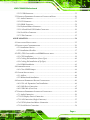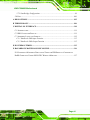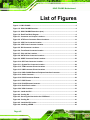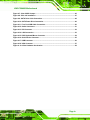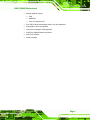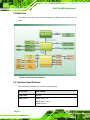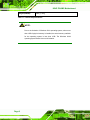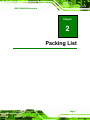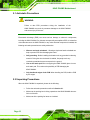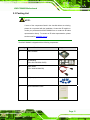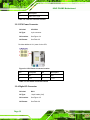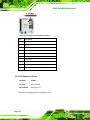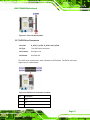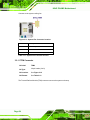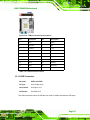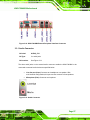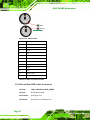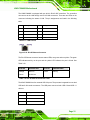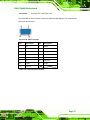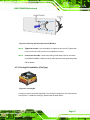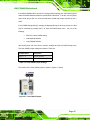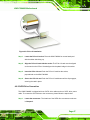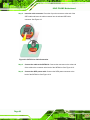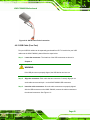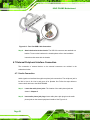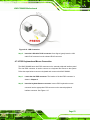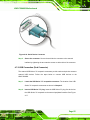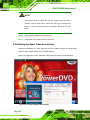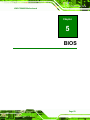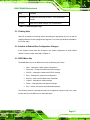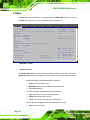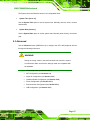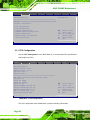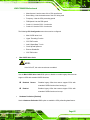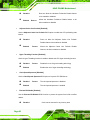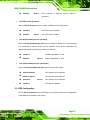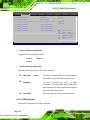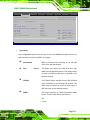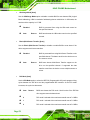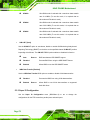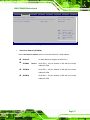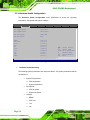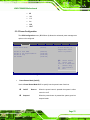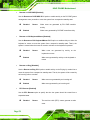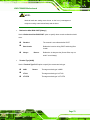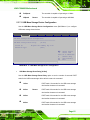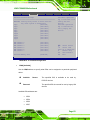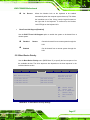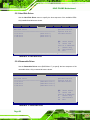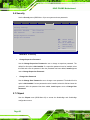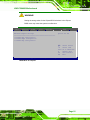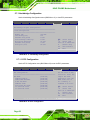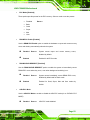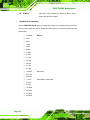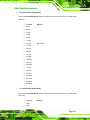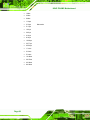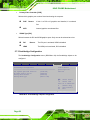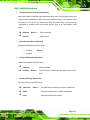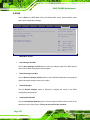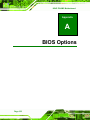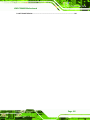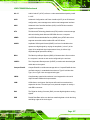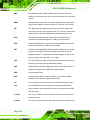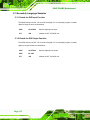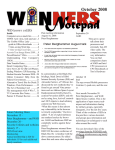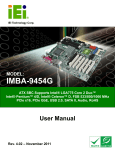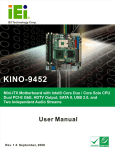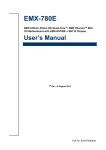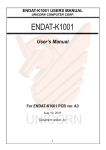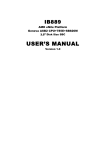Download American Megatrends 780 User manual
Transcript
KINO-780AM2 Motherboard IEI Technology Corp. MODEL: KINO-780AM2 Mini-ITX AMD Socket AM2 with VGA, DVI-I and HDMI Dual PCIe, USB 2.0, SATA II and Audio User Manual Page i Rev. 1.00 – 23 February 2011 KINO-780AM2 Motherboard Revision Date Version Changes 23 February 2011 1.02 Deleted “Restore on AC Power Loss” function from BIOS Menu 8 16 November 2009 1.01 Added 1 September 2009 1.00 Initial release Page ii KINO-780AM2 Motherboard Copyright COPYRIGHT NOTICE The information in this document is subject to change without prior notice in order to improve reliability, design and function and does not represent a commitment on the part of the manufacturer. In no event will the manufacturer be liable for direct, indirect, special, incidental, or consequential damages arising out of the use or inability to use the product or documentation, even if advised of the possibility of such damages. This document contains proprietary information protected by copyright. All rights are reserved. No part of this manual may be reproduced by any mechanical, electronic, or other means in any form without prior written permission of the manufacturer. TRADEMARKS All registered trademarks and product names mentioned herein are used for identification purposes only and may be trademarks and/or registered trademarks of their respective owners. Page iii KINO-780AM2 Motherboard Table of Contents 1 INTRODUCTION.......................................................................................................... 1 1.1 INTRODUCTION........................................................................................................... 2 1.2 FEATURES ................................................................................................................... 2 1.3 CONNECTORS ............................................................................................................. 4 1.4 DIMENSIONS ............................................................................................................... 5 1.5 DATA FLOW ................................................................................................................ 6 1.6 TECHNICAL SPECIFICATIONS ...................................................................................... 6 2 PACKING LIST ............................................................................................................. 9 2.1 ANTI-STATIC PRECAUTIONS ...................................................................................... 10 2.2 UNPACKING PRECAUTIONS ....................................................................................... 10 2.3 PACKING LIST............................................................................................................11 2.4 OPTIONAL ITEMS ...................................................................................................... 12 3 CONNECTORS ........................................................................................................... 13 3.1 PERIPHERAL INTERFACE CONNECTORS..................................................................... 14 3.1.1 Layout .............................................................................................................. 14 3.1.2 Peripheral Interface Connectors ..................................................................... 15 3.1.3 External Interface Panel Connectors............................................................... 15 3.2 INTERNAL PERIPHERAL CONNECTORS ...................................................................... 16 3.2.1 ATX Power Connector ..................................................................................... 16 3.2.2 CPU Fan Connector ........................................................................................ 17 3.2.3 CPU Power Connector .................................................................................... 18 3.2.4 Digital I/O Connector ...................................................................................... 18 3.2.5 Front Panel Connector .................................................................................... 19 3.2.6 PCI Express x16 Slot........................................................................................ 20 3.2.7 SATA Drive Connectors ................................................................................... 21 3.2.8 SPDIF Connector............................................................................................. 22 3.2.9 SPI Flash Connector........................................................................................ 23 3.2.10 System Fan Connector ................................................................................... 23 3.2.11 TPM Connector .............................................................................................. 24 Page iv KINO-780AM2 Motherboard 3.2.12 USB Connectors............................................................................................. 25 3.3 EXTERNAL PERIPHERAL INTERFACE CONNECTOR PANEL ......................................... 26 3.3.1 Audio Connector .............................................................................................. 27 3.3.2 DVI Connector ................................................................................................. 28 3.3.3 HDMI Connector ............................................................................................. 28 3.3.4 Keyboard/Mouse Connector ............................................................................ 29 3.3.5 LAN and Dual USB Combo Connectors.......................................................... 30 3.3.6 Serial Port Connector ...................................................................................... 32 3.3.7 VGA Connector ................................................................................................ 32 4 INSTALLATION ......................................................................................................... 34 4.1 ANTI-STATIC PRECAUTIONS ...................................................................................... 35 4.2 INSTALLATION CONSIDERATIONS .............................................................................. 36 4.2.1 Installation Notices .......................................................................................... 36 4.2.2 Installation Checklist ....................................................................................... 37 4.3 CPU, CPU COOLING KIT AND DIMM INSTALLATION .............................................. 38 4.3.1 CPU Installation .............................................................................................. 38 4.3.2 Cooling Kit Installation (Screw Type).............................................................. 40 4.3.3 Cooling Kit Installation (Clip Type) ................................................................ 41 4.3.4 DIMM Installation ........................................................................................... 43 4.4 JUMPER SETTINGS .................................................................................................... 44 4.4.1 Clear CMOS Jumper........................................................................................ 44 4.5 CHASSIS INSTALLATION ............................................................................................ 46 4.5.1 Airflow.............................................................................................................. 46 4.5.2 Motherboard Installation................................................................................. 46 4.6 INTERNAL PERIPHERAL DEVICE CONNECTIONS ........................................................ 46 4.6.1 PCIe x16 Expansion Card Installation ............................................................ 46 4.6.2 SATA Drive Connection ................................................................................... 47 4.6.3 USB Cable (Four Port).................................................................................... 49 4.7 EXTERNAL PERIPHERAL INTERFACE CONNECTION ................................................... 50 4.7.1 Audio Connection............................................................................................. 50 4.7.2 DVI Display Device Connection...................................................................... 51 4.7.3 LAN Connection (Single Connector) ............................................................... 52 4.7.4 PS/2 Keyboard and Mouse Connection ........................................................... 53 4.7.5 Serial Device Connection ................................................................................ 54 Page v KINO-780AM2 Motherboard 4.7.6 USB Connection (Dual Connector) ................................................................. 55 4.7.7 VGA Monitor Connection ................................................................................ 56 4.8 DRIVER INSTALLATION ............................................................................................. 57 4.9 ENABLING HARDWARE VIDEO ACCELERATION ........................................................ 58 5 BIOS .............................................................................................................................. 59 5.1 INTRODUCTION......................................................................................................... 60 5.1.1 Starting Setup................................................................................................... 60 5.1.2 Using Setup ...................................................................................................... 60 5.1.3 Getting Help..................................................................................................... 61 5.1.4 Unable to Reboot After Configuration Changes.............................................. 61 5.1.5 BIOS Menu Bar................................................................................................ 61 5.2 MAIN........................................................................................................................ 62 5.3 ADVANCED ............................................................................................................... 63 5.3.1 CPU Configuration.......................................................................................... 64 5.3.2 IDE Configuration ........................................................................................... 67 5.3.2.1 SATA Channel........................................................................................... 68 5.3.3 Super IO Configuration ................................................................................... 72 5.3.4 Hardware Health Configuration...................................................................... 74 5.3.5 Power Configuration ....................................................................................... 75 5.3.6 Remote Access Configuration .......................................................................... 77 5.3.7 USB Configuration........................................................................................... 80 5.3.7.1 USB Mass Storage Device Configuration................................................. 81 5.4 PCI/PNP................................................................................................................... 82 5.5 BOOT........................................................................................................................ 85 5.5.1 Boot Settings Configuration............................................................................. 85 5.5.2 Boot Device Priority ........................................................................................ 87 5.5.3 Hard Disk Drives ............................................................................................. 88 5.5.4 Removable Drives ............................................................................................ 88 5.5.5 CD/DVD Drives ............................................................................................... 89 5.6 SECURITY ................................................................................................................. 90 5.7 CHIPSET ................................................................................................................... 90 5.7.1 Northbridge Configuration .............................................................................. 92 5.7.1.1 ECC Configuration ................................................................................... 92 5.7.2 Northbridge2 Configuration ............................................................................ 97 Page vi KINO-780AM2 Motherboard 5.7.3 Southbridge Configuration .............................................................................. 98 5.8 EXIT ....................................................................................................................... 100 A BIOS OPTIONS ........................................................................................................ 102 B TERMINOLOGY...................................................................................................... 106 C DIGITAL I/O INTERFACE......................................................................................110 C.1 INTRODUCTION .......................................................................................................111 C.2 DIO CONNECTOR PINOUTS .....................................................................................111 C.3 ASSEMBLY LANGUAGE SAMPLES ............................................................................112 C.3.1 Enable the DIO Input Function......................................................................112 C.3.2 Enable the DIO Output Function ...................................................................112 D WATCHDOG TIMER ...............................................................................................113 E HAZARDOUS MATERIALS DISCLOSURE ........................................................116 E.1 HAZARDOUS MATERIALS DISCLOSURE TABLE FOR IPB PRODUCTS CERTIFIED AS ROHS COMPLIANT UNDER 2002/95/EC WITHOUT MERCURY ......................................117 Page vii KINO-780AM2 Motherboard List of Figures Figure1-1: KINO-780AM2 ...............................................................................................................2 Figure 1-2: KINO-780AM2 Overview .............................................................................................4 Figure 1-3: KINO-780AM2 Dimensions (mm) ...............................................................................5 Figure 1-4: Data Flow Block Diagram ...........................................................................................6 Figure 3-1: Connector and Jumper Locations...........................................................................14 Figure 3-2: ATX Power Connector Pinout Locations................................................................16 Figure 3-3: CPU Fan Connector Location ..................................................................................17 Figure 3-4: CPU Power Connector Location..............................................................................18 Figure 3-5: DIO Connector Locations.........................................................................................19 Figure 3-6: Front Panel Connector Location .............................................................................20 Figure 3-7: PCIe x16 Slot Location .............................................................................................21 Figure 3-8: SATA Drive Connector Locations ...........................................................................21 Figure 3-9: SPDIF Connector Pinout Locations ........................................................................22 Figure 3-10: SPI Flash Connector Location...............................................................................23 Figure 3-11: System Fan Connector Location...........................................................................24 Figure 3-12: TPM Connector Pinout Locations .........................................................................25 Figure 3-13: USB Connector Pinout Locations .........................................................................26 Figure 3-14: KINO-780AM2 External Peripheral Interface Connector .....................................27 Figure 3-15: Audio Connector .....................................................................................................27 Figure 3-16: DVI-D Connector Pinouts .......................................................................................28 Figure 3-17: PS/2 Pinouts ............................................................................................................30 Figure 3-18: RJ-45 Ethernet Connector......................................................................................31 Figure 3-19: Serial Port Location ................................................................................................32 Figure 3-20: VGA Connector .......................................................................................................33 Figure 4-1: Install the CPU...........................................................................................................39 Figure 4-2: Cooling Kit .................................................................................................................40 Figure 4-3: Securing the Heat sink to the PCB Board ..............................................................41 Figure 4-4: Cooling Kit .................................................................................................................41 Figure 4-5: Install the CPU cooler ...............................................................................................42 Figure 4-6: Installing a DIMM.......................................................................................................43 Page viii KINO-780AM2 Motherboard Figure 4-7: Clear CMOS Jumper .................................................................................................45 Figure 4-8: PCIe x16 Installation .................................................................................................47 Figure 4-9: SATA Drive Cable Connection.................................................................................48 Figure 4-10: SATA Power Drive Connection..............................................................................49 Figure 4-11: Four Port USB Cable Connection..........................................................................50 Figure 4-12: Audio Connectors ...................................................................................................51 Figure 4-13: DVI Connector .........................................................................................................52 Figure 4-14: LAN Connection ......................................................................................................53 Figure 4-15: PS/2 Keyboard/Mouse Connector .........................................................................54 Figure 4-16: Serial Device Connector.........................................................................................55 Figure 4-17: USB Connector........................................................................................................56 Figure 4-18: VGA Connector .......................................................................................................57 Figure 4–19: Video Hardware Acceleration ...............................................................................58 Page ix KINO-780AM2 Motherboard List of Tables Table 1-1: Technical Specifications..............................................................................................8 Table 2-1: Package List Contents ...............................................................................................12 Table 2-2: Package List Contents ...............................................................................................12 Table 3-1: Peripheral Interface Connectors ...............................................................................15 Table 3-2: Rear Panel Connectors ..............................................................................................16 Table 3-3: ATX Power Connector Pinouts .................................................................................17 Table 3-4: CPU Fan Connector Pinouts......................................................................................18 Table 3-5: CPU Power Connector Pinouts .................................................................................18 Table 3-6: DIO Connector Pinouts ..............................................................................................19 Table 3-7: Front Panel Connector Pinouts.................................................................................20 Table 3-8: SATA Drive Connector Pinouts.................................................................................22 Table 3-9: SPDIF Connector Pinouts ..........................................................................................22 Table 3-10: SPI Flash Connector Pinouts ..................................................................................23 Table 3-11: System Fan Connector Pinouts ..............................................................................24 Table 3-12: TPM Connector Pinouts ...........................................................................................25 Table 3-13: USB Port Connector Pinouts...................................................................................26 Table 3-14: DVI-D Connector Pinouts.........................................................................................28 Table 3-15: HDMI Connector........................................................................................................29 Table 3-16: PS/2 Connector Pinouts...........................................................................................30 Table 3-17: LAN Pinouts ..............................................................................................................31 Table 3-18: RJ-45 Ethernet Connector LEDs .............................................................................31 Table 3-19: USB Port Pinouts......................................................................................................32 Table 3-20: Serial Port Pinouts....................................................................................................32 Table 3-21: VGA Connector Pinouts...........................................................................................33 Table 4-1: Jumpers .......................................................................................................................44 Table 4-2: Clear CMOS Jumper Settings....................................................................................45 Table 5-1: BIOS Navigation Keys ................................................................................................61 Page x KINO-780AM2 Motherboard BIOS Menus BIOS Menu 1: Main .......................................................................................................................62 BIOS Menu 2: Advanced ..............................................................................................................64 BIOS Menu 3: CPU Configuration ...............................................................................................64 BIOS Menu 4: IDE Configuration.................................................................................................68 BIOS Menu 5: IDE Master and IDE Slave Configuration ...........................................................69 BIOS Menu 6: Super IO Configuration........................................................................................73 BIOS Menu 7: Hardware Health Configuration ..........................................................................74 BIOS Menu 8: APM Configuration...............................................................................................75 BIOS Menu 9: Remote Access Configuration............................................................................77 BIOS Menu 10: USB Configuration .............................................................................................80 BIOS Menu 11: USB Mass Storage Device Configuration ........................................................81 BIOS Menu 12: PCI/PnP Configuration.......................................................................................83 BIOS Menu 13: Boot .....................................................................................................................85 BIOS Menu 14: Boot Settings Configuration .............................................................................85 BIOS Menu 15: Boot Device Priority Settings ...........................................................................87 BIOS Menu 16: Hard Disk Drives ................................................................................................88 BIOS Menu 17: Removable Drives ..............................................................................................88 BIOS Menu 18: CD/DVD Drives ...................................................................................................89 BIOS Menu 19: Security ...............................................................................................................90 BIOS Menu 20: Chipset ................................................................................................................91 BIOS Menu 21: Northbridge Configuration ................................................................................92 BIOS Menu 22: ECC Configuration .............................................................................................92 BIOS Menu 23:Northbridge Chipset Configuration...................................................................97 BIOS Menu 24:Southbridge Chipset Configuration ..................................................................98 BIOS Menu 25:Exit..................................................................................................................... 100 Page xi KINO-780AM2 Motherboard Page xii KINO-780AM2 Motherboard Chapter 1 1 Introduction Page 1 KINO-780AM2 Motherboard 1.1 Introduction Figureٛ 1-1: KINO-780AM2 The KINO-780AM2 Mini-ITX motherboard has a Socket AM2 CPU socket that supports a AMD® Athlon™ 64, AMD® Athlon™ 64 X2 or AMD® Sempron processor. The board supports VGA, DVI and HDMI graphics output and a PCIe x16 graphics card. The integrated Radeon™ HD3200 graphics core provides hardware-based decoding for UVD, MPEG2 and H.264/AVC formats. The KINO-780AM2 supports two 2.0GB DDR2 SDRAM DIMMs with clock speeds of up to 800 MHz each. Expansion is provided by four SATA II ports, eight USB ports, a COM port and two PS/2 ports for a keyboard and mouse. 1.2 Features Some of the KINO-780AM2 features are listed below. Supports the following AMD Socket AM2/AM2+ processors: o o o Page 2 AMD® Athlon™ 64 AMD® Athlon™ 64 X2 AMD® Sempron Supports two 240-pin DDR2 DIMMs up to 800 MHz and 2.0 GB each KINO-780AM2 Motherboard Multiple graphics outputs o o o VGA HDMI/DVI PCIe x16 graphics card Four SATA II drives with transfer rates of 3.0 Gb/s supported Eight USB 2.0 devices supported One PCIe x16 graphics card supported Dual PCIe Gigabit Ethernet connectors Mini-ITX form factor RoHS compliant Page 3 KINO-780AM2 Motherboard 1.3 Connectors All the connectors are shown in the diagram below. Figure 1-2: KINO-780AM2 Overview Page 4 KINO-780AM2 Motherboard 1.4 Dimensions The dimensions of the board are listed below: Length: 305mm Width: 244mm Figure 1-3: KINO-780AM2 Dimensions (mm) Page 5 KINO-780AM2 Motherboard 1.5 Data Flow The diagram below shows the data flow between the chipsets and connectors on the board. Figure 1-4: Data Flow Block Diagram 1.6 Technical Specifications All the technical specifications are shown in the table below. Specification KINO-780AM2 Form Factor Mini-ITX System CPU AMD® Athlon™ 64 AMD® Athlon™ 64 X2 AMD® Sempron Page 6 KINO-780AM2 Motherboard System Chipset Northbridge: AMD® RS780E Southbridge: AMD® SB710 Memory Two 2.0GB DDR2 SDRAM DIMMs with clock speeds of up to 800 MHz each Super I/O Fintek F71859 Display Interface VGA DVI-D HDMI PCIe x16 graphics port BIOS AMI Flash BIOS Audio Realtek ALC888 High Definition Audio chip LAN Two Realtek RTL8111CP PCIe GbE chip COM One RS-232 serial port USB2.0 Eight USB 2.0 devices supported SATA Four 3.0Gb/s SATA II drives supported Keyboard/mouse Two PS/2 connectors Expansion One PCIe x16 slot Digital I/O One 8-bit digital input/output connector; 4-bit input/4-bit output Watchdog Timer Software programmable 1-255 sec. by Fintek F75111R Power Supply ATX power Power Consumption 5 V @ 4.8 A 12 V @ 0.22 A Vcore 12 V @ 12.69 A 3.3 V @ 0.54 A (AMD® Phenom X4 9950 CPU) Temperature 0ºC – 60ºC (32ºF - 140ºF) Humidity (operating) 5%~95% non-condensing Dimensions (LxW) 170 mm x 170 mm Page 7 KINO-780AM2 Motherboard Weight (GW/NW) 1000 g / 450 g Table 1-1: Technical Specifications NOTE: Due to the limitation of Windows 32-bit operating system, when more than 4 GB of physical memory is installed, the actual memory available for the operating system is less than 4 GB. The Windows 64-bit operating system doesn't have such limitation. Page 8 KINO-780AM2 Motherboard Chapter 2 2 Packing List Page 9 KINO-780AM2 Motherboard 2.1 Anti-static Precautions WARNING: Failure to take ESD precautions during the installation of the KINO-780AM2 may result in permanent damage to the KINO-780AM2 and severe injury to the user. Electrostatic discharge (ESD) can cause serious damage to electronic components, including the KINO-780AM2. Dry climates are especially susceptible to ESD. It is therefore critical that whenever the KINO-780AM2, or any other electrical component is handled, the following anti-static precautions are strictly adhered to. Wear an anti-static wristband: - Wearing a simple anti-static wristband can help to prevent ESD from damaging the board. Self-grounding:- Before handling the board touch any grounded conducting material. During the time the board is handled, frequently touch any conducting materials that are connected to the ground. Use an anti-static pad: When configuring the KINO-780AM2, place it on an antic-static pad. This reduces the possibility of ESD damaging the KINO-780AM2. Only handle the edges of the PCB: When handling the PCB, hold the PCB by the edges. 2.2 Unpacking Precautions When the KINO-780AM2 is unpacked, please do the following: Follow the anti-static precautions outlined in Section 2.1. Make sure the packing box is facing upwards so the KINO-780AM2 does not fall out of the box. Page 10 Make sure all the packing list items are included. KINO-780AM2 Motherboard 2.3 Packing List NOTE: If some of the components listed in the checklist below are missing, please do not proceed with the installation. Contact the IEI reseller or vendor you purchased the KINO-780AM2 from or contact an IEI sales representative directly. To contact an IEI sales representative, please send an email to [email protected]. The KINO-780AM2 is shipped with the following components: Quantity Item and Part Number 1 KINO-780AM2 1 I/O Shielding Image (P/N: 45014-0028C0-00-RS) 4 SATA cables (P/N: 32000-062800-RS) 1 Mini jumper pack 1 Quick Installation Guide Page 11 KINO-780AM2 Motherboard Quantity Item and Part Number 1 Utility CD Image Table 2-1: Package List Contents 2.4 Optional Items Item and Part Number CPU cooler (up to 65 W) (P/N: CF-478D-RS) CPU cooler (up to 120 W) (P/N: CF-478E-RS) SATA power cable (P/N: 32100-088600-RS) Dual USB cable (w bracket) (P/N: CB-USB02-RS) Winbond TPM module (P/N: TPM-WI01-R10) Infineon TPM module (P/N: TPM-IN01-R10) Table 2-2: Package List Contents Page 12 Image KINO-780AM2 Motherboard Chapter 3 3 Connectors Page 13 KINO-780AM2 Motherboard 3.1 Peripheral Interface Connectors Section 3.1.1 shows peripheral interface connector locations. Section 3.2 lists all the peripheral interface connectors seen in Section 3.1.1. 3.1.1 Layout Figure 3-1 shows the on-board peripheral connectors, rear panel peripheral connectors and on-board jumpers. Figure 3-1: Connector and Jumper Locations Page 14 KINO-780AM2 Motherboard 3.1.2 Peripheral Interface Connectors Table 3-1 shows a list of the peripheral interface connectors on the KINO-780AM2. Detailed descriptions of these connectors can be found below. Connector Type Label ATX power connector 24-pin ATX ATX1 CPU cooling fan 4-pin wafer CPU_FAN1 CPU power connector 4-pin connector CPU12V4 Digital input/output connector 10-pin header DIO1 Front panel connector 14-pin header F_PANEL1 PCIe x16 expansion slot 164-pin PCIe slot PCIE1 Serial ATA drive connector 7-pin SATA S_ATA1, S_ATA2, S_ATA3, S_ATA4 SPDIF connector 5-pin header SPDIF1 SPI flash connector 8-pin header JSPI1 System fan connector 3-pin wafer SYS_FAN1 TPM connector 20-pin header TPM1 USB connector 8-pin header USB1, USB2 Table 3-1: Peripheral Interface Connectors 3.1.3 External Interface Panel Connectors Table 3-2 lists the rear panel connectors on the KINO-780AM2. Detailed descriptions of these connectors can be found in Section 3.2.11. Connector Type Label Audio connector Audio jack AUDIO_CV1 DVI connector DVI-D VIDEO1 HDMI connector HDMI HDMI1 Keyboard and mouse connector PS/2 KB_MS1 Page 15 KINO-780AM2 Motherboard Connector Type Label LAN connectors USB LAN1_USB1B, LAN2_USB2B Serial port connector DB-9 COM1 USB connectors USB LAN1_USB1B, LAN2_USB2B VGA connector DB-15 VIDEO1 Table 3-2: Rear Panel Connectors 3.2 Internal Peripheral Connectors Internal peripheral connectors are found on the motherboard and are only accessible when the motherboard is outside of the chassis. This section has complete descriptions of all the internal, peripheral connectors on the KINO-780AM2. 3.2.1 ATX Power Connector CN Label: ATX1 CN Type: 20-pin ATX (2x10) CN Location: See Figure 3-2 CN Pinouts: See Table 3-3 The ATX connector is connected to an external ATX power supply. Power is provided to the system, from the power supply through this connector. Figure 3-2: ATX Power Connector Pinout Locations Page 16 KINO-780AM2 Motherboard Pin Description Pin Description 1 +3.3V 13 +3.3V 2 +3.3V 14 -12V 3 GND 15 GND 4 +5V 16 PSON 5 GND 17 GND 6 +5V 18 GND 7 GND 19 GND 8 POK 20 -5V(N/C) 9 5VSB 21 +5V 10 +12V 22 +5V Table 3-3: ATX Power Connector Pinouts 3.2.2 CPU Fan Connector CN Label: CPU_FAN1 CN Type: 4-pin header CN Location: See Figure 3-3 CN Pinouts: See Table 3-4 Connects to the cooling fan on the CPU heatsink. Figure 3-3: CPU Fan Connector Location Pin Description 1 GND 2 +12 V 3 Rotation signal Page 17 KINO-780AM2 Motherboard Pin Description 4 PWM control signal Table 3-4: CPU Fan Connector Pinouts 3.2.3 CPU Power Connector CN Label: CPU12V4 CN Type: 4-pin connector CN Location: See Figure 3-4 CN Pinouts: See Table 3-5 Provides additional 12 V power for the CPU. Figure 3-4: CPU Power Connector Location Pin Description Pin Description 1 GND 2 GND 3 +12 V 4 +12 V Table 3-5: CPU Power Connector Pinouts 3.2.4 Digital I/O Connector CN Label: DIO1 CN Type: 10-pin header (2x5) CN Location: See Figure 3-5 CN Pinouts: See Table 3-6 Page 18 KINO-780AM2 Motherboard The digital input/output connector is managed through a Super I/O chip. The DIO connector pins are user programmable. Figure 3-5: DIO Connector Locations Pin Description Pin Description 1 GND 2 +5V 3 Output 3 4 Output 2 5 Output 1 6 Output 0 7 Input 3 8 Input 2 9 Input 1 10 Input 0 Table 3-6: DIO Connector Pinouts 3.2.5 Front Panel Connector CN Label: F_PANEL1 CN Type: 14-pin header (2x7) CN Location: See Figure 3-6 CN Pinouts: See Table 3-7 The front panel connector connects to external switches and indicators to monitor and controls the motherboard. These indicators and switches include: Page 19 KINO-780AM2 Motherboard Figure 3-6: Front Panel Connector Location Pin Description 1 NC 2 Power + 3 Power - 4 Hard drive LED + 5 Hard drive LED - 6 Power LED + 7 Power LED + 8 Power LED - 9 Reset + 10 Reset - Table 3-7: Front Panel Connector Pinouts 3.2.6 PCI Express x16 Slot CN Label: CONN1 CN Type: PCIe x16 slot CN Location: See Figure 3-7 This slot is for installing a PCIe x16 graphics card. Page 20 KINO-780AM2 Motherboard Figure 3-7: PCIe x16 Slot Location 3.2.7 SATA Drive Connectors CN Label: S_ATA1, S_ATA2, S_ATA3, and S_ATA4 CN Type: 7-pin SATA drive connectors CN Location: See Figure 3-8 CN Pinouts: See Table 3-8 The SATA drive connectors are each connected to SATA drives. The SATA connectors support up to 3.0 Gb/s transfer. Figure 3-8: SATA Drive Connector Locations Pin Description 1 GND 2 TX+ 3 TX- Page 21 KINO-780AM2 Motherboard Pin Description 4 GND 5 RX- 6 RX+ 7 GND Table 3-8: SATA Drive Connector Pinouts 3.2.8 SPDIF Connector CN Label: SPDIF1 CN Type: 5-pin header CN Location: See Figure 3-9 CN Pinouts: See Table 3-9 Use the SPDIF connector to connect digital audio devices to the system. Figure 3-9: SPDIF Connector Pinout Locations Pin Description 1 VCC 2 NC 3 SPDIF out 4 GND 5 SPDIF in Table 3-9: SPDIF Connector Pinouts Page 22 KINO-780AM2 Motherboard 3.2.9 SPI Flash Connector CN Label: JSPI1 CN Type: 8-pin header (2x4) CN Location: See Figure 3-10 CN Pinouts: See Table 3-10 The 8-pin SPI Flash connector is used to flash the BIOS. Figure 3-10: SPI Flash Connector Location Pin Description Pin Description 1 VDD 2 VSS 3 CS# 4 SCK 5 SO 6 SI 7 N/C 8 N/C Table 3-10: SPI Flash Connector Pinouts 3.2.10 System Fan Connector CN Label: SYS_FAN1 CN Type: 3-pin header CN Location: See Figure 3-11 CN Pinouts: See Table 3-11 Page 23 KINO-780AM2 Motherboard Connects to the system cooling fan. Figure 3-11: System Fan Connector Location Pin Description 1 Rotation signal 2 +12 V 3 GND Table 3-11: System Fan Connector Pinouts 3.2.11 TPM Connector CN Label: TPM1 CN Type: 20-pin header (2x10) CN Location: See Figure 3-12 CN Pinouts: See Table 3-12 The Trusted Platform Module (TPM) connector secures the system on bootup. Page 24 KINO-780AM2 Motherboard Figure 3-12: TPM Connector Pinout Locations Pin Description Pin Description 1 LCLK 2 GND2 3 LFRAME# 4 KEY 5 LRESET# 6 +5 V 7 LAD3 8 LAD2 9 +3 V 10 LAD1 11 LAD0 12 GND3 13 SCL 14 SDA 15 SB3 V 16 SERIRQ 17 GND1 18 GLKRUN# 19 LPCPD# 20 LDRQ# Table 3-12: TPM Connector Pinouts 3.2.12 USB Connectors CN Label: USB1 and USB2 CN Type: 8-pin header (2x4) CN Location: See Figure 3-13 CN Pinouts: See Table 3-13 The USB connectors connect to USB devices. Each pin header provides two USB ports. Page 25 KINO-780AM2 Motherboard Figure 3-13: USB Connector Pinout Locations Pin Description Pin Description 1 VCC 2 GND 3 DATAN- 4 DATA1M+ 5 DATAN+ 6 DATAM- 7 GND 8 VCC Table 3-13: USB Port Connector Pinouts 3.3 External Peripheral Interface Connector Panel Figure 3-14 shows the KINO-780AM2 external peripheral interface connector panel. Page 26 KINO-780AM2 Motherboard Figure 3-14: KINO-780AM2 External Peripheral Interface Connector 3.3.1 Audio Connector CN Label: AUDIO_CV1 CN Type: 2 x audio jacks CN Location: See Figure 3-14 The three audio jacks on the external audio connector enable the KINO-780AM2 to be connected to external audio devices as specified below. Line Out port (Lime): Connects to a headphone or a speaker. With multi-channel configurations, this port can also connect to front speakers. Microphone (Pink): Connects a microphone. Figure 3-15: Audio Connector Page 27 KINO-780AM2 Motherboard 3.3.2 DVI Connector CN Label: VIDEO1 CN Type: DVI-D CN Location: See Figure 3-14 CN Pinouts: See Table 3-14 and Figure 3-16 Connects to a display that accepts DVI video input. Figure 3-16: DVI-D Connector Pinouts Pin Description Pin Description Pin Description 1 TMDS Data2- 9 TMDS Data1- 17 TMDS Data0- 2 TMDS Data2+ 10 TMDS Data1+ 18 TMDS Data0+ 3 GND 11 GND 19 GND 4 N/C 12 NC 20 NC 5 N/C 13 NC 21 NC 6 DDC Clock [SCL] 14 PVDD1 22 GND 7 DDC Data [SDA] 15 GND 23 TMDS Clock + 8 Analog vertical sync 16 GND 24 TMDS Clock - C1 N/C -- -- -- -- C2 N/C -- -- -- -- C3 N/C -- -- -- -- C4 N/C -- -- -- -- C5 N/C -- -- -- -- Table 3-14: DVI-D Connector Pinouts 3.3.3 HDMI Connector CN Label: Page 28 HDMI1 KINO-780AM2 Motherboard CN Type: HDMI connector CN Location: See Figure 3-14 CN Pinouts: See Table 3-15 Connects to a screen or device that accepts HDMI video input. Pin Description Pin Description 1 HDMI_DATA2 13 N/C 2 GND 14 N/C 3 HDMI_DATA2# 15 HDMI_SCL 4 HDMI_DATA1 16 HDMI_SDA 5 GND 17 GND 6 HDMI_DATA1# 18 +5V 7 HDMI_DATA0 19 HDMI_HPD 8 GND 20 HDMI_GND 9 HDMI_DATA0# 21 HDMI_GND 10 HDMI_CLK 22 HDMI_GND 11 GND 23 HDMI_GND 12 HDMI_CLK# Table 3-15: HDMI Connector 3.3.4 Keyboard/Mouse Connector CN Label: KB_MS1 CN Type: Dual PS/2 CN Location: See Figure 3-14 CN Pinouts: See Figure 3-17 and Table 3-16 The KINO-780AM2 keyboard and mouse connectors are standard PS/2 connectors. Page 29 KINO-780AM2 Motherboard Figure 3-17: PS/2 Pinouts Pin Description 1 Keyboard data 2 NC 3 GND 4 VCC 5 Keyboard clock 6 NC 7 Mouse data 8 NC 9 GND 10 VCC 11 Mouse clock 12 NC Table 3-16: PS/2 Connector Pinouts 3.3.5 LAN and Dual USB Combo Connectors CN Label: LAN1_USB1B and LAN2_USB2B CN Type: RJ-45 and two USB CN Location: See Figure 3-14 CN Pinouts: See Table 3-17 and Table 3-19 Page 30 KINO-780AM2 Motherboard The KINO-780AM2 is equipped with two built-in RJ-45 GbE controllers. The controllers can connect to the LAN through two RJ-45 LAN connectors. There are two LEDs on the connector indicating the status of LAN. The pin assignments are listed in the following table: Pin Description Pin Description 1 X0+ 2 X0- 3 X1+ 4 X2+ 5 X2- 6 X1- 7 X3+ 8 X3- Table 3-17: LAN Pinouts Figure 3-18: RJ-45 Ethernet Connector The RJ-45 Ethernet connector has two status LEDs, one green and one yellow. The green LED indicates activity on the port and the yellow LED indicates the port is linked. See Table 3-18. STATUS DESCRIPTION STATUS DESCRIPTION Orange GbE Lan Yellow Activity Green 10/100 Lan Table 3-18: RJ-45 Ethernet Connector LEDs The KINO-780AM2 has four external USB 2.0 ports. The ports are integrated into two dual USB and LAN combo connectors. The USB ports connect to both USB 2.0 and USB 1.1 devices. Pin Description 1 USBVCC 2 DATA- 3 DATA+ Page 31 KINO-780AM2 Motherboard Pin Description 4 USBGND Table 3-19: USB Port Pinouts 3.3.6 Serial Port Connector CN Label: COM1 CN Type: DB-9 connectors CN Location: See Figure 3-14 CN Pinouts: See Table 3-20 and Figure 3-19 Connects to an RS-232 device or network. Pin Description Pin Description 1 DCD 6 DSR 2 RX 7 RTS 3 TX 8 CTS 4 DTR 9 RI 5 GND Table 3-20: Serial Port Pinouts Figure 3-19: Serial Port Location 3.3.7 VGA Connector CN Label: VIDEO1 CN Type: DB-15 CN Location: See Figure 3-14 Page 32 KINO-780AM2 Motherboard CN Pinouts: See Table 3-21 and Figure 3-20 The female DB-15 VGA connector connects to standard VGA displays. The connector and pinouts are shown below. Figure 3-20: VGA Connector Pin Description Pin Description 1 RED 2 GREEN 3 BLUE 4 NC 5 GND 6 GND 7 GND 8 GND 9 VCC / NC 10 GND 11 NC 12 DDC DAT 13 HSYNC 14 VSYNC 15 DDCCLK Table 3-21: VGA Connector Pinouts Page 33 KINO-780AM2 Motherboard Chapter 4 4 Installation Page 34 KINO-780AM2 Motherboard 4.1 Anti-static Precautions WARNING: Failure to take ESD precautions during the installation of the KINO-780AM2 may result in permanent damage to the KINO-780AM2 and severe injury to the user. Electrostatic discharge (ESD) can cause serious damage to electronic components, including the KINO-780AM2. Dry climates are especially susceptible to ESD. It is therefore critical that whenever the KINO-780AM2, or any other electrical component is handled, the following anti-static precautions are strictly adhered to. Wear an anti-static wristband: - Wearing a simple anti-static wristband can help to prevent ESD from damaging the board. Self-grounding:- Before handling the board touch any grounded conducting material. During the time the board is handled, frequently touch any conducting materials that are connected to the ground. Use an anti-static pad: When configuring the KINO-780AM2, place it on an antic-static pad. This reduces the possibility of ESD damaging the KINO-780AM2. Only handle the edges of the PCB:- When handling the PCB, hold the PCB by the edges. Page 35 KINO-780AM2 Motherboard 4.2 Installation Considerations NOTE: The following installation notices and installation considerations should be read and understood before the KINO-780AM2 is installed. All installation notices pertaining to the installation of the KINO-780AM2 should be strictly adhered to. Failing to adhere to these precautions may lead to severe damage of the KINO-780AM2 and injury to the person installing the motherboard. 4.2.1 Installation Notices WARNING: The installation instructions described in this manual should be carefully followed in order to prevent damage to the KINO-780AM2, KINO-780AM2 components and injury to the user. Before and during the installation please DO the following: Read the user manual: o The user manual provides a complete description of the KINO-780AM2 installation instructions and configuration options. Wear an electrostatic discharge cuff (ESD): o Electronic components are easily damaged by ESD. Wearing an ESD cuff removes ESD from the body and helps prevent ESD damage. Place the KINO-780AM2 on an antistatic pad: o When installing or configuring the motherboard, place it on an antistatic pad. This helps to prevent potential ESD damage. Turn all power to the KINO-780AM2 off: o When working with the KINO-780AM2, make sure that it is disconnected from all power supplies and that no electricity is being fed into the system. Page 36 KINO-780AM2 Motherboard Before and during the installation of the KINO-780AM2 DO NOT: Remove any of the stickers on the PCB board. These stickers are required for warranty validation. Use the product before verifying all the cables and power connectors are properly connected. Allow screws to come in contact with the PCB circuit, connector pins, or its components. 4.2.2 Installation Checklist The following checklist is provided to ensure the KINO-780AM2 is properly installed. All the items in the packing list are present The CPU is installed The CPU cooling kit is properly installed A compatible memory module is properly inserted into the slot The jumpers have been properly configured The KINO-780AM2 is inserted into a chassis with adequate ventilation The correct power supply is being used The following devices are properly connected o o o o o o SATA drives Keyboard and mouse cable Audio kit Power supply USB cable Serial port cable The following external peripheral devices are properly connected to the chassis: o o o o o Screen Keyboard Mouse LAN VGA screen Page 37 KINO-780AM2 Motherboard 4.3 CPU, CPU Cooling Kit and DIMM Installation WARNING: A CPU should never be turned on without the specified cooling kit being installed. If the cooling kit (heat sink and fan) is not properly installed and the system turned on, permanent damage to the CPU, KINO-780AM2 and other electronic components attached to the system may be incurred. Running a CPU without a cooling kit may also result in injury to the user. The CPU, CPU cooling kit and DIMM are the most critical components of the KINO-780AM2. If one of these components is not installed the KINO-780AM2 cannot run. 4.3.1 CPU Installation WARNING: CPUs are expensive and sensitive components. When installing the CPU please be careful not to damage it in anyway. Make sure the CPU is installed properly and ensure the correct cooling kit is properly installed. To install a socket AM2 CPU onto the KINO-780AM2, follow the steps below: WARNING: When handling the CPU, only hold it on the sides. DO NOT touch the pins at the bottom of the CPU. Page 38 KINO-780AM2 Motherboard Step 1: Inspect the CPU socket. Make sure there are no bent pins and make sure the socket contacts are free of foreign material. If any debris is found, remove it with compressed air. Step 2: Open the CPU socket lever. Disengage the load lever by moving the lever slightly outward to clear the retention tab. Rotate the load lever to a fully open position. See Figure 4-1. Step 3: Orientate the CPU properly. Make sure the IHS (Integrated Heat Sink) side is facing upward. See Figure 4-1. Step 4: Correctly position the CPU. Match the Pin 1 mark with the cut edge on the CPU socket. See Figure 4-1. Figure 4-1: Install the CPU Step 5: Insert the CPU. Gently insert the CPU into the socket. If the CPU pins are properly aligned, the CPU should slide into the CPU socket smoothly Step 6: Close the CPU socket. Re-engage the load lever by pushing it back to its original position. Secure the load lever under the retention tab on the side of CPU socket. Step 0: Page 39 KINO-780AM2 Motherboard 4.3.2 Cooling Kit Installation (Screw Type) Figure 4-2: Cooling Kit The cooling kit can be bought from IEI. The cooling kit has a heatsink and fan. WARNING: Do not wipe off (accidentally or otherwise) the pre-sprayed layer of thermal paste on the bottom of the heat sink. The thermal paste between the CPU and the heat sink is important for optimum heat dissipation. To install the cooling kit, follow the instructions below. Step 1: Place the cooling kit onto the socket. Make sure the CPU cable can be properly routed when the cooling kit is installed. Step 2: Properly align the cooling kit. Make sure the four spring screw fasteners can pass through the pre-drilled holes on the PCB. Step 3: Mount the cooling kit. Gently place the cooling kit on top of the CPU. Make sure the four threaded screws on the corners of the cooling kit properly pass through the predrilled holes on the bottom of the PCB. Step 4: Secure the cooling kit. From the solder side of the PCB, align the support bracket to the screw threads on heat sink that were inserted through the PCB holes. (See Figure 4-3) Page 40 KINO-780AM2 Motherboard Figure 4-3: Securing the Heat sink to the PCB Board Step 5: Tighten the screws. Use a screwdriver to tighten the four screws. Tighten each nut a few turns at a time and do not over-tighten the screws. Step 6: Connect the fan cable. Connect the cooling kit fan cable to the fan connector on the KINO-780AM2. Carefully route the cable and avoid heat generating chips and fan blades. Step 0: 4.3.3 Cooling Kit Installation (Clip Type) Figure 4-4: Cooling Kit A cooling kit can be purchased separately. The cooling kit comprises a CPU heat sink and a cooling fan. To install the cooling kit, please follow the steps below. Page 41 KINO-780AM2 Motherboard Step 1: Spread a proper amount of thermal paste onto the bottom of the cooling fan heat sink. The thermal paste between the CPU and the heat sink is important for optimum heat dissipation. Step 2: Properly orient the cooling kit. Be sure the cooling kit is properly oriented before installing the cooling kit into the preinstalled cooling kit bracket. Step 3: Install the cooling kit into the preinstalled cooling kit bracket. See Figure 4-5. Step 4: Attach the levered mounting clips. Slip the four levered mounting clips into the clip holes on the cooling kit bracket. See Figure 4-5. Step 5: Secure the cooling kit in place. Gently push the plastic mounting clip down to lock the cooling kit. See Figure 4-5. Figure 4-5: Install the CPU cooler Step 6: Connect the fan cable. Connect the cooling kit fan cable to the fan connector on the CPU card. Carefully route the cable and avoid heat generating chips and fan blades.Step 0: Page 42 KINO-780AM2 Motherboard 4.3.4 DIMM Installation WARNING: Using incorrectly specified DIMM may cause permanently damage the KINO-780AM2. Please make sure the purchased DIMM complies with the memory specifications of the KINO-780AM2. DIMM specifications compliant with the KINO-780AM2 are listed in Chapter 2. To install a DIMM into a DIMM socket, please follow the steps below and refer to Figure 4-6. Figure 4-6: Installing a DIMM Step 1: Open the DIMM socket handles. The DIMM socket has two handles that secure the DIMM into the socket. Before the DIMM can be inserted into the socket, the handles must be opened. See Figure 4-6. Step 2: Align the DIMM with the socket. The DIMM must be oriented in such a way that the notch in the middle of the DIMM must be aligned with the plastic bridge in the socket. See Figure 4-6. Page 43 KINO-780AM2 Motherboard Step 3: Insert the DIMM. Once properly aligned, the DIMM can be inserted into the socket. As the DIMM is inserted, the white handles on the side of the socket will close automatically and secure the DIMM to the socket. See Figure 4-6. Step 4: Removing a DIMM. To remove a DIMM, push both handles outward. The memory module is ejected by a mechanism in the socket.Step 0: 4.4 Jumper Settings NOTE: A jumper is a metal bridge that is used to close an electrical circuit. It consists of two metal pins and a small metal clip (often protected by a plastic cover) that slides over the pins to connect them. To CLOSE/SHORT a jumper means connecting the pins of the jumper with the plastic clip and to OPEN a jumper means removing the plastic clip from a jumper. Before the KINO-780AM2 is installed in the system, the jumpers must be set in accordance with the desired configuration. The jumpers on the KINO-780AM2 are listed in Table 4-1. Description Label Type Clear CMOS J_CMOS1 3-pin header Table 4-1: Jumpers 4.4.1 Clear CMOS Jumper Jumper Label: J_CMOS1 Jumper Type: 3-pin header Jumper Settings: See Table 4-2 Jumper Location: See Figure 4-7 Page 44 KINO-780AM2 Motherboard If the KINO-780AM2 fails to boot due to improper BIOS settings, the clear CMOS jumper clears the CMOS data and resets the system BIOS information. To do this, use the jumper cap to close pins 2 and 3 for a few seconds then reinstall the jumper clip back to pins 1 and 2. If the “CMOS Settings Wrong” message is displayed during the boot up process, the fault may be corrected by pressing the F1 to enter the CMOS Setup menu. Do one of the following: Enter the correct CMOS setting Load Optimal Defaults Load Failsafe Defaults. After having done one of the above, save the changes and exit the CMOS Setup menu. The clear CMOS jumper settings are shown in Table 4-2. Jumper Select Description Short 1 - 2 Normal operation Short 2 - 3 Clear CMOS Setup Table 4-2: Clear CMOS Jumper Settings The location of the clear CMOS jumper is shown in Figure 4-7 below. Figure 4-7: Clear CMOS Jumper Page 45 KINO-780AM2 Motherboard 4.5 Chassis Installation 4.5.1 Airflow WARNING: Airflow is critical to the cooling of the CPU and other onboard components. The chassis in which the KINO-780AM2 must have air vents to allow cool air to move into the system and hot air to move out. The KINO-780AM2 must be installed in a chassis with ventilation holes on the sides allowing airflow to travel through the heat sink surface. In a system with an individual power supply unit, the cooling fan of a power supply can also help generate airflow through the board surface. 4.5.2 Motherboard Installation To install the KINO-780AM2 motherboard into the chassis please refer to the reference material that came with the chassis. 4.6 Internal Peripheral Device Connections This section outlines the installation of external components to the motherboard. Cables included in the package are listed in the unpacking section. 4.6.1 PCIe x16 Expansion Card Installation A PCIe x16 expansion card can be installed on the KINO-780AM2 using the PCIe x16 expansion slot. To install a PCIe expansion card into the PCIe socket, please follow the steps below. Page 46 KINO-780AM2 Motherboard Figure 4-8: PCIe x16 Installation Step 1: Locate the PCIe x16 socket. Place the KINO-780AM2 on an anti-static pad with the solder side facing up. Step 2: Align the PCIe x16 card with the socket. The PCIe x16 card must be aligned so the notch on the PCIe x16 card aligns with the plastic bridge in the socket. Step 3: Insert the PCIe x16 card. Push the PCIe x16 card into the socket, perpendicular to the KINO-780AM2. Step 4: Secure the PCI x16 card. Push the PCIe x16 card down until the clip engages, securing the card in place. Step 0: 4.6.2 SATA Drive Connection The KINO-780AM2 is shipped with two SATA drive cables and one SATA drive power cable. To connect the SATA drives to the connectors, please follow the steps below. Step 1: Locate the connectors. The locations of the SATA drive connectors are shown in Chapter 3. Page 47 KINO-780AM2 Motherboard Step 2: Insert the cable connector. Press the clip on the connector at the end of the SATA cable and insert the cable connector into the onboard SATA drive connector. See Figure 4-9. Figure 4-9: SATA Drive Cable Connection Step 3: Connect the cable to the SATA disk. Connect the connector on the other end of the cable to the connector at the back of the SATA drive. See Figure 4-10. Step 4: Connect the SATA power cable. Connect the SATA power connector to the back of the SATA drive. See Figure 4-10. Step 0: Page 48 KINO-780AM2 Motherboard Figure 4-10: SATA Power Drive Connection 4.6.3 USB Cable (Four Port) Four port USB 2.0 cables can be separately purchased from IEI. To install a four port USB cable onto the KINO-780AM2, please follow the steps below. Step 1: Locate the connectors. The locations of the USB connectors are shown in Chapter 4. WARNING: If the USB pins are not properly aligned, the USB device can burn out. Step 2: Align the connectors. Each cable has two connectors. Correctly align pin 1on each cable connector with pin 1 on the KINO-780AM2 USB connectors. Step 3: Insert the cable connectors. Once the cable connectors are properly aligned with the USB connectors on the KINO-780AM2, connect the cable connectors to the onboard connectors. See Figure 4-11. Page 49 KINO-780AM2 Motherboard Figure 4-11: Four Port USB Cable Connection Step 4: Attach the bracket to the chassis. The USB 2.0 connectors are attached to a bracket. To secure the bracket to the chassis please refer to the installation instructions that came with the chassis.Step 0: 4.7 External Peripheral Interface Connection The connection of external devices to the external connectors are outlined in the subsections below. 4.7.1 Audio Connection Audio signals are interfaced through three phone jack connections. The red phone jack is for Mic In, blue is for Line In and green is for Speaker Out. Follow the steps below to connect audio devices to the KINO-780AM2. Step 1: Locate the audio phone jacks. The location of the audio phone jacks are shown in Chapter 3. Step 2: Insert audio phone jack plugs. Insert audio phone jack plugs into the audio phone jacks on the external peripheral interface. See Figure 4-12. Step 0: Page 50 KINO-780AM2 Motherboard Figure 4-12: Audio Connectors 4.7.2 DVI Display Device Connection The KINO-780AM2 has a single female DVI connector on the external peripheral interface panel. The DVI connector is connected to a digital display device. To connect a digital display device to the KINO-780AM2, please follow the instructions below. Step 1: Locate the DVI connector. The location of the DVI connector is shown in Chapter 2. Step 2: Align the DVI connector. Align the male DVI connector on the digital display device cable with the female DVI connector on the external peripheral interface. Step 3: Insert the DVI connector. Once the connectors are properly aligned with the male connector, insert the male connector from the digital display device into the female connector on the KINO-780AM2. See Figure 4-13. Page 51 KINO-780AM2 Motherboard Figure 4-13: DVI Connector Step 4: Secure the connector. Secure the DVI connector from the digital display device to the external interface by tightening the two retention screws on either side of the connector. Step 0: 4.7.3 LAN Connection (Single Connector) There are two external RJ-45 LAN connectors. The RJ-45 connectors enable connection to an external network. To connect a LAN cable with an RJ-45 connector, please follow the instructions below. Step 1: Locate the RJ-45 connectors. The locations of the USB connectors are shown in Chapter 4. Step 2: Align the connectors. Align the RJ-45 connector on the LAN cable with one of the RJ-45 connectors on the KINO-780AM2. See Figure 4-14. Page 52 KINO-780AM2 Motherboard Figure 4-14: LAN Connection Step 3: Insert the LAN cable RJ-45 connector. Once aligned, gently insert the LAN cable RJ-45 connector into the onboard RJ-45 connector. Step 0: 4.7.4 PS/2 Keyboard and Mouse Connection The KINO-780AM2 has a dual PS/2 connector on the external peripheral interface panel. The dual PS/2 connector is used to connect to a keyboard and mouse to the system. Follow the steps below to connect a keyboard and mouse to the KINO-780AM2. Step 1: Locate the dual PS/2 connector. The location of the dual PS/2 connector is shown in Chapter 3. Step 2: Insert the keyboard/mouse connector. Insert a PS/2 keyboard or mouse connector into the appropriate PS/2 connector on the external peripheral interface connector. See Figure 4-15. Step 0: Page 53 KINO-780AM2 Motherboard Figure 4-15: PS/2 Keyboard/Mouse Connector 4.7.5 Serial Device Connection The KINO-780AM2 has a single female DB-9 connector on the external peripheral interface panel for a serial device. Follow the steps below to connect a serial device to the KINO-780AM2. Step 1: Locate the DB-9 connector. The location of the DB-9 connector is shown in Chapter 3. Step 2: Insert the serial connector. Insert the DB-9 connector of a serial device into the DB-9 connector on the external peripheral interface. See Figure 4-16. Page 54 KINO-780AM2 Motherboard Figure 4-16: Serial Device Connector Step 3: Secure the connector. Secure the serial device connector to the external interface by tightening the two retention screws on either side of the connector. Step 0: 4.7.6 USB Connection (Dual Connector) The external USB Series "A" receptacle connectors provide easier and quicker access to external USB devices. Follow the steps below to connect USB devices to the KINO-780AM2. Step 1: Locate the USB Series "A" receptacle connectors. The location of the USB Series "A" receptacle connectors are shown in Chapter 3. Step 2: Insert a USB Series "A" plug. Insert the USB Series "A" plug of a device into the USB Series "A" receptacle on the external peripheral interface. See Figure 4-17. Step 0: Page 55 KINO-780AM2 Motherboard Figure 4-17: USB Connector 4.7.7 VGA Monitor Connection The KINO-780AM2 has a single female DB-15 connector on the external peripheral interface panel. The DB-15 connector is connected to a CRT or VGA monitor. To connect a monitor to the KINO-780AM2, please follow the instructions below. Step 1: Locate the female DB-15 connector. The location of the female DB-15 connector is shown in Chapter 3. Step 2: Align the VGA connector. Align the male DB-15 connector on the VGA screen cable with the female DB-15 connector on the external peripheral interface. Step 3: Insert the VGA connector. Once the connectors are properly aligned with the insert the male connector from the VGA screen into the female connector on the KINO-780AM2. See Figure 4-18. Page 56 KINO-780AM2 Motherboard Figure 4-18: VGA Connector Step 4: Secure the connector. Secure the DB-15 VGA connector from the VGA monitor to the external interface by tightening the two retention screws on either side of the connector. Step 0: 4.8 Driver Installation All drivers are on the included CD. Refer to the instructions below to start the driver installation program. NOTE: The content of the CD may vary throughout the life cycle of the product and is subject to change without prior notice. Visit the IEI website or contact technical support for the latest updates. Step 1: Insert the CD into a CD drive connected to the system. Page 57 KINO-780AM2 Motherboard NOTE: If the system does not initiate the "autorun" program when the CD is inserted, click the Start button, select Run, then type X:\autorun.exe (where X:\ is the system CD drive) to access the IEI Driver CD main menu. Step 2: Select KINO-780AM2 from the drivers list. Step 3: Install each of the drivers shown in the menu. Step 0: 4.9 Enabling Hardware Video Acceleration Hardware acceleration for video playback must be enabled through the configuration options in the included CyberlLink PowerDVD software. Open the configuration screen, select the Video tab and check the box shown below. Figure 4–19: Video Hardware Acceleration Page 58 KINO-780AM2 Motherboard Chapter 5 5 BIOS Page 59 KINO-780AM2 Motherboard 5.1 Introduction The BIOS is programmed onto the BIOS chip. The BIOS setup program allows changes to certain system settings. This chapter outlines the options that can be changed. 5.1.1 Starting Setup The AMI BIOS is activated when the computer is turned on. The setup program can be activated in one of two ways. 1. Press the DELETE key as soon as the system is turned on or 2. Press the DELETE key when the “Press Del to enter SETUP” message appears on the screen. 0. If the message disappears before the DELETE key is pressed, restart the computer and try again. 5.1.2 Using Setup Use the arrow keys to highlight items, press ENTER to select, use the PageUp and PageDown keys to change entries, press F1 for help and press ESC to quit. Navigation keys are shown in. Key Function Up arrow Move to previous item Down arrow Move to next item Left arrow Move to the item on the left hand side Right arrow Move to the item on the right hand side Esc key Main Menu – Quit and not save changes into CMOS Status Page Setup Menu and Option Page Setup Menu -Exit current page and return to Main Menu Page Up key Increase the numeric value or make changes Page Dn key Decrease the numeric value or make changes F1 key General help, only for Status Page Setup Menu and Option Page Setup Menu Page 60 KINO-780AM2 Motherboard Key Function F2 /F3 key Change color from total 16 colors. F2 to select color forward. F10 key Save all the CMOS changes, only for Main Menu Table 5-1: BIOS Navigation Keys 5.1.3 Getting Help When F1 is pressed a small help window describing the appropriate keys to use and the possible selections for the highlighted item appears. To exit the Help Window press ESC or the F1 key again. 5.1.4 Unable to Reboot After Configuration Changes If the computer cannot boot after changes to the system configuration is made, CMOS defaults. Use the jumper described in Chapter 5. 5.1.5 BIOS Menu Bar The menu bar on top of the BIOS screen has the following main items: Main – Changes the basic system configuration. Advanced – Changes the advanced system settings. PCIPnP – Changes the advanced PCI/PnP Settings Boot – Changes the system boot configuration. Security – Sets User and Supervisor Passwords. Chipset – Changes the chipset settings. Power – Changes power management settings. Exit – Selects exit options and loads default settings The following sections completely describe the configuration options found in the menu items at the top of the BIOS screen and listed above. Page 61 KINO-780AM2 Motherboard 5.2 Main The Main BIOS menu (BIOS Menu 1) appears when the BIOS Setup program is entered. The Main menu gives an overview of the basic system information. Main Advanced PCIPNP BIOS SETUP UTILITY Boot Security Chipset System Overview AMIBIOS Version :08.00.15 Build Date :03/25/09 ID: :B139MT13 Exit Use [ENTER], [TAB] or [SHIFT-TAB] to select a field. Use [+] or [-] to configure system time. Processor AMD Athlon 64 X2 Dual Core Processor 3400+ Speed :1800MHz Count :2 System Memory Size :768MB System Time System Time [14:20:27] [Thu 04/06/2009] Enter F1 F10 ESC Select Screen Select Item Go to SubScreen General Help Save and Exit Exit v02.61 ©Copyright 1985-2006, American Megatrends, Inc. BIOS Menu 1: Main System Overview The System Overview lists a brief summary of different system components. The fields in System Overview cannot be changed. The items shown in the system overview include: AMI BIOS: Displays auto-detected BIOS information o o o ID: Installed BIOS ID Type: Names the currently installed processor Speed: Lists the processor speed Count: The number of CPUs on the motherboard System Memory: Displays the auto-detected system memory. o Page 62 Build Date: Date the current BIOS version was made Processor: Displays auto-detected CPU specifications o o o Version: Current BIOS version Size: Lists memory size KINO-780AM2 Motherboard The System Overview field also has two user configurable fields: System Time [xx:xx:xx] Use the System Time option to set the system time. Manually enter the hours, minutes and seconds. System Date [xx/xx/xx] Use the System Date option to set the system date. Manually enter the day, month and year. 5.3 Advanced Use the Advanced menu (BIOS Menu 2) to configure the CPU and peripheral devices through the following sub-menus: WARNING! Setting the wrong values in the sections below may cause the system to malfunction. Make sure that the settings made are compatible with the hardware. CPU Configuration (see Section 5.3.1) IDE Configuration (see Section 5.3.2) Super IO Configuration (see Section 5.3.3) Hardware Health Configuration (see Section 5.3.4) Power Configuration (see Section 5.3.5) Remote Access Configuration (see Section 5.3.6) USB Configuration (see Section 5.3.7) Page 63 KINO-780AM2 Motherboard Main Advanced PCIPNP BIOS SETUP UTILITY Boot Security Chipset Advanced Settings WARNING: Setting wrong values in below sections may cause system to malfunction > > > > > > > CPU Configuration IDE Configuration SuperIO Configuration Hardware Health Configuration Power Configuration Remote Access Configuration USB Configuration Exit Configure CPU Enter F1 F10 ESC Select Screen Select Item Go to SubScreen General Help Save and Exit Exit v02.61 ©Copyright 1985-2006, American Megatrends, Inc. BIOS Menu 2: Advanced 5.3.1 CPU Configuration Use the CPU Configuration menu (BIOS Menu 3) to view detailed CPU specifications and configure the CPU. Main Advanced PCIPNP BIOS SETUP UTILITY Boot Security Chipset CPU Configuration Module Version: 13.48 AGESA Version: 3.3.2.2 Physical Count: 1 Logical Count: 2 AMD Athlon 64 X2 Dual Core Processor 3400+ Revision: F2 Cache L1: 256KB Cache L2: 1024KB Cache L3: N/A Speed: 1800MHz, NB Clk: N/A Current FSB Multiplier: 9x Maximum FSB Multiplier: 9x Able to Change Freq.: Yes uCode Patch Level: 0x62 Enter F1 F10 ESC Exit Select Screen Select Item Go to SubScreen General Help Save and Exit Exit v02.61 ©Copyright 1985-2006, American Megatrends, Inc. BIOS Menu 3: CPU Configuration The CPU Configuration menu (BIOS Menu 3) lists the following CPU details: Page 64 KINO-780AM2 Motherboard Manufacturer: Lists the name of the CPU manufacturer Brand String: Lists the brand name of the CPU being used Frequency: Lists the CPU processing speed FSB Speed: Lists the FSB speed Cache L1: Lists the CPU L1 cache size Cache L2: Lists the CPU L2 cache size The following CPU Configuration menu items can be configured. Max CUPID Value Limit Hyper Threading Function CPU TM Function Intel ® SpeedStep ™ tech. Clock Spread Spectrum Execute Disable Bit CPU TM function Max CUPID Value Limit NOTE: If the OS is NT, this value must be set to enabled. Use the Max CUPID Value Limit BIOS option to disable or enable legacy Oses that can support a CPU with extended CUPID functions. Disabled DEFAULT Disables legacy OSes that cannot support CPUs with extended CUPID functions from booting up Enabled Enables legacy OSes that cannot support CPUs with extended CUPID functions to boot up Hardware Prefetcher [Enabled] Use the Hardware Prefetcher BIOS option to enable the CPU prefetching data feature. Page 65 KINO-780AM2 Motherboard Does not allow the Hardware Prefetcher Disable feature Disabled to be enabled or disabled. Enabled DEFAULT Allows the Hardware Prefetcher Disable feature to be either enabled or disabled Adjacent Cache Line Prefetch [Enabled] Use the Adjacent Cache Line Prefetch BIOS option to enable the CPU prefetching data feature. Does not allow the Adjacent Cache Line Prefetch Disabled Disable feature to be enabled or disabled Enabled DEFAULT Allows the Adjacent Cache Line Prefetch Disable feature to be either enabled or disabled Hyper Threading Function [Disabled] Use the Hyper Threading function to enable or disable the CPU hyper threading function. Disabled Enabled DEFAULT Disables the use of hyper threading technology Enables the use of hyper threading technology Clock Spread Spectrum [Disabled] Use the Clock Spread Spectrum BIOS option to improve CPU EMI issues. Disabled Enabled DEFAULT The clock spread spectrum is disabled The clock spread spectrum is enabled Execute Bit Disable [Enabled] Use the Execute Bit Disable BIOS function to protect the system from buffer overflow attacks. Page 66 Disabled Code can be executed in any memory area. KINO-780AM2 Motherboard Enabled DEFAULT Code execution in data-only memory pages is prohibited. CPU TM Function [Enabled] Use the CPU TM Function option to enable or disable the CPU TM function. Disabled Enabled CPU TM Function disabled DEFAULT CPU TM Function enabled Intel (R) SpeedStep (tm) tech. [Enabled] Use the Intel (R) SpeedStep (tm) tech. option to enable or disable GV3. GV3 technology is a power-saving scheme where the OS optimizes overall power consumption by dynamically changing CPU frequency based on demand. Disabled Enabled Disables SpeedStep i.e. GV3 DEFAULT Enables SpeedStep i.e. GV3 Intel (R) SpeedStep (tm) tech. [Automatic] Use the Intel (R) SpeedStep (tm) tech. option to set the CPU speed. Maximum Speed CPU speed is set to maximum Minimum Speed CPU speed is set to minimum Automatic Disabled DEFAULT CPU speed is set to automatic CPU speed is disabled 5.3.2 IDE Configuration Use the IDE Configuration menu (BIOS Menu 4) to change and/or set the configuration of the IDE devices installed in the system. Page 67 KINO-780AM2 Motherboard Main Advanced PCIPNP BIOS SETUP UTILITY Boot Security Chipset OnChip SATA Channel [Enabled] OnChip SATA Type [Native IDE] > > > > S_SATA1 S_SATA2 S_SATA3 S_SATA4 Channel Channel Channel Channel : : : : [Not [Not [Not [Not Detected] Detected] Detected] Detected] Exit Options Enabled Disabled Enter F1 F10 ESC Select Screen Select Item Go to SubScreen General Help Save and Exit Exit v02.61 ©Copyright 1985-2006, American Megatrends, Inc. BIOS Menu 4: IDE Configuration OnChip SATA Channel [Enabled] Toggles the SATA channels on and off Enabled Disabled DEFAULT OnChip SATA Type [Native IDE] Specifies the operating mode for the SATA connections. Native IDE DEFAULT Configured to transmit data with using traditional IDE interface. This is the most compatible mode. Raid Mode The SATA connectors are setup in a RAID configuration. To set the RAID options, install more than one drive to the SATA connectors then setup at the prompt after system startup. AHCI Mode This is an enhanced mode for SATA hard drives. 5.3.2.1 SATA Channel Sets the IDE configuration of the SATA channels. Page 68 KINO-780AM2 Motherboard Main Advanced PCIPNP BIOS SETUP UTILITY Boot Security Chipset Primary IDE Master Device :Not Detected Type LBA/Large Mode Block (Multi-Sector Transfer) PIO Mode DMA Mode S.M.A.R.T. 32Bit Data Transfer [Auto] [Auto] [Auto] [Auto] [Auto] [Auto] [Enabled] Exit Select the type of device connected to the system Enter F1 F10 ESC Select Screen Select Item Go to SubScreen General Help Save and Exit Exit v02.61 ©Copyright 1985-2006, American Megatrends, Inc. BIOS Menu 5: IDE Master and IDE Slave Configuration Type [Auto] Use the Type BIOS option select the type of device the AMIBIOS attempts to boot from after the Power-On Self-Test (POST) is complete. BIOS is prevented from searching for an IDE disk Not Installed drive on the specified channel. Auto DEFAULT The BIOS auto detects the IDE disk drive type attached to the specified channel. This setting should be used if an IDE hard disk drive is attached to the specified channel. CD/DVD The CD/DVD option specifies that an IDE CD-ROM drive is attached to the specified IDE channel. The BIOS does not attempt to search for other types of IDE disk drives on the specified channel. ARMD This option specifies an ATAPI Removable Media Device. These include, but are not limited to: ZIP LS-120 Page 69 KINO-780AM2 Motherboard LBA/Large Mode [Auto] Use the LBA/Large Mode option to disable or enable BIOS to auto detects LBA (Logical Block Addressing). LBA is a method of addressing data on a disk drive. In LBA mode, the maximum drive capacity is 137 GB. BIOS is prevented from using the LBA mode control on Disabled the specified channel. Auto DEFAULT BIOS auto detects the LBA mode control on the specified channel. Block (Multi Sector Transfer) [Auto] Use the Block (Multi Sector Transfer) to disable or enable BIOS to auto detect if the device supports multi-sector transfers. BIOS is prevented from using Multi-Sector Transfer on the Disabled specified channel. The data to and from the device occurs one sector at a time. Auto DEFAULT BIOS auto detects Multi-Sector Transfer support on the drive on the specified channel. If supported the data transfer to and from the device occurs multiple sectors at a time. PIO Mode [Auto] Use the PIO Mode option to select the IDE PIO (Programmable I/O) mode program timing cycles between the IDE drive and the programmable IDE controller. As the PIO mode increases, the cycle time decreases. Auto DEFAULT BIOS auto detects the PIO mode. Use this value if the IDE disk drive support cannot be determined. 0 PIO mode 0 selected with a maximum transfer rate of 3.3 MB/s 1 PIO mode 1 selected with a maximum transfer rate of 5.2 MB/s 2 PIO mode 2 selected with a maximum transfer rate of 8.3 MB/s Page 70 KINO-780AM2 Motherboard 3 PIO mode 3 selected with a maximum transfer rate of 11.1 MB/s 4 PIO mode 4 selected with a maximum transfer rate of 16.6 MB/s (This setting generally works with all hard disk drives manufactured after 1999. For other disk drives, such as IDE CD-ROM drives, check the specifications of the drive.) DMA Mode [Auto] Use the DMA Mode BIOS selection to adjust the DMA mode options. Auto DEFAULT BIOS auto detects the DMA mode. Use this value if the IDE disk drive support cannot be determined. SWDMA0 Single Word DMA mode 0 selected with a maximum data transfer rate of 2.1 MB/s SWDMA1 Single Word DMA mode 1 selected with a maximum data transfer rate of 4.2 MB/s SWDMA2 Single Word DMA mode 2 selected with a maximum data transfer rate of 8.3 MB/s MWDMA0 Multi Word DMA mode 0 selected with a maximum data transfer rate of 4.2 MB/s MWDMA1 Multi Word DMA mode 1 selected with a maximum data transfer rate of 13.3 MB/s MWDMA2 Multi Word DMA mode 2 selected with a maximum data transfer rate of 16.6 MB/s UDMA0 Ultra DMA mode 0 selected with a maximum data transfer rate of 16.6 MB/s UDMA1 Ultra DMA mode 1 selected with a maximum data transfer rate of 25 MB/s UDMA2 Ultra DMA mode 2 selected with a maximum data transfer rate of 33.3 MB/s Page 71 KINO-780AM2 Motherboard Ultra DMA mode 3 selected with a maximum data transfer UDMA3 rate of 44 MB/s (To use this mode, it is required that an 80-conductor ATA cable is used.) Ultra DMA mode 4 selected with a maximum data transfer UDMA4 rate of 66.6 MB/s (To use this mode, it is required that an 80-conductor ATA cable is used.) Ultra DMA mode 5 selected with a maximum data transfer UDMA5 rate of 99.9 MB/s (To use this mode, it is required that an 80-conductor ATA cable is used.) S.M.A.R.T [Auto] Use the S.M.A.R.T option to auto-detect, disable or enable Self-Monitoring Analysis and Reporting Technology (SMART) on the drive on the specified channel. S.M.A.R.T predicts impending drive failures. The S.M.A.R.T BIOS option enables or disables this function. Auto Disabled Prevents BIOS from using the HDD SMART feature. Enabled Allows BIOS to use the HDD SMART feature DEFAULT BIOS auto detects HDD SMART support. 32Bit Data Transfer [Enabled] Use the 32Bit Data Transfer BIOS option to enables or disable 32-bit data transfers. Disabled Enabled Prevents the BIOS from using 32-bit data transfers. DEFAULT Allows BIOS to use 32-bit data transfers on supported hard disk drives. 5.3.3 Super IO Configuration Use the Super IO Configuration menu (BIOS Menu 6) to set or change the configurations for the FDD controllers, parallel ports and serial ports. Page 72 KINO-780AM2 Motherboard Main Advanced PCIPNP BIOS SETUP UTILITY Boot Security Chipset Configure Super I/O Chipset Serial Port1 Address [3F8/IRQ4] Exit Allows BIOS to select Serial Port Base Addresses Enter F1 F10 ESC Select Screen Select Item Go to SubScreen General Help Save and Exit Exit v02.61 ©Copyright 1985-2006, American Megatrends, Inc. BIOS Menu 6: Super IO Configuration Serial Port1 Address [3F8/IRQ4] Use the Serial Port1 Address option to select the Serial Port 1 base address. Disabled 3F8/IRQ4 No base address is assigned to Serial Port 1 DEFAULT Serial Port 1 I/O port address is 3F8 and the interrupt address is IRQ4 3E8/IRQ4 Serial Port 1 I/O port address is 3E8 and the interrupt address is IRQ4 2E8/IRQ3 Serial Port 1 I/O port address is 2E8 and the interrupt address is IRQ3 Page 73 KINO-780AM2 Motherboard 5.3.4 Hardware Health Configuration The Hardware Health Configuration menu (BIOS Menu 7) shows the operating temperature, fan speeds and system voltages. Main Advanced PCIPNP BIOS SETUP UTILITY Boot Security CPU Temperature SYS Temperature :30ºC/86ºF :48ºC/118ºF CPU Fan Speed SYS Fan Speed :3856 RPM :N/A DRAM CPU Core 1.2V Vcc NB 1.8V 1.1V Vcc VSB VBAT :1.8771 V :2.5165 V :1.2142 V :1.1350 V :1.1321 V :1.8976 V :1.0969 V :3.344 V :3.376 V :3.312 V Chipset Enter F1 F10 ESC Exit Select Screen Select Item Go to SubScreen General Help Save and Exit Exit v02.61 ©Copyright 1985-2006, American Megatrends, Inc. BIOS Menu 7: Hardware Health Configuration Hardware Health Monitoring The following system parameters and values are shown. The system parameters that are monitored are: System Temperatures: o o CPU fan speed System fan speed Voltages: o o o o Page 74 System temperature Fan Speeds: o o CPU temperature DRAM CPU Core 1.2V Vcc KINO-780AM2 Motherboard o o o o o o NB 1.8V 1.1V Vcc VSB VBAT 5.3.5 Power Configuration The APM Configuration menu (BIOS Menu 8) allows the advanced power management options to be configured. Main Advanced PCIPNP BIOS SETUP UTILITY Boot Security Power Button Mode [On/Off] Resume on PCIE PME# Resume on PS2 Keyboard/Mouse Resume On Ring RTC Resume [Enabled] [Disabled] [Disabled] [Disabled] Chipset Exit Go into On/Off, or Suspend when Power button is pressed Enter F1 F10 ESC Select Screen Select Item Go to SubScreen General Help Save and Exit Exit v02.61 ©Copyright 1985-2006, American Megatrends, Inc. BIOS Menu 8: APM Configuration Power Button Mode [On/Off] Use the Power Button Mode BIOS to specify how the power button functions. On/Off DEFAULT When the power button is pressed the system is either turned on or off Suspend When the power button is pressed the system goes into suspend mode Page 75 KINO-780AM2 Motherboard Resume on PCIE PME# [Disabled] Use the Resume on PCIE PME# BIOS option to enable activity on the PCI PME (power management event) controller to rouse the system from a suspend or standby state. Disabled DEFAULT Wake event not generated by PCI PME controller activity Wake event generated by PCI PME controller activity Enabled Resume on PS2 Keyboard/Mouse [Disabled] Use the Resume on PS2 Keyboard/Mouse BIOS option to enable activity on either the keyboard or mouse to rouse the system from a suspend or standby state. That is, the system is roused when the mouse is moved or a button on the keyboard is pressed. Disabled DEFAULT Wake event not generated by activity on the keyboard or mouse Wake event generated by activity on the keyboard or Enabled mouse Resume on Ring [Disabled] Use the Resume on Ring BIOS option to enable activity on the RI (ring in) modem line to rouse the system from a suspend or standby state. That is, the system will be roused by an incoming call on a modem. Disabled Enabled DEFAULT Wake event not generated by an incoming call Wake event generated by an incoming call RTC Resume [Disabled] Use the RTC Resume option to specify the time the system should be roused from a suspended state. Disabled DEFAULT The real time clock (RTC) cannot generate a wake event Page 76 KINO-780AM2 Motherboard If selected, the following appears with values that Enabled can be selected: RTC Alarm Date (Days) System Time After setting the alarm, the computer turns itself on from a suspend state when the alarm goes off. 5.3.6 Remote Access Configuration Use the Remote Access Configuration menu (BIOS Menu 9) to configure remote access parameters. The Remote Access Configuration is an AMIBIOS feature and allows a remote host running a terminal program to display and configure the BIOS settings. Main Advanced PCIPNP BIOS SETUP UTILITY Boot Security Chipset Exit Configure Remote Access type and parameters Remote Access [Disabled] Serial port number Base Address, IRQ Serial Port Mode Redirection After BIOS POST Terminal Type [COM1] [3F8H, 4] [115200 8,n,1] [Always] [ANSI] Enter F1 F10 ESC Select Screen Select Item Go to SubScreen General Help Save and Exit Exit v02.61 ©Copyright 1985-2006, American Megatrends, Inc. BIOS Menu 9: Remote Access Configuration Remote Access [Disabled] Use the Remote Access option to enable or disable access to the remote functionalities of the system. Disabled DEFAULT Remote access is disabled. Page 77 KINO-780AM2 Motherboard Remote access configuration options shown below Enabled appear: Serial Port Number Serial Port Mode Flow Control Redirection after BIOS POST Terminal Type VT-UTF8 Combo Key Support These configuration options are discussed below. Serial Port Number [COM1] Use the Serial Port Number option allows to select the serial port used for remote access. COM1 COM2 System is remotely accessed through COM1 DEFAULT System is remotely accessed through COM2 NOTE: Make sure the selected COM port is enabled through the Super I/O configuration menu. Base Address, IRQ [3F8h,3] The Base Address, IRQ option cannot be configured and only shows the interrupt address of the serial port listed above. Serial Port Mode [115200 8,n,1] Use the Serial Port Mode option to select baud rate through which the console redirection is made. The following configuration options are available Page 78 115200 8,n,1 57600 8,n,1 38400 8,n,1 19200 8,n,1 09600 8,n,1 DEFAULT KINO-780AM2 Motherboard NOTE: Identical baud rate setting musts be set on the host (a management computer running a terminal software) and the slave Redirection After BIOS POST [Always] Use the Redirection After BIOS POST option to specify when console redirection should occur. Disabled The console is not redirected after POST Boot Loader Redirection is active during POST and during Boot Loader Always DEFAULT Redirection is always active (Some OSes may not work if set to Always) Terminal Type [ANSI] Use the Terminal Type BIOS option to specify the remote terminal type. ANSI VT100 The target terminal type is VT100 VT-UTF8 The target terminal type is VT-UTF8 DEFAULT The target terminal type is ANSI Page 79 KINO-780AM2 Motherboard 5.3.7 USB Configuration Use the USB Configuration menu (BIOS Menu 10) to read USB configuration information and configure the USB settings. Main Advanced PCIPNP BIOS SETUP UTILITY Boot Security Chipset USB Configuration Module Version – 2.24.3-13.4 USB Devices Enabled: None Legacy USB Support USB 2.0 Controller Mode [Enabled] [HiSpeed] Exit Enables support for legacy USB. AUTO option disables legacy support if no USB devices are connected Enter F1 F10 ESC Select Screen Select Item Go to SubScreen General Help Save and Exit Exit v02.61 ©Copyright 1985-2006, American Megatrends, Inc. BIOS Menu 10: USB Configuration Legacy USB Support [Enabled] Use the Legacy USB Support BIOS option to enable USB mouse and USB keyboard support. Normally if this option is not enabled, any attached USB mouse or USB keyboard does not become available until a USB compatible operating system is fully booted with all USB drivers loaded. When this option is enabled, any attached USB mouse or USB keyboard can control the system even when there is no USB driver loaded onto the system. Disabled Enabled Auto Legacy USB support disabled DEFAULT Legacy USB support enabled Legacy USB support disabled if no USB devices are connected USB2.0 Controller Mode [HiSpeed] Use the USB2.0 Controller Mode option to set the speed of the USB2.0 controller. Page 80 KINO-780AM2 Motherboard FullSpeed HiSpeed The controller is capable of operating at 12 Mb/s DEFAULT The controller is capable of operating at 480 Mb/s 5.3.7.1 USB Mass Storage Device Configuration Use the USB Mass Storage Device Configuration menu (BIOS Menu 11) to configure USB mass storage class devices. Main Advanced PCIPNP BIOS SETUP UTILITY Boot Security Chipset Exit USB Mass Storage Device Configuration USB Mass Storage Reset Delay [20 Sec] Device #1 Emulation Type M-SysT5 Dell Memory Key 5.04 [Auto] Enter F1 F10 ESC Select Screen Select Item Go to SubScreen General Help Save and Exit Exit v02.61 ©Copyright 1985-2006, American Megatrends, Inc. BIOS Menu 11: USB Mass Storage Device Configuration USB Mass Storage Reset Delay [20 Sec] Use the USB Mass Storage Reset Delay option to set the number of seconds POST waits for the USB mass storage device after the start unit command. POST waits 10 seconds for the USB mass storage 10 Sec device after the start unit command. 20 Sec DEFAULT POST waits 20 seconds for the USB mass storage device after the start unit command. 30 Sec POST waits 30 seconds for the USB mass storage device after the start unit command. 40 Sec POST waits 40 seconds for the USB mass storage device after the start unit command. Page 81 KINO-780AM2 Motherboard Device ## The Device## field lists the USB devices that are connected to the system. Emulation Type [Auto] Use the Emulation Type BIOS option to specify the type of emulation BIOS has to provide for the USB device. Auto Floppy DEFAULT BIOS auto-detects the current USB. The USB device will be emulated as a floppy drive. The device can be either A: or B: responding to INT13h calls that return DL = 0 or DL = 1 respectively. Forced FDD Allows a hard disk image to be connected as a floppy image. This option works only for drives formatted with FAT12, FAT16 or FAT32. Hard Disk Allows the USB device to be emulated as hard disk responding to INT13h calls that return DL values of 80h or above. CDROM Assumes the CD-ROM is formatted as bootable media. All the devices that support block sizes greater than 512 bytes can only be booted using this option. 5.4 PCI/PnP Use the PCI/PnP menu (BIOS Menu 12) to configure advanced PCI and PnP settings. WARNING! Setting wrong values for the BIOS selections in the PCIPnP BIOS menu may cause the system to malfunction. Page 82 KINO-780AM2 Motherboard Main Advanced PCIPNP BIOS SETUP UTILITY Boot Security Chipset Advanced PCI/PnP Settings WARNING: Setting wrong values in below sections may cause system to malfunction IRQ3 [Reserved] IRQ4 [Available] IRQ5 [Available] IRQ7 [Available] IRQ9 [Available] IRQ10 [Available] IRQ11 [Available] IRQ14 [Available] IRQ15 [Available] DMA DMA DMA DMA DMA DMA Channel Channel Channel Channel Channel Channel 0 1 3 5 6 7 [Available] [Available] [Available] [Available] [Available] [Available] Reserved Memory Size [Disabled] Exit Available: Specified IRQ is available to be used by PCI/PnP devices. Reserved: Specified IRQ is reserved for use by Legacy ISA devices. Enter F1 F10 ESC Select Screen Select Item Go to SubScreen General Help Save and Exit Exit v02.61 ©Copyright 1985-2006, American Megatrends, Inc. BIOS Menu 12: PCI/PnP Configuration IRQ# [Available] Use the IRQ# address to specify what IRQs can be assigned to a particular peripheral device. Available DEFAULT The specified IRQ is available to be used by PCI/PnP devices Reserved The specified IRQ is reserved for use by Legacy ISA devices Available IRQ addresses are: IRQ3 IRQ4 IRQ5 IRQ7 Page 83 KINO-780AM2 Motherboard IRQ9 IRQ10 IRQ 11 IRQ 14 IRQ 15 DMA Channel# [Available] Use the DMA Channel# option to assign a specific DMA channel to a particular PCI/PnP device. Available DEFAULT The specified DMA is available to be used by PCI/PnP devices The specified DMA is reserved for use by Legacy Reserved ISA devices Available DMA Channels are: DM Channel 0 DM Channel 1 DM Channel 3 DM Channel 5 DM Channel 6 DM Channel 7 Reserved Memory Size [Disabled] Use the Reserved Memory Size BIOS option to specify the amount of memory that should be reserved for legacy ISA devices. Disabled 16K 16 KB reserved for legacy ISA devices 32K 32 KB reserved for legacy ISA devices 64K 54 KB reserved for legacy ISA devices Page 84 DEFAULT No memory block reserved for legacy ISA devices KINO-780AM2 Motherboard 5.5 Boot Use the Boot menu (BIOS Menu 13) to configure system boot options. Main Advanced PCIPNP BIOS SETUP UTILITY Boot Security Chipset Boot Settings > Boot Settings Configuration > > > > Boot Device Priority Hard Disk Drives CD/DVD Drives Removable Drives Exit Configure settings during system boot. Enter F1 F10 ESC Select Screen Select Item Go to SubScreen General Help Save and Exit Exit v02.61 ©Copyright 1985-2006, American Megatrends, Inc. BIOS Menu 13: Boot 5.5.1 Boot Settings Configuration Use the Boot Settings Configuration menu (BIOS Menu 14) to configure advanced system boot options. Main Advanced PCIPNP BIOS SETUP UTILITY Boot Security Chipset Boot Settings Configuration Quick Boot [Enabled] Quiet Boot [Enabled] AddOn ROM Display Mode [Force BIOS] Bootup Num-Lock [On] Boot from LAN Support [Disabled] Exit Allows BIOS to skip certain tests while booting. This will decrease the time needed to boot the system. Enter F1 F10 ESC Select Screen Select Item Go to SubScreen General Help Save and Exit Exit v02.61 ©Copyright 1985-2006, American Megatrends, Inc. BIOS Menu 14: Boot Settings Configuration Page 85 KINO-780AM2 Motherboard Quick Boot [Enabled] Use the Quick Boot BIOS option to make the computer speed up the boot process. Disabled Enabled No POST procedures are skipped DEFAULT Some POST procedures are skipped to decrease the system boot time Quiet Boot [Disabled] Use the Quiet Boot BIOS option to select the screen display when the system boots. Disabled Enabled DEFAULT Normal POST messages displayed OEM Logo displayed instead of POST messages AddOn ROM Display Mode [Force BIOS] Use the AddOn ROM Display Mode option to allow add-on ROM (read-only memory) messages to be displayed. Force BIOS DEFAULT The system forces third party BIOS to display during system boot. The system displays normal information during Keep Current system boot. Bootup Num-Lock [On] Use the Bootup Num-Lock BIOS option to specify if the number lock setting must be modified during boot up. Off Does not enable the keyboard Number Lock automatically. To use the 10-keys on the keyboard, press the Number Lock key located on the upper left-hand corner of the 10-key pad. The Number Lock LED on the keyboard lights up when the Number Lock is engaged. Page 86 KINO-780AM2 Motherboard On DEFAULT Allows the Number Lock on the keyboard to be enabled automatically when the computer system boots up. This allows the immediate use of the 10-key numeric keypad located on the right side of the keyboard. To confirm this, the Number Lock LED light on the keyboard is lit. Boot From LAN Support [Disabled] Use the BOOT From LAN Support option to enable the system to be booted from a remote system. Disabled DEFAULT Cannot be booted from a remote system through the LAN Can be booted from a remote system through the Enabled LAN 5.5.2 Boot Device Priority Use the Boot Device Priority menu (BIOS Menu 15) to specify the boot sequence from the available devices. The drive sequence also depends on the boot sequence in the individual device section. Main Advanced PCIPNP BIOS SETUP UTILITY Boot Security Chipset Boot Device Priority > 1st Boot Device [1st Boot Device] > 2nd Boot Device [2nd Boot Device] > 3rd Boot Device [3rd Boot Device] Exit Specifies the boot sequence from the available devices. Enter F1 F10 ESC Select Screen Select Item Go to SubScreen General Help Save and Exit Exit v02.61 ©Copyright 1985-2006, American Megatrends, Inc. BIOS Menu 15: Boot Device Priority Settings Page 87 KINO-780AM2 Motherboard 5.5.3 Hard Disk Drives Use the Hard Disk Drives menu to specify the boot sequence of the available HDDs. Only installed hard drives are shown. Main Advanced PCIPNP BIOS SETUP UTILITY Boot Security Chipset Hard Disk Drives > 1st Drive [Hard Drive 1] > 2nd Drive [Hard Drive 2] > 3rd Drive [Hard Drive 3] Exit Specifies the boot sequence from the available devices. Enter F1 F10 ESC Select Screen Select Item Go to SubScreen General Help Save and Exit Exit v02.61 ©Copyright 1985-2006, American Megatrends, Inc. BIOS Menu 16: Hard Disk Drives 5.5.4 Removable Drives Use the Removable Drives menu (BIOS Menu 17) to specify the boot sequence of the removable drives. Only connected drives are shown. Main Advanced PCIPNP BIOS SETUP UTILITY Boot Security Chipset Hard Disk Drives > 1st Drive [Removable Drive 1] > 2nd Drive [Removable Drive 2] > 3rd Drive [Removable Drive 3] Exit Specifies the boot sequence from the available devices. Enter F1 F10 ESC Select Screen Select Item Go to SubScreen General Help Save and Exit Exit v02.61 ©Copyright 1985-2006, American Megatrends, Inc. BIOS Menu 17: Removable Drives Page 88 KINO-780AM2 Motherboard 5.5.5 CD/DVD Drives Use the CD/DVD Drives menu to specify the boot sequence of the available CD/DVD drives. When the menu is opened, the CD drives and DVD drives connected to the system are listed as shown below: 1st Drive [CD/DVD: PM-(part ID)] 2nd Drive [HDD: PS-(part ID)] 3rd Drive [HDD: SM-(part ID)] 4th Drive [HDD: SM-(part ID)] NOTE: Only the drives connected to the system are shown. For example, if only two CDs or DVDs are connected only “1st Drive” and “2nd Drive” are listed. The boot sequence from the available devices is selected. If the “1st Drive” option is selected a list of available CD/DVD drives is shown. Select the first CD/DVD drive the system boots from. If the “1st Drive” is not used for booting this option may be disabled. Main Advanced PCIPNP BIOS SETUP UTILITY Boot Security Chipset Hard Disk Drives > 1st Drive [CD/DVD 1] > 2nd Drive [CD/DVD 2] > 3rd Drive [CD/DVD 3] Exit Specifies the boot sequence from the available devices. Enter F1 F10 ESC Select Screen Select Item Go to SubScreen General Help Save and Exit Exit v02.61 ©Copyright 1985-2006, American Megatrends, Inc. BIOS Menu 18: CD/DVD Drives Page 89 KINO-780AM2 Motherboard 5.6 Security Use the Security menu (BIOS Menu 19) to set system and user passwords. Main Advanced PCIPNP BIOS SETUP UTILITY Boot Security Chipset Exit Security Settings Supervisor Password :Not Installed User Password :Not Installed Change Supervisor Password Change User Password Enter F1 F10 ESC Select Screen Select Item Go to SubScreen General Help Save and Exit Exit v02.61 ©Copyright 1985-2006, American Megatrends, Inc. BIOS Menu 19: Security Change Supervisor Password Use the Change Supervisor Password to set or change a supervisor password. The default for this option is Not Installed. If a supervisor password must be installed, select this field and enter the password. After the password has been added, Install appears next to Change Supervisor Password. Change User Password Use the Change User Password to set or change a user password. The default for this option is Not Installed. If a user password must be installed, select this field and enter the password. After the password has been added, Install appears next to Change User Password. 5.7 Chipset Use the Chipset menu (BIOS Menu 20) to access the Northbridge and Southbridge configuration menus Page 90 KINO-780AM2 Motherboard WARNING! Setting the wrong values for the Chipset BIOS selections in the Chipset BIOS menu may cause the system to malfunction. Main Advanced PCIPNP BIOS SETUP UTILITY Boot Security Chipset Advanced Chipset Settings > Northbridge Configuration > Northbridge2 Configuration > Southbridge Configuration Exit Options for NB Enter F1 F10 ESC Select Screen Select Item Go to SubScreen General Help Save and Exit Exit v02.61 ©Copyright 1985-2006, American Megatrends, Inc. BIOS Menu 20: Chipset Page 91 KINO-780AM2 Motherboard 5.7.1 Northbridge Configuration Use the Northbridge Configuration menu (BIOS Menu 21) to view ECC parameters. Main Advanced PCIPNP BIOS SETUP UTILITY Boot Security Chipset Northbridge Chipset Configuration > ECC Configuration Memory CLK :333 MHz CAS Latency(Tcl) :5.0 RAS/CAS Delay(Trcd) :5 CLK Row Precharge Time(Trp) :5 CLK Min Active RAS(Tras) :15 CLK RAS/RAS Delay(Trrd) :3 CLK Row Cycle (Trc) :20 CLK Enter F1 F10 ESC Exit Select Screen Select Item Go to SubScreen General Help Save and Exit Exit v02.61 ©Copyright 1985-2006, American Megatrends, Inc. BIOS Menu 21: Northbridge Configuration 5.7.1.1 ECC Configuration Use the ECC Configuration menu (BIOS Menu 22) to set the ECC parameters. Main Advanced PCIPNP BIOS SETUP UTILITY Boot Security Chipset ECC Configuration ECC Mode [Disabled] DRAM ECC Enable [Disabled] DRAM SCRUB REDIRECT [Disabled] 4-Bit ECC Mode [Disabled] DRAM BG Scrub [Disabled] Data Cache BG Scrub [Disabled] L2 Cache BG Scrub [Disabled] L3 Cache BG Scrub [Disabled] Exit Set the level of ECC protection. Note: The 'Super' ECC mode dynamically sets the DRAM scrub rate so all of memory is scrubbed in 8 hours. Enter F1 F10 ESC Select Screen Select Item Go to SubScreen General Help Save and Exit Exit v02.61 ©Copyright 1985-2006, American Megatrends, Inc. BIOS Menu 22: ECC Configuration Page 92 KINO-780AM2 Motherboard ECC Mode [Disabled] These options provide presets for the ECC memory. Select a mode to see the presets. Disabled Basic Good Super Max User DEFAULT DRAM ECC Enable [Enabled] Use the DRAM ECC Enable option to enable the hardware to report and correct memory errors and thereby automatically maintain the system. Disabled DEFAULT System cannot report and correct memory errors, disabled by default Enabled for all ECC modes Enabled DRAM SCRUB REDIRECT [Disabled] Use the DRAM SCRUB REDIRECT option to enable the system to immediately correct DRAM ECC errors when they occur, even when background scrubbing is on. Disabled DEFAULT System cannot immediately correct DRAM ECC errors, disabled by default and for Basic mode Enabled for Good, Super, Max and User modes by Enabled default 4-Bit ECC Mode Use the 4-Bit ECC Mode to enable or disable the 4-Bit ECC mode (a.k.a. CHIPKILL ECC MODE) Disabled DEFAULT 4-Bit ECC mode disabled Page 93 KINO-780AM2 Motherboard 4-Bit ECC mode enabled by default for Basic, Good, Enabled Super, Max and User modes DRAM BG Scrub [Disabled] Use the DRAM BG Scrub option to enable the system to immediately correct memory errors so later reads are correct. Doing this while memory is not being used improves performance. Page 94 Disabled 40ns 80ns 160ns 320ns 640ns 1.28µs 2.56µs 5.12µs 10.2µs 20.5µs 41.0µs 81.9µs 163.8µs 327.7µs 655.4µs 1.31ms 2.62ms 5.24ms 10.49ms 20.97ms 42.00ms 84.00ms DEFAULT Max mode Good Mode, Super Mode KINO-780AM2 Motherboard L2 Cache BG Scrub [Disabled] Use the L2 Cache BG Scrub option to enable the system to correct the L2 Data cache when idle. Disabled 40ns 80ns 160ns 320ns 640ns 1.28µs 2.56µs 5.12µs 10.2µs 20.5µs 41.0µs 81.9µs 163.8µs 327.7µs 655.4µs 1.31ms 2.62ms 5.24ms 10.49ms 20.97ms 42.00ms 84.00ms DEFAULT Max mode L1 Cache BG Scrub [Disabled] Use the L1 Cache BG Scrub option to enable the system to correct the L1 Data cache when idle. Disabled 40ns 80ns DEFAULT Page 95 KINO-780AM2 Motherboard Page 96 160ns 320ns 640ns 1.28µs 2.56µs 5.12µs 10.2µs 20.5µs 41.0µs 81.9µs 163.8µs 327.7µs 655.4µs 1.31ms 2.62ms 5.24ms 10.49ms 20.97ms 42.00ms 84.00ms Max mode KINO-780AM2 Motherboard 5.7.2 Northbridge2 Configuration Use the Northbridge Chipset Configuration menu (BIOS Menu 23) to configure the Northbridge chipset. Main Advanced PCIPNP BIOS SETUP UTILITY Boot Security Chipset Exit Northbridge2 Chipset Configuration Options RS780 CIMx Version : 4.5.0 Internal Graphics Configuration Internal Graphics Mode [UMA] UMA Frame Buffer Size [Auto] Disable UMA Primary Video Controller VBIOS Type [PCIE] [DVI] Enter F1 F10 ESC Select Screen Select Item Go to SubScreen General Help Save and Exit Exit v02.61 ©Copyright 1985-2006, American Megatrends, Inc. BIOS Menu 23:Northbridge Chipset Configuration Internal Graphics Mode [UMA] Selects Use the Internal Graphic Mode Select option to specify the amount of system memory that can be used by the Internal graphics device. Disabled UMA DEFAULT UMA Frame Buffer Size [Auto] Specifies how much memory is allocated to the graphics. Auto 32MB 64MB 128MB 256MB 512MB DEFAULT Page 97 KINO-780AM2 Motherboard Primary Video Controller [PCIE] Selects which graphics port to select first when booting the computer. PCIE DEFAULT If their is a PCIe x16 graphics card installed, it is selected first Internal graphics are selected first IGFX VBIOS Type [DVI] Selects between the DVI and HDMI graphics ports. Only one can be selected at a time. DVI HDMI DEFAULT The DVI port is activated, HDMI is disabled The HDMI port is activated, DVI is disabled 5.7.3 Southbridge Configuration The Southbridge Configuration menu (BIOS Menu 24) the Southbridge chipset to be configured. Main Advanced PCIPNP BIOS SETUP UTILITY Boot Security Chipset Southbridge Configuration Set Spread Spectrum Function [Disabled] HD Audio Azalia Device [Enabled] OnChip SATA Channel [Enabled] OnChip SATA Type [Native IDE] Exit Disable/Enable Spread Spectrum Function Enter F1 F10 ESC Select Screen Select Item Go to SubScreen General Help Save and Exit Exit v02.61 ©Copyright 1985-2006, American Megatrends, Inc. BIOS Menu 24:Southbridge Chipset Configuration Page 98 KINO-780AM2 Motherboard Set Spread Spectrum Function [Disabled] Reduces the EMI. Excess EMI is generated when the system clock generator pulses have extreme values. Spreading the pulse spectrum modulates changes in the extreme values from spikes to flat curves, thus reducing the EMI. This benefit may in some cases be outweighed by problems with timing-critical devices, such as a clock-sensitive SCSI device. Disabled EMI not reduced DEFAULT Enabled EMI reduced HD Audio Azalia Device [Enabled] Enables and disables the onboard audio. Enabled Disabled DEFAULT OnChip SATA Channel [Enabled] Enables and disables the SATA drives. Disabled Enabled SATA is disabled DEFAULT The SATA chip is enabled and the SATA drives can be used. OnChip SATA Type [Native IDE] Selects the setup of the SATA drives. Native IDE RAID Sets up the SATA drives in a RAID configuration AHCI Sets up the SATA drives as AHCI DEFAULT The SATA drives emulates the function of IDE drives Page 99 KINO-780AM2 Motherboard 5.8 Exit Use the Exit menu (BIOS Menu 25) to load default BIOS values, optimal failsafe values and to save configuration changes. Main Advanced PCIPNP BIOS SETUP UTILITY Boot Security Chipset Exit Options Save Changes and Exit Discard Changes and Exit Discard Changes Load Optimal Defaults Load Failsafe Defaults Exit Exit system setup after saving the changes. F10 key can be used for this operation Enter F1 F10 ESC Select Screen Select Item Go to SubScreen General Help Save and Exit Exit v02.61 ©Copyright 1985-2006, American Megatrends, Inc. BIOS Menu 25:Exit Save Changes and Exit Use the Save Changes and Exit option to save the changes made to the BIOS options and to exit the BIOS configuration setup program. Discard Changes and Exit Use the Discard Changes and Exit option to exit the BIOS configuration setup program without saving the changes made to the system. Discard Changes Use the Discard Changes option to discard the changes and remain in the BIOS configuration setup program. Load Optimal Defaults Use the Load Optimal Defaults option to load the optimal default values for each of the parameters on the Setup menus. F9 key can be used for this operation. Page 100 KINO-780AM2 Motherboard Load Failsafe Defaults Use the Load Failsafe Defaults option to load failsafe default values for each of the parameters on the Setup menus. F8 key can be used for this operation. Page 101 KINO-780AM2 Motherboard Appendix A A BIOS Options Page 102 KINO-780AM2 Motherboard Below is a list of BIOS configuration options in the BIOS chapter. System Overview .................................................................................................................62 System Time [xx:xx:xx] .......................................................................................................63 System Date [xx/xx/xx] ........................................................................................................63 Max CUPID Value Limit........................................................................................................65 Hardware Prefetcher [Enabled] ..........................................................................................65 Adjacent Cache Line Prefetch [Enabled]...........................................................................66 Hyper Threading Function [Disabled]................................................................................66 Clock Spread Spectrum [Disabled]....................................................................................66 Execute Bit Disable [Enabled] ............................................................................................66 CPU TM Function [Enabled]................................................................................................67 Intel (R) SpeedStep (tm) tech. [Enabled] ...........................................................................67 Intel (R) SpeedStep (tm) tech. [Automatic]........................................................................67 OnChip SATA Channel [Enabled] ......................................................................................68 OnChip SATA Type [Native IDE].........................................................................................68 Type [Auto] ...........................................................................................................................69 LBA/Large Mode [Auto].......................................................................................................70 Block (Multi Sector Transfer) [Auto] ..................................................................................70 PIO Mode [Auto]...................................................................................................................70 DMA Mode [Auto].................................................................................................................71 S.M.A.R.T [Auto]...................................................................................................................72 32Bit Data Transfer [Enabled].............................................................................................72 Serial Port1 Address [3F8/IRQ4] ........................................................................................73 Hardware Health Monitoring ...............................................................................................74 Power Button Mode [On/Off]...............................................................................................75 Resume on PCIE PME# [Disabled].....................................................................................76 Resume on PS2 Keyboard/Mouse [Disabled] ...................................................................76 Resume on Ring [Disabled] ................................................................................................76 RTC Resume [Disabled] ......................................................................................................76 Remote Access [Disabled]..................................................................................................77 Serial Port Number [COM1].................................................................................................78 Base Address, IRQ [3F8h,3]................................................................................................78 Serial Port Mode [115200 8,n,1]..........................................................................................78 Redirection After BIOS POST [Always] .............................................................................79 Page 103 KINO-780AM2 Motherboard Terminal Type [ANSI]...........................................................................................................79 Legacy USB Support [Enabled]..........................................................................................80 USB2.0 Controller Mode [HiSpeed]....................................................................................80 USB Mass Storage Reset Delay [20 Sec] ...........................................................................81 Device ##...............................................................................................................................82 Emulation Type [Auto].........................................................................................................82 IRQ# [Available] ...................................................................................................................83 DMA Channel# [Available] ..................................................................................................84 Reserved Memory Size [Disabled] .....................................................................................84 Quick Boot [Enabled] ..........................................................................................................86 Quiet Boot [Disabled] ..........................................................................................................86 AddOn ROM Display Mode [Force BIOS] ..........................................................................86 Bootup Num-Lock [On] .......................................................................................................86 Boot From LAN Support [Disabled] ...................................................................................87 Change Supervisor Password ............................................................................................90 Change User Password.......................................................................................................90 ECC Mode [Disabled]...........................................................................................................93 DRAM ECC Enable [Enabled] .............................................................................................93 DRAM SCRUB REDIRECT [Disabled] ................................................................................93 4-Bit ECC Mode ....................................................................................................................93 DRAM BG Scrub [Disabled] ................................................................................................94 L2 Cache BG Scrub [Disabled] ...........................................................................................95 L1 Cache BG Scrub [Disabled] ...........................................................................................95 Internal Graphics Mode [UMA] ...........................................................................................97 UMA Frame Buffer Size [Auto]............................................................................................97 Primary Video Controller [PCIE].........................................................................................98 VBIOS Type [DVI] .................................................................................................................98 Set Spread Spectrum Function [Disabled]........................................................................99 HD Audio Azalia Device [Enabled] .....................................................................................99 OnChip SATA Channel [Enabled] ......................................................................................99 OnChip SATA Type [Native IDE].........................................................................................99 Save Changes and Exit .................................................................................................... 100 Discard Changes and Exit................................................................................................ 100 Discard Changes............................................................................................................... 100 Load Optimal Defaults...................................................................................................... 100 Page 104 KINO-780AM2 Motherboard Load Failsafe Defaults...................................................................................................... 101 Page 105 KINO-780AM2 Motherboard Appendix B B Terminology Page 106 KINO-780AM2 Motherboard AC ’97 Audio Codec 97 (AC’97) refers to a codec standard developed by Intel® in 1997. ACPI Advanced Configuration and Power Interface (ACPI) is an OS-directed configuration, power management, and thermal management interface. AHCI Advanced Host Controller Interface (AHCI) is a SATA Host controller register-level interface. ATA The Advanced Technology Attachment (ATA) interface connects storage devices including hard disks and CD-ROM drives to a computer. ARMD An ATAPI Removable Media Device (ARMD) is any ATAPI device that supports removable media, besides CD and DVD drives. ASKIR Amplitude Shift Keyed Infrared (ASKIR) is a form of modulation that represents a digital signal by varying the amplitude (“volume”) of the signal. A low amplitude signal represents a binary 0, while a high amplitude signal represents a binary 1. BIOS The Basic Input/Output System (BIOS) is firmware that is first run when the computer is turned on and can be configured by the end user CODEC The Compressor-Decompressor (CODEC) encodes and decodes digital audio data on the system. CompactFlash® CompactFlash® is a solid-state storage device. CompactFlash® devices use flash memory in a standard size enclosure. Type II is thicker than Type I, but a Type II slot can support both types. CMOS Complimentary metal-oxide-conductor is an integrated circuit used in chips like static RAM and microprocessors. COM COM refers to serial ports. Serial ports offer serial communication to expansion devices. The serial port on a personal computer is usually a male DB-9 connector. DAC The Digital-to-Analog Converter (DAC) converts digital signals to analog signals. DDR Double Data Rate refers to a data bus transferring data on both the rising and falling edges of the clock signal. Page 107 KINO-780AM2 Motherboard DMA Direct Memory Access (DMA) enables some peripheral devices to bypass the system processor and communicate directly with the system memory. DIMM Dual Inline Memory Modules are a type of RAM that offer a 64-bit data bus and have separate electrical contacts on each side of the module. DIO The digital inputs and digital outputs are general control signals that control the on/off circuit of external devices or TTL devices. Data can be read or written to the selected address to enable the DIO functions. EHCI The Enhanced Host Controller Interface (EHCI) specification is a register-level interface description for USB 2.0 Host Controllers. EIDE Enhanced IDE (EIDE) is a newer IDE interface standard that has data transfer rates between 4.0 MBps and 16.6 MBps. EIST Enhanced Intel® SpeedStep Technology (EIST) allows users to modify the power consumption levels and processor performance through application software. The application software changes the bus-to-core frequency ratio and the processor core voltage. FSB The Front Side Bus (FSB) is the bi-directional communication channel between the processor and the Northbridge chipset. GbE Gigabit Ethernet (GbE) is an Ethernet version that transfers data at 1.0 Gbps and complies with the IEEE 802.3-2005 standard. GPIO General purpose input HDD Hard disk drive (HDD) is a type of magnetic, non-volatile computer storage device that stores digitally encoded data. ICH The Input/Ouput Controll Hub (ICH) is an Intel® Southbridge chipset. IrDA Infrared Data Association (IrDA) specify infrared data transmission protocols used to enable electronic devices to wirelessly communicate with each other. L1 Cache The Level 1 Cache (L1 Cache) is a small memory cache built into the system processor. L2 Cache Page 108 The Level 2 Cache (L2 Cache) is an external processor memory cache. KINO-780AM2 Motherboard LCD Liquid crystal display (LCD) is a flat, low-power display device that consists of two polarizing plates with a liquid crystal panel in between. LVDS Low-voltage differential signaling (LVDS) is a dual-wire, high-speed differential electrical signaling system commonly used to connect LCD displays to a computer. POST The Power-on Self Test (POST) is the pre-boot actions the system performs when the system is turned-on. RAM Random Access Memory (RAM) is volatile memory that loses data when power is lost. RAM has very fast data transfer rates compared to other storage like hard drives. SATA Serial ATA (SATA) is a serial communications bus designed for data transfers between storage devices and the computer chipsets. The SATA bus has transfer speeds up to 1.5 Gbps and the SATA II bus has data transfer speeds of up to 3.0 Gbps. S.M.A.R.T Self Monitoring Analysis and Reporting Technology (S.M.A.R.T) refers to automatic status checking technology implemented on hard disk drives. UART Universal Asynchronous Receiver-transmitter (UART) is responsible for asynchronous communications on the system and manages the system’s serial communication (COM) ports. UHCI The Universal Host Controller Interface (UHCI) specification is a register-level interface description for USB 1.1 Host Controllers. USB The Universal Serial Bus (USB) is an external bus standard for interfacing devices. USB 1.1 supports 12Mbps data transfer rates and USB 2.0 supports 480Mbps data transfer rates. VGA The Video Graphics Array (VGA) is a graphics display system developed by IBM. Page 109 KINO-780AM2 Motherboard Appendix C C Digital I/O Interface Page 110 KINO-780AM2 Motherboard C.1 Introduction The DIO connector on the KINO-780AM2 is interfaced to GPIO ports on the Fintek F75111R. The DIO has both 4-bit digital inputs and 4-bit digital outputs. The digital inputs and digital outputs are generally control signals that control the on/off circuit of external devices or TTL devices. Data can be read or written to the selected address to enable the DIO functions. NOTE: For further information, please refer to the datasheet for the Super I/O chipset. C.2 DIO Connector Pinouts The following table shows the pinouts of the digital I/O. Pin Description Super I/O Pin Super I/O Pin Description 1 Ground N/A N/A 2 VCC N/A N/A 3 Output 3 20 GPIO27 4 Output 2 21 GPIO26 5 Output 1 22 GPIO25 6 Output 0 23 GPIO24 7 Input 3 24 GPIO23 8 Input 2 8 GPIO22 9 Input 1 7 GPIO21 10 Input 0 6 GPIO20 Table C-1: Digital I/O Connector Pinouts Page 111 KINO-780AM2 Motherboard C.3 Assembly Language Samples C.3.1 Enable the DIO Input Function The BIOS interrupt call INT 15H controls the digital I/O. An assembly program to enable digital I/O input functions is listed below. MOV AX, 6F08H Sets the digital port as input INT 15H Initiates the INT 15H BIOS call C.3.2 Enable the DIO Output Function The BIOS interrupt call INT 15H controls the digital I/O. An assembly program to enable digital I/O output functions is listed below. MOV AX, 6F09H MOV BL, 09H INT 15H Page 112 Sets the digital port as output Initiates the INT 15H BIOS call KINO-780AM2 Motherboard Appendix D D Watchdog Timer Page 113 KINO-780AM2 Motherboard NOTE: The following discussion applies to DOS environment. IEI support is contacted or the IEI website visited for specific drivers for more sophisticated operating systems, e.g., Windows and Linux. The Watchdog Timer is provided to ensure that standalone systems can always recover from catastrophic conditions that cause the CPU to crash. This condition may have occurred by external EMIs or a software bug. When the CPU stops working correctly, Watchdog Timer either performs a hardware reset (cold boot) or a Non-Maskable Interrupt (NMI) to bring the system back to a known state. A BIOS function call (INT 15H) is used to control the Watchdog Timer. INT 15H: AH – 6FH Sub-function: AL – 2: Sets the Watchdog Timer’s period. BL: Time-out value (Its unit-second is dependent on the item “Watchdog Timer unit select” in CMOS setup). Table D-1: AH-6FH Sub-function Call sub-function 2 to set the time-out period of Watchdog Timer first. If the time-out value is not zero, the Watchdog Timer starts counting down. When the timer value reaches zero, the system resets. To ensure that this reset condition does not occur, calling sub-function 2 must periodically refresh the Watchdog Timer. However, the watchdog timer is disabled if the time-out value is set to zero. A tolerance of at least 10% must be maintained to avoid unknown routines within the operating system (DOS), such as disk I/O that can be very time-consuming. Page 114 KINO-780AM2 Motherboard NOTE: When exiting a program it is necessary to disable the Watchdog Timer, otherwise the system resets. EXAMPLE PROGRAM: ; INITIAL TIMER PERIOD COUNTER ; W_LOOP: ; MOV AX, 6F02H ;setting the time-out value MOV BL, 30 ;time-out value is 48 seconds INT 15H ; ; ADD THE APPLICATION PROGRAM HERE ; CMP JNE EXIT_AP, 1 W_LOOP MOV AX, 6F02H MOV BL, 0 INT ;is the application over? ;No, restart the application ;disable Watchdog Timer ; 15H ; ; EXIT ; Page 115 KINO-780AM2 Motherboard Appendix E E Hazardous Materials Disclosure Page 116 KINO-780AM2 Motherboard E.1 Hazardous Materials Disclosure Table for IPB Products Certified as RoHS Compliant Under 2002/95/EC Without Mercury The details provided in this appendix are to ensure that the product is compliant with the Peoples Republic of China (China) RoHS standards. The table below acknowledges the presences of small quantities of certain materials in the product, and is applicable to China RoHS only. A label will be placed on each product to indicate the estimated “Environmentally Friendly Use Period” (EFUP). This is an estimate of the number of years that these substances would “not leak out or undergo abrupt change.” This product may contain replaceable sub-assemblies/components which have a shorter EFUP such as batteries and lamps. These components will be separately marked. Please refer to the table on the next page. Page 117 KINO-780AM2 Motherboard Part Name Toxic or Hazardous Substances and Elements Lead Mercury Cadmium Hexavalent Polybrominated Polybrominated (Pb) (Hg) (Cd) Chromium Biphenyls Diphenyl (CR(VI)) (PBB) Ethers (PBDE) Housing X O O O O X Display X O O O O X Printed Circuit X O O O O X X O O O O O X O O O O X Fan Assembly X O O O O X Power Supply X O O O O X O O O O O O Board Metal Fasteners Cable Assembly Assemblies Battery O: This toxic or hazardous substance is contained in all of the homogeneous materials for the part is below the limit requirement in SJ/T11363-2006 X: This toxic or hazardous substance is contained in at least one of the homogeneous materials for this part is above the limit requirement in SJ/T11363-2006 Page 118 KINO-780AM2 Motherboard 此附件旨在确保本产品符合中国 RoHS 标准。以下表格标示此产品中某有毒物质的含量符 合中国 RoHS 标准规定的限量要求。 本产品上会附有”环境友好使用期限”的标签,此期限是估算这些物质”不会有泄漏或突变”的 年限。本产品可能包含有较短的环境友好使用期限的可替换元件,像是电池或灯管,这些元 件将会单独标示出来。 部件名称 有毒有害物质或元素 铅 汞 镉 六价铬 多溴联苯 多溴二苯 (Pb) (Hg) (Cd) (CR(VI)) (PBB) 醚 (PBDE) 壳体 X O O O O X 显示 X O O O O X 印刷电路板 X O O O O X 金属螺帽 X O O O O O 电缆组装 X O O O O X 风扇组装 X O O O O X 电力供应组装 X O O O O X 电池 O O O O O O O: 表示该有毒有害物质在该部件所有物质材料中的含量均在 SJ/T11363-2006 标准规定的限量要求以下。 X: 表示该有毒有害物质至少在该部件的某一均质材料中的含量超出 SJ/T11363-2006 标准规定的限量要求。 Page 119