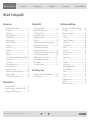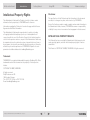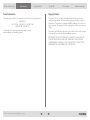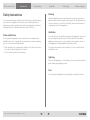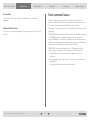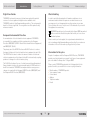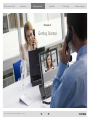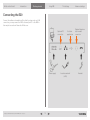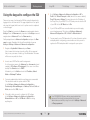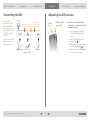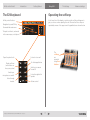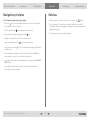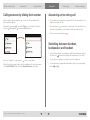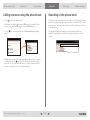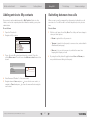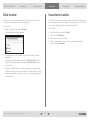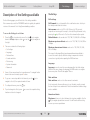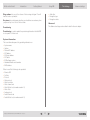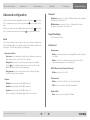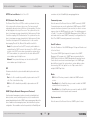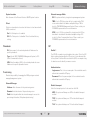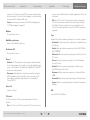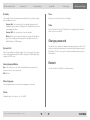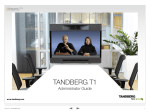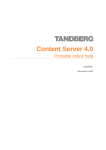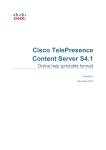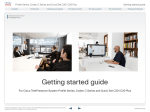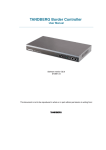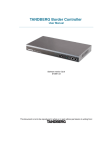Download Cisco E20 Specifications
Transcript
What’s in this Guide? Introduction Getting Started Using E20 Administrator Guide TANDBERG E20 www.tandberg.com D14330.06 ADMINISTRATOR GUIDE TANDBERG E20—July 2009 1 The Settings Advanced settings What’s in in this What’s this Guide? guide? Introduction Getting Started Using E20 The Settings Advanced settings What’s in this guide? Introduction Intellectual Property Rights.............................. 5 Trademark...................................................... 5 Disclaimer..................................................... 5 Patent Information......................................... 6 Copyright Notice........................................... 6 Safety Instructions........................................... 7 Water and Moisture...................................... 7 Cleaning......................................................... 7 Ventilation...................................................... 7 Lightning........................................................ 7 Dust............................................................... 7 Vibration........................................................ 8 Power Connection and Hazardous Voltage... 8 Servicing........................................................ 8 Accessories................................................... 9 Communication Lines................................... 9 Environmental Issues....................................... 9 Digital User Guides..................................... 10 European Environmental Directives............ 10 Waste Handling........................................... 10 Information for Recyclers............................ 10 Using the E20 The Advanced Settings Connecting the E20........................................ 16 Adjusting the E20 camera.............................. 16 The E20 keyboard.......................................... 17 Operating the softkeys................................... 17 Navigation principles...................................... 18 Selfview......................................................... 18 Calling someone by dialing their number....... 19 Answering an incoming call............................ 19 Switching between handset, loudspeaker and headset............................... 19 Calling someone using the phone book......... 20 Searching in the phone book.......................... 20 Adding entries to My contacts....................... 21 Switching between two calls......................... 21 Blind transfer.................................................. 22 Consultative transfer...................................... 22 The Settings menu Description of the Settings available.............. 24 The Settings................................................ 24 Getting Started Connecting the E20........................................ 12 Using the keypad to configure the E20.......... 13 Setting up the E20 from remote.................... 14 D14330.06 ADMINISTRATOR GUIDE TANDBERG E20—July 2009 2 Description of the Advanced Settings............ 27 IP settings...................................................... 27 Advanced configuration.................................. 28 Audio........................................................... 28 Camera 1..................................................... 28 CapsetFilterDebug...................................... 28 Conference 1............................................... 28 Experimental............................................... 29 Menu........................................................... 29 Network 1................................................... 29 Network services....................................... 29 Phonebook.................................................. 31 Provisioning................................................. 31 SIP............................................................... 31 Standby....................................................... 33 System Unit................................................. 33 HearingImpairedMode................................ 33 MenuLanguage........................................... 33 Name........................................................... 33 Time............................................................ 33 Video........................................................... 33 Change password........................................... 33 Restart............................................................ 33 Mechanical dimensions.................................. 34 What’s in this Guide? Introduction Introduction Getting Started Using E20 Chapter 1 Introduction D14330.06 ADMINISTRATOR GUIDE TANDBERG E20—July 2009 3 The Settings Advanced settings What’s in this Guide? Introduction Introduction Getting Started Using E20 Thank you for choosing TANDBERG! Your TANDBERG E20 has been designed to give you many years of safe, reliable operation. You will find that in some places information has been copied from other chapters (but adapted, when needed) to let you have all the relevant information there and then. This helps eliminating the need to read through long sections before you can even think of getting started. Our main objective with this Administrator Guide is to address your goals and needs. Please let us know how well we succeeded! We recommend you visit the TANDBERG web site regularly for updated versions of this Administrator Guide. This can be found on http://www.tandberg.com/ docs D14330.06 ADMINISTRATOR GUIDE TANDBERG E20—July 2009 4 The Settings Advanced settings What’s in this Guide? Introduction Introduction Getting Started Using E20 Intellectual Property Rights Advanced settings Disclaimer The specifications for the Products and the information in this document are subject to change at any time, without notice, by TANDBERG. This Administrator Guide and the Products to which it relates contain information that is proprietary to TANDBERG and its licensors. Every effort has been made to supply complete and accurate information in this Administrator Guide, however, TANDBERG assumes no responsibility or liability for any errors or inaccuracies that may appear in this document Information regarding the Products is found on the page entitled License Agreements and Patent Information. This Administrator Guide may be reproduced in its entirety, including all copyright and intellectual property notices, in limited quantities in connection with the use of the Products. Except for the limited exception set forth in the previous sentence, no part of this Administrator Guide may be reproduced, stored in a retrieval system, or transmitted, in any form, or by any means, electronically, mechanically, by photocopying, or otherwise, without the prior written permission of TANDBERG. Requests for such permission should be addressed to [email protected]. INTELLECTUAL PROPERTY RIGHTS The Products that are covered by this Administrator Guide are protected under copyright, patent, and other intellectual property rights of various jurisdictions. This Product is COPYRIGHT © 2009, TANDBERG. All rights reserved. Trademark TANDBERG® is a registered trademark belonging to Tandberg ASA. Other trademarks used in this document are the property of their respective holders. COPYRIGHT © 2009, TANDBERG All rights reserved. Philip Pedersens vei 20 1366 Lysaker, Norway Tel: +47 67 125 125 Fax: +47 67 125 234 E-mail: [email protected] D14330.06 ADMINISTRATOR GUIDE TANDBERG E20—July 2009 The Settings 5 What’s in this Guide? Introduction Introduction Getting Started Using E20 The Settings Advanced settings Patent Information Copyright Notice The products described in this manual is covered by the following patents: The product that is covered by this Administrator Guide is protected under copyright, patent, and other intellectual property rights of various jurisdictions. This product is Copyright © 2009, Tandberg Telecom AS. All rights reserved. This product includes copyrighted software licensed from others. US7,010,119, US,7,327,785 - US7,295,613 - US7,283,588 EP01953201 - GB1338127 An updated list of the patents applying can be found on www.tandberg.com/tandberg_pm.jsp. A document describing the copyright notices and the terms and conditions of use can be found at: http://www.tandberg.com/docs. IMPORTANT: USE OF THIS PRODUCT IS SUBJECT IN ALL CASES TO THE COPYRIGHT RIGHTS AND THE TERMS AND CONDITIONS OF USE REFERRED TO ABOVE. USE OF THIS PRODUCT CONSTITUTES AGREEMENT TO SUCH TERMS AND CONDITIONS. D14330.06 ADMINISTRATOR GUIDE TANDBERG E20—July 2009 6 What’s in this Guide? Introduction Introduction Getting Started Using E20 Safety Instructions The Settings Advanced settings Cleaning Unplug the apparatus from communication lines, mains power-outlet or any power source before cleaning or polishing. Do not use liquid cleaners or aerosol cleaners. Use a lint-free cloth lightly moistened with water for cleaning the exterior of the apparatus. For your protection please read these safety instructions completely before you connect the equipment to the power source. Carefully observe all warnings, precautions and instructions both on the apparatus and in these operating instructions. Retain this manual for future reference. Ventilation Water and Moisture Do not block any of the ventilation openings of the apparatus. Never cover the slots and openings with a cloth or other material. Never install the apparatus near heat sources such as radiators, heat registers, stoves, or other apparatus (including amplifiers) that produce heat. Do not operate the apparatus under or near water—for example near a bathtub, kitchen sink, or laundry tub, in a wet basement, near a swimming pool or in other areas with high humidity. • Never install jacks for communication cables in wet locations unless the jack is specifically designed for wet locations. • Do not touch the product with wet hands. Do not place the product in direct sunlight or close to a surface directly heated by the sun. Lightning Never use this apparatus, or connect/disconnect communication cables or power cables during lightning storms. Dust Do not operate the apparatus in areas with high concentration of dust. D14330.06 ADMINISTRATOR GUIDE TANDBERG E20—July 2009 7 What’s in this Guide? Introduction Introduction Getting Started Using E20 The Settings Advanced settings Vibration Servicing Do not operate the apparatus in areas with vibration or place it on an unstable surface. • Do not attempt to service the apparatus yourself as opening or removing covers may expose you to dangerous voltages or other hazards, and will void the warranty. Refer all servicing to qualified service personnel. • Unplug the apparatus from its power source and refer servicing to qualified personnel under the following conditions: • If the power cord or plug is damaged or frayed. • If liquid has been spilled into the apparatus. • If objects have fallen into the apparatus. • If the apparatus has been exposed to rain or moisture • If the apparatus has been subjected to excessive shock by being dropped. • If the cabinet has been damaged. • If the apparatus seems to be overheated. • If the apparatus emits smoke or abnormal odor. • If the apparatus fails to operate in accordance with the operating instructions. Power Connection and Hazardous Voltage The product may have hazardous voltage inside. • Never attempt to open this product, or any peripherals connected to the product, where this action requires a tool. • This product should always be powered from an earthed power outlet. • Never connect attached power supply cord to other products. • In case any parts of the product has visual damage never attempt to connect main power, or any other power source, before consulting service personnel • The plug connecting the power cord to the product/power supply serves as the main disconnect device for this equipment. The power cord must always be easily accessible. • Route the power cord so as to avoid it being walked on or pinched by items placed upon or against it. Pay particular attention to the plugs, receptacles and the point where the cord exits from the apparatus. • Do not tug the power cord. • If the provided plug does not fit into your outlet, consult an electrician. • Never install cables, or any peripherals, without first unplugging the device from its power source. D14330.06 ADMINISTRATOR GUIDE TANDBERG E20—July 2009 8 What’s in this Guide? Introduction Introduction Getting Started Using E20 The Settings Advanced settings Environmental Issues Accessories Use only accessories specified by the manufacturer, or sold with the apparatus. Thank you for buying a product which contributes to a reduction in pollution, and thereby helps save the environment. Our products reduce the need for travel and transport and thereby reduce pollution. Communication Lines Our products have either none or few consumable parts (chemicals, toner, gas, paper). Do not use communication equipment to report a gas leak in the vicinity of the leak. TANDBERG’s Environmental Policy Environmental stewardship is important to TANDBERG’s culture. As a global company with strong corporate values, TANDBERG is committed to following international environmental legislation and designing technologies that help companies, individuals and communities creatively address environmental challenges. TANDBERG’s environmental objectives are to: Develop products that reduce energy consumption, CO2 emissions, and traffic congestion • Provide products and services that improve quality of life for our customers. • Produce products that can be recycled or disposed of safely at the end of product life. • Comply with all relevant environmental legislation. D14330.06 ADMINISTRATOR GUIDE TANDBERG E20—July 2009 9 What’s in this Guide? Introduction Introduction Getting Started Using E20 The Settings Advanced settings Digital User Guides Waste Handling TANDBERG is pleased to announce that we have replaced the printed versions of our user guides with digital versions available on the TANDBERG web site: http://www.tandberg.com/docs. The environmental benefits of this are significant. The user guides can still be printed locally, whenever needed. In order to avoid the dissemination of hazardous substances in our environment and to diminish the pressure on natural resources, we encourage you to use the appropriate recycling systems in your area. Those systems will reuse or recycle most of the materials of your end of life equipment in a sound way. TANDBERG products put on the market after August 2005 are marked with a crossed-out wheelie bin symbol that invites you to use those take-back systems. European Environmental Directives As a manufacturer of electrical and electronic equipment TANDBERG is responsible for compliance with the requirements in the European Directives 2002/96/EC (WEEE - Waste Electrical and Electronic Equipment) and 2002/95/EC (RoHS). Please contact your local supplier, the regional waste administration or visit our web page http://www.tandberg.com/recycling if you need more information on the collection and recycling system in your area. The primary aim of the WEEE Directive and RoHS Directive is to reduce the impact of disposal of electrical and electronic equipment at end-of-life. The WEEE Directive aims to reduce the amount of waste electrical and electronic equipment sent for disposal to landfill or incineration by requiring producers to arrange for collection and recycling. Information for Recyclers As part of compliance with the European WEEE Directive, TANDBERG provides recycling information on request for all types of new equipment put on the market in Europe after 13 August 2005. The RoHS Directive bans the use of certain heavy metals and brominated flame retardants to reduce the environmental impact of WEEE which is in landfill or incinerated. TANDBERG has implemented necessary process changes to comply with the European WEEE Directive (2002/96/EC) and the European RoHS Directive (2002/95/EC). D14330.06 ADMINISTRATOR GUIDE TANDBERG E20—July 2009 Please contact TANDBERG and provide the following details for the product for which you would like to receive recycling information: • • • • • • 10 Model number of TANDBERG product Your company’s name Contact name Address Telephone number E-mail. What’s in this Guide? Introduction Getting Started Getting started Using E20 Chapter 2 Getting Started D14330.06 ADMINISTRATOR GUIDE TANDBERG E20—July 2009 11 The Settings Advanced settings What’s in this Guide? Introduction Getting Started Getting started Using E20 The Settings Advanced settings Connecting the E20 Connect the cables as shown below. Note that if you have only one LAN connection, you may connect the E20 to this and your PC to the E20. In this way the two units will share the LAN access. Optional PC connection Power supply D14330.06 ADMINISTRATOR GUIDE TANDBERG E20—July 2009 12 For future applications Local area network (LAN) Optional telephone style headset connection Handset What’s in this Guide? Introduction Getting Started Getting started Using E20 Using the keypad to configure the E20 The Settings Advanced settings 5. Go to Settings > Advanced > Advanced configuration > SIP > Profile1. Set Default Transport to Auto (which is the same as default), Proxy1 Discovery to Manual, You must also enter the IP address of the Proxy (Proxy is your PBX/VCS or OCS) and you must enter the URI of your E20. Set the SIP Mode back to On. There are two ways of setting up the E20—by using the keypad or by logging into the unit from remote. This page explains how to set up the unit using the keypad, while how to set it up from remote is explained on the next page. 6. If your SIP Server/PBX uses user authorization you need to supply a user-id and password. This is done in Settings > Advanced > Advanced Configuration > SIP > Profile1 > Authentication 1. Press the Home key to produce the Home menu and navigate down to Settings. Press the Right arrow key to produce the Settings menu and navigate down to Advanced. Press the Right arrow key. 7. You may want to use a TMS phonebook. If you have this and no entries are displayed after configuring, you must make sure that your unit is registered in TMS and a phonebook is assigned to your system. Finally navigate down to Advanced configuration and press the Right arrow key again. Navigation like this will hereinafter be shown as Settings > Settings > Advanced > Advanced configuration. 1. Navigate to SystemUnit > Name and press Enter. Select a name that is unique to avoid conflicts. We recommend that you use your name or initials, eg. AliceWonderland. This name will be seen as you by the others. 2. In most cases DHCP will be used for assignment: Go to the previous menu—the Advanced (use Left arrow key) and navigate to IP Settings > IP Assignment, if the cursor is not there already. Press Enter and set to DHCP. Alternatively, set it to Static and enter the IP address, Subnet Mask and Gateway IP address. 3. For remote administration the below settings are recommended. This should also make the system visible in TMS. In the Settings > Advanced > Advanced configuration > Provisioning > ExternalManager set Address, Protocol, Path and Mode, which will be TMS, if used. 4. To be able to dial, you need to configure the SIP settings. In the Settings > Advanced > Advanced configuration > NetworkServices > SIP, set SIP Mode to Off before doing anything else. D14330.06 ADMINISTRATOR GUIDE TANDBERG E20—July 2009 Your TANDBERG E20 comes with an empty administrator password. We strongly recommend that you set up an administrator password by using the menu in Settings > Advanced > Change password. 13 What’s in this Guide? Introduction Getting Started Getting started Using E20 The Settings Advanced settings Setting up the E20 from remote xConfiguration SIP Profile 1 Proxy 1 Address: “<ip of your SIP server” First you should choose a name for your unit. Use a name that is unique to avoid conflicts. The recommendation would be to incorporate your name or initials, eg. AliceWonderland. xConfiguration SIP Profile 1 URI: “<your SIP URI>” If your SIP Server/PBX uses user authorization you need to supply a user-id and password xConfiguration SystemUnit Name: “AliceWonderland” xConfiguration SIP Profile 1 Authentication 1 LoginName: <your user-name> Note that in most most cases DHCP will be used for assignment: xConfiguration Network 1 Protocol: “IPv4” xConfiguration SIP Profile 1 Authentication 1 Password: <password If not, you may want to set your IP network settings manually: You may want to use a corporate TMS phonebook. If you have this and no entries are displayed after configuring, you must make sure that your unit is registered in TMS and a phonebook is assigned to your system. xConfiguration Network 1 IPv4 Address: “<Your-IP-Address>” xConfiguration Phonebook Server 1 ID: “default” xConfiguration Network 1 Assignment: “DHCP” xConfiguration Network 1 IPv4 Gateway: “<Network-Gateway-IP-Address>” xConfiguration Phonebook Server 1 Type: “TMS” xConfiguration Network 1 IPv4 Subnetmask: “<SubNet-mask>” xConfiguration Phonebook Server 1 URL: “<URL to your phonebook service>” xConfiguration Network 1 DNS Domain Name: “<local domain names>” xConfiguration Network 1 DNS Server 1 Address: “<DNS Server IP Address>” Should the system fail to respond to incoming calls, make sure that: For remote administration the following settings are recommended. This should also make the system visible in TMS. • The system is connected to line voltage • The LAN cable is properly connected—see Connecting the E20 for details. xConfiguration Provisioning Mode: Tms xConfiguration Provisioning ExternalManager Address: “<hostname of your tms server>” xConfiguration Provisioning ExternalManager Protocol: Http xConfiguration Provisioning ExternalManager Path: “tms/public/ external/management/systemmanagementservice.asmx” To be able to dial, you need to configure the SIP settings. xConfiguration NetworkServices SIP Mode: On Your TANDBERG E20 comes with an empty administrator password. We strongly recommend that you set up an administrator password by using the menu in Settings > Advanced > Change password. xConfiguration SIP Profile 1 DefaultTransport: Auto xConfiguration SIP Profile 1 Type: Auto xConfiguration SIP Profile 1 Proxy 1 Discovery: Manual D14330.06 ADMINISTRATOR GUIDE TANDBERG E20—July 2009 14 What’s in this Guide? Introduction Using E20 Using E20 Getting Started Chapter 3 Using the E20 D14330.06 ADMINISTRATOR GUIDE TANDBERG E20—July 2009 15 The Settings Advanced settings What’s in this Guide? Introduction Using E20 Using E20 Getting Started Connecting the E20 Optional PC connection: If you have a single LAN wall outlet only, you may connect your PC to the PC -socket of the E20. Advanced settings Adjusting the E20 camera Optional PC connection For future applications Focus ring Optional telephone style headset connection Local area network (LAN) D14330.06 ADMINISTRATOR GUIDE TANDBERG E20—July 2009 Privacy shutter open / close Before you start making video calls, make sure that your picture is displayed properly. 1. Open the privacy shutter by turning the front ring of the camera. 2. Display your own picture by pressing the key. 3. Adjust your picture vertically by using the up and down key. 4. Adjust sharpness by turning the focus ring on the camera. Your PC and the E20 will then share the LAN connection. Power supply The Settings Handset 16 What’s in this Guide? Introduction Using E20 Using E20 Getting Started The Settings Advanced settings The E20 keyboard Operating the softkeys Softkey control buttons In the lower line of the display, context sensitive softkeys will appear to give you choices when operating the unit. Observe that these keys are operated by means of the upper row of keypad buttons as shown below. Navigation keys and OK key Show and hide main menu This part is similar to, and works in the same way as, a telephone Open the phone book Display selfview (what others see from your system) Switch your microphone on and off Listen through headset D14330.06 ADMINISTRATOR GUIDE TANDBERG E20—July 2009 The softkeys are operated using these buttons Listen to voice mail For future applications Switch your camera on and off Listen through built-in speaker Volume control 17 What’s in this Guide? Introduction Using E20 Using E20 Getting Started The Settings Advanced settings Navigation principles Selfview The following navigation principles apply: • Outside a call, to see what others see of you, press the • Press the key to show the Main menu whenever no menu is shown. Press again to remove the menu. • Use this image to see whether you need to adjust the camera tilt (described on the previous page), your distance to the phone and/or the lightning if required. • Use the up and down keys to navigate inside a menu. • Open a submenu by pressing or the right • Press again to remove the selfview image. key. • Repeat, if needed, if there are more submenu levels. • Inside a submenu, press left • Inside a menu, use the to Main menu. key to go one level back. key to close all submenus and go directly back • When entering information in a text or number field, use the C key to delete inputs to the left of the current cursor position. • To switch between numeric and alphanumeric setting use the abc/123/ ABC softkey. • The softkeys along the bottom of the screen are controlled by the Softkey buttons of the keypad. D14330.06 ADMINISTRATOR GUIDE TANDBERG E20—July 2009 18 button. What’s in this Guide? Introduction Using E20 Using E20 Getting Started The Settings Advanced settings Calling someone by dialing their number Answering an incoming call Dial the number directly and press before and after dialing. • Lift the handset to answer the incoming call. Put the handset back in its cradle to terminate the call. . You can lift off the handset both to show the Call menu, if needed. Position the Alternatively, just press cursor at Call and press to show the Call submenu: • Alternatively, press to answer an incoming call. The call will then use the built-in loudspeaker or your headset (if attached and selected). • To reject an incoming call press . Switching between handset, loudspeaker and headset • To switch from handset to loudspeaker without terminating an ongoing call, press the button before putting the handset back in its cradle. Key in the “number” to call and press • To switch from loudspeaker to handset, just lift the handset. twice to start calling. • To switch between loudspeaker and headset, press the corresponding button ( and ). While doing this you may need to switch to alphanumeric setting by means of the abc/123/ABC softkey. Activate Special Characters, if needed. D14330.06 ADMINISTRATOR GUIDE TANDBERG E20—July 2009 19 What’s in this Guide? Introduction Using E20 Using E20 Getting Started The Settings Advanced settings Calling someone using the phone book Searching in the phone book • Press To locate an entry in the phone book you may use Quick Search by Letters. At the top of any phone book page shown there is a Search field. To locate a specific entry, just type in the first letter as with a mobile phone. There is no need to press . to show the phone book. • Alternatively, just press to show the Call menu, if needed. Position the cursor at Call and press to show the Call submenu. • Use the open it. keys to navigate down to the Phone book and press to The search will take place within the current folder and within any subfolders existing, but not within folders higher up than your current location. • Navigate down to the folder required and press to show the contents of that folder. Use the keys to locate whom to call and press to place the call. If you do not know where to search, you may search for an entry in the phone book. This is described later. D14330.06 ADMINISTRATOR GUIDE TANDBERG E20—July 2009 20 What’s in this Guide? Introduction Using E20 Using E20 Getting Started The Settings Advanced settings Adding entries to My contacts Switching between two calls New contacts can be added manually to My Contacts. Entries in other folders, such as the corporate phone book must be made by your system administrator. When you are in a call you may put the other party on hold while you call someone else. You will then be in call with two parties, but only one at a time. Do as follows: Do as follows: 1. Open the Phone book 2. Navigate to My contacts: 1. While in a call, press the softkey Hold. The softkeys will now change to show you three options: • Resume to go back the call you were in. • Transfer to transfer the other party to someone else, as described in Blind transfer (next page). • New call to let you call someone else, while at the same time keeping the first party on hold. 3. Press to enter My contacts and show the contents. Press the softkey New contact. This will cause the Add new contact menu to be shown. 2. By using the softkey that will toggle between Hold and Resume you may switch between talking to either party. 4. Enter Name and “Number” of the new contact 5. Navigate down to Save and press to save the the new contact, or navigate to Cancel and press to leave the menu without saving the new contact. D14330.06 ADMINISTRATOR GUIDE TANDBERG E20—July 2009 21 What’s in this Guide? Introduction Using E20 Using E20 Getting Started The Settings Advanced settings Blind transfer Consultative transfer When you are in a call, you may transfer the other party to someone else, to let them communicate without your participance. You may also combine the two above options. Instead of just transferring the other party to someone else without consulting the one to receive the call, you may call this person first and then do the transfer. Do as follows: Do as follows: 1. While in a call, press the softkey Transfer. This will bring up the following menu: 1. 2. 3. 4. 2. You may now key in the “number” to which the other party shall be transferred. Alternatively you may navigate down to the Phone book and search within this in the usual way, or you may enter Recent calls and select an entry there. 3. After the “number” has been located, proceed as if you were placing a call from the phone book in the usual way. The only difference is that the other party will be connected to the one you just called and you will be disconnected. D14330.06 ADMINISTRATOR GUIDE TANDBERG E20—July 2009 22 While in a call, press the softkey Hold. Press the softkey New call. Place a new call in the usual way. When you are ready to connect the two together and disconnect yourself, just press Transfer. What’s in this Guide? Introduction Getting Started Using E20 Chapter 5 The Settings menu D14330.06 ADMINISTRATOR GUIDE TANDBERG E20—July 2009 23 The Settings Settings The Advanced settings What’s in this Guide? Introduction Getting Started Using E20 The Settings Settings The Advanced settings Description of the Settings available The Settings On the following pages you will find a list of the settings available. Call settings We recommend you visit the TANDBERG web site regularly for updated versions of the manual. Go to: http://www.tandberg.com/docs. Call forward lets you forward all calls to a defined receiver. Just key in the identity and activate the feature. To access the Settings, do as follows: Auto answer can be set to Off or On. When set to Off you must respond to an incoming call to accept it, either by lifting the handset or by pressing the key. When set to On, the call is automatically accepted. key to produce the menu. Use the 1. Press the down to Settings and press either or use the the right. key to navigate key to navigate to Default bitrate in calls can be set to 1152, 768, 512, 384, 256 or 128 kbps. Maximum upstream bitrate can be set to 1152, 768, 512, 384, 256 or 128 kbps. 2. The menu contains the following topics: • Call settings • Language • Date and time • Sounds and alerts • Provisioning • System information • Advanced Maximum downstream bitrate can be set to 1152, 768, 512, 384, 256 or 128 kbps. The reason for allowing different upstream and downstream bitrate is to meet the need to specify different settings in asymmetric internet connections—typically when operating the E20 from home. Language Language is used to reset the menu language after the initial startup. Whenever the user changes the language, the E20 needs to reconfigure the menu system. This will take approx 10 secs. 3. Some of these menus have their own submenus. To navigate further down in the menu hierarchy repeat 1. above. 4. To go one or more steps back in the hierarchy, use the navigate to the left, the required number of times. 5. To collapse all menus, press the 6. To put a change into effect, press has been selected or changed. Date and time key to Date and time can be set to either manual or automatic. If set to automatic the menu allows you to set the date, month, year and the time of day in hours and minutes. Date format and time format settings are also available. key. as soon as the required setting Sounds and alerts Ring tones allow you to select between the ring tones available. Use the key to navigate up and down as usual. You will hear the different ring tones as you move up and down. D14330.06 ADMINISTRATOR GUIDE TANDBERG E20—July 2009 24 What’s in this Guide? Introduction Getting Started Using E20 Ring volume lets you set the volume of the incoming call signal. You will hear the level as you adjust. Advanced The Advanced settings are described in detail in the next chapter. Provisioning Provisioning is used to update the provisioning information that the E20 is set up with. For future use. System information This is an information panel only, providing information on • System name • Uptime • Network IP address • SIP address • SIP proxy address • SIP status • E20 software version • Hardware Module serial number • MAC address When in a call the following is also provided: Remote URI Call rate Protocol Video protocol Video resolution Video channel rate Video Packet loss (in numbers and in %) Video Jitter Audio protocol Audio Channel rate Audio Packet loss (in numbers and in %) D14330.06 ADMINISTRATOR GUIDE TANDBERG E20—July 2009 Advanced settings • Audio jitter • Encryption type • Encryption status Key tones let you determine whether you should hear a sound every time you press a key or not. Set to On to activate. • • • • • • • • • • • The Settings Settings The 25 What’s in this Guide? Introduction Getting Started Using E20 Chapter 6 The Advanced Settings D14330.06 ADMINISTRATOR GUIDE TANDBERG E20—July 2009 26 The Settings Advanced Settings settings Advanced What’s in this Guide? Introduction Getting Started Using E20 Description of the Advanced Settings IP settings On the following pages you will find a list of the settings available to administrators—known as the Advanced settings. This menu lets you • Set IP assignment to static or DHCP We recommend you visit the TANDBERG web site regularly for updated versions of the manual. Go to: http://www.tandberg.com/docs. When set to static, you should also define: • IP address • Subnet mask • Gateway To access the Advanced settings, do as follows: key to produce the menu. Use the 1. Press the down to Settings and press either or use the the right. key to navigate key to navigate to 2. Navigate down to Advanced. 3. To navigate further down in the menu hierarchy repeat 1. above. 4. To go one or more steps back in the hierarchy, use the navigate to the left, the required number of times. 5. To collapse all menus, press the 6. To put a change into effect, press has been selected or changed. key to key. as soon as the required setting D14330.06 ADMINISTRATOR GUIDE TANDBERG E20—July 2009 The Settings 27 Advanced Settings settings Advanced What’s in this Guide? Introduction Getting Started Using E20 Advanced configuration Advanced Settings settings Advanced Camera 1 Brightness can be set to Auto or to Manual which can be anywhere in the range 1–20 in steps of 2. All items in this menu are expandable whenever they have a sign to their key to navigate to the left. To expand a menu item press the right arrow right. Whitebalance can be set to Auto or to Manual which can be anywhere in the range 1–32 in steps of 2. All items in a menu item are collapsible whenever they have a sign to their key to navigate to the left. left. To collapse a menu press the left arrow CapsetFilterDebug Not used in this version Audio The settings found here let you specify ring tone, ring volume, whether key tones should be audible or not and the volume of the handset, headset and the speaker. The three latter may be set individually. Conference 1 Autoanswer Sounds and Alert Delay can be set anywhere in the range 0–50 seconds in steps of 2 seconds. Key tones let you determine whether you should hear a sound every time you press a key or not. Set to On to activate. Mode is set to On to enable automatic answer and to Off to require manual response to an incoming call. Ring tones allow you to select between the ring tones available. key to navigate up and down as usual. You will hear the Use the different ring tones as you move up and down. BFCP (Binary Floor Control Protocol) Ring volume lets you set the volume of the incoming call signal. You will hear the level as you adjust. Mode can be set to On or Off. Call forward Volume Mode is set to On or Off. Set to On to forward all calls. Handset volume can be set to 0–100 in steps of 5. URI specifies whom the call will be forwarded to. Headset volume can be set to 0–100 in steps of 5. Speaker volume can be set to 0–100 in steps of 5. Default Call All these may be set individually (independent of each other). D14330.06 ADMINISTRATOR GUIDE TANDBERG E20—July 2009 The Settings Rate can be set in the range 64–1152 kbps 28 What’s in this Guide? Introduction Getting Started Using E20 The Settings Advanced Settings settings Advanced Menu Do not disturb Do not disturb can be set to On to disable incoming calls. The calling party will perceive your unit as being busy. EncryptionIndicator: On/Off(Default) This setting will control whether the encryption indicator that slides in from the right during call setup etc is visible or not. Encryption It the value is Off, you will never see the indicator. This is the default behavior. Encryption can be set to Off (not recommended) or Best effort to let the system determine the best solution. Screensaver FECC (Far End Camera Control) For future use. Mode can be set to On or Off. Network 1 Max downstream rate Assignment can be DHCP or static This can be set in the range 64–1152 kbps. DNS allows you to specify name and the addresses of up to 5 servers. Max upstream rate IEEE8021x Allows you to set up IEEE 802.1x authentication for the E20. The 802.1x feature is by default turned off. This can be set in the range 64–1152 kbps. The downstream and upstream rates can be set independently of each other to facility good transmission in asymmetric connections. IPv4 lets you specify Address, Gateway, Quality of Service with Diffserv (Differentiated Services) On or Off, and Subnet Mask. TTY Protocol can be IPv4, IPv6 or both. Mode can be set to On or Off. VLAN Lets you decide which VLAN the E20 should be connected to or not. The VLAN feature is turned off by default. TelephonyPrefixExp This parameter is used to set up regular expressions to force the E20 to set up an audio call when calling a peer with a number or URI that matches the regular expression given by this parameter. Network services HTTP / HTTPS / HTTP test certificate Determines whether or not to use secure management. HTTP: Set to HTTP to disable secure management. Requires HTTP to be enabled in the Network Services HTTP Mode setting. Experimental HTTPS: Set to HTTPS to enable secure management. Requires HTTPS to be enabled in the Network Services HTTPS Mode setting. PacketPacing On/Off/Auto D14330.06 ADMINISTRATOR GUIDE TANDBERG E20—July 2009 29 What’s in this Guide? Introduction Getting Started Using E20 The Settings Advanced Settings settings Advanced HTTPS test certificate: Set to On or Off. sometimes set (set to ReadWrite) by managing applications. NTP (Network Time Protocol) Community name The Network Time Protocol (NTP) is used to synchronize the time of the system with a reference time server. The time server will subsequently be queried every 24th hour for time updates. The time will be displayed on the top of the screen. The system will use the time to timestamp messages transmitted to Gatekeepers or Border Controllers requiring H.235 authentication. The system will use the time to timestamp messages transmitted to Gatekeepers or Border Controllers that requires H.235 authentication. It is also used for timestamping Placed Calls, Missed Calls and Received Calls. Enter the name of the Network Services SNMP Community. SNMP Community names are used to authenticate SNMP requests. SNMP requests must have a ‘password’ (case sensitive) in order to receive a response from the SNMP Agent in the codec. The default password is “public”. If you have the TANDBERG Management Suite (TMS) you must make sure the same SNMP Community is configured there too. Note! The SNMP Community password is case sensitive. Host IP address Auto: The system will use the NTP server, by which address is supplied from the DHCP server in the network. If no DHCP server is used, or the DHCP server does not provide the system with a NTP server address, the system will use the static defined NTP server address specified by the user. Enter the IP address of the SNMP Manager. All traps will then be sent to the host listed. SIP The system’s SNMP Agent responds to requests from SNMP Managers (a PC program etc.). SNMP Traps are generated by the SNMP Agent to inform the SNMP Manager about important events. Can be used to send event created messages to the SNMP agent about different events like: system reboot, system dialing, system disconnecting, MCU call, packet loss etc. Traps can be sent to multiple SNMP Trap Hosts. Determines whether the system should be able to place and receive SIP calls. Mode Manual: The system will always use the static defined NTP server address specified by the user. On: Set to On to enable the possibility to place and receive SIP calls. This is the default setting. Off: Set to Off when you want to disable the SNMP network service. Off: Set to Off to disable the possibility to place and receive SIP calls. ReadOnly: Set to ReadOnly when you want to enable the SNMP network service for queries only. ReadWrite: Set to ReadOnly when you want to enable the SNMP network service for both queries and commands. SNMP (Simple Network Management Protocol) Used in network management systems to monitor network-attached devices (routers, servers, switches, projectors, etc) for conditions that warrant administrative attention. SNMP exposes management data in the form of variables on the managed systems, which describe the system configuration. These variables can then be queried (set to ReadOnly) and D14330.06 ADMINISTRATOR GUIDE TANDBERG E20—July 2009 System contact Enter the name of the Network Services SNMP System Contact. 30 What’s in this Guide? Introduction Getting Started Using E20 System location The Settings Advanced Settings settings Advanced External manager Mode Off: The system will not try to register to any management system. Enter the name of the Network Services SNMP System Location. TMS: If set to TMS the system will try to register with a TMS server as described in the address and path settings. TMS is short for TANDBERG Management System. Please contact your TANDBERG representative for more information. Telnet Telnet is a network protocol used on the Internet or local area network (LAN) connections. VCS: If set to VCS the system will try to register with a VCS as described in described in the address and path settings. VCS is short for Video Communication Server. Please contact your TANDBERG representative for more information. On: The Telnet protocol is enabled. Off: The Telnet protocol is disabled. This is the default factory setting. Phonebook SIP ID: Enter a name for the external phonebook. Addresses the specific phonebook. Profile 1 The SIP URI or number is used to address the system. This is the URI that is registered and used by the SIP services to route inbound calls to the system. A Uniform Resource Identifier (URI) is a compact string of characters used to identify or name a resource. Type: Can be TMS (TANDBERG Management System) or VCS (Video Communication Server) URL: Enter the address (URL) to the external phonebook server. Addresses the specific phonebook server. Authentication Login name: This is the user name part of the credentials used to authenticate towards the SIP proxy. Provisioning Provides the possibility of managing the E20 by using an external manager/management system. Password: This is the password part of the credentials used to authenticate towards the SIP proxy. External Manager Default transport Address: Enter the name for the provisioning server. Select the transport protocol to be used over the LAN. Domain: Enter the domain of the provisioning server UDP: The system will always use UDP as the default transport method. Path: Enter the path within the external manager to access the provisioning information (if http-based provisioning.) TCP: The system will always use TCP as the default transport method. TLS: The system will always use TLS as the default transport D14330.06 ADMINISTRATOR GUIDE TANDBERG E20—July 2009 31 What’s in this Guide? Introduction Getting Started Using E20 method. For TLS connections a SIP CA-list can be uploaded using the web interface. If no such CA-list is available on the system then anonymous Diffie Hellman will be used. Advanced Settings settings Advanced servers, whom x.509 certificate is validated against the CA-list, will be allowed. Off: Set to Off to allow TLS connections without verifying them. The TLS connections are allowed to be set up without verifying the x.509 certificate received from the server against the local CA-list. This should typically be selected if no SIP CA-list has been uploaded. Auto:A provisioning solution based on HTTP bootstrapping. See “HTTP Bootstrapping” on page 32. Mailbox Not used in this version. Type Enables SIP extensions and special behaviour for a vendor or provider. MultiWay conference Standard: Should be used when registering to standard SIP proxy like OpenSer. Name of the MultiWay conference. Nortel: Must be used when registering to a Nortel MCS 5100 or MCS 5200 PBX. Outbound: Off Not used in this version Microsoft: Must be used when registering to a Microsoft LCS or OCS server. Proxy 1 Cisco: Must be used when registering to a Cisco CallManager version 5 or later. Address: The Proxy Address is the manually configured address for the outbound proxy. It is possible to use a fully qualified domain name, or an IP address. The default port is 5060 for TCP and UDP but another can be provided. Alcatel: Must be used when registering to a Alcatel-Lucent OmniPCX Enterprise R7 or later. Siemens: Must be used when registering to a Siemens HiPath 8000. Discovery: When Manual is selected, the manually configured SIP Proxy address will be used. When Auto is selected, the SIP Proxy address is obtained using Dynamic Host Configuration Protocol (DHCP). Broadsoft: Must be used when registering to a Broadsoft server. Avaya: Must be used when registered to a Avaya Communication Manager. Proxy 2–4 Identical to Proxy 1. URI Key in the URI of the E20 unit. TLS verify For TLS connections a CA-list can be uploaded from the web interface. On: Set to On to verify TLS connections. Only TLS connections to D14330.06 ADMINISTRATOR GUIDE TANDBERG E20—July 2009 The Settings 32 What’s in this Guide? Introduction Getting Started Using E20 The Settings Standby Time The Standby Control setting determines whether the system should go into standby mode or not. Allows you to set the time zone accordingly. Control On: The system will go into standby mode when the Standby Delay has timed out. Requires the Standby Delay to be set to an appropriate value. Video Set the Selfview to On or Off. Selfview is the outgoing video (what the others see) from your E20. Control Off: The system will not go into standby. Delay: Defines how long (in minutes) the system will wait before it goes into standby mode. Requires the Standby Control to be enabled. Range 1–480 minutes. Change password This allows you to change the administrator password on the device. This is done by entering the password in the password field and pressing the Save button. The User can cancel the password update by pressing the Cancel button. System Unit Enter a System Name to define a name of the system unit. The system name will be displayed when the E20 is acting as an SNMP Agent and towards a DHCP server. Restart HearingImpairedMode On: If this setting is on, the device will play a blinking, orange video whenever there is an incoming call. Use this to reboot the E20 in a controlled manner. Off: Default MenuLanguage This setting allows you to set the menu language, if necessary. Name Readable name of the device, e.g. Joe’s E20 D14330.06 ADMINISTRATOR GUIDE TANDBERG E20—July 2009 Advanced Settings settings Advanced 33 What’s in this Guide? Introduction Getting Started Using E20 Advanced Settings settings Advanced The Settings 348 Mechanical dimensions 171 266 188 317 All dimensions are in mm. 1”= 25.4 mm 01 26.11.2008 Rev. Date D14330.06 ADMINISTRATOR GUIDE TANDBERG E20—July 2009 116700 CHM Prep. PPE Initial drawing. Checked Change 34 Telecom AS Sheet 1 of 1 European projection Processes - Tolerances Specification: Type: Manufacturer: Type number: Thickness: Material - Surface treatment - What’s in this Guide? Introduction Getting Started Using E20 EUROPEAN HEADQUARTERS TANDBERG Philip Pedersens vei 20 1366 Lysaker Norway Telephone: +47 67 125 125 Fax: +47 67 125 234 Video: +47 67 126 126 E-mail: [email protected] U.S. HEADQUARTERS TANDBERG 1212 Avenue of the Americas 24th Floor New York, NY 10036 Telephone: +1 212 692 6500 Fax: +1 212 692 6501 Video: +1 212 692 6535 E-mail: [email protected] Copyright © TANDBERG 2009. All rights reserved. D14330.06 ADMINISTRATOR GUIDE TANDBERG E20—July 2009 The Settings 35 Advanced settings