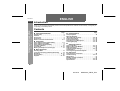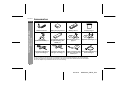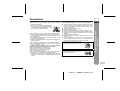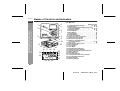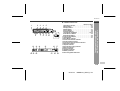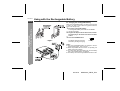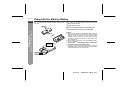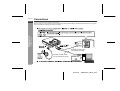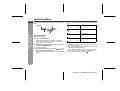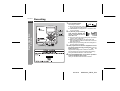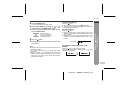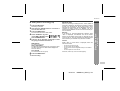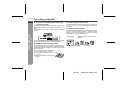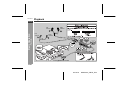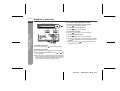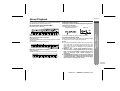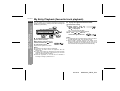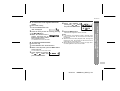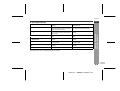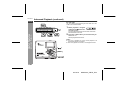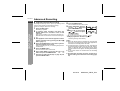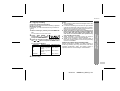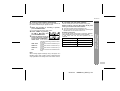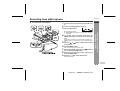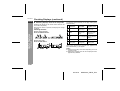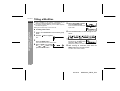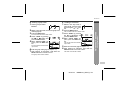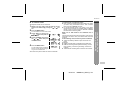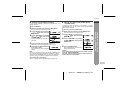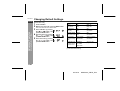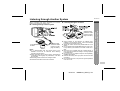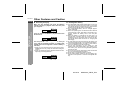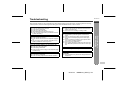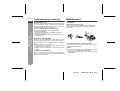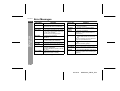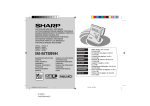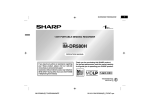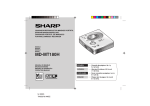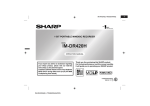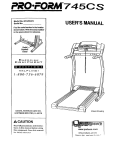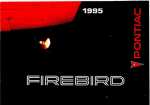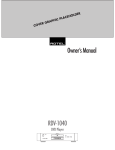Download Sharp MD-DR470H Specifications
Transcript
ENGLISH
MD-DR470H
ENGLISH
Introduction
Contents
-Introduction/Contents-
Important Introduction
Thank you for purchasing this SHARP product. For the best performance, read this manual carefully. It will guide you
in operating your SHARP product.
! Important Introduction
Page
Special Notes . . . . . . . . . . . . . . . . . . . . . . . . . . . . . . . . 2
Features . . . . . . . . . . . . . . . . . . . . . . . . . . . . . . . . . . . . 2
Accessories . . . . . . . . . . . . . . . . . . . . . . . . . . . . . . . . . 3
Precautions. . . . . . . . . . . . . . . . . . . . . . . . . . . . . . . . . . 4
Names of Controls and Indicators . . . . . . . . . . . . 5 - 6
! Preparation
Using with the Rechargeable Battery. . . . . . . . . . 7 - 8
Using with the AC Adaptor . . . . . . . . . . . . . . . . . . . . . 8
Using with the Alkaline Battery . . . . . . . . . . . . . . . . . 9
Inserting a MiniDisc . . . . . . . . . . . . . . . . . . . . . . . . . . 10
Connections . . . . . . . . . . . . . . . . . . . . . . . . . . . . 11 - 12
Wearing the Earphones (ear-fit type) . . . . . . . . . . . 12
! Basic Operation
Selecting Menu . . . . . . . . . . . . . . . . . . . . . . . . . . . . . 13
Long Time Recording and Group Recording . . . . . 14
Recording . . . . . . . . . . . . . . . . . . . . . . . . . . . . . . 15 - 19
Sound Control . . . . . . . . . . . . . . . . . . . . . . . . . . . . . . 20
Playback . . . . . . . . . . . . . . . . . . . . . . . . . . . . . . . 21 - 23
Page
! Useful Features
Group Playback . . . . . . . . . . . . . . . . . . . . . . . . . . . . . 24
My Entry Playback
(favourite track playback) . . . . . . . . . . . . . . . . . . 25 - 26
Advanced Playback. . . . . . . . . . . . . . . . . . . . . . . 27 - 30
Advanced Recording . . . . . . . . . . . . . . . . . . . . . 31 - 35
Recording from a Microphone . . . . . . . . . . . . . . 36 - 39
Checking Displays . . . . . . . . . . . . . . . . . . . . . . . 40 - 42
! Advanced Features
Titling a MiniDisc. . . . . . . . . . . . . . . . . . . . . . . . . 43 - 47
Editing a Recorded MiniDisc . . . . . . . . . . . . . . . 48 - 53
Setting the Alarm . . . . . . . . . . . . . . . . . . . . . . . . . . . 54
Changing Default Settings . . . . . . . . . . . . . . . . . 55 - 56
Hold Function . . . . . . . . . . . . . . . . . . . . . . . . . . . . . . 57
Listening through Another System . . . . . . . . . . . . . 58
! References
Other Features and Caution . . . . . . . . . . . . . . . . . . . 59
Troubleshooting . . . . . . . . . . . . . . . . . . . . . . . . . 60 - 61
Maintenance . . . . . . . . . . . . . . . . . . . . . . . . . . . . . . . 61
MiniDisc System Limitations . . . . . . . . . . . . . . . . . . 62
Error Messages . . . . . . . . . . . . . . . . . . . . . . . . . . 63 - 64
Specifications . . . . . . . . . . . . . . . . . . . . . . . . . . . 65 - 66
E-1
02/12/18
MDDR470_SEEG_E.fm
Special Notes
ENGLISH
Features
! A Portable MD player with "Mobile 1-bit digital amplifier"
! "4-pole plug headphone" optimizes "Mobile
1-bit digital amplifier"
" The 1-bit digital signal is sent to a constant voltage circuit directly from a high-order ∆Σ modulation circuit.
The amplifier transmits and amplifies the signal, and
allows extremely natural and clear sound with little
deterioration.
" High-quality sound is achieved by vast improvements
in the sound resolution. The speed and the smoothness of rise of the sound are consequently ensured.
" SHARP has adopted "4-pole plug" headphones and a
remote control that completely separate right and left
sound. Enjoy the high quality sound of the "Mobile 1bit digital amplifier".
L+ R+ L- R4-pole plug for mobile
1-bit digital amplifier
! 122-hour* playback and 57-hour* recording
" The low power consumption LSI, consisting of the
ATRAC LSI and the high-order ∆Σ modulation circuit,
enables extended hours of playback.
(* Refer to "Specifications" on page 66.)
Conventional 3-pole plug
L
-Special Notes/Features-
US and foreign patents licensed from Dolby Laboratories.
The AC adaptor supplied with the MD-DR470H must not be used with other equipment.
When recording important selections, make a preliminary test to ensure that the desired material is properly recorded.
SHARP is not liable for damage or loss of your recording arising from malfunction of this unit.
The letters in brackets contained in the model number indicate the colour of the product only. Operation and specifications
are unaffected.
Important Introduction
"
"
"
"
"
MD-DR470H
R GND
E-2
02/12/18
MDDR470_SEEG_E.fm
MD-DR470H
Accessories
Remote control x 1
Battery carrying case x 1
Battery case x 1
AC Adaptor
(RADPA7057AWZZ) x 1
Rechargeable nickel-metal hydride battery (ADN55BT) x 1
Carrying bag x 1
4-pole
plug
4-pole
plug
-Accessories-
Important Introduction
ENGLISH
Earphones (inner ear
type) x 1
Earphones (ear-fit type) x 1
4-pole
plug
Connection cable (for analogue recording) x 1
Connection cable (for PC Output conversion cable Connection cable (for diganalogue recording) x 1 (4-pole to 3-pole plug conital recording) x 1
version) x 1
Notes:
" You can hear the sound only from one earphone if you use the supplied earphones with other equipment.
" Parts and equipment mentioned in this operation manual other than those detailed above are not included.
" The AC adaptor may be different from the one in the drawing.
E-3
02/12/18
MDDR470_SEEG_E.fm
Precautions
" Do not play the unit at a high volume. Hearing experts
advise against extended listening at high volume levels.
" If you experience ringing in your ears, reduce the volume
or discontinue use.
" No naked flame sources, such as lighted candles, should
be placed on the apparatus.
" Attention should be drawn to the environmental aspects of
battery disposal.
" The apparatus is designed for use in moderate climate.
" This portable MD should only be used within the range of
0°C - 40°C (32°F - 104°F).
To avoid accidental electric shock or other possible
problems, observe the precautions listed below.
" Do not disassemble or modify the unit.
" Do not drop or subject the unit to shock.
" Do not use the unit near open flames.
" Do not spill liquid on the unit.
" Do not use an external power supply, other than the 5 V
DC supplied with this unit as it may be damaged.
" SHARP is not responsible for damage due to improper
use. Refer all servicing to a SHARP authorised service
centre.
Avoid using or leaving the unit in the following places.
" Places exposed to direct sunlight for many hours (especially in cars with the doors and windows closed) or near
heaters. (The cabinet may deform, change colour or the
unit may malfunction.)
" Places exposed to excessive dust.
" Places exposed to water.
" Places where temperatures are excessively high or low.
" Places (bathrooms) where the humidity is extremely high.
" Places with strong magnetic fields such as TVs or loudspeakers.
" Places exposed to vibration.
" Places where sand can easily enter the inside of the unit
(beaches etc.).
" If the unit is used near radio tuners or TVs, noise and/or
picture interference may result. If you experience these
problems, move the unit away from such devices.
It is not recommended to put the portable MD into a rear pocket, as this
may damage the product when sitting.
Using this unit near mobile phones
may cause noise pickup. If it occurs,
move it away from them.
-Precautions-
" Do not wear your earphones when you are crossing
streets or near traffic.
" Do not use your earphones whilst driving a
motor vehicle, it may create a traffic hazard and may be illegal. Remember to obey
all of the safety rules in your area.
ENGLISH
! Storing the unit
Important Introduction
! Important
MD-DR470H
E-4
02/12/18
MDDR470_SEEG_E.fm
MD-DR470H
Names of Controls and Indicators
ENGLISH
! Main unit
4
1
5
Important Introduction
-Names of Controls and Indicators-
2
6
7
8
3
9
10
11
12
15
14
13
16 17 18 19
22
23
24
25
20
21
Reference page
1. Stop/Power Off/Hold Button . . . . . . . . . . 16, 22, 57
2. Group Button . . . . . . . . . . . . . . . . . . . . . . . . . 14, 24
3. Fast Forward/Fast Reverse/Recording Level/
Name Select Buttons . . . . . . . . . . . . . . . . . 17, 23, 43
4. Play/Pause Button . . . . . . . . . . . . . . . . . . . . . 16, 22
5. Record Button . . . . . . . . . . . . . . . . . . . . . . . . . . . 15
6. Menu Button. . . . . . . . . . . . . . . . . . . . . . . . . . . . . 13
7. Display Button . . . . . . . . . . . . . . . . . . . . . . . . . . 40
8. Volume Buttons . . . . . . . . . . . . . . . . . . . . . . . . . . 20
9. 5 V DC Input Socket . . . . . . . . . . . . . . . . . . . . . . . 7
10. Battery Connection Terminals . . . . . . . . . . . . . . . 9
11. Optical/Line Input Socket . . . . . . . . . . . . . . . . . 11
12. Microphone Input Socket . . . . . . . . . . . . . . . . . . 36
13. Remote Control/Earphones/
Line Output Socket . . . . . . . . . . . . . . . . . . . . 21, 58
14. Open Lever . . . . . . . . . . . . . . . . . . . . . . . . . . . . . 10
15. Rechargeable Battery Cover . . . . . . . . . . . . . . . . 7
16. Record Indicator
17. TOC Indicator
18. Level Meter
19. Repeat/Random Indicators
20. Synchro Recording Indicator
21. Disc/Group/Track Information Indicators
22. Battery Indicator
23. Alarm Indicator
24. Disc Mode Indicator
25. Character/Time Information Indicator
26. Recording Mode Indicators
27. Group Indicator
28. My Entry Indicator
26 27 28
E-5
02/12/18
MDDR470_SEEG_E.fm
MD-DR470H
ENGLISH
3
4
5
11
6
7
12 13 14
18 19 20
8
9 10
15
16 17
21 22 23
Reference page
1. Earphones Socket . . . . . . . . . . . . . . . . . . . . . . . . 21
2. Bass Button . . . . . . . . . . . . . . . . . . . . . . . . . . . . . 20
3. Display Button . . . . . . . . . . . . . . . . . . . . . . . . . . . 40
4. Mode Button . . . . . . . . . . . . . . . . . . . . . . . . . . . . . 27
5. Group Button . . . . . . . . . . . . . . . . . . . . . . . . . . . . 24
6. Volume Buttons . . . . . . . . . . . . . . . . . . . . . . . . . . 20
7. Stop/Power Off Button . . . . . . . . . . . . . . . . . 16, 22
8. Fast Reverse Button . . . . . . . . . . . . . . . . . . . . . . 23
9. Play/Pause Button . . . . . . . . . . . . . . . . . . . . . . . . 22
10. Fast Forward Button . . . . . . . . . . . . . . . . . . . . . . 23
11. Hold Switch . . . . . . . . . . . . . . . . . . . . . . . . . . . . . 57
12. Disc Mode Indicator
13. Total Track Number Indicator
14. Track Number Indicator
15. Character/Time Information Indicator
16. Random Indicator
17. Repeat Indicator
18. Synchro Recording Indicator
19. Record Indicator
20. Group Indicator
21. My Entry Indicator
22. Battery Indicator
23. Recording Mode Indicators
Important Introduction
2
1
-Names of Controls and Indicators-
! Remote control unit
E-6
02/12/18
MDDR470_SEEG_E.fm
MD-DR470H
Using with the Rechargeable Battery
ENGLISH
! Charging the rechargeable battery
Preparation
-Using with the Rechargeable Battery-
When the rechargeable battery is used for the first time
or when you want to use it after a long period of disuse,
be sure to charge it fully.
1
2
2
1
3
Insert the rechargeable battery.
A rechargeable battery other than the AD-N55BT
cannot be charged.
Plug the AC adaptor into the wall socket, and then
insert the plug on the other end into the DC IN 5V
socket.
Press the CHARGE button.
The battery indicator will scroll,
and battery will begin charging.
Scrolling
Notes:
" After the rechargeable battery is charged or used, it
will get slightly warm. This is normal.
" When the portable MD is turned on or operating, the
battery will not be charged.
" For information about the battery life, see the battery
item in the "Specifications" on page 66.
" The battery will not be charged whilst the alarm is set.
E-7
02/12/18
MDDR470_SEEG_E.fm
Using with the AC Adaptor
! About charging time
After about 3.5 hours have passed, " " will
go out. The battery is charged up to 90% if it is
completely discharged.
MD-DR470H
ENGLISH
Plug the AC adaptor into the wall socket, and then insert
the plug on the other end into the DC IN 5V socket.
Caution:
" Use the specified battery AD-N55BT only. Do not
charge a battery (nickel-cadmium, alkaline, etc.) other
than that specified.
" Do not remove the outer cover of
the rechargeable battery. It may
cause heat generation, fire, or explosion.
" Do not dip the battery in water, do
not dispose of it in a fire, and do
not take it apart.
" Do not disassemble the battery.
Preparation
Notes:
" Charge the battery within the
range of 5°C - 35°C (41°F - 95°F).
" The unit can be left in the charging state after it is completed.
" Carry the battery in the supplied
case. Apply the case on the
end.
Caution:
" Insert the plugs firmly.
" When the unit is not in use for extended periods,
remove the AC adaptor from the wall socket.
Note:
If power failure occurs whilst playing a disc using the AC
adaptor, disconnect it from the wall socket. Otherwise,
playback may start automatically when electricity
resumes.
-Using with the AC Adaptor-
To charge the battery fully, continue charging for about 2
more hours. In this case, you do not need to press the
CHARGE button. Even if the CHARGE button is pressed,
"
" will not appear.
E-8
02/12/18
MDDR470_SEEG_E.fm
MD-DR470H
Using with the Alkaline Battery
ENGLISH
Use one commercially available alkaline battery (LR6,
"AA" size).
1
2
3
Preparation
-Using with the Alkaline Battery-
2
1
Back of the
portable MD
RELEASE
When using the alkaline battery, be sure to insert the
rechargeable battery also.
Open the case cover.
Insert an alkaline battery into the battery case.
Attach the battery case to the portable MD.
Caution:
" Whilst you are using the rechargeable battery and the
alkaline battery at the same time, do not remove either
of them. If you do, when the unit is in the play mode,
playback will stop. When in the recording mode, the
recorded contents will be erased, and the power may
be disconnected.
" Do not replace the battery or the rechargeable battery
during operation.
" Do not use a rechargeable battery (nickel-cadmium battery etc.) in the battery case.
" If the unit is not used for a long period of time, remove
the battery. (Even if the power is turned off, the battery
will be drained slowly but continuously.)
LOCK
E-9
02/12/18
MDDR470_SEEG_E.fm
Inserting a MiniDisc
MD-DR470H
1
2
3
ENGLISH
Slide the OPEN lever to release the compartment
door.
Insert a MiniDisc as shown.
Close the compartment door.
Preparation
" If any resistance is felt, do not force the MiniDisc into
the unit, as it may cause damage to the unit. If resistance is felt, remove the MiniDisc and reload it.
" The lid cannot be opened if "TOC" is displayed; refer
to the instruction on page 18.
-Inserting a MiniDisc-
Notes:
" Do not place the MiniDisc under the holder.
E-10
02/12/18
MDDR470_SEEG_E.fm
MD-DR470H
Connections
ENGLISH
-Connections-
Preparation
You can record your favourite CDs or tapes to MD.
When recording, it is recommended to use the AC adaptor and also install the battery. Should the power failure occur, the power
source would be automatically switched to the battery.
to right
to left
Supplied connection cable
(for analogue recording)
Supplied connection cable
(for PC analogue recording)
AUDIO OUT
E-11
02/12/18
MDDR470_SEEG_E.fm
MD-DR470H
Wearing the Earphones (ear-fit type)
1
2
3
Preparation
Supplied connection cable (for digital recording)
-Wearing the Earphones-
ENGLISH
Hold the earphone and unfold the ear clip.
Hook the ear clip on your ear.
Fold the ear clip and adjust the earphone to fit
your ear.
E-12
02/12/18
MDDR470_SEEG_E.fm
MD-DR470H
Selecting Menu
ENGLISH
You can set or check each function by selecting from the
menu.
mark
Item
" " mark indicates the item selected and available directions.
Items on the left and right.
Setting
Items on the left.
How to select Menu
-Selecting Menu-
Basic Operation
No item on the left and right.
[On the main unit]
1
2
3
Press the MENU button.
Press the MENU button to enter the menu select
mode. Item name is displayed in the first line and
menu settings in the second line.
Select the item by pressing the
and press the MENU button.
An item is selected.
or
button
Select a setting option by pressing
or
button and press the MENU button.
An option is set and "[ ]" mark will be indicated at both
ends.
Items on the right.
Notes for selecting menus:
! Complete the operation within 30 seconds whilst
selecting the menus.
! If you press the GROUP button during the operation,
the previous display appears.
When "MENU CANCEL?" appears, select "YES" (cancel) or "NO" (continue) and press the MENU button.
! To cancel the operation, press the button.
E-13
02/12/18
MDDR470_SEEG_E.fm
Long Time Recording and Group Recording
" Group recording
When the group mode is cancelled, tracks will be numbered
sequentially from the beginning.
You can record tracks by the group of artists or albums,
etc. That MD can be played by selecting the group.
Setting the group mode
1. Press the REC button.
Recording is paused.
2. Hold down the GROUP button for 2 seconds or more
so that "GR" is lit.
To cancel the group mode
Hold down the GROUP button for 2 seconds or more so that
"GR" goes out.
Caution:
The group-recorded MD may not be properly recorded or
edited with other equipment.
Basic Operation
Since this MD portable recorder adopts the 4 times long
recording mode, you can record many tracks on one MD
(supporting MDLP).
Up to 320 minutes of recording is possible on one MD (of
80 minutes).
ENGLISH
When the group mode is selected for recording, tracks are
played by the group, starting with the first track of the group.
-Long Time Recording and Group Recording-
" Long time recording
MD-DR470H
E-14
02/12/18
MDDR470_SEEG_E.fm
MD-DR470H
Recording
ENGLISH
1
[
! Even when the power is off, you can start recording by pressing the REC button.
! "DISCONNECT" will appear for 1 second if nothing is connected.
2
]
[ MENU ]
-Recording-
Basic Operation
[
]
[ REC ]
[ GROUP ]
[
]
Press the REC button.
Recording is paused.
3
4
To perform group recording,
hold down the GROUP button for 2 seconds or more so
that "GR" is lit.
! The unit is ready to record a new group. (To select
a group, refer to page 18.)
! When group recording is not performed, hold
down the GROUP button for 2 seconds or more so
that "GR" goes out.
! Setting for group recording will not be changed until a new setting is entered.
Start playback on the external equipment and adjust the recording level by pressing the
or
button (page 17).
Adjust the recording level so that the maximum
sound volume from the source makes the reading
swing somewhere between -4 dB and 0 dB.
Press the PAUSE button on the stereo system to
enter the playback pause mode.
Here you can search for the track to record.
57
E-15
02/12/18
MDDR470_SEEG_E.fm
MD-DR470H
ENGLISH
7
Select "REC MODE" by pressing the
or
button and press the MENU button again.
Select the recording mode (step 3, page 32) and
press the MENU button.
SP/STEREO
LP2
LP4
SP/MONO
8
9
Press the
Stereo recording.
2 times long recording.
4 times long recording.
Monaural recording.
Press the
button.
! To resume recording, press the
button again.
! The track number will be increased by one each time
the recording is interrupted.
To stop recording
Press the button.
! When recording stops, "TOC" appears. Whilst "TOC"
appears, the MiniDisc recorded contents have not yet
been updated.
! To prevent the new recording from being lost, it is not
possible to remove the MiniDisc whilst "TOC" is displayed.
button.
Begin playback on the stereo system, the output will
be recorded.
Notes:
! Changing the volume level whilst recording does not
affect the recording.
! You cannot adjust the bass or treble level whilst
recording.
! When recording, it is recommended to use the AC
adaptor and also install the battery. Should the power
failure occur, the power source will be automatically
switched to the battery.
TOC display
To update the recorded contents of the
MiniDisc
Press the button whilst in the stop mode.
The power turns off after recorded contents have been
updated on the MiniDisc.
-Recording-
6
Press the MENU button.
The unit enters the menu select mode.
Basic Operation
5
To interrupt recording
E-16
02/12/18
MDDR470_SEEG_E.fm
MD-DR470H
Recording (continued)
ENGLISH
Analogue recording
Adjust the recording level so that the maximum sound
volume from the source makes the reading swing somewhere between -4 dB and 0 dB.
-12 dB -4 dB
0 dB
0-30
[ REC ]
[ MENU ]
-Recording-
Basic Operation
[ GROUP ]
The sound is interrupted momentarily when switching
between "MIC L 20" and "MIC H 21". This is not a malfunction.
Digital recording
You can adjust the level in 1 dB increments between -10
dB and +10 dB.
[
]
-10 dB to +10 dB
" Recording level
1
2
Whilst recording or recording is paused, start
playback on the external equipment.
Once you adjust the digital recording level, the setting is
retained even after the recording stops. (For cancellation
instructions, see page 55.)
Adjust the recording level by pressing the
button.
The sound from the earphones does not change even if
the digital recording level is adjusted.
or
E-17
02/12/18
MDDR470_SEEG_E.fm
MD-DR470H
1
After any recording or editing function, "TOC" (Table Of
Contents) is displayed. To finalise the recording or editing
function, turn the power off. During this process, "TOC"
will flash and "TOC EDIT" will be displayed. During any
recording or editing function, the MiniDisc unit lid is
locked, and the MiniDisc cannot be removed until the process is finalised.
Warning:
If the power is removed (Battery/AC adaptor) whilst
"TOC" is displayed, the MiniDisc unit lid will remain
locked until the battery/main power is restored and the
unit is turned on. Your new recordings or edited changes
will be lost and your MiniDisc may become unusable.
2
3
4
5
Press the REC button.
Recording is paused.
Hold down the GROUP button for 2 seconds or
more so that "GR" is lit.
Press the MENU button.
The unit enters the menu select mode.
Select "GrSELECT" by pressing the
or
button and
press the MENU button.
Press the
or
button repeatedly to select
the group you want to add tracks to.
NEW GROUP
To create a new group.
GR01, GR02, GR03...
To add tracks to an existing group. (If the group name
has been recorded, the name will be displayed instead of "GR01".)
Non GROUP
To record tracks as non-group.
6
7
Caution:
Whilst "TOC" or "TOC EDIT" is displayed, follow the
instructions below.
-
Do not jerk or bump the unit.
Do not unplug the AC adaptor.
Do not remove the rechargeable battery or an alkaline
battery.
Do not subject the unit to shock.
-Recording-
About the TOC
Basic Operation
ENGLISH
" Adding tracks to an existing group
Otherwise, tracks may not be recorded properly.
Press the MENU button.
Start recording.
E-18
02/12/18
MDDR470_SEEG_E.fm
MD-DR470H
Recording (continued)
ENGLISH
" To prevent recorded MiniDiscs from being
erased accidentally
This portable MD incorporates a sampling rate converter
so that it can record from digital radios or DAT tape
recorders.
" Note for digital recording
You cannot copy a MiniDisc that you recorded from digital
inputs to another MiniDisc or DAT. It is prevented by the
SCMS (Serial Copy Management System). Recording
from analogue inputs is not affected.
Digital signals
-Recording-
Basic Operation
Slide the accidental erase prevention tab, located on the
side of the MiniDisc, in the direction indicated by the
arrow.
The MiniDisc will then be protected against accidental
erasure.
" About sampling rate converter
Digitally recorded
MiniDisc
Cannot record
To add a recording to such a MiniDisc, slide the accidental erase prevention tab back to its original position.
" Helpful tip when attaching a label
When attaching a label to an MiniDisc cartridge, be sure
to note the following. If the label is not attached properly,
the MiniDisc may jam inside the unit and you may not be
able to remove it.
! If the label peels off or partially lifts
away, replace it with a new one.
! Do not put a new label on top of an existing one.
! Attach the label only in the specified
location.
E-19
02/12/18
MDDR470_SEEG_E.fm
Sound Control
MD-DR470H
" Volume control
" To adjust the treble
Press the VOL+ button to increase the volume and the
VOL- button to decrease the volume.
You cannot adjust when the bass setting is "BASS OFF".
The treble cannot be adjusted by the remote control.
" To adjust the bass
1
Emphasised slightly.
Emphasised more.
Emphasised fully.
Cancelled.
[On the main unit]
1
2
3
Press the MENU button.
The unit enters the menu select mode.
Select "BASS" by pressing
the
or
button and
press the MENU button.
Select the bass strength by
pressing the
or
button
and press the MENU button
again.
LEVEL 1:
LEVEL 2:
LEVEL 3:
OFF:
Emphasised slightly.
Emphasised more.
Emphasised fully.
Cancelled.
The unit enters the menu select mode.
2
3
Select "TREBLE" by pressing the
or
button and
press the MENU button.
Select the treble strength by
pressing the
or
button
and press the MENU button
again.
LEVEL -2
LEVEL -1
NORMAL
LEVEL +1
LEVEL +2
Weakened more.
Weakened slightly.
Normal.
Emphasised slightly.
Emphasised more.
Notes:
! Reduce the volume before starting to play. MiniDiscs,
compared to ordinary cassette tapes, have very little
noise. If the volume is adjusted according to your usual
expectations of noise, high volume may damage your
hearing.
! The sound escaping from your earphones may annoy
people around you. In particularly crowded places (such
as on trains or buses), reduce the volume.
! If you set the volume to 23 or more, the bass boost will be
adjusted automatically.
-Sound Control-
BASS 1:
BASS 2:
BASS 3:
BASS OFF:
Press the MENU button.
Basic Operation
[On the remote control]
Select the bass strength by pressing the BASS button.
ENGLISH
E-20
02/12/18
MDDR470_SEEG_E.fm
MD-DR470H
Playback
ENGLISH
Left
channel
L
Right
channel
R
Right
channel
57
R
-Playback-
Basic Operation
Left
channel
L
4-pole
plug
To the /REMOTE socket
E-21
02/12/18
MDDR470_SEEG_E.fm
MD-DR470H
Insert a MiniDisc (page 10).
Inserting a group-recorded MD automatically sets the
unit to the group mode.
3
Start playback by pressing the
Tracks will be automatically played back in the mode they
were recorded.
The recording modes are displayed as follows.
Remote control unit
button.
Playback starts automatically with a playback only
MiniDisc or a MiniDisc which is protected against accidental erasure (Auto-play function).
To interrupt playback
Press the
button.
button again to resume playback.
! Press the
! About 5 minutes after playback is paused, the unit will
enter the stop mode and, 30 seconds later, turn off.
To stop playback
Press the button.
If the unit is not operated for at least 2 minutes whilst in the
stop mode, the power will shut off automatically.
To turn off the power
Press the button whilst in the stop mode.
Main unit
Recording mode
No display
Stereo playback
MONO
Monaural playback
LP2
2 times long playback
(MDLP stereo)
LP4
4 times long playback
(MDLP stereo)
" To search a desired group
1
2
ENGLISH
Press the GROUP button so that the "GR" flashes.
Remote control unit
Main unit
-Playback-
2
Plug the remote control and earphones into the
unit.
Basic Operation
1
Within 5 seconds, select the group by pressing
the
or
button.
For group playback, see page 24.
E-22
02/12/18
MDDR470_SEEG_E.fm
MD-DR470H
Playback (continued)
ENGLISH
" To locate the beginning of a track
To move to the beginning of the next track:
Press the
button during playback.
To restart the track being played:
Press the
button during playback.
To locate the previous track:
Press the
button whilst the unit is stopped.
-Playback-
Basic Operation
To locate the next track:
Press the
button whilst the unit is stopped.
[
]
" To locate the desired portion
For audible fast forward:
Press and hold down the
button during playback.
For audible fast reverse:
Press and hold down the
button during playback.
! To skip a number of tracks at one time, press the
or
button repeatedly until the desired track number
is shown.
! When you press the
button, playback starts from
the beginning of the track.
! Normal playback will resume when the
or
button is released.
! When the end of the last track is reached during fast
forward, the unit will enter the pause mode. When the
beginning of the first track is reached during fast reverse, the unit will enter the playback mode.
E-23
02/12/18
MDDR470_SEEG_E.fm
Group Playback
MD-DR470H
ENGLISH
Example of group recording:
Depending on the selection of the group mode, playback of a group-recorded MD changes as follows.
When the group mode is selected
("GR" lights up)
Tracks are played by the group, starting with the first track
of the group.
You can select a group to play back.
When the group mode is cancelled
("GR" goes out)
Tracks are numbered in the order they are recorded.
Inserting a group-recorded MD automatically sets the
unit to the group mode.
(The first group is displayed.)
Remote control unit
Main unit
If you eject the MD, the group mode is cancelled.
To cancel the group mode
Whilst in the stop mode, hold down the GROUP button
for 2 seconds or more so that "GR" goes out.
Notes:
! If a group-recorded MD is played back with the equipment that does not support the group function, the
disc name will not be displayed correctly and the
group name will not be displayed at all. (Example:
0;BEST//1- 10; )
! Whilst in the favourite track playback mode or
favourite track repeat playback mode, group playback cannot be performed. Favourite track playback or favourite track repeat playback is
prioritised.
! The GROUP button does not work in the favourite
track playback mode (MY) or favourite track repeat
playback mode (MY ). Switch to other mode (page
27) to cancel or set the group mode.
-Group Playback-
" Playback of group-recorded MD
Setting the group mode
Useful Features
Using a group-recorded MD, you can play back tracks by
the desired group (albums, artists, etc.).
E-24
02/12/18
MDDR470_SEEG_E.fm
MD-DR470H
My Entry Playback (favourite track playback)
ENGLISH
Useful Features
-My Entry Playback (favourite track playback)-
You can register up to 10 tracks per MiniDisc as favourite
tracks which remain in memory even after removing the
MiniDisc (up to 9 discs).
" To play the registered favourite track
[On the remote control]
1
2
" To register favourite tracks
[On the remote control]
Whilst playing a track to be registered, hold down the
button
for 2 seconds or more.
Whilst playing, press the
MODE button until "MY" or
"MY " is displayed.
MY : Favourite track playback
MY : Favourite track repeat playback
Press the
or
button to
choose the registered track.
Notes:
! If a registered track is selected without entering the favourite track playback mode, "MY" will flash 3 times.
! When an MD is inserted, "MY-entry" will appear on the
remote control and "MY-entryDISC" on the main unit. If
the MD is playback-only or erase-protected, the unit will
enter the favourite track playback mode automatically.
Repeat this to register more tracks.
Notes:
! A playback-only MD can also be registered.
! More than 10 tracks cannot be registered. "MY full"
appears then.
! If more than 9 MDs are registered, the least frequently
used MD will be cancelled. (If the frequency of use is the
same, the oldest will be cancelled.)
! Favourite registration on the MD will be cancelled if
recording or editing is performed on it.
E-25
02/12/18
MDDR470_SEEG_E.fm
MD-DR470H
ENGLISH
4
[On the remote control]
2
3
Press the MODE button until
"MY" is displayed.
Select the track you wish to cancel by pressing
the
or
button.
Whilst the selected track is
playing, hold down the
button on the remote control
for 2 seconds or more.
The selected track will be cancelled.
" To cancel all favourite tracks
[On the main unit]
1
2
5
Press the MENU button.
Favourite track registration will be cancelled.
Notes:
! If the favourite track playback mode is selected whilst
playing a normal track, the unit will enter the mode after
the playback.
! Whilst in the favourite track playback mode, moving to the
beginning of track, fast forward and fast rewind can be
performed only on favourite tracks.
! Whilst playing favourite tracks or during intro play, favourite track registration cannot be cancelled.
Insert a MiniDisc with "favourite tracks".
Whilst in the stop mode, press the MENU button
on the main unit.
The unit enters the menu select mode.
3
Select "SETUP" by pressing
the
or
button and
press the MENU button.
Useful Features
1
Select "MY DELETE" by
pressing the
or
button
and press the MENU button.
-My Entry Playback (favourite track playback)-
" To cancel each of the registered favourite
tracks
E-26
02/12/18
MDDR470_SEEG_E.fm
MD-DR470H
ENGLISH
Advanced Playback
" Random play or repeat play
Notes:
-Advanced Playback-
Useful Features
You can enjoy a variety of playback styles by switching
the playback mode.
[On the remote control]
Displays the playDuring playback, press the
back mode
MODE button repeatedly to
select the playback mode.
No display
[On the main unit]
1
Press the MENU button during playback.
The unit enters the menu select mode.
2
3
! If the playback mode is selected whilst stopped, press the
button to start playback.
! When "TOC" is displayed, settings cannot be changed.
! During random play, the unit cannot find the beginning of
any track which has been played.
! Repeat play lasts until you stop the unit.
! In random play the unit will select and play tracks automatically. (You cannot select the order of the tracks.) After
all of the tracks have been played once in random order,
the unit will stop automatically.
! During random, random repeat, or single track repeat
play, you can forward or reverse the MiniDisc only within
the track being played.
! Whilst in the favourite track playback mode or favourite
track repeat playback mode, the group mode cannot be
set or cancelled.
! MY, MY , MY-NORMAL, MY-REPEAT are displayed only
when the favourite tracks are registered on MiniDisc.
Select "PLAY MODE" by
pressing the
or
button
and press the MENU button.
Select the playback mode by pressing the
button and press the MENU button.
RANDOM
RND REPEAT
NORMAL
ALL REPEAT
MY-REPEAT
or
1 REPEAT
MY-NORMAL
E-27
02/12/18
MDDR470_SEEG_E.fm
MD-DR470H
ENGLISH
" About playback mode
RND (Random playback)
Tracks are played back at random within After all tracks are played back at rana group and playback stops automatical- dom, playback stops automatically.
ly after all tracks are ended.
RND
Tracks are played back at random within
a group, and groups are played repeatedly in order.
All tracks are played back at random repeatedly.
All tracks are played back repeatedly in
order.
All tracks are played back repeatedly in
order.
1 (1 group repeat playback/1 track
repeat playback)
The selected group is played back repeatedly.
The selected track is played back repeatedly.
MY* (Favourite track playback)
All tracks registered as "favourite tracks"
are played back.
All tracks registered as "favourite tracks"
are played back.
MY * (Favourite track repeat playback)
All favourite tracks are played back repeatedly.
All favourite tracks are played back repeatedly.
No display
Normal group playback
Normal playback
(Random repeat playback)
(All tracks repeat playback)
When the group mode is cancelled
("GR" goes out).
-Advanced Playback-
When the group mode is selected ("GR"
lights up).
Useful Features
Display
(*) Displayed only when a registered MiniDisc is inserted.
E-28
02/12/18
MDDR470_SEEG_E.fm
MD-DR470H
Advanced Playback (continued)
ENGLISH
" Intro play
You can listen to the beginning of each track for 9 seconds in the recorded order.
-Advanced Playback-
Useful Features
1
2
Whilst playback is stopped,
hold down the
button for 2
seconds or more.
The unit plays back the first 9 seconds of the track
and advances to the next.
Press the
button when you reach the track you
wish to listen.
Normal playback will resume.
Notes:
! Intro play is available only when normal playback or all
track repeat playback is selected.
! After intro playback of all tracks, normal playback starts.
[
]
[ MENU ]
[
]
E-29
02/12/18
MDDR470_SEEG_E.fm
MD-DR470H
ENGLISH
" To adjust playback speed
"
You can increase or decrease the playback speed.
[On the remote control]
[On the main unit]
Within 10 seconds, select the speed by pressing
the
or
button.
Move " " to adjust the speed.
Slow
Fast
1
During playback, press the MENU button.
The unit enters the menu select mode.
2
3
Select "PLAY SPEED" by
pressing the
or
button
and press the MENU button.
Select the speed by pressing
the
or
button and
press the MENU button.
To return to normal speed, select " 0%".
30%
20%
10%
5%
15%
Normal
3
Press the MODE button to complete the setting.
To return to normal speed, move " " to the normal position.
-30%
-20%
-10%
0%
+ 5%
+15%
Slowest
Slower
Slow
Normal
Faster
Fastest
Notes:
! When you operate whilst in the stop mode, start playback
after setting is completed.
! "s" will blink if you switch display to clock whilst playback
speed is not set to normal.
! The playback speed is set to normal when you record or
change discs.
-Advanced Playback-
2
During playback, hold down the MODE button for
2 seconds or more.
Useful Features
1
E-30
02/12/18
MDDR470_SEEG_E.fm
MD-DR470H
ENGLISH
Advanced Recording
! Playback sound-actuated recording
Recording automatically starts or pauses by detecting sound
from the stereo system (synchronised recording).
Cancel the setting for trace-back recording.
1
Useful Features
-Advanced Recording-
2
Press the REC button.
Recording is paused.
To perform group recording, hold down the
GROUP button for 2 seconds or more so that
"GR" is lit.
When group recording is not performed, hold down the
GROUP button for 2 seconds or more so that "GR" goes
out.
3
4
Start playback on the external equipment and adjust the recording level by pressing the
or
button (page 17).
Press the PAUSE button on the stereo system to
enter the playback pause mode.
Select the starting point for your recording and press the
PAUSE button.
5
Press the MENU button.
The unit enters the menu select mode.
6
7
Select "REC MODE" by pressing the
button and press the MENU button.
or
Select the recording mode (step 3, page 32) and
press the MENU button.
8
Press the MENU button.
The unit enters the menu select mode.
9
Select "SYNC REC" by pressing the
or
button and
press the MENU button.
10Select "ON" by pressing the
or
button and press
the MENU button.
" "SYNC" will flash.
" To cancel the operation, press the
button.
11Begin playback on the stereo system.
Recording will begin automatically.
Notes:
" When the stereo system is stopped, the unit will enter
the synchro recording pause mode. When playback is
resumed, the recording will be resumed.
" If a silence lasts for 3 seconds or more, recording will
be paused (pause function does not work for approximately 10 seconds after the recording starts). When
the unit receives sound again, recording automatically
starts.
" A new track number is created when the recording
resumes.
" Synchronised recording cannot be set with traceback recording. Cancel trace-back recording (page
35).
E-31
02/12/18
MDDR470_SEEG_E.fm
MD-DR470H
1
When recording is paused, press the MENU button.
The unit enters the menu select mode.
2
3
Select "REC MODE" by
pressing the
or
button
and press the MENU button.
Select the desired recording mode by pressing
the
or
button and press the MENU button.
For an 80 minute MiniDisc.
Indication
Recording mode
4
Caution for 4 times long recording (LP4)
Recording time
SP/STEREO
Stereo
LP2
2 times long (MDLP MAX. 160 min.
stereo)
MAX. 80 min.
LP4
4 times long (MDLP MAX. 320 min.
stereo)
SP/MONO
Monaural
Special compression methods are used to achieve 4
times long recording. This may cause some noise to be
recorded occasionally. When the highest quality is
required, stereo or LP2 recording is recommended.
Useful Features
2 times and 4 times long recording
Double or quadruple time of stereo recording is possible.
Monaural recording
In monaural, you can record twice as long as stereo recording.
Notes:
" The recording mode remains unchanged until a new
mode is selected.
" In monaural recording, the sound on the right and left
channels is mixed even if the input source is in stereo.
Although you can hear the stereo sound from the earphones, the recorded sound is monaural.
" Tracks recorded in 2 times long recording and 4
times long recording modes cannot be played with
the unit that does not support these modes. On
such a unit, no sound is heard. (The operation may
vary depending on the unit.)
" Tracks recorded in monaural cannot be played if
equipment do not support monaural playback.
" Tracks can be recorded in stereo recording mode, 2
times long recording mode, and 4 times long recording
mode on one MiniDisc.
-Advanced Recording-
ENGLISH
! Long-play recording
MAX. 160 min.
Start recording.
E-32
02/12/18
MDDR470_SEEG_E.fm
MD-DR470H
Advanced Recording (continued)
ENGLISH
! About ATRAC
Useful Features
-Advanced Recording-
The ATRAC (Adaptive TRansform Acoustic Coding) system compresses the sound data into 1/5 by cutting out
the inaudible sound. Since the sound is selected based
on psychoacoustics masking, the sound quality is not
impaired. This unit is equipped with the ATRAC3 compressing system that can reduce the sound data to 1/10
or 1/20 of its original size. By employing this system, 2
times and 4 times long recordings are enabled in stereo
mode.
! About track numbers
1. Track numbers are created automatically during recording via the analogue connection when a silence of 1 second or more is detected (auto marker function). A series
of tracks can be recorded as one by disabling the auto
marker function.
2. When recording from a CD or a MiniDisc using the digital
connection, track numbers will be created at the same
points as on the CD or MiniDisc (synchro marker function).
Playback
side
First track
Track A
Second track Third track
Track B
Track C
Recording
side
First track
Track A
Second track Third track
Track B
Track C
" Track numbers may not be created in proper places,
depending on the source to be recorded from, such as
signals with noise.
" The track numbers on the playback side may not match
the track numbers recorded on the MiniDisc.
" When recording, if a programmed playback is performed
by the source or playback is performed by selecting tracks
manually, the MiniDisc track numbers may not be the
same as on the source.
" Track numbers may not be created properly, depending on
the connected stereo system.
E-33
02/12/18
MDDR470_SEEG_E.fm
MD-DR470H
When recording from a stereo system, track numbers will
be created automatically at regular intervals.
You can create your own track numbers at any point.
Whilst recording, press the REC button at the point
where you want to create track numbers.
" The track number will be increased by one.
" You can perform the same operation by pressing the
BASS button on the remote control unit.
Numbering restriction
If you number tracks continuously in fixed time, "SORRY"
will be displayed and the operation will be disabled.
In that case, wait until the next operation can be
resumed.
1
2
3
Whilst the recording or recording is paused,
press the MENU button.
The unit enters the menu select mode.
Select "MARK" by pressing
the
or
button and
press the MENU button.
Select the desired interval by
pressing the
or
button
and press the MENU button.
LEVEL-AUTO
TIME 10min
TIME 5min
TIME 3min
OFF
Track numbers will be created automatically by detecting 1 second or more
of silence.
A new track number is created every 10
minutes.
A new track number is created every 5
minutes.
A new track number is created every 3
minutes.
No track numbers are created automatically.
In stereo recording
Within 40 seconds
In 2 times long recording
Within 80 seconds
In 4 times long recording
Within 160 seconds
In monaural recording
Within 80 seconds
Useful Features
! To create your own track numbers
-Advanced Recording-
ENGLISH
! Creating track numbers automatically
Note:
When making digital recordings using a CD player or a
MiniDisc player, track numbers will be created automatically regardless of the setting of the auto marker function.
E-34
02/12/18
MDDR470_SEEG_E.fm
MD-DR470H
Advanced Recording (continued)
ENGLISH
! Trace-back recording
When making a microphone or radio broadcasting, etc. (analogue) recording, you can trace back 5 - 30 seconds prior
and start recording.
When connected digitally, trace-back recording cannot be
operated.
1
Press the REC button.
-Advanced Recording-
Useful Features
Recording is paused.
2
Press the MENU button.
The unit enters the menu select mode.
3
4
Select "TRACE BACK" by
pressing the
or
button
and press the MENU button.
Press the
or
button to
select the trace back time.
TIME 5sec
TIME 10sec
TIME 30sec
OFF
5
Traces back 5 seconds to record.
Traces back 10 seconds to record.
Traces back 30 seconds to record.
Cancelled.
Press the MENU button.
The above is displayed alternatively and trace-back recording is set to standby.
6
Press the
button at the desired point.
The unit traces back the time set in step 4 and starts recording.
To interrupt recording
Press the
button.
When it is pressed again, the unit traces back the set time
and resumes recording.
To cancel the trace-back recording
The setting for trace-back recording remains even if
you remove the MiniDisc.
To cancel trace-back recording, select "OFF" in step
4.
When the unit is digitally connected, trace-back recording
cannot be set or the setting cannot be cancelled. Remove
the digital cable and retry.
About trace-back recording
Trace-back recording is a function to temporarily store
music of a selected period of time into the memory to perform recording. The stored memory is transferred to a
MiniDisc when the
button is pressed for recording.
Music starts to be stored when a period of time is selected
(in step 5).
Notes:
" When a recording level is set within the selected traceback time, recording will be performed at the level you
set.
" Synchronised recording cannot be performed if traceback recording is set.
E-35
02/12/18
MDDR470_SEEG_E.fm
Recording from a Microphone
ENGLISH
2
3
Connect a stereo microphone to the MIC IN socket.
Insert a recordable MiniDisc (page 10).
Press the REC button.
" Recording is paused.
" "DISCONNECT" will appear for 1 second if nothing is
connected.
4
To perform group recording, hold down the
GROUP button for 2 seconds or more so that "GR"
is lit.
When group recording is not performed, hold down the
GROUP button for 2 seconds or more so that "GR" goes
out.
To the MIC IN
socket
5
6
Press the
or
level (page 17).
button to adjust the recording
Press the MENU button.
The unit enters the menu select mode.
7
8
9
Select "REC MODE" by pressing the
ton and press the MENU button.
or
but-
Select the recording mode (step 3, page 32) and
press the MENU button.
Press the
Useful Features
1
-Recording from a Microphone-
! To record from a microphone
MD-DR470H
button at the desired point.
Recording will start.
E-36
02/12/18
MDDR470_SEEG_E.fm
MD-DR470H
Recording from a Microphone (continued)
ENGLISH
To interrupt recording
! Group-up recording
Press the
button.
" To resume recording, press the
button again.
" The track number will be increased by one each time
the recording is interrupted.
You can shift to group recording whilst recording normally
from a microphone.
To stop recording
Useful Features
-Recording from a Microphone-
Press the
button.
1
2
Start recording.
Press the GROUP button.
To write recorded contents on the MiniDisc
Press the
button whilst in the stop mode.
Notes:
" Whilst making a mic recording, do not connect anything to the OPTICAL/LINE IN socket on the portable
MD.
" To use a microphone, be sure it is a plug-in-power
type microphone.
- When a plug-in-power type microphone is plugged in,
the portable MD will provide power for the microphone's
operation.
- If a different type of microphone is plugged in, it may not
operate properly or it may cause the unit to malfunction.
Group recording will be activated.
Press the GROUP button.
GROUP1
1
2
A
B
1
2
C
D
3
E
The track numbers will also be changed.
For group recording, see page 14.
" Insert the plug firmly. If you don't, the recording will not
be made properly.
" Use a microphone with a 3.5 mm (1/8") diameter stereo mini plug.
E-37
02/12/18
MDDR470_SEEG_E.fm
MD-DR470H
ENGLISH
7
1
Press the REC button.
Recording is paused.
2
To perform group recording, hold down the
GROUP button for 2 seconds or more so that
"GR" is lit.
When group recording is not performed, hold down the
GROUP button for 2 seconds or more so that "GR" goes
out.
3
4
Press the
or
level (page 17).
button to adjust the recording
Press the MENU button.
The unit enters the menu select mode.
5
6
Select "REC MODE" by pressing the
button and press the MENU button.
or
Select the recording mode (step 3, page 32) and
press the MENU button.
Press the MENU button.
The unit enters the menu select mode.
8
9
Select "SYNC REC" by pressing the
or
button and
press the MENU button.
Select the recording start level by pressing the
or
button and press the MENU
button.
MIC SYNC H (High):
Recording starts when the unit detects -24 dB or more
(the unit can start recording from quiet sounds).
MIC SYNC L (Low):
Recording starts when the unit detects -12 dB or more.
" SYNC will flash.
" To cancel the operation, press the button.
10When
a sound, such as person speaking, is
picked up by the microphone, recording will begin automatically.
Notes:
" Synchronised recording cannot be set with traceback recording. Cancel trace-back recording (page
35).
" If the unit starts recording from low unwanted noises
too often, set the microphone input to "MIC SYNC L
(Low)".
Useful Features
The unit automatically pauses when the microphone
does not pick up any sound for 3 seconds or more.
(Pause function does not work for approximately 10 seconds after a recording starts.) When the microphone
picks up sound again, recording starts automatically.
Cancel the setting for trace-back recording.
-Recording from a Microphone-
! Sound-actuated recording (Mic
Synchronised recording)
E-38
02/12/18
MDDR470_SEEG_E.fm
MD-DR470H
Recording from a Microphone (continued)
ENGLISH
! Track intervals
Example: Set to "5 minutes".
When recording from a microphone, track numbers will
be created automatically at regular intervals.
During mic manual recording
Useful Features
-Recording from a Microphone-
1
2
3
Timed auto marks will be created every 5 minutes.
Whilst the recording or recording is paused,
press the MENU button.
The unit enters the menu select mode.
Select "MARK" by pressing
the
or
button and
press the MENU button.
Select the desired interval by
pressing the
or
button
and press the MENU button.
OFF
TIME 10min
TIME 5min
TIME 3min
During mic synchro recording
If a silence lasts for 3 seconds or more, a timed auto
mark will be created 5 minutes after the previous mark is
created.
No track numbers are created automatically.
A new track number is created every 10
minutes.
A new track number is created every 5
minutes.
A new track number is created every 3
minutes.
Creating track numbers manually
Press the REC button whilst recording.
You can perform the same operation by pressing the
BASS button on the remote control unit.
For limitations on numbering tracks, see page 34 as well.
E-39
02/12/18
MDDR470_SEEG_E.fm
Checking Displays
MD-DR470H
A
B
C
E
D
Track number
Track name
Playing time
Remaining time of the current track
Disc name
Total remaining playback time
Notes:
" If the disc name or the track name was not originally
recorded on the MiniDisc, "NO NAME" will be displayed.
" Remaining recording time varies depending on the set
recording mode.
" Elapsed playback time and remaining playback time
may be different from the actual time.
[On the main unit]
Press the DISP button.
A
B
D
C
E
-Checking Displays-
Switching the display for the remote control and the unit
can be done separately.
Each time the button is pressed, the display will change
as follows.
[On the remote control]
Press the DISPLAY button.
ENGLISH
Useful Features
! Switching displays during playback or
whilst in the pause mode
F
E-40
02/12/18
MDDR470_SEEG_E.fm
MD-DR470H
Checking Displays (continued)
ENGLISH
! Switching displays whilst in the stop mode
Switching the display for the remote control and the unit
can be done separately.
Each time the button is pressed, the display will change
as follows.
The display varies according to the play mode (group,
favourite track).
Normal playback mode
Group playback mode
Favourite track
playback mode
Lights up
"G" Lights up
(main unit) *
"D" Lights up
(main unit)
Total number of
tracks
Total number of
tracks in the
group
Total number of
favourite tracks
registered *
Total playing
time
Total playing
Total playing
time of the group time of favourite
tracks *
Disc name
Group name *
Disc name
Remaining recording time
Remaining recording time
Remaining recording time
Checking all tracks
-Checking Displays-
Useful Features
[On the remote control]
Press the DISPLAY button.
A
B
C
D
[On the main unit]
Press the DISP button.
When group playback and favourite track playback are
set simultaneously, (*) will appear.
A
B D
C
E
Notes:
" Remaining recording time varies depending on the set
recording mode.
" Remaining recording time will not be displayed with a
playback only MiniDisc.
E-41
02/12/18
MDDR470_SEEG_E.fm
MD-DR470H
! Checking the remaining amount of battery
level
Checking track by track
[On the remote control]
1 Select a track by pressing the
2 Press the DISPLAY button.
D
C
[On the main unit]
Select a track by pressing the
D
The remaining amount of battery level is shown by the
battery indicator (
) during operation.
B
E
or
C
Disappears
Track number
Playing time
Track name
Lights up
To check all tracks, press the
button.
button.
" When the battery is completely discharged, the battery indicator will flash. Recharge the battery or
replace the alkaline battery with a new one.
" When the battery has run out completely, "BATT
EMPTY" will appear. Then, the power will be disconnected automatically.
Notes:
" If you use the battery which you stopped charging
halfway, "
" may appear. It does not mean that the
battery is completely charged.
" The battery indicator will not correctly display the
remaining capacity for approximately 20 seconds after
the power has been turned on.
" When the AC adaptor or a separately available car
adaptor is used, the battery indicator will not be
shown.
" The number of bars shown in the battery indicator may
increase or decrease, depending on the operation
being performed. This is normal.
-Checking Displays-
B
button.
Useful Features
A
or
ENGLISH
E-42
02/12/18
MDDR470_SEEG_E.fm
MD-DR470H
ENGLISH
Titling a MiniDisc
" Load a MiniDisc to be named. A playback only or
recording prevented MiniDisc cannot be edited.
" The group-recorded MD may not be edited properly
with other equipment.
Editing can be done only on the main unit.
5
When "DISC NAME" appears,
press the MENU button.
The unit will enter the character
input mode.
1
-Titling a MiniDisc-
Advanced Features
! Creating a disc name
2
3
4
Insert a recorded MiniDisc and cancel the group
mode.
Press the
"D".
6
Press the DISP button to select the type of characters.
button to light the
7
Press the MENU button.
The unit enters the menu select mode.
Select "NAME" by pressing
the
or
button and
press the MENU button.
8
Select a character by pressing the
or
button and
press the MENU button.
Repeat the operation to enter other characters.
After entering all characters, hold down the
MENU button for 2 seconds or more.
The disc name will be created.
E-43
02/12/18
MDDR470_SEEG_E.fm
MD-DR470H
ENGLISH
! Creating a group name
! Creating a track name
1
1
4
5
6
7
2
Press the MENU button.
The unit enters the menu select mode.
3
Select "NAME" by pressing
the
or
button and
press the MENU button.
When "GROUP NAME" appears, press the MENU button.
The unit will enter the character
input mode.
Enter the group name (page 43, steps 6 - 7).
After entering all characters, hold down the
MENU button for 2 seconds or more.
The group name will be created.
4
5
6
Press the MENU button.
The unit enters the menu select mode.
Select "NAME" by pressing
the
or
button and
press the MENU button.
When "TRACK NAME" appears, press the MENU button.
The unit will enter the character
input mode.
Enter the track name (page 43, steps 6 - 7).
After entering all characters, hold down the
MENU button for 2 seconds or more.
The track name will be created.
-Titling a MiniDisc-
3
Whilst in the stop mode, choose the group to be
named (page 22).
Whilst in the stop mode or
pause mode, select the track
by pressing the
or
button.
Advanced Features
2
Insert a group-recorded
MiniDisc.
E-44
02/12/18
MDDR470_SEEG_E.fm
MD-DR470H
Titling a MiniDisc (continued)
ENGLISH
! To erase a character
! To add characters
1
1
-Titling a MiniDisc-
Advanced Features
2
3
4
Set the unit to character input mode.
Disc name : page 43, steps 1 - 5
Group name : page 44, steps 1 - 5
Track name : page 44, steps 1 - 4
Press the VOL. - or VOL. + button to select the
character you want to erase.
Press the GROUP button.
Hold down the MENU button for 2 seconds or
more.
2
3
4
Set the unit to character input mode.
Disc name : page 43, steps 1 - 5
Group name : page 44, steps 1 - 5
Track name : page 44, steps 1 - 4
Press the VOL. - or VOL. + button to select the
character before which you wish to add another
character.
Select the character you wish to add (page 43,
steps 6 - 7).
Hold down the MENU button for 2 seconds or
more.
To change a character:
Erase the character you want to change, and then add a
new one.
! To enter a space
Press the VOL. + button to move the cursor to the right.
E-45
02/12/18
MDDR470_SEEG_E.fm
MD-DR470H
I
S T U V W X Y Z .
e
J
K L M N O P Q R
,
/
a
b
c
d
f
g
h
s
t
u
v w x
y
z .
,
/
1
)
2
3 4
+ ,
6
7
.
/
8
:
0
<
!
=
i
j
k
l
m n
o
p q
r
Before stamping
When there are 2 MiniDiscs on which the same tracks
are recorded, you can transfer the character information
(disc, group, and track names) of the master MiniDisc to
another MiniDisc (for stamping) simultaneously.
1
5
9
;
" # $ % &
> ? @ _ `
'
(
Notes:
" One disc name and up to 99 group names and 255
track names can be created per disc. (A maximum of
40 characters for each disc, group and track name,
and a total of about 1,700 characters can be entered
per disc.)
" You cannot use "/" in a name successively.
" The MD that has been group recorded with this unit
should not be named using other equipment. The disc
may not be played properly.
" If the number of characters entered as a disc, group or
track name exceeds 40, "NAME FULL" will be displayed.
" When a disc, group, or track name that contains 40
characters is changed, "NAME CUT" will be displayed.
In this case, delete all the characters and reenter the
names.
" If you enter "LP:" at the beginning of a name, "LP:"
may not be displayed.
ENGLISH
What is a master MiniDisc?
A recordable MiniDisc that contains tracks and character information. (You cannot transfer the information
from a playback-only MiniDisc.)
2
What is a MiniDisc for stamping?
A MiniDisc that contains the same tracks in the same
order as the master MiniDisc. (Make sure that the total
number of tracks of the master MiniDisc and the one for
stamping are the same.)
Notes:
" When information of the non-grouped MD is stamped on
the group-recorded MD, the disc and track names will be
stamped properly. However, the group information will be
erased.
" When information of the group-recorded MD is stamped
on the non-grouped MD, tracks will be grouped automatically.
-Titling a MiniDisc-
A B C D E F G H
! Stamping titles from another MiniDisc
Advanced Features
! Characters (symbols)
E-46
02/12/18
MDDR470_SEEG_E.fm
MD-DR470H
Titling a MiniDisc (continued)
ENGLISH
Master MiniDisc operation
Operation of the MiniDisc for stamping
1
7
2
-Titling a MiniDisc-
Advanced Features
3
4
5
6
Insert a master MiniDisc.
Do not mistake the master MiniDisc for the target one.
Load a MiniDisc for stamping.
Whilst in the stop mode, press the MENU button.
The unit enters the menu select mode.
Select "EDIT" by pressing the
or
button and press the
MENU button.
Select "NAME STAMP" by
pressing the
or
button
and press the MENU button.
Press the MENU button.
8
Press the MENU button.
The unit will finish recording the
character information and enter
the stop mode.
Note:
If the total number of tracks on the
master MiniDisc does not match
that on the MiniDisc for stamping,
the unit will display "Can't STAMP"
and turn off the power.
If this happens, adjust the total number of tracks on the newly
recorded MiniDisc using the edit operation.
When the unit displays
"CHANGE MD", remove the
master MiniDisc.
Remove it without turning off the power. Or, the operation will be cancelled.
E-47
02/12/18
MDDR470_SEEG_E.fm
Editing a Recorded MiniDisc
MD-DR470H
! To erase one track at a time
! To erase all of the tracks at once
You can erase one track at a time.
You can erase all tracks at once.
3
4
1
Press the MENU button.
The unit enters the menu select mode.
2
Select "EDIT" by pressing the
or
button and press the
MENU button.
3
Select "Tr.ERASE" by pressing
the
or
button and press
the MENU button.
4
5
Press the MENU button.
The track will be erased.
Caution:
Once a track has been erased, it cannot be recovered. Check the track number before erasing it.
Whilst in the stop mode, press the MENU button.
The unit enters the menu select mode.
Select "EDIT" by pressing the
or
button and press the
MENU button.
Select "ALL ERASE" by pressing the
or
button and
press the MENU button.
Press the MENU button.
All of the tracks will be erased.
Caution:
Once a track has been erased, it cannot be recovered. Check the track number before erasing it.
Notes:
" When all the tracks in a group have been erased, the
group and the group name will also be erased.
" A track in the pause mode can also be erased.
" To cancel the operation, press the button.
Advanced Features
2
Whilst in the stop mode, select the track to erase by
pressing the
or
button.
-Editing a Recorded MiniDisc-
1
ENGLISH
E-48
02/12/18
MDDR470_SEEG_E.fm
MD-DR470H
ENGLISH
Editing a Recorded MiniDisc (continued)
! To divide a track
! To move a track
You can divide a track into 2 tracks.
You can move a track to the desired position.
1
1
Advanced Features
-Editing a Recorded MiniDisc-
2
3
4
5
During playback, press the
button at the point
where you wish to divide the track. Playback will be
paused.
Press the MENU button.
The unit enters the menu select mode.
Select "EDIT" by pressing the
or
button and press the
MENU button.
Select "DIVIDE" by pressing the
or
button and press the
MENU button.
Press the MENU button.
The track will be divided into two
tracks, and the unit will pause at the
beginning of the second of the two
new tracks.
When a track has a name before dividing:
The two new tracks will have the same name. However, in the
"TOC FULL" condition, the second track may not be named.
Total number of tracks that can be divided:
Each disc can hold up to 255 tracks. However, even if the
number of assigned tracks has not reached 255, it might not
be possible to make any further divisions of tracks.
2
3
4
5
6
Whilst in the stop mode or pause mode, select the
track to move by pressing the
or
button.
Press the MENU button.
The unit enters the menu select mode.
Select "EDIT" by pressing the
or
button and press the
MENU button.
Select "MOVE" by pressing the
or
button and press the
MENU button.
Select the new position for the
track by pressing the
or
button.
Press the MENU button.
The track will be moved, and the unit will be stopped or
paused at the beginning of the track.
Moving a track to another group
Group-recorded tracks can be moved within the group. To
move them to a different group, use the GROUP
CHANGE function.
E-49
02/12/18
MDDR470_SEEG_E.fm
MD-DR470H
ENGLISH
1
2
3
4
5
Whilst in the stop mode, select the latter of the two
tracks to be combined by pressing the
or
button.
Press the MENU button.
The unit enters the menu select mode.
Select "EDIT" by pressing the
or
button and press the
MENU button.
Select "COMBINE" by pressing
the
or
button and press
the MENU button.
Press the MENU button.
The two tracks will be combined,
and the unit will stop at the beginning of the combined track.
When one or both tracks to be combined have a
name:
The first track name will be used. However, when the first
track does not have a name, the second track name will
be used.
In the following cases, tracks may not be combined.
" Tracks recorded by different inputs cannot be combined.
Examples:
" Digital recorded track and analogue recorded track.
" Different recording modes (stereo recording, 2 times
long recording, 4 times long recording, monaural recording).
" Tracks whose recording time is less than 12 seconds.
" A track in the pause mode can also be combined.
Advanced Features
Two adjacent tracks can be combined.
To combine two non-adjacent tracks:
" First, put the two tracks next to each other in the order
you want using the MOVE function. Then combine
them using the COMBINE function.
" For group-recorded tracks, only those in the same
group can be combined. To combine tracks in different
groups, move one track using the GROUP CHANGE
function before combining them.
-Editing a Recorded MiniDisc-
! To combine tracks
E-50
02/12/18
MDDR470_SEEG_E.fm
MD-DR470H
ENGLISH
Editing a Recorded MiniDisc (continued)
! Moving a track to another group
! Moving a group to the top
On a group-recorded MD, you can move a track to a different
group. (Group change)
On a group-recorded MD, group-recorded tracks can be
moved to the beginning of the MiniDisc. (Group top
move)
Advanced Features
-Editing a Recorded MiniDisc-
1
2
3
4
5
6
7
Insert a group-recorded MiniDisc.
Whilst in the stop mode or pause mode, select the
track to move by pressing the
or
button.
1
2
Press the MENU button.
The unit enters the menu select mode.
3
Select "GROUP" by pressing the
or
button and press the
MENU button.
4
Select "CHANGE" by pressing
the
or
button and press
the MENU button.
5
Select the destination group by
pressing the
or
button.
Press the MENU button.
The track will be moved, and the
unit will be stopped or paused at
the beginning of the track.
Notes:
" When all the tracks in a group are moved to different
groups, the group and the group name will be erased.
" Non-group tracks can also be moved to a group using the
GROUP CHANGE function.
6
Insert a group-recorded MiniDisc.
Whilst in the stop mode, select the group to be moved
(page 22).
Press the MENU button.
The unit enters the menu select mode.
Select "GROUP" by pressing the
or
button and press the
MENU button.
Select "TOP MOVE" by pressing
the
or
button and press
the MENU button.
Press the MENU button.
The group will be moved to the top
of the MD.
Notes:
" If the group name has been recorded, the group name will
not be changed even if the GROUP TOP MOVE function
is performed.
" The GROUP TOP MOVE function cannot be performed
with non-group tracks or groups without tracks.
E-51
02/12/18
MDDR470_SEEG_E.fm
MD-DR470H
1
2
3
4
5
Insert a MiniDisc.
Whilst in the stop mode, press the MENU button.
The unit enters the menu select mode.
Select "GROUP" by pressing the
or
button and press the
MENU button.
Select "RESERVE" by pressing
the
or
button and press
the MENU button.
The unit will enter the character input mode.
Enter the group name (page 43, steps 6 - 7).
Otherwise, you will not be able to create a group.
6
Hold down the MENU button for
2 seconds or more.
The created group name will be displayed.
Note:
Even if you create a group using the GROUP RESERVE function, it will not be played if no track is recorded in it. (Group
name will not be displayed either.) To check the contents of
the group, refer to "To search a desired group" (page 22).
ENGLISH
If non-group tracks are found in the middle of a grouprecorded MD, they can be moved to after group-recorded
tracks. (Group arrange)
1
2
3
4
5
Insert a group-recorded MiniDisc.
Whilst in the stop mode, press the MENU button.
The unit enters the menu select mode.
Select "GROUP" by pressing the
or
button and press the
MENU button.
Select "ARRANGE" by pressing
the
or
button and press the
MENU button.
Press the MENU button.
Non-group tracks are moved to after
group-recorded tracks.
Caution:
All non-group tracks are moved to after group-recorded
tracks by "GROUP ARRANGE".
The track order of moved tracks will not be maintained.
Perform this after consideration.
Advanced Features
You can create a group in advance and record tracks in it.
(Group reserve)
! Moving non-group tracks to after grouprecorded tracks
-Editing a Recorded MiniDisc-
! Creating a group before recording
To record in the created group:
Refer to "Adding tracks to an existing group" (page 18).
E-52
02/12/18
MDDR470_SEEG_E.fm
MD-DR470H
Editing a Recorded MiniDisc (continued)
ENGLISH
! Erasing a group
! Erasing group information
On a group-recorded MD, you can erase all tracks in a
group at once. (Group erase)
You can erase the entire group information of a grouprecorded MD. By erasing the group information of a MD, it
will be a non-group MD. (Group cancel)
Advanced Features
-Editing a Recorded MiniDisc-
1
2
3
4
5
Insert a group-recorded MiniDisc.
Whilst in the stop mode, select the group to be
erased (page 22).
1
2
Press the MENU button.
The unit enters the menu select mode.
3
Select "GROUP" by pressing
the
or
button and press
the MENU button.
4
Select
"Gr TrERASE"
by
pressing the
or
button
and press the MENU button.
5
6
Press the MENU button.
The selected group will be
erased.
Caution:
Once a group has been erased, it cannot be recovered. Check carefully before you erase it.
Insert a group-recorded MiniDisc.
Whilst in the stop mode, press the MENU button.
The unit enters the menu select mode.
Select "GROUP" by pressing
the
or
button and press
the MENU button.
Select "CANCEL" by pressing
the
or
button and press
the MENU button.
Press the MENU button.
The group information will be
erased.
Caution:
The GROUP CANCEL function erases all the group
information. Check carefully before you erase it.
Note:
The GROUP ERASE function erases the group and
group name.
E-53
02/12/18
MDDR470_SEEG_E.fm
Setting the Alarm
2
3
During playback or whilst in the stop mode, press
the DISPLAY button for 2 seconds or more.
Within 10 seconds, select "ALARMon" by pressing
the
or
button and press the DISPLAY button
again.
Within 10 seconds, select the time by pressing the
or
button and press the DISPLAY button.
You can set the time from 1 to 99 minutes.
!
[On the main unit]
1
2
3
During playback or whilst in the stop mode, press
the MENU button.
The unit enters the menu select mode.
Select "ALARM" by pressing
the
or
button and press
the MENU button.
Select "ON" by pressing the
or
button and press the
MENU button.
ENGLISH
Select the time by pressing
or
button and press the
MENU button.
You can set the time from 1 to 99 minutes.
When the set time comes
The alarm beeps repeatedly for one minute from the earphones.
To stop the beep sound
Press any button on the remote control or the main unit.
To change the alarm time
Repeat the operation from step 1.
To cancel the alarm setting
[On the remote control]
Select "ALARMoff" in step 2.
[On the main unit]
Select "OFF" in step 3.
Notes:
" Press the button after setting the alarm. The remaining
time will be displayed for about 1 second.
" Turn the power off after setting the alarm. The remaining
time will appear and the alarm beeps at the time you set.
" When the battery runs out, the alarm beeps and the setting
is cancelled.
" If recording is performed, the alarm setting will be cancelled.
" When the alarm setting is set, the unit cannot be charged.
Cancel the setting for charging.
-Setting the Alarm-
1
4
Advanced Features
When the timer is set, the alarm will sound at the desired
time.
[On the remote control]
MD-DR470H
E-54
02/12/18
MDDR470_SEEG_E.fm
MD-DR470H
Changing Default Settings
ENGLISH
[On the main unit]
1
2
Advanced Features
-Changing Default Settings-
3
4
5
Insert a MiniDisc.
Whilst in the stop mode, press the MENU button.
The unit enters the menu select mode.
Select "SETUP" by pressing
the
or
button and
press the MENU button.
Select the menu by pressing
the
or
button and
press the MENU button.
Select the item by pressing
the
or
button and
press the MENU button.
Menu
Item
BEEP
ON*
Beep on
Beep sound
OFF
Beep off
AUTO PLAY
ON*
Set
Auto play
OFF
Cancelled
POWER SAVE
AUTO*
Set
Auto power save OFF
Cancelled
DIGI LEVEL
AUTO SAVE
Setting retained
Digital recording
level
NOT SAVE
Cancelled
REMOTE LCD
NORMAL*
Backlight on the
remote control
ALL TIME
See the next
page.
AUTO OFF
(*) indicates default setting.
E-55
02/12/18
MDDR470_SEEG_E.fm
MD-DR470H
You can eliminate the confirmation sound that beeps when
you press a button.
"NORMAL"
! Auto play
You can make the unit not play automatically when you insert
a playback-only MiniDisc or an accidental erasure protected
MiniDisc.
Display
Always displayed
Backlight
Lit for approx. 10 seconds during operation
! Auto power save
When the unit is used in a place exposed to much vibration,
sound skipping can be decreased by cancelling the auto
power save function. (Battery will drain faster.)
What is auto power save function?
During playback, maximum 40 seconds (in stereo) of
musical information is stored. Auto power save function
automatically adjusts the storage time between 5 and 40
seconds to reduce the power consumption. If this function is cancelled, the storage time cannot be adjusted.
" If this unit is used with the AC adaptor, the storage
time will be 40 seconds regardless of the settings.
" The storage time varies depending on the recording
mode.
! Digital recording level
"ALL TIME"
Display
Always displayed
Backlight
Lit for approx. 10 seconds during operation
(Always lit if used with AC
adaptor)
"AUTO OFF"
Display
Displayed for approx. 10 seconds during operation
Backlight
Lit for approx. 10 seconds during operation
"AUTO SAVE"
The digital recording level you set will be kept even after cancelling recording.
Advanced Features
! Backlight on the remote control
-Changing Default Settings-
ENGLISH
! Beep sound
"NOT SAVE"
Every time you cancel recording, the level will return to [D.L
0dB].
E-56
02/12/18
MDDR470_SEEG_E.fm
MD-DR470H
Hold Function
ENGLISH
-Hold Function-
Advanced Features
The present operation condition can be kept even if other buttons are accidentally pressed in a place such as a
crowded train.
If the battery is inserted or the AC adaptor is connected,
you can set this function even when the power is turned
off.
To cancel the hold mode
Move the HOLD switch away from the safety position (the
opposite direction of the arrow).
To cancel the hold mode
Press and hold down the button for 2 seconds or more
whilst the unit is in the hold mode.
"HOLD OFF" will be shown.
If the hold function is active whilst the power is turned
off, the power cannot be turned on by mistake and the
battery will not be drained.
E-57
02/12/18
MDDR470_SEEG_E.fm
Listening through Another System
When connecting with other equipment, turn off the
power or turn down the volume to "0".
MD-DR470H
! Listening through a car stereo
ENGLISH
To the /REMOTE
4-pole
socket
plug
Supplied output
conversion cable
(4-pole to 3-pole
plug conversion)
Notes:
" It is recommended that the volume level of the
MiniDisc unit be set to maximum when listening
through a stereo system.
" When recording with a stereo system, eliminate the
confirmation sound (page 55). Otherwise, it will also
be recorded.
" Recording will be made in the analogue mode.
" Character information will not be recorded.
DC IN 5 V
Notes:
" Output voltage of the optional car adaptor (ADCA20X) is 4.5 volt direct current. It can be connected
to the DC IN 5V socket of the unit.
" Adjust the volume of both this portable MD and a car
stereo.
" Do not operate this portable MD whilst you drive a car.
It may distract your attention and cause a traffic accident.
" Place the unit in a stable area not to hinder driving. It
may cause an accident from falling or moving if placed
in unstable area.
" Do not use any car adaptor except for the separately
available AD-CA20X.
" Remove the battery when you power the unit from the
car battery.
" Do not leave the unit in the place of high temperature
such as in a car.
Advanced Features
4-pole
plug
Supplied
connection cable
Supplied output
conversion cable
(4-pole to 3-pole
plug conversion)
-Listening through Another System-
! Listening through a stereo system
E-58
02/12/18
MDDR470_SEEG_E.fm
MD-DR470H
References
-Other Features and Caution-
ENGLISH
Other Features and Caution
! Resuming auto play
! Rechargeable battery
When you stop playback and replay the MiniDisc
without removing it, playback starts from the point
you stopped it.
" A rechargeable nickel-metal hydride battery is the only
kind that can be used. Even if the battery is not used,
you should charge it at least once every three months
because of the special quality of this battery.
" The rechargeable battery can be charged approximately 300 times.
" When the operating time is reduced to about half the
normal amount of time, even after a full charge is performed, replace the battery with a new one (ADN55BT).
" When the battery is charged for the first time or is
charged after not being used for a long period, the
operating time may be shorter than normal. The battery life will recover with normal use i.e. charging and
discharging.
" To avoid shortening the service life of the battery only
recharge the battery after it is completely discharged.
" If the rechargeable battery is used in a cold environment, the operating time will be reduced.
" Do not carry the battery in your pocket or a bag
together with metal objects (keys, coins, jewelry, etc.).
The battery may short out and generate significant
amounts of heat.
" Do not short-circuit the terminals as they will become
very hot and will damage the battery.
" Do not drop or subject the battery to shock.
" Do not insert objects (metal etc.) into the battery compartment of this product or into the rechargeable battery.
Once you remove the MiniDisc, playback starts from
the first track.
The unit provides the following functions when you
use it with the separately available car adaptor (ADCA20X) (when the rechargeable or alkaline battery is
removed):
1. When you turn off the engine, the power of this portable MD also turns off. (It may not work with some types
of cars.)
2. When you restart the engine, playback starts from the
beginning of the stopped track.
E-59
02/12/18
MDDR470_SEEG_E.fm
Troubleshooting
MD-DR470H
ENGLISH
Many potential "problems" can be resolved by the owner without calling a service technician. If something seems to be wrong
with this product, check the following before calling your authorised SHARP dealer or service centre.
When the operation buttons are pressed, the unit
does not respond.
" Is the unit in the hold mode?
" Is the battery exhausted?
" Is the remote control unit plug or the earphones plug
inserted firmly?
Some sounds are skipped.
" Is the battery exhausted?
" Is the unit being subjected to excessive vibration?
Recording and editing are impossible.
" Is the MiniDisc protected against accidental erasure?
" Has the recording level been properly adjusted?
" Is the unit connected properly to the other equipment?
" Is the AC adaptor unplugged or did a power failure
occur whilst recording or editing?
" Is the unit in the hold mode?
" Is an optical signal being output from the stereo system? Read the operation manual for the stereo system.
The battery cannot be charged.
" Is the rechargeable battery in the unit?
References
No sound is heard from the earphones.
" Is the volume set too low?
" Is the remote control unit or the earphones plugged
in?
" Are you trying to play a MiniDisc with data on it instead of a MiniDisc containing music?
The MiniDisc cannot be ejected.
" Has the track number or character information been
written on the disc yet?
" Is the unit in the recording or editing mode?
-Troubleshooting-
The unit does not turn on.
" Is the AC adaptor disconnected?
" Is the battery exhausted?
" Is the unit in the hold mode?
" Has condensation formed inside the unit?
" Is the unit being influenced by mechanical shock or
by static electricity?
Group functions cannot be used with the group-recorded MD.
" TOC information may have been changed with other
equipment.
E-60
02/12/18
MDDR470_SEEG_E.fm
MD-DR470H
Troubleshooting (continued)
Maintenance
! If trouble occurs
! Cleaning
When this product is subjected to strong external interference (mechanical shock, excessive static electricity,
abnormal supply voltage due to lightning, etc.) or if it is
operated incorrectly, it may malfunction.
If such a problem occurs, do the following:
1. Unplug the AC adaptor from the wall socket.
2. Remove the battery.
3. Leave the unit completely unpowered for approximately 30 seconds.
4. Plug the AC adaptor back into the wall socket and reoperate the unit.
When the unit becomes dirty
Clean it with a soft cloth. When the unit is excessively
dirty, use a soft cloth dampened in water (external surfaces only).
References
-Troubleshooting/Maintenance-
ENGLISH
! Moisture condensation
When the unit has condensation inside, the disc signals
cannot be read, and the unit may not function properly.
In the following cases, condensation may form inside the
unit.
" Shortly after turning on a heater.
" When the unit is placed in a room where there is
excessive steam or moisture.
" When the unit is moved from a cool place to a warm
place.
To remove condensation:
Remove the MiniDisc and leave the unit for approximately 1 hour. The condensation should evaporate and
the unit will work properly.
Clean the plugs and the connecting sockets.
If the plugs or sockets are dirty, noise may be heard.
Cleaning will prevent noise.
Caution:
" Do not use chemicals for cleaning (petrol, paint thinner, etc.). It may damage the cabinet finish.
" Do not apply oil to the inside of the unit. It may cause
malfunctions.
E-61
02/12/18
MDDR470_SEEG_E.fm
MiniDisc System Limitations
MD-DR470H
ENGLISH
LIMITATIONS
More than the limited number of tracks (255) cannot be recorded regardless of the recording time. If the MiniDisc is recorded or edited repeatedly
or it has scratches (recording skips scratched parts), you may not be able
to record the maximum number of tracks described above. If the total
number of character information (disc, group, and track names) exceeds
1,700, the MD cannot be edited.
The remaining recording time does not increase even though you erased tracks.
The unit does not count non-recorded portions that last 12 or fewer seconds to display the remaining recording time. The time may not increase
even if you erase short tracks.
The total of the recorded time and the remaining time does not match the maximum recordable time.
One cluster (approximately 2 seconds) is the minimum unit for recording.
For example, a 3-second track uses 2 clusters (approximately 4 seconds). Therefore, the actual recordable time may be shorter than the displayed time.
(The number of seconds indicates that in the stereo recording mode
(SP). It varies depending on the recording mode.)
Combine function does not work.
A MiniDisc on which recording and editing are repeated may not allow the
combine function.
Sound skips in fast reverse/forward.
If one track is divided and recorded in separate places on a repeatedly
recorded or edited MiniDisc, sound may skip.
A track number is created in the middle of
a track.
A track number may be created if there are scratches or dust on the
MiniDisc.
Even if "LP :" is entered at the top of the
name, "LP :" is not displayed.
If "LP :" is entered at the top of the 2 times/4 times long recorded track
(LP2/LP4), "LP :" will not be displayed. Enter symbols other than ":" after
"LP".
References
SYMPTOM
"DISC FULL" or "TOC FULL" appears even
though the MiniDisc still has recording
time left.
-MiniDisc System Limitations-
The unit may have the following symptoms whilst recording or editing. The unit is not out of order.
E-62
02/12/18
MDDR470_SEEG_E.fm
MD-DR470H
Error Messages
ENGLISH
References
-Error Messages-
ERROR MESMEANING
SAGES
BLANK MD
" Nothing is recorded.
(Replace the disc with a recorded disc.)
BUSY
" A track is being moved.
Can't COPY
" You tried to record from a copy prohibited MiniDisc.
" You tried to record signals other than
music (such as data).
(Record using the analogue cable.)
Can't EDIT
" A track cannot be edited.
(Change the stop position of the track and
then edit it.)
Can't LOCK
" You tried to record or edit the MD
whilst operating the OPEN lever.
Can't PLAY
" Cannot play the MD.
Can't REC
" Recording cannot be performed correctly due to vibration or shock.
Can't READ (*) " The disc data cannot be read because
the disc is damaged.
(Reload the Minidisc or replace it with another one.)
Can't STAMP " Stamp function does not work.
(Check the number of tracks.)
ERROR MESMEANING
SAGES
Can't WRITE
" Cannot save the TOC information correctly to a MiniDisc.
DISC-FULL
(D-FULL)
" The disc is out of recording space.
DEFECT!
" The disc is scratched.
(If the recorded sound is not right, retry
recording or replace the disc with a recordable one.)
Er-MD (**)
" The microprocessor has reported a
system fault and the unit is out of order.
(To have it repaired, go to the distributor
where you purchased the unit.)
GROUP FULL
" The total number of groups exceeds
99.
(Erase unnecessary groups.)
HOLD
" The unit is in the hold mode.
BATT EMPTY
(LoBATT)
" The rechargeable or alkaline battery
has run down.
LOCKED
(LOCKED)
" You removed a MiniDisc whilst recording or editing.
(Turn off the power before removing the
MiniDisc.)
A number or symbol appears in (*) position.
E-63
02/12/18
MDDR470_SEEG_E.fm
MD-DR470H
ENGLISH
" A disc has not been loaded.
NO SIGNAL
(noSIG.)
" Poor connection of the digital cable.
" No output signal comes out from the
connected unit to playback.
(Use the AC power for the connected
unit.)
" The input signal has improper sampling frequency.
NO TRACK
(NoTRACK)
" There is no track to be played.
PLAY MD
(PLAYmd)
" You tried to record on a playback-only
disc.
POWER?
" AC adaptor other than specified.
" Abnormal voltage detected.
PROTECTED
" The write protection tab of a MiniDisc
is set to the protected position.
SORRY
(Sorry)
" Cannot operate this unit whilst searching/updating groups and track numbers.
(Wait for a while and try the operation
again.)
TOC FULL
(T-FULL)
" There is no space left for recording
character information (track names,
disc names, etc.).
TEMP OVER
" The temperature is too high.
(Turn off the power, and wait for a while.)
Tr. Protect
" The track has been protected from being erased.
(Edit the track with the device on which it
was recorded.)
?DISC
" A disc which contains data other than
music was played.
(A disc which contains nonmusic data
cannot be played.)
? Gr Form
" The group recording or the GROUP
RESERVE function cannot be performed.
(Erase the disc name and retry the same
operation.)
References
NO DISC
(NoDISC)
ERROR MESMEANING
SAGES
TOC FORM
" There is an error in the recording signal.
(**)
(Erase all of the tracks, and then record
again.)
-Error Messages-
ERROR MESMEANING
SAGES
NAME FULL
" The number of a disc, group, or track
name exceeds 40.
(Shorten the name.)
" A number or symbol appears in (*) position.
" Messages shown in the brackets are shown on the
remote control.
E-64
02/12/18
MDDR470_SEEG_E.fm
MD-DR470H
Specifications
ENGLISH
References
-Specifications-
As a part of our policy of continuous improvement, SHARP reserves the right to make design and specification changes for
product improvement without prior notice. The performance specification figures indicated are nominal values of production
units. There may be some deviations from these values in individual units.
Power source:
DC 5 V:
DC 1.5 V:
DC 1.2 V:
DC 4.5 V:
Power consumption:
Output power:
7 W (AC adaptor)
RMS: 16 mW (8 mW + 8 mW)
(0.2 % T.H.D.)
Approx. 3.5 hours (90 %)
Approx. 5.5 hours (fully charged)
Width: 78.9 mm (3-1/8")
Height: 17.8 mm (23/32") Depth: 71.9 mm (2-27/32")
140 g (0.31 lbs.) with rechargeable battery
Line/optical digital, microphone (powered by the main unit)
Earphones (impedance: 32 ohms)/remote control unit
Portable MiniDisc recorder
Non-contact, 3-beam semiconductor laser pickup
Stereo 2 channels/monaural 1 channel
20 - 20,000 Hz ( 3 dB)
Approx. 400 - 1,800 rpm
ACIRC (Advanced Cross Interleave Reed-Solomon Code)
ATRAC/ATRAC3 (Adaptive TRansform Acoustic Coding)
Magnetic modulation overwrite method
44.1 kHz (32 kHz and 48 kHz signals are converted to 44.1 kHz, and then recorded.)
Unmeasurable (less than 0.001 % W. peak)
Charging time:
Dimensions:
Weight:
Input socket:
Output socket:
Type:
Signal readout:
Audio channels:
Frequency response:
Rotation speed:
Error correction:
Coding:
Recording method:
Sampling frequency:
Wow and flutter:
AC adaptor (AC 230 V, 50/60 Hz)
Commercially available, "AA" size (LR6), alkaline battery x 1
Rechargeable Nickel-Metal Hydride battery AD-N55BT x 1
Optional car adaptor, AD-CA20X (for cars with a 12 - 24 V DC negative
earth electrical system)
E-65
02/12/18
MDDR470_SEEG_E.fm
MD-DR470H
ENGLISH
Battery life:
4 times long
Continuous
play: Approx.
27 hours
Continuous
recording:
Approx. 15
hours
Continuous
Continuous
play: Approx. recording:
35 hours
Approx. 22
hours
Continuous
play: Approx.
42 hours
When using one, commercially
available, high capacity, "AA"
size (LR6), alkaline battery (The
rechargeable battery is in the
unit, discharged.)
Continuous
recording:
Approx. 13
hours
Continuous
play: Approx.
41 hours
Continuous
recording:
Approx. 22
hours
Continuous
Continuous
play: Approx. recording:
59 hours
Approx. 30
hours
Continuous
play: Approx.
71 hours
When using one, commercially
available, high capacity, "AA"
size (LR6), alkaline battery with
the rechargeable battery (fully
charged)
Continuous
recording:
Approx. 28
hours
Continuous
play: Approx.
72 hours
Continuous
recording:
Approx. 42
hours
Continuous
Continuous
play: Approx. recording:
100 hours
Approx. 57
hours
Continuous
play: Approx.
122 hours
Specified
output
Maximum
output level
Load impedance
Earphones
-
8 mW + 8
mW
32 ohms
LINE
250 mV (-12
dB)
-
10 k ohms
Input sensitivity:
Output level:
Reference input
level
Input impedance
MIC H
0.25 mV
10 k ohms
MIC L
2.5 mV
10 k ohms
LINE
100 mV
20 k ohms
References
2 times long
Continuous
recording:
Approx. 10.5
hours
-Specifications-
Stereo
When using the rechargeable
battery (fully charged) included
with the unit
"
"
"
"
The continuous recording time is for analogue inputs when the volume level is set to "VOL 0".
The continuous play time shows the value when the volume level is set to "VOL 15".
The above values are the standard values when the unit is charged and used at an ambient temperature of 25°C (77°F).
The operating time when using an alkaline battery may be different, depending on the type and manufacturer of the battery,
and on the operating temperature.
" The setting for the REMOTE LCD is set to "AUTO OFF" (page 55).
E-66
02/12/18
MDDR470_SEEG_E.fm