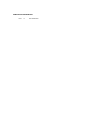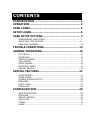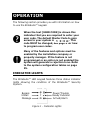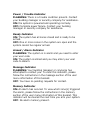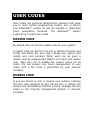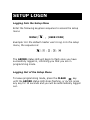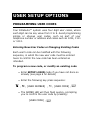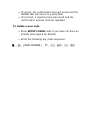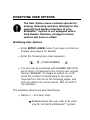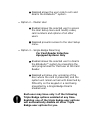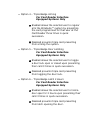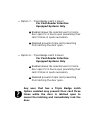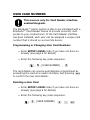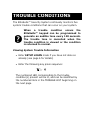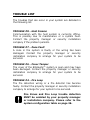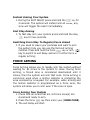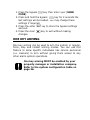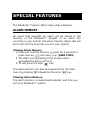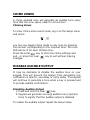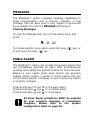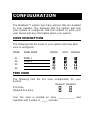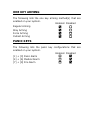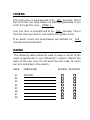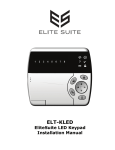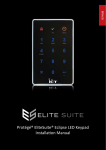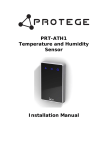Download Cyber Suite LED Keypad User manual
Transcript
LED Keypad User Manual PUBLICATION INFORMATION 7051 R First Publication EliteSuite™ LED Keypad User Manual CONTENTS INTRODUCTION ...................................................... 1 OPERATION ............................................................ 2 USER CODES ........................................................... 5 SETUP LOGIN.......................................................... 6 USER SETUP OPTIONS ............................................ 7 PROGRAMMING USER CODES ....................................................... 7 MODIFYING USER OPTIONS ......................................................... 9 USER CARD NUMBERS................................................................. 13 TROUBLE CONDITIONS ......................................... 14 ARMING/DISARMING ........................................... 16 EXIT DELAY ............................................................................... 16 DISARMING ............................................................................... 16 REGULAR ARMING ...................................................................... 17 STAY ARMING ............................................................................ 17 FORCE ARMING .......................................................................... 18 BYPASSING ZONES ..................................................................... 19 ONE KEY ARMING ....................................................................... 20 SPECIAL FEATURES............................................... 21 ALARM MEMORY ......................................................................... 21 CHIME ZONES ............................................................................ 22 DISABLE AUDIBLE OUTPUT .......................................................... 22 MESSAGES ................................................................................ 23 PANIC ALARM............................................................................. 23 FIRE ALARM ............................................................................... 24 CONFIGURATION .................................................. 25 ZONE DESCRIPTION.................................................................... 25 FIRE ZONE................................................................................. 25 ONE KEY ARMING ....................................................................... 26 PANIC KEYS ............................................................................... 26 TIMERS ..................................................................................... 27 USERS ...................................................................................... 27 EliteSuite™ LED Keypad User Manual INTRODUCTION Your suite has been equipped with the EliteSuite™ Security System. The EliteSuite™ Security System will give you peace of mind by providing reliable security protection. The EliteSuite™ System is an advanced technology security system specifically designed to enhance the functionality of condominium and apartment security with flexible local monitoring and offsite communication. The elegant and user friendly EliteSuite™ Keypad maintains complete control of your residence providing easy to understand information. All the actions performed in your security system will be executed and displayed through the EliteSuite™ keypad. Therefore, before using your EliteSuite™ security system, we highly recommend you read this manual carefully and have your property manager explain basic system operation to you. Please consult the configuration section on page 25 to find out how your system is configured. Some features may not be available depending on your system configuration. EliteSuite™ LED Keypad User Manual 1 OPERATION The following section provides you with information on how to use the EliteSuite™ keypad. When the text [USER CODE] is shown this indicates that you are required to enter your user code. The default Master Code to gain access to your system is . This code MUST be changed, see page 5 for how to program user codes. Many of the features and options must be enabled by the installation company or property manager. If the feature is not programmed or an option is not enabled the system will generate a rejection tone. Refer to the system configuration tables on page 25. INDICATOR LIGHTS The EliteSuite™ LED keypad features three status indicator lights showing the condition of the EliteSuite™ Security System. Bypass Install Message Power/Trouble Ready Indicator Armed/Alarm Figure 1 - Indicator Lights EliteSuite™ LED Keypad User Manual 2 Power / Trouble Indicator FLASHING: There is a trouble condition present. Contact your building manager or security company for assistance. ON: the system is powered and operating normally. OFF: Complete power failure. Contact your building manager or security company for assistance. Ready Indicator ON: The system has all zones closed and is ready to be armed. OFF: One or more zones in the system are open and the system cannot be regular armed. Armed / Alarm Indicator FLASHING: The system is in alarm and you need to enter your user code. ON: The system is armed and you may enter your user code to disarm. Message Indicator FLASHING: Your building manager or concierge has attempted to contact you. To clear this indicator, please follow the instructions in the message section of the user menu information of this booklet. OFF: You have no pending requests for contact. Memory Indicator ON: An alarm has occured. To view which zone(s) triggered the alarm, please follow the instructions in the memory section of the user menu information of this booklet. This indicator will be cleared the next time you arm your system. OFF: No alarm memory present. EliteSuite™ LED Keypad User Manual 3 VISUAL DISPLAY The EliteSuite™ LED keypad features an easy to use 8 zone display, which in conjuction with the status LED’s allows you to monitor your system at a glance. When not using the menu system for programming options or modifying user accounts, your keypad will display the status of each programmed zone by lighting the corresponding number on the display. The 3 status options shown are: FLASHING CONTINUALLY: The zone is operating incorrectly. Contact your building manager or security company for assistance. ON: The zone is open. OFF: The zone is closed. AUDIBLE TONE When you press a key on the EliteSuite™ LCD keypad a short audible tone is generated. Other tones are generated when certain functions are used, you should be familiar with the following audible tones. Confirmation Tone When an operation (arming/disarming) is successfully entered on the keypad or when the system switches to a new status/mode, the keypad generates a series of four audible tones. Rejection Tone When the system times out or when an operation is incorrectly entered on the keypad, it will generate a continuous audible tone for three seconds. EliteSuite™ LED Keypad User Manual 4 USER CODES User Codes are personal identification numbers that allow you to enter certain programming modes, arm or disarm your EliteSuite™ system as well as activate or deactivate home automation functions. The EliteSuite™ system supports up to eight user codes. MASTER CODE By default User 01 has the master code for your system. A master code can perform the arm or disarm functions and modify and delete any user code, change user options and modify user card numbers. Other users can be given a master code by enabling User Option 2 for each new master user. Take care not to disable the master option for all users, this will prevent any future management of user codes until a full reset is performed by your security company. DURESS CODE If you are forced to arm or disarm your system, entering the user code assigned to User 08 will arm or disarm the system and immediately transmit a silent message (Duress Code) to the Property Management System or Security Company. EliteSuite™ LED Keypad User Manual 5 SETUP LOGIN Logging Into the Setup Menu Enter the following keypress sequence to access the setup menu: MENU ( ) , [USER CODE] Example: For the default master user to log in to the setup menu, the sequence is: , , , , The ARMED status LED will begin to flash once you have successfully logged in, informing you that you are in programming mode. Logging Out of the Setup Menu To leave programming mode, press the CLEAR key until the ARMED status LED stops flashing, or do not press any key for 10 seconds and you will be automatically logged out. EliteSuite™ LED Keypad User Manual 6 USER SETUP OPTIONS PROGRAMMING USER CODES Your EliteSuite™ system uses four digit user codes, where each digit can be any value from 0 to 9. Avoid programming simple or obvious user codes, such as part of your telephone number or address and codes such as 1234, 1111 or 1212. Entering New User Codes or Changing Existing Codes Each user’s code can be modified with the following sequence, in which the new user code must be entered twice to confirm the new code has been entered as intended. To program a new code, or modify an existing code • Enter SETUP LOGIN mode if you have not done so already (see page 6 for details) • Enter the following key press sequence: , , [USER NUMBER] , , [USER CODE] , • The ARMED LED will then flash quickly, prompting you to confirm the user code by pressing: [USER CODE] , EliteSuite™ LED Keypad User Manual 7 • If correct, the confirmation tone will sound and the ARMED LED will return to a slow flash. • If incorrect, a rejection tone will sound and the confirmation process must be repeated. To delete a user code • Enter SETUP LOGIN mode if you have not done so already (see page 6 for details) • Enter the following key press sequence: , , [USER NUMBER] , , , EliteSuite™ LED Keypad User Manual , , 8 MODIFYING USER OPTIONS The User Option menu contains options for arming, disarming and door latching for the optional Card Reader interface. If your EliteSuite™ system is not equipped with a Card Reader interface, changes to these options will have no effect. Modifying User Options • Enter SETUP LOGIN mode if you have not done so already (see page 6 for details) • Enter the following key press sequence: , , [USER NUMBER] , • You will now be presented with NUMBER LED’s that are lit which correspond to the current user options that are ENABLED. To toggle an option on or off, press the number corresponding to the option required from the list on the following pages, and once all options are correct press to confirm the selection. The available options are described below. • Option 1 – Arm Only Code 5 Enabled allows the user code to be used only for arming the EliteSuite™ system. EliteSuite™ LED Keypad User Manual 9 6 Disabled allows the user code to arm and disarm the EliteSuite™ system. • Option 2 – Master User 5 Enabled allows the selected user to access the User Setup menu and modify codes, card numbers and options of all other users. 6 Disabled prevents access to the User Setup menu. • Option 3 – Single Badge Disarming For Card Reader Interface Equipped Systems Only 5 Enabled allows the selected user to disarm the EliteSuite™ system by presenting the card programmed for that user at the Card Reader. 6 Disabled will allow only unlocking of the door where the card is presented, and the system will remain armed until disarmed by PIN entry on the keypad or a card being presented by a Single Badge Disarm enabled user. Each user may have only 1 of the following Triple Badge options enabled at any time. Enabling one of the triple badge user options will automatically disable all other Triple Badge user options for you. EliteSuite™ LED Keypad User Manual 10 • Option 4 – Triple Badge Arming For Card Reader Interface Equipped Systems Only 5 Enabled allows the selected user to regular arm the EliteSuite™ system by presenting the card programmed for that user at the Card Reader three times in quick succession. 6 Disabled prevents triple card presenting from arming the system. • Option 5 – Triple Badge Door Latching For Card Reader Interface Equipped Systems Only 5 Enabled allows the selected user to toggle a door lock open or closed upon presenting their card 3 times in quick succession. 6 Disabled prevents triple card presenting from toggling the door lock. • Option 6 – Triple Badge Latch 2 Hours For Card Reader Interface Equipped Systems Only 5 Enabled allows the selected user to hold a door open for 2 hours upon presenting their card 3 times in quick succession. 6 Disabled prevents triple card presenting from latch opening the door. EliteSuite™ LED Keypad User Manual 11 • Option 7 – Triple Badge Latch 4 Hours For Card Reader Interface Equipped Systems Only 5 Enabled allows the selected user to hold a door open for 4 hours upon presenting their card 3 times in quick succession. 6 Disabled prevents triple card presenting from latching the door open. • Option 8 – Triple Badge Latch 8 Hours For Card Reader Interface Equipped Systems Only 5 Enabled allows the selected user to hold a door open for 8 hours upon presenting their card 3 times in quick succession. 6 Disabled prevents triple card presenting from latching the door open. Any user that has a Triple Badge Latch Option enabled may present their card three times while the door is latched open to cancel the latching and immediately lock the door. EliteSuite™ LED Keypad User Manual 12 USER CARD NUMBERS This menu is only for Card Reader interface enabled Keypads. The EliteSuite™ Alarm system is able to be interfaced with a EliteSuite™ Card Reader device to provide proximity card access to your condominium. If the Card Reader interface has been installed, each user can be assigned a unique card number that is stored on a proximity device. Programming or Changing User Card Numbers • Enter SETUP LOGIN mode if you have not done so already (see page 6 for details) • Enter the following key press sequence: , , [USER NUMBER] , The card details can now be automatically programmed by presenting the card at a reader interface, and pressing to confirm the new card details. Deleting a User Card • Enter SETUP LOGIN mode if you have not done so already (see page 6 for details) • Enter the following key press sequence: , , [USER NUMBER] , EliteSuite™ LED Keypad User Manual , , 13 TROUBLE CONDITIONS The EliteSuite™ Security System continually monitors five system trouble conditions that can occur on your system. When a trouble condition occurs the EliteSuite™ keypad can be programmed to generate an audible tone every 120 seconds. The trouble tone is cancelled when the trouble condition is viewed or the condition is returned to normal. Viewing System Trouble Information • Enter SETUP LOGIN mode if you have not done so already (see page 6 for details) • Enter the following key press sequence: , The numbered LED corresponding to the trouble condition(s) present will be lit, and can be identified by the numbered item in the TROUBLE LIST beginning on the next page. EliteSuite™ LED Keypad User Manual 14 TROUBLE LIST The troubles that can occur in your system are detailed in the following list. TROUBLE #8 - Host Comms Communication with the host system is currently offline. This is possibly due to maintenance or a system fault. Contact the property manager or security installation company if the problem persists. TROUBLE #7 - Zone Fault A zone in the system is faulty or the wiring has been damaged. Contact the property manager or security installation company to arrange for your system to be serviced. TROUBLE #6 - Cover Tamper The cover of the EliteSuite™ system is open and may have been damaged. Contact the property manager or security installation company to arrange for your system to be serviced. TROUBLE #4 - Fire Loop The fire detection wiring or a fire detector has become faulty. Contact the property manager or security installation company to arrange for your system to be serviced. Fire Zones and Fire Loop trouble detection MUST be enabled by your property manager or installation company. Please refer to the system configuration table on page 26. EliteSuite™ LED Keypad User Manual 15 ARMING/DISARMING To take full advantage of your EliteSuite™ System, you should familiarize yourself with the different arming methods. EXIT DELAY After entering a valid arming sequence the exit delay time will provide you with enough time to exit the protected area before the system arms. The keypad will generate a beepbeep tone repeatedly during the exit delay period. The tone will increase in frequency to indicate that only ten seconds remains. DISARMING To disarm an armed system or an alarm, enter your user code. An entry point, like the front door, will be programmed with an entry delay time. When an entry point is opened, the keypad will emit a continuous audible tone until you disarm the system. Your EliteSuite™ system will not generate an alarm until this timer elapses. All user codes can be used to disarm the system. Deactivating Alarm To deactivate an alarm enter your [USER CODE]. This will also disarm the system if it was armed. Disarming Your System 1. Enter through a designated entry point (Entry Door), the entry delay time will start and the keypad will emit a continuous audible tone. EliteSuite™ LED Keypad User Manual 16 2. Enter your [USER CODE]. REGULAR ARMING Regular arming arms your system. Arming Your System 1. Check that the system is ready to arm and all zones are closed (Ready Indicator is Green). 2. Enter your [USER CODE]. 3. The exit delay beep will start and you can now leave your premises. Quick arming can be used by pressing and holding the arm key. This option MUST be enabled by your property manager or installation company. See the configuration section on page 25. STAY ARMING This method allows you to remain in the protected area while partially arming the system. Stay zones are zones that are bypassed when the system is stay armed. For example, when you go to sleep at night, doors and windows can be armed without arming other zones like motion detectors. Stay Arming Your System 1. Check that all zones that are not stay zone(s) are closed and ready to arm. 2. Press the stay key then enter your [USER CODE]. 3. The exit delay will start. EliteSuite™ LED Keypad User Manual 17 Instant Arming Your System 1. During the EXIT DELAY press and hold the key for 2 seconds. The system will instant arm all zones, any zone will trigger the alarm immediately. Fast Stay Arming 1. To fast stay arm your system press and hold the stay key for two seconds. Switching From Stay To Regular/Force Armed 1. If you need to leave your premises and want to arm the system fully you can use the fast exit arming method. Press and hold the force key or arm key to switch to exit delay and arm in either force or regular arming. FORCE ARMING Force Arming allows you to rapidly arm the system without waiting for all zones in the system to close. During force arming, a forced zone is considered deactivated until it closes, then the system will arm that zone. Force arming is commonly used when a motion detector is protecting the area occupied by a keypad. For example, when arming and the motion detector is programmed as a force zone, the system will allow you to arm even if the zone is open. Force Arming Your System 1. Check that all zones that are not force zone(s) are closed and ready to arm. 2. Press the force key then enter your [USER CODE]. 3. The exit delay will start. EliteSuite™ LED Keypad User Manual 18 To fast force arm your system press and hold the force key for two seconds. This option MUST be enabled by your property manager or installation company. Refer to the system configuration table on page 25. BYPASSING ZONES Bypassing zones allows you to program the alarm system to ignore (deactivate) specified zones the next time the system is armed. For example, you may wish to bypass certain zones when workers are renovating part of your establishment. Once the system is disarmed, the bypass settings are erased. Bypassing Zones To select zone(s) to be bypassed, first enter: , [USER CODE] The BYPASS LED will now turn on and you can toggle bypass mode on any zone by pressing the number corresponding to the required zone. The zone LED will be lit for each bypassed zone. Press the enter key to store the bypass settings and exit., or press the clear key to exit without making changes. Bypass Zone Recall After disarming the system, the bypass entries are erased. The Bypass Recall Feature reinstates the previous bypass entries saved in memory. This eliminates the need to manually re-program the bypass entries every time you arm the system if you are always bypassing the same zone(s). EliteSuite™ LED Keypad User Manual 19 1. Press the bypass key then enter your [USER CODE]. 2. Press and hold the bypass key for 2 seconds the last settings will be loaded. You may change these settings if required. 3. Press the enter key to store the bypass settings and exit. 4. Press the clear key to exit without making changes. ONE KEY ARMING One key arming can be used to arm the system in regular, force, stay and instant arming modes. You can use this feature to allow specific individuals like service personnel (i.e. cleaners) to arm without giving them access to any other alarm system operations. One key arming MUST be enabled by your property manager or installation company. Refer to the system configuration table on page 26. EliteSuite™ LED Keypad User Manual 20 SPECIAL FEATURES The EliteSuite™ System offers many unique features. ALARM MEMORY All zones that generate an alarm will be stored in the memory of the EliteSuite™ Keypad. If an alarm has occurred on your system, the alarm memory status LED will be lit until the the next time you arm your system. Viewing Alarm Memory 1. Press and hold the memory key for 2 seconds or press memory and enter your [USER CODE]. 2. The LED’s corresponding to the zone(s) which generated the alarm will be lit. 3. To exit press the clear key. The alarm memory can also be accessed from the main menu by pressing followed by the enter key. Clearing Alarm Memory The alarm memory is cleared automatically next time you arm your EliteSuite™ system. EliteSuite™ LED Keypad User Manual 21 CHIME ZONES A chime enabled zone will generate an audible tone every time that the zone opens, ideal for a front door. Chiming Zones To enter Chime Zone select mode, log in to the Setup menu and press: , you can now toggle chime mode on any zone by pressing the number corresponding to the required zone. The zone LED will be lit for each chimed zone. Press the enter key to store the chime settings and exit., or press the clear key to exit without making changes. DISABLE AUDIBLE OUTPUT It may be desirable to disable the audible tone on your keypad. This will prevent the beeper from generating any notification of alarms, exit delay or entry delay. The keypad will continue to generate a tone when a key is pressed and to provide audible confirmation. Disabling Audible Output 1. Press and hold the clear key. 2. Keypad will generate one long audible tone (rejection tone) to signify that the audible output is disabled. To enable the audible output repeat the above steps. EliteSuite™ LED Keypad User Manual 22 MESSAGES The EliteSuite™ system message handling capabilities to allow communication with a property manager. A new message that has been sent to your system is announced by an audible tone and the MESSAGE LED being lit. Clearing Messages To clear the Message LED, log in to the Setup menu and press: , , To choose another menu option press the menu to exit press the clear key. key, or PANIC ALARM The EliteSuite™ system can provide three panic alarms that can immediately generate an alarm after simultaneously pressing and holding two specific buttons for three seconds. Based on your needs, these panic alarms can generate audible alarms (sirens or bells) or silent alarms and can communicate specific messages to your monitoring station or property manager. Press & hold keys Press & hold keys Press & hold keys and and and for the panic alarm. for a medical alarm. for a fire alarm. All Panic Alarm activations MUST be enabled by your property manager or installation company. Please refer to the system configuration table on page 26. EliteSuite™ LED Keypad User Manual 23 FIRE ALARM When a fire alarm occurs, the EliteSuite™ will emit three audible tones at 2 second intervals until reset by entering a valid user code. If the zone is a delay fire zone, there is a delay of thirty seconds before the system contacts the security company or property manager. A delayed fire zone will prevent unnecessary reporting of false alarms allowing you to reset the fire alarm before a report is sent. If there is no fire condition, contact your property manager or security company immediately to avoid an unnecessary response. A delayed fire zone will automatically cancel if the smoke detector is reset within 30 seconds. Pressing any key on the keypad during the first 30 seconds will silence the alarm for 90 seconds. Fire Alarm functions MUST be enabled by your property manager or installation company. Please refer to the system configuration table on page 25. EliteSuite™ LED Keypad User Manual 24 CONFIGURATION The EliteSuite™ system has many options that are enabled by your installer. The following lists the options and how your system is configured. Use this location to write your user names and any information about your system. ZONE DESCRIPTION The following lists the zones in your system and how each zone is configured. ZONE 01 02 03 04 ZONE NAME ZONE 1 ZONE 2 FORCE STAY BYPASS 5 5 5 5 5 5 FIRE ZONE The following lists the fire zone configuration for your system. Enabled Disabled Fire Zone Delayed Fire Zone Your fire zone is located on zone ____________ and operates with a delay of _____ seconds. EliteSuite™ LED Keypad User Manual 25 ONE KEY ARMING The following lists the one key arming method(s) that are enabled on your system. Enabled Disabled Regular Arming 5 Stay Arming 5 Force Arming 5 Instant Arming 5 PANIC KEYS The following lists the panic key configurations that are enabled on your system. Enabled Disabled [1] + [3] Panic Alarm 5 [4] + [6] Medical Alarm 5 [7] + [9] Fire Alarm 5 EliteSuite™ LED Keypad User Manual 26 TIMERS Your entry time is programmed to be _030_ seconds. This is the time that you have before an alarm is generated if you enter through the zone __ZONE 1__. Your exit time is programmed to be _030_ seconds. This is the time that you have to exit before the system arms. If an alarm occurs the siren/beeper will activate for _005_ minutes unless disarmed. USERS The following table should be used to keep a record of the users programmed in your EliteSuite™ system. Record the name of the user only. Do not write the user code. All users can arm and disarm the system. USER 01 02 03 04 05 06 07 08 USER NAME DURESS ARM ONLY MASTER EliteSuite™ LED Keypad User Manual 27 WARRANTY The Seller warrants its products to be free from defects in materials and workmanship under normal use for a period of one year. Except as specifically stated herein, all express or implied warranties whatsoever, statutory or otherwise, including without limitation, any implied warranty of merchantability and fitness for a particular purpose, are expressly excluded. The Seller does not install or connect the products and because the products may be used in conjunction with products not manufactured by Seller, Seller cannot guarantee the performance of the security system. Seller's obligation and liability under this warranty is expressly limited to repairing or replacing, at Seller's option, any product not meeting the specifications. In no event shall the Seller be liable to the buyer or any other person for any loss or damages whether direct or indirect or consequential or incidental, including without limitation, any damages for lost profits, stolen goods, or claims by any other party caused by defective goods or otherwise arising from the improper, incorrect or otherwise faulty installation or use of the merchandise sold. EliteSuite™ LED Keypad User Manual 28 Unit C, 6 Ascension Place, Mairangi Bay, P.O. Box 302-340 North Harbour, Auckland, New Zealand. Phone: +64 (9) 476 7124 y Fax: +64 (9) 476 7128 www.integratedcontroltechnology.com