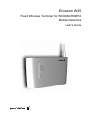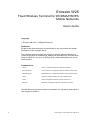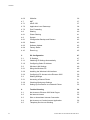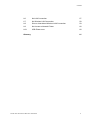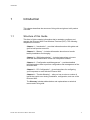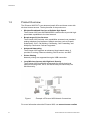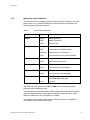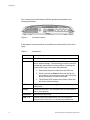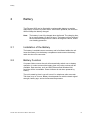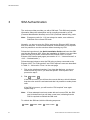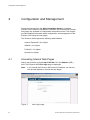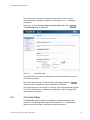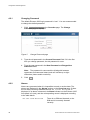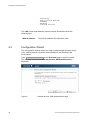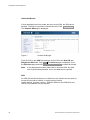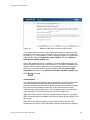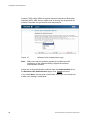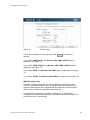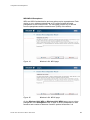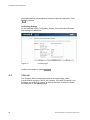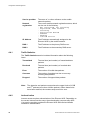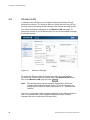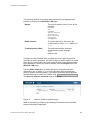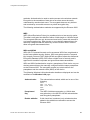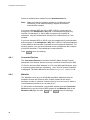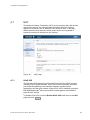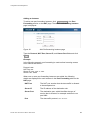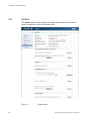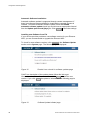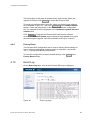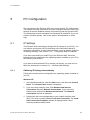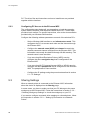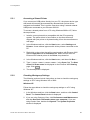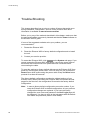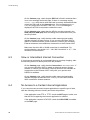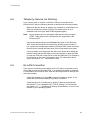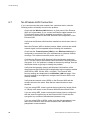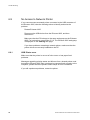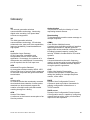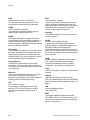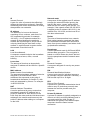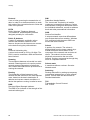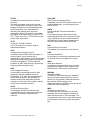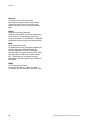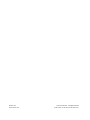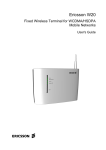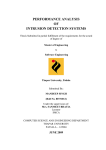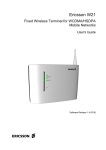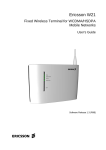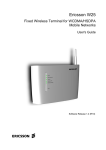Download Ericsson W25 User`s guide
Transcript
Ericsson W25 Fixed Wireless Terminal for WCDMA/HSDPA Mobile Networks User's Guide Ericsson W25 Fixed Wireless Terminal for WCDMA/HSDPA Mobile Networks User's Guide . Copyright © Ericsson AB 2007 - All Rights Reserved Disclaimer No part of this document may be reproduced in any form without the written permission of the copyright owner. The contents of this document are subject to revision without notice due to continued progress in methodology, design and manufacturing. Ericsson shall have no liability for any error or damage of any kind resulting from the use of this document. Trademark List Firefox ® Firefox is a registered trademark of Mozilla Foundation. Internet Explorer ® Internet Explorer is a registered trademark of Microsoft Corporation. ® MSN Messenger is a registered trademark of Microsoft Corporation. MSN Messenger ® Opera is a registered trademark of Opera Software ASA. ® Safari is a registered trademark of Apple Computer, Inc. Opera Safari ® Windows Windows is a registered trademark of Microsoft Corporation. All other brand and product names are trademarks or registered trademarks of their respective holders. ii 5/1551-CRH 102 167 Uen Rev B 2007-02-01 . Contents 1 Introduction 1 1.1 Structure of this Guide 1 1.2 Product Overview 2 1.2.1 Indicators and Connectors 3 2 Battery 5 2.1 Installation of the Battery 5 2.2 Battery Function 5 3 SIM Authentication 6 3.1 Information Tones 7 4 Configuration and Management 8 4.1 Accessing Internal Web Pages 8 4.2 Overview Page 9 4.2.1 Changing Password 10 4.2.2 Alarms 10 4.2.3 Network Information 11 4.3 Configuration Wizard 12 4.3.1 Internet Access 13 4.3.2 Wireless LAN Access 16 4.4 Internet 24 4.4.1 Traffic Statistics 26 4.4.2 Authentication 26 4.5 LAN 29 4.5.1 DHCP Server 30 4.5.2 Traffic Statistics 31 4.5.3 Port Status 31 4.6 Wireless LAN 32 4.6.1 Connected Devices 36 5/1551-CRH 102 167 Uen Rev B 2007-02-01 iii Contents iv 4.6.2 Whitelist 36 4.7 NAT 37 4.7.1 UPnP IGD 37 4.7.2 Application Level Gateways 38 4.7.3 Port Forwarding 38 4.8 Sharing 40 4.8.1 Printer Sharing 41 4.9 System 42 4.9.1 Configuration Backup and Restore 43 4.9.2 Restart 43 4.9.3 Software Update 43 4.9.4 Factory Reset 45 4.10 Event Log 45 5 PC Configuration 47 5.1 IP Settings 47 5.1.1 Obtaining IP Settings Automatically 47 5.1.2 Configuring Static IP Address 49 5.2 Wireless LAN Settings 49 5.2.1 Siting the Wireless PC 49 5.2.2 Installing the Wireless LAN Interface 49 5.2.3 Configuring PC Access to the Ericsson W25 50 5.3 Sharing Settings 50 5.3.1 Accessing a Shared Printer 51 5.3.2 Checking Workgroup Settings 51 5.3.3 Setting Up Connection to a Network Printer 52 6 Trouble-Shooting 54 6.1 No Access to Ericsson W25 Web Pages 55 6.2 No Internet Access 55 6.3 Slow or Intermittent Internet Connection 56 6.4 No Access to a Certain Internet Application 56 6.5 Telephony Service not Working 57 5/1551-CRH 102 167 Uen Rev B 2007-02-01 Contents 6.6 No LAN Connection 57 6.7 No Wireless LAN Connection 58 6.8 Slow or Intermittent Wireless LAN Connection 59 6.9 No Access to Network Printer 60 6.9.1 USB Printer error 60 Glossary 5/1551-CRH 102 167 Uen Rev PA15 2007-02-01 61 v Introduction 1 Introduction This chapter describes the structure of this guide and gives a brief product overview. 1.1 Structure of this Guide This User’s Guide contains information that is needed to configure and manage the Ericsson W25 Fixed Wireless Terminal (FWT). The following chapters are included: Chapter 1 – “Introduction” – provides information about this guide and gives a brief product overview. Chapter 2 – “Battery” – includes information about how to handle battery installation and charging. Chapter 3 – “SIM Authentication” – includes instructions on how to enter the SIM authentication codes via a telephone handset. Chapter 4 – “Configuration and Management” – provides detailed information about how to perform configuration and management of the Ericsson W25. Chapter 5 – “PC Configuration” – gives instructions for configuring your computers to work with the Ericsson W25. Chapter 6 – “Trouble-Shooting” – tells you how to solve a number of issues that could occur during installation, configuration, and use of the Ericsson W25. The Glossary includes abbreviations and explanations to technical terms used in this guide. 5/1551-CRH 102 167 Uen Rev B 2007-02-01 1 Introduction 1.2 Product Overview The Ericsson W25 FWT is an advanced small office and home router with wireless Internet access. The key benefits of the product are: • Wireless Broadband Services at Reliable High Speed The Ericsson W25 uses WCDMA/HSDPA radio access to provide highspeed data capabilities to the local network. • Broad range of Voice Services The Ericsson W25 includes voice capabilities accessed over standard analog telephone line interfaces. Network services such as Prepaid Subscription, CLIP, Call Waiting, Call Barring, Call Forwarding, and Multiparty Conference Calls are supported. • Advanced Networking The Ericsson W25 supports an advanced local network setup. It provides IP routing, Ethernet switching, DHCP service, and NAT. • Printer Sharing Network printing are supported through a USB connection. • Local Wireless Access with High-level Security The Ericsson W25 is a WLAN access point for the wireless local network including WEP, WPA, and WPA2 with pre-shared keys for WLAN security. Figure 1 Example of Ericsson W25 Network Connections For more information about the Ericsson W25, see www.ericsson.com/fwt 2 5/1551-CRH 102 167 Uen Rev B 2007-02-01 Introduction 1.2.1 Indicators and Connectors The Ericsson W25 is equipped with six status indicators located on the front panel of the unit. A general description of each indicator is provided in the following table (from top to bottom): Table 1 Front Panel Indicators Text Status Description Power Green Mains powered. Red Battery powered. Unlit Power is off. Green Connection to a UMTS network. Red Connection to a GSM network. Flashing Searching for a connection. Unlit No connection to the mobile network. Green Connection to Internet established. Unlit No Internet connection. Green The Wireless LAN is active. Unlit The Wireless LAN is inactive. Flashing New voice mail message(s) received. Unlit No new voice mail messages. Red Various error conditions specified on the W25 Overview web page. Unlit No error. Mobile Network Internet Wireless LAN Message Waiting Alarm The Ethernet LAN connectors (LAN1- LAN4) on the connectors’ panel have two built-in indicators each. The left indicator shows the speed of data traffic between the Ericsson W25 and the connected client. If the speed is 100 Mbps, the indicator is green. When the indicator is unlit, the speed is 10 Mbps. The indicator to the right is green when a LAN connection is established and flashes to show data traffic activity. 5/1551-CRH 102 167 Uen Rev B 2007-02-01 3 Introduction The connectors on the Ericsson W25 are positioned as shown in the following illustration: Figure 2 Connectors panel A description of each connector is provided in the table below (from left to right): Table 2 Connectors Label Description 10-28 VDC Power input for connecting the power supply adapter. Reset Button used to restore the Ericsson W25 configuration to factory default settings. The following procedure resets all configurable values back to factory default, including the Ericsson W25 login user name and password. 1. Disconnect the power cable from the W25 unit. 2. Press and hold the Reset button with the tip of a pen and then reconnect the power cable. Keep the button pressed for at least 20 seconds. 3. The Ericsson W25 restarts and comes online with the factory default settings. 4 USB USB connectors, for connecting Ericsson the W25 to a USB printer. Phone Telephone connector, for connecting the Ericsson W25 to one or more phones. Phone/Fax Reserved for future use. LAN 1 - 4 Ethernet LAN connectors (RJ45), for connecting the Ericsson W25 to client PCs or an Ethernet switch/hub. 5/1551-CRH 102 167 Uen Rev B 2007-02-01 Battery 2 Battery The Ericsson W25 can be fitted with a rechargeable battery to provide redundancy in case of a power failure. When main powered, the Ericsson W25 will keep the battery charged. Note: 2.1 The battery is not fully charged when delivered. The charging time for an empty battery is about 4 hours. The battery will not charge if the environment temperature is above 40 degrees Celsius, due to over heating protection. Installation of the Battery The battery is available as an accessory and is facilitated within the unit. Insert the battery into the battery compartment and connect the battery cable into the unit's connector. 2.2 Battery Function If a power failure occurs the unit will automatically switch over to battery operation. In order to extend the battery time only voice services will be available. Data services, such as USB, Ethernet and Wireless LAN functions will be unavailable. Power indicator is red when powered by battery. The unit’s stand by time is up to 8 hours if no telephone calls are made. Talk time is up to 3 hours. Battery time depends on mobile network signal strength, battery age, and environmental temperature. 5/1551-CRH 102 167 Uen Rev B 2007-02-01 5 SIM Authentication 3 SIM Authentication The service provider provides you with a SIM card. This SIM card contains information about the subscription and is normally protected by a PIN (Personal Identification Number) and a PUK (Personal Unblock Key) code. Note: Emergency calls (i.e. 112) can always be made, even without a SIM card or the correct PIN code. Normally, you have to enter the PIN to activate the Ericsson W25 Internet and voice services. In some cases however, authentication is not required and it is possible to use the services without entering any PIN. Follow the instructions in the Quick Installation Guide and insert the SIM card into the Ericsson W25. When the installation is finished, you can either enter the PIN via a phone connected to the Ericsson W25, or via the Ericsson W25 internal web pages (see section 4.3.1 – “Internet Access” or 4.4.2 – “Authentication”). Follow the steps below to enter the PIN using a phone connected to the Ericsson W25. The “PIN required” and “PUK required” tones are described in Table 3 – “Information Tones” on the next page. 1. Pick up the telephone handset. If you hear the dial tone, you do not need to enter any PIN. If you hear the specific “PIN required” tone, proceed to step 2. 2. Dial * <PIN> # If the PIN is correct, you will hear the normal dial tone, which indicates that the voice service is activated and that it is possible to make phone calls. If the PIN is incorrect, you will hear the “PIN required” tone again. Repeat step 2. Note: If three attempts have been made with an incorrect PIN, the SIM card is blocked and you will hear a new tone, indicating that the PUK is required to unblock the SIM card. To unblock the SIM card, dial the following sequence: * 6 <PUK> * <new PIN> * <new PIN> # 5/1551-CRH 102 167 Uen Rev B 2007-02-01 SIM Authentication If the PUK is correct and the new PIN codes agree, you will hear the normal dial tone, which indicates that the voice service is activated and that it is possible to make phone calls. Remember the new PIN for future use. If the PUK is incorrect or the new PIN codes do not agree, you will hear the “PUK required” tone again. Repeat the “unblock SIM card” sequence above. Note: 3.1 If ten attempts have been made with an incorrect PUK, the SIM card is permanently blocked and a new SIM card is required. Contact your service provider. Information Tones The Ericsson W25 generates information tones in your telephone handset, thus providing the same characteristics as the one given by the traditional fixed line network. The following table describes the nature of the unique information tones you will get when using the Ericsson W25. Table 3 Information Tones Name Nature Description PIN required ––––– 50 ––––– 50 200 200 Repeating 200 ms tone at regular 50 ms intervals. PUK required –– 50 –– 50 50 50 Repeating 50 ms tone at regular 50 ms intervals. 5/1551-CRH 102 167 Uen Rev B 2007-02-01 SIM authentication is required to enable the voice service. The SIM card is blocked. The PUK and a new PIN are required to unblock the SIM card. 7 Configuration and Management 4 Configuration and Management Follow the instructions in the Quick Installation Guide to install the Ericsson W25. When the installation is finished, the Ericsson W25 internal web pages are available for configuration and status control. This chapter provides detailed information about configuration and management of the Ericsson W25 using the web pages. The Ericsson W25 supports the following web browsers: Internet Explorer® 5.0 or higher Safari® 1.3 or higher Firefox® 1.0 or higher Opera® 8 or higher 4.1 Accessing Internal Web Pages Start a web browser and type http://192.168.1.1 in the Address (URL) field. The Ericsson W25 User login page is displayed. Note: If you change the Ericsson W25 internal IP address, you have to use the new address to access the web pages. Figure 3 8 User Login page 5/1551-CRH 102 167 Uen Rev B 2007-02-01 Configuration and Management The default login user name and password are both “user”. You are recommended to change the password, see section 4.2.1 – “Changing Password”. Type user in both the User name and Password fields. Click Log In . The Overview page is displayed: Figure 4 Overview page The left-hand menu includes configuration topics described one by one in the following sections. Apart from the links menu to the left, each web page includes a Logout button to make it possible to log out whenever it is desired. If the web pages are not used for 15 minutes, you are automatically logged out. This is preceded by a notification, displayed on top of the page one minute before the logout. 4.2 Overview Page The Overview page includes the possibility to change password, the entrance to the Configuration Wizard (see section 4.3 – “Configuration Wizard”) alarm information, and basic network information. 5/1551-CRH 102 167 Uen Rev B 2007-02-01 9 Configuration and Management 4.2.1 Changing Password The default Ericsson W25 login password is “user”. You are recommended to change the default password. 1. Click Change Password on the Overview page. The Change Password page is displayed: Figure 5 Change Password page 3. Type the old password in the Current Password field. If it is the first time you change password, the old password is user. 4. Type the new password in the New Password and Retype New Password fields. Note: The password is case-sensitive (distinguish between uppercase and lowercase letters) and can include up to eight characters (letters and/or numbers). 5. Click OK . 4.2.2 Alarms Alarms are generated when it is impossible to send or receive data. The alarms are displayed in the Alarms section on the Overview page. If there are no alarms currently detected the text "No alarms detected" is displayed. If an alarm is detected, the Alarm indicator on the Ericsson W25 front panel is lit (red), and the corresponding cause is displayed according to the table below: No SIM card detected 10 There is no SIM card inserted, or the SIM card is incorrectly inserted correctly. 5/1551-CRH 102 167 Uen Rev B 2007-02-01 Configuration and Management 4.2.3 Invalid SIM card inserted The inserted SIM card is not valid No PIN code entered No PIN code has been entered to activate the Internet and voice services. Incorrect PIN code entered The entered PIN code is not the correct one. SIM card blocked The SIM card is blocked. The PUK is required to unblock the SIM card. SIM card permanently blocked The SIM card cannot be unblocked. A new SIM card is required. Alarm detection not working The Ericsson W25 alarm detection function is not working. Unknown alarm The Ericsson W25 cannot identify the alarm. Network Information The Network Information section on the Overview page includes a selection of the Internet and LAN settings. These are also displayed on the Internet and LAN pages respectively. The Internet information includes connection status and basic settings. Details about the following items are displayed: The mobile network (UMTS or GSM) signal quality available at the Ericsson W25 location. This signal quality affects the performance of the unit. If two or more bars are green, the connection is usually acceptable. IP Address The IP address automatically assigned to the Ericsson W25 by the mobile network. Connection The radio access technique currently used to enable Internet access. It can be HSDPA, UMTS, EDGE, or GPRS. Service provider The name of or other reference to the mobile network operator. Network registration The current mobile network registration status: - Not registered, not searching - Registered, home network 5/1551-CRH 102 167 Uen Rev B 2007-02-01 11 Configuration and Management - Searching Registration denied Unknown Roaming Limited Service The LAN (Local Area Network) section includes information about the following item: W25 IP Address 4.3 The LAN IP address of the Ericsson W25. Configuration Wizard The Configuration Wizard guides you step by step through the basic setup of the mobile network connection and optionally for the Wireless LAN access point. Click Configuration Wizard… on the Overview page to start the wizard. The first page of the wizard; Internet Access: SIM Authentication is displayed: Figure 6 12 Internet Access: SIM Authentication page 5/1551-CRH 102 167 Uen Rev B 2007-02-01 Configuration and Management 4.3.1 Internet Access The first part of the Configuration Wizard includes Internet authentication. Depending on the current Internet service setup, the requests on authentication may differ. The service provider provides the required authentication details. Note: Only enter details that you have received from your service provider and leave other fields empty. SIM Authentication The service provider provides you with a SIM card. This SIM card contains information about the subscription and is normally protected by a PIN (Personal Identification Number) and a PUK (Personal Unblock Key) code. Note: Emergency calls (i.e. 112) can always be made, even without a SIM card or the correct PIN code. Normally, you have to enter the PIN to activate the Ericsson W25 data and voice services. In some cases however, authentication is not required and it is possible to use the services without entering any PIN. You can either enter the PIN via a phone connected to the Ericsson W25 (see section 3 – “SIM Authentication”) or via the Ericsson W25 internal web pages. To enter the PIN via the Configuration Wizard, type the PIN in the PIN field on the Internet Access: SIM Authentication page, see Figure 6. Thereafter, you can select the Remember my PIN check box. This makes SIM authentication automatic and you will not have to enter the PIN in case of a system restart. Click Next to proceed. 5/1551-CRH 102 167 Uen Rev B 2007-02-01 13 Configuration and Management Unblock SIM card If three attempts have been made with an incorrect PIN, the SIM card is blocked. The PUK is required to unblock the card. Click Unblock SIM . The Unblock SIM page is displayed: Figure 7 Unblock SIM page Type the PUK in the PUK field and type a new PIN in the New PIN and Retype new PIN fields. Click OK . The Internet page is displayed. Go to the Overview page and click Configuration Wizard… to restart the wizard. Note: If ten attempts have been made with an incorrect PUK, the SIM card is permanently blocked, and a new SIM card is required. APN An APN (Access Point Name) is a reference to the Internet access point on the service provider’s network. It usually has the format <name.service_provider.country>. Different APNs for the GSM (2G) and UMTS (3G) networks may be required. 14 5/1551-CRH 102 167 Uen Rev B 2007-02-01 Configuration and Management Figure 8 Internet Access: APN page Type the APN(s) in the APN (2G) and APN (3G) fields on the Internet Access: APN page. Click Next to proceed. PPP User Authentication The PPP (Point-to-Point Protocol) Internet mode may require individual user authentication. Note: If you have not received any PPP Authentication details from your service provider, leave the fields empty and click next. Figure 9 5/1551-CRH 102 167 Uen Rev B 2007-02-01 Internet Access: PPP User Authentication page 15 Configuration and Management Type the PPP user name and PPP password fields on the Internet Access: PPP User Authentication page. Click Next to proceed. 4.3.2 Wireless LAN Access The second part of the Configuration Wizard includes configuration of the Wireless LAN (WLAN). A Wireless LAN is a local network that communicates through wireless connections. Note: The wireless setup typically requires configuration of both the Ericsson W25 and the wireless clients. For more information about configuring wireless clients, see 5.2 – “Wireless LAN Settings”. Access Point The Ericsson W25 is a WLAN Access Point (AP) for the local network providing the wireless client(s) with Internet and LAN access. Figure 10 Wireless LAN: WLAN Access Point page To enable connection of one or more wireless devices to the Ericsson W25, select the Enable WLAN check box on the Wireless LAN: WLAN Access Point page and click Next to proceed. The Wireless LAN: Region page is displayed, see Figure 12. Note: 16 The WLAN interface will not be activated until the complete configuration details are entered. 5/1551-CRH 102 167 Uen Rev B 2007-02-01 Configuration and Management If you are not going to set up any Wireless LAN, just click Next on the Wireless LAN: WLAN Access Point page. The last page of the wizard, where you can review and confirm your settings, is displayed: Figure 11 Confirm page Confirm the settings by clicking Finish . Region To make sure the Ericsson W25 operates on correct radio frequencies according to local regulations, you have to state in which region you reside. After this you cannot select any radio channel that would be against the regulations. Figure 12 5/1551-CRH 102 167 Uen Rev B 2007-02-01 Wireless LAN: Region page 17 Configuration and Management Select your country domain from the Region list on the Wireless LAN: Region page and click Next to proceed. Channel Selection The maximum number of regulatory channels to use for wireless communication is 13. Available channels depend on local regulations. You can select one of the available channels yourself, or let the Ericsson W25 automatically select a channel. Figure 13 Wireless LAN: Radio Channel page Select either Auto (recommended) or a channel number from the Radio channel list on the Wireless LAN: Radio Channel page. Click Next to proceed. Network Name All devices on the local wireless network share a common Service Set IDentifier (SSID) or network name. This name is required to establish connection between the Ericsson W25 and the wireless client(s), and to distinguish the wireless network from any other(s) that may be in use nearby. Only devices configured with the same network name as the one set on the Ericsson W25 can obtain access to it. 18 5/1551-CRH 102 167 Uen Rev B 2007-02-01 Configuration and Management Figure 14 Wireless LAN: Network Name (SSID) page The network name is case-sensitive (distinguish between uppercase and lowercase letters) and can be changed to any combination of numbers (0 – 9), letters (a – z), and hyphens (-) with a maximum length of 32 characters. Type the new name in the Network name (SSID) field on the Wireless LAN: Network Name (SSID) page. If the SSID broadcast option is enabled, your local wireless device(s) will find the network name when scanning the air. If the option is disabled, the network name is hidden and has to be manually provided to the wireless device(s). To disable network name broadcast, clear the Enable SSID broadcast check box on the Wireless LAN: Network Name (SSID) page. Click Next to proceed. Authentication The wireless data transmissions can be protected from potential intruders and eavesdroppers through standard authentication and encryption methods. Authentication is used to restrict access to the wireless network. Encryption is the translation of data into a form that cannot be easily understood by unauthorized users. The encrypted data can only be sent and received by users with access to a private encryption key. WEP (Wired Equivalent Privacy) is considered to be a low security option. WEP encrypted data is translated into blocks of either 64 bits length or 128 bits length. WPA (Wi-Fi Protected Access) and its successor WPA2 are the most reliable security options. WPA encryption uses the Temporal Key Integrity 5/1551-CRH 102 167 Uen Rev B 2007-02-01 19 Configuration and Management Protocol (TKIP) while WPA2 encryption follows the Advanced Encryption Standard (AES). AES offers a higher level of security and is approved for sensitive corporate and government data transmission. Figure 15 Note: Wireless LAN: Authentication page Make sure that the operating system(s) and Wireless LAN interface(s) of the wireless client(s) support the selected authentication method. Select one of the authentication methods from the Authentication list on the Wireless LAN: Authentication page. Click Next to proceed. If you select None, the last page of the wizard, where you can review and confirm your settings, is displayed: 20 5/1551-CRH 102 167 Uen Rev B 2007-02-01 Configuration and Management Figure 16 Confirm page Check the information on this page and click Finish to confirm the settings. If you select WEP (64 bit), the Wireless LAN: WEP (64 BIT) page is displayed, see Figure 17. If you select WEP (128 bit), the Wireless LAN: WEP (128 BIT) page is displayed, see Figure 18. If you select WPA, the Wireless LAN: WPA page is displayed, see Figure 19. If you select WPA2, the Wireless LAN: WPA2 is displayed, see Figure 20. WEP Encryption Key The WEP encrypted data can only be sent and received by users with access to a private encryption key. This means that each device on your wireless network has to be configured with the same key as the Ericsson W25 in order to allow encrypted data transmissions. A 64-bit data encryption key includes 10 characters. A 128-bit data encryption key includes 26 characters. Only the hexadecimal numbers 0 to 9 and letters A to F are allowed. 5/1551-CRH 102 167 Uen Rev B 2007-02-01 21 Configuration and Management Figure 17 Wireless LAN: WEP (64 BIT) page Figure 18 Wireless LAN: WEP (128 BIT) page Fill in the Encryption key field on the Wireless LAN: WEP (64 BIT) page or the Wireless LAN: WEP (128 BIT) page. Click Next to proceed. 22 5/1551-CRH 102 167 Uen Rev B 2007-02-01 Configuration and Management WPA/WPA2 Passphrase WPA and WPA2 authentication and encryption require a passphrase. Each device on your wireless network has to be configured with the same passphrase as the Ericsson W25. The encryption master key is derived from the passphrase and the network name (SSID) of the device. Figure 19 Wireless LAN: WPA page Figure 20 Wireless LAN: WPA2 page On the Wireless LAN: WPA or Wireless LAN: WPA2 page, type a unique passphrase in the Passphrase field. A WPA or WPA2 passphrase is case sensitive and consists of between 8 and 63 optional characters. It is 5/1551-CRH 102 167 Uen Rev B 2007-02-01 23 Configuration and Management recommended that the passphrase contains at least 20 characters. Click Next to proceed. Confirming Settings On the last page of the Configuration Wizard, the Internet and Wireless LAN settings are displayed: Figure 21 Confirm page Confirm the settings by clicking Finish . 4.4 Internet The Ericsson W25 connects to the Internet through mobile (radio) communication using the UMTS (3G) network. If the UMTS network is not available, the GSM (2G) network is used as fall-back. Connection details are displayed on the Internet page: 24 5/1551-CRH 102 167 Uen Rev B 2007-02-01 Configuration and Management Figure 22 Internet page The following information is displayed on the Internet page: The mobile network (UMTS or GSM) signal quality available at the Ericsson W25 location. This signal quality affects the performance of the unit. If two or more bars are green, the connection is usually acceptable. Link Status The Internet access status, either Up or Down. If the link is up, connection is established. Mode The protocol used for the Internet data traffic: PPP (Point-to-Point Protocol). Connection The radio access technique currently used to enable Internet access. It can be HSDPA, UMTS, EDGE, or GPRS. 5/1551-CRH 102 167 Uen Rev B 2007-02-01 25 Configuration and Management 4.4.1 Service provider The name of, or other reference to the mobile network operator. Network registration The current mobile network registration status, which can be one of the following: - Not registered, not searching - Registered, home network - Searching - Registration denied - Unknown - Roaming - Limited Service IP Address The IP address automatically assigned to the Ericsson W25 by the mobile network. DNS 1 The IP address to the primary DNS server. DNS 2 The IP address to the secondary DNS server. Traffic Statistics The Traffic Statistics section includes information about the following items: Transmitted The total size (and number) of transmitted data packets. Received The total size (and number) of received data packets. Error The number of invalid data packets. Overruns The number of packets lost due to too many incoming data packets. Dropped The number of dropped data packets. Note: 4.4.2 The data size and packet counters have the upper limits of 4 GiB and 232 packets (more than 4 billion packets). When these limits have been reached, the counters wrap around to zero. Authentication Internet access requires authentication of the Ericsson W25. Depending on the current Internet service setup, the authentication requests may differ. Your service provider provides the Ericsson W25 SIM card and details needed for authentication. 26 5/1551-CRH 102 167 Uen Rev B 2007-02-01 Configuration and Management The following authentication details may be required: PIN The Personal Identification Number, which is used for SIM authentication. Remember my PIN If enabled, SIM authentication is automatic and you will not have to enter the PIN in case of a system restart. APN (3G) The 3G Access Point Name, which is a reference to the UMTS Internet access point on the service provider’s network. The APN usually has the format <name.service_provider.country>. APN (2G) The 2G Access Point Name, which is a reference to the GSM Internet access point on the service provider’s network. The APN usually has the format <name.service_provider.country>. PPP user name The Point-to-Point Protocol Internet mode user name, which is used for user authentication. PPP password The Point-to-Point Protocol Internet mode password, which is used for user authentication. If you have not used the Configuration Wizard for configuration of Internet access, or authentication is required because of a reset to factory default configuration, fill in the PIN, APN (2G), APN (3G), PPP user name, and PPP password fields. For automatic SIM authentication in case of a system restart, select the Remember my PIN check box. Click Apply . Note: Only enter requested details that you have received from your service provider and leave other fields empty. Unblocking SIM Card If three attempts have been made with the wrong PIN, the SIM card is blocked. The PUK is required to unblock the card. Click the Unblock SIM button that will be displayed beside the PIN field. The Unblock SIM page is displayed: 5/1551-CRH 102 167 Uen Rev B 2007-02-01 27 Configuration and Management Figure 23 Unblock SIM page Type the PUK in the PUK field and type a new PIN in the New PIN and Retype new PIN fields. Click OK . Note: If ten attempts have been made with an incorrect PUK, the SIM card is permanently blocked, and a new SIM card is required. Changing Authentication Details If SIM authentication is verified, you cannot edit the PIN field. To change PIN, click Change PIN . The Change PIN page is displayed: Figure 24 Change PIN page Type the current and new PIN in the corresponding fields and click OK . If you want to change the APN, PPP user name, or PPP password, type the new value in the corresponding field on the Internet page and click Apply . 28 5/1551-CRH 102 167 Uen Rev B 2007-02-01 Configuration and Management 4.5 LAN The LAN (Local Area Network) configuration includes the details of the connections between the Ericsson W25 and other local devices. Figure 25 LAN page The following information and configuration options are displayed on top of the LAN page: W25 IP address The LAN IP address of the Ericsson W25. Subnet mask The subnet mask, which determines the range of IP addresses on the subnet. 5/1551-CRH 102 167 Uen Rev B 2007-02-01 29 Configuration and Management If you want to change the W25 IP address, make sure that the new address is not included in the DHCP server IP address range, displayed in the DHCP Server section. The default range is 192.168.1.2 – 192.168.1.100. Before you change the W25 IP address or subnet mask you also have to make sure that the DHCP server IP address range is included in the new subnet. If you want to change the subnet not to include the DHCP IP address range, you first have to disable the DHCP server. If port forwarding is configured, those settings have to be removed before changing the W25 IP address or subnet mask. For information, see section 4.7.3 – “Port Forwarding”. To change the W25 IP address or subnet mask, type the new value in the corresponding field and click Apply to save the settings. Note: 4.5.1 If you change the LAN IP address while connected to the Ericsson W25 web pages through a web browser, you will be disconnected. You have to redirect the web browser to the new address in order to confirm the new settings. Type the new LAN IP address in the Address (URL) field and press the key. DHCP Server The Ericsson W25 incorporates a DHCP (Dynamic Host Configuration Protocol) server that assigns dynamic IP addresses to local clients. The IP addresses are collected from a predefined range of available addresses. The default address range is suitable for most local networks. The DHCP server uses the concept of a "lease”, that is the amount of time that a given IP address will be valid for a specific device. If the lease time expires and the device is still connected, the lease is automatically renewed. The following configuration options are displayed in the DHCP server section on the LAN page: 30 Enable DHCP server If this check box is selected the DHCP server is working, otherwise it is turned off. IP address range from The first IP address in a range of IP addresses that can be assigned to the LAN clients. IP address range to The last IP address in a range of IP addresses that can be assigned to the LAN clients. Lease Time [sec] The IP address lease time; a value between 60 and 2147483647 seconds. 5/1551-CRH 102 167 Uen Rev B 2007-02-01 Configuration and Management To disable the DHCP server, clear the Enable DHCP server check box. Note: If you want to configure your connected devices with static addresses, make sure that the addresses are outside the DHCP server IP address range. To change the range of available addresses, change the IP addresses in the IP address range from and IP address range to fields. Note: - The DHCP server IP address range has to be on the same subnet as the Ericsson W25 LAN IP address. - The IP address range must not include the Ericsson W25 IP address. - If port forwarding is configured, those settings have to be removed before changing the DHCP server IP address range. For information, see section 4.7.3 – “Port Forwarding”. In the Lease time [sec] field, enter the time (in seconds) you want the LAN device to lease the IP address before it is reassigned. Click Apply to save the settings. 4.5.2 Traffic Statistics The following information is displayed in the Traffic Statistics section on the LAN page: Transmitted The total size (and number) of transmitted data packets on the LAN. Received The total size (and number) of received data packets on the LAN. Note: 4.5.3 The data size and packet counters have the upper limits of 4 GiB and 232 packets (more than 4 billion packets). When these limits have been reached, the counters wrap around to zero. Port Status The Port Status table shows the connection(s) to the LAN (1 - 4) ports on the Ericsson W25 unit. The status for each port is green (connection) or red (no connection). 5/1551-CRH 102 167 Uen Rev B 2007-02-01 31 Configuration and Management 4.6 Wireless LAN A Wireless LAN (WLAN) is a local network that communicates through wireless connections. The Ericsson W25 is a WLAN Access Point (AP) for the local network providing wireless client(s) with Internet and LAN access. The WLAN settings are displayed on the Wireless LAN web page. To ensure the security of your Wireless LAN, you are recommended to change the default settings. Figure 26 Wireless LAN page To enable the Ericsson W25 AP features providing the local wireless device(s) with Internet and LAN access, select the Enable WLAN check box on the Wireless LAN page and click Apply . Note: The wireless setup typically requires configuration of both the Ericsson W25 and the wireless clients. For more information on configuration of wireless clients, see section 5.2 – “Wireless LAN Settings”. There are 13 regulatory radio channels predefined for the transportation of data in a Wireless LAN. Local regulations determine which of these channels that can be used by the Ericsson W25. 32 5/1551-CRH 102 167 Uen Rev B 2007-02-01 Configuration and Management The following settings concerning radio frequencies are displayed and possible to modify on the Wireless LAN page: Region The country domain, which is one of the following: Europe US Canada South Africa Australia New Zeeland Malaysia Singapore Radio channel The radio channel for Wireless LAN communication, either Auto (default) or 1-13. Transmit power [dBm] The radio transmission level that determines the signal strength: 0-20 Default is 20. To make sure the Ericsson W25 operates on correct radio frequencies according to local regulations, you have to state in which region you reside. After this you cannot select any radio channel which would be against the local regulations. Select your country domain from the Region list on the Wireless LAN page. Use the Radio channel list to select which one of the allowed radio channels to use, or select Auto to let the Ericsson W25 automatically select a channel (recommended). If you want information about adjacent wireless networks to make your choice, click Scan for wireless networks . The Scan for wireless networks page is displayed: Figure 27 Scan for wireless networks page When the scanning is finished, the following information about identified wireless networks is displayed: 5/1551-CRH 102 167 Uen Rev B 2007-02-01 33 Configuration and Management MAC Address The MAC address of the access point of the wireless network. Network Name The name of the wireless network. Channel The radio channel used by the wireless network. RSSI The radio signal strength. Use this information to decide which channel to use for the Ericsson W25 wireless network. Click Back to return to the Wireless LAN page where you can select this channel. To avoid interference with other wireless networks, the transmit power level can be reduced. If you want to change the transmit power level according to your specific conditions, select an appropriate level from the Transmit power [dBm] list. All devices on the local wireless network share a common Service Set IDentifier (SSID) or network name. This name is required to establish connection between the Ericsson W25 and other wireless device(s) and to distinguish the wireless network from any other(s) that may be in use nearby. It ensures that only devices configured with the same network name as the one set on the Ericsson W25 can obtain access to it. The following settings concerning the network name are displayed and can be modified on the Wireless LAN page: Network name (SSID) The name of the wireless network. Enable SSID broadcast If this check box is selected the network name will be broadcasted. The network name is case-sensitive (distinguish between uppercase and lowercase letters) and can be changed to any combination of numbers (0 – 9), letters (a – z), and hyphens (-) with a maximum length of 32 characters. Type the new name in the Network name (SSID) field. If the SSID broadcast option is enabled, the local wireless client(s) will find the network name when scanning the air. If the option is disabled, the name is hidden and has to be manually provided to the wireless client(s). To disable network name broadcasting, clear the Enable SSID broadcast check box on the Wireless LAN page. The wireless data transmissions can be protected from potential intruders and eavesdroppers through standard authentication and encryption 34 5/1551-CRH 102 167 Uen Rev B 2007-02-01 Configuration and Management methods. Authentication is used to restrict access to the wireless network. Encryption is the translation of data into a form that cannot be easily understood by unauthorized users. The encrypted data can only be sent and received by users with access to a private encryption key. The following authentication methods are supported by the Ericsson W25: WEP WEP (Wired Equivalent Privacy) is considered to be a low security option. The data is encrypted into blocks of either 64 bits length or 128 bits length. The encrypted data can only be sent and received by users with access to a private encryption key. Each device on your wireless network has to be manually configured with the same key as the Ericsson W25 in order to allow encrypted data transmissions. WPA and WPA2 WPA (Wi-Fi Protected Access) and its successor WPA2 are considered to be the most reliable security options. WPA encryption uses the Temporal Key Integrity Protocol (TKIP) while WPA2 encryption follows the Advanced Encryption Standard (AES). AES offers a higher level of security and is approved for sensitive corporate and government data transmission. WPA and WPA2 authentication require a passphrase. Each device on your wireless network has to be manually configured with the same passphrase as the Ericsson W25. The encryption master key is derived from the passphrase and the network name (SSID) of the device. The following Wireless LAN authentication details are displayed and can be modified on the Wireless LAN page: Authentication The authentication method, which can be one of the following: None WEP (64 bit) WEP (128 bit) WPA WPA2 Passphrase / Key The WEP 64-bit data encryption or 128-bit data encryption key or the WPA or WPA2 authentication and encryption passphrase. Enable whitelist If this check box is selected, only wireless devices added to the whitelist are allowed to access the Ericsson W25. 5/1551-CRH 102 167 Uen Rev B 2007-02-01 35 Configuration and Management Select an authentication method from the Authentication list. Note: Make sure that the operating system(s) and Wireless LAN interface(s) of the wireless client(s) support the selected authentication method. If you have selected WEP (64 bit) or WEP (128 bit), type the key for encryption in the Passphrase / Key field. A 64-bit data encryption key includes 10 characters. A 128-bit data encryption key includes 26 characters. Only the hexadecimal numbers 0 to 9 and letters A to F are allowed. If you have selected WPA or WPA2, type the passphrase for authentication and encryption in the Passphrase / Key field. A WPA or WPA2 passphrase is case sensitive and consists of between 8 and 63 optional characters. For security reasons, you are recommended to use a passphrase that contains at least 20 characters. The passphrase is case sensitive. Click Apply to save the settings. 4.6.1 Connected Devices The Connected Devices list includes the MAC (Media Access Control) addresses of all wireless devices currently connected to the Ericsson W25. To find out about the MAC address of a PC using Microsoft Windows, open a command prompt and type ipconfig /all. A list of system properties is displayed. The MAC address is found on the Physical Address row. 4.6.2 Whitelist The Whitelist is a list of up to 20 WLAN client MAC addresses that are allowed to access the Ericsson W25. A MAC address is the unique hardware number of a device. It has the form of xx:xx:xx:xx:xx:xx, where x is a hexadecimal number 0 to 9 or letter A to F. To add a client to the whitelist, copy a MAC address from the Connected Devices list or type the client’s MAC address in the Whitelist field on the Wireless LAN page and click Add . Click Apply to save the settings. 36 5/1551-CRH 102 167 Uen Rev B 2007-02-01 Configuration and Management 4.7 NAT The Network Address Translation (NAT) service provides the LAN devices with Internet access. All communication from the LAN to the Internet appears to come from the IP address of the Ericsson W25. In this way, details about the local devices remain private and it is not possible to access a local device directly from the Internet. Figure 28 4.7.1 NAT page UPnP IGD The Ericsson W25 supports the Universal Plug and Play (UPnP) Internet Gateway Device (IGD) standard. UPnP IGD is used to provide automatic port forwarding allowing communication between certain Internet applications and the local network. When UPnP IGD is enabled, programs ® like MSN Messenger and most network enabled games are allowed to pass the NAT service. To disable UPnP IGD, clear the Enable UPnP IGD check box on the NAT page and click Apply . 5/1551-CRH 102 167 Uen Rev B 2007-02-01 T 37 Configuration and Management 4.7.2 Application Level Gateways From a security perspective, certain Internet applications, for example FTP applications that open additional ports upon transfer, are especially problematic to handle. An Application Level Gateway (ALG) provides a translation and transportation service for such a specific application. Incoming data packets are checked against existing NAT and packet filtering rules, IP addresses are evaluated and a detailed packet analysis is performed. If necessary, the contents of a packet are modified and if a secondary port is required, the ALG will open one. The Ericsson W25 includes ALG support for the following applications: Table 4 ALG Supported Applications Application Protocol Port number File Transfer Protocol (FTP) TCP 21 Trivial File Transfer Protocol (TFTP) UDP 69 The ALG for each application does not require additional configuration. The supported ALGs can be enabled and disabled individually. To disable an ALG, clear the corresponding check box on the NAT page and click Apply . 4.7.3 Port Forwarding Port forwarding (sometimes referred to as tunneling) is used to allow an external user to reach a port on a private IP address (inside a LAN) from the outside via a NAT-enabled router (Ericsson W25). When a computer on the Internet sends data to the public IP address of Ericsson W25, it needs to know what to do with the data. Port Forwarding tells Ericsson W25 which computer on the local area network to send the data to. Note: 38 Port forwarding requires a public IP address of the Ericsson W25. The Ericsson W25 IP address is displayed on the Internet page. A private IP address usually begins with 10, 172, or 192. In this case, no incoming access from the Internet is allowed. For more information on public and private IP addresses, contact your service provider. 5/1551-CRH 102 167 Uen Rev B 2007-02-01 Configuration and Management Adding an Instance To add a new port forwarding instance, click Add instance in the Port Forwarding section on the NAT page. The Add Portforwarding Instance page is displayed: Figure 29 Add Portforwarding Instance page Type the Protocol, NAT Port, Server IP, and Server Port fields and click Apply . Example In the following example, port forwarding is used to allow incoming access to an internal web server. Protocol: TCP NAT Port: 80 Server IP: 192.168.1.101 Server Port: 8080 When one or more port forwarding instances are added, the following details are displayed for each instance in the Port Forwarding table on the NAT page: NAT Port The NAT port number that the data traffic is allowed to be transported on. Server IP The IP address of the destination unit. Server Port The destination port, which identifies the type of service that is directed, for example web service on port 8080. Prot The data traffic protocol; UDP or TCP. 5/1551-CRH 102 167 Uen Rev B 2007-02-01 39 Configuration and Management Editing an Instance To edit a port forwarding instance, click Edit in the Port Forwarding section on the NAT page. The Edit Portforwarding Instance page is displayed. To delete a port forwarding instance, click Delete in the Port Forwarding section on the NAT page. Change one or more value(s) in the Protocol, NAT Port, Server IP, or Server Port field(s) and click Apply . 4.8 Sharing The Ericsson W25 supports network printer sharing. This printer can be accessed from all computers connected to the local network (WLAN/LAN). One USB printer can be connected to the Ericsson W25. Figure 31 Sharing page To access a printer from a PC on your LAN, you need the following information, displayed on the Sharing page. 40 5/1551-CRH 102 167 Uen Rev B 2007-02-01 Configuration and Management Host name The name of the Ericsson W25 on the local network. Workgroup The name of the group of devices sharing the same resources on the local network. To change the host name or workgroup, type the new name in the corresponding field and click Apply . For information about setting up connections from a PC to a shared network printer, follow the instruction in section 5.3.3 – “Setting Up Connection to a Network Printer”. 4.8.1 Printer Sharing To access a shared printer from a PC using Windows 2000 or XP, follow the instructions in section 5.3.1- “Accessing a Shared Printer”. Information about the shared printer is displayed on the Sharing page: Share name The name used to identify the printer from another computer over the network. Printer The manufacturer name of the printer. Connection speed The speed of the data transmissions between the printer and the Ericsson W20: High Speed (480 Mbit/s), Full Speed (12 Mbit/s) or Low Speed (1,5 Mbit/s) To give your network printer a specific name, type this name in the Share name field and click Apply . If a share name has more than 12 characters or has embedded spaces, the share will not be visible to Windows 95, 98 or ME (Windows Millennium) clients. The share name is used to access the printer from a PC. To access a shared printer from a PC, follow instructions in section 5.3.1– “Accessing a Shared Printer”. 5/1551-CRH 102 167 Uen Rev B 2007-02-01 41 Configuration and Management 4.9 System The System page includes system information and management functions, used to update and restore the Ericsson W25. Figure 31 42 System page 5/1551-CRH 102 167 Uen Rev B 2007-02-01 Configuration and Management 4.9.1 Configuration Backup and Restore The Ericsson W25 configuration can be restored to factory default settings, see section 4.9.4 – “Factory Reset”, or to any previous configuration locally stored in a backup file. Backing Up a Configuration It is possible to back up a configuration that you want to save for future purposes. To back up a configuration, click Back Up… in the Configuration Backup and Restore section on the System page. Follow the instructions on the screen to select a location for the configuration file. Note: Do not modify a configuration file. If you do, the file will be invalid and not accepted if you want to make a restore. Restoring a Configuration If you wish to revert to previous settings, you can perform a configuration restore from a previously stored backup file. Note: Do not modify a configuration file. If you do, the file will be invalid and not accepted if you want to make a restore. To restore from a configuration file, click Browse… in the Configuration Backup and Restore section on the System page. Follow the instructions on the screen to locate the configuration file. The selected file will be displayed in the text field to the left of the Browse… button. Click Restore to restore the configuration from the backup file. A confirmation message is displayed. 4.9.2 Restart To restart the Ericsson W25, click Restart in the Restart section on the System page. The Ericsson W25 is restarted. The restart does not result in any configuration changes. 4.9.3 Software Update New Ericsson W25 software versions can be either automatically or manually installed. 5/1551-CRH 102 167 Uen Rev B 2007-02-01 43 Configuration and Management Automatic Software Installation Automatic software update is supported through remote management. If there is a software image available for download the upgrade process is initiated. To enable automatic software update, select the Enable automatic software update check box and choose an appropriate interval from the Update poll interval [days] list. Click Apply to save the settings. Installing new Software from File If your service provider provides a new software version for your Ericsson W25, you are recommended to upgrade the Ericsson W25. To check for new software versions, click Check in the Software Update section on the System page. The following page is displayed: Figure 32 Results from a check for software updates page Click For a description of the update please follow this link to get information about the software version or click Yes to install the new version. If you click Yes the update is initiated and the following page is displayed: Figure 33 44 Software Update initiated page 5/1551-CRH 102 167 Uen Rev B 2007-02-01 Configuration and Management The information on this page is updated every tenth second. When the upgrade is finished, click Restart to restart the Ericsson W25. To install new software from a local file, make sure that the new software file is available on your PC. Then click Browse… in the Software Update section. Follow the instructions on the screen to locate the configuration file. The selected file will be displayed in the Update the system with new software field. Click Upgrade to upgrade the Ericsson W25 with the new software version. The Software Update page is displayed and updated every tenth second during the upgrade. See the information and Figure 33 above. 4.9.4 Factory Reset The Ericsson W25 configuration can be reset to factory default settings or to any previous configuration locally stored in a backup file, see section 4.9.1 – “Configuration Backup and Restore”. To reset the configuration to factory default settings, click Reset in the Factory Reset section. 4.10 Event Log On the Event Log page, a list of the Ericsson W25 logs is displayed: Figure 34 5/1551-CRH 102 167 Uen Rev B 2007-02-01 Event Log page 45 Configuration and Management Each row in the log list displays the time and date when an alarm occurred, the type of alarm, and a brief statement indicating its cause. If persistent logging is enabled, the logs will remain after a system restart. To enable this feature, select the Persistent logging check box on the Event Log page and click Apply . To view only a selection of the logs in the list, select a filter level from the Display list. Available log levels are Alarm and All. The Alarm log level corresponds with the Alarm indicator on the Ericsson W25 unit and the information in the Alarms section on the Overview page. Click Refresh to update the list with new information. The most recent logs are listed at the bottom of the list. Note: 46 If the actual time is not available, the timestamp is set to “Jan 1 00:00:00” when the Ericsson W25 is restarted. This will change to actual time when available. 5/1551-CRH 102 167 Uen Rev B 2007-02-01 PC Configuration 5 PC Configuration The connection to the Ericsson W25 may require specific PC configuration. This chapter includes instructions on how to configure Internet Protocol (IP) settings as well as establish wireless connection(s) with the Ericsson W25. The descriptions include examples from Windows XP and 2000. If you use another operating system, refer to the system documentation or online help. 5.1 IP Settings The Ericsson W25 automatically assigns the IP settings to your PC(s). You only need to configure the PC(s) according to the instructions below to accept the information. In some cases however, you may want to configure IP settings manually. See section 5.1.2 – “Configuring Static IP Address”. If you have connected your LAN PC(s) to the Ericsson W25, follow the instructions that correspond to the operating system installed on your PC in the following sub-sections. If you want to allow wireless PCs to access your device, you also have to follow the instructions in section 5.2 – “Wireless LAN Settings”. 5.1.1 Obtaining IP Settings Automatically Follow the instructions that correspond to the operating system installed on your PC. Windows XP 1 In the Windows task bar, click the Start button, and then click Control Panel. The Control Panel window is displayed. 2 If you are using Category View, Click Network and Internet Connections and then Network Connections. If you are using Classic View, double-click Network Connections. The Network Connections window is displayed. 3 Double-click the icon corresponding to your network interface card (NIC). This icon is usually labeled Local Area Connection. The Local Area Connection Properties window is displayed with a list of currently installed network items. 5/1551-CRH 102 167 Uen Rev B 2007-02-01 47 PC Configuration 4 Select Internet Protocol TCP/IP and ensure that the check box beside the text is selected. Click Properties . 5 In the Internet Protocol (TCP/IP) Properties window, select Obtain an IP address automatically and Obtain DNS server address automatically. 6 Click OK twice to confirm your changes and close the windows, and then close the Control Panel window. Windows 2000 First, check for the IP protocol and, if necessary, install it: 1. In the Windows task bar, click the Start button, point to Settings, and then click Control Panel. 2. Double-click the Network and Dial-up Connections icon. 3. In the Network and Dial-up Connections window, right-click the Local Area Connection icon, and then click Properties. The Local Area Connection Properties dialog box is displayed with a list of currently installed network components. If the list includes Internet Protocol (TCP/IP), then the protocol has already been enabled. Skip to step 11. 4. If Internet Protocol (TCP/IP) does not display as an installed component, click Install… . 5. In the Select Network Component Type dialog box, select Protocol, and then click Add… . 6. Select Internet Protocol (TCP/IP) in the Network Protocols list, and then click OK . You may be prompted to install files from your Windows 2000 installation CD or other media. Follow the instructions to install the files. 7. If prompted, click OK to restart your computer with the new settings. Next, configure the PCs to accept IP information assigned by the Ericsson W25: 8. In the Windows task bar, click the Start button, point to Settings, and then click Control Panel. 9. Double-click the Network and Dial-up Connections icon. 10. In the Network and Dial-up Connections window, right-click the Local Area Connection icon, and then click Properties. 48 5/1551-CRH 102 167 Uen Rev B 2007-02-01 PC Configuration 11. Select Internet Protocol TCP/IP and ensure that the check box beside the text is selected. Click Properties . 12. In the Internet Protocol (TCP/IP) Properties dialog box, click the Obtain an IP address automatically option button. Also click the Obtain DNS server address automatically option button. 13. Click OK twice to confirm your changes and close the windows, and then close the Control Panel window. 5.1.2 Configuring Static IP Address Most users need not to configure static IP settings. Automatic configuration is appropriate in most cases. For information about static IP configuration, see the operating system documentation or online help. Note: 5.2 Make sure that the IP address of the client is on the same subnet as the Ericsson W25. The IP address range of the Ericsson W25 subnet is displayed on the LAN page. Wireless LAN Settings This section provides a general description of what is required to make your wireless devices work with the Ericsson W25. Before you follow the instructions below, you need to configure the Ericsson W25 Wireless LAN settings, see section 4.6 – “Wireless LAN”. 5.2.1 Siting the Wireless PC The coverage of the Wireless LAN depends on a number of factors, including the distance between the Ericsson W25 and the PC and the occurrence of obstacles, such as walls and electrical equipment. Guidelines on siting the hardware components of your wireless network are provided by your Wireless LAN interface provider. 5.2.2 Installing the Wireless LAN Interface Each PC on your Wireless LAN must be fitted with a Wireless LAN interface, such as a wireless network card. You also have to install the corresponding driver files for your particular Wireless LAN interface on your 5/1551-CRH 102 167 Uen Rev B 2007-02-01 49 PC Configuration PC. The driver files and instructions on how to install them are provided together with the interface. 5.2.3 Configuring PC Access to the Ericsson W25 The configuration steps below will vary depending on both the operating system and the Wireless LAN interface installed on the PC. These steps provide a basic outline. For specific instructions, refer to the documentation provided with your Wireless LAN interface. Configure the following wireless parameters on each of the wireless PCs: 5.3 − Set the Wireless LAN interface to use infrastructure mode. This configures the PCs to access each other and the Internet through the Ericsson W25. − Configure the network name (SSID) and channel to match the network name and channel configured on the Ericsson W25. This information can usually be obtained through WLAN scanning. The network name is case sensitive. − If you are using Wired Equivalent Privacy (WEP) security, configure the same encryption key that is configured on the Ericsson W25. − If you are using Wi-Fi Protected Access (WPA or WPA2) security, configure the same passphrase that is configured on the Ericsson W25. The passphrase is case sensitive. − Configure the IP settings using the procedure described in section 5.1– “IP Settings”. Sharing Settings When a network printer is connected to the Ericsson W25, information about the device is displayed on the Sharing page. In some cases, you have to make sure that your PC belongs to the same workgroup as the Ericsson W25. Follow the instructions in section 5.3.2 – “Checking Workgroup Settings” to check the workgroup on your PC. If you want to configure a network drive mapping to a shared printer, follow the instruction in section 5.3.3 – “Setting Up Connection to a Network Printer”. 50 5/1551-CRH 102 167 Uen Rev B 2007-02-01 PC Configuration 5.3.1 Accessing a Shared Printer If you connect an USB printer directly into your PC, the printer device type and brand will normally be automatically detected and a printer driver assigned and installed. This is not the case when using a network shared USB printer connected to your Ericsson W20/21. To access a shared printer from a PC using Windows 2000 or XP, follow the steps below: 1. Install a correct printer driver compatible with the PCs operating system. The printer driver is found either on the discs that were shipped with your printer or by downloading it from the manufacturers web page. 2. In the Windows task bar, click the Start button, select Settings and Printers. A new window appears with all the printers connected to the PC. 3. Right click on the printer that will be used together with Ericsson W25. Select Properties and the Advanced tab. Select correct driver for Ericsson W25 shared printer in the Driver: drop down list. 4. In the Windows task bar, click the Start button, and then click Run…. 5. Type \\<host name>\<share Name> in the Open field. The Host name and Share name are displayed on the Ericsson W25 Sharing page. Click OK . 6. The shared printer is displayed. 5.3.2 Checking Workgroup Settings The following sections include instructions on how to check the workgroup settings on a PC using Windows XP or 2000. Windows XP Follow the steps below to check the workgroup settings on a PC using Windows XP: 1. In the Windows task bar, click the Start button, and then click Control Panel. The Control Panel window is displayed. 2. If you are using Category View, click Performance and Maintenance and then See basic information about your computer. If you are using Classic View, double-click System. The System Properties window is displayed. 5/1551-CRH 102 167 Uen Rev B 2007-02-01 51 PC Configuration 3. Click the Computer Name tab. 4. Click Change… . The Computer Name Changes window is displayed. 5. Make sure that the Workgroup name is exactly the same as on the Ericsson W25 Sharing page. If not, you have to change the workgroup either on the PC or on the Ericsson W25. 6. If you decide to change the workgroup on the PC, type the correct name in the Workgroup field and click OK . If you do not want to make any changes, click Cancel . The Computer Name Changes window is closed. 7. If you have changed the workgroup settings, follow the instructions on the screen to restart the PC. Windows 2000 Follow the steps below to check the workgroup settings on a PC using Windows 2000: 1. In the Windows task bar, click the Start button, and then click Settings and Control Panel. The Control Panel window is displayed. 2. Double-click the System icon. The System Properties window is displayed. 3. On the Network Identification tab, click Properties . The Identification Changes window is displayed. 4. Make sure that Workgroup is selected in the Member of section and that the name of the workgroup is exactly the same as on the Ericsson W25 Sharing page. If not, select the Workgroup option and type the name in the field. If there is already a workgroup name, although not the same as on the Ericsson W25, you have to change the workgroup either on the PC or on the Ericsson W25. 5. If you have made any changes, click OK . Otherwise, click Cancel . The Identification Changes window is closed. 6. If you have changed the workgroup settings, follow the instructions on the screen to restart the PC. 5.3.3 Setting Up Connection to a Network Printer Follow the steps below to set up a set up a mapping to a network printer from a PC using Windows XP or 2000: 52 5/1551-CRH 102 167 Uen Rev B 2007-02-01 PC Configuration Windows XP Follow the steps below to set up a connection to a network printer on a PC using Windows XP: 1. In the Windows task bar, click the Start button, and then click Control Panel. The Control Panel window is displayed. 2. If you are using Category View, click Printers and Other Hardware and then Printers and Faxes. If you are using Classic View, doubleclick Printers and Faxes. The Printers and Faxes window is displayed. 3. From the File menu, select Add Printer. The Add Printer Wizard is started. 4. Follow the instructions in the wizard to install the printer. Select Network Printer and browse for the printer at FWT\Fwtprinter. Note: FWT is the Host name and Fwtprinter is the Share name described in section 4.8 – “Sharing”. Windows 2000 Follow the steps below to set up a connection to a network printer on a PC using Windows 2000: 1. From the Start menu, select Settings and then Control Panel. The Control Panel window is displayed. 2. Double-click the Printers icon. The Printers Window is displayed. 3. Double-click the Add Printer icon. The Add Printer Wizard is started. 4. Follow the instructions in the wizard to install the printer. Select Network Printer and browse for the printer at FWT\Fwtprinter. Note: FWT is the Host name and Fwtprinter is the Share name described in section 4.8 – “Sharing”. 5/1551-CRH 102 167 Uen Rev B 2007-02-01 53 Trouble-Shooting 6 Trouble-Shooting This chapter describes how to solve a number of issues that could occur during installation, configuration, and use of the Ericsson W25. More information is available at www.ericsson.com/fwt. Before you try any of the methods described in this chapter, make sure that the connected cables are securely inserted and that the Power indicator on the Ericsson W25 is green. If none of the suggested methods solve your problem, you are recommended to: 1. Restart the Ericsson W25. 2. Reset the Ericsson W25 to factory default configuration and re-install the unit. 3. Contact your service provider. To restart the Ericsson W25, click Restart on the System web page. If you cannot access the Ericsson W25 web pages, remove the power cable to disconnect the Ericsson W25 from power and wait a moment before reconnecting the cable. To reset the settings to factory default, disconnect the Ericsson W25 from power by removing the power cable. Then use a tip of a pen to press the Reset button while reconnecting the power cable. Keep the Reset button pressed for at least 20 seconds. The factory default configuration contains the original settings of your Ericsson W25. When you install your Ericsson W25 and access the web pages for the first time, the configuration file contains the factory default configuration. Note: 54 A reset to factory default configuration cannot be undone. If you reset the Ericsson W25 to default configuration, all your previous configuration changes are replaced. If you have previously changed the user name and password, the User Login page will be displayed. You have to login to the web pages with the default user name and password (user in both fields). 5/1551-CRH 102 167 Uen Rev B 2007-02-01 Trouble-Shooting 6.1 No Access to Ericsson W25 Web Pages If you cannot access the Ericsson W25 internal web pages, take the following actions to identify and solve the problem: Check that the PC is configured to obtain an IP address automatically using DHCP. If not, change the PC TCP/IP settings. For instructions, see section 5.1.1 – “Obtaining IP Settings Automatically” or the manual of your operating system. If the Ericsson W25 IP address has been changed and you do not know the current IP address, use the Reset button to reset the Ericsson W25 to factory default configuration (see above). This will set the IP address to 192.168.1.1 and the web page address to http://192.168.1.1. Make sure you are using the correct login details. If the default password has been changed and you do not know the current password, use the Reset button to reset the Ericsson W25 to factory default configuration (see above). This will reset the login details to default values. The default user name and password are “user”. If the PC is connected to the Ericsson W25 via an Ethernet cable, check that at least one of the corresponding LAN connector indicators is illuminated. If not, make sure that the cable is properly connected or try with another Ethernet cable. If you are using a wireless PC, make sure that the Wireless LAN indicator on the front panel of the Ericsson W25 unit is illuminated. If not, connect an Ethernet cable between the PC and the Ericsson W25 to establish a connection. The wired connection is required for the initial Wireless LAN configuration of the Ericsson W25. 6.2 No Internet Access If you cannot access the Internet from any of your local devices, take the following actions to identify and solve the problem: On the Internet page, make sure that the Link status is Up and that an IP address is defined. Make sure that the GSM/UMTS antenna is properly connected and tightened to the Ericsson W25 antenna connector. Check the Alarm indicator on the front panel of the Ericsson W25 unit. If it is red, see the information in the Alarms section on the Overview page. 5/1551-CRH 102 167 Uen Rev B 2007-02-01 55 Trouble-Shooting On the Internet page, check that the PIN field is filled in and that there is no error message beside this field. If there is a message saying Insert SIM, verify that a valid SIM card is correctly inserted and then retype the PIN code on the Internet page. If the message says Set PIN, only retype the PIN code. If the SIM blocked message is displayed, the PUK is required to unblock the card. On the Internet page, check that the APN is correctly entered in the APN (3G) and APN (2G) fields according to the information from your service provider. On the Internet page, verify that the mobile network signal quality indicator displays at least one bar. If not, move the Ericsson W25 or attach an external antenna (indoor window or outdoor roof mounted). External antennas are available as accessories to the Ericsson W25. Make sure that the LAN or WLAN connection is established. For trouble-shooting, see section 6.6 – “No LAN Connection” or 6.7 – “No Wireless LAN Connection”. 6.3 Slow or Intermittent Internet Connection If your Internet connection is unacceptable slow or regularly dropping, take the following actions to identify and solve the problem: On the Internet page, verify that the Connection is HSDPA or UMTS. If not, move the Ericsson W25 or attach an external antenna (indoor window or outdoor roof mounted). External antennas are available as accessories to the Ericsson W25. Verify with your operator that HSDPA is available. On the Internet page, verify that the mobile network signal quality indicator displays at least two bars. If not, try to move the Ericsson W25 or attach an external antenna. 6.4 No Access to a Certain Internet Application If you cannot access a certain Internet application or specific type of data, take the following actions to identify and solve the problem: If the application uses FTP or TFTP, check the NAT page to make sure that the ALG supporting the Internet application is enabled. If the application requires UPnP IDG, check that UPnP IDG is enabled on the NAT page. 56 5/1551-CRH 102 167 Uen Rev B 2007-02-01 Trouble-Shooting 6.5 Telephony Service not Working If you cannot make or receive a call from a Phone connected to the Ericsson W25, take the following actions to identify and solve the problem: Make sure that the phone is working, for example by connecting it to a fixed line telephone network (PSTN). The phone has to be of a standard touch tone type (with DTMF keypad support). Note: Some old phones have a keypad, although they do not support DTMF. These phones are consequently not supported by the Ericsson W25. Connect the phone directly to the Phone connector on the Ericsson W25. Verify that a dial tone is heard when picking up the handset. If not, replace the handset and restart the Ericsson W25. Allow some two minutes for the startup and then listen for the information tone again. If an information tone other than the dial tone is heard when lifting the handset verify that the SIM card is correctly inserted, re-enter the PIN, or enter the PUK and a new PIN to unlock the SIM card. The method to use depends on the type of information tone. For information about tones, see section 3.1 – “Information Tones”. 6.6 No LAN Connection If you cannot access the local network from a PC that is connected to one of the LAN ports on the Ericsson W25, or to an Ethernet switch or hub that is connected to the Ericsson W25, take the following actions to identify and solve the problem: Check that at least on of the LAN connector indicator is green. If not, check that the Ethernet cable(s) is properly connected. Check that the PC is configured to obtain IP address automatically using DHCP. If not, change the PC TCP/IP settings. For instructions, see section 5.1.1 – “Obtaining IP Settings Automatically” or refer to the manual of your operating system. 5/1551-CRH 102 167 Uen Rev B 2007-02-01 57 Trouble-Shooting 6.7 No Wireless LAN Connection If you cannot access the local network from a wireless device, take the following actions to identify and solve the problem: Check that the Wireless LAN indicator on front panel of the Ericsson W25 unit is illuminated. If not, connect an Ethernet cable between the PC and the Ericsson W25 to establish a connection. The wired connection is required for the initial Wireless LAN configuration of the Ericsson W25. Verify that the Wireless LAN interface installed on the wireless client is active. Move the Ericsson W25 to another location. Make sure that the mobile network signal is still acceptable before finalizing the installation. Check that the Transmit power [dBm] on the Wireless LAN page is configured in accordance with your requirements on wireless network coverage. The maximum transmit power value is “20”. Configure the Ericsson W25 Wireless LAN authentication method to Open. This will verify if the Wireless LAN connection is working without encryption. If so, the problem is related to the security settings. See the information below to get help to identify the problem. Verify that the operating system and Wireless LAN interface of the client supports the Ericsson W25 authentication and encryption method (WEP 64-bit, WEP 128-bit, WPA, or WPA2). The Ericsson W25 security settings are displayed on the Wireless LAN web page. If the security method is not supported, configure the Ericsson W25 to use another method. Verify that the network name (SSID) on the Ericsson W25 and the wireless client are the same. Note that the network name is casesensitive. If you are using WEP, make sure that the encryption key length (64-bit or 128-bit) is the same on the Ericsson W25 and the wireless client. If you are using WEP, make sure that the wireless client is configured with the same encryption key as the Ericsson W25. Check that the encryption key consists of hexadecimal characters only. If you are using WPA or WPA2, make sure that the passphrase is the same on the Ericsson W25 and the wireless client. Note that the passphrase is case sensitive. 58 5/1551-CRH 102 167 Uen Rev B 2007-02-01 Trouble-Shooting If Whitelist is enabled, make sure that the wireless client is included on this list. If the wireless client uses a static IP address, make sure that this IP address is on the same subnet as the Ericsson W25. For instructions on how to check the client’s IP address, see the operating system documentation or online help. TheW25 IP address and subnet mask is displayed on the LAN page. Make sure that your Ericsson W25 network does not use the same radio channel as other wireless devices in the premises, for example security systems. The radio channel is displayed on the Wireless LAN page. To avoid interference, let the Ericsson W25 select a channel automatically (Auto) or manually change the radio channel currently used. Keep the Ericsson W25 away from electrical devices that disturb the radio signals, for example microwave ovens. 6.8 Slow or Intermittent Wireless LAN Connection If your wireless connections to the local network are unacceptable slow or regularly dropping, take the following actions to identify and solve the problem: Move the Ericsson W25 to another location. Make sure that the mobile network signal is still acceptable before finalizing the installation. Make sure that your Ericsson W25 network does not use the same radio channel as other wireless devices in the premises, for example security systems. The radio channel is displayed on the Wireless LAN page. To avoid interference, let the Ericsson W25 select a channel automatically (Auto) or manually change the radio channel currently used. Keep the Ericsson W25 away from electrical devices that disturb the radio frequency signals, for example microwave ovens. Check that the Transmit power [dBm] on the Wireless LAN page is configured in accordance with your requirements on wireless network coverage. The maximum (default) value is “20”. 5/1551-CRH 102 167 Uen Rev B 2007-02-01 59 Trouble-Shooting 6.9 No Access to Network Printer If you cannot access a network printer connected to the USB connector of the Ericsson W25, take the following action to identify and solve the problem: Restart Ericsson W25. Disconnect the USB device from the Ericsson W25, and then reconnect it. Make sure that the PC belongs to the same workgroup as the Ericsson W25. For instructions, see section 5.3.2. The Ericsson W25 workgroup is displayed on the Sharing web page. If you have problems accessing a network printer, make sure that the printer drivers are correctly installed on the PC. 6.9.1 USB Printer error Make sure that the printer is not out of ink or toner or has paper feed problems. Messages regarding printing status and failures from a shared printer used through the Ericsson W25 may not always be reported back correctly to the computer, please check the printers status lamps for error conditions. If you still experience problems, restart the printer. 60 5/1551-CRH 102 167 Uen Rev B 2007-02-01 Glossary Glossary 2G The second generation wireless communications technology, introducing digital voice encoding. Low speed data services are supported. 3G The third-generation wireless communications technology. 3G includes enhanced voice, data, and video capabilities, improved availability, broad bandwith and high speed. ALG Application Layer Gateway. An ALG provides a translation and transportation service for an Internet application. If necessary, the contents of a data packet are modified and if a secondary port is required, the ALG will open one. AES Advanced Encryption Standard. An encryption method used by WPA2. AES offers a high level of security and is approved for sensitive corporate and government data transmission. AP Access point. An Internet device that seamlessly connects wired and wireless networks. Access points attached to a wired network support the creation of multiple radio cells that enable roaming throughout a facility. APN Access Point Name. A reference to the Internet access point of an Service provider. 5/1551-CRH 102 167 Uen Rev B 2007-02-01 Authentication The process to verify the identity of a user requesting network access. Broadcasting To simultaneously send the same message to multiple recipients. CDMA Code Division Multiple Access. A general term describing mobile air interface technologies based on “spread spectrum” digital radio access methods, offering benefits including increased capacity, quality and security. CDMA is fundamental to 3G mobile systems. Channel A channel determines the radio frequency used by an access point to pass data traffic to wireless clients. Available channels depend on region specific regulations. CLIP Calling Line Identity Presentation. A service that provides a called party the calling line identity,for example the phone number, of the caller. DHCP Dynamic Host Configuration Protocol. A protocol used to provide a framework for passing configuration information on a TCP/IP network. DHCP server Dynamic Host Configuration Protocol server. A configuration server, capable of configuring network devices with a variety of information required for their operation. 61 Glossary DNS Domain Name System (or Service). The way that Internet domain names are located and translated into IP addresses. DTMF Dual Tone Multi Frequency. The telephone signaling method used for dialling, tele-banquing and so on. EDGE Enhanced Data rates for Global Evolution. A technology that gives GSM the capacity to handle services for the third generation of mobile telephony. EDGE provides three times the data capacity of GPRS. Encryption The translation of data into a form that cannot be easily understood by unauthorized users. Data passing between an access point and network clients can use encryption to protect from interception and eavesdropping. Encryption key A sequence of characters used for data encryption. The encrypted data can only be sent and received by users with access to the encryption key. Ethernet The most common LAN technology, used in both wired and wireless networks. An Ethernet LAN typically uses coaxial cables or special grades of twisted pair wires. FTP File Transfer Protocol. A protocol for exchanging files over the Internet. FTP is most commonly used to download and upload files from and to servers. FWT Fixed Wireless Terminal. A terminal providing residential and small office users with broadband services like high-speed data, voice, and fax connectivity. Internet access is provided through the mobile communications network. Gateway A network point that acts as an entrance to another network. GPRS General Packet Radio Service. A packet-based mobile communications system building on GSM. Advantages over standard GSM include higher data transmission speeds, more efficient use of radio resources and continuous connection to the network to facilitate more advanced nonvoice services. GSM Global System for Mobile Communication. The second generation mobile system originally developed in Europe. GSM is oriented to voice and circuit mode data. Host A device (usually a computer) connected to a network. HSDPA High Speed Downlink Packet Access. The new standardized evolution of WCDMA that will enable downlink speeds of up to 14 Mbps. IGD Internet Gateway Device. See UPnP IGD. IMEI International Mobile Equipment Identity. The IMEI number of a mobile device is a 15 digit unique code that is used to identify the device on a network. 62 625/1551-CRH 102 167 Uen Rev B 2007-02-01 Glossary IP Internet Protocol. A part of a suite of protocols that effectively defines the Internet as we know it. Specifies addressing and control information for routing data packets over networks. IP address The address of a host on the Internet, consisting of four numbers, each from 0 to 255, separated by periods, for example 192.168.1.1. An IP address consists of a network ID that identifies the particular network the host belongs to, and a host ID uniquely identifying the host itself on that network. A network mask is used to define the network ID and the host ID. Network mask A sequence of bits applied to an IP address to select the network ID while ignoring the host ID. Bits set to 1 mean “select this bit” while bits set to 0 mean “ignore this bit”. For example, if the network mask 255.255.255.0 is applied to the IP address 100.10.50.1, the network ID is 100.10.50, and the host ID is 1. See also subnet mask. Packet The units of data transmitted on a network. Each packet contains a payload (the data), plus overhead information such as where it came from (source address) and where it will go (destination address). LAN Local Area Network. A computer network limited to the immediate area, such as a home, office, or small building. Passphrase A secret password used for WPA and WPA2 wireless data encryption. The encryption is based on a WPA master key that is derived from the passphrase and the network name (SSID). Lease time The amount of time that an dynamically assigned IP address will be valid for a specific device. PC Personal Computer. A computer designed for use by one person at a time. MAC address Media Access Control address. The permanent hardware address of a device assigned by its manufacturer. MAC addresses are expressed as six pairs of hexadecimal characters (0-9 and A-F), with each pair separated by colons. For example: 1a:2b:23:5b:66:9a PIN Personal Identification Number. A secret code used for individual access to for example computer networks. Generally, a PIN is made up of 4 to 10 digits. NAT Network Address Translation. A service performed by many routers that translates a network’s IP address into a private IP address for each device on the LAN. Only the router and the LAN know these addresses; the outside world sees only the public IP address when talking to a computer on the LAN. 5/1551-CRH 102 167 Uen Rev B 2007-02-01 PPP Point-to-Point Protocol. A protocol for serial data transmission that is used to carry IP (and other protocol) data between the service provider and your computer. Private IP Address A private IP Address is typically assigned to a client on a LAN (Local Area Network) and is not used outside the LAN. Private IP addresses are typically used when multiple computers share the same Internet connection. 63 Glossary Protocol A set of rules governing the transmission of data. In order for a data transmission to work, both ends of the connection have to follow the rules of the protocol. PSTN Public Switched Telephone Network. The traditional, wired telephone network designed primarily for voice traffic. Public IP Address A public IP address is a globally unique number that identifies a device on the Internet. Anyone on the Internet can connect to the device using the public address. PUK Personal Unblocking Key. A secret code made up of 8 to 10 digits. The PUK is used to reactivate a SIM card that has been blocked. Roaming The movement between microcells in a radio network. Roaming service is used to provide network access independent of where the user resides and what service provider that is running the network. Routing The forwarding of data between a local network and the Internet on the most efficient route, based on the data’s destination IP address and current network conditions. A device that performs routing is called a router. RSSI Received Signal Strength Indicator. The RSSI is an indicator of the strength of the received radio signal. 64 SIM Subscriber Identity Module. The “smart card” required by all mobile customers to operate their phones. Carries authentication, billing and information about the individual subscriber, as well as address book and other personalized information. SSID Service Set Identifier. A unique network name that differentiates one wireless device from another. Wireless PCs configured with the same SSID can access the same network. Subnet A portion of a network. The subnet is distinguished from the larger network by a subnet mask that selects some of the computers of the network and excludes all others. The subnet’s devices remain physically connected to the rest of the network, but they are treated as though they were on a separate network. Subnet mask A mask that defines a subnet. See also Network mask. Switching Routing data traffic by setting up temporary connections between two or more network points. This will take the data toward its intended destination. TCP Transmission Control Protocol. See TCP/IP. 645/1551-CRH 102 167 Uen Rev B 2007-02-01 Glossary TCP/IP Transmission Control Protocol / Internet Protocol. The basic protocols used on the Internet. TCP is responsible for dividing data up into packets for delivery and reassembling them at the destination. IP is responsible for delivering the packets from source to destination. When TCP and IP are bundled with higher-level applications such as HTTP, FTP, Telnet, and so on, TCP/IP refers to this whole suite of protocols. TFTP Trivial File Transfer Protocol. A TCP/IP protocol commonly used for software downloads. TKIP Temporal Key Integrity Protocol. A protocol used for WPA data encryption. It ensures that a unique master key is generated for each packet, supports message integrity and sequencing rules, and supports re-keying mechanisms. TKIP avoids the problems of WEP static keys by dynamically changing data encryption keys. UDP User Datagram Protocol. A connection-less transport service that dispenses with the reliability services provided by TCP. UDP gives applications a direct interface with IP and the ability to address a particular application process running on a host via a port number, without setting up a connection session. UPnP Universal Plug and Play. A networking architecture that provides compatibility among networking equipment, software, or between equipment and software. 5/1551-CRH 102 167 Uen Rev B 2007-02-01 UPnP IGD UPnP Internet Gateway Device. A standard used by UPnP aware clients, such as MSN Messenger, to work properly from behind a NAT. UMTS Universal Mobile Telecommunications Service. A 3G wireless system that delivers highbandwidth data and voice services to mobile users. UMTS has an air interface based on WCDMA and a core network based on the General Packet Radio Service (GPRS). URL Uniform Resource Locator. The address of a resource on the Internet. USB Universal Serial Bus. An interface for connecting peripherals such as storage devices and printers to a host. WAN Wide Area Network. A network of computers that covers a large geographical distance. With respect to the Ericsson W25, WAN refers to the Internet. WCDMA Wideband CDMA. The radio access technology for wideband wireless access supporting 3G services. It allows very high speed multimedia services like wireless Internet access and videoconferencing. WCDMA is also known as CDMA DS (Direct Sequence). WEP Wired Equivalent Privacy. A method for data encryption on wireless networks. Data is encrypted into blocks of either 64 bits length or 128 bits length. The encrypted data can only be sent and received by users with access to a private encryption key. 65 Glossary Wireless A common term used to describe telecommunications in which radio waves (rather than some form of wire) carry the signal over part or all of the communication path. WLAN Wireless Local Area Network. A WLAN is a network in which a mobile user can connect to a LAN through a wireless (radio) connection. The IEEE 802.11 standard specifies the technologies for Wireless LANs. WPA Wi-Fi Protected Access. An authentication and encryption standard for wireless networks. WPA addresses the security limitations of WEP, providing a stronger data encryption method; TKIP. WPA data encryption is based on a WPA master key. The master key is derived from the passphrase and the network name (SSID) of the device. WPA2 Wi-Fi Protected Access 2. An enhanced version of WPA. For data encryption, WPA2 uses AES instead of TKIP. 66 665/1551-CRH 102 167 Uen Rev B 2007-02-01 Ericsson AB www.ericsson.com © Ericsson AB 2007 - All Rights Reserved 5/1551-CRH 102 167 Uen Rev B 2007-02-01