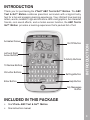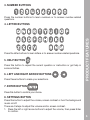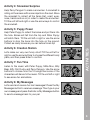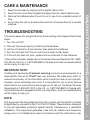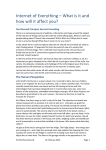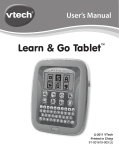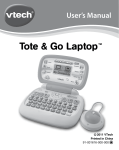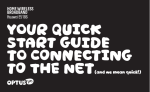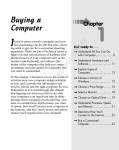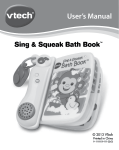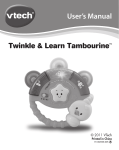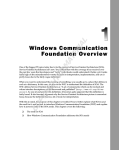Download VTech ABC Roll & Go User`s manual
Transcript
User’s Manual ABC Text & Go™ Motion 2012 VTech Printed in China 91-001633-003 Dear Parent, At VTech®, we know how important the first day of school is for your child. To help prepare preschoolers for this important event, VTech® has developed the Preschool Learning™ series of interactive toys. Preschool Learning™ features fun characters and inviting school themes that use technology to capture a child’s attention and teach important preschool skills like spelling, counting and the alphabet. These vital skills are taught in a way that's both fun and highly engaging to maintain a child's interest. Children will also be introduced to fun school subjects such as art class, music class and even recess! With Preschool Learning™, learning is fun from day one! At VTech®, we know that a child has the ability to do great things. That’s why all of our electronic learning products are uniquely designed to develop a child’s mind and allow them to learn to the best of their ability. We thank you for trusting VTech® with the important job of helping your child learn and grow! Sincerely, Your friends at VTech® To learn more about Preschool Learning™ series and other VTech® toys, visit www.vtechkids.com INTRODUCTION Animated Screen On/Off Button Left and Right Arrow Buttons 7 Activity Buttons 10 Number Buttons 26 Letter Buttons Enter Button Settings Button INTRODUCTION Thank you for purchasing the VTech® ABC Text & Go™ Motion. The ABC Text & Go™ Motion combines preschool curriculum with a big-kid techy feel for a fun and engaging learning experience. Your child will love learning letters, words, numbers, logic and lots more. With vivid graphics, fun character friends, cool sound effects, and a motion sensor function, the ABC Text & Go™ Motion provides a learning experience that’s packed full of fun! Help Button My Messages Button INCLUDED IN THIS PACKAGE • One VTech® ABC Text & Go™ Motion • One instruction manual 3 ATTENTION: Pour la sécurité de votre enfant, débarrassez-vous de tous les produits d’emballage tels que rubans adhésifs, feuilles de plastique, attaches et étiquettes. Ils ne font pas partie du jouet. NOTE: Please keep the user’s manual as it contains important information. Unlock the packaging locks: Rotate the packaging locks 90 degrees counter-clockwise. Pull out the packaging locks. GETTING STARTED BATTERY INSTALLATION 1. Make sure the unit is OFF. 2. Locate the battery cover on the bottom of the unit. Use a coin or screwdriver to loosen the screw. 3. Install 3 new “AAA” batteries into the compartment as illustrated. (The use of new, alkaline batteries is recommended for maximum performance.) 4. Replace the battery cover and tighten the screw to secure. BATTERY NOTICE • Use new alkaline batteries for maximum performance. • Use only batteries of the same or equivalent type as recommended. • Do not mix different types of batteries: alkaline, standard (carbon-zinc) or rechargeable (Ni-Cd, Ni-MH), or new and used batteries. • Do not use damaged batteries. • Insert batteries with the correct polarity. INCLUDED IN THIS PACKAGE/GETTING STARTED WARNING: All packing materials, such as tape, plastic sheets, packaging locks and tags are not part of this toy, and should be discarded for your child’s safety. 4 • • • • • • • Do not short-circuit the battery terminals. Remove exhausted batteries from the toy. Remove batteries during long periods of non-use. Do not dispose of batteries in fire. Do not charge non-rechargeable batteries. Remove rechargeable batteries from the toy before charging (if removable). Rechargeable batteries are only to be charged under adult supervision. When playing motion based activities or using the motion sensor in the main menu, tilt the unit up at a slight angle (about 30 degrees) for better performance. Then tilt the unit left or right to use the motion action. In the main menu and in the activities Snowman Surprise and Creation Station, you can tilt and hold the unit in one direction to get the same repeated motion action. In other activities, you must tilt the unit only once to get a response. PRODUCT FEATURES 1. ON/OFF BUTTON To turn the unit on, press the On/Off button. Press the On/Off button again to turn the unit off. PRODUCT FEATURES USING THE MOTION SENSOR 2. ACTIVITY BUTTONS Press one of the Activity buttons to choose any of the 8 activities. 5 3. NUMBER BUTTONS Press the number buttons to learn numbers or to answer number-related questions. Press the letter buttons to learn letters or to answer number-related questions. 5. HELP BUTTON Press this button to repeat the current question or instruction or get help in some activities. 6. LEFT AND RIGHT ARROW BUTTONS Press these buttons to make your selections. PRODUCT FEATURES 4. LETTER BUTTONS 7. ENTER BUTTON Press this button to confirm your choice. 8. SETTINGS BUTTON Press this button to adjust the volume, screen contrast or turn the background music on/off. There are 3 steps to adjust the volume and/or screen contrast. 1. Press the left or right arrow buttons to adjust the volume, then press Enter to confirm. 6 2. Next, press the left or right arrow buttons to adjust the screen contrast, then press Enter to confirm. 3. Finally, press the left or right arrow buttons to select Music On or Off, then press Enter to confirm. 9. AUTOMATIC SHUT-OFF While playing game, the unit will automatically shut off when your batteries are low. A warning will be displayed on the screen as a reminder to change your batteries. 1. Press the On/Off button to turn the unit On. 2. The unit will play a short animation and then enter the activity menu. Tilt left or right or use the arrow keys to choose and then press the Enter button to confirm. 3. You can also press the individual activity buttons to select each activity directly. ACTIVITIES: The VTech® ABC Text & Go™ Motion offers a total of 8 activities to play. Activity 1 : Letter & Counting Fun ACTIVITIES TO BEGIN PLAY This activity teaches letter sounds, vocabulary words, and counting. Press any letter button to hear the letter name and an associated vocabulary word. Press any number button to hear the number and count along with Kitty Cat. Activity 2: Beginning Letters This activity teaches the beginning letter of each word. A word and its corresponding picture will appear on the screen. Then the first letter will disappear and you must type in the missing letter. Activity 3: More or Less Perry Penguin is standing on a balance beam with some dots on each side. Listen to the question and then tilt the unit left or right or use the arrow buttons to pick the side that has the correct answer, then press Enter to confirm. 7 Activity 4: Snowman Surprise Help Perry Penguin to make a snowman. A snowball is rolling on the screen with some objects on the road. Move the snowball to collect all the items (hat, scarf, eyes, nose, hands and so on) in order to make the snowman. Tilt the unit left and right or use the arrow keys to control the snowball. Activity 5: Puppy Power Activity 6: Creation Station Let’s make our very own funny robot! Tilt the unit left or right or use the arrow buttons to choose the different body parts, and then press Enter to confirm. Activity 7: Fun Time Listen to the music with Peter Puppy, Millie Moo, Billy Bear, Kitty Cat, Ducky and Perry Penguin. Use the arrow buttons to choose from the 10 songs then some of the characters will dance to the music. Tilt the unit left or right to see some fun animations. ACTIVITIES Help Peter Puppy to collect the bones and put them into the hole. Bones will fall from the top and Peter Puppy will catch them. Tilt the unit left or right or use the arrow buttons to drop the bone into the hole on the ground. Collect as many bones as you can before time’s up! Activity 8: My Messages Let’s send and receive fun text messages! Press the My Messages button to receive a message. Then type in your own message and press the Enter or My Messages button to send a message back to your pal. 8 1. Keep the unit clean by wiping it with a slightly damp cloth. 2. Keep the unit out of direct sunlight and away from any direct heat sources. 3. Remove the batteries when the unit is not in use for an extended period of time. 4. Do not drop the unit on a hard surface and do not expose the unit to excess moisture. TROUBLESHOOTING If for some reason the program/activity stops working, then please follow these steps: 1. Turn the unit OFF. 2. Interrupt the power supply by removing the batteries. 3. Let the unit stand for a few minutes, then replace the batteries. 4. Turn the unit back ON. The unit will now be ready to play again. 5. If the unit still does not work, replace with an entire set of new batteries. If the problem persists, please call our Consumer Services Department at 1-800521-2010 in the U.S. or 1-877-352-8697 in Canada, and a service representative will be happy to help you. IMPORTANT NOTE: Creating and developing Preschool Learning products is accompanied by a responsibility that we at VTech® take very seriously. We make every effort to ensure the accuracy of the information which forms the value of our products. However, errors sometimes can occur. It is important for you to know that we stand behind our products and encourage you to call our Consumer Services Department at 1-800-521-2010 in the U.S., or 1-877-352-8697 in Canada with any problems and/or suggestions that you might have. A service representative will be happy to help you. NOTE: This equipment has been tested and found to comply with the limits for a Class B digital device, pursuant to Part 15 of the FCC Rules. These limits are designed to provide reasonable protection against harmful interference in a residential installation. This equipment generates, uses and can radiate radio frequency energy and, if not installed and used in accordance with the instructions, may CARE & MAINTENANCE / TROUBLESHOOTING CARE & MAINTENANCE 9 cause harmful interference to radio communications. However, there is no guarantee that interference will not occur in a particular installation. If this equipment does cause harmful interference to radio or television reception,which can be determined by turning the equipment off and on, the user is encouraged to try to correct the interference by one or more of the following measures: Caution: changes or modifications not expressly approved by the party responsible for compliance could void the user’s authority to operate the equipment. TROUBLESHOOTING • Reorient or relocate the receiving antenna. • Increase the separation between the equipment and receiver. • Connect the equipment into an outlet on a circuit different from that to which the receiver is connected. • Consult the dealer or an experienced radio/TV technician for help. 10