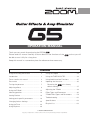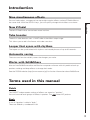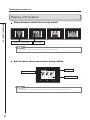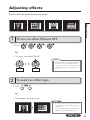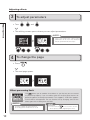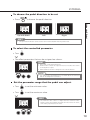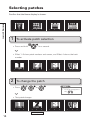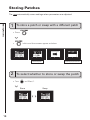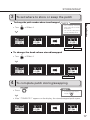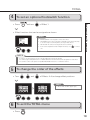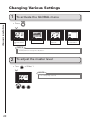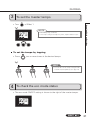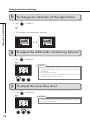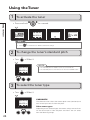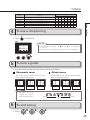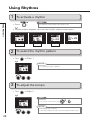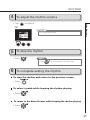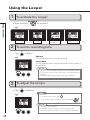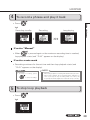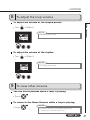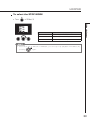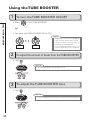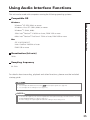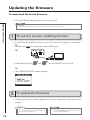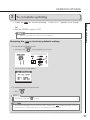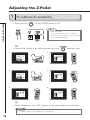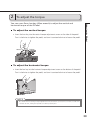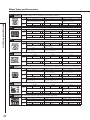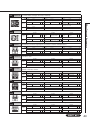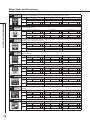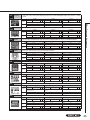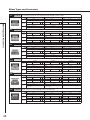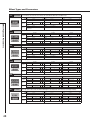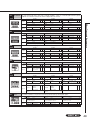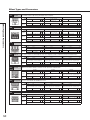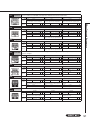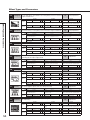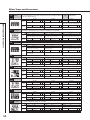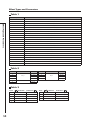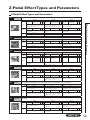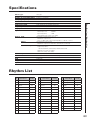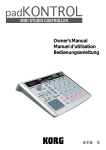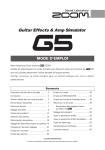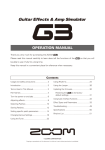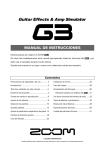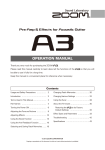Download Zoom Edit&Share Specifications
Transcript
OPERATION MANUAL
Thank you very much for purchasing the ZOOM
.
Please read this manual carefully to learn about all the functions of the
so that you will
be able to use it fully for a long time.
Keep this manual in a convenient place for reference when necessary.
Contents
Usage and safety precautions… …………… 2
Using the Looper……………………………… 28
Introduction… ………………………………… 3
Using the TUBE BOOSTER…………………… 34
Terms used in this manual… ………………… 3
Using Audio Interface Functions… ………… 35
Part names… ………………………………… 4
Updating the firmware………………………… 36
Turning the power on… ……………………… 7
to its factory
R
estoring the
default settings … ………………………… 37
Adjusting effects… …………………………… 9
Using the Z-Pedal……………………………… 12
Selecting patches……………………………… 14
Storing Patches………………………………… 16
Setting patch-specific parameters…………… 18
Changing Various Settings… ………………… 20
Using the Tuner………………………………… 24
Adjusting the Z-Pedal… ……………………… 38
Effect Types and Parameters… ……………… 40
Z-Pedal Effect Types and Parameters… …… 59
Troubleshooting… …………………………… 62
Specifications… ……………………………… 63
Rhythm List… ………………………………… 63
Using Rhythms………………………………… 26
© ZOOM CORPORATION
Copying or reproduction of this document in whole or in part without permission is prohibited.
Usage and safety precautions
SAFETY PRECAUTIONS
In this manual, symbols are used to highlight warnings
and cautions that you must read to prevent accidents. The
meanings of these symbols are as follows:
Interference with other electrical equipment
In consideration of safety, the
has been designed to minimize
the emission of electromagnetic radiation from the device and
Usage and safety precautions
to minimize external electromagnetic interference. However,
Warning
Caution
Something that could cause serious injury
or death.
Something that could cause injury or
damage to the equipment.
equipment that is very susceptible to interference or that emits
powerful electromagnetic waves could result in interference if
placed nearby. If this occurs, place the
and the other device
farther apart. With any type of electronic device that uses digital
control, including the
, electromagnetic interference could
cause malfunction, corrupt or destroy data and result in other
Other symbols
unexpected trouble. Always use caution.
Required (mandatory) actions
Prohibited actions
Cleaning
Use a soft cloth to clean the panels of the unit if they become dirty.
If necessary, use a damp cloth that has been wrung out well. Never
use abrasive cleansers, wax or solvents, including alcohol, benzene
Warning
Operation using an AC adapter
Use only a ZOOM AD-16 AC adapter with this unit.
Do not use do anything that could exceed the ratings of outlets and
other electrical wiring equipment. Before using the equipment in a
foreign country or other region where the electrical voltage differs from
that indicated on the AC adapter, always consult with a shop that carries
ZOOM products beforehand and use the appropriate AC adapter.
Alterations
and paint thinner.
Malfunction
If the unit becomes broken or malfunctions, immediately
disconnect the AC adapter, turn the power OFF and disconnect
other cables. Contact the store where you bought the unit or
ZOOM service with the following information: product model, serial
number and specific symptoms of failure or malfunction, along
with your name, address and telephone number.
Copyrights
Never open the case or attempt to modify the product.
Precautions
Product handling
Do not drop, bump or apply excessive force to the unit.
Be careful not to allow foreign objects or liquids to enter the unit.
Operating environment
Do not use in extremely high or low temperatures.
Do not use near heaters, stoves and other heat sources.
Do not use in very high humidity or near splashing water.
Do not use in places with excessive vibrations.
Do not use in places with excessive dust or sand.
AC adapter handling
When disconnecting the AC adapter from an outlet, always pull the
body of the adapter itself.
During lightning storms or when not using the unit for a long time,
disconnect the power plug from the AC outlet.
Connecting cables with input and output jacks
Always turn the power OFF for all equipment before connecting any
cables.
Always disconnect all connection cables and the AC adapter before
moving the unit.
Volume
Do not use the product at a loud volume for a long time.
2
Usage Precautions
• Windows®, Windows Vista® and Windows® 7 are trademarks
or registered trademarks of Microsoft®.
• Macintosh ® and Mac OS ® are trademarks or registered
trademarks of Apple Inc.
• All other trademarks, product names and company names
mentioned in this documentation are the property of their
respective owners.
Note: All trademarks and registered trademarks mentioned in this manual
are for identification purposes only and are not intended to infringe on the
copyrights of their respective owners.
Introduction
Nine simultaneous effects
You can freely select, arrange and use up to eight regular effects and one Z-Pedal effect at
New Z-Pedal
The new Z-Pedal makes control even more intuitive.
Tube booster
Introduction
the same time. With the SCROLL keys, you can quickly change which effects are shown.
The built-in tube booster uses a 12AX7 tube at the effect output stage.
This allows you to add a final boost with tube saturation.
Looper that syncs with rhythms
The looper can be synchronized with rhythms and record phrases of up to 60 seconds.
Automatic saving
The auto save function reliably stores the changes you make.
Works with Edit&Share
Use our free Edit&Share editor and librarian computer software with this pedal to back up
patches and drag and drop effects to change their order.
See the ZOOM website (http://www.zoom.co.jp/) for further information about Edit&Share.
Terms used in this manual
Patch
The ON/OFF and parameter settings of effects are stored as “patches.”
You can save and recall groups of effects in patches. The
stores 297 patches.
Bank
A set of 3 patches is called a “bank.”
There are 99 banks, numbered 01–99.
3
Part names
Front panel
TAP key
PATCH SELECT keys
SCROLL keys
RHYTHM [
] key
TOTAL key
STORE/SWAP key
Part names
Displays
(From left to
right, these are
called “Effect 1”
to “Effect 4” in
this manual.)
Parameter
knobs1–3
(These are shown
as
in this manual.)
TYPE keys
PAGE key
Footswitches
1-4
Input jack
Rear panel
PHONES jack
Pedal switch
Output jacks
Guitar
Guitar amp
4
Headphones
BALANCED
OUT
connector
Z-Pedal
GLOBAL key
Part names
TUBE BOOSTER
BOOST knob
TONE knob
ACTIVE/PASSIVE switch
Use this switch to set the input type.
Set this to “ACTIVE” (pushed in) if
you have an effect pedal connected
between your instrument and the
TUBE BOOSTER
switch
or you are directly connecting a guitar
with active pickups.
Set this to “PASSIVE” (not pushed
CONTROL
IN jack
in) if you are directly connecting a
guitar with passive pickups.
USB jack POWER (eco) switch
PRE/POST switch
Use this switch to set the point when
the
DC9V
AC adapter
connector
signal
is
output
from
the
BALANCED OUT connector.
Set it to “POST” (pushed in) to output
the signal after the effects. Set it to
“PRE” (not pushed in) to output the
signal before the effects.
GROUND switch
ZOOM AD-16 AC adapter
Use this switch to connect or
disconnect the BALANCED OUT
Computer
connector with the ground. Set it to
“LIFT” (pushed in) to separate the
FP01/FP02
FS01
signal path from the grounding pin.
Set it to “CONNECT” (not pushed
in) to connect the grounding pin to
the ground.
5
Part names
Using the Z-Pedal
Part names
In addition to up and down, the new Z-Pedal can also be moved left and right.
By using it with a Z-Pedal effect, you can control effects intuitively.
HINT
• See page 12 for how to set the Z-Pedal,
and see page 38 for how to adjust it.
Using the TUBE BOOSTER
This booster uses a 12AX7, which is a type of tube frequently used in guitar
amp preamplifiers, to add up to +16 dB of amplification.
By turning this on when playing a lead, you can overload a guitar amp to
achieve a powerful sound level.
6
Turning the power on
To turn the power on
• Connect the AC adapter before setting the POWER switch to ON.
Turning the power on
• Lower the amplifier’s volume all the way.
• Turn the amplifier’s power on and raise its volume.
Using the POWER switch eco setting
When set to eco, if the
is not used for 10 hours, its power will
automatically turn off.
If you want to keep it on all the time set the POWER switch to ON.
NEXT
7
Turning the power on
Display information
Turning the power on
Home Screens show the current patch
1
2
3
1
Graphic for selected effect
2
3
1
2
3
1
2
3
Virtual knob
HINT
• Thepositionsofthevirtualknobschangewiththeparametervalues.
Edit Screens show parameters being edited
Page tabs
Parameter names
Parameter values
1
2
3
1
HINT
• Ifthereare4ormoreparametersthatcanbeadjusted,multiplepagetabswillbeshown.
8
2
3
Adjusting effects
Confirm that the Home Screens are shown.
2
1
3
1
2
3
1
2
3
1
2
Adjusting effects
1
3
To turn an effect ON and OFF
• Press
,
,
or
.
• ThisturnsthateffectON/OFF.
NOTE
• TheeffectshownonadisplayisONwhen
the LED on the footswitch below it is lit.
OFF
2
• The effect shown on a display is OFF
when the LED on the footswitch below it
is not lit.
ON
To select an effect type
• Press
.
• Thischangestheeffecttype.
HINT
• See the section starting on page 40
for information about effect types and
parameters.
• See”Z-PedalEffectTypesandParameters”.
1
2
3
1 1
2 2
3 3
1• 1 Adjustmentsareautomaticallysaved.
2 2
3 3
1 1
2 2
NEXT
3 3
1
9
Adjusting effects
3
To adjust parameters
Adjusting effects
• Turn
,
and
.
• Theeditingscreenopenswhereyoucanadjustparameters.
NOTE
• T i m e , r a t e a n d s o m e o t h e r e ffe c t
parameters can be set in note durations
that are synchronized to the tempo.
1
4
2
3
1 1
2 2
3 3
1 1
2 2
3 3
1 1
2 2
3 3
1 1
2 2
3 3
1 1
2 2
3 3
1
To change the page
• Press
.
• Thenextpageopens.
1
2
3
1 1
2 2
Effect processing limit
The
allows you to combine nine effects as you like, but you can exceed
its processing capacity if you use effect types that require great amounts of
processing power (including amp models). If this happens, “DSP FULL” appears
and all effects are bypassed. You can resolve this by changing some of the
effect types and or setting them to THRU.
10
NOTE
HINT
• Aneffectrequiresthesameamountof
processing power whether it is on or off.
• Press and hold
for a second to set the
effect quickly to THRU, bypassing the effect.
3 3
1
EDIT
5
To scroll through the effects shown
HINT
.
You can also scroll using the footswitches.
•Left: Press
Example: If you press
1
2
3
1
and
•Right: Press
2
3
1
2
simultaneously.
and
3
simultaneously.
1
2
Adjusting effects
• Press
3
This shows there are more effects in this direction
1
2
3
1
2
3
1
2
3
1
2
3
This shows the number of effects hidden in this direction.
About scrolling the effects
With the
, you can arrange and use up to nine effects—eight regular effects and one Z-Pedal
effect. The display shows four of these effects at a time. By scrolling, you can move to different parts
of the effect chain and view effects that might have been hidden.
(
)
+
1
(
2
3
1
2
3
1
2
3
1
2
+
)
3
11
Using the Z-Pedal
1
To select a Z-Pedal effect
Using the Z-Pedal
• Press
to show the Z-Pedal Effect.
HINT
• AZ-PedalmarkappearsonZ-Pedaleffects.
.
• Press
• See“Z-Pedal Effect Types and Parameters”
for information about the Z-Pedal effect
types.
• Thischangestheeffecttype.
1
2
3
1 1
2 2
3 3
1 1
2 2
3 3
1 1
2 2
3 3
1
2
3
Z-Pedal mark
2
To set the Z-Pedal effect
• SelectaZ-Pedaleffect.
• FunctionswillbeassignedtotheZ-Pedalautomatically.
NOTE
1
2
3
1
3
2
3
1
2
• If you choose an ordinary pedal effect, a
function will be assigned automatically to
the Z-Pedal up-down direction. See “Effect
Types and Parameters” for the parameter
1 that is 2assigned
3 automatically.
3
To customize the Z-Pedal.
.
• Press
NOTE
• ByusingtheCUSTOMoption,you
can control effect parameters as
you like with the Z-Pedal.
• The CUSTOM screen opens.
1
12
2
3
• See“EffectTypesandParameters”
for the parameters that can be
assigned.
1
2
3
1
2
3
1
2
3
Z-PEDAL
To choose the pedal direction to be set
• Press
2
3
1
1 2
2 3
Up and down
3
1
1 2 1 2 3 2 3
3
1
1 2 1 2 3 2 3
Left
3
1
1 2
Right
HINT
2 3
Using the Z-Pedal
1
to choose the pedal direction.
3
• The up and down direction can be used to turn an effect ON/OFF with the pedal switch.
To select the controlled parameter
• Turn
.
• The effect parameters that can be assigned are shown.
HINT
• INPUT VOL: Controls the input level.
• OUTPUT VOL: Controls the output level. (Does not affect the volume
of the rhythm or looper).
1
2
3
1
2
3
• NO ASSIGN: No function is assigned to the current direction.
NOTE
• See “Effect types and parameters” for details about the functions
that can be assigned for each effect.
Set the parameter range that the pedal can adjust.
• Turn
to set the minimum value.
• Turn
to set the maximum value.
HINT
• The minimum value can be set higher than the maximum value.
When set this way, pushing the pedal down decreases the effect,
while letting it up increases the effect.
1
2
3
1
2
3
13
Selecting patches
Confirm that the Home display is shown.
Selecting patches
1
1
2
3
1
2
3
1
2
3
1
2
3
To activate patch selection
• Pressandhold
for a second.
• Effect1–3showpatchnumbersandnames,andEffect4showsthebank
number.
1
2
2
3
1
2
3
1
2
3
1
2
3
To change the patch
,
• Press
or
HINT
.
• Youcanalsochangepatches
using
.
• Thatpatchchanges.
1
2
3
1
2
Selected patch
14
3
1
2
3
1
2
3
PATCH SELECT
3
To change the bank
and
simultaneously to open the lower bank.
• Press
and
simultaneously to open the higher bank.
• Turn
of Effect 4.
Selecting patches
• Press
• Thebanknumberchanges.
1
2
3
1
2
3
1
2
3
1
2
3
NOTE
• Whenpressingtwofootswitchesatthesametime,thesoundcouldbeaffectedbythefootswitchthatis
pressed slightly earlier. To avoid this, do not make sound when switching banks.
4
To return to the Home Screens
• Pressandhold
1
2
3
for a second.
1
2
3
1
2
3
1
2
3
15
Storing Patches
The
automatically saves settings when parameters are adjusted.
Storing Patches
1
To store a patch or swap with a different patch
• Press
•
.
blinks and the screens appear as below.
1
2
3
1
2
3
1
2
3
1
Selected patch
2
3
Saved/swapped patch destination
To select whether to store or swap the patch
• Turn
on Effect 1.
Store
1
16
2
2
Swap
3
1
21
32
3
1
21
32
3
1
21
32
3
STORE/SWAP
3
To set where to store or swap the patch
• Turn
NOTE
• The currently selected
patch cannot be set as the
destination.
of Effect 4.
• Thecurrentsettingvalues
are automatically saved.
1
2
3
1
2
3
1
2
3
1
2
Storing Patches
To change the patch number where stored/swapped
3
Change the patch number
To change the bank where stored/swapped
• Turn
1
2
of Effect 4.
3
1
2
3
1
2
3
1
2
3
Change the bank
4
To complete patch storing/swapping
• Press
HINT
.
• To cancel this, press any key
instead of
.
• After “COMPLETE!” appears on the display, the stored/swapped patch opens.
1
2
3
1
2
3
1
2
3
1
2
3
17
Setting patch-specific parameters
1
To activate the TOTAL menu
Setting patch-specific parameters
• Press
NOTE
.
• SettingsmadeforTOTALparametersaresavedseparatelyforeachpatch.
• Seepage19forhowtousetheCHAINfunction(effectreordering).
1
2
3
1
2
3
1
NAME/PATCH LEVEL/
CONTROL SWITCH
2
2
3
1
2
3
CHAIN
To change the patch name
• Turn
,
1
and
2
of Effect 1.
3
: Turn
to move the cursor.
: Turn
to change the type of character/symbol.
: Turn
to change the character.
1
2
3
1
2
3
1
NOTE
• Thefollowingcharactersandsymbolscanbeused.
! # $ % & ' () +, -. ; = @ [] ^ _ ` { } ~A–Z, a–z, 0–9, (space)
3
To adjust the patch level
on Effect 1.
• Turn
NOTE
• Thesettingrangeis0–120.
1
2
3
1
HINT
2
3
1
2
3
1
2
3
• Tochangetheoverallvolumeofallpatches,adjustthemasterlevel
(see page 20).
18
TOTAL
4
To set an optional footswitch function
and turn
of Effect 1.
• Effectfunctionsthatcanbeassignedareshown.
HINT
• BYPASS/MUTE:Usetobypassormutetheeffect.
• TAPTEMPO:Pressthefootswitchrepeatedlyatthedesiredtempo
to set the tempo used for rhythms, the looper and effects.
1
2
3
1
• 2NOASSIGN:Nofunctionisassignedtothefootswitch.
3
1
2
3
1
• Iftheselectedparameterhasmultiplefunctions,use
one.
2
3
to select
Setting patch-specific parameters
• Press
NOTE
• Inordertousethefunctionset,thecorrespondingeffectmustalsobeON.
• See“Effecttypesandparameters”fordetailsaboutthefunctionsthatcanbeassignedforeacheffect.
• Youcanalsoconnectanexpressionpedal(FP01/FP02)anduseittocontrolthevolume.
5
To change the order of the effects
• Turn
,
and
of Effects 2–4 to change effect positions.
HINT
• EffectsthatareOFFappeargray.
1
6
2
3
1 1
2 2
3 3
1 1
2 2
3 3
1 1
2 2
3 3
1
To exit the TOTAL menu
• Press
.
19
Changing Various Settings
1
To activate the GLOBAL menu
Changing Various Settings
• Press
1
2
.
3
1
MASTER LEVEL
MASTER TEMPO
eco
2
3
1
SIGNALPATH
2
3
1
USB AUDIO
VERSION
2
3
OUTPUT
LCD CONTRAST
NOTE
• Globalparametersettingsaffectallpatches.
2
To adjust the master level
• Turn
of Effect 1.
NOTE
• Thesettingrangeis0–120.
1
20
2
3
1
2
3
1
2
3
1
2
3
GLOBAL
3
To set the master tempo
of Effect 1.
NOTE
• Thesettingrangeis40–250.
• This tempo setting is used by every effect, rhythms and the looper.
1
2
3
1
2
3
1
2
3
1
2
3
Changing Various Settings
• Turn
To set the tempo by tapping
• Press
two or more times at the desired tempo.
HINT
• YoucanalsosetthetempousinganFS01
footswitch (sold separately). (See page 19.)
4
To check the eco mode status
• TheecomodeON/OFFsettingisshowntotherightofthemastertempo.
1
2
3
1
2
3
1
2
3
1
NEXT
2
3
21
Changing Various Settings
5
Changing Various Settings
1
To change the direction of the signal flow
• Turn
of Effect 2.
• Thischangesthesignalflowdirection.
2
3
1
6
2 1
3 2
3
1
2 1
3 2
3
1
2 1
3 2
3
1
To adjust the USB audio monitoring balance
of Effect 3.
• Turn
NOTE
• This adjusts the balance between the signal from a connected
computer (DAW) and the signal input and processed through the
unit (DIRECT).
1
2
3
1
7
2
3
1
• Thesettingrangeis0–100.
2
3
1
2
3
• Setthisto0tomonitoronlytheDIRECTsignalor100tomonitoronly
the DAW (computer) software signal.
To adjust the recording level
• Turn
on Effect 3.
NOTE
• ThisadjuststhelevelofthesignalsenttotheDAWsoftware(computer).
• Thesettingrangeis±6dB.
1
2
22
3
1
2
3
1
2
3
1
2
3
2
3
GLOBAL
8
To view the firmware versions
of Effect 3.
HINT
• Check the ZOOM website (http://
w w w. z o o m . c o . j p ) f o r t h e l a t e s t
firmware versions.
2
3
1
9
12
23
3
1
12
23
3
1
3
1
10
2
3
Use when connected to headphones or monitor speakers
COMBO FRONT
Use when connected to an ordinary combo amp input
STACK FRONT
Use when connected to an ordinary stack amp input
COMBO POWER AMP
Use when connected to an ordinary combo amp return
STACK POWER AMP
Use when connected to an ordinary stack amp return
on LCD1–LCD4.
LCDI
1
11
3
Meaning
DIRECT
Page
3
2
of Effect 4 to open the LCDI or LCDII tab.
• Turn
2
1
To adjust the contrast of the displays
• Press
1
3
on Effect 4.
Parameter value
2
23
To select the connected equipment
• Turn
1
12
Changing Various Settings
• Press
2
3
LCDII
Indicator
Display adjusted
LCD1
Effect 1
LCD2
Effect 2
LCD3
Effect 3
LCD4
Effect 4
To exit the GLOBAL menu
• Press
.
23
Using the Tuner
1
To activate the tuner
Using the Tuner
• Pressandhold
1
2
3
for a second.
1
2
3
1
2
3
1
2
3
HINT
• Press
2
to switch between BYPASS and MUTE settings.
To change the tuner’s standard pitch
of Effect 2.
• Turn
NOTE
• ThestandardpitchformiddleAcanbesetto435–445Hz.
• ThestandardpitchisrememberedevenwhenthePOWERisOFF.
1
2
3
1
3
2
3
1
2
3
1
2
3
To select the tuner type
• Turn
of Effect 2.
CHROMATIC
The chromatic tuner shows the nearest pitch name (semitone) and
how far the input sound is from that pitch.
1
2
3
1
2
3
1Other
2
3
tuner
types
1
2
3
Depending on the selected type, the nearest string name and how
far the sound input is from that pitch are shown. You can select
from the following tunings.
24
TUNER
Display
7
6
5
4
3
2
1
E
A
D
G
B
E
GUITAR
Standard tuning for guitars, including 7-string guitars
B
OPEN A
In open A tuning, the open strings make an A chord
-
E
A
E
A
C#
E
OPEN D
In open D tuning, the open strings make a D chord
-
D
A
D
F#
A
D
OPEN E
In open E tuning, the open strings make an E chord
-
E
B
E
G#
B
E
OPENG
InopenGtuning,theopenstringsmakeaGchord
-
D
G
D
G
B
D
DADGAD
This alternate tuning is often used for tapping, etc.
-
D
A
D
G
A
D
Using the Tuner
4
String number/Note name
Meaning
To use a drop tuning
• Turn
on Effect 2.
NOTE
• Youcandropthetuningbyone( ×1), two (
semitones.
×2) or three (
×3)
• DroptuningisnotpossiblewhentheTYPEissettoCHROMATIC.
1
2
3
1
5
2
3
1
2
3
1
2
3
To tune a guitar
• Playtheopenstringthatyouwanttotuneandtuneit.
Chromatic tuner
Other tuners
The name of the nearest note and the
pitch accuracy are shown.
1
2
3
1
1
2
2
3
Flat
3
1
1
12
2
23
3
3
1
Correct pitch
1
1 21 2
2 32 3
The number of the nearest string and the
pitch accuracy are shown.
3 3
Sharp
1
1 1 21 2 2 32 3 3
3
1 1
Flat
1 21 2
2 32 3
3
Correct pitch
3
1
1
12
2
23
3
3
1
1
Sharp
HINT
• T h e k e y s a b o v e t h e
displays also light to
show the pitch accuracy.
6
Flat
Sharp
Correct pitch
To end tuning
• Press
,
or
.
25
2
2
Using Rhythms
1
To activate a rhythm
Using Rhythms
• Press
HINT
.
• Youcanusearhythmpatternwhileusingthelooper.
• Rhythmpatternplaybackstartsandtherhythmsettingscreenopens.
1
2
3
1
PATTERN
2
2
3
1
2
3
1
2
3
LEVEL
TEMPO
To select the rhythm pattern
of Effect 1.
• Turn
NOTE
• Seepage63fortypesofpatterns.
1
3
2
3
1
2
3
1
2
3
1
2
To adjust the tempo
• Turn
of Effect 2.
HINT
• Youcanalsosetthetempousing
1
2
3
1
2
3
1
2
NOTE
3
1
2
or
.
3
• Thesettingrangeis40–250.
• Thistemposettingisusedbyeveryeffect,rhythmsandthelooper.
26
3
RHYTHM
4
To adjust the rhythm volume
• Turn
Using Rhythms
on Effect 3.
NOTE
• Thesettingrangeis0–100.
1
2
3
1
5
2
3
1
2
1
2
3
To stop the rhythm
• Press
HINT
.
• Press
6
3
again to start playback of the rhythm again.
To complete setting the rhythm
To stop the rhythm and return to the previous screen
• Press
.
To select a patch while keeping the rhythm playing
• Press
.
To return to the Home Screens while keeping the rhythm playing
• Press
.
27
Using the Looper
1
To activate the Looper
Using the Looper
• Pressandhold
1
2
3
for a second.
1
TIME
2
2
3
1
2
3
1
LOOPER LEVEL
SETTING
TEMPO
2
3
RHYTHM LEVEL
To set the recording time
of Effect 1.
• Turn
Manual
Use the footswitch to start and stop recording.
Note mark
Set the recording time by setting the tempo and the number of
quarter notes.
1
2
3
1
NOTE
2
3
1
2
3
1
2
3
• The looper can record 1.5–60 seconds (30 seconds when UNDO is enabled).
• If the setting would not fall in this range, it will automatically be
adjusted.
• Changing the TIME setting will erase the currently recorded loop.
3
To adjust the tempo
• Turn
of Effect 2.
HINT
• Youcanalsosetthetempousing
.
• If no loop has been recorded yet, you can also set the tempo by tapping
NOTE
1
2
3
1
2
3
1
2
3
1
• Thesettingrangeis40–250.
2
3
• Changingthetempowillerasethecurrentlyrecordedloop.
• Thistemposettingisusedbyeveryeffect,rhythmsandthelooper.
28
.
LOOPER
4
To record a phrase and play it back
.
Recording standby
1
2
3
Recording
1
1
2
2
3
Using the Looper
• Press
Loop playing
3
1
1
2
2
31 3
2
1 31
2
2
31 3
2
If set to “Manual”
• When
is pressed again or the maximum recording time is reached,
loop playback starts (and “PLAY” appears on the display).
If set to a note mark
• Recordingcontinuesforthesettimeandthenloopplaybackstarts(and
“PLAY” appears on the display).
HINT
NOTE
• D u r i n g r e c o r d i n g , p r e s s
• Whenusingarhythm,recordingwillstartaftertheprecount.
• Whenusingarhythm,thelooptimingwillbequantized,so
even if you stop the loop recording a little out of time, the
loop end point will be adjusted to match the tempo correctly.
to cancel recording.
5
To stop loop playback
• Press
1
.
2
3
1
2
3
1
2
3
1
NEXT
2
3
29
Using the Looper
6
To overdub a recorded loop
Using the Looper
To start overdubbing
• Duringloopplayback,press
Loop playing
1
2
3
.
Overdubbing
1
1
2
2
3
3
1
1
2
2
3
3
1
1
2
2
3
3
1
1
2
2
3
3
1
1
2
2
3
3
To end overdubbing
• Press
again.
Overdubbing
1
7
2
3
Loop playing
1
1
2
2
3
3
To erase the loop
• Pressandhold
for a second.
• “CLEAR”appearsonthedisplay.
1
2
30
3
1
2
3
1
2
3
1
2
3
LOOPER
8
To adjust the loop volume
• Turn
Using the Looper
To adjust the volume of the looped phrase
of Effect 3.
NOTE
• Thesettingrangeis0–100.
1
2
3
1
2
3
1
2
3
1
2
3
To adjust the volume of the rhythm
of Effect 4.
• Turn
NOTE
• Thesettingrangeis0–100.
1
2
3
1
9
2
3
To view other screens
You can select patches while a loop is playing
• Press
.
To return to the Home Screens while a loop is playing
• Press
.
NOTE
• ReturningtotheHomeScreenswillnoterasetheloop.
• TurningthepowerOFFwillerasetheloop.
NEXT
31
Using the Looper
10
Using the Looper
1
To change the looper settings
• Press
2
3
1
of Effect 3.
12
23
3
1
12
23
3
1
12
23
2
3
3
1
2
To activate the UNDO function
• Turn
1
2
3
on Effect 3.
1
2
3
1
2
3
1
NOTE
• WhenUndoisON,themaximumlooprecordingtimeislimitedto
30 seconds.
HINT
• WhenUNDOisON,youcancancel(undo)thelastoverdubbingbypressing
undoing, you can recover the cancelled overdub (redo) by pressing
32
for a second. After
for a second again.
3
LOOPER
To select the STOP MODE
• Turn
2
3
1
2
3
1
2STOP MODE
3
1
playback stops
2 How loop
3
STOP
Playback stops immediately
FINISH
Playback stops after the loop plays to its end
FADE OUT
Playback stops after fading out
Using the Looper
1
of Effect 3.
HINT
• E v e n w h e n s e t t o F I N I S H o r FA D E O UT, y o u c a n s t o p l o o p p l a y b a ck i m m e d i a t e l y b y
pressing
again.
33
Using the TUBE BOOSTER
1
To turn the TUBE BOOSTER ON/OFF
Using the TUBE BOOSTER
• Press
of the TUBE BOOSTER.
• ThisturnstheTUBEBOOSTERONorOFF.
NOTE
• While the tube is warming up, the TUBE BOOSTER
might not make any sound for about 5 seconds.
• Signals recorded by USB Audio cannot be
amplified by the TUBE BOOSTER.
OFF
2
ON
• The TUBE BOOSTER ON/OFF setting is not
saved. It is always OFF when the unit starts up.
To adjust the amount of boost from the TUBE BOOSTER
• Turn
.
NOTE
• TheTUBEBOOSTERprovides0–16dBofboost.
3
To adjust the TUBE BOOSTER tone
• Turn
.
NOTE
• The more the TONE knob is turned left, the more high frequencies are suppressed.
34
Using Audio Interface Functions
This unit can be used with computers running the following operating systems
Compatible OS
Windows
Windows® XP SP3 (32bit) or newer
Windows® Vista SP1 (32bit, 64bit) or newer
Windows® 7 (32bit, 64bit)
32bit: Intel® Pentium® 4 1.8GHz or faster, RAM 1GB or more
64bit: Intel® Pentium® DualCore 2.7GHz or faster, RAM 2GB or more
Mac
OS X 10.5/10.6/10.7
Intel® CoreDuo 1.83GHz or faster
RAM 1GB or more
Using Audio Interface Functions
Quantization (bit-rate)
16-bit
Sampling frequency
44.1kHz
For details about recording, playback and other functions, please see the included
startup guide.
HINT
• You can adjust the balance between the
and computer signals. (See page 22.)
• You can adjust the recording level. (See page 22.)
NOTE
• To monitor the signal of your connected guitar after it has passed through your DAW software, set USB
AUDIO MONITOR balance to 100. (See page 22.)
At other settings, the output signal will sound like a flanger effect is being used.
35
Updating the firmware
To download the latest firmware
• VisittheZOOMWebsite(http://www.zoom.co.jp).
Updating the firmware
HINT
• OpentheGLOBALmenutocheckthecurrentfirmwareversions.(Seepage23.)
1
To use the version updating function
• Confirm that the POWER switch is set to OFF and the AC adapter is connected.
• Connectthe
to a computer using a USB cable.
• Whilepressingboth
and
, set the POWER switch to ON.
• TheVERSIONUPDATEscreenappears.
2
To update the firmware
• Launch the version update application on your computer, and execute the
update.
36
NOTE
HINT
• Do not disconnect the USB cable while the
firmware is being updated.
• SeetheZOOMwebsiteforinstructionsabout
how to use the application.
VERSION UPDATE
3
To complete updating
has finished updating, “COMPLETE!” appears on its display.
• SetthePOWERswitchtoOFF.
HINT
• Updatingthefirmwareversionwillnoterasesavedpatches.
Restoring the
to its factory default settings
Updating the firmware
• Whenthe
1. To use the All Initialize function
• Whilepressing
, set the POWER switch to ON.
• TheAllInitializescreenappears.
2. To execute the All Initialize function
• Press
.
NOTE
• Pressanykeyotherthan
to cancel.
HINT
• ExecutingtheAllInitializefunctionwillrestoreallthesettingsofthe
, including its patches, to factory
defaults. Do not use this function unless you are certain that you want to do this.
37
Adjusting the Z-Pedal
1
To calibrate its sensitivity
Adjusting the Z-Pedal
• While pressing
, set the POWER switch to ON.
NOTE
• Calibratethepedalif:
- Pressing the pedal does not have much effect.
- The volume or tone changes too much even when
only pressing the pedal lightly.
after each step.
• Operate the Z-Pedal in the following order, pressing
1.
2
3
4.
1
2
3
1
1 2
2 3
3
2.
2
3
3
1 2
2 3
3
1
2
3
1
1
1 2
2 3
3
1
2
3
1
1
1 2
2 3
3
1
2
3
1
5.
1
2
3
1
1 2
2 3
3
3.
2
1
6.
1
2
3
1
1 2
2 3
3
• Whencalibrationisover,“OK!”appearsonthescreenandplaymodestarts.
HINT
• If“ERROR!”appears,restartcalibrationfromthebeginning.
38
2
To adjust the torque
To adjust the vertical torque
• Insert the hex key into the vertical torque adjustment screw on the side of the pedal.
Turn it clockwise to tighten the pedal, and turn it counterclockwise to loosen the pedal.
Loosen
Adjusting the Z-Pedal
You can use a 5mm hex key (Allen wrench) to adjust the vertical and
horizontal torque of the Z-Pedal.
Tighten
To adjust the horizontal torque
• Insert the hex key into the horizontal torque adjustment screw on the bottom of the pedal.
Turn it clockwise to tighten the pedal, and turn it counterclockwise to loosen the pedal.
Loosen
Tighten
NOTE
• Becarefulwhenlooseningatorqueadjustmentscrew,becauseifyouloosenittoomuch,itcouldcome
off inside the unit, making it impossible to hold the pedal in place.
39
Effect Types and Parameters
Effect number
Parameter
Parameter range
Effect type
Effect Types and Parameters
100 DynaDelay
Effect explanation
Footswitch function
This dynamic delay adjusts the volume of the effect sound
according to the input signal level.
Knob1
Time
Page01
Page02
Sense
1–2000
Sets the delay time.
F.B
-10– -1, 1–10
0–100
P Level
0–150
InputMute
Knob3
P Mix
0–100
P
Adjusts the amount of effected sound
that is mixed with the original sound.
Adjusts the effect sensitivity.
Adjusts the feedback amount.
Effect screen
FS
Knob2
P
Adjusts the output level.
Tempo synchronization possible icon
Pedal control possible icon
Automatic assignment icon
Parameter explanation
Effect Types and Parameters
001 Comp
This compressor in the style of the MXR Dyna Comp.
Knob1
Page01
Sense
Knob2
P Tone
Adjusts the compressor sensitivity.
ATTCK
Page02
0–10
Knob3
0–10
Level
Adjusts the tone.
0–150
P
Adjusts the output level.
Slow, Fast
Sets compressor attack speed to
Fast or Slow.
002 RackComp This compressor allows more detailed adjustment than COMP.
Knob1
THRSH
Page01
Page02
003 M Comp
0–50
Knob2
P Ratio
1–10
Sets the level that activates the
Adjusts the compression ratio.
compressor.
ATTCK
Knob3
Level
0–150
P
Adjusts the output level.
1–10
Adjusts the compressor attack rate.
This compressor provides a more natural sound.
Knob1
THRSH
Page01
Page02
0–50
Knob2
P Ratio
1–10
Sets the level that activates the
Adjusts the compression ratio.
compressor.
ATTCK
Knob3
Level
0–150
P
Adjusts the output level.
1–10
Adjusts the compressor attack rate.
004 OptComp This compressor is in the style of an APHEX Punch Factory.
Knob1
Page01
Drive
Knob2
0–10
Tone
Adjusts the depth of the compression.
0–100
Adjusts the tone.
Knob3
Level
0–150
P
Adjusts the output level.
Page02
005 SlowATTCK This effect slows the attack of each note, resulting in a violin-like performance.
Knob1
Time
Page01
Page02
40
1–50
Adjusts the attack time.
Knob2
P Curve
0–10
Knob3
P Level
0–150
Set the curve of volume change during
Adjusts the output level.
attack.
P
006 ZNR
ZOOM's unique noise reduction cuts noise during pauses in playing without affecting the tone.
Knob1
Page01
THRSH
1–25
Knob2
P DETCT
Adjusts the effect sensitivity.
Knob3
GtrIn, EfxIn
Level
Sets control signal detection level.
0–150
P
Adjusts the output level.
Effect Types and Parameters
Page02
007 NoiseGate This is a noise gate that cuts the sound during playing pauses.
Knob1
Page01
THRSH
1–25
Knob2
P Level
Adjusts the effect sensitivity.
0–150
Knob3
P
Adjusts the output level.
Page02
008 DirtyGate This vintage style gate features a characteristic way of closing.
Knob1
Page01
THRSH
1–25
Knob2
P Level
Adjusts the effect sensitivity.
0–150
Knob3
P
Adjusts the output level.
Page02
009 GraphicEQ This unit has a six band equalizer.
Knob1
160Hz
Page01
Page03
010 ParaEQ
400Hz
800Hz
-12–12
-12–12
6.4kHz
-12–12
12kHz
-12–12
Boosts or cuts the high (3.2 kHz) Boosts or cuts the extremely high Boosts or cuts the harmonics (12
frequency band.
(6.4 kHz) frequency band.
kHz) frequency band.
Level
0–150
P
Adjusts the output level.
This is a 2-band parametric equalizer.
Knob1
Page01
Page02
Page03
011 Exciter
Knob3
-12–12
Boosts or cuts the low (160 Hz) frequency Boosts or cuts the low-middle (400 Boosts or cuts the middle (800 Hz)
band.
Hz) frequency band.
frequency band.
3.2kHz
Page02
Knob2
-12–12
Freq1
Knob2
20Hz–20kHz
Q1
Adjusts center frequency of EQ1.
Adjusts EQ1 Q.
Freq2
Q2
20Hz–20kHz
Adjusts center frequency of EQ2.
Level
0–150
Knob3
0.5, 1, 2, 4, 8, 16
Gain1
-12–12
Adjusts EQ1 gain.
0.5, 1, 2, 4, 8, 16
Gain2
Adjusts EQ2 Q.
-12–12
Adjusts EQ2 gain.
P
Adjusts the output level.
Adjusts the depth of the compression.
Knob1
Bass
Page01
Knob2
0–100
Trebl
Knob3
0–100
Level
0–150
P
Adjusts the amount of low-frequency Adjusts the amount of high-frequency Adjusts the level of the signal after it
phase correction.
has passed through the module.
phase correction.
Page02
012 CombFLTR
This effect uses the comb filter that results from fixing the modulation of the flanger like
an equalizer.
Knob1
Freq
Page01
Page02
1–50
Knob2
P Reso
-10–0–10
Knob3
P Mix
0–100
P
This sets the emphasized frequency.
Adjusts the intensity of the resonance Adjusts the amount of effected sound
sound of the effect.
that is mixed with the original sound.
HiDMP
Level
0–10
0–150
P
Adjusts the treble attenuation of the
Adjusts the output level.
effect sound.
NEXT
41
Effect Types and Parameters
013 AutoWah This effect varies wah in accordance with picking intensity.
Knob1
Sense
Page01
-10–-1, 1–10
Knob2
P Reso
Adjusts the sensitivity of the effect.
0–10
Knob3
P Level
0–150
P
Adjusts the intensity of the resonance
Adjusts the output level.
sound.
Effect Types and Parameters
Page02
014 Resonance This effect varies the resonance filter frequency according to picking intensity.
Knob1
Sense
Page01
-10–-1, 1–10
Knob2
P Reso
Adjusts the sensitivity of the effect.
0–10
Knob3
P Level
0–150
P
Adjusts the intensity of the resonance
Adjusts the output level.
sound.
Page02
015 Cry
This effect varies the sound like a talking modulator.
Knob1
Range
1–10
Knob2
P Reso
0–10
Knob3
P Sense
-10–-1, 1–10
P
Page01
Adjusts the frequency range processed Adjusts the intensity of the modulation
Adjusts the sensitivity of the effect.
by the effect.
resonance sound.
Page02
Adjusts the balance between original
Adjusts the output level.
and effect sounds.
Bal
0–100
P Level
0–150
P
016 SlowFLTR The frequency of this filter effect changes, triggered by picking.
Knob1
Time
Page01
017 M-Filter
Knob2
P Curve
0–10
P Chara
Page01
Page02
2Pole,4Pole
DRCTN
P
Open,Close
Sets the direction of the change.
0–100
Knob2
P Sense
Knob3
0–10
Reso
Sets minimum frequency of envelope
Sets effect sensitivity.
filter.
Type
HPF, BPF, LPF
Chara
Sets filter type.
Bal
Page03
0–100
2Pole, 4Pole
0–150
P
Sets effect resonance.
VLCTY
Adjusts amount of filter applied.
P Level
0–10
Fast, Slow
Sets speed of filter action.
P
Adjusts the balance between original
Adjusts the output level.
and effect sounds.
This special effect gives the sound a stepped quality.
Knob1
Depth
Page01
Page02
0–100
Knob2
Rate
0–50
Sets the depth of the modulation.
Sets the speed of the modulation.
Shape
Level
0–10
Adjusts the effect envelope.
0–150
Knob3
P Reso
0–10
P
Adjusts the intensity of the modulation
resonance sound.
P
Adjusts the output level.
The sequence filter has the flavor of a Z.Vex Seek-Wah.
Knob1
Page01
Page02
42
0–150
This envelope filter has the flavor of a MOOG MF-101 low pass filter and can be set in a wide range.
Knob1
019 SeqFLTR
Level
Adjusts the intensity of the modulation
Adjusts amount of filter applied.
resonance.
Freq
018 Step
Knob3
0–10
Sets the time taken to change the Adjusts the cur ve of the sound
Adjusts the output level.
sound.
change.
Reso
Page02
1–50
Step
2–8
Adjusts number of sequence steps.
Shape
0–10
Sets effect sound envelope.
Knob2
PTTRN
1–8
Sets effect pattern.
Reso
0–10
Sets effect resonance.
Knob3
Speed
1–50
P
Sets modulation speed.
P Level
0–150
Adjusts the output level.
P
020 RndmFLTR This filter effect changes character randomly.
Knob1
Page01
Speed
021 fCycle
HPF, BPF, LPF
Sets filter type.
Level
0–150
Knob3
P Reso
0–10
Adjusts frequency range affected.
Sets effect resonance.
Chara
Bal
2Pole, 4Pole
0–100
P
P
Adjusts the balance between original
and effect sounds.
Adjusts amount of filter applied.
P
Adjusts the output level.
This filter effect changes tone characteristics cyclically.
Knob1
Page01
Rate
1–50
Sets the speed of the modulation.
Depth
Page02
022 Booster
0–100
0–100
Sets the depth of the modulation.
Knob2
P Wave
Knob3
Sine,Tri,
SawUp.SawDn
Level
Sets the modulation waveform.
P Reso
0–10
0–150
P
Adjusts the output level.
P
Adjusts the intensity of the modulation
resonance.
The booster increases signal gain to make the sound more powerful.
Knob1
Page01
Gain
0–100
Adjusts the gain.
Knob2
P Tone
0–100
Adjusts the tone.
Knob3
Level
0–150
P
Effect Types and Parameters
Page03
Knob2
P Range
Sets modulation speed.
Type
Page02
1–50
Adjusts the output level.
Page02
023 OverDrive
Simulation of the Boss OD-1, the compact effect box that was the first to take the
“overdrive” title.
Knob1
Page01
Gain
0–100
Adjusts the gain.
Knob2
P Tone
0–100
Adjusts the tone.
Knob3
Level
0–150
P
Adjusts the output level.
Page02
024 T Scream
Simulation of the Ibanez TS808, which is loved by many guitarists as a booster and has
inspired numerous clones.
Knob1
Page01
Gain
0–100
Adjusts the gain.
Knob2
P Tone
0–100
Adjusts the tone.
Knob3
Level
0–150
P
Adjusts the output level.
Page02
025 Governor Simulation of the Guv'nor distortion effect from Marshall.
Knob1
Page01
Gain
0–100
Adjusts the gain.
Knob2
P Tone
0–100
Adjusts the tone.
Knob3
Level
0–150
P
Adjusts the output level.
Page02
026 Dist+
Simulation of the MXR distortion+ effect that made distortion popular worldwide.
Knob1
Page01
Gain
0–100
Adjusts the gain.
Knob2
P Tone
0–100
Adjusts the tone.
Knob3
Level
0–150
P
Adjusts the output level.
Page02
027 Dist 1
Simulation of the Boss DS-1 distortion pedal, which has been a long-seller.
Knob1
Page01
Gain
0–100
Adjusts the gain.
Knob2
P Tone
0–100
Adjusts the tone.
Knob3
Level
0–150
P
Adjusts the output level.
Page02
NEXT
43
Effect Types and Parameters
028 Squeak
Simulation of the popular Pro Co Rat famous for its edgy distortion sound.
Knob1
Page01
Gain
0–100
Adjusts the gain.
Knob2
P Tone
0–100
Adjusts the tone.
Knob3
Level
0–150
P
Adjusts the output level.
Effect Types and Parameters
Page02
029 FuzzSmile
Simulation of the Fuzz Face, which has made rock history with its humorous panel design
and smashing sound.
Knob1
Page01
Gain
0–100
Adjusts the gain.
Knob2
P Tone
0–100
Adjusts the tone.
Knob3
Level
0–150
P
Adjusts the output level.
Page02
030 GreatMuff
Simulation of the Electro-Harmonix Big Muff, which is loved by famous artists around the
world for its fat, sweet fuzz sound.
Knob1
Page01
Gain
0–100
Adjusts the gain.
Knob2
P Tone
0–100
Adjusts the tone.
Knob3
Level
0–150
P
Adjusts the output level.
Page02
031 MetalWRLD
Simulation of the Boss Metal Zone, which is characterized by long sustain and a powerful
lower midrange.
Knob1
Page01
Gain
0–100
Adjusts the gain.
Knob2
P Tone
0–100
Adjusts the tone.
Knob3
Level
0–150
P
Adjusts the output level.
Page02
032 HotBox
Simulation of the compact Matchless Hotbox pre-amplifier with a built-in tube.
Knob1
Page01
Gain
0–100
Adjusts the gain.
Knob2
P Tone
0–100
Adjusts the tone.
Knob3
Level
0–150
P
Adjusts the output level.
Page02
033 Z Clean
ZOOM original unadorned clean sound.
Knob1
Page01
Gain
0–100
Adjusts the gain.
Knob2
P Tone
0–100
Adjusts the tone.
Knob3
Level
0–150
P
Adjusts the output level.
Page02
034 Z MP1
An original sound created by merging characteristics of an ADA MP1 and a MARSHALL
JCM800.
Knob1
Page01
Gain
0–100
Adjusts the gain.
Knob2
P Tone
0–100
Adjusts the tone.
Knob3
Level
0–150
P
Adjusts the output level.
Page02
035 Z Bottom A high gain sound that emphasizes low and middle frequencies.
Knob1
Page01
Page02
44
Gain
0–100
Adjusts the gain.
Knob2
P Tone
0–100
Adjusts the tone.
Knob3
Level
0–150
Adjusts the output level.
P
036 Z Dream
A high gain sound for lead playing based on the Mesa Boogie Road King Series II Lead
channel.
Knob1
Page01
Gain
0–100
Knob2
P Tone
Adjusts the gain.
0–100
Adjusts the tone.
Knob3
Level
0–150
P
Adjusts the output level.
037 Z Scream An original high gain sound balanced from low to high frequencies.
Knob1
Page01
Gain
0–100
Knob2
P Tone
Adjusts the gain.
0–100
Adjusts the tone.
Knob3
Level
0–150
P
Adjusts the output level.
Page02
038 Z Neos
A crunch sound modeled on the sound of a modified British class A combo amplifier.
Knob1
Page01
Gain
0–100
Knob2
P Tone
Adjusts the gain.
0–100
Adjusts the tone.
Knob3
Level
0–150
P
Adjusts the output level.
Page02
039 Z Wild
Effect Types and Parameters
Page02
A high gain sound with even more overdrive boost.
Knob1
Page01
Gain
0–100
Knob2
P Tone
Adjusts the gain.
0–100
Adjusts the tone.
Knob3
Level
0–150
P
Adjusts the output level.
Page02
040 Lead
Lead a bright and smooth distortion sound.
Knob1
Page01
Gain
0–100
Knob2
P Tone
Adjusts the gain.
0–100
Adjusts the tone.
Knob3
Level
0–150
P
Adjusts the output level.
Page02
041 ExtremeDS This distortion effect boasts the highest gain in the world.
Knob1
Page01
Gain
0–100
Knob2
P Tone
Adjusts the gain.
0–100
Adjusts the tone.
Knob3
Level
0–150
P
Adjusts the output level.
Page02
042 Aco.Sim
This effect changes the tone of an electric guitar to make it sound like an acoustic guitar.
Knob1
Top
Page01
0–100
Knob2
P Body
0–100
Knob3
Level
0–150
P
Adjusts the unique string tone of Adjusts the body resonance of acoustic
Adjusts the output level.
guitars.
acoustic guitars.
Page02
043 FD COMBO Modeled sound of a Fender Twin Reverb ('65), which is loved by guitarists in various genres.
Knob1
Page01
Page02
Page03
Gain
0–100
Knob2
P Tube
0–100
Knob3
Level
0–150
Adjusts the gain.
Adjusts tube amp compression.
Adjusts the output level.
Trebl
Middl
Bass
0–100
0–100
P
0–100
Adjusts volume of high frequencies.
Adjusts volume of middle frequencies. Adjusts volume of low frequencies.
Prese
CAB
0–100
See Table 1
Adjusts volume of super-high frequencies. Selects cabinet.
NEXT
45
Effect Types and Parameters
044 DELUXE-R This models the sound of a Fender Deluxe Reverb made in 1965.
Knob1
Page01
Effect Types and Parameters
Page02
Page03
Gain
0–100
Knob2
P Tube
0–100
Knob3
Level
0–150
Adjusts the gain.
Adjusts tube amp compression.
Adjusts the output level.
Trebl
Middl
Bass
0–100
0–100
P
0–100
Adjusts volume of high frequencies.
Adjusts volume of middle frequencies. Adjusts volume of low frequencies.
Prese
CAB
0–100
See Table 1
Adjusts volume of super-high frequencies. Selects cabinet.
045 FD VIBRO Modeled sound of a '63 Fender Vibroverb.
Knob1
Page01
Page02
Page03
Gain
0–100
Knob2
P Tube
0–100
Knob3
Level
0–150
Adjusts the gain.
Adjusts tube amp compression.
Adjusts the output level.
Trebl
Middl
Bass
0–100
0–100
P
0–100
Adjusts volume of high frequencies.
Adjusts volume of middle frequencies. Adjusts volume of low frequencies.
Prese
CAB
0–100
See Table 1
Adjusts volume of super-high frequencies. Selects cabinet.
046 US BLUES Crunch sound of a Fender Tweed Bassman.
Knob1
Page01
Page02
Page03
Gain
0–100
Knob2
P Tube
0–100
Knob3
Level
0–150
Adjusts the gain.
Adjusts tube amp compression.
Adjusts the output level.
Trebl
Middl
Bass
0–100
0–100
P
0–100
Adjusts volume of high frequencies.
Adjusts volume of middle frequencies. Adjusts volume of low frequencies.
Prese
CAB
0–100
See Table 1
Adjusts volume of super-high frequencies. Selects cabinet.
047 VX COMBO Modeled sound of a British combo amplifier representing the 1960s Liverpool sound.
Knob1
Page01
Page02
Page03
048 VX JMI
Gain
0–100
Knob2
P Tube
0–100
Knob3
Level
0–150
Adjusts the gain.
Adjusts tube amp compression.
Adjusts the output level.
Trebl
Middl
Bass
0–100
0–100
P
0–100
Adjusts volume of high frequencies.
Adjusts volume of middle frequencies. Adjusts volume of low frequencies.
Prese
CAB
0–100
See Table 1
Adjusts volume of super-high frequencies. Selects cabinet.
This simulates the sound of an early model of a class-A British combo amp.
Knob1
Page01
Page02
Page03
Gain
0–100
Knob2
P Tube
0–100
Knob3
Level
0–150
Adjusts the gain.
Adjusts tube amp compression.
Adjusts the output level.
Trebl
Middl
Bass
0–100
0–100
P
0–100
Adjusts volume of high frequencies.
Adjusts volume of middle frequencies. Adjusts volume of low frequencies.
Prese
CAB
0–100
See Table 1
A d j u s t s v o l u m e o f s u p e r- h i g h
Selects cabinet.
frequencies.
049 BG CRUNCH Crunch sound of a Mesa Boogie MkIII combo amp.
Knob1
Page01
Page02
Page03
46
Gain
0–100
Knob2
P Tube
0–100
Knob3
Level
0–150
Adjusts the gain.
Adjusts tube amp compression.
Adjusts the output level.
Trebl
Middl
Bass
0–100
0–100
P
0–100
Adjusts volume of high frequencies.
Adjusts volume of middle frequencies. Adjusts volume of low frequencies.
Prese
CAB
0–100
See Table 1
Adjusts volume of super-high frequencies. Selects cabinet.
050 MATCH 30 Modeled sound of a DC-30 (channel 1), the Matchless flagship combo amp.
Knob1
Page01
Page03
0–100
Knob2
P Tube
0–100
Knob3
Level
0–150
Adjusts the gain.
Adjusts tube amp compression.
Adjusts the output level.
Trebl
Middl
Bass
0–100
0–100
P
0–100
Adjusts volume of high frequencies.
Adjusts volume of middle frequencies. Adjusts volume of low frequencies.
Prese
CAB
0–100
See Table 1
Adjusts volume of super-high frequencies. Selects cabinet.
051 CAR DRIVE This models the sound of a Carr Mercury high-end small combo amp.
Knob1
Page01
Page02
Page03
052 TW ROCK
Gain
0–100
Knob2
P Tube
0–100
Knob3
Level
0–150
Adjusts the gain.
Adjusts tube amp compression.
Adjusts the output level.
Trebl
Middl
Bass
0–100
0–100
P
0–100
Adjusts volume of high frequencies.
Adjusts volume of middle frequencies. Adjusts volume of low frequencies.
Prese
CAB
0–100
See Table 1
A d j u s t s v o l u m e o f s u p e r- h i g h
Selects cabinet.
frequencies.
This crunch sound uses the drive channel of a Two Rock Emerald 50, an American
boutique amplifier.
Knob1
Page01
Page02
Page03
Gain
0–100
Knob2
P Tube
0–100
Knob3
Level
0–150
Adjusts the gain.
Adjusts tube amp compression.
Adjusts the output level.
Trebl
Middl
Bass
0–100
0–100
P
0–100
Adjusts volume of high frequencies.
Adjusts volume of middle frequencies. Adjusts volume of low frequencies.
Prese
CAB
0–100
Effect Types and Parameters
Page02
Gain
See Table 1
Adjusts volume of super-high frequencies. Selects cabinet.
053 TONE CITY This models the sound of a Sound City 50 Plus Mark 2, a legendary British amplifier.
Knob1
Page01
Page02
Page03
Gain
0–100
Knob2
P Tube
0–100
Knob3
Level
0–150
Adjusts the gain.
Adjusts tube amp compression.
Adjusts the output level.
Trebl
Middl
Bass
0–100
0–100
P
0–100
Adjusts volume of high frequencies.
Adjusts volume of middle frequencies. Adjusts volume of low frequencies.
Prese
CAB
0–100
See Table 1
Adjusts volume of super-high frequencies. Selects cabinet.
054 HW STACK Modeled sound of the legendary Hiwatt Custom 100 all-tube amplifier from the UK.
Knob1
Page01
Page02
Page03
Gain
0–100
Knob2
P Tube
0–100
Knob3
Level
0–150
Adjusts the gain.
Adjusts tube amp compression.
Adjusts the output level.
Trebl
Middl
Bass
0–100
0–100
P
0–100
Adjusts volume of high frequencies.
Adjusts volume of middle frequencies. Adjusts volume of low frequencies.
Prese
CAB
0–100
See Table 1
Adjusts volume of super-high frequencies. Selects cabinet.
055 TANGERINE This models the Orange Graphic 120 with its unique design and sound.
Knob1
Page01
Page02
Page03
Gain
0–100
Knob2
P Tube
0–100
Knob3
Level
0–150
Adjusts the gain.
Adjusts tube amp compression.
Adjusts the output level.
Trebl
Middl
Bass
0–100
0–100
P
0–100
Adjusts volume of high frequencies.
Adjusts volume of middle frequencies. Adjusts volume of low frequencies.
Prese
CAB
0–100
See Table 1
Adjusts volume of super-high frequencies. Selects cabinet.
NEXT
47
Effect Types and Parameters
056 B-BREAKER This models the sound of a Marshall 1962 Bluesbreaker combo amp.
Knob1
Page01
Effect Types and Parameters
Page02
Page03
Gain
0–100
Knob2
P Tube
0–100
Knob3
Level
0–150
Adjusts the gain.
Adjusts tube amp compression.
Adjusts the output level.
Trebl
Middl
Bass
0–100
0–100
P
0–100
Adjusts volume of high frequencies.
Adjusts volume of middle frequencies. Adjusts volume of low frequencies.
Prese
CAB
0–100
See Table 1
A d j u s t s v o l u m e o f s u p e r- h i g h
Selects cabinet.
frequencies.
057 MS CRUNCH The crunch sound of the Marshall 1959 that has given birth to many legends.
Knob1
Page01
Page02
Page03
058 MS 1959
Gain
0–100
Knob2
P Tube
0–100
Knob3
Level
0–150
Adjusts the gain.
Adjusts tube amp compression.
Adjusts the output level.
Trebl
Middl
Bass
0–100
0–100
P
0–100
Adjusts volume of high frequencies.
Adjusts volume of middle frequencies. Adjusts volume of low frequencies.
Prese
CAB
0–100
See Table 1
Adjusts volume of super-high frequencies. Selects cabinet.
This models the sound of a Marshall 1959 Plexi made in 1969.
Knob1
Page01
Page02
Page03
Gain
0–100
Knob2
P Tube
0–100
Knob3
Level
0–150
Adjusts the gain.
Adjusts tube amp compression.
Adjusts the output level.
Trebl
Middl
Bass
0–100
0–100
P
0–100
Adjusts volume of high frequencies.
Adjusts volume of middle frequencies. Adjusts volume of low frequencies.
Prese
CAB
0–100
See Table 1
Adjusts volume of super-high frequencies. Selects cabinet.
059 MS DRIVE The high gain sound of a JCM2000 Marshall stack amp.
Knob1
Page01
Page02
Page03
Gain
0–100
Knob2
P Tube
0–100
Knob3
Level
0–150
Adjusts the gain.
Adjusts tube amp compression.
Adjusts the output level.
Trebl
Middl
Bass
0–100
0–100
P
0–100
Adjusts volume of high frequencies.
Adjusts volume of middle frequencies. Adjusts volume of low frequencies.
Prese
CAB
0–100
See Table 1
Adjusts volume of super-high frequencies. Selects cabinet.
060 BGN DRIVE This simulates the lead sound from channel 3 of a Bogner Ecstasy.
Knob1
Page01
Page02
Page03
Gain
0–100
Knob2
P Tube
0–100
Knob3
Level
0–150
Adjusts the gain.
Adjusts tube amp compression.
Adjusts the output level.
Trebl
Middl
Bass
0–100
0–100
P
0–100
Adjusts volume of high frequencies.
Adjusts volume of middle frequencies. Adjusts volume of low frequencies.
Prese
CAB
0–100
See Table 1
Adjusts volume of super-high frequencies. Selects cabinet.
061 BG DRIVE The high gain sound of the Mesa Boogie Dual Rectifier red channel (Vintage mode).
Knob1
Page01
Page02
Page03
48
Gain
0–100
Knob2
P Tube
0–100
Knob3
Level
0–150
Adjusts the gain.
Adjusts tube amp compression.
Adjusts the output level.
Trebl
Middl
Bass
0–100
0–100
P
0–100
Adjusts volume of high frequencies.
Adjusts volume of middle frequencies. Adjusts volume of low frequencies.
Prese
CAB
0–100
See Table 1
Adjusts volume of super-high frequencies. Selects cabinet.
062 DZ DRIVE
The 3-channel high gain sound of a Diezel Herbert, which is a handmade German guitar
amplifier that allows control of three independent channels.
Knob1
Page01
Page03
063 ALIEN
0–100
Knob2
P Tube
0–150
Adjusts the gain.
Adjusts tube amp compression.
Adjusts the output level.
Trebl
Middl
Bass
0–100
0–100
P
0–100
Adjusts volume of high frequencies.
Adjusts volume of middle frequencies. Adjusts volume of low frequencies.
Prese
CAB
0–100
See Table 1
Adjusts volume of super-high frequencies. Selects cabinet.
Knob1
Page02
Page03
Gain
0–100
Knob2
P Tube
Knob3
0–100
Level
0–150
Adjusts the gain.
Adjusts tube amp compression.
Adjusts the output level.
Trebl
Middl
Bass
0–100
0–100
P
0–100
Adjusts volume of high frequencies.
Adjusts volume of middle frequencies. Adjusts volume of low frequencies.
Prese
CAB
0–100
See Table 1
Adjusts volume of super-high frequencies. Selects cabinet.
This simulates the high-gain sound of a Krank Revolution 1 Plus.
Knob1
Page01
Page02
Page03
065 Tremolo
Level
This simulates the high-gain sound of the Engl Invader, which features a powerful low-end.
Page01
064 REVO-1
Knob3
0–100
Gain
0–100
Knob2
P Tube
Knob3
0–100
Level
0–150
Adjusts the gain.
Adjusts tube amp compression.
Adjusts the output level.
Trebl
Middl
Bass
0–100
0–100
P
0–100
Adjusts volume of high frequencies.
Adjusts volume of middle frequencies. Adjusts volume of low frequencies.
Prese
CAB
0–100
Effect Types and Parameters
Page02
Gain
See Table 1
Adjusts volume of super-high frequencies. Selects cabinet.
This effect varies the volume at a regular rate.
Knob1
Page01
Page02
Depth
0–100
Knob2
P Rate
Adjust the depth of the modulation.
Wave
UP 0–UP 9,
DWN 0–DWN 9,
TRI 0–TRI 9
0–50
Knob3
P Level
Adjusts the rate of the modulation.
0–150
P
Adjusts the output level.
P
Sets the modulation waveform.
066 DuoTrem This effect combines two tremolos.
Knob1
Page01
RateA
Knob2
P RateB
0–50
Knob3
P Level
0–150
P
Adjusts speed of LFO A modulation. Adjusts speed of LFO B modulation. Adjusts the output level.
DPT_A
Page02
0–50
0–100
P DPT_B
Adjusts depth of LFO A modulation.
WaveA
Page03
UP 0–UP 9 ,
DWN 0–
DWN 9 ,
TRI 0–TRI 9
0–100
P Link
Adjusts depth of LFO B modulation.
WaveB
Seri, Para, STR
Sets how the two tremolos are
connected.
UP 0–UP 9 ,
DWN 0–
DWN 9 ,
TRI 0–TRI 9
Sets the modulation waveform of Sets the modulation waveform of
LFO A.
LFO B.
067 Slicer
This effect creates a rhythmical sound by continuously slicing the input.
Knob1
PTTRN
Page01
Page02
1–20
Knob2
Speed
1–50
Sets effect pattern.
Sets modulation speed.
THRSH
Level
0–50
Adjusts effect threshold.
0–150
Knob3
P Bal
0–100
P
Adjusts the balance between original
and effect sounds.
P
Adjusts the output level.
NEXT
49
Effect Types and Parameters
068 Phaser
This effect adds a phasing variation to the sound.
Knob1
Page01
Rate
1–50
Knob2
P Color
Sets the speed of the modulation.
Knob3
4 STG, 8 STG,
inv 4, inv 8
Level
Sets the tone of the effect type.
0–150
P
Adjusts the output level.
Effect Types and Parameters
Page02
069 DuoPhase This effect combines two phasers.
Knob1
Page01
RateA
1–50
Knob2
P RateB
1–50,
SyncA, RvrsA
Knob3
P Level
0–150
P
Adjusts speed of LFO A modulation. Adjusts speed of LFO B modulation. Adjusts the output level.
Page02
Page03
ResoA
0–10
P ResoB
0–10
P Link
Seri, Para, STR
Adjusts resonance of LFO A modulation. Adjusts resonance of LFO B modulation. Sets how two phasers are connected.
DPT_A
1–100
P DPT_B
Adjusts depth of LFO A modulation.
1–100
P
Adjusts depth of LFO B modulation.
070 WarpPhase This phaser has a one way effect.
Knob1
Page01
Page02
071 Chorus
Speed
1–50
Knob2
P Reso
Sets modulation speed.
DRCTN
Knob3
P Level
Sets effect resonance.
0–150
P
Adjusts the output level.
Go, Back
Sets direction of warping.
This effect mixes a shifted pitch with the original sound to add movement and thickness.
Knob1
Depth
Page01
Page02
072 Detune
0–10
Knob2
0–100
Rate
1–50
Sets the depth of the modulation.
Sets the speed of the modulation.
Tone
Level
0–10
Adjusts the tone.
0–150
Knob3
P Mix
0–100
P
Adjusts the amount of effected sound
that is mixed with the original sound.
P
Adjusts the output level.
By mixing an effect sound that is slightly pitch-shifted with the original sound, this effect
type has a chorus effect without much sense of modulation.
Knob1
Cent
Page01
Page02
Knob2
-25–25
PreD
Knob3
0–50
Mix
0–100
P
Adjusts the detuning in cents, which Sets the pre-delay time of the effect Adjusts the amount of effected sound
are fine increments of 1/100-semitone. sound.
that is mixed with the original sound.
Tone
0–10
Level
Adjusts the tone.
0–150
P
Adjusts the output level.
073 VintageCE This is a simulation of the BOSS CE-1.
Knob1
Comp
Page01
Page02
Knob2
0–9
Rate
1–50
Knob3
P Mix
0–150
P
Adjusts the amount of effected sound
that is mixed with the original sound.
Sets the sensitivity of the compressor. Sets the speed of the modulation.
Level
0–100
P
Adjusts the output level.
074 StereoCho This is a stereo chorus with a clear tone.
Knob1
Depth
Page01
Page02
50
0–100
Knob2
P Rate
1–50
Sets the depth of the modulation.
Sets the speed of the modulation.
Tone
Level
0–10
Adjusts the tone.
0–150
Adjusts the output level.
Knob3
P Mix
0–100
P
Adjusts the amount of effected sound
that is mixed with the original sound.
P
075 Ensemble This is a chorus ensemble that features three-dimensional movement.
Knob1
Depth
Page01
Rate
1–50
Sets the depth of the modulation.
Sets the speed of the modulation.
Tone
Level
0–10
Adjusts the tone.
0–150
Knob3
P Mix
0–100
P
Adjusts the amount of effected sound
that is mixed with the original sound.
P
Adjusts the output level.
076 VinFLNGR This analog flanger sound is similar to an MXR M-117R.
Knob1
Page01
Depth
077 Flanger
Knob2
P Rate
Sets the depth of the modulation.
PreD
Page02
0–100
0–50
P Mix
Sets pre-delay time of effect sound.
Depth
0–100
P
P Level
0–150
P
Adjusts the amount of effected sound
Adjusts the output level.
that is mixed with the original sound.
Knob2
P Rate
Sets the depth of the modulation.
PreD
Page02
0–50
0–50
Knob3
P Reso
P Mix
Sets pre-delay time of effect sound.
0–100
-10–10
P
Adjusts the intensity of the modulation resonance.
Sets the speed of the modulation.
P Level
0–150
P
Adjusts the amount of effected sound
Adjusts the output level.
that is mixed with the original sound.
The volume of the effect sound changes according to the input signal level with this
dynamic flanger.
Knob1
Page01
Page02
Depth
0–100
Sets the depth of the modulation.
Reso
-10–10
Knob2
Rate
0–50
Knob3
P Sense
Sets the speed of the modulation.
P Level
0–150
-10–-1, 1–10
P
Adjusts the sensitivity of the effect.
P
Adjusts the intensity of the modulation resonance. Adjusts the output level.
This effect automatically adds vibrato.
Knob1
Depth
Page01
Page02
080 Octave
0–100
-10–10
Adjusts the intensity of the modulation resonance.
Sets the speed of the modulation.
Knob1
079 Vibrato
Knob3
P Reso
This is a jet sound like an ADA flanger.
Page01
078 DynaFLNGR
0–50
Effect Types and Parameters
Page02
Knob2
0–100
0–100
Sets the depth of the modulation.
Tone
0–10
Adjusts the tone.
Knob2
Rate
0–50
Knob3
P Bal
0–150
P
Adjusts the balance between original
and effect sounds.
Sets the speed of the modulation.
Level
0–100
P
Adjusts the output level.
This effect adds sound one octave and two octaves below the original sound.
Knob1
Oct1
Page01
Page02
0–100
Knob2
P Oct2
0–100
Knob3
P Dry
0–100
P
Adjusts the level of the sound one Adjusts the level of the sound two Adjusts the volume of the unaffected
octave below the effect sound.
octaves below the effect sound.
sound.
Chara
0–100
Adjusts effect character.
Tone
0–10
Level
Adjusts the tone.
0–150
P
Adjusts the output level.
081 PitchSHFT This effect shifts the pitch up or down.
Knob1
Shift
Page01
Knob2
Tone
Knob3
0–10
Bal
Adjusts the pitch shift amount in semitones.
Adjusts the tone.
Selecting “0” gives a detuning effect.
Fine
Page02
-12–12 , 24
-25–25
Level
0–150
0–100
P
Adjusts the balance between original
and effect sounds.
P
Allows fine adjustment of pitch shift
Adjusts the output level.
amount in Cent (1/100 semitone) steps.
NEXT
51
Effect Types and Parameters
082 MonoPitch This is a pitch shifter with little sound variance for monophonic (single note) playing.
Knob1
Shift
Page01
Effect Types and Parameters
083 HPS
Tone
Knob3
0–10
Bal
Adjusts the pitch shift amount in semitones.
Adjusts the tone.
Selecting “0” gives a detuning effect.
Fine
Page02
Knob2
-12 – 12 , 24
-25 – 25
Level
0–150
0–100
P
Adjusts the balance between original
and effect sounds.
P
Allows fine adjustment of pitch shift
Adjusts the output level.
amount in Cent (1/100 semitone) steps.
This intelligent pitch shifter outputs the effect sound with the pitch shifted according to scale and key settings.
Knob1
Scale
Page01
Knob2
-6, -5, -4, -3, -m, m,
3, 4, 5, 6
(See Table 2)
Key
Knob3
C, C#, D, D#, E,
F, F#, G, G#, A,
A#, B
Mix
0–100
P
Sets the pitch of the pitch-shifted Sets the tonic (root) of the scale used Adjusts the amount of effected sound
sound added to the original sound.
for pitch shifting.
that is mixed with the original sound.
Page02
Tone
0–10
Level
Adjusts the tone.
0–150
P
Adjusts the output level.
084 BendCho This effect provides pitch bending that uses the input signal as trigger and processes each note separately.
Knob1
Depth
Page01
Page02
Knob2
0–100
Time
0–50
Knob3
P Bal
0–100
P
Adjusts the effect depth.
Sets time before effect starts.
Adjusts the balance between original
and effect sounds.
Mode
Tone
Level
Up, Down
Sets direction of pitch bend.
0–10
Adjusts the tone.
0–150
P
Adjusts the output level.
085 MojoRolle This effect modulates the pitch after picking.
Knob1
Depth
Page01
Page02
086 RingMod
0–100
Knob2
P Speed
Sets the depth of the modulation.
Sets the speed of the modulation.
Mode
Level
Up-Dn, Up, Dn
Knob1
Page02
1–50
P
Sets the time before the effect
begins to modulate the pitch.
P
Knob2
P Tone
Sets the frequency of the modulation.
Level
0–150
Knob3
0–10
Bal
0–100
P
Adjusts the balance between original
and effect sounds.
Adjusts the tone.
P
Adjusts the output level.
This effect creates a lo-fi sound.
Knob1
Bit
Page01
Page02
Knob2
4–16
SMPL
0–50
Sets bit depth.
Sets sampling rate.
Tone
Level
0–10
Adjusts the tone.
0–150
Knob3
P Bal
Page01
Page02
Page03
P
Decay
1–100
Sets type of effect sound.
Sets length of reverberations.
THRSH
Power
0–50
Adjusts effect threshold.
Level
0–150
FS
Knob2
HndGn, Arm,
Bomb, Thndr
Adjusts the output level.
P
Adjusts the balance between original
and effect sounds.
This effect produces an explosive sound when picking.
PTTRN
0–100
Adjusts the output level.
Knob1
52
0–100
Sets the direction of pitch modulation. Adjusts the output level.
Freq
088 Bomber
0–150
Knob3
P Rise
This effect produces a metallic ringing sound. Adjusting the “Freq” parameter results in a
drastic change of sound character.
Page01
087 BitCrush
0–100
0–30
Trigger
Knob3
P Bal
0–100
Tone
0–10
Adjusts strength of explosive sound. Adjusts the tone.
P
P
Adjusts the balance between original
and effect sounds.
089 MonoSynth
This effect produces the sound of a monophonic (single-note playing) guitar synthesizer
that detects the pitch of the input signal.
Knob1
Page01
0–100
Knob2
P Dry
Adjusts synthesizer sound level.
Wave
Sine, Tri, SawUp,
SawDn
Tone
Page02
Upper
0–100
Speed
0–100
P
Adjusts smoothness of pitch change.
Knob2
P Lower
0–100
Knob3
P Dry
0–100
Adjusts volume of high frequencies.
Adjusts volume of low frequencies.
Adjusts level of original sound.
HPF
LPF
Level
0–10
0–10
0–150
P
P
Adjusts high-pass filter cutoff frequency. Adjusts low-pass filter cutoff frequency. Adjusts the output level.
Knob1
Rate
0 – 50
Knob2
P Width
Sets the speed of the modulation.
Depth
Page02
0–10
L50 – R50
Knob3
P Level
Sets the width of the panning.
P Clip
0–10
0–150
P
Adjusts the output level.
P
Adjusts the amount of waveform
clipping. Higher values emphasize
the auto-panning effect more.
Sets the depth of the modulation.
Simulates a rotary speaker.
Knob1
Bal
Page01
0–100
Knob2
P Mode
Slow,Fast
Knob3
P Level
Adjusts the balance between the
horn (high frequencies) and the drum Sets the rotary mode.
(low frequencies).
Drive
Page02
Time
Page02
0–100
1–5000
FS
Knob2
F.B
0–100
Adjusts the amount of effected sound
that is mixed with the original sound.
HiDMP
P-P
Level
0–10
MONO, P-P
0–150
P
Adjusts the treble attenuation of the Sets delay output to mono or pingAdjusts the output level.
delay sound.
pong.
1–2000
P F.B
0–100
Sets the delay time.
Adjusts the feedback amount.
HiDMP
Level
0–10
FS
Knob2
0–150
InputMute
Knob3
P Mix
0–100
P
Adjusts the amount of effected sound
that is mixed with the original sound.
P
Adjusts the treble attenuation of the
Adjusts the output level.
delay sound.
095 ModDelay This delay effect allows the use of modulation.
Knob1
Time
Page02
P
Adjusts the feedback amount.
Time
Page01
0–100
Sets the delay time.
Knob1
Page02
Hold, InputMute
Knob3
P Mix
This effect simulates a tape echo. Changing the “Time”
parameter changes the pitch of the echoes.
Page01
P
Adjusts the output level.
This long delay has a maximum length of 5000 mS.
Page01
0–150
Adjusts the amount of amplification
from the preamp.
Knob1
094 TapeEcho
0–10
This effect cyclically moves the panning position of the sound.
Page01
093 Delay
P
Adjusts the output level.
Adjusts the tone.
Knob1
092 Rt Closet
0–150
This effect simulates an organ sound.
Page01
091 AutoPan
Knob3
P Level
Adjusts level of original sound.
Sets waveform.
090 Z-Organ
0–100
Effect Types and Parameters
Page02
Synth
1–2000
Sets the delay time.
Rate
1–50
Sets the speed of the modulation.
FS
Knob2
F.B
0–100
Knob3
P Mix
0–150
0–100
P
Adjusts the amount of effected sound
that is mixed with the original sound.
Adjusts the feedback amount.
P Level
InputMute
P
Adjusts the output level.
NEXT
53
Effect Types and Parameters
096 AnalogDly
This analog delay simulation has a long delay with a maximum
length of 5000 mS.
Knob1
Time
Page01
Effect Types and Parameters
Page02
F.B
1–5000
0–100
Adjusts the amount of effected sound
that is mixed with the original sound.
HiDMP
P-P
Level
0–10
MONO, P-P
FS
Knob2
F.B
10–2500
0–100
Sets the delay time.
Adjusts the feedback amount.
HiDMP
Level
Time
0–10
0–150
P
PTTRN
1–3000
Mix
Page03
0–150
P
Sense
1–2000
Sets the delay time.
F.B
0–100
FS
Knob2
-10– -1, 1–10
P Level
Adjusts the feedback amount.
0–150
P
FS
F.B
0–100
P Depth
0–100
P Reso
0–10
P
Adjusts the intensity of the modulation
resonance.
Sets the depth of the modulation.
P
1–2000
Pitch
0–100
-12–12
P Tone
Adjusts the feedback amount.
TimeL
InputMute
Knob3
P Mix
0–100
P
Sets volume of pitch shift applied to Adjusts the amount of effected sound
that is mixed with the original sound.
delayed sound.
Sets the delay time.
F.B
FS
Knob2
0–10
Level
Adjusts the tone.
Knob1
Page03
P
Adjusts the amount of effected sound
that is mixed with the original sound.
FS
Knob2
TimeR
1–2000
0–150
P
Adjusts the output level.
This stereo delay allows the left and right delay times to be
set separately.
Page02
0–100
Adjusts the output level.
Time
Page01
InputMute
Knob3
P Mix
Adjusts the feedback amount.
Sets the speed of the modulation.
0–150
P
Adjusts the amount of effected sound
that is mixed with the original sound.
Knob2
Sets the delay time.
Level
0–100
Adjusts the output level.
1–2000
1–50
InputMute
Knob3
P Mix
Adjusts the effect sensitivity.
Knob1
Page02
P
Adjusts the output level.
This effect applies pitch shift to a delayed sound.
Page01
0–100
Level
0–10
Adjusts the tone.
Rate
102 StereoDly
Knob3
1–8
Tone
Time
Page02
InputMute
Sets the tap pattern, which varies from Adjusts the amount of effected sound
rhythmical to random patterns.
that is mixed with the original sound.
Knob1
101 PitchDly
FS
This effect filters a delayed sound.
Page01
P
Adjusts the balance between original
and effect sounds.
Sets the delay time.
Time
100 FilterDly
0–100
Knob2
Knob1
Page02
Hold, InputMute
Knob3
P Bal
This dynamic delay adjusts the volume of the effect sound
according to the input signal level.
Page01
P
Adjusts the treble attenuation of the
Adjusts the output level.
delay sound.
Knob1
099 DynaDelay
0–150
Adjusts the treble attenuation of the Sets delay output to mono or pingAdjusts the output level.
delay sound.
pong.
098 MultiTapD This effect produces several delay sounds with different delay times.
Page02
P
Adjusts the feedback amount.
Time
Page02
0–100
Sets the delay time.
Knob1
Page01
Hold, InputMute
Knob3
P Mix
097 ReverseDL This reverse delay is a long delay with a maximum length of 2500 mS.
Page01
54
FS
Knob2
InputMute
Knob3
1–2000
Mix
0–100
P
Adjusts delay time of left channel Adjusts delay time of right channel Adjusts the amount of effected sound
that is mixed with the original sound.
delay.
delay.
LchFB
0–100
P RchFB
0–100
P Level
0–150
Adjusts delay feedback of left channel. Adjusts delay feedback of right channel. Adjusts the output level.
LchLv
0–100
P RchLv
Adjusts delay output of left channel.
0–100
P
Adjusts delay output of right channel.
P
103 PhaseDly This effect applies a phaser to a delayed sound.
Knob1
Time
Page01
Sets the delay time.
Rate
1–50
Sets the speed of the modulation.
F.B
0–100
Knob3
P Mix
4 STG, 8 STG,
inv 4, inv 8
Level
Sets the tone of the effect type.
Time
Page01
Page02
10–1000
FS
Knob2
Duty
Mix
0–150
P
Adjusts the output level.
FS
0–100
Knob2
Tone
Knob3
0–10
Mix
Level
1–200
HPF
0–10
1–30
FS
Knob2
P Tone
1–100
Level
0–150
Mix
P
P
1–30
FS
Knob2
P Tone
1–100
Level
0–150
InputMute
Knob3
0–10
Mix
0–100
P
Adjusts the amount of effected sound
that is mixed with the original sound.
Sets the duration of the reverberations. Adjusts the tone.
P
Adjusts the delay between input of the
Adjusts the output level.
original sound and start of the reverb sound.
Knob1
Decay
1–30
FS
Knob2
P Tone
1–100
Level
0–150
InputMute
Knob3
0–10
Mix
0–100
P
Adjusts the amount of effected sound
that is mixed with the original sound.
Sets the duration of the reverberations. Adjusts the tone.
PreD
P
Adjusts the delay between input of the
Adjusts the output level.
original sound and start of the reverb sound.
This reverb effect simulates a spring reverb.
Knob1
Decay
1–30
FS
Knob2
P Tone
1–100
Level
0–150
InputMute
Knob3
0–10
Mix
0–100
P
Adjusts the amount of effected sound
that is mixed with the original sound.
Sets the duration of the reverberations. Adjusts the tone.
PreD
Page02
0–100
Adjusts the amount of effected sound
that is mixed with the original sound.
108 TiledRoom This reverb effect simulates the acoustics of a tiled room.
Page01
InputMute
Adjusts the delay between input of the
Adjusts the output level.
original sound and start of the reverb sound.
PreD
109 Spring
P
Knob3
0–10
Sets the duration of the reverberations. Adjusts the tone.
Decay
Page02
0–150
Adjusts the delay between input of the
Adjusts high-pass filter cutoff frequency. Adjusts the output level.
original sound and start of the reverb sound.
Knob1
Page01
P
PreD
This reverb effect simulates the acoustics of a room.
Page02
0–100
Adjusts the amount of effected sound
that is mixed with the original sound.
PreD
Page01
InputMute
Sets the duration of the reverberations. Adjusts the tone.
Decay
107 Room
P
Level
0–30
Adjusts effect threshold.
Knob1
Page02
0–100
THRSH
This reverb effect simulates the acoustics of a concert hall.
Page01
InputMute
Sets the time that the sample-and- Adjusts the amount of effected sound
that is mixed with the original sound.
hold sound is produced.
Decay
106 Hall
P
Sets the delay time.
Knob1
Page02
0–150
Knob3
25–100
105 HD Reverb This is a high-definition reverb.
Page01
P
Adjusts the output level.
104 TrgHldDly This delay samples and holds using picking as the trigger.
Knob1
0–100
Adjusts the amount of effected sound
that is mixed with the original sound.
Adjusts the feedback amount.
P Color
InputMute
Effect Types and Parameters
Page02
1–2000
FS
Knob2
P
Adjusts the delay between input of the
Adjusts the output level.
original sound and start of the reverb sound.
NEXT
55
Effect Types and Parameters
110 Arena
This reverb effect simulates the acoustics of a large enclosure
such as a sports arena.
Knob1
Decay
Page01
Effect Types and Parameters
111 EarlyRef
P Tone
1–100
Level
0–150
Mix
0–100
P
Adjusts the amount of effected sound
that is mixed with the original sound.
P
Adjusts the delay between input of the
Adjusts the output level.
original sound and start of the reverb sound.
This effect reproduces only the early reflections of reverb.
Knob1
Decay
Page01
Page02
112 Air
InputMute
Knob3
0–10
Sets the duration of the reverberations. Adjusts the tone.
PreD
Page02
1–30
FS
Knob2
Knob2
1–30
Shape
-10–10
Adjusts the duration of the reverb.
Adjusts the effect envelope.
Tone
Level
0–10
Adjusts the tone.
0–150
Knob3
P Mix
0–100
P
Adjusts the amount of effected sound
that is mixed with the original sound.
P
Adjusts the output level.
This effect reproduces the ambience of a room, to create spatial depth.
Knob1
Size
Page01
Tone
Sets the size of the space.
Ref
Page02
Knob2
1–100
0–10
Knob3
0–10
Mix
0–150
P
Adjusts the amount of effected sound
that is mixed with the original sound.
Adjusts the tone.
P Level
0–100
P
Adjusts the amount of reflection
Adjusts the output level.
from the wall.
113 Comp+OD This effect combines compressor and overdrive.
Knob1
Page01
Page02
Comp
Knob2
0–10
Gain
Sets compressor strength.
Tone
0–100
Knob3
P Level
Sets overdrive gain.
0–150
P
Adjusts the output level.
0–100
Sets overdrive tone.
114 Comp+Phsr This effect combines compressor and phaser.
Knob1
Page01
Page02
Comp
Knob2
0–10
Rate
Sets compressor strength.
Color
1–50
Knob3
P Level
Sets the speed of the modulation.
0–150
P
Adjusts the output level.
4 STG, 8 STG,
inv 4, inv 8
Sets phaser color.
115 Comp+AWah This effect combines compressor and auto-wah.
Knob1
Page01
Page02
116 Cho+Dly
Comp
Knob2
0–10
Sense
Sets compressor strength.
Reso
0–10
Sets auto-wah sensitivity.
0–150
P
Adjusts the output level.
P
Sets resonance of auto-wah.
Knob1
Page02
ChoRt
1–50
Adjusts chorus rate.
DlyFB
0–100
Adjusts delay feedback.
Knob2
P ChoMx
0–100
Knob3
P DlyTm
Adjusts chorus mix.
P DlyMx
0–100
1–2000
Adjusts delay time.
P Level
Adjusts delay mix.
0–150
P
Adjusts the output level.
This effect combines delay and reverb.
Knob1
Page01
Page02
56
Knob3
P Level
This effect combines chorus and delay.
Page01
117 Dly+Rev
-10–-1, 1–10
DlyTm
1–2000
Adjusts delay time.
DlyFB
0–100
Adjusts delay feedback.
Knob2
DlyMx
0–100
Knob3
P RevMx
Adjusts delay mix.
P Level
0–150
Adjusts the output level.
0–100
Adjusts reverb mix.
P
P
118 Cho+Rev
This effect combines chorus and reverb.
Knob1
Page01
1–50
Knob2
P ChoMx
Adjusts chorus rate.
Level
0–150
0–100
Knob3
P RevMx
Adjusts chorus mix.
0–100
P
Adjusts reverb mix.
P
Adjusts the output level.
119 FLG+VCho This effect combines flanger and vintage chorus.
Knob1
Page01
Page02
120 PedalVx
FlgDp
0–100
Adjusts flanger depth.
ChoRt
1–50
Adjusts vintage chorus rate.
Knob2
P FlgRt
0–50
Knob3
P ChoMx
Adjusts flanger rate.
P Level
0–150
0–100
P
Adjusts vintage chorus mix.
P
Adjusts the output level.
This simulates a vintage british wah pedal.
Knob1
Page01
Freq
1–50
Adjusts the emphasized frequency.
Knob2
P DryMX
0–100
Knob3
P Level
0–150
P
Adjusts the mix with the unaffected sound. Adjusts the output level.
Page02
121 PedalCry
Effect Types and Parameters
Page02
ChoRt
This simulates a vintage CRYBABY wah pedal.
Knob1
Page01
Freq
1–50
Adjusts the emphasized frequency.
Knob2
P DryMX
0–100
Knob3
P Level
0–150
P
Adjusts the mix with the unaffected sound. Adjusts the output level.
Page02
122 WAH100
Simulates an Ibanez wah pedal.
Knob1
Freq
Page01
0–50
Knob2
P Depth
0–100
Knob3
P Level
Adjusts the emphasized frequency.
When an expression pedal is not used, Sets the depth of the modulation.
the effect is similar to a half open pedal.
0–150
P
Adjusts the output level.
Page02
123 TheVibe
This vibe sound features unique undulations.
Knob1
Page01
Page02
Speed
0–50
Sets modulation speed.
Wave
0–100
Adjusts modulation waveform.
Knob2
P Depth
0–100
Knob3
P Bias
P
Adjusts bias of waveform modulation.
Sets the depth of the modulation.
P Mode
0–100
VIBRT, CHORS
Level
Sets effect to vibrato or chorus.
0–150
P
Adjusts the output level.
124 PDL Pitch Use an expression pedal to change the pitch in real time with this effect.
Knob1
Color
Page01
125 PDL MnPit
Knob2
Tone
Knob3
0–10
Bend
Sets the type of pitch change control
Adjusts the tone.
with the expression pedal.
Mode
Page02
1–9
(See Table 3)
Up, Down
Level
0–150
0–100
P
Sets the amount of pitch shift.
P
Sets the direction of the pitch change
Adjusts the output level.
to Up or Down.
This is a pitch shifter specially for monophonic sound (single-note playing), which allows
the pitch to be shifted in real time with the expression pedal.
Knob1
Color
Page01
Knob2
Tone
Knob3
0–10
Bend
Sets the type of pitch change control
Adjusts the tone.
with the expression pedal.
Mode
Page02
1–9
(See Table 3)
Up, Down
Level
0–150
0–100
P
Sets the amount of pitch shift.
P
Sets the direction of the pitch change
Adjusts the output level.
to Up or Down.
NEXT
57
Effect Types and Parameters
Table 1
Type
Modeled cabinet and speakers
Effect Types and Parameters
FD COMBO 2x12
Fender Twin Reverb ('65) cabinet with 2x12-inch Jensen speakers
DELUXE-R 1X12
Fender Deluxe Reverb cabinet with 1x12-inch Jensen speaker
FD VIBRO 2x10
Fender Vibroverb ('63) cabinet with 2x10-inch Jensen speakers
US BLUES 4x10
Fender Tweed Bassman cabinet with 4x10-inch Jensen speakers
VX COMBO 2x12
British combo amp cabinet with 2x12-inch Celestion Alnico speakers
VX JMI 2x12
Early model British combo amp cabinet with 2x12-inch Celestion Alnico speakers
BG CRUNCH 1x12
Mesa Boogie MkIII cabinet with 1x12-inch Electro Voice speaker
MATCH 30 2x12
Matchless DC30 cabinet with 2x12-inch Celestion speakers
CAR DRIVE 1x12
Carr Mercury cabinet with 1x12-inch Eminence speaker
TW ROCK 1x12
Two Rock Emerald 50 cabinet with 1x12-inch Fane speaker
TONE CITY 4x12
Cabinet with 4x12-inch Fane speakers
HW STACK 4x12
Hiwatt Custom 100 cabinet with 4x12-inch Fane speakers
TANGERINE 4x12
Orange Graphic 120 cabinet with 4x12-inch Celestion speakers
B-BREAKER 2x12
Marshall Bluesbreaker cabinet with 2x12-inch Celestion speakers
MS CRUNCH 4x12
Marshall 1959 cabinet with 4x12-inch Celestion speakers
MS 1959 4x12
Marshall 1959 B cabinet with 4x12-inch Celestion speakers
MS DRIVE 4x12
Marshall JCM2000 cabinet with 4x12-inch Celestion speakers
BGN DRIVE 4x12
Bogner Ecstasy cabinet with 4x12-inch Celestion speakers
BG DRIVE 4x12
Mesa Boogie Dual Rectifier cabinet with 4x12-inch Celestion speakers
DZ DRIVE 4x12
Diezel Herbert cabinet with 4x12-inch Celestion speakers
ALIEN 4x12
Engl Invader cabinet with 4x12-inch Celestion speakers
REVO-1 4x12
Krank Revolution 1 Plus cabinet with 4x12-inch Eminence speakers
OFF
No cabinet used.
Table 2
Setting
Interval
Setting
−6
Scale used
6th down
3
−5
5th down
4
4th down
5
3rd down
6
Major
−4
−3
−m
Minor
m
Scale used
Interval
3rd up
Major
4th up
5th up
6th up
3rd down
3rd up
Table 3
Color
58
Pedal min
Pedal max
Color
Pedal min
Pedal max
1
0 cent
+1 octave
6
-1 octave + original
+1 octave + original
2
0 cent
+2 octaves
7
-700 cents + original
+500 cents + original
3
0 cent
-100 cents
8
Doubling
Detuned + original
4
0 cent
-2 octave
9
-∞ (0 Hz) + original
+1 octave + original
5
0 cent
−∞
Z-Pedal Effect Types and Parameters
Z-Pedal Effect Types and Parameters
#1 VolBoostZ This effect provides a clean boost without changing frequency characteristics.
Knob1
VPosi
Page02
Page03
#2 Filter-Z
Knob2
P HPosi
L100–CNTR–R100
Knob3
P Curve
Sets the starting position value.
After the pedal is moved, the actual
position value is used.
Sets the starting position value.
After the pedal is moved, the actual
position value is used.
LEFT
CNTR
10–300
Sets the volume when pushed all
the way left.
Level
10–300
Selects the type of curve used for
vertical adjustments.
RIGHT
Sets the volume when in the center
position.
Slow1,Slow2,
NRML,Fast
10–300
Sets the volume when pushed all
the way right.
0–150
Sets the output level.
The cut-off frequency and resonance of this filter effect can be controlled using the pedal.
Knob1
Freq
Page01
Page02
0–100
Sets the cut-off frequency.
Level
Knob2
P Reso
0–100
Knob3
P Bal
0–100
Sets the balance between source
and effect sounds.
Sets the resonance of the filter.
0–150
Sets the output level.
#3 Tremolo-Z The depth and rate of this tremolo effect can be controlled using the pedal.
Knob1
Page01
Depth
0–100
Sets the modulation depth.
Wave
Page02
UP 0–UP 9,
DWN 0–DWN 9,
TRI 0–TRI 9
Sets the waveform used for
modulation.
Knob2
P Rate
0–100
Knob3
P Level
Sets the modulation speed.
PSync
0–150
Z-Pedal Effect Types and Parameters
Page01
0–100
Sets the output level.
OFF,ON
When ON, the rate value adjusted
by pedal horizontal operation will be
synchronized to tempo.
#4 Flanger-Z The mix and rate of this flanger effect can be controlled using the pedal.
Knob1
Mix
Page01
Page02
#5 Echo-Z
0–100
Knob2
P Rate
Knob3
P Depth
0–100
Sets the volume of the effect
compared to the source sound.
Sets the modulation speed.
Sets the modulation depth.
PreD
PSync
Level
0–50
OFF,ON
When ON, the rate value adjusted
Sets the pre-delay time of the effect
by pedal horizontal operation is
sound.
synchronized to tempo.
0–150
Sets the output level.
The time and feedback of this echo effect can be controlled using the pedal.
Knob1
Time
Page01
Page02
#6 Rotary-Z
0–100
50–650
Knob2
P F.B
0–100
Sets the delay time.
Sets the feedback amount.
HiDMP
PSync
0–10
Sets the attenuation of the high
frequencies in the delay sound.
Knob3
P Mix
0–100
Sets the volume of the effect
compared to the source sound.
OFF,ON
Level
When ON, the time value adjusted
by pedal vertical operation will be
synchronized to tempo.
0–150
Sets the output level.
The rotation speed and width of this rotary speaker simulation can be controlled using
the pedal.
Knob1
Speed
Page01
Sets the rotation speed.
Level
Page02
0–100
0–150
Sets the output level.
Knob2
P Width
0–100
Knob3
P Bal
Sets the width of the high
frequencies.
Drive
0–100
Sets the balance between the horn
(high frequencies) and drum (low
frequencies).
0–100
Sets the amount of amplification of
the preamp.
NEXT
59
Z-Pedal Effect Types and Parameters
#7 TalkPDL-Z
This effect can make a guitar sound like a human voice.
Knob1
VPosi
Page01
Z-Pedal Effect Types and Parameters
Page02
#8 TRM&PHSR
0–100
Knob2
P HPosi
0–100
Sets the starting position value.
After the pedal is moved, the actual
position value is used.
Sets the starting position value.
After the pedal is moved, the actual
position value is used.
Mode
Tone
Step,Soft
Sets how vowel sounds change.
0–10
Sets the tone.
Page01
Depth
L100–R100
Page02
– x20
Color
4 STG , 8 STG ,
inv 4 , inv 8
Sets the type of phaser color.
0–150
Knob3
PhaRt
– x20
Sets the rate of the phaser.
Level
0–150
Sets the output level.
This effect allows the pedal to be used for chorus when shifted left and reverb when
shifted right.
Knob1
Page01
Page02
Depth
L100–R100
Knob2
P ChoRt
1–50
Sets the depth of the effect.
Sets the rate of the chorus.
RevMx
Level
0–100
Sets the reverb mix.
Knob3
Decay
1–30
Sets the length of the decay.
0–150
Sets the output level.
This effect allows the pedal to be used for flanging when shifted left and delay when
shifted right.
Knob1
Page01
Page02
Page03
Depth
L100–R100
Knob2
P FlgRt
0–50
Sets the depth of the effect.
Sets the rate of the flanger.
FlgDp
DlyFB
0–100
Sets the depth of the flanger.
Level
0–100
Sets the feedback of the delay.
Knob3
DlyTm
1–2000
Sets the delay time of the delay.
DlyMx
0–100
Sets the delay mix.
0–150
Sets the output level.
This effect, which is designed for playing single notes, allows the pedal to be used to change
the pitch by up to -1 octave when shifted left and up to +1 octave when shifted right.
Knob1
Pitch
Page01
#12 W-Shift
Level
Sets the output level.
Sets the rate of the tremolo.
UP 0–UP 9,
DWN 0–DWN 9,
TRI 0–TRI 9
Selects the waveform used for
tremolo modulation.
#11 OctPitch
Sets the voice quality.
Knob2
P TrmRt
Sets the depth of the effect.
Wave
#10 FLNG&DLY
0–100
This effect allows the pedal to be used for tremolo when shifted left and phaser when
shifted right.
Knob1
#9 CHO&REV
Knob3
P Voice
L100–R100
Knob2
P Tone
Sets the amount of pitch shift.
0–10
Sets the tone.
Knob3
Level
0–150
Sets the output level.
This effect, which is designed for playing single notes, allows the pedal to control pitch and vibrato.
Knob1
Page01
Page02
Pitch
0–200
Knob2
P VIBRT
0–100
Knob3
P Level
0–150
Sets the amount of pitch shift.
Sets the amount of vibrato applied.
Sets the output level.
Rate
Depth
Tone
0–100
Sets the vibrato speed.
0–100
Sets the vibrato depth.
0–10
Sets the tone.
#13 HotSpice This effect simulates a sitar tone.
Knob1
Sitar
Page01
Page02
Page03
60
0–100
Knob2
P PitMx
0–100
Knob3
P Input
GtrIn,EfxIn
Sets the balance between the sitar
sound and the original sound.
Sets the volume of doubling one
octave up.
Selects the source of the input signal
used for the sitar effect.
Reso
Buzz
Sense
-10–10
0–100
Sets the strength of the resonance motion. Sets the buzzing tone.
Level
0–150
Sets the output level.
0–100
Sets the sensitivity of the effect.
#14 ChaosDLY This chaos effect uses filter and echo.
Knob1
Page01
#15 Starship
0–100
Knob2
P Time
x2–
Knob3
P Level
Sets the depth of the filter and echo. Sets the echo time.
FltOs
0–150
Sets the output level.
0–100
Sets the minimum frequency of the filter.
This effect makes a sound like a flying spaceship.
Knob1
Accel
Page01
Knob2
P Power
0–100
Knob3
P Level
Sets the “acceleration” of the sound Sets the “power” by changing the
by changing the sample rate.
balance of the sound.
Reso
Page02
0–100
0–100
VLCTY
Sets the strength of the resonance
of the effect.
0–150
Sets the output level.
0–10
Sets the speed of the sound change.
#16 RNDM Talk This talking effect changes vowel sounds at random.
Knob1
x2–
Speed
Page01
#17 FuzzyBack
Knob2
P Voice
Sets the speed of vowel sound
change.
Knob3
P Level
Sets the quality of the voice.
0–150
Sets the output level.
This fuzz effect feeds back overtones when single notes are played.
The feedback sound is sustained when the Z-Pedal is shifted all the way to the right.
Knob1
Gain
Page01
Page02
0–100
Knob2
P HRMNX
0–100
Knob3
P Level
Sets the amount of feedback of the
overtones.
Sets the gain.
Depth
#18 Granular
0–100
Z-Pedal Effect Types and Parameters
Page02
Chaos
0–150
Sets the output level.
0–100
Sets the depth of the gain when the
pedal is pressed.
This effect freely granulizes the sound that is sampled regularly.
Knob1
Size
Page01
Page02
0–100
Knob2
P Flt
L100–R100
Sets the fineness of the grains.
Sets the amount of filter applied.
FltOs
FltRs
0–100
Sets the minimum frequency of the
filter.
Knob3
P Rate
x2– , Hold
Sets the sampling frequency. When
set to Hold, the sound is sampled
when picking occurs.
0–100
Level
Sets the strength of the filter
resonance.
0–150
Sets the output level.
#19 SpaceWorm This ring modulator creates a spacey sound.
Knob1
Freq
#20 Custom
0–100
Knob2
P Speed
x9–
Page01
Sets the frequency of the ring
modulator.
Sets the speed of the step
waveform.
Step
Level
Page02
Sets the number of steps in the step
Sets the output level.
waveform.
2–32
Knob3
P Depth
0–100
Sets the depth of the ring
modulation.
0–150
Use this to control the parameters of other effects using the Z-Pedal.
Knob1
Page01
Page02
Page03
Knob2
Knob3
ZP-V : DEST
ZP-V : min
ZP-V : max
Sets the parameter controlled by
vertical movement of the Z-Pedal.
Sets the value when the pedal is all
the way up.
Sets the value when the pedal is all
the way down.
ZP-L : DEST
ZP-L: Left
ZP-L : Center
Sets the parameter controlled by left Sets the value when the pedal is all
movement of the Z-Pedal.
the way left.
Sets the value when the pedal is in
the center position.
ZP-R : DEST
ZP-R : Center
ZP-R : Right
Sets the parameter controlled by
right movement of the Z-Pedal.
Sets the value when the pedal is in
the center position.
Sets the value when the pedal is all
the way right.
61
Troubleshooting
No sound or very low volume
•Confirm that the POWER switch is set to
Troubleshooting
“ON”.
•Adjust the patch level (→P18).
•Adjust the master level (→P20).
•W hen adjusting the volume with the
Z-Pedal / an expression pedal, make sure
that a suitable volume setting has been set
with the pedal.
effect graphic. In this case, the effect is
bypassed (→P10).
The Z-Pedal is not working well
•Check the Z-Pedal settings (→P12).
•Adjust the Z-Pedal (→P38).
The recorded level in a DAW is low
•Confirm that unit is not in mute mode
(→P24).
There is a lot of noise
•Check shielded cables for defects.
•Use only a genuine ZOOM AC adapter.
The sound distorts strangely/has an odd timbre
•Set the OUTPUT parameter according to
the output equipment (→P23).
•Set the ACTIVE/PASSIVE switch according
to the type of guitar pickups or the device
(→P5).
•If you are using the TUBE BOOSTER,
lower the Boost level. (→P34).
62
•I f t h e ef fe c t p ro c e s s i n g c a p a c i t y i s
exceeded, “DSP FULL” appears on the
•Check the connections (→P4–5).
connected directly to the
An effect is not working
•Check the recording level setting (→P22).
Specifications
Output
(L/R)
Phone
Balanced output
Control input
Power
Dimensions
USB
Weight
Options
145 types
9
3 patches x 99 banks
44.1kHz
24-bit with 128x oversampling
24-bit with 128x oversampling
32-bit floating point & 32-bit fixed point
20-20 kHz +1 dB, -3 dB (10 kΩ load)
LCD x 4
Standard monaural phone jack
Rated input level
-20dBm
Input impedance
1MΩ
ACTIVE/PASSIVE (switch selectable)
Standard monaural phone jack x 2
Maximum output level:
Line: +5 dBm (with output load impedance of 10 kΩ or more)
Standard stereo phone jack
Maximum output level: 20 mW + 20 mW (into 32 Ω load)
XLR connector
Output impedance
100 Ω (HOT-GND, COLD-GND), 200 Ω (HOT-COLD)
PRE/POST (switch selectable)
GND LIFT (switch selectable)
For FP01/FP02/FS01
AC adapter
DC9V (center minus plug), 500 mA (ZOOM AD-16)
190mm(D) x 470mm(W) x 90mm(H)
USB Audio
3.1kg
FP01/FP02 expression pedal and FS01 foot switch
Specifications / Rhythm List
Effect types
Number of simultaneous effects
Number of user banks/patches
Sampling frequency
A/D conversion
D/A conversion
Signal processing
Frequency characteristics
Display
Input
• 0dBm = 0.775Vrms
Rhythm List
#
PatternName
TimSig
#
PatternName
TimSig
#
PatternName
TimSig
1
GUIDE
4/4
15 DnB
4/4
29 5Per4_1
5/4
2
8Beat1
4/4
16 Funk1
4/4
30 5Per4_2
5/4
3
8Beat2
4/4
17
Funk2
4/4
31 Latin
4/4
4
8Beat3
4/4
18 Hiphop
4/4
32 Ballad1
4/4
5
8SHFFL
4/4
19 R'nR
4/4
33 Ballad2
3/4
6
16Beat1
4/4
20 Pop1
4/4
34 Blues1
4/4
7
16Beat2
4/4
21 Pop2
4/4
35 Blues2
3/4
8
16SHFFL
4/4
22 Pop3
4/4
36 Jazz1
4/4
9
Rock
4/4
23 Dance1
4/4
37 Jazz2
3/4
10
Hard
4/4
24 Dance2
4/4
38 Metro3
3/4
11
Metal1
4/4
25 Dance3
4/4
39 Metro4
4/4
12 Metal2
4/4
26 Dance4
4/4
40 Metro5
5/4
13 Thrash
4/4
27 3Per4
3/4
41 Metro
14 Punk
4/4
28 6Per8
3/4
63
The G5 presets have been created by professional guitarists.
●BANK 41 ∼ 53 : Richie Kotzen
●BANK 67 ∼ 79 : Rob Caggiano
●BANK 54 ∼ 66 : Kiko Loureiro
● BANK 80 ∼ 92 : Mike Orlando
These patches demonstrate the possibilities of the Z-pedal.
1
BANK
PATCH NAME
01
MS EchoZ
02
Move jet-Z
03
ShuffleAT
04
Clean/ Rhythm/ Lead
Demo
05
Amp Modeling
Guitar Legend
PATCH NAME
COMMENT
3
PATCH NAME
Use the Z-pedal with this 70s Marshall sound to create a time-stretching effect like an analog echo.
TremoloZ
This uses FD COMBO for a clean sound. Use the Z-pedal to control the Tremolo effect.
W-ShiftDrv
The Z-pedal controls FlangerZ in this simple flanger sound.
TalkingZ
The combination of TalkPDL-Z and MS1959 create a classic talking modulator sound.
Wah&Pitch
Use the Z-pedal to control the volume of this clean/rhythm/lead sound.
MultiMod
Using the Slicer, this patch automatically generates a shuffle backing pattern.
Use the Z-pedal with this high-gain sound to apply strong filtering.
DriveA-Wah Combining a nice drive sound with auto-wah, this patch sings in response to dynamics with both single note lines and chords.
Use the Z-pedal to switch between a VX JMI crunch sound and a sitar sound.
BoostZ
FunkyMute
This funky percussive sound uses compressor and phaser effects, making it perfect for single-note muted backing lines.
BGN Chaos
Taste-AC
You don't need to change your axe in the middle of a show. This patch uses the acoustic simulator for a tone with a lot of air.
Fripper
Horn
Short reflections from the Air effect make this patch sound like a wind instrument. This is great for playing sax-style phrases.
06
HotSpice
07
TRM&PHSR
08
Cho&Rev
09
Fast Filt
10
FLNG&DLY
Use the Z-pedal horizontally to switch between Flanger and Delay. Press down on the pedal to turn PedalCry ON.
FuzzyBack
11
StarShip
Moving the Z-pedal creates an effect like a spaceship at warp speed. The key is to press the Z-pedal down slowly.
JAZZ
Use the Z-pedal horizontally to switch between Tremolo and Phaser. Press down on the pedal to turn PedalCry ON.
Use the Z-pedal horizontally to switch between Chorus and Reverb. Press down on the pedal to turn PedalVx ON.
This filter sound responds quickly to picking dynamics. Single note lines work best with this effect.
Use this to double a lead sound one octave below. Push the Z-pedal right to lower the doubling by another octave!
RotaryZ
This is a classic organ tone. Use the Z-pedal to control the rotation speed and stereo width of the rotary speaker.
GranuRevo
GoodFuzz
With this patch, you can get a great fuzz sound no matter what the volume setting of the guitar. The clear sound when the volume is around 2 is really great!
RNDM Talk
This is a surf guitar sound with a strong attack and lots of reverb. Use the exciter instead of the booster when soloing.
Fuzz+A.Pan
This is a fuzz sound with feedback. One trick is to play long tones and move the Z-pedal to the right.
Strumming
This simple crunch sound is great for lightly strumming low chords.
Synth-Lead
This patch mixes multiple effects for a synth lead sound that reacts closely to picking dynamics.
Move the Z-pedal vertically to control Z-pedal wah and horizontally to control the pitch shifter.
This rich modulation sound with a wide stereo feel is created by a combination of DuoPhase and StereoChorus effects.
This is a nice lead tone that uses BGN DRIVE. Use the Z-pedal to add chaotic tonal changes.
This ambient reverse delay sound uses a spacious loop. Move the Z-pedal left and right to control the delay.
Volume Pad This patch turns the guitar sound into a synthesized string pad. Shift the Z-pedal right to double the sound one octave up.
ExciteSurf
This sound is good for jazz with a cool tone.
COMMENT
This drive sound uses the BGN DRIVE effect. Use the Z-pedal to control the pitch shifter and vibrato.
New Arp
Clean FLNG
This patch lets the guitar say what it wants! Press the Z-pedal to make it talk faster!
This lead sound has a distinctive fuzz. Use the Z-pedal to control the frequency of the auto-pan and wah for a psychedelic sound.
Try this patch if you are sick of chorus-soaked arpeggios for a fresh arpeggio sound.
Instead of chorus, this clean sound is modulated by a flanger effect. Suits a retro atmosphere.
This high-gain sound combines DZ DRIVE and PDL Mono Pitch.
Oct-Lead
13
SpaceWorm
The effect of this destructive ring modulator sound changes cyclically.
14
Arpa +++
The combination of PitchSHFT and Detune creates an ethnic instrument vibe.
Rise
Using the Slicer, the sound rises rhythmically while maintaining a phase delay effect. This patch is good for playing long tones.
Heaven
This patch creates a chord sound that will make you feel like you are in Heaven. This is recommended for long chord backing parts.
15
Edge Cut
The attack is emphasized with compression in this 80s style cutting sound. This is good with single coil front and middle settings.
Basic Riff
MS DRIVE is driven further with the Booster to make a sound that is good for heavy and round riffs. The thick bottom is also perfect for low tunings.
Basic Lead
This standard lead patch uses T Scream and adds just the right amount of compression and sweetness to the wild MS DRIVE sound.
16
Best Clean
This clean sound, which uses compressor, chorus and reverb, is good for everything from cutting to arpeggios.
BasicDrive
This is it for your basic drive sound! Use the volume on the guitar to shift from crunch to drive, and turn #2 ON for a lead tone.
Wah-Lead
This patch sounds like it is being played in a large hall. You can play it half-cocked or choke it while pressing down.
17
Rich Clean
This clean sound has a refined high-class feel like some expensive studio gear.
ModnHvy
This modern heavy sound emphasizes the low end. This patch also works well with drop tunings and 7-string guitars.
harmony
This harmony patch sounds like it came out of a massive setup. Use the Key knob to harmonize in the desired key.
18
Time Clean
This clean sound brings back the heyday of 80s rack effects as heard in Cyndi Lauper’
s“Time After Time.”
BasicTrem
This is a standard tremolo and crunch sound. Move the Z-pedal left and right to switch quickly to an aggressive tremolo sound.
Blue Drive
This phrase sound responds to picking dynamics, guitar volume and other nuances. Go ahead and turn the booster ON to play lead!
19
Clean Wah
The wah and hall reverb of this simple clean sound make crisp cutting stand out.
Cut-Phaser
This phaser sound is just right for cutting with nice compression and a surging phaser. Get into the feel and your right hand won’
t stop!
MS Love
This crunch tone is a gift to all the guitarists who love the Marshall sound!
20
Clean Alp
Stereo Chorus and Stereo Delay create a gorgeous clean sound good for arpeggios.
21
FD COMBO
23
US BLUES
TW ROCK
25
TANGERINE
26
MS1959
27
BG DRIVE
iron drive
This drive patch mixes a sound like banging on metal with muted tones. Enjoy bridge muting with this one.
DB Dist
This patch creates a fat distorted tone by using a chorus effect to double the guitar sound.
BendMod
Vibrato has been added to a pitch shifter. Press down on the Z-pedal to raise the pitch an octave, and shift it right to apply vibrato.
This is the clean sound of the FD COMBO. Press the Z-pedal down to turn WAH100 ON.
DELUXE-R
This crunch sound uses the DELUXE-R effect. Turn the HotBox ON to boost it even more.
FD VIBRO
This crunch sound uses FD VIBRO. Move the pedal vertically to add tremolo.
This crunch sound uses the US BLUES model. Move the Z-pedal vertically to change the TapeEcho.
VX COMBO
This crunch sound uses the VX COMBO model. Move the Z-pedal vertically to add the Ensemble effect.
VX JMI
This crunch sound uses VX JMI. Turn the Booster ON for solos.
CAR DRIVE
This crunch sound uses CAR DRIVE and features resonance characteristic of a small amp.
HW STACK
This clean sound uses the HW STACK model and gives the sound a 3D feeling with a combination of EarlyRef and Air effects.
MATCH30
This clean sound uses the MATCH30 model and gets more width from the Air effect.
This crunch sound uses the TW ROCK model. Reverberations from the PhaseDly stand out.
TONE CITY
This crunch sound uses the TONE CITY model. Move the Z-pedal vertically to add Flanger.
This crunch sound uses the TANGERINE effect. Try turning the Phaser ON.
B-BREAKER
This crunch sound uses the B-Breaker model. The open tone is characteristic of an open-back amp.
MS CRUNCH This solo sound combines MS CRUNCH and T Scream and features ping-pong Delay.
BGN DRIVE
BG CRUNCH This crunch sound uses the BG CRUNCH model. EarlyRef provides the secret ingredient.
24
DZ Bend
This combines the REVO-1 high-gain sound with a GRANULAR effect. Adjust break time with the Z-pedal.
12
22
This is the MS 1959 crunch. The Vibe is ready to be activated at the head of the chain.
MS DRIVE
This drive sound uses the MS DRIVE model. Turn Comp ON to get a clean sound.
This is the high-gain sound of the BG DRIVE model. Move the Z-pedal vertically to raise the pitch by 2 octaves!
DZ DRIVE
This high-gain sound uses DZ DRIVE and features a crisp, tight tone.
This classic British rock lead tone emphasizes the midrange.
ALIEN
This drive sound is based on the BGN DRIVE effect. Turn Pedal Cry ON to get a half-cocked tone.
This high-gain sound uses the ALIEN effect. This monstrous tone features a fat low-end.
This clean tone uses the MS1959 model and is recommended for use with Strats.
28
REVO-1
This high-gain sound uses REVO-1. The NoiseGate shuts out noise.
29
JB Talks
This talking modulator sound uses the CRY effect.
30
J.Graydon
Overdrive and a short delay are used to recall the sound of J. Graydon in his heyday.
BrianDL
31
AH Solo
This patch combines 3 delays to produce the smooth lead sound of Allan Holdsworth.
AH Chorus
This patch captures Allan Holdsworth’
s chord sound. Three spatial effects enhance the feeling of depth and width.
JazzFusion
John Scofield inspired this crunch with chorus sound. This patch is perfect for funky jazz fusion.
32
Hendrix
Press down on the pedal to turn PedalVx ON in this Jimi Hendrix sound. Use the Z-pedal to control wah (vertical) and vibrato (right).
MetalKirk
This is the sound of a modeled Mesa Boogie Dual Rectifier. Perfect for riffs with the right amount of gain. Use the Z-pedal to turn wah ON.
ZakkWow
This is based on the Zakk Wylde’
s wah sound. The key is the mix of chorus and distortion.
33
S.R.V
The blues tone of Stevie Ray Vaughan is created using Fender Bassman modeling.
The Police
This delay sound was inspired by“Walking On The Moon,”a hit by The Police.
34
70s V.H
35
Bizkit
BritMay
s“Come Dancing.”
OctDancing This distortion sound with thickness added by doubling one octave down is inspired by Jeff Beck’
This patch was inspired by the sound used by Queen's Brian May in“Brighton Rock.”The delay flying left and right every two beats is the key.
This sound is inspired by early Van Halen. Turn the phaser ON for solos! Good for guitars with humbucker pickups.
90s V.H
This patch is based on a sound Van Halen has used since the 90s. It’
s great with humbuckers.
Is drop tuning mandatory for the Limp Bizkit metal sound?!?
J.Page
This is the sound used by Jimmy Page live at Madison Square Garden. Turn the wah ON to get it!
Prince
This ring modulator sound was inspired by Prince.
36
PRETENDERS FD VIBRO is used to make the lead guitar sound used on The Pretenders hit "Kid."
37
s Machine Head is the inspiration for this patch. This is the sound of Ritchie the Great in his younger days.
SmokeWater The solo sound of Deep Purple’
SweetChild This is the solo sound used on the Guns N' Roses hit“Sweet Child o' Mine.”Use wah for lots of expression!
38
GrantGreen This is the best for tasteful jazz! Play using the front humbucker.
GreenDay!! This Green Day sound is perfect for power chords and backing parts. Recommended for humbuckers, P-90s and other pickups with high output.
39
WesMontgo! This sound was inspired by Wes Montgomery. Play tight octave intervals with this one.
Decadence
A 90s hard rock sound as heard in Extreme’
s“Decadence Dance.”
MsJohn
JB Crunch
Smooth
U2…
J.Hetfield
Nirvana
S.Lukather
This long reverb sound is ideal for emotional performances like when Jeff Beck plays“Amazing Grace.”
This smooth distortion sound is inspired by Eric Johnson's performance of“Cliffs of Dover.”
This dotted-eighth-note delay that bounces left and right was popularized by U2’
s guitarist The Edge.
This patch captures the sound of Metallica’
s Black Album. This one is best with humbucker̶ideally active̶pickups.
This combination of Dist 1 and Chorus effects recalls the distortion sound Nirvana’
s Kurt Cobain.
This is a solo guitar sound used much by Steve Lukather.
The Who
This cutting sound is inspired by Pete Townshend of The Who.
Layla…
This tone can be heard in Eric Clapton's eternal hit Layla. Enjoy it with a Strat in a between pickup setting.
M.S-Wah
Everyone has tried Michael Schenker’
s half-cocked wah sound once, right?
40
E.V.H
This captures the crisp riffing sound of Van Halen’
s“You Really Got Me.”
Beatle AC
This is the characteristic thick crunch sound used by The Beatles in their early days.
WelcomeToJ This captures the precise delay control that can be heard on Guns N' Roses signature tune“Welcome To The Jungle.”
41
Tele ClnRH
Comp and GraphicEQ are used to create a deep clean tone for rhythmic playing. Great for Telecasters.
Tele ClnLD
Play a Jazz lead with all these effects on then turn the Exciter off for rhythm playing.
Tele ClnRW
A wide stereo chorus and hard compression create a clean sound for backing parts.
Clean Hall
Use this reverb sound for chord playing. Notice the reverb comes in just after the dry signal.
Str Cln LD
This combines aggressive compression with chorus and delay. It's like soloing through a high gain amp, but with a clean tone.
Trem Clean
This clean sound has a vintage feel. Use the Z-pedal to control the tremolo.
Cln Talker
This uses the Cry effect for the sound of a clean tone through a talk box. This is the Talking Guitar!
Clean Wah
This clean tone for typical funk uses Comp, GraphicEQ and WAH100. Use the Z-pedal to control the wah.
42
Richie Kotzen
BG Filter
COMMENT
2
43
StereoFunk This auto-wah sound is cool and funky. The Air effect creates wide stereo imaging.
44
410BlsMnDR US BLUES and Comp create a classic 4x10 combo sound.
410BlsMnWT US BLUES is used with Comp and EarlyRef effects for a classic 4x10 combo amp sound with reverb.
410BlsSolo
Delay and reverb are added to the US BLUES 4x10 combo sound. Hit an open chord, let it ring and check the sustain!
45
OldSch Wah This uses the Z-pedal and reverb to create an old-school 70's wah sound.
Stoney2x12 RackComp and VX COMBO produce a classic rock sound. This rhythm tone has a Tweed Deluxe character.
Elec Rhyth
This rhythm sound for classic hard rock uses a little EarlyRef. Remember the shorts and the backpack?
Rokin Wah
Turn HotBox on for lead or off For rhythm with this classic rock wah tone. Use the Z-pedal to control the wah.
Funky Plkr
This clean tone is percussive and musical. This is perfect for country-style fingerpicking
GraphicEQ, ALIEN, Comp and DynaDelay are combined for a high-gain lead tone perfect for shredding solos!
This lead tone sounds like it’
s coming from somewhere beyond the hills.
Hot Wet Ld
This simulates a miked-up rotary speaker. Use the Z-pedal to control speed.
Washed Out The CAR DRIVE, Cho+Dly and Comp in this patch create a big overdriven tone that sounds like multiple layered guitars.
TheSweller
An orchestral guitar sound. Hit an open chord hard and it will fade in slowly.
ShakeySwll A variation on The Sweller that adds PhaseDly. Try using the Z-pedal for interesting variations.
BigFatFlng
This dirty, big-bottomed flanged guitar sound transforms a clean amp into a fat rocking sound!
Demented
Comp and PitchDly make a creepy sound that works best with diminished chords and single note lines.
SlyFunkst
Comp and SlowFLTR create s nasty funk sound straight out of a 70s soundtrack
Robo Funk
M Comp, RndmFLTR, and ParaEQ create a sick funk sound best for quick staccato single-note lines
Option Les
This is a rotating speaker patch with overdrive and reverb. Use the Z-pedal to control rotation speed.
Fool Frnds
This emulates the sound of an acoustic guitar plugged directly into an amp. Reverb is optional.
46
Tunnel Ld
47
Spinner
48
49
50
Broken
Comp+OD and DirtyGate are used together to create a tone like a speaker. This is great for staccato playing.
Kiko Loureiro
Richie Kotzen
1
BANK
PATCH NAME
51
The Rocker
52
Uni Clean
53
New Phase
This cool sound suits chordal melodies well and also works as a nice rhythm tone for blues when PhaseDly is off.
54
MatchVibe
This classic rock tone uses MATCH 30. Turn OverDrive on for leads or Vibrato on for backing.
55
Metallic
56
ValleyRock
Rob Caggiano
Use the Z-pedal to control the mod speed of this cool and clean but edgy rhythm modulation tone .
This pure heavy metal riffing sound uses the Mesa boogie amp and a noise gate for an old Metallica-style sound.
COMMENT
TONE CITY and Governor create a soaring lead tone. Delay is optional.
StadiumFuz GreatMuff, Arena and GraphicEQ create an extremely distorted metal tone.
Flip Tape
This simulates a backwards tape machine and is good for single note lines. Try playing in time with the delay. Octave and Comp+OD are optional.
FollowMyLD This doubles a single note melody line with a bass synth. Turn the OverDrive on or off to change the sound.
The End
This setting creates a subtle string harmony coming in and out while arpeggiating chords that sounds like chimes and a guitar together.
Rude Talkr
Revolving
This heavy sound with a beautiful low end is great for riffs. Boost and delay can also be added in this patch that is great for modern metal style solos.
Livid
TheSoloist
Robot
The SeqFLTR creates an interesting continuous sound that is a useful effect for overdubs and pads.
PsychClass
This classic psycho rock patch combines a bluesy crunch sound with modulation effects.
MetallicCh
A slight chorus gives this modern heavy sound greater width.
This prog metal solo tone for fast picking has an effective modulated ping-pong delay.
This extreme Marshall sound is a tribute to Gary Moore.
61
RiffReflec
EarlyRef give more power to riffs.
62
Force One
Classic American vintage sound.
Clairvoyanc Modulation is added to this drive sound. Adjust the drive from clean to crunch with the Z-pedal.
Class A
This All-American classic tone is good for blues-rock and classic rock.
Mr Lord
Desplugado This acoustic simulator adds chorus for a spacious atmosphere.
CuttingEdg
80's High
OctReason
This lead sound has lots of mids to enhance the picking attack.
High gain with modulation creates an 80's rack effect vibe. Use the Z-pedal to control the chorus and flanger.
Organ Lead Solo with this Hammond C3 emulation for something different.
MessiahTap This patch is good for tapping. Play in time with the delay.
PurpleSky
Play a pentatonic riff using this legendary fuzz sound and fly back in time.
65
Puff Muff
66
The ZOO
67
Honeydrip
This is a very usable sound for single note lines and lead playing.
68
Darkness
GreatMuff and Octave combine to make a dark sound that is deep and evil.
69
Orbital
This spacy sound with SlowATTCK should be used as an effect for long open chords.
70
Broken
Distorted and broken sounding, use this effect to add contrast to "normal" guitar tones.
The Nerve
This quirky lead sound has a unique tonality. It lends itself to rock and fusion but can used for anything if you have the NERVE!
71
Rear View
This tricky sound is cool for staccato chords.
Tropicana
This lead tone features the TANGERINE amp sound.
72
Thrash Em
No explanation needed for this exemplary thrash sound.
73
Zipper
Typical pop rock sound with crunch and delay. Good for both chords and single note melodies.
Use this modern trash metal tone for extreme riffs.
This uses well-known muff distortion for a fuzzy sound that is good for indie and 60s psychedelic rock
Tap Dance
This flying delay will ignite your creativity. This sound is nice for arpeggios and tapping with a clean tone.
FullBlast
This heavy metal tone uses both wah and pitch shifting at once. Make new discoveries with the combination.
Use this close emulation of a talk box to create riffs and solos with an unusual sound.
Cannonball
A perfect mix of flanger and delay is used to create the Van Halen sound.
Chicken
Use this country style tone for hybrid picking, chicken picking and slapping.
This really obnoxious fuzzed-out sound has some depth added by the Air effect.
Burnin'
This patch responds well to picking with a deep distortion for a sound that seems to be on fire
AutoDrive
This is a tribute to the enigmatic master guitarist Allan Holdsworth.
This sound features pitch shifting and is great for solos. Use the Z-pedal to control the pitch.
Creeper
81
7 mirrors
Indie Trip
HolyShift
75
Classic
This heavy rock tone uses the Booster to maximize lead sounds.
This pure sound uses the Exciter and StereoDly.
74
Proverbs
This funk sound is suitable for bass lines. Follow your own ideas to expand your horizons as a guitarist.
Whispering
This ominous and creepy sound is great with an amp.
79
Use a new approach as a guitarist by comping like an organ player.
Enfermo
Orion
64
78
This sound is extremely dirty and heavy. Use the Z-pedal to control PedalCry and add a talkbox feeling.
This compressed and clean sound is good for tapping chords in a Stanley Jordan style, picking arpeggios and cutting melody lines.
Mr.Moore
Fatso
This clean sound uses a chorus and two delays to create width perfect for arpeggios and chords.
This clean sound uses auto-wah to change the tone in response to picking nuances.
BoomingRff Use this patch for riffing with loud delay. Play in the tempo of the delay.
Fat Cat
Talk Dirt
This twisted lead tone sounds like voices coming from far away.
Aut-o-mtc
59
77
COMMENT
This indie rock patch has two types of delays that can be used independently or simultaneously
Tap deep
76
3
PATCH NAME
Indiedrive
Progressng
60
2
PATCH NAME
Add flanger and delay to this 80s Heavy Rock sound for a Van Halen flavor.
58
80
Mike Orlando
This setting will give your clean amp that classic rock crunch with a clear but powerful full-bodied tone.
57
63
Han Solo
Psionic
Space Lead
Anger Sync
Running
Mrs. Clean
Spring and AnalogDly are combined well for a cool sound that can be used for almost anything.
Used together, T Scream, SeqFLTR, TheVibe and Z Bottom definitely create a crazy sound!
Comp+OD, Exciter and FilterDly combine for a spacey lead tone.
Bohemian
Juicy
Blue Glass
It's Alive
Lush Drunk
Exciter, DZ DRIVE, ZNR and Slicer are combined for a cutting cool sound.
Flunky
Phaser, Delay, HW STACK and Room are combined to make Pink Floyd's "Run Like Hell" sound.
Z Clean, FD COMBO, Cho+Rev and TapeEcho make a clean sound with a unique twist.
Solottery
Lil Mac
This is like the sound used in the hit "What I Am" by Edie Brickell and The New Bohemians.
Using Z Dream, Resonance, DirtyGate and Room, this tone is great for lead playing. It's warm and JUICY!
This clean sound is cool and deep and evokes 80s Rush with chords that shimmer subtly.
This killer sound for solos has a vocal quality depending on the guitar note pitch.
This clean sound, which uses MATCH 30, Room, M-Filter and TapeEcho, is good for fusion chord playing.
This unique and very usable funk sound combines VinFLNGR, M-Filter, VX COMBO and Spring effects.
Using BG CRUNCH, this smooth and squashed solo sound adds nice warmth with AnalogDly.
This light crunch sound uses Z Neos, FD COMBO, ZNR and Room effects.
Warmth
Z Clean, MATCH 30, Spring and OptComp are used in this lightly distorted and very warm tone.
This is a very strange sound based on the Octave effect. It's evil, dark, dirty, and, above all, FAT!
The Brat
This patch defies explanation. It sounds like a kid who won’
t listen!
Weeds
This uses fCycle, Z Dream, BG CRUNCH and EarlyRef for a subtle and unique solo/lead tone.
This sounds like a strange cat crying.
CrossEye
Use this patch for single note lines, solos or simply as an effect. Listen to the changes when you turn WarpPhase, RingMod and other effects off.
Heavy D
This heavy tone that uses Z Bottom and BG DRIVE was designed with drop D tuning in mind
Madness
This patch uses SeqFLTR and M-Filter effects for a sound that really is madness.
Wood
This patch has a very Classic Rock feel to it and is great with an amp.
Dreams
FLG+VCho, Z Clean, FD COMBO, RackComp and FilterDly are combined for a lush, clean sound.
This is a spacious distorted sound. The Z-pedal can control the length of the reverb.
Chopper
This distorted choppy sound uses Tremolo and SlowFLTR. The Z-pedal controls the modulation.
This is a spacious distorted auto-wah sound that is great for lead playing. The Z-pedal controls chorus and reverb.
HeavyMedal This very saturated distortion sound is great for heavy metal and rock, as well as rhythm and lead playing.
The Point
This crazy lead tone has an interesting midrange. Perfect when you want the sound to have more punch.
This sound uses Governor, M Comp and DELUXE-R for a woody drive tone. The Cry effect adds the feeling of a human voice.
AutoScream A combination of AutoWah and Dist+ produces a very distorted auto-wah sound for leads and solos. Shift the Z-pedal right to control the gain.
XtremeWah This is a spacious and distorted auto wah. The Z-pedal controls the delay feedback.
MetaSynCor This huge tone uses synth octaves and a lush delay. The Z-pedal controls the gain, synth and chorus.
WashedAway This high-gain lead sound uses ExtremeDS. The Z-pedal controls the gain and reverb.
82
TastyTang
This classic overdriven tone is great for hard rock. The Z-pedal controls the delay.
StackedUp
This is a classic British rock tone. The Z-pedal controls the delay, gain and reverb.
HighWatt
This dry and natural British rock tone uses HW STACK and is great for all types of rhythm and solo playing.
83
AngelSky
This lush acoustic sound is great for chord playing. The Z-pedal controls the amounts of reverb, chorus and delay.
AngelFaze
A beautiful phase is applied to this acoustic tone. The Z-pedal controls the amount of spatial effects.
Eds Thang
This lush reverb effect sounds like a cathedral. This classic Ed-style sound can produce depth in various ways.
84
CountryDrt
This overdriven sound with some slapback delay is great for modern country. Use the Z-pedal to control the gain when soloing.
KernelLee
This classic country sound adds slapback echo to a light distortion. Great for finger picking and soloing.
85
Echo2Marsh This overdrive sound is super wide, making it great for open solo passages. The Z-pedal controls multiple effects.
PitchedOut
This insane pitch transposition sound is great as a solo effect. The Z-pedal controls the amount of the pitch effect.
This cry effect is great for soloing and chordal work. The Z-pedal controls multiple effects.
AcoustiWah A sense of spacious is added to this clean acoustic wah tone. Great for solos and chord passages. The Z-pedal controls the amount of spatial effects.
86
Open Wah!
87
CaptCrunch This great rock rhythm and soloing tone uses Squeak. The Z-pedal controls the gain.
CrunchFaze
88
CrunchEcho Three delays produce a super-wide rock chorus sound. The Z-pedal controls the balance between the 3 delays.
ChunkFlang The Z-pedal controls the mix of 3 flangers in this modulated sound that is great for soloing and chord work.
89
St-e-v-Ray
This classic SRV Strat tone is great for bluesy phrases. The Z-pedal controls the booster gain.
BigBottom
The low-end roars like thunder in this patch that is great for soloing and special passages. The Z-pedal controls Octave and BGN DRIVE.
90
91
ScreamnWah This is a screaming heavy metal tone. Choose from 3 pedal wah effects to suit the style or situation.
92
DreamScape With this clean filter effect the notes seem to take off in a pitch-changing delay. This is great for special effects and unaccompanied moments.
93
SFX
COMMENT
TremGun
94
PAD
95
FilterCLN
This intense machine gun tremolo is made using the Slicer. Move the Z-PEDAL right to control the tremolo balance.
Use this patch to make a nice pad sound just by playing, whole note, half note and other long chords.
The M-Filter responds slowly to picking dynamics for a clean sound. This effect is good for cutting, arpeggios and other chord playing.
SRVeeTrem
This rock tone adds dense modulation with Comp+Phsr and is great for soloing and rhythm playing with a crunchy sound.
A classic SRV Strat tone with added bluesy tremolo and vibrato. The Z-pedal controls the speed.
DelayDream This clean sound has lots of feedback. The Z-pedal controls the StereoDly balance and feedback.
WoundedBee This very tight distorted rock tone has a slapback delay added that seems to wind around.
BluesyFaze
FMD
Ringie!!!
Radio
Three phaser effects can be added to B-BREAKER in this patch. The Z-pedal controls the WarpPhase.
MrGovenor This uses the Governor effect to produce an overdrive sound for rock. Use the Z-pedal to control delay and reverb.
Trevor`
SteelFilta
This distortion sound adds Spring reverb and 2 HPS effects. Perfect for Yes-like solos.
Using the SeqFLTR, this patch is great for phrases based on chords. Use the Z-pedal to control the EarlyRef balance.
CrunchCore Chorus adds width to a big rock sound. Use the Z-pedal to control the chorus mix balance and speed.
FredFiltas
This patch is a combination of exciting filter effects. Use the Z-pedal to control the RndmFLTR balance.
StevieWah
This bluesy tone uses 3 Cry effects. Each produces a different wah type. Use the Z-pedal to control the 3 CRY effects.
ZBottmWahs This screaming drive sound lets you use 3 different wah effects (2 Wah100 and 1 PedalVx) at the same time. Great for soloing!
YouGotMe
VxFaze
Edward-style hard rock tone. The swelling flanger reinforces solos and is also good for rhythms.
Use the Z-pedal to control the balance and feedback of the PhaseDly in this rock sound.
This sound, which has a filter that responds to picking and uses modulation and stereo delay to add width, is good for long chords.
BrokenRD
This dirty fuzz sound uses the Bit Crush effect to sound like a broken radio.
Use the Z-pedal to control the frequency and distortion of the RING MOD effect. It sounds psychedelic, man!
3rdWorld
Used in C Major, this adds harmony a third below to make a sound with thickness and depth that doesn’
t seem like it could come from a single guitar.
This patch sounds like a crackling guitar is coming from a small radio in the corner of the room.
Step-UP
Play single notes or power chords and cut them short. The sound will climb while turning around. Play longer notes for a mysterious tone.
96
PDLFL
Use the Z-pedal to control the flanger in this aggressive and destructive sound.
PedalRing
Use the Z-PEDAL to adjust the RING MOD in this patch as you like. Press left and right to adjust the frequency, and move it up and down to control the balance.
97
FunkBass!
This funk bass sound uses the MonoSynth and Cry effects!
Theremin
This patch simulates the strange sound of a Theremin using the MonoSynth effect. Use your arm to change the pitch in large increments for a more convincing performance.
TaurusBS
This patch was inspired by the Moog Taurus bass. Parametric EQ is used to boost the heavy low frequencies and a pitch shifter adds thickness.
Cascading
PitchDelay creates an atmosphere like a cascading waterfall. Use the Z-pedal to control the pitch.
PlayWiRazr
Use this crazy metallic tone for slow grinding single note lines that sound like they are coming from Mars.
be alarmed Play long power chords or single notes for a surprising unexpected tone. Play aggressive melodies in a high position.
Step Chord
Use the tap button to match the tempo of the song that you play and strum a power cord just once to create a new arrangement.
DreamSeq
This special effect sound uses Z DREAM and SeqFLTR effects. Move the Z-pedal horizontally to change the pitch.
98
99
Atom
Devil +++
This hall sound is created by setting the pitch delay interval to two.
Use the Z-pedal to bring out the Devil! Press the pedal down for the default pitch
G5 Patch List-E-2
Manufacturer names and product names mentioned in this patch list are trademarks or registered trademarks of their respective owners and do not indicate any affiliation with ZOOM CORPORATION.
All product and artist names are intended only to illustrate sonic characteristics that were used as reference in the development of this product.