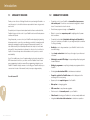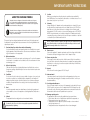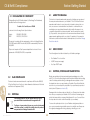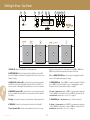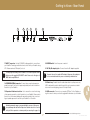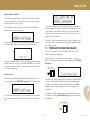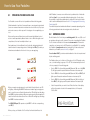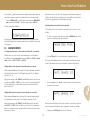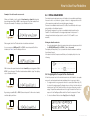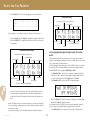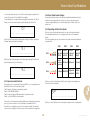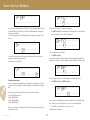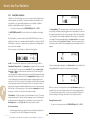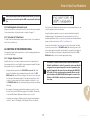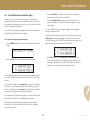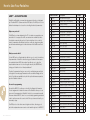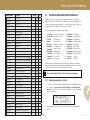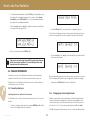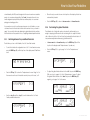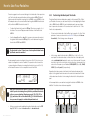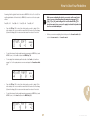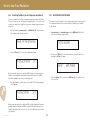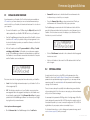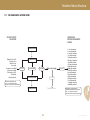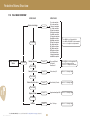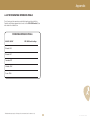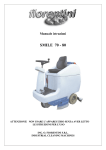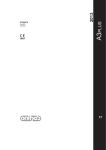Download Vintage Revolution PedalPro Owner`s manual
Transcript
PedalinoTM Owner’s Manual firmware rev. 4.22 OMPE002B - Rev. 2.0 - EN EU — Copyright © 2012 Vintage Revolution B.V. Introduction 1.1 MESSAGE TO THE USERS 1.2 Thank you from all of us at Vintage Revolution for purchasing the Pedalino – a revolutionary foot controller that sets new precedents in terms of ergonomics and control. Completely void of any mechanical parts and less than a centimetre thick, Pedalino brings you total control of your PedalPro via four multi-level pressuresensitive switch pads. Using these pads, you can control your PedalPro when playing live, jumping between presets in one motion, even altering your effects’ parameters while playing by sweeping through their range with an expression pedal. It’s all new creative territory that essentially eliminates the clunky foot switch and along with it, the mechanical noise inherent to old-school foot controllers. In its place? A revolutionary device that redefines control, precision, comfort and durability. SUMMARY OF FEATURES • Complete control of your PedalPro via four multi-level, pressure-sensitive switch pads. No switches or mechanical moving parts to break down. No mechanical or electrical noise. • Revolutionary ergonomic design - only 9mm thick. • Option to connect an expression pedal for adjusting effects’ parameters in real-time. • Completely customisable. Adjustable switching levels/thresholds allow you to customise your Pedalino to your weight and position, whether it’s sitting or standing. • On-the-fly access to key parameters of your PedalPro’s effects for live sound fine-tuning. • And - it’s incredibly easy to use. Forget spending hours trying to decrypt the MIDI channels and controls on your new controller. Pedalino doesn’t need any programming to play, because all the programming is already in your PedalPro. Pedalino is simply a means of controlling your PedalPro and, as you can see from the size of this manual, it really is as easy as plug and play. Super sturdy construction that will see you throughout your entire musical career. • Ultra-bright, oversized LCD display for easy reading while playing, and clearer feedback. • Nothing to programme – everything is already pre-programmed in the PedalPro. • Ultra-bright action feedback LEDs for instantaneous feedback. • Complete control of the PedalPro tuner, which is displayed on the extra large LCD for easy tuning. From the team at VR. • Bypass option for complete bypass of the PedalPro. • Mute option for changing guitars. • USB connection for easy firmware upgrades. 1 • • Virtual board for turning your Pedalino into a clean, smart pedalboard. • Rev. 2.0 - EN EU - fw 4.22 Direct access to the favourite presets on your PedalPro. 2 Integrated cable strain relief mechanism for trouble-free operation. IMPORTANT SAFETY INSTRUCTIONS ABOUT THE WARNING SYMBOLS This symbol, wherever it appears, is intended to alert the user to the presence of important operating and maintenance (servicing) instructions in the literature accompanying the product. Risk of death or severe injury may ensue if the unit is used improperly. 7. Location Make sure you always have the unit placed on a stable surface and that it is level. NEVER place it on a stand that could wobble or on inclined surfaces. Do not place heavy objects on top of the unit. 8. Cleaning Always unplug the AC adapter from the mains supply before cleaning. The case should normally only require a wipe with a soft, damp, lint-free cloth. DO NOT use paint thinners or other chemical solvents for cleaning, which will destroy prints and paintwork. DO NOT use alcohol or household cleaning products. DO NOT USE WATER. At regular intervals, you should also unplug the AC adapter and clean its case and prongs using a clean dry cloth to prevent any accumulation of dust that could result in poor insulation and lead to fire. This symbol, wherever it appears, is intended to alert the user to instructions that must be carried out. Failure to follow the instructions may result in the risk of injury or material damage. This product has been designed and manufactured to meet strict safety and quality standards. It is very important that you are aware of the following installation and operation precautions: 1. Read and keep these instructions and heed all warnings You should read all the safety and operating instructions carefully before operating this apparatus. Retain this manual for future reference and adhere to all warnings in the manual or on the apparatus. 2. Water and moisture The presence of electricity near water can be dangerous. Do not use the apparatus near water – for example next to a bathtub, a sink, in a wet basement or near a swimming pool, etc. 3. Object or liquid entry Take care that objects do not fall and liquids are not spilled into the enclosure through any openings. Liquid filled objects such as vases should not be placed on the apparatus. 4. Other AC adapters than those supplied and approved by the manufacturer may use a different polarity, or be designed for a different voltage, so their use could result in damage, malfunction, or electric shock. 9. 10. Power-cord protection Power supply cords should be routed so that they are not likely to be walked on, bent, stretched or pinched by items placed upon or against them, paying particular attention to cords, plugs, convenience receptacles and the point where they exit from the apparatus. 11. Impacts Protect the unit from strong impact. DO NOT drop it! 12. Abnormal smell If an abnormal smell or smoke is detected from the apparatus, turn the power off immediately and unplug the AC adapter from the wall outlet. Contact your dealer immediately. Ventilation Do not place the unit on a bed, sofa, rug or similar soft surface, or in an enclosed bookcase or cabinet, since ventilation may be impeded. The unit and the AC adapter should be located so that their location does not interfere with proper ventilation. Always install the unit according to the instruction provided by the manufacturer. 5. Heat Locate the apparatus away from naked flames or heat producing equipment such as radiators, stoves or other appliances (including amplifiers) that produce heat. 6. Climate The apparatus has been designed for use in moderate climates. Power sources Only use the supplied AC adapter, and make sure the line voltage at the installation matches the input voltage specified on the AC adaptor’s body. 13. Servicing and maintenance None of the parts inside the enclosure of this apparatus is serviceable by the user. DO NOT open the enclosure or the AC adapter and DO NOT attempt to modify the internal circuitry. All servicing and maintenance beyond what is described in this manual should be referred to qualified service personnel. 14. Damage requiring service The apparatus should be serviced by qualified service personnel when: • Objects have fallen onto, or liquid has been spilled into the apparatus, or • The apparatus has been exposed to rain, or • The apparatus does not appear to operate normally or shows a marked change in performance, or • The apparatus has been dropped and/or the enclosure damaged. To reduce the risk of fire or electric shock, unplug the apparatus when there is high probability of lightning. 3 2 Rev. 2.0 - EN EU - fw 4.22 CE & RoHS Compliance Before Getting Started 4.1 3.1 DECLARATION OF CONFORMITY This electronic format manual makes easy work of finding your way around the many innovative features of your Pedalino™ Foot Controller. Electronic manuals make it easier to search for specific information, browse the contents, access new or revised editions and, thanks to contextual links, immediately access any related information either within the manual, or on our website (hyperlinks to an internet website* are followed by the symbol ). They are also, obviously, better for the environment and mean no bulky paper manuals gathering dust in your studio. For updates to the manual or latest versions, add-ons and manuals of related products, check the Vintage Vintage Revolution B.V., Binckhorstlaan 36, Den Haag, The Netherlands, declares that the following product: Pedalino Foot Controller, mod. PE002B conforms to the following Product Specifications: Safety: EMC: EN 60065 / IEC 60065 EN 55103-1, EN 55103-2 The product complies with the requirements of the Low Voltage Directive 73/23/EEC and the EMC Directive 89/336/EEC as amended by Directive 93/68/EEC. Revolution website . 4.2 This product requires a Class II power adapter that conforms to the requirements of EN 60065, EN 60742, or equivalent. • The Pedalino™ foot controller • AC/DC linear power supply • 5m, 5-pin ADES™cable Damaged units should never be sent directly to us. Please inform the dealer from whom you acquired your Pedalino Foot Controller of the damage, as well as the transportation company that delivered it to you. You must follow the steps above in order to retain the validity of your warranty. 3.3DISPOSAL This marking indicates that this product must not be disposed with other household waste throughout the EU. To ensure the optimal protection of your Pedalino during transportation or use, we recommend using a suitable case such as a flight case. Always use the original packaging when storing, shipping or returning your unit. To dispose of your product, please use your local return and collection system, or contact the retailer where the product was purchased or Vintage Revolution B.V. Rev. 2.0 - EN EU - fw 4.22 SHIPPING, STORING AND TRANSPORTING Great care was taken in the manufacturing and packaging of your Pedalino™ Foot Controller. Everything should be included and in perfect working order. Should any parts be missing or damaged however, please contact the dealer from whom you purchased your Pedalino. They will facilitate the resolution of your issue as quickly as possible. If you purchased your product directly from VR, please contact us (@). RoHS COMPLIANCE This device has been manufactured in compliance with Directive 2002/95/ EC on the Restriction of the Use of certain Hazardous Substances in Electrical and Electronic Equipment (RoHS). 3-4 BOX CONTENT The following items should be included in your Pedalino package: 4.3 3.2 ABOUT THIS MANUAL 4 * Accessing a website via a hyperlink requires an internet connection. Table of Contents 5. TABLE OF CONTENTS 1INTRODUCTION p.2 1.1 1.2 Message to the Users Summary of Features p.2 p.2 2 IMPORTANT SAFETY INSTRUCTIONS p.3 3 CE & ROHS COMPLIANCE p.4 3.1 3.2 3.3 Declaration of Conformity RoHS Compliance Disposal p.4 p.4 p.4 4 BEFORE YOU GET STARTED p.4 4.1 4.2 4.3 About this Manual Box Content Shipping, Storing and Transporting p.4 p.4 p.4 5 TABLE OF CONTENTS p.5 6 GETTING TO KNOW YOUR PEDALINO p.6 Top Panel Rear Panel p.6 p.7 7 SETUP GUIDE p.8 7.1 7.2 7.3 p.8 p.8 p.9 Connections Switching On Temporarily disconnecting Pedalino 8.4.5 8.5 8.5.1 8.5.2 8.5.3 8.5.4 8.5.5 8.6 8.6.1 8.6.2 8.6.3 Operating with the virtual board Functions of the control Pad Bypassing PedalPro Customising Bypass Mode Tuner/Mute Functions Switching banks in favourite mode Enter and exit Virtual Board Functions of the Expression Pedal Using an Expression Pedal Using Tap Tempo User-Defined Parameter Ranges ADES - AN IN-DEPTH LOOK Adjusting PedalPro’s Effects On-the-Fly Adjusting Parameters On-the-Fly PEDALINO PREFERENCES Favourite preferences Changing and Customising Thresholds Switching between the Predefined Thresholds Customising the Global Thresholds Customising individual Pad’s Thresholds Protecting PedalPro’s Presets Re-initialising the Pedalino p.15 p.17 p.17 p.17 p.18 p.19 p.19 p.19 p.19 p.20 p.21 p.22 p.23 p.23 p.24 p.24 p.24 p.25 p.25 p.26 p.28 p.28 FIRMWARE UPGRADES & EXTRAS p.29 Installing New Firmware Optional Extras p.29 p.29 10 TECHNICAL SPECIFICATIONS p.30 8.7 8.7.1 8.8 8.8.1 8.8.2 8.8.3 8.8.4 8.8.5 8.8.6 8.8.7 9 9.1 9.2 8 HOW TO USE YOUR PEDALINO p.10 11 PEDALINO MENU STRUCTURE p.31 8.1 8.2 8.3 8.3.1 8.3.2 8.4 8.4.1 8.4.2 8.4.3 8.4.4 p.10 p.10 p.11 p.12 p.12 p.13 p.13 p.14 p.15 p.15 11.1 On-Stage Quick Access Guide 11.2 Full Menu Overview p.31 p.32 APPENDIX p.33 A p.33 Operating the Multi-level Pads Browsing mode Favourite mode Switching between Favourite Preset Banks Selecting Favourite Presets Virtual Board mode Assigning effect to a pad of the virtual board Assigning midi program change to pads of the virtual board Expression pedal functions Reset virtual board changes 5 List of Compatible Expression Pedals 5 Rev. 2.0 - EN EU - fw 4.22 Getting to Know - Top Panel 1 2 3 4 5 7 6 8 9 10 11 12 CryClass=11 00 Hz 008ØCryBabyWdÖ 13 15 14 1. BYPASS LED - When lit, the PedalPro is in full bypass mode. plied on the sensor pads 13-16. Three levels of force (LEVEL 1, LEVEL 2 and LEVEL 3) are possible, as indicated by the number of LEDs lit up. 2. MUTE/TUNER LED - When lit, it indicates that the PedalPro is muted AND the tuner in PedalPro is activated. The tuning information is also shown on the Pedalino’s display. 6 16 8-12. –, +, MENU, SET & EXIT keys - Use these keys to navigate through the menus of the Pedalino and change its settings. 3. ADES ON/OFF (switch & LED) - Use this switch to suspend and reactivate the ADES connection with the PedalPro. When the LED is on, the ADES connection is present. A blinking LED indicates that the connection is not present. 13. BYPASS/MUTE pad - Press to LEVEL 1 to completely bypass the PedalPro. Press to LEVEL 3 to soft mute PedalPro - e.g., for changing guitars - and to activate the tuner. Tuner information is visible on display 5. 4. FAVOURITES (switch & LED) - Use this switch to access the favourite preset list on your PedalPro. When the LED is on, the favourite preset list is loaded on the PedalPro. 14. – pad - In browse mode, press to LEVEL 1 to decrease preset number by 1. Press to LEVEL 2 to decrease it by 10, press to LEVEL 3 to decrease it by 50. In favourite mode, please refer to section 8.3, on page 11. 5. Display - Shows presets’ names, effects’ parameters, settings and other info. 15. LOAD/SOLO pad - In browse mode, press to load the new preset. 16. + pad - In browse mode, press to LEVEL 1 to increase preset number by 1. Press to LEVEL 2 to increase it by 10, press to LEVEL 3 to increase it by 50. In favourite mode, please refer to section 8.3, on page 11. 6. TEMPO LED - It blinks to show the speed of the effects of the PedalPro*. 7. Force Feedback LEDs - Provide clear feedback on the level of force ap- Rev. 2.0 - EN EU - fw 4.22 6 Getting to Know - Rear Panel 17 18 19 20 21 22 23 9VDC • 500mA 20. POWER switch - Turns the power on and off. 17. ADES™ connector - Use the 5-PIN ADES cable supplied to connect here your PedalPro™ analogue multi-effect and control it with your Pedalino using VR’s “Advanced music DEScriptor” protocol. 21. DC IN (AC adapter) jack - Connect here the AC adapter supplied. For the proper functioning of the Pedalino Foot Controller, please ensure that you use the supplied 5-PIN ADES™ cable. Please note, other types of MIDI cables may NOT work. You must only use the supplied AC adapter. Using any other adapter is not recommended and may cause overheating or mulfunctions. 18. EXPRESSION PEDAL connector - Connect here an optional expression pedal (see page 13 for the list of approved pedals) and control in real time the effects of your PedalPro. 22. Cable loop - Pedalino’s built-in cable strain relief. Loop the power cord, ADES cable and the patch cable through this loop to prevent accidental disconnections while playing (see section Setup Guide). 19. Expression Pedal mode selector - Use to ensure the correct functioning of the expression pedal to control the effects of your PedalPro. Please refer to the section of this manual dealing with expression pedals for the correct settings of pedals approved for use with your Pedalino Foot Controller. 23. USB connector - Connect your computer (PC/Mac*) to the Pedalino using this connector when you need to upgrade the firmware of your Pedalino. 6 Unstable parameter ranges or an unpredictable response of the expression pedal may indicate that the Expression Pedal mode selector is not correctly set for the expression or volume pedal you are using. See page <?>. 7 * Please check the VR website for system requirements and the latest PedalManager release. Rev. 2.0 - EN EU - fw 4.22 Setup Guide 7.1 CONNECTIONS With the PedalPro Switched OFF Connecting to the PedalPro You are able to start up the Pedalino with the PedalPro either switched ON or OFF. For the proper functioning of your Pedalino Foot Controller, you must use the supplied 5-PIN ADES™ cable. The Pedalino may NOT work with other types of MIDI cables, although some 5-PIN MIDI cables may be compatible. • If the PedalPro is switched OFF when you turn on the Pedalino, you will see the following: Connect the supplied 5-PIN ADES cable to the ADES connector [17] of the Pedalino and the ADES connector on the PedalPro’s front panel. Waiting for .. . . . . . . . PedalPro Connecting to the Main • Plug the AC Adaptor to the DC connector [21] of the Pedalino, and into a power outlet. The ADES ON/OFF LED [3] on the Pedalino will blink to indicate that the Pedalino is ready for the ADES connection to be established with the PedalPro. You can now turn on the PedalPro. Once the PedalPro has started and the ADES connection is established, the Pedalino display will look like this: ALWAYS use the supplied AC adapter. To prevent accidental disconnection, especially when playing live, loop the power cord through the cable loop [22]. 000ØPurePhaser 7.2 SWITCHING ON The preset number and name indicate the preset that is currently loaded on the PedalPro. At the same time, the display on the PedalPro will show: BEFORE switching on the Pedalino, connect the ADES cable between the PedalPro and the Pedalino. • 7 Press the POWER switch [20]. The display will show a welcome screen and the current firmware, before showing the following: * A D ES ON * Calibrating Do not press This indicates that the PedalPro can now be completely controlled using the Pedalino, and that the controls on the PedalPro are DISABLED. This screen will remain for as long as the PedalPro is controlled by the Pedalino. You are now ready to go. The Pedalino is now calibrating the switching pads. Please do not touch or press the pads until the calibration process is complete. Rev. 2.0 - EN EU - fw 4.22 8 Setup Guide With the PedalPro switched ON CryClass=1100 Hz 008ØCryBabyWdÖ If the PedalPro is already ON when the Pedalino is switched ON, the calibration process will take place as above. Please do not touch or press the pads until the calibration process is complete. The top line of the display shows the parameter currently controlled by the expression pedal and its instantaneous value. In the example above, it’s the centre frequency of the PedalPro inductor filter F1. The centre frequency is currently set at 1.1 kHz (see the special section ‘ADES - An In-depth Look’ on page 22, for more information). Once calibration is complete, the ADES connection will be automatically established and you will see the following: 000ØPurePhaser The symbol may be manually appended to the name of the preset to act as a reminder that one of the parameters of that preset has been assigned to an expression pedal. Ö The preset number and name indicate the preset that is currently loaded on the PedalPro. At the same time, the display on the PedalPro will show: 7.3 TEMPORARILY DISCONNECTING PEDALINO While using the Pedalino to control the PedalPro, all the controls on the PedalPro are purposely deactivated. * A D ES ON * However should you need to quickly access the PedalPro’s controls (for instance, to modify a preset), you can do so by simply pressing the ADES ON/ OFF switch [3]. This indicates that the PedalPro can now be completely controlled using the Pedalino, and that the controls on the PedalPro are DISABLED. This screen will remain for as long as the PedalPro is controlled by the Pedalino Foot Controller. You are now ready to go. Disconnected Expression Pedal After connection with the PedalPro has been established, if there is no expression pedal attached to EXPR. PEDAL connector [18], the display will show: The ADES connection will be interrupted, as indicated by the associated LED turning off, and the PedalPro display will revert to normal operating mode. The display of the Pedalino will now show the status of the unit as ‘Disconnected’, to remind you that the ADES connection with the PedalPro is no longer active. 000ØPurePhaser To re-establish the ADES connection and use the Pedalino again to control the PedalPro, just press the ADES ON/OFF switch [3] and the corresponding LED will light up. If you have loaded a preset where one of the parameters can be controlled by the expression pedal, the display of the Pedalino will look something like this: 9 7 Rev. 2.0 - EN EU - fw 4.22 How to Use Your Pedalino 8.1 OPERATING THE MULTI-LEVEL PADS ‘soft’. Pedalino, however, comes with two factory-defined sets of thresholds: ‘soft’ and ‘hard’, to accommodate different playing styles. You also have the possibility to adjust the predefined sets, and even to fine-tune the thresholds for each individual pad. See section 8.2.2 – Changing and Customising Thresholds (p.24). The multilevels pads are translated in different commands depending on the following operational modes: browsing, favourite, virtual board. Your Pedalino comes with four foot-operable multi-level switching pads. Unlike standard foot switches, these pads have no moving mechanical parts (hence no wear and tear and no mechanical or electrical noise). They operate via force sensors, which respond to the degree of force applied by your foot. 8.2 Moreover, they are multi-level sensors, which means that different control actions can be imparted by different levels of force. While this might sound complicated, it is in fact incredibly intuitive to use. BROWSING MODE On the Pedalino Foot Controller, press switching pads + [16] or − [14] to scroll up and down through your list of presets. This mode of operating the Pedalino Foot Controller is referred to in this manual as browse mode. In this mode of operation, you have access to all 500 presets of your PedalPro. For operating the Pedalino in favourite mode and accessing just the 18 favourite presets defined in your PedalPro, see section 8.3, on page 11. Each pad has up to three different force thresholds, determining three different levels and corresponding actions. Ultra-bright red LEDs [7] provide you instantaneous feedback on the level of force you are applying. Force feedback LEDs [7] provide a visual feedback on the actions performed by the switching pads. LEVEL 1 The Pedalino allows you to either scroll through your list of 500 presets one by one, or, for fast-tracking, in groups of 10 or 50. This is determined by the level of force you apply to the switching pads. • LEVEL 2 • LEVEL 3 8 • • When you apply enough pressure to reach the first threshold level, one LED will light up, indicating that LEVEL 1 has been activated. Apply enough pressure to reach the second threshold level and two LEDs will light up, indicating that LEVEL 2 has been activated. When enough pressure has been applied to reach the third threshold level,the full line of three LEDs will light up, indicating that LEVEL 3 has been activated. Press to LEVEL 2 on the switching pads + [16] and − [14]: two LEDs [7] will light up, and the preset number will increase or decrease by 10. Press to LEVEL 3 on the switching pads + [16] and − [14]: the full line of three LEDs [7] will light up, and the preset number will increase by 50. Select the preset that you want to load. The bottom line of the display will show the preset selected. In the example below, it is the preset 016-RockDist. 016ÏRockDist The LOAD/SOLO pad [15] operates only at LEVEL 1 – with the corresponding one LED [7]. When you buy your Pedalino Foot Controller, the thresholds will be set at Rev. 2.0 - EN EU - fw 4.22 Press to LEVEL 1 on the switching pads + [16] and – [14]: one of the LEDs [7] will light up and the preset number will increase or decrease by 1. 10 How to Use Your Pedalino Whichever mode you choose for accessing your favourite presets using your Pedalino, just reorder the favourite presets of your PedalPro in the order that best suits your gig, and enjoy ultra-fast preset switching. The long dash ( ) sign between the preset number and the preset name indicates that the preset is ready to be loaded, but has not yet been loaded. Ï • Press the LOAD pad [15] to load the preset (remember: the LOAD/SOLO pad operates only at LEVEL 1 – with the corresponding one LED [7]). Switching between two and three levels of pressure The display will now look like this: Your Pedalino is set to use three levels of pressure when you turn it on for the first time. ØRockDist 016 Ø • The arrow sign ( ) between the preset number and the preset name indicates that the preset has now been loaded onto your PedalPro and is ready to be played. 8.3 To switch to using two levels of pressure, press the MENU key [10] until the top line of the display reads ‘Favourites pref.’ F av o ur ite s pr e f. FAVOURITE PRESETS Accessing favourite presets – 2-levels and 3-levels favourite access modes Pedalino allows you to access the 18 favourite presets of your PedalPro in two different ways: using two levels of pressure (LEVEL 1 and LEVEL 3) or three levels of pressure (LEVEL 1, LEVEL 2 and LEVEL 3). • Press the SET key [11] to access the menu’s configuration options. The top line of the display will now show the current favourite preset access mode. In the example shown here, the default 3-levels mode is selected. Working with two levels of pressure (2-levels favourite access mode) When working with two levels of pressure, the 18 favourite presets are split into 3 banks. Bank A is favourites 01 to 06. Bank B is favourites 07 to 12. Bank C is favourites 13 to 18. Fav=3 level s 1 /1 Using just three pads (− [14], LOAD [15] and + [16]) pressed to reach the appropriate level, LEVEL 1 or LEVEL 3, you can access 6 of your favourite presets (on each bank) in just one tap, without the need to select and load the preset (see Table I). • Working with three levels of pressure (3-levels favourite access mode) Use the + key [8] or the - key [9] to switch between 3-levels and 2-levels favourite access modes. 8 Fav=2 level s 1 /1 When working with three levels of pressure, the 18 favourite presets are split into 2 banks. Bank A is favourites 01 to 09. Bank B is favourites 10 to 18. Using just three pads (− [14], LOAD [15] and + [16]) pressed to the appropriate LEVEL 1 to LEVEL 3, this mode allows you to access 9 of your favourite presets (on each bank) in just one tap, without the need to select and load the preset (see Table I). Once the favourite preset access mode you want to use is shown on the top line of the display, the Pedalino is also configured to operate accordingly. • 11 Simply press the EXIT key [12] to return to Play Mode. Rev. 2.0 - EN EU - fw 4.22 How to Use Your Pedalino 8.3.1 Switching between favourite preset banks Examples: 2-levels favourite access mode To access your favourite presets, press the Favourites switch [4]. The corresponding LED will light up. The Pedalino is now in favourite mode. • Once the Pedalino is set to work in either 2-levels mode or 3-levels mode, you can switch between banks by pressing the pad BYPASS/MUTE [13] to LEVEL 2. The letter A, B or C on screen denotes the bank of the favourite preset currently selected (see examples below). • If your Pedalino is set to work in 2-levels mode and bank A is selected, by pressing pad − [14] to LEVEL 1, favourite preset 01 will be loaded directly and will be immediately available to play. The display of your Pedalino will show: A . 01ØVarymuComp 8.3.2 Selecting favourite presets The table below shows the association between favourite presets and the pads − [14], LOAD [15], and + [16], in both 2-levels and 3-levels favourite access modes, when the levels of pressure shown in the table are applied to the pads. 2-levels / Bank A Pad - LOAD Pad + LEVEL 1 Fav. 01 Fav. 02 Fav. 03 LEVEL 3 Fav. 04 Fav. 05 Fav. 06 Pad - LOAD Pad + LEVEL 1 Fav. 07 Fav. 08 Fav. 09 LEVEL 3 Fav. 10 Fav. 11 Fav. 12 Pad - LOAD Pad + LEVEL 1 Fav. 13 Fav. 14 Fav. 15 LEVEL 3 Fav. 16 Fav. 17 Fav. 18 Pad - LOAD Pad + LEVEL 1 Fav. 01 Fav. 02 Fav. 03 LEVEL 2 Fav. 04 Fav. 05 Fav. 06 LEVEL 3 Fav. 07 Fav. 08 Fav. 09 Pad - LOAD Pad + LEVEL 1 Fav. 10 Fav. 11 Fav. 12 LEVEL 2 Fav. 13 Fav. 14 Fav. 15 LEVEL 3 Fav. 16 Fav. 17 Fav. 18 2-levels / Bank B 2-levels / Bank C 3-levels / Bank A 8 3-levels / Bank B TABLE I - Correspondence between pads, pressure levels and favourite presets in 2-levels and 3-levels favourite access modes. Rev. 2.0 - EN EU - fw 4.22 The letter indicates you are working with bank A. You will also notice that the preset number is only two characters long instead of the usual three. This is an indication that you are working with favourite presets. A If you now press on LOAD pad [15] to LEVEL 3, favourite preset 05 will be directly loaded (see Table I) and the display will show: A . 05ØDynaDrive With the favourite preset bank switched to bank C, by pressing pad − [14] to LEVEL 1, favourite preset 10 will be loaded and available to play. The display of your Pedalino will show: C . 13ØJazzRoomÆ By pressing on pad LOAD [15] to LEVEL 3, favourite preset 17 will now be directly loaded, and the display will show: C . 17ØVibeTremÖ 12 How to Use Your Pedalino Examples: 3-levels favourite access mode 8.4 VIRTUAL BOARD MODE When your Pedalino is set to work in 3-levels mode and bank A is selected, by pressing pad − [14] to LEVEL 1, favourite preset 01 will be loaded, like in the prevoius example. The display of your Pedalino will show: The virtual board mode transforms your Pedalino into a pedal board allowing the user to switch on/off effects or group of effects, to assign specific function of the expression pedal and to send midi program changes. There are four editable virtual boards (Rock, Blus, Fusn and Funk) which operates globally on the different presets. Each preset is assigned to one the four available virtual boards from the PedalPro. The virtual board Rock is assigned by default to all presets. To change the virtual board type (refer to section 10.2.3, PedalPro’s user manual). A . 01ØVarymuComp Once again, the letter Entering in virtual board mode: • From a loaded preset either in browsing or favourite modes press and hold the BYPASS/MUTE pad [13] to LEVEL 2 for about 2 seconds. The display will temporarily (1 sec.) visualize the virtual board name and than the full preset layout. If the preset has the Compressor and Delay on, the display will point out as following: A indicates the selected favourite bank. If you now press on LOAD pad [15] to LEVEL 3, favourite preset 08 will be loaded (see Table I) and the display will show: A . 08ØSustComp . . . . . . . . . . . . . . . . . . . . . . . . . . . . Cp With the favourite preset bank switched to bank B, by pressing pad − [14] to LEVEL 1, favourite preset 10 will be loaded and available to play. The display of your Pedalino will show: Dl 8.4.1 Assigning effect to a pad of the virtual board At the first pressure level of the virtual board mode, the Pedalino’s four pads are used to activate and deactivate individual effects or group of effects. • To assign an effect or a grouped of effects to a pad, press Menu Key (10) to enter in the assign page. The display shows on the top line the selected virtual board (eg. Rock) while the bottom line shows the pad you wish to assign. The pad are numbered from left to right. Therefore the Pad=1 correspond to the Pad Bypass/Mute while the Pad=4 correspond to Pad+ B . 10ØTubeDist1 By pressing on pad + [16] to LEVEL 3, favourite preset 18 will now be loaded, and the display will show: • To select a different Pad use the + Key (8) and the - Key (9). 8 Define VB=Rock Assign PAD=1_ B . 18ØDelayAttÖ 13 Rev. 2.0 - EN EU - fw 4.22 How to Use Your Pedalino • Press Set Key (11) to enter in the editing page of the selected Pad. Default effect routing _. . ... .. .. .. . .. .. .. .. .. Filter route type: 05 = Filter F1 in front of the distortion Distortion(Di) Cp Fi1 Ex Bo Di T Ph Ch Dl Ax Vo From this page, you can assign to a specific pad one or more effects. • External effect(Ex) Boost(Bo) Compressor(Cp) Use the + Key (8) and the - Key (9) to navigate through the effect chain and the Set Key (11) to toggle a specific effect (refer to the effect position diagram). Tremolo(T) Delay(Left Channel) Volume(Vo) Post Loop(Aux type: Aux + Mixer) Phaser(Ph) Chours(Ch) Effect’s position and routing 8.4.2 Assigning midi program change to pads of the virtual board Filters(Fi1=Filter 1, Fi2=Filter2, F12= Filter 1+2 etc) Compressor(Cp) External effect(Ex) Boost(Bo) In the virtual board mode, the first pressure level of each pad can be assigned to a midi program change. This function is mainly used to switch channels of a tube amp or preamp via midi. All the midi program changes are sent via the PedalPro’s midi out connector according to the midi channel definition as stored in the global settings of PedalPro MIDIOUT channel page (Send PChg2 -> Ch=01). Distortion(Di) Cp Fi1 Ex Bo Di T Ph Ch Dl Ax Vo Tremolo(T), Panner(T) Phaser(Ph) Delay(Dl) • Volume(Vo) • • Post Loop(Ax) Press Menu Key (10) to enter in the configuration page and select the Pad that you wish to assign to midi program change (example Pad1). To select a different Pad use the + Key (8) and the - Key (9). Press Menu Key (10) to enter in the MIDI configuration page. Chours(Ch), Chorus+Vibe(CV), Flanger(Fl) 8 • Pad1 ON MPCG: _01 OFF MPCG: 02 If you wish, repeat the last two points for the other pads and return to the main page by pressing the Exit. The virtual board settings are automatically stored in the Pedalino and the virtual board is ready to be used. Use the Set Key (11) to switch between the display lines and the + Key (8) and the - Key (9) to adjust the value. In the example above, the Pad1 is used to send midi program change 01 when is turned on and midi program change 02 when is turned off. • Press Exit Key (12) twice to save and to go back to the main page. • When the Pedalino enters into virtual board mode, it retrieves automatically the corresponding routing based on the preset definition (see above Effect position and routing). If a preset is an empty one, the default routings are loaded as following: Rev. 2.0 - EN EU - fw 4.22 14 How to Use Your Pedalino 8.4.4 Reset virtual board changes In case a the external loop is set on (EX), the midi program change is monitored in the position of the string EX of the display. As an example let’s consider a preset having just the external loop (EX) on. When you enter the virtual board mode the display will look like this: By using the virtual board you can activate and deactivate different effects and therefore change the preset chain. If you wish to restore the preset chain as originally defined, you can hold and press the Pad3 to Level 3 for about 2 sec. . . . . . . . . . . . . . . . . . . . . . . . . . . . . . . Ex 8.4.5 Operating with the virtual board Once you enter the virtual board mode, you can use the pressure pads to activate/deactivate effects or to change the function of the expression pedal. The following table gives you an overview of the pad commands at different pressure levels. Once the Pad1 is pressed the midi program change 01 will be sent via the Pedalpro and monitored in the display: . . . . . . . . . . . . . . . . . . . . . . . . . . . . . . When the Pad1 is pressed again, the midi program change 02 will be sent and the display will show the following: PAD1 PAD2 PAD3 PAD4 LEVEL 1 On/Off selected effect/s On/Off selected effect/s On/Off selected effect/s On/Off selected effect/s LEVEL 2 Enter/Exit from Virtual Board Mode Not used Not used Not used 01 . . . . . . . . . . . . . . . . . . . . . . . . . . . . . . 02 LEVEL 3 8.4.3 Expression pedal functions Tap Tempo Wah Effect Expression parameter Volume Control When you select the Tap Tempo (Pad1, Level3), a light note will appear on the left corner of the display: By using anyone of four pads at the pressure LEVEL 3, you can assign the four different functions for the expression pedal: . . . . . . . . . . . . . _Á. Cp . . . . . . . . . . . . . . . Pad 1 (Bypass)= Tap tempo via expression pedal Pad 2 (-)=Turn On/Off the Wah Pad 3 (Load)= Assign the ADES parameter to expression pedal Pad 4 (+) =Turn On/Off the Volume pedal The function of the expression pedal is identified on the display by the underline char _ below an effect or note (tap tempo) as explained in 8.4.5 Each time you change the function of the expression pedal, the underline char moves accordingly to inform the user on which operation is assigned to. 8 When you select Pad2 at Level 3, the expression pedal turn into a wah pedal. 15 Rev. 2.0 - EN EU - fw 4.22 How to Use Your Pedalino . . . . . . . . . . . . . . . . . . . . . . . . . . . . . . . . . . Cp Fi2 .. .. .. .. .. .. .. .. .. Fl _ Cp _Wah If you select the ADES parameter (Pad3, Level 3) the blinking underline will be positioned below the effect that contains the ADES parameter as assigned by the preset definition. In the following screenshot the ADES parameter is assigned the depth of the Chorus. At this point you wish to set Tempo of the flanger. • . Fi2 . . . . . . . . . _Á. Cp . . . . Fl . . . . . . . . . . . . . . . . . . . . . . . . . . . . . . . . . . . . . Cp CH _ Now you wish to turn on the Wah. • If you wish to activate the volume pedal and change the volume via the expression pedal use Pad4 at Level 3. The display now look like this: . . . . . . . Cp _Wah.. .. .. .. .. .. .. .. .. Fl Cp _Vo Now you might want to turn off the Flanger and activate the Delay. Virtual board in practice. Lets start with a preset defined by the following effects: Compressor , Filter F2 (route type: 03), and Flanger. The ADES parameter is assigned to the Flanger_ Wet. 8 • Press PAD3 to Level 1 and PAD4 to Level 1. . . . . . . . . . . . . . . . . . . . . . . . . . Cp _Wah Dl Furthermore the virtual board rock was previously set as following: Pad 1= On/Off Compressor Pad 2= On/Off Filters Pad 3= On/Off Flanger Pad 4= On/Off Delay As you see from the display, the expression pedal is still controlling the Wah. If you desire to restore the preset prior to the use of the virtual board, • Press PAD3 and hold Level3 for more then 2 sec. When you enter the virtual board Rock from browsing or favourite mode the display will look like: Rev. 2.0 - EN EU - fw 4.22 Press PAD2 to Level 3. You will notice that the Fi2 will be replaced by the string Wah and while the Tap Tempo continues to flash the expression pedal is turned to a Wah Pedal. . . . . . . . . . . . . . . . . . . . . . . . . . . CH Press PAD1 to Level 3 (the underlined note will appear to confirm that the expression pedal is used to set the Tap Tempo). The display will look like this: 16 How to Use Your Pedalino . . . . . . . Cp Fi2 Fl _ 8.5.1 Bypassing PedalPro . . . . . . . . . . . . . . . . . . • On the PedalPro, you will also see that the red BYPASS indicator light is now on. To turn the bypass mode off, simply press the BYPASS/MUTE pad [13] to LEVEL 1 again. NOTE: When you are using the expression pedal to control either the Wah or Volume effects (engaged by pad2 level 3 or pad4 level 3 respectively), and you are switching to a different function for the expression pedal (using pad1 level 3 or pad3 level 3), the PedalPRo will freeze the wah or volume effect to the value set with the expression pedal at the moment of switching to the new expression pedal function. This way you will get either a static wah or a new master volume, while using the expression pad for the other functions corrisponding to pads 1 and 3. To disengage these, switch off the wah or volume effects the same way they are engaged: select pad2 level 3 to disengage the wah or pad4 level 3 to disengage the volume. 8.5.2 Customising Bypass Mode This new feature gives you the possibility to set the Bypass Mode in two different ways: standard and prst 000. When the Bypass Mode is set on standard, everytime you activate the Bypass Mode you get a dry sound without effects. The bypassing function is replaced by the effect/s defined in preset 000 which the user consider as being his basic sound (CLN->clean sound). Since the preset 000 is fully editable, you can create the clean channel as you wish, and recall it instantaneously with the bypass pad. In this configuration the expression’s parameter is not adjustable via Expression Pedal since the bypass is used as well for setting or removing TAP Tempo. 8.5 FUNCTION OF THE CONTROL PAD The control pad (first pad on your left) can perform different functions based on the operating mode. • Browsing mode Favourite mode Virtual board Bypass Bypass Effects Switch LEVEL 2 Enter Virtual Board Switching banks / Enter Vir. Board Exit Virtual Board LEVEL 3 Tuner Tuner Tap Tempo LEVEL 1 To fully bypass the PedalPro, press the BYPASS/MUTE pad [13] to LEVEL 1. The BYPASS LED [1] will light up. With the Pedalino in browse mode, press MENU key (10) until the top line of the display reads ‘Bypass/Clean’. Bypass/Clean • Press the SET key [11] to access the configuration page. 8 Byp=standard 1/1 17 • To set the Bypass parameter on standard or prst 000 , use the + key [8] or the – key [9]. • Press EXIT key [12] twice to automatically save your settings and to return to browse mode or favourite mode. Rev. 2.0 - EN EU - fw 4.22 How to Use Your Pedalino 8.5.3 Tuner/Mute Functions Ÿ GÕÒÒ Pedalino Foot Controller allows you to access and control the high-precision tuner included in your PedalPro. This means that all the information on the tuning status of your guitar will be displayed on your Pedalino. Pedalino’s bright, over-sized display is ideal for the purpose. • To activate the tuner, press the BYPASS/MUTE pad [13] to LEVEL 3. A=440 The string indicator ( ) has replaced the central line and shows the detected string. The blinking triangle ( ) above the string indicator shows that the signal received by the tuner is strong enough to detect the tuning status of your instrument. If the triangle disappears, hit the string of your instrument once again. The tuning bar appearing to the right-hand side of the central line shows that the string is pitched too high (i.e., above its reference pitch). As the string is still outside the fine tuning range, the pitch indicator does not appear. G Ÿ The MUTE/TUNER yellow LED [2] on the left side of the Pedalino will now light up. On the PedalPro, you will see that the yellow MUTE LED has lit up. In this configuration, the tuner is now activated and the PedalPro is soft-muted (>35 dB attenuation) to allow you to quietly tune your guitar, without sending almost any sound to the amplifier*. The tuner screen of your Pedalino contains the following items: Ÿ ÓG A=440 ÒÒÒÓÔÕÒÒÒ Ý+0. 1 A=440 A=440 – This indicates the reference note used for the tuning, A = 440 Hz. If the moving tuning bar appears to the left-hand-side of the central line, the string is pitched too low, and still outside the fine tuning range. Tuning Bar & String Indicator – The tuning bar shows graphically the tuning status of your string. It is composed of a central line ( ) and a variable-length bar ( ) on either side the central line. As you start tuning, the tuner recognises the string being tuned, as long as the string is approximately within ±50 cents of its reference pitch. The string indicator will appear on the screen, replacing the central line and showing the string being tuned (see next section ‘How to Tune a String’). If the string is outside the ±50 cent range, the string indicator may show the nearest note to the current pitch value of the string. The longer the variable-length bar, the more out of tune the string. With the help of the tuning bar, you can achieve the regular level of tuning accuracy, i.e., within ±3.2 cents from the reference tuning. Ô ÒÒÒÓ ÕÒÒÒ 8 Ÿ G When you see only the string indicator and the pitch indicator appears, you are within ±3.2 cents of the string’s reference pitch (in the example above, 0.7 cents below the perfect pitch). You can now use the pitch indicator to refine the tuning of the string to within ±0.4 cent of its reference pitch. Pitch Indicator – The pitch indicator shows the deviation in cents ( ) from the string’s reference pitch. The pitch indicator appears only once the string has been tuned within the regular precision level and it is used to achieve the fine tuning level, i.e., within ±0.4 cent of the string’s reference pitch. Ý Turning the tuner mode off • How to tune a string • Start tuning any string of your guitar. The tuner will automatically detect the string§. In this case, the G string has been detected: Rev. 2.0 - EN EU - fw 4.22 * See the PedalPro Owner’s Manual for more details on the tuner (available on VR website ). A=440 Ý-0. 7 18 To get out of tuner mode, press the BYPASS/MUTE pad [13] to LEVEL 3. § If the string is within ±50 cents of the reference tuning How to Use Your Pedalino When you are using the tuner, the ADES ON/OFF switch [3] is deactivated and you cannot interrupt the ADES connection with the PedalPro. CryClass=11 00 Hz 008ØCryBabyWdÖ 8.5.4 Switching banks in favourite mode The top line of the display indicates the name of the parameter that you can control in real-time, and its current value. In favourite mode the control pad at Level 2 is used to switch among banks. For more information on this matter refer to chapter 8.3 page 11. Using the expression pedal, you can now sweep in real-time through the predefined range* of that parameter. For extra information on the list of available parameters that you can control in real-time, and their predefined ranges, see the section below: ‘ADES - An In-Depth Look’. 8.5.5 Enter and exit Virtual board To enter or exit the virtual board mode press and hold the control pad at the Level 2 for more than 2 sec. Please check the table in Appendix A at the end of this manual. The table shows the correct position of EXP. MODE switch [19] when using some of the most popular expression pedals on the market. If your expression pedal is not shown in the table, you may have to experiment with the position of EXP. MODE switch [19] in order to find the appropriate setting. 8.6 FUNCTIONS OF THE EXPRESSION PEDAL The expression Pedal can be used either to control an analogue parameter or to set the Tap Tempo. 8.6.1 Using an Expression Pedal Pedalino allows you to control in real-time a number of the parameters of the analogue effects on your PedalPro using an expression pedal. The table below gives you a list of compatible models. • Plug the expression pedal into the EXPR. PEDAL connector [18] at the back of the Pedalino using a standard stereo patch cable. The EXP. MODE switch [19] must be set according to the table shown in Appendix A at the end of this manual (page 33) if the expression pedal is to work correctly. You may need to use a pen, screwdriver or similar tool to set the EXP. MODE switch [19] (it is recessed by design to prevent accidental switching). • Now assign to the expression pedal the parameter you wish to control. You must do this via the ADES menu page on the PedalPro. Please refer to the PedalPro Owner’s Manual for details on how to do this. • Load the preset using your Pedalino and following the steps detailed in sections 8.1 and 8.2. The display of the Pedalino will now look like this: The PedalPro is disabled when the ADES connection between the PedalPro and Pedalino is active. If you want to create or modify the assignment to your expression pedal of an effect’s parameter, you must first temporarily disconnect the two units using the ADES ON/ OFF switch (3). Once you have made your modifications, save the preset. Now press the ADES ON/OFF switch again to reconnect the Pedalino to the PedalPro, and try out your new expression parameter setup. 8 19 Rev. 2.0 - EN EU - fw 4.22 How to Use Your Pedalino 8.6.2 Using Tap Tempo TIPS & TRICKS - TAP TEMPO Tap Tempo allows you to set the tempo to one or all the time-based effects (modulation and delay) by using an Expression Pedal according to the definition of the Assign parameter (See page 50 of the PedalPro’s manual). • You can also control your Tap Tempo on the fly without entering in the Bypass Mode as long as your Preset is not using the expression pedal to control an Expression parameter (ExprCtrl=none from the PedalPro’s ADES page 48 of the PedalPro’s manual). • Your Pedalino’s display may appear like the one below and the top line (Tap->Ex.pedal) confirms that your Tap Tempo is ready to be used: Assign Expression pedal to the Tap Tempo • If you are in Browsing or Favourite mode press the BYPASS/MUTE pad [13] to LEVEL 1 to enter in the Bypass Mode or press the BYPASS/MUTE pad [13] to LEVEL 3 if you are in the Virtual Board Mode. Setting Tap Tempo • [ Tempo ] Rock the expression pedal to toe position four times and the PedalPro will average the four beats into the new Tempo. If the averaged Tempo is within the range 60BPM to 300 BPM, the LED’s Tempo will flash at the set TAP-ØEx. pedal 011ØChrs CE1 Tempo. • Your Tap Tempo is now switched On and you will notice that the LED’s Tempo above the Pedalino’s display starts to blink at the same tempo you tapped in. • Remove the Bypass to play with your new Tap tempo setting by pressing the BY-PASS/MUTE pad [13] to LEVEL 1. Keep in mind that the Tap Tempo operates in a range between 60 to 300 BPM for the modulation effects and between 98 to 300 BPM for the Delay. If you tap in a lower tempo than 98 but above 60 BPM, your Delay’s Tempo will be set automatically to 98 BPM. As result your LED’s Tempo and your Delay’s Tempo will be out of sync to each other. Resetting the Tap Tempo 8 • Assign the Expression pedal to the Tap Tempo as described above. • Sweep your Expression pedal from heel to toe position and hold for about 2 seconds. You notice that the LED’s Tempo will stop blinking. As result the Tap Tempo is reset to the tempo as originally stored in the preset. • Press the BYPASS/MUTE pad [13] to LEVEL 1 to return at your Preset if you are in Browsing or Favorite mode. Rev. 2.0 - EN EU - fw 4.22 20 How to Use Your Pedalino 8.6.3 User-defined Expression parameter ranges Pedalino allows you to customise the ranges of some of the expression parameters associated to your expression pedal. This allows you to define a precise range for the parameters you want to control in real-time that exactly matches your expression requirements. Press the ADES switch [3], located next to the top line of the display, to activate the upper limit (top line of the display). • Press the Favourites switch [4], located next to the bottom line of the display, to activate the lower limit of the parameter range (bottom line of the display): You can now adjust the active limit using the + key [8] and the – key [9] to increase or decrease its value. You will find a list of the expression parameters with customisable ranges indicated with the symbol @ in the table on page 23. For instance, by activating the upper limit of the expression parameter range (ADES switch [3]) and using the – key [9], it is possible to reduce the upper limit of the Tempo range to 160.0 BPM. The range swept by a full sweep of the expression pedal is therefore reduced to 99.0 -160.0 BPM: How to customise an expression parameter range • • Press the MENU key [10] until the top line of the display reads ‘Expression range’. Ú TrTempo@: 204. 5 Û TrTempo@Ø099. 0 E xp r essi o n ra n ge • • Press the SET key [11] to access the range configuration page. Ú TrTempo@Ø204. 5 Û TrTempo@: 099. 0 Press EXIT key [12] to return to browse mode or favourite mode once you have set the ranges of the user-defined expression parameters. The new ranges will be saved in your Pedalino and recalled every time that parameter is used in association with the expression pedal. The last expression parameter accessed and/or adjusted will appear on the screen. In the example shown above, it was the Tempo of the Tremolo/Panner effect. The top line of the display shows the upper limit of its range. This corresponds to the position of your expression pedal when fully depressed ( ). The bottom line of the display shows the lower limit of the range. This corresponds to the position of your expression pedal when fully released ( ). Ú 8 Û In the example above, the expression pedal is set to sweep the tempo of the Tremolo/Panner effect from 99.0 to 204.5 BPM (beats per minute). The triangular arrow ( ) between the parameter name and its value indicates which one of the two range’s limit is now active. In the example above, it is the upper limit. Ø 21 Rev. 2.0 - EN EU - fw 4.22 How to Use Your Pedalino Parameter name ADES™ - AN IN-DEPTH LOOK PedalPro and Pedalino communicate using a specific protocol designed by VR called ADES™ (Advanced effect DEScriptor). The ADES protocol is a bidirectional data protocol used for controlling the effects’ parameters. Why a new protocol? The MIDI protocol was designed in the 70’s for simple one-way data communication. For our purposes at VR, we needed a more flexible, bidirectional data communication protocol that would allow for the control of effects’ parameters with different resolutions, while also using fewer data packets and maintaining opto-isolation between the PedalPro and Pedalino. Range Unit 0 --none-- None parameter assigned 1 CryClass Crybaby classic, centre frequency 370 1968 Hz 2 CryMedRn Crybaby, midrange 370 1405 Hz 3 CryNarrw Crybaby, narrow range 204 1377 Hz 4 F1_maxim Auto filter F1, max frequency 370 1968 Hz 5 F1_start Envelope filter F1, start frequency 370 1166 Hz 6 F1_sensi Envelope filter F1, sensitivity 6.2 68.8 % 7 Q1_filtr Filter Q1, Q (Quality) factor 8 F1_tempo Auto filter F1, tempo 80 1 18 240 BPM 9 F2_HiRng Filter F2, high range 946 2055 Hz 10 F2_LoRng Filter F2, low range 204 1375 Hz 11 F2_Narrw Manual filter F2, narrow range 565 1567 Hz 12 F2_maxim Auto filter F2, maximum frequency 334 2695 Hz 13 F2_start Envelope filter F2, start frequency 232 1420 Hz It is the ADES protocol that makes it possible for you to control, in real-time, the parameters of PedalPro’s effects using your Pedalino with an expression pedal attached. ADES also makes it possible for you to enjoy the unprecedented amount of control brought about by the SOLO Mode*, turning your Pedalino into a ‘virtual pedalboard’. 14 F2_sensi Envelope filter F2, sensitivity 6.2 68.8 % 15 Q2_filtr Filter F2, Q (quality) factor 16 F2_tempo Auto filter F2, tempo 80 240 BPM 17 Phas_dep Phaser, depth 20 100 % 18 Phas_man Phaser, manual 0 100 % The effect’s parameters that you can control, and their ranges, are listed in the grid on the next page. Parameters with user-defined ranges, at the end of the table, are available only with the optional firmware expansion pack for Pedalino installed. 19 Ph_tempo Phaser, tempo 28 20 Trem_dep Tremolo or panner, depth 21 TremSpec 22 Tr_tempo 23 BoostGnD Preamp, boost gain: distortion range 8 25 dB 24 BoostGnO Preamp: boost gain: overdrive range -6 8 dB Like with the MIDI CC (continuous controller), the Expression Parameter Control assignment located in the menu of the PedalPro allows you to assign one of the parameters of PedalPro’s effects to your expression pedal. However unlike a MIDI CC, there’s no convoluted programming needed in order to achieve a smooth sound control. Once you have selected it, you are ready to play. 25 Cmp_sens Compressor, sensitivity 26 Cmp_Attk Compressor, attack 27 DistTone Distortion, tone 28 Volume#0 29 Volume#1 30 The ADES protocol also offers a much higher resolution, allowing you to avoid the unpleasant uneven sound control variation typical of a MIDI CC. 31 What you can do with it No need for programming 8 Description Rev. 2.0 - EN EU - fw 4.22 22 1 16 160 BPM 0 100 % Special tremolo or panner, depth 35.2 90.1 % Tremolo or panner, tempo 100 300 BPM 0 83 100 % 3 ms 23.8 65 % Stereo output level, wide range 1.5 100 % Stereo output level, middle range 9.8 100 % Volume#2 Stereo output level, narrow range 18.4 100 % Volume#3 Stereo output level, ultra narrow range 37.2 100 % 32 Chrs_dep Chorus, depth 0 100 % 33 Chrs_wet Chorus, wet/dry ratio 0 100 % How to Use Your Pedalino Parameter name Description Range 34 Ch_tempo Chorus, tempo 35 Vibe_dep Vibe, depth 0 100 % 36 Flng_reg Flanger, regen 0 100 % 37 Flng_dep Flanger, depth 0 100 % 38 Flng_man Flanger, manual 0 100 % 39 Flng_wet Flanger, wet/dry ratio 0 100 % 40 Fl_tempo Flanger, tempo 41 Dely_wet Delay, wet/dry ratio 0 50 % 42 Dely_fbk Delay, feedback 0 100 % 43 Detu_dep Detuner, depth 0 18.4 % 44 Dly_time Delay, time 45 FS_tempo Stereo filters, tempo 46 Fsynch_th Filters, HumanSynch (HSynch) threshold 0 47 Vw i-yoh Auto vowel filters F1+F2 (F1 is displayed) 370 48 Vw i-yah Auto vowel filters F1+F2 (F1 is displayed) 370 885 Hz 49 Vw oo-wa Auto vowel filters F1+F2 (F1 is displayed) 425 1115 Hz 50 F1_user@ Filter F1, manual range user def user def Hz 51 F2_user@ Filter F2, manual range user def user def Hz 52 F_tempo@ Stereo filters, tempo user def user def BPM 53 Tre_dep@ Tremolo or panner, depth user def user def % 54 TrTempo@ Tremolo or panner, tempo user def user def BPM 55 PhTempo@ Phaser, tempo user def user def BPM 56 ChrsWet@ Chorus, wet/dry ratio user def user def % 57 ChTempo@ Chorus, tempo user def user def BPM 58 FlngWet@ Flanger, wet/dry ratio user def user def % 59 FlngReg@ Flanger, regen user def user def % 60 FlTempo@ Flanger, tempo user def user def BPM 61 Dly_inp@ Delay input signal level user def user def % 62 Dly_out@ Delay, output signal level user def user def % 63 Dly_fbk@ Delay, feedback user def user def % 64 DlyTime@ Delay, time user def user def ms 65 BoostGn@ Preamp, boost gain user def user def dB 66 Volume#@ Stereo output level user def user def % 67 AuxWtLR@ Wet signal from the external effect user def user def % 68 MIDICC11 MIDI expression via Midi OUT 0 127 40 28 8.7 Unit 320 BPM Pedalino allows you to change several key parameters of your PedalPro’s effects direct from the Pedalino. This enables you to fine-tune and adjust your sound on-the-fly when performing live, to match the type of gig or venue you are playing, without having to disconnect your PedalPro. The following parameters are directly accessible: 1 - CompSens 2 - Comp_Out 3 - DistTone 4 - DistLevl 5 - Boost_Gn 6 - NgateLevl 7 - TremDepth 8 - PhasDepth 9 - ChrsDepth 10 - ChorusWet 11 - Chorus_In 160 BPM 100 43 ms 80 240 BPM ADJUSTING PEDALPRO’S EFFECTS ON-THE-FLY 100 % 723 Hz - Compressor sensitivity - Compressor output - Distortion tone - Distortion level - Preamp boost gain - Noise gate level - Tremolo Depth - Phaser Depth - Chorus Depth - Chorus Wet - Chorus input 12 - VibeDepth 13 - FlngRegen 14 - FlangeWet 15 - DelyFbak 16 - Delay_Wet 17 - Delay__In 18 - Delay_Out 19 - DetuSpeed 20 - DetuDepth 21 - Aux_Dry 22 - Aux_Wet - Vibe Depth - Flanger Regen - Flanger Wet - Delay feedback - Delay Wet - Delay input - Delay output - Detuner speed - Detuner Depth - Aux Dry - Aux Wet These parameters can be adjusted in real-time. Any change can be immediately stored within the preset and will be available next time you load that preset (see section below: Protecting PedalPro’s presets). You cannot modify PedalPro’s effect chain from your Pedalino. 8.7.1 Adjusting parameters on-the-fly • To adjust one of the parameters listed above, press the SET key [11] while the Pedalino is in browse mode or in favourite mode or in virtual board mode and the ADES connection with your PedalPro is active. The display will now look like this: CompSens:022.7 Comp_Out:034.1 8 You now have access to the compressor sensitivity and the current value is set at 22.7. 23 Rev. 2.0 - EN EU - fw 4.22 How to Use Your Pedalino • To change another parameter, press the SET key [11] repeatedly to scroll through the list of available parameters. You can also use the Favourite switch [4] and the ADES switch [5] to scroll forwards and backwards through the list of available parameters. • Use the + key [8] and the – key [9] to adjust the compressor sensitivity to, for instance, the new value of 45.4. F av o ur ite s pr e f. • Press the SET key [11] to access the menu’s configuration options. The top line of the display will now show the current favourite preset access mode. In the example shown here, the default 3-levels mode is selected. CompSens:045.4 Comp_Out:034.1 • Fav=3 level s 1 /1 Once you are done, press the EXIT key [12]. • If the preset save protection is turned OFF (see below) the changes will be stored in your PedalPro. If it is turned ON, they will be kept only until you load a different preset. Use the + key [8] or the - key [9] to switch between 3-levels and 2-levels favourite access modes. Fav=2 level s 1 /1 8.8 PEDALINO PREFERENCES 8 Every time you power on the Pedalino its preferences are automatically loaded to allow full control of the device as performed in the prior use. Once the favourite preset access mode you want to use is shown on the top line of the display, the Pedalino is also configured to operate accordingly. Therefore, most of the settings that will follow this section will be edited only the first time you turn on your unit. • Simply press the EXIT key [12] to return to Play Mode. 8.8.1 Favourite preferences 8.8.2 Changing and customising thresholds Switching between two and three levels of pressure Pedalino comes with two factory-defined sets of thresholds (global thresholds) which determine the degree of force that must be applied to each control pad in order to reach the three levels that control the various functions (see section 8.1). The two factory-defined sets are ‘soft’ and ‘hard’. Your Pedalino is set to use three levels of pressure when you turn it on for the first time. • To switch to using two levels of pressure, press the MENU key [10] until the top line of the display reads ‘Favourites pref.’ Rev. 2.0 - EN EU - fw 4.22 The ‘soft’ set requires the least amount of force to reach the different levels, 24 How to Use Your Pedalino as indicated by the LEDs, and is designed for those who want more sensitive pads, or for use when playing sitting. The ‘hard’ set requires the most force, and is designed for people who prefer less sensitive pads, or for use when playing in a standing position. • Once the set you want is shown on the top line of the display, this set has automatically loaded. • Press the EXIT key [12] to return to browse mode or to favourite mode. If you want more control over the responsiveness of your Pedalino, you can customise the sets of thresholds to better suit the amount force you want to apply. You can do this either by adjusting the global threshold sets and thus the thresholds of all four pads at once, or adjusting individual pad thresholds. 8.8.4 Customising the global thresholds 8.8.3 Switching between the predefined thresholds The different sets of thresholds can be customised to further match your weight or playing style. One method for achieving this is to adjust the thresholds of either or both the ‘soft’ and ‘hard’ sets, whereby the thresholds of all four pads are adjusted simultaneously (global thresholds). The first time you turn on the Pedalino, the ‘soft’ set will be loaded. • In browse mode or in favourite mode, press the MENU key [10] until the top line of the display reads ‘Pad preference’ (see above). • Press the SET key [11], to go to page 1 of 3 of the ‘Pad preference’ menu. • To switch the threshold configuration from ‘soft’ to ‘hard’ and vice versa, press the MENU key [10] until the top line of the display reads ‘Pad Preference’ Force=soft - P ad pr efer enc e • Force=soft • • Press the SET key [11] to enter the ‘Pad preference’ menu. Page 1 of 3 of the menu shows the set of thresholds currently in use, in this case, ‘soft’. 1 /3 To adjust the global threshold levels of the ‘soft’ set, press the MENU key [10] once to go to page 2 of 3 of the ‘Pad preference’ menu. To adjust the global threshold levels of the ‘hard’ set, press the MENU key [10] again to go to page 3 of 3 of the menu. Soft levels 2/3 ÜÜ: 46 ÜÜÜ: 55 Hard levels 3/3 ÜÜ: 54 ÜÜÜ: 63 Use the + key [8] and the – key [9] to switch between the ‘soft’ and ‘hard’ predefined thresholds. Force=har _ d 1 /3 1 /3 25 8 Rev. 2.0 - EN EU - fw 4.22 How to Use Your Pedalino These two pages show the current settings for the thresholds of the respective sets. The thresholds are symbolised here by the number of LEDs [7] that will light up when the threshold is reached ( for LEVEL 2; for LEVEL 3). In the first example above, the current ‘soft’ set has the global LEVEL 2 threshold set at 46, while the LEVEL 3 threshold is set at 55. ÜÜ • • 8.8.5 Customising individual pads’ thresholds The global thresholds described above apply to all four pads [13] to [16] of your Pedalino. However you also have the option of fine-adjusting the thresholds for LEVEL 2 and/or LEVEL 3 of each individual pad for an even higher level of personal customisation. This can be done for both the ‘soft’ or the ‘hard’ sets, independently. ÜÜÜ To adjust the threshold(s), press the SET key [11] when on page 2 or 3 of the menu. The cursor will appear under the value of the threshold for LEVEL 2. • Use the + key [8] and the – key [9] to increase or decrease the value of the global threshold and the SET key [11] to switch between the global threshold for LEVEL 2 and LEVEL 3. Ad j ust soft ÜÜ +-4 -3 0 +1 The thresholds for Level 1 have been set at an optimal default value by VR and cannot be modified. • By decreasing the value of a threshold (e.g., from 46 to 41), less force now needs to be applied to each of Pedalino’s four pads in order to reach the corresponding level. Likewise, increasing the threshold (e.g., from 55 to 59) will increase the amount of force required to reach that level. Ad j ust soft ÜÜ +-4 -3 0 +1 When you are done with adjusting the global thresholds, press the EXIT key [12] TWICE to return to browse mode or to favourite mode. Rev. 2.0 - EN EU - fw 4.22 ÜÜ In the example below, we are fine tuning the thresholds for LEVEL 2 of the ‘soft’ set. The offsets shown below are applied: While in the pad preference menu it is possible to try out the thresholds AS you are customising them (either the predefined thresholds or those you are adjusting). Simply press pads [13], [14], [15] or [16], and look at the force-feedback LEDs [7] to check how much force you need to apply to activate that particular level. • In this screen, adjust the thresholds for LEVEL 2 ( ) of the ‘soft’ set of each pad. The numerical values on the bottom line of the display indicate an individual offset applied to each one of the four pads. The order, from left to right, of the four offsets on the bottom line corresponds to the order of the four pads of your Pedalino (BYPASS/MUTE [13], − [14], LOAD/ SOLO [15], and + pad [16], respectively). Negative offset values reduce the threshold for that particular pad, with respect to the global threshold value for the selected set and level. Positive offset values have the effect of increasing the threshold for that particular pad. Soft levels 2/3 ÜÜ: 41 ÜÜÜ: 59 8 To fine tune the thresholds of the ‘soft’ set, go to page 2 of 3 of the ‘Pad preference’ menu, as shown in the section 8.8.2. Now press the Favourites switch [4]. The following screen will appear: 13 26 14 15 16 How to Use Your Pedalino Assuming that the global threshold value for LEVEL 2 of the ‘soft’ set is 46, the resulting individual soft thresholds (for LEVEL 2) of each one of the four pads will be: Pad [13] = 50 • Pad [14] = 43 Pad [15] = 46 While you are adjusting the offsets, you can try out the new thresholds as you are customising them by simply pressing pads [13], [14], [15] or [16], and looking at the force-feedback LEDs [7] to check how much force you need to apply to activate that particular level for each individual pad. Pad [16] = 47 Press the SET key [11] to select the offset (pad) you wish to adjust. This is indicated by the cursor under the numerical offset value. Use the + key [8] and the – key [9] to increase and decrease the value of the offset. • When you are done adjusting the offsets, press the Favourite switch [4] to return to browse mode or to favourite mode. Ad j ust soft ÜÜÜ +2 0- -1 +1 • To switch between the fine adjustment menu pages for LEVEL 2 ( LEVEL 3 ( ) of the ‘soft’ set press the MENU key [10]. ÜÜ) and ÜÜÜ • To fine-adjust the individual pad thresholds of the ‘hard’ set, start from page 3 of 3 of the pad preference menu and press the Favourites switch [4]. Ad j ust hard ÜÜ -4 -0 0 +1 • Press the SET key [11] to select the offset (pad) you wish to adjust. This is indicated by the cursor under the numerical offset value. Use the + key [8] and the – key [9] to increase and decrease the value of the offset. • To switch between the fine adjustment menu pages for LEVEL 2 ( LEVEL 3 ( ) of the ‘hard’ set press the MENU key [10]. 8 ÜÜ) and ÜÜÜ Ad j ust hard ÜÜÜ -3 0- 0 -2 27 Rev. 2.0 - EN EU - fw 4.22 How to Use Your Pedalino 8.8.6 Protecting PedalPro’s presets (temporary adjustments) 8.8.7 RE-INITIALISING THE PEDALINO If you do not want your on-the-fly changes permanently stored in the PedalPro’s preset (say, you are only testing some adjustments to one of your stored sounds), you can protect PedalPro’s presets from changes using preset save protection. If you want to restore Pedalino’s factory settings and reload the factory value for user-defined thresholds, you can do that by re-initialising your Pedalino Foot Controller. • With the Pedalino in browse mode, press MENU key (10) until the top line of the display reads ‘Save preference’: • S av e pr efer enc e • In browse mode or in favourite mode press the MENU key [10] until the top line of the display reads ‘Initialise’. I ni t i al ise Press the SET key [11] to access the configuration page. • Now press the SET key [11]. You will be asked to confirm the action by pressing the SET key [11] again. Pr otec t=Of f 1 /1 Sur e? Set=yes When preset save protection is switched OFF, changes you make using your Pedalino are immediately stored within the active preset in your PedalPro and will be available next time you load that preset. • • To toggle Pedalino’s preset save protection ON or OFF, use the + key [8] or the – key [9]. 8 Pr otec t=On 1 /1 When preset save protection is switched ON, on-the-fly adjustments made to a preset using your Pedalino are NOT stored within the active preset in your PedalPro and they will be lost as soon as you load a different preset stored in your PedalPro. Rev. 2.0 - EN EU - fw 4.22 28 Press the SET key [11] to confirm or the EXIT key [12], if you want to cancel the action. Firmware Upgrade & Extras 9.1 INSTALLING NEW FIRMWARE If new firmware for your Pedalino Foot Controller has become available on VR’s website or you have ordered your own customised firmware and you want to install it on your Pedalino, first download it and save it to a location in your computer. • Connect the Pedalino to your PC/Mac using the USB port [23] and the USB cable supplied with your PedalPro. DO NOT switch on your Pedalino yet. • Start the PedalManager software that came with the PedalPro (or download it from VR’s website) by double-clicking on the programme icon to be found in the directory where you saved the software, or on the shortcut you’ve created. • KEY - this field shows whether or not your Pedalino can receive a firmware upgrade. Before the upgrade can take place, the Pedalino must be unlocked by supplying the 30-digit Firmware Unlock Key in the appropriate field of the PedalManager software. You will receive your 30-digit key together with your new firmware. • Click on ‘Write Firmware’ and wait for the confirmation that the upgrade has been successful. • Switch your Pedalino off, disconnect the USB cable and switch the Pedalino on again. OPTIONAL EXTRAS As mentioned in the section on the ADES-controlled parameters of the PedalPro’s effects (see PedalPro Owner’s Manual), each of the available parameters has a predefined range through which you can sweep with an expression pedal. You can find a table with the parameters and their ranges on page 16 of this manual. There is, however, always the possibility that a different range would better suit your playing style. If this is the case, we can supply you with new firmware with your own customised ranges. As an example: the parameter F2 HiRng, which is the high range of Filter F2, is factory designed to sweep from 946 to 2055 Hz using the complete action of the expression pedal. In your case, however, the range from 1320 to 2555 Hz might better suit your purposes, and we can adapt it for you. How to perform a firmware upgrade • Copy the Firmware Unlock Key you have received from VR with your new firmware in the ‘Firmware Unlock Key’ pop-up window. 9.2 This screen shows the following important information about your PedalPro: • • Ser i al : 0000 000 STATUS: u n loc ked Serial: 0000000 STATUS: locked Serial - this is the 8-digit serial number unique to your Pedalino Foot Controller (assigned by VR). Firmware File’ and browse to find the file with the new firmware in the location where you stored it in your computer. The PedalManager communicates with the Pedalino and checks the Firmware Unlock Key and whether the file contains the correct firmware for your Pedalino. If the checks are successful, the display of your Pedalino will show the status of your unit as ‘unlocked’. With the Pedalino switched OFF, press and hold the SET key [11] while switching on the Pedalino. The Pedalino is now in firmware upgrade mode. The PedalManager software should immediately recognise that the Pedalino is connected and communication between the computer and the Pedalino can now take place. • • 9 For the latest information on costs for altering each parameter range, email us at customer support (@) with your request. On the Firmware tab of the PedalManager click on ‘Load Device 29 Rev. 2.0 - EN EU - fw 4.22 Technical Specifications 10 TECHNICAL SPECS EMC Tested to comply with: EN 55103-1 and EN 55103-2 Safety Certified to: IEC 60065 / EN 60065 Environment Operating Temperature: 0° C to 35° C (32° F to 95° F ) Storage Temperature: -30° C to 70° C (-22° F to 167° F ) Humidity: Max. 90 % non-condensing Control Interface ADES In/Out: 5 Pin DIN USB 1.1, type B Pedal (Exp.): 1/4” stereo phone jack, with auto-sensing General Plated and painted steel chassis Display: 2x16 character FSTN-LCD display 4 force-sensing, multi-level switching pads Dimensions: 445mm x 211.9mm x 27.3mm (17.5” x 8.3” x 1.1”) Weight: 3.21 kg (7.08 lb.) Mains AC/DC linear power supply (included). Voltage:100 to 240 VAC, 50 to 60 Hz (auto-select), output 7.5V DC ±5% Power Consumption: <10 W Warranty Parts and Labor: According to EU regulations 10 SPECIFICATIONS SUBJECT TO CHANGE AND IMPROVEMENT WITHOUT NOTICE. Rev. 2.0 - EN EU - fw 4.22 30 Pedalino Menu Structure 11.1 ON-STAGE QUICK ACCESS GUIDE ON-THE-FLY EFFECT ADJUSTMENT USER-DEFINED EXPRESSION PARAMETER RANGES Browse Mode Output levels (L & R) Distortion level Distortion tone Boost gain Compressor sensitivity Compressor output Filters tempo (L & R) Delay time Delay feedback Browse Mode Press SET Press FAVOURITES Press MENU Expression range Favourite Mode Press MENU Browse Mode Pad preference Press SET to scroll through the list Press + or - to adjust selected value Press EXIT to return to Browse/Favourite Mode 31 Press SET F1_user@: max/min F2_user@: max/min F_tempo@: max/min Tre_dep@: max/min TrTempo@: max/min PhTempo@: max/min ChrsWet@: max/min ChTempo@: max/min FlngWet@: max/min FlngReg@: max/min FlTempo@: max/min Dly_inp@: max/min Dly_wet@: max/min Dly_fbk@: max/min DlyTime@: max/min BoostPr@: max/min Volume#@: max/min AuxWtLR@: max/min Press MENU to scroll through the list Press ADES or FAVOURITE to select max/min Press + or - to adjust selected value Press EXIT to return to Browse/Favourite Mode 11 Rev. 2.0 - EN EU - fw 4.22 Pedalino Menu Structure 11.2 FULL MENU OVERVIEW MENU NAME Expression range MENU PAGES F1_user@: max/min F2_user@: max/min F_tempo@: max/min Tre_dep@: max/min TrTempo@: max/min PhTempo@: max/min ChrsWet@: max/min ChTempo@: max/min FlngWet@: max/min FlngReg@: max/min FlTempo@: max/min Dly_inp@: max/min Dly_wet@: max/min Dly_fbk@: max/min DlyTime@: max/min BoostPr@: max/min Volume#@: max/min AuxWtLR@: max/min Press SET Press MENU Browse / Favourite Mode Press MENU Pad preference Press SET Force=soft/hard Soft levels* Hard levels* Press SET Protect=on/off Press + or - to change value Press SET Fav=2 levels/3 levels Press + or - to change value Press SET Byp=standard/prst 000 Press + or - to change value Press SET Sure? Set=yes Press + or - to change value Press MENU Save preference Press MENU to scroll through the list Press ADES or FAVOURITE to switch max/min Press + or - to adjust selected parameter Press MENU to scroll through the list Press SET to change selection Press + or - to adjust selected value Press MENU Favourite preference Press MENU 11 Bypass/Clean Press MENU Initialise * Press Favourite switch [4] to access the thresholds’ fine adjustment menu page (see p.26). Rev. 2.0 - EN EU - fw 4.22 32 Appendix A. LIST OF COMPATIBLE EXPRESSION PEDALS The following are the expression pedals that have been tested with the Pedalino and that are guaranteed to work. Set the EXP. MODE switch [19] as indicated in the table below. COMPATIBLE EXPRESSION PEDALS BRAND - MODEL* EXP. MODE switch settings Roland - EV-5 Roland - EV-7 Yamaha - FC9 M-Audio - EX-P Zoom - FP 02 A *All trademarks are property of their respective owners and used for reference only. 33 Rev. 2.0 - EN EU - fw 4.22