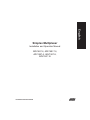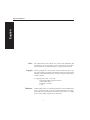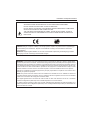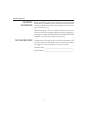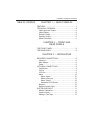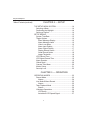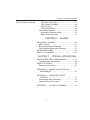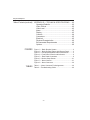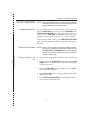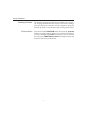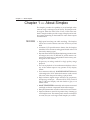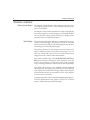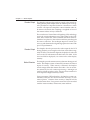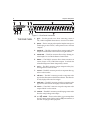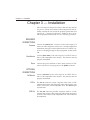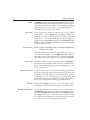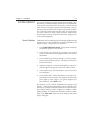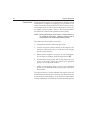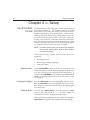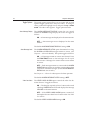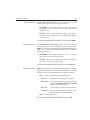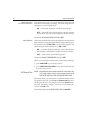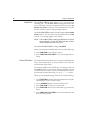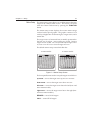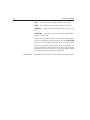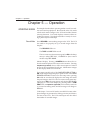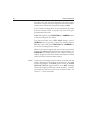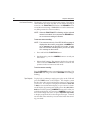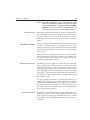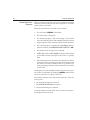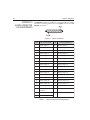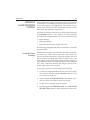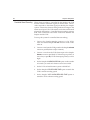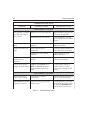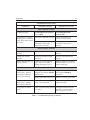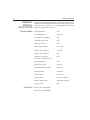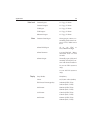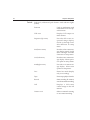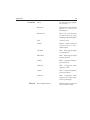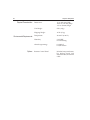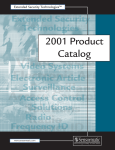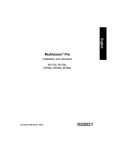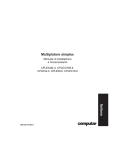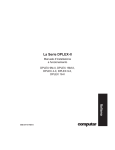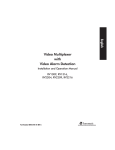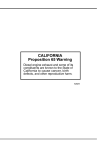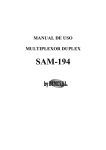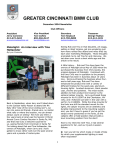Download American Dynamics ADV1587-9 Specifications
Transcript
English Simplex Multiplexer Installation and Operation Manual ADV1487-4, ADV1487-16, ADV1587-4, ADV1587-9, ADV1587-16 Part Number 8000-2128-01 REV B English Simplex Multiplexer Notice The information in this manual was current when published. The manufacturer reserves the right to revise and improve its products. All specifications are therefore subject to change without notice. Copyright Under copyright laws, the contents of this manual may not be copied, photocopied, reproduced, translated or reduced to any electronic medium or machine-readable form, in whole or in part, without prior written consent. © Copyright 1995, 1996, 1997, 1998 Sensormatic Video Products Division 6795 Flanders Drive San Diego, CA 92121 U.S.A. Trademarks Trademarked names are used throughout this manual. Rather than place a symbol at each occurrence, trademarked names are designated with initial capitalization. Inclusion or exclusion is not a judgment on the validity or legal status of the term. ii Installation and Operation Manual WARNING: TO REDUCE RISK OF ELECTRIC SHOCK, DO NOT REMOVE COVER. NO USER SERVICEABLE PARTS INSIDE. REFER SERVICING TO QUALIFIED SERVICE PERSONNEL. DO NOT EXPOSE THIS APPLIANCE TO RAIN OR MOISTURE. DO NOT INSTALL THIS PRODUCT IN HAZARDOUS AREAS WHERE HIGHLY COMBUSTIBLE OR EXPLOSIVE PRODUCTS ARE STORED OR USED. THE LIGHTNING FLASH/ARROWHEAD SYMBOL, WITHIN AN EQUILATERAL TRIANGLE, ALERTS THE USER TO THE PRESENCE OF A SHOCK HAZARD WITHIN THE PRODUCT’S ENCLOSURE. Lithium Battery: CAUTION: Danger of explosion if battery is incorrectly replaced. Replace only with the same or equivalent type recommended by the manufacturer. Dispose of used batteries according to the manufacturer's instructions. Lithium Batterie: VORSICHT: Explosionsgefahr! Batterie nur mit einem vom Hersteller empfohlenen gleichwertigen Typ ersetzen. Entsorgung muß nach Anweisungen des Herstellers erfolgen. WARNING: This equipment has been tested and found to comply with the limits for a Class “A” digital device, pursuant to part 15 of the FCC Rules. These limits are designed to provide reasonable protection against harmful interference when the equipment is operated in a commercial environment. This equipment generates, uses and can radiate radio frequency energy and, if not installed and used in accordance with the instruction manual, may cause interference to radio communications. Operation of this equipment in a residential area is likely to cause harmful interference in which case the user will be required to correct the interference at their own expense. Changes or modifications not expressly approved by the party responsible for compliance could void the user’s authority to operate the equipment. NOTE: This product was FCC verified under test conditions that included the use of shielded I/O cables and connectors between system components. To be in compliance with FCC regulations, the user must use shielded cables and connectors for all except power and alarm cables. This digital apparatus does not exceed the Class A limits for radio noise emissions as set out in the Radio Interference Regulations (ICES-003) of the Canadian Department of Communications. Le présent appareil numérique n’émet pas de bruits radioélectriques dépassant les limites applicables de la Classe A prescrites dans le Réglement (ICES-003) sur le brouillage radioélectrique édicté par le Ministère des Communications du Canada. iii Simplex Multiplexer IMPORTANT INFORMATION Before proceeding, please read and observe all instructions and warnings contained in this manual. Retain this manual with the original bill of sale for future reference and, if necessary, warranty service. When unpacking your new American Dynamics product, check for missing or damaged items. If any item is missing, or if damage is evident, DO NOT INSTALL OR OPERATE THIS PRODUCT. Contact your dealer for assistance. FOR YOUR RECORDS Complete the following product purchase information. The factory requests this information when contacted for technical support. It is also valuable in case of loss or theft. Purchase Date: _______________________________________ Serial Number: _______________________________________ iv Installation and Operation Manual TABLE OF CONTENTS CHAPTER 1 — ABOUT SIMPLEX FEATURES .................................................................. 1 TECHNICAL OVERVIEW............................................. 4 Video Input and Output ............................................ 4 Video Display ........................................................... 4 Encoder Output ....................................................... 5 Decoder Output ....................................................... 5 Motion Detection ...................................................... 5 CHAPTER 2 — FRONT AND REAR PANELS THE FRONT PANEL .................................................... 6 THE REAR PANEL ...................................................... 8 CHAPTER 3 — INSTALLATION REQUIRED CONNECTIONS ....................................... 9 Cameras .................................................................. 9 Main Monitor ............................................................ 9 Power ....................................................................... 9 OPTIONAL CONNECTIONS ....................................... 9 Call Monitor.............................................................. 9 VCR In ..................................................................... 9 VCR Out .................................................................. 9 Alarm ..................................................................... 10 Alarm Inputs ...................................................... 10 Alarm Hold Input ............................................... 10 Alarm Output ..................................................... 10 Autodetect VCR Speed ..................................... 10 Remote .................................................................. 10 Remote Control Panel ........................................... 10 SYSTEM CHECKOUT ............................................... 11 Monitor Calibration ................................................. 11 Camera Check ....................................................... 12 Making a Test Tape ................................................ 13 v Simplex Multiplexer Table of Contents (continued) CHAPTER 4 — SETUP THE SETUP MENU SYSTEM .................................... 14 Selecting a Menu ................................................... 14 Positioning the Highlight ........................................ 14 Setting an Option ................................................... 14 SETUP MENUS ......................................................... 15 System Time/Date ................................................. 15 Toggle Options ....................................................... 16 Alarm Message Display .................................... 16 Alarm Message Latch ....................................... 16 Video Loss Alarm .............................................. 16 Alarm Input Polarity ........................................... 17 Alarm Output Polarity ........................................ 17 Display Record Status ....................................... 17 Quad Record Option ......................................... 18 Image Tenderizer ............................................... 18 VCR Record Time .................................................. 18 VCR Alarm Record Time ....................................... 19 Alarm Duration ....................................................... 19 Global Dwell ........................................................... 20 Camera Titles Menu .............................................. 20 Motion Setup ......................................................... 21 Security Lock ......................................................... 22 CHAPTER 5 — OPERATION OPERATING MODES ................................................ 23 Record Mode ......................................................... 23 Alarms ............................................................... 24 Live Mode Without Record .................................... 25 Alarms ............................................................... 25 Tape Playback Mode ............................................. 26 Alarms ............................................................... 26 Videotape Operations ............................................ 26 VCR Setup ........................................................ 26 Autodetect VCR Speed Signal .......................... 27 vi Installation and Operation Manual Table of Contents (continued) Multicamera Recording ..................................... 27 One Camera Recording .................................... 28 Tape Playback ................................................... 28 VCR Special Effects .......................................... 29 Video Motion Detection ......................................... 29 How Motion Detection Works ............................ 29 Motion Detection Setup ..................................... 29 CHAPTER 6 — ALARMS MECHANICAL ALARMS ............................................ 30 Alarm Counter ....................................................... 31 Record Mode Alarm Response ............................. 32 Tape Playback Mode Alarm Response .................. 33 RECORDED ALARMS ............................................... 33 VIDEO LOSS ALARMS ............................................. 33 CHAPTER 7 — SPECIAL APPLICATIONS MULTIPLEXED VIDEO TRANSMISSION .................. 34 One-Way Video Transmission ................................ 34 REMOTE CONTROL ................................................. 35 Remote Control Panel ........................................... 35 APPENDIX A — ALARM CONNECTOR PIN ASSIGNMENTS .................................................. 36 APPENDIX B — ALARM RECORDING CONTROL ........................................................... 37 Uncontrolled Alarm Recording ............................... 37 Controlled Alarm Recording .................................. 38 APPENDIX C — IN CASE OF TROUBLE.................. 39 vii Simplex Multiplexer Table of Contents (continued) APPENDIX D — TECHNICAL SPECIFICATIONS ..... 42 Operating Defaults ................................................. 42 Video Format ......................................................... 42 Video Level ............................................................ 43 Alarm ..................................................................... 43 Display ................................................................... 43 Controls ................................................................. 44 Connectors ............................................................ 45 Electrical ................................................................ 45 Physical Characteristics ......................................... 46 Environmental Requirements ................................ 46 Options .................................................................. 46 FIGURES Figure 1 — Basic Simplex System ........................................ 2 Figure 2 — Basic Simplex System with Remote Panel ......... 3 Figure 3 — One-Way Multiplexed Video Transmission .......... 3 Figure 4 — Front Panel Controls and Indicators ................... 6 Figure 5 — Rear Panel Connectors ...................................... 8 Figure 6 — Motion Setup Screen ........................................ 21 Figure 7 — Alarm Counter .................................................. 31 Figure 8 — Alarm Connector .............................................. 36 TABLES Table 1 — Alarm Connector Pin Assignments .................... 36 Table 2 — Troubleshooting Guide ....................................... 40 viii Installation and Operation Manual SECURITY MEASURES NOTE: This page describes how to access security sensitive features. You may wish to remove this page from the manual and place it in a secure place. Accessing Setup Menus The setup menu system is accessed from live mode. Press and hold the FUNCTION button and press the VCR VIEW button (FUNCTION+VCR VIEW). The first setup menu appears on screen. Use the VCR VIEW and arrow buttons to navigate through the menu system. See Chapter 4 — Setup for details. # (Cut along this line) To exit the setup menu system, press FUNCTION+VCR VIEW again. The menu disappears and the simplex resumes normal operation. The Security Lock Feature NOTE: Security Lock protects the simplex against unauthorized use by disabling all front panel controls except the FUNCTION and VCR VIEW buttons. Once engaged, Security Lock can be released only after placing the simplex in setup mode. To Engage or Release Security Lock 1. Select the operating mode in which the unit is to be locked. 2. Press and hold the FUNCTION button and press the VCR VIEW button. The simplex enters setup mode and displays the first setup menu. 3. Press the VCR VIEW button repeatedly until the SECURITY LOCK menu appears. 4. Press the up or down arrow to engage (ON) or release (OFF) SECURITY LOCK. 5. Press FUNCTION+VCR VIEW to exit setup mode. The simplex resumes normal operation. ix Simplex Multiplexer Resetting the Simplex The simplex can be reset to the factory default state. Upon reset, all programmable features return to the factory settings. The reset feature is normally used for diagnostic purposes but may be used to “start from scratch” during system setup. To Reset the Simplex Press and hold the FUNCTION button and press the up arrow button. A warning appears, asking if you want to reset the unit to factory defaults. Press LIVE to cancel the reset. To continue the reset, press FUNCTION+up arrow. The simplex resets and returns to the factory default state. x Chapter 1 — About Simplex 1 Chapter 1 — About Simplex The Simplex provides the capability to record multiple video cameras using a videotape recorder (VCR). The Simplex models support either the NTSC/EIA or PAL/CCIR video standards. Simplex models provide a range of display and recording options depending on the number of video camera inputs on each model. FEATURES • High speed switching rate while recording. The Simplex can be set to switch cameras sent to the VCR every second field. • Automatic VCR speed detection feature lets the Simplex match the VCR’s current recording speed if used with a VCR that sends a timing signal. • Dynamic Time Division (DTD) multiplexing prioritizes camera images sent to the VCR based on picture motion content (record mode only). Independent 16x12 activity (motion) grid for each camera. • Proprietary encoding method for high quality image playback. • You can set playback or live multicamera displays to show any of the camera inputs in any position in any display format. • Four-camera models only: QUAD RECORD OPTION sends a 2x2 image to the VCR. Individual cameras can be viewed full screen when the quad recording is played back. • High resolution digital images enhanced by proprietary sharpening technique. 512x464 NTSC/EIA (512x512 PAL/CCIR) pixel display with 256 shades of gray or 16 million colors. • IMAGE TENDERIZER dramatically reduces jitter associated with high resolution compressed multicamera images. • Rear panel termination switches can be set for each camera. • Improved Remote control that permits daisy chaining up to 16 Simplex units. The remote panel controls one Simplex at a time, but you can change which Simplex you control. 2 Simplex Multiplexer • ALARM INPUT POLARITY settings: either active high or active low. • Alarm counter with on-screen summary by camera. • Independent call monitor output for viewing live alarm events during tape playback. • On-screen display includes date, time, alarm status, video loss and 10-character camera titles. On-screen menus simplify setup. • Nonvolatile program memory protects real time clock and all programmable features against power loss. NOTE: The previous Simplex had a fail-safe feature to switch the Simplex back to record mode if left unattended in playback mode. The new Simplex does NOT switch modes when left unattended. Figure 1 — Basic Simplex System Chapter 1 — About Simplex Figure 2 — Basic Simplex System with Remote Panel Figure 3 — One-Way Multiplexed Video Transmission 3 4 Simplex Multiplexer TECHNICAL OVERVIEW Video Input and Output The Simplex system features video camera inputs with a passive looping output for each. Synchronizing or phasing cameras is not required. The Simplex comes with a main monitor output for displaying live camera images or recorded images on a standard monitor. The call monitor output permits viewing live images from a selected camera on a standard monitor. Video Display The main monitor displays either live camera pictures or previously recorded images. The display is based on a 512x464 NTSC/EIA (512x512 PAL/CCIR) x16 bit digital video memory containing two interlaced video images. The primary function of record mode is to record camera images to videotape, while viewing full-screen images. You can view one camera full-screen or you can sequence full-screen images from each camera on the main monitor. Four-camera models only: if the QUAD RECORD OPTION is ON, you can choose a 2x2 display of the cameras to view and record. If you change to a full screen view, quad recording stops, and images from the cameras will be sent sequentially. Live mode can be used to view multiple cameras displayed simultaneously. Recording stops while in live mode; the unit only displays live multicamera images. Multicamera display formats include 2x2 for up to 4 cameras, 3x3 for 5 to 9 cameras, or 4x4 for 10 to 16 cameras. A graphics generator with two interlaced bitmapped pages provides the alphanumeric and graphic overlays for on-screen menus, camera titles and system messages. Chapter 1 — About Simplex Encoder Output 5 The Simplex video encoder produces a single video signal containing field by field samples from all camera inputs. The signal is provided in composite format for connection to a video recorder. All inputs are sampled in camera number order until motion is detected; then sampling is weighted in favor of the cameras where activity is detected. The encoder uses Vertical Interval Signaling (VIS) technology to encode system information onto video output to the VCR. Time, date, camera title, camera number and alarm status information are placed on the 16 horizontal lines preceding the first active video line. This technique improves vertical sync recovery and eliminates the degraded graphics associated with poor VCR performance. Decoder Output The Simplex decoder processes the video output by the VCR during playback, recovering the video from each camera originally recorded. The decoder digitizes the playback video and recovers the VIS information encoded onto each field. If the recovered field is displayed, it is written to the video display memory. Motion Detection The Simplex provides motion (activity) detection during record mode. The Simplex system continuously monitors all camera inputs for activity. When activity is detected, the Simplex records images from that camera more often. You can set motion sensitivity for each camera input using a 192-target (16 wide by 12 high) graphic overlay. Targets can be turned on or off as required. Target sensitivity is fixed. Using proprietary DTD technology, the Simplex system continuously analyzes the motion content (activity) of each camera picture. Cameras where activity is detected will be recorded more often. Every picture sent to the VCR is encoded with the camera number, alarm status, time and date. 6 Simplex Multiplexer Chapter 2 — Front and Rear Panels Figure 4 — Front Panel Controls and Indicators THE FRONT PANEL The following is a brief overview of the front panel. Refer to Chapter 4 — Setup and Chapter 5 — Operation for details on features and panel functions. Some front panel buttons have two functions. The primary button function is listed first, followed by the secondary function in parentheses. Indicator lights (LEDs) are above each button. 1. FUNCTION (1 CAM) — Clears ALARM or VIDLOSS message (if ALARM MESSAGE LATCH menu option is ON). Provides access to special functions when pressed in combination with other buttons. FUNCTION+down arrow displays color or gray bar pattern FUNCTION+left arrow displays alarm count screen FUNCTION+right arrow OFF or ON for time/date display FUNCTION+LIVE stops one-camera recording FUNCTION+CAMERA starts one-camera recording for that camera 2. VCR VIEW — Press VCR VIEW to display images being output to the VCR on the main monitor. Pressing VCR VIEW while in the menu system moves to the next menu. 3. sequence (up arrow) — Press sequence to display sequential full-screen images from each camera. This button is also used in the setup menu to move forward through available characters or to choose a menu toggle option. Pressing the up arrow also moves the target cursor up one row in motion detection setup. 4. 2x2 (down arrow) — Press this button to display images from four cameras (quad display). Used in the setup menu Chapter 2 — Front and Rear Panels 7 to move backward through available characters or to choose a menu toggle option. Press down arrow to move the target cursor down one row in motion detection setup. 5. 3x3 (left arrow) — Press this button to display up to nine camera images in the 3x3 format (nine and 16-camera models only). Press left arrow in the setup menu to move the highlight (cursor) to the left. 6. 4x4 (right arrow) — Press this button to display up to 16 camera images in the 4x4 format (16-camera models only). Press right arrow in the setup menu to move the highlight (cursor) to the right. 7. LIVE — Press LIVE to display live multicamera images. In live mode, camera images are not recorded (RECORD LED is off). Pressing LIVE during motion detection setup turns on the row of motion targets on the cursor line. 8. TAPE — Press TAPE to enter tape playback mode for viewing previously recorded video. Pressing TAPE during motion detection setup turns off the row of motion targets on the cursor line. 9. RECORD — Press RECORD to start full-screen multiplexed recording of all cameras. On a four-camera unit, press RECORD, then 2x2 to start recording a quad image (if the QUAD RECORD OPTION is ON). If you change to a full screen display, the recording will be full-screen instead of quad. You can also press RECORD to stop One Camera Recording and resume recording all cameras. Pressing RECORD during motion detection setup turns on all motion targets. 10. CALL — Press CALL, then a CAMERA button to change which camera displays on the call monitor. Normally, pressing a CAMERA button changes the camera image displayed on the main monitor. When the CALL LED is lit, pressing a CAMERA button displays that camera on the call monitor. Pressing CALL during motion detection setup turns off all motion targets. 11. CAMERA — Press a CAMERA button to select a camera for full-screen display. Use with the FUNCTION button to activate the One Camera Record feature. Use CAMERA buttons during motion detection setup to toggle motion targets on or off. 8 Simplex Multiplexer Figure 5 — Rear Panel Connectors THE REAR PANEL 1. gnd — Use this ground screw when connecting contact or TTL/CMOS compatible alarm devices. See Alarms for details. 2. power — This 2.1 mm pin jack accepts the Simplex series power module plug or other 12 VDC, center positive source of at least 1 ampere. 3. remote in — This RJ11 connector allows remote control of the Simplex via the Remote Control Panel or using RS-232 data. 4. remote out — This RJ11 connector allows daisy chaining another Simplex for use with the Remote Control Panel. 5. alarms — This DB37-S connector allows alarm activation via contact closure or TTL/CMOS alarm inputs. It includes the Alarm Hold Input and Alarm Output relay contacts. 6. vcr in — This BNC connector accepts composite video playback signal from a video recorder. 7. vcr out — This BNC connector provides a composite video signal to a video recorder. 8. call mon — This BNC connector provides a composite video signal to the call monitor in the full screen format. The call monitor only displays full-screen live images. 9. main mon — This BNC connector provides a composite video signal to the main monitor for display in the selected format. 10. cam in — These BNC connectors accept the composite video output of B&W or color cameras. 11. cam out — These BNC connectors provide looping camera video from the corresponding camera input. 12. ∞ or 75 Ω switch — These switches allow you to set impedance for each camera output. Set the switch to 75 Ω to terminate it, or set it to ∞ if looping to other equipment. Chapter 3 — Installation 9 Chapter 3 — Installation Select a location for the product that is clean and dry and has AC power. Find an environment where temperature and humidity extremes do not exceed the product specification (see Appendix D — Technical Specifications). Failure to do so can result in equipment failure and/or loss of warranty protection. REQUIRED CONNECTIONS Cameras Connect the cam in BNC connector to the video output of a camera or other composite video source. Set input impedance termination using the switches between the rows of BNC connectors. If looping through to other equipment, set the switch to ∞ . Main Monitor Connect main mon to the video input of an NTSC/EIA or PAL/CCIR compatible video monitor. The monitor must be properly terminated. Power Connect the power module or other center positive 12 VDC source with at least 1 amp capacity to the power connector. OPTIONAL CONNECTIONS Call Monitor Connect call mon to the video input of an NTSC/EIA or PAL/CCIR compatible video monitor. The monitor must be properly terminated. VCR In The vcr in connector accepts composite video from a VCR. Connect this input to the composite video output (play) of an NTSC/EIA or PAL/CCIR compatible VCR. The vcr in input is terminated. VCR Out The vcr out connector provides composite video to a VCR. Connect this output to the composite video input (record) of an NTSC/EIA or PAL/CCIR compatible VCR. The VCR must be terminated. 10 Simplex Multiplexer Alarm The alarms connector includes pins for mechanical or TTL/CMOS standard alarm inputs, the alarm hold input and the alarm output. These connections allow the Simplex to be completely integrated with security systems. See Chapter 6 — Alarms and Appendix A — Alarm Connector Pin Assignments for details. Alarm Inputs Alarm Inputs may consist of a contact type or TTL/CMOS alarm signal. Connect alarms pins (numbered 1–16) as required, to one side of a contact type or TTL/CMOS compatible alarm device. Connect the remaining side of each device to ground (screw labeled gnd on rear panel). ALARM INPUT POLARITY is menu selectable and defaults to normally open (NO) or TTL/CMOS active low. Alarm Hold Input NOTE: This is not normally used. See Record Mode Alarm Response for details. The Alarm Hold Input accepts an active high contact type or TTL/CMOS alarm signal. Connect alarms pin 36 to the alarm hold output of the VCR or other device. Connect the remaining side of the output to ground (screw on rear panel labeled gnd). Alarm Output The Alarm Output is a contact type signal between alarms pin 17 (common) and pin 18 (normally closed) or pin 19 (normally open). Connect the appropriate pins to the alarm input of the VCR or other device. Autodetect VCR Speed Pin 37 connects to the VCR to receive the timing signal (it may be named VCR trigger input, sync pulse input or clock) so the multiplexer can send images at a rate matching the VCR recording speed. If the VCR changes its recording speed, the multiplexer automatically adjusts the image rate to match. Check your VCR manual for timing signal information. Remote The two RJ11 remote connectors are for the remote control panel option or RS-232 control commands. See Remote Control. Remote Control Panel Connect the cable provided with the remote control panel to the remote in connector. If daisy chaining to another Simplex, connect the remote out of this Simplex to the remote in of the next Simplex in the chain. The remote panel and the Simplex front panel operate identically and may be used at the same time. See Remote Control Panel manual for details. Chapter 3 — Installation 11 SYSTEM CHECKOUT You can check Simplex system operation immediately after installation. While the Simplex itself requires no adjustment, check system components such as monitors, cameras and the video recorder for proper operation and adjustment. The system checkout procedure involves three steps: monitor calibration, camera check and video recorder check. You need at least two video cameras to check system operation. Make certain that all required system connections are made. Apply power to all system equipment. Monitor Calibration Calibration involves adjusting monitor display brightness and contrast based on the standard bar pattern generated by the Simplex system. The procedure is as follows: 1. Press FUNCTION+down arrow. A bar pattern created by the Simplex appears on the monitor. 2. (color models only) Turn off any automatic color control features on the monitor that might interfere with manual adjustment. 3. (color models only) Turn the monitor’s color level (saturation) control all the way down. The display should now be black and white. 4. Adjust the monitor’s contrast and brightness controls so that the eight bars progress evenly from white to black. 5. (color models only) Turn the monitor’s color level control to its midpoint. 6. (color models only) Adjust the monitor’s tint (hue) control until the colors are correct. The sequence of colors from left to right is: white, yellow, cyan, green, magenta, red, blue and black. Press LIVE to exit. The monitor is now correctly calibrated to the output of the Simplex. While monitor adjustments can be changed to suit the viewer, use the procedure described above before attempting to adjust cameras or before working on a display or video quality problem. To calibrate the call monitor, connect its video cable to the main mon connector on the Simplex and repeat steps 1 through 6. 12 Simplex Multiplexer Camera Check The multicamera display in live mode makes checking camera performance as simple as comparing two pictures on one screen. This method is preferable to the direct camera to monitor technique because it allows precise adjustment of each camera against a chosen reference camera. This minimizes differences between cameras and optimizes picture quality. NOTE: Before performing a camera check, complete the monitor calibration procedure. Adjusting cameras with a monitor that is out of adjustment does not help. The camera check procedure is as follows: 1. Complete the monitor calibration procedure. 2. Connect all system cameras directly to the Simplex camera inputs. Remove any devices connected to the looping (lower) camera outputs. 3. Make sure the Simplex is set up for 75-ohm termination. The switches on the back panel should be set for 75 Ω . 4. Pick the best looking picture and use that camera as a reference. If necessary, adjust this camera for an optimum picture. Do not adjust the monitor. 5. Adjust each remaining camera, in turn, for an optimum picture. Try to obtain the same picture quality as the reference camera. The cameras are now correctly adjusted with respect to the calibrated monitor and each other. You may now adjust the monitor for the best overall display. If you choose to make further monitor adjustments, it is best done with all cameras displayed. Chapter 3 — Installation Making a Test Tape 13 The easiest way to verify system operation is to make a test recording and play it back. This process effectively tests every piece of equipment in the system. Before proceeding with recording, we recommend that you complete both the monitor calibration and camera check procedures. Make certain that the monitor and all system cameras are correctly adjusted. This will ensure better results during the test. The procedure is as follows: 1. Place the Simplex in record mode (press RECORD). 2. Place the VCR in the record mode at the 24-hour speed. This is the Simplex default VCR recording speed and can be changed. The VCR begins recording multiplexed camera video. 3. After several minutes, stop the VCR and rewind the tape. 4. Place the VCR in the play mode. 5. Press the TAPE button on the Simplex. When the Simplex detects the encoded VCR signal, it begins displaying recorded video. You can press 2x2, 3x3 or 4x4 to display recorded cameras in a multicamera format. You can also press a CAMERA button to see full-screen images from that camera or press sequence (up arrow) for full-screen sequencing of the recorded images. This completes the test. If the test is not successful, repeat the steps listed above. If you still have trouble, see the Troubleshooting Guide. 14 Simplex Multiplexer Chapter 4 — Setup THE SETUP MENU SYSTEM Simplex features can be configured to suit the requirements of most video installations. A convenient system of on-screen menus allows you to set up key features such as time and date, alarm message display, alarm message latch, video loss alarm, alarm input polarity, alarm output polarity, display record status, quad record option (four-camera units only), image tenderizer, VCR record time, VCR alarm record time, alarm duration, global dwell, camera titles, motion detection and system security. All setup data is stored in nonvolatile memory where it is protected against loss because of power failure. NOTE: To perform system setup, you must first gain access to the on-screen menu system. Refer to Security Measures for instructions. Once inside the menu system, setup involves three basic operations: 1. Selecting the menu. 2. Positioning the flashing highlight. 3. Setting the option. Selecting a Menu Press the VCR VIEW button to go to the next setup menu. The next menu appears with the flashing highlight at the first option. You can only go forward through the setup menus. If you press the VCR VIEW button at the last menu (SECURITY LOCK), the Simplex exits the setup mode and returns to normal operation. Positioning the Highlight Press the right arrow to move the highlight to the next option. Press the left arrow to move the highlight to the previous option. When you reach one end of the menu, the highlight goes to the other end. Setting an Option Press the up or down arrow to move through the available values or characters (0–9, A–Z, :, /, +, - or space). When you reach the last character, the sequence begins again. Some menu options toggle between two values. Press the up or down arrow to change the value under the flashing highlight. Chapter 4 — Setup 15 SETUP MENUS The following paragraphs take you through the menu system step-by-step, describing each menu’s purpose and options. System Time/Date This menu displays the time and date stored in the internal clock/calendar, firmware version number and revision date. During normal operation, the Simplex displays the time and date at the top of the screen and encodes time and date onto each field of video sent to the VCR. During tape playback the encoded time and date is displayed. The current time and date is NOT displayed. NOTE: Be sure to turn off the VCR time/date display feature. If it is turned on, the tape may not play back correctly, or if the tape does play back, the VCR time and date will also appear over each camera image. Set the time and date using the arrow buttons to position the flashing highlight over each character and set its value. Enter the time in HH:MM:SS 24-hour format. Enter the date in MM/DD/YY format (DD.MM.YY format in the PAL/CCIR version). Note that the clock starts running when you move the highlight into the date field. NOTE: You can turn the time/date display off or on at any time. Press FUNCTION and right arrow to turn the time/date display off or on. When you are finished with this menu, do one of the following: • press VCR VIEW to go to the next menu. • press FUNCTION+VCR VIEW to save the information and leave the setup system. 16 Simplex Multiplexer Toggle Options The toggle options menu allows you to review and set each option. Toggle options have only two values. To change a value, position the highlight over it and press the up or down arrow. The other value appears. Toggle options include: Alarm Message Display The ALARM MESSAGE DISPLAY option lets you control whether an ALARM message displays on-screen. It toggles as follows: ON — Alarm messages are displayed on the main monitor. OFF — Alarm messages are not displayed on the main monitor. The default ALARM MESSAGE DISPLAY setting is ON. Alarm Message Latch The ALARM MESSAGE LATCH option determines how long the ALARM and VIDLOSS messages remain on screen. (See Chapter 6 — Alarms for details.) This option toggles as follows: ON — All messages remain on screen until cleared. Press the FUNCTION button to clear messages for all expired alarm events. Messages for current alarm events remain on screen. OFF — Each message remains on screen until the ALARM DURATION time expires or until the corresponding alarm event clears, whichever is longer. (The default ALARM DURATION time is 4 seconds.) See Chapter 6 — Alarms for a description of alarm operation. The default ALARM MESSAGE LATCH setting is OFF. Video Loss Alarm The VIDEO LOSS ALARM option controls the video loss detection feature. It toggles as follows: ON — The Simplex responds to loss of camera video with a flashing CAMERA button LED and displays the message VIDLOSS on the main monitor. OFF — If the VIDEO LOSS ALARM option is turned off, the Simplex does not detect loss of camera video. See Video Loss Alarms. The default VIDEO LOSS ALARM setting is ON. Chapter 4 — Setup Alarm Input Polarity 17 The ALARM INPUT POLARITY option allows you to set the polarity of all alarm inputs. It toggles as follows: ACT LOW — Active alarm inputs are “low.” The Simplex recognizes a contact closure or TTL/CMOS logic low as an alarm event. ACT HI — Active alarm inputs are “high.” The Simplex recognizes a contact opening or TTL/CMOS logic high as an alarm event. The default ALARM INPUT POLARITY setting is ACT LOW. Alarm Output Polarity The ALARM OUTPUT POLARITY option allows you to set the active polarity of the TTL/CMOS alarm output signals (pins 20–35). These alarm output signals echo the alarm inputs (pins 1–16). You can also control the polarity of the echo. This option toggles as follows: ACT LOW — Active alarm outputs are “low.” An alarm input will be echoed as an active low. ACT HI — Active alarm outputs are “high.” An alarm input will be echoed as an active high. The default ALARM OUTPUT POLARITY setting is ACT HI. Display Record Status If ON, this message shows whether or not the Simplex is sending images to be recorded. The status message displays the current operating mode on the main monitor. It toggles as follows: ON — One of the following messages displays: REC ALL Multiplexed encoding of all cameras. REC QUAD With quad displayed, records the quad image if QUAD RECORD OPTION is ON (four-camera models only). REC OFF Not recording cameras; message flashes. 1 CAM=XX One camera recording of camera no. XX (XX stands for the camera number). OFF — No message shown. The default DISPLAY RECORD STATUS setting is ON. 18 Simplex Multiplexer Quad Record Option (four-camera models only) This option allows you to record quad images rather than the default full screen image recording. The quad image must be displayed to record in quad mode. ON — With quad displayed, records the quad image. OFF — Will NOT record a quad image, or display quad in record mode, only full-screen images sent in record mode. The default QUAD RECORD OPTION is OFF. Image Tenderizer This feature dramatically reduces the shakiness associated with high resolution compressed multicamera images. During regular operation press FUNCTION to temporarily toggle to the other setting to decide whether to use ON or OFF. ON — Activates the special filtering circuit when the Simplex displays a multicamera image on the main monitor. OFF — Turns off the special filtering circuit. The default IMAGE TENDERIZER setting is OFF. When you are finished with this menu, do one of the following: • press VCR VIEW to go to the next menu. • press FUNCTION+VCR VIEW to save the information and leave the setup system. VCR Record Time NOTE: If the Simplex alarm output will not be connected to the VCR’s alarm input, use the same settings for both VCR RECORD TIME and VCR ALARM RECORD TIME. This menu allows you to enter the normal (nonalarm) recording speed for the VCR. Use the up and down arrow buttons to set the speed in hours. The longer you hold the arrow button, the faster the setting changes. You may use any setting between 1 and 999 hours. The default setting for VCR RECORD TIME is 024 HRS. Chapter 4 — Setup VCR Alarm Record Time 19 This menu allows you to set the recording speed of the VCR when an alarm is triggered (1–999 hours). The VCR changes to this speed when alarm input is received. NOTE: If you connect pin 37 on the Simplex alarms connector to the VCR, you don’t need to set VCR RECORD TIME or VCR ALARM RECORD TIME. If your VCR provides a timing signal (it may be called vcr trigger input, sync pulse input or clock) connect pin 37 on the Simplex alarms connector to the VCR. The Simplex then sends images at a rate matching the VCR speed. See your VCR manual for details. The default setting for VCR ALARM RECORD TIME is 024 HRS. When you are finished with this menu, do one of the following: • press VCR VIEW to go to the next menu. • press FUNCTION+VCR VIEW to save the information and leave the setup system. Alarm Duration This menu allows you to set the minimum alarm time. The ALARM DURATION setting determines how many seconds the Simplex remains in the alarm state after an alarm event occurs. See Alarm Recording Control for details. Set the ALARM DURATION time in seconds using the up and down arrow buttons. You may enter any setting between 1 and 999 seconds. The default ALARM DURATION setting is 004 SECS. When you are finished with this menu, do one of the following: • press VCR VIEW to go to the next menu. • press FUNCTION+VCR VIEW to save the information and leave the setup system. 20 Simplex Multiplexer Global Dwell The GLOBAL DWELL menu allows you to set the camera switching rate. The GLOBAL DWELL setting determines the rate at which the cameras are sequenced full screen when sequence (up arrow) is selected. It also determines the rate the monitor switches cameras during multiple alarms. Set the GLOBAL DWELL time in seconds using the up and down arrow buttons. You may enter any setting between 1 and 99 seconds. This setting applies to all cameras. NOTE: The GLOBAL DWELL setting only affects the on-screen camera display. It does NOT affect the rate at which camera images are sent to the VCR. The default GLOBAL DWELL setting is 02 SECS. When you are finished with this menu, do one of the following: • press VCR VIEW to go to the next menu. • press FUNCTION+VCR VIEW to save the settings and exit setup. Camera Titles Menu The Camera Titles menu allows you to assign an alphanumeric title to each camera input. It also provides access to the motion detection setup screen. The camera number is the default title. To change a title, use the arrow buttons to position the flashing highlight on each character and set its value. A title can contain up to 10 characters selected from the following: 0–9, A–Z, :, /, +, - or space. When you are finished setting a title, do one of the following: • press FUNCTION to display the motion detection screen (described below) for the current camera. • press a CAMERA button to set that camera’s title. • press VCR VIEW to set the next camera title. • press VCR VIEW after the last camera title to go to the next menu. • press FUNCTION+VCR VIEW to save the information and leave the setup system. Chapter 4 — Setup Motion Setup 21 The motion setup screen allows you to define motion detection targets in the camera’s field of view. This screen is accessed from the Camera Titles menu by pressing the FUNCTION button. The motion setup screen displays the current camera image overlaid with a special graphic. The graphic consists of a 16 wide by 12 high matrix of motion targets, a target cursor, and a motion bar. The target cursor (a horizontal line) is initially positioned in the first row of targets. Active targets are circled. Inactive targets are not circled. You can turn individual targets off or on, turn a row off or on or turn all targets off or on. The default motion setup screen looks like this: 4 camera model 16 camera model Figure 6 — Motion Setup Screen The front panel buttons used to set up the targets are as follows: up arrow — moves the target cursor up one row at a time. down arrow — moves the target cursor down one row. left arrow — moves the target cursor line to the left (four- and nine-camera models). right arrow — moves the target cursor line to the right (fourand nine-camera models). RECORD — turns ON all targets. CALL — turns OFF all targets. 22 Simplex Multiplexer LIVE — turns ON the row of targets with the cursor line. TAPE — turns OFF the row of targets with the cursor line. CAMERA — toggles the corresponding target on the cursor line. FUNCTION — saves the current motion target settings and returns to Camera Titles. Use the buttons above to define areas of the picture in which motion is to be detected. When finished, press the FUNCTION button to save the target settings and return to Camera Titles. If motion is detected during motion setup, the Simplex displays a motion bar at the top center of the screen. By watching the motion bar and scene activity, you can quickly determine which arrangement of targets is most effective. Security Lock Refer to the Security Measures section in the front of this manual. Chapter 5 — Operation 23 Chapter 5 — Operation OPERATING MODES The Simplex has three basic operating modes: record, live without record and tape playback. Record mode is the only mode which sends camera images to the VCR and includes motion (activity) detection. Live mode displays cameras without recording the images. Tape playback mode is strictly for viewing a previously recorded tape. Record Mode Press RECORD to start sending images to the VCR. The VCR also needs to be properly set up to record images from the Simplex. The RECORD LED is on. The TAPE and LIVE LEDs are off. The on-screen record status message (if set ON in the Setup menu) is either REC ALL, 1 CAM=XX or (four-camera models only) REC QUAD. Monitor Display: Pressing a CAMERA button shows the selected camera displayed full screen on the monitor. Pressing sequence (up arrow) shows a full-screen sequence of camera images at the programmed dwell rate. Multicamera images do not display while in record mode. Four-camera models only: if the QUAD RECORD OPTION is ON, multicamera images display in quad format. If the QUAD RECORD OPTION is turned on in the setup menu, pressing 2x2 while in record mode displays the 2x2 image and sends the quad image to the VCR. The on-screen record status message (if set to ON in the setup menu) will display REC QUAD. Changing to a full-screen display by pressing either a CAMERA button or sequence (up arrow) will switch the unit back to a normal recording mode and the message will change to REC ALL. VCR Output: In record all mode, encoded full-screen multiplexed images are prioritized according to activity and alarms, and sent to the VCR. The VCR’s time-lapse rate also affects the number of recorded images. 24 Simplex Multiplexer Record mode is the only mode affected by the motion detection feature. Images are sent to tape more often from cameras where activity is detected when motion targets are ON. In one camera recording mode, an encoded full-screen image from the selected camera is output to the VCR at the programmed time-lapse rate. If REC ALL displays, press FUNCTION and a CAMERA button to start recording just one camera. Four-camera models only: if REC QUAD displays, press a CAMERA button to get back to full-screen display and into REC ALL mode. Then press FUNCTION and a CAMERA button to start recording just one camera. When in one camera record mode, the on-screen record status message is 1 CAM=XX (XX stands for the camera number). The FUNCTION LED flashes when just one camera is being recorded. Images from the other cameras will NOT be recorded unless associated with a mechanical alarm. Alarms A full-screen live image from the camera associated with the alarm is displayed on the main and call monitors. The main monitor also displays an ALARM graphic unless the ALARM MESSAGE DISPLAY toggle option is set to OFF. Multiple alarms will sequence full screen on both monitors. Cameras associated with alarms are sent to the VCR more often. See Chapter 6 — Alarms for details. Chapter 5 — Operation 25 Live Mode Without Record Live mode is used for viewing a multicamera image on the main monitor. No recording takes place while in live mode. The LIVE LED is lit. The on-screen record status message (if set ON in the Setup menu) flashes REC OFF. The RECORD and TAPE LEDs are off. Pressing the LIVE button displays the images from multiple cameras. You can change the position of each camera on the monitor by pressing and holding a display format button (2x2, 3x3 or 4x4), while pressing camera buttons in the order you prefer. To see a 2x2 display with cameras 4, 2, 3 and 1, you would press and hold the 2x2 button, while pressing CAMERA buttons 4, 2, 3 and 1. Pressing a CAMERA button shows the selected camera image displayed full screen on the monitor. If the CALL LED is off, the camera displays on the main monitor. If the CALL LED is lit, the camera displays on the call monitor. To change which monitor displays a camera, press the CALL button, then the CAMERA button. Pressing sequence (up arrow) shows a full-screen sequence of camera images at the programmed dwell rate. Press VCR VIEW if you need access to the VCR programming menus. In live mode, nothing is sent to the VCR and motion is NOT detected. Alarms A full-screen live display of the camera associated with the alarm is shown on the main and call monitors. An ALARM message will also show on the main monitor above the camera number (unless the ALARM MESSAGE DISPLAY menu option is OFF). If multiple alarms occur, a sequence of full-screen images from each alarm camera will display on both monitors. 26 Simplex Multiplexer Tape Playback Mode Main monitor display: Pressing TAPE puts the unit in playback mode to review a previously recorded tape. You can press a display format button (2x2, 3x3 or 4x4) to see a multicamera display, or you can even customize the display by pressing and holding either the 2x2, 3x3 or 4x4 button and pressing CAMERA buttons in the order you want them displayed. Pressing a CAMERA button shows the selected camera image from tape displayed full-screen. Pressing sequence (up arrow) displays full-screen camera images sequentially at the current dwell rate. The TAPE LED is lit. The RECORD and LIVE LEDs are off. Nothing is sent to the VCR while it is playing back a tape. If the RECORDER STOPPED message displays on the main monitor, press the play button on the VCR to playback a tape. If you see RECORDER STOPPED when you are changing back to record mode, press RECORD to take the Simplex out of playback mode and resume recording. Alarms If a live alarm occurs while playing back a tape, the call monitor displays the live camera image. If there are multiple alarms, each displays full-screen on the call monitor. There are no ALARM messages, and none of the front panel indicators react to a live alarm. If an alarm was recorded to tape, the ALARM message displays with the camera image on the main monitor (unless the ALARM MESSAGE DISPLAY menu option was OFF when the tape was recorded). The LEDs on the front panel are lit for each camera associated with a recorded alarm. Videotape Operations The Simplex allows recording of multiple cameras onto a single videotape. VCR Setup Make certain that the video in of the VCR is connected to the vcr out connector on the Simplex rear panel, and that the video out of the VCR is connected to the vcr in connector on the Simplex rear panel. Chapter 5 — Operation 27 For optimum tape recording or playback, the Simplex should be correctly set up for use with the VCR. This is done by changing settings in the setup menu system. Two setup options affect camera recording. They are: VCR RECORD TIME VCR ALARM RECORD TIME See Chapter 4 — Setup: VCR Record Time and VCR Alarm Record Time. Autodetect VCR Speed Signal If pin 37 on the alarms connector is connected to the VCR for the timing signal (it may be named VCR trigger input, sync pulse input or clock), the multiplexer sends images at the rate the VCR sends pulses. Not all VCRs send a switch pulse signal. Read your VCR manual to see if your VCR has this feature. If the VCR does NOT send a signal, be sure you enter the settings you want in the multiplexer menu for VCR RECORD TIME and VCR ALARM RECORD TIME. Multicamera Recording Multiple camera recording is as simple as placing the VCR in the record mode, and pressing RECORD on the Simplex. The images from all connected cameras are encoded onto videotape. The RECORD LED is lit, and the REC ALL message shows on the main monitor. Four-camera models only: if the QUAD RECORD OPTION is turned on in the setup menu, pressing 2x2 while in the record mode displays the 2x2 image and sends the quad image to the VCR. The on-screen record status message (if set ON in the Setup menu) will display REC QUAD. Changing to a full screen display by pressing either a CAMERA button or sequence (up arrow) will switch the unit back to a normal recording mode and the message will change to REC ALL. When the Simplex is not recording, the RECORD LED is off, and the REC OFF message flashes on the main monitor. Several factors affect the order and rate at which cameras are recorded. See Record Mode for details affecting multicamera recording. 28 Simplex Multiplexer One Camera Recording The Simplex can be set to record just one camera. This feature can be turned on or off at any time. If one camera recording is turned on, the FUNCTION LED flashes, the RECORD LED is on and the status message 1 CAM=XX shows on the main monitor (XX represents the camera number). NOTE: When the FUNCTION LED is flashing, only the selected camera is recorded. You must press the RECORD button to resume recording all cameras. To start one camera recording: NOTE: Four-camera units only: if the REC QUAD message is displayed on the monitor, press either a CAMERA button or sequence to get into REC ALL mode. You can start one camera recording when you see the REC ALL message on the monitor. 1. Press and hold the FUNCTION button. 2. Simultaneously press the CAMERA button to record just that camera. 3. Release both buttons. The monitor displays the selected camera and the FUNCTION LED flashes to indicate the system is in the one camera record mode. To end one camera recording: Press the RECORD button to start multicamera recording. The FUNCTION LED will go out and the RECORD LED will begin flashing. Tape Playback To play back a videotape, simply press play on the VCR and press the TAPE button on the Simplex. The Simplex system decodes the video signal and displays images in the format you choose. You can press a display format button (2x2, 3x3 or 4x4) to see a multicamera display, or you can even customize the display by pressing and holding down the (2x2, 3x3 or 4x4) button while pressing CAMERA buttons in the order you want them displayed. You can press a CAMERA button to see that camera image full screen, or press sequence (up arrow) to display sequenced full screen images from tape. Cameras are decoded in the order they were encoded when the recording was made. Chapter 5 — Operation 29 NOTE: For quad recordings, if you use time-lapse or pause mode during playback, images may look blocky with just one field displayed. If you press and hold the FUNCTION button, you can see both fields displayed. You will get better results with a 2-hour playback speed. VCR Special Effects Most special video playback features can be used while reviewing a recording. Field oriented features such as field advance or still field should work, if the VCR reproduces each video field accurately. Fast forward will NOT produce a satisfactory picture. Video Motion Detection During recording, the Simplex detects changes in camera video at each of its camera inputs. It responds to activity at any camera by increasing the rate at which that camera is encoded (recorded); but the Simplex does not produce an alarm output due to activity. Motion detection is a powerful feature because it greatly increases the efficiency with which cameras are recorded. Motion detection also helps to ensure that critical site activity is recorded and displayed to the user. How Motion Detection Works The Simplex system continuously scans each camera input for video. When video is detected, the unit captures one video field in digital memory. It then measures the value of up to 192 target pixels in the picture and stores the results for reference. During the next scan, the Simplex measures the target pixels again. The new and old target values are compared. If the target values differ significantly, the Simplex assumes that motion has occurred. The goal of motion detection is to prioritize cameras for recording. The Simplex gives priority to cameras where motion is detected by sampling them more frequently. The result is that cameras with motion update faster. This technique allows the system to operate at highest efficiency while ensuring that important events are recorded. Motion Detection Setup By default, all 192 motion detection targets are turned on for each camera input. You can tailor motion detection for each camera input by turning any unneeded targets off. Use the motion setup screen to change target settings. See Motion Setup for details. 30 Simplex Multiplexer Chapter 6 — Alarms The Simplex system detects and responds to three types of alarm events: mechanical alarms, recorded alarms and video loss. A mechanical alarm event occurs when there is a contact closure at any alarm input. A recorded alarm event occurs when an alarm encoded field is detected during tape playback. A video loss alarm occurs when the Simplex system detects loss of video at an active camera input. MECHANICAL ALARMS The alarms connector provides one mechanical alarm input for each camera input. These inputs can be connected to any security device equipped with either a contact closure or TTL/CMOS standard alarm output. Alarm polarity can be selected as either ACT LOW or ACT HI using the ALARM INPUT POLARITY toggle option in the setup menu. Each alarm input requires two wires. One wire connects to the desired alarm input pin. The second wire connects to the ground screw (gnd) next to the alarm connector. Refer to Table 1 — Alarm Connector Pin Assignments for details. Chapter 6 — Alarms Alarm Counter 31 The Simplex counts the number of mechanical alarm events that occur at each camera input. It maintains a total count for each camera until the alarm counter is cleared. The maximum alarm count per camera is 999. Once the counter reaches 999, it does not change until it is cleared. To Display the Alarm Counter Screen: Press FUNCTION+left arrow. The Simplex displays the alarm count for each camera input and the time/date when the count was last cleared. To Exit the Alarm Counter Screen: Press the LIVE button to exit the alarm counter screen. The Simplex removes the Alarm Counter from the screen and resumes normal operation. Alarm counts are NOT cleared and counting continues without interruption. To Clear the Alarm Counter: Press the CALL button to clear the alarm counter. The Simplex resets the Alarm Counter (sets all counts to 000) and updates the ALARM COUNT SINCE date and time. Alarm counting begins immediately. Figure 7 — Alarm Counter 32 Simplex Multiplexer Record Mode Alarm Response When a mechanical alarm occurs in record mode, the Simplex alerts the operator and performs tasks required to record the alarm event on videotape. When the initial alarm is detected in record mode: 1. The associated CAMERA LED flashes. 2. The alarm relay is energized. 3. The monitors display a full-screen image of the camera associated with the alarm. With multiple alarms, full-screen images sequence at the current dwell rate on both monitors. 4. The camera image is overlaid with an ALARM graphic on the main monitor (if ALARM MESSAGE DISPLAY is ON). 5. The alarm record encoding rate is selected. 6. In REC ALL mode or REC QUAD mode, the camera image is encoded as alarm and output to the VCR on a priority basis. 7. When the Simplex is in one camera record mode, it switches to the alarm record encoding rate and sends images from the camera associated with the alarm on a priority basis along with images from the camera selected in one camera record mode. The Simplex processes multiple alarms in the order they occur. All alarms are identified by flashing CAMERA button LEDs and receive priority for output to the VCR. The Simplex remains in the alarm state until ALL of the following occur: • All mechanical alarms are released. • The ALARM DURATION time elapses. • The Alarm Hold Input is released. Once the Simplex exits the alarm state, it returns to the previous display and record mode. Chapter 6 — Alarms 33 Tape Playback Mode Alarm Response When the Simplex system is in tape playback mode, only the call monitor responds to live alarm events by displaying the associated camera. The Simplex sends nothing to the VCR, does not display graphic messages, and does not flash the LEDs. RECORDED ALARMS The Simplex must be in tape playback mode to display and process recorded alarms. The Simplex detects recorded alarm events by monitoring the VIS information returned from tape. Each field of recorded video is encoded with alarm status information, camera number, camera title, time and date. The Simplex uses this information to identify camera related alarm events. When the recorded alarm is detected in tape playback mode, the following events occur: 1. The associated CAMERA LED flashes. 2. The system overlays the video image of the associated camera with an ALARM or VIDLOSS graphic. Multiple alarms are processed in the order in which they occurred. The Simplex can detect recorded alarm events at any playback speed (including forward and reverse search on many VCRs). When a tape is played at the speed it was recorded, the duration of each alarm is the same as the original event. Other tape speeds can be used to speed up or slow down alarm playback. VIDEO LOSS ALARMS The Simplex system can detect loss of the video signal at any connected camera input. It does so by detecting the loss of the video sync signal. The VIDEO LOSS ALARM menu option controls this feature. When this option is ON (the default), the system responds to the loss of camera video with a blinking LED above the CAMERA button and displays the VIDLOSS message on the main monitor. 34 Simplex Multiplexer Chapter 7 — Special Applications The features and flexibility of the Simplex make it a powerful tool in special applications where unique capabilities are required. This section describes several ways to use the Simplex. MULTIPLEXED VIDEO TRANSMISSION Two Simplex systems can be employed to transmit video from multiple cameras over a single video communication link. The link may be coaxial cable, a microwave channel, or other mediums that support real-time video. Multiplex video transmission requires that one Simplex system be installed at each location. A multiplexed video link allows you to display either local or remote cameras at one site. One-Way Video Transmission One-way multiplexed video transmission requires two Simplex systems and one video quality communication link. The link joins the vcr out connector at Site A to the vcr in connector at Site B. It is important to keep the Simplex at Site A in record mode so that images are sent. Site A cameras can be viewed at Site A and Site B. Site B can view either local cameras (Site B, LIVE display mode) or the cameras located at Site A (PLAYBACK display mode). See Figure 3 — One-Way Multiplexed Video Transmission. Chapter 7 — Special Applications 35 REMOTE CONTROL The Simplex provides two methods of remote control, a Remote Control Panel option, or using an ASCII terminal or computer to send RS-232 data. Both methods use the rear panel remote in and remote out connectors. Remote Control Panel A Remote Control Panel option is available for the Simplex. It consists of a front panel assembly, a desktop stand, rack mount brackets, and a 50 foot cable. Remote panel operation is identical to that of the local panel and control can be exercised from either panel. Up to 16 Simplex units can be daisy chained to a Remote Control Panel, but only one Simplex can be controlled at a time. You can change which Simplex you control by pressing FUNCTION and CALL on the Remote Control Panel. When the 16 LEDs above the CAMERA buttons on the Remote Panel light, press the CAMERA button for the next Simplex to control. The CAMERA button numbers are used in the same order as the Simplex units are connected to the Remote Control Panel. If you press CAMERA 16, you select the 16th connected Simplex. For details see Operating the Panel in the Remote Control Panel manual. For more information about this option, contact your dealer or Factory Technical Support. 36 Simplex Multiplexer APPENDIX A ALARM CONNECTOR PIN ASSIGNMENTS The alarms connector is a DB37-S. It accepts a DB37-P mating connector. Connect ground wires to the gnd screw (next to the alarms connector). Figure 8 — Alarm Connector PIN PIN ASSIGNMENT PIN PIN ASSIGNMENT 1 Alarm input 1 20 Alarm output 1 2 Alarm input 2 21 Alarm output 2 3 Alarm input 3 22 Alarm output 3 4 Alarm input 4 23 Alarm output 4 5 Alarm input 5 24 Alarm output 5 6 Alarm input 6 25 Alarm output 6 7 Alarm input 7 26 Alarm output 7 8 Alarm input 8 27 Alarm output 8 9 Alarm input 9 28 Alarm output 9 10 Alarm input 10 29 Alarm output 10 11 Alarm input 11 30 Alarm output 11 12 Alarm input 12 31 Alarm output 12 13 Alarm input 13 32 Alarm output 13 14 Alarm input 14 33 Alarm output 14 15 Alarm input 15 34 Alarm output 15 16 Alarm input 16 35 Alarm output 16 17 Alarm output common 36 Alarm hold input 18 Alarm output NC 37 Autodetect VCR Speed 19 Alarm output NO Table 1 — Alarm Connector Pin Assignments Appendices APPENDIX B ALARM RECORDING CONTROL 37 Most installations require that alarm events be documented on videotape. The Simplex provides all of the necessary connectors and signals to accomplish this. The Simplex is compatible with virtually all VCRs and flexible enough to satisfy most video documentation requirements. An alarm event begins when an active alarm signal is detected at the alarms connector. The sequence of events following alarm detection is determined by one or more of the following: • Option settings • VCR programming • Connections between the Simplex and VCR The following paragraphs describe uncontrolled or controlled alarm recording. Uncontrolled Alarm Recording When alarm recording is not controlled, the VCR records cameras with active alarms at the normal rate. Since there is no alarm connection between the VCR and the Simplex, the VCR does not change recording speed when an alarm occurs. The VCR simply records alarm video output from the Simplex at the set time-lapse speed. Uncontrolled alarm recording requires only video connections between the Simplex and the VCR. Alarm connections are not required. To set up the system for uncontrolled alarm recording: 1. Connect the Simplex vcr in connector to the VCR’s video out connector and the Simplex vcr out connector to the VCR’s video in connector. 2. Set the Simplex ALARM DURATION to the number of seconds you wish each alarm event to be recorded. 3. Set the VCR’s time-lapse speed as desired. 4. Set the Simplex VCR RECORD TIME and VCR ALARM RECORD TIME options to match the speed set at the VCR. 38 Controlled Alarm Recording Simplex Multiplexer When alarm recording is controlled by the Simplex, the VCR records cameras with alarm signals as alarm video. The recorder responds to the alarm signal provided by the Simplex system. It enters the alarm recording mode and changes to the alarm record speed. The VCR remains in the alarm mode until released by the Simplex. Controlled alarm recording requires both video connections and alarm connections between the Simplex and the VCR. To set up the system for controlled alarm recording: 1. Connect the Simplex vcr in connector to the VCR’s video out and the Simplex vcr out connector to the VCR’s video in. 2. Connect a wire from the VCR ground to the Simplex alarms connector pin 17 (alarm output common). 3. Connect a wire from the VCR alarm input to the Simplex alarms connector pin 19 (if VCR alarm input polarity is active low) or pin 18 (if VCR alarm input polarity is active high). 4. Set the Simplex ALARM DURATION option to the number of seconds you wish each alarm event to be recorded. 5. Set the VCR’s Alarm Duration option to MANUAL. 6. Set the Simplex VCR RECORD TIME option to match the VCR’s normal recording speed. 7. Set the Simplex VCR ALARM RECORD TIME option to match the VCR’s alarm recording speed. Appendices APPENDIX C IN CASE OF TROUBLE 39 If a problem occurs, review the section of the manual which covers the activity associated with the problem. If necessary, consult the Troubleshooting Guide on the following pages. If the problem cannot be solved, you may have to contact your dealer or the factory. When you call for support, the representative will ask you to provide specific information about the installation. To save time, spend a few minutes getting organized before you telephone. Before calling your dealer or Technical Support, write down the following information: • The serial number of your Simplex. • The make and model of each piece of hardware connected to the Simplex. • Approximate date of purchase and of installation. • The symptoms you have observed. NOTE: Please do not return any product to the Factory without first obtaining a Return Authorization (RA) number. Failure to do so can result in a significant delay in processing your repair. To obtain an authorization number, contact Technical Support. Sensormatic Video Products Division Technical Support +1 (619) 642-2400 40 Simplex Multiplexer TROUBLESHOOTING GUIDE PROBLEM POSSIBLE CAUSES SUGGESTED ACTION Video Problems in Live Mode Live pictures too bright, too dark, bad color or bad contrast. Monitor not correctly adjusted. Adjust monitor using gray or color bars, as applicable. Termination not set correctly. Check termination switches on back panel for each camera output. Some live pictures too dark. Camera iris is not correctly adjusted. Adjust camera iris using calibrated monitor. Some live pictures too light. Some cameras are not terminated. Check rear panel switches for each camera, set for 75 ohms. Camera iris is not correctly adjusted. Adjust camera iris using calibrated monitor. Black horizontal lines in picture, picture unstable. Faulty camera sync or video output. Replace affected camera with a known good camera. One or more camera images do NOT change. VIDEO LOSS ALARM set to OFF, or VIDLOSS message cleared before video loss is fixed. Change display format, if camera window is blank, check video connections and camera. Video Problems in Tape Mode Poor pictures, bad color, image unstable. VCR faulty or requires maintenance. Perform periodic maintenance and test VCR performance. RECORDER STOPPED message on monitor. Operator changing operating mode of unit. For tape playback, press play on the VCR. To record, press the Simplex RECORD button and the VCR record button. Table 2 — Troubleshooting Guide Appendices 41 TROUBLESHOOTING GUIDE PROBLEM POSSIBLE CAUSES SUGGESTED ACTION Alarm Detection Problems No alarm message. ALARM MESSAGE DISPLAY is set to OFF. No response to a contact Alarm not connected properly. alarm input or continuous alarm when alarm input is Alarm device polarity and connected. multiplexer alarm input polarity do not match. Set ALARM MESSAGE DISPLAY ON. Check connections and correctly connect alarm. Change alarm device polarity or Simplex alarm input polarity. Motion Detection Problems Important motion not detected. Motion targets turned off. Turn on motion targets where needed. Unimportant motion detected. Unnecessary motion targets turned on. Turn off unneeded motion targets. Motion detected when no motion occurred. Camera is random interlace type, video is not stable or camera mounting is loose. Replace camera or substitute another model to test. Check camera mounting. Remote Control Problems No response to remote control panel. Remote control panel LEDs off, remote panel beeping. Remote panel data cable plugged into Simplex remote out connector. Plug remote panel data cable into Simplex remote in connector. Remote panel data cable loose. Reconnect remote panel cable. No response to remote control panel. Remote control panel LEDs off. Remote panel power cable loose or not connected. Check remote panel power cable connection. No response to remote input. Serial communications protocol Configure remote device for not correct. 1200 bps, 1 start bit, 8 data bits, 1 stop bit, no parity. Table 2 — Troubleshooting Guide (continued) 42 Simplex Multiplexer APPENDIX D TECHNICAL SPECIFICATIONS Operating Defaults Video Format The following specifications apply to the American Dynamics Simplex only. American Dynamics reserves the right to revise and improve its products. All specifications are therefore subject to change without notice. Record Function ON Recording Status REC ALL Alarm Message Display ON Alarm Message Latch OFF Video Loss Alarm ON Alarm Input Polarity ACT LOW Alarm Output Polarity ACT HI Display Record Status ON Quad Record Option (four-camera models only) OFF Image Tenderizer OFF VCR Record Time 24 hours VCR Alarm Record Time 24 hours Alarm Duration 4 seconds Global Dwell 2 seconds Camera Titles Camera Number Motion Setup Screen All targets selected Security Lock OFF NTSC Color or EIA B&W PAL Color or CCIR B&W Appendices 43 Video Level Alarm Camera Inputs 1.0 V p-p, 75 ohms Camera Outputs 1.0 V p-p, 75 ohms VCR Input 1.0 V p-p, 75 ohms VCR Output 1.0 V p-p, 75 ohms Monitor Output 1.0 V p-p, 75 ohms Camera Alarm Input One input per camera. Activated by mechanical contact or TTL/CMOS active level. Alarm Hold Input +5 to +15 VDC or TTL/CMOS active high. Alarm Duration 4 second default. Menu selectable from 1 to 999 seconds. Alarm Output Normally open (NO) and normally closed (NC) contacts with shared common: 2.0 A at 30 VDC (resistive only) 1.0 A at 125 VAC (resistive only) Display Gray Shades 256 (8 bits) Colors 16,777,216 colors (24 bits) Full Screen Format (pixels) 512x464 (NTSC/EIA) 512x512 (PAL/CCIR) 2x2 Format 256x232 (NTSC/EIA) 256x256 (PAL/CCIR) 3x3 Format 170x154 (NTSC/EIA) 170x170 (PAL/CCIR) 4x4 Format 128x116 (NTSC/EIA) 128x128 (PAL/CCIR) 44 Simplex Multiplexer Controls Soft touch, rubberized push buttons with indicator lights (LEDs). Function Used in combination with other buttons to access special functions. VCR view Displays VCR output on main monitor. Sequence (Up arrow) Provides full-screen sequenced image display. Scrolls up through available characters on setup menu. 2x2 (Down arrow) Provides a four-camera image display (quad). Scrolls down through available characters on setup menu. 3x3 (Left arrow) Provides a nine-camera image display. Selects previous option on setup menu. 4x4 (Right arrow) Provides a 16-camera image display. Selects next option on setup menu. Live Enters live mode (display only, no recording). Tape Enters tape playback mode. Record Starts recording all cameras, cancels one camera recording. Call Displays a full-screen camera image on the call monitor. Camera 1–16 Selects a camera for viewing or one camera recording. Appendices 45 Connectors Electrical Power 2.1 mm pin-type female. Power input. Remote in RJ11. Remote Control Panel Option or control via RS-232 data. Remote out RJ11. Use with Remote Control Panel for daisy chaining to another Simplex. Gnd Ground screw. Alarms DB37-S. Alarm control via contact closure or TTL/ CMOS signal. Call Mon BNC. Video signal output to call monitor. Main Mon BNC. Video signal output to main monitor. VCR In BNC. Composite video input from VCR. VCR Out BNC. Composite video output to VCR. Cam In BNC. Composite video input from camera. Cam Out BNC. Composite video output from camera (passive loop through). Power Requirements 12 Watts (center positive 12 VDC) at least 1 Amp 46 Simplex Multiplexer Physical Characteristics Environmental Requirements Options Dimensions 17 in. (432 mm) Wide 12.25 in. (311 mm) Deep 1.75 in. (44 mm) High Unit Weight 9 lbs. (4 kg) Shipping Weight 11 lbs. (5 kg) Temperature 40–104°F (4–40°C) Humidity 5–95%RH noncondensing Altitude (operating) 0–10,000 ft. 0–3,048 meters Remote Control Panel Includes front panel assembly, desktop stand, rack mount brackets, and 50 foot cable.