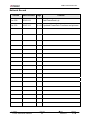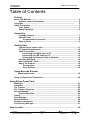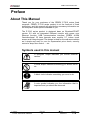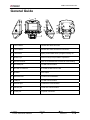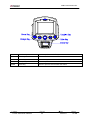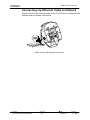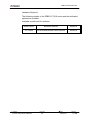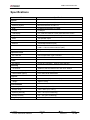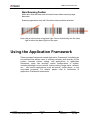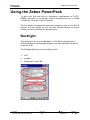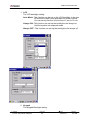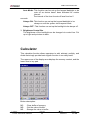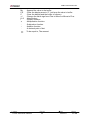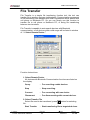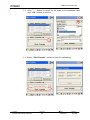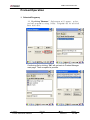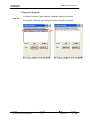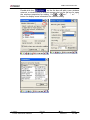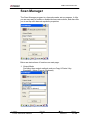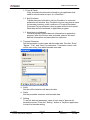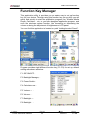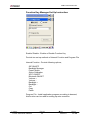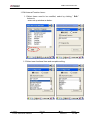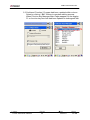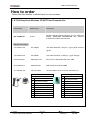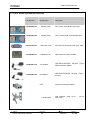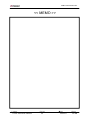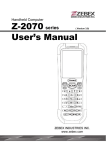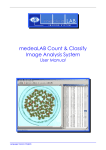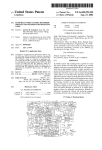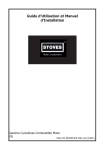Download Zebex Z-2070 series User`s manual
Transcript
ZEBEX INDUSTRIES INC. Fixed Computer Z-7010 series User’s Manual ( Version 2.00 ) ZEBEX INDUSTRIES INC. www.zebex.com Subject Z-7010 series User’s Manual Version Date 2.0 2010/3/11 Page 1 / 49 ZEBEX INDUSTRIES INC. Editorial Record Version Date of edited Ver 2.00 2010-2-11 Ver 3.00 2010-3-11 Subject Z-7010 series User’s Manual Page Content Add PowerPack内容 21~41 Updated PowerPack Functions and pictures Version Date 2.0 2010/3/11 Page 2 / 49 ZEBEX INDUSTRIES INC. Table of Contents Preface About This Manual................................................................................................. 4 Symbols used in this manual ...................................................................... 4 Copyright....................................................................................................... 5 Safety Information ................................................................................................. 5 Laser Safety .................................................................................................. 5 Safety Operation ........................................................................................... 6 Unpacking Package Contents ......................................................................................... 7 Optional Parts ............................................................................................... 8 Purchaseable accessories .................................................................. 8 General Guide ............................................................................................... 9 Getting Start Connect to the power outlet ...................................................................... 11 PC System Requirements .......................................................................... 12 Cable Connection ....................................................................................... 12 Connecting via RS232 cable to PC .................................................... 12 Connecting via USB Cable to PC ....................................................... 12 Connecting via Ethernet Cable to Network ....................................... 13 Inserting WiFi Card..................................................................................... 14 Remove the WiFi Card................................................................................ 14 About The Product ..................................................................................... 16 Prerequisites ...................................................................................... 16 Specifications..................................................................................... 18 Using Barcode Scanner Scanning Barcodes ...................................................................................... 19 Using the Application Framework...............................................................……20 Using Zebex Power Pack Backlight............................................................................................................... 21 Calculator ............................................................................................................. 23 File Transfer ......................................................................................................... 25 File Transfer Operation ....................................................................................... 26 Preload Manager ……………………………………………………………………...28 Preload operation ....................................................................................... 29 Switch ................................................................................................................... 31 Scan Manager ….……………………………………………………………………. .34 Backup/Restore ................................................................................................... 38 Firmware Information .......................................................................................... 40 Function Key Manager ........................................................................................ 41 How to order………………………………………………………………………………..46 Subject Z-7010 series User’s Manual Version Date 2.0 2010/3/11 Page 3 / 49 ZEBEX INDUSTRIES INC. Preface About This Manual Thank you for your purchase of the ZEBEX Z-7010 series fixed computer. ZEBEX Z-7010 series product is at the forefront of fixed technology, and this manual will provide the necessary information on the many and varied options available to you. The Z-7010 series product is designed base on WindowsCE.NET version 5.0 with an integrated Ethernet module with power over Ethernet function, USB communication interface, ZEBEX A-50M Omnidirectional 1D laser barcode scan module, 5.7 inches touch screen and 8-keys keypad. The design is ideal for the wall mount solution as it simple and easy to use for supermarket price check, security control or shop floor control … etc. Symbols used in this manual A triangular shape indicates you should exercise caution. A circle shape indicates something you should not to do. A black circle indicates something you must to do. A note symbol indicates you the information that is important and you should be observed. Subject Z-7010 series User’s Manual Version Date 2.0 2010/3/11 Page 4 / 49 ZEBEX INDUSTRIES INC. Copyright ZEBEX Industries Inc. makes no warranty of any kind with regard to this material. Including but not limited to the imply warranties of merchantability and fitness for a particular purpose. ZEBEX Industries Inc. shall not be liable for errors contained herein or for incidental consequential damages in connection with the furnishing, performance or use of this product. ZEBEX Industries Inc. will be under no liability in respect of any defect arising from fair wear and tear, willful damage, negligence, abnormal working conditions, failure to follow the instructions and warnings, or misuse or alteration or repair of the products without written approval. No part of this document may be reproduced, transmitted, stored in a retrieval system, transcribed or translated into any language or computer language in any form or by any means electronic, mechanical, magnetic, optical, chemical, manual or otherwise, with express writ- ten consent and authorization. We reserve the right to make changes in product design without reservation and without notification. The material in this guide is for information only and is subject to change without notice. ZEBEX is a registered trademark of ZEBEX INDUSTRIES INC. © Copyright 2008 ZEBEX. Safety Information Your safety is of the utmost importance so please observe and follow the following guidelines that allow you to use the scanner in a safe and responsible way. Laser Safety The Z-7010 series Fixed computer complies with safety standard IEC825-1(1993) for a Class 2 laser product. It also complies with U.S.21CFR1040 as applicable to a Class II laser product. Avoid staring at direct laser light as the laser beam may hurt your eyes. LASER BEAM Never look directly into the laser beam. Doing so can cause serious eye damage. Subject Z-7010 series User’s Manual Version Date 2.0 2010/3/11 Page 5 / 49 ZEBEX INDUSTRIES INC. Safety Operation WARNING Disassembly and Modification Never try to disassemble or modify the device in any way. All servicing should be carried out be qualified Zebex personnel or Zebex- approved engineers. Interior Parts and Components Never touch interior high voltage parts or components. Doing so creates the danger of electrical shock. Drop and Knock the Device Be careful when using the device; do not drop or knock the device as irreversible damage to the unit may occur. Extreme temperature Do not operate the device under extreme temperature. Battery and Charger The use of third-party battery or charger may either damage the device or shorten the life of the device. CAUTION Dropping and Damage Should the drop the device and damage it, immediately turn off the power and contact your original dealer or an authorized ZEBEX service provider. Continued use creates the danger of fire and electrical shock. Abnormal Conditions Should the device become hot or start to emit smoke or an original dealer or an authorized ZEBEX service provider. Continued use creates the danger of fire and electrical shock. Foreign Objects Should any foreign matter ever get into the device, immediately turn off the power and contact your original dealer or an authorized ZEBEX service provider. Continued use creates the danger of fire and electrical shock. Moisture Keep the device away from vases, planters, cups, glasses and other containers of liquid. Also keep it away from metal. Water and metal getting into the device creates the danger of fire and electrical shock. Subject Z-7010 series User’s Manual Version Date 2.0 2010/3/11 Page 6 / 49 ZEBEX INDUSTRIES INC. Unpacking Package Contents AC Adapter Z-7010 series Fixed Computer RS-232 /RJ45 Cable Wall Mount Kit RS-232 DB9 (F) Cable SDIO Slot cover Subject Z-7010 series User’s Manual Version Date 2.0 2010/3/11 Page 7 / 49 ZEBEX INDUSTRIES INC. Optional Parts Purchaseable accessories CF Type II Memory Card AC Adapter RS232 Cable Bracket Kit PoE(Power over Ethernet) Adaptor Subject Z-7010 series User’s Manual Version Date 2.0 2010/3/11 Page 8 / 49 ZEBEX INDUSTRIES INC. General Guide 1 LED indicator Indicates the status of Power. 2 LED indicator Indicates the status of Ethernet connection. 3 LCD screen Display various data when a program is being run. 4 Stroke keys A total of 8 keys are provided to operations. 5 Barcode scanner Emits an omnidirestional 1D laser bar code reading. 6 Mini USB port For USB communication. 7 Mini SD I/O card slot For Install the Mini SD I/O card 8 Speaker Voice output. 9 Wall Mount Kit For wall mount Installation. 10 USB port For USB communication. 11 Ethernet port For Ethernet communication. 12 RS-232 port For RS-232 communication. 13 Power port For power connection. Subject Z-7010 series User’s Manual Version Date 2.0 2010/3/11 Page 9 / 49 ZEBEX INDUSTRIES INC. FN Function keys Press to perform an ALT key. ENT Enter key Press to confirm entries or commands. Arrow Arrow keys Press 4-way to move around the cursor. ESC Escape key Press to perform a cancel action. HOME Home key Press to perform the windows start menu. Subject Z-7010 series User’s Manual Version Date 2.0 2010/3/11 Page 10 / 49 ZEBEX INDUSTRIES INC. Getting Started Connect to the power outlet Connect the power jack of AC adapter into the Z-7010 device’s power port and joining up the power source. Connect to the Power over Ether Adapter Step 1: Inserts PoE (Power over Ethernet) adapter the power line and the Ethernet cable, in the joining-up the power source and the network connection. Step 2: Connect the PoE (power over Ethernet) adapter with Z-7010 device by Ethernet cable. Subject Z-7010 series User’s Manual Version Date 2.0 2010/3/11 Page 11 / 49 ZEBEX INDUSTRIES INC. PC System Requirements Windows XP Operating System 64 MB RAM 64 MB free HDD space Interface: Ethernet / USB / RS-232 ports Cable Connection In order to use the software supplied with the Z-7010 or , the Z-7010 fixed computer must be connected to a PC or Network. Connecting via RS232 cable to PC Attach one end of the RS-232 cable to the Z-7010 COM port interface and the other to the COM port on your PC. Cable connect with PC COM port Connecting via USB Cable to PC Attach one end of the USB cable to the Z-7010 mini USB port interface and the other to your PC USB port. Cable connect with PC USB port Subject Z-7010 series User’s Manual Version Date 2.0 2010/3/11 Page 12 / 49 ZEBEX INDUSTRIES INC. Connecting via Ethernet Cable to Network Attach on end of the Ethernet cable to the Z-7010 device’s Ethernet port and the other to network Hub device. Cable connect with Network Hub device Subject Z-7010 series User’s Manual Version Date 2.0 2010/3/11 Page 13 / 49 ZEBEX INDUSTRIES INC. Inserting WiFi Card 1. Make sure the power is turn off. 2. Open the WiFi Slot cover as shown, Insert the WiFi I/O card. 3. Close the WiFi slot Cover. Remove the WiFi Card 1. Make sure the power is turn off. 2. Open the WiFi Slot cover as shown, Take off the WiFi card. 3. Closed the WiFi slot cover. Subject Z-7010 series User’s Manual Version Date 2.0 2010/3/11 Page 14 / 49 ZEBEX INDUSTRIES INC. Inserting Bracket Kit Step1: Lock the Wall mount kit on the Bracket. Step 2: Lock the Wall mount kit with Bracket into the back of Z-7010 device. Subject Z-7010 series User’s Manual Version Date 2.0 2010/3/11 Page 15 / 49 ZEBEX INDUSTRIES INC. About The Product The Z-7010 series product is a compact, ergonomic and durable fixed computer. It is designed base on Windows CE.NET version 5.0 with an integrated Ethernet module with power over Ethernet function, USB communication interface, ZEBEX A-50M Omnidirectional 1D laser barcode scan module, 5.7 inches touch screen and 8-keys keypad. The design is ideal for the wall mount solution as it simple and easy to use for supermarket price check, security control or shop floor control … application. The Z-7010 device features an Intel PXA-270 processor (520MHz) and using WindowsCE.NET version 5.0 operation system. This combination delivers high performance, low power consumption and the Ethernet networking solution. Compared with other systems currently available on the market, Z-7010 is the most cost-effective Windows CE fixed computer to offering optimum performance. FEATURE - Intel PXA-270 520MHz superior CPU - 5.7” VGA Large LCD display with touch panel - Optionally complex function - Supports with Power over Ethernet (PoE) technology - Expandability interfaces - Fully programmable - Easy development Prerequisites Skills Required The following skills are required by developers aiming to develop application software for the ZEBEX Z-7010 series. ● Windows programming ● Good knowledge of one or more of the following: * Visual C++ * Visual Basic .NET * Visual studio .NET * Visual C# * Active Server Pages and web programming The following skills or experiences are also desirable. ● Windows CE devices ● ActiveSync ● Ethernet networking experience Subject Z-7010 series User’s Manual Version Date 2.0 2010/3/11 Page 16 / 49 ZEBEX INDUSTRIES INC. Hardware Required The following models of the ZEBEX Z-7010 series and the dedicated options are available. Available models and the features: Model name Barcode scanner Ethernet Z-7010BA 1D Ominidirectional Laser scanner Ethernet Subject Z-7010 series User’s Manual Version Date 2.0 2010/3/11 Page 17 / 49 ZEBEX INDUSTRIES INC. Specifications Model Specification System CPU Inter PXA 270 processor (Max. 520MHz) Operating System Microsoft Windows CE.NET 5.0 RAM 64 Mbytes Upgradeable to 128MB F-ROM 64 Mbytes LCD Display 5.7”, VGA 640 X 480 TFT color panel with touch screen Keypads & Buttons ENT,FN, HOME, ESC, Up/Down/Right /Left 8 keys Audio Two speaker output Interfaces Ethernet USB 10/100 Mbps Ethernet (PoE) USB 1.1 Host for external device (back); USB 1.1 Client for external device (side) RS-232 Programmable up to 115,200 bps Expansion Slots C/F Card Slot One compact flash Type II card slot SD I/O Card Slot One SD/IO card slot, for extended to Bluetooth or IEEE802.11b/g Power AC Adaptor 9V-DC,2A,110V/220V input AC auto selecting Scanning 1D Scanner ZEBEX A-50M Omnidirectional Laser Scan Module 2D Scanner (option) Symbol SE-450 2D image scan module RFID Reader (option) HF or UHF RFID reader/writer Physical Dimensions (L) 245.1 mm x (W) 204.0 mm x (H) 117.6 mm Weight Approx 1,400 g Environmental Operating Temp. 0°C ~ 50°C (32℉-122℉) Storage Temp -10°C ~ 60°C (14℉-140℉) Operating Humidity 10% ~ 70% (non-condensing) Storage Humidity 5% ~ 70% (non-condensing) Regulatory Approvals CE & FCC Part 15B Subject Z-7010 series User’s Manual Version Date 2.0 2010/3/11 Page 18 / 49 ZEBEX INDUSTRIES INC. Using Barcode Scanner Scanning Barcodes The Z-7010 intergraded with ZEBEX A-50M Omnidirectional 1D laser barcode scan module which is a highly versatile tool that can scan a wide range and omni-direction barcodes, but it is imperative that it is used in the correct manner. To scan a barcode: Barcode Scanning Position This device can read from 0 to 200mm distance. 1. Position the laser scanner close to the barcode when scanning small barcodes. And position it is a distance from the barcode when scanning large barcodes 2. The reader can be detected by a red beam. Subject Z-7010 series User’s Manual Version Date 2.0 2010/3/11 Page 19 / 49 ZEBEX INDUSTRIES INC. Band Scanning Position Make sure that the bars enter the laser beam when scanning large barcodes. Scanning operations may fail if the laser beam position as below. Note: this product scans using laser light. Never look directly into the laser light or shine the laser light into the eyes. Using the Application Framework Zebex provides framework named Application Framework for building an environment that allows users to manage remotely and centrally for the system, barcode system setting, and applications. In application framework, users can remotely control configurations of system, including backlight, sound volume, button locking, tough panel, network, etc…, and launch applucations such as brower, media player, or any own-made programs. For details, please refer to documents of Application Framework Instructions. Subject Z-7010 series User’s Manual Version Date 2.0 2010/3/11 Page 20 / 49 ZEBEX INDUSTRIES INC. Using the Zebex PowerPack To save your time and effort in developing applications on Z-2070, ZEBEX provides it’s owndesign system management tool to called “PowerPack” to let you control it directly. The PowerPack management tools which installs in each of our WinCE product. It is free charge for you. We offer several function for let you control your device without any programming. Backlight This application is set up the Backlight of LCD Panel and Key pad. It allows operators to set backlight duration, and also backlight can be set up as On & Off. The Backlight Setting screen including 3 parts: 1. LCD 2. Keypad 3. Brightness Control Bar Subject Z-7010 series User’s Manual Version Date 2.0 2010/3/11 Page 21 / 49 ZEBEX INDUSTRIES INC. 1. LCD The LCD backlight setting. Auto Mode: This function can be set up the LCD backlight to be auto off as Device hasn’t been activated for certain interval. You can set up the Auto off time from 15 sec to 15 min. Always ON: This function can set up the backlight to be always on Until the system into suspend mode. Always OFF: This function can set up the backlight to be always off. 2. Keypad The Keypad Backlight setting. Subject Z-7010 series User’s Manual Version Date 2.0 2010/3/11 Page 22 / 49 ZEBEX INDUSTRIES INC. Auto Mode: This function can be set up the keypad backlight to be auto off as device hasn’t been activated for certain interval. The interval of the time for auto off was fixed on 5 seconds. Always ON: This function can set up the keypad backlight to be always on until the system into suspend mode. Always OFF: This function can set up the backlight to be always off. 3. Brightness Control Bar The brightness of the backlight can be changed via control bar. Put up to light and put down to dark. Calculator This calculator function allows operators to add, subtract, multiply, and divide that simply provide basic logistic function in our daily basis. The upper zone of the display area displays the memory content, and the lower zone is key pad. Button description: MC MR MS : Clear buffer of memory. : Got the value of buffer. : Storage the value to buffer. Subject Z-7010 series User’s Manual Version Date 2.0 2010/3/11 Page 23 / 49 ZEBEX INDUSTRIES INC. M+ CE C +/0~9 / * - + ﹒ : Append the value to the buffer. : Clear the display area to “0”, but keep the value in buffer. : Clear the display and the buffer of memory. : Change the value sign form Plus to Minus or Minus to Plus. : Numeric key. : Division function. : Multiplication function. : Subtraction function. : Addition function. : A decimal point of dot. = :To be equal to, The amount. Subject Z-7010 series User’s Manual Version Date 2.0 2010/3/11 Page 24 / 49 ZEBEX INDUSTRIES INC. File Transfer File Transfer is a simple file transferring function tool, the tool can transfer file to another devices via blue tooth. Communication agreement of file transferring was adopted with OBEX agreement which shared with cell phone or Notebook PC. So you can simply use this function to transfer file to cell phone or Notebook PC, or doing file transferring between two terminals. File Transfer is capable to auto-search devices with Bluetooth communication, so all devices within valid range will be listed in window of “1. Select Remote Device.” Function Instructions: 1. Select Remote Device All devices with Bluetooth Communication functions are listed on the display. Query : For searching usable devices. Stop : Stop searching. Connect : For connecting with one device. Disconnect : For disconnecting with current devices. 2. Select Transfer File Select file need to be transferred, press file. Start Transfer Subject Z-7010 series User’s Manual : bottom for selecting Start transferring file to targeted devices. Version Date 2.0 2010/3/11 Page 25 / 49 ZEBEX INDUSTRIES INC. Ex. File Transferred Operation By Using Bluetooth 1. File Transferring by using Bluetooth: Make sure Bluetooth devices was activated, Bluetooth Communication devices can be activated under Switch Function within PowerPack software utilities. 1.1 Select “Query “ for searching Bluetooth devices, below window will pop up on display. 1.2 Select Bluetooth devices for receiving file, select “ Connect ” for connecting with devices, or select “ Disconnect ” to disconnect with current devices. Subject Z-7010 series User’s Manual Version Date 2.0 2010/3/11 Page 26 / 49 ZEBEX INDUSTRIES INC. 1.3 Click ” … ” bottom to select the file need to be transferred, then click ” OK ” bottom to confirm. 1.4 Select “ Start Transfer ” bottom to start file transferring. Subject Z-7010 series User’s Manual Version Date 2.0 2010/3/11 Page 27 / 49 ZEBEX INDUSTRIES INC. Preload Manager The Preload Manager is an auto execution program for ZEBEX’s WinCE device. You may set programs into the Preload list box and running the program by automatically or manually. 1. Modify Window located on top of display, providing functionalities of Priority, Remove and Browse. 2. Priority : Providing “UP ”and “DOWN ” two bottoms for adjusting priority on the lists. 3. Edit : Providing ”Remove “ 與 “Browse..” two functionalities,below are instructions: Remove:Deleting selected functionalities. Browse.:Selecting program for preloading, files can be selected from window by clicking Browse bottoms. Subject Z-7010 series User’s Manual Version Date 2.0 2010/3/11 Page 28 / 49 ZEBEX INDUSTRIES INC. Preload Operation 1. Selected Program: 1.1 By clicking ”Browse..”,Below menu will appear, select preload program by using folder. Programs can be selected more than once. Confirming file by clicking “OK” will get back to Preload Manager main page. Then complete its process. Subject Z-7010 series User’s Manual Version Date 2.0 2010/3/11 Page 29 / 49 ZEBEX INDUSTRIES INC. 2. Reset preload priority: If the preload priority need to be set up as below: (1)play music -> (2)open explorer -> (3)check everything Follow steps listed below : 2.1 Select by clicking play music.exe program and click” Up ” bottom, Therefore, play music.exe will be shifted up. 2.2 Then select by clicking check everything program and click “Down” bottom. Therefore, check everything program will be shifted down. Subject Z-7010 series User’s Manual Version Date 2.0 2010/3/11 Page 30 / 49 ZEBEX INDUSTRIES INC. 3. Remove a program: In order to remove “open explorer” program, select by clicking program, then select “Remove” by clicking on bottom to finish command. Subject Z-7010 series User’s Manual Version Date 2.0 2010/3/11 Page 31 / 49 ZEBEX INDUSTRIES INC. Switch The WiFi & Bluetooth switch utility. This application provides as a switch function to let you easy turn on or off the function and power for WiFi and Bluetooth interface. The available wireless network access point will be searching automatically when you check the selection for enable WiFi function. You can select an access point and press “ ” button to connect with that network. Subject Z-7010 series User’s Manual Version Date 2.0 2010/3/11 Page 32 / 49 ZEBEX INDUSTRIES INC. Double-click the “ ” on the list box will add a new wireless network, or double-click an existed access point on the list box for open " or " " the wireless properties for setting. You also can use " button for display more information for network setting. Subject Z-7010 series User’s Manual Version Date 2.0 2010/3/11 Page 33 / 49 ZEBEX INDUSTRIES INC. Scan Manager The Scan Manager program is a barcode reader set up program, it offer you an easy way to enable or disable the barcode scanner, and also offer you to set up each barcode symbolic properties. . Below are instructions of functions on main page: 1. Output Mode Providing three output methods such as Copy & Paste / Key Emulation / None (Copy to Clipboard). Subject Z-7010 series User’s Manual Version Date 2.0 2010/3/11 Page 34 / 49 ZEBEX INDUSTRIES INC. 1.1 Copy & Paste Copy and paste the barcode information into application that need to execute data as input. (ex. WordPad), 1.2 Key Emulation Transfer barcode information via Key Emulation to executed software’s edit window. Key Emulation function can also be used for barcode scanning under conditions of Terminal Emulation, Command Promp and some other program without touch panel. Read data will be transferred to application program. 1.3 None(copy to clipboard) Function provide required barcode information to application program, after this function was activated, scanner will read barcode information and save data into clipboard. 2. Terminal Character Set the terminator control code with barcode data. We offer “Enter”, “Space”, “Tab”, and “None” for selections. Terminator control code will be sent every time when barcode was read. 3. Suffix Set the suffix character with barcode data. 4. Prefix Set the preamble character with barcode data. 5. Setting To set the barcode parameter value of each kind of barcode for barcode scanner. Press the" Setting " button in TrayScan application to start the barcode setting. Subject Z-7010 series User’s Manual Version Date 2.0 2010/3/11 Page 35 / 49 ZEBEX INDUSTRIES INC. To check the barcode type selection for enable the type of barcode for read. Press " " button to setting the barcode parameter value of each kind of barcode. Press " "button to use system default value to set up the barcode parameter. The default value was show in below pictures. Subject Z-7010 series User’s Manual Version Date 2.0 2010/3/11 Page 36 / 49 ZEBEX INDUSTRIES INC. The default values of EAN/UPC code and Code39. The default values of ITF 2 of 5 code and Code128. Subject Z-7010 series User’s Manual Version Date 2.0 2010/3/11 Page 37 / 49 ZEBEX INDUSTRIES INC. Backup/Restore You can find this application is located on path “\settings\control Panel\”. This application provides you an easy way to backup or restore the device setting information into Flash Disk and storage card. Application also provides selection of Flash Disk when there is no storage card. When Mini SD Card was installed into devices, program will auto-search and provides selection of SD Card from menu. Subject Z-7010 series User’s Manual Version Date 2.0 2010/3/11 Page 38 / 49 ZEBEX INDUSTRIES INC. Backup : Select backup data as saved devices, press ” Backup ” bottom to proceed backup. Display will restore when backup was finished. Subject Z-7010 series User’s Manual Version Date 2.0 2010/3/11 Page 39 / 49 ZEBEX INDUSTRIES INC. Firmware Information This application will check and display the version information of the device’s operation system and PowerPack utility. You can find this application is located on path " \settings\control Panel\". This information is good for identify device firmware version for future update or maintenance. Subject Z-7010 series User’s Manual Version Date 2.0 2010/3/11 Page 40 / 49 ZEBEX INDUSTRIES INC. Function Key Manager This application utility is provides you an easier way to set up function key for your device. Through using this function key set up utility you will easily and quickly to start the application program like, Window Media Player, Calculator… etc, or your own designed application program, and even the windows system function, like increasing or decreasing the volume or doing the adjustment of brightness on LCD panel. You can find this application is located on path “\settings\control Panel\”. Program provides eight different function key (F1~F8) for set up, default setting was shown as below: F1: SIP ON/OFF。 F2: Backlight Manager。 F3: Power Switch。 F4: Calculator.exe。 F5: Volume + 。 F6: Volume -。 F7: Backlight +。 F8: Backlight -。 Subject Z-7010 series User’s Manual Version Date 2.0 2010/3/11 Page 41 / 49 ZEBEX INDUSTRIES INC. Function Key Manager Set Up Instruction: Enable/ Disable : Enable or Disable Function Key Provide two set up methods of Internal Function and Program File Internal Function : Provide following options, SIP ON/OFF Backlight Manager Power Switch Stylus Calibration Wi-Fi ON/OFF Bluetooth ON/OFF Volume + Volume – Backlight + Backlight – Cut Copy Paste Program File : Install application program according to demand, this function can be used for setting up auto-execution. Subject Z-7010 series User’s Manual Version Date 2.0 2010/3/11 Page 42 / 49 ZEBEX INDUSTRIES INC. 1. Edit Internal Function items: 1.1 Select items need to be modified, select by clicking ” Edit ” bottom to enter set up window as below: 1.2 Select new functional item and complete editing. Subject Z-7010 series User’s Manual Version Date 2.0 2010/3/11 Page 43 / 49 ZEBEX INDUSTRIES INC. 2. Edit application software for auto-execution: 2.1 Select Program File item,then click ” Browse ” bottom to enter File Opening Window. 2.2 Select software required auto-execution, then select ” OK ” bottom to complete selecting process. Subject Z-7010 series User’s Manual Version Date 2.0 2010/3/11 Page 44 / 49 ZEBEX INDUSTRIES INC. 2.3 Confirmed Function / Program had been updated within column. Select by clicking ” OK “ bottom to complete editing process. When Function Key Manager Main Page reappear on the display, F1 on function key item lists had been updated to testkeypadChar. Subject Z-7010 series User’s Manual Version Date 2.0 2010/3/11 Page 45 / 49 ZEBEX INDUSTRIES INC. How to order Please offer Part Number or Model Name for next purchase. 1. Z-7010 EasyCheck Windows CE.NET Fixed Computer Set. Part Number Model Name Description 887-1000R9-101 Z-7010 Windows CE.NET Fixed Computer, TFT5.7” VGA color display, ROM:64MB SDRAM/64MB with Ethernet A-50M scan module ,wall mount kit Standard Accessories 11S-900181-216 AC Adapter 100~240V DC9V/2A ; flat pins. ( Type: North America/ Japan) 11S-900183-216 AC Adapter 100~240V DC9V/2A ; round pins. ( Type: Europe) 564-070100-251 SDIO Slot cover Slot Cover for SD WLAN card used , ABS 570-090000-471 Wall Mount Kit wall mount kit, with scrow#4 174-1RF050-150 RS-232 Cable RS-232 cable connect to PC RS-232 Dsub port. PIN-OUT configuration DB-9(F) 1 CD (Carrier detect) 2 TxD (Transmit data) 3 RxD (Receive data) 4 DSR (Data set ready) 5 GND (Signal ground) 6 DTR(Data terminal ready) 7 CTS (Clear to send) 8 RTS (Request to send) 9 RI (Ring indicator) Subject Z-7010 series User’s Manual PIN-OUT configuration 1 NC 2 TxD (Transmit data) 3 RxD (Receive data) 4 NC 5 GND (Signal ground) 6 NC 7 CTS (Clear to send) 8 RTS (Request to send) 9 NC 10 GND(Signal ground) Version Date 2.0 2010/3/11 Page 46 / 49 ZEBEX INDUSTRIES INC. 2. Z-7010 Series Optional Accessories Part Number Model Name Description 11S-900000-007 Adapter Head WA-7 switch head, Britain type head 11S-900002-007 Adapter Head WA-17 switch head, Australia type head 564-070100-251 SDIO Slot cover Slot Cover for SD WLAN card used , ABS 570-090000-471 Wall Mount Kit wall mount kit, with scrow#4 11S-900181-216 AC Adapter 100~240V DC9V/2A ; flat pins. ( Type: North America/ Japan) 11S-900183-216 AC Adapter POE LCD Brackets Subject Z-7010 series User’s Manual 100~240V DC9V/2A ; flat pins. ( Type: Europe) Power Over Ethernet adapter LCD Brackets VISA 10×10 , 7..5×7.5 Silver color Version Date 2.0 2010/3/11 Page 47 / 49 ZEBEX INDUSTRIES INC. Part Number Model Name Description 11S-90018N-218 AC Adapter AC 100~240V 50/60HZ 0.6A, DC 9V/2A 11S-000000-008 Adapter Head Britain type head ,interchangeable plug, for 11S-900180-008 AC adapter 11S-000001-008 Adapter Head U.S. type head ,interchangeable plug, for 11S-900180-008 AC adapter 11S-000002-008 Adapter Head Australia type head ,interchangeable plug, for 11S-900180-008 AC adapter 11S-000003-008 Adapter Head Europe type head ,interchangeable plug, for 11S-900180-008 AC adapter 173-0U3000-150 USB Cable RJ45 USB type B cable connect from CRD-50/60/70 to PC USB port. Subject Z-7010 series User’s Manual Version Date 2.0 2010/3/11 Page 48 / 49 ZEBEX INDUSTRIES INC. << MEMO >> Subject Z-7010 series User’s Manual Version Date 2.0 2010/3/11 Page 49 / 49