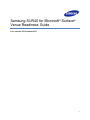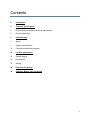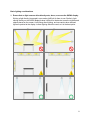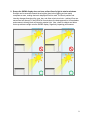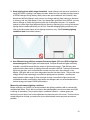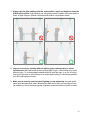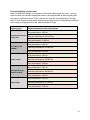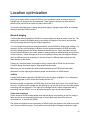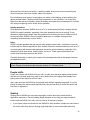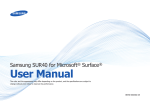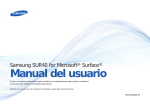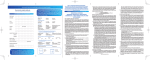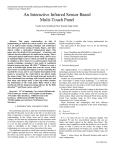Download Samsung SUR40 Specifications
Transcript
Samsung SUR40 for Microsoft ® Surface® Venue Readiness Guide LAST UPDATED: 02 DECEMBER 2011 1 Copyright notice © Copyright 2011 Samsung Electronics Co., Ltd., 416, Maetan 3-Dong, Yeongtong-Gu, SuwonCity, Kyunggi-Do, the Republic of Korea. All rights reserved. Copyright in this Guide is owned by Samsung Electronics Co., Ltd. (including its affiliates, “Samsung”). You may copy this Guide only for the purpose of non-commercial use within your organization, provided that any copy of this Guide or any portion hereof must include this copyright notice. Except as expressly provided above, nothing herein shall be construed as, conferring any right or license under any copyrights, patents, trademarks or other intellectual property rights of Samsung or any third party. Without limiting the generality of the foregoing, any product, software, service or technology described or referenced in this document is the subject of intellectual property rights reserved by Samsung or its licensors and is not licensed hereunder. THIS DOCUMENTATION IS BEING PROVIDED “AS IS” AND WITHOUT WARRANTY OF ANY KIND. THE ENTIRE RISK AS TO THE COMPLETENESS, RESULTS AND PERFORMANCE OF THE INFORMATION IS ASSUMED BY THE RECIPIENT OF THIS DOCUMENTATION. ALL WARRANTIES, WHETHER EXPRESS, IMPLIED, OR STATUTORY, INCLUDING THE IMPLIED WARRANTIES OF MERCHANTABILITY, FITNESS FOR A PARTICULAR PURPOSE, TITLE AND NONINFRINGEMENT, WITH RESPECT TO THE DOCUMENTATION ARE DISCLAIMED. 2 Contents 4 Introduction 5 Technical specifications 5 Physical and administrative technical specifications 5 Physical dimensions 6 Unit placement 6 Space 7 Lighting considerations 13 Connections and electrical power 15 Location optimization 15 General staging 16 People traffic 16 Seating 18 Preparing for delivery 19 Checklist: Before your unit arrives 3 Introduction The Samsung SUR40 for Microsoft® Surface® (“SUR40”) unit enables people to communicate, collaborate and connect by easily interacting with digital content using touch and physical objects. This guide helps you choose the best location for your unit within your venue and helps you prepare your site before your unit is delivered. This guide includes the following sections: Technical specifications describe the basic technical capabilities, dimensions and weight of SUR40 so you can choose a location that will support the unit. Unit placement describes how to assess the physical area around the device, including the types and levels of light, air circulation, and the availability of power and other connections. Location optimization describes how to stage the area around SUR40 to attract people to the unit and enhance their experience with it, including comfort and creating visual interest. Preparing for delivery describes what to expect when a unit is delivered, including where to unpack a SUR40 and what you need to have ready for the installation to proceed efficiently and successfully. Checklist: Before your unit arrives lists the information and preparations you should have ready when your SUR40 is delivered, including choosing the unpacking and staged locations and creating the appropriate passwords. For more information on the Samsung SUR40 for Microsoft Surface and Microsoft Surface 2.0 documentation and guidelines, please see the Samsung and Microsoft Surface websites. 4 Technical specifications Make sure that you have the right people and enough space to move a SUR40 unit around your venue (for example, from a moving truck or loading dock through hallways, doorways, and elevators to its final location). Physical and administrative technical specifications Audio out HDMI / stereo RCA / SPDIF optical audio / 3.5mm audio out jack Brightness 300 CD/m Communications 1 Gb Ethernet / 802.11n / Bluetooth HDMI in / out Yes I/O ports 4 USB, SD card reader Operating temperature Max ambient 30° C / 86° F Display size 40” diagonal Power Power Supply: Max 400W SMPS / Power Consumption: 300W(Max – On Mode) / 220W (Typ – On Mode) / 3W (Standby Mode) / 0W (Off Mode) System management tools DASH / PowerShell / Active Directory 2 Physical dimensions Item Width Height Depth Weight SUR40 unit 1095 mm / 43.1 in. 707.4 mm / 27.85 in. 103.0 mm / 4.05 in. 36.8 kg / 81.1 lbs. SUR40 legs 642.2 mm / 25.28 in. 736.6 mm / 29 in. 74.7 mm / 2.94 in. 13.6 kg / 29.9 lbs 707.4 mm / 27.85 in. 728.0 mm / 28.66 in. 50.4 kg / 111.11 lbs. 42.5 kg / 93.69 lbs. SUR40 unit + legs 1095 mm / 43.1 in. SUR40 package 1214 mm / 47.79 in. 832 mm / 32.75 in. 299 mm / 11.77 in. SUR40 legs package 981 mm / 38.6 in. 213 mm / 8.38 in. 906 mm / 35.67 in. 19.9 kg / 48.8 lbs 5 Unit placement As you prepare your venue for a SUR40 unit, you should choose an indoor area that provides the best experience for people and enables the unit to operate safely and reliably. The area should meet the following qualifications: Provides enough room for people to comfortably interact with the SUR40 on all sides. For more information, see the Space section. Includes indirect lighting and avoids direct light, that does not cause glare, reflection, or interferes with the SUR40 display. For more information, see the following Lighting section. Is near electrical outlets and other connections (such as network) that you need. For more information, see the following Connections and electrical power section. Keeps cables out of the way of people and correctly routes cables through and around the unit. For more information, see the following Placing cables section. Space The SUR40 location must provide enough space for the unit and for people. You should address the following questions: Will the area accommodate the size of the SUR40? Will people be able to approach the unit from all four sides? Will people be able to approach the unit from the front and stand side-by-side if vertically mounted? Will people have enough space to interact with the unit from any point around the display without impeding nearby traffic flow when horizontally mounted? Will the SUR40 be at the right height for people to use when vertically mounted? Important: You must not place a SUR40 near, or over, any heat sources such as radiators, heat ducts, registers, stoves, or heating appliances. Space for people around the SUR40 Make sure that the space around a SUR40 is large enough so that people can comfortably interact with the display on all four sides, when horizontal, or in front of the unit, when vertical. Many people approach a horizontal SUR40 unit in groups of two or more. You should provide enough space for more than one person to approach and use the device. If you want to provide seating, you should also choose a location that has enough space for the SUR40 and the seats 6 (if you are using them) without impeding the normal flow of people traffic. (For more information about seating, see the Seating section later in this guide.) People can interact with horizontal SUR40 units from any side equally, so you should provide enough space for people to walk completely around the unit. Whether horizontal or vertical, other people might also want to watch people interact with the Surface experience, so we recommend that you provide space for onlookers to watch people interact with the unit. Environmental space around the unit Make sure that there are no heating or air conditioning ducts immediately around the SUR40 so that people don’t experience sudden temperature changes and so they can remain comfortable in the location. The SUR40 device requires air to circulate through its interior, so make sure that the air intake vents and the air exhaust vents are not blocked or impeded, whether deployed horizontally or vertically. Lighting considerations You should set up the proper type and level of lighting around the unit because lighting can affect how well the unit can detect input and how well people can see images on the SUR40 screen. Important: Evaluate and plan the environment lighting for your Samsung SUR40 for Microsoft Surface deployment. Lighting type, intensity and direction can impact the performance of the SUR40 unit. Before deployment, always verify lighting conditions by using the Environment Lighting Optimizer tool. The SUR40 uses an amazing new technology called PixelSense™ to sense fingers and objects touching the screen. This exciting capability is possible because it sees and reacts to light – taking sixty pictures every second in a way that is similar to a movie camera or the human eye. Those pictures are rapidly analyzed to provide the incredible interactions that are available on SUR40. Like anything, or anyone, that sees and reacts to light, it’s important to follow a few guidelines to make sure that it works well. Just as you wouldn’t shine a light into a person’s eyes, or stare at the sun without eye protection; SUR40 works best when given the similar consideration. 7 Basic lighting considerations 1. Ensure that no light sources shine directly onto, above, or across the SUR40 display. Shining a light directly into people’s eyes makes it difficult for them to see. Similarly, light shining directly on the SUR40 display makes it difficult for the device to see the touches and objects placed on the screen. Avoid using direct lighting, and use caution when diffused lights are pointed at the display. Indirect lighting should be used, as it is the best option. 8 2. Ensure the SUR40 display does not have a direct line of sight to exterior windows. Sunlight can be several thousand times brighter than indoor lighting and can easily overpower a room, making electronic displays difficult to read. The Sun’s position and intensity changes throughout the year, day, and often minute to minute – making it fine one second and not the next. If the SUR40 is near windows, the best approach is to use shades and screens to directly block all incoming exterior light. Also, check for objects and décor that may redirect sunlight onto the SUR40 display, negatively impacting performance. 9 3. Keep lighting levels within target thresholds. Lower lighting levels are more conducive to using the SUR40. Lighting is not always constant. Make sure you consider how light around a SUR40 changes during the day. Many venues are open between 8 and 24 hours a day. Natural and artificial lighting in such venues can change radically from morning to afternoon to evening, and vary with season. Even if you design light specifically for a SUR40, you may have to change or modify the light during the day or throughout the year. For example, natural or indirect light might darken during the evening, requiring you to turn up fluorescent lighting that is installed specifically for the unit. Evaluate changing lighting conditions over time to provide a better sense of how lighting levels may vary. (See Evaluating lighting conditions data for threshold values.) 4. Use diffused energy efficient compact fluorescent lights (CFLs) or LEDS to light the surrounding area. Not all lights are created equal. Compact fluorescent lights are widely available, cost effective and efficient means to light an environment. That efficiency also makes them the best choice for lighting the areas around the SUR40. Tube style fluorescent lights can also work, but it’s often harder to make sure they don’t shine directly on the display. LED lights with a cool color temperature are the next best choice. They are the most energy efficient and increasingly cost effective lighting source available – and they can easily replace a wider range of older style light sources. Less efficient light sources like incandescent bulbs, metal halide, vapor lamps and halogens are not recommended as the emitted energy can impact SUR40 performance. Measuring environment lighting conditions Before receiving your SUR40 you should measure the lighting conditions with a commercially available light meter. This is the kind of device that photographers use to know how much light is shining on something. They measure light in quantities called lux – without getting too technical you can think of lux as the brightness at a particular point in the room. There are a few simple things that will help you make sure your measurements are as easy and accurate as possible. 10 1. Always take the light readings from the same position, angle, and height as where the SUR40 will be placed. Light readings can vary greatly based on where the measurement is taken. A slight change in position can sometimes produce very different results. 2. Improve accuracy by isolating different lighting types when operating in mixed environments. Many places do not have a single type of light – often mixing two or more different types. Try to take separate measurement for each light type (e.g. turn off all but one type of light source, take readings, then switch light sources). It’s not always possible, but it will help improve accuracy. 3. Make sure to correctly note the type of lighting you are measuring. As noted earlier, some lights are better than others. Knowing the exact kind of light you are using will help you determine if the environment lighting conditions exceed the maximum safe lux values. 11 Evaluating lighting condition data When you have the readings it is important to know which lighting types you have. You may need to consult your facilities management team to get accurate data on specific lighting and bulb types in a particular venue. Then, match the lux value with the lighting type in the chart below. Lower numbers indicate better expected device performance in those lighting conditions. Aim to keep your lighting levels in the “best performance” range. Lighting type Target performance and lux thresholds Best performance: <600 lux Compact Fluorescent Light (CFL) Reduced performance: 600-1000 lux Poor performance: >1000 lux Best performance: <560 lux Cool White LED (4900K) Reduced performance: 560-800 lux Poor performance: >800 lux Best performance: <530 lux Vapor Lamps Reduced performance: 530-900 lux Poor performance: >900 lux Best performance: <400 lux Sunlight (through filtered window) Reduced performance: 400-600 lux Poor performance: >600 lux Best performance: <370 lux Metal Halide Reduced performance: 370-550 lux Poor performance: >550 lux 12 Best performance: <300 lux Warm White LED (3000K) Reduced performance: 300-460 lux Poor performance: >460 lux Best performance: <160 lux Sunlight (unfiltered) Reduced performance: 160-250 lux Poor performance: >250 lux Best performance: <60 lux Halogen Reduced performance: 60-90 lux Poor performance: >90 lux Best performance: <50 lux Incandescent Reduced performance: 50-80 lux Poor performance: >80 lux Fine tuning lighting after setup Once you have a SUR40 you should use the Environment Lighting Optimizer tool found on the device to fine tune lighting. It is a helpful utility that will provide immediate feedback about the exact lighting conditions and help you make environmental adjustments when necessary or if lighting conditions change. A simple green, yellow, red indication system lets you know which part of the display is being impacted by light. Using the four lighting considerations you should be able to optimize your environment for a great experience that your customers will enjoy. For more information on the Environmental Lighting Optimizer please see the Microsoft Surface 2.0 Administration Guide. Connections and electrical power At a minimum, a SUR40 requires a connection to electrical power. Your applications might also require a connection to a network or accessories. Make sure that you have all the appropriate cables and connections available and conveniently located so that you can route all the cables efficiently and safely around the SUR40 device. Tip: SUR40 includes a power cord, but it does not include any other connection cables. Electrical power SUR40 includes an AC power cord that is 300 cm / 118.1 in. Choose a location for your unit that is close enough for this cord to plug in to an electrical outlet. 13 You must take appropriate precautions to avoid serious injury to people or damage to the SUR40. These precautions include the following: Do not place the power cord in an area where it could become a tripping hazard or be exposed to possible damage. For examples of how to safely place a power cord, see the following Placing cables section. Use only the AC power cord that is included with a SUR40 to connect to the AC power connector. Do not use non-standard power sources, such as generators or inverters, even if the voltage and frequency appear acceptable. Use only AC power that a standard wall outlet provides. Confirm that your electrical outlet provides the type of power that is required for the device. If you are not sure of the type of power that is supplied to your venue, consult a qualified electrician. Electrical outlet placement If you have the opportunity to configure the electrical outlet and other connections for your site, consider the location carefully and consider a custom installation that provides all connections that you need now or might want in the future. The ideal electrical outlet for a SUR40 when the unit is deployed horizontally is a recessed outlet in the floor immediately adjacent to the device. Data and other connections If your software applications require a network connection to run (for example, to access data on a shared network drive), you may ensure that there is an available network connection near the SUR40 device. If you are doing a custom outlet installation, consider adding other types of connections that you need now or that you might want in the future in the same location. Tip: The Samsung SUR40 also supports a wireless network connection. 14 Location optimization After you've chosen where to place SUR40 you can optimize the area around the device to highlight the unit and enhance the experience. These types of changes can affect whether people notice the SUR40 and how long they interact with it. This section describes how to change the general staging, manage people traffic, and arrange seating to optimize SUR40 location. General staging A well-staged setting highlights a SUR40 in its surroundings and attracts people to the unit. The staging can increase how people perceive the quality and appeal of the device and increase how many people interact using the Surface experience. You can change the architecture and general décor around SUR40 to define stage settings. For example, you can add furnishings or dividers to invite people towards the SUR40 and clarify how they should approach and orient themselves around the unit. Easily moveable furniture, such as stools and chairs, can enable people to arrange things to individual taste and give them a level of privacy. Subtle changes (such as to the lighting or color) and less tangible changes (such as different levels of complexity in the environment or different decor styles) can help draw attention to the device. Publicity is a common reason for people to want to interact with a SUR40 for the first time. Consider adding descriptive signs to help attract first-time users. Make sure you also consider the visibility and cleanliness of the SUR40 and what other attractions or noise might impact whether people are attracted to a SUR40 device. Visibility A clearly defined area separates a SUR40 from its surroundings, highlights it as a centerpiece, and attracts people to come closer and interact with the unit. But before people can approach a SUR40 they must first know that it exists. You should place the unit in a location where people who are passing by can see the device and see other people interacting with the experience. This sight will encourage first-time users to approach and try interacting with the SUR40. You can also add descriptive signs to help attract people. Clutter and cleanliness Clutter around a SUR40 makes people think that the device is not working or that it is simply a table where they can temporarily place bags or boxes. Make sure that clutter does not accumulate on, or around, the SUR40. The cables and cords that are connected to a SUR40 might also appear to be clutter around the unit if they are visible to people. These cables and cords might be tripping hazards and might 15 decrease the unit's perceived quality. Carefully consider how you will connect electricity and other accessories (such as a network cable) to the device. Poor cleanliness (such as dust, scrap paper, pen marks, used napkins, or food residue) also deters potential users. People are less likely to approach or use a SUR40 if it is clearly dirty. Make sure that someone regularly cleans the display and clears the surrounding area. Consider also using this cleaning time to check device operation. Nearby attractions Other attractions around a SUR40 (such as a TV or arcade game) will likely compete with the SUR40 for people’s attention, especially if the other attractions are loud or moving. These attractions might prevent people from being attracted to and using the device. Make sure that the area around a SUR40 is free of competing attractions, or consider moving obvious competing attractions away from the device. Noise SUR40 includes speakers that play sounds when people interact with it, so ambient noise can interfere with the Surface experience. Also, ambient noise from nearby attractions (such as a TV or arcade game) will compete with application sounds for people’s attention, especially if the attractions include loud noises, flashing lights, and so on. These types of distractions can quickly divert potential users from the device. Consider eliminating or reducing the volume of any background noise so that people can hear the application audio. Tip: SUR40 includes 10W x 2 speakers. You can change the volume level by using the On Screen Display (accessed through the power button) or in Windows Mode. People traffic People can interact with SUR40 from any side, so make sure that when deployed horizontally that the unit is located away from walls or other obstructions that might prevent people from getting close to the display on all four sides. Also, make sure that the SUR40 is near people traffic without impeding the people. If a unit is placed far away from where people typically walk, they are less likely to notice the device and less likely to approach it. Seating Seating around SUR40 can help improve people’s comfort while they interact with the application experience. The best seating height depends on how long you expect people to interact with the SUR40, from only a few minutes to 20 minutes or longer: If you expect people to interact with the SUR40 for short durations, people can stand next to the device while they interact. Seating might help them be more comfortable while they 16 interact with the unit. If you expect people to interact with the SUR40 for longer durations, you should provide seating to make the experience more comfortable for people. Most people want to sit on the edge of their seats (also known as perch seating) to get closer to the SUR40. You should choose seats that have a firm front edge to enable this type of sitting and to make sure that people don't fall or tip off the seats. You should choose seats that are lower than the height of the display (when horizontal). This height reduces how much people have to bend from the waist and provides a more comfortable experience. If you provide seats, you should also consider the following factors: Provide enough seats for the number of people that you expect. People tend to approach a SUR40 in groups of two or more, so multiple seats enables people to interact together. You can artificially limit the number people you want to interact with a SUR40 at one time by how you choose the number and placement of seats. To avoid large crowds, you should minimize the number of seats around the SUR40. Choose seats that enable people to keep their knees under the edge of the SUR40 (when horizontal). This position enables people to get close to the unit and reduces the amount of bending and twisting required. 17 Preparing for delivery To prepare for your SUR40, please address the following: Are all the doorways, thresholds, hallways, and elevators in your venue wide enough and strong enough to accommodate the SUR40? Are any sharp corners wide enough to accommodate the shipping box as it is pivoted around the corner? Do you want your technician to unpack the SUR40 in full view of customers? If not, you might want the technician to unpack the SUR40 away from customers. In this case, you need to choose a separate unpacking location and make sure that the device can be easily moved from the unpacking location to its final destination. If you choose to unpack the SUR40 in a separate location, the technician can start to set up the device in the unpacking location. But the technician cannot completely set up the device until the unit is moved to its final location (because of the required connections and lighting adjustments). For more information about how to prepare your site for a SUR40, see the following checklist. 18 Checklist: Before your unit arrives Personnel Choose the technical people who will set up the SUR40. The people must provide the appropriate information from this checklist and accept the Software License Agreement. Locations Choose a final destination for the SUR40 that can support the device and that provides enough room for people to interact with device from all sides. Finish any optimizations to the area around the SUR40 (such as staging or seating). Choose an unpacking location and make sure that the SUR40 can easily move from the unpacking location to the final destination. Make sure there is ventilation in the Surface location to expel heat away from the unit. Prepare security measures to keep the SUR40 safe in the venue. Lighting Ensure that no light sources shine directly onto, above, or across the surface display. Ensure the Surface display does not have a direct line of sight to exterior windows. Keep lighting levels within target thresholds. Use diffused energy efficient compact fluorescent lights (CFLs) or cool white LEDs to light the surrounding area. Measure and evaluate environmental lighting conditions. Fine tune lighting with the Environment Lighting Optimizer after deploying SUR40. Administration Prepare an administrator account name and password to use when the technician sets up the SUR40. Prepare a machine name for each unit. 19 Connections Make sure an electrical outlet and any other connections are prepared and ready. If you are not able to use a floor-recessed receptacle, be sure you have a cable protector or other solution so that cables are not a tripping hazard. Prepare network or accessory connections and have the cables ready to attach to the SUR40. Software and hardware Prepare your applications (and any additional software that they require) for installation. Prepare any security or network software that is required for your company (for example, antivirus software or settings to connect the SUR40 to your Wi-Fi network, domain or workgroup). Review the SUR40 Quick Start Guide and Microsoft Surface 2.0 Administration Guide for more information regarding setup. 20