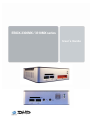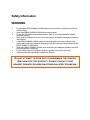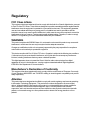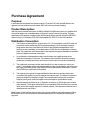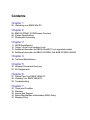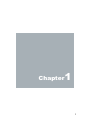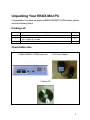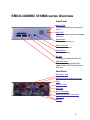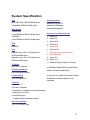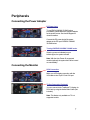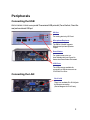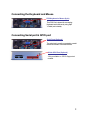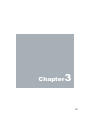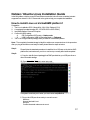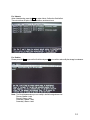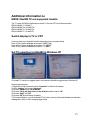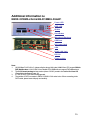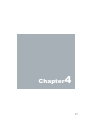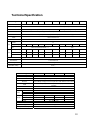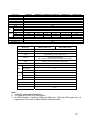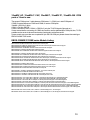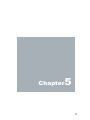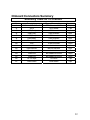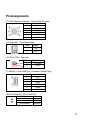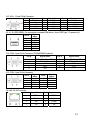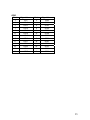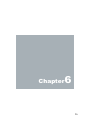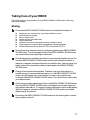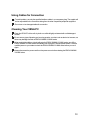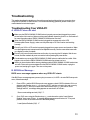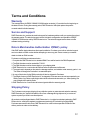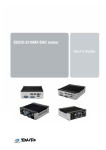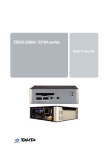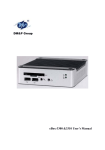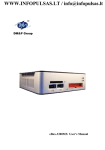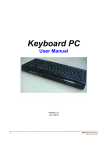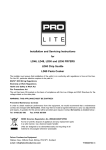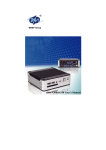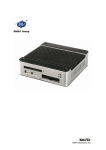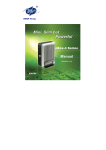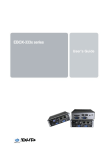Download DMP Electronics EBOX-3300MX Series User`s guide
Transcript
EBOX-3300MX / 3310MX series User’s Guide Copyright The information in this manual is subject to change without notice for continuous improvement in the product. All rights are reserved. The manufacturer assumes no responsibility for any inaccuracies that may contain in this document, and makes no commitment to update or to keep current information contain in this manual. No part of this manual may be reproduced, copied, translated or transmitted, in whole or in part, in any form or by any means without the prior written permission of the DMP Electronics Inc. ©Copyright 2011 DMP Electronics Inc. Special Notice to Users DMP Electronics Inc. provides no warranty with regard to this manual, the software, or other information contained herein and hereby expressly disclaims any implied warranties of merchantability or fitness for any particular purpose with regard to this manual, the software, or such other information. In no event shall DMP Electronics be liable for any incidental, consequential, or special damages, whether based on tort, contract, or otherwise, arising out of or in connection with this manual, the software, or other information contained herein or the use thereof. DMP Electronics reserves the right to make any modification to this manual or the information contained herein at any time without notice. The software described herein is governed by the terms of a separated user license agreement or label sticker. This product contains software owned by DM&P and licensed by third parties. Use of such software is subject to the terms and conditions of license agreements enclosed with this product. Software specifications are subject to change without notice and may not necessarily be identical to current retail versions. Updates and additions to software may require an additional charge. Subscription to online service providers may require a fee and credit card information. Financial services may require prior arrangements with participating financial institution. Trademarks Acknowledgment The EBOX-3300MX/ 3310MX series is the registered trademarks of DMP Electronics Inc. Microsoft®, Windows®, and AMI are registered trademarks of Microsoft Corporation and American Megatrends Inc. in the United States and/or other countries respectively. Other brand names, product names or trade names appearing in this document are the properties and registered trademarks of their respective owners. All names mentioned herewith are served for identification purpose only. Safety Information WARNING ¾ ¾ ¾ ¾ ¾ ¾ ¾ ¾ Do not expose EBOX-3300MX/ 3310MX series to rain or moisture, in order to prevent shock and fire hazard. Never install EBOX-3300MX/ 3310MX series in wet locations. Do not open the cabinet to avoid electrical shock. Refer to your nearest dealer for qualified personnel servicing. Never touch un-insulated terminals or wire unless your power adaptor and display monitor are disconnected. Locate EBOX-3300MX/ 3310MX series as close as possible to the socket outline for easy access and to avoid force caused by entangling of your arms with surrounding cables from the EBOX-3300MX/ 3310MX series. When using EBOX-3300MX/ 3310MX series, avoid using or installing the modem to the serial port during a storm or a lightning. Do not use the modem or a telephone to report a gas leak in the vicinity of the leak. USB connectors are supplied with Limited Power Sources. DO NOT ATTEMPT TO OPEN OR TO DISASSEMBLE THE CHASSIS (ENCASING) OF THIS PRODUCT. PLEASE CONTACT YOUR NEAREST DEALER FOR SERVICING FROM QUALIFIED TECHNICIAN. Regulatory FCC Class A Note This equipment has been tested and found to comply with the limits for a Class A digital device, pursuant to Part 15 of the FCC Rules. These limits are designed to provide reasonable protection against harmful interference when the equipment is operated in a commercial environment. This equipment generates, uses and can radiate radio frequency energy and, if not installed and used in accordance with the instruction manual, may cause harmful interference in which case the user will be required to correct the interference at his own expense. Testing was done with shielded cables. Therefore, in order to comply with the FCC regulations, you must use shielded cables with your installation. WARNING This product complies with EN55022 class A. In a domestic environment this product may cause radio interference in which case the user may be required to take adequate measures. Changes or modifications to this unit not expressly approved by the party responsible for compliance could void the user’s authority to operate the equipment. This device complies with Part 15 of the FCC rules. Operation is subject to the following two conditions: (1) this device may not cause harmful interference, and (2) this device must accept any interference received, including interference that may cause undesired operation. This digital apparatus does not exceed the Class A limits for radio noise emissions from digital apparatus as set out in the interference - causing equipment standard entitled “Digital Apparatus”, ICES-003 of the Department of Communications. Manufacturer’s Declaration of Conformity This equipment has been tested and found to comply with the requirements of European Community Council Directives 89/336/EEC and 73/23/EEC relating to electromagnetic compatibility and product safety respectively. Attention This product has been designed and certified to comply with certain regulatory requirements pertaining to Information Technology Equipment. This product has not been designed for use as a medical device. Without limitation of the foregoing, this product is not intended and has not been certified for use in a hospital or clinical environment to diagnose, treat, or monitor patients under medical supervision, and is not intended and has not been certified to make physical or electrical contact with patients, nor to transfer energy to or from patients and/or to detect such energy transfer to or from patients. Purchase Agreement Purpose: In accordance to the general commercial conduct of Trust and Fair Trade, herewith below is the agreement for the protection for both parties, DMP and Users in pursuant of trading. Product Description: With this product, herewith also known as EBOX-3300MX/ 3310MX series which is a simplified & an economical design of an embedded device for Special Purpose Personal Computing. The basic specification of this product comprises of the x86 technology design, and with onboard 1GB DDR2 System memory, VGA display, USB, PS/2 Keyboard/Mouse, RCA TV-in and LAN Interfaces. Distribution Convention: 1. This Product includes a gift box, an inner case, a PC, a Power adaptor, (and SATA cable will be included only for Models with SATA supported package). Upon receiving this product, kindly please refer to the User’ Manual to check for the contents and appearance of this product; contact immediately your nearest dealer or DMP office for any defective or missing parts. The supplier will not be responsible for any reported discrepancy thereafter the expiration period of 3-days from the date of purchase. 2. In consideration of transportation and the cost of storage, the supplier provides to the distributors a warranty of 12-months. This warranty covers the failure caused by hardware breakdown (excluding hard drives), but does not cover the act of misuse and mishandling. 3. The supplier will not accept unknown post, therefore if you wish to repair or to return your goods – kindly please contact your nearest dealer to make your declaration, and at the same time, apply for a RMA number (RMA stands for Return Merchandise Authorization – please ask for RMA form and fill-up for authorization). 4. The freight for return goods for repair will follow the International customary practice and convention: Both parties is to pay for freight of one shipment each. The shipper is required to prepay the freight from the place of origin (This means that the returnee (user) covers the freight for return goods, while the Supplier covers the freight for goods after the repair). 5. Obsolete warranty is referred to as: (1) Expiration of warranty or (2) Damage due to misuse within warranty. The Supplier will be taken into consideration of the circumstances, to provide repair service with charges expense for obsolete warranty. This expense includes the cost of material and the cost of labor. Note: If there is other particular issue not listed in the above conditions, both parties agreed to follow the General Law of Commerce with fair and reasonable discussion in handling and resolving the argument. Contents Chapter 1 02 Unpacking your EBOX Mini PC Chapter 2 05 EBOX-3300MX/ 3310MX series Overview 06 System Specifications 07 Peripherals Connecting Chapter 3 11 12 15 16 BIOS Reconfiguring Debian / Ubuntu Linux Installation Guide Additional information for EBOX-33xxMX TV-out supported models Additional information for EBOX-3310MX-L3U4 & EB-3310MX-L3U4AP Chapter 4 18 Technical Specifications Chapter 5 22 Onboard Connectors Summary 23 Pin Assignments Chapter 6 27 Taking Care Your EBOX VESA PC 28 Cleaning Your EBOX VESA PC 29 Troubleshooting Chapter 7 32 32 32 32 32 Terms and Condition Warranty Service and Support Return Merchandise Authorization (RMA) Policy Shipping Policy 1 Chapter 1 Unpacking Your EBOX Mini PC Congratulation! You have just acquired EBOX-3300MX/ 3310MX series, please check the following items. Packing List: Item No. Description Q’ty 1 EBOX-3300MX/ 3310MX series VESA PC Max. 22.5 watts External Power Adaptor, Vin: 100~240VAC 50/60Hz, 2 Volt: +15VDC @ 1.5A Max. 3 Drivers CD Note: The accessories are subjected to change without immediate notice. x1 x1 x1 Check before Use 1. EBOX-3300MX/ 3310MX series Unit 2. AC Power Adaptor 3. Drivers CD 2 Preface EBOX-3300MX/ 3310MX series: VESA PC The EBOX-3300MX/ 3310MX series is a revolutionary device which is especially designed for limited physical space and temperature concerns. No matter you are in a jammed office, a crowded place, or public transportation, it can be easily integrated with a VESA LCD to bring you EBOX-3300MX/ 3310MX series access at any time. It can attach to any VESA mounting fixture; allowing it to be securely mounted onto desks, walls, or buildings, and thereby optimizes your work area. It can also attach directly to any size LCD for a mobile system for the use at trade shows, presentations, promotions, etc. Unlike traditional portable laptop design, the EBOX-3300MX/ 3310MX series can be used with a large size LCD. Furthermore, with FANLESS design, EBOX-3300MX/ 3310MX series is ideal to be used in the environment where temperature demand is critical. So, if you are looking for a device that is able to provide you with more mobility & space but at the same time uses less power consumption, then EBOX-3300MX/ 3310MX series will be surely meet your need. The VESA® FDMI™ Standard defines mounting interfaces, hole patterns and associated cable/ power supply locations for LCD monitors, plasma displays and other flat panel devices. EBOX3300MX/ 3310MX series is designed to fit this standard to make monitor attachment quickly and easy. 3 2 Chapter 4 EBOX-3300MX/ 3310MX series Overview Front Panel Power LED The power LED lights up when system is turn on. HDD LED LED flashes when the system is accessing Hard Drive. Reset Button For system reset or turn on. Audio Line Out Audio output to speaker. Audio Mic In For Microphone Input. SD Slot This system is bootable from SD card. USB v2.0 ports For connection to devices with USB interface (HDD, CD/DVD-ROM, Memory Stick, etc.). Back Panel DC Power Jack PS/2 Keyboard or Mouse (6-pin) VGA Power switch USB Port RJ-45 LAN Jack Wireless Antenna connector (optional) RS-232 5 System Specification CPU Operating System MSTI-PMX-1000 ( EBOX-3300MX series) Windows XP Home/ Pro Vortex86MX+ (EBOX-3310MX series) Windows XP Embedded Main Memory Windows Embedded CE 512MB DDR2 ( 16-bit DRAM bus, EBOX-3300MX series) Supported Linux Distribution list: 1GB DDR2 1. Debian 4.0 ( 32-bit DRAM bus, EBOX-3310MX series) 2. Debian 5.0 3. Ubuntu 8.04 BIOS 4. Ubuntu 8.10 AMI BIOS 5. Ubuntu 9.04 VGA 6. Ubuntu 10.04 Resolution up to 1,600 x 1,200 High Colors 7. Edubuntu 9.04 (Ubuntu 8.10 base) ( EBOX-3300MX series) 8. Easy Peasy 8.10 Resolution up to 1,920 x 1,200 High Colors 9. Puppy 4.2.1 ( EBOX-3310MX series) 10. Puppy 4.1.2 11. WattsOS2 Warp30 (Ubuntu 8.10 base) TV Output RCA Jack x1 (Optional) ※ Red letters: Standard IDE compatible option Keyboard and Mouse enable could help for install directly. PS/2 Keyboard and Mouse On-Board SATA ※ Ubuntu 8.10 / WattOS, Remember to enable SATA 2.0 connector x 1 the Media Port Instruction option for VGA Peripheral compatible. 1. USB V2.0 x 6 2. SD slot x 1(Optional) 3. Serial ports x 4 (available for some listed models) 4. Audio (Mic In, Line Out) 5. 24 bit GPIO port x 1 (available for GPIO supported models) Dimension & Weight 115 x 115 x 35 mm / 500g 6 Peripherals Connecting the Power Adaptor DC Power Jack To use EBOX-3300MX/ 3310MX series immediately, please attach the supplied adapter for the power source. See the left diagram for visual connection. Connect the DC power jack of the power adaptor to the DC Input of EBOX-3300MX/ 3310MX series. Turning ON EBOX-3300MX/ 3310MX series Switch on power as indicated on your left-side figure, the system will start . Note: With the Auto Power On supported models (optional), the system then will be turned on automatically. Connecting the Monitor VGA Connection Make your LCD display connection with the VGA cable to the 15-pin D-Sub VGA port. TV Out Connection (Optional) You can connect to the Traditional TV display via RCA Jack by using the Audio/Video Cable (Not included). Note: This feature only available on TV-out supported models. 7 Peripherals Connecting the USB EBOX-3300MX/ 3310MX series provide Three external USB ports with (Two at the front, One at the rear) and one internal USB port. SD Slot For booting device by SD Card. Microphone/Earphone The EBOX-33xxMX supports Microphone Input and Speaker Output. Reset Button For system reset or turn on. Note: Models with Auto Power On feature has Reset Button Eliminated. USB Ports The USB ports are available for connection to USB devices such as CD-ROM / Pen Drive. Connecting the LAN RJ-45 LAN There is an available RJ-45 LAN jack for Ethernet connection. (See left diagram for RJ-45 Jack). 8 Connecting the Keyboard and Mouse PS/2 Keyboard or Mouse (6-pin) This PS/2 Port is shared for connecting Keyboard and/or Mouse by using Split Y-Cable (not included). Connecting Serial port & GPIO port Serial Ports (Optional) The serial port is usually connected to a serial device like modem or terminal devices. 24 bits GPIO Port (Optional) *Only available on GPIO Supported models. 9 3 Chapter 10 BIOS Reconfiguring 1. 2. 3. 4. 5. Take note that AMI BIOS is used in the EBOX-3300MX/ 3310MX series. To reconfigure the EBOX-3300MX/ 3310MX series, press or hit the <Del> key to enter your BIOS setup main menu. Select from the menu, the desired setup for change. Press <Esc> to go back to main menu. Press <F9> to load factory default setting. Move to “Exit” TAB and select “Save Settings and Exit”, press “Y” to save the changes that you just made. EBOX-3300MX/ 3310MX series will restart accordingly to your new setup. (AMI BIOS Setup menu) 11 Debian / Ubuntu Linux Installation Guide In the MX platform, with the newer IDE and Ethernet controller, both of the two controllers just start supported from kernel 2.6.28.3. Please refer to the guide to help you complete the installation. How to install Linux on Vortex86MX platform? Preparation: 1. The Linux installation DISC (Ubuntu8.04, 9.04, 10.04, Debian4.0, 5.0) 2. A completely formatted storage (SD, 2.5’ SATA HDD or SATA DOM ) 3. Intel/ AMD platform Personal Computer 4. Confirm the BIOS setting: A. IDE Configuration\ IDE mode >> Native mode B. USB Configuration\ USB 2.0 Controller Mode >> Fullspeed 5. The 2.6.30 or higher kernel package DMP provided for Vortex86MX platform Note: The completely formatted storage is helpful to avoid some unexpected error in the procedure. After you plug all the devices and ready to install, please follow the steps as below: Step1: Please follow the standard procedure to install the Linux OS base on the Intel or AMD platform first, and make sure your Linux can boot up normally, after install completed. Step2: A. Copy the .deb file (kernel package) that DMP provided into your USB pen driver or other removable storage. B. Press Ctrl + Alt + F1 keys to enter text mode. The system would ask you to enter your user name and password. C. Plug on the USB pen driver and try to mount it as mnt. #sudo su #mount /dev/sda1 /mnt #cd /mnt Confirm the actual codename to mount. 12 D. To unpack the kernel package and update. # dpkg -i xxx.deb # update-initramfs –k 2.6.30-vortex86mx -c # update-grub E. When these three procedures completed, type reboot to reboot system. # reboot Step3: Moving the storage installed Linux, back to VortexMX platform. Step4: Turn on the power to boot. 13 For Ubuntu When it start booting, press the Esc key when it boot. Confirm the Grub list first. There should has an option 2.6.30-vortex86mx, and then to boot. For Debian Please press the Esc key to confirm Grub list and press E key to confirm and modify the storage’s codename. Note: The Grub list parameters you can modify in the file /boot/grub/menu.lst. Primary / Master = hda1 Primary / Slaver = hdb1 Secondary / Master = hdc1 Secondary / Slaver = hdd1 14 Additional information for EBOX-33xxMX TV-out supported models: The TV version of EBOX-33xxMX series includes TV-Out and CRT-Out functions as below: EBOX-3300MX-T / 3310MX-T EBOX-3300MX-TM / 3310MX-TM EBOX-3300MX-TH / 3310MX-TH EBOX-3300MX-TC / 3310MX-TC Switch display to TV or CRT Users can press key of keyboard to switch display after power on system directly. Press “C” key: System will display and output to “CRT” (VGA). Press “N” key: System will display and output to “TV (NTSC)”. Press “P” key: System will display and output to “TV (PAL)”. Set TV resolution to 640x480 in Windows XP For smaller TV monitor, we suggest users to use resolution 640x480 for bigger words in Windows XP. Steps to adjust as below: (1) Right-click of USB mouse and choose “Properties” in Windows XP desktop., (2) Go to “Settings” and choose “Advanced”. (3) Choose “Adapter” and “List All Modes…”. (4) Choose “640 by 480, High Color (16 bit), 60 Hertz” and then choose “OK”. (5) Choose “Apply” and “OK”. (6) Choose “OK” and exit Display Properties. (7) For Internet Explorer, you can download IE7.0 (or above version) by Microsoft Website and extend the webpage from 100% to 150% for getting bigger words. 15 Additional information for EBOX-3310MX-L3U4 & EB-3310MX-L3U4AP: Power LED HDD LED SD Slot Reset Button Microphone/ Earphone USB Ports DC Power Jack VGA RJ-45 LAN Jack RS-232 Power switch Note: 1. 10/100 Mbps RJ-45 LAN x 3, (please refer the above LAN order): LAN 1 from CPU support Built-in PXE diskless boot. LAN 2, LAN 3 from Realtek RTL8100B dose not support PXE diskless boot. 2. The 2.6.30 kernel package or later version (above 2.6.28.3) needs to be installed for Linux OS. (Please follow the steps in page. 12). 3. 2.5” SATA HDD, SATA Slim DOM supported. 4. The position of SATA connecter in EBOX-3310MX- L3U4 series is low. When connecting to the SATA cable, please insert obliquely and carefully. 16 4 Chapter 17 Technical Specification Model Type 3300MX 3300MX-M 3300MX-H 3300MX-C 3300MX-C22 3300MX-C85 3300MX-T 3300MX-TM 3300MX-TH 3300MX-TC Processor MSTI PMX-1000/ Vortes86MX+ (933Mhz) Memory Onboard 512MB DDR2/ Onboard 1GB DDR2 (Note 1) VGA Integrated Graphics Chip/ D-Sub 15-pin Integrated Graphics Chip / RCA Jack Ethernet 10/100 Mbps LAN(Rj-45 connector) Built-in PXE diskless boot function USB External: 3 ports ( 2 in the front) Internal: 1 port (reserve for USB Dongle) Audio Mic in and Line out GPIO N/A SD Slot 1x MIO SATA(Note 2) 1x N/A PS2 1x N/A N/A N/A 1x N/A PS/2 for keyboard/ Mouse x 1 RS-232(Note 3) 1x N/A N/A 3x N/A N/A 3x 2x 2x 3x N/A N/A 3x Serial RS-422 N/A N/A N/A N/A 1x N/A N/A N/A N/A N/A RS-485 N/A N/A N/A N/A N/A 1x N/A N/A N/A N/A Power Dc +8V ~ +15V Dimensions 115x115x35 mm Weight 500g Operation Temp. 5~50 ℃ Model Type Processor Memory VGA Ethernet USB Audio GPIO SD Slot MIO SATA (Note 2) PS2 RS-232(Note 3) Serial RS-422 RS-485 Power Dimensions Weight Operation Temp. 3300MX-G 3300MX-GC22 3300MX-GC85 3300MX-JSK PMX-1000/ Vortes86MX+ (933Mhz) Onboard 512MB DDR2/ Onboard 1GB DDR2 (Note 1) Integrated Graphics Chip/ D-Sub 15-pin 10/100 Mbps LAN(Rj-45 connector) Built-in PXE diskless boot function External: 3 ports ( 2 at the front) Internal: 1 port (reserve for USB Dongle) N/A 24-bit GPIO 1x N/A N/A N/A 1x PS/2 for keyboard/ Mouse x 1 N/A 2x 2x 3x N/A 1x N/A N/A N/A N/A 1x N/A Dc +8V ~ +15V 115 x 115 x 35 mm 500g 5~50 ℃ 18 Model Type Processor Memory VGA Ethernet USB Audio GPIO SD Slot MIO SATA(Note 2) PS2 RS-232(Note 3) Serial RS-422 RS-485 Power Dimensions Weight Operation Temp. 3300MX-AP 1x 3x N/A N/A Model Type MIO 3300MX-MAP 3300MX-HAP 3300MX-CAP 3300MX-C22AP 3300MX-C85AP PMX-1000 / Vortes86MX+ (933Mhz) Onboard 512MB DDR2/ Onboard 1GB DDR2 (Note 1) Integrated Graphics Chip/ D-Sub 15-pin 10/100 Mbps LAN (Rj-45 connector) Built-in PXE diskless boot function External: 3 ports ( 2 in the front) Internal: 1 port (reserve for USB Dongle) Mic in and Line out N/A 1x N/A 1x N/A N/A N/A PS/2 for keyboard/ Mouse x 1 N/A N/A 3x 2x 2x N/A N/A N/A 1x N/A N/A N/A N/A N/A 1x Dc +8V ~ +15V 115 x 115 x 35 mm 500g 5~50 ℃ EBOX-3310MX-L3U4 EB-3310MX-L3U4AP Processor Vortex86MX+ (933MHz) Memory Onboard 1GB DDR2 VGA Integrated Graphics Chip / D-Sub 15-pin Ethernet 10/100 Mbps LAN x 3 (RJ-45) LAN 2, LAN 3 Realtek RTL8100B LAN 1 from CPU support Built-in PXE diskless boot function USB External: 4 ports (2 at the front; 2 at the rear) Audio Mic in and Line out SD Slot 1x SATA (Note 2) 1x PS2 RS-232 N/A 1x Serial RS-422 N/A RS-485 N/A Power DC +8V ~ +15V Dimensions 115 x 115 x 35 mm Weight 500g Operation Temp. 5 ~ 50 ℃ Note: 1. 1GB DDR2 version called 3310MX series. 2. 2.5” Internal SATA HDD / SATA DOM support. 3. On EBOX-33xxMX or 33xxMX-C COM3 and COM4 have “TXD” and “RXD” signals only, not support to use “Flow Control” on EBOX-3300MX’s COM3 and COM4. 19 33xxMX/ AP, 33xxMX-C/ CAP, 33xxMX-T, 33xxMX-TC, 33xxMX-JSK COM ports x 3 how to use: The second COM port use Y cable became COM ports x 2 + COM1 port = total COM ports x 3 COM2 Connector defines as COM3 and COM4, to use two COM ports: 33xxMX = RS-232 x 3 (8pin) COM 1 = Full 9pin RS-232 COM 2 Connector (COM 3, COM 4) = RS232 x 2 (only the TX & RX signals 2 pin each on) If users second device connecting on COM2 don’t need to use the standard 9pin COM port, then, TX RX possible can be use to do the send and receive functions but not the flow control. If users need to use more than one complete full 9 pin RS-232 COM port, please choose the model type: EBOX-3310MX-TS4C series. EBOX-3300MX/ 3310MX series Models Listing: EBOX-3300MX/ 3310MX: Standard Version with SATA and 3 x RS-232 ports EBOX-3300MX-AP /3310MX-AP: Standard Version with SATA and 3 x RS-232 ports and Auto Power On Support EBOX-3300MX-M / 3310MX-M: Standard Version EBOX-3300MX-MAP / 3310MX-MAP: Standard Version and Auto Power On Support EBOX-3300MX-H / 3310MX-H: Standard Version with SATA support EBOX-3300MX-HAP / 3310MX-HAP: Standard Version with SATA support and Auto Power On Support EBOX-3300MX-C / 3310MX-C: Standard Version with 3 x RS-232 ports EBOX-3300MX-CAP / 3310MX-CAP: Standard Version with 3 x RS-232 ports, and Auto Power On Support EBOX-3300MX-C22 / 3310MX-C22: Standard Version with 2 x RS-232 ports, 1x RS-422 port EBOX-3300MX-C22AP / 3310MX-C22: Standard Version with 2 x RS-232 ports, 1x RS-422 port and Auto Power On Support EBOX-3300MX-C85 / 3310MX-C85: Standard Version with 2 x RS-232 ports, and 1x RS-485 port EBOX-3300MX-C85AP / 3310MX-C85AP: Standard Version with 2 x RS-232, 1x RS-485 port and Auto Power On Support EBOX-3300MX-G / 3310MX-G: GPIO Version EBOX-3300MX-GC22 / 3310MX-GC22: GPIO Version with 2 x RS-232, and 1 x RS-422 port EBOX-3300MX-GC85 / 3310MX-GC85: GPIO Version with 2 x RS-232, and 1 x RS-485 port EBOX-3300MX-JSK / 3310MX-JSK: GPIO Version with 3 x RS-232 ports EBOX-3300MX-T / 3310MX-T: Standard Version with SATA , TV-Out, and 3 x RS-232 ports EBOX-3300MX-TM / 3310MX-TM: Standard Version with TV-Out EBOX-3300MX-TH / 3310MX-TH: Standard Version with SATA support, and TV-Out EBOX-3300MX-TC / 3310MX-TC: Standard Version with 3 x RS-232 ports, and TV-Out EBOX-3310MX-TS4C: TV-in Version with 6 x USB ports, 4 x RS-232 ports, SD card support, no SATA DOM supported EBOX-3310MX-TD4C: TV-in Version with 6 x USB ports, 4 x RS-232 ports, with SATA DOM, no SD card supported EBOX-3310MX-S4C: VGA Version with 6 x USB ports, 4 x RS-232 ports, SD card support, no SATA DOM supported EBOX-3310MX-D4C: VGA Version with 6 x USB ports, 4 x RS-232 ports, with SATA DOM, no SD card supported EBOX-3310MX-TS4CAP: TV-in Version with 6 x USB ports, 4 x RS-232 ports, SD card and Auto Power On support, no SATA DOM supported EBOX-3310MX-TD4CAP: TV-in Version with 6 x USB ports, 4 x RS-232 ports, with SATA DOM and Auto Power On support, no SD card supported EBOX-3310MX-S4CAP: VGA Version with 6 x USB ports, 4 x RS-232 ports, SD card and Auto Power On support, no SATA DOM supported EBOX-3310MX-D4CAP: VGA Version with 6 x USB ports, 4 x RS-232 ports, with SATA DOM and Auto Power On support, no SD card supported EBOX-3310MX-L3U4: VGA out, SATA, LAN x 3, USB 2.0 x 4, RS-232 full 9pin port x 1, SD card support. EB-3310MX-L3U4AP: VGA out, SATA, LAN x 3, USB 2.0 x 4, RS-232 full 9pin port x 1, SD card support, and Auto Power On Support 20 5 Chapter 21 Onboard Connectors Summary Summary Table for CPU Board Nbr J1 Description SODIMM-SOC-200P-1.8V Type of Connections SODIMM socket 200 Pin Pin nbrs. 200-pin J3 SATA SATA socket 7-pin J5 USB (Front) USB Connector 8-pin J6 USB (Front) USB Connector 8-pin J7 USB (Back) USB Connector 8-pin J8 USB (Inside) USB Connector 8-pin J9 Ethernet LAN RJ-45 8-pin J10 VGA D-Sub Connector 15-pin J11 Line-Out Audio Jack 2-pin J12 PS/2 connector Mini Din connector 6-pin J13 Microphone Audio Jack 2-Pin J14 COM1 Port Box Header 5x2 2.0mm 10-pin J15 COM2 Port Box Header 5x2 2.0mm 10-pin J16 DC 15V Input DC-JACK 1-pin J17 Power Switch Power Switch 4-pin 22 Pin Assignments J12: PS/2 Keyboard or Mouse – 6-pin Mini-Din Connector Pin # 1 2 3 4 5 6 Signal Name KBCLK PMCLK GND KBDAT PMDAT SB5V J17: Power SW – Push Button Switch Pin # Status | ON O OFF J16: DC-IN (15V) – 2-pin Jack Pin # 1 Signal Name +15V Input 2 GND o J7: USB (90 ) – 4-pin USB Type 1 Connector (Vertical Type) Pin # Signal Name 1 VCC 2 USB0- 3 USB0+ 4 GND 5 6 GGND GGND LEDS: POWER ON / OFF & HDD R/W LED Color Green Green State Power On HDD On Green Flashes HDD R/W 23 J10: VGA – 15-pin D-Sub Connector Pin # 1 2 3 4 5 Signal Name MR MG MB NC GND Pin # Signal Name 6 GND 7 GND 8 GND 9 NC 10 GND Pin # 11 12 13 14 15 Signal Name NC VCC HYSYNC VSYNC VCC J5, J6, J8: USB (USB2): For connection to external USB device –4-pin USB Type 1 Connector (H) Pin # 1 2 3 4 5 6 Signal Name VCC USB2USB2+ GND NC NC J14: COM - 9-pin D-Sub Connector ( RS-485/RS422 optional ) Pin # Signal Name Pin # Signal Name 1 3 5 7 9 DCD1/ RS-485-1/ 422TX-1 TXD1/ 422RX+1 GND RTS1 RI1 2 4 6 8 -- RXD1/ RS485+1/ 422RX-1 DTR1/ 422RX-1 DSR1 CTS1 -- J15: COM - 9-pin D-Sub Connector Pin # 1 3 5 7 9 Signal Name -TXD3 GND TXD4 -- Pin # 2 4 6 8 -- Signal Name RXD1 --RXD4 -- J9: LAN: RJ-45 Connector Pin # Signal Name Pin # Signal Name 1 FTXD+ 2 FTXD- 3 FRXIN+ 4 NC 5 NC 6 FRXIN- 7 NC 8 NC 24 GPIO Pin # Signal Name Pin# Signal Name 1 VCC 2 GND 3 GP10 4 GP00 5 GP11 6 GP01 7 GP12 8 GP02 9 GP13 10 GP03 11 GP14 12 GP04 13 GP15 14 GP05 15 GP16 16 GP06 17 GP17 18 GP07 19 GP34 20 GP30 21 GP35 22 GP31 23 GP36 24 GP32 25 GP37 26 GP33 25 6 Chapter 26 Taking Care of your EBOX This section gives you some guidelines on using EBOX-3300MX/ 3310MX series – Safe using, Storing and Handling. Storing Do not place EBOX-3300MX/ 3310MX series in a location that is subject to: z z z z z z z z Heating sources, such as stove, oven, heater, radiator or air duct Direct contact from sunlight Rain or moisture area Excessive dust accumulation area High humidity place Constant or occasional mechanical movement, vibration or shock Strong magnets or magnetic fields or magnetically unshielded speakers o o o o Ambient temperature of more than 95 F (35 C) or less than 32 F (0 C) Do not place other electronic device or electrical equipment near EBOX-3300MX/ 3310MX series. The electromagnetic field of the EBOX-3300MX/ 3310MX series may cause interference subjecting to malfunction. Provide adequate air ventilation (circulation) to prevent internal buildup of heat. Do not place EBOX-3300MX/ 3310MX series near the wall, behind the curtains or draperies, in between two books that block its ventilation slots. Leave a space of at least 8 inches (20cm) behind the sides and back panel of the EBOX-3300MX/ 3310MX series. Change of environmental temperature: Problems may occur when there is a sudden change of environmental temperature, or if the EBOX-3300MX/ 3310MX series is brought directly from a cold location to a warm one, moisture may condense inside EBOX-3300MX/ 3310MX series. Turn off the device, and contact your nearest dealer. Check the surrounding appliance(s) before using EBOX-3300MX/ 3310MX series. Since the EBOX-3300MX/ 3310MX series uses high-frequency radio signal and may interface with radio or TV reception causing interference or poor signal display. When this happens, relocate the EBOX-3300MX/ 3310MX series by a suitable distance away from the set. Do not drop the EBOX-3300MX/ 3310MX series from the working table nor place heavy objects on top of it. 27 Using Cables for Connection To avoid problem, use only the specified interface cables in your accessory bag. The supplier will not be responsible for the connection arising from the other unspecified peripheral equipment. Do not use cut or damaged cables for connection. Cleaning Your VESA PC Clean the VESA PC with a soft, dry cloth or a soft cloth lightly moistened with a mild detergent solution. Do not use any type of abrasive pad, scouring powder, or solvent such as alcohol or benzene, as these may damage the finish of EBOX-3300MX/ 3310MX series. When a solid object falls or a liquid spills onto the EBOX-3300MX/ 3310MX series, turn off the EBOX-3300MX/ 3310MX series immediately and unplug the LAN and power cables. Contact a qualified person or your dealer to check the EBOX-3300MX/ 3310MX series before you use it again. Always disconnect the power cord from the power source before cleaning the EBOX-3300MX/ 3310MX series. 28 Troubleshooting This section describes the techniques of resolving some basic problems that you encounter when using EBOX-3300MX/ 3310MX series. For more troubleshooting guidelines, please contact your nearest dealer for technical support. Troubleshooting Your VESA PC A. VESA PC does not start Make sure the EBOX-3300MX/ 3310MX series is properly secured and plugged into a power source before it is turned on. Make sure the power indicator shows the power is on. See section 2 for more information about “EBOX-3300MX/ 3310MX series Overview”. When the EBOX-3300MX/ 3310MX series is plugged into a power strip or the UPS (Uninterruptible Power Supply), make sure the power strip or UPS is turned on and working normally. Check if your VGA or LCD monitor is properly plugged into a power source and turned on. Make sure the brightness and contrast controls are adjusted correctly. See the manual that came with your display (monitor) for details. Check if your power control button does not function, by removing the AC adaptor. Wait for one minute, and then reattach all power connection before pressing the power button. Condensation may cause the EBOX-3300MX/ 3310MX series to malfunction for a while. If this happens, do not use the EBOX-3300MX/ 3310MX series for at least one hour. When you have checked all the above guidelines and the EBOX-3300MX/ 3310MX series does not work. Remove the power adaptor from the EBOX-3300MX/ 3310MX series, unplug the power cord, and plug it in again. Then turn on the power. B. BIOS Error Message – BIOS error message appears when my VESA PC starts If the BIOS error message appears, press any key to resume or, hit <DEL> to enter BIOS setup main menu, follow these steps: 1. Press <DEL>, and the BIOS Setup main menu appears, check if HDD is detected. If it is not detected, use Direction keys <↑↓> to choose “AUTO” and then go back to the main menu by pressing <ESC>. Move your cursor down with Direction keys <↓>, and choose “Save Settings and Exit”, a message dialog appears as seen below, hit <Enter>. “Save current settings and exit (Y/N)? Y”. 2. Go to “Exit” menu using the Direction keys <↑↓> and choose the option “Load Optimal Defaults”, then press <Enter>. A message dialog appears as seen below, hit “Y” key and presses <Enter> to save and recover to the factory setting. “Load Optimal Defaults (Y/N)? Y”. 29 (BIOS Setup menu “Exit”) C. “Operating System Not Found” – A message indicating that “Operating system not found” appear when my VESA PC starts (Windows won’t start) Enter your BIOS setup main menu by pressing <DEL> key, be sure that the C: drive is enable. If Windows still does not start, follow these steps to initialize the BIOS: 1. Turn off the EBOX-3300MX/ 3310MX series. 2. Remove any peripheral devices connected to the EBOX-3300MX/ 3310MX series. 3. Restart the EBOX-3300MX/ 3310MX series. 4. Press <DEL> to enter BIOS Setup main menu window. 5. Follow the steps as written in item B. BIOS error message. If you have just connected EBOX-3300MX/ 3310MX series to a CD/DVD or USB Drivers, remove these peripherals. And restart to confirm that the Windows operating system starts properly. If EBOX-3300MX/ 3310MX series continues to display the message ”Operating system not found,” and Windows does not start, please contact your nearest dealer for servicing. 30 7 Chapter 31 Terms and Conditions Warranty The warranty terms for EBOX-3300MX/ 3310MX series are twelve (12) months from the beginning on the date of invoice. During the warranty period, DMP Electronics Will repair replace the product covered under this limited warranty. Service and Support DMP Electronics Inc. provides the technical support for hardware problems with your system throughout the warranty period. The technical support service is limited to configuration and operation of EBOX3300MX/ 3310MX series sold by DMP Electronics Inc. The technical support service does not offer software tutoring or training. Return Merchandise Authorization(RMA)policy If the DMP staff or dealer determines that a part is defective. Purchaser must call our technical support service to obtain an RMA number before attempting to return any part. Please contact your nearest dealer to obtain an RMA number. Purchaser must follow procedures as below: 1. Complete the DMP Electronics Inc. standard RMA Form and fax back to the RMA Department. 2. The RMA Number must be used within 7 DAYS. 3. The RMA Number must be shown clearly on your shipping label. 4. DMP Electronics Inc. must receive all Returns before a replacement will be sent. 5. The repair cost is depends on the parts, the damage reasons, and whether under warranty .period…etc. The Seller will charge the Purchaser in a reasonable price. 6. A copy of the invoice for the RMA product(s) will also be shipped to Purchaser. 7. The freight of return to DMP Electronics Inc. is charged to Purchaser account and accompanied by an RMA number. Any Returns with freight collect will be refused and returned to you. After repairing, the cost of freight will be paid by Seller. 8. DMP Electronics Inc. must receive all returned goods within the warranty period. Shipping Policy The Purchaser must pre-pay shipping for any defective system or parts returned under the warranty. DMP Electronics Inc. shall not be liable for risk of loss or damage during shipment of your returned system or parts if you fail to insure the shipment. All products must be shipped back to DMP Electronics Inc. in original or equivalent packaging. DMP Electronics Inc. will ship the repaired or replacement product(s) to Purchaser by freight prepaid. Purchaser assumes the risk of loss. DMP Electronics Inc. shall not be responsible for failure of the delivery service to make on-time delivery. 32