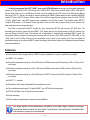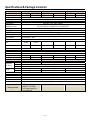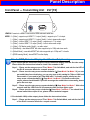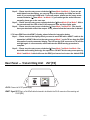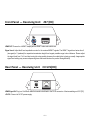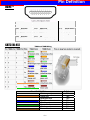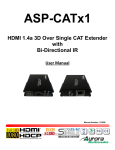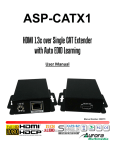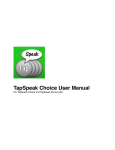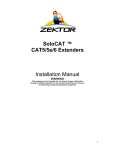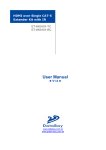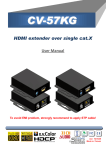Download Zektop SoloCAT Z57-1.3 Specifications
Transcript
Designed by you. Built by us.™ SoloCAT™ Z57-1.3 HDMI™ 1.3c over Single CAT5 Extender User Manual Safety and Notice The Zektor Incorporated SoloCAT™ HDMI™ over single CAT5e/6 extender has been tested for conformity to safety regulations and requirements, and has been certified for international use. However, like all electronic equipments, the Zektor Incorporated SoloCAT™ should be used with care. Please read and follow the safety instructions to protect yourself from possible injury and to minimize the risk of damage to the unit. z Follow all instructions and warnings marked on this unit. z Do not attempt to service this unit yourself, except where explained in this manual. z Provide proper ventilation and air circulation and do not use near water. z Keep objects that might damage the device and assure that the placement of this unit is on a stable surface. z Use only the power adapter and power cords and connection cables designed for this unit. z Do not use liquid or aerosol cleaners to clean this unit. Always unplug the power to the device before cleaning. ~1~ Introduction The Zektor Incorporated SoloCAT™ HDMI™ over single CAT5e/6 Extender boosts up your video/audio transmission distance up to 60m (200ft) in HDTV 1080i format, 40m (130ft) in HDTV 1080p format, and 20m (65ft) in HDTV 1080p with 36 bit color depth. With only one cost effective LAN cable, users can readily extend HDTV sources from DVD players, Blu-ray Disc player, PS3, PC, and any other kinds of sources compliant with TMDS to distant display monitors including HDMI/DVI enabled TV sets or LCD PC monitors. With the state-of-the-art Silicon Image chipsets equipped, deep color video, DTS-HD or Dolby TrueHD audio, and HDCP supports and compatibility are all further insured. This flexibility makes HDCP™ compliant DVD players or PS3 transmit utmost high quality video and audio with a greater distance at the minimal cost, when integrating several components apart. The Zektor Incorporated SoloCAT™ includes two units: transmitting (Z57TX]) and receiving (Z57 [RX]) units. The transmitting unit is used to capture the input HDMI™ / DVI signals and carry the signals through one RJ-45 connector into one cost effective Cat-5/5e/6 cable. The receiving unit is responsible for equalizing the transmitted HDMI™ signal. The transmission distance between the sending and receiving units can be up to 60m (200ft) under HD (720p/1080i) or 40m (130ft) under Full HD (1080p). With an 8-level equalization rotary control on the receiving unit, users can adjust the equalization strength to the received HDMI™ signals accordingly, and therefore optimize the transmission distance between source and destination. Features z State-of-the-art Silicon Image (founder of HDM™I) chipset embedded for upmost compatibility and reliability z HDMI™ 1.3c compliant z Extend the transmission length up to 60m (200ft) from the HDMI sources under HD resolution (1080i or 720p at 24-bit color depth) z Extend the transmission length up to 40m (130ft) from the HDMI sources under Full HD resolution (1080p at 24-bit color depth) z Extend the transmission length up to 20m (65ft) from the HDMI™ sources under Full HD resolution (1080p at 36-bit color depth) z HDCP™ 1.1 compliant z Minimize the cable skew by adjustable 8-level equalization control z Pure unaltered uncompressed 7.1ch digital HDMI™ over CATLAN cable transmission z DTS-HD and Dolby True HD high bit rate audio support z Allows cascading z Wall mounting housing design for easy and robust installation The length depends on the characteristics and quality of the cables. Higher resolutions and longer transmission distances require low skew cables (<25ns/100m) for best performance. Unshielded CAT6 with metal RJ‐45 connectors is recommended. ~2~ Specifications & Package Contents Model Name Technical Role of usage HDMI compliance HDCP compliance Video bandwidth Video support HDMI over UTP transmission [24-bit] Audio support Signal Equalization Input TMDS signal Input DDC signal ESD protection PCB stack-up CV-57G CV-57G[TX] CV-57G[RX] Transmitter [TX] Receiver [RX] HDMI 1.3c Yes Single-link 225MHz [6.75Gbps] 480i / 480p / 720p / 1080i / 1080p60 Full HD (1080p)-40m (130ft) [CAT5e] / 50m (165ft) [CAT6] HD (720p/1080i)-50m (165ft) [CAT5e] / 60m (200ft) [CAT6] Surround sound (up to 7.1ch) or stereo digital audio 8-level digital control at RX 1.2 Volts [peak-to-peak] 5 Volts [peak-to-peak, TTL] [1] Human body model — ±19kV [air-gap discharge] & ±12kV [contact discharge] [2] Core chipset — ±8kV 4-layer board [impedance control — differential 100Ω; single 50Ω] Input 1x HDMI 1x RJ-45 Output 1x RJ-45 1x HDMI HDMI source control IR remote control HDMI connector RJ-45 connector 3.5mm connector Rotary control switch Mechanical Housing Model Dimensions Package [L x W x H] Carton Model Weight Package Fixedness Power supply Power consumption Operation temperature Storage temperature Relative humidity Package Contents No N/A Type A [19-pin female] WE/SS 8P8C with 2 LED indicators None Mode None Signal level CV-57G Metal enclosure 93x60x25mm [3.7”x2.4”x1”] 405g [14oz] 815g [1.8 lbs] 270 x 175 x 80mm [10.6” x 6.9” x 3.1”] 450 x 370 x 300mm [1’6” x 1’3” x 1’] ] Wall-mounting case with screws 5V 2A DC 1 Watt [max] 0~40°C [32~104°F] -20~60°C [-4~140°F] 20~90% RH [no condensation] 1x Zektor SoloCAT™ [TX & RX] 2x 5V power supply unit 1x User Manual ~3~ Panel Description Front Panel — Transmitting Unit Z57 [TX] HDMI IN: Connects to a HDMI™ source with a HDMI male-male cable here MODE: 0 = [Video] – supports up to HDMI™ 1.3 output. [Audio] – supports up to 7.1ch output 1 = [Video] – supports up to HDMI™ 1.3 output. [Audio] – locks to stereo audio output 2 = [Video] – locks to HDMI™ 1.2 output. [Audio] – supports up to 7.1ch output 3 = [Video] – locks to HDMI™ 1.2 output. [Audio] – locks to stereo audio output 4 = [Video] – DVI display mode. [Audio] – no audio output 1 5 = [Safe Mode] – uses default EDID with video supported up to 1080p and stereo audio 2 6 = [Default Mode] – uses default EDID with video supported up to 1080p and 7.1ch audio 3 7 = [EDID Learning Mode] – learns EDID from the display Note for EDID (Extended Display Identification Data) learning 1. If you cannot get the audio/video output from the connected display from the first time setup. Please follow the instructions below to check if the extender is OK: Step 1 – Please set the rotary arrow on TX at “Mode 5” for Safe Mode, and wait for the LED of the RJ-45 connector blinks for a couple seconds. Step 2 – Please turn the rotary arrow counterclockwise [4] from Mode 5 to Mode 3. If you can get audio/video from the display, you can stay tune at this setting for 720p or 1080i and stereo audio. If you need to get 720p/1080i with 7.1ch audio output, please turn the rotary arrow counterclockwise [4] from Mode 3 to Mode 2. For better audio/video output, please check Note#2. If you still cannot get the audio/video out normally, please go on the next step. Step 3 – Please turn the rotary arrow counterclockwise [4] from Mode 3 to Mode 7. Wait a few seconds until the LED of the RJ-45 connector dims and then lights again. Step 4 – Please turn the rotary arrow clockwise [3] from Mode 7 to Mode 1. You should have normal audio/video output. If not, please contact technical support. 2. For desirable 1080p video output, please follow the instructions below: Step 1 – Please set the rotary arrow on TX at “Mode 6” for Default Mode, and wait for the LED of the RJ-45 connector blinks for a couple seconds. ~4~ Step 2 – Please turn the rotary arrow clockwise [3] from Mode 6 to Mode 1. If you can get audio/video from the display, you can stay tune at this setting for 1080p and stereo audio. If you need to get 1080p with 7.1ch audio output, please turn the rotary arrow counterclockwise [4] from Mode 1 to Mode 0. If you cannot get the audio/video out normally, please go on the next step. Step 3 – Please turn the rotary arrow counterclockwise [4] from Mode 0/1 to Mode 7. Wait a few seconds until the LED of the RJ-45 connector dims and then lights again. Step 4 – Please turn the rotary arrow clockwise [3] from Mode 7 to Mode 0/1. You should have your desirable audio/video output. If not, please follow the instruction in Note#1. 3. To learn EDID from the HDMI™ display, please follow the instruction below: Step 1 – Please connect the display which you want to read EDID with a HDMI™ cable to the transmitter’s HDM™I IN and set the rotary arrow at Mode 7 so the TX can learn the EDID information from the connected display. The LED on the RJ45 connector of TX will dim and light again in a few seconds, which indicates the EDID learning procedure is complete. Step 2 – Please turn the rotary arrow clockwise [3] from Mode 7 to Mode 0 or Mode 1 for desirable audio setting and enjoy the experience. DO NOT let the rotary arrow pass by Mode 5 and Mode 6 which will erase the EDID just learned and restore the default EDID. Rear Panel — Transmitting Unit Z57 [TX] +5V DC: Connect to 5V DC power supply. HDMI™ Signal OUT: Plug in a Cat-5/5e/6 cable that needs to be linked to the RJ-45 connector of the receiving unit CV-57G[RX]. ~5~ Front Panel — Receiving Unit Z57 [RX] HDMI OUT: Connect to a HDMI™ display with a HDMI™ male-male cable here. Signal Level: Adjust the 8-level equalization control to the received HDMI™ signals. The HDMI™ signal level varies from 0 (strongest) to 7 (weakest) for respective transmission length from longest possible range to short distance. Please adjust the signal level from 7 to 0 and stop turning the rotary switch whenever the audio/video is playing normally. Inappropriate signal level setting may cause overpowering issue that would shorten the product life significantly! Rear Panel — Receiving Unit CV‐57G[RX] HDMI Signal IN: Plug in a Cat-5/5e/6 cable that needs to be linked to the RJ-45 connector of the transmitting unit Z57 [TX]. +5V DC: Connect to 5V DC power supply. ~6~ Hardware Installation 1. Connect a HDMI™ or DVI source (such as a Blu-ray Disc player) to the transmitting unit Z57 [TX]. 2. Connect a HDMI™ or DVI display (such as a LCD TV) to the receiving unit Z57 [RX]. 3. Connect a Cat-5/5e/6 cable between the transmitting and receiving units. 4. Make sure this Cat-5/5e/6 cable is tightly connected and not loose. 5. Plug in 5V DC power supply unit to the power jack of the receiving unit Z57 [RX]. 6. Plug in 5V DC power supply unit to the power jack of the transmitting unit Z57 [TX]. 7. If you see flickering or blinking image on the display, please adjust the rotary control switch to improve the cable skew. 0 stands for the strongest HDMI signal level for longest possible transmission length while 7 stands for the weakest HDMI™ signal level for short transmission length. Please adjust the signal level from 7 to 0 and stop turning the rotary switch whenever the audio/video is playing normally. Inappropriate signal level setting may cause overpowering issue that would shorten the product life significantly! EDID Learning 1. Turn on Z57 [TX]. 2. Turn “MODE” on the transmitter unit Z57 [TX] counterclockwise [4] to 7. 3. Connect the HDMI display to “HDMI IN” on the Z57 [TX] with a HDMI cable and better not connect to video source. The LED on the RJ-45 connector of Z57 [TX] will dim and light again, which indicates the EDID learning procedure is complete. 4. Turn “MODE” on the Z57 [TX] clockwise [3] from 7 to 0 (for surround sound) or 1 (for stereo). The most important thing is don’t let the rotary arrow pass through mode 5 and Mode 6 which will erase the EDID just learned and restore to default EDID. 5. Unplug the HDMI™ cable from the display and follow the instruction in [Hardware Installation] to set up the Zektor Incorporated SoloCAT™ and enjoy the experience. ~7~ Pin Definition HDMI™ Pin 1 TMDS Data2+ Pin 8 TMDS Data0 Shield Pin 15 SCL Pin 2 TMDS Data2 Shield Pin 9 TMDS Data0– Pin 16 SDA Pin 3 TMDS Data2– Pin 10 TMDS Clock+ Pin 17 DDC/CEC Ground Pin 4 TMDS Data1+ Pin 11 TMDS Clock Shield Pin 18 +5 V Power Pin 5 TMDS Data1 Shield Pin 12 TMDS Clock– Pin 19 Hot Plug Detect Pin 6 TMDS Data1– Pin 13 CEC Pin 7 TMDS Data0+ Pin 14 Reserved (N.C. on device) CAT5 [RJ-45] Pair of Cat-5/5e/6 Cable White/orange stripe Orange solid White/green stripe Blue solid White/blue stripe Green solid White/brown stripe Brown solid ~8~ Definition TX0– TX0+ TX1– TX2– TX2+ TX1+ TXC– TXC+ Notice 1. When adjusting the signal level on the receiver unit, please dial the rotary control switch from 7 to 0 and stop turning the rotary switch whenever the audio/video is playing normally. Inappropriate signal level setting may cause overpowering issue that would shorten the product life significantly! 2. If the DVI or HDMI™ device requires the EDID information, please use EDID Reader/Writer to retrieve and provide DVI or HDMI display EDID information. 3. All HDMI™ over CAT5 transmission distances are measured using Belden 1583A CAT5e 125MHz UTP cable and ASTRODESIGN Video Signal Generator VG-859C. 4. The transmission length is largely affected by the type of Cat-5/5e/6 cables, the type of HDMI™ sources, and the type of HDMI display. The testing result shows solid UTP cables (usually in the form of 300m [1,000ft] bulk cables) can transmit a lot longer signals than stranded UTP cables (usually in the form of fixed length patch cords). Shielded STP cables are better suited than unshielded UTP cables. A solid UTP Cat-5e cable shows longer transmission range than stranded STP Cat-6 cable. For long extension applications, solid UTP/STP cables are the only viable choice. 5. EIA/TIA-568-B termination (T568B) for Cat-5/5e/6 cables is recommended for better performance. 6. To reduce the interference among the unshielded twisted pairs of wires in Cat-5/5e/6 cable, one can use shielded STP cables to improve EMI problems, which is worsen in long transmission. 7. Because the quality of the CAT5/6 cables has the major effect on how long the transmission limit can achieve and how good is the received picture quality, the actual transmission range is subject to one’s choice of Cat-5/5e/6 cables. For desired resolutions greater than 1080i or 1280x1024, a Cat-6 cable is recommended. 8. If your HDMI display has multiple HDMI™ inputs, it is found that the first HDMI input [HDMI input #1] generally can produce better transmission performance among all HDMI™ inputs. Performance Guide for HDMI™ over Category Cable Transmission Performance rating Wiring Shielding Unshielded (UTP) Solid Shielded (STP) Unshielded (UTP) Stranded Shielded (STP) Termination Type of category cable CAT5 CAT5e CAT6 Please use EIA/TIA-568-B termination (T568B) at any time ~9~ Limited Warranty Zektor Incorporated (“Zektor”) warrants the SoloCAT™ HDMI™ over single CAT5e/6 Extender to be free from defects in the material and workmanship for 1 year from the date of purchase from the Zektor or an authorized dealer. Should this product fail to be in good working order within 1 year warranty period, Zektor, at its option, repair or replace the unit, provided that the unit has not been subjected to accident, disaster, abuse or any unauthorized modifications including static discharge and power surge. This warranty is offered by Zektor for its BUYER with direct transaction only. This warranty is void if the warranty seal on the metal housing is broken. Unit that fails under conditions other than those covered will be repaired at the current price of parts and labor in effect at the time of repair. Such repairs are warranted for 90 days from the day of reshipment to the BUYER. If the unit is delivered by mail, customers agree to insure the unit or assume the risk of loss or damage in transit. Under no circumstances will a unit be accepted without a return authorization number. The warranty is in lieu of all other warranties expressed or implied, including without limitations, any other implied warranty or fitness or merchantability for any particular purpose, all of which are expressly disclaimed. Product must not be physically damaged or chassis opened. All original parts must be returned to Zektor unless instructed otherwise. Cables and power adapters are limited to a 30 day warranty and must be free from any markings, scratches, and neatly coiled. The content of this manual has been carefully checked and is believed to be accurate. However, Zektor assumes no responsibility for any inaccuracies that may be contained in this manual. Zektor will NOT be liable for direct, indirect, incidental, special, or consequential damages resulting from any defect or omission in this manual, even if advised of the possibility of such damages. Also, the technical information contained herein regarding the Zektor Incorporated SoloCAT™ features and specifications is subject to change without further notice. ~ 10 ~