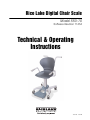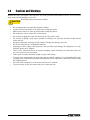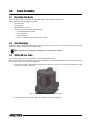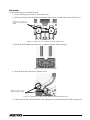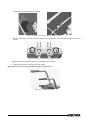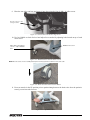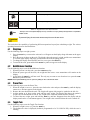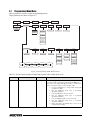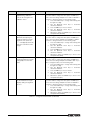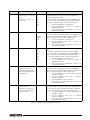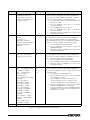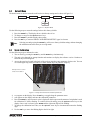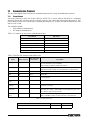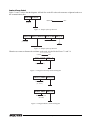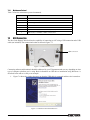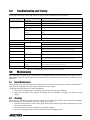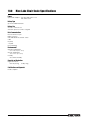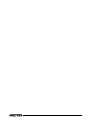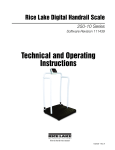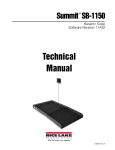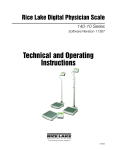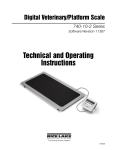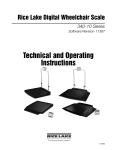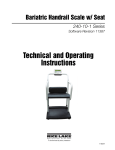Download Rice Lake 550-10 Operating instructions
Transcript
Rice Lake Digital Chair Scale Model 550-10 Software Revision 11454 Technical & Operating Instructions 155191 - Rev B Contents 1.0 Introduction.................................................................................................................................. 1 2.0 3.0 Cautions and Warnings................................................................................................................ 2 Scale Assembly ........................................................................................................................... 3 3.1 Unpacking Your Scale . . . . . . . . . . . . . . . . . . . . . . . . . . . . . . . . . . . . . . . . . . . . . . . . . . . . . . . . . . . . 3 3.2 Save Packaging . . . . . . . . . . . . . . . . . . . . . . . . . . . . . . . . . . . . . . . . . . . . . . . . . . . . . . . . . . . . . . . . . 3 3.3 Setting Up Your Scale . . . . . . . . . . . . . . . . . . . . . . . . . . . . . . . . . . . . . . . . . . . . . . . . . . . . . . . . . . . . 3 4.0 Scale Operation ........................................................................................................................... 9 4.1 4.2 4.3 4.4 4.5 5.0 Weighing . . . . . . . . . . . . . . . . . . . . . . . . . . . . . . . . . . . . . . . . . . . . . . . . . . . . . . . . . . . . . . . . . . . . . Hold/Release Function . . . . . . . . . . . . . . . . . . . . . . . . . . . . . . . . . . . . . . . . . . . . . . . . . . . . . . . . . . . Preset Tare. . . . . . . . . . . . . . . . . . . . . . . . . . . . . . . . . . . . . . . . . . . . . . . . . . . . . . . . . . . . . . . . . . . . Toggle Tare . . . . . . . . . . . . . . . . . . . . . . . . . . . . . . . . . . . . . . . . . . . . . . . . . . . . . . . . . . . . . . . . . . . Using the Body Mass Index (BMI) Function. . . . . . . . . . . . . . . . . . . . . . . . . . . . . . . . . . . . . . . . . . . . 10 10 10 10 11 Scale Configuration ................................................................................................................... 12 5.1 Programming Mode Menu . . . . . . . . . . . . . . . . . . . . . . . . . . . . . . . . . . . . . . . . . . . . . . . . . . . . . . . . 13 5.2 Default Menu . . . . . . . . . . . . . . . . . . . . . . . . . . . . . . . . . . . . . . . . . . . . . . . . . . . . . . . . . . . . . . . . . . 17 5.3 Scale Calibration . . . . . . . . . . . . . . . . . . . . . . . . . . . . . . . . . . . . . . . . . . . . . . . . . . . . . . . . . . . . . . . 17 6.0 Test Menu................................................................................................................................... 18 7.0 RS-232 Communication ............................................................................................................. 19 7.1 Pushbutton Keypad Print . . . . . . . . . . . . . . . . . . . . . . . . . . . . . . . . . . . . . . . . . . . . . . . . . . . . . . . . . 19 7.2 Communication Protocols . . . . . . . . . . . . . . . . . . . . . . . . . . . . . . . . . . . . . . . . . . . . . . . . . . . . . . . . 20 7.2.1 7.2.2 Escape Protocol . . . . . . . . . . . . . . . . . . . . . . . . . . . . . . . . . . . . . . . . . . . . . . . . . . . . . . . . . . . . . . . . . 20 Maintenance Protocol . . . . . . . . . . . . . . . . . . . . . . . . . . . . . . . . . . . . . . . . . . . . . . . . . . . . . . . . . . . . . 22 7.3 USB Connection . . . . . . . . . . . . . . . . . . . . . . . . . . . . . . . . . . . . . . . . . . . . . . . . . . . . . . . . . . . . . . . 22 8.0 9.0 Troubleshooting and Testing ..................................................................................................... 25 Maintenance .............................................................................................................................. 25 9.1 Basic Maintenance . . . . . . . . . . . . . . . . . . . . . . . . . . . . . . . . . . . . . . . . . . . . . . . . . . . . . . . . . . . . . . 25 9.2 Cleaning . . . . . . . . . . . . . . . . . . . . . . . . . . . . . . . . . . . . . . . . . . . . . . . . . . . . . . . . . . . . . . . . . . . . . . 25 10.0 Rice Lake Chair Scale Specifications....................................................................................... 26 For More Information ............................................................................................................................. 27 Rice Lake Digital Chair Scale Limited Warranty................................................................................... 28 Technical training seminars are available through Rice Lake Weighing Systems. Course descriptions and dates can be viewed at www.ricelake.com/training or obtained by calling 715-234-9171 and asking for the training department. © 2014 Rice Lake Weighing Systems. All rights reserved. Specifications subject to change without notice. Printed in the United States of America. Software revision 114154 February 2014 Rice Lake continually offers web-based video training on a growing selection of product-related topics at no cost. Visit www.ricelake.com/webinars. 2 550 Chair Scale Technical & Operating Instructions 1.0 Introduction The Rice Lake 550 Digital Chair Scale is efficiently designed to provide accurate, reliable and repeatable weight measurements and has features that enable a fast and convenient weighing process. The Rice Lake 550 Digital Chair Scale features an ergonomic design, has two armrests that can be lifted separately and a foot rest that can be folded. Its four swivel casters can be locked in place. This manual can be viewed and downloaded from the Rice Lake Weighing Systems web site at www.ricelake.com/health. Technical information on these products and other medical products are available on the Rice Lake Weighing Systems web site. Rice Lake Weighing Systems is an ISO 9001 registered company. Figure 1-1. Rice Lake 550 Digital Chair Scale 1 2.0 Cautions and Warnings With the Rice Lake 550 Digital Chair Scale there are certain precautions that should be taken to prevent personal injury to the user and damage to your scale. Please follow these instructions carefully; CAUTION • • • • • • • • • • • • • • 2 Do not transport the scale while the platform is loaded. Always lock the caster brakes of the chair before seating the patient. Make sure the footrest is in the up position when seating the patient. Do not drop the scale or subject it to violent shocks. For accurate weighing, the scale must be placed on a flat, stable surface. For accurate weighing, verify proper operation according to the procedure described in this manual before each use. Weight exceeding the maximum capacity (660 Lb/300 Kg) may damage your scale. Do not use in the presence of flammable materials. Operating at other voltages and frequencies than specified could damage the equipment. Use only medically approved AC adapters. If the “LO Bat” indicator activates, for accurate weighing, replace the batteries or connect the scale to an AC power source as soon as possible. These scales are used to determine weight of people while sitting. To avoid cross contamination, the scale plate must be cleaned regularly. It is recommended after each weighing which could result in potential contamination such as when there is direct skin contact during the weighing process. The scale is not waterproof so avoid contact with excessive moisture. To prevent injury, do not exert unnecessary force on the arm rests. Rice Lake 550 Digital Chair Scale Technical & Operation Instructions 3.0 3.1 Scale Assembly Unpacking Your Scale Place the unopened box in an open area that has ample room for unpacking the scale. Parts contained in the shipping box include: • The chair scale • This manual • Box labeled Parts Inside • The Parts Inside box contains the following: • Serial communication cable • 6 AA batteries • 5 mm Allen key • 4 M6 x 16 Allen screws (to attach seat to base) 3.2 Save Packaging If the Rice Lake 550 Digital Chair Scale must be returned for any reason, it must be properly packed with sufficient packing materials in the original carton. Note 3.3 Damage caused by improper packaging is not covered by the warranty. Setting Up Your Scale Use the following steps to set up the Rice Lake 550 Digital Chair Scale. Move the box into an area where the scale can be assembled. It’s recommended that the scale be placed on a hard, level surface for the most accurate weighments. 1. Locate the operator’s manual from inside the box and set it aside as it will provide instructions on the proper scale removal and set up. Figure 3-1. Chair Scale Packaging Once Out of the Box 2. Locate and remove the “Parts Inside” box and locate the 5 mm Allen key. Rice Lake 550 Digital Chair Scale - Scale Assembly 3 3. Remove top styrofoam and remove the seat from the attached styrofoam. Figure 3-2. Remove Seat From Packaging 4. Set the seat aside for later assembly. 5. Remove the side styrofoam and the back handle styrofoam. Figure 3-3. Remove Side Styrofoam From Packaging 6. Take out the scale from remainder of packaging material. Note: The chair is heavy so use assistance in taking it out of the box and placing it on the floor, making sure it does not get dropped. Figure 3-4. Chair Scale Without Packaging Materials 7. Collect the styrofoam pieces and place them back in the carton box. 4 Rice Lake 550 Digital Chair Scale Technical & Operation Instructions Chair Assembly Use the following steps to assemble the chair. 1. Use the Allen key provided in the “Parts Inside” box. 2. Release both of the screws holding the back handle frame (which is marked with circles in Figure 3-5). Remove screws to release the back handle frame Figure 3-5. Remove Screws to Release the Back Handle Frame 3. Pull out the back handle frame and rotate it so that the indicator will be facing up. Figure 3-6. Pull out Frame and Rotate 4. Insert the back frame and secure it with the screws. Tighten screws once frame has been rotated Figure 3-7. Tighten Screws Once Frame Has Been Rotated and Reinserted 5. Connect the load cell cable and indicator cable making sure to position the load cell cable on the grooves Rice Lake 550 Digital Chair Scale - Scale Assembly 5 so that it doesn’t get damaged or pinched. Figure 3-8. Connect Load Cell Cable and Indicator Cable 6. Use the Allen key (provided) to release both screws holding the arm rest frame (marked with circles below). Figure 3-9. Loosen Screws Holding Arm Rest Frame 7. Rotate the arm rest until the arm rests are parallel to the seat base. 8. Tighten the screws to secure the arm rests in place. Note: The arm rests can move up and down to allow easy patient access. Figure 3-10. Arm Rest Assembly 6 Rice Lake 550 Digital Chair Scale Technical & Operation Instructions 9. Place the seat of the seat base and secure it into place using the four (4) M6 x 16 Allen screws. Secure seat to scale using 4 screws Figure 3-11. Secure Seat to the Scale Using Screws 10. Use level bubble to check for level and adjust feet as needed by adjusting bolts located on top of each caster wheel. Bubble level location Adjust bolt located above caster to adjust bubble level Figure 3-12. Bubble Indicates that the Scale is Level Note: Ensure casters are in a locked position prior to having a patient sit down on the chair scale. Figure 3-13. Brake Location on Each Caster Wheel 11. Foot rest must be in the UP position prior to patient sitting down on the chair scale. Once the patient is seated, you can lower the foot rest. Figure 3-14. Flip Footrest Down Rice Lake 550 Digital Chair Scale - Scale Assembly 7 Inserting Batteries The six AA batteries that come with the scale offer an average of 25 hours of continuous use. To install the batteries, 1. Open the battery chamber cover by loosening the thumbscrew. 2. Insert batteries into the battery chamber as shown in Figure 3-15. Figure 3-15. Battery Chamber 3. Close the battery chamber. If an external power supply or USB power supply is connected, the battery flag on the display is turned off. When using battery or USB power supply, the backlight power is deducted to 60%. AC Power Connections Use the optional 120 VAC or 230 VAC adaptor when power is available. The optional AC power adaptor plugs into the back of the indicator as shown in Figure 3-16. . Connect the optional AC power source RS-232 Connection Figure 3-16. Power Connections 8 Rice Lake 550 Digital Chair Scale Technical & Operation Instructions 4.0 Scale Operation The Rice Lake 550 Digital Chair Scale display has various front panel keys. They are shown below. Figure 4-1. Rice Lake 550 Digital Chair Scale Front Panel Display Keys Key Descriptions Table 4-1 describes each of the Rice Lake 550 Digital Chair Scale’s key functions. Key Name Function On/Off Switches the scale on or off Print LB/KG Print - A long key press will send data out from the RS-232 and USB ports. LB/KG - A short key press allows the user to toggle between kilograms and pounds providing that it’s enabled in configuration mode. Zero Clears the weight off the scale and returns it back to zero. Hold Release Hold & Release - The first press holds the most current weight value shown on the display. A second press releases the weight value shown. BMI Enables the user to access the BMI (Body Mass Index) function. This key only works if there is a locked weight shown on the display and the BMI function is turned on in the configuration settings. Tare Is used to subtract the weight off the scale, ie: oxygen tank, other equipment. Clear Allows you to return to normal weighing when the BMI value is being displayed. On/Off Print LB/KG Zero Hold Release BMI TARE T CLEAR Table 4-1. Digital Chair Scale Key Functions Rice Lake 550 Digital Chair Scale - Scale Operation 9 Key Name Function ENTER Used to accept height in BMI mode. Up/Down Arrows Used to adjust height input (0.5 in/0.5 cm) while in BMI mode. ENTER Table 4-1. Digital Chair Scale Key Functions Note CAUTION The keys on the front panel display are very sensitive so only a gentle pushing motion is required to obtain results. To prevent injury, do not exert unnecessary force on the arm rests. The scales have the capability of performing different operations beyond just calculating weight. The various operating instructions are described below. 4.1 Weighing Use the following steps to weigh a person. 1. Press the On/Off key to turn on the scale and 0.0 will appear on the display along with ZERO on the upper display. 2. Have the person sit down on the scale. The display shows the person’s weight, and the LOCK annunciator is on in the upper display and beeps to indicate the end of the weighing process. 3. To change the display from LB to KG and vice-versa, press the LB/KG key. 4. To turn off the scale, press and hold the On/Off key until OFF appears on the display. 4.2 Hold/Release Function Use the following steps to use the Hold/Release function: 1. When the person is on the scale, press the Hold/Release key. 2. When the person gets off the scale, the weight and the HOLD & LOCK annunciator will remain on the display. 3. At this stage the ZERO key will not work. The only way to return to zero from here is to press the Hold/ Release key one more time. NOTE: Pressing the HOLD key prior to a person getting on the scale will also work. 4.3 Preset Tare Use the following steps to use the Preset Tare: 1. When the weight is set to 0.0, place the extra load on the scale and press the TARE key until the display returns to 0.0 and NET appears on the display. 2. Remove the extra load from the scale. The weight will appear with a negative symbol to the left of it. 3. Ask the patient to sit down on the scale with the extra weight. The display then shows the patient’s weight. The NET annunciator is still on. The weight of the extra load remains stored in memory. 4. To cancel the tare weight, press and hold the TARE key until NET disappears from the display and the display turns back to 0.0 and GROSS appears. Tare weight is also cancelled when the scale is turned off. 4.4 Toggle Tare Use the following steps to use the Toggle Tare function: 1. When the weight is set to 0.0, press the TARE key. 2. The default tare value is displayed (default is programmed to be 33.0 LB/15.0 KG), while the zero is flashing. 10 Rice Lake 550 Digital Chair Scale Technical & Operation Instructions 3. Use the UP/DOWN arrow keys to adjust the value. 4. Press ENTER to start the tare function and the NET annunciator will be turned on instead of the GROSS annunciator. 4.5 Using the Body Mass Index (BMI) Function Use the following steps in determining the BMI. LB Mode 1. 2. 3. 4. Ensure that the scale is at zero. Have the person sit down on the scale to obtain a weight. The LOCK annunciator is illustrated on the display. Press the BMI key. The BMI and FT/IN annunciators are lit on the display and a default value of 5 feet and 7.5 inches (ie: 5-07.5) is flashing. 5. Use the UP/DOWN arrow keys to adjust the height value, and press the ENTER key to move to the next step. 6. The BMI value and BMI annunciator is shown on the display. Press CLEAR to return to the weighing mode and the BMI function will be turned off. KG Mode 1. 2. 3. 4. Ensure that the scale is at zero. Have the person sit down on the scale to obtain a weight. The LOCK annunciator is illustrated on the display. Press the BMI key. The BMI and CM annunciators are lit on the display and a default value of 170.0 cm (ie: 170.0) is flashing. 5. Use the UP/DOWN arrow keys to adjust the height value, and press the ENTER key to move to the next step. 6. The BMI value and BMI annunciator is shown on the display. Press CLEAR to return to the weighing mode and the BMI function will be turned off. Rice Lake 550 Digital Chair Scale - Scale Operation 11 5.0 Scale Configuration Options and parameter setup are done through the scale configuration section and is used for setting values, parameters, and options that are essential for the functioning of the scale. Access to the setup switch is located under the tilt stand cover. Use a Phillips head screwdriver to remove the four screws holding the cover in place. (shown in Figure 5-1— left photo). Battery compartment Setup switch location Remove four screws to access setup switch Figure 5-1. Setup Switch Location Use the following steps to enter into configuration mode. 1. Make sure the scale is turned off. 2. Turn the scale on by simultaneously pressing the On/Off key and the ENTER key. 3. Continue to hold both keys until Id appears. The unit cycles through its startup function and continues to display the software version. 4. Access the recessed setup switch located in the back of the indicator. You can use a small paper clip, small screwdriver or other similar object to press the setup switch. 5. Once the setup switch is pressed, PROG appears on the display. 6. The scale can be configured using a series of menus accessed through the front panel when the scale is in setup mode. PROG CALIB DEF DONE Figure 5-2. Top Level Menu 7. Press the BMI key to advance to the desired menu. 8. Press the ENTER key and advance in the manual to the related menu selection for further instructions. 12 Rice Lake 550 Digital Chair Scale Technical & Operation Instructions 5.1 Programming Mode Menu Various parameters can be set while in programming mode. Those parameters are shown in Figure 5-3. PROG CALIB FULL DONE DEF OP TOFF UNITS TEST ATOUT ALEN Value Value ATOL Value Kg/Lb 5 Kg 4 Lb 3 Value 2 1 0 9 8 7 6 LOAD ASTART ARW SAL value Value Value Value P00 P01 P02 P03 P04 P00-1 P01-0 P02-1 P03-0 P04-1 ROUND DISP BAUD 0.2 0.0 96 0.5 0 48 1.0 0.0000 1152 2.0 0.000 576 5.0 0.00 384 10.0 288 20.0 192 0.1 144 Figure 5-3. Programming Mode Menu Structure Table 5-1 lists the various display messages and sequence when setting up the scale. Parameter FULL Description Full capacity of the scale Choices Steps Value (1000 lb) The display toggles between a numeric value and FULL. If you don’t want to change the value, press the BMI key to move to the next setting. Example: from FULL to LOAD. If you want to change the value, use the following steps. 1. Press the ENTER key to change value starting with the right most digit. 2. Use the Up/Down arrow keys to increment/ decrement numbers. 3. Press the BMI key to move to the left. 4. Use the Up/Down arrow keys to increment/ decrement numbers. 5. Press the BMI key again to move to the left 6. Use the Up/Down arrow keys to increment/ decrement numbers. 7. When done press the ENTER key to move to the next parameter (LOAD). Table 5-1. Configuration Mode Menu Rice Lake 550 Digital Chair Scale - Scale Configuration 13 Parameter Description Choices Steps LOAD This is the amount of weight applied during calibration. Can also be changed in the calibration menu. Value (200 Lb) The display toggles between a numeric value and LOAD. If you don’t want to change this value, press the BMI key to move to the next setting. Example: from LOAD to ASTART. If you want to change the value, use the following steps. 1. Press the ENTER key to change value starting with the right most digit. 2. Use the Up/Down arrow keys to increment/ decrement numbers. 3. Press the BMI key to move to the left. 4. Use the Up/Down arrow keys to increment/ decrement numbers. 5. When done, press the ENTER key to move to the next parameter (ASTART). ASTART Weight process start limit — Maximum (full capacity)/10. Determine when the weight algorithm starts (when the “----” is displayed), below this value the scale will show live weight. Value (2.0) The display toggles between a numeric value and ASTART. If you don’t want to change this value, press the BMI key to move to the next setting. Example: from ASTART to ARW. If you want to change the value, use the following steps. 1. Press the ENTER key to change value starting with the right most digit. 2. Use the Up/Down arrow keys to increment/ decrement numbers. 3. Press the BMI key to move to the left. 4. Use the Up/Down arrow keys to increment/ decrement numbers. 5. When done, press the ENTER key to move to the next parameter (ARW). ARW Auto Reweigh — Restarts the weight algorithm if the weight changed by more than this value. Value (4.0 Lb) The display toggles between a numeric value and ARW. If you don’t want to change this value, press the BMI key to move to the next setting. Example: from ARW to SAL. If you want to change the value, use the following steps. 1. Press the ENTER key to change value starting with the right most digit. 2. Use the Up/Down arrow keys to increment/ decrement numbers. 3. Press the BMI key to move to the left. 4. Use the Up/Down arrow keys to increment/ decrement numbers. 5. When done, press the ENTER key to move to the next parameter (SAL). SAL Semi Auto Live —This value is the interval between weight displays during the algorithm process. Value (0.5) The display toggles between a numeric value and SAL. If you don’t want to change this value, press the BMI key to move to the next setting. Example: from SAL to ROUND. If you want to change the value, use the following steps. 1. Press the ENTER key to change value starting with the right most digit. 2. Use the Up/Down arrow keys to increment/ decrement numbers. 3. When done, press the ENTER key to move to the next parameter (ROUND). Table 5-1. Configuration Mode Menu (Continued) 14 Rice Lake 550 Digital Chair Scale Technical & Operation Instructions Parameter ROUND Description Choices Scale Resolution — Values in kg: 1, 2, 5, 10, 20, 50, 100 Values in lb: 1, 2, 5, 10, 20, 50, 100, 200 DISP Steps 0.2 0.5 1.0 2.0 5.0 10.0 20.0 0.1 The display toggles between a numeric value and ROUND. The decimal point location is set to the DISP parameter display decimal point location. If you don’t want to change this value, press the BMI key to move to the next setting. Example: from ROUND to DISP. If you want to change the value, use the following steps. 1. Press the ENTER key to change value. 2. Press the Up/Down arrow keys to change the available parameters. 3. When done, press the ENTER key to move to the next parameter (DISP). 0.0 0 0.0000 0.000 0.00 The display toggles between a numeric value and DISP. If you don’t want to change this value, press the BMI key to move to the next setting. Example: from DISP to BAUD. If you want to change the value, use the following steps. 1. Press the ENTER key to change value. 2. Use the Up/Down arrow keys to change the available parameters. 3. When done, press the ENTER key to move to the next parameter (BAUD). BAUD Baud rate 96 48 1152 576 384 288 192 144 Note: Indicator display illustrates first two digits of baud rate only. The display toggles between a numeric value and baud. If you don’t want to change this value, press the BMI key to move to the next setting. Example: from BAUD to ATOL. If you want to change the value, use the following steps 1. Press the ENTER key to change value. 2. Use the Up/Down arrow keys to change the available parameters. 3. When done, press the ENTER key to move to the next parameter (ATOL). ATOL Algorithm initial tolerance — Maximum value is 255. Values above 255 will not let you proceed and will return to the previous value. Value (10) The display toggles between a numeric value and ATOL If you don’t want to change this value, press the BMI key to move to the next setting. Example: from ATOL to ALEN. If you want to change the value, use the following steps. 1. Press the ENTER key to change value starting with the right most digit. 2. Use the Up/Down arrow keys to increment/ decrement numbers. 3. Press the BMI key to move to the left. 4. When done, press the ENTER key to move to the next parameter (ALEN). ALEN Algorithm initial exponent — Maximum value 10. Values above 10, will not let you proceed and will return to the previous value. Value (8) The display toggles between a numeric value and ALEN. If you don’t want to change this value, press the BMI key to move to the next setting. Example: from ALEN to ATOUT. If you want to change the value, use the following steps. 1. Press the ENTER key to change value starting with the right most digit. 2. Use the Up/Down arrow keys to increment/ decrement numbers. 3. When done, press the ENTER key to move to the next parameter (ATOUT). Table 5-1. Configuration Mode Menu (Continued) Rice Lake 550 Digital Chair Scale - Scale Configuration 15 Parameter Description Choices Steps ATOUT Algorithm maximal exponent — Maximum value is 15. Values above 15, will not let you proceed and will return to the previous value. Value (10) The display toggles between a numeric value and ATOUT. If you don’t want to change this value, press the BMI key to move to the next setting. Example: from ATOUT to TOFF. If you want to change the value, use the following steps. 1. Press the ENTER key to change value starting with the right most digit. 2. Use the Up/Down arrow keys to increment/ decrement numbers. 3. Press the BMI key to move to the left. 4. Use the Up/Down arrow keys to increment/ decrement numbers. 5. When done, press the ENTER key to move to the next parameter (TOFF). TOFF Auto off timer — Measured in minutes. 0 = always on. Maximum is 9 minutes. When using an external power supply, this parameter is irrelevant. 5 4 3 2 1 0 9 8 7 6 The display toggles between a numeric value and TOFF. If you don’t want to change this value, press the BMI key to move to the next setting. Example: from TOFF to UNITS. Press the ENTER key to move to the next parameter. (UNITS). If you want to change the value, use the following steps. 1. Press the ENTER key to change values. 2. Use the Up/Down arrow keys to change the available parameters. 3. When done, press the ENTER key to move to the next parameter (UNITS). UNITS Units — Selects the unit of measure. It can be either Kg/Lb, Kg only or Lb only. KG/LB KG LB The display toggles between unit of measurements and UNIT. If you don’t want to change this value, press the BMI key to move to the next setting. Example: from UNITS to OP. If you want to change the value, use the following steps. 1. Press the ENTER key to change values. 1. Press the Up/Down arrow keys to change the value. 2. When done, press the ENTER key to move to the next parameter (OP). OP Binary options: OP0 — Live weighing options (0=disable, 1=enable) OP1 — Communication protocol (0=ESC, 1=maintenance) OP2 — BMI menu (0=disable, 1=enable) OP3 — RTC power (0=disable, 1=enable) OP4 - Semi-Auto-Live — (0=disable, 1=enable) OP5 - Full calculation — (0=spatial, 1=multiply by (0=disable, 1=enable OP6 - Tare - (0=disable, 1=enable OP7 - Bat type — (0=dry batteries, 1=rechargeable batteries) OP8 — OIML mode (0=disable, 1=enable OP0 OP1 OP2 OP3 The display toggles between a binary option and POO-0. If you don’t want to change this value, press the BMI key to move to the next setting. If you want to change the value, use the following steps. 1. Press ENTER to change parameters. 2. Use the Up/Down arrow keys to select the display value you want to change. 3. Press the BMI key to move the flashing cursor. 3a. Use the Up/Down arrows to change the value. 3b. Press the BMI key to move the flashing cursor. 4. Press the ENTER key to save all of the display parameters. SAVE appears on the display. 5. Press the ENTER key again and DONE appears indicating that you are now done entering all of the parameters of the scale. Press the BMI key to cycle back to the top level menu choices, ie: PROG/CALIB/DEF/DONE/TEST Table 5-1. Configuration Mode Menu (Continued) 16 Rice Lake 550 Digital Chair Scale Technical & Operation Instructions 5.2 Default Menu The default menu is used to return the scale back to its factory settings and is shown in Figure 5-4. PROG CALIB DEF DONE TEST NO YES Figure 5-4. Default Menu Use the following steps to return the settings back to their factory default. 1. Press the ENTER key. The display shows a default value of NO. 2. To change to YES, press the Up/Down arrow keys. 3. Press the ENTER key and the display shows DONE. 4. Press the BMI key to return to PROG/CALIB/DEF/DONE/TEST upper level menu. Selecting YES and pressing the ENTER key will reset to factory defaults settings without changing Note the calibration and will return you to weigh mode. 5.3 Scale Calibration Use the following steps to calibrate the scale. 1. Turn on scale by pressing the On/Off key and the ENTER key simultaneously. 2. The unit cycles through its startup function and continues to display the software version. Continue to hold both keys until Id appears. 3. Access the setup key located in the back of the scale to enter the setup parameters for the scale. You can use a small paper clip, small screwdriver or other similar object to press the setup key. Setup switch location on back of indicator. Figure 5-5. Setup Switch Location on Back of Indicator 4. Prog appears on the display. Press the BMI key to toggle along the parameter menu. 5. Calib appears on the display and enter the calibration parameters. 6. Press the ENTER key and a numeric value is displayed which represents the amount of weight that is used for calibration. Lb will be flashing. To switch between lb and kg, press the Up/Down arrow keys on the display. Once a unit is selected, press ENTER and the right most digit will be flashing. 7. To change the calibration load value, use the Up/Down arrow keys to increment/decrement the flashing digit. 8. Use the BMI key to move the flashing digit to the left or right. Rice Lake 550 Digital Chair Scale - Scale Configuration 17 9. Once all the digits have been entered, press the ENTER key and Clear is displayed. 10. Make sure the scale platform is clear of weight and press the ENTER key again and ===== is displayed. 11. A request to put the chosen load on the platform is displayed by Put xxx.xx. 12. Put the chosen weight on the platform and press the ENTER key. ===== is displayed and then Save. 13. Press the ENTER again and the display indicates Done. 14. Press the BMI key three times to exit back out to the top level Done parameter. 15. Press the ENTER key to return to weigh mode. To exit calibration without changing zero or span existing calibration, press the CLEAR key, then the BMI key. 6.0 Test Menu To access the TEST menu, use the following steps. 1. Turn the scale on by pressing the On/Off key and the ENTER key simultaneously until ID flashes. 2. Press the ENTER key again. 3. Continue to press the BMI key to scroll through the various menu items. 4. Once complete, press the BMI key again and Done is displayed. 5. Press the ENTER key to start the weighing process. PROG CALIB DEF DONE TEST VER BAT VALUE A2D 1.83 value value Figure 6-1. Test Menu Test Menu Parameter Choice Description VER Value Displays the current software version. BAT Value Displays the current battery level. VALUE Value Displays the actual value. A2D Value Displays the actual raw counts of the scale. Table 6-1. Test Menu 18 Rice Lake 550 Digital Chair Scale Technical & Operation Instructions value 7.0 RS-232 Communication The scale comes with an RS-232 port that enables weight data to be transmitted to other equipment, such as a computer or printer. The RS-232 cable with DB-9 connector (PN 100719) is available from Rice Lake Weighing Systems. Figure 3-16 on page 8 shows where the RS-232 connection is. The RS-232 parameters are 9600 baud (selectable in the programming mode), 8 data bits, 1 stop bit, no parity and no handshaking. There are three methods of communication: • Pushbutton keypad print • Escape protocol • Maintenance protocol 7.1 Pushbutton Keypad Print With a stable, in-range weight, press and hold the LB/KG/Print key for at least three seconds, or until the scale displays PRINT. Note that if the scale does not beep after five seconds, then release the button as the weight was either in motion, or out of range. • If displaying weight and not BMI, the scale will send out the following 21 character string: xxxxxxxxx<SP>uu<SP>mmmmm<SP><CR><LF> Where: xxxxxxxxx is the weight with decimal point and " - " sign, if negative uu is the unit (lb or kg). mmmmm is the mode (gross or net) Example: 60.1 KG= <PATIENT><SP><WEIGHT><SP>-60.1<SP>KG<SP><CR><LF> • In BMI mode (displaying the BMI value), the scale will send out the following data: PATIENT WEIGHT PATIENT HEIGHT PATIENT BMI 60.1 KG 170.0 CM 20.8 Example in KG: <PATIENT><SP><WEIGHT><SP>-60.1<SP>KG<SP><CR><LF> <PATIENT><SP><HEIGHT><SP>-170.0<SP>CM<SP><CR><LF> <PATIENT><SP><B><SP><M><SP><I><SP><SP><SP><20.8<SP><SP><SP><SP><CR><LF> Example in LB: <PATIENT><SP><WEIGHT><SP>132.4<SP>LB<SP><CR><LF> <PATIENT><SP><HEIGHT><SP>-5-07.5<SP>FT<SP><CR><LF> <PATIENT><SP><B><SP><M><SP><I><SP><SP><SP><20.4<SP><SP><SP><SP><CR><LF> In case of under weight or over weight, the word Under or Over will be sent correspondingly. Rice Lake 550 Digital Chair Scale - RS-232 Communication 19 7.2 Communication Protocols The Rice Lake Digital Chair Scale has two communication protocols, escape and maintenance protocol. 7.2.1 Escape Protocol An escape protocol is where the escape (0X1B or ASCII 27) is used to indicate that there is a command following. On the PC side there must be a listener created by the vendor that will interpret this protocol. This listener must also take care of all the issues regarding data integrity, etc. to make sure that the data that was sent and received is valid. Two examples include: • Scale initiated communication • PC initiated communication Table 7-1 is what can be sent across communications lines. PC Initiated ESC Value Request current values/settings R Diagnostics A Send scale control messages C PC Initiated ESC Value Send single reading R Send diagnostic response Table 7-1. Escape Protocol Commands Table 7-2 lists the ESC characters that will be used. ESC character ESC value with parameters Reading R R Tells the PC that the scale is sending a reading. Immediately following this is the value that is sent. Example: <ESC><R>ESC><W0200.0<ESC>Nm<ESC>E Weight W Wnnn.n Is the patient weight (example: W02000 means 200.0). If the scale is overloaded or under loaded, the scale will return the value 999.99. Height H Hnnn.n Patient height BMI B Bnn.n Patient BMI Units N Nc Indicates in which unit the values have been taken (m=metric, c=constitutional). End of Packet (EOP) E E Indicates that the end of the command has been reached. Diagnostics (request) A Accc A request for a diagnostic test on certain parts of the scale (such as battery life, load cells). Diagnostics (response) Z Zccc This will be the response of the diagnostics done on the scale. Values will include error codes to indicate what is wrong with the scale, or all zeros (Z000) to indicate that all is well. Control (set a value) C Cccc=c Sets the value of the scale’s global settings. Example: <ESC><CUOM=m><ESC><E will set the unit of measurement. Name Description Table 7-2. ESC Characters Name of Control Unit of Measure (metric or constitutional) Identifier UOM Table 7-3. Scale Global Values List and Identifiers 20 Rice Lake 550 Digital Chair Scale Technical & Operation Instructions Unit c (m or c) Samples of Escape Protocol Figure 7-1 and 7-2 show what the diagrams will look like on the PC as the scale measures weight and sends over this communications line: &4$3&4$& 3#!,%0# 3FBEJOH SFRVFTU &01 Figure 7-1. Sample of Escape Protocol &4$3&4$8&4$/N&4$& 3FBEJOH $PNNBOE 6OJUPG.FBTVSF.FUSJD &01 8FJHIU Figure 7-2. Sample of Escape Protocol When the user wants to diagnose the problems on the scale, it looks like the Figure 7-3 and 7-4. DIRECTIONOFCOMMUNICATION 3#!,%0# &4$"#"5&4$& %JBHOPTFCBUUFSZ &01 Figure 7-3. Diagnose the Escape Protocol Diagram &4$;&6&4$& #BUUFSZJTPLBZ OPFSSPST &01 &4$;&-&4$& #BUUFSZJTWFSZMPX 6OTUBCMF &01 Figure 7-4. Diagnose Battery Protocol Diagram Rice Lake 550 Digital Chair Scale - RS-232 Communication 21 7.2.2 Maintenance Protocol Table 7-4 lists the maintenance protocol commands. Command Definition R Reboot V Firmware ID + development version W Current weight A Current AD Z Zero the scale F Show flash values (used for the first flash process) L USB On/Off (not available on USB communication Table 7-4. Maintenance Protocol Commands 7.3 USB Connection The Rice Lake Digital Chair Scale has the capability of connecting to a PC using a USB connection and a USB cable (not included). That connection location is shown in Figure 7-5. USB Connection Figure 7-5. USB Connection Port Connecting software and downloads should be addressed by your IT department and can vary depending on what type of computer platform you’re using. Basic information on USB driver installation using Windows ® is described below and serves only as an example. 1. Figure 7-6 shows the window that pops up when the USB cable is connected and the scale is turned on. Figure 7-6. Hardware Wizard Found Screen 22 Rice Lake 550 Digital Chair Scale Technical & Operation Instructions Follow the on screen prompts to navigate through the screens shown below. 2. Select No, not this time and then select Next. 3. Select Install the software automatically then select Next. 4. The following screen appears while the driver is installing on to your system. Rice Lake 550 Digital Chair Scale - RS-232 Communication 23 5. The following screen appears when installation is complete. Click on Finish. 6. If you want to verify the installation, you can view the driver by looking at the device manager of your system. 24 Rice Lake 550 Digital Chair Scale Technical & Operation Instructions 8.0 Troubleshooting and Testing Refer to the following to check and correct any failure before contacting service personnel. Symptom Scale does not turn on Questionable weight or the scale does not zero Possible Cause Corrective Action Dead battery Connect the scale to a power source. Faulty electrical outlet Use a different electrical outlet. Bad power supply Replace optional adaptor. External object is interfering with the scale. Remove the interfering object from the scale. Display did not show 0.0 before weighing. Help the patient off the scale, zero the scale and begin the weighing process again. Scale is not placed on a level floor. Ensure the scale is level and begin the weighing process again. Scale is out of calibration. Check the weight with a known weight value. The display shows E messages as detailed below. E06 Identifier - ADC E07 AD too high AD too low E10 Overload Scale has been overloaded. Remove load from scale. E4L BAT Battery low but still useable — 1 bar left on the indicator display. Battery low and unstable — no bars left on the indicator display. E4U E11 CAL Calibration Error — recalibrate the scale again. Err 2 Low saturation state (low A/D) The load cell is not connected properly. Check the cables and mechanical connections. If the problem persists, replace the set of load cells. Err 3 High saturation state (high A/D) See Err 2. Err 6 Unstable weight. Cannot calibrate. Check the load cells’ mechanical surroundings and see that nothing touches them and that the cables are properly welded. SAT Damaged load cell cable Replace load cell cable. Table 8-1. Troubleshooting Table for the Rice Lake Scale Line 9.0 Maintenance The following section provides instructions for maintaining and cleaning the Rice Lake line of scales. Maintenance operations other than those described in this section should be performed by qualified service personnel. 9.1 Basic Maintenance Before the first use of the scale and after periods of non-use, check the scale for proper operation and function. If the scale does not operate correctly, contact qualified service personnel. Go through the following steps for basic maintenance. 1. Check the overall appearance of the entire scale for any obvious signs of damage. 2. Inspect the condition of the optional AC adaptor for cord cracking or fraying or for broken or bent prongs. 9.2 Cleaning Proper care and cleaning is essential to ensure a long life of accurate and effective operation. Before beginning the cleaning process, disconnect the scale from the AC power source. 1. Clean all external surfaces with a clean, damp cloth or tissue. Mild soap and water solution may be used. Dry with a clean soft cloth. 2. Do not immerse the scale in cleaning or other liquid solutions. 3. Do not use isopropyl alcohol or other solutions to clean the display surface. Rice Lake 550 Digital Chair Scale - Troubleshooting and Testing 25 10.0 Rice Lake Chair Scale Specifications Power Optional AC Adaptor - 120 VAC-9VDC-60Hz / 230 VAC-9VDC-50Hz Battery Type (6) AA size Alkaline batteries Battery Use 25 hours continuous use Automatic power-off can be configured Data Communications RS-232 with RJ-45 jack USB Connection Selectable baud rate, default - 9600 8 bits No parity 1 stop bit No handshaking Environmental Operating Temperature 50 to +95°F (10 to 35°C) Storage Temperature 32 to 122°F (0 to 50°C) Humidity 85% relative humidity Capacity and Graduation Digital Chair Scale 660 Lb (300 Kg) 0.2lb (0.1Kg) Certifications and Approvals RoHS Compliant 26 Rice Lake 550 Digital Chair Scale Technical & Operation Instructions For More Information System Manuals • Rice Lake 550 Digital Chair Scale Operating Instructions, PN 130893 Literature • 4-color 550-10 Series Digital Chair Scale 550-10 Series literature, PN 130955 Web Site • http://www.ricelake.com/health Contact Information Hours of Operation Knowledgeable customer service representatives are available 6:30 a.m. - 6:30 p.m. Monday through Friday and 8 a.m. to 12 noon on Saturday. (CST) Telephone • • • Sales/Technical Support 800-472-6703 Canada and Mexico Customers 800-321-6703 International 715-234-9171 Immediate/Emergency Service For immediate assistance call toll-free 1-800-472-6703 (Customers in Canada and Mexico, please call 1-800-321-6703). If you are calling after standard business hours and have an urgent scale outage or emergency, press 1 to reach on-call personnel. Fax Fax Number 715-234-6967 Email • • U.S. sales and product information at [email protected] International (non-U.S.) sales and product information at [email protected] Mailing Address Rice Lake Weighing Systems 230 West Coleman Street Rice Lake, WI 54868 USA Rice Lake 550 Digital Chair Scale - Rice Lake Chair Scale Specifications 27 Rice Lake Digital Chair Scale Limited Warranty Rice Lake Weighing Systems (RLWS) warrants that all RLWS equipment and systems properly installed by a Distributor or Original Equipment Manufacturer (OEM) will operate per written specifications as confirmed by the Distributor/OEM and accepted by RLWS. All systems and components are warranted against defects in materials and workmanship for two years. RLWS warrants that the equipment sold hereunder will conform to the current written specifications authorized by RLWS. RLWS warrants the equipment against faulty workmanship and defective materials. If any equipment fails to conform to these warranties, RLWS will, at its option, repair or replace such goods returned within the warranty period subject to the following conditions: • Upon discovery by Buyer of such nonconformity, RLWS will be given prompt notice with a detailed explanation of the alleged deficiencies. • Individual electronic components returned to RLWS for warranty purposes must be packaged to prevent electrostatic discharge (ESD) damage in shipment. Packaging requirements are listed in a publication, Protecting Your Components From Static Damage in Shipment, available from RLWS Equipment Return Department. • Examination of such equipment by RLWS confirms that the nonconformity actually exists, and was not caused by accident, misuse, neglect, alteration, improper installation, improper repair or improper testing; RLWS shall be the sole judge of all alleged non-conformities. • Such equipment has not been modified, altered, or changed by any person other than RLWS or its duly authorized repair agents. • RLWS will have a reasonable time to repair or replace the defective equipment. Buyer is responsible for shipping charges both ways. • In no event will RLWS be responsible for travel time or on-location repairs, including assembly or disassembly of equipment, nor will RLWS be liable for the cost of any repairs made by others. THESE WARRANTIES EXCLUDE ALL OTHER WARRANTIES, EXPRESSED OR IMPLIED, INCLUDING WITHOUT LIMITATION WARRANTIES OF MERCHANTABILITY OR FITNESS FOR A PARTICULAR PURPOSE . N EITHER RLWS NOR DISTRIBUTOR WILL, IN ANY EVENT, BE LIABLE FOR INCIDENTAL OR CONSEQUENTIAL DAMAGES. RLWS AND BUYER AGREE THAT RLWS’S SOLE AND EXCLUSIVE LIABILITY HEREUNDER IS LIMITED TO REPAIR OR REPLACEMENT OF SUCH GOODS. IN ACCEPTING THIS WARRANTY, THE BUYER WAIVES ANY AND ALL OTHER CLAIMS TO WARRANTY. SHOULD THE SELLER BE OTHER THAN RLWS, THE BUYER AGREES TO LOOK ONLY TO THE SELLER FOR WARRANTY CLAIMS. NO TERMS, CONDITIONS, UNDERSTANDING, OR AGREEMENTS PURPORTING TO MODIFY THE TERMS OF THIS WARRANTY SHALL HAVE ANY LEGAL EFFECT UNLESS MADE IN WRITING AND SIGNED BY A CORPORATE OFFICER OF RLWS AND THE BUYER. © 2013 Rice Lake Weighing Systems, Inc. Rice Lake, WI USA. All Rights Reserved. RICE LAKE WEIGHING SYSTEMS • 230 WEST COLEMAN STREET • RICE LAKE, WISCONSIN 54868 • USA 28 Rice Lake 550 Digital Chair Scale Technical & Operation Instructions Rice Lake 550 Digital Chair Scale - Rice Lake Chair Scale Specifications 29 230 W. Coleman St. Rice Lake, WI 54868 USA U.S. 800-472-6703 Canada/Mexico 800-321-6703 International 715-234-9171 Europe +31 (0) 88 2349171 www.ricelake.com www.ricelake.mx www.ricelake.eu www.ricelake.co.in m.ricelake.com PN 155191, Rev B 02/2014