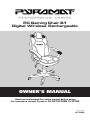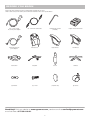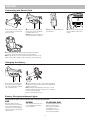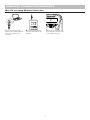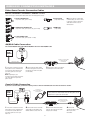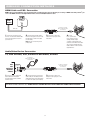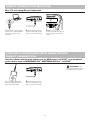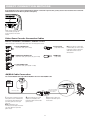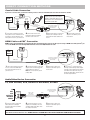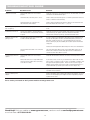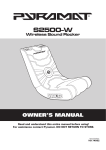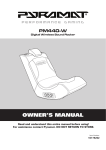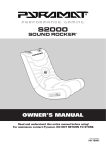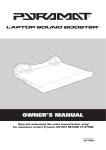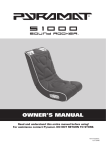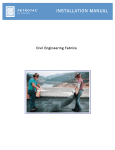Download Pyramat PC Gaming Chair 2.1 Owner`s manual
Transcript
PC Gaming Chair 2.1 Digital Wireless Rechargeable Owner’s Manual Read and understand this entire manual before using! For assistance contact Pyramat. DO NOT RETURN TO STORE. Item number: 10175860 Congratulations on the purchase of your Pyramat PC Gaming Chair 2.1. The PC Gaming Chair is a comfortable, adjustable chair that delivers a powerful audio experience designed to intensify your enjoyment of games, movies, music and more. To ensure the best results, please read this manual completely before operating your PC Gaming Chair, and retain it for future reference. CONTENTS Safety Warnings ............................................................ 1 Before You Begin ........................................................... 2 Set-Up......................................................................... 3-5 Control Module .............................................................. 5 Wireless Transmitter Set-Up ......................................... 6 Wireless Connection Methods ................................... 7-9 Portable Audio/Handheld Game Device Direct Connection ........................................................ 10 Direct Connection Methods ................................... 10-12 Troubleshooting Guide ................................................. 13 Warranty ...................................................................... 14 FCC Content ................................................................ 15 SAFETY WARNINGS WARNING: The Pyramat PC Chair is intended for indoor use only. TO REDUCE THE RISK OF FIRE OR SHOCK HAZARD, DO NOT EXPOSE THIS PRODUCT TO RAIN OR MOISTURE. • Do not expose to direct sunlight or extreme temperatures. • Adult supervision is required for set-up. • Use only with the supplied power adapter. The power adapter is not a toy. • Contains sealed lead acid battery. Battery must be recycled. Please do not discard box as it contains important information. • Excessive use of audio equipment at high volume may lead to hearing loss. Listen responsibly and use common sense. • Children under 13 should not use this product without parental supervision. • DO NOT wash or soak the Sound Rocker with water. If cover becomes wet, disconnect and turn off power immediately and don’t use until totally dry. • To avoid injury or death from electrical shock, NEVER open the electrical cabinet or remove the cover. The Sound Rocker is compatible with: • All gaming consoles (including Xbox 360®, Wii™, and Playstation 3®) • iPod® and all other MP3 players • TVs, DVDs, VCRs • Portable gaming devices (including Nintendo DS®, Nintendo DS Lite®, and PSP®) Need Help? Visit our website at www.pyramat.com, send an e-mail to [email protected] or call toll-free at 877-591-1012. 1 BEFORE YOU BEGIN Remove the foam separators from the PC Gaming Chair and take unit out of box. Check to make sure you have all the parts shown below and that all items are in good condition. 9 ft. 12 volt/1.6 amp DC switch power adapter 6ft. 3.5mm mini audio cable Hexagonal key wrench (included) Digital wireless transmitter Transmitter small 6v power adapter Back cushion Right armrest Left Armrest Seat cushion Seat plate Gas lift Star base (12) Washer (12) 1” Bolt (12)Plastic cap (5) Casters Need Help? Visit our website at www.pyramat.com, send an e-mail to [email protected] or call toll-free at 877-591-1012. 2 SET-UP 1 Insert the 5 casters into the 2 Insert the gas lift into the large 3 4 Align the right armrest holes 5 Slide back cushion in between 6 Rotate back cushion back to 7 Cover all bolts with plastic 8 Connect the cable from the 9 Pull up on the height 10 Pull out on the locking tilt 11 Twist the tension knob to holes on the underside of the star base. with the two holes on the right side of the seat cushion. Secure with (2) washers and (2) 1” bolts. Repeat step for left armrest. caps. control height adjustment bar to release the backrest and allow the char to recline. Align the seat plate with the 4 holes on the underside of the seat cushion. Secure with (4) washers and 1” bolts. hole on top of the star base. armrests on a slight angle. Align with the bottom holes on the right and left armrest. Secure with washers and 1” bolts, but do not tighten down all the way. align with the top holes on the right and left armrest. Secure with washers and 1” bolts. Tighten down all 4 bolts. left armrest and the cable from the back cushion to the ports on the battery box under the seat cushion. adjustment lever to adjust the seat to your desired height. adjust tension on the reclining backrest. 3 SET-UP Connecting the Power Cord 9 FE ET O CHANNEL R LE SS 1 Position the PC Chair so that it is less than 9 ft./2.75 meters from the power source. 2 Connect the power adapter to 3 Plug the DC power adapter into the DC power input on the battery box underneath the seat. Note: Make sure all the cables are securely connected to the battery. the wall outlet. 5 The LED display on the control module and speakers will light up. If successful, power off the chair by pressing the power button. Note: If the chair does not power on check your cable connections to the battery and the power adapter to make sure they are securely connected. Charging the Battery The Sound Rocker is equipped with rechargeable batteries. Charge at least 12 hours before first use. 1 Connect the power adapter to the power DC port on the battery box. Then, plug the power adapter into an electrical outlet. 2 Charge battery for at least 12 hours before attempting to unplug and use remotely. When the unit is fully charged the red lights will shut off. Note: Periodically recharge battery when not in use or the battery may deplete to a level at which it will not recharge. Run time of the rechargeable battery is approximately 4-5 hours. Battery Charging Indicator Lights Charging indicator lights are located on the battery casing near the power input. RED Red light indicates the unit is charging when the power adapter is connected and the power is off. When the unit is fully charged the red light will shut off and the green light will turn on. GREEN FLASHING RED Green light indicates the power is on, fully charged and running on DC power adapter. Flashing Red light indicates the batteries are running low. After 5 minutes of flashing red light the unit will automatically shut off and will need to be plugged in. 4 4 Turn the power on by pressing the power button on the control module. SET-UP Battery Care and Disposal Periodically recharge battery when not in use or the battery may deplete to a level at which it will not recharge. Do not store the battery in temperatures above 75° or below -10° F. CONTAINS SEALED LEAD BATTERY. BATTERY MUST BE RECYCLED. Disposal: Your Pyramat product uses sealed lead-acid batteries which must be recycled or disposed of in an environmentally sound manner. Do not dispose of a lead-acid battery in a fire. The battery may explode or leak. Do not dispose of a lead-acid battery in your regular household trash. The incineration, land filling or mixing of sealed leadacid batteries with household trash is prohibited by law in most areas. Return exhausted batteries to a federal or state approved lead-acid battery recycler or a local seller of automotive batteries. If you live in Florida or Minnesota, it is prohibited by law to throw away lead-acid batteries in the municipal waste stream. WARNING: If a battery leak develops, avoid contact with the leaking acid and place the damaged battery in a plastic bag. Refer to the disposal instructions at left. If acid comes into contact with skin or eyes, flush with cool water for at least 15 minutes and contact a physician. CONTROL MODULE Volume control Turn the dial to adjust the volume to your preference. Bass control Turn the dial to adjust the bass to your preference. 3.5mm input Connect your audio cable here for a direct connection. Power button Press to turn the chair’s power on and off. Channel display screen Indicates your selected channel. CHANNEL Wireless on/off button Press to connect the chair to your computer wirelessly – press again to disconnect. Channel selector Press to select from eight channels 5 Headphone port Connect your headphones here. WIRELESS TRANSMITTER SET-UP Digital Wireless Transmitter Input port LED channel window Channel Selector CHANNEL ON / OFF Power on off switch Power adapter port 1 Plug the transmitter power adapter into the power port on the transmitter. Then, plug the power adapter into an electrical outlet. CHANNEL 4 Turn power on by pressing the power button on the control module. 2 Turn the power switch on the 3 Press the channel button to front of the transmitter to the “on” position select the desired transmitter channel: Eight channels are available for the best quality reception. If you experience static or poor reception, try another channel. CHANNEL 6 Turn volume up to hear sound. 5 Select the same channel as the transmitter on the PC Chair’s control module by pressing the channel button. Example: 1–1, 2–2, etc. Note: Both the transmitter and control module must be on the same channel to hear sound. Need Help? Visit our website at www.pyramat.com, send an e-mail to [email protected] or call toll-free at 877-591-1012. 6 WIRELESS CONNECTION METHODS Mac, PC or Laptop Wireless Connection CHANNEL CHANNEL 1 Insert the 3.5mm mini audio cable into your computer headphone jack or the mini-output on your sound card. ON / OFF 2 Connect the other end of the 3 Press the wireless button on the 3.5mm mini audio cable into the transmitter. control module to connect the chair to your computer wirelessly. 7 WIRELESS CONNECTION METHODS Video Game Console Connection Cables XBOX 360®, PLAYSTATION 2®, PLAYSTATION 3®, GAMECUBE® and others There are five types of audio/video cables that come with video game consoles: 1. Standard AV/RCA Cable (red, white–audio; yellow–video) 4. Coaxial Cable (single black cable) 2. High Definition AV/RCA Cable (red, white–audio; yellow, blue, red, green–video) 5. HDMI Cable (single cable) Note: If you have a coaxial cable or HDMI cable, you will also need to purchase a male to male RCA audio cable from the console manufacturer. 3. S-Video AV/RCA Cable (red, white–audio; yellow, black–S-video) AV/RCA Cable Connection For standard AV/RCA cable, high definition AV/RCA cable and S-Video AV/RCA cable. VIDEO GAME CONSOLE VIDEO INPUT You will need a female RCA to 3.5mm mini cable (not included) Yellow video cable 1 Follow the instructions from the video game console’s manufacturer to connect the video cable(s) from your video game console to your television. Note: Depending on your connection, there may be more than one video cable from your video game console. 3 Connect the 3.5mm mini cable to 2 Connect the RCA audio cables the INPUT port on the transmitter. from the video game console to the female RCA to 3.5mm mini cable (not included). Coaxial Cable Connection If you have a coaxial cable, you will also need to purchase a male to male RCA audio cable from an electronics retailer. VIDEO GAME CONSOLE COAXIAL CABLE INPUT AUDIO OUTPUT You will need male to male RCA cables (not included) Note: If you do not have an audio output on your TV you will need to purchase an AV/RCA cable from the video game console manufacturer to replace the coaxial cable. You will need a female RCA to 3.5mm mini cable (not included) Coaxial cable 1 Follow the instructions from the video game console’s manufacturer to connect the coaxial cable from your video game console to your television. 3 Connect the RCA audio cables 2 Connect the male to male RCA from the TV to the RCA to 3.5mm adapter (not included). audio cable (not included) to the AUDIO OUTPUT source on the TV. 8 4 Connect the 3.5mm mini cable to the INPUT port on the transmitter. WIRELESS CONNECTION METHODS HDMI Cable and PS3® Connection HDMI cable is for high definition and transfer both audio and video from the source to the TV. If you are using an HDMI cable with your PS3® you can use the HDMI connection for High Definition Video and use the AV/RCA Cable for audio. PS3® VIDEO GAME CONSOLE HDMI CABLE INPUT You will need a female RCA to 3.5mm mini cable (not included) HDMI cable 1 Follow the instructions from the PS3® to connect the HDMI cable from your video game console to your television. 2 Connect the RCA audio cables 3 Connect the 3.5mm mini from the video game console to the female RCA to 3.5mm mini cable (not included). Note: Do not connect the yellow (video) cable. cable to the input port on the transmitter. 4 On your PS3® system menu go to Settings>Sound Settings>Audio Output >Settings>Select Audio Input Connector or AV Multi. The audio will now play through the RCA Cables and the TV will still have High Definition. Audio/Video Device Connection TV, DVD PLAYER, VCR, SATELLITE RECEIVER, STEREO You will need male to male RCA cables (not included) TV DVD VCR SATELLITE RECEIVER STEREO AUDIO OUTPUT 1 Connect a male to male RCA audio cable (not included) to the audio/video device’s AUDIO OUTPUT source. You will need an RCA to 3.5mm mini adapter (not included) 2 Connect the male to male RCA 3 Connect the 3.5mm mini audio cable (not included) from the audio/video device to the female RCA to 3.5mm mini cable (not included). adapter to the input port on the transmitter. Note: Connection must be made to an AUDIO OUTPUT source. The red and white audio connections on the front of most devices are AUDIO INPUT. SOUND WILL NOT PLAY FROM AN AUDIO INPUT SOURCE. 9 DIRECT CONNECTION METHODS Mac, PC or Laptop Direct Connection CHANNEL 1 Insert the 6ft. 3.5mm mini audio cable into your computer headphone jack or the mini-output on your sound card. 2 Connect the other end of the 3 Make sure the wireless 3.5mm mini audio cable into the input port on the control module. connection is turned off by pressing the wireless button on the control module. PORTABLE AUDIO/HANDHELD GAME DEVICE DIRECT CONNECTION Use the 3.5mm mini plug to connect to an MP3 player, an iPOD®, or a handheld game device such as NINTENDO DS®, NINTENDO DS Lite®, and PSP®. CAUTION: Power off all audio/video devices prior to proceeding with the connection. 1 Connect your portable audio device or handheld game into the input on the control module. 2 Connect the other end of the 3.5mm mini audio cable into the input port on the control module. 10 DIRECT CONNECTION METHODS If you experience static or poor reception from your wireless connection in your location, you may need to select one of the direct connection methods below to ensure the best possible sound quality. CHANNEL Make sure the wireless connection is turned off by pressing the wireless button on the control module. Video Game Console Connection Cables XBOX 360®, PLAYSTATION 2®, PLAYSTATION 3®, GAMECUBE® and others There are five types of audio/video cables that come with video game consoles: 1. Standard AV/RCA Cable (red, white–audio; yellow–video) 4. Coaxial Cable (single black cable) 2. High Definition AV/RCA Cable (red, white–audio; yellow, blue, red, green–video) 5. HDMI Cable (single cable) 3. S-Video AV/RCA Cable (red, white–audio; yellow, black–S-video) AV/RCA Cable Connection For standard AV/RCA cable, high definition AV/RCA cable and S-Video AV/RCA cable. VIDEO GAME CONSOLE VIDEO INPUT White Yellow video cable Your will need an RCA to 3.5mm mini adapter (not included) Red 1 Follow the instructions from the video game console’s manufacturer to connect the video cable(s) from your video game console to your television. Note: Depending on your connection, there may be more than one video cable from your video game console. 3 Connect the 3.5mm mini 2 Connect the RCA to 3.5 mini adapter to the INPUT port on the PC Chair. adapter (not included) to the RCA audio cables from the video game console. 11 Note: If you have a coaxial cable or HDMI cable, you will also need to purchase a male to male RCA audio cable from the console manufacturer. DIRECT CONNECTION METHODS Coaxial Cable Connection If you have a coaxial cable, you will also need to purchase a male to male RCA audio cable from an electronics retailer. VIDEO GAME CONSOLE COAXIAL CABLE INPUT Note: If you do not have an audio output on your TV you will need to purchase an AV/RCA cable from the video game console manufacturer to replace the coaxial cable. AUDIO OUTPUT You will need male to male RCA cables (not included) Your will need an RCA to 3.5mm mini adapter (not included) White Coaxial cable Red 1 Follow the instructions from the video game console’s manufacturer to connect the coaxial cable from your video game console to your television. 3 Connect the RCA to 3.5mm mini 2 Connect the male to male adapter (not included) to the red and white RCA audio cables from the TV. RCA audio cable to the AUDIO OUTPUT source on the TV. 4 Connect the 3.5mm mini adapter to the INPUT port on the PC Chair. HDMI Cable and PS3® Connection HDMI cable is for high definition and transfer both audio and video from the source to the TV. If you are using an HDMI cable with your PS3® you can use the HDMI connection for High Definition Video and use the AV/RCA Cable for audio. PS3® VIDEO GAME CONSOLE HDMI CABLE INPUT White HDMI cable Your will need an RCA to 3.5mm mini adapter (not included) Red 1 Follow the instructions from the PS3® to connect the HDMI cable from your video game console to your television. 3 Connect the 3.5mm mini 2 Connect the RCA to 3.5mm mini adapter to the INPUT port on the PC Chair. adapter to the red and white RCA audio cables from the PS3®. Note: Do not connect the yellow (video) cable. 4 On your PS3® system menu go to Settings>Sound Settings>Audio Output >Settings>Select Audio Input Connector or AV Multi. The audio will now play through the RCA Cables and the TV will still have High Definition. Audio/Video Device Connection TV, DVD PLAYER, VCR, SATELLITE RECEIVER, STEREO TV DVD VCR SATELLITE RECEIVER STEREO AUDIO OUTPUT 1 Connect a male to male RCA audio cable (not included) to the audio/video device’s AUDIO OUTPUT source. Male to male RCA cables (not included) Your will need an RCA to 3.5mm mini adapter (not included) White Red 2 Connect the RCA to 3.5 mini 3 Connect the 3.5mm mini adapter (not included) to the red and white RCA audio cables from the audio/video device. adapter to the INPUT port on the PC Chair. Note: Connection must be made to an AUDIO OUTPUT source. The red and white audio connections on the front of most devices are AUDIO INPUT. SOUND WILL NOT PLAY FROM AN AUDIO INPUT SOURCE. 12 TROUBLESHOOTING GUIDE Problem Unable to hear sound. Possible Cause Solution The RCA audio cables are not connected properly. Check the connection on your audio/video device. The RCA cables should be connected to the AUDIO OUTPUT jacks. Transmitter and/or PC Chair power is not on. Check to make sure transmitter power is on and the power button on the PC Chair is on with the volume turned up. Different channels are selected on the transmitter and control module. Check to make sure that both the wireless channel on the transmitter and the control module are on the same: 1–1, 2–2, etc. Transmitter power light does not light up. Cable not connected properly. Re-check your cable connections and make sure the outlet you’re using works. PC Chair does not turn on. The DC power adapter is disconnected from the electrical outlet or the electrical outlet has no power. Check the plug on the DC power adapter. When properly connected with the volume turned up, the speakers and control module will illuminate. If the PC Chair still doesn’t power up, try another electrical outlet. Unable to connect to the gaming console. Your video game console has a coaxial cable instead of an RCA audio cable. Use the instructions provided by the video game console’s manufacturer to hook up the video game console to an intermediary device (such as a TV, DVD, VCR, satellite receiver, etc.). Your intermediary device must have both a coaxial input jack (the standard jack for cable TV) and an RCA audio output jack. Purchase an RCA replacement cable directly from the console manufacturer. Sound only plays from one speaker. The yellow RCA video cable is not connected properly. The yellow RCA video cable connects to the VIDEO INPUT jack on the TV. Refer to the instructions from the video game console’s manufacturer to connect any other video cables to your TV. The RCA audio cables are not connected properly. Check that all RCA audio connections are correct–red to red, white to white. Audio/video device has a single MONO audio output (a common problem when connecting to an older TV or VCR). If your audio source is mono only, as found mainly on older model TVs and VCRs, an RCA “Y” adaptor (1 male to 2 male, not included) is needed to send the signal to both Pyramat speakers. Please note: the use of this type of adapter will not produce a true stereo sound. For optimal performance, it is recommended that you connect your PC Chair to stereo outputs only. Missing or broken cables. Replace items immediately. Replacement cables can be purchased at your local audio accessory dealer. Missing or broken power adapter. Replace immediately with an authorized Pyramat power adapter. Do not use the unit until the damaged power adapter has been replaced by calling the Pyramat service center. Parts can be purchased on the Pyramat website www.pyramat.com Need Help? Visit our website at www.pyramat.com, send an e-mail to [email protected] or call toll-free at 877-591-1012. 13 WARRANTY PC Gaming Chair Limited Warranty REPAIR OR REPLACEMENT AS PROVIDED UNDER THIS WARRANTY IS THE EXCLUSIVE REMEDY OF THE CONSUMER. PYRAMAT SHALL NOT BE LIABLE FOR ANY INCIDENTAL OR CONSEQUENTIAL DAMAGES FOR BREACH OF ANY EXPRESS OR IMPLIED WARRANTY ON THIS PRODUCT. EXCEPT TO THE EXTENT PROHIBITED BY APPLICABLE LAW, ANY IMPLIED WARRANTIES, INCLUDING WARRANTIES OF MERCHANTABILITY AND FITNESS FOR A PARTICULAR PURPOSE, ARE LIMITED IN DURATION TO THE LENGTH OF THIS WARRANTY. Pyramat warranties this product and any included accessories against defects in material and workmanship for a period of 90 days from the date of first consumer purchase. This warranty is enforceable only by the original purchaser. ALL DAMAGED OR MISSING PARTS MUST BE REPORTED WITHIN 14 DAYS OF PURCHASE. This warranty covers all defects in materials and workmanship, but DOES NOT COVER the following: 1. Damage, deterioration or malfunction resulting from: Some states do not allow the exclusion or limitation of incidental or consequential damages, or allow limitations on how long an implied warranty lasts, so the above limitations may not apply to you. a. Acts of God, accident, misuse, abuse, negligence, improper installation, maintenance or operation, or failure to follow the instructions contained in this manual. TO OBTAIN WARRANTY SERVICE b. Any shipment of the product (claims must be presented to the carrier). For service assistance, product information, or to locate the dealer nearest you, please call or write: c. Repair, attempted repair or modification by anyone other than the Pyramat Service Center. Pyramat Service Center 877-591-1012 [email protected] 2. Any unit which has been altered or on which the serial number has been defaced, modified or removed. For further information on how to order accessories for this product or other Pyramat products, please visit our website at www.pyramat.com. 3. Any unit used for industrial or commercial purposes. 4. Products sold AS IS or WITH ALL FAULTS, or consumables (such as fuses or batteries). IMPORTANT For your records, save your original sales receipt with this manual. 5. Customer installation, set-up, adjustments or signal reception problems. Pyramat will repair or replace (at its discretion) units covered by this warranty, without charge to the consumer for labor or materials. CONSUMER IS RESPONSIBLE FOR ANY INSTALLATION OR REMOVAL CHARGES AND ANY INITIAL SHIPPING CHARGES. However, we will pay the return shipping charges to any destination within the United States if repairs are covered by the warranty. 14