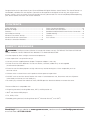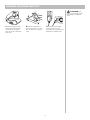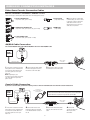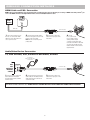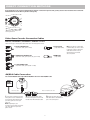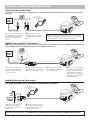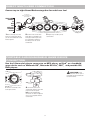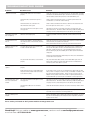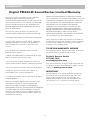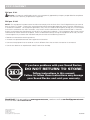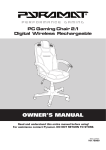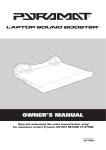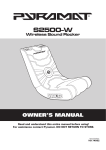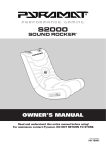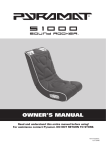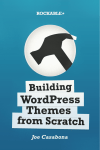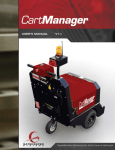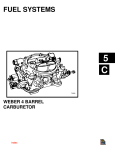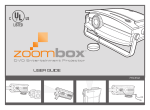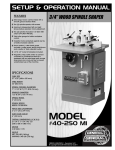Download Pyramat PM440-W Owner`s manual
Transcript
PM440-W Digital Wireless Sound Rocker Owner’s Manual Read and understand this entire manual before using! For assistance contact Pyramat. DO NOT RETURN TO STORE. Item Number: 10175202 Congratulations on the purchase of your Pyramat PM440-W Digital Wireless Sound Rocker. The Sound Rocker is a comfortable, rockable chair that delivers a powerful audio experience designed to intensify your enjoyment of games, movies, music and more. To ensure the best results, please read this manual completely before operating your Sound Rocker and retain it for future reference. Contents Safety Warnings............................................................. 1 Before You Begin............................................................ 2 Features.......................................................................... 2 Sound Rocker Set-Up..................................................... 3 Wireless Transmitter Set-Up.......................................... 4 Wireless Multi-User Connection..................................... 4 Wireless Connection Methods.................................... 5-6 Direct Connection Methods........................................ 7-8 Direct Multi-User Connection......................................... 9 Portable Audio/Handheld Game Device Connection...... 9 Troubleshooting............................................................ 10 Warranty....................................................................... 11 FCC Content................................................................. 12 Safety Warnings WARNING: The Pyramat Sound Rocker is intended for indoor use only. TO REDUCE THE RISK OF FIRE OR SHOCK HAZARD, DO NOT EXPOSE THIS PRODUCT TO RAIN OR MOISTURE. • Do not expose to direct sunlight or extreme temperatures. • Adult supervision is required for set-up. • Use only with the supplied power adapter. The power adapter is not a toy. • Do not mix old and new batteries. Do not mix alkaline, standard (carbon-zinc), or rechargeable (nickel-cadmium) batteries. • Excessive use of audio equipment at high volume may lead to hearing loss. Listen responsibly and use common sense. • Children under 13 should not use this product without parental supervision. • DO NOT wash or soak the Sound Rocker with water. If cover becomes wet, disconnect and turn off power immediately and do not use until totally dry. •To avoid injury or death from electrical shock, NEVER open the electrical cabinet or remove the cover. The Sound Rocker is compatible with: • All gaming consoles (including Xbox 360®, Wii™, and Playstation 3®) • iPod® and all other MP3 players • TVs, DVDs, VCRs •Portable gaming devices (including Nintendo DS®, Nintendo DS Lite®, and PSP®) Need Help? Visit our website at www.pyramat.com, send an e-mail to [email protected] or call toll-free at 877-591-1012. 1 Before You Begin Remove the foam separators from the Sound Rocker and take unit out of box. Check to make sure you have all the parts shown below and that all items are in good condition. If any of these parts are missing, please contact the customer service department within 90 days of purchase by calling 877.591.1012 or emailing [email protected]. Replacement parts can also be purchased online at www.pyramat.com. CAUTION: Keep fingers clear of the folding seam when opening the unit. Note: Replacement cables and mini adapters can be purchased at your local audio accessory dealer or at www.pyramat.com. 9 ft. 12 volt/1.6 amp DC power adapter 11 ft. male to female RCA audio cable Digital wireless transmitter Transmitter power adapter RCA to 3.5mm mini cable Features Digital Wireless Transmitter Speakers LED channel window CHANNEL 3.5mm mini plug Connect to an MP3 player, an iPOD®, or a handheld game device such as Nintendo DS®, Nintendo DS Lite®, and PSP®. ON / OFF Power on off switch Channel Selector Control panel Multi-player RCA audio output ports Connect up to eight Sound Rockers together for multi-user fun. Power DC port Connect the supplied 12 volt/1.6 amp DC power adapter here. Input RCA audio ports Connect red and white RCA audio cable here from game consoles, home theater, satellite receiver and stereo receiver. Volume/power knob Twist to click on and power up and adjust the volume level. Source knob Select IN for direct connections to the control panel. Select W for wireless transmission. Select MP3 for MP3 and portable device connections to the MP3 and portable device plug. Channel selector button Select the same channel as the transmitter by pressing the channel selector button. Bass knob Twist to adjust the bass to your preference. 2 Headphone port Connect headphones here. Sound Rocker set-up CAUTION: Keep fingers clear of the folding seam when folding or unfolding the rocker. 1 Unfold the top portion of the Sound Rocker until the backrest is flush with the seat portion. Secure velcro tab on the bottom of the rocker. 3 Connect the power adapter to the power DC port on the control panel. Then, plug the power adapter into an electrical outlet. 2 Place the Sound Rocker so that the control panel is less than 9 ft./2.75 meters from the power source. 3 Wireless Transmitter Set-up 1 Plug the transmitter power adapter into the power port on the transmitter. Then, plug the power adapter into an electrical outlet. 2 Turn the power switch on the front of the transmitter to the “on” position. 3 Press the channel button to select the desired transmitter channel: Eight channels are available for the best quality reception. If you experience static or poor reception, try another channel. 4 Twist the volume knob on the control panel to click on the power. 5 Turn the source knob on the control panel to W. 6 Select the same channel as the transmitter on the Sound Rocker’s control panel by pressing the channel button. Example: 1–1, 2–2, etc. To add multiple Sound Rockers, simply select the same channel. Note: Both the transmitter and control panel must be on the same channel to hear sound. Wireless Multi-USER connection Only one wireless transmitter is needed for multi-users to connect. 1 For multi-player wireless set-up, follow the wireless transmitter set-up steps above. 3 Turn the source knob on the control panel to W. 2 Twist the volume knob on the control panel to click on the power. 4 4 To add multiple Sound Rockers, simply select the same channel on each additional chair. One transmitter allows up to 8 chairs to be used at the same time. Note: Both the transmitter and control panel must be on the same channel to hear sound. Wireless Connection Methods Video Game Console Connection Cables XBOX 360®, PLAYSTATION 2®, PLAYSTATION 3®, GAMECUBE® and others There are five types of audio/video cables that come with video game consoles: 1. Standard AV/RCA Cable (red, white–audio; yellow–video) 3. Coaxial Cable (single black cable) 2. High Definition AV/RCA Cable (red, white–audio; yellow, blue, red, green–video) 5. HDMI Cable (single cable) Note: If you have a coaxial cable or HDMI cable, you will also need to purchase a male to male RCA audio cable from the console manufacturer or from your local audio accessory retailer. 3. S-Video AV/RCA Cable (red, white–audio; yellow, black–S-video) AV/RCA Cable Connection For standard AV/RCA cable, high definition AV/RCA cable and S-Video AV/RCA cable. VIDEO GAME CONSOLE VIDEO INPUT RCA to 3.5mm mini cable Yellow video cable 1 Follow the instructions from the video game console’s manufacturer to connect the video cable(s) from your video game console to your television. Note: Depending on your connection, there may be more than one video cable from your video game console. 3 Connect the 3.5mm mini cable the INPUT port on the transmitter. 2 Connect the RCA audio cables from the video game console to the RCA to 3.5mm mini cable. Coaxial Cable Connection If you have a coaxial cable, you will also need to purchase a male to male RCA audio cable from the console manufacturer. VIDEO GAME CONSOLE COAXIAL CABLE INPUT AUDIO OUTPUT You will need male to male RCA cables (not included) Note: If you do not have an audio output on your TV you will need to purchase an AV/RCA cable from the video game console manufacturer or local audio accessory dealer to replace the coaxial cable. RCA to 3.5mm mini cable Coaxial cable 1 Follow the instructions from the video game console’s manufacturer to connect the coaxial cable from your video game console to your television. 3 Connect the RCA audio cables from the TV to the RCA to 3.5mm cable. 2 Connect the male to male RCA audio cable (not included) to the AUDIO OUTPUT source on the TV. 5 4 Connect the 3.5mm mini cable the INPUT port on the transmitter. Wireless Connection Methods HDMI Cable and PS3® Connection HDMI cable is for high definition and transfer both audio and video from the source to the TV. If you are using an HDMI cable with your PS3® you can use the HDMI connection for High Definition Video and use the AV/RCA Cable for audio. PS3® VIDEO GAME CONSOLE HDMI CABLE INPUT HDMI cable 1 Follow the instructions from the PS3® to connect the HDMI cable from your video game console to your television. 3.5mm mini cable 2 Connect the RCA audio cables 3 Connect the 3.5mm mini from the video game console to the RCA to 3.5mm mini cable. Note: Do not connect the yellow (video) cable. cable to the input port on the transmitter. 4 On your PS3® system menu go to Settings>Sound Settings>Audio Output >Settings>Select Audio Input Connector or AV Multi. The audio will now play through the RCA Cables and the TV will still have High Definition. Audio/Video Device Connection TV, DVD PLAYER, VCR, SATELLITE RECEIVER, STEREO You will need male to male RCA cables (not included) TV DVD VCR SATELLITE RECEIVER STEREO AUDIO OUTPUT 1 Connect a male to male RCA audio cable (not included) to the audio/video device’s AUDIO OUTPUT source. 3.5mm mini cable 2 Connect the male to male RCA 3 Connect the 3.5mm mini cable to the input port on the transmitter. audio cable (not included) from the audio/video device to the RCA to 3.5mm mini cable. Note: Connection must be made to an AUDIO OUTPUT source. The red and white audio connections on the front of most devices are AUDIO INPUT. SOUND WILL NOT PLAY FROM AN AUDIO INPUT SOURCE. 6 Direct Connection Methods If you experience static or poor reception from your wireless connection in your location, you may need to select one of the direct connection methods below to ensure the best possible sound quality. 1 Turn the source knob on the control panel to IN. Video Game Console Connection Cables XBOX 360®, PLAYSTATION 2®, PLAYSTATION 3®, GAMECUBE® and others There are five types of audio/video cables that come with video game consoles: 1. Standard AV/RCA Cable (red, white–audio; yellow–video) 3. Coaxial Cable (single black cable) 2. High Definition AV/RCA Cable (red, white–audio; yellow, blue, red, green–video) 5. HDMI Cable (single cable) 3. S-Video AV/RCA Cable (red, white–audio; yellow, black–S-video) AV/RCA Cable Connection For standard AV/RCA cable, high definition AV/RCA cable and S-Video AV/RCA cable. VIDEO GAME CONSOLE VIDEO INPUT Yellow video cable 1 Follow the instructions from the video game console’s manufacturer to connect the video cable(s) from your video game console to your television. Note: Depending on your connection, there may be more than one video cable from your video game console. Male to female RCA audio cable 2 Connect the RCA audio cable from the video game console to the female end of the RCA audio cable. 3 Connect the male end of the RCA audio cable to the AUDIO IN port on the control panel. 7 Note: If you have a coaxial cable or HDMI cable, you will also need to purchase a male to male RCA audio cable from the console manufacturer or local audio accessory dealer. Direct Connection Methods Coaxial Cable Connection If you have a coaxial cable, you will also need to purchase a male to male RCA audio cable from an electronics retailer or video game console manfacturer. VIDEO GAME CONSOLE COAXIAL CABLE INPUT AUDIO OUTPUT You will need male to male RCA cables (not included) Coaxial cable 1 Follow the instructions from the video game console’s manufacturer to connect the coaxial cable from your video game console to your television. 2 Connect the male to male RCA audio cable (not included) to the INPUT port on the control panel. Note: If you do not have an audio output on your TV you will need to purchase an AV/RCA cable from the video game console manufacturer or local audio accessory retailer to replace the coaxial cable. HDMI Cable and PS3® Connection HDMI cable is for high definition and transfer both audio and video from the source to the TV. If you are using an HDMI cable with your PS3® you can use the HDMI connection for High Definition Video and use the AV/RCA Cable for audio. PS3® VIDEO GAME CONSOLE HDMI CABLE INPUT HDMI cable 1 Follow the instructions from the PS3® to connect the HDMI cable from your video game console to your television. Male to female RCA audio cable 2 Connect the RCA audio cable from the video game console to the female end of the RCA audio cable. 3 Connect the male end of the RCA audio cable to the AUDIO IN port on the control panel. 4 On your PS3® system menu go to Settings>Sound Settings>Audio Output >Settings>Select Audio Input Connector or AV Multi. The audio will now play through the RCA Cables and the TV will still have High Definition. Audio/Video Device Connection TV, DVD PLAYER, VCR, SATELLITE RECEIVER, STEREO You will need male to male RCA cables (not included) TV DVD VCR SATELLITE RECEIVER STEREO AUDIO OUTPUT 1 Connect a male to male RCA audio cable (not included) to the audio/video device’s AUDIO OUTPUT source. 2 Connect the male to male RCA audio cable (not included) from the audio/video device to the INPUT port on the control panel. Note: Connection must be made to an AUDIO OUTPUT source. The red and white audio connections on the front of most devices are AUDIO INPUT. SOUND WILL NOT PLAY FROM AN AUDIO INPUT SOURCE. 8 Direct MULTI-USER Connection Connect up to eight Sound Rockers together for multi-user fun! You will need male to male RCA cables (not included) VIDEO GAME CONSOLE TV DVD VCR SATELLITE RECEIVER STEREO AUDIO OUTPUT 1 After connecting one Sound Rocker to an audio/video device, you can connect additional Sound Rockers together. 2 Connect a male to male RCA audio cable (not included) to the multi-player OUTPUT port on the first Sound Rocker and then to the INPUT port on the second Sound Rocker. 3 Repeat step 2 to add up to four Sound Rockers. Portable Audio/Handheld game device connection Use the 3.5mm mini plug to connect to an MP3 player, an iPod®, or a handheld game device such as Nintendo DS®, Nintendo DS Lite®, PSP®, and portable CD/ DVD players. CAUTION: Power off all audio/video devices prior to proceeding with the Sound Rocker connection method. 1 Turn the source knob on the control panel to MP3. 2 Connect the device to the Sound Rocker with the 3.5mm mini plug from inside the pocket. Note: If your handheld game device does not have a headphone jack it is not compatible with the Sound Rocker. 9 Troubleshooting Guide Problem Unable to hear sound. Possible Cause Solution The RCA audio cables are not connected properly. Check the connection on your audio/video device. The RCA cables should be connected to the AUDIO OUTPUT jacks. Check the connection on your rocker; The RCA cables (red and white) must be in the AUDIO INPUT ports. Transmitter and/or Sound Rocker power is not on. Check to make sure transmitter power is on and the power knob on the Sound Rocker is on with the volume turned up. Different channels are selected on the transmitter and control panel. Check to make sure that both the wireless channel on the transmitter and the control panel are on the same: 1–1, 2–2, etc. The source knob on the control panel is in the wrong position. Turn knob to W (wireless) or IN (direct connection) for video games and audio/video devices. Turn knob to MP3 for MP3 and portable CD/DVD players. See page 2 for the correct knob position for the device you are playing. Transmitter power light does not light up. Cable not connected properly. Re-check your cable connections and make sure the outlet you’re using works. Sound Rocker does not turn on. The DC power adapter is disconnected from the electrical outlet or the electrical outlet has no power. Check the plug on the DC power adapter. When properly connected with the volume knob on, the speakers will illuminate. If the Sound Rocker still doesn’t power up, try another electrical outlet. Unable to connect to the gaming console. Your video game console has a coaxial cable instead of an RCA audio cable. Use the instructions provided by the video game console’s manufacturer to hook up the video game console to an intermediary device (such as a TV, DVD, VCR, satellite receiver, etc.). Your intermediary device must have both a coaxial input jack (the standard jack for cable TV) and an RCA audio output jack. Purchase an RCA replacement cable directly from the console manufacturer or local audio accessory dealer. Sound only plays from one speaker. Sound Rocker plays sound from one source but not another. The yellow RCA video cable is not connected properly. The yellow RCA video cable connects to the VIDEO INPUT jack on the TV. Refer to the instructions from the video game console’s manufacturer to connect any other video cables to your TV. The RCA audio cables are not connected properly. Check that all RCA audio connections are correct–red to red, white to white. Audio/video device has a single MONO audio output (a common problem when connecting to an older TV or VCR). If your audio source is mono only, as found mainly on older model TVs and VCRs, an RCA “Y” adaptor (1 male to 2 male, not included) is needed to send the signal to both Pyramat speakers. Please note: the use of this type of adapter will not produce a true stereo sound. For optimal performance, it is recommended that you connect your Sound Rocker to stereo outputs only. The source knob on the control panel is in the wrong position. Turn knob to W (wireless) or IN (direct connection) for video games and audio/video devices. Turn knob to MP3 for MP3 and portable CD/DVD players. See page 2 for the correct knob position for the device you are playing. The RCA audio cables are not connected properly. Check that all RCA audio connections are correct–red to red, white to white. Missing or broken cables. Replace items immediately. Replacement cables can be purchased at your local audio accessory dealer or at www.pyramat.com. Missing or broken power adapter. Replace immediately with an authorized Pyramat power adapter. Do not use the unit until the damaged power adapter has been replaced by calling the Pyramat service center. Parts can be purchased on the Pyramat website www.pyramat.com Need Help? Visit our website at www.pyramat.com, send an e-mail to [email protected] or call toll-free at 877-591-1012. 10 Warranty Digital PM440-W Sound Rocker Limited Warranty REPAIR OR REPLACEMENT AS PROVIDED UNDER THIS WARRANTY IS THE EXCLUSIVE REMEDY OF THE CONSUMER. PYRAMAT SHALL NOT BE LIABLE FOR ANY INCIDENTAL OR CONSEQUENTIAL DAMAGES FOR BREACH OF ANY EXPRESS OR IMPLIED WARRANTY ON THIS PRODUCT. EXCEPT TO THE EXTENT PROHIBITED BY APPLICABLE LAW, ANY IMPLIED WARRANTIES, INCLUDING WARRANTIES OF MERCHANTABILITY AND FITNESS FOR A PARTICULAR PURPOSE, ARE LIMITED IN DURATION TO THE LENGTH OF THIS WARRANTY. Pyramat warranties this product and any included accessories against defects in material and workmanship for a period of 90 days from the date of first consumer purchase. This warranty is enforceable only by the original purchaser. ALL DAMAGED OR MISSING PARTS MUST BE REPORTED WITHIN 14 DAYS OF PURCHASE. This warranty covers all defects in materials and workmanship, but DOES NOT COVER the following: 1. Damage, deterioration or malfunction resulting from: Some states do not allow the exclusion or limitation of incidental or consequential damages, or allow limitations on how long an implied warranty lasts, so the above limitations may not apply to you. a. Acts of God, accident, misuse, abuse, negligence, improper installation, maintenance or operation, or failure to follow the instructions contained in this manual. TO OBTAIN WARRANTY SERVICE b. Any shipment of the product (claims must be presented to the carrier). For service assistance, product information, or to locate the dealer nearest you, please call or write: c. Repair, attempted repair or modification by anyone other than the Pyramat Service Center. Pyramat Service Center 877-591-1012 [email protected] 2. Any unit which has been altered or on which the serial number has been defaced, modified or removed. For further information on how to order accessories for this product or other Pyramat products, please visit our website at www.pyramat.com. 3. Any unit used for industrial or commercial purposes. 4. Products sold AS IS or WITH ALL FAULTS, or consumables (such as fuses or batteries). IMPORTANT For your records, save your original sales receipt with this manual and write your serial number here. Your serial number can be found on the retail box, your original power adapter, and on the care label on your sound rocker. It is 21 characters including dashes. 5. Customer installation, set-up, adjustments or signal reception problems. Pyramat will repair or replace (at its discretion) units covered by this warranty, without charge to the consumer for labor or materials. CONSUMER IS RESPONSIBLE FOR ANY INSTALLATION OR REMOVAL CHARGES AND ANY INITIAL SHIPPING CHARGES. However, we will pay the return shipping charges to any destination within the United States if repairs are covered by the warranty. –––––––––––––––––––––––––––––––––––––––––––––––––– 11 FCC Content FCC part 15.21: Warning : Changes or modifications to this unit not expressly approved by the party responsible for compliance could void the user’s authority to operate the equipment. FCC part 15.105: NOTE : This equipment has been tested and found to comply with the limits for a Class B digital device, pursuant to Part 15 of the FCC Rules. These limits are designed to provide reasonable protection against harmful interference in a residential installation. This equipment generates, uses, and can radiate radio frequency energy and, if not installed and used in accordance with the instructions, may cause harmful interference to radio communications. However, there is no guarantee that interference will not occur in a particular installation. If this equipment does cause harmful interference to radio or television reception, which can be determined by turning the equipment off and on, the user is encouraged to try to correct the interference by one or more of the following measures : • Reorient or relocate the receiving antenna. • Increase the separation between the equipment and receiver. • Connect the equipment into an outlet on a circuit different from that to which the receiver is connected. • Consult the dealer or an experienced radio/TV technician for help. If you have problems with your Sound Rocker, DO NOT RETURN TO STORE. Follow instructions in this manual. Failure to follow these instructions may damage your Sound Rocker and void your warranty. Need Help? Visit our website at www.pyramat.com, send an e-mail to [email protected] or call toll-free at 877-591-1012. Printed in China for: Pyramat LLC PO Box 3610 Cerritos, CA 90703 © Copyright 2007 Pyramat LLC 12 08302007