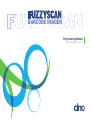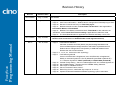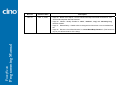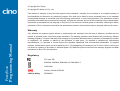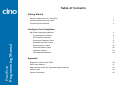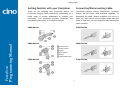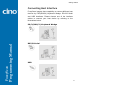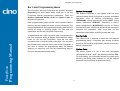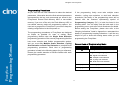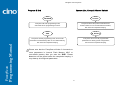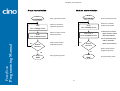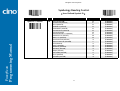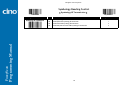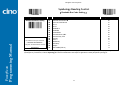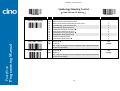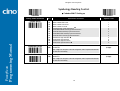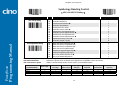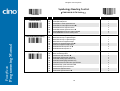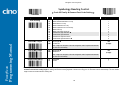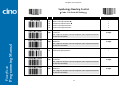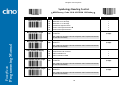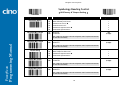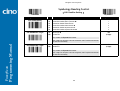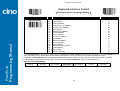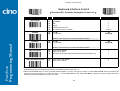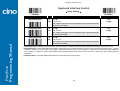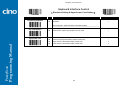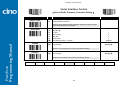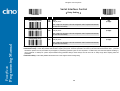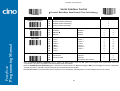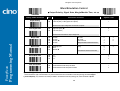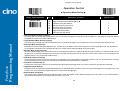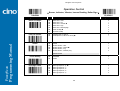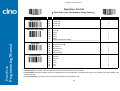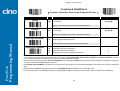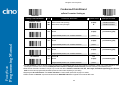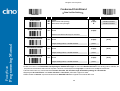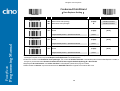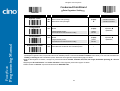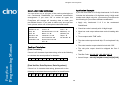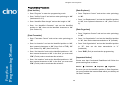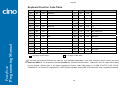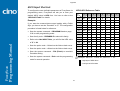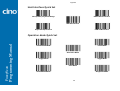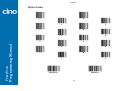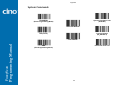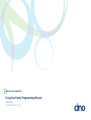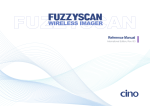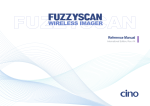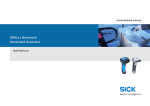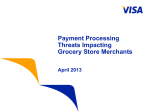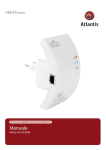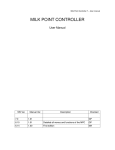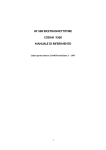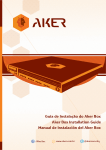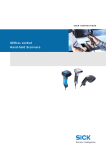Download Cino FuzzyScan F700BT Series Specifications
Transcript
BARCODE IMAGER
Programming Manual
International Edition, Rev. A1
FuzzyScan
Programming Manual
Revision History
Rev. No.
Released Date
Rev.2.0 Beta
Aug. 01, 2008
Rev.2.1 Beta
Aug. 21, 2008
Page 29 Vibrator – Default value is changed from Disable to Enable.
Page 31 Auto Power Off Duration – Default value is changed from Extremely long to Short
Page 30 Rename “Pulse Driven Duty” to “Flash Duty Cycle”
Page 31 Besides Alternative mode, the Auto Power Off Duration is also applicable to
Presentation Mode and Flash Model.
Page 31 Besides Force Mode, Presentation Mode, Flash Mode is also referred to as
“hands free” mode. Hands Free Time-out setting is applicable to hands free mode.
Page 31 The Good Read Duration is applicable for Vibration and Beep, not for LED.
Rev.2.2 Beta
Sep. 26, 2008
Page 17 Code128/EAN-128 Setting (Parameter Selection – revise to Disable/Enable
function code conversion from Disable/Enable check digit transmission)
Rev. A
Jan. 20, 2009
Page 8
Description
First Release
Host Interface Selection:
Add laser emulation and PS/2 (DOS/V) keyboard wedge standard mode.
Cancel all IBM keyboard wedge interfaces and DOS/V keyboard direct link.
Default value is changed from PS/2 (DOS/V) to USB HID standard mode.
Rename the rest of host interfaces.
Page 9, 11, 14, 15, 38 Cancel all “CAN” Symbology.
Page 9 User Define Symbol ID
Cancel “UPC/EAN with 5 Supplement’’ and “UPC/EAN with 2 Supplement’’.
Modify “2 character Symbol ID’’ UPC-E (default=E0) and EAN-8 (default=FF)
to‘’1 character Symbol ID’’ UPC-E (default=E) and EAN/JAN-8 (default=N).
Page 12 Code39 Family Setting – Cancel “Code39 Append Off” and “Code39 Append On”.
Page 20 GS1 DataBar Setting – Rename the GS1 DataBar Setting Selection.
Page 22 Add “Caps Lock Release Control’’.
Page 23 Cancel “Character Frame Control’’.
Page 30 Dollar Sing Control – Add Dollar sign output as “£’’ and “¢’’.
Page 38 Update Condensed DataWizard readable symbology option codes table.
Programming Manual
FuzzyScan
Rev. No.
Released Date
Rev. A1
Mar. 11, 2009
Description
Page 30 Buzzer Tone Adjust – Cancel “Good-read beep before data transmission” and
“Good-read beep after data transmission”.
Page 30 Vibrator – Modify “Enable” to “short”, “medium”, “long” and “extremely long”
vibration duration.
Page 31 Reread Delay – Default value is changed from Short time out to Immediate time
out.
Page 32 Rename “Good Read Duration” to “Good Read Beep Duration”. (This function is
only for pre-defined duration of the beep)
© Copyright Cino Group
© Copyright PC Worth Int’l Co., Ltd
Cino makes no warranty of any kind with regard to this publication, including, but not limited to, the implied warranty of
merchantability and fitness for any particular purpose. Cino shall not be liable for errors contained herein or for incidental
consequential damages in connection with the furnishing, performance, or use of this publication. This publication contains
proprietary information that is protected by copyright. All rights are reserved. No part of this publication may be photocopied,
reproduced or translated into any language, in any forms, in an electronic retrieval system or otherwise, without prior written
permission of Cino. All product information and specifications shown in this document may be changed without prior notice.
FuzzyScan
Programming Manual
Warranty
Cino warrants its products against defects in workmanship and materials from the date of shipment, provided that the
product is operated under normal and proper conditions. The warranty provisions and durations are furnished by different
warranty programs. The above warranty does not apply to any product which has been (i) misused; (ii) damaged by accident
or negligence; (iii) modified or altered by the purchaser or other party; (iv) repaired or tampered by unauthorized
representatives; (v) operated or stored beyond the specified operational and environmental parameters; (vi) applied
software, accessories or parts are not supplied by Cino; (vii) damaged by circumstances out of Cino’s control, such as, but
not limited to, lightning or fluctuation in electrical power. Any defective product must follow the warranty program and RMA
procedures to return Cino for inspection.
Regulatory
FCC part 15B
EN55022, EN55024, EN61000-3-2, EN61000-3-3
CNS13438
Industry Canada ICES-003
LED Eye Safety
IEC60825-1
Table of Contents
Getting Started
Getting Familiar with your FuzzyScan
1
Connecting/Disconnecting Cable
1
Connecting Host Interface
2
Configure Your FuzzyScan
FuzzyScan
Programming Manual
Bar Code Programming Manual
3
Programming Procedures
4
Host Interface Selection
8
Symbology Reading Control
9
Keyboard Interface Control
21
Serial Interface Control
25
Wand Emulation Control
28
Operation Control
29
Condensed DataWizard
33
Appendix
Keyboard Function Code Table
40
ASCII Input Shortcut
41
Host Interface Quick Set / Operation Mode Quick Set
42
Option Codes
43
System Commands
44
FuzzyScan
Programming Manual
Getting Started
Getting Familiar with your FuzzyScan
Connecting/Disconnecting Cable
Thank you for choosing Cino FuzzyScan Imager. All
FuzzyScan Imagers deliver world-class performance for a
broad range of market applications to unleash your
productivity. This document provides installation and
programming instructions for FuzzyScan Imagers.
FuzzyScan imagers provide PS/2(DOS/V) Keyboard
Wedge, RS-232 Serial, USB interfaces capability. To
disconnect the cable, please straighten one end of a
paper clip, then insert it into the cable release hole and
press in. After that, you can release the cable and pull the
cable out easily.
F400 Series
F400 Series
F600 Series
F600 Series
Power Indicator
Status Indicator
Trigger
Scan Window
Beeper
Cable Release Hole
F700 Series
F700 Series
1
Getting Started
Connecting Host Interface
FuzzyScan imagers have capability to connect different host
devices by PS/2(DOS/V) Keyboard Wedge, RS-232 Serial
and USB interfaces. Please choose one of the interface
cables to connect your host device by referring to the
illustrations below.
PS/2(DOS/V) Keyboard Wedge
FuzzyScan
Programming Manual
RS232 Serial
USB
2
Configure Your FuzzyScan
Bar Code Programming Menu
The FuzzyScan bar code commands are specially designed
Proprietary bar code labels which allow you to set the
FuzzyScan internal programming parameters. There are
System Command, Family Code and Option Code for
programming purpose.
System Command
The System Command is the highest level bar code
command which directs FuzzyScan to perform immediate
operations, such as entering programming mode
(PROGRAM), exiting programming mode (EXIT), listing
system information (SYSLIST), recovering to factory
preset configurations (M_DEFAULT), and so on. Please
note that all system commands will take a few seconds to
complete the operations. User must wait for the
completion beeps before scanning another bar code.
FuzzyScan
Programming Manual
Each programmable family and bar code command label is
listed on the same page with major system commands. The
detailed explanations and special programming flowchart are
printed on facing or following pages. You can read the
explanation and set the FuzzyScan concurrently.
A supplemental bar code command menu incorporates the
bar code command labels of System Command and Option
Code. As you set the FuzzyScan, open the bar code
command menu to find the option code page. You may scan
the desired family code and option code to set FuzzyScan. If
you want to change the programming family for multiple
settings, you need only turn over the programming page to
find next desired programming family.
Family Code
The Family Code is scanned to select the user desired
programming family. FuzzyScan has already provided
more than one hundred programming families to meet any
specific requirements.
Option Code
The Option Codes is a set of bar code commands
represented by “0–9”, “A–F” and finishing selection (FIN).
For most setting, you must select at least one option code
following the family code selection to set the desired
parameter for the selected programming family.
3
Configure Your FuzzyScan
Programming Procedures
FuzzyScan
Programming Manual
As you scan the bar code command to select the desired
parameters, information about the final selected parameters
represented by the bar code commands are stored in the
FuzzyScan’s internal Flash Memory ASIC or non-volatile
memory. If you turn off the unit, the Flash Memory ASIC or
non-volatile memory retains all programming options. You
need not re-program the FuzzyScan if you want to keep the
existing configurations in the next power on.
If the programming family must take multiple scans
selection, cycling scan selection, or dual level selection
procedures, the family of the programming menu will be
marked with the matched representing symbol of
Programming Category (P.C.) in bold font listed in the
following table. You can easily find the bold mark in the
programming menu, and refer to their flowcharts for details.
Before setting the FuzzyScan, please also refer to the
“Beeping Indications” listed in Appendix to understand the
details of programming beeping indications. It will be very
helpful for you to know the existing status while you are
programming the FuzzyScan.
The programming procedures of FuzzyScan are designed
as simple as possible for ease of setting. Most
programming families take the Single Scan Selection
programming procedure. But several programming families
have more complex and flexible programmable options,
and you must take Multiple Scans Selection, Cycling
Scan Selection or Dual Level Selection to complete their
programming procedures. Each kind of programming
procedure is listed in the following pages for your reference.
Please give careful attention to become familiar with each
programming procedure.
Conventions of Programming Menu
Conventions
Descriptions
Factory Default Value
P.C.
Programming Category
SS : Signle scan selection
MS : Multiple scans selection
CS : Cycling scan selection
DS : Dual level scan selection
4
( )
Necessary Option Code
[ ]
Selectable Option Code
Configure Your FuzzyScan
Program & End
System List, Group & Master Default
Scan
“PROGRAM”
Scan
“SYSLIST”
FuzzyScan will enter programming mode,
and inhibit all non-programming functions.
FuzzyScan will list the product information and
revision number to host via selected host interface,
FuzzyScan
Programming Manual
then issue the completion beeping.
Scan
“END”
Scan
“M_DEFAULT”
FuzzyScan will exit programming mode, and store all
parameters in Flash Memory ASIC or non-volatile memory,
then issue the completion beeping.
FuzzyScan will recover all programmable
parameters into factory preset configurations,
then issue the completion beeping.
Please note that the FuzzyScan will take 3-4 seconds to
store parameters in internal Flash Memory ASIC or
non-volatile memory after you scan the “END”. Please
don’t turn off the power before the completion beeping. It
may destroy all configured parameters.
5
Configure Your FuzzyScan
Single scan selection
Multiple scans selection
Scan
Scan
“PROGRAM”
Scan
One of Family Codes
“PROGRAM”
Enter programming mode.
Select one of desired
Scan
One of Family Codes
programming families.
Select one of desired
programming families.
1. Select one or several
Select one option code of
Scan
One of Option Codes
Enter programming mode.
Scan One or
Several Option Codes
desired parameter.
option codes to select
desired parameters.
2. If it’s necessary, scan
FuzzyScan
Programming Manual
Yes
Yes
Want to select another
Repeat
Selection
programming family?
“FIN” to terminate
Repeat
Selection
option code selection.
Want to select another
No
No
Scan
programming family?
Scan
Exit programming mode.
“END”
“END”
6
Exit programming mode.
Configure Your FuzzyScan
Cycling scan selection
Dual level selection
Scan
“PROGRAM”
Scan
One of Family Codes
Scan
“PROGRAM”
Enter programming mode.
Select one of desired
Scan
One of Family Codes
programming families.
Cycling select one or
Scan
One of Option Codes
(1st) Scan
Several Option Codes
several option codes of
desired parameters as
“Single” or “Multiple”
Programming Manual
FuzzyScan
(2nd) Scan One or
Several Option Codes
Scan “FIN”
Finish cycling selection.
Select several option codes
of desired parameters.
1. Select one or several
parameters.
2. If it’s necessary, scan
option code selection.
Yes
Want to select another
Repeat
Selection
programming family?
Want to select another
programming family?
No
Scan
“END”
programming families.
“FIN” to terminate
(If necessary)
Repeat
Selection
Select one of desired
option codes of desired
scans selection.
Yes
Enter programming mode.
No
Scan
“END”
Exit programming mode.
7
Exit programming mode.
Configure Your FuzzyScan
Host Interface Selection
M_DEFAULT
FuzzyScan
Programming Manual
PROGRAM
Family Code Selection
P.C
Host Interface Selection
MS
MS
MS
MS
MS
MS
MS
MS
Parameter Selection
Standard/TTL RS-232 peer-to-peer serial
Wand emulation
PS/2 (DOS/V) direct link (keyboard replacement)
PS/2 (DOS/V) keyboard wedge turbo mode
PS/2 (DOS/V) keyboard wedge standard mode
Laser emulation
USB HID standard mode
USB HID turbo mode
8
Option Code
06
08
10
13
14
17
18
19
Configure Your FuzzyScan
Symbology Reading Control
♦ User Defined Symbol ID ♦
FuzzyScan
Programming Manual
PROGRAM
M_DEFAULT
Family Code Selection
P.C
Symbol ID : 1 character
DS
Parameter Selection
Code 128 (default=B)
UCC/EAN-128 (default=C)
UPC-A (default=A)
EAN/JAN-13 (default=F)
Codabar/NW-7 (default=D)
Code 39/Code 32 (default=G)
Code 93 (default=H)
Standard/Industrial 2 of 5 (default=I)
Interleaved 2 of 5 (default=J)
Matrix 2 of 5 (default=K)
China Postal Code (default=L)
German Postal Code (default=M)
IATA (default=O)
Code 11 (default=P)
MSI/Plessey (default=R)
UK/Plessey (default=S)
Telepen (default=T)
GS1 DataBar (default=X)
UPC-E (default=E)
EAN/JAN-8 (default=N)
9
Option Code
2nd Option Code
00
01
02
03
04
05
06
07
08
09
10
11
12
13
14
15
16
17
18
19
(1 character)
(1 character)
(1 character)
(1 character)
(1 character)
(1 character)
(1 character)
(1 character)
(1 character)
(1 character)
(1 character)
(1 character)
(1 character)
(1 character)
(1 character)
(1 character)
(1 character)
(1 character)
(1 character)
(1 character)
Configure Your FuzzyScan
Symbology Reading Control
♦ Symbology ID Transmission ♦
FuzzyScan
Programming Manual
PROGRAM
M_DEFAULT
Family Code Selection
P.C
Symbology ID Transmission
SS
SS
SS
SS
Parameter Selection
Disable symbology ID transmission
Enable prefix CINO symbology ID transmission
Enable suffix CINO symbology ID transmission
Enable both prefix and suffix CINO symbology ID transmission
10
Option Code
0
1
2
3
Configure Your FuzzyScan
Symbology Reading Control
♦ Readable Bar Code Setting ♦
PROGRAM
Family Code Selection
P.C
Readable Symbology Setting
SS
CS
CS
CS
CS
CS
CS
CS
CS
CS
CS
CS
CS
CS
CS
Remember to scan “FIN” to terminate
this selection. But if you select the
Programming Manual
“ Automatic discrimination ”,
FuzzyScan
M_DEFAULT
FuzzyScan will terminate this selection
automatically.
Parameter Selection
Option Code
00
01
02
03
04
05
06
07
08
09
10
11
12
13
14
Automatic discrimination
Code 128, UCC/EAN-128
UPC-A
UPC-E
EAN/JAN-13
EAN/JAN-8
Codabar/NW-7
Code 39/Code 32, HIBC
Code 25 Family, IATA
Code 93
Code 11
MSI/Plessey
UK/Plessey
Telepen
GS1 DataBar (RSS-14)
If your application is reading known, limited bar code symbologies, you may increase the reading speed and decrease the reading error possibility by selecting those known
symbologies only. Furthermore, to add the “Symbology ID” into the transmitted data is also helpful for applications to identify the specific symbology ID.
11
Configure Your FuzzyScan
Symbology Reading Control
♦ Code 39/Code 32 Setting ♦
FuzzyScan
Programming Manual
PROGRAM
M_DEFAULT
Family Code Selection
P.C
Parameter Selection
Code 39 Family Setting
SS
SS
SS
SS
SS
SS
SS
SS
SS
SS
SS
Select Standard Code 39 as primary format
Select Full ASCII Code 39 as primary format
Select Code 32 (Italian Pharmaceutical) as primary format
Disable start/stop symbol transmission
Enable start/stop symbol transmission
Disable Code 32 leading A transmission
Enable Code 32 leading A transmission
Disable MOD 43 check digit verification
Enable MOD 43 check digit verification
Disable check digit transmission
Enable check digit transmission
Code 39 Min. Length
SS
MS
Default (04)
01-Maximum
Option Code
0
1
2
3
4
5
6
7
8
9
A
FIN
(2 digits)
Scan 2 digits from the option code chart in Appendix, then FuzzyScan will terminate
this selection automatically.
Code 39 Max. Length
SS
MS
Default (98)
98-Minimum
FIN
(2 digits)
Scan 2 digits from the option code chart in Appendix, then FuzzyScan will terminate
this selection automatically.
12
Configure Your FuzzyScan
Symbology Reading Control
♦ Codabar/NW-7 Setting ♦
FuzzyScan
Programming Manual
PROGRAM
M_DEFAULT
Family Code Selection
P.C
Parameter Selection
Codabar Setting
SS
SS
SS
SS
SS
SS
SS
SS
SS
SS
SS
SS
SS
Select Codabar standard format
Select Codabar ABC format
Select Codabar CLSI format
Select Codabar CX format
Disable start/stop symbol transmission
Enable ABCD/ABCD start/stop symbol transmission
Enable abcd/abcd start/stop symbol transmission
Enable ABCD/TN*E start/stop symbol transmission
Enable abcd/tn*e start/stop symbol transmission
Disable check digit verification
Enable check digit verification
Disable check digit transmission
Enable check digit transmission
Codabar Min. Length
SS
MS
Default (04)
01-Maximum
Option Code
0
1
2
3
4
5
6
7
8
9
A
B
C
FIN
(2 digits)
Scan 2 digits from the option code chart in Appendix, then FuzzyScan will terminate
this selection automatically.
Codabar Max. Length
SS
MS
Default (98)
98-Minimum
FIN
(2 digits)
Scan 2 digits from the option code chart in Appendix, then FuzzyScan will terminate
this selection automatically.
13
Configure Your FuzzyScan
Symbology Reading Control
♦ UPC-A & UPC-E Setting ♦
FuzzyScan
Programming Manual
PROGRAM
M_DEFAULT
Family Code Selection
P.C
UPC Family Setting
SS
SS
SS
SS
SS
SS
SS
SS
SS
SS
SS
SS
Disable UPC-E expansion
Enable UPC-E expansion
Disable UPC standardization
Enable UPC standardization
Disable UPC numeric system
Enable UPC numeric system
Disable UPC-A check digit transmission
Enable UPC-A check digit transmission
Disable UPC-E check digit transmission
Enable UPC-E check digit transmission
Disable UPC “leading 1” portion
Enable UPC “leading 1” portion
0
1
2
3
4
5
6
7
8
9
A
B
UPC Supplement Setting
SS
SS
SS
SS
SS
SS
SS
SS
Select UPC without supplement digits
Select UPC with only 2 supplement digits
Select UPC with only 5 supplement digits
Select UPC with 2/5 supplement digits
Disable force supplement digits output
Enable force supplement digits output
UPC Family Addenda Separator Off
UPC Family Addenda Separator On
0
1
2
3
4
5
6
7
UPC-E & EAN-8 Expansion
UPC-A/E Standardization
UPC Lead 1 Numeric System
WPC Selection
(UPC/EAN/JAN/CAN)
UPC-A
UPC-E
EAN/JAN-13
EAN/JAN-8
Parameter Selection
Option Code
: Expand the 7-digit UPC-E and 8-digit ENA-8 to 12-digit UPC-A and 13-digit EAN-13.
: Expand the 7-digit UPC-E and 12-digit UPC-A to 8-digit UPC-8 to 13-digit EAN-13 with 1 zero insertion.
: Enable to read UPC leading with the 1 numeric system, you must enable this option.
Basic Length
Disable
Check Digit
Disable
Numeric System
With 2-digit
Addendum
With 5-digit
Addendum
Enable
Standardization
Enable
Expansion
12
7
13
8
-1
-1
-1
-1
-1
-1
NC
NC
+2
+2
+2
+2
+5
+5
+5
+5
+1
+1
NC
NC
0
+5
0
+5
14
Configure Your FuzzyScan
Symbology Reading Control
♦ EAN/JAN & IATA Setting ♦
FuzzyScan
Programming Manual
PROGRAM
M_DEFAULT
Family Code Selection
P.C
Parameter Selection
EAN/JAN Setting
SS
SS
SS
SS
SS
SS
SS
SS
Disable EAN-8 expansion
Enable EAN-8 expansion
Disable EAN-13 check digit transmission
Enable EAN-13 check digit transmission
Disable EAN-8 check digit transmission
Enable EAN-8 check digit transmission
Disable ISBN/ISSN Conversion reading check
Enable ISBN/ISSN Conversion reading check
0
1
2
3
4
5
6
7
EAN/JAN Supplement Setting
SS
SS
SS
SS
SS
SS
SS
SS
Select EAN without supplement digits
Select EAN with only 2 supplement digits
Select EAN with only 5 supplement digits
Select EAN with 2/5 supplement digits
Disable force supplement digits output
Enable force supplement digits output
EAN/JAN Addenda Separator Off
EAN/JAN Addenda Separator On
0
1
2
3
4
5
6
7
IATA Setting
SS
SS
SS
SS
SS
SS
SS
SS
SS
SS
SS
Select 15-digit fixed length IATA checking
Select variable length IATA
Disable check digit verification
Enable check digit automatic verification
Enable S/N checking digit verification only
Enable CPN checking digit verification only
Enable CPN, Airline and S/N check digit verification
Disable start/stop symbol transmission
Enable start/stop symbol transmission
Disable check digit transmission
Enable check digit transmission
0
1
2
3
4
5
6
7
8
9
A
15
Option Code
Configure Your FuzzyScan
Symbology Reading Control
♦ Code 25 Family & German Post Code Setting ♦
FuzzyScan
Programming Manual
PROGRAM
M_DEFAULT
Family Code Selection
P.C
Parameter Selection
Code 25 Setting
SS
SS
SS
SS
SS
SS
SS
SS
SS
SS
SS
Select any Code 25
Select Standard/Industrial 2 of 5 only
Select Matrix 2 of 5 only
Select Interleaved 2 of 5 only
Select Interleaved 2 of 5 S Code only
Select IATA only
Select China Postal Code only
Disable check digit verification
Enable check digit verification
Disable check digit transmission
Enable check digit transmission
Code 25 Min. Length
SS
MS
Default (06)
01-Maximum
Option Code
0
1
2
3
4
5
6
7
8
9
A
FIN
(2 digits)
Scan 2 digits from the option code chart in Appendix, then FuzzyScan will terminate
this selection automatically.
Code 25 Max. Length
SS
MS
Default (98)
98-Minimum
FIN
(2 digits)
Scan 2 digits from the option code chart in Appendix, then FuzzyScan will terminate
this selection automatically.
German Postal Setting
SS
SS
Disable
Enable
0
1
The FuzzyScan can decode almost all Code 25 symbologies automatically. But we recommend that you select only one kind of Code 25 for reading, or set limited
maximum and minimum reading length for reading, because the encoding algorithm of Code 25 isn’t very good. To decode all Code 25 automatically or to read variable
length Code 25 will increase the error reading rate.
16
Configure Your FuzzyScan
Symbology Reading Control
♦ Code 11 & Code 93 Setting ♦
PROGRAM
M_DEFAULT
Family Code Selection
P.C
Parameter Selection
Code 11 Setting
SS
SS
SS
SS
SS
Select 1-check digit verification
Select 2-check digit verification
Disable check digit transmission
Enable 1-check digit transmission
Enable 2-check digit transmission
Code 11 Min. Length
SS
MS
Default (04)
01-Maximum
Option Code
0
1
2
3
4
FIN
(2 digits)
Scan 2 digits from the option code chart in Appendix, then FuzzyScan will terminate
this selection automatically.
FuzzyScan
Programming Manual
Code 11 Max. Length
SS
MS
Default (98)
98-Minimum
FIN
(2 digits)
Scan 2 digits from the option code chart in Appendix, then FuzzyScan will terminate
this selection automatically.
Code 93 Setting
SS
SS
Disable check digit transmission
Enable check digit transmission
Code 93 Min. Length
SS
MS
Default (03)
01-Maximum
0
1
FIN
(2 digits)
Scan 2 digits from the option code chart in Appendix, then FuzzyScan will terminate
this selection automatically.
Code 93 Max. Length
SS
MS
Default (98)
98-Minimum
FIN
(2 digits)
Scan 2 digits from the option code chart in Appendix, then FuzzyScan will terminate
this selection automatically.
17
Configure Your FuzzyScan
Symbology Reading Control
♦ MSI/Plessey, Code 128 & UCC/EAN 128 Setting ♦
PROGRAM
M_DEFAULT
Family Code Selection
P.C
Parameter Selection
MSI/Plessey Setting
SS
SS
SS
SS
SS
SS
Select MOD 10 check digit
Select MOD 10-10 check digit
Select MOD 11-10 check digit
Disable check digit transmission
Enable 1-check digit transmission
Enable 2-check digit transmission
MSI/Plessey Min. Length
SS
MS
Default (04)
01-Maximum
Option Code
0
1
2
3
4
5
FIN
(2 digits)
Scan 2 digits from the option code chart in Appendix, then FuzzyScan will terminate
this selection automatically.
FuzzyScan
Programming Manual
MSI/Plessey Max. Length
SS
MS
Default (98)
98-Minimum
FIN
(2 digits)
Scan 2 digits from the option code chart in Appendix, then FuzzyScan will terminate
this selection automatically.
Code 128/EAN-128 Setting
SS
SS
SS
SS
Disable function code conversion
Enable function code conversion
ISBT Concatenation On
ISBT Concatenation Off
Code 128/EAN-128 Min. Length
SS
MS
Default (04)
01-Maximum
0
1
2
3
FIN
(2 digits)
Scan 2 digits from the option code chart in Appendix, then FuzzyScan will terminate
this selection automatically.
Code 128/EAN-128 Max. Length
SS
MS
Default (98)
98-Minimum
FIN
(2 digits)
Scan 2 digits from the option code chart in Appendix, then FuzzyScan will terminate
this selection automatically.
18
Configure Your FuzzyScan
Symbology Reading Control
♦ UK/Plessey & Telepen Setting ♦
PROGRAM
M_DEFAULT
Family Code Selection
P.C
Parameter Selection
UK/Plessey Setting
SS
SS
SS
SS
SS
SS
Select UK/Plessey Standard Format
Select UK/Plessey CLSI Format
Disable Convert X to A-F
Enable Convert X to A-F
Disable check digit transmission
Enable check digit transmission
UK/Plessey Min. Length
SS
MS
Default (04)
01-Maximum
Option Code
0
1
2
3
4
5
FIN
(2 digits)
Scan 2 digits from the option code chart in Appendix, then FuzzyScan will terminate
this selection automatically.
FuzzyScan
Programming Manual
UK/Plessey Max. Length
SS
MS
Default (98)
98-Minimum
FIN
(2 digits)
Scan 2 digits from the option code chart in Appendix, then FuzzyScan will terminate
this selection automatically.
Telepen Setting
SS
SS
SS
SS
Select Telepen Numeric mode
Select Telepen Full ASCII mode
Disable check digit transmission
Enable check digit transmission
Telepen Min. Length
SS
MS
Default (04)
01-Maximum
0
1
2
3
FIN
(2 digits)
Scan 2 digits from the option code chart in Appendix, then FuzzyScan will terminate
this selection automatically.
Telepen Max. Length
SS
MS
Default (98)
98-Minimum
FIN
(2 digits)
Scan 2 digits from the option code chart in Appendix, then FuzzyScan will terminate
this selection automatically.
19
Configure Your FuzzyScan
Symbology Reading Control
♦ GS1 DataBar Setting ♦
PROGRAM
M_DEFAULT
Family Code Selection
P.C
Parameter Selection
GS1 DataBar Setting
SS
SS
SS
SS
SS
SS
Disable GS1 DataBar (RSS-14) decoder
Enable GS1 DataBar (RSS-14) decoder
Disable GS1 DataBar limited decoder
Enable GS1 DataBar limited decoder
Disable GS1 DataBar expanded decoder
Enable GS1 DataBar expanded decoder
GS1 DataBar Min. Length
SS
MS
Default (04)
01-Maximum
Option Code
0
1
2
3
4
5
FIN
(2 digits)
Only available for Expanded GS1 Databar.
FuzzyScan
Programming Manual
Scan 2 digits from the option code chart in Appendix, then FuzzyScan will terminate
this selection automatically.
GS1 DataBar Max. Length
SS
MS
FIN
(2 digits)
Default (74)
74-Minimum
Only available for Expanded GS1 Databar.
Scan 2 digits from the option code chart in Appendix, then FuzzyScan will terminate
this selection automatically.
20
Configure Your FuzzyScan
Keyboard Interface Control
♦ Keyboard Layout (Language) Setting ♦
FuzzyScan
Programming Manual
PROGRAM
M_DEFAULT
Family Code Selection
P.C
Keyboard Laybout
SS
SS
SS
SS
SS
SS
SS
SS
SS
SS
SS
SS
SS
SS
SS
SS
SS
SS
Parameter Selection
Option Code
00
01
02
03
04
05
06
07
08
09
10
11
12
13
14
15
16
99
USA (QWERTY)
France (AZERTY)
Germany (QWERTZ)
United Kingdom - UK (QWERTY)
Canadian French (QWERTY)
Spain (QWERTY)
Sweden/Finland (QWERTY)
Portugal (QWERTY)
Norway (QWERTY)
Latin America (QWERTY)
Italy (QWERTY)
Netherlands (QWERTY)
Denmark (QWERTY)
Belgium (AZERTY)
Switzerland-Germany (QWERTY)
Iceland (QWERTY)
Japan (DOS/V)
Universal * (see note)
The “Universal Selection” is only for PC/AT, PS/VP, PS/2 and compatible ones in DOS or Windows environment which can perform unique output without Caps Lock
on/off (Output Style) concern. All transmitted data will follow the original full ASCII form. You also need not worry about the upper/lower case control.
Please refer to the ASCII/HEX Table listed in the Appendix to determine HEX codes for characters, symbols, and functions to be used as premble or postamble.
To set preamble or postamble as function key output, you must enable the “Function Key Emulation” feature as listed in page 3-25 first.
Keyboard Interface Message String :
Preamble
Data Length
Prefix Symbol ID
Scanned Data
Suffix Symbol ID
Postamble
Record Suffix
1-15 characters
2-3 digits
1 or 2 characters
Variable length
1 or 2 characters
1-15 characters
1 character
21
Configure Your FuzzyScan
Keyboard Interface Control
♦ Record Suffix, Preamble, Postamble & Caps Lock ♦
PROGRAM
M_DEFAULT
Family Code Selection
P.C
Parameter Selection
Record Suffix
SS
SS
SS
SS
SS
SS
None
RETURN
TAB
SPACE
ENTER (Numeric Key Pad)
User defined character (1 character)
Preamble
SS
MS
None
1-15 characters
Option Code
0
1
2
3
4
5, (00-7F)
FIN
[00-7f], [FIN]
Maximum 15-character input; scan “FIN” to terminate this selection.
FuzzyScan
Programming Manual
Postamble
SS
MS
None
1-15 characters
FIN
[00-7f], [FIN]
Maximum 15-character input; scan “FIN” to terminate this selection.
Caps Lock Control
SS
SS
SS
“Caps Lock Off” State
“Caps Lock On” State
Auto Detect (PC/AT, PS/2, Keyboard Replacement and DOS/V Machines only)
0
1
2
Caps Lock Release Control
SS
SS
“Caps Lock On, Caps Off”
“Caps Lock On, Shift Off”
0
1
The function of “Caps Lock Control” and “Key Pad Emulation” are only available for IBM PC/AT, PS/VP, PS/2 series personal computers and compatible machines.
While selecting the other host interfaces, these selections don’t perform the above functions for you.
Please check the actual Caps Lock state in use while software application is running. If the Caps Lock state is off, select “Caps Lock Off” state, then FuzzyScan will
perform normal data transmission. If the Caps Lock state is on, select “Caps Lock On” state. Select “Auto Detect”, FuzzyScan will perform special transmission
handshaking without changing the status of Caps Lock switch.
22
Configure Your FuzzyScan
Keyboard Interface Control
♦ Delay Setting ♦
PROGRAM
M_DEFAULT
Family Code Selection
P.C
Intermessage Delay
SS
MS
Parameter Selection
None
1-99 (x5) msec.
Option Code
FIN
(2 digits)
Scan 2 digits from the option code chart in Appendix, then FuzzyScan will terminate
this selection automatically.
Intercharacter Delay
SS
MS
None
1-99 (x5) msec.
FIN
(2 digits)
Scan 2 digits from the option code chart in Appendix, then FuzzyScan will terminate
this selection automatically.
FuzzyScan
Programming Manual
Interfunction Delay
SS
MS
None
1-99 (x5) msec.
FIN
(2 digits)
Scan 2 digits from the option code chart in Appendix, then FuzzyScan will terminate
this selection automatically.
Intermessage Delay is a time delay between messages output by FuzzyScan. Increasing this delay will help host applications process the incoming data on time.
Intercharacter Delay is a time delay between data characters output by FuzzyScan. These two parameters are used to synchronize data communication when : 1) the data
transmission speed is too fast, characters may be skipped; 2) multitasking operation system or host computers in a network may slow down the keyboard handling; 3)
various notebook or desktop PC systems require different timing parameter settings. Please always add one extra unit as safety margin when adjusting these two
parameters.
Interfunction Delay is a time delay between the transmission of each segment of the message string.
23
Configure Your FuzzyScan
Keyboard Interface Control
♦ Emulation Setting & Upper/Lower Case Setting ♦
PROGRAM
M_DEFAULT
Family Code Selection
P.C
Function Key Emulation
SS
SS
Parameter Selection
Enable ASCII 00-31 code as keyboard function code output
Ctrl-Output
Option Code
0
1
FuzzyScan
Programming Manual
Refer to Appendix – Keyboard Function Code Table for details.
Key Pad Emulation
SS
SS
Disable key pad emulation
Enable numeric output as key pad (Num Lock On) output
0
1
Upper/Lower Case
SS
SS
SS
SS
Normal case (neglect the upper/lower case control)
Inverse case (change all characters output to inverse case)
Upper case (force all characters output as upper case)
Lower case (force all characters output as lower case)
0
1
2
3
24
Configure Your FuzzyScan
Serial Interface Control
♦ Record Suffix, Preamble ,Postamble Setting ♦
PROGRAM
M_DEFAULT
Family Code Selection
P.C
STX/ETX Control
SS
SS
Parameter Selection
Option Code
Disable STX/ETX transmission
Enable STX/ETX transmission
0
1
FuzzyScan
Programming Manual
STX/ETX are two characters used to indicate the starting and ending of the total
data frame transmitted via serial interface.
Record Suffix
SS
SS
SS
SS
SS
SS
MS
None
CR (0DH)
LF (0AH)
CRLF (0D0AH)
TAB (09H)
SPACE (20H)
User defined character (1 character)
Preamble
SS
MS
None
1-15 characters
0
1
2
3
4
5
6, (00-7F)
FIN
[00-7f], [FIN]
Maximum 15-character input; scan “FIN” to terminate this selection.
Postamble
SS
MS
None
1-15 characters
FIN
[00-7f], [FIN]
Maximum 15-character input; scan “FIN” to terminate this selection.
Serial Interface Message String (RS232, USB COM) :
STX
Preamble
Data Length
Prefix Symbol ID
Scanned Data
Suffix Symbol ID
Postamble
ETX
Record Suffix
1 character
1-15 characters
2-3 digits
1 or 2 characters
Variable length
1 or 2 characters
1-15 characters
1 character
1 character
25
Configure Your FuzzyScan
Serial Interface Control
♦ Delay Setting ♦
PROGRAM
M_DEFAULT
Family Code Selection
P.C
Intermessage Delay
SS
MS
Parameter Selection
None
1-99 (x5) msec.
Option Code
FIN
(2 digits)
Scan 2 digits from the option code chart in Appendix, then FuzzyScan will terminate
this selection automatically.
Intercharacter Delay
SS
MS
None
1-99 (x5) msec.
FIN
(2 digits)
Scan 2 digits from the option code chart in Appendix, then FuzzyScan will terminate
this selection automatically.
FuzzyScan
Programming Manual
Interfunction Delay
SS
MS
None
1-99 (x5) msec.
FIN
(2 digits)
Scan 2 digits from the option code chart in Appendix, then FuzzyScan will terminate
this selection automatically.
Intermessage Delay is a time delay between messages output by FuzzyScan. Increasing this delay will help host applications process the incoming data on time.
Intercharacter Delay is a time delay between data characters output by FuzzyScan. These two parameters are used to synchronize data communication when : 1) the data
transmission speed is too fast, characters may be skipped; 2) multitasking operation system or host computers in a network may slow down the keyboard handling; 3)
various notebook or desktop PC systems require different timing parameter settings. Please always add one extra unit as safety margin when adjusting these two
parameters.
Interfunction Delay is a time delay between the transmission of each segment of the message string.
26
Configure Your FuzzyScan
Serial Interface Control
♦ Protocol, Baud Rate, Data Frame & Time Out Setting ♦
FuzzyScan
Programming Manual
PROGRAM
M_DEFAULT
Family Code Selection
P.C
Parameter Selection
Option Code
Handshaking Protocol
SS
SS
SS
SS
None (free running mode)
RTS/CTS (hardware handshaking)
ACK/NAK (software handshaking)
Xon/Xoff (software handshaking)
Baud Rate (BPS)
SS
SS
SS
SS
38.4K BPS
19.2K BPS
9600 BPS
4800 BPS
2400 BPS
1200 BPS
600 BPS
300 BPS
0
1
2
3
4
5
6
7
Data Frame
SS
SS
SS
SS
SS
SS
SS
SS
8, None, 1
8, Odd, 1
8, Even, 1
8, Space, 1
8, Mark, 1
8, None, 2
7, Odd, 1
7, Even, 1
7, Space, 1
7, Mark, 1
7, None, 2
7, Odd, 2
7, Even, 2
7, Space, 2
7, Mark, 2
0
1
2
3
4
5
6
7
8
9
A
B
C
D
E
Time Out Control
SS
SS
SS
MS
None
200 mseconds
500 mseconds
1 second
2 seconds
5 seconds
User defined value (seconds)
0
1
2
3
4
5
6, (2 digits)
0
1
2
3
When the RTS/CTS Hardware Handshaking option is selected, the RTS (request to send) and CTS (clear to send) signals will be issued before normal data
communication. This option is very helpful to ensure the reliability of data communication.
When the ACK/NAK Software Handshaking option is selected, the FuzzyScan waits for an ACK (acknowledge) or NAK (not acknowledge) from the host computer after
each data transmission. If the NAK is received, FuzzyScan will re-send the data until receiving ACK.
The Time Out Control is a pre-defined delay time for FuzzyScan to wait for handshaking, acknowledgment or non-acknowledgment from the host computer.
27
Configure Your FuzzyScan
Wand Emulation Control
♦ Output Polarity, Signal State, Margin/Module Time, etc. ♦
PROGRAM
M_DEFAULT
Family Code Selection
P.C
Output Polarity
SS
SS
Parameter Selection
Option Code
High level (5Vdc) on Bar (low level on Space)
Low level (0Vdc) on Bar (high level on Space)
0
1
Determine the output voltage level for both bar and space.
Initial Signal State
SS
SS
High Level (5Vdc)
Low Level (0Vdc)
0
1
FuzzyScan
Programming Manual
Determine the initial state of output voltage level.
Margin Time
SS
SS
SS
SS
10 msec.
15 msec.
20 msec.
25 msec.
30 msec.
50 mssec.
100 mseconds
Delay time before data transmission
0
1
2
3
4
5
6
Module Time
SS
SS
SS
Extremely short
Short
Medium
Long
0
1
2
3
Narrow/Wide Ratio
SS
SS
SS
1:2
1:2.5
1:3
0
1
2
Code 39 Emulation
SS
SS
SS
Disable standard Code 39 emulation
Enable standard Code 39 skip emulation
Enable standard Code 39 replace emulation
0
1
2
Time base of minimum narrow bar
[ Code 39 Skip ] : When this option is selected, all scanned data will be translated as Standard Code 39 wand emulation output. If any lower case characters are read, they
will be translated to upper case characters. Any other characters that are not available in Code 39 symbology set will be skipped.
[ Code 39 Replace] : Any character not normally available in the standard Code 39 symbology set, will be translated as Space.
28
Configure Your FuzzyScan
Operation Control
♦ Operation Mode Setting ♦
FuzzyScan
Programming Manual
PROGRAM
M_DEFAULT
Family Code Selection
P.C
Operation Mode
SS
SS
SS
SS
SS
SS
SS
SS
Parameter Selection
Low Power mode (Low Power triggering)
Trigger mode/Serial mode (External triggering)
Presentation mode (Auto detection)
Alternative mode (Periodic power off)
Flash mode (Pulse driven reading)
Force mode (Continued power on)
Toggle mode (Repeat reading)
Diagnostic mode (Test reading)
Option Code
0
1
2
3
4
5
6
7
Lower Power Mode (Low Power Triggering)
The scanner goes into idle state after scanning the bar code. You must press the trigger to wake up the scanner for operation. It is very helpful for mobile data collection
and application, which are concerned with power savings.
Trigger Mode/Serial Mode (External Triggering)
The scanner goes into standby state after scanning the bar code. You must press the trigger to turn on the light source of the scanner before scanning the bar code.
Presentation Mode (Auto Detection)
Presentation mode uses ambient light to detect bar codes. The LEDs are off for ambient conditions until a change occurs in the imager’s field of view. Then the LEDS turn
on automatically to read the bar code. If the light level in the room is not high enough, Presentation Mode may not work properly.
Alternative Mode (Periodic Power Off)
The scanner keeps the light source of the scanner turned on and disables the infrared sensor till the pre-defined auto power off duration is up. After the scanner turns off
the light source, you must press the trigger to turn on the light source again. After each good read, the auto power off timer counter is reset. You do not have to press the
trigger frequently, it is very convenient for multiple scanning.
Flash Mode (Pulse Driven Reading)
The scanner flashes the light source of the scanner without using the trigger. If the scanner detects an image which is similar to a bar code, the scanner forces on the light
source automatically and scans the bar code. Flash Duty Cycle adjustment can change the frequency of the blinking.
Force Mode (Continued Power On)
The light source of the scanner is forced on for continued operation without pressing the trigger switch. This mode is convenient for high speed bar code reading.
Toggle Mode (Repeat Reading)
The toggle mode is very similar to the Alternative Mode without the pre-defined auto power off duration concern. You must press the trigger to turn on the light source of the
scanner to scan. The scanner keeps the light source turned on until you press the trigger again.
Diagnostic Mode (Test Reading)
This operation mode is specifically designed for diagnostic purposes. When this operation mode is selected, the light source of the scanner is force on without regard for
other programmable parameters, such as reread delay, redundancy, and so forth.
29
Configure Your FuzzyScan
Operation Control
♦ Buzzer, Indicator, Vibrator, Inverse Reading, Dollar Sign ♦
FuzzyScan
Programming Manual
PROGRAM
M_DEFAULT
Family Code Selection
P.C
Parameter Selection
Option Code
Buzzer Tone Adjust
SS
SS
SS
SS
SS
SS
SS
Buzzer tone – mute
Buzzer tone – low
Buzzer tone – medium
Buzzer tone – high
Buzzer tone - extremely high
Power-on beep
No power-on beep
0
1
2
3
4
5
6
Power On Indicator
SS
SS
Disable (Power on, LED off)
Enable (Power on, LED on as normal)
0
1
Vibrator
SS
SS
SS
SS
SS
Disable
Vibrator duration – short
Vibrator duration – medium
Vibrator duration – long
Vibrator duration – extremely long
0
1
2
3
4
Optional function
Inverse Reading
SS
SS
Disable
Enable
0
1
Dollar Sign Control
SS
SS
SS
SS
SS
Dollar sign output as “ $ “
Dollar sign output as “¥“
Dollar sign output as “ € “
Dollar sign output as “ £ “
Dollar sign output as “ ¢ “
0
1
2
3
4
30
Configure Your FuzzyScan
Operation Control
♦ Flash Duty Cycle, Redundancy, Delay Setting ♦
FuzzyScan
Programming Manual
PROGRAM
M_DEFAULT
Family Code Selection
P.C
Parameter Selection
Option Code
Flash Duty Cycle
SS
SS
SS
SS
1/2 duty cycle
2/3 duty cycle
3/4 duty cycle
4/5 duty cycle
0
1
2
3
Redundancy (Scan Voting)
SS
SS
SS
SS
SS
SS
None
1 time
2 times
3 times
4 times
5 times
To prevent potential miss reading.
0
1
2
3
4
5
Reread Delay
SS
SS
SS
SS
SS
SS
Disable
Immediate time out
Short time out
Medium time out
Long time out
Force verification
0
1
2
3
4
5
Good Read Delay
SS
SS
SS
SS
SS
SS
SS
None
200 msec.
500 msec.
1 sec.
1.5 sec.
2 sec.
3 sec.
0
1
2
3
4
5
6
The Flash Duty Cycle is designed to control the flashing frequency of the light source.
The Redundancy is the number of times the same bar code label has to be decoded before it is transmitted.
The Reread Delay is designed to inhibit FuzzyScan from reading the same bar code label twice in pre-defined short duration. Force Verification will not allow reading of the
same bar code twice.
This Good Read Delay is the minimum amount of time before the imager can read another bar code.
31
Configure Your FuzzyScan
Operation Control
♦ Time-out Setting, Good Read Beep Duration ♦
FuzzyScan
Programming Manual
PROGRAM
M_DEFAULT
Family Code Selection
P.C
Parameter Selection
Option Code
Auto Power Off Duration
SS
SS
SS
SS
Short
Medium
Long
Extremely long
0
1
2
3
Hands Free Time-out
SS
SS
SS
SS
Short
Medium
Long
Extremely long
0
1
2
3
Good Read Beep Duration
SS
SS
SS
SS
Short
Medium
Long
Extremely long
0
1
2
3
The Auto Power Off Duration is a pre-defined power off time out counter for Alternative Mode, Presentation Mode and Flash Mode. The scanner keeps the light source of
the scanner turned on and disable the infrared sensor till the pre-defined auto power off duration is up. You can adjust this parameter to meet your own application
requirement.
The Presentation Modes, Force Mode and Flash Mode are referred to as “hands free” modes. If the imager’s trigger is pulled when using a hands free mode, the imager
changes to manual trigger mode. You can set the time for imager to remain in manual trigger mode by setting the Hands Free Time-Out. Once the time-out value is up (if
there have been no further trigger pulls), the imager reverts to the original hands free mode.
The Good Read Beep Duration is a pre-defined duration of the beep which the imager emits on a good read (only available for Trigger Mode).
32
Configure Your FuzzyScan
Condensed DataWizard
♦ Preamble, Postamble, Data Length & Symbol ID Trans. ♦
PROGRAM
M_DEFAULT
Family Code Selection
P.C
Preamble
SS
MS
Parameter Selection
None
1-15 characters
Option Code
FIN
[00-7f], [FIN]
Maximum 15-character input; scan “FIN” to terminate this selection.
Postamble
SS
MS
None
1-15 characters
FIN
[00-7f], [FIN]
Maximum 15-character input; scan “FIN” to terminate this selection.
FuzzyScan
Programming Manual
Data Length Transmission
SS
SS
Disable
Enable 2 digits data length transmission
0
1
If data length exceeds 99, 3-digit data length will be transmitted.
Symbology ID Transmission
SS
SS
SS
SS
Disable symbology ID transmission
Enable prefix symbology ID transmission
Enable suffix symbology ID transmission
Enable both prefix and suffix symbology ID transmission
0
1
2
3
DataWizard is the most powerful, Artificial-Intelligence based data editing expert system provided specially for the FuzzyScan family bar code readers. Through DataWizard,
you can process the scanned data prior the transmissions in many ways as: Insert, Delete, Match, Verify, Replace, Reorganize, and Repeat Transmission. It will help
you to arrange the transmission of scanned data to any specific format without software modification.
Due to the resources used by this system, Full-feature DataWizard is only supported by PowerTool. Through the PowerTool, all settings and configurations can be done
on-screen, under Windows 95/98/NT/2000/XP environment.
A Condensed Version DataWizard is provided by each FuzzyScan series. Through this menu, the condensed DataWizard can be utilized via bar code menu readings with
ease.
Please note that all “Character” input should be referred to the ASCII/HEX Table listed in Appendix to find matched HEX value.
If you have any problem to use DataWizard, please refer to following pages for details and consult your local FuzzyScan vendor or our web site for any assistance.
33
Configure Your FuzzyScan
Condensed DataWizard
♦ Data Formatter Setting ♦
PROGRAM
Family Code Selection
P.C
Formatter Control
SS
MS
MS
1st Insertion
SS
DS
Programming Manual
2nd Insertion
FuzzyScan
M_DEFAULT
3rd Insertion
4th Insertion
SS
DS
SS
DS
SS
DS
Parameter Selection
Option Code
2nd Option Code
Disable
Select one bar code symbology
Select all bar code symbologies
FIN
(2 digits)
00
automatic termination
automatic termination
Disable
Enable
FIN
(2 digits)
[1-3 characters], [FIN]
2-digits identified position; max. 3 insertion characters
position
Disable
Enable
FIN
(2 digits)
2-digits identified position; max. 3 insertion characters
position
Disable
Enable
FIN
(2 digits)
2-digits identified position; max. 3 insertion characters
position
Disable
Enable
FIN
(2 digits)
2-digits identified position; max. 3 insertion characters
position
[1-3 characters], [FIN]
[1-3 characters], [FIN]
[1-3 characters], [FIN]
The Data Formatter is used to edit the scanned raw data prior to transmitting the data to the host computers or terminals. It allows you to select desired bar code
symbologies for formatter control, and provides Multiple Position Insertion and Multiple Character Insertion (max three characters) in the identified position.
While the Data Formatter is enabled, it arranges only scanned data without Preamble, Postamble, STX, ETX, Data Length, Prefix/Suffix Symbolology ID or Record
Suffix. All of the above programmable parameters perform the same function depending on your setting.
Regarding the “Bar Code Selection” and “Position Calculation” of data formatter, please refer to page 37 for details.
Please note that all “Character” input should be referred to the ASCII/HEX Table listed in Appendix to find matched HEX value.
34
Configure Your FuzzyScan
Condensed DataWizard
♦ Data Verifier Setting ♦
PROGRAM
M_DEFAULT
Family Code Selection
P.C
Verifier Control
SS
MS
MS
Identified Data Length
SS
DS
Parameter Selection
Option Code
2nd Option Code
Disable
Select one bar code symbology
Select all bar code symbologies
FIN
(2 digits)
00
automatic termination
automatic termination
Disable
Enable
FIN
(2 digits)
Determine the identified data length for verification.
FuzzyScan
Programming Manual
1st Indetified Character
2nd Indetified Character
3rd Indetified Character
SS
DS
SS
DS
SS
DS
Disable
Enable
FIN
(2 digits)
2-digits checking position; 1 identified character
position
Disable
Enable
FIN
(2 digits)
2-digits checking position; 1 identified character
position
Disable
Enable
FIN
(2 digits)
2-digits checking position; 1 identified character
position
[00-7F]
[00-7F]
[00-7F]
The Data Verifier is used to provide advanced verification for error-free scanning and to work as an Embedded Data Transmitting Filter.
All data must conform to the Identified Bar Code Symbologies, Identified Data Length, and one to three Identified Characters in the checking position. Otherwise, the
FuzzyScan will not transmit the data to the host computers or terminals, but will instead issue 3 long beeps for verification error and skip the scanned data.
The Data Verifier checks only scanned data without Preamble, Postamble, STX, ETX, Data Length, Prefix/Suffix Symbology ID or Record Suffix.
Regarding the “Bar Code Selection” and “Position Calculation” of Data Verifier, please refer to page 37 for details.
Please note that all “Character” input should be referred to the ASCII/HEX Table listed in Appendix to find matched HEX value.
35
Configure Your FuzzyScan
Condensed DataWizard
♦ Data Replacer Setting ♦
PROGRAM
Family Code Selection
P.C
Replacer Control
SS
MS
MS
1st Replacement
SS
DS
Programming Manual
2nd Replacement
FuzzyScan
M_DEFAULT
3rd Replacement
SS
DS
SS
DS
Parameter Selection
Option Code
2nd Option Code
Disable
Select one bar code symbology
Select all bar code symbologies
FIN
(2 digits)
00
automatic termination
automatic termination
Disable
Enable
FIN
(2 digits)
[00-7F]
2-digits identified position; 1 replacement character
position
Disable
Enable
FIN
(2 digits)
2-digits identified position; 1 replacement character
position
Disable
Enable
FIN
(2 digits)
2-digits identified position; 1 replacement character
position
[00-7F]
[00-7F]
The Data Replacer is used to edit the scanned raw data prior to transmitting the data to the host computers or terminals. It allows you to select desired bar code
symbologies for replacer control, and provides Multiple Position Replcement in the identified position.
All data must conform to the Identified Bar Code Symbologies, and one to three Identified Characters in the identified position While the Data Replacer is enabled, it
arranges only scanned data without Preamble, Postamble, STX, ETX, Data Length, Prefix/Suffix Symbology ID or Record Suffix.
Regarding the “Bar Code Selection” and “Position Calculation” of Data Replacer, please refer to page 37 for details.
Please note that all “Character” input should be referred to the ASCII/HEX Table listed in Appendix to find mathced HEX value.
36
Configure Your FuzzyScan
Condensed DataWizard
♦ Data Organizer Setting ♦
PROGRAM
Family Code Selection
P.C
Organizer Control
SS
MS
MS
1st Organization
SS
DS
Programming Manual
2nd Organization
FuzzyScan
M_DEFAULT
Include/Exclude Control
SS
DS
SS
DS
Parameter Selection
Option Code
2nd Option Code
Disable
Select one bar code symbology
Select all bar code symbologies
FIN
(2 digits)
00
automatic termination
automatic termination
Disable
Enable
FIN
(2 digits)
2-digits identified position;
Forward/backward data transmission setting
position
direction
Disable
Enable
FIN
(2 digits)
2-digits identified position;
Forward/backward data transmission setting
position
direction
Transmitted data excluded the data of identified position
Transmitted data included the data of identified position
0 (Forward)
1 (Backward)
0 (Forward)
1 (Backward)
0
1
The Data Organizer is used to edit the scanned raw data prior to transmitting the data to the host computers or terminals. It allows you to select desired bar code
symbologies for organizer control, and provides maximum two identified positions to send the data forward or backward. It also allows you to control the transmitted data
including or excluding the data of identification position. Please refer to the application example listed in page 37 for details.
While the Data Organizer is enabled, it arranges only scanned data without Preamble, Postamble, STX, ETX, Data Length, Prefix/Suffix Symbology ID or Record
Suffix.
Regarding the “Bar Code Selection” and “Position Calculation” of Data Organizer, please refer to page 37 for details.
Please note that all “Character” input should be referred to the ASCII/HEX Table.
37
Configure Your FuzzyScan
Select a Bar Code Symbology
Application Example
You can select one or all types of bar code symbologies to
use Condensed DataWizard for advanced transmission
arrangement. If you scan “00” to select all types, the
FuzzyScan will arrange all incoming data to meet your
pre-defined format. If you want to select only one type bar
code, please select one of the option code listed below.
If your bar code label is a 16-digit Interleaved 2 of 5 which
includes the information of 6-digit date code, 6-digit serial
number and 4-digit unit price, you want the FuzzyScan do
the following for you without software modification:
FuzzyScan
Programming Manual
Code 128 : 01
UCC/EAN 128 : 31
UPC-A : 02
UPC-E : 03
EAN/JAN-13 : 04
EAN/JAN-8 : 05
Codabar/NW-7 : 06
Code 39 : 07
Code 32 : 37
Standard/Industrial 2 of 5 : 08
Matrix 2 of 5 : 38
Interleaved 2 of 5 : 48
China Postal Code : 58
German Postal Code : 68
IATA : 78
Apply only Interleaved 2 of 5 to the condensed
DataWizard.
Code 93 : 09
Code 11 : 10
MSI/Plessey : 11
UK/Plessey : 12
Telepen : 13
GS1 Data Bar : 14
Check bar code is actually with 16-digit length.
Allow bar code output whose date code is leading with
“9”.
Three outputs with “TAB” suffix.
The date code output should skip “9” and replaced it by
“A”.
The serial number output should be led with “SN”.
Position Calculation
[Data Formatter]
The unit price output should be skipped the first 2
digits.
If there is a 5-character input data string, refer to the following
to calculate the actual position for insertion:
Test Bar Code : 9 8 1 0 2 5 1 2 3 4 5 6 9 8 7 6
X
00
X
01
X
02
X
03
Actual Output : A81025[TAB]SN123456[TAB]76[TAB]
X
04
05
[Data Verifier, Data Replacer, Data Organizer]
If there is a 11-character data string, please refer to the
following to calculate the actual position for identification.
X
X
X
X
X
X
X
X
X
X
X
00
01
02
03
04
05
06
07
08
09
10
38
Configure Your FuzzyScan
Programming Procedure
[Data Verifier]
[Data Replacer]
Scan “Program” to enter the programming mode.
Scan “Replacer Control” and set bar code symbology
to “48”.
Scan “Verifier Control” and set bar code symbology to “48”
(Interleaved 2 of 5).
Scan “1st Replacement” and set the identified position
to “00”, then replaced character to “41” (Hex Code of
A).
Scan “Identified Data Length” and set the length to “16”.
Scan “1st Identified Character” and set the identified
position to “00”, then set the identified character to “39”
(Hex Code of 9).
[Data Organizer]
Scan “Organizer Control” and set bar code symbology
to “48”.
FuzzyScan
Programming Manual
[Data Formatter]
Scan “Formatter Control” and set bar code symbology to
“48”.
Scan “1st Organization” and set the identified position
to “16”, then set the data transmission to “0” (forward).
Scan 1st Insertion” and set the identified position to “06”,
then inserted characters to “09” (Hex Code of TAB), “53”
(Hex Code of S), “4E” (Hex Code of N).
Scan “2nd Organization” and set the identified position
to “17”, then set the data transmission to “1”
(backward).
Scan “2nd Insertion” and set the identified position to “12”,
then inserted character to “09”. In the final, you must scan
“FIN” (Finish) code to terminate this selection.
Scan “END” (Exit) to terminate the programming.
[Important Notice]
Scan “3rd Insertion” and set the identified position to “16”,
then inserted character to “09”. In the final, you must scan
“FIN” (Finish) code to terminate this selection.
Please note that Condensed DataWizard will follow the
preset working flow as below:
Verifier Formatter Replacer Organizer
So when you set the identified position in Data Organizer,
you must consider the inserted data which you already set
via Data Formatter.
39
Appendix
FuzzyScan
Programming Manual
Keyboard Function Code Table
No.
ANSI
ASCII
00
NUL
00H
01
SOH
02
Key Function
No.
ANSI
ASCII
RESERVED
16
DLE
10H
F7
01H
CTRL (Left)
17
DC1
11H
F8
STX
02H
ALT (Left)
18
DC2
12H
F9
03
ETX
03H
SHIFT
19
DC3
13H
F10
04
EOT
04H
CAPS LOCK
20
DC4
14H
F11
05
ENQ
05H
NUM LOCK
21
NAK
15H
F12
06
ACK
06H
ESC
22
SYN
16H
INS (Insert) (Edit)
07
BEL
07H
F1
23
ETB
17H
DEL (Delete) (Edit)
08
BS
08H
BACK SPACE
24
CAN
18H
HOME (Edit)
09
HT
09H
TAB
25
EM
19H
END (Edit)
10
LF
0AH
F2
26
SUB
1AH
PAGE UP (Edit)
11
VT
0BH
F3
27
ESC
1BH
PAGE DOWN (Edit)
12
FF
0CH
F4
28
FS
1CH
UP (Edit)
13
CR
0DH
ENTER (CR)
29
GS
1DH
DOWN (Edit)
14
SO
0EH
F5
30
RS
1EH
LEFT (Edit)
15
SI
0FH
F6
31
US
1FH
RIGHT (Edit)
: High Byte of HEX Value
Key Function
: Low Byte of HEX Value
To emulate the keyboard function key input for user definable parameters, user must configure actual content using the
Reserved ASCII 0 – 31 characters, and also Enable the “Function Key Emulation”. Otherwise, the Ctrl output will be done
by the scanner. Please refer to the above Keyboard Function Code Table which is for IBM PC/XT/AT, PS/2, PS/VP,
COMPAQ PC, HP Vectra PC, Notebook PC, APPLE and PowerMac, and WYSE PC Enhanced or fully compatible machines.
40
Appendix
ASCII Input Shortcut
To configure the user definable parameters of FuzzyScan via
programming menu, FuzzyScan will ask you to scan your
desired ASCII value in HEX form. You have to refer to the
“HEX/ASCII Table” for details.
HEX/ASCII Reference Table
H
0
1
2
3
4
5
6
7
0
NUL
DLE
SPACE
0
@
P
`
p
Example:
1
SOH
DC1
!
1
A
Q
a
q
If you want the scanned data output leading with a Dollar
Sign, you have to set the “Preamble” to “$”. The configuration
procedure is listed below for reference.
2
STX
DC2
"
2
B
R
b
r
3
ETX
DC3
#
3
C
S
c
s
4
EOT
DC4
$
4
D
T
d
t
5
ENQ
NAK
%
5
E
U
e
u
6
ACK
SYN
&
6
F
V
f
v
7
BEL
ETB
'
7
G
W
g
w
8
BS
CAN
(
8
H
X
h
x
9
HT
EM
)
9
I
Y
i
y
A
LF
SUB
*
:
J
Z
j
z
B
VT
ESC
+
;
K
[
k
{
C
FF
FS
,
<
L
\
l
|
D
CR
GS
-
=
M
]
m
}
Scan the system command – FIN (Finish) to terminate
Preamble setting.
E
SO
RS
.
>
N
^
n
~
F
SI
US
/
?
O
_
o
DEL
Scan the system command – End to exit the programming
mode for normal operation.
Example : ASCII “A” → HEX “41”; ASCII “a” → “61”
L
Scan the system command – PROGRAM listed on page
3-24 to enter programming mode.
Scan family code – PREAMBLE to select this family.
FuzzyScan
Programming Manual
Refer to the Hex/ASCII Table, you will find the HEX value
of “$” is 24.
Scan the option code – 2 listed on the fold out back cover.
Scan the option code – 4 listed on the fold out back cover.
: High Byte of HEX Value
: Low Byte of HEX Value
41
Appendix
Host Interface Quick Set
PS/2 (DOS/V) Keyboard Wedge
RS232 Serial Interface
USB HID Interface
Keyboard Replacement
USB COM Interface
FuzzyScan
Programming Manual
Operation Mode Quick Set
Lower Power Mode
Force Mode
Alternative Mode
Trigger Mode
Toggle Mode
Flash Mode
Presentation Mode
Diagnostic Mode
42
Appendix
Option Codes
0
8
4
C
1
9
5
D
FuzzyScan
Programming Manual
2
A
6
E
3
B
7
F
FIN (Finish)
END (Exit)
43
Appendix
System Commands
System Information List
(SYSLIST)
PROGRAM
(Enter Programming Mode)
Save User Default
FIN (Finish)
Factory Default
(M_DEFAULT)
FuzzyScan
Programming Manual
User Default
END
(Exit Programming Mode)
PowerTool Host Link
44
www.cino.com.tw
FuzzyScan Family Programming Manual
CINO GROUP
PC WORTH INT’L CO., LTD.