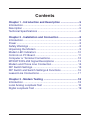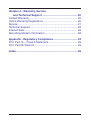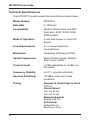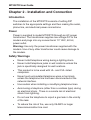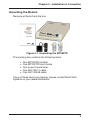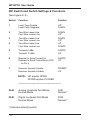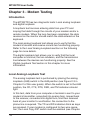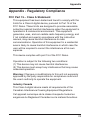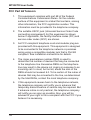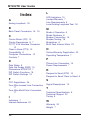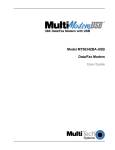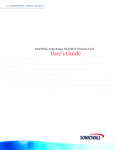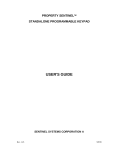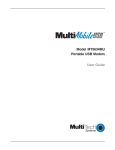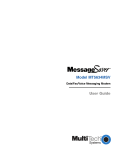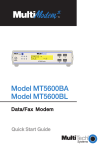Download Multitech MT202TD User guide
Transcript
Model MT202TD 1200 BPS Leased Line Modem User Guide User Guide MT202TD P/N 82096502 Revision C COPYRIGHT This publication may not be reproduced, in whole or in part, without prior expressed written permission from Multi-Tech Systems, Inc. All rights reserved. Copyright© 2000-2003, by Multi-Tech Systems, Inc. Multi-Tech Systems, Inc. makes no representations or warranties with respect to the contents hereof and specifically disclaims any implied warranties of merchantability or fitness for any particular purpose. Furthermore, Multi-Tech Systems, Inc. reserves the right to revise this publication and to make changes from time to time in the content hereof without obligation of Multi-Tech Systems, Inc. to notify any person or organization of such revisions or changes. Revision B Date 3/30/01 Description DIP Switch settings updated. Moved connections into separate section. C PATENTS 1/04/03 Change MT202TD graphic This device is covered by one or more of the following patents: 6,031,867; 6,012,113; 6,009,082; 5,905,794; 5,864,560; 5,815,567; 5,815,503; 5,812,534; 5,809,068; 5,790,532; 5,764,628; 5,764,627; 5,754,589; D394,250; 5,724,356; 5,673,268; 5,673,257; 5,644,594; 5,628,030; 5,619,508; 5,617,423; 5,600,649; 5,592,586; 5,577,041; 5,574,725; D374,222; 5,559,793; 5,546,448; 5,546,395; 5,535,204; 5,500,859; 5,471,470; 5,463,616; 5,453,986; 5,452,289; 5,450,425; D361,764; D355,658; D355,653; D353,598; D353,144; 5,355,365; 5,309,562; 5,301,274. Other Patents Pending TRADEMARKS Multi-Tech and the Multi-Tech logo are trademarks of Multi-Tech Systems, Inc. Multi-Tech Systems, Inc. 2205 Woodale Drive Mounds View, Minnesota 55112 (763) 785-3500 or (800) 328-9717 Fax (763) 785-9874 Technical Support (800) 972-2439 Internet Address: http://www.multitech.com Contents Chapter 1 - Introduction and Description ......................... 5 Introduction ........................................................................... 5 Description ............................................................................5 Technical Specifications ........................................................ 6 Chapter 2 - Installation and Connection ........................... 8 Introduction ........................................................................... 8 Power ....................................................................................8 Safety Warnings .................................................................... 8 Unpacking the Modem .......................................................... 9 Modem LED Indicators ........................................................ 10 Controls on PC Board ......................................................... 11 Computer or Terminal Connections ..................................... 12 MT202TD RS-232 Signal Descriptions ...............................13 Modem and Phone Line Connection ...................................14 DIP Switch Settings ............................................................. 15 DIP Switch and Switch Settings & Functions ......................16 Leased Line Connections ....................................................17 Chapter 3 - Modem Testing ..............................................18 Introduction ......................................................................... 18 Local Analog Loopback Test ...............................................18 Digital Loopback Test ..........................................................19 Chapter 4 - Warranty, Service, and Technical Support ................................................20 Limited Warranty .................................................................20 Online Warranty Registration ..............................................20 Service ................................................................................ 21 Technical Support ................................................................22 Internet Sites .......................................................................22 Recording Modem Information ............................................ 22 Appendix - Regulatory Compliance.................................23 FCC Part 15 – Class A Statement .......................................23 FCC Part 68 Telecom ..........................................................24 Index ...................................................................................26 Chapter 1 - Introduction & Description Chapter 1 - Introduction and Description Introduction This manual provides instruction for installing, cabling, operating, and troubleshooting Multi-Tech System’s model MT202TD 1200 bps modem. Description The MT202TD is a low speed asynchronous modem which employs Frequency Shift Keyed (FSK) modulation and works in full duplex over four-wire or in half-duplex over two-wire leased line networks. The MT202TD is compatible with all Western Electric series 202 leased line data sets, except those with reverse channel. The MT202TD is compatible with Western Electric 202 and 202T data sets as well as older 202-C, 202-D, 202-E, and 202-R models. 5 MT202TD User Guide Technical Specifications Your MT202TD modem meets the specifications listed below: 6 Model Number MT202TD Data Rate 0–1200 bps Compatibility Western Electric 202 and 202T Data Sets, 202C, 202D, 202E, 202R models Mode of Operation 2-wire half duplex or 4-wire full duplex Line Requirements 2- or 4-wire leased line unconditioned Modulation Frequency Shift Keyed (FSK) Carrier Frequencies Mark:1200Hz; Space: 2200Hz; Soft Carrier: 900Hz Transmit Level -0 dBm Adjustable to -9 dBm via Dip switch Frequency Stability ±0.01% (crystal controlled) Receiver Sensitivity -40 dBm under worst case conditions Timing Request to Send/ Clear to Send: 180 ms Carrier Detect: Turn on 30 ms Turn off 10 ms Receiver Squelch: Default 156 ms Soft Carrier: Default 25 ms Minimum 10 ms Chapter 1 - Introduction & Description Interface EIA RS-232C / ITU-T V.24 Connectors One DB-25 RS-232 C connector (25-pin female connector), external power transformer, RJ11 line jack Diagnostics Analog loopback and digital loopback Indicators LEDs for Transmit Data, Receive Data, Carrier Detect, Clear to Send, Request to Send, Data Set Ready, and Test Mode Controls Switches for analog loopback and digital loopback tests, DIP switch for 2- or 4-wire leased line selection, Local Copy, 0 or -9dBm transmit level selection, Request to Send, and Receiver Squelch Operating Temperature 0° to 50° C (32° to 120° F) Power Requirements 117 VAC, 60Hz, .1 amp Dimensions MT202TD 10.8 cm wide x 14.8 cm long x 2.9 cm high (4.25 inches wide x 5.8 inches long x 1.15 inches high) Weight 224 g (8 oz.) Limited Warranty Two years 7 MT202TD User Guide Chapter 2 - Installation and Connection Introduction The installation of the MT202TD consists of setting DIP switches to the appropriate settings and then making the serial, phone line, and electrical power connections. Power Power is supplied to model MT202TD through an AC power transformer. The transformer supplies low voltage DC to the modem and plugs into any conventional 117 VAC, 60 Hz, power outlet. Warning: Use only the power transformer supplied with the modem. Use of any other transformer could cause damage to the modem. Safety Warnings l l l l l l 8 Never install telephone wiring during a lighting storm. Never install telephone jacks in wet locations unless the jack is specifically designed for wet locations. This product is to be used with UL- and CUL-listed computers. Never touch uninsulated telephone wires or terminals unless the telephone line has been disconnected at the network interface. Use caution when installing or modifying telephone lines. Avoid using a telephone (other than a cordless type) during an electrical storm. There is a remote risk of electrical shock from lightning. l Do not use the telephone to report a gas leak in the vicinity of the leak. l To reduce the risk of fire, use only 26 AWG or larger telecommunication line cord. Chapter 2 - Installation & Connection Unpacking the Modem Remove all items from the box. Figure 2-1. Unpacking the MT202TD The packing box contains the following items: l l l l l One MT202TD modem One MT202TD User Guide One power transformer One RJ11/RJ11 cable One RJ11/RJ48 cable If any of these items are missing, please contact Multi-Tech Systems or your dealer/distributor. 9 MT202TD User Guide Modem LED Indicators Figure 2-2. LED Display The MT202TD has seven diagnostic LED indicators. They are: 10 TD Transmit Data - This LED blinks when data is being transmitted: on for a space; off for a mark. The state of this LED matches the TD circuit on Pin 2 of the RS232C/V.24 interface. RD Receive Data - This LED blinks when data is being received: on for a space; off for a mark. The state of this LED matches that of the RD circuit on Pin 3 of the RS232C/V.24 interface. CD Carrier Detect - This LED lights when a valid carrier tone has been detected. CTS Clear to Send - This LED lights when the modem responds to a Request to Send signal after a fixed delay. The terminal equipment may start transmitting data after this signal is on (high). RTS Request to Send - This LED lights when the Request to Send signal from the DTE is on. DSR Data Set Ready - This LED lights when the modem is powered on. TM Test Mode - This LED lights when the modem is in Test Mode. Chapter 2 - Installation & Connection Controls on PC Board The MT202TD circuitry is on a single printed circuit (PC) board. This board contains one 8-position DIP switch (numbered 1-8), an analog loopback test switch, and a digital loopback test switch. The factory default setting is for 4-wire, full-duplex operation in normal mode. If you are using the modem in a 2wire configuration or using one of the test modes, you must change the switch positions. Refer to page 19 for switch setting and function information. Digital Loopback Switch (DLB) Analog Loopback Switch (ALB) DIP-Switches (1-8) LED Indicators 1 2 3 4 5 6 7 8 Default Switch Positions Figure 2–3. PC Board Controls 11 MT202TD User Guide Computer or Terminal Connections Your computer or terminal is connected to the MT202TD via the modem’s EIA RS-232C / ITU-T V.24 interface connector. This connector is a standard interface, with a 25-socket female connection. Therefore, your computer or terminal requires a standard RS-232C / V.24 cable with a male connector on the modem end, and a male or female connector at the computer or terminal end, depending upon the computer or terminal connector. Plug the RS-232C / V.24 cable into the RS-232C / V.24 connector on the modem. If screws were provided with your cable, insert and tighten the screws to secure the connection. Although the RS-232C / V.24 interface connector is designed for 25 signal paths, only eight of these signals are used by the MT202TD. If your computer or terminal did not come with an RS-232C / V.24 cable, you may purchase a standard “straight-through” RS-232C / V.24 cable from your local computer retailer. 12 Chapter 2 - Installation & Connection MT202TD RS-232 Signal Descriptions Pin MTS Circuits Name EIA ITU-T Function Signal Source 2 SD BA 103 Transmitted Data DTE 3 RD BB 104 Received Data DCE 4 RTS CA 105 Request to Send DTE 5 CTS CB 106 Clear to SendDCE 6 DSR CC 107 Data Set Ready DCE 7 SG AB 102 Signal Ground ----- 8 CD CF 109 Data Carrier Detector DCE 9 +V +V ----- Test Voltage DCE DTE= Data Terminal Equipment (terminal or computer) DCE= Data Communications Equipment (the modem) 13 MT202TD User Guide Modem and Phone Line Connection This section describes how to install and connect the MT202TD. Installation Steps: 1. Verify that the remote modem is set for Bell 202- or 202Tcompatibility. 2. Connect the modem to the leased line jack using one of the two RJ11 cables provided with the modem. 3. Remove the case (see the next page). Verify leased-line transmit level (DIP switch #5) setting is at either 0 dBm (down) or -9 dBm (up). Refer to the following page for more information on DIP switch settings. 4. Attach the MT202TD to your PC or terminal with an RS232 (or V.24) cable. 5. Connect the power transformer to the modem and an AC outlet. PWR RS232 LINE To DTE Figure 2-4. Back Panel Connectors 14 Chapter 2 - Installation & Connection DIP Switch Settings DIP switches are located on the MT202TD circuit board as shown in Figure 2-3. For information about DIP switch settings and functions, refer to the chart on page 19. To access the switches, remove the modem’s cover. To remove the cover: 1. 2. 3. 4. 5. 6. 7. Unplug the power transformer from the wall socket. Unplug the phone line. Turn the modem upside down. Remove the two screws. Place the modem right side up. Remove the cover to expose the DIP switches. After completing the necessary DIP switch changes, replace the modem cover and screws before re-connecting the phone and power lines. Remove Screws Figure 2-5. Removing Screws 15 MT202TD User Guide DIP Switch and Switch Settings & Functions (See Figure 2–3.) Switch Function Position 1 Local Copy Enable Local Copy Suppress UP* DOWN 2 Two-Wire Lease Line Four-Wire Lease Line DOWN UP* 3 Two-Wire Lease Line Four-Wire Lease Line DOWN UP* 4 Two-Wire Lease Line Four-Wire Lease Line UP DOWN* 5 Transmit 0 dBm Transmit -9 dBm DOWN* UP 6 Request to Send Forced On Request to Send Controlled by DTE on Pin 4 DOWN* UP 7 Receiver Squelch Enable Receiver Squelch Disable DOWN* UP NOTE: UP equals OPEN DOWN equals CLOSED ********************************************* ALB Analog Loopback Test Mode Normal Mode ALB Normal* DLB Digital Loopback Test Mode Normal Mode DLB Normal* * Indicates default position 16 Chapter 2 - Installation & Connection Leased Line Connections The MT202TD modem operates on leased lines and may be configured in two ways: two-wire or four-wire. In a leased-line application, the line is continuously connected to the modem. In two-wire leased-line applications, only one modem may transmit at a time (this is known as halfduplex). In a four-wire configuration, one pair of wires should connect to the transmitter of the local modem and the receiver of the remote modem. The other pair of wires should connect to the remote modem’s transmitter. UUUUU UUUUU Digital Computer or Terminal Analog Analog Local Modem Digital Remote Modem Computer or Terminal Figure 3-1. Four-Wire Leased Line Connection In multi-point leased line configurations, the user must arrange to have the phone company install the multi-point network using a four-wire configuration. The following illustration shows a typical bridged multi-point configuration. MT202T MT202T MT202T MT202T B B B Boxes marked “B” are Bridge Circuits MT202T MT202T MT202T 600 ohms 600 ohms Figure 3-2. Four-Wire Multi-Point Connection 17 MT202TD User Guide Chapter 3 - Modem Testing Introduction The MT202TD has two diagnostic tests: Local analog loopback and digital loopback. A loopback test involves entering data from your PC and looping that data through the circuits of your modem and/or a remote modem. When the loop has been completed, the data received on the monitor should match the data entered on the keyboard. The local analog loopback test allows you to verify that the modem’s transmit and receive circuits are functioning properly. Refer to the Local Analog Loopback section on the following page for more details. The digital loopback test allows you to verify that the local computer or terminal, the two modems, and the transmission line between the devices are functioning properly. See the Digital Loopback Test section in this chapter for more information. Local Analog Loopback Test The analog loopback test is performed by placing the analog loopback (ALB) switch in the ALB position (see Figure 2-3 in Chapter 2 of this user guide). When the switch is set to the ALB position, the CD, CTS, RTS, DSR, and TM indicators should light. In this test, data from your computer or terminal is sent to your modem’s transmitter, converted into analog form, looped back to the receiver, converted into digital form, and then received back at your monitor for verification. No connection to the phone line is required. The TD and RD indicators blink as keys are pressed. If your modem is configured for two-wire operation, the Local Copy DIP switch must be enabled (see Chapter 18 Chapter 3 - Modem Testing 2 for DIP switch setting information). CONNECT UUUUUUUU UUUU Digital Analog Computer or Terminal Local MultiModem Figure 3-3. Local Analog Loopback Test Digital Loopback Test The digital loopback test is an on-line test that loops data sent from one modem across the phone line to another modem, and then back to the first modem. This test checks the phone line and modem integrity. This digital loopback test is used on modems configured for four-wire leased lines. To perform this test, the DLB switch on the modem’s circuit board must be set to the DLB position (see Figure 2-3 in Chapter 2). In this test the local modem is placed in digital loopback mode. Data is entered and transmitted from the remote modem (which is not in digital loopback mode), sent across the phone line to the local modem, and looped back to the remote modem. OK UUUUUUUUU UUUUU Digital Analog Computer or Terminal Local MultiModem Analog Digital Remote MultiModem Computer or Terminal Figure 3-4. Digital Loopback Test 19 MT202TD User Guide Chapter 4 - Warranty, Service, and Technical Support Limited Warranty Multi-Tech Systems, Inc., (hereafter MTS) warrants that this product will be free from defects in material or workmanship for a period of two years from date of purchase, or if proof of purchase is not provided, two years from date of shipment. MTS MAKES NO OTHER WARRANTY, EXPRESS OR IMPLIED, AND ALL IMPLIED WARRANTIES OF MERCHANTABILITY AND FITNESS FOR A PARTICULAR PURPOSE ARE HEREBY DISCLAIMED. This warranty does not apply to any products which have been damaged by lightning storms, water, or power surges or which have been neglected, altered, abused, used for a purpose other than the one for which they were manufactured, repaired by Customer or any party without MTS’s written authorization, or used in any manner inconsistent with MTS’s instructions. MTS’s entire obligation under this warranty shall be limited (at MTS’s option) to repair or replacement of any products which prove to be defective within the warranty period or, at MTS’s option, issuance of a refund of the purchase price. Defective products must be returned by Customer to MTS’s factory — transportation prepaid. MTS WILL NOT BE LIABLE FOR CONSEQUENTIAL DAMAGES, AND UNDER NO CIRCUMSTANCES WILL ITS LIABILITY EXCEED THE PRICE FOR DEFECTIVE PRODUCTS. Online Warranty Registration To register your modem online, go to: http://www.multitech.com/register 20 Chapter 4 - Warranty, Service & Technical Support Service In the event that service is required, products may be shipped, freight prepaid, to our Mounds View, Minnesota, factory. Please send modems that require repairs to the following address: Multi-Tech Systems, Inc. 2205 Woodale Drive Mounds View, MN 55112 Attn: Repairs, Serial #______ A Returned Materials Authorization (RMA) is not required. Return shipping charges (surface) will be paid by MTS. Please include inside the shipping box a description of the problem, a return shipping address (must have street address, not P.O. Box), a telephone number, and if the product is out of warranty, a check or purchase order for repair charges. Extended two-year overnight replacement agreements are available for selected products. Please refer to our Overnight Replacement Agreement at: http://www.multitech.com/PROGRAMS/orc/ for details on rates and coverages. Please direct your questions regarding technical matters, product configuration, verification that the product is defective, etc., to our Technical Support department at 800-972-2439. Please direct your questions regarding repair expediting, receiving, shipping, billing, etc., to our Repair Accounting department at 800-328-9717 or 763-785-3500. Repairs for damages caused by lightning storms, water, power surges, incorrect installation, physical abuse, or user-caused damages are billed on a time-plus-materials basis. 21 MT202TD User Guide Technical Support Multi-Tech Systems has an excellent staff of technical support personnel available to help you get the most out of your MultiTech product. If you have any questions about the operation of this modem, please contact us at: Email: Phone: [email protected] (800) 972-2439 or (763) 785-3500 (local) Internet Sites Multi-Tech is a commercial provider on the Internet. The Multi-Tech Web site is: http://www.multitech.com The ftp site is: ftp://ftp.multitech.com Recording Modem Information Please complete the following information about your MultiTech modem before calling Technical Support. Modem Model No.:_____________________ Modem Serial No.: _____________________ The modem model and serial numbers are printed on the bottom of your modem. Please note the status of your modem before calling tech support. The status includes information about LED indicators, screen messages, diagnostic test results, problems with a specific application, etc. 22 Appendix Appendix - Regulatory Compliance FCC Part 15 – Class A Statement This equipment has been tested and found to comply with the limits for a Class A digital device, pursuant to Part 15 of the FCC Rules. These limits are designed to provide reasonable protection against harmful interference when the equipment is operated in a commercial environment. This equipment generates, uses, and can radiate radio frequency energy, and if not installed and used in accordance with the instruction manual, may cause harmful interference to radio communications. Operation of this equipment in a residential area is likely to cause harmful interference in which case the user will be required to correct the interference at his own expense. This device complies with part 15 of the FCC Rules. Operation is subject to the following two conditions: (1) This device may not cause harmful interference. (2) This device must accept any interference that may cause undesired operation. Warning: Changes or modifications to this unit not expressly approved by the party responsible for compliance could void the user’s authority to operate the equipment. Industry Canada This Class A digital device meets all requirements of the Canadian Interference Causing Equipment Regulations. Cet appareil numerique de la classe A respecte toutes les exigences du Reglement Canadien sur le materiel brouilleur. 23 MT202TD User Guide FCC Part 68 Telecom 24 1. This equipment complies with part 68 of the Federal Communications Commission Rules. On the outside surface of this equipment is a label that contains, among other information, the FCC registration number. This information must be provided to the telephone company. 2. The suitable USOC jack (Universal Service Order Code connecting arrangement) for this equipment is shown below. If applicable, the facility interface codes (FIC) and service order codes (SOC) are shown. 3. An FCC-compliant telephone cord and modular plug are provided with this equipment. This equipment is designed to be connected to the telephone network or premises wiring using a compatible modular jack that is Part 68 compliant. See installation instructions for details. 4. The ringer equivalence number (REN) is used to determine the number of devices that may be connected to the telephone line. Excessive RENs on the telephone line may result in the device not ringing in response to an incoming call. In most, but not all, areas the sum of the RENs should not exceed 5.0. To be certain of the nuber of devices that may be connected to the line, as determined by the total RENs, contact the local telephone company. 5. If this equipment causes harm to the telephone network, the telephone company will notify you in advance that temporary discontinuance of service may be required. But if advance notice is not practical, the telephone company will notify you as soon as possible. Also, you will be advised of your right to file a complaint with the FCC if you believe it is necessary. Appendix 6. The telephone company may make changes in its facilities, equipment, operations, or procedures that could affect the operation of the equipment. If this happens, the telephone company will provide advance notice in order for you to make necessary modifications in order to maintain uninterrupted service. 7. If trouble is experienced with this equipment (the model of which is indicated below) please contact Multi-Tech Systems, Inc. at the address shown below for details of how to have repairs made. If the trouble is causing harm to the telephone network, the telephone company may request you remove the equipment from the network until the problem is resolved. 8. No repairs are to be made by you. Repairs are to be made only by Multi-Tech Systems or its licensees. Unauthorized repairs void registration and warranty. 9. This equipment should not be used on party lines or coin lines. 10. If so required, this equipment is hearing-aid compatible. Manufacturer: Model Number: FCC Registration No: Modular Jack (USOC): Service Center in USA: Multi-Tech Systems, Inc. MT202TD AU7-USA-46016-DM-N RJ11C Multi-Tech Systems, Inc. 2205 Woodale Drive Mounds View, MN 55112 (763) 785-3500 (763) 785-9874 Fax 25 MT202TD User Guide Index L Analog Loopback 18 LED Indicators 10 Limited Warranty 7 Line Requirements 6 Local Analog Loopback Test 18 B M Back Panel Connectors 14, 15 Mode of Operation 6 Model Numbers 6 Modem Connection 14 Modem Testing 18 Modulation 6 Multi-Tech Internet Sites 22 A C Carrier Detect (CD) 10 Carrier Frequencies 6, 7 CCITT V.24 Interface Connector 12 Clear to Send (CTS) 10 Compatibility 6 Computer Connections 12 Controls 7 D Data Rates 6 Data Set Ready (DSR) 10 Dimensions MT202T-D 7 DIP Switch Functions 16 DIP Switch Settings 15 F FCC Regulations 24 Four-Wire Leased Line Connection 17 Four-Wire Multi-Point Connection 17 I Indicators 7 Internet Addresses 22 O Online Warranty Registration 20 Operating Temperature 7 P Phone Line Connection 14 Power Requirements 7 R Request to Send (RTS) 10 Request to Send/ Clear to Send 6 S Signal Descriptions 13 T Technical Specifications 6 Technical Support 22 Timing 6 W Warranty 20 Weight 7 26 82096502