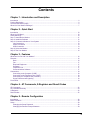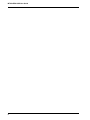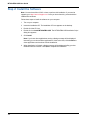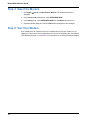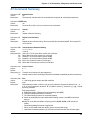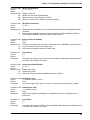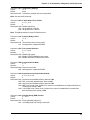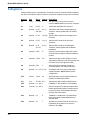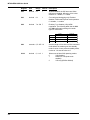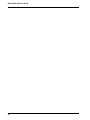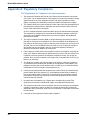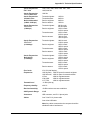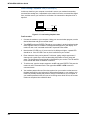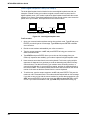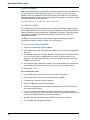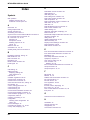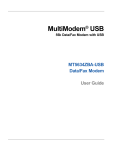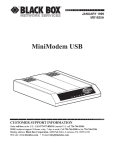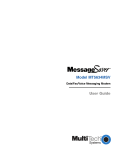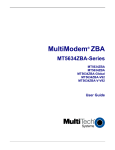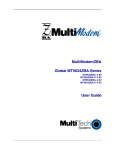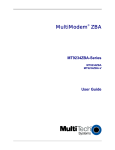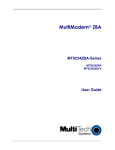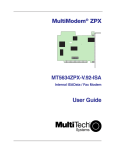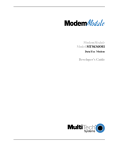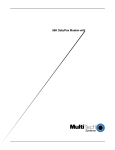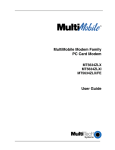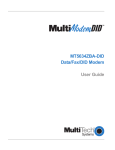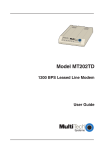Download Multitech MT5634ZBA-USB User guide
Transcript
Model MT5634ZBA-USB Data/Fax Modem User Guide User Guide Model MT5634ZBA-USB-Mac P/N S0000002 Rev. A All rights reserved. This publication may not be reproduced, in whole or in part, without prior expressed written permission from Multi-Tech Systems, Inc. Copyright ©1999, by Multi-Tech Systems, Inc. Multi-Tech Systems, Inc. makes no representations or warranties with respect to the contents hereof and specifically disclaims any implied warranties of merchantability or fitness for any particular purpose. Furthermore, Multi-Tech Systems, Inc. reserves the right to revise this publication and to make changes in the content hereof without obligation of Multi-Tech Systems, Inc. to notify any person or organization of such revisions or changes. Record of Revisions Revision Date Description A 6/7/99 Manual released. All pages at Revision A. Trademarks MultiModemZBA, Multi-Tech, and the Multi-Tech logo are trademarks of Multi-Tech Systems, Inc. Macintosh, iMac, and G3 are trademarks of Apple Computer, Inc. MNP and Microcom Network Protocol are trademarks of Microcom, Inc. K56flex is a registered trademark of Rockwell International Corporation and Lucent Technologies Corporation. Notice Though these modems are capable of 56K bps download performance, line impairments, public telephone infrastructure and other external technological factors currently prevent maximum 56K bps connections. Multi-Tech Systems, Inc. 2205 Woodale Drive Mounds View, MN 55112 U.S.A (612) 785-3500 or (800) 328-9717 US.. Fax (612) 785-9874 Fax-Back Service (612) 717-5888 Technical Support (800) 972-2439 BBS (612) 785-3702 or (800) 392-2432 Internet Address http://www.multitech.com Technical Writer: [email protected] Contents Chapter 1 - Introduction and Description Introduction ................................................................................................................................................ Product Description .................................................................................................................................... Universal Serial Bus (USB) ........................................................................................................................ What Is in Your Modem Package? ............................................................................................................. 6 6 6 7 Chapter 2 - Quick Start Introduction .............................................................................................................................................. 10 What You Will Need ................................................................................................................................. 10 Safety Warnings ....................................................................................................................................... 10 Step 1: Assemble the Modem ................................................................................................................... 11 Step 2: Install the Software ...................................................................................................................... 12 Step 3: Connect the Modem to Your System ........................................................................................... 13 Line Connection ................................................................................................................................. 13 Phone Connection ............................................................................................................................. 13 USB Connection ................................................................................................................................ 13 Step 4: Select the Modem ........................................................................................................................ 14 Step 5: Test Your Modem ......................................................................................................................... 14 Chapter 3 - Features What Can You Do with Your Modem? ...................................................................................................... Features ................................................................................................................................................... Data ................................................................................................................................................... Fax ..................................................................................................................................................... Required Equipment .......................................................................................................................... Computer ........................................................................................................................................... Telephone Line ................................................................................................................................... Communications Software ................................................................................................................. Connections ............................................................................................................................................. Connecting to the Computer (“USB”) ................................................................................................. Connecting to the Telephone Line (“LINE”) ........................................................................................ Connecting to a Telephone Set (“PHONE”) ....................................................................................... Surge Protectors and Lightning ......................................................................................................... Front Panel ............................................................................................................................................... 16 16 16 17 17 17 17 17 18 18 18 18 18 19 Chapter 4 - AT Commands, S-Registers and Result Codes AT Commands .......................................................................................................................................... AT Command Summary ........................................................................................................................... S-Registers .............................................................................................................................................. Result Codes ............................................................................................................................................ 22 23 32 35 Chapter 5 - Remote Configuration Introduction .............................................................................................................................................. Basic Procedure ....................................................................................................................................... Setup ........................................................................................................................................................ Changing the Setup Password .......................................................................................................... Changing the Remote Escape Character .......................................................................................... 38 38 38 38 39 iii Chapter 6 - Troubleshooting Introduction .............................................................................................................................................. None of the Indicators Light ............................................................................................................... The Modem Does Not Respond to Commands ................................................................................. The Modem Dials But Cannot Connect ............................................................................................. The Modem Disconnects While Online .............................................................................................. The Modem Cannot Connect When Answering ................................................................................. The Modem Doesn’t Work with Caller ID ........................................................................................... Fax and Data Software Can’t Run at the Same Time ........................................................................ 42 42 42 43 44 44 44 44 Appendixes Appendix A: Regulatory Compliance ........................................................................................................ Appendix B: Technical Specifications ....................................................................................................... Appendix C: Loopback Tests .................................................................................................................... Appendix D: Warranty, Service, and Technical Support ........................................................................... Index iv 46 50 53 57 Chapter 1 - Introduction and Description MT5634ZBA-USB User Guide Introduction Welcome to the world of data communications. You have acquired one of the finest intelligent data and fax modems available today from one of America’s oldest and most respected modem manufacturers: Multi-Tech Systems, Inc. This User Guide will help you install, configure, test and use your modem as well as provide links to useful Web sites and other resources. Product Description The MT5634ZBA-USB-Mac modem (hereafter MultiModemUSB) incorporates V.90™ technology, which enables Internet connections at data rates up to 53K bps* over standard telephone lines. V.90 technology is able to send data downstream from the Internet to your computer at these speeds because data on the telephone network typically is converted from digital to analog only once before it reaches your modem. Upstream transmissions, and transmissions between client modems, are limited to data rates of 33.6K bps, as are downstream transmissions that are converted more than once on the telephone network. The MultiModemUSB comes with interactive automatic dialing and command mode configuration. In standard mode, you can store up to two command lines or telephone numbers of up to 40 characters each in the modem’s nonvolatile memory. The modem pulse- or tone-dials, and recognizes dial tones and busy signals for reliable call-progress detection. The modem can detect AT&T calling card tones, and also has Caller ID, remote configuration and incorporates self-resetting lightning protection. The modem is FCC-registered for connection without notification to the telephone company. The MultiModemUSB is a full-duplex intelligent modem with V.42 error correction, V.42bis data compression, and V.17 (14,400 bps), Class 1 and 2, Group 3 fax capabilities. Universal Serial Bus (USB) Universal Serial Bus (USB), defined by a consortium of industry leaders, permits connection of multiple low-speed and medium speed computer peripheral devices such as telephones, modems, printers, keyboards, mice, and scanners; all from a single port. The specification, based on an open architecture is quickly becoming a standard feature in new desktop and notebook computers. For more details on the Universal Serial Bus, refer to the USB Public Web Board on the World Wide Web, at: http://www.usb.org/ * Although V.90 technology is capable of downloads of up to 56K bps, FCC regulations currently restrict ISP modems to downloads of 53K bps. 6 Chapter 1 - Introduction and Description What Is in Your Modem Package? Your modem package has several components. Make sure you have them all before trying to operate your modem. Your package should include: • One MT5634ZBA-USB-Mac modem • One set of four plastic feet • One modular telephone cable • One USB cable • One Installation CD • This MT5634ZBA-USB User Guide (on Installation CD) • MT5634ZBA-USB Quick Start Guide If any of these items are missing, please contact Multi-Tech Systems or your dealer/ distributor (see Appendix D for information on contacting Multi-Tech via telephone, fax or the Internet). 7 MT5634ZBA-USB User Guide 8 Chapter 2 - Quick Start MT5634ZBA-USB User Guide Introduction We know you are eager to get your Multi-Tech modem up and running, so we’ll skip the features for now, and show you how to set it up and install it on your computer. For a more detailed description of your modem’s features, please refer to the Chapter 3 Features. What You Will Need Before starting, please make sure you have everything you need: We supply • • • • • • An MT5634ZBA-USB-Mac data/fax modem One set of four plastic feet One modular telephone cable One USB cable A Quick Start Guide An installation CD (which includes this User Guide) You supply • • A computer with an unused USB port and Mac OS 8.5 or higher A nearby telephone line jack If you are new to computers, see Chapter 3 - Features, for more information about the required equipment. Safety Warnings Before you begin connecting your modem, please read through the following safety instructions: 10 • This product is to be used with UL- and CUL-listed computers. • Never install telephone wiring during a lightning storm. • Never install a telephone jack in a wet location unless the jack is specifically designed for wet locations. • Never touch uninsulated telephone wires or terminals unless the telephone line has been disconnected at the network interface. • Use caution when installing or modifying telephone lines. • Avoid using a telephone (other than a cordless type) during an electrical storm. There may be a remote risk of electrical shock from lightning. • Do not use the telephone to report a gas leak in the vicinity of the leak. • To reduce the risk of fire, use only 26 AWG or larger telecommunication line cord. Chapter 2 - Quick Start Step 1: Assemble the Modem The only assembly required is to mount the feet on the bottom of the modem. Simply peel the four self-adhesive plastic feet off the backing strip and press them into the recesses on the bottom of the modem. Figure 2-1. Mounting the feet. 11 MT5634ZBA-USB User Guide Step 2: Install the Software Note: You must have Mac OS 8.5 or later to perform this installation. If you need to upgrade, go to http://asu.info.apple.com/. Once you have done this, proceed with the installation that follows. Follow these steps to install the software on your computer. 1 Turn on your computer. 2 Insert the Installation CD. The Installation CD icon appears on the desktop. 3 Double click the CD icon. 4 Double click on Install MT5634ZBA-USB. The MT5634ZBA-USB Installation Script dialog box appears. 5 Click Install. Note: If you have other applications running a dialog message will be displayed instructing you to close all other applications. If this is the case, click Continue to close applications and continue with the installation. 6 12 When installation is finished, a dialog message will be displayed telling you that installation was successful. Click Quit to complete the installation. Chapter 2 - Quick Start Step 3: Connect the Modem to Your System Placing the modem in a convenient location, connect it to your computer’s USB port, to the telephone line, and, optionally, to your telephone. Figure 2-2 shows the connections. PHONE USB LINE USB Ports Figure 2-2. MultiModemUSB Cabling (iMacTM) Line Connection Plug one end of the line cable into the modem’s LINE jack*, and the other end into a phone line wall jack. Phone Connection For voice-only calls (optional), you can plug a telephone into the modem’s PHONE jack*. * Note: The LINE jack is not interchangeable with the PHONE jack. Do not plug the phone into the LINE jack or the line cable into the PHONE jack. USB Connection Plug the Type B (D-shaped) end of the USB cable into the USB connector on the modem, and the Type A (flat) end into a USB port connector on your computer*. See Figure 2-2. * Note: Do not plug the modem into the USB port on you keyboard—this port is for low power devices such as a mouse. Once the USB cable is connected, the TR (Terminal Ready) indicator lights, indicating the modem has been recognized by the computer. 13 MT5634ZBA-USB User Guide Step 4: Select the Modem 1 Click Apple ( ) menu | Control Panels | Modem. The Modem dialog box is displayed. 2 In the Connect via pull-down list, select MT5634ZBA-USB. 3 In the Setup group, select MT5634ZBA-USB from the Modem pull-down list. 4 Close the Modem dialog box, and click Save when prompted to save changes. Step 5: Test Your Modem If you already have an Internet account, the simplest way to test your modem is to try logging on to the Internet. If the modem does not connect successfully, refer to Chapter 6 for troubleshooting tips, or to Appendix D for information on contacting Technical Support. 14 Chapter 3 - Features MT5634ZBA-USB User Guide What Can You Do with Your Modem? Your Multi-Tech modem is the gateway to the exciting world of telecommunications. You can use it to access commercial on-line information services such as CompuServe, America Online, Genie, and Prodigy. These services provide access to databases, encyclopedias, stock reports, news, weather, and shopping. They provide electronic mail (e-mail) links to subscribers of the same and other services. Public message areas called forums allow subscribers to trade information and opinions on a vast array of topics from A to Z, while vendor forums provide hardware and software support from Multi-Tech and other manufacturers. Online services also allow you to upload and download computer programs, data files, and updated software such as video and printer drivers. Your modem can also connect you to the Internet, an international computer network of universities, libraries, businesses, and government agencies. Like the commercial online services, the Internet provides e-mail services, public message areas, and access to information and software, much of it easily accessed through the World Wide Web. Other uses include direct links to colleagues with modems, to banks, and to service bureaus. You can also telecommute with your fax modem—work at home while communicating with the office by modem or fax. And of course, you can use your modem to exchange faxes with any fax machine in the world, enabling you to communicate quickly with businesses and organizations that do not have direct data communications. Features • Compliance with major ITU-T, TIA, and EIA international standards to ensure compatibility with other modems. • Caller ID capability can identify a caller’s phone number (available only on U.S. products). • Limited warranty: Ten years Data • • • • • • • • • • 16 Supports the V.90 standard for data transmission speeds up to 56K bps while maintaining compatibility with lower-speed modems. Supports the enhanced ITU-T V.34 standard, with data transmission speeds to 33.6K bps. Supports asynchronous data rates at 56K, 33.6K, 31.2K, 28.8K, 26.4K, 24K, 21.6K, 19.2K, 16.8K, 14.4K, 12K, 9600, 4800, 2400, 1200, and 300 bps. Supports automatic fallback to slower speeds in noisy line conditions, and fallforward to faster speeds as conditions improve. ITU-T V.42 LAP-M and MNP Class 3 and 4 error correction. ITU-T V.42bis (4-to-1) and MNP 5 (2-to-1) data compression. Automatically disables data compression when transferring already-compressed files. Autodial, redial, pulse (rotary) and touch-tone dial. Dial tone and busy signal detection for reliable call-progress reporting. Compatible with the standard AT command set used by most communication programs. Chapter 3 - Features Fax • • • Supports V.17, Group 3 fax communication standards, allowing it to communicate with other fax modems as well as with fax machines. Responds to EIA/TIA Class 1 and 2 fax commands. Sends and receives faxes from your computer at 14,400 bps, 9600 bps, 7200 bps, 4800 bps, 2400 bps, or 300 bps. Required Equipment In addition to the contents of your modem package, you need the following equipment. Computer Your modem can only be connected to a computer with a USB port. Telephone Line You must have a telephone line with jack (connector) that accepts the cable that comes with the modem. If you do not have a telephone jack near your computer, you should install one before proceeding. Do-it-yourself telephone extension kits and accessories are available wherever telephones are sold. You may also hire an independent contractor or your local telephone company to install an extension. If you want a separate line for your fax modem, you must contact your telephone company. Communications Software To operate your modem, you must have data communications and fax communications software. Data communications software simplifies control of the modem by guiding you through the process of selecting your serial port, your port speed, and other variables, and then storing your settings, including frequently called phone numbers, so they can be recalled with the stroke of a key or the click of a mouse. Data communications software must be set up (or configured) before you can use it. 17 MT5634ZBA-USB User Guide Connections To use your modem, you must connect it to your computer (“USB”), to a telephone line (“LINE”), and optionally to a telephone set (“PHONE”). USB PHONE LINE Figure 3-1. USB and communications connectors. Connecting to the Computer (“USB”) Using a USB cable, connect the USB connector on the modem to a USB connector on the back of your computer*. * Note: Do not plug the modem into the USB port on you keyboard—this port is for low power devices such as a mouse. Connecting to the Telephone Line (“LINE”) Plug one end of the cable provided with the modem into the telephone jack in your home or office. Plug the other end into the LINE jack on the modem. Note: The LINE jack is not interchangeable with the PHONE jack. Do not plug the telephone into the LINE jack or the line cable into the PHONE jack. Note: The Federal Communications Commission (FCC), Industry Canada, and other regulatory agencies impose certain restrictions on equipment connected to public telephone systems. See Appendix A for more information. Connecting to a Telephone Set (“PHONE”) If you wish to connect a telephone to the same line as the modem, you can plug it into the modem’s PHONE jack. This connector is provided as a convenience; you can also connect your telephone to a duplex jack inserted into your wall jack. Note: The PHONE jack is not interchangeable with the LINE jack; do not plug the telephone into the LINE jack or the line cable into the PHONE jack. Surge Protectors and Lightning Your modem has self-resetting lightning protection to protect it from electrical spikes on the telephone line. During an electrical storm, your safest course is to unplug your computer equipment from both the power outlet and the telephone line. 18 Chapter 3 - Features Front Panel Figure 3-3. Front panel The MT5634ZBA-USB has 6 LED indicators on the front panel that indicate status, configuration, and activity: TD Transmit Data. The TD LED flashes when the modem is transmitting data to another modem. RD Receive Data. The RD LED flashes when the modem is receiving data from another modem. CD Carrier Detect. The CD LED lights when the modem detects a valid carrier signal from another modem. It is on when the modem is communicating with the other modem and off when the link is broken. OH Off-Hook. The OH LED lights when the modem is off-hook, which occurs when the modem is dialing, online, or answering a call. The LED flashes when the modem pulse-dials. TR Terminal Ready. The TR LED lights when the computer detects and initializes the modem. Power. The PWR led lights when the system is applying power to the modem. 19 MT5634ZBA-USB User Guide 20 Chapter 4 - AT Commands, S-Registers and Result Codes MT5634ZBA-USB User Guide AT Commands AT commands are used to control the operation of your modem. They are so called because each command must be preceded by the characters AT to get the ATtention of the modem. AT commands can be issued only when the modem is in command mode or online command mode. The modem is in command mode whenever it is not connected to another modem. The modem is in data mode whenever it is connected to another modem and ready to exchange data. Online command mode is a temporary state in which you can issue commands to the modem while connected to another modem. To put the modem into online command mode from data mode, you must issue an escape sequence (+++) followed immediately by the AT characters and the command, e.g., +++ATH to hang up the modem. To return to data mode from online command mode, you must issue the command ATO. To send AT commands to the modem you must use a communications program. You can issue commands to the modem either directly, by typing them in the terminal window of the communications program, or indirectly, by configuring the operating system or communications program to send the commands automatically. Fortunately, communications programs make daily operation of modems effortless by hiding the commands from the user. Most users, therefore, need to use AT commands only when reconfiguring the modem, e.g., to turn autoanswer on or off. The format for entering an AT command is ATXn, where X is the command and n is the specific value for the command, sometimes called the command parameter. The value is always a number. If the value is zero, you can omit it from the command; thus, AT&W is equivalent to AT&W0. Most commands have a default value, which is the value that is set at the factory. The default values are shown in the “AT Command Summary,” which begins on the next page. You must press ENTER to send the command to the modem. Any time the modem receives a command, it sends a response known as a result code. The most common result codes are OK, ERROR, and the CONNECT messages that the modem sends to the computer when it is connecting to another modem. For a table of valid result codes, see “Result Codes” at the end of this chapter. You can issue several commands in one line, in what is called a command string. The command string begins with AT and ends when you press ENTER. Spaces to separate the commands are optional; they are ignored by the command interpreter. The most familiar command string is the initialization string, which is used to configure the modem when it is turned on or reset, or when your communications software calls another modem. 22 Chapter 4 - AT Commands, S-Registers and Result Codes AT Command Summary Command: AT Values: Description: Attention Code n/a The attention code precedes all command lines except A/, A:, and escape sequences. Command: ENTER Key Values: n/a Description: Press the ENTER (RETURN) key to execute most commands. Command: A Values: Description: Answer n/a Answer call before final ring. Command: A/ Values: Description: Repeat Last Command n/a Repeat the last command string. Do not precede this command with AT. Do not press ENTER to execute. Command: Bn Values: Default: Description:B0 B1 B2 B3 B15 B16 Communication Standard Setting n = 0–3, 15, 16 1 and 16 Select ITU-T V.22 mode when modem is at 1200 bps. Select Bell 212A when modem is at 1200 bps. Deselect V.23 reverse channel (same as B3). Deselect V.23 reverse channel (same as B2). Select V.21 when the modem is at 300 bps. Select Bell 103J when the modem is at 300 bps. Command: Cn Values: Default: Description:C0 C1 Carrier Control n=1 1 Transmit carrier always off. (Not supported.) Normal transmit carrier switching (included for backward compatibility with some software). Command: Ds Values: Default: Description: Dial s = dial string (phone number and dial modifiers) none Dial telephone number s, where s may up to 40 characters long and include the 0–9, *, #, A, B, C, and D characters, and the L, P, T, V, W, S, comma (,), semicolon (;), !, @, ^ and $ dial string modifiers. Dial string modifiers: L Redial last number. (Must be placed immediately after ATD.) P Pulse-dial following numbers in command. T Tone-dial following numbers in command (default). V Switch to speakerphone mode and dial the following number. Use ATH command to hang up. W Wait for a new dial tone before continuing to dial. (X2, X4, X5, X6, or X7 must be selected.) , Pause during dialing for time set in register S8. ; Return to command mode after dialing. (Place at end of dial string.) ! Hook flash. Causes the modem to go on-hook for one-half second, then off-hook again. 23 MT5634ZBA-USB User Guide @ Wait for quiet answer. Causes modem to wait for a ringback, then 5 seconds of silence, before processing next part of command. If silence is not detected, the modem returns a NO ANSWER code. ^ Disable data calling tone transmission. $ Detect AT&T call card “bong” tone. The character should follow the phone number and precede the user’s call card number: ATDT1028806127853500$123456789 Command: DS=n Dial Stored Telephone Number Values: n = 0–1 Default: none Description: Dial a number previously stored in directory number y by the &Zy=x command. Example: ATDS=1 Command: En Values: Default: Description:E0 E1 Echo Command Mode Characters n = 0 or 1 1 Do not echo keyboard input to the terminal. Do echo keyboard input to the terminal. Command: Fn Values: Default: Description:F0 F1 Echo Online Data Characters n=1 1 Enable online data character echo. (Not supported.) Disable online data character echo (included for backward compatibility with some software). Command: Hn Values: Default: Description:H0 H1 Hook Control n = 0 or 1 0 Go on-hook (hang up). Go off-hook (make the phone line busy). Command: In Values: Default: Description:I0 I1 I2 I3 I4 I5 I9 I11 Information Request n = 0–5, 9, 11 None Display default speed and controller firmware version. Calculate and display ROM checksum (e.g., 12AB). Check ROM and verify the checksum, displaying OK or ERROR. Display default speed and controller firmware version. Display firmware version for data pump (e.g., 94). Display the board ID: software version, hardware version, and country ID Display the country code (e.g., NA Ver. 1). Display diagnostic information for the last modem connection, such as DSP and firmware version, link type, line speed, serial speed, type of error correction/data compression, number of past retrains, etc. Command: Ln Values: Default: Description:L0 L1 L2 L3 Monitor Speaker Volume n = 0, 1, 2, or 3 2 Select low volume. Select low volume. Select medium volume. Select high volume. 24 Chapter 4 - AT Commands, S-Registers and Result Codes Command: Mn Values: Default: Description:M0 M1 M2 M3 Monitor Speaker Mode n = 0, 1, 2, or 3 1 Speaker always off. Speaker on until carrier signal detected. Speaker always on when modem is off-hook. Speaker on until carrier is detected, except while dialing. Command: Nn Values: Default: Description:N0 Modulation Handshake n = 0 or 1 1 Modem performs handshake only at communication standard specified by S37 and the B command. Modem begins handshake at communication standard specified by S37 and the B command. During handshake, fallback to a lower speed can occur. N1 Command: On Values: Default: Description:O0 O1 O3 Return Online to Data Mode 0, 1, 3 None Exit online command mode and return to data mode (see +++AT<CR> escape sequence ). Issue a retrain and return to online data mode. Issue a rate renegotiation and return to data mode. Command: P Values: Default: Description: Pulse Dialing P, T T Configures the modem for pulse (non-touch-tone) dialing. Dialed digits are pulsed until a T command or dial modifier is received. Command: Qn Values: Default: Description:Q0 Q1 Q2 Result Codes Enable/Disable n = 0 or 1 0 Enable result codes. Disable result codes. Returns an OK for backward compatibility with some software. Command: Sr=n Values: Default: Description: Set Register Value r = S-register number; n varies None Set value of register Sr to value of n, where n is entered in decimal format. E.g., S0=1. Command: Sr? Values: Default: Description: Read Register Value r = S-register number None Read value of register Sr and display it in 3-digit decimal form. E.g., S2? gives the response 043. Command: T Values: Default: Description: Tone Dialing P, T T Configures the modem for DTMF (touch-tone) dialing. Dialed digits are tone dialed until a P command or dial modifier is received. 25 MT5634ZBA-USB User Guide Command: Vn Values: Default: Description:V0 V1 Result Code Format n = 0 or 1 1 Displays result codes as digits (terse response). Displays result codes as words (verbose response). Command: Wn Values: Default: Description:W0 W1 W2 Result Code Options n = 0, 1, or 2 2 CONNECT result code reports serial port speed, disables protocol result codes. CONNECT result code reports serial port speed, enables protocol result codes. CONNECT result code reports line speed, enables protocol result codes. Command: Xn Values: Default: Description:X0 X1 Result Code Selection n = 0–7 4 Basic result codes (e.g., CONNECT); does not look for dial tone or busy signal. Extended result codes (e.g., CONNECT 46000 V42bis); does not look for dial tone or busy signal. Extended result codes with NO DIALTONE; does not look for busy signal. Extended result codes with BUSY; does not look for dial tone. Extended result codes with NO DIALTONE and BUSY. Extended result codes with NO DIALTONE and BUSY. Extended result codes with NO DIALTONE and BUSY. Basic result codes with NO DIALTONE and BUSY. X2 X3 X4 X5 X6 X7 Command: Yn Values: Default: Description:Y0 Y1 Long Space Disconnect n=0 0 Disable sending or responding to long space break signal on disconnect. Enable sending or responding to long space break signal on disconnect. (Not supported.) Command: Zn Values: Default: Description:Z0 Z1 Modem Reset n = 0 or 1 None Reset modem to profile saved by the last &W command. Same as Z0. Command: &Bn Values: Default: Description:&B0 &B1 V.32 Auto Retrain n=1 1 Disable V.32 auto retrain. (Not supported.) Enable V.32 auto retrain. Command: &Cn Values: Default: Description:&C0 &C1 Data Carrier Detect (DCD) Control n = 0 or 1 1 Forces the DCD circuit to be always high. DCD goes high when the remote modem’s carrier signal is detected, and goes low when the carrier signal is not detected. 26 Chapter 4 - AT Commands, S-Registers and Result Codes Command: &Fn Values: Default: Description:&F0 Load Factory Settings n=0 None Load factory settings as active configuration. Note: See also the Z command. Command: &Gn Values: Default: Description:&G0 &G1 &G2 V.22bis Guard Tone Control n = 0, 1, or 2 0 Disable guard tone. Set guard tone to 550 Hz. Set guard tone to 1800 Hz. Note: The &G command is not used in North America. Command: &Jn Values: Default: Description:&J0 &J1 Auxiliary Relay Control n=0 0 The auxiliary relay is never closed. Not supported—responds ERROR. Command: &Kn Values: Defaults: Description:&K0 &K3 &K4 Flow Control Selection n = 0, 3, or 4 3 Disable flow control. Enable CTS/RTS hardware flow control. Enable XON/XOFF software flow control. Command: &Mn Values: Defaults: Description:&M0 &M1 Communications Mode n=0 0 Asynchronous mode. Not supported—responds ERROR. Command: &Qn Values: Default: Description:&Q0 &Q5 &Q6 &Q8 Asynchronous Communications Mode n = 0, 5, 6, 8, or 9 5 Asynchronous with data buffering. Same as \N0. Error control with data buffering. Same as \N3. Asynchronous with data buffering. Same as \N0. MNP error control mode. If MNP error control is not established, the modem falls back according to the setting in S36. &Q9 V.42 or MNP error control mode. If neither error control is established, the modem falls back according to the setting in S36. Command: &Sn Values: Default: Description:&S0 &S1 Data Set Ready (DSR) Control n = 0 or 1 0 Force DSR always high (on). Let DSR go high only during a connection. 27 MT5634ZBA-USB User Guide Command: &Tn Values: Default: Description:&T0 &T1 &T3 &T6 V.54 Test Commands n = 0, 1, 3 or 6 None Abort. Stop any test in progress. Local analog loopback test. Local digital loopback test. Remote digital loopback test. Note: To stop a test, you must use the escape sequence (+++AT) before typing AT&T0. Command: &V Values: Description: Display Current Settings n/a Displays the active modem settings, including the callback security settings if callback security is enabled. If the setup password has been entered, it also displays the callback security passwords. Command: &Wn Values: Default: Description:&W0 Store Current Configuration n=0 None Stores current modem settings in nonvolatile memory and causes them to be loaded at power-on or following the ATZ command instead of the factory defaults. See also the &F command. &W1 Clears user default settings from nonvolatile memory and causes the factory defaults to be loaded at power-on or following the ATZ command. Command: &Yn Values: Default: Description:&Y0 Select Stored Configuration for Hard Reset n=0 0 Select stored configuration 0 on power-up. (For backward compatibility with some software.) &Y1 Not supported—responds ERROR. Command: &Zy=x Store Dialing Command Values: y = 0–1 x = Dialing command Default: None Description: Stores dialing command x in memory location y. Dial the stored number using the command ATDS=y. Command: \An Values: Default: Description:\A0 \A1 \A2 \A3 Select Maximum MNP Block Size n = 0, 1, 2, or 3 3 64-character maximum. 128-character maximum. 192-character maximum. 256-character maximum. Command: \Bn Values: Default: Description: Transmit Break n = 0–9 in 100 ms units 3 In non-error-correction mode only, sends a break signal of the specified length to a remote modem. Works in conjunction with the \K command. 28 Chapter 4 - AT Commands, S-Registers and Result Codes Command: \Gn Values: Default: Description:\G0 \G1 Modem Port Flow Control n=0 0 Returns an OK for backward compatibility with some software. Not supported—responds ERROR. Command: \Jn Values: Default: Description:\J0 \J1 Data Buffer Control n=0 0 Enable data buffer—serial port speed is independent of connect speed. Disable data buffer—serial port speed is forced to the line speed. Command: \Kn Values: Default: Description: Break Control n = 0–5 5 Controls the response of the modem to a break received from the computer, the remote modem, or the \B command. The response is different for each of three different states. \K0 \K1 \K2 \K3 \K4 \K5 Data mode. The modem receives the break from the computer: Enter online command mode, no break sent to the remote modem. Clear data buffers and send break to the remote modem. Same as \K0. Send break immediately to the remote modem . Same as \K0. Send break to the remote modem in sequence with the transmitted data. \K0 \K1 \K2 \K3 \K4 \K5 Data mode. The modem receives the break from the remote modem: Clear data buffers and send break to the computer. Same as \K0. Send break immediately to the computer. Same as \K2. Send break to the computer in sequence with the received data. Same as \K4. \K0 \K1 \K2 \K3 \K4 \K5 Online command mode. The modem receives a \Bn command from the computer: Clear data buffers and send break to the remote modem. Same as \K0. Send break immediately to the remote modem. Same as \K2. Send break to the remote modem in sequence with the transmitted data. Same as \K4. Command: \Nn Values: Default: Description:\N0 \N1 \N2 \N3 \N4 \N5 \N7 Error Correction Mode Selection n = 0–5, or 7 3 Non-error correction mode with data buffering (buffer mode; same as &Q6). Direct mode. MNP reliable mode. If the modem cannot make an MNP connection, it disconnects. V.42/MNP auto-reliable mode. The modem attempts first to connect in V.42 error correction mode, then in MNP mode, and finally in non-error-correction (buffer) mode with continued operation. V.42 reliable mode. If the modem cannot make a V.42 connection, it disconnects. V.42, MNP, or non-error correction (same as \N3). V.42, MNP, or non-error correction (same as \N3). 29 MT5634ZBA-USB User Guide Command: \Qn Values: Default: Description:\Q0 \Q1 \Q2 \Q3 Flow Control Selection n = 0, 1, or 3 3 Disable flow control (same as &K0). XON/XOFF software flow control (same as &K4). CTS-only flow control. Not supported. RTS/CTS hardware flow control (same as &K3). Command: \Tn Values: Default: Description:\Tn Inactivity Timer n = 0, 1–255 0 Sets the time (in minutes) after the last character is sent or received that the modem waits before disconnecting. A value of zero disables the timer. Applies only in buffer mode. Note: You can also set the inactivity timer by changing the value of S30. Command: \Vn Values: Default: Description:\V0 \V1 \V2 Protocol Result Code n = 0, 1, or 2 1 Disable the appending of the protocol result code to the DCE speed. Enable the appending of the protocol result code to the DCE speed. Same as \V1. Command: \Xn Values: Defaults: Description:\X0 \X1 XON/XOFF Pass-Through n = 0 or 1 0 Modem responds to and discards XON/XOFF characters. Modem responds to and passes XON/XOFF characters. Command: -Cn Values: Defaults: Description:-C0 -C1 Data Calling Tone n = 0 or 1 0 Disable V.25 data calling tone to deny remote data/fax/voice discrimination. Enable V.25 data calling tone to allow remote data/fax/voice discrimination. Command: %B Values: Description: View Numbers in Blacklist n/a If blacklisting is in effect, AT%B displays the numbers for which the last call attempted in the previous two hours failed. In countries that do not require blacklisting, the ERROR result code appears. Command: %Cn Values: Default: Description:%C0 %C1 Data Compression Control n = 0 or 1 1 Disable V.42bis/MNP 5 data compression. Enable V.42bis/MNP 5 data compression. Command: %DCnAT Command Control Values: n = 0 or 1 Default: 0 Description: %DC0 The modem responds to AT commands. %DC1 The modem ignores AT commands. Note: The modem will respond to AT%DC for 10 seconds after power-up. 30 Chapter 4 - AT Commands, S-Registers and Result Codes Command: %En Values: Default: Description:%E0 %E1 %E2 Fallback and Fall Forward Control n = 0, 1, or 2 2 Disable fallback and fall forward. Enable fallback, disable fall forward. Enable fallback and fall forward. Command: #Sx Values: Default: Description: Enter Setup Password x= password (1–8 characters, case sensitive) MTSMODEM Enters the remote configuration setup password. Command: #S=x Values: Default: Description: Store Setup Password x= password (1–8 characters, case sensitive) MTSMODEM Stores a new remote configuration setup password. Command: Values: Description: +++AT<CR> Escape Sequence n/a Puts the modem in command mode (and optionally issues a command) while remaining online. Type +++AT and up to ten command characters, then press ENTER. Used mostly to issue the hang-up command: +++ATH<CR>. Command:%%%AT<CR>Remote Configuration Escape Sequence Values: n/a Description: Initiates remote configuration mode while online with remote modem. The remote configuration escape character (%) is defined in register S13. 31 MT5634ZBA-USB User Guide S-Registers Certain modem values, or parameters, are stored in memory locations called S-registers. Use the S command to read or to alter the contents of S-registers (see previous section). 32 Register Unit Range Default S0 1 ring 0, 1–255 1 Sets the number of rings until the modem answers. ATS0=0 disables autoanswer completely. S1 1 ring 0–255 Counts the rings that have occurred. S2 decimal 0–127 43 (+) 128–255 Sets ASCII code for the escape sequence character. Values greater than 127 disable escape. S3 decimal 0–127 13 (^M) Sets the ASCII code for the carriage return character. S4 decimal 0–127 10 (^J) Sets the ASCII code for the line feed character. S5 decimal 0–32 33–127 8 (^H) Sets the ASCII code for the backspace character. Values greater than 32 disable backspace. S6 seconds 2–65* 2* Sets the time the modem waits after it goes off-hook before it begins to dial the telephone number. S7 seconds 1–255* 50* Sets the time the modem waits for a carrier signal before aborting a call. Also sets the wait for silence time for the @ dial modifier. S8 seconds 0–65 2 Sets the length of a pause caused by a comma character in a dialing command. S9 decimal 0, 1–127 37 (%) Sets ASCII code for remote configuration escape character. S9=0 disables remote configuration. S10 100 ms 1–254 Sets how long a carrier signal must be lost before the modem disconnects. S11 1 ms 50–150* 95* Sets spacing and duration of dialing tones. S28 decimal 0, 1–255 1 0 disables, 1–255 enables V.34 modulation. S30 1 minute 0, 1–255 0 Sets the length of time that the modem waits before disconnecting when no data is sent or received. A value of zero disables the timer. See also the \T command. S35 decimal 0–1 0 0 disables, 1 enables the V.25 data calling tone, which allows remote data/fax/voice discrimination. S36 decimal 0–7 7 Specifies the action to take in the event of a negotiation failure when error control is selected. (See S48.) 0 20 Description Chapter 4 - AT Commands, S-Registers and Result Codes Register Unit Range Default Description S37 decimal 0–19 0 Sets the maximum V.34 “upstream” speed at which the modem attempts to connect. 0 = maximum modem speed 1 = reserved 2 = 1200/75 bps 3 = 300 bps 4 = reserved 5 = 1200 bps 6 = 2400 bps 7 = 4800 bps 8 = 7200 bps 9 = 9600 bps 10 = 12000 bps 11 = 14400 bps 12 = 16800 bps 13 = 19200 bps 14 = 21600 bps 15 = 24000 bps 16 = 26400 bps 17 = 28800 bps 18 = 31200 bps 19 = 33600 bps S38 decimal 0–23 1 Sets the maximum 56K “downstream” speed at which the modem attempts to connect. The default maximum speed is 56K bps. V.90 Rates 0 = V.90 disabled 1 = V.90 enabled* 2 = 28000 bps 3 = 29333 bps 4 = 30666 bps 5 = 32000 bps 6 = 33333 bps 7 = 34666 bps 8 = 36000 bps 9 = 37333 bps 10 = 38666 bps 11 = 40000 bps 12 = 41333 bps 13 = 42666 bps 14 = 44000 bps 15 = 45333 bps 16 = 46666 bps 17 = 48000 bps 18 = 49333 bps 19 = 50666 bps 20 = 52000 bps 21 = 53333 bps 22 = 54666 bps 23 = 56000 bps K56flex Rates 2 = 32000 bps 3 = 34000 bps 4 = 36000 bps 5 = 38000 bps 6 = 40000 bps 7 = 42000 bps 8 = 44000 bps 9 = 46000 bps 10 = 48000 bps 11 = 50000 bps 12 = 52000 bps 13 = 54000 bps 14 = 56000 bps * with automatic speed selection at maximum modem speed 33 MT5634ZBA-USB User Guide Register Unit Range Default Description S42 decimal 0–1 1 Enables/disables the 56K auto rate. When 56K auto is disabled, fallback to V.34 is also disabled. 0 = disable; 1 = enable. S43 decimal 0–1 1 For testing and debugging only. Enables/ disables V.32bis start-up auto mode operation. 0 = disable; 1 = enable. S48 decimal 7 or 128 7 Enables (7) or disables (128) LAPM negotiation. The following table lists the S36 and S48 configuration settings for certain types of connections. S48=7 34 S48=128 S36=0, 2 LAPM or hangup Do not use S36=1, 3 LAPM or async Async S36=4, 6 LAPM, MNP, or hangup MNP or hangup S36=5, 7 LAPM, MNP, or aysnc MNP or async S89 seconds 0, 5–255 10 Sets the length of time in the off-line command mode before the modem goes into standby mode. A value of zero prevents standby mode; a value of 1–4 sets the value to 5. S109 decimal Selects one of three 56K operating modes. 0 V.90 disabled 1 K56flex or V.90 (dual-mode enabled) 2 V.90 only (K56flex diabled) 0, 1 or 2 1 Chapter 4 - AT Commands, S-Registers and Result Codes Result Codes In command mode your modem can send responses called result codes to your computer. Result codes are used by communications programs and can also appear on your monitor. Terse Verbose Description 0 1 2 3 4 5* 6 7 8 10* 11* 12* 13* 14* 24* 25* 26* 40* 55* 56* 57* 58* 59* 60* 70* 71* 72* 73* 74* 75* 76* 77* 78* 79* 80* 81* 82* 88 89 90 100 101 102 103 104 105 106 107 108 109 110 111 112 113 114 OK CONNECT RING NO CARRIER ERROR CONNECT 1200 NO DIALTONE BUSY NO ANSWER CONNECT 2400 CONNECT 4800 CONNECT 9600 CONNECT 14400 CONNECT 19200 CONNECT 7200 CONNECT 12000 CONNECT 16800 CONNECT 300 CONNECT 21600 CONNECT 24000 CONNECT 26400 CONNECT 28800 CONNECT 31200 CONNECT 33600 CONNECT 32000 CONNECT 34000 CONNECT 36000 CONNECT 38000 CONNECT 40000 CONNECT 42000 CONNECT 44000 CONNECT 46000 CONNECT 48000 CONNECT 50000 CONNECT 52000 CONNECT 54000 CONNECT 56000 DELAYED BLACKLISTED BLACKLIST FULL CONNECT 28000 CONNECT 29333 CONNECT 30666 CONNECT 33333 CONNECT 34666 CONNECT 37333 CONNECT 38666 CONNECT 41333 CONNECT 42666 CONNECT 45333 CONNECT 46666 CONNECT 49333 CONNECT 50666 CONNECT 53333 CONNECT 54666 Command executed Modem connected to line Ring signal detected Carrier signal lost or not detected Invalid command Connected at 1200 bps No dial tone detected Busy signal detected No answer at remote end Connected at 2400 bps Connected at 4800 bps Connected at 9600 bps Connected at 14400 bps Connected at 19200 bps Connected at 7200 bps Connected at 12000 bps Connected at 16800 bps Connected at 300 bps Connected at 21600 bps Connected at 24000 bps Connected at 26400 bps Connected at 28800 bps Connected at 31200 bps Connected at 33600 bps Connected at 32000 bps, 56K rate Connected at 34000 bps, 56K rate Connected at 36000 bps, 56K rate Connected at 38000 bps, 56K rate Connected at 40000 bps, 56K rate Connected at 42000 bps, 56K rate Connected at 44000 bps, 56K rate Connected at 46000 bps, 56K rate Connected at 48000 bps, 56K rate Connected at 50000 bps, 56K rate Connected at 52000 bps, 56K rate Connected at 54000 bps, 56K rate Connected at 56000 bps, 56K rate Delay is in effect for the dialed number Dialed number is blacklisted Blacklist is full Connected at 28000 bps, V.90 rate Connected at 29333 bps, V.90 rate Connected at 30666 bps, V.90 rate Connected at 33333 bps, V.90 rate Connected at 34666 bps, V.90 rate Connected at 37333 bps, V.90 rate Connected at 38666 bps, V.90 rate Connected at 41333 bps, V.90 rate Connected at 42666 bps, V.90 rate Connected at 45333 bps, V.90 rate Connected at 46666 bps, V.90 rate Connected at 49333 bps, V.90 rate Connected at 50666 bps, V.90 rate Connected at 53333 bps, V.90 rate Connected at 54666 bps, V.90 rate * EC is added to these result codes when the extended result codes configuration option is enabled. EC is replaced by one of the following codes, depending on the type of error control connection: V42bis —V.42 error control (LAP-M) and V.42bis data compression V42 —V.42 error control (LAP-M) only MNP5 —MNP 4 error control and MNP 5 data compression MNP4 —MNP 4 error control only NoEC —No error control protocol). 35 MT5634ZBA-USB User Guide 36 Chapter 5 - Remote Configuration MT5634ZBA-USB User Guide Introduction Remote configuration is a network management tool that allows you to configure modems anywhere in your network from one location. With password-protected remote configuration, you can issue AT commands to a remote MT5634ZBA-USB modem for maintenance or troubleshooting as if you were on-site. Basic Procedure The following steps are valid regardless of whether the connection is established by the local or the remote Multi-Tech modem. 1. Establish a data connection with a remote MT5634ZBA-USB modem. 2. Send three remote configuration escape characters followed by AT and the setup password, and press ENTER. Example: %%%ATMTSMODEM<CR>. You have four tries to enter the correct password before being disconnected. If the password is correct, the remote modem responds with OK 3. You can now send AT commands to configure the remote modem. 4. When you have finished configuring the remote modem, save the new configuration by typing AT&W0<CR>, then type ATO<CR> to exit remote configuration. You can then break the connection in the normal way. CAUTION: If you hang up while you are in remote configuration mode, it may lock up the remote modem. Setup Multi-Tech modems are shipped with a default setup password (MTSMODEM). Because anyone who has an owner’s manual knows the default setup password, for security you should change the password and possibly also the remote configuration escape character. Changing the Setup Password 1. Open a data communications program such as HyperTerminal. 2. In the terminal window, type AT#SMTSMODEM (or AT#Syyyyyy if you have replaced the MTSMODEM password with yyyyyy) and press ENTER. The modem responds with OK if the setup password is correct, and ERROR if it is wrong. 3. To change the password, type AT#S=yyyyyy, where yyyyyy stands for the password, and press ENTER. The password can include any keyboard character, and must be one to eight characters long. The modem responds with OK. 4. The new password is saved automatically. You can now either enter more AT commands or exit the data communications program. The next time you remotely configure the modem you must use the new setup password. Note: You can only change the setup password locally; you cannot do it remotely. Also, passwords are case sensitive. The next time you enter the password, it must be in the same case as you set it up. 38 Chapter 5 - Remote Configuration Changing the Remote Escape Character To increase security, you can change a remote modem’s remote configuration escape character. The remote configuration escape character is stored in register S9. The factory default is 37, which is the ASCII code for the percent character (%). Setting S9 to 0 (zero) disables remote configuration entirely—but if you do this remotely, you won’t be able to change it back remotely! 1. Establish a remote configuration link with the remote modem as described in “Basic Procedure.” 2. Type ATS9=n, where n is the ASCII code for the new remote configuration escape character, then press ENTER. 3. Save the new value by typing AT&W and pressing ENTER. 4. Type ATO<CR> to exit remote configuration. 39 MT5634ZBA-USB User Guide 40 Chapter 6 - Troubleshooting MT5634ZBA-USB User Guide Introduction Your modem was thoroughly tested at the factory before it was shipped. If you are unable to make a successful connection, or if you experience data loss or garbled characters during your connection, it is possible that the modem is defective. However, it is more likely that the source of your problem lies elsewhere. The following symptoms are typical of problems you might encounter: • None of the LEDs light when the modem is on. • The modem does not respond to commands. • The modem dials but is unable to make a connection. • The modem disconnects while online. • The modem cannot connect when answering. • The modem doesn’t work with Caller ID. • Fax and data software can’t run at the same time. If you experience problems, please check the following possibilities before calling Technical Support (see Appendix D). None of the Indicators Light When you plug in the modem, the Power LED should come on. After the operating system detects and configures the modem, the TR LED should come on. • If the Power LED does not come on, double check the cable connections. • If the TR LED does not come on, check to see that the software from the installation CD has been installed (see Chapter 2). The Modem Does Not Respond to Commands 42 • Make sure you are issuing the modem commands from the data communications software, either manually in terminal mode or automatically by configuring the software. • Make sure you are in terminal mode in your data communications program, then type AT and press ENTER. If you get an OK response, your connections are good and the problem likely is in the connection setup in your communications software. • Try resetting your modem by unplugging the USB cable from the modem, and then plugging it back in. • Try rebooting the computer. • The modem might be defective. If you have another Multi-Tech modem, try swapping modems. If the problem goes away, the first modem is possibly defective. Call Tech Support for assistance (see Appendix D). Chapter 6 - Troubleshooting The Modem Dials But Cannot Connect There can be several reasons the ZBA fails to make a connection. Possibilities include: • lack of a physical connection to the telephone line • a wrong dial tone • a busy signal • a wrong number • no modem at the other end • a faulty modem, computer, or software at the other end • incompatibility between modems You can narrow the list of possibilities by using extended result codes. Extended result codes are enabled by default. If they have been disabled, enter ATV1X4 and press ENTER while in terminal mode, or include V1X4 in the modem’s initialization string. When you dial again, the modem will report the call’s progress. • If the modem reports NO DIALTONE, check that the modem’s telephone line cable is connected to both the modem’s LINE jack (not the PHONE jack) and the telephone wall jack. If the cable looks secure, try replacing it. If that doesn’t work, the problem might be in your building’s telephone installation. To test the building installation, plug a telephone into your modem’s telephone wall jack and listen for a dial tone. If you hear a dial tone, your modem might be installed behind a company phone system (PBX) with an internal dial tone that sounds different from the normal dial tone. In that case, the modem might not recognize the dial tone and might treat it as an error. Check your PBX manual to see if you can change the internal dial tone; if you can’t, change your modem’s initialization string to replace X4 with X3, which will cause the modem to ignore dial tones (note, however, that X3 is not allowed in some countries, such as France and Spain). • If the modem reports BUSY, the other number might be busy, in which case you should try again later, or it might indicate that you have failed to add a 9, prefix to the phone number if you must dial 9 for an outside line. If you must dial 9 to get an outside line, the easiest way to dial it automatically is to include it in the modem’s dial prefix, e.g., ATDT9,. Note the comma, which inserts a pause before the number is dialed. By inserting 9, into the dial prefix, you do not have to include it in each directory entry. • If the modem reports NO ANSWER, the other system has failed to go off-hook, or you might have dialed a wrong number. Check the number. • If the modem reports NO CARRIER, the phone was answered at the other end, but no connection was made. You might have dialed a wrong number, and a person answered instead of a computer, or you might have dialed the correct number but the other computer or software was turned off or faulty. Check the number and try again, or try calling another system to make sure your modem is working. Also, try calling the number on your telephone. If you hear harsh sounds, then another modem is answering the call, and the modems might be having problems negotiating because of modem incompatibilities or line noise. Try connecting at a lower speed. 43 MT5634ZBA-USB User Guide The Modem Disconnects While Online • If you have Call Waiting on the same phone line as your modem, it can interrupt your connection when someone tries to call you. If you have Call Waiting, disable it before each call. In most telephone areas in North America, you can disable Call Waiting by preceding the telephone number with *70 (check with your local telephone company). You can automatically disable Call Waiting by including the disabling code in the modem’s dial prefix (e.g., ATDT*70,—note the comma, which inserts a pause before the number is dialed). • If you have extension phones on the same line as your modem, you or someone else can interrupt the connection by picking up another phone. If this is a frequent problem, disconnect the extension phones before using the modem, or install another phone line especially for the modem. • Check for loose connections between the modem and the computer and the telephone jack. • You might have had a poor connection because of line conditions or the problem might have originated on the other end of the line. Try again. • If you were online with a BBS or an online service like CompuServe, it might have hung up on you because of lack of activity on your part or because you exceeded your time limit for the day. Try again. The Modem Cannot Connect When Answering • Autoanswer might be disabled. Turn on autoanswer in your data communications program or send the command ATS0=1 (ATS0=2 if you have Caller ID service) to make sure your modem in terminal mode. The Modem Doesn’t Work with Caller ID • Caller ID information is transmitted between the first and second rings, so if autoanswer is turned off (S0=0) or if the modem is set to answer after only one ring (S0=1), the modem will not receive Caller ID information. Check your initialization string, and if necessary change it to set the modem to answer after the second ring (S0=2). • Make sure that you have Caller ID service from your telephone company. Fax and Data Software Can’t Run at the Same Time Communications devices can be accessed by only one application at a time. You may be able to have data and fax communication applications open at the same time, but they cannot use the same modem at the same time. 44 Appendixes MT5634ZBA-USB User Guide Appendix A: Regulatory Compliance FCC Regulations for Telephone Line Interconnection 1. This equipment complies with Part 68 of the Federal Communications Commission (FCC) rules. On the outside surface of this equipment is a label that contains, among other information, the FCC registration number and ringer equivalence number (REN). If requested, this information must be provided to the telephone company. 2. The suitable USOC jack (Universal Service Order Code connecting arrangement) for this equipment is shown below. If applicable, the facility interface codes (FIC) and service order codes (SOC) are shown. An FCC-compliant telephone cord and modular plug is provided with this equipment. This equipment is designed to be connected to the telephone network or premises wiring using a compatible modular jack that is Part 68 compliant. See installation instructions for details. 3. The ringer equivalence number (REN) is used to determine the quantity of devices that may be connected to the telephone line. Excessive RENs on the telephone line may result in the devices not ringing in response to an incoming call. In most, but not all areas, the sum of the RENs should not exceed five (5.0). To learn the number of devices that may be connected to the line, contact the telephone company to determine the maximum REN for the calling area. 4. If this equipment causes harm to the telephone network, the telephone company will notify you in advance that temporary discontinuance of service may be required. But if advance notice isn’t practical, the telephone company will notify you as soon as possible. Also, you will be advised of your right to file a complaint with the FCC if you believe it is necessary. 5. The telephone company may make changes in its facilities, equipment, operations, or procedures that could affect the operation of the equipment. If this happens, the telephone company will provide advance notice in order for you to make necessary modifications in order to maintain uninterrupted service. 6. If trouble is experienced with this equipment (the model of which is indicated below) please contact Multi-Tech Systems, Inc. at the address shown below for details of how to have repairs made. If the trouble is causing harm to the telephone network, the telephone company may request you remove the equipment from the network until the problem is resolved. 7. No repairs are to be made by you. Repairs are to be made only by Multi-Tech Systems or its licensees. Unauthorized repairs void registration and warranty. 8. This equipment cannot be used on the public coin service provided by the telephone company. Connection to Party Line Service is subject to state tariffs. (Contact the state public utility commission, public service commission or corporation commission for information.) 9. If so required, this equipment is hearing-aid compatible. 46 Chapter 1 - Introduction and Description Manufacturer: Model Number: FCC Registration No: Ringer Equivalence: Modular Jack (USOC): Service Center in USA: Multi-Tech Systems, Inc. MT5634ZBA-USB AU7USA-24713-M5-E 0.3B RJ11C or RJ11W (single line) Multi-Tech Systems, Inc. 2205 Woodale Drive Mounds View, MN 55112 (800) 328-9717 (612) 785-3500 (612) 785-9874 FAX Class B Statement FCC Part 15 This equipment has been tested and found to comply with the limits for a Class B digital device, pursuant to Part 15 of the FCC Rules. These limits are designed to provide reasonable protection against harmful interference in a residential installation. This equipment generates, uses and can radiate radio frequency energy and, if not installed and used in accordance with the instructions, may cause harmful interference to radio communications. However, there is no guarantee that interference will not occur in a particular installation. If this equipment does cause harmful interference to radio or television reception, which can be determined by turning the equipment off and on, the user is encouraged to try to correct the interference by one or more of the following measures: • Reorient or relocate the receiving antenna. • Increase the separation between the equipment and receiver. • Connect the equipment into an outlet on a circuit different from that to which the receiver is connected. • Consult the dealer or an experienced radio/TV technician for help. This device complies with Part 15 of the FCC rules. Operation is subject to the following two conditions: (1) This device may not cause harmful interference. (2) This device must accept any interference that may cause undesired operation. Warning: Changes or modifications to this unit not expressly approved by the party responsible for compliance could void the user’s authority to operate the equipment. Industry Canada This Class B digital apparatus meets all requirements of the Canadian InterferenceCausing Equipment Regulations. Cet appareil numerique de la classe B respecte toutes les exigences du Reglement sur le materiel brouilleur du Canada. 47 MT5634ZBA-USB User Guide Canadian Limitations Notice RINGER EQUIVALENCE NUMBER NOTICE: The ringer equivalence number (REN) assigned to each terminal device provides an indication of the maximum number of terminals allowed to be connected to a telephone interface, The termination on an interface may consist of any combination of devices subject only to the requirement that the sum of the ringer equivalence numbers of all the devices does not exceed 5. NOTICE: The Industry Canada label identifies certified equipment. This certification means that the equipment meets certain telecommunications network protective, operational and safety requirements. The Department does not guarantee the equipment will operate to the user’s satisfaction. Before installing this equipment, users should ensure that it is permissible to be connected to the facilities of the local telecommunications company. The equipment must also be installed using an acceptable method of connection. The customer should be aware that compliance with the above conditions may not prevent degradation of service in some situations. Repairs to certified equipment should be made by an authorized Canadian maintenance facility designated by the supplier. Any repairs or alterations made by the user to this equipment, or equipment malfunctions may give the telecommunications company cause to request the user to disconnect the equipment. Users should ensure for their own protection that the electrical ground connections of the power utility, telephone lines and internal metallic water pipe system, if present, are connected together. This precaution may be particularly important in rural areas. Caution: Users should not attempt to make such connections themselves, but should contact the appropriate electric inspection authority, or electrician, as appropriate. FAX Branding Statement The Telephone Consumer Protection Act of 1991 makes it unlawful for any person to use a computer or other electronic device, including fax machines, to send any message unless such message clearly contains the following information: • Date and time the message is sent • Identification of the business or other entity, or other individual sending the message • Telephone number of the sending machine or such business, other entity, or individual This information is to appear in a margin at the top or bottom of each transmitted page or on the first page of the transmission. (Adding this information in the margin is referred to as fax branding.) Since any number of Fax software packages can be used with this product, the user must refer to the Fax software manual for setup details. Typically the Fax branding information must be entered via the configuration menu of the software. 48 Chapter 1 - Introduction and Description European Directives The equipment has been approved to [Commission Decision “CTR21”] for pan-European single terminal connection to the Public Switched Telephone Network (PSTN). However, due to differences between the individual PSTNs provided in different countries, the approval does not, of itself, give an unconditional assurance of successful operation on every PSTN network termination point. In the event of problems, you should contact your equipment supplier in the first instance. The CE mark is affixed to the enclosed product to confirm compliance with the following European Community Directives: Council Directive 89/336/EEC of 3 May 1989 on the approximation of the laws of Member States relating to electromagnetic compatibility; and Council Directive 73/23/EEC of 19 February 1973 on the harminization of the laws of Memeber States relating to electrical equipment designed for use within certain voltage limits; and Council Directive 98/13/EC of 12 March 1998 on the approximation of the laws of the Member States concerning telecommunications terminal and satellite earth station equipment. International Modem Restrictions Some dialing and answering defaults and restrictions may vary for international modems. Changing settings may cause a modem to become non-compliant with national telecom requirements in specific countries. Also ntoe that some software packages may have features or lack restrictions that may cause the modem to become non-compliant. New Zealand Telecom Warning Notice Use of pulse dialing, when this equipment is connected to the same line as other equipment, may give rise to ‘bell tinkle’ or noise and may also cause a false answer condition. Should such problems occur, the user should NOT contact the Telecom Faults Service. The preferred method of dialing is to use DTMF tones, as this is faster than pulse (decadic) dialing and is readily available on almost all New Zealand telephone exchanges. Warning Notice: No '111' or other calls can be made from this device during a mains power failure. 49 MT5634ZBA-USB User Guide Appendix B: Technical Specifications Your MultiModemZBA-USB fax modem meets the following specifications: 50 Trade Name MultiModemUSB™ Model Number MT5634ZBA-USB Client-to-Server Data Rates V.90 or K56flex speeds when accessing an ISP type V.90 or K56flex server (actual speed depends on server capabilities and line conditions) * Client-to-Client Data Rates 33,600, 31,200, 28,800, 26,400, 24,000, 21,600, 19,200, 16,800, 14,400, 12,000, 9600, 7200, 4800, 2400, 1200, 0300 bps Fax Data Rates 14,400, 9600, 7200, 4800, 2400, 300 bps Data Format Serial, binary, asynchronous Modem Compatibility ITU V.90, K56flex; ITU-T V.34 enhanced, V.34, V.32terbo, V.32bis, V.32, V.22bis, V.22; Bell 212A and 103/113; ITU-T V.29, V.42, V.42bis; ITU-T V.21 & V.23 in international versions Fax Compatibility ITU-T Group 3, Class 1 and 2, T.4, T.30, V.21, V.27ter, V.29, V.17, and TIA/EIA TR29.2 Error Correction ITU-T V.42 (LAP-M or MNP 3–4) Data Compression ITU-T V.42bis (4:1 throughput), MNP 5 (2:1 throughput) Flow Control XON/XOFF (software), RTS/CTS (hardware) Intelligent Features Fully AT command compatible; autodial, redial, repeat dial; pulse or tone dial; dial pauses; auto answer; caller ID; EIA extended automode; adaptive line probing; automatic symbol and carrier frequency during start-up, retrain, and rate renegotiation; call status display, auto-parity and data rate selections; keyboard-controlled modem options; non-volatile memory; on-screen displays for modem option parameters; command lines of up to 40 characters each; help menus; remote configuration; Command Buffer 40 characters Data Modulation FSK at 300 bps, PSK at 1200 bps, QAM at 2400, 4800, and 9600 bps (non-trellis), QAM with trellis-coded modulation (TCM) at 9600, 12,000, 14,400, 16,800, 19,200, 21,600, 24,000, 26,400, 28,800, 31,200, 33,600, and 56,000 bps Fax Modulation V.21 CH2 FSK at 300 bps (half duplex) V.27ter DPSK at 4800 and 2400 bps V.29 QAM at 9600 and 7200 bps V.17TCM at 14400, 12000, 9600, and 7200 bps Appendix B - Technical Specifications Carrier Frequencies ITU-T V.34 1600, 1646, 1680, 1800, 1829, 1867, 1920, 1959, 2000 Hz Carrier Frequencies ITU-T V.32bis/V.32 Carrier Frequencies V.22bis/V.22 or Bell 212A Standard (2400 & 1200 bps) 1800 Hz Transmit originate: Transmit answer: Receive originate: Receive answer: 1200 Hz 2400 Hz 2400 Hz 1200 Hz Carrier Frequencies ITU-T V.23 (1200 bps) Transmit originate: 390 Hz mark 450 Hz space 1300 Hz mark 2100 Hz space 1300 Hz mark 2100 Hz space 390 Hz mark 450 Hz space Receive originate: Transmit answer: Receive answer: Carrier Frequencies ITU-T V.21 (0–300 bps) Transmit originate: Receive originate: Transmit answer: Receive answer: Carrier Frequencies Bell 103/113 (0–300 bps) Transmit originate: Receive originate: Transmit answer: Receive answer: 980 Hz mark 1180 Hz space 1650 Hz mark 1850 Hz space 1650 Hz mark 1850 Hz space 980 Hz mark 1180 Hz space 1270 Hz mark 1070 Hz space 2225 Hz mark 2025 Hz space 2225 Hz mark 2025 Hz space 1270 Hz mark 1070 Hz space Fax Carrier Frequencies V.21 Ch2 (half duplex): 1650 Hz mark, 1850 HZ space for transmit originate 1650 HZ mark, 1850 Hz space for transmit answer V.27ter: 1800 Hz originate/answer V.29 QAM: 1800 Hz originate/answer V.17 TCM: 1800 Hz originate/answer Transmit Level -11 dBm (dial-up) Frequency Stability ±0.01% Receiver Sensitivity -43 dBm under worst-case conditions AGC Dynamic Range 43 dB Connectors USB connector; two RJ-11 phone jacks Cables One 7-foot RJ-11 phone cable One 4-foot USB cable Note: Any cables connected to the computer should be shielded to reduce interference. 51 MT5634ZBA-USB User Guide 52 Diagnostics Power-on self test, local analog loop, local digital loop, remote digital loop. Indicators LEDs for Transmit Data, Receive Data, Carrier Detect, Off Hook, Terminal Ready, Power Environmental Temperature range 0°–50°C (32°–120°F); humidity range 20–90% (non-condensing) Dimensions 10.8 cm wide x 14.8 cm long x 2.9 cm high (4.25" x 5.8" x 1.15") Weight 224 g (8 oz) Limited Warranty 10 years Appendix B - Technical Specifications Appendix C: Loopback Tests Introduction Each time you turn on your modem, it performs an automatic self-test to ensure proper operation. Your modem also has three diagnostic tests: local analog loopback, remote digital loopback, and local digital loopback. These ITU-T V.54 loopback tests isolate telephone circuit and transmission problems. In a loopback test, data from your computer loops through the circuits of your modem and/or a remote modem before it appears on your monitor. When the loop has been completed, the data on your computer’s monitor should match the original data. The local analog loopback test allows you to verify that the modem’s transmitter and receiver circuits are functioning properly. The local digital loopback allows you to verify that the local computer or terminal, the two modems, and the transmission line between them are functioning properly. The remote digital loopback test allows you to verify that the remote computer or terminal, the remote modem, the serial ports, the telephone line, and the local modem are functioning properly. Note: All loopback tests operate at all speeds except 300 bps. 53 MT5634ZBA-USB User Guide Local Analog Loopback Test (V.54 Loop 3) In this test, data from your computer or terminal is sent to your modem’s transmitter, converted into analog form, looped back to the modem’s receiver, converted into digital form, and then sent to your monitor for verification. No connection to the phone line is required. AT&T1 CONNECT UUUUUUUUU UUU Digital Computer or Terminal Analog Local MultiModem Figure C-1. Local analog loopback test. Test Procedure 1. Connect the modem to your computer. Using your communication program, set the desired baud rate and go into terminal mode. 2. Type AT&T1 and press ENTER. This places your modem in analog loopback mode in the originate mode. A CONNECT message should appear on your display. The modem is now out of command mode and in a pseudo-online mode. 3. Note that the CD LED is on. If you are set for 14,400 bps or higher, a speed LED should be on. If the CD LED is not on, there is a defect in your modem. 4. Enter characters from your keyboard. For this test, typing multiple uppercase U characters is a good way to send an alternating test pattern of binary ones and zeros. The characters entered should be displayed on your monitor. The TD and RD LEDs should flash when a character is entered. 5. To exit the test, type the escape sequence +++AT and press ENTER. This puts the modem in online command mode. Then type either AT&T or ATH to return to command mode. 6. Your modem passes this test if the data received on your monitor are the same as the data entered from your keyboard. If different data appear on your monitor, your modem is probably causing the problem, though it could also be your computer. If your modem passes this test, but you are receiving errors while on line, the remote modem or the phone line could be at fault. 54 Appendix C - Loopback Tests Remote Digital Loopback Test (V.54 Loop 2) The remote digital loopback test tests the phone lines and the circuits of both your modem and a remote modem. In this test, your modem must be on line with another modem that is set up to respond to a request for remote digital loopback. (Note that some modems might not support remote digital loopback or might have it disabled.) Data from your computer or terminal is transmitted through your modem and over the phone line to the remote modem, where it is then looped back to your modem. AT&T6 OK UUUUUUUUU UUUUU AT&T6 OK Digital Computer or Terminal Analog Local MultiModem Analog Digital Remote MultiModem Computer or Terminal Figure C-2. Remote digital loopback test. Test Procedure 1. Arrange to have &T6 set on the remote test modem. 2. Open your communications software and go into terminal mode. Type AT and press ENTER; you should get an OK message. Type AT\N and press ENTER to disable error correction. 3. Dial the remote modem and establish your online connection. 4. Type the escape sequence +++AT and press ENTER to bring your modem into online command mode. 5. Type AT&T6 and press ENTER. The local modem responds to this command by transmitting an unscrambled marking signal, which causes the remote modem to place itself in digital loopback mode. Then the local modem exits online command mode and enters data mode. 6. Enter data from your keyboard. For this test, typing multiple uppercase U characters is a good way to send an alternating test pattern of binary ones and zeroes. Data received by the remote modem enters its analog receiver, is converted to digital data, is reconverted into analog, and then is transmitted back to your modem. Your modem passes this test if the data received on your monitor is the same as the data entered from your keyboard. 7. To exit the test, type the escape sequence +++AT and press ENTER. This puts the modem in online command mode. The modem should respond with an OK message. If you wish to stay on line with the remote modem for normal data transmission, type AT&T and press ENTER to exit the test, then type ATO and press ENTER to return on line. If you wish to terminate the call, type ATH and press ENTER to hang up. 55 MT5634ZBA-USB User Guide Local Digital Loopback Test (V.54 Loop 2) The local digital loopback test is identical to the remote digital loopback test with one exception. Instead of using your modem to signal a remote modem to place itself in digital loopback mode, your modem is placed in digital loopback mode while the remote modem is not. Data is entered and transmitted from the remote modem, sent across the phone line to your modem, and looped back to the remote modem. AT&T3 OK UUUUUUUUU UUUUU Digital Computer or Terminal Analog Local MultiModem Analog Digital Remote MultiModem Computer or Terminal Figure C-3. Local digital loopback test Test Procedure 1. Open your communications software and go into terminal mode. Type AT and press ENTER; you should get an OK message. Type AT\N and press ENTER to disable error correction. 2. Dial the remote modem and establish your online connection. 3. Type the escape sequence +++AT and press ENTER to bring your modem into online command mode. 4. Type AT&T3 and press ENTER. Once you receive an OK message from your modem (if responses are enabled), your modem is placed in digital loopback mode. 5. Have someone enter data from the remote keyboard. For this test, typing multiple uppercase U characters is a good way to send an alternating test pattern of binary ones and zeros. The data received by your modem enters its analog receiver, is converted to digital data, is reconverted into analog, and then is transmitted back to the remote modem. Your modem passes this test if the data received on the remote monitor is the same as the data entered from the remote keyboard. 6. To exit the test, type the escape sequence +++AT and press ENTER. This puts the modem in online command mode. The modem should respond with an OK message. If you wish to stay on line with the remote modem for normal data transmission, type AT&T and press ENTER to exit the test, then type ATO and press ENTER to return on line. If you wish to terminate the call, type ATH and press ENTER to hang up. 56 Appendix D - Warranty, Service and Tech Support Appendix D: Warranty, Service, and Technical Support Limited Warranty Multi-Tech Systems, Inc. (MTS) warrants that this product will be free from defects in material or workmanship for a period of ten years from the date of purchase or, if date of purchase is not provided, ten years from the date of shipment (limited to customers in the U.S., Canada, Mexico, and United Kingdom). For customers in all other countries, due to certain legal restrictions, MTS warrants that this product will be free from defects in material or workmanship for a period of five years from the date of purchase or, if date of purchase is not provided, five years from the date of shipment, unless otherwise limited or prohibited by law. MTS MAKES NO OTHER WARRANTY, EXPRESSED OR IMPLIED, AND ALL IMPLIED WARRANTIES OF MERCHANTABILITY AND FITNESS FOR A PARTICULAR PURPOSE ARE HEREBY DISCLAIMED. This warranty does not apply to any products that have been damaged by lightning storms, water, or power surges, or that have been neglected, altered, abused, used for a purpose other than the one for which they were manufactured, repaired by the customer or any party without MTS’s written authorization, or used in any manner inconsistent with MTS’s instructions. MTS’s entire obligation under this warranty shall be limited (at MTS’s option) to repair or replacement of any products that prove to be defective within the warranty period, or, at MTS’s option, issuance of a refund of the purchase price. Defective products must be returned by Customer to MTS’s factory with transportation prepaid. MTS WILL NOT BE LIABLE FOR CONSEQUENTIAL DAMAGES AND UNDER NO CIRCUMSTANCES WILL ITS LIABILITY EXCEED THE PURCHASE PRICE FOR DEFECTIVE PRODUCTS. Online Warranty Registration If you have access to the World Wide Web, you can register your Multi-Tech product online at the following URL: http://www.multitech.com/register Service If you are outside the USA, your local distributor of Multi-Tech products usually offers the quickest and most economical repair option. If necessary, you may send your modem to our Mounds View factory in the USA. A modem that is shipped to us from outside the USA must have a Returned Materials Authorization (RMA) and shipping instructions. To return a modem for repair from inside the USA, no RMA is required; simply send it to us freight prepaid. Include a description of the problem, a return shipping address, and a check or purchase order for out-of-warranty repairs. Please send modems that require repairs to the following address: Multi-Tech Systems, Inc. 2205 Woodale Drive Mounds View, MN 55112 Attn: Repair If you are shipping from outside the USA, please contact our Repair Department for an RMA prior to your shipment. You can contact us by telephone at +(612) 785-3500 or by fax at +(612) 785-9874. 57 MT5634ZBA-USB User Guide Technical Support Multi-Tech Systems has an excellent staff of technical support personnel available to help you get the most out of your Multi-Tech product. If you have any questions about the operation of this unit, please call (800) 972-2439 (USA and Canada) or (612) 785-3500 (international and local). Please have modem information available. You can also contact Technical Support via the following URL: http://www.multitech.com/_forms/email_tech_support.htm. The Multi-Tech BBS For customers who do not have Internet access, Multi-Tech maintains a bulletin board system (BBS) that mirrors its FTP site. Information available from the BBS includes new product information, product upgrade files, and problem-solving tips. The phone number for the Multi-Tech BBS is (800) 392-2432 (USA and Canada) or (612) 785-3702 (international and local). The BBS can be accessed by any asynchronous modem operating at 1200 bps to 33,600 bps at a setting of 8 bits, no parity, and 1 stop bit (8-N-1). To Log on to the Multi-Tech BBS 1. Set your communications program to 8-N-1. 2. Dial our BBS at (800) 392-2432 (USA and Canada) or (612) 785-3702 (international and local). 3. At the prompts, type your first name, last name, and password; then press ENTER. If you are a first time caller, the BBS asks if your name is spelled correctly. If you answer yes, a questionnaire appears. You must complete the questionnaire to use the BBS on your first call. 4. Press ENTER until the Main Menu appears. From the Main Menu you have access to two areas: the Files Menu and News. For help on menu commands, type ?. To Download a File If you know the file name 1. From the Main Menu, type F to access the Files Menu, then type D. 2. Enter the name of the file you wish to download from the BBS. 3. If a password is required, enter the password. 4. Answer Y or N to the automatic logoff question. 5. Select a file transfer protocol by typing the indicated letter, such as Z for Zmodem (the recommended protocol). 6. If you select Zmodem, the transfer will begin automatically. If you select another protocol, you may have to initiate the transfer yourself. (In most data communications programs, the PAGE DOWN key initiates the download.) 7. When the download is complete, press ENTER to return to the File Menu. 8. To exit the BBS, type G and press ENTER. 58 Appendix D - Warranty, Service and Tech Support If you don’t know the file name 1. From the Main Menu, type F to access the Files Menu. For a list of file areas, type L, press ENTER, then type L and press ENTER again. (If you do not type the second L, you will list all of the files on the BBS.) 2. Mark each file area you would like to examine by typing its list number and pressing ENTER. 3. Enter L to list all the files in the selected file areas. Enter C to go forward in the file list and P to go back. 4. To mark one or more files for download, type M, press ENTER, type the list numbers of the files, and press ENTER again. 5. Enter D. You will see a list of the files you have marked. Enter E if you would like to edit the list; otherwise enter D again to start the download process. 6. Select a file transfer protocol by typing the indicated letter, such as Z for Zmodem (the recommended protocol). 7. If you select Zmodem, the file will transfer automatically. If you select another protocol, you may have to initiate the transfer yourself. (In most data communications programs, the PAGE DOWN key initiates the download.) 8. When the download is complete, press ENTER to return to the File Menu. 9. To exit the BBS, type G and press ENTER. About the Internet Multi-Tech is a commercial provider on the Internet, and we retrieve e-mail messages from the following mailboxes on a periodic basis: Multi-Tech's presence includes a Web site at: http://www.multitech.com and an ftp site at: ftp://ftp.multitech.com About the Multi-Tech Fax-Back Service Multi-Tech's fax-back system provides 24-hour access to sales, marketing, and technical literature for customers in the U.S.A. Dial (612) 717-5888, follow the voice prompts, and enter the document number for either the Sales and Marketing catalog or the Technical Support catalog of documents. For convenience, write your fax number in the following space: __________________________________________. From the Sales and Marketing catalog, you can request to have newsletters, white papers, press releases, brochures, and other marketing literature faxed to you. From the Technical Support catalog, you can request basic modem operation information and troubleshooting guides. With either catalog, simply enter the FB Doc. number of the literature you wish to receive. 59 MT5634ZBA-USB User Guide Index Symbols 56K operation disabling the auto rate 34 maximum connect speed 33 A abort timer 32 analog loopback test 54 Answer command 23 assembling the modem 11 Asynchronous Communications Mode command 27 AT Command Control command 30 AT commands 16, 22–59 definition 22 descriptions 23–59 disabling response to 30 format 22 attention code 23 autoanswer 22, 32, 44 Auxiliary Relay Control command 27 B backspace character, setting 32 BBS, Multi-Tech 58 Bell 212A mode 23 blacklisting 30 Break Control command 29 break signal 29 C Call Waiting 44 callback security displaying settings 28 setup password 31 Caller ID 44 Canadian regulations 48–59 carriage return character 32 Carrier Control command 23 carrier loss disconnect time, setting 32 CD indicator 54 comma, setting pause time 32 command mode 22 command string 22 Communication Standard command 23 Communications Mode command 27 communications programs 17, 22, 42 compression, data 16 computer, connecting to 18 configuration selecting reset configuration 28 storing 28 connect messages 35 connecting the modem 13, 18–59 country code, displaying 24 60 D Data Buffer Control command 29 data buffering 27 data calling tone 32 Data Calling Tone command 30 Data Carrier Detect command 26 data compression 16 Data Compression Control command 30 data mode 22, 25, 55 data rates 16 Data Set Ready Control command 27 DCD Control command 26 default settings 27 diagnostic information, displaying 24 Dial command 23 Dial Stored Telephone Number command 24 dial string modifiers 23 dialing tones 32 digital loopback tests 55–59 disconnect delay 32 Display Current Settings command 28 DOC regulations 48–59 DSR Control command 27 E Echo Command Mode Characters command 24 Echo Online Data Characters command 24 ENTER key 23 Enter Setup Password command 31 equipment, required 17 error control, setting 32, 34 error correction 16 disabling 55, 56 Error Correction Mode Selection command 29 escape character 32 escape sequence 22, 31 F fall-forward 16 fallback 16, 25 Fallback and Fall Forward command 31 fax communications 17 fax-back service 59 FCC regulations 46–59 features 16 firmware version, displaying 24 flow control 27, 29, 30 Flow Control Selection command 27, 30 front panel 19 G Guard Tone Control command 27 H handshake 25 hangup command 24 hangup delay 32 Hook Control command 24 Index I inactivity timer 32 Inactivity Timer command 30 indicators 19, 42 Information Request command 24 initialization strings 22, 43 installation and setup 10–59 Internet addresses 59 L LED indicators 19, 42 lightning protection 18 line connection 13 line feed character 32 LINE jack 18 Load Factory Settings command 27 local analog loopback test 54 local digital loopback test 56 Long Space Disconnect command 26 loopback tests 53–59 M messages 35–59 MNP 5 data compression 16, 30 MNP error correction 16, 29 Modem Port Flow Control command 29 Modem Reset command 26 Modulation Handshake command 25 Monitor Speaker Mode command 25 Monitor Speaker Volume command 24 Multi-Tech BBS 58 Multi-Tech Internet addresses 59 N New Zealand regulations 49 O on-hook/off-hook 24 online command mode 22 P package contents 7 pause time for comma, setting 32 phone connection 13 PHONE jack 18 Protocol Result Code command 30 Pulse Dialing command 25 R rate, maximum data 33 Read Register Value command 25 registering your product 57 regulatory compliance 46–59 remote configuration 38–59 escape character 32, 39 escape sequence 31 remote digital loopback test 55 repairs 57 Repeat command 23 required equipment 10, 17 resetting the modem 26, 27 Result Code Format command 26 Result Code Options command 26 Result Code Selection command 26 result codes 22, 30, 35–59, 43 Result Codes Enable/Disable command 25 retrain 26 Return Online to Data Mode command 25 ringer equivalence number (REN) 46 rings, setting number of 32 ROM checksum 24 RS232 connection 18 S S-registers 32–59 reading 25 S0 32 S1 32 S10 32 S11 32 S2 32 S28 32 S3 32 S30 32 S35 32 S36 32 S37 33 S38 33 S4 32 S42 34 S43 34 S48 34 S5 32 S6 32 S7 32 S8 32 S89 34 S9 32, 39 setting 25 Select Maximum MNP Block Size command 28 Select Stored Configuration command 28 servicing your modem 47, 57 Set Register Value command 25 setup password 38 solving problems 42–59 Speaker Mode command 25 specifications, technical 50–59 speed data transmission 16 fax transmission 17 maximum 33 speed conversion (data buffer) 27, 29 standby mode delay time 34 Store Current Configuration command 28 Store Setup Password command 31 61 MT5634ZBA-USB User Guide T technical specifications 50–59 technical support 58 telephone, connecting a 13, 18 telephone line 17, 18, 43 terminal mode 42, 55 testing the modem 28, 43 loopback tests 53–59 Tone Dialing command 25 tones, dialing 32 Transmit Break command 28 troubleshooting 42–59 V V.22 mode 23 V.22bis Guard Tone Control command 27 V.25 data calling tone 30, 32 V.32 Auto Retrain command 26 V.32bis start-up auto mode, disabling 34 V.34 modulation, enabling 32 V.42 error correction 16, 29 V.42bis data compression 16, 30 V.54 tests 28, 54–59 View Numbers in Blacklist command 30 W wait time for dial tone 32 warranty 16, 46, 57 X XON/XOFF Pass-Through command 30 62