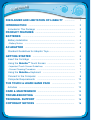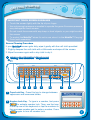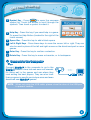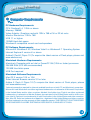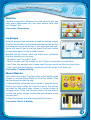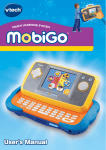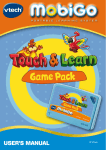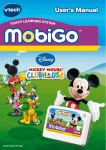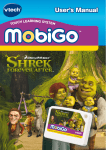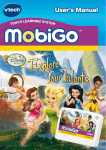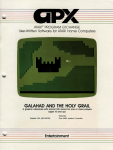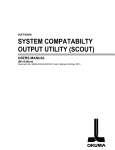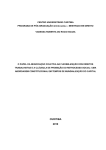Download VTech Knowledge Key PC User`s manual
Transcript
User’s Manual ter ENT let PAR Dear Parent, At VTech®, we know how much you enjoy staying on top of the hottest trends and having the most high-tech gadgets around. We also know that your kids feel the same way. With that in mind, we developed MobiGo™, a revolutionary way to make learning fun with touch! MobiGo™ is the next generation of learning. Kids can control how they play, and develop the skills of using touch applications. As kids tap, flick, spin, and drag their way through exciting learning games, they’ll experience the same technology and fun as parents do with their touchscreen devices. When playing with MobiGo™, kids can look at, listen to and touch the screen wherever they go to discover a world of fun, while developing knowledge of numbers, letters, spelling, and music which we know is important to you. Learning on the go is now easier than ever with MobiGo™. At VTech®, we are dedicated to helping your children uncover their talents. We thank you for your trust in our products that encourage active minds through imaginative play. Sincerely, Your friends at VTech® To learn more about MobiGo™ and other VTech® toys, visit www.vtechkids.com TENTS CON Disclaimer and Limitation of Liability ............... 1 Introduction ..................................................................... 2 Included in This Package ......................................................... 2 Product Features .......................................................... 3 BATTERIES .............................................................................. 4 Battery Installation ................................................................... • Battery Notice .......................................................................... 4 4 AC Adaptor .......................................................................... 5 Standard Guidelines for Adaptor Toys....................................... 5 Getting Started .............................................................. 6 Insert the Cartridge ................................................................. Using the MobiGoTM Touch Screen ......................................... • Important touch screen guidelines ............................................. • Screen Cleaning Procedure ........................................................ Using the MobiGoTM Keyboard ................................................ Connect to the Computer ....................................................... Computer Requirements ........................................................ 6 6 7 7 7 8 10 THE TOUCH & LEARN GAME PACK .................................. 11 Activities .................................................................................. 12 CARE & MAINTENANCE ....................................................... 14 TROUBLESHOOTING ........................................................... 15 TECHNICAL SUPPORT ......................................................... 16 Copyright Notices ......................................................... 16 Disc laimer and Limitatio n of liab ility Disclaimer and Limitation of liability VTech® Electronics North America, L.L.C. and its suppliers assume no responsibility for any damage or loss resulting from the use of this handbook. VTech® Electronics North America, L.L.C. and its suppliers assume no responsibility for any loss or claims by third parties that may arise through the use of this software. VTech® Electronics North America, L.L.C. and its suppliers assume no responsibility for any damage or loss caused by deletion of data as a result of malfunction, dead battery, or repairs. Be sure to make backup copies of important data on other media to protect against data loss. Company: VTech® Electronics North America, L.L.C. Address: 1155 West Dundee Rd., Suite 130, Arlington Heights, IL 60004 USA Phone : 1-800-521-2010 in the U.S. or 1-877-352-8697 in Canada Notice: This equipment has been tested and found to comply with the limits for a Class B digital device, pursuant to Part 15 of the FCC Rules. These limits are designed to provide reasonable protection against harmful interference in a residential installation. This equipment generates, uses and can radiate radio frequency energy and, if not installed and used in accordance with the instructions, may cause harmful interference to radio communications. However, there is no guarantee that interference will not occur in a particular installation. If this equipment does cause harmful interference to radio or television reception, which can be determined by turning the equipment off and on, the user is encouraged to try to correct the interference by one or more of the following measures: • Reorient or relocate the receiving antenna. • Increase the separation between the equipment and receiver. • Connect the equipment into an outlet on a circuit different from that to which the receiver is connected. • Consult the dealer or an experienced radio/TV technician for help. This device complies with Part 15 of the FCC Rules. Operation is subject to the following two conditions: (1) this device may not cause harmful interference, and (2) this device must accept any interference received, including interference that may cause undesired operation. This Class B digital apparatus complies with Canadian ices-003. Cet appareil numérique de la classe b est conforme à la norme nmb-003 du Canada. Caution :Changes or modifications not expressly approved by the party responsible for compliance could void the user’s authority to operate the equipment. ODUCTION INTR Introduction With the MobiGo™ Touch Learning System, kids have a fun new way of learning right at their fingertips. Thanks to great touch screen games that require players to use their fingers in ways that mimic real life motions, kids will feel like they’re a part of the action. And as they explore with their hands, they will also challenge their minds and learn valuable lessons about numbers, counting, letters, spelling, problem solving, music, and more! Included in This Package • • • • • One VTech® MobiGo™ Touch Learning System One Cartridge One USB Cable One Soft Cloth One MobiGo™ User’s Manual MobiGo™ Cartridge USB Cable Soft Cloth User’s Manual WARNING: All packing materials such as tape, plastic sheets, wire ties, blister packaging and tags are not part of this toy and should be discarded for your child’s safety. Note : Please keep the user’s manual as it contains important information. d uc Pro t features • Sliding Screen Slide the screen up or down to show or hide the keyboard. NOTE: For your own safety, please do NOT place your fingers under the hinge mechanism that controls the sliding of the screen. • ON/OFF Button Press this button to turn the MobiGo™ on and off. If you press ON while playing a game, it will start over from the beginning. • Directional Pad Press the directional pad left, right, up, or down to control the characters in some games. • Touch Screen Use your finger to operate the touch screen. • Keyboard Use the keyboard to type in your name or to give the answers in some letter-based games. • Left Battery Compartment Holds 2 X AA batteries (not included). See page 4 for installation details. • USB Port Use the included USB cable to connect to a computer. See pages 8-9 for connection details. • Volume Button Press right to increase the volume or left to decrease it. • Exit Button Press this button to exit a game. • Help Button Press this button if you need help in a game. • Enter Button Press this button to make a choice or to perform certain game actions. • Cartridge Slot Insert MobiGo™ cartridges into this slot to begin play. • AC/DC Adaptor Jack Use this to connect an AC/DC Adaptor (sold separately). • Contrast button Press this button to adjust screen brightness. • Right Battery Compartment Holds 2 X AA batteries (not included). See page 4 for installation details. • Wrist Strap Fastener Attach a wrist strap here (sold separately). • Headphone Port Use this to connect headphones (sold separately). 3 ERIES BATT Battery Installation • Make sure the unit is turned OFF. • Locate the battery covers on the back of the unit. • Remove the covers as illustrated. • Insert 4 X 1.5v size AA AM-3 or LR6 batteries (not included) as illustrated. • Make sure to replace the battery covers. Battery Notice • Install batteries correctly observing the polarity (+, -) signs to avoid leakage. • Non-rechargeable batteries are not to be recharged. • Rechargeable batteries are only to be charged under adult supervision (if removable). • Rechargeable batteries are to be removed from the toy before being charged (if removable). • Do not mix old and new batteries. • Do not mix batteries of different types: alkaline, standard (carbon-zinc) or rechargeable (Ni-MH). • Remove the batteries from the equipment when the unit will not be used for an extended period of time. • Always remove exhausted batteries from the equipment. • Do not dispose of batteries in fire. • Do not attempt to recharge ordinary batteries. • The supply terminals are not to be short-circuited. NOTE: When the MobiGo™ is running on batteries, you may see this icon appear on the screen . This indicates that battery power is low, and you should replace the batteries soon. Battery time remaining once the icon first appears is approximately 10-30 minutes, depending on the type of batteries in use. To preserve battery life, MobiGo™ will automatically turn off after several minutes without input. Press the ON/OFF button to turn the MobiGo™ on again. DAPTOR AC A AC Adaptor 300mA • Use a standard 9V AC/DC adaptor. We recommend the use of a VTech® 9V AC/DC adaptor. • Make sure the unit is turned OFF. • Plug the power jack into the 9V socket at the upper right corner of the unit (see illustration). • Plug the AC adaptor into a wall socket. NOTE: 1. The use of an adaptor will override the batteries. When the toy is not going to be in use for an extended period of time, unplug the adaptor. 2. When disconnecting any plugs from the MobiGo™ or wall outlet, carefully pull by the plug itself rather than by the cord. 3. When you finish playing, always turn the MobiGo™ off and unplug the AC adaptor from both the wall socket and the MobiGo™. 4. Do not wrap the AC adaptor cord around around the MobiGo™, or it may damage the touch screen. 5. To preserve energy, MobiGo™ will automatically turn off after several minutes without input. Press the ON/OFF button to turn the MobiGo™ on again. Standard Guidelines For Adaptor Toys • The toy is not intended for use by children under 3 years old. • Only use the recommended adaptor with the toy. • The transformer is not a toy. • Never clean a plugged-in toy with liquid. • The toy is not be connected to more than the recommended number of power supplies. • Do not leave the toy plugged-in for extended periods of time. TING STARTED GE T Insert the Cartridge • Make sure the MobiGo™ is turned OFF. • Insert the MobiGo™ cartridge with the label side facing up, and push it until it clicks into place. • Press the ON Button to begin. • To remove your game, first turn the power off. Pull the cartridge up to remove it. Important Cartridge Guidelines: • Always check the MobiGo™ edge connector for any foreign materials by pushing the cartridge door to open it. • Always be sure to insert the cartridge correctly. • Do not turn the power off or remove the cartridge while playing. MobiGo™ features a touch sensitive LCD screen. You can use your finger to operate the screen in a variety of ways. A few of the most common touch operations are shown below. Tap Drag Touch any point on the screen. Move your finger along the screen without lifting it. Spin move your finger in a circle. Flick move your finger quickly in any direction and then let go. TING STARTED GE T Important touch screen guidelines • Touch the screen lightly with the tip of your finger. • Use only enough pressure as needed to operate the game. Excessive pressure may damage the touch screen. • Do not touch the screen with any sharp or hard objects, or you might scratch the screen. • To protect the MobiGo™ when it’s not in use, store it in the MobiGo™ Carrying Case (sold separately). Screen Cleaning Procedure If your MobiGo™ screen gets dirty, wipe it gently with the soft cloth provided. 1. Slightly dampen the soft cloth with a little water and wipe off the screen. 2. Wipe the screen again with a dry cloth to dry it. Using the MobiGo™ Keyboard 1 2 3 4 5 6 7 8 1 Caps Lock Key - Press this key to change between uppercase and lowercase letters. 2 Number Lock Key - To type in a number, first press to activate number lock. Then, use the keys in the top row of the keyboard, or tap the numbers in the onscreen number pad, to enter a number. Press again to turn off number lock. ting started ge t to open the onscreen 3 Symbol Key - Press symbol list. Touch the arrows to scroll through the symbols. Then touch a symbol to select it. 4 Help Key - Press this key if you need help in a game. Or press the Help Button (located to the right of the touch screen). 5 Space Bar - Press this key to add a blank space. 6 Left & Right Keys - Press these keys to move the cursor left or right. They can also be used in place of the left and right arrows on the directional pad in some games. 7 Enter Key - Press this key to confirm a selection. 8 Delete Key - Press this key to erase a character, or to backspace. Connect to the Computer Connect MobiGo™ to the computer to go to the MobiGo™ website. Here, kids can earn cool rewards for doing well in the games and see where they rank among the best players. They can also track their progress in specific curriculum areas and even download new MobiGo™ games! Note: When not using the USB cable, please close the door of the USB port to prevent hazards. ting started ge t Before you can connect the MobiGo™ to your computer, you need to install the software and register on the MobiGo™ website. To begin the software download and registration process, please go to http://www.vtechkids.com/download to download the setup file and registration guide. Once the setup process is complete, connect the MobiGo™ to the computer using the USB cable provided. NOTE: If the power supply is interrupted during the transfer of data to and from the MobiGo™, the data on the MobiGo™ may be lost. Before connection, please check to make sure that your batteries are not running low on power, or use an AC Adaptor as a power source during the connection process. If the MobiGo™ is connected properly, you will see the message “USB Connected” appear on your MobiGo™ screen. You will be taken directly to the MobiGo™ website, where you can enjoy all of the online features. The MobiGo™ will automatically upload the high score and progress information for all cartridges played and download any rewards you may have earned. You can download new MobiGo™ games from the website as well. To begin playing, eject the MobiGo™ from the PC and remove the USB cable. ting started ge t Computer Requirements PC Hardware Requirements: CPU: Pentium® 4, 1 GHz or above Memory: 256MB Video Adaptor: Graphics card with 1024 x 768 at 16 or 32 bit color Monitor Resolution: 1024 x 768 USB 1.1 or higher 100MB Hard disk space Windows® compatible sound card and speakers PC Software Requirements: Microsoft® Windows® XP, Windows Vista® or Windows® 7 Operating System Internet Explorer® version 6 or above Adobe® Flash® Player 10 (To acquire the latest version of Flash player, please visit www.adobe.com) Macintosh Hardware Requirements: Macintosh Computer with an Intel or PowerPC G4 (1GHz or faster) processor 256 MB RAM (512 MB recommended) 100 MB Hard disk space USB Port required Macintosh Software Requirements: Mac OS X version 10.5 or 10.6 Safari Internet Browser version 3.0 or later Adobe ® Flash ® Player 10 (To acquire the latest version of Flash player, please visit www.adobe.com) *Internet connection required for Internet enabled functions on both PC and Macintosh computers. Microsoft® and Windows® are either registered trademarks or trademarks of Microsoft Corporation in the United States and/or other countries. Adobe®, the Adobe logo, Flash® are either registered trademarks or trademarks of Adobe Systems Incorporated in the United States and/or other countries. Intel®, Pentium® are trademarks of Intel Corporation in the United States and other countries. Mac, Mac OS, Safari are trademarks of Apple Inc., registered in the United States and other countries. All other trademarks are the property of their respective owners. THIS PRODUCT IS NOT ENDORSED OR SPONSORED BY ADOBE SYSTEMS INCORPORATED, PUBLISHER OF FLASH. 10 TOUCH & LEARN GAME PACK THE User Profile Personalize your MobiGo™ by entering your name and creating a user profile. The profile stores your progress and high score information, which can then be uploaded to the web. However, only one user profile can be stored at a time. Other users can still play the MobiGo™ by touching the guest icon on the profile screen, but their records will not be saved. To select your user profile, touch your name on the profile screen. To change the profile name, touch the ABC button. Basic Operation The easiest and most common way to play with your MobiGo™ is by using the touch screen. However, there are also a few important hard keys that you’ll need to use from time to time. The Hard Keys Exit Button During a game, press this button go back to the previous screen. to exit the game, or press it within a menu to Help Button Press this button when you need help in a game. QWERTY Keyboard Slide the screen up to reveal the keyboard. Use it to enter your name in the user profile or to give the answers in some letter-related games. The Touch Screen The Main Menu When a cartridge is plugged in, the main menu will appear, showing all of the available games plus the Options icon. Touch a game to select it. Options Select Options from the main menu to turn the background music on or off. 11 TOUCH & LEARN GAME PACK THE Activities Level Choose Easy or Difficult level before each game. Space Challenge Find the number that comes next or solve the math problem to figure out which spaceship to target. Then, tap the spaceship with the correct number! Curriculum: Number Sequence & Addition Fantastic Forest Sam the Squirrel needs your help getting home! Help him cross the woods by drawing the correct lines and shapes. Curriculum: Lines & Shapes Shooting Gallery Use the keyboard to play this game. Knock down the targets by typing in the letters on Easy level. Type the letters in the correct order to spell the word on difficult level. Ready, Aim, Fire! Curriculum: Letters & Vocabulary 12 TOUCH & LEARN GAME PACK THE Wild Fun Tap the animal that’s different from the others! Let’s see how many differences you can spot before time runs out! Ready? Go! Curriculum: Observation Ice Escape Help the penguin find some fish to feed his hungry tummy! Flick the ice blocks to move them and make a path so that the penguin can get to the fish. If you get stuck and can’t figure out how to get to the fish, press the Enter button to start over again on the current screen. Besides the ice blocks, here are a few other obstacles that are standing in your way: - Snowball: tap it to make it melt. - Stone: stones can’t be moved so you’ll have to maneuver around them. - Ice Crack: the penguin can’t move over the ice cracks, but the ice blocks can. - Hole: push the small square ice blocks into the holes to fill them up. Curriculum: Problem Solving Music Maestro Let’s jam to the music! Tap the button in the bottom right corner to choose Game Mode or Free Play Mode. Then tap the song you want to play. In Game Mode, follow the music notes to play the song. Watch the music notes fall from the top of the screen and wait for the piano keys, drums, or guitar strings to change colors. Then, tap the piano keys, pat the drums, or flick the guitar strings to play the instruments at the correct time. In Free Play Mode, just play along with the music! Curriculum: Music & Rhythm 13 C AR E & MAINTENANCE Care & Maintenance 1. Keep your MobiGo™ clean by wiping it with a slightly damp cloth. Never use solvents or abrasives. 2. Keep it out of direct sunlight and away from direct sources of heat. 3. Remove the batteries when not using it for an extended period of time. 4. Avoid dropping it. NEVER try to dismantle it. 5. Always keep the MobiGo™ away from water. 6. Please examine the toy transformer periodically for conditions that may result in the risk of fire, electric shock, or injury to persons (such as damage to the output cord, blades, housing, or other parts) and that, in an event of such conditions, the transformer should not be used until properly repaired. WARNING A very small percentage of the public, due to an existing condition, may experience epileptic seizures or momentary loss of consciousness when viewing certain types of flashing colors or patterns. While the MobiGo™ Touch Learning System does not contribute to any additional risks, we do recommend that parents supervise their children while they play video games. If your child experiences dizziness, altered vision, disorientation, or convulsions, discontinue use immediately and consult your physician. Please note that focusing on an LCD screen at close range and handling directional pad controls for a prolonged period of time may cause fatigue or discomfort. We recommend that children take a 15 minute break for every hour of play. 14 ub tro leshooting Troubleshooting Before seeking assistance, check the following information. Problem LCD display works but there’s no sound Possible Reason Volume is turned down The headphones are connected Battery power is low LCD display turns ON and OFF immediately No picture (or incorrect Program needs to picture) on LCD, and be reset pressing the OFF button has no effect. No LCD display after pressing ON button There’s a cartridge inserted, but the message “Please insert a cartridge” displays on screen. Nothing happens when the MobiGo™ is connected to the computer Solution Adjust the volume control. Unplug headphones from the headphone jack. Replace batteries. Disconnect all power supplies (batteries and adaptor), then reconnect all power supplies. Unplug the cartridge and check if there’s any dirt on it. Clean it. Then reinsert the cartridge. Press the ON Button. Battery power is low Replace batteries. Incomplete battery installation Make sure batteries are installed in both battery compartments. No AC adaptor power Securely connect AC adaptor or car adaptor to both the MobiGo™ and the power outlet. Poor game cartridge Unplug the cartridge and check if there’s any connection dirt on it. Clean it. Then reinsert the cartridge. USB is not properly connected USB is connected to the computer through a USB hub Make sure that the USB cable is securely connected to both the MobiGo™ and the computer. Directly connect the MobiGo™ to the computer. If your MobiGo™ does not respond to an inserted cartridge, please carefully try the following: • Remove all batteries and unplug all wiring. • Use a cotton swab dipped in rubbing alcohol or an alcohol-based window cleaner to gently clean the contact area of the cartridge slot. • Softly clean the contact area of the cartridge. • If necessary, dry all the clean contact areas with a soft, lint-free cloth. • Please make sure that all parts are completely dry before restoring 15 electricity. hn Tec ical support Technical Support • If you have a problem that cannot be solved by using this manual, we encourage you to visit us online or contact our Consumer Services Department with any problems and/or suggestions that you might have. A support representative will be happy to assist you. Before requesting support, please be ready to provide or include the information below: • The name of your product or model number (the model number is located on the back of the display panel). • The actual problem you are experiencing. • The actions you took right before the problem started. Internet : www.vtechkids.com Phone : 1-800-521-2010 in the U.S. or 1-877-352-8697 in Canada Copyright Notices Copyright 2010 VTech® Electronics North America, L.L.C. All Rights Reserved. VTech® and the VTech® logo are registered trademarks of VTech®. MobiGo™ is a trademark of VTech® Electronics North America, L.L.C. All other trademarks are property of their respective owners. IMPORTANT NOTE: Creating and developing MobiGo™ Touch Learning System products is accompanied by a responsibility that we at VTech® take very seriously. We make every effort to ensure the accuracy of the information that forms the value of our products. However, errors sometimes can occur. It is important for you to know that we stand behind our products and encourage you to call our Consumer Services Department at 1-800-521-2010 in the U.S. or 1-877-352-8697 in Canada, with any problems and/or suggestions that you might have. A service representative will be happy to help you. 2010 © VTech Printed in China 91-002453-000-000