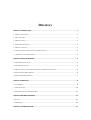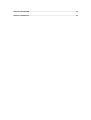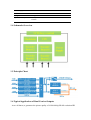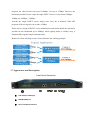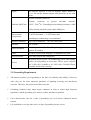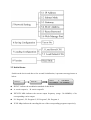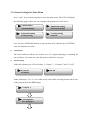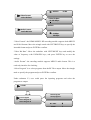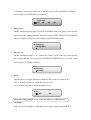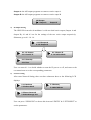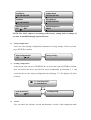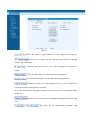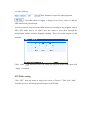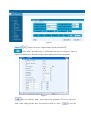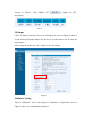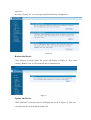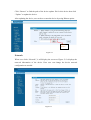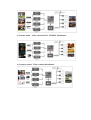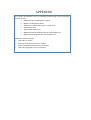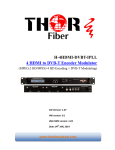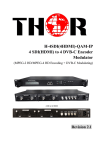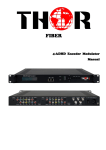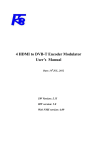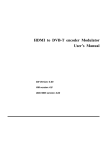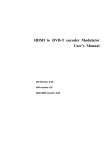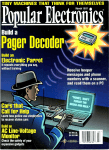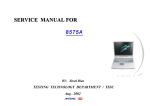Download Edision HDMI Modulator single DVB-T Specifications
Transcript
RIAN BV Bergstraat 25 5581 BL Waalre 040-2213656 [email protected] 4 HDMI to DVB-T Encoder Modulator (MPEG-2 HD/MPEG-4 HD Encoding + DVB-T Modulating) SW Version: 1.07 HW version: 0.1 Web NMS version: 1.03 Directory CHAPTER 1 INTRODUCTION ................................................................................................................... 1 1.1 PRODUCT OVERVIEW ......................................................................................................................... 1 1.2 KEY FEATURES .................................................................................................................................. 1 1.3 SPECIFICATIONS ................................................................................................................................. 2 1.4 SCHEMATIC OVERVIEW ...................................................................................................................... 3 1.5 PRINCIPLE CHART .............................................................................................................................. 3 1.6 TYPICAL APPLICATION OF DUAL CARRIER OUTPUTS ............................................................................ 3 1.7 APPEARANCE AND DESCRIPTION......................................................................................................... 4 CHAPTER 2 INSTALLATION GUIDE ........................................................................................................... 6 2.1 GENERAL PRECAUTIONS .................................................................................................................... 6 2.2 POWER PRECAUTIONS ........................................................................................................................ 6 2.3 DEVICE’S INSTALLATION FLOW CHART ILLUSTRATED AS FOLLOWING .................................................. 6 2.4 ENVIRONMENT REQUIREMENT ........................................................................................................... 6 2.5 GROUNDING REQUIREMENT ............................................................................................................... 7 CHAPTER 3 OPERATION .......................................................................................................................... 8 3.1 LCD MENUS ..................................................................................................................................... 8 3.2 INITIAL STATUS ................................................................................................................................ 10 3.3 GENERAL SETTINGS FOR MAIN MENU .............................................................................................. 11 CHAPTER 4 WEB NMS OPERATION ....................................................................................................... 19 4.1 LOGIN.............................................................................................................................................. 19 4.2 OPERATION...................................................................................................................................... 20 CHAPTER 5 TROUBLESHOOTING ........................................................................................................... 31 CHAPTER 6 APPLICATION ..................................................................................................................... 32 CHAPTER 7 PACKING LIST ..................................................................................................................... 34 Chapter 1 Introduction 1.1 Product Overview All-in-one devices which integrate encoding (MPEG-2 HD, MPEG-4/AVC H.264) and modulation (DVB-C, DVB-T, ISDB-T, or ATSC) to convert V/A signals into RF output. It has equipped with 4 HDMI channels input and 1 ASI input and output with 2 ASI ports and 1 UDP IP port. It adopts inner drawer-type structural design which greatly facilitates the change of encoding modules (HDMI/CVBS/SDI/YPbPr/…) as needed. The signals source could be from satellite receivers, closed-circuit television cameras, Blue-ray players, and antenna etc. Its output signals are to be received by TVs, STB and etc with corresponding standard. With its various inputs available, our products are wildly used in public places such as metro, market hall, theatre, hotels, resorts, and etc for advertising, monitoring, training and educating in company, schools, campuses, hospital… It’s a good choice to offer HD channels and more. 1.2 Key Features MPEG2 HD/MPEG4 HD video encoding Up to 1920*1080@50P/60P supported (MPEG4 HD) Up to 1920*1080@50I/60I supported (MPEG2 HD) 4* HDMI in, 1*ASI in Simultaneously encoding each channel more than 10Mbps 2* DVB-T RF out (2 carriers combined output) IP (2 MPTS channels) out LCN support (Logical Channel Number) Excellent modulation quality MER≥42dB RF Frequency range 30Mhz~960Mhz LCD display, Remote control and firmware Web NMS management; Updates via web Lowest cost per channel --- breakthrough price 1.3 Specifications Encoding Section Video Encoding MPEG2 HD/MPEG4 HD Input HDMI*4 Resolution 1920*1080_60P, 1920*1080_50P, (-for MPEG4/H.264) 1920*1080_60i, 1920*1080_50i, 1280*720_60p, 1280*720_50P Audio encoding MPEG1 Layer II, (MPEG2-AAC, MPEG4-AAC available ) Sample rate 48KHz Bit rate 64kbps, 96kbps,128kbps, 192kbps, 256kbps, 320kbps DVB-T Modulator Section Standard EN300744 FFT mode 2K, 8K Bandwidth 6M, 7M, 8M Constellation QPSK, 16QAM, 64QAM Guard Interval 1/4, 1/8, 1/16, 1/32 FEC 1/2, 2/3, 3/4, 5/6, 7/8 MER ≥42dB 30~960MHz, 1KHz step RF frequency RF out 2*RF COFDM DVB-T out (2 carriers combined output); Double output bandwidth RF output level -30~ -10dbm (81~97 dbµV), 0.1db step System Local interface LCD + control buttons Remote management Web NMS output 2*ASI out (BNC type); 2*MPTS out (RJ45, 100M) NMS interface RJ45, 100M Language English General Power supply AC 100V~240V Dimensions 482*400*44mm Weight 4.5 kgs Operation temperature 0~45℃ 1.4 Schematic Overview 1.5 Principle Chart 1.6 Typical Application of Dual Carrier Outputs As we all know, to guarantee the picture quality of 1920x1080@50I/60I resolution HD program, the video bit-rate may exceed 10Mbps, even up to 15Mbps. However, the maximum possible bit-rate output for single DVB-T carrier is only around 30Mbps. 15Mbps x4 =60Mbps > 30Mbps. It means the single DVB-T carrier simply can't carry the 4 channels 1080i HD programs if the average bit-rate reaches 15Mbps. That's why we design 2*DVB-T carrier modulation board which double the maximum possible bit-rate bandwidth up to 60Mbps, which rightly makes it reliably carry 4 channels HD programs output simultaneously. Below brief chart will help to more clearly illustrate the working principle. 1.7 Appearance and Description Front Panel Illustration ① LCD window: LCD display ② NMS & DATA ports ③ Power and Alarm Indicators ④ Lock Indicators ⑤ Up and down, left and right button ⑥ Enter button: for confirm ⑦ Menu button: for back step ⑧ Lock button: press to lock set Rear Panel Illustration HDMI Module 1: HDMI input port 1&2 HDMI Module 2: HDMI input port 3&4 RF in port (for combiner use) RF out port ASI input port ASI output ports Switch Power supply slot Grounding Chapter 2 Installation Guide This section is to explain the cautions the users must know in some case that possible injure may bring to users when it’s used or installed. For this reason, please read all details here and make in mind before installing or using the product. 2.1 General Precautions Must be operated and maintained free of dust or dirty. The cover should be securely fastened, do not open the cover of the products when the power is on. After use, securely stow away all loose cables, external antenna, and others. 2.2 Power precautions When you connect the power source, make sure if it may cause overload. Avoid operating on a wet floor in the open. Make sure the extension cable is in good condition Make sure the power switch is off before you start to install the device 2.3 Device’s Installation Flow Chart Illustrated as following 2.4 Environment Requirement Item Machine Requirement Hall When user installs machine frame array in one machine hall, Space the distance between 2 rows of machine frames should be 1.2~1.5m and the distance against wall should be no less than 0.8m. Electric Isolation, Dust Free Volume Machine Hall Floor resistivity of ground anti-static material: 1X107~1X1010,Grounding current limiting resistance: 1M (Floor bearing should be greater than 450Kg/㎡) Environment Temperature 5~40℃(sustainable ),0~45℃(short time), installing air-conditioning is recommended Relative Humidity 20%~80% sustainable 10%~90% short time Pressure 86~105KPa Door & Window Installing rubber strip for sealing door-gaps and dual level glasses for window Wall It can be covered with wallpaper, or brightness less paint. Fire Protection Fire alarm system and extinguisher Power Requiring device power, air-conditioning power and lighting power are independent to each other. Device power requires AC 110V±10%, 50/60Hz or AC 220V±10%, 50/60Hz. Please carefully check before running. 2.5 Grounding Requirement All function modules’ good grounding is the basis of reliability and stability of devices. Also, they are the most important guarantee of lightning arresting and interference rejection. Therefore, the system must follow this rule. Grounding conductor must adopt copper conductor in order to reduce high frequency impedance, and the grounding wire must be as thick and short as possible. Users should make sure the 2 ends of grounding wire well electric conducted and be antirust. It is prohibited to use any other device as part of grounding electric circuit The area of the conduction between grounding wire and device’s frame should be no less than 25 mm2. Chapter 3 Operation 3.1 LCD Menus An overview of the LCD menus: 3.2 Initial Status Switch on the device and after a few seconds’ initialization, it presents start-up pictures as below: Start up… Start OK… DVB-T A XXX.00MHz P1:X.XXMbps P2: X.XXMbps DVB-T: indicate the modulation standard of this device A: carrier output A; B: carrier output B XXX.XX MHz indicates the current output frequency (range: 30~960MHz) of its corresponding carrier output. P1: Program 1; P2: Program 2; P3: Program 3; P4: Program 4 X.XX Mbps indicate the encoding bit rate of the corresponding program respectively. 3.3 General Settings for Main Menu Press “Lock” key on the front panel to enter the main menu. The LCD will display the following pages where user can configure the parameters for the device: 1 Alarm Status 2 Encode Setting 3 Modulate Setting 4 IP Output Setting 5 Network Setting 6 Saving Config 7 Loading Config 8 Version User can press UP/DOWN buttons to specify menu item, and then press ENTER to enter the submenus as below: 1) Alarm Status The alarm indicator will turn on if there is no A/V signals inputting or outputting bit rate overflows. User then can enter this menu to check the error type. 2) Encode Setting Under this submenu, the LCD will show “2.1 Input 1”, “2.2 Input 2” and “2.3 ASI”. 2.1 Input 1 2.2 Input 2 2.3 ASI Under submenus 2.1 or 2.2, user could set the video/audio encoding format and bit rate of the program from the HDMI input. 2.1 Input 1 2.1.1 Program 1 2.1.2 Program 2 MPEG2 Video Format Video Bit Rate H.264 Video Bit Rate 14.000 Mbps MPEG2 Audio Format Audio Bit Rate 64 Kbps 96 Kbps “Video Format”: the HDMI MPEG2 HD encoding module supports both MPEG2 and H.264 formats. Move the triangle mark with LEFT/RIGHT keys to specify the intended format and press ENTER to confirm. “Video Bit Rate”: Move the underline with LEFT/RIGHT keys and modify the value of frequency with UP/DOWN keys, and press ENTER key to save the settings. “Audio Format”: the encoding module supports MPEG2 audio format. This is a read-only interface for checking. “Select Program” is to select programs from the RF IN to output. Move the triangle mark to specify the program and press ENTER to confirm. Under submenu 2.3, user could parse the inputting programs and select the programs to output. 2.3 ASI Parse Program Select Program A Select Program B Parse Program Get 3 programs ►1 GXTV √ 2 SZTV X “Parse Program” is for checking the quantity of input programs from the corresponding Tuner input. “Select Program A (or B)” is for selecting programs from the ASI IN to output through Carrier A (or B). Move the triangle mark to specify the program and press RIGHT/LEFT keys to shift the mark between “√” and “X”. (“√”: to output the corresponding program; “X”: not to output the corresponding program) 3) Modulator Setting When entering “Modulator Setting” submenu, user can find below different parameters can be set and the LCD window would show as below: 3.1 Output A 3.2 Output B 3.3 ASI Output As the NDS3542A is with dual carrier outputs, “3.1” and “3.2” represent the “Carrier A” and “Carrier B” respectively. User can enter “3.1” or “3.2” to set the corresponding modulating parameters. Submenus are as below: 3.1 Bandwidth 3.2 Constellations 3.3 Transmission Mode 3.4 Guard Interval 3.5 Code Rate 3.6 RF Frequency 3.7 RF Out Level 3.8 RF On Bandwidth There are three possible options provided for selecting bandwidth: 6M, 7M, and 8M. When the display shows them, user just need swift LEFT and RIGHT key to choose and repressing ENTER to confirm. Bandwidth 6M 7M 8M Constellation There are three different constellations QPSK, 16QAM and 64QAM shown on the LCD window. When entering Constellation, user can apply the same setting method as mentioned above to select and confirm one mode. Constellation QPSK 16QAM 64QAM Transmission Mode When user enters Transmission Mode, the LCD would show the current working mode. User can move LEFT/RIGHT keys to select and press ENTER key to confirm. 2K and 8K are the options: Transmission Mode 2K 8K 2K: When the device works as current mode, the number of current carrier is 2048 8K: When the device works as current mode, the number of current carrier is 8192 Guard Interval In communications, guard intervals are used to ensure that distant transmissions do not interfere with each other. These transmissions may belong to different users (as in TDMA) or same user (as in OFDM). The purpose of the guard interval is to introduce immunity to propagation delays, echoes and reflections, to which digital data is normally very sensitive. There are four possible options provided to be selected. They are 1/4, 1/8, 1/16, 1/32. User can shift the LEFT/RIGHT keys to select and press ENTER to confirm. Guard Interval 1/8 1/16 1/32 Code Rate The code rate includes 1/2, 2/3, 3/4, 5/6, and 7/8. After entering this submenu, the LCD display would show them, users just need press LEFT and RIGHT buttons to choose and press ENTER button to confirm. Code Rate 1/2 2/3 3/4 5/6 RF Frequency The RF output frequency range is from 30 to 960MHz with 1K stepping. After entering the RF frequency setting submenu, users the can press LEFT, RIGHT, UP, and DOWN buttons to adjust the frequency and confirm by press ENTER button. RF Frequency 750.000 MHz RF Out Level The RF attenuation range is -30~-10dbm (81~97dbµV) with 0.1db step. After entering this setting submenu, user can shift UP/DOWN/LEFT/RIGHT key to set the output level and press ENTER to confirm. RF Out Level -10.0 dbm RF On This interface is to decide whether to enable the RF (carrier A) output or not. OFF: to disable programs to output through carrier A. ON: to enable programs to output through carrier A. RF On Off On NOTE: The setting principle of “3.2” is the same with “3.1” explained above. ASI Output If the encoder & modulator is with dual-carrier output: Output A and Output B. Output A: the ASI output programs are same as carrier output A. Output B: the ASI output programs are same as carrier output B. ASI Output Output A 4) Output B IP Output Setting The NDS3542A encoder & modulator is with two dual-carrier output (Output A and Output B), 4.1 and 4.2 are for the settings of the two carrier output respectively. Submenus go as 4.1.1-4.1.6. 4.1 IP Output A 4.2 IP Output B 4.1.1 IP Output 4.1.2 Service IP 4.1.3 Output IP 4.1.4 Subnet Mask 4.1.5 Gateway 4.1.6 Port User can enter 4.1.1 to decide whether to turn the IP port on or off, and enter to the rest menu items to set the corresponding parameters. 5) Network setting After enter Network Setting, there are three submenus shows as the following LCD displays. 5.1 IP Address 5.2 Subnet Mask 5.3 Gateway 5.4 MAC Address 5.5 Reset Password 5.6 Web Manage Port User can press “UP/DOWN” to choose this item and “ENTER” & “LEFT/RIGHT” to set the parameters. IP Address 192.168.000.136 Subnet Mask 255.255.255.000 Gateway 192.168.000.001 MAC Address ffffffffffffffffffffff Reset Password? Yes NO Web Manage Port 00080 NOTE: The MAC address is according to the factory setting, and it is unique. It can only be modified through special software. 6) Saving Configuration Users can enter Saving Configuration submenu for saving settings. Choose yes and press ENTER to confirm. Save Configuration? Yes No 7) Saving Config… Loading Configuration At this menu, user can press UP/DWON key to select and repress ENTER to confirm. User can restore the device into the last saved configuration by choosing “7.1” and restore the device into factory configuration by choosing “7.2” the display will show as below: 7.1 Load Saved CFG 7.2 Load Default Load Saved CFG? Yes No 8) Loading Config… Version User can check the software version and hardware version of this equipment under this submenu. Encoder Modulator SW 1.07 HW 0.1 Chapter 4 WEB NMS Operation User not only can use front buttons to set configuration, but also can control and set the configuration in computer by connecting the device to web NMS Port. User should ensure that the computer’s IP address is different from the NDS3542’s IP address; otherwise, it would cause IP conflict. 4.1 login The default IP address of this device is 192.168.0.136. (We can modify the IP through the front panel.) Connect the PC (Personal Computer) and the device with net cable, and use ping command to confirm they are on the same network segment. I.G. the PC IP address is 192.168.99.252, we then change the device IP to 192.168.99.xxx (xxx can be 0 to 255 except 252 to avoid IP conflict). Use web browser to connect the device with PC by inputting the Encoder & Modulator’s IP address in the browser’s address bar and press Enter. It will display the Login interface as Figure-1. Input the Username and Password (Both the default Username and Password are “admin”.) and then click “LOGIN” to start the device setting. Figure-1 4.2 Operation When we confirm the login, it displays the WELCOME interface as Figure-2. Device standard and name It automatically identifies and displays the signal source interface and real-time encoding bit rate of corresponding input channel. User can click any item here to enter the corresponding interface to check information or set the parameters. TS indicators—Green light indicates the TS is normal, which otherwise turns to red. Figure-2 “A” & “B” respectively represent carrier A and carrier B. Input 1 From the menu on left side of the webpage, clicking “Input 1”, it displays the information of the program from the 1st HDMI encoding module as Figure-3. General Settings for the HDMI IN program: User can edit any item listed as needed. Encoding Status—Green light indicate it works normally, which otherwise turn to red. Figure-3 Carrier A: Click this box to enable or disable the program output through Carrier A. Carrier B: Click this box to enable or disable the program output through Carrier B. For user to turn to refer detailed explanation of terms on this interface Click this button to apply the default setting of Input 1 Click this button to apply the modified parameters. Input 2 Similarly, from the menu on left side of the webpage, clicking “Input 2”, it displays the information of the program from the 2ed HDMI encoding module. ASI Input Click “ASI Input”, it will display ASI input program information as Figure-4. Figure-4 Select the carrier output channel for the multiplexed programs. If this item is selected, all the input programs will pass through without any elimination. Selecting this item to allow user select programs as required to output. Click “Refresh Input” to refresh the input program list. Click “Refresh Output” to refresh the output program list. When user checks one input program with “√”, one can transfer the checked program to the right box to output. Here user can select the programs which we want to output or we can output all the programs. Similarly, user can cancel the multiplexed programs from the right box. & to select all the input/output programs with one-time clicking. Time limitation to parse the input programs Click this button to trigger a dialog box as below, where to add the PIDs which need pass through. In some occasions, there are some PIDs which won’t belong to any program, such as EPG, NIT tables and so on which user just wants to pass them through the multiplexing module without changing anything. This is the main purpose of this function. Click “Add” to add more boxes for filling the Input & Output PIDs, then click “Apply” to confirm. NIT Table setting Click “NIT” from the menu to trigger the screen as Figure-5. Then click “Add” from this screen to add the program descriptor in NIT Table. Figure-5 Select the carrier output channel for the inserted NIT. Click “Add” from this page, it will display the screen as Figure-6 where it requires to add Service ID and configure other parameters for the programs. Figure-6 Here by clicking “Add”, users can set the program LCN in its respective field. After setting all the data, users need to click on “Save” to save the setting. As Figure-7, click “Update NIT” to update the NIT information. Figure-7 IP Output Click “IP Output” from the left menu, it will display the screen as Figure-8 where to set the multicast IP Output address for the device if needed and set the IP output for the programs. After setting the parameters, click “Apply” to save the setting. Figure-8 Modulator Setting Enter in “Modulator” and it will display the Modulator Configuration screen as Figure-9 where can set modulation parameters. RF On – To decide whether to enable the selected RF (carrier A/B) output or not. Bandwidth –Bandwidth selecting. (The default bandwidth is 8M) Constellation –QAM type selecting. (The default constellation is 64QAM) Transmission Mode –2K, 8K optional Guard Interval/Code Rate/RF Frequency/RF Out level – the default configuration is as shown on Figure 9. ASI Output– Carrier output channel selecting (Output A: The ASI output programs are same as carrier output A. Output B: The ASI output programs are same as carrier output B.) After setting all the parameters, click “Apply” to save the Modulator Configuration. Figure-9 Save/Restore Clicking “Save/Restore” from the menu, it will display the screen as Figure-10 where can save the configuration permanently to the device. Click “Save Configuration”, for store the data permanently to the device. By using “Restore Configuration” user can restore the latest saved configuration to the device. By using “Factory Set” user can import the default factory configuration. Figure-10 Restart the Device Click “Reboot” from the menu, the screen will display as Figure-11. Here when clicking “Reboot” box, it will restart the device automatically. Figure-11 Update the Device Click “Firmware” from the menu it will display the screen as Figure-12. Here user can update the device by using the update file. Click “Browse” to find the path of the device update file for this device then click “Update” to update the device. After updating the device, user needs to restart the device by using Reboot option. Browse Button Figure-12 Network When user clicks “Network”, it will display the screen as Figure-13. It displays the network information of the device. Here user can change the device network configuration as needed. Figure-13 Change Password When user clicks “Password”, it will display the password screen as Figure-14. Here user can change the Username and Password for login to the device. After putting the current and new Username and Password, click Apply” to save the configuration. Figure-14 Keyboard and LCD Lock: If it is marked with “√”,the LCD and keyboard will be locked to avoid unrelated users’ modifying or view the device information and configurations. User can’t operate the keyboard & LCD while only the device IP address can be noted in the LCD window. IP Address 192.168.000.136 Backup/Load Click “Backup/Load” from the menu, it will display the screen as Figure-15. Backup Configuration – To back up the device configuration file to a folder Load Configuration – If user needs to load the old configuration to the device, click “Browse” and find the backup configuration file path. After selecting the file, click “Load File” to load the backup file to the device. Figure-15 Browse Button Chapter 5 Troubleshooting DIGITAL INNOVATIONS’s ISO9001 quality assurance system has been approved by CQC organization. For guarantee the products’ quality, reliability and stability. All DIGITAL INNOVATIONS products have been passed the testing and inspection before ship out factory. The testing and inspection scheme already covers all the Optical, Electronic and Mechanical criteria which have been published by DIGITAL INNOVATIONS. To prevent potential hazard, please strictly follow the operation conditions. Prevention Measure Installing the device at the place in which environment temperature between 0 to 45 °C Making sure good ventilation for the heat-sink on the rear panel and other heat-sink bores if necessary Checking the input AC within the power supply working range and the connection is correct before switching on device Checking the RF output level varies within tolerant range if it is necessary Checking all signal cables have been properly connected Frequently switching on/off device is prohibited; the interval between every switching on/off must greater than 10 seconds. Conditions need to unplug power cord Power cord or socket damaged. Any liquid flowed into device. Any stuff causes circuit short Device in damp environment Device was suffered from physical damage Longtime idle. After switching on and restoring to factory setting, device still cannot work properly. Maintenance needed Chapter 6 Application Application Examples 1). Residences and Private Homes Video content DVB‐T/ISDB-T distribution 2) Outside Audio Video contents ON AIR DVB T/ISDB-T distribution 3) Hotel Audio Video contents DVB T/ISDB-T distribution 4) Bar Audio Video contents distribution 5) Cinema Audio Video contents DVB T/ISDB-T distribution 6) Company Audio Video contents distribution Chapter 7 Packing List NDS3542A Encoder Modulator 1PC User's Manual 1PC HDMI Cables 4PCs Power Cord 1PC APPENDIX Our encoder & modulator series are individual-module design, and the encoding modules include: MPEG2 SD super encoding with 2 CVBS in MPEG2 encoding with 1CVBS in MPEG4 AVC H.264 encoding with 1 or dual SDI in DVB-S2 tuner input YPbPr +HDMI +CVBS input MPEG4 AVC/H.264 encoding with one or dual HDMI input MPEG2 HD encoding with one or dual HDMI input Modulation modules include: ISDB-T RF out module DVB-C RF (single/dual carriers) out module ATSC RF (single/dual/quad carriers) out module DVB-T RF (single/dual carriers) out module