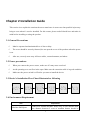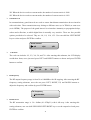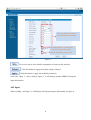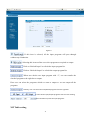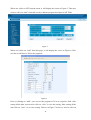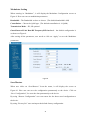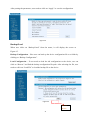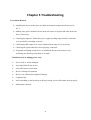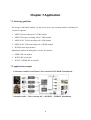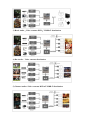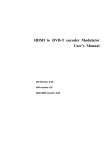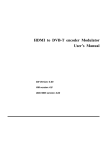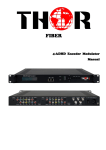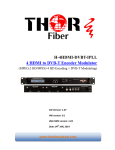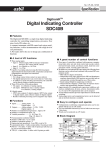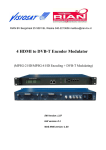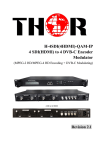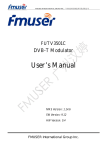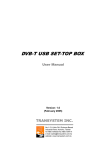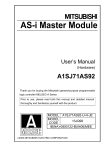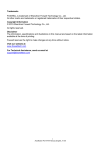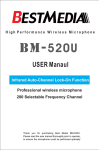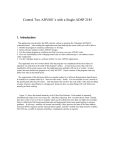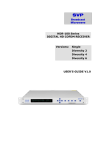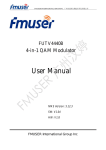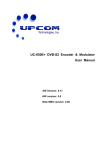Download 4 HDMI to DVB-T Encoder Modulator User`s Manual
Transcript
4 HDMI to DVB-T Encoder Modulator User’s Manual Date: 14thJUL, 2012 SW Version: 5.15 HW version: 5.0 Web NMS version: 4.09 4*HDMI to DVB-T Encoder Modulator Add: A building Technology Industry Park, GaoXin District, Chengdu, Sichuan Prov. China Tel: +86 28 66465158 Fax: +86 28-85183054 Website: www.sckebite.com Zip: 610091 Directory CHAPTER 1 INTRODUCTION........................................................................................................................... 4 1.1 PRODUCT OVERVIEW .............................................................................................................................. 4 1.2 KEY FEATURES ....................................................................................................................................... 4 1.3 SPECIFICATION ....................................................................................................................................... 5 1.4 PRINCIPLE CHART ................................................................................................................................... 5 1.5 APPEARANCE AND DESCRIPTION ............................................................................................................. 5 CHAPTER 2 INSTALLATION GUIDE .................................................................................................................. 5 2.1 GENERAL PRECAUTIONS ......................................................................................................................... 7 2.2 POWER PRECAUTIONS ............................................................................................................................. 7 2.3 DEVICE’S INSTALLATION FLOW CHART ILLUSTRATED AS FOLLOWING ....................................................... 7 2.4 ENVIRONMENT REQUIREMENT ................................................................................................................ 7 2.5 GROUNDING REQUIREMENT .................................................................................................................... 8 CHAPTER 3 OPERATION ................................................................................................................................. 9 3.1 INITIAL STATUS ...................................................................................................................................... 9 3.2 GENERAL SETTING FOR MAIN MENU ....................................................................................................... 9 CHAPTER 4 WEB NMS OPERATION............................................................................................................... 14 4.1 LOGIN .................................................................................................................................................. 14 4.2 OPERATION .......................................................................................................................................... 15 CHAPTER 5 TROUBLESHOOTING .................................................................................................................. 24 CHAPTER 6 PACKING LIST............................................................................................................................. 25 CHAPTER 7 APPLICATION............................................................................................................................. 26 7.1 ORDERING GUIDELINE........................................................................................................................... 26 7.2 APPLICATION EXAMPLE ......................................................................................................................... 26 Add: A building Technology Industry Park, GaoXin District, Chengdu, Sichuan Prov. China Tel: +86 28 66465158 Fax: +86 28-85183054 Website: www.sckebite.com Zip: 610091 Chapter 1 Introduction 1.1 Product Overview HDMI TO DVB-T Modulator is a MPEG4/AVC H.264 encoding and DVB-T modulation integrated device to convert HDMI signals to DVB-T RF out in the frequency range of 30~960MHz. It has equipped with 4 channels HDMI input and 1ASI input. The signals source could be from satellite receivers, closed-circuit television cameras, Blue-ray players, and antenna etc. its output signal is to be received by a DVB-T standard TV, DVB-T STB. The device can be used in public places such as metro, market hall, theatre, hotels, resorts, etc for advertising. It also can be used for monitoring, training and educating in company, schools, campuses, hospital… Besides, it’s a good choice for bars to offer HD sports channels, for VIP entertainment channels, and more. 1.2 Key features 1920*1080@50P/60P Full HD support MPEG4/AVC H.264 encoding 4* HDMI in, 1 ASI in, 1*RF in 2 ASI output, RF COFDM DVB-T output LCN support (Logical Channel Number) Excellent modulation quality MER≥42dB RF Frequency range 30Mhz~960Mhz LCD display, Remote control and firmware Updates via web/Ethernet Lowest cost per channel --- breakthrough price 4 1.3 Specification Encoding section Video Constellation QPSK, 16QAM, 64QAM Guard Interval 1/4, 1/8, 1/16, 1/32 Encoding H.264/AVC High Profile Level 4.0(HD) FEC 1/2, 2/3, 3/4, 5/6, 7/8 Input HDMI*4 MER ≥42dB 1920*1080_60P, 1920*1080_50P, RF frequency 30~960MHz, 1KHz step 1920*1080_60i, 1920*1080_50i, RF output level -30~ -10dbm(81~97 dbµV), 0.1db step Resolution 1280*720_60p, 1280*720_50P Audio Interface encoding MPEG1 Layer II Local interface LCD + control buttons Sample rate 48KHz Remote management Web NMS 64kbps, 96kbps,128kbps, 192kbps, Language English Bit rate 256kbps, 320kbps General DVB-T modulator section Power supply AC 100V~240V Dimensions 482*300*44mm Standard EN300744 Weight 4.5kgs FFT mode 2K, 8K Operation temperature 0~45℃ Bandwidth 6M,7M,8M 1.4 Principle chart 1.5 Appearance and Description Front Panel Illustration 2 ① ② ③ ④ ⑤ ⑥ ⑦ ⑧ LCD window: LCD display NMS & DATA ports Power and Alarm Indicators Lock Indicators Up and down, left and right button Enter button: for confirm Menu button: for back step Lock button: press to lock set Rear Panel Illustration ① ② ③ ④ ⑤ ⑥ ASI output ⑦ Switch ⑧ Power supply slot ⑨ Grounding HDMI input port 1,2 HDMI input port 3,4 RF in RF out ASI input 2 Chapter 2 Installation Guide This section is to explain the cautions the users must know in some case that possible injure may bring to users when it’s used or installed. For this reason, please read all details here and make in mind before installing or using the product. 2.1 General Precautions Must be operated and maintained free of dust or dirty. The cover should be securely fastened, do not open the cover of the products when the power is on. After use, securely stow away all loose cables, external antenna, and others. 2.2 Power precautions When you connect the power source, make sure if it may cause overload. Avoid operating on a wet floor in the open. Make sure the extension cable is in good condition Make sure the power switch is off before you start to install the device 2.3 Device’s Installation Flow Chart Illustrated as following 2.4 Environment Requirement Item Machine Hall Space Requirement When user installs machine frame array in one machine hall, the distance between 2 rows of machine frames should be 7 1.2~1.5m and the distance against wall should be no less than 0.8m. Electric Isolation, Dust Free Machine Hall Floor Volume resistivity of ground anti-static material: 1X107~1X1010,Grounding current limiting resistance: 1M (Floor bearing should be greater than 450Kg/㎡) Environment Temperature 5~40℃(sustainable ),0~45℃(short time), Relative Humidity 20%~80% sustainable 10%~90% short time Pressure 86~105KPa Door & Window Installing rubber strip for sealing door-gaps and dual level glasses for window Wall It can be covered with wallpaper, or brightness less paint. Fire Protection Fire alarm system and extinguisher Power Requiring device power, air-conditioning power and lighting power are independent to each other. Device power requires AC 110V±10%, 50/60Hz or AC 220V±10%, 50/60Hz. Please carefully check before running. installing air-conditioning is recommended 2.5 Grounding Requirement All function modules’ good grounding is the basis of reliability and stability of devices. Also, they are the most important guarantee of lightning arresting and interference rejection. Therefore, the system must follow this rule. Grounding conductor must adopt copper conductor in order to reduce high frequency impedance, and the grounding wire must be as thick and short as possible. Users should make sure the 2 ends of grounding wire well electric conducted and be antirust. It is prohibited to use any other device as part of grounding electric circuit The area of the conduction between grounding wire and device’s frame should be no less than 25 ㎡. 8 Chapter 3 Operation 3.1 Initial Status Switch on the device then below status will be displayed. Few seconds’ initialization, it presents startup pictures as below. DVB-T X.XXMbps Start OK… Start up… XXX.00MHz X.XXMbps DVB-T: indicate the modulation standard of this device XXX.XX MHz indicates the output frequency, and the frequency range is 30~960MHz X.XX Mbps indicate the encoding bit rate of channel 1&2 respectively. 3.2 General setting for Main Menu By pressing “Lock” key on the front panel, user can enter the main menu. The LCD will display the following pages: 1 Alarm Status 2 Encode Setting 3 Modulate Setting 4 IP Output Setting 5 Network Setting 6 Saving Config 7 Loading Config 8 Version User can press UP/DOWN buttons to specify menu item, and then press ENTER to enter the submenus as below: 1) Alarm Status The alarm indicator will turn on if there is no A/V signals inputting or outputting bit rate overflows. User then can enter this menu to check the error type. 2) Encode Setting Under this submenu, the LCD will show “2.1 Input 1”, “2.2 Input 2” and “2.3 ASI”. 2.1 Input 1 2.2 Input 2 9 2.3 ASI Under submenu 2.1 and 2.2, user could set the audio and video encoding bit rate. Video Bit Rate Audio Bit Rate Video Bit Rate 08.000 Mbps 64 Kbps 96 Kbps Under submenu 2.3, user could parse the inputting programs and select the programs to output. 3) Modulate Setting When entering “Modulator Setting” submenu, user can find below different parameters can be set and the LCD window would show as below: 3.1 Bandwidth 3.2 Constellations 3.3 Transmission Mode 3.4 Guard Interval 3.5 Code Rate 3.6 RF Frequency 3.7 RF Out Level Bandwidth There are three possible options provided for selecting bandwidth: 6M, 7M, and 8M. When the display shows them, user just need swift LEFT and RIGHT key to choose and repressing ENTER to confirm. Constellation There are three different constellations QPSK, 16QAM and 64QAM shown on the LCD window. When entering Constellation, user can apply the same setting method as mentioned above to select and confirm one mode. Transmission Mode When user enters Transmission Mode, the LCD would show the current working mode. User can move LEFT/RIGHT keys to select and press ENTER key to confirm. 2K and 8K are the options: Transmission Mode 2K 8K 10 2K: When the device works as current mode, the number of current carrier is 2048 8K: When the device works as current mode, the number of current carrier is 8192 Guard Interval In communications, guard intervals are used to ensure that distant transmissions do not interfere with each other. These transmissions may belong to different users (as in TDMA) or same user (as in OFDM). The purpose of the guard interval is to introduce immunity to propagation delays, echoes and reflections, to which digital data is normally very sensitive. There are four possible options provided to be selected. They are 1/4, 1/8, 1/16, 1/32. User can shift the LEFT/RIGHT keys to select and press ENTER to confirm. Guard Interval 1/8 1/16 1/32 Code Rate The code rate includes 1/2, 2/3, 3/4, 5/6, and 7/8. After entering this submenu, the LCD display would show them, users just need press LEFT and RIGHT buttons to choose and press ENTER button to confirm. Code Rate 1/2 2/3 3/4 5/6 RF Frequency The RF output frequency range is from 30 to 1000MHz with 1K stepping. After entering the RF frequency setting submenu, users the can press LEFT, RIGHT, UP, and DOWN buttons to adjust the frequency and confirm by press ENTER button. RF Frequency 750.000 MHz RF Out Level The RF attenuation range is -30~-10dbm (81~97dbµV) with 0.1db step. After entering this setting submenu, user can shift UP/DOWN/LEFT/RIGHT key to set the output level and press ENTER to confirm. 11 RF Out Level -10.0 dbm 4) IP Output Setting 4.1 IP Output 4.2 Service IP 4.3 Output IP 4.4 Subnet Mask 4.5 Gateway 4.6 Port User can enter 4.1 to decide whether to turn the IP port on or off, and enter to the rest menu items to set the corresponding parameters. 5) Network setting After enter Network Setting, there are three submenus shows as the following LCD displays. 5.1 IP Address 5.2 Subnet Mask 5.3 Gateway 5.4 MAC Address 5.5 Reset Password 5.6 Web Manage Port User can press “UP/DOWN” to choose this item and “ENTER” & “LEFT/RIGHT” to set the parameters. IP Address 192.168.000.136 Subnet Mask 255.255.255.000 Gateway 192.168.000.001 MAC Address ffffffffffffffffffffff Reset Password? Yes NO Web Manage Port 00080 Note: The MAC address is according to the factory setting, and it is unique. 6) Saving Configuration Users enter Saving Configuration submenu for saving settings. Choose yes for confirm set. 12 Saving Config… Save Configuration? Yes No 7) Loading Configuration At this menu, user can press UP/DWON key to select and repress ENTER to confirm. User can restore the device into the last saved configuration by choosing “7.1” and restore the device into factory configuration by choosing “7.2” the display will show as below: 7.1 Load Saved CFG 7.2 Load Default Load Saved CFG? Yes No 8) Loading Config… Version User can check the software version and hardware version of this equipment under this submenu. Encoder Modulator SW 5.15 13 HW 5.0 Chapter 4 WEB NMS operation User not only can use front buttons for setting configuration, but also can control and set the configuration in computer by connecting the device to web NMS Port. User should ensure that the computer’s IP address is different from the HDMI TO DVB-T MODULATOR’s IP address; otherwise, it would cause IP conflict. 4.1 login The default IP of this device is 192.168.0.136. We can modify the IP through the front panel. Then connect the pc and the device with net cable, and use ping command to confirm they are on the same network segment. Say the PC IP address is 192.168.99.252, so we change the device IP to 192.168.99.xxx (xxx can be 0 to 255 except 252 to avoid conflict with PC IP address), then we need to use web browser to connect the device with our PC. Put the IP of the device in the browser and enter. When we connect the device, it will display Login screen as Figure-1. Input the Username and Password (Both the default Username and Password are “admin”.) then click on ‘Login’ to start the device setting. 14 Figure-1 4.2 Operation When we confirm the login, it displays the screen as Figure-2. Device standard and name It automatically identifies and displays the signal source interface and real-time encoding bit rate of corresponding input channel. User can click any item here to enter the corresponding interface to check information or set the parameters. TS indicator—Green light indicates the TS is normal, which otherwise turns to red. Figure-2 Input 1/2 From the left side menu of the webpage, clicking on “Input 1”, it displays the 1st HDMI IN programs input information as Figure-3. 15 User can select or edit any item listed left as needed. Encoding Status—Green light indicate it works normally, which otherwise turn to red. Figure-3 For user to turn to refer detailed explanation of terms on this interface Click this button to apply the default setting of Input 1 Click this button to apply the modified parameters. Same like “Input 1”, when clicking “Input 2”, it will display another HDMI IN program input information. ASI Input When clicking “ASI Input”, it will display ASI input programs information as Figure-4. 16 Figure-4 If this item is selected, all the input programs will pass through without any elimination. Selecting this item to allow user select programs as required to output. Click on “Refresh Input” to refresh the input program list. Click on “Refresh Output” to refresh the output program list. When user checks one input program with “√”, one can transfer the checked program to the right box to output. Here user can select the programs which we want to output or we can output all the programs. Similarly, user can cancel the multiplexed programs from the right box. & to select all the input/output programs with one-time clicking. Time limitation to parse the input programs. NIT Table setting 17 When user clicks on NIT from the menu, it will display the screen as Figure-5. Then user needs to click on “Add” from this screen to add the program descriptor in NIT Table. Figure-5 When user clicks on “Add” from this page, it will display the screen as Figure-6. Here user has to add Service ID for the programs. Figure-6 Here by clicking on “Add”, users can set the program LCN in its respective field. After setting all the data, users need to click on “Save” to save the setting. After setting all the data click on “Save” to save the setting. Then as in Figure-7 below we need to click on 18 “Update NIT” to update the NIT information. Figure-7 IP Output When user clicks on ‘IP Output’ from the menu, it will display the screen as Figure-8. Here user can set the multicast IP Output address for the device if we need. After setting the parameter we need to click on “Apply” to save the setting. Figure-8 19 Modulator Setting When entering in “Modulator”, it will display the Modulator Configuration screen as Figure-9. Here user can set modulation parameters. Bandwidth – The Bandwidth we have to choose. (The default bandwidth is 8M) Constellation – Choose the QAM type. (The default constellation is 16 QAM) Transmission Mode –.2K, 8K optional Guard Interval/Code Rate/RF Frequency/RF Out level – the default configuration is as shown on Figure 8. After setting all the parameters, user needs to click on “Apply” to save the Modulator parameters. Figure-9 Save/Restore When user clicks on “Save/Restore” from the menu, it will display the screen as Figure-10. Here user can save the configuration parmanently to the device. Click on “Save Configuration”, for store the data permanently to the device. By using “Restore Configuration” user can restore the the latest saved configuration to the device. By using “Factory Set” user can import the default factory configuration. 20 Figure-10 Restart the Device When user clicks on “Reboot” from the menu, the screen will display as Figure-11. Here when user clicks on “Reboot” box, it will restart the device autometically. Figure-11 Update the Device When user clicks on “Firmware” from the menu it will display the screen as Figure-12. Here user can update the device by using the update file. Click on “Browse” to find the path of the device update file for this device then click on “Update” to update the device. 21 After updating the device, user needs to restart the device by using Reboot option. Browse Button Figure-12 Network When user clicks on “Network”, it will display the screen as Figure-13. It display the network information of the device. Here user can change the device network configuration as needed. Figure-13 Change Password When user clicks on “Password”, it will display the password screen as Figure-14. Here user can change the Username and Password for login to the device. User needs to put old Username and Password then to put new Username and Password. 22 After putting the parameters, user needs to click on “Apply” to save the configuration. Figure-14 Backup/Load When user clicks on “Backup/Load” from the menu, it will display the screen as Figure-15. Backup Configuration – Here user can back up the device configuration file to a folder by clicking on “Backup Configuration”. Load Configuration – If user needs to load the old configuration to the device, one can click on “Browse” and find the backup configuration file path. After selecting the file, user needs to click on “Load File” to load the backup file to the device. Figure-15 Browse Button 23 Chapter 5 Troubleshooting Prevention Measure Installing the device at the place in which environment temperature between 0 to 45 °C Making sure good ventilation for the heat-sink on the rear panel and other heat-sink bores if necessary Checking the input AC within the power supply working range and the connection is correct before switching on device Checking the RF output level varies within tolerant range if it is necessary Checking all signal cables have been properly connected Frequently switching on/off device is prohibited; the interval between every switching on/off must greater than 10 seconds. Conditions need to unplug power cord Power cord or socket damaged. Any liquid flowed into device. Any stuff causes circuit short Device in damp environment Device was suffered from physical damage Longtime idle. After switching on and restoring to factory setting, device still cannot work properly. Maintenance needed 24 Chapter 6 Packing List HDMI TO DVB-T encoder Modulator 1PC User's Manual 1PC HDMI Cables 4PCS Power Cord 1PC 25 Chapter 7 Application 7.1 Ordering guideline Our design is individual module, for this series device the encoding module including five version for optional MPEG2 SD encoding with 1 CVBS module MPEG2 SD super encoding with 2 CVBS module MPEG4 AVC H.264 encoding with 1 SDI module MPEG4 AVC H.264 encoding with 1 HDMI module DVB-S2 tuner input module Modulation module including three version for optional ISDB-T RF out module DVB-T RF out module DVB-T COFDM RF out module 7.2 application example 1). Residences and Private Homes Video content DVB-T/ISDB-T distribution 2) Outside Audio‐Video contents ON‐AIR DVB‐T/ISDB-T distribution 26 3) Hotel Audio‐Video contents DVB‐T/ISDB-T distribution 4) Bar Audio‐Video contents distribution 5) Cinema Audio‐Video contents DVB‐T/ISDB-T distribution 27 6) Company Audio‐Video contents distribution 28