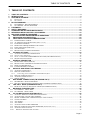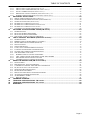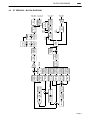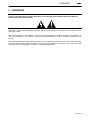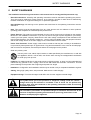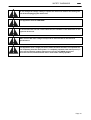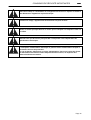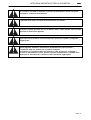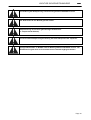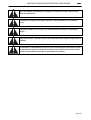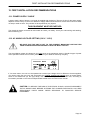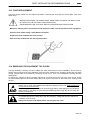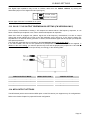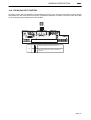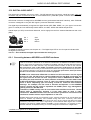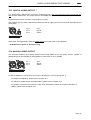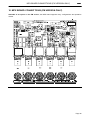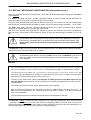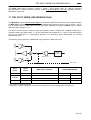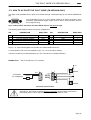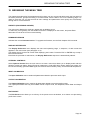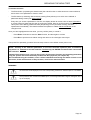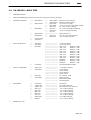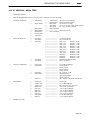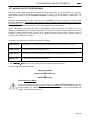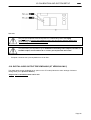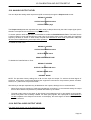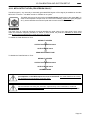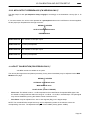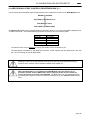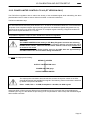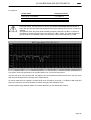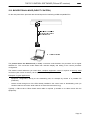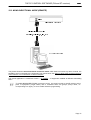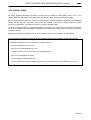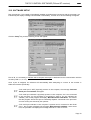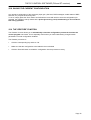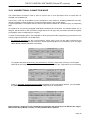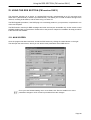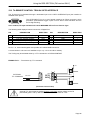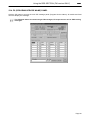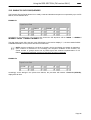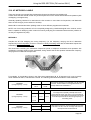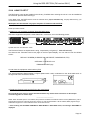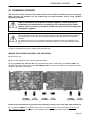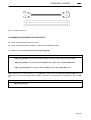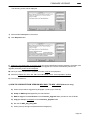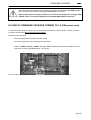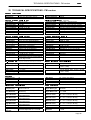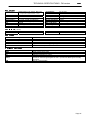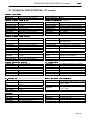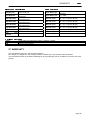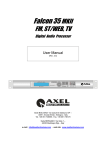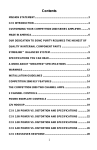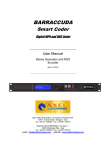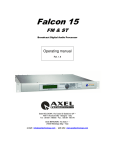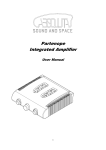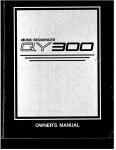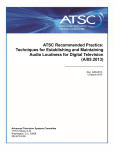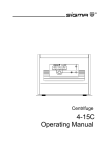Download Axel Falcon 50 FM Specifications
Transcript
Falcon 35 FM & ST Digital FM Processor Operating manual (Rel. 2.6) Via Caduti Di Sabbiuno 6/F - 40011 Anzola Emilia - Bologna - Italy - Tel.+39 051 736555 - Fax.+39 051 736170 e-mail: [email protected] - web site: www.axeltechnology.com TABLE OF CONTENTS ENG 1 TABLE OF CONTENTS 1 2 3 TABLE OF CONTENTS ........................................................................................................................ 3 INTRODUCTION................................................................................................................................... 5 AVAILABLE VERSIONS....................................................................................................................... 7 3.1 FM VERSION .................................................................................................................................................7 3.2 ST VERSION...................................................................................................................................................7 4 BLOCK DIAGRAMS ............................................................................................................................. 8 4.1 FM VERSION – BLOCK DIAGRAM ...........................................................................................................8 4.2 ST VERSION – BLOCK DIAGRAM ............................................................................................................9 5 FOREWORD....................................................................................................................................... 11 6 SAFETY WARNINGS.......................................................................................................................... 12 7 CONSIGNES DE SÉCURITÉ IMPORTANTES .................................................................................... 14 8 ISTRUZIONI IMPORTANTI PER LA SICUREZZA............................................................................... 16 9 WICHTIGE SICHERHEITSHINWEISE................................................................................................. 18 10 INSTRUCCIONES IMPORTANTES DE SEGURIDAD ..................................................................... 20 11 UNPACKING AND INSPECTION .................................................................................................... 22 12 FIRST INSTALLATION RECOMMENDATIONS .............................................................................. 23 12.1 POWER SUPPLY CABLE..........................................................................................................................23 12.2 AC MAINS VOLTAGE SETTING (230 V / 115 V) .....................................................................................23 12.3 FUSE REPLACEMENT .............................................................................................................................24 12.4 REMOVING THE EQUIPMENT TOP COVER ..........................................................................................24 12.5 RACK MOUNTING THE UNIT .................................................................................................................25 12.6 VENTILATION .........................................................................................................................................25 12.7 PROTECTION AGAINST LIGHTNING ....................................................................................................25 13 I/O BASIC SETTINGS ..................................................................................................................... 26 13.1 ANALOG AUDIO INPUT IMPEDANCE ...................................................................................................26 13.2 DIGITAL INPUT IMPEDANCE ..........................................................................................................................26 13.3 50 US / 75 US OUTPUT PREEMPHASIS SETTING (FM VERSION ONLY)...............................................27 13.4 MPX OUTPUT SETTINGS ........................................................................................................................27 14 GENERAL DESCRIPTION .............................................................................................................. 28 14.1 REAR PANEL VIEW (FM & ST) ...............................................................................................................28 14.2 FRONT PANEL CONTROLS AND SIGNALLINGS ..................................................................................29 14.3 DISPLAY DESCRIPTION .........................................................................................................................30 14.4 LCD BACKLIGHT CONTROL ..................................................................................................................31 15 AUDIO I/O AND SERIAL PORT WIRING......................................................................................... 32 15.1 ANALOG AUDIO INPUT ..........................................................................................................................32 15.2 DIGITAL AUDIO INPUT * ........................................................................................................................33 8.2.1 Converting between AES/EBU and S/PDIF interfaces..........................................................................33 15.3 DIGITAL AUDIO OUTPUT ** ..................................................................................................................34 15.4 ANALOG AUDIO OUTPUT ......................................................................................................................34 15.5 SERIAL PORTS .........................................................................................................................................35 16 MPX BOARD CONNECTIONS (FM VERSION ONLY)..................................................................... 36 16.1 MPX BOARD – BLOCK DIAGRAM .........................................................................................................37 16.2 DEFAULT MPX BOARD CONFIGURATION (FM-MPX VERSION ONLY) ............................................38 17 THE ‘SPLIT’ MODE (FM VERSION ONLY) ..................................................................................... 39 17.1 HOW TO ACTIVATE THE ‘SPLIT’ MODE (FM VERSION ONLY)..........................................................40 18 BROWSING THE MENU TREE ....................................................................................................... 42 18.1 FM VERSION – MENU TREE ...................................................................................................................44 18.2 ST VERSION – MENU TREE ....................................................................................................................45 19 I/O CALIBRATION AND SYSTEM SETUP ...................................................................................... 46 19.1 ANALOG / DIGITAL AUDIO INPUT SELECTION...................................................................................46 19.2 ANALOG INPUT LEVEL ADJUSTMENT.................................................................................................47 19.3 MONO / STEREO INPUT OPERATION (ST VERSION ONLY) ...................................................................48 19.4 VOICE CONTROL.....................................................................................................................................48 19.5 AGC SPEED ..............................................................................................................................................49 19.6 AGC MODE ...............................................................................................................................................50 19.7 ANALOG OUTPUT PRE-EMPHASIS .......................................................................................................51 19.8 DIGITAL AUDIO OUTPUT PRE-EMPHASIS (ST VERSION ONLY) ............................................................52 19.9 ANALOG OUTPUT LEVEL ......................................................................................................................53 19.10 DIGITAL AUDIO OUTPUT LEVEL ......................................................................................................53 Page 3 TABLE OF CONTENTS ENG 19.11 MPX OUTPUT LEVEL (FM VERSION ONLY)*.........................................................................................54 19.12 MPX OUTPUT PREEMPHASIS (FM VERSION ONLY)* ...........................................................................55 19.13 PILOT CALIBRATION (FM VERSION ONLY) * .......................................................................................55 19.14 RDS SIGNAL LEVEL CONTROL (FM VERSION ONLY) *** ...................................................................56 19.15 POWER LIMITER CONTROL ITU 412 (ST VERSION ONLY)...................................................................57 20 ADDITIONAL SETUP TASKS ......................................................................................................... 59 20.1 SERIAL PORT ENABLING (SERIAL MODULE) ..........................................................................................59 20.2 STEREO ENHANCEMENT SETTING (STRENH MODULE)........................................................................59 20.3 NOISE GATE SETTING (NOISE GATE) ......................................................................................................60 20.4 READING OUT THE FIRMWARE CODE ......................................................................................................61 20.5 READING OUT THE INTERNAL TEMPERATURE ......................................................................................61 20.6 READING OUT THE FIRMWARE VERSION ..................................................................................................61 20.7 CHANGING THE OPERATING MODE (OUTPUT MODE)............................................................................62 21 CHOOSING THE PROCESSING CURVE (FM and ST) ................................................................... 63 21.1 INTRODUCTION ......................................................................................................................................63 21.2 HEAVILY SPOKEN PROGRAMS .............................................................................................................63 21.3 HEAVILY MUSICAL PROGRAMS...........................................................................................................63 21.4 CREATING A NEW CURVE VIA THE MENU..........................................................................................64 22 THE PC CONTROL SOFTWARE (FM and ST versions) ................................................................ 69 22.1 INTRODUCTION ......................................................................................................................................69 22.2 BIDIRECTIONAL MODE (DIRECT CONTROL) ......................................................................................70 22.3 MONO-DIRECTIONAL MODE (REMOTE)..............................................................................................71 22.4 INSTALLATION .......................................................................................................................................72 22.5 SOFTWARE SETUP ..................................................................................................................................73 22.6 LOAD, SAVE AND RESTORE FUNCTIONS ............................................................................................74 22.7 LOADING AN EXISTING CONFIGURATION .........................................................................................74 22.8 SAVING THE CURRENT CONFIGURATION ..........................................................................................75 22.9 THE ‘RESTORE’ FUNCTION ...................................................................................................................75 22.10 BI-DIRECTIONAL CONNECTION MODE ...........................................................................................76 22.11 THE ‘TARGET NAME AND GROUP NAME’ IDENTIFIERS ...............................................................77 22.12 PROCESSOR PANEL LOCK FUNCTION .............................................................................................77 22.13 UNIDIRECTIONAL CONNECTION MODE..........................................................................................78 23 USING THE RDS SECTION (FM version ONLY) ............................................................................ 80 23.1 MAIN SCREEN .........................................................................................................................................80 23.2 RDS SERVICES - QUICK SUMMARY......................................................................................................81 23.3 TA REMOTE CONTROL TROUGH OPTO INTERFACE ..........................................................................82 23.4 PS (PROGRAM SERVICE NAME) PANEL .......................................................................................................84 23.5 SINGLE PS OR PS SEQUENCES...............................................................................................................85 23.6 PS IN SCROLLING MODE ........................................................................................................................86 23.7 HINTS AND TIPS ABOUT DYNAMIC PS MODE.....................................................................................87 23.8 ALTERNATIVE FREQUENCIES LIST .....................................................................................................88 23.9 AF METHODS A AND B ...........................................................................................................................89 23.10 HOW TO GET IT....................................................................................................................................91 24 FIRMWARE UPGRADE................................................................................................................... 92 25 TECHNICAL SPECIFICATIONS - FM version ................................................................................ 96 26 TECHNICAL SPECIFICATIONS - ST version ................................................................................. 98 27 WARRANTY.................................................................................................................................... 99 Page 4 INTRODUCTION ENG 2 INTRODUCTION Thank you for choosing this easy to use, digital 5 band audio processor for Fm band and satellite radio broadcasting. The processing is based on 5 compressors for the Bass, Mid1, Mid2, Mid3 and High audio bands. Several, easily modified parameters strongly affect the colour and richness of the sound. 30 pre-programmed curves and 10 user- editable curves allow all users (even un-skilled) to achieve astonishing results. The digital audio processor is the result of years of experience by a team made up of radio technicians, psycho-acoustic experts and designers specialized in the development of professional audio equipment based on DSP technology. At the input, the sophisticated AGC (Automatic Gain Control) stage compensates for input variations, always keeping the current internal signal at the optimal level. A wide input dynamic range interfaces with any audio source. A top quality, built-in digital Stereo Enhancer comes with the unit. It features all the configuration parameters needed to reach the desired stereophonic effect. The Stereo Enhancer adds its effect only when necessary, ensuring already stereo emphasized materials are kept unaltered. The processor comes with a powerful and reliable software specifically designed for remote/direct equipment programming and control. Through a Windows PC, the software allows the remote monitoring and control of each processor stage. The range comprises: FM version: featuring MPX and RDS encoders built-in ST version: featuring processed, separated Left and Right audio outputs WEB version: ideal for audio streaming on the Web TV version: expressly designed for the audio in TV MAIN ADVANTAGES - A single device instead of four units: extraordinary savings of both space and money. - No more compatibility problems in connecting equipment of different types and manufacturers. - Fully digital signal processing: top audio quality from the console desk to the final TX. - A single software application for both local and remote control, to greatly simplify broadcast management. HIGHLIGHTS - The processor offers 30 pre- programmed templates, allowing you to customize all processing parameters to substantially vary the sound color and enhancement, so that even novice operators can create a superb and unique sound to identify their radio station. - The sophisticated AGC (Automatic Gain Control) system compensates for input level variations, always keeping the actual signal at 0dB. The AGC setting parameters include: AGC Speed, MaxGain, Hold time and freezing threshold (GATE). Page 5 INTRODUCTION ENG - The digital input supports AES3/EBU, S/PDIF audio formats and does not require any special setting since it can recognize the injected signal and configure it automatically. - The digital, top quality Stereo Enhancer features all the setting parameters needed to reach the acoustic effect you’ ve always wanted (Effect Depth, Effect Band, Effect Level). As it is fully built in into the processor, the module is completely harmonized with other signal processing sections. - The fully digital MPX stereo coder built-in ensures the best compromise between signal density and observing modulation limits. - The processor is completely removable via serial ports (optoisolated) and can be controlled directly by PC or via satellite. - The processor also features a full digital RDS encoder. The RDS programming takes place through a dedicated PC software interface. - The Falcon 35 MKII features two hardware bypass: the first one connects the Right / Left audio input to the Right / Left audio output (on XLR connectors) in the event of Main AC failure. The second hardware bypass directly connects the AUX-1 Bnc to the OUT-1 Bnc, also in the event of Main AC failure. NOTE: the present manual describes the processor in its complete configuration. Depending on the chosen configuration and on the chosen options, Yr actual equipment might not provide some of the here-below described features or controls. Page 6 AVAILABLE VERSIONS ENG 3 AVAILABLE VERSIONS 3.1 FM VERSION Thanks to its state-of-the-art digital technology, the processor integrates, as an option, a Stereo MPX coder (including composite clipper) and a RDS coder. The digital MPX stereo coder (optional) represents the ideal ‘final touch’ of processing. As it is directly built-in, it is totally harmonized with all other signal processing stages and ensures the best results in signal density while adhering to modulation limits. The digital RDS coder (optional) provides all the CENELEC basic services : PS, PI, PTY, M/S, AF, RT, DI, TP, TA. The Traffic Announcement flag may be remotely activated through a dedicated interface (available on request) and Program service Name may be broadcast in a sequential mode with scrolling effect. The RDS programming is achieved through the Pc control software which comes with the unit. OPTIONAL DESCRIPTION FEATURES DG-IN MPX RDS TA Digital AES/EBU audio input (optical and coaxial) Digital, built-in stereo coder Digital, built-in Radio Data System encoder Interface for Remote TA control MPX spli function. The SPLIT function allows the processor output MPX1 to toggle between an external signal applied to AUX 1 input and the MPX signal internally generated. Remote control software SPLIT SW the RDS and TA options require the MPX option installed. 3.2 ST VERSION It has active-balanced Left and Right channel, line level analog outputs for applications requiring discrete L/R processed audio. Thanks to the optimal modulation control applied to its outputs (with or without pre-emphasis associated), this processor is therefore very recommended for all those installations where stereo coding (i.e. MPX coding) is performed externally. audio input and outputs are available both in analog and digital way (digital available as an option). The digital input supports AES3/EBU and S/PDIF formats with several sample rates. Thanks to its automatic recognition of both format and level of injected signal, it doesn’t require any specific configuration. OPTIONAL DESCRIPTION FEATURES DG-IN DG-OUT SW Digital AES/EBU audio input (optical and coaxial) Digital AES/EBU audio output (optical and coaxial) Remote control software Page 7 FM VERSION – BLOCK DIAGRAM 4.1 ENG BLOCK DIAGRAMS 4 BLOCK DIAGRAMS A N I AN L P OU GT D I I GN I P TU AT L O U MT PP XU T AO NU AT L P OU GT Input R Input L control AGC ±20dB AES3 receiver 32,44.1,48,96 KHz 24 bit A/D 105 dB dynamic range system clock 24 bit rate converter system clock 24 bit D/A MPX clipper L MPX clipper R low jitter PLL 50uS/75uS de emphasis X8 oversampler X8 oversampler digital AGC control digital coder MPX+RDS Safety clipper true RMS digital Stereo Enhancer Hilbert transform clipper 15KHz low pass FIR limiter Broadband 9.5KHz -15 KH z Band Pass IIR 4th Butterworth 4.8 KHz-9.5KHz Band Pass IIR 4th Butterworth 1.5 KHz-4.8KHz Band Pass IIR 4th Butterworth 200H z-1.5KHz Band Pass IIR 4th Butterworth Input L Input R HF limiter 30Hz -200Hz Band Pass IIR 4th Butterworth Output MPX density gain Brillance 50uS/75uS pre emphasis Linear Phase 8th order Low Pass SCA 2 HI-SPEED D/A SCA 1 RDS data stream digital 57KHz oscillator EXT reference 15KHz Low Pass filter digital 19KHz oscillator RDS modulator digital 38KHz oscillator digital coder MPX+RDS High compressor Mid 3 compressor Mid 2 compressor Mid 1 compressor Bass compressor 6 KHz High Pass IIR 2th Butterworth Level 6 KHz Low Pass IIR 2th Butterworth filter gate Hi-freq preclip Distortion Cancelling Filter denoiser logaritmic amplifier Level Effect measurement Output R Output L digital stereo enhacer Limiter Super Bass filter compressor depht Digital delay generator Armonic coupling effect level Page 8 ST VERSION – BLOCK DIAGRAM 4.2 ENG BLOCK DIAGRAMS A N A L O G D I G I T A L I N P U T I N P U T DO I U GT I T P AU L T AO NU AT L P OU GT control AGC ±20dB 32,44.1,48,96 KHz AES3 receiver 24 bit A/D 105 dB dynamic range system clock 24 bit rate converter system clock 50uS/75uS de emphasis low jitter PLL 24 bit AES/EBU Interface 24 bit D/A digital AGC 15KHz Low Pass filter X8 15KHz Low Pass filter true RMS 8 OVER SAMPLING control DOWN SAMPLING Clipper digital Stereo Enhancer Hilbert transform clipper 15KHz low pass FIR limiter Broadband 50uS/75uS pre emphasis Brillance density gain 9.5KHz-15 KH z Band Pass IIR 4th Butterworth 4.8 KHz-9.5KHz Band Pass IIR 4th Butterworth 1.5 KHz-4.8KHz Band Pass IIR 4th Butterworth 200 Hz-1.5KHz Band Pass IIR 4th Butterworth 30Hz -200Hz Band Pass IIR 4th Butterworth HF limiter High compressor Mid 3 compressor Mid 2 compressor Mid 1 compressor Bass compressor 6KHz High Pass IIR 2th Butterworth 6KHz Low Pass IIR 2th Butterworth coupling Hi-freq preclip Distortion Cancelling Filter denoiser Level logaritmic amplifier Super Bass filter compressor generator Armonic Page 9 ENG BLOCK DIAGRAMS SAFETY WARNINGS CONSIGNES DE SÉCURITÉ IMPORTANTES ISTRUZIONI IMPORTANTI PER LA SICUREZZA WICHTIGE SICHERHEITSHINWEISE INSTRUCCIONES IMPORTANTES DE SEGURIDAD (Rel. 1.0) Page 10 FOREWORD ENG 5 FOREWORD For your own safety and to avoid invalidation of the warranty all text marked with these Warning Symbols should be read carefully. Information in this manual is subject to change without notice and does not represent a commitment on the part of the vendor. Axel Technology shall not be liable for any loss or damage whatsoever arising from the use of information or any error contained in this manual, or through any mis-operation or fault in hardware contained in the product. It is recommended that all maintenance and service on the product should be carried out by Axel Technology or its authorised agents. Axel Technology cannot accept any liability whatsoever for any loss or damage caused by service, maintenance or repair by unauthorised personnel. Page 11 SAFETY WARNINGS ENG 6 SAFETY WARNINGS The installation and servicing instructions in this manual are for use by qualified personnel only. - Read All Instructions. All safety and operating instructions must be read before operating the product. They also must be retained for future reference, as it contains a number of useful hints for determining the best combination of equipment settings for Yr particular application. - Heed All Warnings. All warnings on the product and those listed in the operating instructions must be adhered to. - Heat. This product must be situated away from any heat sources such as radiators or other products (including power amplifiers or transmitters) that produce heat. - Power Sources. This product must be operated from the type of power source indicated on the marking label and in the installation instructions. If you are not sure of the type of power supplied to your facility, consult your local power company. Make sure the AC main voltage corresponds to that indicated in the technical specifications. If a different voltage (ex. 110/115 VAC) is available, open the equipment closure and set the voltage switch on the main supply circuit, located behind the AC socket - Power Cord Protection. Power supply cords must be routed so that they are not likely to be walked on nor pinched by items placed upon or against them. Pay particular attention to the cords at AC wall plugs and convenience receptacles, and at the point where the cord plugs into the product - Clean only with dry cloth - Use only with a cart, stand, tripod, bracket, or table specified by the manufacturer, or sold with the apparatus. When a cart is used, use caution when moving the cart/apparatus combination to avoid injury from tip-over. - Lightning. For added protection for this product during a lightning storm, or when it is left unattended and unused for long periods of time, unplug it from the AC wall outlet and the audio connections. This will prevent damage to the product due to lightning and power line surges - Installation. Configuration and installation should only be carried out by a competent installation engineer - Cabling. Using high quality wires, well protected. Make sure the cable integrity. - Equipment design. This manual images could differ a bit from the equipment actual design This symbol alerts you to the presence of dangerous voltage inside the closure – voltage which may be sufficient to constitute a risk of shock. Do not perform any servicing other than that contained in the operating instructions. Refer all servicing to qualified personnel The exclamation point within an equilateral triangle is intended to alert the user to the presence of important operating and maintenance (servicing) instructions in the literature accompanying the appliance. Page 12 SAFETY WARNINGS ENG Do not change the voltage setting or replace the mains fuse without first turning the unit off and unplugging the mains cord. This apparatus must be EARTHED ! To avoid risk of fire use the correct value fuse, as indicated on the label stuck on the right side of the unit. Make sure the AC main voltage corresponds to that indicated in the technical specifications. This apparatus uses a single pole mains switch and does therefore not separate the unit completely from the mains power. To completely separate from mains power (f.i. in the event of danger) unplug mains power cord. As the MAINS plug as the disconnect device, the disconnect device shall remain readily operable. Page 13 ENG CONSIGNES DE SÉCURITÉ IMPORTANTES 7 CONSIGNES DE SÉCURITÉ IMPORTANTES - Lire ces consignes - Conserver ces consignes - Observer tous les avertissements - Suivre toutes les consignes - Ne pas utiliser cet appareil à proximité de l’eau - Nettoyer uniquement avec un chiffon sec - Ne pas obstruer les ouvertures de ventilation. Installer en respectant les consignes du fabricant - Ne pas installer à proximité d'une source de chaleur telle qu'un radiateur, une bouche de chaleur, un poêle ou d'autres appareils (dont les amplificateurs) produisant de la chaleur. - Ne pas annuler la sécurité de la fiche de terre, la troisième branche est destinée à la sécurité. Si la fiche fournie ne s'adapte pas à la prise électrique, demander à un électricien de remplacer la prise hors normes. - Protéger le cordon d'alimentation afin que personne ne marche dessus et que rien ne le pince, en particulier aux fiches, aux prises de courant et au point de sortie de l’appareil - Utiliser uniquement les accessoires spécifiés par le fabricant - Utiliser uniquement avec un chariot, un support ou une table spécifié par le fabricant ou vendu avec l’appareil. Si un chariot est utilisé, déplacer l’ensemble chariot–appareil avec précaution afin de ne pas le renverser, ce qui pourrait entraîner des blessures - Débrancher l’appareil pendant les orages ou quand il ne sera pas utilisé pendant longtemps. - Confier toute réparation à du personnel qualifié. Des réparations sont nécessaires si l’appareil est endommagé d’une façon quelconque, par exemple: cordon ou prise d’alimentation endommagé, liquide renversé ou objet tombé à l’intérieur de l’appareil, exposition de l’appareil à la pluie ou à l’humidité, appareil qui ne marche pas normalement ou que l’on a fait tomber. - NE PAS exposer cet appareil aux égouttures et aux éclaboussements. Ne pas poser des objets contenant de l'eau, comme des vases, sur l'appareil Ce symbole indique la présence d'une tension dangereuse dans l'appareil constituant un risque de choc électrique. Ce symbole indique que la documentation fournie avec l'appareil contient des instructions d'utilisation et d'entretien importantes. Page 14 CONSIGNES DE SÉCURITÉ IMPORTANTES ENG Avant de modifier le commutateur de changement de tension ou replacer le fusible il faut débrancher l’appareil de la prise électrique Pendant son usage, l’appareil doit etre branchee à la prise de terre Utiliser le fusible principal AC avec le valeur qui est indiquée sur l'étiquette collée sur le coffret. Assurez-vous que la tension principale AC correspond à celle indiquée dans les spécifications techniques. L’interrupteur d’alimentation interrompt un pôle du réseau d’alimentation excepté le conducteur de terre de protection. En cas de danger, debrancher le cordon d'alimentation. Parce que la prise du réseau de alimentation est utilisée comme dispositif de déconnexion, ce dispositif doit demeuré aisément accessible. Page 15 ISTRUZIONI IMPORTANTI PER LA SICUREZZA ENG 8 ISTRUZIONI IMPORTANTI PER LA SICUREZZA - Leggere le presenti istruzioni - Conservare queste istruzioni - Osservare tutte le avvertenze - Seguire scrupolosamente tutte le istruzioni - Non usare questo apparecchio in prossimità di acqua - Pulire l'apparecchio solo con un panno asciutto. - Non ostruire alcuna apertura per il raffreddamento. Installare l’apparecchio seguendo le istruzioni Non installare l'apparecchio accanto a fonti di calore quali radiatori, aperture per l'afflusso di aria calda, forni o altri apparecchi (amplificatori inclusi) che generino calore - Non rimuovere il terminale di connessione a terra sul cordone di alimentazione: esso ha lo scopo di tutelare l’incolumità dell’utilizzatore. Se la spina in dotazione non si adatta alla presa di corrente, rivolgersi ad un elettricista per far eseguire le modifiche necessarie. - Evitare di calpestare il cavo di alimentazione o di comprimerlo, specialmente in corrispondenza della spina e del punto di inserzione sull’apparato. - Utilizzare solo dispositivi di collegamento e gli accessori specificati dal produttore. - Utilizzare l’apparecchio solo con un carrello, un sostegno, una staffa o un tavolo di tipo specificato dal produttore o venduto insieme all’apparecchio. Se si utilizza un carrello, fare attenzione negli spostamenti per evitare infortuni causati da ribaltamenti del carrello stesso - Scollegare l’apparecchio dalla presa di corrente durante i temporali o quando inutilizzato a lungo - Per qualsiasi intervento, rivolgersi a personale di assistenza qualificato. È’ necessario intervenire sull’apparecchio ogniqualvolta si verificano danneggiamenti di qualsiasi natura. Ad esempio, la spina o il cavo di alimentazione sono danneggiati, è entrato liquido nell’apparecchio o sono caduti oggetti su di esso, l’apparecchio è stato esposto alla pioggia o all’umidità, non funziona normalmente o è caduto. - Non esporre a sgocciolamenti o spruzzi. Non appoggiare sull'apparecchio oggetti pieni di liquidi, ad esempio vasi da fiori. Questo simbolo indica la presenza di alta tensione all'interno dell'apparecchio, che comporta rischi di scossa elettrica. Questo simbolo indica la presenza di istruzioni importanti per l'uso e la manutenzione nella documentazione in dotazione all'apparecchio. Page 16 ISTRUZIONI IMPORTANTI PER LA SICUREZZA ENG Non sostituire il fusibile o cambiare la tensione di alimentazione senza aver prima scollegato il cordone di alimentazione. L’apparato deve essere connesso a terra durante il suo utilizzo. Sostituire il fusibile generale con uno di identico valore, come indicato sulla etichetta applicata sul mobile dell’apparato. Assicurarsi che la tensione di rete corrisponda a quella per la quale è configurato l’apparecchio. Questo apparato utilizza un interruttore di alimentazione di tipo unipolare e l’isolamento dalla rete elettrica non è pertanto completo. Per ottenere un isolamento totale (ad esempio in caso di pericolo), scollegare il cordone di alimentazione. Inoltre, poichè la spina di alimentazione è utilizzata come dispositivo di sezionamento, essa deve restare facilmente raggiungibile. Page 17 WICHTIGE SICHERHEITSHINWEISE ENG 9 WICHTIGE SICHERHEITSHINWEISE - Diese Hinweise LESEN - Diese Hinweise AUFHEBEN - Alle Warnhinweise BEACHTEN - Alle Anweisungen BEFOLGEN - Dieses Gerät NICHT in der Nähe von Wasser verwenden - NUR mit einem sauberen Tuch REINIGEN - KEINE Lüftungsöffnungen verdecken. Gemäß den Anweisungen des Herstellers einbauen Nicht in der Nähe von Wärmequellen, wie Heizkörpern, Raumheizungen, Herden oder anderen Geräten (einschließlich Verstärkern) installieren, die Wärme erzeugen - Die Schutzfunktion des Schukosteckers NICHT umgehen. Bei Steckern für die USA gibt es polarisierte Stecker, bei denen ein Leiter breiter als der andere ist; US-Stecker mit Erdung verfügen über einen dritten Schutzleiter. Bei diesen Steckerausführungen dient der breitere Leiter bzw. der Schutzleiter Ihrer Sicherheit. Wenn der mitgelieferte Stecker nicht in die Steckdose passt, einen Elektriker mit dem Austauschen der veralteten Steckdose beauftragen - VERHINDERN, dass das Netzkabel gequetscht oder darauf getreten wird, insbesondere im Bereich der Stecker, Netzsteckdosen und an der Austrittsstelle vom Gerät - NUR das vom Hersteller angegebene Zubehör und entsprechende Zusatzgeräte verwenden. - NUR in Verbindung mit einem vom Hersteller angegebenen oder mit dem Gerät verkauften Transportwagen, Stand, Stativ, Träger oder Tisch verwenden. Wenn ein Transportwagen verwendet wird, beim Verschieben der Transportwagen-Geräte- Einheit vorsichtig vorgehen, um Verletzungen durch Umkippen - Das Netzkabel dieses Geräts während Gewittern oder bei längeren Stillstandszeiten aus der Steckdose ABZIEHEN. - Alle Reparatur- und Wartungsarbeiten von qualifiziertem Kundendienstpersonal DURCHFÜHREN LASSEN. Kundendienst ist erforderlich, wenn das Gerät auf irgendwelche Weise beschädigt wurde, z.B. wenn das Netzkabel oder der Netzstecker beschädigt wurden, wenn Flüssigkeiten in das Gerät verschüttet wurden oder Fremdkörper hineinfielen, wenn das Gerät Regen oder Feuchtigkeit ausgesetzt war, nicht normal funktioniert oder fallen gelassen wurde. - Dieses Gerät vor Tropf- und Spritzwasser SCHÜTZEN. KEINE mit Wasser gefüllten Gegenstände wie zum Beispiel Vasen auf das Gerät STELLEN. Dieses Symbol zeigt an, dass gefährliche Spannungswerte, die ein Stromschlagrisiko darstellen, innerhalb dieses Geräts auftreten. Dieses Symbol zeigt an, dass das diesem Gerät beiliegende Handbuch wichtige Betriebs- und Wartungsanweisungen enthält. Page 18 WICHTIGE SICHERHEITSHINWEISE ENG Vor Änderung der Netzspannung oder Sicherungswechsel Netzkabel trennen. Das Gerät muss für den Betrieb geerdet werden. Hauptsicherung nur mit einer gleichwertigen austauschen (s. entsprechende Etikette). Vor Einschalten Netzspannungseinstellung am Gerät überprüfen bzw. anpassen. Inpoliger Netzschalter. In Notfälle oder für Wartungsarbeiten Netzkabel trennen. Der Netzstecker fungiert auch als Trennelement muss deshalb zugänglich bleiben Page 19 INSTRUCCIONES IMPORTANTES DE SEGURIDAD ENG 10 INSTRUCCIONES IMPORTANTES DE SEGURIDAD - LEA estas instrucciones - CONSERVE estas instrucciones - PRESTE ATENCION a todas las advertencias. - SIGA todas las instrucciones - NO utilice este aparato cerca del agua - LIMPIESE UNICAMENTE con un trapo seco - NO obstruya ninguna de las aberturas de ventilación. Instálese según lo indicado en las instrucciones del fabricante - No instale el aparato cerca de fuentes de calor tales como radiadores, registros de calefacción, estufas u otros aparatos (incluyendo amplificadores) que produzcan calor - NO anule la función de seguridad del enchufe polarizado o con clavija de puesta a tierra. Un enchufe polarizado tiene dos patas, una más ancha que la otra. Un enchufe con puesta a tierra tiene dos patas y una tercera clavija con puesta a tierra. La pata más ancha o la tercera clavija se proporciona para su seguridad. Si el toma corriente no es del tipo apropiado para el enchufe, consulte a un electricista para que sustituya el toma corriente de estilo anticuado - PROTEJA el cable eléctrico para evitar que personas lo pisen o estrujen, particularmente en sus enchufes, en los toma corrientes y en el punto en el cual sale del aparato - UTILICE únicamente los accesorios especificados por el fabricante - UTILICESE únicamente con un carro, pedestal, escuadra o mesa del tipo especificado por el fabricante o vendido con el aparato. Si se usa un carro, el mismo debe moverse con sumo cuidado para evitar que se vuelque con el aparato - DESENCHUFE el aparato durante las tormentas eléctricas, o si no va a ser utilizado por un lapso prolongado. - TODA reparación debe ser llevada a cabo por técnicos calificados. El aparato requiere reparación si ha sufrido cualquier tipo de daño, incluyendo los daños al cordón o enchufe eléctrico, si se derrama líquido sobre el aparato o si caen objetos en su interior, si ha sido expuesto a la lluvia o la humedad, si no funciona de modo normal, o si se ha caído. - NO exponga este aparato a chorros o salpicaduras de líquidos. NO coloque objetos llenos con líquido, tales como floreros, sobre el aparato . Este símbolo indica que la unidad contiene niveles de voltaje peligrosos que representan un riesgo de choques eléctricos. Este símbolo indica que la literatura que acompaña a esta unidad contiene instrucciones importantes de funcionamiento y mantenimiento. Page 20 INSTRUCCIONES IMPORTANTES DE SEGURIDAD ENG Antes de cambiar la alimentacion de voltaje o de cambiar el fusible, desconecte el cable de alimentacion. Para reducir el riesgo de descargas electricas, esta unidad debe ser conectada a tierra. Remplaze el fusible con lo mismo, que corresponde a lo indicado en el panel del equipo. Antes de encender, controlar que la linea de alimentacion de voltaje corresponda a la indicada. El interruptor de alimentación es unipolar. En el caso de peligro, desconecte el cable de alimentación. Porque la clavija de conexion a red sirve por la desconection de la unidad, la clavija debe ser ubicada en proximidad de la unidad. Page 21 UNPACKING AND INSPECTION ENG 11 UNPACKING AND INSPECTION Your equipment was packed carefully at the factory in a container designed to protect the unit during shipment. Nevertheless, we recommend making a careful inspection of the shipping carton and the contents for any signs of physical damage. Damage & Claims If damage is evident, do not discard the container or packing material. Contact your carrier immediately to file a claim for damages. Customarily, the carrier requires you, the consignee, to make all damage claims. It will be helpful to retain the shipping documents and the waybill number. Save all packing materials! If You should ever have to ship the processor (e.g. for servicing), it is best to ship it in the original carton with its packing materials because both the carton and packing material have been carefully designed to protect the unit. Under normal conditions no user maintenance or calibration are required. Internal links and preset controls may be set to configure the unit during installation. Any service work required should be carried out by qualified service personnel only. We are able to offer further product support through our worldwide network of approved dealers and service agents. To help us provide the most efficient service please would you keep a record of the unit serial number, and date and place of purchase to be quoted in any communication regarding this product. The actual equipment Serial Number is indicated on the silver label stuck on the rear panel of the equipment closure. Manufacturer Model : XXX 230V 115V S-N : KKKK VA mAT VA mAT Tools And Equipment Needed Only standard technician’s tools are required to install this equipment. Page 22 FIRST INSTALLATION RECOMMENDATIONS ENG 12 FIRST INSTALLATION RECOMMENDATIONS 12.1 POWER SUPPLY CABLE A power supply cable of approx. 2 m length is supplied with the device. The type of plug for the power supply depends on the country in which it is delivered. Supply cables should be laid in such a manner that one does not step or walk on them. They should not be squashed by any objects. THIS EQUIPMENT MUST BE EARTHED. The chassis is always connected to mains earth to ensure your safety: check your mains wiring and earthing before switching on. 12.2 AC MAINS VOLTAGE SETTING (230 V / 115 V) BE SURE THAT THE UNIT IS SET TO THE CORRECT MAINS/LINE VOLTAGE FOR YOUR COUNTRY BEFORE PLUGGING IT INTO THE WALL OUTLET ! The actual Mains voltage is indicated on the label stuck on the equipment closure. Should the type of power at the operation location not be known, please contact your dealer or electricity company. Manufacturer Model : XXX 230V 115V S-N : KKKK VA mAT VA mAT If, for some reason, the unit is to be operated at a mains input voltage which is different to that as supplied, you need to open the top cover and set properly the voltage change-over switch which is located inside, close to the transformer (on the right hand). You also need to replace the AC main fuse, according to information provided on the Technical Specifications table at the end of this user manual. CAUTION: TO REDUCE THE RISK OF ELECTRICAL SHOCK, ALWAYS DISCONNECT THE AC MAINS CABLE BEFORE ALTERING THE CHANGE-OVER SWITCH. NO USER SERVICEABLE PARTS INSIDE. REFER SERVICING TO QUALIFIED SERVICE PERSONNEL. Page 23 FIRST INSTALLATION RECOMMENDATIONS ENG 12.3 FUSE REPLACEMENT The power supply socket has an integral fuse drawer containing the AC power fuse and a spare, both of the same value. BEFORE REPLACING THE POWER FUSE, MAKE SURE YOU HAVE THE RIGHT TYPE OF FUSE FOR THE VOLTAGE TO BE PROTECTED. USING WRONG FUSE TYPE WILL RESULT IN INSUFFICIENT PROTECTION. Make sure that the power is switched off and the power cable is disconnected from the equipment. Open the fuse drawer using a small blade screwdriver. Replace the fuse located at the inner position Push the fuse socket back into the original position 12.4 REMOVING THE EQUIPMENT TOP COVER A unique flexibility is offered, in order to satisfy the exact requirements of each installation. This is done by setting internal jumper links and calibration trimmers which determine the operating levels and the signal routing. Jumper links are accessed by removing the top cover. Thus, once installed the settings become tamperproof. To change any jumpers or set the voltage changeover you must remove the top cover of the unit to access the main boards. Remove all screws holding the cover in place, then lift it off. Use care when working inside the unit. Perform the set-up under static control conditions. Static charges are likely to completely destroy one or more of the CMOS semiconductors employed in the unit. Static damage will not be covered under warranty. Basic damage prevention consists of minimizing generation, discharging any accumulated static charge on your body and preventing that discharge from being sent to or through any electronic component. Uninsulated dangerous voltage are inside the enclosure, voltage that may be sufficient to constitute a risk of shock. Always disconnect to AC Mains before removing the top cover Page 24 ENG FIRST INSTALLATION RECOMMENDATIONS 12.5 RACK MOUNTING THE UNIT To mount the unit in a standard 483 mm (19-inch) audio equipment rack, slide the equipment into the rack and secure it with front crosshead screws. Use all four screws. 12.6 VENTILATION The equipment will operate as a free-standing unit without requiring any special cooling arrangement. However, slots and openings in the product are provided for ventilation. They ensure reliable operation of the product, keeping it from overheating. These openings must not be blocked nor covered during operation. YOU MUST LEAVE AT A MINIMUM ONE RACK UNIT OF EMPTY SPACE ABOVE THE EQUIPMENT TO ENHANCE VENTILATION AND TO GET A LONGER EQUIPMENT LIFE. Good ventilation BELOW the unit, in the floor or back of the rack, and similarly ABOVE the unit, at the top of the rack, will ensure a path for continuous air flow. 12.7 PROTECTION AGAINST LIGHTNING Should the device be put out of action due to being struck by lightning or excess voltage, disconnect it from the power supply without delay. Do not reconnect until the device has been checked. If in doubt contact the technical support service. Make sure there is suitable lightning protection to protect the device. Alternatively you should disconnect all connectors from the device during a storm or when the device is going to be unsupervised or not used for a longer period of time. These measures will protect against damage by lightning or excess voltage. Page 25 I/O BASIC SETTINGS ENG 13 I/O BASIC SETTINGS 13.1 ANALOG AUDIO INPUT IMPEDANCE The analog input impedance may be set to 600Ohm, rather than the default 10kOhm, by moving the two jumpers J1 and J2 on the analog input/output board (see figure below). INPUT INPEDENCE 604 OHM J1-J2 INPUT INPEDENCE 10K OHM 13.2 DIGITAL INPUT IMPEDANCE RX1 Page 26 I/O BASIC SETTINGS ENG The digital input impedance may be set to 75Ohm, rather than the default 110Ohm, by moving the associated jumper on the digital I/O board (see figure). 75 OHM - SPDIF J1 110 OHM - AES/EBU NB the digital I/O board is available as an option 13.3 50 US / 75 US OUTPUT PREEMPHASIS SETTING (FM VERSION ONLY) The frequency characteristic of analog L & R outputs can assume either a flat frequency response, or can follow a selected pre-emphasis curve, with or without subsequent de-emphasis. When ‘flat’ mode is engaged, this yields a signal with a flat frequency characteristic, but with an output ceiling that exactly follows the inverse of the pre-emphasis curve. Doing so, if the signal is again preemphasized in an external stereo generator or exciter, the transmitted signal will have proper pre-emphasis and spectral protection. The actual pre-emphasis time is indicated on the Pre-emphasis menu (see section 19.7). If, for some reason, the unit is to be operated at a preemphasis which is different to that as supplied, in addition to the menu setting, you need to open the top cover and set properly the jumpers CN 17 and CN 18 on the outside of the I/O MPX board (left board), accordingly to the following table: ANALOG OUTPUT MODE Flat, fitting external 50 uS pre-emphasis Flat, fitting external 75 uS pre-emphasis Pre-emphasized, 50 uS Pre-emphasized, 75 uS MENU SELECTION ** 50uSec External 75uSec External 50uSec Internal 75uSec Internal JUMPER SETTING CN 17 and CN 18 in 50 uS position CN 17 and CN 18 in 75 uS position No setting required No setting required 13.4 MPX OUTPUT SETTINGS The MPX board (which comes with the MPX option on the FM version) can support many I/O configurations. Refer to the further Chapter for proper MPX card configuration. Page 27 ENG GENERAL DESCRIPTION 14 GENERAL DESCRIPTION 14.1 REAR PANEL VIEW (FM & ST) FM version 14 I 15 I 16 I Opto Input I 1 Relay Output 13 2 231 Serial RS-232 Digital Input I 2 I 4 Out MPX I I I 5 6 7 13 2 L MPX Out I 8 R Test AUX1-NTW AUX2-RDS MPX I 9 I 10 231 R Output I 11 231 L Input I 12 I 13 ST version 14 I Serial RS-232 I 1 13 2 13 2 231 13 2 L I 2 Digital Output Digital Input I 3 I 4 R 231 231 L Output I 12 R Input I 13 1 ON/OFF Switch: main ON/OFF switch, the LED inside switches on/off accordingly. The power supply socket (use the cord provided) has a built-in fuse drawer containing the power fuse and a spare, both of the same value: for 230 V AC the fuse is rated at 500 mA T; for 110 V AC it is rated at 630 mA T 2 RS232 Serial Port 2: This port is intended for the processor setting and programming from satellite and unidirectional links. Supported Baud Rate: 4800. 3 Digital audio output*: This has two connectors: use the XLR for balanced coaxial connections and the tos-link for optical connections. It provides Aes/Ebu and Spdif signals @ 48 KHz, 24 bit. 4 Digital audio input*: This has two connectors: use the XLR for balanced coaxial connections and the tos-link for optical connections. It accepts Aes/Ebu and Spdif signals at different sampling rates 5 Sync-out*: 19KHz synchronism output at 5Vpp, to lock external equipment (such as RDS coders) 6 SPLIT ON Led*: it lights on while the Split command is active (and thus the OUT 2 is on Split) 7 MPX OUT 2*: additional MPX output, driven by a special circuit ( ‘SPLIT’). 8 MPX OUT 1*: main MPX output. The trimmer near the Bnc connector tunes the MPX output level between -inf and +12 dbu (factory preset is 0dbu). Accordingly to the current configuration, the output BNC connector will include the composite / MPX program signal with the RDS / SCA subcarrier mixed into and with or without signals injected from AUX inputs. 9 MPX OUT 1 TEST*: provides a repetition of the output signal appearing at the main MPX OUT 1 connector, with the same level. It may serve for measurement or as secondary MPX output. 10 AUX 1 Input*: Bnc female connector. Depending on the MPX board configuration, it allow the injection of RDS/SCA or MPX signals from external encoders/generators. The resultant signal is available on the Output connectors OUT 1 or OUT 2. Factory preset: 0dB gain. 11 AUX 2 input*: Bnc female connector. Depending on the MPX board configuration, it allow the injection of RDS/SCA or MPX signals from external encoders/generators. The resultant signal is available on the Output connectors OUT 1 or OUT 2. Factory preset: 0dB gain. Page 28 GENERAL DESCRIPTION ENG 12 ANALOG AUDIO OUTPUT: It provides the L and R processed audio signals on which it is possible to enable/disable pre-emphasis. The level is set via menu. 13 ANALOG AUDIO INPUT: bi-channel audio input electronically balanced on XLR female. The input level is set via menu. An hardware bypass directly connect the two input XLRs to the output ones in the event of power failure or processor switched off. 14 RS232 SERIAL PORT 1: This port is intended for the processor setting and programming by means of the supplied Pc control software application (bidirectional connection). Supported Baud Rate: 19200. 15 OPTO INPUT PORT*: SubD 9-pin female Interface. It supports 2 optoinsulated “trigger” inputs (for TA flag toggle and for SPLIT mode enabling) 16 RELAY OUTPUT*: Reserved for future use * available as an option 14.2 FRONT PANEL CONTROLS AND SIGNALLINGS The processor front panel contains 3 red LEDs with the following meaning: DIGITAL INPUT This LED lights up while the DIGITAL Audio input is selected (via front panel menu or Pc Software Control). , PREEMPHASIS This LED lights up while the Preemphasis (either 50 or 75 uSec) is removed from the processed Left and Right output XLR connectors. (NB preemphasis can NOT be removed from the MPX outputs). WARNING this LED (normally off) lights in the following cases: - With ‘Bypass’ or ‘Peak Reference Tone’ modes enabled - Internal Temperature exceeding 60 °C. - TA (Traffic Announcement) flag enabled (FM /RDS version only) The processor front panel also contains two buttons, a large display MULTIFUNCTION DISPLAY See next Section LCD CONTRAST TRIMMER it sets the contrast on the multifunction display. The temperature variation could effect the contrast, to set it, please use a small screwdriver SHUTTLE KNOB It allows to scroll the menu and modify the parameters. To modify any parameter you need to turn the shuttle till it will appear on the display (see chapter 6). The shuuttle can also be pressed, having the same ENTER control function. ENTER KEY it gives access to the parameters submenu and selects the new values. ESC KEY key to quit the current menu and go back to the previous one. By pressing this key the modifications realized by accident on the selected parameter are not executed. Page 29 GENERAL DESCRIPTION ENG 14.3 DISPLAY DESCRIPTION 1. ON AIR Preset: shows the current processing curve. The presets ranging from 1 to 30 are factory preset, while curves 31 to 40 are user settable. A table showing the curve parameter levels is available on this manual. 2. AGC level: shows the gain factor that the processor applies to the input signal. The best AGC values range close to 0 dB (or, still better, are slightly negative: - 1, - 2, etc). 3. Low frequencies compression factor (30Hz-200Hz band). Shows the compression factor (range 0 to -12dB) applied to the lower frequencies: the higher the meter bar is, the stronger is the compression and therefore the presence of this component in the final signal is lower. The compression threshold level depends on the selected curve. 4. Medium frequencies compression factor (I band: 200Hz-1.5KHz) shows the compression factor (range 0 to -12dB) applied to the medium frequencies (band I): the higher the meter bar is, the stronger is the compression and therefore the presence of this component in the final signal is lower. The compression threshold level depends on the selected curve. 5. Medium frequencies compression factor (II band: 1.5kHz-4.8kHz) shows the compression factor (range 0 to -12dB) applied to the medium frequencies (band II): the higher the meter bar is, the stronger is the compression and therefore the presence of this component in the final signal is lower. The compression threshold level depends on the selected curve. 6. Medium frequencies compression factor (III band: 4.8kHz-9kHz) shows the compression factor (range 0 to -12dB) applied to the medium frequencies (band III): the higher the meter bar is, the stronger is the compression and therefore the presence of this component in the final signal is lower. The compression threshold level depends on the selected curve. 7. High frequencies compression factor: (9.5Khz-15KHz band) shows the compression factor (range 0 to -12dB) applied to the higher frequencies: the higher the meter bar is, the stronger is the compression and therefore the presence of this component in the final signal is lower. The compression threshold level depends on the selected curve. 8. Operating level of HF Limiter (a limiter in 6 – 15 kHz band which acts on the processed signal). 9. Left audio channel input level (after AGC system). Range: 0 to -40dB 10. Right audio channel input level (after AGC system). Range: 0 to -40dB Page 30 GENERAL DESCRIPTION ENG 14.4 LCD BACKLIGHT CONTROL As factory preset, the LCD backlight is automatically turned off in the event the front panel controls (shuttle and buttons) are left untouched for 5 minutes. If permament backlight is needed, move the jumper J9 located on the front panel board towards the mother boards. display backlight Illumination always on J9 display backlight illumination activated by keyboard Page 31 AUDIO I/O AND SERIAL PORT WIRING ENG 15 AUDIO I/O AND SERIAL PORT WIRING Where possible use balanced connections for the audio inputs and outputs to minimise noise pick-up. Avoid running audio cables near to mains or lighting cables or thyristor dimmer units, power supplies etc. These may cause audible hum and buzz. The use of low impedance sources significantly reduces interference pick-up. Check the cables for correct wiring to avoid problems with phase reversal and unreliable connection. 15.1 ANALOG AUDIO INPUT The processor features electronically balanced XLR female inputs. 23 1 L 23 1 R Pin 1 Pin 2 Pin 3 Gnd Signal Return An hardware bypass directly connect the two input XLRs to the output ones in the event of power failure or processor switched off. Input In case of unbalanced connections, please connect the cold pole (Pin 3) to the ground (Pin 1). Factory preset input impedance is 10 kOhm. This impedance may also be set to 600Ohm by moving the two internal jumpers on the analog I/O board (see last chapter on hardware settings). The input level – factory preset to 0 dB – can be adjusted via menu within the +/- 6 dB range (see chapter 19.2). We recommend using high quality wires, well protected, and balanced connections to avoid external disturbances. Make sure that the earth connection is good and that earth and audio ground are separated. Attention: while enabled, the digital input excludes the analog one. NOTE: in the case of connection to MONO sources, we recommend injecting the same signal on both channels (FM version) or setting the processing mode to mono (ST version). Page 32 AUDIO I/O AND SERIAL PORT WIRING ENG 15.2 DIGITAL AUDIO INPUT * The digital input (available only as an option - DG-IN) features two connectors: coaxial and optic. Only one connector may be connected at a time to avoid malfunctions (TOSLINK optical connector should be kept covered while not used). XLR female connector is designed for AES/EBU sources (“professional standard” interface), while TOSLINK connector is designed to carry S/P DIF signals (“consumer standard” interface). The digital input automatically recognizes the digital format (AES, EBU, SPDIF, etc.), the type of connection (optic or coaxial) and can seamlessly handle 32KHz, 44.1KHz, 48KHz and 96KHz sample rates. Coaxial input (on XLR) is transformer balanced, and so highly immune from external disturbances and noise (EMI). Pin 1 Pin 2 Pin 3 231 Gnd Signal Return Digital Input To enable the digital input level, see chapter 19.1. The Digital Input LED on the front panel indicates while the digital input is active. Attention: while enabled, the digital input excludes the analog input. 8.2.1 Converting between AES/EBU and S/PDIF interfaces There are a number of differences in the electrical characteristics of AES/EBU and S/PDIF interfaces which in some cases can render them completely incompatible. Although the audio data is the same in both AES/EBU and S/ PDIF interfaces, they are indeed different formats, at least in their subcode. AES converted to coax is NOT S/PDIF, and S/PDIF converted to XLR balanced is NOT AES. They are still their native format, just the transmission medium has changed. Whether they will work in your application depends on the equipment chosen and, for proper performance, XLR input should therefore not be used for connection to consumer equipment. AES/EBU uses a balanced differential line based on XLR connectors and the signal levels are 5 volts. S/P-DIF uses a coaxial unbalanced line with RCA connectors and the signal levels are around 0.5 volts. The protocol used in AES/EBU and S/PDIF is not exactly the same and that can cause problems sometimes. The basic data format of AES and S/P-DIF are identical. There is a bit in the channel status frame that tells which is which. Depending upon the setting of that bit, some bits have different meanings. For example, the bits used to describe de-emphasis in the AES/EBU protocol overlap the bits used to implement the SCMS (serial copy management system) protocol in S/P-DIF land. Furthermore, S/PDIF usually uses 75 ohm coaxial cable and RCA connectors. 75 ohm coaxial cable is inexpensive, because it is the same cable as used in video transmission. AES/EBU-interface uses the well known symmetrical connections with transformer isolation and an output impedance of 110 ohm. AES/EBU digital audio signals are transmitted at high, video-like frequencies (at around 6MHz) and should be handled very differently than standard analog audio lines. Commonly used XLR-3 microphone cables have various impedance ratings (30 ohm to 90 ohm typical) and exhibit poor digital transmission performance. The result is signal drop out and reduced cable lengths due to severe impedance mis-matching (VSWR) between AES/EBU 110 ohm equipment. It is important to use a balanced cable with an impedance rating of 110 ohms designed for transmission of digital audio. * available as an option on ST & FM versions Page 33 ENG AUDIO I/O AND SERIAL PORT WIRING 15.3 DIGITAL AUDIO OUTPUT ** The digital output features two connectors: coaxial and optic. Only one connector may be connected at a time to avoid malfunctions. The output format is AES3/EBU with sample rate 48KHz, 24 bit. Please keep the tos-link connector covered while not used. The coaxial input (on XLR) is transformer balanced, and so highly immune from external disturbances and noise (EMI). Pin 1 Pin 2 Pin 3 13 2 Gnd Signal Return. Digital Output When fitted, the Digital Audio output is always active. The output level is not adjustable.. ** Available as an option on ST version only 15.4 ANALOG AUDIO OUTPUT The processor features XLR analog outputs electronically balanced by high-quality buffers, capable of withstanding even low-impedance loads (600Ohm), with levels of up to +20 dBu. 1 3 2 L 1 3 2 Pin 1 Pin 2 Pin 3 Gnd Signal Return. R Output In case of unbalanced connections, connect the cold pole (Pin 3) to the ground (Pin 1). - For output level adjusting, please refer to chapter 19.9 - To change or disable the pre-emphasis setting, please refer to chapter 19.8 - To generate a reference tone (400 Hz / 0 dB, which indicates the maximum frequency deviation of 75KHz), please refer to chapter 19.9. Page 34 AUDIO I/O AND SERIAL PORT WIRING ENG 15.5 SERIAL PORTS The processor features two optoisolated serial ports for remote control through PC (connected directly or via satellite chain) of all machine functions and parameters. A standard, not crossed serial cable (9p male – 9p female) is provided with the equipment, compatible with all configurations. Serial RS-232 RS-232 Serial port 1 features the Tx and Rx signals plus the DSR and CTS signals, and it is dedicated only to local, bidirectional connection whit an external computer running the Software Remote Control. Connect a standard serial cable (not crossed cable) between the RS-232 connector and a serial port connector on the computer. Typically, a DB-9 male to DB-9 female serial cable is required. Supported max Baud Rate: 19200. RS-232 Serial Port 2 features only Rx control (it supports only monodirectional connections), and is used for communication via satellite links. Supported Baud Rate: 4800. Connect a standard serial cable (not crossed) between the RS-232 connector and one of the serial port connectors on the computer. Cable length should not exceed 30 mt. SERIAL PORT 1 connection pin-out SERIAL PORT 2 connection pin-out Page 35 MPX BOARD CONNECTIONS (FM VERSION ONLY) ENG 16 MPX BOARD CONNECTIONS (FM VERSION ONLY) Available as an option on the FM version, the MPX board supports many configurations and operation modes. MPXOut MPXOut MPXTest AUX1-NTW AUX2-RDS Page 36 MPX BOARD CONNECTIONS (FM VERSION ONLY) ENG 16.1 MPX BOARD – BLOCK DIAGRAM SYNC OUT SYNC OUT J1 AUX-2 RDS J2 J3 AUX-1 NETWORK J4 SPLIT OUT-1 MPX+RDS J5 Re1 hardware bypass J9 J6 J7 OUT-1 TEST J8 OUT-2 SPLIT +5V 1 SPLIT Re2 6 OPTO INPUT R LD1 TA 5 9 Page 37 MPX BOARD CONNECTIONS (FM VERSION ONLY) ENG 16.2 DEFAULT MPX BOARD CONFIGURATION (FM-MPX VERSION ONLY) When not otherwise specified, the MPX board comes with J2, J4 and J5 jumpers closed and with OUT-2 output disabled. The AUX 2 input (BNC connector, 10 kOhm impedance) allows an external signal (tipically RDS) from an external encoder to be injected on the MPX output of the processor. The level of the injected RDS signal may be adjusted by means of the trimmer next to the corresponding BNC connector. This trimmer is factor preset for a gain of 0 dB. The setting range is between -∞ and +12 dB. The AUX-1 input (BNC connector, 10 kOhm impedance) allows you to inject an external signal (tipically SCA) from an external device on the MPX processor output. The level of the injected SCA signal may be adjusted by means of the trimmer next to the corresponding BNC connector. This trimmer is factor preset for a gain of 0 dB. The setting range is between -inf and +12 dB. The processor can mix SCA signals of any frequency with its own MPX signal, as long as the former are compatible with the composite stereo signal and RDS signal spectra. The RDS encoder inside the processor must be disabled before using an external RDS encoder. The MPX OUT 1 (BNC connector) provides the FM composite signal + any RDS signal (internally generated or injected from an external encoder) and SCA signal. An hardware bypass directly connects the AUX-1 connector to the MPX OUT-1 connector in the event of Main AC failure. The hardware bypass is achieved through the Relè 1 (see block diagram). Remarks: - The stereo multiplex output level is adjusted by a rear panel multiturn precision trimmer. The level is adjustable from -inf to +12dBm (8.8 Vpp) at 100% modulation. Factory preset is 0 dBm, i.e. approximately 2.2 Vpp. - The output impedance of the BNC jack is approximately 10 ohms sourced by an output driver capable to drive 600 Ohm loads (typical). Maximum performance is achievable when using up to 10 meters of RG-58 cable. Alternatively, 75 Ohm cable may also used for short runs. - Contrary to Left / Right audio outputs, pre-emphasis is always present on the MPX output and you can NOT disable it. Nevertheless, the menu allows you to set the pre-emphasis time to 50 or 75μ sec. (see par 19.12). - The 19 kHz pilot phase and level may be adjusted via the menu (19.13). - MPX Out provides a reference tone consisting of a 400 Hz / 0 dBm signal + pilot tone of 19 kHz / - 20 dBm. This tone corresponds to the maximum frequency deviation of 75KHz. To enable the reference tone, see chapter 20.7. - The processor has a built-in automatic composite clipper, not adjustable by the user. The MPX OUT 1 TEST connector provides a repetition of the output signal appearing at the main MPX OUT 1 connector, with the same level. The TEST output is individually buffered so that a short circuit on one output will not affect the other. The TEST output is mainly designed to allow easy and fast measurement on the main MPX signal being output by the processor, without alterating it. Page 38 ENG THE ‘SPLIT’ MODE (FM VERSION ONLY) The SYNC OUT (BNC connector) outputs a 19KHz / 5Vpp square wave for external equipment synchronization (i.e. RDS encoders). The Sync output must be enabled via the menu (Optional Controls / MPX Mode / Sync Out). 17 THE ‘SPLIT’ MODE (FM VERSION ONLY) The MPX SPLIT mode (available as an option on FM version fitted with MPX option– see Chapter 2) allows the MPX OUT 2 output to toggle between an external MPX signal applied to AUX 1 input (or AUX 2 – see J1 and J3 jumpers) and the MPX signal internally generated. Switching is triggered by SPLIT Input on Digital Data Port (see paragraph 17.1). The SPLIT function allows to easily manage that systems, where a flexible and inexpensive switching is required between two MPX signals, f.i. the one associated to the Network (i.e. common to all transmitters) and the one associated to a regional/local program or to advertising spots differentiated for selected broadcasting areas. The following picture shows the THEORICAL (logic) scheme of MPX split circuit. A U X 2 I N P U T O U T P U T A U X 1 I N P U T SPLIT mode enabled disabled MPX Generator Sw2 Output Level SW1 Split Control SPLIT control MPX OUT 2 OUTPUT LOGIC SWITCHERS active Internal MPX SW 1 open unactive Fold-back of Aux 1 signal * closed SW 2 closed open Internal MPX (all time long) * Aux 1 level is controlled via trimmer ** Depending on Jumper configuration on MPX board, external MPX could be also injected from AUX2 input. Page 39 ENG THE ‘SPLIT’ MODE (FM VERSION ONLY) 17.1 HOW TO ACTIVATE THE ‘SPLIT’ MODE (FM VERSION ONLY) The ‘Split’ mode (available as an option) is activated through a dedicated input on the OPTO INTERFACE port. The OPTO-INPUT Port is a 9-pin female Interface (on DB-9 connector) which provides 2 optoinsulated “trigger” inputs: one for SPLIT mode activation and one for TA flag switching. Once enabled, SPLIT activation will cause SPLIT LED on rear panel to light. The following table displays internal connection of Digital Port. PIN DESCRIPTION DIRECTION PIN DESCRIPTION DIRECTION 1 2 3 4 5 Cathode of photocoupler SPLIT input Anode of photocoupler SPLIT input + 5 V via 470 Ohm resistor Anode of photocoupler TA input Cathode of photocoupler TA input IN IN OUT IN IN 6 7 8 9 GND GND GND GND / / / / Pins 6, 7, 8, 9 are linked together and provide an insulated GND connection. A current-limited + Vdc source is available on pin 3 (+ 5 V via 470 Ohm resistor). The SPLIT mode may ba activated either by a TTL command or a CLEAN CONTACT EXAMPLE N° 1 – SPLIT activation by TTL command +5V GND EXTERNAL TTL COMMAND 1 6 1 6 SPLIT OPTO INPUT 470 OHM R TA 5 9 5 9 (connector internal view) external TTL signal must be applied through a 470 Ohm carbon resistor to the SPLIT photodiode (pins 1 and 2). Max current allowed: 10 mA. Nominal: 5 mA Page 40 THE ‘SPLIT’ MODE (FM VERSION ONLY) ENG EXAMPLE N° 2 – SPLIT activation by clean contact +5V 1 6 1 6 SPLIT OPTO INPUT R TA 5 9 5 9 (connector internal view) The external switch (clean contact) is used to shortcut pin 2 and pin 3 (with pin 1 and 6 tied together) Page 41 ENG BROWSING THE MENU TREE 18 BROWSING THE MENU TREE This chapter describes all of the parameters and functions you can access and edit through the front panel of the audio processor, grouped according to functional area. See the Menu Tree on the following page. It is useful to note that you can also access all menu settings and parameters more quickly and conveniently through the PC control software. PRESETS (PROCESSING CURVES) The main menu displays the 30 factory preset and 10 editable curves. To select any curve (preset), turn the shuttle knob until it is displayed on the screen, and press Enter. Alternative curves to the current one are blinking. FIRMWARE VERSION Indicates the current firmware version. To upgrade the firmware, see the final chapters of this manual. DISPLAY REFERENCES The Display References menu displays the name and operating range, in sequence, of each meter that appears in the main screen (see paragraph 14.3). The display returns to the main screen after displaying each meter. Press the ESC or ENTER key to stop it before it has finished. Each time the processor is switched on, the Display References sequence is automatically started.. OPTIONAL CONTROLS Select Optional Control from the main menu to access a menu that allows you to display and/or edit the following: serial port status, Stereo Enhancer parameters, Coder MPX pilot values, digital input status, the level of the internally generated RDS signal, the firmware serial number (code), and the internal temperature. INPUT CALIBRATION The Input Calibration menu contains all parameters related to processor audio input. OUTPUT CALIBRATION The Output Calibration menu contains all parameters related to processor audio output. The output parameters that may be modified include: Output Level, Pre-Emphasis, Noise Gate and Output Mode. EDIT PRESET The Edit Preset menu allows you to edit any of the preset curves as desired, or to draw a new processing profile from scratch. Page 42 ENG BROWSING THE MENU TREE To browse the menu: - The Enter button (or pressing the shuttle knob) has a dual function: to allow access to a menu sublevel, and to save a new parameter or function value. - The Esc button (or selecting ‘Quit’ and then pressing Enter) allows you to exit a menu sublevel or parameter editing screen (exit without saving) - Every time you access a parameter or function, the display shows its current value or status. Alternative to current values or states may be seen by turning the shuttle. Keep in mind that simply displaying a new value (even when flashing) loads this value (temporarily) into the processor memory, and thus implements it immediately. This therefore allows the operator to obtain real-time feedback on the changes made. Once you have highlighted the new value, you may confirm (save) or cancel it. - Press Enter a first time to enter the Save function, and then again to confirm - Press Esc to quit the menu without saving and return to the next higher menu layer. Then press Esc repeatedly (or wait a few moments) to return to the default screen (menu root). NOTE – Contrary to the submenu parameters, a new curve becomes operative (thus is broadcast) only when it is selected via encoder and then confirmed by the ENTER command within 10 seconds after selection. Instead of front panel access, you may also access all processor functions and operating parameters using the specific PC control software provided with the equipment (see chapter 22). We recommend using this software, since it allows immediate monitoring and makes it easier to set the curves, levels and functions of the processor, even from a remote location. REMARKS the menu item are all displayed, even if the corresponding hardware or software option is not installed If the processor does not feature the RDS option, the message «RDS Demo Signal» will appear at the top of the display Page 43 BROWSING THE MENU TREE ENG 18.1 FM VERSION – MENU TREE ⏐⎯ FIRMWARE VERSION ⏐⎯ DISPLAY REFERENCES (automatic carousel of Band compression and Input L/R ranges) ⏐⎯ OPTIONAL CONTROLS ⏐⎯ ⏐⎯ INPUT CALIBRATION OUTPUT CALIBRATION ⏐⎯ EDIT PRESET ⏐⎯ PRESETS (01 to 40) ⏐⎯⎯ Serial Module ⏐⎯ StrEnh Module ⏐⎯ MPX Module* ⏐⎯ ⏐⎯ DigInp Module* RDS Module** ⏐⎯ ⏐⎯ Firmware Code Temperature ⏐⎯ ⏐⎯ ⏐⎯ Gain Offset AGC Speed AGC Mode ⏐⎯ Voice Mode ⏐⎯ ⏐⎯ Output Level Preemphasis ⏐⎯ ⏐⎯ Noise Gate Output Mode ⏐⎯ ⏐⎯ ⏐⎯ ⏐⎯ ⏐⎯ ⏐⎯ ⏐⎯ ⏐⎯ ⏐⎯ ⏐⎯ Get Process S_Bass Level S_Bass Type Bass Level Mid1 Level Mid2 Level Mid3 Level High Level Wide Density Brilliance ⏐⎯ RS232 Serial 1 ⏐⎯ RS232 Serial 2 ⏐⎯ Effect Depth ⏐⎯ Effect Band ⏐⎯ Effect Level ⏐⎯ Pilot Level ⏐⎯ Pilot Phase ⏐⎯ Sync Out ⎯⎯⎯⎯⎯⎯⎯⎯⎯⎯ ⏐⎯ RDS Level ⏐⎯ RDS Phase Serial Off / Pc Host Interface Serial Off / Satellite Interface 0 to 30 msec (1 ms step) 3 to 15, 5 to 15, 8 to 15 KHz, Effect Disabled Off, - 29 to - 06 dBu (1 dB step) Off, -17.25 to -23.00 dB (0.25 dB step) - 6.0 to + 6.0 Deg (0.5 Deg step) ⎯⎯⎯⎯⎯⎯⎯⎯⎯⎯ ⎯⎯⎯⎯⎯⎯⎯⎯⎯⎯ ⏐⎯⎯⎯⎯⎯⎯⎯⎯⎯⎯ ⎯⎯⎯⎯⎯⎯⎯⎯⎯⎯ +/- 6 dB (0.5 dB step) Off, 0.2 to 6 dB / sec Hold = 0 sec MaxGain = 08 dB Hold = 1 sec MaxGain = 10 dB Hold = 0 sec MaxGain = 12 dB Hold = 2 sec MaxGain = 12 dB Hold = 3 sec MaxGain = 15 dB Hold = 3 sec MaxGain = 20 dB Hold = 0 sec MaxGain = 15 dB Hold = 0 sec MaxGain = 20 dB SlowAttack MaxGain = 08 dB SlowAttack MaxGain = 12 dB SlowAttack MaxGain = 15 dB Voice Mode disabled / enabled ⎯⎯⎯⎯⎯⎯⎯⎯⎯⎯ ⏐⎯⎯⎯⎯⎯⎯⎯⎯⎯⎯ ⏐⎯⎯⎯⎯⎯⎯⎯⎯⎯⎯ ⏐⎯⎯⎯⎯⎯⎯⎯⎯⎯⎯ ⏐⎯⎯⎯⎯⎯⎯⎯⎯⎯⎯ ⎯⎯⎯⎯⎯⎯⎯⎯⎯⎯ ⏐⎯⎯⎯⎯⎯⎯⎯⎯⎯⎯ ⏐⎯⎯⎯⎯⎯⎯⎯⎯⎯⎯ ⏐⎯⎯⎯⎯⎯⎯⎯⎯⎯⎯ - 4 to 20 dBu (1 dB step) 75 usec External 75 usec Internal 50 usec External 50 usec Internal Off, - 80 dB to - 51 dB Normal Operation Peak reference Mode Processor Bypass ⎯⎯⎯⎯⎯⎯⎯⎯⎯⎯ ⎯⎯⎯⎯⎯⎯⎯⎯⎯⎯ ⎯⎯⎯⎯⎯⎯⎯⎯⎯⎯ ⎯⎯⎯⎯⎯⎯⎯⎯⎯⎯ ⎯⎯⎯⎯⎯⎯⎯⎯⎯⎯ ⎯⎯⎯⎯⎯⎯⎯⎯⎯⎯ ⎯⎯⎯⎯⎯⎯⎯⎯⎯⎯ ⎯⎯⎯⎯⎯⎯⎯⎯⎯⎯ ⎯⎯⎯⎯⎯⎯⎯⎯⎯⎯ ⎯⎯⎯⎯⎯⎯⎯⎯⎯⎯ Preset to Get 0 to 12 dB (0.5 dB step) Disco Soft, Club Long, Tight Hard - 6 to + 6 dB (0.5 dB step) - 6 to + 6 dB (0.5 dB step) - 6 to + 6 dB (0.5 dB step) - 6 to + 6 dB (0.5 dB step) - 6 to + 6 dB (0.5 dB step) 0 to 12 dB (0.5 dB step) - 6 to + 6 dB (0.5 dB step) ⏐⎯⎯⎯⎯⎯⎯⎯⎯⎯⎯ ⏐⎯⎯⎯⎯⎯⎯⎯⎯⎯⎯ ⏐⎯⎯⎯⎯⎯⎯⎯⎯⎯⎯ ⏐⎯⎯⎯⎯⎯⎯⎯⎯⎯⎯ ⏐⎯⎯⎯⎯⎯⎯⎯⎯⎯⎯ ⏐⎯⎯⎯⎯⎯⎯⎯⎯⎯⎯ ⏐⎯⎯⎯⎯⎯⎯⎯⎯⎯⎯ ⏐⎯⎯⎯⎯⎯⎯⎯⎯⎯⎯ ⏐⎯⎯⎯⎯⎯⎯⎯⎯⎯⎯ ⏐⎯⎯⎯⎯⎯⎯⎯⎯⎯⎯ Digital Input Off / On Off, 0.25 to 6 Khz (0.25 Khz step) -10 to +10 Deg (1 Deg step) Page 44 BROWSING THE MENU TREE ENG 18.2 ST VERSION – MENU TREE ⏐⎯ FIRMWARE VERSION ⏐⎯ DISPLAY REFERENCES (automatic carousel of Band compression and Input L/R ranges) ⏐⎯ OPTIONAL CONTROLS ⏐⎯ ⏐⎯ INPUT CALIBRATION OUTPUT CALIBRATION ⏐⎯ EDIT PRESET ⏐⎯ PRESETS (01 to 40) ⏐⎯⎯ Serial Module ⏐⎯ StrEnh Module ⏐⎯ ⏐⎯ ⏐⎯ ⏐⎯ ⏐⎯ MPX Module DigInp Module* RDS Module** Firmware Code Temperature ⏐⎯ ⏐⎯ ⏐⎯ Gain Offset AGC Speed AGC Mode ⏐⎯ ⏐⎯ Voice Mode Input Mode ⏐⎯ ⏐⎯ Output Level Preemphasis ⏐⎯ ⏐⎯ Noise Gate Output Mode ⏐⎯ ⏐⎯ ⏐⎯ ⏐⎯ ⏐⎯ ⏐⎯ ⏐⎯ ⏐⎯ ⏐⎯ ⏐⎯ ⏐⎯ ⏐⎯ RS232 Serial 1 Serial Off / Pc Host Interface ⏐⎯ RS232 Serial 2 Serial Off / Satellite Interface ⏐⎯ Effect Depth 0 to 30 msec (1 ms step) ⏐⎯ Effect Band 3 to 15, 5 to 15, 8 to 15 KHz, Effect Disabled ⏐⎯ Effect Level Off, - 29 to - 06 dBu (1 dB step) ⏐⎯ NOT AVAILABLE ⎯⎯⎯⎯⎯⎯⎯⎯⎯⎯ Digital Input Off / On ⏐⎯ NOT AVAILABLE ⎯⎯⎯⎯⎯⎯⎯⎯⎯⎯ ⎯⎯⎯⎯⎯⎯⎯⎯⎯⎯ ⎯⎯⎯⎯⎯⎯⎯⎯⎯⎯ +/- 6 dB (0.5 dB step) Off, 0.2 to 6 dB / sec Hold = 0 sec MaxGain = 08 dB Hold = 1 sec MaxGain = 10 dB Hold = 0 sec MaxGain = 12 dB Hold = 2 sec MaxGain = 12 dB Hold = 3 sec MaxGain = 15 dB Hold = 3 sec MaxGain = 20 dB Hold = 0 sec MaxGain = 15 dB Hold = 0 sec MaxGain = 20 dB SlowAttack MaxGain = 08 dB SlowAttack MaxGain = 12 dB SlowAttack MaxGain = 15 dB Voice Mode disabled / enabled Mono L+R / Stereo Power Lim ⎯⎯⎯⎯⎯⎯⎯⎯⎯⎯ ⏐⎯⎯⎯⎯⎯⎯⎯⎯⎯⎯ ⏐⎯⎯⎯⎯⎯⎯⎯⎯⎯⎯ ⏐⎯⎯⎯⎯⎯⎯⎯⎯⎯⎯ ⏐⎯⎯⎯⎯⎯⎯⎯⎯⎯⎯ ⎯⎯⎯⎯⎯⎯⎯⎯⎯⎯ ⏐⎯⎯⎯⎯⎯⎯⎯⎯⎯⎯ ⏐⎯⎯⎯⎯⎯⎯⎯⎯⎯⎯ ⏐⎯⎯⎯⎯⎯⎯⎯⎯⎯⎯ ⏐⎯⎯⎯⎯⎯⎯⎯⎯⎯⎯ 0 to 15 dBu (0.5 dB step) 75 usec External 75 usec Internal 50 usec External 50 usec Internal Off, - 80 dB to - 51 dB Normal Operation Peak reference Mode Processor Bypass Off / - 1 dB to + 1 dB ref adj (0.25 dB step) Get Process S_Bass Level S_Bass Type Bass Level Mid1 Level Mid2 Level Mid3 Level High Level Wide Density Brilliance ⎯⎯⎯⎯⎯⎯⎯⎯⎯⎯ ⎯⎯⎯⎯⎯⎯⎯⎯⎯⎯ ⎯⎯⎯⎯⎯⎯⎯⎯⎯⎯ ⎯⎯⎯⎯⎯⎯⎯⎯⎯⎯ ⎯⎯⎯⎯⎯⎯⎯⎯⎯⎯ ⎯⎯⎯⎯⎯⎯⎯⎯⎯⎯ ⎯⎯⎯⎯⎯⎯⎯⎯⎯⎯ ⎯⎯⎯⎯⎯⎯⎯⎯⎯⎯ ⎯⎯⎯⎯⎯⎯⎯⎯⎯⎯ ⎯⎯⎯⎯⎯⎯⎯⎯⎯⎯ Preset to Get 0 to 12 dB (0.5 dB step) Disco Soft, Club Long, Tight Hard - 6 to + 6 dB (0.5 dB step) - 6 to + 6 dB (0.5 dB step) - 6 to + 6 dB (0.5 dB step) - 6 to + 6 dB (0.5 dB step) - 6 to + 6 dB (0.5 dB step) 0 to 12 dB (0.5 dB step) - 6 to + 6 dB (0.5 dB step) ⏐⎯⎯⎯⎯⎯⎯⎯⎯⎯⎯ ⏐⎯⎯⎯⎯⎯⎯⎯⎯⎯⎯ ⏐⎯⎯⎯⎯⎯⎯⎯⎯⎯⎯ ⏐⎯⎯⎯⎯⎯⎯⎯⎯⎯⎯ ⏐⎯⎯⎯⎯⎯⎯⎯⎯⎯⎯ ⏐⎯⎯⎯⎯⎯⎯⎯⎯⎯⎯ ⏐⎯⎯⎯⎯⎯⎯⎯⎯⎯⎯ ⏐⎯⎯⎯⎯⎯⎯⎯⎯⎯⎯ ⏐⎯⎯⎯⎯⎯⎯⎯⎯⎯⎯ ⏐⎯⎯⎯⎯⎯⎯⎯⎯⎯⎯ ⏐⎯⎯⎯⎯⎯⎯⎯⎯⎯⎯ ⎯⎯⎯⎯⎯⎯⎯⎯⎯⎯ Page 45 I/O CALIBRATION AND SYSTEM SETUP ENG 19 I/O CALIBRATION AND SYSTEM SETUP The processor is designed for easy installation and set up. All necessary interface connections are made through rear panel connectors. Refer to Rear Panel Connectors Chapter for a description and placement of each of the connections. With proper installation and calibration the processor will give you the most accurate results for audio processing and modulation. Take the time to go through the steps provided in this chapter to ensure you get the most out of your equipment. Power on the unit: the main (default) screen: will appear in the window display. Before starting, make sure the unit is running all the default parameters values, as set in the factory at the delivery time. See the final pages for the list of default settings for reference. 19.1 ANALOG / DIGITAL AUDIO INPUT SELECTION Skip this step if you do not have the optional DG-IN module installed or if you are not using the digital audio input. Firstly, You have to chose whether You will use the analog input or the digital audio input The unit is shipped from the factory with the ANALOG input activated. With e DG-IN option installed, You may enable the digital audio input by entering the DGINP MODULE menu and switching the Digital Input ON: DEFAULT SCREEN OPTIONAL CONTROLS menu DIGINP MODULE page Digital Input ON Remarks: - Connect only one type of signal at a time (coaxial or optic) to avoid malfunctions. - The Digital Input LED on the front panel GLOWS when the digital input is active. - Enabling digital input simultaneously cuts out analog input. - The digital input audio level may not be adjusted. Page 46 I/O CALIBRATION AND SYSTEM SETUP ENG 19.2 ANALOG INPUT LEVEL ADJUSTMENT Skip this step if you are not using the analog inputs. This step calibrates the analog inputs to the level at which your studio system peaks its program material on the studio meters. This assures that the processing presets will operate in their optimal range. To take full advantage of the processor potential, the AGC value should normally operate in compression mode (meaning that it slightly reduces the input level). This is indicated on the display by a negative sign (the image here below indicates f.i. – 3 dB), while a positive sign means there has been an expansion or gain increase. When the message ‘Gated’ appears on the display, it indicates that there is no incoming signal, or the signal is below the minimum AGC threshold. The gain factor applied by the input stage to the incoming analog signal is set by the ‘Gain Offset’ control. It is crucial in order to ensure a standard signal of 0 dB to the internal processor circuits. For example: with a signal of 0dB, the Gain Offset should be set to 0dB; with a signal of +4dB, the Gain Offset should be set to – 4 dB. DEFAULT SCREEN INPUT CALIBRATION menu GAIN OFFSET page 1) Play program material from your studio, peaking at the level to which you normally peak program material (typically 0VU if your console uses VU meters). In most pop and rock formats this is not a problem, but in classical or other wide dynamic range formats you may have to wait for the loudest passage. 2) adjust the Gain Offset parameter in the ‘Input Calibration’ menu until the AGC indicator display averages around - 2 / - 3 dB with the most part of Yr standard source material. 3) NOTE: If the Gain Offset control is not enough to achieve the AGC condition described above, adjust the output levels of the audio source directly (mixers, PC audio cards, etc.). It may be acceptable to work with AGC levels between -3 /- 4 dB and +3 / +4 dB. 4) If Yr studio console or studio system can generate a test tone, you may also adjust the Gain Offset level with that standard reference/line-up level tone (recommended). Page 47 I/O CALIBRATION AND SYSTEM SETUP ENG 19.3 MONO / STEREO INPUT OPERATION (ST VERSION ONLY) The ‘INPUT MODE’ menu selects the mono versus stereo operation of the input. You can chose between a full stereo operation or a Mono mode where Left and Right input channels are mixed together before going through the main processing stages. NOTE: In the MONO L+R Mode, either the L or the R output will provide the L+R sum. DEFAULT SCREEN INPUT CALIBRATION menu INPUT MODE page 19.4 VOICE CONTROL Some human voices (particularly male voices) exhibit as much as 6dB asymmetry in their waveform, while typical ‘musical’ signals are symmetric. As asymmetric clipped signals result in a more unpleasant ‘sound’ to the ear than the symmetric clipped ones, a filter designed to convert asymmetric waveforms into symmetric ones would be very recommended. Even better, it would be highly recommend to pre-process the live speech (as captured by studio microphones) through dedicated VOICE PROCESSORS, that are situated between the microphone(s) and the broadcast mixing console (see figure). Whenever no voice processors are available and the ‘speech’ material (as sourced by microphones) is directly passed to the processor inputs, You may activate a phase rotator input stage, also called ‘Voice Optimizer’ that removes the asymmetrical waveforms from the incoming audio signal, thus giving significant improvements on speech processing and removing any distortion. Although the ‘Voice Optimizer’ stage is a special all-pass filter designed to properly modify live speech material, it may be set as ‘enabled’ even when ‘music’ signals are processed, as it doesn’t affect in a perceivable mode the most part of that kind of signals. However, we suggest to keep it off in every ‘all music’ station, when no live speech interventions are performed. To enable the Voice Optimizer stage: DEFAULT SCREEN INPUT CALIBRATION menu VOICE MODE page Page 48 I/O CALIBRATION AND SYSTEM SETUP ENG The Phase Rotator stage performs 1 msec Group Delay at low frequencies in respect of medium frequencies. This results in a phase rotation centered on 600 Hz frequency. 19.5 AGC SPEED One of the most important processor function is the Automatic Gain Control (AGC) system, which compensates for variations in the input level to keep the signal at 0 dB. The following parameters regulate the AGC function and may be modified: 0 1 AGC Speed: sets the signal compensation speed AGC Mode: sets the maximum amplification level (MaxG), correction pause time (Hold) and the freeze threshold (GATE) DEFAULT SCREEN INPUT CALIBRATION menu AGC Speed The AGC speed value is expressed in dB/sec - i.e. the number of dB amplified or attenuated in one second. The AGC operates at its full speed value only when the input signal level is less than - 3dB and greater than 3 dB compared to the internal 0 dB reference level. Within this interval, the AGC speed is reduced to one quarter of the set value, as high compression and high amplification speed on the whole band can engender unpleasant pumping effects. For example, with AGC speed = + 5 dB, an input signal of - 15 dBm will be amplified to - 5 dBm in exactly two seconds (the approach to the 0 threshold is slower, as explained). High AGC Speed values obviously make it possible to quickly recover strong level differences, but they can also lead to unpleasant ‘pumping’ effects. We suggest using medium speed levels of around 2 to 3 dB, and especially that you concentrate on the audio sources connected to the processor, to obtain the most even sound possible. AGC Speed acts on both the digital and analog inputs and sets the compensation speed of the input channel signal level variation. Page 49 I/O CALIBRATION AND SYSTEM SETUP ENG 19.6 AGC MODE The AGC Mode menu mainly serves to regulate the maximum level gain recoverable by the AGC (MaxGain) and its intervention time (with reference to the interval –3 to 3 dB within which the AGC works at one quarter of the user-set speed).ȱ < DEFAULT SCREEN < INPUT CALIBRATION menu AGC Mode The Hold parameter allows you to define the time the AGC system has to wait before intervening when the signal varies. Hold = 0 means that the system reacts instantly to any source signal variations, while Hold = 2 means that you must wait two seconds before the automatic level compensation process begins. F.i., if AGC Speed is set as 2 dB/sec and the input signal drops down of 6 dB, the compensation trip will be completely reached after 3 seconds if Hold time is 0 sec (6/2) and after 6 seconds (3 + 6/2) if Hold time is 3 seconds. For best performance, we recommend using Hold = 0Sec (Mode 2) for musical sources and Hold = 3 Sec (Mode 5) for ‘speech’ sources. The MaxG (Maximum Gain) parameter sets the maximum amplification value attainable by the AGC system. For instance, setting Mode 2 means that maximum amplification is +12dB: thus a –12dB signal can be compensated to 0, while a –15dB signal will reach a maximum of –3dB. We suggest setting a medium MaxGain value (no more than +12 dB, keeping in mind that this value may already be enough to alter level ratios between different musical passages, as in the case of classical music), and Hold= 0 if the music flow is discontinuous and immediate AGC intervention is required, or a higher Hold value (3 or 4 seconds) if any silent breaks may occur during the broadcast (pauses in speech, line changeover between studios, etc.). The Gate parameter indicates the threshold level under which the AGC system is frozen, and does not amplify the signal. While operating without the signal, the display visualizes the AGC GATE status. Once you have located this feature in the Input Calibration submenu, use the shuttle to select one of the following 5 fixed combinations (NOTE: the above parameters may not be selected or edited individually, but only within the preset combinations): - Mode 0 Mode 1 Mode 2 Mode 3 Mode 4 Mode 5 Mode 6 Mode 7 Mode 8 Mode 9 Mode10 Hold=0Sec Hold=1Sec Hold=0Sec Hold=2Sec Hold=3Sec Hold=3Sec Hold=0Sec Hold=0Sec SlowAttack SlowAttack SlowAttack MaxG=+08dB MaxG=+10dB MaxG=+12dB MaxG=+12dB MaxG=+15dB MaxG=+20dB MaxG=+15dB MaxG=+20dB MaxG=+08dB MaxG=+12dB MaxG=+15dB Gate=-18dB Gate=-18dB Gate=-18dB Gate=-24dB Gate=-24dB Gate=-24dB Gate=-24dB Gate=-24dB The AGC Mode = Slow Attack option is recommended wherever audio source are affected by high-speed and unexpected level modifications (f.i. voice or music not pre-processed) which might generate ‘pumping’ effect in the broadcast signal. What about MaxGain parameter, see par. 5.10. Recommended setting value: MaxGain = 12 dB. NOTE: Gate parameter is not displayed on the processor LCD panel. Page 50 ENG I/O CALIBRATION AND SYSTEM SETUP 19.7 ANALOG OUTPUT PRE-EMPHASIS The XLRs analog output is intended for applications requiring discrete L/R processed audio. The frequency characteristic can follow a selected pre-emphasis curve, with or without subsequent de-emphasis. The factory-default setting is with pre-emphasis engaged, accordingly to the destination country (50 or 75 uSec). Whenever de-emphatization mode is set (ref to the EXTERNAL mode here below), the analog output provides a signal with a flat frequency characteristic, but with an output ceiling that follows the inverse of the pre-emphasis curve. Thus, if the signal is again pre-emphasized in an external stereo generator or FM exciter, the transmitted signal will have proper pre-emphasis and spectral protection. NOTE: The processor generates two types of pre-emphasis: dynamic and fixed. The former may vary in relation to the modulation peak, thereby considerably increasing the average modulation within the maximum deviation of 75KHz, while the latter is fixed at 50 or 75uSec depending on the country in which it is used. If necessary, the latter may be removed from the analog audio outputs, while the first is always present to ensure proper modulation at all times. In summary, the following pre-emphasis settings are available: 75uSec External Flat Response on the analog XLR output, requires external pre-emphatization of 75 uSec** 75uSec Internal 75 uSec pre-emphasized analog XLR output ** 50uSec External Flat Response on the analog XLR output, requires external pre-emphatization of 50 uSec** 50uSec Internal 50 uSec pre-emphasized analog XLR output ** ** The pre-emph.off LED on the front panel glows when the External option is set. To set the proper pre-emphasis mode: DEFAULT SCREEN OUTPUT CALIBRATION menu PREEMPHASIS page NOTE (FM version ONLY): If, for some reason, the unit is to be operated at a preemphasis/de-emphasis which are different to those as supplied, in addition to the menu setting, you need to open the top cover and set properly the jumpers CN 17 and CN 18 on the outside of the I/O MPX board (left board) outward (see picture below) Page 51 ENG I/O CALIBRATION AND SYSTEM SETUP Remarks: Only one pre-emphasis must be kept active in a transmitting chain. It is highly recommended to use the pre-emphasis within the processor and turn off the one generated by external TX or MPX Coders. The processor’s pre-emphasis may be disabled on the analog audio outputs, but NOT on the MPX output, which remains 50 or 75 uSec pre-emphasized at all times. - European countries use a pre-emphasis time of 50 uSec. 19.8 DIGITAL AUDIO OUTPUT PRE-EMPHASIS (ST VERSION ONLY) The digital audio output (available as an option on the ST model) follows the same settings of discrete analog audio (ref to previous Section). Jumpers CN 17 and CN 18 must not be set! Page 52 I/O CALIBRATION AND SYSTEM SETUP ENG 19.9 ANALOG OUTPUT LEVEL You can adjust the analog audio output level (XLR connectors) through the Output Level control: DEFAULT SCREEN OUTPUT CALIBRATION menu OUTPUT LEVEL page The Output Level parameter expresses the peak value (in dBu) achieved by the audio output signal (which therefore corresponds to the maximum frequency deviation). To set the optimum audio output level, it is advisable to enable the Peak Reference Tone. The Peak Tone is a 400-Hz reference tone that identifies the peak value of the audio signal, which must match the maximum frequency deviation of 75KHz. In other words, the peak tone identifies an audio level (expressed in dBu) that will never be exceeded during normal processor operation. To enable the Peak Tone: DEFAULT SCREEN OUTPUT CALIBRATION menu OUTPUT MODE menu PEAK REFERENCE TONE To disable the Peak Reference Tone: DEFAULT SCREEN OUTPUT CALIBRATION menu OUTPUT MODE menu NORMAL MODE NOTE: The processor factory settings are 0 dB for both input and output. To achieve the best degree of evenness, we therefore recommend adjusting the equipment connected to the processor (stereo encoders, exciters, etc.) rather than the processor itself. We remind you that pre-emphasis may be disabled on the outputs, although it is not recommended. - Where there are long sections of cable and unbalanced connections, we recommend setting the output level to above 0dB to compensate for possible attenuation by the cables. - The peak output value is the same as the Output Level parameter only for processed musical signals, which are dynamic and constantly variable. For static (sine) signals, the output peak is attenuated by a few dB compared to the Output Level shown on the display; the exact degree of attenuation depends on the curve selected. 19.10 DIGITAL AUDIO OUTPUT LEVEL The digital audio output can not be altered by the user. Page 53 I/O CALIBRATION AND SYSTEM SETUP ENG 19.11 MPX OUTPUT LEVEL (FM VERSION ONLY)* The MPX signal (+ any internally or externally generated RDS signal or SCA signal) is available on the Bnc MPX OUT connector. * the MPX module is available as an option The MPX output may be tuned using the small trimmer located next to the output BNC. In order to best adjust the output level, we recommend enabling a pilot tone (see paragraph 20.7), which identifies the maximum peak which match the deviation of 75 KHz. The Peak Tone is a 400-Hz reference tone that identifies the peak value of the mpx signal, which must match the maximum frequency deviation of 75KHz. In other words, the peak tone identifies an audio level that will never be exceeded during normal processor operation. To enable the Peak Reference Tone: DEFAULT SCREEN OUTPUT CALIBRATION menu OUTPUT MODE menu PEAK REFERENCE TONE To disable the Peak Reference Tone: DEFAULT SCREEN OUTPUT CALIBRATION menu OUTPUT MODE menu NORMAL MODE pre-emphasis on the MPX output can never be turned off. You must therefore cut out any pre-emphasis from transmitters or transfer links. We recommend connecting the processor output directly to the transmitter or radio link, without inserting any other equipment. The factory preset for the overall MPX signal is 0dBu. Page 54 I/O CALIBRATION AND SYSTEM SETUP ENG 19.12 MPX OUTPUT PREEMPHASIS (FM VERSION ONLY)* The Mpx output is with pre-emphasis always engaged, accordingly to the destination country (50 or 75 uSec). If, for some reason, the unit is to be operated at a preemphasis time which is different to that as supplied, set the proper pre-emphasis time through the menu: DEFAULT SCREEN OUTPUT CALIBRATION menu PREEMPHASIS 75uSec External Not available on the Mpx output 75uSec Internal 75 uSec pre-emphasis 50uSec External Not available on the Mpx output 50uSec Internal 50 uSec pre-emphasis 19.13 PILOT CALIBRATION (FM VERSION ONLY) * *the MPX module is available as an option The 19 kHz pilot signal level and phase (necessary for any stereo broadcast) may be adjusted via the MPX Module menu page. DEFAULT SCREEN OPTIONAL CONTROLS menu MPX MODULE menu PILOT LEVEL (or PILOT PHASE) - Pilot Level: The default is set to – 20 dB compared to the overall Stereo Composite MPX signal. Use the shuttle to change this level within the range of –23 dB to –17.25 dB, in 0.25 dB steps. The pilot signal may also be disabled by turning the shuttle counter-clockwise to Off. - Pilot Phase may be adjusted from –6.0 to +6.0 degrees (Deg) in 0.5-degree steps. NOTE: The overall MPX Out output level may only be adjusted by means of the trimmer next to the corresponding connector. The adjustment range is -inf to+12dBm (factory preset: 0 dBm). Page 55 I/O CALIBRATION AND SYSTEM SETUP ENG 19.14 RDS SIGNAL LEVEL CONTROL (FM VERSION ONLY) *** The processor generated RDS signal level and phase can be adjusted by means of the RDS Module menu. DEFAULT SCREEN OPTIONAL CONTROLS menu RDS MODULE menu RDS LEVEL (or RDS PHASE) The RDS signal Level may be adjusted within the deviation range of 1.0 to 6.0 kHz (default operating level: -31.5dB, D=2.0 KHz). The relation between deviation and level is as in the following table: -37.5 dB -31.5 dB -28 dB -25.5 dB -23.5 dB -21.9 dB D=1.0 KHz D=2.0 KHz D=3.0 KHz D=4.0 KHz D=5.0 KHz D=6.0 KHz - The RDS function may be disabled by turning the shuttle counter-clockwise to Off. - The RDS signal is available on the MPX Out connector, mixed together with the MPX signal. Also see par. 19.11 for setting the overall MPX signal. Message content, times and Alternative Frequencies lists may be programmed solely by means of a PC, with the control software installed. See chapter 22. When the RDS option is not installed, the RDS Module menu still allows you to broadcast a demo version (RDS Demo), which supports all the services of the full version but which is not user-programmable. The RDS option can be installed also after purchasing the equipment To do so, notify the manufacturer of your firmware code (see par. 20.4) Page 56 I/O CALIBRATION AND SYSTEM SETUP ENG 19.15 POWER LIMITER CONTROL ITU 412 (ST VERSION ONLY) The ITU BS-412 regulation aims to reduce the density of the modulated signal while maintaining the same peak deviation level in order to ensure minimal or limited co-channel interference. The BS-412 definition says: “It is assumed that the maximum peak deviation of +/- 75 kHz is not exceeded. Moreover, it is assumed that the power of the complete multiplex signal (including pilot-tone and additional signals) integrated over any interval of 60 seconds is not higher than the power of a multiplex signal containing a single sinusoidal tone which causes a peak deviation of +/- 19 kHz.” It is possible to adjust the output so that it will adhere to the BS-412 regulation. WARNING! The POWER LIMITER default setting is Off. Many European countries are enforcing ITU-R 412 recommendation. However, if your country’s laws do not require the use of the MPX Power Limiter, make sure that the Power Control is set to off, or severe loss of loudness will result! E.g, whit the ITU BS-412 Power Limiter set to on at 0.0dB, there are approximately 5 to 8 dB loudness loss over the limiter being switched off! To enable the output power limiting: DEFAULT SCREEN OUTPUT CALIBRATION menu POWER LIM(ITER) page OUTPUT POWER LIMITER The output power calculation does not take into account the injection values of the Pilot, external RDS signal and possible SCA signals. The following values are therefore assumed by default in the power calculation: Pilot = - 20dB, Rds = - 31.5dB, Preemphasis = 50 uSec, No SCA signals Whenever RDS or Pilot levels are different from the default ones, the processor has enough adjustment available (Ref. Adj) on it that allows the processing to be compensated in order to keep the modulated signal within the BS-412 limits. Page 57 I/O CALIBRATION AND SYSTEM SETUP ENG For instance: Output mode Limiting threshold RDS signal not available Mono signal (no Pilot available) Mono signal (no Pilot available) + RDS + 0.25 dBITUref +1.0 dBITUref +0.75 dBITUref For better results, we recommend to use the Equalization Presets 29 and 30 (labeled as ITU), as they have been especially designed to keep the output power as much constant as possible. As expected result, the power level will always range by less than 0.5 dBITU in respect of the reference output level and it will never exceed +1 dBITU ceiling. The other Presets will provide a still ITU-compatible output, but with power output levels reduced by 0.5 dB. The graphic shows the performance of the MPX limiter over a 33 minute time period: This test was done using an audio CD. The dips are due to the pauses between the tracks on the CD; those dips are thus factored into the average of the measurement. As can be observed on the graphic, the MPX level never exceeds by more than + 0.5 dB the 0 dBu level limit (this is the reference level that indicates the 19kHz average power deviation level). Deviation peaks range between 55Khz and 70Khz depending on the aired audio material. Page 58 ADDITIONAL SETUP TASKS ENG 20 ADDITIONAL SETUP TASKS 20.1 SERIAL PORT ENABLING (SERIAL MODULE) The Serial Module menu visualizes the status of the two serial ports RS 232 allowing their enabling or disabling. Remarks: - Ports are enabled by default (factory preset). - Firmware upgrade and remote control are possible only with enabled ports. - Accessing the Serial Module page does not affect normal processor operation DEFAULT SCREEN OPTIONAL CONTROLS menu SERIAL MODULE menu RS 232 Serial 1 RS 232 Serial 2 Off: port disabled / PC Host Interface: port enabled and Off: port disabled / Satellite Interface: port enabled 20.2 STEREO ENHANCEMENT SETTING (STRENH MODULE) The Stereo Enhancer operating mode may be set through the StrEnh Module menu. The Stereo Enhancer Module creates a psycho-acoustic effect which gives a sensation of a stronger stereophonic sound. The effect is created digitally from the difference (L-R) between the input signals, which is delayed (delay time set by Effect Depth parameter), is limited in band (according to Effect Band parameter) and finally injected on both channels according to Effect Level parameter: -29dBu correspond to the minimal injection (resulting in a small Stereo Enhancing effect) and –6 dBu correspond to the max injection (resulting in the strongest Stereo effect). Three parameters (Effect Depth, Effect Band and Effect Level) are accessible from the StrEnh Module menu. Once you have identified this function within the Optional Controls submenu, use the shuttle to select/modify the following: - Effect Level: sets the stereophonic effect added to the original signal. The parameter may range from – 29dBu to –6 dBu, with 1 dBu steps. The effect can also be avoided by turning the shuttle counterclockwise to Off. - Effect Depth: defines the delay applied to the stereophonic effect added to the original signal. The delay may range from 0 to 30 msec with 1 msec steps. - Effect Band: sets the bandwidth of the stereophonic effect added to the original signal. This parameter may have 4 different values. 3KHz to 15KHz / 5KHz to 15KHz / 8KHz to 15KHz / Effect Disabled. The narrower the band, the stronger the stereo effect perceived on high frequencies. Default values: Effect Depth 25mSec, Effect Band 5KHz to 15KHz, Effect Level –10 dBu. Page 59 ADDITIONAL SETUP TASKS ENG To save a new setting, press Enter twice. Press Esc to exit without saving any changes. Press Esc again, or select the Quit option on the display, to return to the next higher menu layer. 20.3 NOISE GATE SETTING (NOISE GATE) The Noise Gate function allows you to avoid the effects of background noises while the input signal presents a lack of high frequencies. The parameter to be set is the Noise Gate Threshold, which determines the threshold value below which the dynamic pre-emphasis is automatically excluded. Once you have identified this function within the Output Calibration submenu, use the shuttle to select: - Noise Gate Threshold: This may be adjusted within a range of –80 to –51dB (1 dB steps). The Noise Gate function can be turned off if necessary by turning the shuttle counter-clockwise to the Off position. The default level is –76dB. To save a new setting, press Enter twice. Press Esc to exit without saving any changes. Press Esc again, or select the Quit option on the display, to return to the next higher menu layer. Page 60 ADDITIONAL SETUP TASKS ENG 20.4 READING OUT THE FIRMWARE CODE The Firmware Code menu page displays the internal firmware serial code. The user must supply this number to the manufacturer in order to upgrade the processor firmware or add the RDS option. 20.5 READING OUT THE INTERNAL TEMPERATURE The Temperature sub-menu shows the internal temperature of the processor during operation. - The current temperature is updated each time this option is accessed. - We recommend checking the internal temperature after a few hours of continuous operation. - For proper operation, the temperature should never exceed 50 °C. If this threshold is exceeded, you must leave a ventilation space equivalent to at least 1 rack unit both above and below the processor. You can find the Temperature sub-menu in the Optional Controls menu Press Esc to exit. 20.6 READING OUT THE FIRMWARE VERSION The Firmware Version sub-menu shows the current version of your firmware. Firmware may be upgraded to later versions (see related section). The page is available in the root menu. Press Esc to exit. Page 61 ADDITIONAL SETUP TASKS ENG 20.7 CHANGING THE OPERATING MODE (OUTPUT MODE) The Output Mode function allows you to select from among three different equipment operating modes: - Normal operation Peak Reference Tone Processor ByPass The Normal operation allows normal use of the equipment and all of its functions. In Peak Reference Tone mode, a reference tone of 400 Hz is output on the Analog Out output, as well as on the MPX Out ** output consisting of a 400 Hz/ 0 dB tone + 19 kHz / - 20 dB pilot tone *****. The Peak Tone identifies the maximum peak value of the audio and MPX signals reached by the processor while it is operating. This peak corresponds to the maximum frequency deviation. This allows you to set the levels for the entire sound chain simply and safely. In Processor ByPass mode, all the processing sections are disabled (AGC system, audio processing and pre-emphasis circuit). It allows you to carry out tests and reference measurements. The Warning LED is lit when Peak Tone Reference and Processor ByPass mode are activated. Once you have identified this function within the Output Calibration submenu, use the shuttle to select: - Normal operation Peak Reference Tone Processor ByPass ** This is an optional plug-in ***** The pilot signal may be disabled by selecting the Off option within the MPX module menu before enabling the Peak Reference Tone mode. Page 62 CHOOSING THE PROCESSING CURVE (FM and ST) ENG 21 CHOOSING THE PROCESSING CURVE (FM and ST) 21.1 INTRODUCTION Once you have adjusted the input levels and reached the correct AGC level, you may move on to select the processing curve. The processor has 40 curves: the factory presets (PR) are stored in positions 01 through 30, while positions 31 to 40 may be set by the operator. As shown in the table on the next page, there are 10 parameters involved in processing. Keep in mind that: - The letter ‘T’ in the last column indicates that the corresponding profile is useful for conducting Tests and measurements on the processor The letter ‘S’ indicates that the corresponding profile allows you to reach a high broadcasting sound level (high density Signal) and an average sound fidelity The letter ‘Q’ indicates that the corresponding profile should be used whenever you prefer a broadcast with good fidelity (Quality)and an average sound level (low density). Before creating a new custom curve, we recommend that you carefully evaluate the 30 factory presets, all of which are suitable for immediate on-air use given their average content of the various signal components. You may compare the different curves if desired, using curve 1 (‘flat’) as a reference. NOTE – Contrary to the submenu parameters, a new curve becomes operative (thus is broadcast) only when it is selected via encoder and then confirmed by the ENTER command within 10 seconds after selection. 21.2 HEAVILY SPOKEN PROGRAMS The processor offers a group of profiles specifically developed for broadcasts that have heavy spoken or vocal content in general. These profiles are characterized by low brilliance and high frequency values. We also emphasize that, in the case of voice-only broadcasts, it is recommended to lower the operating level of the Stereo Enhancer (Effect Level). The best factory-preset curves suited to voice processing are numbers 26 through 30. Make also sure the Voice Optimizer stage is set as enabled (ref to par. 19.4). 21.3 HEAVILY MUSICAL PROGRAMS The preset curves 1 through 25 are specifically designed for processing music programs. By default, the curve presented by the processor upon start-up is number 18 (also indicated as ‘RIO’). This is one of the most widely used curves, since it offers a good degree of density and listenability. Of course, the choice of curve depends strictly on the type of musical programming, as well as personal taste or preference. You should also keep in mind that the final ‘timbre’ may also be affected by other equipment in the transmission chain. Page 63 CHOOSING THE PROCESSING CURVE (FM and ST) SUPER BASS PRESET DESCRIPTION LEVEL TYPE 01 CDG 02 CHI 03 DFW 04 FCO 05 MOW 06 SYD 07 TYO 08 ATH 09 HKG 10 MSY 11 VIE 12 ATL 13 JFK 14 MXP 15 YMQ 16 BER 17 LAX 18 RIO 19 SCL 20 BOM 21 LHR 22 MAD 23 BOS 24 SHA 25 YYZ 26 BUE 27 MEL 28 AMS 29 CCS 30 MEX FLAT FLAT FLAT FLAT LIVE LIVE VOCAL LIVE VOCAL POP POP POP LIVE POP LIVE SOFT SOFT DISCO VOCAL DISCO LIVE LOUD LOUD BASS BASS LOUD LOUD VOCAL VOCAL VOCAL VOCAL VOCAL 0 0 0 0 0 0 0 0 0 4 6 5 6 4 2 4 4 3 4 6 8 6 5 4 7 2 2 2 2 3 d.soft d.soft d.soft d.soft d.soft d.soft d.soft d.soft d.soft d.soft d.soft d.soft d.soft d.soft c.long c.long c.long c.long c.long d.soft d.soft d.soft c.long c.long d.soft c.long d.soft t.hard c.long t.hard BASS WIDE MID 1 MID 2 MID 3 HIGH BRILLIANCE LEVEL DENSITY 0 0 0 0 +1 +1 -3 -1 -3 -1 -2 -1.5 -1.5 -1 -1 -2 -2 -1.5 0 -2 -3 -2 -1.5 0 -2 -1.5 -1.5 -1.5 -1.5 -1.5 0 0 0 0 -2 -2 +1 -2.5 0 -2.5 -3 -0.5 +0.5 -2.5 0 -3.5 -0.5 -2 0 -3 -2.5 -3 -2.5 -3 -3 -0.5 +0.5 +0.5 -2 -1.5 0 0 0 0 -1 -1.5 0 -1.5 0 -1 -1.5 -2.5 -2 -2.5 0 -0.5 -2.5 -1 0 -1.5 -0.5 -1.5 -1 0.5 -1 -0.5 -3.5 0 -2 -1 0 0 0 -1 -1 -1 -2 -1 -2 -1 -0.5 0 -1 -1 -1 -1 -1.5 -1 0 -1 -1.5 -1.5 -1.5 -1 -2 -2 -2 -2 -2.5 0 0 0 0 +1 0 0 -1 +2 -2 +2 0 +1 +1 0 0 +1 +1 -1 0 +1 +1 +1 0 +1 0 -3.5 -2.5 -2.5 -3.5 0 0 2.5 4.0 6.0 5.0 8.0 9.0 5.0 10.0 3.0 5.0 5.5 4.0 6.0 4.0 5.0 7.0 8.0 5.0 7.0 6.0 8.0 6.0 7.0 8.0 8.0 8.0 8.0 8.0 7.0 0 0 -1 -3 -1 -1 0 +1 -4 +4 0 0 -2 +2 +1 +1 +1 0 0 2 -2 +2 0.5 0 -0.5 -2 -2 -2 -3 -4 ENG (T)=test (S)=sign (Q)=quality (T) (Q) (Q) (T) (Q) (Q) (Q) (Q) (Q) (S) (S)* (Q) (Q) (Q) (Q) (S)* (Q) (S)* (Q) (Q) (S)* (S) (S) (S) (S)* (Q) (Q) (Q) (Q) (Q) 21.4 CREATING A NEW CURVE VIA THE MENU NOTE: the procedure for setting a new curve is easier if carried out using the PC control software (see chapter 22). As already explained in other sections of the manual, the DSPs in the processor implement five compressors, which affect the 5 bands: Bass, Mid 1, Mid 2, Mid 3 and High. Using the Bass, Mid1, Mid2, Mid3 and High controls (available in the ‘Edit process’ menu), you may shift the trip threshold of the individual processors, so that the corresponding frequencies are more or less present in the final signal. The five meter bars displayed on the front panel indicate the level of compression exerted on each frequency (in other words, the more notches shown, the more the corresponding frequency is compressed, and thus the less will be audible). Example: if the Mid1 control is set to a value of –6 dB, the corresponding compressor will be activated each time the Mid1 frequency contains sound components with a level of at least – 6 dB. On the other hand, if the Mid1 control is set to + 2 dB, the corresponding compressor will begin functioning later, thus only when the related sound component reaches + 2 dB and all of this translates into a stronger presence in the output signal of the audio components of Mid1 frequencies. Page 64 CHOOSING THE PROCESSING CURVE (FM and ST) ENG The following processing parameters may be adjusted. • Super Bass Level • Super Bass Type The Super Bass Type parameter sets the type of bass added to the sound by the Bass Enhancer. The Bass Enhancer takes the bass signal from the 30Hz-200Hz range, and generates subharmonics that are filtered and modeled by the Super Bass Type, then once again injected onto the bi-channel signal at the level set via the Super Bass Level control. The Super Bass Type may generate three different types of bass: The Super Bass Level parameter sets the level of the Bass Enhancer effect added to the sound. The Bass Enhancer takes the bass signal from the 30Hz-200Hz range, and generates subharmonics that are filtered and modeled by the Super Bass Type, then once again injected onto the bi-channel signal, at the level set via the Super Bass Level control. Super Bass Level may be adjusted from 0.0 to +12.0 dB, with steps of 0.5 dB. • • • Disco Soft Bass (30-Hz range) Club Long Bass (80-Hz range) Tight Hard Bass (150-Hz range) • Bass Level The Bass Level parameter adjusts the threshold level that trips the bass frequency compressor, affecting the frequency band from 30KHz to 200KHz (see block diagram). The higher the threshold value (f.i. +1 / +2), the less the bass will be compressed, and will thus be more strongly present. A value of 0 means leaving the frequency substantially unchanged. Bass Level may be adjusted from –6.0 to +6.0, with steps of 0.5. No unit of measure is indicated, because this adjustment simultaneously affects multiple compression parameters. • Mid1 Level The Mid 1 Level parameter adjusts the threshold level that trips the middle-bass frequency compressor, affecting the frequency band from 200KHz to 1.5KHz (see block diagram). The higher the threshold value (f.i. +1 / +2), the less the medium-bass tones will be compressed, and will thus be stronger. A value of 0 means leaving the frequency substantially unchanged. Mid 3 Level may be adjusted from –6.0 to +6.0, with steps of 0.5. No unit of measure is indicated, because this adjustment simultaneously affects multiple compression parameters. • Mid 2 Level The Mid 2 Level parameter adjusts the threshold level that trips the middle frequency compressor, affecting the frequency band from 1.5KHz to 4.8KHz (see block diagram). The higher the threshold value (f.i. +1 / +2), the less the medium tones will be compressed, and will thus be stronger. A value of 0 means leaving the frequency substantially unchanged. Mid 3 Level may be adjusted from –6.0 to +6.0, with steps of 0.5. No unit of measure is indicated, because this adjustment simultaneously affects multiple compression parameters. • Mid 3 Level The Mid 3 Level parameter adjusts the threshold level that trips the middle-high frequency compressor, affecting the frequency band from 4.8KHz to 9.5KHz (see block diagram). The higher the threshold value (f.i. +1 / +2), the less the medium-high tones will be compressed, and will thus be stronger. A value of 0 means leaving the frequency substantially unchanged. Mid 3 Level may be adjusted from –6.0 to +6.0, with steps of 0.5. No unit of measure is indicated, because this adjustment simultaneously affects multiple compression parameters. • High Level The High Level parameter adjusts the threshold level that trips the high frequency compressor, affecting the frequency band from 9.5KHz to 15KHz (see block diagram). The higher the threshold value (f.i. +1 / +2), the less the high frequencies will be compressed, and will thus be more strongly present. A value of 0 means leaving the frequency substantially unchanged. High Level may be adjusted from –6.0 to +6.0, with steps of 0.5. No unit of measure is indicated, because this adjustment simultaneously affects multiple compression Page 65 CHOOSING THE PROCESSING CURVE (FM and ST) ENG parameters. • Wide Density The Wide Density parameter adjusts the compression level throughout the band, increasing the average signal level (while reducing dynamics). The frequency deviation remains within 75 KHz. Wide Density may be adjusted from 0.0 to +12.0 dB, with steps of 0.5 dB. High density values provide the transmitted signal with a strong ‘presence’, while reducing the dynamics of the signal. We recommend using low-density profiles for programs based on classical and symphony music. • Brilliance The Brilliance parameter adjusts the HF limiter level, for better definition of the high frequencies. It may be adjusted within a range of –6.0 to +6.0, with steps of 0.5. No unit of measure is indicated, because this adjustment simultaneously affects multiple compression parameters. A value of 0 means leaving the frequency substantially unchanged; values <0 make the parameter more incisive, while values >0 reduce its effects. Its effects are especially strongly felt when the transmitting pre-emphasis is the one generated by the processor. Page 66 CHOOSING THE PROCESSING CURVE (FM and ST) ENG There are two ways to design or customize a curve: A. From among the existing curves, identify the one closest to the desired curve, make the changes deemed appropriate (for example, raise the level of mid tones or cut out low frequencies) and save the new curve thus obtained in one of the 10 locations set aside for the user (31 through 40). B. Begin in a starting condition in which all frequencies are heavily compressed (completely ‘closed’ sound) and, through trial and error, try to individually increase the thresholds of the various compressors to enhance the final sound of the desired component. The starting condition from which to begin in the latter case (case B) might be as follows: PARAMETER Super Bass Level Super Bass Type Bass Level Mid 1 Level Mid 2 Level Mid 3 Level High Level Wide Density Brilliance VALUE + 6 dB Tight Hard Bass - 3 dB - 5 dB - 5 dB - 5 dB - 4 dB + 6 dB + 3 dB There are two ways to select the curve to which to make changes or force the initial status described above: 1. selection directly from the main menu - use the shuttle to select the curve to edit and press ‘Enter’ to execute that curve turn the shuttle counter-clockwise until it reaches the ‘Edit Preset’ menu press ‘Enter’: the display will show the item ‘Get Process’ turn the shuttle to the right: the indication will appear of the first parameter it is now possible to change (Super Bass Level). Turning the shuttle further, the display will show the parameters in sequence: Super Bass Level, Super Bass Type, Bass, Mid1, Mid2, Mid3, High, Wide Density, Brilliance (see table above). 2. selection using the ‘Get Process’ function - enter the ‘Edit Preset’ menu by turning the shuttle counter-clockwise starting from the default screen. press ‘Enter’ : this will access the ‘Get Process’ function Press ‘Enter’ : this will access the function to select which preset to change (Preset To Get). turn the shuttle clockwise until you identify the curve to be changed, and press ‘Enter’ twice (the first time to select and the second to confirm your choice). turn the shuttle to the right: the indication will appear of the first parameter it is now possible to change (Super Bass Level). Turning the shuttle further, the display will show the parameters in sequence: Super Bass Level, Super Bass Type, Bass, Mid1, Mid2, Mid3, High, Wide Density, Brilliance. For each parameter it is possible to: - press ‘Enter’ to access the parameter levels screen: turn the shuttle to scroll through the options. The output sound is changed in real time according to the values displayed moment by moment once you have identified a new level for the parameter, press ‘Enter’ once to save the changes, then again to confirm press ‘Esc’ if instead you wish to abort the editing process without saving NOTE: to emphasize one or more frequencies, we recommend increasing the compression ratio of undesired frequencies (lowering the threshold of the relative compressors) rather than raising the thresholds of the desired frequencies. Also keep in mind that a frequency is, essentially, already fully audible at threshold values of around + 2 / + 2.5 dB. Page 67 CHOOSING THE PROCESSING CURVE (FM and ST) ENG Once you have finished choosing all the new levels: - turn the shuttle counter-clockwise until you see the ‘Get Process’ item again keep turning the shuttle until the item ‘Quit’ appears on the left press ‘Enter’. At this point the menu displays the item ‘Editing To TrashCan’ - when this option is selected with ‘Enter’, the changes made up until that moment will not be saved, and will be lost. by turning the shuttle clockwise instead you may find the position (thus the new curve) in which to save the changes. Once you have found the position (between 31 and 40), press ‘Enter’ twice. The processor will automatically put the new curve on the air. Page 68 THE PC CONTROL SOFTWARE (FM and ST versions) ENG 22 THE PC CONTROL SOFTWARE (FM and ST versions) 22.1 INTRODUCTION The processor comes with a intuitive and reliable software running on Windows 95, 98, NT, ME, 2000, XP platforms and specially designed for remote / direct equipment programming and control. Through a normal PC, the software allows the remote monitoring of the working conditions of all the processor sections (from the generation of the signal MPX at level of AGC) as well as the statement of the messages and the RDS services (whenever RDS option is installed). The software screen reproduces, effectively and intuitively, all the controls and settings already available from the front panel menu, and integrates them with new and useful functions for remote programming. Even the procedure for setting a new curve, or changing an existing one, is extremely simplified: the simultaneous display of all available parameters in a single window allows the operator to have a direct and graphic feedback on the interventions made. Easy to install on any PC (even older models), the software may function in two different modes. The first one is called bidirectional (or local), as it allows both real-time display and editing of the current processor configuration. Serial cable (not crossed type) should be not more than 20 meters long. The second connection mode is called mono directional, as it has no return channel. The typical application is centralized control – via satellite – of equipment installed in different transmitting sites. Page 69 THE PC CONTROL SOFTWARE (FM and ST versions) ENG 22.2 BIDIRECTIONAL MODE (DIRECT CONTROL) On the rear panel of the processor are two serial ports for interfacing to IBM-compatible PCs. SERIAL 1 BI-DIRECTIONAL CONNECTION - DIRECT SOFTWARE CONTROL - FIRMWARE UPGRADE PC CONTROL SOFTWARE The picture shows the bidirectional (or local) connection mode between the processor and a regular Windows Pc. This connection mode allows both real-time display and editing of the current processor configuration. This mode is useful whenever you need direct, complete equipment control; it requires a two-way serial connection (with «return channel») via the processor’s serial port 1. Examples of typical applications: - equipment configuration directly at the transmitting site, for example by means of a portable PC (notebook) - remote control through one of the PCs already installed in the control room or broadcasting room (on condition that the connection serial cable is not more than 20 meters long). Typically, a DB-9 male to DB-9 female serial cable is required (a suitable 3 mt cable comes with the equipment). Page 70 THE PC CONTROL SOFTWARE (FM and ST versions) ENG 22.3 MONO-DIRECTIONAL MODE (REMOTE) SERIAL 2 given Target & Group name UNIDIRECTIONAL CONNECTION (SATELLITE, RADIO LINK, STL, ISDN, ETC) PC CONTROL SOFTWARE The picture shows the mono directional connection mode, which does not involve any return channel. It is possible to send commands to the equipment from remote sites, but does not allow either remote monitoring of the machine, nor confirmation of control reception. The typical application is centralized control – via satellite – of equipment installed at different transmitting sites. To enable MONODIRECTIONAL processor control, You need to assign a specific name to every piece of equipment (Target name) and to assemble them into groups (Group name, i.e. corresponding to a region), so as to enable selective programming. Page 71 THE PC CONTROL SOFTWARE (FM and ST versions) ENG 22.4 INSTALLATION A) Using standard Windows procedures, access the PC REMOTE SOFTWARE folder and run the SETUP.EXE file under the Microsoft Windows® ’95, ’98, ME, 2000, NT and XP operating system. B) The install program installs Pc remote Control application onto the computer's hard disk. The installation screen will also suggest a destination directory for the software. If You have a reason to specify another directory for installation, use the Browse button or type an alternative path. C) Click to Install and Next to complete installation. This takes only a few seconds. When the software is successfully installed, Finish message will appear at the bottom of the installing box. Click Close to close the installation screen. D) Standard Windows procedures can be used to create a shortcut to the program on the desktop. it is advised to completely uninstall possible existing older versions before running the new one. To uninstall the exisiting Pc control software, proceed as follows: - enter the Windows «Control Panel» - click on the « Install Applications » icon - choose the item of current version from the list and select it - click on the «Add/Remove» button - confirm deletion of all proposed files - run the new Remote Control program starting from the 'Programs' Menu of the Start button on Yr Pc Page 72 ENG THE PC CONTROL SOFTWARE (FM and ST versions) 22.5 SOFTWARE SETUP Run the program. If it is unable to immediately establish an bidirectional connection with the processor, (as indicated by the display message ‘Remote data not Available’), a screen such as the following will appear: Click the ‘Setup’ key, and the following screen will appear: First of all, it is necessary to indicate which computer serial port is dedicated to the communication with the encoder (COM 1, 2, 3 or 4). Once a port is assigned, the software will automatically start attempting to connect to the encoder in bidirectional mode. Specifically: If the serial port is NOT physically present on the computer, the message ‘Selected Serial port not available’ will appear If the serial port selected is physically present on the computer, but is not connected to the processor (or the processor is connected on serial 2, the one indicated as ‘satellite’), the control program will display ‘MonoDirectional Link Mode’. This means that the program will use this port to unilaterally dispatch commands to the processor as soon as they are entered by the operator. If the serial port selected on the computer is present and is connected to the Serial Port 1, the program will display the message ‘BiDirectional Link Mode’. At the same time, the processor will display the message Remote PC Host in Control. Page 73 ENG THE PC CONTROL SOFTWARE (FM and ST versions) NOTE: the program will automatically attempt the connection each time you run the SETUP screen. It is now possible to set up or modify some modes regarding the software window display on the computer screen, and communications between the computer and the processor. - If selected, the option ‘Always On Top’ will always keep the control program window in the foreground of the desktop. - If selected, the option ‘High Rate’ allows you to select the higher refresh speed (30 Hz) in displaying the Vu Meter on the screen. Choose the default speed (10 Hz) if the higher speed does not allow smooth display of the meters. - If selected, the option ‘Local mode’ allows you to ‘force’ a second connection attempt by the software to the processor. Please note that this option is automatically selected by the software, and that manual intervention may only be necessary in certain rare instances. 22.6 LOAD, SAVE AND RESTORE FUNCTIONS It is possible to save and immediately recall any configuration / setting of the processor using the Load, Save and Restore keys present on the Setup screen. The window shows some files pre-loaded. These are files regarding some of the most commonly used configurations: - ByPass_Mpx Test enables the ‘bypass’ processor setting Modulation_Reference_Tone enables the setting to generate the ‘Reference Tone’ Rds_AF_Method_A_Demo shows an example of setting the Alternative Frequency RDS per method A Rds_AF_Method_B_Demo shows an example of setting the Alternative Frequency RDS per method B Rds_Ps_Scrolling_Demo shows an example of setting up a scrolling PS message Rds_Sequence_Demo shows an example of setting up a standard PS message 22.7 LOADING AN EXISTING CONFIGURATION - Click the Load key: it will open a window showing all the available configuration files. These files have the extension apc (audio processor configuration). - Select the desired file and click ‘open’. - At this point, the software allows you to check the level of all parameters regarding the chosen configuration, without allowing you to edit them (‘View only’ mode). To edit, exit the Setup window (by pressing OK in the lower right) and access the single configuration windows. - Once you are certain that the correct configuration has been chosen, you may possible load that configuration into the processor via the ‘Send All’ button. - If the configuration you are about to load is not the desired one, you may exit the procedure using the ‘Restore’ button (see below). Page 74 THE PC CONTROL SOFTWARE (FM and ST versions) ENG 22.8 SAVING THE CURRENT CONFIGURATION Any operative configuration of the processor (input gain, pilot level, RDS messages, enable status of RDS services, etc.) may be saved at any time. To do so, simply press the ‘Save’ button and indicate the name with which to save the configuration (for example, the operator’s name). Note that the preset (processing curve) broadcasting is not included in this saving operation. 22.9 THE ‘RESTORE’ FUNCTION The ‘Restore’ function allows you to automatically reload the configuration present the last time the control program was closed. This is especially useful when you have inadvertently changed certain parameters or made configuration mistakes. The ‘Restore’ procedure is • Click the corresponding key and then ‘Ok’ • Make sure that the configuration to be loaded is the one desired • Click the ‘Send All’ button to reload the configuration into the processor memory. Page 75 THE PC CONTROL SOFTWARE (FM and ST versions) ENG 22.10 BI-DIRECTIONAL CONNECTION MODE As explained earlier, this mode (available only on port 1 of the processor) allows both the real time display and editing of all audio levels and current settings for all parameters used by the processor. Typical application: setting the processor directly at the transmitting site, using a notebook computer, or remote control from the broadcasting or control room, via serial cable. Once the bidirectional connection has been established with the processor (see previous chapter), the following basic screen will appear: It has a window with a yellow-green background quite similar to that of the front panel of the processor. The serial port of the computer being used and the current connection mode are indicated at the bottom of the window. The control software allows access to the same parameters and functions also available from the machine control panel. Therefore, for any clarification regarding the nature and function thereof, see chapter 18. - The three buttons located alongside the display allow you to edit the processing curve: select the curve from among the 40 available (also called Preset), using the two arrows, then confirm the choice using the rectangular button in the middle. - The Edit * submenu contains all of the parameters and operations regarding setting a new processing curve. To do so, select the preset to be changed or from which to begin from the ‘Get Preset’ window, change the compressor threshold levels using the cursors for the five frequencies, and finally save the curve (via the ‘Save’ function) in one of the 10 locations set aside for the user. Note that whenever a preset is called up by means of the ‘Get Preset’ function, the characteristic parameters of that curve (threshold values of the five compressors, level and type of Super bass, as well as Density and Brilliance levels) are automatically displayed in the Edit window. Note: to broadcast the edited curve, select it using the two arrows at the top of the screen (alongside the display), then confirm by clicking on the rectangular button between the two arrows. - The Output submenu includes, depending on the processor version, the controls for the functions: Output Level, Pre-emphasis, Noise Gate, Output Mode, Power Limiter - The Input submenu includes the controls for the functions: AGC Mode, AGC Speed and AGC Level - The MPX submenu includes the controls for the functions: Pilot Phase and Pilot Level - The PlugIn submenu includes the controls for the optional functions available: RDS Level and Phase, Stereo Enhancer Effect Level – Effect Band and Effect Depth, Digital Input On or Off. - The RDS submenu includes the programming windows for the RDS functions NOTE: In each menu, any changes to the parameters may be saved by clicking the button ‘ok’, while clicking ‘Cancel’ allows you to abandon the changes (or the submenu) without saving. Page 76 THE PC CONTROL SOFTWARE (FM and ST versions) ENG 22.11 THE ‘TARGET NAME AND GROUP NAME’ IDENTIFIERS As explained in the introduction, in bidirectional connection mode (local) it is possible to assign each processor with a specific identification code (called the ‘Target Name’), as well as a classification group, which is useful when you wish to selectively program the processor from remote sites over a unidirectional connection (see next chapter). - To do so, open the submenu ‘Setup’ and enter the Target Name and/or Group Name (it is not essential to assign both) in the spaces provided. Each word must be made up of a maximum of 8 characters (upper or lower case), without spaces. Be careful not to assign the same Target name or the same Group name to two different devices. Once you have finished entering information, click the ‘Change’ button For example, a national network could assign the Group Name field to the region where the processor is in operation, and give the Target name the name of the town hosting the broadcasting site, or the city covered by that site. For example, suppose you have 3 processors in the Tuscany region (the first covers Lucca, the second Florence and the third Pisa) and 4 others in the Marches (Pesaro, Ancona, Urbino, Macerata). The Target name and Group Name will be programmed for the individual machines as follows: Group name = Tuscany, Target Name = Lucca for the first processor, Group name = Tuscany, Target Name = Florence for the second processor, etc. NOTE: the Target Name and Group Name windows at the top of the screen are disabled, since these access keys may be used for programming the processors only in unidirectional connection mode. 22.12 PROCESSOR PANEL LOCK FUNCTION The ‘Lock Remote System’ option allows you to block any access to the processor parameters via the front panel. Locking/unlocking can only take place via control software, by entering the password in the space provided in the Setup window. To activate the lock function, type a password and then click on the corresponding button next to it (Lock). You may remove the connection to the PC. To unlock the panel, type the same password, and then click on Unlock. Note: the password may be changed during each access. Page 77 THE PC CONTROL SOFTWARE (FM and ST versions) ENG 22.13 UNIDIRECTIONAL CONNECTION MODE The unidirectional connection mode is used to control one or more processors from a remote site, for example over a satellite link. In this case, it will only be possible to send commands or new values for operating parameters one way, without the ability to check whether the change has taken place or the current status. A typical application is centralized remote control of processors installed at a scattered array of transmitting sites. As explained in the previous paragraph dedicated to bidirectional connections, the software allows you to assign a specific name to each processor (Target Name) and to group the processors themselves together (for example, those corresponding to a region). To return to the example given in the paragraph on direct (local) processor programming (3 processors in the Tuscany region and another 4 in the Marches): - To selectively program only the Lucca processor, simply type ‘Lucca’ into the space reserved for the Target Name in the unidirectional connection screen (the Group Name is not necessary, since the Target Name already uniquely identifies a processor). - To program selectively all (and only) the processors in Tuscany, simply enter ‘Tuscany’ into the space reserved for the Group Name in the unidirectional connection screen (the Target Name is not necessary) - Finally, to program all processors the same regardless of their geographical position, you may enter the password ALL directly into the box for the Target Name or Group Name. Each processor ‘responds’ to the commands sent remotely (via the serial port 2) ONLY IF the Target Name and/or Group Name coincide, or if the password ALL is present. Page 78 THE PC CONTROL SOFTWARE (FM and ST versions) ENG Once the remote connection (on serial port 2 of the processor) has been established, the basic screen of the control software will be as follows: The submenus available are the same ones available with the bidirectional connection, thus: - The three buttons located alongside the display allow you to edit the new broadcast processing curve: select the curve from among the 40 available, using the two arrows, then confirm the choice using the rectangular button in the middle. The Edit submenu contains all of the parameters and operations regarding setting a new processing curve. Note that in this case it is NOT possible to use the Get Preset function to call up one of the existing curves, but simply to set the various parameters of a new curve (compressor threshold levels, Density and Brilliance levels, level and type of Super bass). Once this curve has been set, it must be saved in one of the 10 locations set aside for the user (through the ‘Save As’ window at the lower left of the Edit screen), then the command sent to the processor (‘Save’ button in the lower right): the processor will automatically start using the new curve. - The Output submenu includes the controls for the functions: Output Level, Pre-emphasis, Noise Gate, Output Mode. - The Input submenu includes the controls for the functions: AGC Mode, AGC Speed and AGC Level - The MPX submenu includes the controls for the functions: Pilot Phase and Pilot Level - The PlugIn submenu includes the controls for the optional functions available: RDS Level and Phase, Stereo Enhancer Effect Level – Effect Band and Effect Depth, Digital Input On or Off. - The RDS submenu includes the programming windows for the RDS functions NOTE: In each menu, any changes to the parameters may be saved by clicking the ‘Send’ button, while clicking ‘Cancel’ allows you to abandon the changes (or the submenu) without saving. Note that, while receiving a relevant data packet, the processor display momentarily shows the message Remote PC Host in Control. Page 79 Using the RDS SECTION (FM version ONLY) ENG 23 USING THE RDS SECTION (FM version ONLY) The processor includes, as an option, a complete RDS encoder, programmable by a PC connected to its Serial Port 1 (bidirectional) or Serial 2 (monodirectional). This allows you to install encoders throughout the network, including local stations, and set them using a ‘master’ PC. The RDS upgrade procedure, if the RDS plug-in is not already present in your processor, is explained in one of the next chapters. The RDS section controls (for RDS messages and other services) are accessible only via the remote control software supplied with your processor. Please refer to the previous chapter for installation & setup procedure instructions for this software. 23.1 MAIN SCREEN Once the program has been launched, access the RDS section by clicking the ‘MAIN’ button on the right: This will open the main screen, where you can set the main parameters of the RDS service. Once you have finished loading one or more fields, click Send to enable one or more parameter changes or click Cancel to quit without save the changes. Page 80 Using the RDS SECTION (FM version ONLY) ENG 23.2 RDS SERVICES - QUICK SUMMARY PI The PI code consists of four hexadecimal digits (see ‘Code’ field). The first identifies the country where the program is transmitted, the second digit identifies the type of broadcaster based on coverage area. Finally, the ‘Ref’ window must contain a number between 1 and 255 (normally assigned by the authorities). Select the most appropriate item from the corresponding window: the program will automatically provide the corresponding hexadecimal digit. If the complete code is already known, type it directly into the Code field. PTY this pull-down menu allows you to set the type of broadcast programming (i.e., News, Sports, Rock, Pop, etc.). It is used to enable the receiver to automatically search for the desired type of program. DI this pull-down menu allows you to set the kind of modulation (Stereo, Mono, etc). Stereo modulation is assigned to STEREO, STATIC PTY, while mono is MONO, STATIC PTY M/S It is a status signal (flag) indicating whether the broadcast is music or speech, to adjust the balance or volume settings appropriately on specially designed receivers. ‘Disabled’ indicates that speech is at present being broadcast and ‘enabled’ indicates that music is at present being broadcast. TP It is a status signal (Flag) identifying those broadcasters who periodically schedule traffic-related reports or programs. To permanently enable or disable this function, select ENABLED or DISABLED from the pull-down menu. TA Traffic Announcement identification is an on/off switching signal to indicate when a traffic announcement is on air. The TA TEST button serves a purely testing function. It is also possible to tie the TA switch to a proper external command supplied via the OPTO INPUT interface, available as an option (see next Section). RT Radio Text: a function addressed only to consumer home receivers capable of displaying cyclical message up to 64 characters in length, including spaces. To enter RadioTexts, type the new message (64 char max) into the field. To delete a text or modify it, use regular Windows text editing tools. If no RT broadcast is wanted, leave blank the RT field Page 81 ENG Using the RDS SECTION (FM version ONLY) 23.3 TA REMOTE CONTROL TROUGH OPTO INTERFACE The TA flag may be activated through a dedicated input on the OPTO INTERFACE port (the interface is available as an option). The OPTO-INPUT Port is a 9-pin female Interface (on DB-9 connector) which provides 2 optoinsulated “trigger” inputs: one for SPLIT mode activation and one for TA flag switching. Once enabled, TA input activation will cause WARNING LED on Front Panel to light. The following table displays internal connection of Digital Port. PIN DESCRIPTION DIRECTION PIN DESCRIPTION DIRECTION 1 2 3 4 5 Cathode of photocoupler SPLIT input Anode of photocoupler SPLIT input + 5 V via 470 Ohm resistor Anode of photocoupler TA input Cathode of photocoupler TA input IN IN OUT IN IN 6 7 8 9 GND GND GND GND / / / / Pins 6, 7, 8, 9 are linked together and provide an insulated GND connection. A current-limited + Vdc source is available on pin 3 (+ 5 V via 470 Ohm resistor). The TA flag may ba activated either by a TTL command or a CLEAN CONTACT EXAMPLE N° 1 – TA activation by TTL command +5V 1 EXTERNAL TTL COMMAND 6 1 6 SPLIT OPTO INPUT 470 OHM R TA GND 5 9 5 9 (connector internal view) external TTL signal must be applied through a 470 Ohm carbon resistor to the TA photodiode (pins 1 and 2). Max current allowed: 10 mA. Nominal: 5 mA Page 82 Using the RDS SECTION (FM version ONLY) ENG EXAMPLE N° 2 – TA activation by clean contact +5V 1 6 1 6 SPLIT OPTO INPUT R TA 5 9 5 9 (connector internal view) The external switch (clean contact) is used to shortcut pin 3 and 4 (with pin 5 and 9 tied together) Page 83 Using the RDS SECTION (FM version ONLY) ENG 23.4 PS (PROGRAM SERVICE NAME) PANEL Click the PS button to access the main PS message panel (Program Service Name). All mobile and fixed receivers display this message. The PS panel allows to transmit single PS messages, PS sequences as well as PS Scrolling messages. Page 84 Using the RDS SECTION (FM version ONLY) ENG 23.5 SINGLE PS OR PS SEQUENCES The Program Service Panel allows You to easily create and broadcast sequences composed by up to 32 PS Names, of 8 characters each.. EXAMPLE 1 accordingly to the settings as in the picture here closed the PS sequence will be: RADIO / LONDON / INTERNTL / RADIO / LONDON / INTERNTL / etc. The digit close to each PS is the time, each PS will last on the receiver display. F.i., the three words RADIO LONDON INTERNTL on the picture will last 3 seconds each. NOTE: the time needed for a receiver to properly receive and display a message is dependent upon numbers of characters in the message, the reception conditions at the receiver, the overall number of groups carried out by RDS signal and software implementation of PS feature.It is therefore advisable a minimum rate factor of around 3 seconds. EXAMPLE 2 Accordingly to the settings in the picture here eabove, the processor will transmit 1 fixed PS (R.FOUR), displayed at all time. Page 85 Using the RDS SECTION (FM version ONLY) ENG 23.6 PS IN SCROLLING MODE Alternatively to PS Sequences or fixed PS message, the PS panel allows You to enter one PS message which will scroll on the receiver display. It means, text is moved right to left across the display one OR MORE characterS at a time at the rate set by the user (TIME). The max lenght of scrolling word is 32 characters. . To transmit scrolling messages: 1) type the text to be scrolled directly into the field at the bottom (PS Scrolling). Send a ‘space’ character at the end of the text. 2) select the display time for each step 3) select the shift step. 1 means 1 character at a time, 2 means two characters at a time, etc. 4) click the Generate button: the PS message fields at the top will automatically be filled in with truncated words, to give the illusion of the text scrolling cyclically to the left across the receiver display. The ‘Clean All’ button automatically cancels all message boxes. When you have finished loading the message, click Send to enable the changes or Cancel to quit without saving. Page 86 Using the RDS SECTION (FM version ONLY) ENG 23.7 HINTS AND TIPS ABOUT DYNAMIC PS MODE When programming PS durations in Dynamic mode, two ‘gold’ rules should be taken into account. They are related to the ‘physics’ of RDS channels and are completely independent from RDS encoder architecture. WARNING: if the PS is constantly changed (as in the PS Scrolling mode), it is possible that some receivers will display a mixture of old and new PS message on the same display. In some cases, no PS will be displayed at all. This may occurs as message byte group order is not univocally recommended by the CENELEC RDS standard and strictly depends on the coder/decoder physical implementation. Neither the RDS encoder in the processor nor the car receiver are faulty. In case of PS Scrolling selection, we therefore suggest to choose low display speeds. PS scrolling and PS Sequence mode are against the broadcast regulations of most countries: refer to appropriate ‘governing body’ for further information. The encoder’s manufacturer can not be held responsible for uncorrect PS use! Drivers CAN NOT look at messages displayed on their radio cars longer than a few seconds. LONG PS SEQUENCES are therefore not only be distracting car driver but they are simply.... not read! Furthermore, they affect the quality of RDS broadcasting overall, as the Radio Station default Name refresh could be not frequent enough. PS scrolling lenght has been thus intentionally limited to 32 characters, as that lenght is largely suitable for a large set of meaningful messages. Message synthesis... means quality in Dynamic RDS broadcasting Page 87 Using the RDS SECTION (FM version ONLY) ENG 23.8 ALTERNATIVE FREQUENCIES LIST The list(s) of alternative frequencies give information on the various transmitters broadcasting the same programme in the same or adjacent reception areas, and enable receivers equipped with a memory to store the list(s), to reduce the time for switching to another transmitter. This facility is particularly useful in the case of car and portable radios. The alternative frequencies (AF) list can be transmitted following two methods: A Method and B Method (see next page). In both methods the alternative frequencies lists must contain only the frequencies of the adjacent transmitters and repeaters with overlapped transmitting areas. To compile the AF lists use the following procedure: - Choose one of the 8 lists ( from AF1 to AF8) - Select the AF from the available frequencies in the left window and drag & drop it into the AF list - To remove a frequency from the list follow the procedure drag & drop to move to ‘recycle bin’ or cancel them by pressing on the ‘Cancel’ button. A second loading procedure is provided: - Click the label of the AF List to be filled (f.i., click AF2 label): it will turn red - Double click the frequencies listed on the left window: selected frequencies will be automatically loaded into the highlighted list. Lists containing at least one AF are shown in blu color. Page 88 Using the RDS SECTION (FM version ONLY) ENG 23.9 AF METHODS A AND B There are two ways to transmit lists of alternative frequencies: Method A and Method B. In both cases the lists should include only those frequencies for the nearest transmitters and repeaters (with overlapping coverage areas). Generally speaking, Method A is used when the list contains no more than 25 frequencies, and Method B when the list is longer (for a maximum of 24 lists). Method B is recommended when splitting areas or when different programs are broadcast. NOTE: use of encoding method A or B is not explicitly assigned by a dedicated signal to the receiver, as the latter is capable of identifying which method is used by analyzing the transmitted data structure (whether or not they are organized in pairs). METHOD A Compile the AF1 list assigning the tuning frequency (i.e. the frequency carrying the list of alternative frequencies) in the first position, and then continue in strictly increasing order with the alternative frequencies transmitting exactly the same program. We recommend recording the alternative frequencies (those of adjacent transmitters and repeaters with overlapping coverage areas) on each transmitter, being careful that the first position indicates the frequency carrying the list of alternative frequencies. For example, in the situation shown in the figure three transmitters (B, D, E) intersect only in two coverage areas: between B and D, and between D and E. The following lists should be loaded in each transmitter: Tx B lists (tuning frequency: f Tx B) Tx D lists (tuning frequency: f Tx D) AF1 AF2 f Tx B f Tx D f Tx D f Tx B AF1 AF2 AF3 f Tx D f Tx B f Tx E f Tx B f Tx D f Tx D Note that the frequency of transmitter C is not included in the list, since the latter’s coverage area does not overlap with that of transmitter A Coverage area D partially overlaps that of both transmitters B and E, and thus it is recommended to load the lists for both adjacent transmitters. Be careful to list all frequencies above the tuning frequency in ascending order. f Tx E Tx E lists (tuning frequency: f Tx E) AF1 AF2 f Tx E f Tx D f Tx D f Tx E Note that the frequency of transmitter B has not been included in the list, since its coverage area does not overlap with that of transmitter E. Page 89 Using the RDS SECTION (FM version ONLY) ENG METHOD B As mentioned earlier, Method B is used with high numbers of alternative frequencies and/or when the transmitter also has frequencies that broadcast different radio program at various times of day (splitting, local programming, etc.). In the latter instance, the mobile receiver should check whether the AF is broadcasting the same content before selecting another frequency. Each list begins with the tuning frequency (for which the list is valid) and then contains up to 12 pairs of frequencies in sequence, each containing the tuning frequency and an alternate. If there are more than 12 possible alternative frequencies, the list continues in other lists in the same manner. The order of the frequencies in each pair follow the rules below: - If the order is increasing, the alternative frequency broadcasts the same programming as the tuning frequency. - If the order is decreasing, the two frequencies have different programming. Returning to the example of transmitters B, D and E in the previous paragraph (in which the coverage areas of D and E do not overlap), two more lists will be assigned to transmitter B, sorted according to the above criteria to take into account any different programming by some of the AFs. Tx B (tuning frequency: f Tx B) AF1 AF2 f Tx B f Tx D f Tx B f Tx D f Tx D f Tx B Notice that the tuning frequency f Tx B is repeated twice in list 1: in the first position, then paired with f Tx D. Tx B broadcasts the same program as D if f Tx B < f Tx D, and different programs if f Tx B > f Tx D. The AF lists for the other transmitters are compiled according to the same criteria, alternating the frequency pairs. NOTE: if the same tuning frequency is used by more than one transmitter within the same network, the corresponding AF lists must not be consecutive (for instance AF 1 and AF 2). Lists for different tuning frequencies must be placed between them. Page 90 ENG Using the RDS SECTION (FM version ONLY) 23.10 HOW TO GET IT The RDS option could be pre-installed in the factory if notified when ordering the unit or it can be installed at the customer’ premise after receiving it. In the latter case, the RDS software must be activated with a proper Activation Key, uniquely determined by your unit firmware's serial number. RDS option will be released only upon reception of firmware code and S-N! Please proceed as follows: 1) Make sure your processor is already fitted with MPX option Check the equipment rear panel: it must feature Bnc connectors, as in the following picture: Opto Input Serial RS-232 Relay Output 13 2 231 Digital Input Out MPX L MPX Out Test AUX1-NTW AUX2-RDS MPX 13 2 R Output 231 231 L R Input 2) Note down the unit’s firmware code The Firmware Code is an alphanumeric string, composed by 13 figures (f.i. M0961NR4M00AE). It is shown at the ‘Firmware Code’ menu page on the front panel display. You can reach it from the default screen: DEFAULT SCREEN (CURRENT ON AIR PRESET, BARGRAPHS, ETC) OPTIONAL CONTROLS menu FIRMWARE CODE page 2) note down the equipment serial number (S-N) The actual equipment Serial Number (4 figure alphanumeric code) is indicated on the silver label stuck on the right side of the equipment closure. 3) Supply the firmware code and the S-N to the manufacturer The manufacturer will return a special Activation Software Key. Please follow instructions on the Chapter ‘Firmware Upgrade’ for further steps. ____________________ NOTE: When the RDS option is not installed, the processor still allows to broadcast a demo version (RDS Demo), which supports all the services of the full version but which is not user-programmable**. When enabled, RDS programming is achieved through the Pc control software which comes with the unit. ** when entering the OPTIONAL CONTROLS / RDS MODULE / RDS LEVEL menu, the message ‘RDS DEMO’ is displayed. Page 91 FIRMWARE UPGRADE ENG 24 FIRMWARE UPGRADE The processor comes from the factory with the most recent firmware installed just prior to shipping. When required, the firmware can be updated with the latest available version using standard Windows procedures. After an initialization of the device (firmware upgrade), all user presets and adjustments are erased and/or overwritten by the new factory setup! Please make a note of Yr current, customized software presets before proceeding with the firmware upgrade. When upgrading the firmware, do not forget to install the new associated software version of PC remote control. There is a direct correspondence between the firmware and software versions. For example, the rel. 2.8 of Pc software requires the firmware version 2.8 installed on the processor and viceversa. As general rule, software version X.Y.Z runs with firmware version X.Y. In order to upgrade the processor, please follow this procedure: MAKING THE PROCESSOR READY FOR UPGRADING A) shut off the unit B) remove the equipment cover and the guarantee labels C) set the jumpers JP1, JP2 and JP3 of the IperDasp board (right hand board), and CN5 and CN6 of the I/O MPX board (left hand board) to their ON / PROG position. Jumpers are located on the board front sides, toward the processor’s front panel. NOTE: Some motherboards could present 4 programming Jumpers (JP1, JP2, CN5, CN6) instead of 5 D) Connect the SERIAL port 1 to that of the Host PC. Please insert (or remove) the serial connector only with processor turned off. A regular (i.e. not crossed) 9 pole serial RS 232 cable is required. Page 92 ENG FIRMWARE UPGRADE E) Turn the processor on. 2) RUNNING THE UPGRADE FILES ON THE PC G) Close all opened applications on the PC. H) Using standard Windows procedures, access the FW UPGRADE folder I) Double click the file associated to the desired upgrade: FM version - DAP_Vxy_STDM if Yr processor features analog, bi-channel audio output (no MPX output) - DAP_Vxy_STDM if Yr processor features Stereo Coder (Mpx output) without RDS coder - DAP_Vxy_STD_RDS if Yr processor features Stereo Coder (Mpx) with RDS coder NB to make sure of current version of Yr FIRMWARE, please enter the Firmware Version page from the menu root. If Yr processor already features RDS coder built-in, the version will be displayed as Ver: xy STDR. ST version - DAP_Vxy_STD_ST Page 93 FIRMWARE UPGRADE ENG The following screen will be displayed: J) Select the PC serial port on the screen K) Click Request button. L) Make sure the Identification is correctly done (Processor Identification passed message + firmware code displayed in the right field), and click ‘UpGrade’. The upgrade will continue automatically. NOTE: the upgrade processing must not be interrupted. M) Once you have completed the upgrade procedure, shut off the equipment. N) Move the jumpers JP1, JP2, JP3, CN 5 and CN 6 back to their ‘normal operation’ position O) Turn the processor on. 3) HOW TO UPGRADE FROM VERSION MPX ONLY TO MPX + RDS (FM version only) A) Follow the procedure suggested at paragraph 1) and 2) up to Point G) B) Unzip the RDS key file supplied by the manufacturer C) Make a copy on Yr local HD drive of the Firmware_Upgrade folder provided on the CD ROM D) Copy (or move) it (unzipped) into that Firmware_Upgrade folder E) Run the file DAP_Vxy_STD_RDS F) Follow points I) throughout N) described at Paragraph 2) Page 94 FIRMWARE UPGRADE ENG With RDS option NOT installed, the processor will display the message ‘RDS DEMO SIGNAL’ when accessing the Optional Controls/RDS Module/RDS Level menu. With the RDS option correctly installed, the processor will display the message ‘RDS SIGNAL’ when accessing the Optional Controls/RDS Module/RDS Level menu. IN CASE OF FIRMWARE VERSIONS FORMER TO 2.0 (FM version only) In case of firmware versions former to 2.0, it is necessary to install a 10 KOhm resistor, ¼ Watt, 5% on the processor mother board before upgrading the firmware. Please proceed as follows: - shut off the processor and unplug the power cord. - remove the equipment cover and the guarantee labels - install a 10 KOhm resistor, 1/4 Watt, 5 % (type SMD or traditional) rows 20A and 20B next to the front panel connector (IperDasp board – see Figure). Once you have inserted the resistor, continue with the firmware upgrade as described above. Page 95 TECHNICAL SPECIFICATIONS - FM version ENG 25 TECHNICAL SPECIFICATIONS - FM version GENERAL FEATURES Weight Dimensions around 4.5 Kg 1 rack unit, 352 x 483 x 44 mm AC Rate Power consumpt. 230 Vac / 110 Vac - 50 / 60 Hz 40 Watt ANALOG STEREO AUDIO INPUT DIGITAL AUDIO INPUT (optional) Conversion Connector Type Max Input Level Nominal Inp Level Inp. Level Range Impedance Dyn. Range Gain Offset Connector Type Formats Sampling Rates Resolution Configuration Input Sensitivity AGC Range 48 KHz / 24 bit XLR female el. balanced + 22 dBu 0 dBu +- 6dBu - 20 dBu to 20 dBu 600Ohm / 10KOhm EMI –suppressed 98 dB RMS (102 dB A weight) +/- 6 dB XLR el. bal. + optical Tos link AES3/EBU, SPDIF (IEC-60958 TYPE II) 32 KHz / 44.1 KHz / 48 KHz / 96 KHz 24 Bit automatic selection and jitter correction 200 mVpp 0 to – 20dBFs ANALOG STEREO AUDIO OUTPUT STEREO ENHANCER MODULE Conversion Connector Type Configuration Level Range Load Impedance Source Imped. Dyn. Range Distortion S/N Crosstalk Channel separ. Tone generation Effect Depth Effect Band Effect Level: 0 mSec to 30 mSec 3KHz / 5KHz / 8KHz to 15KHz -29dBu to -6dBu AGC Speed AGC Range AGC Hold time AGC Max Gain 0 to 6 dB/sec (adjustable - 0.2 dB step) -20 dB to 20 dB Selectable, from 0 to 3 sec Selectable 8, 10, 12, 15 or 20 dB Serial Ports Satellite Port PC Host Port 2 RS232 SubD 9P optically decoupled 4800 baud 19200 baud D/A conversion 24 bit XLR male el. balanced Flat or 50 / 75uS Preemphasized. - 4 dBu to 20 dBu (1 dB step) 600Ohm 50Ohm EMI – suppressed 98 dB RMS (104 dB A weight) 0.005% THD, de-emphasized > 90 dB, de-emphasized > 70 dB > 70 dB (30 Hz - 15 KHz) 400 Hz, Ref 100% Modulation Crystal Semiconductor CS4224 48KHz / 24 bit Sigma Delta AGC OPERATION REMOTE CONTROL BY-PASS MODE Analogic Input, AGC Off, Gain Offset 0dB, Out Level 0dBu INPUT FILTER CHARACTERISTICS Frequency Resp. 30 Hz-15 KHz (+/- 0.1 dB) High Pass Output Noise -90 dB (A-weighted) Low Pass THD In/Out delay PassBand Ripple THD + Noise 0.005 % < 1.5 mSec + / - 0.01 dB -91 dB Low Pass 15 KHz (FIR-90 Taps, 15 KHz / -0.1dB, 17 KHz / -80dB) 30 10 5 (Bass, Mid1, Mid2, Mid3, High) Atk: 300ms, Rel: 600ms Mid1 Band Mid2 Band Mid3 Band High Band Atk: 100ms, Rel: 200ms Atk: 40ms, Rel: 150ms Atk: 30ms, Rel: 120ms Atk: 20ms, Rel: 100ms 30 Hz (IIR-4th Order) 15 KHz (FIR-84 Taps, 15 KHz / -0.1dB, 17 KHz / -70dB) OUTPUT FILTER CHARACTERISTICS PROCESS Preset curves User edit. curves Bands Bass Band SIGNAL PROCESS FILTERS USER CONTROLS Sampling rate Super Bass Type Disco Soft Bass, Club Long Bass, Tight Hard Bass Super Bass Level 0 to +12dB Bass Thr Level Adj.– 6 to + 6 dB (0.5 dB step) Mid1 Thr Level Adj.– 6 to + 6 dB (0.5 dB step) Mid2 Thr Level Adj.– 6 to + 6 dB (0.5 dB step) Mid3 Thr Level Adj.– 6 to + 6 dB (0.5 dB step) High Thr Level Wide Density Adj.– 6 to + 6 dB (0.5 dB step) 0 to+12dB Brilliance +/- 6 dB Low Band filter Mid 1 Band filter Mid2 Band Filter Mid 3 Band filter High Band filter 32 kHz to 96 kHz Band Pass 30Hz-200Hz (IIR 4th OrderButterworth) Band Pass 200Hz-1.5Khz (IIR 4th Order-Butterworth) Band Pass 1.5Khz-4.8Khz (IIR 4th Order-Butterworth) Band Pass 4.8Khz-9.5Khz (IIR 4th Order-Butterworth) Band Pass 9.5Khz-15KHz (IIR 4th Order-Butterworth) Programmable IIR 2nd, 6KHz Bass Enhancer HF Limiter Filter High Freq Threshold Adjustable –51 to -80 dB Denoiser Page 96 TECHNICAL SPECIFICATIONS - FM version ENG MPX OUTPUT Configuration Level control D/A Conversion Pilot Frequency Pilot Injection Pilot Phase S/N Stereo Separ. Distortion 2 BNC floating over chassis, EMI supp. + 1 output for measurement or test Recessed trimmer Burr Brown PCM56, 16-bit 19 KHz ± 2 Hz –17.25 to –23 dB (0.25 dB step) Adjustable +/- 6 degrees (0.5 dB step) >90 dB 65 dB Typical on the whole band < 0.1 % @ 1Khz Preemphasis MPX out level 38 kHz suppr. 57 KHz protection Pilot protection: Source impedance Load Imped. Max Load Capac. Cable length RG58 Pilot ref. output 50 / 75 usec -40 to + 12 dBm >= 70 dB (referenced to 100% mod.) 40dB @ 56Khz -55 dB relative to 10% pilot inj, ± 1 kHz. 10 Ohm 600 Ohm or greater 5 nF 30 meters TTL Level Wave on Bnc connector AUX INPUTS (1 and 2) Connector Type Input Level floating BNC, EMI suppressed - 40 to 0 dBm Impedance Purpose 10KOhm Wideband, SCA & RDS inputs RDS CODER Standard EBU coding methods Custom coding methods RDS subcarrier freq. RDS output level RDS phase Synchronization PS, PI, TP, TA, M/S, RT, PTY, DI, AF (8 lists) PS Sequence (up to 8 messages), PS Scrolling (up to 32 characters) 57 kHz +/- 3 Hz Adjustable from 0.25 to 6 KHz (0.25 KHz step) Adjustable – 10 to + 10 Deg (1 Deg step) To internal 19Khz pilot tone OPTIONAL FEATURES DG-IN MPX RDS TA SPLIT SW Digital audio input (optical and coaxial) Digital, built-in stereo coder Digital, built-in Radio Data System encoder Interface for Remote TA control MPX spli function. The SPLIT function allows the processor output MPX1 to toggle between an external signal applied to AUX 1 input and the MPX signal internally generated. Remote control software Page 97 TECHNICAL SPECIFICATIONS - ST version ENG 26 TECHNICAL SPECIFICATIONS - ST version GENERAL FEATURES Weight Dimensions around 4.5 Kg 1 rack unit, 352 x 483 x 44 mm AC Rate Power consumpt. 230 Vac / 110 Vac - 50 / 60 Hz 40 Watt ANALOG STEREO AUDIO INPUT DIGITAL AUDIO INPUT (optional) Conversion Connector Type Max Input Level Nominal Inp Level Inp. Level Range Impedance Dyn. Range Gain Offset Connector Type Formats Sampling Rates Resolution Configuration Input Sensitivity AGC Range 48 KHz, 24 bit XLR female el. balanced + 22 dBu 0 dBu +/- 6dBu - 20 dB to 20 dB 600Ohm / 10KOhm EMI –suppressed 98 dB RMS (102 dB A weight) +/- 6 dB XLR el. bal. + optical Tos link AES3/EBU, SPDIF (IEC-60958 TYPE II) 32 KHz / 44.1 KHz / 48 KHz / 96 KHz 24 bit automatic selection and jitter correction 200 mVpp 0 to – 20dBFs ANALOG STEREO AUDIO OUTPUT Conversion 24 bit Connector Type XLR male el. balanced Configuration Level Range Load Impedance Source Imped. Dyn. Range Distortion S/N Flat or 50 / 75uS Preemphasized. 0 dBu to 15 dBu (0.5 dB step) 600Ohm 50Ohm EMI – suppressed 98 dB RMS (104 dB A weight) 0.005% THD, de-emphasized > 90 dB, de-emphasized Crosstalk > 70 dB Channel separ. Tone generation > 70 dB (30 Hz - 15 KHz) 400 Hz, Ref 100% Modulation Power Limiting According to ITU-R 412 Crystal Semiconductor CS4224 48KHz / D/A conversion 24 bit Sigma Delta DIGITAL AUDIO OUTPUT (optional) Connector Type XLR male el. bal. + optical Tos link Formats AES3/EBU, SPDIF Sampling Rate 48 KHz Word lenght Impedance 24 bit 110 Ohm 0 dBFs corresponding to 100% modulation (not adjustable) Level STEREO ENHANCER MODULE AGC OPERATION Effect Depth Effect Band Effect Level: 0 mSec to 30 mSec 3KHz / 5KHz / 8KHz to 15KHz -29dBu to -6dBu AGC Speed AGC Range AGC Hold time AGC Max Gain Serial Ports Satellite Port PC Host Port 2 RS232 SubD 9P optically decoupled 4800 baud 19200 baud REMOTE CONTROL 0 to 6 dB/sec (adjustable - 0.2 dB step) -20 dB to 20 dB Selectable, from 0 to 3 sec Selectable 8, 10, 12, 15 or 20 dB BY-PASS MODE Analogic Input, AGC Off, Gain Offset 0dB, Out Level 0dBu INPUT FILTER CHARACTERISTICS Frequency Resp. 30 Hz-15 KHz (+/- 0.1 dB) High Pass Output Noise -90 dB (A-weighted) Low Pass THD In/Out delay PassBand Ripple THD + Noise 0.005 % < 1.5 mSec + / - 0.01 dB -91 dB PROCESS Preset curves User edit. curves AGC bands Bands Bass Band 30 10 1 5 (Bass, Mid1, Mid2, Mid3, High) Atk: 300ms, Rel: 600ms 30 Hz (IIR-4th Order) 15 KHz (FIR-84 Taps, 15 KHz / -0.1dB, 17 KHz / -70dB) OUTPUT FILTER CHARACTERISTICS Low Pass 15 KHz (FIR-90 Taps, 15 KHz / -0.1dB, 17 KHz / -80dB) Mid1 Band Mid2 Band Mid3 Band High Band Atk: 100ms, Rel: 200ms Atk: 40ms, Rel: 150ms Atk: 30ms, Rel: 120ms Atk: 20ms, Rel: 100ms Page 98 WARRANTY ENG SIGNAL PROCESS FILTERS USER CONTROLS Sampling rate Super Bass Type Disco Soft Bass, Club Long Bass, Tight Hard Bass Super Bass Level 0 to +12dB Bass Thr Level Adj.– 6 to + 6 dB (0.5 dB step) Mid1 Thr Level Adj.– 6 to + 6 dB (0.5 dB step) Mid2 Thr Level Adj.– 6 to + 6 dB (0.5 dB step) Mid3 Thr Level Adj.– 6 to + 6 dB (0.5 dB step) High Thr Level Wide Density Adj.– 6 to + 6 dB (0.5 dB step) 0 to +12dB Brilliance +/- 6 dB Low Band filter Mid 1 Band filter Mid2 Band Filter Mid 3 Band filter High Band filter 32 kHz to 96 kHz Band Pass 30Hz-200Hz (IIR 4th OrderButterworth) Band Pass 200Hz-1.5Khz (IIR 4th Order-Butterworth) Band Pass 1.5Khz-4.8Khz (IIR 4th Order-Butterworth) Band Pass 4.8Khz-9.5Khz (IIR 4th Order-Butterworth) Band Pass 9.5Khz-15KHz (IIR 4th Order-Butterworth) Programmable IIR 2nd, 6KHz Bass Enhancer HF Limiter Filter High Freq Threshold Adjustable –51 to -80 dB Denoiser OPTIONAL FEATURES DG-IN DG-OUT SW Digital audio input (optical and coaxial) – AES/EBU + S/PDIF Digital audio output (optical and coaxial) – AES/EBU + S/PDIF Remote control software 27 WARRANTY The manufacturer offers a 1-year ex works warranty. Do not open the equipment. The warranty shall be voided if any of the warranty seals are broken. The manufacturer shall not be liable for damage of any kind deriving from or in relation to incorrect use of the product. Page 99