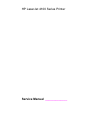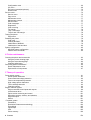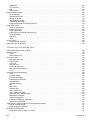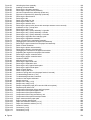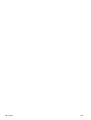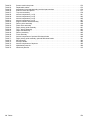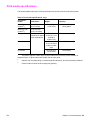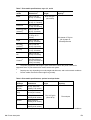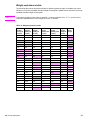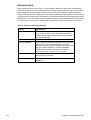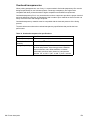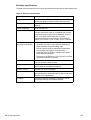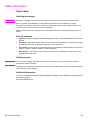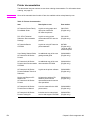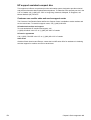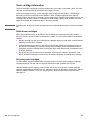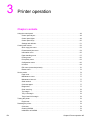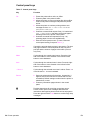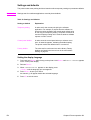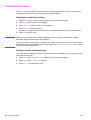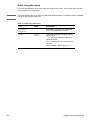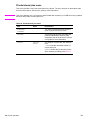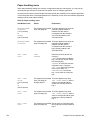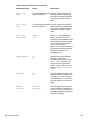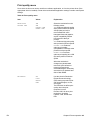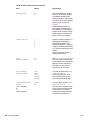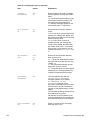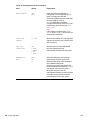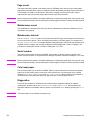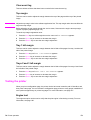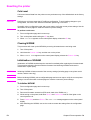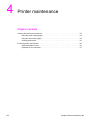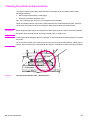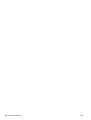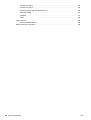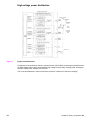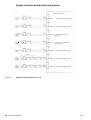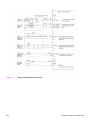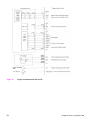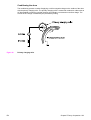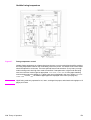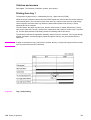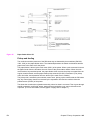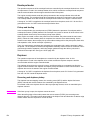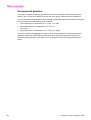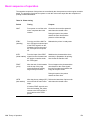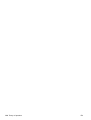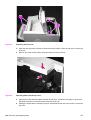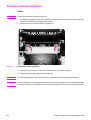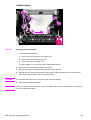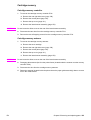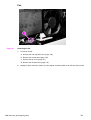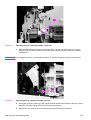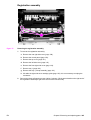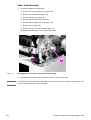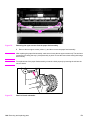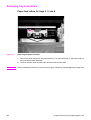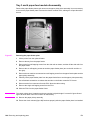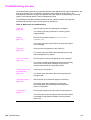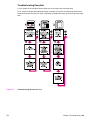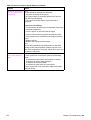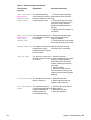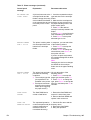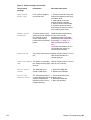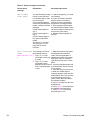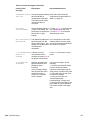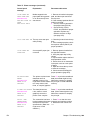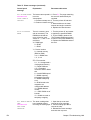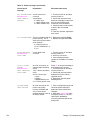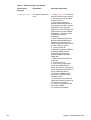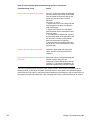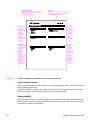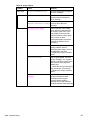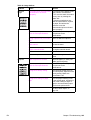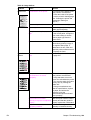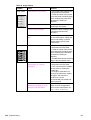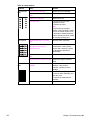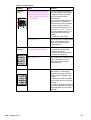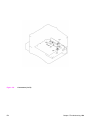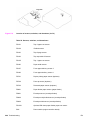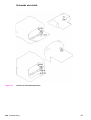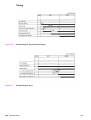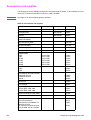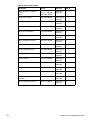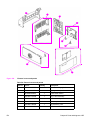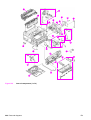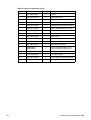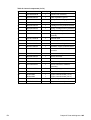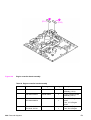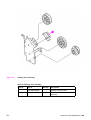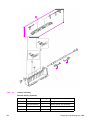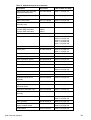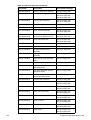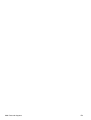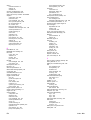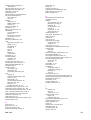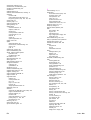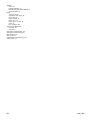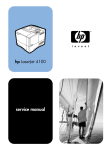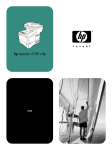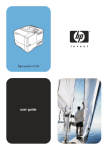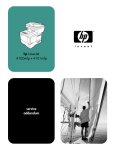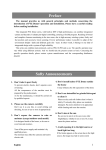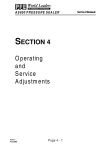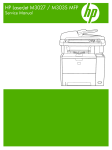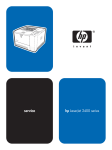Download HP LaserJet 4100 Service manual
Transcript
hp LaserJet 4100 service manual HP LaserJet 4100 Series Printer Service Manual _____________ Copyright Information Warranty Trademark Credits © 2001 Hewlett-Packard Company The information contained in this document is subject to change without notice. ENERGY STAR® is a U.S. registered mark of the United States Environmental Protection Agency. All Rights Reserved. Reproduction, adaptation, or translation without prior written permission is prohibited, except as allowed under the copyright laws. Publication number C8049-90920 First edition, April 2001 Hewlett-Packard makes no warranty of any kind with respect to this information. HEWLETT-PACKARD SPECIFICALLY DISCLAIMS THE IMPLIED WARRANTY OF MERCHANTABILITY AND FITNESS FOR A PARTICULAR PURPOSE. Hewlett-Packard shall not be liable for any direct, indirect, incidental, consequential, or other damage alleged in connection with the furnishing or use of this information. Hewlett-Packard Company 11311 Chinden Boulevard Boise, Idaho 83714 U.S.A. Microsoft® is a U.S. registered trademark of Microsoft Corp. MS-DOS® is a U.S. registered trademark of Microsoft Corp. Netscape™ is a U.S. trademark of Netscape Communications Corporation. PostScript™ is a trademark of Adobe Systems Incorporated that may be registered in certain jurisdictions. TrueType™ is a U.S. trademark of Apple Computer, Inc. Contents 1 Printer description Printer features . . . . . . . . . . . . . . . . . . . . . . . . . . . . . . . . . . . . . . . . . . . . . . . . . . . . . . . . . . . . . . . . . . . . . . . . . . . . . .14 Product compatibility matrix . . . . . . . . . . . . . . . . . . . . . . . . . . . . . . . . . . . . . . . . . . . . . . . . . . . . . . . . . . . . . . . . . . . .18 Identification . . . . . . . . . . . . . . . . . . . . . . . . . . . . . . . . . . . . . . . . . . . . . . . . . . . . . . . . . . . . . . . . . . . . . . . . . . . . . . . .20 Model and serial numbers . . . . . . . . . . . . . . . . . . . . . . . . . . . . . . . . . . . . . . . . . . . . . . . . . . . . . . . . . . . . . . . . . .20 Site requirements . . . . . . . . . . . . . . . . . . . . . . . . . . . . . . . . . . . . . . . . . . . . . . . . . . . . . . . . . . . . . . . . . . . . . . . . . . . .21 Installation requirements . . . . . . . . . . . . . . . . . . . . . . . . . . . . . . . . . . . . . . . . . . . . . . . . . . . . . . . . . . . . . . . . . . .22 Environmental requirements . . . . . . . . . . . . . . . . . . . . . . . . . . . . . . . . . . . . . . . . . . . . . . . . . . . . . . . . . . . . . . . . .24 Print media specifications . . . . . . . . . . . . . . . . . . . . . . . . . . . . . . . . . . . . . . . . . . . . . . . . . . . . . . . . . . . . . . . . . . . . . .25 Supported types of print media . . . . . . . . . . . . . . . . . . . . . . . . . . . . . . . . . . . . . . . . . . . . . . . . . . . . . . . . . . . . . .28 Types of print media to avoid . . . . . . . . . . . . . . . . . . . . . . . . . . . . . . . . . . . . . . . . . . . . . . . . . . . . . . . . . . . . . . . .29 Weight equivalence table . . . . . . . . . . . . . . . . . . . . . . . . . . . . . . . . . . . . . . . . . . . . . . . . . . . . . . . . . . . . . . . . . .30 Adhesive labels . . . . . . . . . . . . . . . . . . . . . . . . . . . . . . . . . . . . . . . . . . . . . . . . . . . . . . . . . . . . . . . . . . . . . . . . . .31 Overhead transparencies . . . . . . . . . . . . . . . . . . . . . . . . . . . . . . . . . . . . . . . . . . . . . . . . . . . . . . . . . . . . . . . . . .32 Envelopes . . . . . . . . . . . . . . . . . . . . . . . . . . . . . . . . . . . . . . . . . . . . . . . . . . . . . . . . . . . . . . . . . . . . . . . . . . . . . .33 Card stock and heavy paper . . . . . . . . . . . . . . . . . . . . . . . . . . . . . . . . . . . . . . . . . . . . . . . . . . . . . . . . . . . . . . . .35 Safety information . . . . . . . . . . . . . . . . . . . . . . . . . . . . . . . . . . . . . . . . . . . . . . . . . . . . . . . . . . . . . . . . . . . . . . . . . . .36 Toner safety . . . . . . . . . . . . . . . . . . . . . . . . . . . . . . . . . . . . . . . . . . . . . . . . . . . . . . . . . . . . . . . . . . . . . . . . . . . . .36 Laser safety . . . . . . . . . . . . . . . . . . . . . . . . . . . . . . . . . . . . . . . . . . . . . . . . . . . . . . . . . . . . . . . . . . . . . . . . . . . . .37 Regulatory information . . . . . . . . . . . . . . . . . . . . . . . . . . . . . . . . . . . . . . . . . . . . . . . . . . . . . . . . . . . . . . . . . . . . .37 2 Service approach Service approach . . . . . . . . . . . . . . . . . . . . . . . . . . . . . . . . . . . . . . . . . . . . . . . . . . . . . . . . . . . . . . . . . . . . . . . . . . . .40 Parts and supplies. . . . . . . . . . . . . . . . . . . . . . . . . . . . . . . . . . . . . . . . . . . . . . . . . . . . . . . . . . . . . . . . . . . . . . . . . . . .40 Ordering information . . . . . . . . . . . . . . . . . . . . . . . . . . . . . . . . . . . . . . . . . . . . . . . . . . . . . . . . . . . . . . . . . . . . . . .40 Printer documentation . . . . . . . . . . . . . . . . . . . . . . . . . . . . . . . . . . . . . . . . . . . . . . . . . . . . . . . . . . . . . . . . . . . . .41 HP direct ordering for genuine HP parts . . . . . . . . . . . . . . . . . . . . . . . . . . . . . . . . . . . . . . . . . . . . . . . . . . . . . . . .42 Exchange program . . . . . . . . . . . . . . . . . . . . . . . . . . . . . . . . . . . . . . . . . . . . . . . . . . . . . . . . . . . . . . . . . . . . . . . .42 Consumables . . . . . . . . . . . . . . . . . . . . . . . . . . . . . . . . . . . . . . . . . . . . . . . . . . . . . . . . . . . . . . . . . . . . . . . . . . . .42 World Wide Web. . . . . . . . . . . . . . . . . . . . . . . . . . . . . . . . . . . . . . . . . . . . . . . . . . . . . . . . . . . . . . . . . . . . . . . . . .42 HP service parts information compact disc. . . . . . . . . . . . . . . . . . . . . . . . . . . . . . . . . . . . . . . . . . . . . . . . . . . . . .42 HP support assistant compact disc. . . . . . . . . . . . . . . . . . . . . . . . . . . . . . . . . . . . . . . . . . . . . . . . . . . . . . . . . . . .43 Toner cartridge information . . . . . . . . . . . . . . . . . . . . . . . . . . . . . . . . . . . . . . . . . . . . . . . . . . . . . . . . . . . . . . . . .44 Warranty statement . . . . . . . . . . . . . . . . . . . . . . . . . . . . . . . . . . . . . . . . . . . . . . . . . . . . . . . . . . . . . . . . . . . . . . . . . .45 Printer warranty . . . . . . . . . . . . . . . . . . . . . . . . . . . . . . . . . . . . . . . . . . . . . . . . . . . . . . . . . . . . . . . . . . . . . . . . . .45 Limited warranty for toner cartridge life . . . . . . . . . . . . . . . . . . . . . . . . . . . . . . . . . . . . . . . . . . . . . . . . . . . . . . . .45 3 Printer operation Using the control panel . . . . . . . . . . . . . . . . . . . . . . . . . . . . . . . . . . . . . . . . . . . . . . . . . . . . . . . . . . . . . . . . . . . . . . . .49 Control panel layout . . . . . . . . . . . . . . . . . . . . . . . . . . . . . . . . . . . . . . . . . . . . . . . . . . . . . . . . . . . . . . . . . . . . . . .49 Control panel lights . . . . . . . . . . . . . . . . . . . . . . . . . . . . . . . . . . . . . . . . . . . . . . . . . . . . . . . . . . . . . . . . . . . . . . .49 Control panel keys . . . . . . . . . . . . . . . . . . . . . . . . . . . . . . . . . . . . . . . . . . . . . . . . . . . . . . . . . . . . . . . . . . . . . . . .50 Settings and defaults . . . . . . . . . . . . . . . . . . . . . . . . . . . . . . . . . . . . . . . . . . . . . . . . . . . . . . . . . . . . . . . . . . . . . .51 Control panel menus . . . . . . . . . . . . . . . . . . . . . . . . . . . . . . . . . . . . . . . . . . . . . . . . . . . . . . . . . . . . . . . . . . . . . . . . . .52 Quick copy jobs menu . . . . . . . . . . . . . . . . . . . . . . . . . . . . . . . . . . . . . . . . . . . . . . . . . . . . . . . . . . . . . . . . . . . . .53 Private/stored jobs menu . . . . . . . . . . . . . . . . . . . . . . . . . . . . . . . . . . . . . . . . . . . . . . . . . . . . . . . . . . . . . . . . . . .54 Information menu . . . . . . . . . . . . . . . . . . . . . . . . . . . . . . . . . . . . . . . . . . . . . . . . . . . . . . . . . . . . . . . . . . . . . . . . .55 Paper-handling menu . . . . . . . . . . . . . . . . . . . . . . . . . . . . . . . . . . . . . . . . . . . . . . . . . . . . . . . . . . . . . . . . . . . . .57 Printing menu . . . . . . . . . . . . . . . . . . . . . . . . . . . . . . . . . . . . . . . . . . . . . . . . . . . . . . . . . . . . . . . . . . . . . . . . . . . .60 Print quality menu . . . . . . . . . . . . . . . . . . . . . . . . . . . . . . . . . . . . . . . . . . . . . . . . . . . . . . . . . . . . . . . . . . . . . . . .63 Contents 3 Configuration menu . . . . . . . . . . . . . . . . . . . . . . . . . . . . . . . . . . . . . . . . . . . . . . . . . . . . . . . . . . . . . . . . . . . . . . . 66 I/O menu . . . . . . . . . . . . . . . . . . . . . . . . . . . . . . . . . . . . . . . . . . . . . . . . . . . . . . . . . . . . . . . . . . . . . . . . . . . . . . . 69 EIO menu (networked printers) . . . . . . . . . . . . . . . . . . . . . . . . . . . . . . . . . . . . . . . . . . . . . . . . . . . . . . . . . . . . . . 70 Resets menu . . . . . . . . . . . . . . . . . . . . . . . . . . . . . . . . . . . . . . . . . . . . . . . . . . . . . . . . . . . . . . . . . . . . . . . . . . . 73 Service mode . . . . . . . . . . . . . . . . . . . . . . . . . . . . . . . . . . . . . . . . . . . . . . . . . . . . . . . . . . . . . . . . . . . . . . . . . . . . . . . 74 Service menu . . . . . . . . . . . . . . . . . . . . . . . . . . . . . . . . . . . . . . . . . . . . . . . . . . . . . . . . . . . . . . . . . . . . . . . . . . . . 75 Page count . . . . . . . . . . . . . . . . . . . . . . . . . . . . . . . . . . . . . . . . . . . . . . . . . . . . . . . . . . . . . . . . . . . . . . . . . . . . . . 77 Maintenance count. . . . . . . . . . . . . . . . . . . . . . . . . . . . . . . . . . . . . . . . . . . . . . . . . . . . . . . . . . . . . . . . . . . . . . . . 77 Maintenance interval . . . . . . . . . . . . . . . . . . . . . . . . . . . . . . . . . . . . . . . . . . . . . . . . . . . . . . . . . . . . . . . . . . . . . . 77 Serial number. . . . . . . . . . . . . . . . . . . . . . . . . . . . . . . . . . . . . . . . . . . . . . . . . . . . . . . . . . . . . . . . . . . . . . . . . . . . 77 Cold reset paper . . . . . . . . . . . . . . . . . . . . . . . . . . . . . . . . . . . . . . . . . . . . . . . . . . . . . . . . . . . . . . . . . . . . . . . . . 77 Diagnostics . . . . . . . . . . . . . . . . . . . . . . . . . . . . . . . . . . . . . . . . . . . . . . . . . . . . . . . . . . . . . . . . . . . . . . . . . . . . . 77 Clear event log . . . . . . . . . . . . . . . . . . . . . . . . . . . . . . . . . . . . . . . . . . . . . . . . . . . . . . . . . . . . . . . . . . . . . . . . . . . 78 Top margin . . . . . . . . . . . . . . . . . . . . . . . . . . . . . . . . . . . . . . . . . . . . . . . . . . . . . . . . . . . . . . . . . . . . . . . . . . . . . . 78 Tray 1 left margin . . . . . . . . . . . . . . . . . . . . . . . . . . . . . . . . . . . . . . . . . . . . . . . . . . . . . . . . . . . . . . . . . . . . . . . . . 78 Trays 2 and 3 left margin . . . . . . . . . . . . . . . . . . . . . . . . . . . . . . . . . . . . . . . . . . . . . . . . . . . . . . . . . . . . . . . . . . . 78 Testing the printer. . . . . . . . . . . . . . . . . . . . . . . . . . . . . . . . . . . . . . . . . . . . . . . . . . . . . . . . . . . . . . . . . . . . . . . . . . . . 78 Engine test . . . . . . . . . . . . . . . . . . . . . . . . . . . . . . . . . . . . . . . . . . . . . . . . . . . . . . . . . . . . . . . . . . . . . . . . . . . . . . 78 Resetting the printer . . . . . . . . . . . . . . . . . . . . . . . . . . . . . . . . . . . . . . . . . . . . . . . . . . . . . . . . . . . . . . . . . . . . . . . . . . 79 Cold reset . . . . . . . . . . . . . . . . . . . . . . . . . . . . . . . . . . . . . . . . . . . . . . . . . . . . . . . . . . . . . . . . . . . . . . . . . . . . . . 79 Clearing NVRAM . . . . . . . . . . . . . . . . . . . . . . . . . . . . . . . . . . . . . . . . . . . . . . . . . . . . . . . . . . . . . . . . . . . . . . . . . 79 Initialization of NVRAM . . . . . . . . . . . . . . . . . . . . . . . . . . . . . . . . . . . . . . . . . . . . . . . . . . . . . . . . . . . . . . . . . . . . 79 Initialization of the hard disk. . . . . . . . . . . . . . . . . . . . . . . . . . . . . . . . . . . . . . . . . . . . . . . . . . . . . . . . . . . . . . . . . 80 System configuration . . . . . . . . . . . . . . . . . . . . . . . . . . . . . . . . . . . . . . . . . . . . . . . . . . . . . . . . . . . . . . . . . . . . . . . . . 80 MS-DOS system configuration. . . . . . . . . . . . . . . . . . . . . . . . . . . . . . . . . . . . . . . . . . . . . . . . . . . . . . . . . . . . . . . 80 Parallel DOS commands . . . . . . . . . . . . . . . . . . . . . . . . . . . . . . . . . . . . . . . . . . . . . . . . . . . . . . . . . . . . . . . . . . . 80 4 Printer maintenance Cleaning the printer and accessories . . . . . . . . . . . . . . . . . . . . . . . . . . . . . . . . . . . . . . . . . . . . . . . . . . . . . . . . . . . . 82 Using the printer cleaning page . . . . . . . . . . . . . . . . . . . . . . . . . . . . . . . . . . . . . . . . . . . . . . . . . . . . . . . . . . . . . 84 Using the auto-cleaning page . . . . . . . . . . . . . . . . . . . . . . . . . . . . . . . . . . . . . . . . . . . . . . . . . . . . . . . . . . . . . . . 84 Cleaning spilled toner . . . . . . . . . . . . . . . . . . . . . . . . . . . . . . . . . . . . . . . . . . . . . . . . . . . . . . . . . . . . . . . . . . . . . 85 Performing printer maintenance . . . . . . . . . . . . . . . . . . . . . . . . . . . . . . . . . . . . . . . . . . . . . . . . . . . . . . . . . . . . . . . . . 86 Reset maintenance count . . . . . . . . . . . . . . . . . . . . . . . . . . . . . . . . . . . . . . . . . . . . . . . . . . . . . . . . . . . . . . . . . . 86 Expected life of components . . . . . . . . . . . . . . . . . . . . . . . . . . . . . . . . . . . . . . . . . . . . . . . . . . . . . . . . . . . . . . . . 87 5 Theory of operation Power supply system . . . . . . . . . . . . . . . . . . . . . . . . . . . . . . . . . . . . . . . . . . . . . . . . . . . . . . . . . . . . . . . . . . . . . . . . . 91 AC/DC power distribution . . . . . . . . . . . . . . . . . . . . . . . . . . . . . . . . . . . . . . . . . . . . . . . . . . . . . . . . . . . . . . . . . . 91 Overcurrent/overvoltage protection . . . . . . . . . . . . . . . . . . . . . . . . . . . . . . . . . . . . . . . . . . . . . . . . . . . . . . . . . . . 92 Fuser over-temperature protection . . . . . . . . . . . . . . . . . . . . . . . . . . . . . . . . . . . . . . . . . . . . . . . . . . . . . . . . . . . 92 High-voltage power distribution . . . . . . . . . . . . . . . . . . . . . . . . . . . . . . . . . . . . . . . . . . . . . . . . . . . . . . . . . . . . . . 93 Toner-cartridge detection . . . . . . . . . . . . . . . . . . . . . . . . . . . . . . . . . . . . . . . . . . . . . . . . . . . . . . . . . . . . . . . . . . 94 Cartridge memory . . . . . . . . . . . . . . . . . . . . . . . . . . . . . . . . . . . . . . . . . . . . . . . . . . . . . . . . . . . . . . . . . . . . . . . . 94 Engine controller system . . . . . . . . . . . . . . . . . . . . . . . . . . . . . . . . . . . . . . . . . . . . . . . . . . . . . . . . . . . . . . . . . . . . . . 95 Engine controller board inputs and outputs . . . . . . . . . . . . . . . . . . . . . . . . . . . . . . . . . . . . . . . . . . . . . . . . . . . . 96 Laser/scanner drive . . . . . . . . . . . . . . . . . . . . . . . . . . . . . . . . . . . . . . . . . . . . . . . . . . . . . . . . . . . . . . . . . . . . . 101 Paper-motion monitoring and control . . . . . . . . . . . . . . . . . . . . . . . . . . . . . . . . . . . . . . . . . . . . . . . . . . . . . . . . . 101 Solenoids, sensors, clutches, and switches. . . . . . . . . . . . . . . . . . . . . . . . . . . . . . . . . . . . . . . . . . . . . . . . . . . . 101 Engine test print . . . . . . . . . . . . . . . . . . . . . . . . . . . . . . . . . . . . . . . . . . . . . . . . . . . . . . . . . . . . . . . . . . . . . . . . . 101 Motors . . . . . . . . . . . . . . . . . . . . . . . . . . . . . . . . . . . . . . . . . . . . . . . . . . . . . . . . . . . . . . . . . . . . . . . . . . . . . . . . 101 Formatter system . . . . . . . . . . . . . . . . . . . . . . . . . . . . . . . . . . . . . . . . . . . . . . . . . . . . . . . . . . . . . . . . . . . . . . . . . . 104 PowerSave . . . . . . . . . . . . . . . . . . . . . . . . . . . . . . . . . . . . . . . . . . . . . . . . . . . . . . . . . . . . . . . . . . . . . . . . . . . . 104 Resolution Enhancement technology . . . . . . . . . . . . . . . . . . . . . . . . . . . . . . . . . . . . . . . . . . . . . . . . . . . . . . . 104 EconoMode . . . . . . . . . . . . . . . . . . . . . . . . . . . . . . . . . . . . . . . . . . . . . . . . . . . . . . . . . . . . . . . . . . . . . . . . . . . . 105 Input/output . . . . . . . . . . . . . . . . . . . . . . . . . . . . . . . . . . . . . . . . . . . . . . . . . . . . . . . . . . . . . . . . . . . . . . . . . . . . 105 CPU . . . . . . . . . . . . . . . . . . . . . . . . . . . . . . . . . . . . . . . . . . . . . . . . . . . . . . . . . . . . . . . . . . . . . . . . . . . . . . . . . . 105 Printer memory . . . . . . . . . . . . . . . . . . . . . . . . . . . . . . . . . . . . . . . . . . . . . . . . . . . . . . . . . . . . . . . . . . . . . . . . . 106 4 Contents EN DIMM slots . . . . . . . . . . . . . . . . . . . . . . . . . . . . . . . . . . . . . . . . . . . . . . . . . . . . . . . . . . . . . . . . . . . . . . . . . . . .106 PJL overview . . . . . . . . . . . . . . . . . . . . . . . . . . . . . . . . . . . . . . . . . . . . . . . . . . . . . . . . . . . . . . . . . . . . . . . . . .107 PML . . . . . . . . . . . . . . . . . . . . . . . . . . . . . . . . . . . . . . . . . . . . . . . . . . . . . . . . . . . . . . . . . . . . . . . . . . . . . . . . . .107 Control panel . . . . . . . . . . . . . . . . . . . . . . . . . . . . . . . . . . . . . . . . . . . . . . . . . . . . . . . . . . . . . . . . . . . . . . . . . . .107 Image formation system . . . . . . . . . . . . . . . . . . . . . . . . . . . . . . . . . . . . . . . . . . . . . . . . . . . . . . . . . . . . . . . . . . . . . .108 Toner cartridge . . . . . . . . . . . . . . . . . . . . . . . . . . . . . . . . . . . . . . . . . . . . . . . . . . . . . . . . . . . . . . . . . . . . . . . . .109 Photosensitive drum . . . . . . . . . . . . . . . . . . . . . . . . . . . . . . . . . . . . . . . . . . . . . . . . . . . . . . . . . . . . . . . . . . . . .110 Writing the image . . . . . . . . . . . . . . . . . . . . . . . . . . . . . . . . . . . . . . . . . . . . . . . . . . . . . . . . . . . . . . . . . . . . . . . .112 Developing the image . . . . . . . . . . . . . . . . . . . . . . . . . . . . . . . . . . . . . . . . . . . . . . . . . . . . . . . . . . . . . . . . . . . .113 Transferring the image . . . . . . . . . . . . . . . . . . . . . . . . . . . . . . . . . . . . . . . . . . . . . . . . . . . . . . . . . . . . . . . . . . . .114 Image fusing/variable fusing temperature . . . . . . . . . . . . . . . . . . . . . . . . . . . . . . . . . . . . . . . . . . . . . . . . . . . . .115 Paper feed system . . . . . . . . . . . . . . . . . . . . . . . . . . . . . . . . . . . . . . . . . . . . . . . . . . . . . . . . . . . . . . . . . . . . . . . . .117 Clutches and sensors . . . . . . . . . . . . . . . . . . . . . . . . . . . . . . . . . . . . . . . . . . . . . . . . . . . . . . . . . . . . . . . . . . . . .120 Printing from tray 1 . . . . . . . . . . . . . . . . . . . . . . . . . . . . . . . . . . . . . . . . . . . . . . . . . . . . . . . . . . . . . . . . . . . . . .120 Printing from tray 2 . . . . . . . . . . . . . . . . . . . . . . . . . . . . . . . . . . . . . . . . . . . . . . . . . . . . . . . . . . . . . . . . . . . . . .122 Printing from the optional 500-sheet tray . . . . . . . . . . . . . . . . . . . . . . . . . . . . . . . . . . . . . . . . . . . . . . . . . . . . . .124 Envelope feeder . . . . . . . . . . . . . . . . . . . . . . . . . . . . . . . . . . . . . . . . . . . . . . . . . . . . . . . . . . . . . . . . . . . . . . . . .127 Duplexer . . . . . . . . . . . . . . . . . . . . . . . . . . . . . . . . . . . . . . . . . . . . . . . . . . . . . . . . . . . . . . . . . . . . . . . . . . . . . .127 Jams . . . . . . . . . . . . . . . . . . . . . . . . . . . . . . . . . . . . . . . . . . . . . . . . . . . . . . . . . . . . . . . . . . . . . . . . . . . . . . . . .128 Other controls . . . . . . . . . . . . . . . . . . . . . . . . . . . . . . . . . . . . . . . . . . . . . . . . . . . . . . . . . . . . . . . . . . . . . . . . . . . . . .129 Environmental detection . . . . . . . . . . . . . . . . . . . . . . . . . . . . . . . . . . . . . . . . . . . . . . . . . . . . . . . . . . . . . . . . . . .129 Basic sequence of operation . . . . . . . . . . . . . . . . . . . . . . . . . . . . . . . . . . . . . . . . . . . . . . . . . . . . . . . . . . . . . . . . . . .130 6 Removing and replacing parts Removal and replacement strategy. . . . . . . . . . . . . . . . . . . . . . . . . . . . . . . . . . . . . . . . . . . . . . . . . . . . . . . . . . . . . .135 Required tools . . . . . . . . . . . . . . . . . . . . . . . . . . . . . . . . . . . . . . . . . . . . . . . . . . . . . . . . . . . . . . . . . . . . . . . . . . . . . .136 Tools . . . . . . . . . . . . . . . . . . . . . . . . . . . . . . . . . . . . . . . . . . . . . . . . . . . . . . . . . . . . . . . . . . . . . . . . . . . . . . . . . .136 Other helpful tools. . . . . . . . . . . . . . . . . . . . . . . . . . . . . . . . . . . . . . . . . . . . . . . . . . . . . . . . . . . . . . . . . . . . . . . .136 Removing covers. . . . . . . . . . . . . . . . . . . . . . . . . . . . . . . . . . . . . . . . . . . . . . . . . . . . . . . . . . . . . . . . . . . . . . . . . . . .138 Rear right side cover . . . . . . . . . . . . . . . . . . . . . . . . . . . . . . . . . . . . . . . . . . . . . . . . . . . . . . . . . . . . . . . . . . . . .138 Control panel . . . . . . . . . . . . . . . . . . . . . . . . . . . . . . . . . . . . . . . . . . . . . . . . . . . . . . . . . . . . . . . . . . . . . . . . . . .139 Top cover . . . . . . . . . . . . . . . . . . . . . . . . . . . . . . . . . . . . . . . . . . . . . . . . . . . . . . . . . . . . . . . . . . . . . . . . . . . . . .141 Left side cover . . . . . . . . . . . . . . . . . . . . . . . . . . . . . . . . . . . . . . . . . . . . . . . . . . . . . . . . . . . . . . . . . . . . . . . . . .143 Front right side cover . . . . . . . . . . . . . . . . . . . . . . . . . . . . . . . . . . . . . . . . . . . . . . . . . . . . . . . . . . . . . . . . . . . . .144 Rear cover/rear output bin . . . . . . . . . . . . . . . . . . . . . . . . . . . . . . . . . . . . . . . . . . . . . . . . . . . . . . . . . . . . . . . . .145 Tray 1 . . . . . . . . . . . . . . . . . . . . . . . . . . . . . . . . . . . . . . . . . . . . . . . . . . . . . . . . . . . . . . . . . . . . . . . . . . . . . . . . .146 Removing internal assemblies . . . . . . . . . . . . . . . . . . . . . . . . . . . . . . . . . . . . . . . . . . . . . . . . . . . . . . . . . . . . . . . . .149 Fuser . . . . . . . . . . . . . . . . . . . . . . . . . . . . . . . . . . . . . . . . . . . . . . . . . . . . . . . . . . . . . . . . . . . . . . . . . . . . . . . . .149 Firmware DIMM . . . . . . . . . . . . . . . . . . . . . . . . . . . . . . . . . . . . . . . . . . . . . . . . . . . . . . . . . . . . . . . . . . . . . . . . .150 Formatter assembly . . . . . . . . . . . . . . . . . . . . . . . . . . . . . . . . . . . . . . . . . . . . . . . . . . . . . . . . . . . . . . . . . . . . . .151 Output delivery assembly . . . . . . . . . . . . . . . . . . . . . . . . . . . . . . . . . . . . . . . . . . . . . . . . . . . . . . . . . . . . . . . . .152 Laser/scanner . . . . . . . . . . . . . . . . . . . . . . . . . . . . . . . . . . . . . . . . . . . . . . . . . . . . . . . . . . . . . . . . . . . . . . . . . .154 Cartridge memory . . . . . . . . . . . . . . . . . . . . . . . . . . . . . . . . . . . . . . . . . . . . . . . . . . . . . . . . . . . . . . . . . . . . . . . .155 Fan . . . . . . . . . . . . . . . . . . . . . . . . . . . . . . . . . . . . . . . . . . . . . . . . . . . . . . . . . . . . . . . . . . . . . . . . . . . . . . . . . . .156 Main motor . . . . . . . . . . . . . . . . . . . . . . . . . . . . . . . . . . . . . . . . . . . . . . . . . . . . . . . . . . . . . . . . . . . . . . . . . . . . .158 Transfer roller . . . . . . . . . . . . . . . . . . . . . . . . . . . . . . . . . . . . . . . . . . . . . . . . . . . . . . . . . . . . . . . . . . . . . . . . . .159 Tray 1 pickup roller . . . . . . . . . . . . . . . . . . . . . . . . . . . . . . . . . . . . . . . . . . . . . . . . . . . . . . . . . . . . . . . . . . . . . .160 Tray 1 pickup assembly . . . . . . . . . . . . . . . . . . . . . . . . . . . . . . . . . . . . . . . . . . . . . . . . . . . . . . . . . . . . . . . . . . .161 Right side toner cartridge guide . . . . . . . . . . . . . . . . . . . . . . . . . . . . . . . . . . . . . . . . . . . . . . . . . . . . . . . . . . . . .164 Registration assembly . . . . . . . . . . . . . . . . . . . . . . . . . . . . . . . . . . . . . . . . . . . . . . . . . . . . . . . . . . . . . . . . . . . .165 Paper feed assembly . . . . . . . . . . . . . . . . . . . . . . . . . . . . . . . . . . . . . . . . . . . . . . . . . . . . . . . . . . . . . . . . . . . . .167 Printer drive assembly (gear train) . . . . . . . . . . . . . . . . . . . . . . . . . . . . . . . . . . . . . . . . . . . . . . . . . . . . . . . . . . .169 Delivery drive assembly . . . . . . . . . . . . . . . . . . . . . . . . . . . . . . . . . . . . . . . . . . . . . . . . . . . . . . . . . . . . . . . . . . .170 Separating the engine module from the paper-feed module . . . . . . . . . . . . . . . . . . . . . . . . . . . . . . . . . . . . . . . . . .171 Engine controller board. . . . . . . . . . . . . . . . . . . . . . . . . . . . . . . . . . . . . . . . . . . . . . . . . . . . . . . . . . . . . . . . . . . .173 Paper-feed guide assembly . . . . . . . . . . . . . . . . . . . . . . . . . . . . . . . . . . . . . . . . . . . . . . . . . . . . . . . . . . . . . . . .176 Removing tray assemblies . . . . . . . . . . . . . . . . . . . . . . . . . . . . . . . . . . . . . . . . . . . . . . . . . . . . . . . . . . . . . . . . . . . .177 Paper-feed rollers for trays 2, 3, and 4 . . . . . . . . . . . . . . . . . . . . . . . . . . . . . . . . . . . . . . . . . . . . . . . . . . . . . . .177 EN Contents 5 Separation rollers for trays 2, 3, and 4 . . . . . . . . . . . . . . . . . . . . . . . . . . . . . . . . . . . . . . . . . . . . . . . . . . . . . . . 178 Tray 2 paper-feed module disassembly . . . . . . . . . . . . . . . . . . . . . . . . . . . . . . . . . . . . . . . . . . . . . . . . . . . . . . 179 Tray 3 and 4 paper-feed module disassembly . . . . . . . . . . . . . . . . . . . . . . . . . . . . . . . . . . . . . . . . . . . . . . . . . 180 7 Troubleshooting Troubleshooting process . . . . . . . . . . . . . . . . . . . . . . . . . . . . . . . . . . . . . . . . . . . . . . . . . . . . . . . . . . . . . . . . . . . . . 184 Troubleshooting flowchart . . . . . . . . . . . . . . . . . . . . . . . . . . . . . . . . . . . . . . . . . . . . . . . . . . . . . . . . . . . . . . . . . 185 Troubleshooting flowchart (continued) . . . . . . . . . . . . . . . . . . . . . . . . . . . . . . . . . . . . . . . . . . . . . . . . . . . . . . . . 186 Troubleshooting the printing system . . . . . . . . . . . . . . . . . . . . . . . . . . . . . . . . . . . . . . . . . . . . . . . . . . . . . . . . . . . . 187 Preliminary operating checks . . . . . . . . . . . . . . . . . . . . . . . . . . . . . . . . . . . . . . . . . . . . . . . . . . . . . . . . . . . . . . . 187 Power on . . . . . . . . . . . . . . . . . . . . . . . . . . . . . . . . . . . . . . . . . . . . . . . . . . . . . . . . . . . . . . . . . . . . . . . . . . . . . . 188 Engine test . . . . . . . . . . . . . . . . . . . . . . . . . . . . . . . . . . . . . . . . . . . . . . . . . . . . . . . . . . . . . . . . . . . . . . . . . . . . 190 Display . . . . . . . . . . . . . . . . . . . . . . . . . . . . . . . . . . . . . . . . . . . . . . . . . . . . . . . . . . . . . . . . . . . . . . . . . . . . . . . . 191 Event log . . . . . . . . . . . . . . . . . . . . . . . . . . . . . . . . . . . . . . . . . . . . . . . . . . . . . . . . . . . . . . . . . . . . . . . . . . . . . . 191 Printer messages . . . . . . . . . . . . . . . . . . . . . . . . . . . . . . . . . . . . . . . . . . . . . . . . . . . . . . . . . . . . . . . . . . . . . . . 193 General paper-path troubleshooting . . . . . . . . . . . . . . . . . . . . . . . . . . . . . . . . . . . . . . . . . . . . . . . . . . . . . . . . . 220 Information pages . . . . . . . . . . . . . . . . . . . . . . . . . . . . . . . . . . . . . . . . . . . . . . . . . . . . . . . . . . . . . . . . . . . . . . . 222 Image quality . . . . . . . . . . . . . . . . . . . . . . . . . . . . . . . . . . . . . . . . . . . . . . . . . . . . . . . . . . . . . . . . . . . . . . . . . . . 227 Image system troubleshooting . . . . . . . . . . . . . . . . . . . . . . . . . . . . . . . . . . . . . . . . . . . . . . . . . . . . . . . . . . . . . 244 Reference diagrams . . . . . . . . . . . . . . . . . . . . . . . . . . . . . . . . . . . . . . . . . . . . . . . . . . . . . . . . . . . . . . . . . . . . . . . . . 246 Locations of components . . . . . . . . . . . . . . . . . . . . . . . . . . . . . . . . . . . . . . . . . . . . . . . . . . . . . . . . . . . . . . . . . 246 Paper path . . . . . . . . . . . . . . . . . . . . . . . . . . . . . . . . . . . . . . . . . . . . . . . . . . . . . . . . . . . . . . . . . . . . . . . . . . . . 252 Engine controller board . . . . . . . . . . . . . . . . . . . . . . . . . . . . . . . . . . . . . . . . . . . . . . . . . . . . . . . . . . . . . . . . . . . 254 Paper-size detection switches . . . . . . . . . . . . . . . . . . . . . . . . . . . . . . . . . . . . . . . . . . . . . . . . . . . . . . . . . . . . . 255 Motors and fans . . . . . . . . . . . . . . . . . . . . . . . . . . . . . . . . . . . . . . . . . . . . . . . . . . . . . . . . . . . . . . . . . . . . . . . . 257 Connectors . . . . . . . . . . . . . . . . . . . . . . . . . . . . . . . . . . . . . . . . . . . . . . . . . . . . . . . . . . . . . . . . . . . . . . . . . . . . 258 PCAs . . . . . . . . . . . . . . . . . . . . . . . . . . . . . . . . . . . . . . . . . . . . . . . . . . . . . . . . . . . . . . . . . . . . . . . . . . . . . . . . . 261 Sensors, switches, and thermistors . . . . . . . . . . . . . . . . . . . . . . . . . . . . . . . . . . . . . . . . . . . . . . . . . . . . . . . . . 263 Solenoids and clutch . . . . . . . . . . . . . . . . . . . . . . . . . . . . . . . . . . . . . . . . . . . . . . . . . . . . . . . . . . . . . . . . . . . . . 266 Timing . . . . . . . . . . . . . . . . . . . . . . . . . . . . . . . . . . . . . . . . . . . . . . . . . . . . . . . . . . . . . . . . . . . . . . . . . . . . . . . . 268 8 Parts and diagrams How to use the parts lists and diagrams. . . . . . . . . . . . . . . . . . . . . . . . . . . . . . . . . . . . . . . . . . . . . . . . . . . . . . . . . . 270 Accessories and supplies . . . . . . . . . . . . . . . . . . . . . . . . . . . . . . . . . . . . . . . . . . . . . . . . . . . . . . . . . . . . . . . . . . . . 271 Common screws and replacement cables . . . . . . . . . . . . . . . . . . . . . . . . . . . . . . . . . . . . . . . . . . . . . . . . . . . . 272 Illustrations and parts lists . . . . . . . . . . . . . . . . . . . . . . . . . . . . . . . . . . . . . . . . . . . . . . . . . . . . . . . . . . . . . . . . . . . . 274 Alphabetical parts list . . . . . . . . . . . . . . . . . . . . . . . . . . . . . . . . . . . . . . . . . . . . . . . . . . . . . . . . . . . . . . . . . . . . 306 Numerical parts list . . . . . . . . . . . . . . . . . . . . . . . . . . . . . . . . . . . . . . . . . . . . . . . . . . . . . . . . . . . . . . . . . . . . . . 313 Index 6 Contents EN Figures Figure 1. Figure 2. Figure 3. Figure 4. Figure 5. Figure 6. Figure 7. Figure 8. Figure 9. Figure 10. Figure 11. Figure 12. Figure 13. Figure 14. Figure 15. Figure 16. Figure 17. Figure 18. Figure 19. Figure 20. Figure 21. Figure 22. Figure 23. Figure 24. Figure 25. Figure 26. Figure 27. Figure 28. Figure 29. Figure 30. Figure 31. Figure 32. Figure 33. Figure 34. Figure 35. Figure 36. Figure 37. Figure 38. Figure 39. Figure 40. Figure 41. Figure 42. Figure 43. Figure 44. Figure 45. Figure 46. Figure 47. Figure 48. Figure 49. Figure 50. Figure 51. Figure 52. Sample label . . . . . . . . . . . . . . . . . . . . . . . . . . . . . . . . . . . . . . . . . . . . . . . . . . . . . . . . . . . . . . . . . . .20 Top view, HP LaserJet 4100/4100N/4100TN/4100DTN printer . . . . . . . . . . . . . . . . . . . . . . . . . . . .22 Side view, HP LaserJet 4100/4100N printer . . . . . . . . . . . . . . . . . . . . . . . . . . . . . . . . . . . . . . . . . . .22 Side view, HP LaserJet 4100TN/4100DTN printer . . . . . . . . . . . . . . . . . . . . . . . . . . . . . . . . . . . . . .23 Control panel layout . . . . . . . . . . . . . . . . . . . . . . . . . . . . . . . . . . . . . . . . . . . . . . . . . . . . . . . . . . . . .49 Service menu . . . . . . . . . . . . . . . . . . . . . . . . . . . . . . . . . . . . . . . . . . . . . . . . . . . . . . . . . . . . . . . . . .75 Location of the transfer roller – Do Not Touch! . . . . . . . . . . . . . . . . . . . . . . . . . . . . . . . . . . . . . . . . .82 Low-voltage power supply circuit . . . . . . . . . . . . . . . . . . . . . . . . . . . . . . . . . . . . . . . . . . . . . . . . . . .91 Engine controller board . . . . . . . . . . . . . . . . . . . . . . . . . . . . . . . . . . . . . . . . . . . . . . . . . . . . . . . . . . .93 Cartridge memory . . . . . . . . . . . . . . . . . . . . . . . . . . . . . . . . . . . . . . . . . . . . . . . . . . . . . . . . . . . . . . .94 Engine controller board . . . . . . . . . . . . . . . . . . . . . . . . . . . . . . . . . . . . . . . . . . . . . . . . . . . . . . . . . . .95 Engine controller board I/O (1 of 5) . . . . . . . . . . . . . . . . . . . . . . . . . . . . . . . . . . . . . . . . . . . . . . . . . .96 Engine controller board I/O (2 of 5) . . . . . . . . . . . . . . . . . . . . . . . . . . . . . . . . . . . . . . . . . . . . . . . . . .97 Engine controller board I/O (3 of 5) . . . . . . . . . . . . . . . . . . . . . . . . . . . . . . . . . . . . . . . . . . . . . . . . . .98 Engine controller board I/O (4 of 5) . . . . . . . . . . . . . . . . . . . . . . . . . . . . . . . . . . . . . . . . . . . . . . . . . .99 Engine controller board I/O (5 of 5) . . . . . . . . . . . . . . . . . . . . . . . . . . . . . . . . . . . . . . . . . . . . . . . . .100 Main motor control. . . . . . . . . . . . . . . . . . . . . . . . . . . . . . . . . . . . . . . . . . . . . . . . . . . . . . . . . . . . . .102 Image formation system . . . . . . . . . . . . . . . . . . . . . . . . . . . . . . . . . . . . . . . . . . . . . . . . . . . . . . . . .108 Toner cartridge . . . . . . . . . . . . . . . . . . . . . . . . . . . . . . . . . . . . . . . . . . . . . . . . . . . . . . . . . . . . . . . .109 Photosensitive drum . . . . . . . . . . . . . . . . . . . . . . . . . . . . . . . . . . . . . . . . . . . . . . . . . . . . . . . . . . . .110 Cleaning the drum . . . . . . . . . . . . . . . . . . . . . . . . . . . . . . . . . . . . . . . . . . . . . . . . . . . . . . . . . . . . . .110 Primary charging roller . . . . . . . . . . . . . . . . . . . . . . . . . . . . . . . . . . . . . . . . . . . . . . . . . . . . . . . . . .111 Writing the image . . . . . . . . . . . . . . . . . . . . . . . . . . . . . . . . . . . . . . . . . . . . . . . . . . . . . . . . . . . . . .112 Developing the image . . . . . . . . . . . . . . . . . . . . . . . . . . . . . . . . . . . . . . . . . . . . . . . . . . . . . . . . . . .113 Transferring the image . . . . . . . . . . . . . . . . . . . . . . . . . . . . . . . . . . . . . . . . . . . . . . . . . . . . . . . . . .114 Image fusing . . . . . . . . . . . . . . . . . . . . . . . . . . . . . . . . . . . . . . . . . . . . . . . . . . . . . . . . . . . . . . . . . .115 Fusing temperature control . . . . . . . . . . . . . . . . . . . . . . . . . . . . . . . . . . . . . . . . . . . . . . . . . . . . . . .116 Paper feed subsystem. . . . . . . . . . . . . . . . . . . . . . . . . . . . . . . . . . . . . . . . . . . . . . . . . . . . . . . . . . .118 Paper path. . . . . . . . . . . . . . . . . . . . . . . . . . . . . . . . . . . . . . . . . . . . . . . . . . . . . . . . . . . . . . . . . . . .119 Tray 1 pickup timing . . . . . . . . . . . . . . . . . . . . . . . . . . . . . . . . . . . . . . . . . . . . . . . . . . . . . . . . . . . .120 Tray 1 pickup. . . . . . . . . . . . . . . . . . . . . . . . . . . . . . . . . . . . . . . . . . . . . . . . . . . . . . . . . . . . . . . . . .121 Tray 2 pickup timing . . . . . . . . . . . . . . . . . . . . . . . . . . . . . . . . . . . . . . . . . . . . . . . . . . . . . . . . . . . .122 Skew correction at registration assembly . . . . . . . . . . . . . . . . . . . . . . . . . . . . . . . . . . . . . . . . . . . .123 Multiple-feed prevention mechanism. . . . . . . . . . . . . . . . . . . . . . . . . . . . . . . . . . . . . . . . . . . . . . . .124 Paper-feeder driver I/O . . . . . . . . . . . . . . . . . . . . . . . . . . . . . . . . . . . . . . . . . . . . . . . . . . . . . . . . . .125 Paper feed pickup . . . . . . . . . . . . . . . . . . . . . . . . . . . . . . . . . . . . . . . . . . . . . . . . . . . . . . . . . . . . . .126 Paper path for the duplexer. . . . . . . . . . . . . . . . . . . . . . . . . . . . . . . . . . . . . . . . . . . . . . . . . . . . . . .128 Timing diagram . . . . . . . . . . . . . . . . . . . . . . . . . . . . . . . . . . . . . . . . . . . . . . . . . . . . . . . . . . . . . . . .131 Comparing Phillips and Posidriv screwdrivers . . . . . . . . . . . . . . . . . . . . . . . . . . . . . . . . . . . . . . . .136 Removing the rear right side cover . . . . . . . . . . . . . . . . . . . . . . . . . . . . . . . . . . . . . . . . . . . . . . . . .138 Removing the control panel overlay . . . . . . . . . . . . . . . . . . . . . . . . . . . . . . . . . . . . . . . . . . . . . . . .139 Removing the control panel board . . . . . . . . . . . . . . . . . . . . . . . . . . . . . . . . . . . . . . . . . . . . . . . . .140 Disconnecting the toner cartridge drive arm . . . . . . . . . . . . . . . . . . . . . . . . . . . . . . . . . . . . . . . . . .141 Removing the top cover . . . . . . . . . . . . . . . . . . . . . . . . . . . . . . . . . . . . . . . . . . . . . . . . . . . . . . . . .142 Releasing tabs to lift the top cover . . . . . . . . . . . . . . . . . . . . . . . . . . . . . . . . . . . . . . . . . . . . . . . . .142 Removing the left side cover . . . . . . . . . . . . . . . . . . . . . . . . . . . . . . . . . . . . . . . . . . . . . . . . . . . . . .143 Removing the front right side cover. . . . . . . . . . . . . . . . . . . . . . . . . . . . . . . . . . . . . . . . . . . . . . . . .144 Removing the rear cover/rear output bin. . . . . . . . . . . . . . . . . . . . . . . . . . . . . . . . . . . . . . . . . . . . .145 Removing tray 1 from the front cover . . . . . . . . . . . . . . . . . . . . . . . . . . . . . . . . . . . . . . . . . . . . . . .146 Removing the tray 1 sensor arm cover . . . . . . . . . . . . . . . . . . . . . . . . . . . . . . . . . . . . . . . . . . . . . .146 Detail of the tray 1 sensor arm cover . . . . . . . . . . . . . . . . . . . . . . . . . . . . . . . . . . . . . . . . . . . . . . .147 Detail of hinge spring. . . . . . . . . . . . . . . . . . . . . . . . . . . . . . . . . . . . . . . . . . . . . . . . . . . . . . . . . . . .147 Contents 7 Figure 53. Figure 54. Figure 55. Figure 56. Figure 57. Figure 58. Figure 59. Figure 60. Figure 61. Figure 62. Figure 63. Figure 64. Figure 65. Figure 66. Figure 67. Figure 68. Figure 69. Figure 70. Figure 71. Figure 72. Figure 73. Figure 74. Figure 75. Figure 76. Figure 77. Figure 78. Figure 79. Figure 80. Figure 81. Figure 82. Figure 83. Figure 84. Figure 85. Figure 86. Figure 87. Figure 88. Figure 89. Figure 90. Figure 91. Figure 92. Figure 93. Figure 94. Figure 95. Figure 96. Figure 97. Figure 98. Figure 99. Figure 100. Figure 101. Figure 102. Figure 103. Figure 104. Figure 105. Figure 106. Figure 107. Figure 108. Figure 109. Figure 110. Figure 111. 8 Figures Unlocking the fuser assembly. . . . . . . . . . . . . . . . . . . . . . . . . . . . . . . . . . . . . . . . . . . . . . . . . . . . . 149 Installing a firmware DIMM . . . . . . . . . . . . . . . . . . . . . . . . . . . . . . . . . . . . . . . . . . . . . . . . . . . . . . . 150 Removing the formatter assembly . . . . . . . . . . . . . . . . . . . . . . . . . . . . . . . . . . . . . . . . . . . . . . . . . 151 Removing the output delivery assembly . . . . . . . . . . . . . . . . . . . . . . . . . . . . . . . . . . . . . . . . . . . . . 152 Left end of output delivery assembly (brass arm). . . . . . . . . . . . . . . . . . . . . . . . . . . . . . . . . . . . . . 152 Right end of output delivery assembly (white tab) . . . . . . . . . . . . . . . . . . . . . . . . . . . . . . . . . . . . . 153 Removing the laser/scanner . . . . . . . . . . . . . . . . . . . . . . . . . . . . . . . . . . . . . . . . . . . . . . . . . . . . . . 154 Removing the fan . . . . . . . . . . . . . . . . . . . . . . . . . . . . . . . . . . . . . . . . . . . . . . . . . . . . . . . . . . . . . . 156 Detail of the plastic fan clip. . . . . . . . . . . . . . . . . . . . . . . . . . . . . . . . . . . . . . . . . . . . . . . . . . . . . . . 157 Removing the main motor . . . . . . . . . . . . . . . . . . . . . . . . . . . . . . . . . . . . . . . . . . . . . . . . . . . . . . . 158 Removing the transfer roller . . . . . . . . . . . . . . . . . . . . . . . . . . . . . . . . . . . . . . . . . . . . . . . . . . . . . . 159 Removing the pickup roller (shown with envelope entrance cover removed) . . . . . . . . . . . . . . . . 160 Installation of tray 1 pickup roller . . . . . . . . . . . . . . . . . . . . . . . . . . . . . . . . . . . . . . . . . . . . . . . . . . 160 Removing the gear cover . . . . . . . . . . . . . . . . . . . . . . . . . . . . . . . . . . . . . . . . . . . . . . . . . . . . . . . . 161 Removing the tray 1 pickup assembly—right side . . . . . . . . . . . . . . . . . . . . . . . . . . . . . . . . . . . . . 162 Removing the tray 1 pickup assembly—left side . . . . . . . . . . . . . . . . . . . . . . . . . . . . . . . . . . . . . . 162 Removing the tray 1 pickup assembly—front side . . . . . . . . . . . . . . . . . . . . . . . . . . . . . . . . . . . . . 163 Removing the right side toner cartridge guide . . . . . . . . . . . . . . . . . . . . . . . . . . . . . . . . . . . . . . . . 164 Removing the registration assembly . . . . . . . . . . . . . . . . . . . . . . . . . . . . . . . . . . . . . . . . . . . . . . . 165 Detail of screws for the registration assembly . . . . . . . . . . . . . . . . . . . . . . . . . . . . . . . . . . . . . . . . 166 Unplugging the connector to the paper feed assembly . . . . . . . . . . . . . . . . . . . . . . . . . . . . . . . . . 167 Removing the upper screws from the paper feed assembly . . . . . . . . . . . . . . . . . . . . . . . . . . . . . 168 Detail of clutch orientation . . . . . . . . . . . . . . . . . . . . . . . . . . . . . . . . . . . . . . . . . . . . . . . . . . . . . . . 168 Removing the printer drive assembly . . . . . . . . . . . . . . . . . . . . . . . . . . . . . . . . . . . . . . . . . . . . . . . 169 Removing the delivery drive assembly . . . . . . . . . . . . . . . . . . . . . . . . . . . . . . . . . . . . . . . . . . . . . . 170 Unplugging the connector to the paper-feed module . . . . . . . . . . . . . . . . . . . . . . . . . . . . . . . . . . . 171 Separating the engine from the paper-feed module . . . . . . . . . . . . . . . . . . . . . . . . . . . . . . . . . . . . 172 Removing the engine controller board . . . . . . . . . . . . . . . . . . . . . . . . . . . . . . . . . . . . . . . . . . . . . . 173 Removing the engine controller board . . . . . . . . . . . . . . . . . . . . . . . . . . . . . . . . . . . . . . . . . . . . . . 174 Location of VR501 . . . . . . . . . . . . . . . . . . . . . . . . . . . . . . . . . . . . . . . . . . . . . . . . . . . . . . . . . . . . . 175 Adjusting the top margin . . . . . . . . . . . . . . . . . . . . . . . . . . . . . . . . . . . . . . . . . . . . . . . . . . . . . . . . . 175 Removing the paper feed roller . . . . . . . . . . . . . . . . . . . . . . . . . . . . . . . . . . . . . . . . . . . . . . . . . . . 177 Removing the separation roller. . . . . . . . . . . . . . . . . . . . . . . . . . . . . . . . . . . . . . . . . . . . . . . . . . . . 178 Removing the tray 2 paper-feeder plate . . . . . . . . . . . . . . . . . . . . . . . . . . . . . . . . . . . . . . . . . . . . . 179 Removing the paper-feeder plate . . . . . . . . . . . . . . . . . . . . . . . . . . . . . . . . . . . . . . . . . . . . . . . . . . 180 Detail of clutch release . . . . . . . . . . . . . . . . . . . . . . . . . . . . . . . . . . . . . . . . . . . . . . . . . . . . . . . . . . 181 Detail of spring and lever . . . . . . . . . . . . . . . . . . . . . . . . . . . . . . . . . . . . . . . . . . . . . . . . . . . . . . . . 181 Location of spring and lever (the paper feeder is inverted) . . . . . . . . . . . . . . . . . . . . . . . . . . . . . . 182 Troubleshooting flowchart (1 of 2) . . . . . . . . . . . . . . . . . . . . . . . . . . . . . . . . . . . . . . . . . . . . . . . . . 185 Troubleshooting flowchart, continued . . . . . . . . . . . . . . . . . . . . . . . . . . . . . . . . . . . . . . . . . . . . . . . 186 Location of the engine test button . . . . . . . . . . . . . . . . . . . . . . . . . . . . . . . . . . . . . . . . . . . . . . . . . 190 Sample event log . . . . . . . . . . . . . . . . . . . . . . . . . . . . . . . . . . . . . . . . . . . . . . . . . . . . . . . . . . . . . . 191 Sample menu map (1 of 2) . . . . . . . . . . . . . . . . . . . . . . . . . . . . . . . . . . . . . . . . . . . . . . . . . . . . . . . 223 Sample menu map (2 of 2) . . . . . . . . . . . . . . . . . . . . . . . . . . . . . . . . . . . . . . . . . . . . . . . . . . . . . . . 223 Sample configuration page (HP LaserJet 4100 series printer) . . . . . . . . . . . . . . . . . . . . . . . . . . . . 227 Repetitive print defect ruler. . . . . . . . . . . . . . . . . . . . . . . . . . . . . . . . . . . . . . . . . . . . . . . . . . . . . . . 243 Components of the paper pickup and feed system . . . . . . . . . . . . . . . . . . . . . . . . . . . . . . . . . . . . 246 Components of the optional paper feeder . . . . . . . . . . . . . . . . . . . . . . . . . . . . . . . . . . . . . . . . . . . 248 Components of the optional duplexer. . . . . . . . . . . . . . . . . . . . . . . . . . . . . . . . . . . . . . . . . . . . . . . 249 Components of the fusing and delivery unit . . . . . . . . . . . . . . . . . . . . . . . . . . . . . . . . . . . . . . . . . . 250 Components of the optional envelope feeder . . . . . . . . . . . . . . . . . . . . . . . . . . . . . . . . . . . . . . . . . 251 Paper sensors and the paper path . . . . . . . . . . . . . . . . . . . . . . . . . . . . . . . . . . . . . . . . . . . . . . . . . 252 Engine controller board layout . . . . . . . . . . . . . . . . . . . . . . . . . . . . . . . . . . . . . . . . . . . . . . . . . . . . 254 Paper-size detection switches (1 of 2) . . . . . . . . . . . . . . . . . . . . . . . . . . . . . . . . . . . . . . . . . . . . . . 255 Paper-size detection switches (2 of 2) . . . . . . . . . . . . . . . . . . . . . . . . . . . . . . . . . . . . . . . . . . . . . . 255 Location of motors . . . . . . . . . . . . . . . . . . . . . . . . . . . . . . . . . . . . . . . . . . . . . . . . . . . . . . . . . . . . . 257 Connectors (1 of 3) . . . . . . . . . . . . . . . . . . . . . . . . . . . . . . . . . . . . . . . . . . . . . . . . . . . . . . . . . . . . . 258 Connectors (2 of 3) . . . . . . . . . . . . . . . . . . . . . . . . . . . . . . . . . . . . . . . . . . . . . . . . . . . . . . . . . . . . . 259 Connectors (3 of 3) . . . . . . . . . . . . . . . . . . . . . . . . . . . . . . . . . . . . . . . . . . . . . . . . . . . . . . . . . . . . . 260 EN Figure 112. Figure 113. Figure 114. Figure 115. Figure 116. Figure 117. Figure 118. Figure 119. Figure 120. Figure 121. Figure 122. Figure 123. Figure 124. Figure 125. Figure 126. Figure 127. Figure 128. Figure 129. Figure 130. Figure 131. Figure 132. Figure 133. Figure 134. Figure 135. Figure 136. Figure 137. Figure 138. Figure 139. EN Location of PCAs. . . . . . . . . . . . . . . . . . . . . . . . . . . . . . . . . . . . . . . . . . . . . . . . . . . . . . . . . . . . . . .261 Location of sensors, switches, and thermistors (1 of 2) . . . . . . . . . . . . . . . . . . . . . . . . . . . . . . . . .263 Location of sensors, switches, and thermistor (2 of 2) . . . . . . . . . . . . . . . . . . . . . . . . . . . . . . . . . .264 Location of solenoids and clutch) . . . . . . . . . . . . . . . . . . . . . . . . . . . . . . . . . . . . . . . . . . . . . . . . . .266 Pickup timing for tray 2 (and lower trays) . . . . . . . . . . . . . . . . . . . . . . . . . . . . . . . . . . . . . . . . . . . .268 Pickup timing for tray 1 . . . . . . . . . . . . . . . . . . . . . . . . . . . . . . . . . . . . . . . . . . . . . . . . . . . . . . . . . .268 Assembly location diagram (1 of 2) . . . . . . . . . . . . . . . . . . . . . . . . . . . . . . . . . . . . . . . . . . . . . . . . .274 Assembly location diagram (2 of 2) . . . . . . . . . . . . . . . . . . . . . . . . . . . . . . . . . . . . . . . . . . . . . . . . .275 External covers and panels . . . . . . . . . . . . . . . . . . . . . . . . . . . . . . . . . . . . . . . . . . . . . . . . . . . . . .277 Top cover assembly . . . . . . . . . . . . . . . . . . . . . . . . . . . . . . . . . . . . . . . . . . . . . . . . . . . . . . . . . . . .278 Internal components (1 of 4) . . . . . . . . . . . . . . . . . . . . . . . . . . . . . . . . . . . . . . . . . . . . . . . . . . . . . .280 Internal components (2 of 4) . . . . . . . . . . . . . . . . . . . . . . . . . . . . . . . . . . . . . . . . . . . . . . . . . . . . . .282 Internal components (3 of 4) . . . . . . . . . . . . . . . . . . . . . . . . . . . . . . . . . . . . . . . . . . . . . . . . . . . . . .284 Internal components (4 of 4) . . . . . . . . . . . . . . . . . . . . . . . . . . . . . . . . . . . . . . . . . . . . . . . . . . . . . .286 Engine controller board assembly . . . . . . . . . . . . . . . . . . . . . . . . . . . . . . . . . . . . . . . . . . . . . . . . . .288 Delivery drive assembly . . . . . . . . . . . . . . . . . . . . . . . . . . . . . . . . . . . . . . . . . . . . . . . . . . . . . . . . .289 Printer drive assembly . . . . . . . . . . . . . . . . . . . . . . . . . . . . . . . . . . . . . . . . . . . . . . . . . . . . . . . . . .290 Tray 2 paper pickup guide assembly. . . . . . . . . . . . . . . . . . . . . . . . . . . . . . . . . . . . . . . . . . . . . . . .291 Tray 1 pickup assembly . . . . . . . . . . . . . . . . . . . . . . . . . . . . . . . . . . . . . . . . . . . . . . . . . . . . . . . . .292 Paper feed guide assembly . . . . . . . . . . . . . . . . . . . . . . . . . . . . . . . . . . . . . . . . . . . . . . . . . . . . . .294 Delivery assembly . . . . . . . . . . . . . . . . . . . . . . . . . . . . . . . . . . . . . . . . . . . . . . . . . . . . . . . . . . . . .295 Fuser assembly (1 of 2). . . . . . . . . . . . . . . . . . . . . . . . . . . . . . . . . . . . . . . . . . . . . . . . . . . . . . . . . .296 Fuser assembly (2 of 2). . . . . . . . . . . . . . . . . . . . . . . . . . . . . . . . . . . . . . . . . . . . . . . . . . . . . . . . . .297 Internal components of optional 500-sheet feeder . . . . . . . . . . . . . . . . . . . . . . . . . . . . . . . . . . . . .298 Paper pickup guide assembly of optional 500-sheet feeder . . . . . . . . . . . . . . . . . . . . . . . . . . . . . .300 500-sheet tray . . . . . . . . . . . . . . . . . . . . . . . . . . . . . . . . . . . . . . . . . . . . . . . . . . . . . . . . . . . . . . . .302 Envelope feeder . . . . . . . . . . . . . . . . . . . . . . . . . . . . . . . . . . . . . . . . . . . . . . . . . . . . . . . . . . . . . . .303 Internal components of duplexer . . . . . . . . . . . . . . . . . . . . . . . . . . . . . . . . . . . . . . . . . . . . . . . . . . .304 Figures 9 10 Figures EN Tables Table 1. Table 2. Table 3. Table 4. Table 5. Table 6. Table 7. Table 8. Table 9. Table 10. Table 11. Table 12. Table 13. Table 14. Table 15. Table 16. Table 17. Table 18. Table 19. Table 20. Table 21. Table 22. Table 23. Table 24. Table 25. Table 26. Table 27. Table 28. Table 29. Table 30. Table 31. Table 32. Table 33. Table 34. Table 35. Table 36. Table 37. Table 38. Table 39. Table 40. Table 41. Table 42. Table 43. Table 44. Table 45. Table 46. Table 47. Table 48. Table 49. Table 50. Table 51. Table 52. Printer features for the HP LaserJet 4100 series printers . . . . . . . . . . . . . . . . . . . . . . . . . . . . . . . .14 Product compatibility matrix . . . . . . . . . . . . . . . . . . . . . . . . . . . . . . . . . . . . . . . . . . . . . . . . . . . . . . .18 Electrical specifications for the HP LaserJet 4100 series printers . . . . . . . . . . . . . . . . . . . . . . . . . .21 Printer and toner cartridge environmental conditions . . . . . . . . . . . . . . . . . . . . . . . . . . . . . . . . . . . .24 Operating sound power or pressure (Per ISO 9296). . . . . . . . . . . . . . . . . . . . . . . . . . . . . . . . . . . . .24 Print media specifications, tray 1. . . . . . . . . . . . . . . . . . . . . . . . . . . . . . . . . . . . . . . . . . . . . . . . . . . .25 Print media specifications, trays 2, 3, and 4 . . . . . . . . . . . . . . . . . . . . . . . . . . . . . . . . . . . . . . . . . .26 Print media specifications, optional envelope feeder . . . . . . . . . . . . . . . . . . . . . . . . . . . . . . . . . . . .26 Print media specifications, optional duplexer . . . . . . . . . . . . . . . . . . . . . . . . . . . . . . . . . . . . . . . . . .27 Weight equivalence table . . . . . . . . . . . . . . . . . . . . . . . . . . . . . . . . . . . . . . . . . . . . . . . . . . . . . . . . .30 Adhesive labels specifications. . . . . . . . . . . . . . . . . . . . . . . . . . . . . . . . . . . . . . . . . . . . . . . . . . . . . .31 Overhead transparencies specifications . . . . . . . . . . . . . . . . . . . . . . . . . . . . . . . . . . . . . . . . . . . . . .32 Envelope specifications. . . . . . . . . . . . . . . . . . . . . . . . . . . . . . . . . . . . . . . . . . . . . . . . . . . . . . . . . . .34 Paper specifications . . . . . . . . . . . . . . . . . . . . . . . . . . . . . . . . . . . . . . . . . . . . . . . . . . . . . . . . . . . . .35 Printer documentation . . . . . . . . . . . . . . . . . . . . . . . . . . . . . . . . . . . . . . . . . . . . . . . . . . . . . . . . . . . .41 Control panel lights . . . . . . . . . . . . . . . . . . . . . . . . . . . . . . . . . . . . . . . . . . . . . . . . . . . . . . . . . . . . . .49 Control panel keys. . . . . . . . . . . . . . . . . . . . . . . . . . . . . . . . . . . . . . . . . . . . . . . . . . . . . . . . . . . . . . .50 Settings and defaults. . . . . . . . . . . . . . . . . . . . . . . . . . . . . . . . . . . . . . . . . . . . . . . . . . . . . . . . . . . . .51 Quick copy jobs menu . . . . . . . . . . . . . . . . . . . . . . . . . . . . . . . . . . . . . . . . . . . . . . . . . . . . . . . . . . . .53 Private/stored jobs menu. . . . . . . . . . . . . . . . . . . . . . . . . . . . . . . . . . . . . . . . . . . . . . . . . . . . . . . . . .54 Information menu . . . . . . . . . . . . . . . . . . . . . . . . . . . . . . . . . . . . . . . . . . . . . . . . . . . . . . . . . . . . . . .55 Paper handling menu . . . . . . . . . . . . . . . . . . . . . . . . . . . . . . . . . . . . . . . . . . . . . . . . . . . . . . . . . . . .57 Printing menu . . . . . . . . . . . . . . . . . . . . . . . . . . . . . . . . . . . . . . . . . . . . . . . . . . . . . . . . . . . . . . . . . .60 Print quality menu . . . . . . . . . . . . . . . . . . . . . . . . . . . . . . . . . . . . . . . . . . . . . . . . . . . . . . . . . . . . . . .63 Configuration menu . . . . . . . . . . . . . . . . . . . . . . . . . . . . . . . . . . . . . . . . . . . . . . . . . . . . . . . . . . . . . .66 I/O menu . . . . . . . . . . . . . . . . . . . . . . . . . . . . . . . . . . . . . . . . . . . . . . . . . . . . . . . . . . . . . . . . . . . . . .69 EIO menu . . . . . . . . . . . . . . . . . . . . . . . . . . . . . . . . . . . . . . . . . . . . . . . . . . . . . . . . . . . . . . . . . . . . .70 Resets menu . . . . . . . . . . . . . . . . . . . . . . . . . . . . . . . . . . . . . . . . . . . . . . . . . . . . . . . . . . . . . . . . . . .73 Changing the page count (example) . . . . . . . . . . . . . . . . . . . . . . . . . . . . . . . . . . . . . . . . . . . . . . . . .76 Cleaning the printer . . . . . . . . . . . . . . . . . . . . . . . . . . . . . . . . . . . . . . . . . . . . . . . . . . . . . . . . . . . . .83 Maintenance kit part numbers . . . . . . . . . . . . . . . . . . . . . . . . . . . . . . . . . . . . . . . . . . . . . . . . . . . . . .86 Life of components . . . . . . . . . . . . . . . . . . . . . . . . . . . . . . . . . . . . . . . . . . . . . . . . . . . . . . . . . . . . . .87 Printer timing . . . . . . . . . . . . . . . . . . . . . . . . . . . . . . . . . . . . . . . . . . . . . . . . . . . . . . . . . . . . . . . . . .130 Screws used in the printer . . . . . . . . . . . . . . . . . . . . . . . . . . . . . . . . . . . . . . . . . . . . . . . . . . . . . . .137 Major steps for troubleshooting . . . . . . . . . . . . . . . . . . . . . . . . . . . . . . . . . . . . . . . . . . . . . . . . . . . .184 Power on defect or blank display . . . . . . . . . . . . . . . . . . . . . . . . . . . . . . . . . . . . . . . . . . . . . . . . . .188 Printer messages . . . . . . . . . . . . . . . . . . . . . . . . . . . . . . . . . . . . . . . . . . . . . . . . . . . . . . . . . . . . .194 Mopy disk error messages . . . . . . . . . . . . . . . . . . . . . . . . . . . . . . . . . . . . . . . . . . . . . . . . . . . . . . .218 General paper-path troubleshooting questions . . . . . . . . . . . . . . . . . . . . . . . . . . . . . . . . . . . . . . . .220 Image quality checks. . . . . . . . . . . . . . . . . . . . . . . . . . . . . . . . . . . . . . . . . . . . . . . . . . . . . . . . . . . .228 Weights of toner cartridges . . . . . . . . . . . . . . . . . . . . . . . . . . . . . . . . . . . . . . . . . . . . . . . . . . . . . . .228 Image defects . . . . . . . . . . . . . . . . . . . . . . . . . . . . . . . . . . . . . . . . . . . . . . . . . . . . . . . . . . . . . . . . .231 High voltage system checks . . . . . . . . . . . . . . . . . . . . . . . . . . . . . . . . . . . . . . . . . . . . . . . . . . . . . .245 Components of the paper pickup and feed system . . . . . . . . . . . . . . . . . . . . . . . . . . . . . . . . . . . . .247 Paper sensors . . . . . . . . . . . . . . . . . . . . . . . . . . . . . . . . . . . . . . . . . . . . . . . . . . . . . . . . . . . . . . . . .252 Engine controller board layout . . . . . . . . . . . . . . . . . . . . . . . . . . . . . . . . . . . . . . . . . . . . . . . . . . . .254 Paper-size detection switches. . . . . . . . . . . . . . . . . . . . . . . . . . . . . . . . . . . . . . . . . . . . . . . . . . . . .256 Motors . . . . . . . . . . . . . . . . . . . . . . . . . . . . . . . . . . . . . . . . . . . . . . . . . . . . . . . . . . . . . . . . . . . . . . .257 Location of PCAs. . . . . . . . . . . . . . . . . . . . . . . . . . . . . . . . . . . . . . . . . . . . . . . . . . . . . . . . . . . . . . .262 Sensors, switches, and thermistors. . . . . . . . . . . . . . . . . . . . . . . . . . . . . . . . . . . . . . . . . . . . . . . . .264 Solenoids and clutch . . . . . . . . . . . . . . . . . . . . . . . . . . . . . . . . . . . . . . . . . . . . . . . . . . . . . . . . . . . .267 Accessories and supplies . . . . . . . . . . . . . . . . . . . . . . . . . . . . . . . . . . . . . . . . . . . . . . . . . . . . . . . .271 Contents 11 Table 53. Table 54. Table 55. Table 56. Table 57. Table 58. Table 59. Table 60. Table 61. Table 62. Table 63. Table 64. Table 65. Table 66. Table 67. Table 68. Table 69. Table 70. Table 71. Table 72. Table 73. Table 74. Table 75. Table 76. 12 Tables Screws used in the printer . . . . . . . . . . . . . . . . . . . . . . . . . . . . . . . . . . . . . . . . . . . . . . . . . . . . . . . 272 Replaceable cables . . . . . . . . . . . . . . . . . . . . . . . . . . . . . . . . . . . . . . . . . . . . . . . . . . . . . . . . . . . . 273 Assemblies (listed alphabetically) and their part numbers . . . . . . . . . . . . . . . . . . . . . . . . . . . . . . . 276 External covers and panels . . . . . . . . . . . . . . . . . . . . . . . . . . . . . . . . . . . . . . . . . . . . . . . . . . . . . . 277 Top cover assembly . . . . . . . . . . . . . . . . . . . . . . . . . . . . . . . . . . . . . . . . . . . . . . . . . . . . . . . . . . . 279 Internal components (1 of 4). . . . . . . . . . . . . . . . . . . . . . . . . . . . . . . . . . . . . . . . . . . . . . . . . . . . . . 281 Internal components (2 of 4). . . . . . . . . . . . . . . . . . . . . . . . . . . . . . . . . . . . . . . . . . . . . . . . . . . . . . 283 Internal components (3 of 4). . . . . . . . . . . . . . . . . . . . . . . . . . . . . . . . . . . . . . . . . . . . . . . . . . . . . . 285 Internal components (4 of 4). . . . . . . . . . . . . . . . . . . . . . . . . . . . . . . . . . . . . . . . . . . . . . . . . . . . . . 287 Engine controller board assembly . . . . . . . . . . . . . . . . . . . . . . . . . . . . . . . . . . . . . . . . . . . . . . . . . 288 Delivery drive assembly . . . . . . . . . . . . . . . . . . . . . . . . . . . . . . . . . . . . . . . . . . . . . . . . . . . . . . . . . 289 Printer drive assembly . . . . . . . . . . . . . . . . . . . . . . . . . . . . . . . . . . . . . . . . . . . . . . . . . . . . . . . . . . 290 Paper pickup guide assembly. . . . . . . . . . . . . . . . . . . . . . . . . . . . . . . . . . . . . . . . . . . . . . . . . . . . . 291 Tray 1 pickup assembly . . . . . . . . . . . . . . . . . . . . . . . . . . . . . . . . . . . . . . . . . . . . . . . . . . . . . . . . . 293 Paper feed assembly . . . . . . . . . . . . . . . . . . . . . . . . . . . . . . . . . . . . . . . . . . . . . . . . . . . . . . . . . . . 294 Delivery assembly . . . . . . . . . . . . . . . . . . . . . . . . . . . . . . . . . . . . . . . . . . . . . . . . . . . . . . . . . . . . . 295 Fuser assembly . . . . . . . . . . . . . . . . . . . . . . . . . . . . . . . . . . . . . . . . . . . . . . . . . . . . . . . . . . . . . . . 296 Internal components of optional 500-sheet feeder . . . . . . . . . . . . . . . . . . . . . . . . . . . . . . . . . . . . 299 Paper pickup guide assembly, optional 500-sheet feeder . . . . . . . . . . . . . . . . . . . . . . . . . . . . . . . 301 500-sheet tray . . . . . . . . . . . . . . . . . . . . . . . . . . . . . . . . . . . . . . . . . . . . . . . . . . . . . . . . . . . . . . . . 302 Envelope feeder . . . . . . . . . . . . . . . . . . . . . . . . . . . . . . . . . . . . . . . . . . . . . . . . . . . . . . . . . . . . . . 303 Internal components of duplexer . . . . . . . . . . . . . . . . . . . . . . . . . . . . . . . . . . . . . . . . . . . . . . . . . . 305 Alphabetical parts list . . . . . . . . . . . . . . . . . . . . . . . . . . . . . . . . . . . . . . . . . . . . . . . . . . . . . . . . . . . 306 Numerical parts list . . . . . . . . . . . . . . . . . . . . . . . . . . . . . . . . . . . . . . . . . . . . . . . . . . . . . . . . . . . . . 313 EN 1 Printer description Chapter contents Printer features. . . . . . . . . . . . . . . . . . . . . . . . . . . . . . . . . . . . . . . . . . . . . . . . . . . . . . . . . . . . . 14 Product compatibility matrix . . . . . . . . . . . . . . . . . . . . . . . . . . . . . . . . . . . . . . . . . . . . . . . . . . . 18 Identification . . . . . . . . . . . . . . . . . . . . . . . . . . . . . . . . . . . . . . . . . . . . . . . . . . . . . . . . . . . . . . . 20 Site requirements . . . . . . . . . . . . . . . . . . . . . . . . . . . . . . . . . . . . . . . . . . . . . . . . . . . . . . . . . . . 21 Installation requirements . . . . . . . . . . . . . . . . . . . . . . . . . . . . . . . . . . . . . . . . . . . . . . . . 22 Environmental requirements. . . . . . . . . . . . . . . . . . . . . . . . . . . . . . . . . . . . . . . . . . . . . . 24 Print media specifications . . . . . . . . . . . . . . . . . . . . . . . . . . . . . . . . . . . . . . . . . . . . . . . . . . . . 25 Supported types of print media. . . . . . . . . . . . . . . . . . . . . . . . . . . . . . . . . . . . . . . . . . . . 28 Types of print media to avoid . . . . . . . . . . . . . . . . . . . . . . . . . . . . . . . . . . . . . . . . . . . . . 29 Weight equivalence table . . . . . . . . . . . . . . . . . . . . . . . . . . . . . . . . . . . . . . . . . . . . . . . . 30 Adhesive labels . . . . . . . . . . . . . . . . . . . . . . . . . . . . . . . . . . . . . . . . . . . . . . . . . . . . . . . 31 Overhead transparencies . . . . . . . . . . . . . . . . . . . . . . . . . . . . . . . . . . . . . . . . . . . . . . . . 32 Envelopes. . . . . . . . . . . . . . . . . . . . . . . . . . . . . . . . . . . . . . . . . . . . . . . . . . . . . . . . . . . . 33 Card stock and heavy paper. . . . . . . . . . . . . . . . . . . . . . . . . . . . . . . . . . . . . . . . . . . . . . 35 Safety information . . . . . . . . . . . . . . . . . . . . . . . . . . . . . . . . . . . . . . . . . . . . . . . . . . . . . . . . . . 36 Toner safety . . . . . . . . . . . . . . . . . . . . . . . . . . . . . . . . . . . . . . . . . . . . . . . . . . . . . . . . . . 36 Laser safety . . . . . . . . . . . . . . . . . . . . . . . . . . . . . . . . . . . . . . . . . . . . . . . . . . . . . . . . . . 37 Regulatory information . . . . . . . . . . . . . . . . . . . . . . . . . . . . . . . . . . . . . . . . . . . . . . . . . . 37 Chapter 1 Printer description 13 Printer features Table 1. Printer features for the HP LaserJet 4100 series printers Models HP LaserJet 4100 (C8049A): ! ! ! 25 pages per minute (ppm) for letter-size paper, and 24 ppm for A4-size paper 16 megabytes (MB) random-access memory (RAM) 600-sheets input capacity HP LaserJet 4100N (C8050A): Base unit plus the following: ! 16 MB RAM (32 MB total) ! 10/100BaseT card HP LaserJet 4100TN (C8051A): Base unit plus the following: ! 16 MB RAM (32 MB total) ! 10/100BaseT card ! One 500-sheet feeder (1100-sheet input capacity) HP LaserJet 4100DTN (C8052A): Base unit plus the following: ! 16 MB RAM (32 MB total) ! 10/100BaseT card ! One 500-sheet feeder (1100-sheet input capacity) ! Duplex printing accessory Accessories ! ! ! ! ! ! ! ! ! Speed ! ! ! ! 14 Printer description Stackable 500-sheet feeder with XY size capability Duplex printing accessory 75-sheet envelope feeder 4, 8, 16, 32, 64, and 128 MB dual inline memory modules (DIMMs) 2 and 4 MB flash DIMMs LocalTalk/Universal Serial Bus (USB)/Serial and Token Ring EIO cards Infrared adapter Enhanced input/output (EIO) hard disk drive HP Print to Mail (not available in all regions) 25 ppm for letter-size paper, and 24 ppm for A4-size paper RIP ONCE (rasterized image processing) capability with 16 MB or hard-disk options for faster production First page out = 12 seconds 250 MHz RISC processor EN Table 1. Printer features for the HP LaserJet 4100 series printers (continued) Resolution The printer prints true 1200 dpi and supports the following: ! HP ProRes 1200 at full engine speed (PCL6 and PS)— produces 1200-dpi printing for the best quality of graphic images ! HP FastRes 1200 (PCL6 only)—produces emulated 1200-dpi print quality for fast, high-quality printing of business text and graphics ! 600 dpi with PCL5e and PS ! 300 dpi with PCL5e and HP PostScriptTM Level 3 emulation (PS) Typefaces/fonts 110 Scalable TrueTypeTM (80 built-in, 30 with HP FontSmart, all PCL and PS accessible) Memory Standard Memory: HP LaserJet 4100: 16 MB synchronous dynamic random access memory (SDRAM) standard (installed on a DIMM) ! HP LaserJet 4100N/4100TN/4100DTN: 32 MB SDRAM standard (installed on a DIMM) ! Optional Memory: 4, 8, 16, 32, 64, and 128 MB SDRAM DIMM ! Expandable memory (up to 256 MB) using three DIMM slots ! Mass storage options ! ! Interface ! ! ! Optional networking ! ! ! ! Expansion slots ! ! EN 2 and 4 MB flash DIMMs 2 gigabyte (GB) or larger EIO hard disk Bidirectional (IEEE-1284-compliant) parallel interface Paper-handling connector (PHC) 10/100Base-TX Fast Ethernet (4100N/4100TN/ 4100DTN) Enhanced input/output (EIO)—HP JetDirect EIO internal print server network cards Token Ring (EIO) network cards Fast Ethernet (10/100Base-TX single RJ-45 port) HP JetDirect Connectivity card (EIO) for USB, Serial, LocalTalk Three 100-pin DIMM slots Two EIO slots Chapter 1 Printer description 15 Table 1. Printer features for the HP LaserJet 4100 series printers (continued) Paper trays 100-sheet tray 1 ! Standard and custom sizes: from 76 by 127 mm (3 by 5 inches) to 216 by 356 mm (8.5 by 14 inches) 500-sheet tray 2 ! Letter: 216 by 279 mm (8.5 by 11 inches) ! A4: 210 by 297 mm (8.3 by 11.7 inches) ! Executive: 191 by 267 mm (7.3 by 10.5 inches) ! Legal: 216 by 356 mm (8.5 by 14 inches) ! B5 (JIS): 182 by 257 mm (7.2 by 10 inches) ! A5: 148 by 210 mm (5.8 by 8.2 inches) ! Custom sizes: from 148 by 210 mm (5.8 by 8.2 in) to 216 by 356 mm (8.5 by 14 in) 500-sheet tray 3 (HP LaserJet 4100TN/4100DTN) ! Letter: 216 by 279 mm (8.5 by 11 inches) ! A4: 210 by 297 mm (8.3 by 11.7 inches) ! Executive: 191 by 267 mm (7.3 by 10.5 inches) ! Legal: 216 by 356 mm (8.5 by 14 inches) ! B5 (JIS): 182 by 257 mm (7.2 by 10 inches) ! A5: 148 by 210 mm (5.8 by 8.2 inches) ! Custom sizes: from 148 by 210 mm (5.8 by 8.2 in) to 216 by 356 mm (8.5 by 14 in) Optional 500-sheet tray ! Letter: 216 by 279 mm (8.5 by 11 inches) ! A4: 210 by 297 mm (8.3 by 11.7 inches) ! Executive: 191 by 267 mm (7.3 by 10.5 inches) ! Legal: 216 by 356 mm (8.5 by 14 inches) ! B5 (JIS): 182 by 257 mm (7.2 by 10 inches) ! A5: 148 by 210 mm (5.8 by 8.2 inches) ! Custom sizes: from 148 by 210 mm (5.8 by 8.2 in) to 216 by 356 mm (8.5 by 14 in) Paper path Straight-through paper path available. Output capacity ! ! Input capacity ! ! ! Media handling options ! ! ! ! Media weights 16 Printer description 250-sheet top output bin (with bin-full sensor) 50-sheet rear output bin HP LaserJet 4100 and 4100N: hold 600 sheets of paper. HP LaserJet 4100TN and 4100DTN: hold 1,100 sheets of paper. Expandable to hold up to 1,600 sheets of paper with optional 500-sheet tray(s); also holds envelopes. Duplexer Envelope feeder (up to 75 envelopes) 500-sheet tray HP Print to Mail (not available in all regions) See page 25 through page 27. EN Table 1. Printer features for the HP LaserJet 4100 series printers (continued) HP genuine toner cartridge ! ! ! Printer languages ! ! ! ! EN No-shake cartridge design. HP UltraPrecise toner for crisp, sharp output. Supplies status page—provides information about the toner gauge, page count, and paper sizes used in the printer. HP PCL6 HP PCL5e PostScript 3 emulation Automatic language switching Duty cycle Up to 150,000 pages per month. Expanded support capabilities Embedded Web server provides remote access and status information. Chapter 1 Printer description 17 Product compatibility matrix Table 2. Product compatibility matrix HP LaserJet printer series: Product Part number 4000 4050 4100 Envelope feeder C4122A C8053A ! ! ! ! ! Duplex printing accessory (duplexer) C4123A C8054A ! ! ! ! ! Toner cartridges 6,000 pages 10,000 pages 6,000 pages 10,000 pages C4127A C4127X C8061A C8061X ! ! ! ! ! ! ! ! ! ! Paper trays 500-sheet paper feeder and tray 500-sheet paper feeder and tray 500-sheet replacement tray 500-sheet replacement tray 500-sheet standard replacement tray 250-sheet standard replacement tray C4124A C8055A C4125A C8056A C3122A C4126A !1 !1 !1 !1 !3 !1 !1 !1 !1 !1 !3 !1 !2 !a !2 !a !3 1. A5 size is detected as custom size. 2. A5 size is detected as custom size; larger custom sizes might be detected as A5 size. 3. Supports only letter, A4, and legal sizes. 18 Printer description EN Table 2. Product compatibility matrix HP LaserJet printer series: Product Part number Memory 4 MB extended data out (EDO) DIMM 8 MB EDO DIMM 16 MB EDO DIMM 4 MB SDRAM DIMM 8 MB SDRAM DIMM 8 MB SDRAM DIMM 16 MB SDRAM DIMM 16 MB SDRAM DIMM 24 MB SDRAM DIMM 32 MB SDRAM DIMM 32 MB SDRAM DIMM 64 MB SDRAM DIMM 64 MB SDRAM DIMM 128 MB SDRAM DIMM 2 MB flash DIMM 4 MB flash DIMM C4135A C4136A C4137A C4140A C4141A C7842A C4142A C7843A C7844A C4143A C7845A C3913A C7846A C9121A C4286A C4287A Font DIMMs Traditional Chinese font DIMM (8 MB C4292A Asian read-only memory [ROM]) Simplified Chinese font DIMM (8 MB C4293A Asian ROM) Korean font DIMM (8 MB Asian ROM) D4838A 4000 4050 4100 ! ! ! ! ! ! ! ! ! ! ! ! ! ! ! ! ! ! ! ! ! ! ! ! ! ! ! ! ! ! ! ! ! ! ! ! ! ! ! ! ! ! ! ! ! ! ! ! ! ! ! ! ! ! ! ! ! ! ! ! ! ! ! ! ! ! ! Jet Direct EIO cards Ethernet RJ-45 only Ethernet RJ-45 and BNC, LocalTalk Token Ring 10/100Base-TX USB, LocalTalk, and Serial J3110A J3111A J4167A J4169A J4135A Fast infrared receiver (FIR) pod C4103A EIO hard disk C2985B ! ! Preventive maintenance kits, user installable (consumable) 110 V kit 220 V kit 110 V kit 220 V kit C7851A C7852A C8057A C8058A ! ! ! ! EN ! ! Chapter 1 Printer description 19 Identification Model and serial numbers The model number and printer serial number are listed on an identification label located under the top cover on the right side of the printer. The model number is alphanumeric, such as C8049A for the HP LaserJet 4100 printer. The serial number contains information about the country of origin, the revision level, the production code, and production number of the printer. An example of a serial number is USBB123456. The label also contains power rating and regulatory information as shown in figure 1. Figure 1. Sample label 20 Printer description EN Site requirements The following environmental specifications must be maintained to ensure the correct operation of the printer. Consider the following points before installing the printer: ! Install in a well-ventilated, dust-free area. ! Install on a hard, flat, continuous surface, with all four printer feet level. Do not install on carpet or other soft surfaces. ! Ensure adequate power is supplied. Printer power requirements are listed in table 3. Uninterruptable power supplies (UPSs) are not recommended. ! Install where temperature and humidity are stable, away from water sources, humidifiers, air conditioners, refrigerators, or other major appliances. See table 4 for temperature and humidity ranges. ! Install away from direct sunlight, open flames, or ammonia fumes. If the printer is placed near a window, make sure the window has a curtain or blind to block direct sunlight. ! Install with enough space around the printer for access and ventilation. ! Install away from the direct flow of exhaust from air ventilation systems. Table 3. Electrical specifications for the HP LaserJet 4100 series printers Volts EN Frequency Circuit Capacity Watts (W) (typical) 100-127 VAC±10% 50/60 Hz ± 3 Hz Minimum recommended = 10 amps printing = 450 W standby = 19 W PowerSave on = 18 W (EPA ENERGY STAR®) 220-240 VAC±10% 50/60 Hz ± 3 Hz Minimum recommended = 5 amps printing = 450 W standby = 19 W PowerSave on = 18 W (EPA ENERGY STAR®) Chapter 1 Printer description 21 Installation requirements 390 mm (15.4 inches) Install the printer with enough space around it to open trays and bins, install toner, and perform maintenance. If the duplexer is installed, the printer needs 101 mm (4 inches) of ventilation space on the left side (fan side) and rear of the printer. 1043 mm (41.1 inches) Figure 3. Side view, HP LaserJet 4100/4100N printer 22 Printer description 475 mm (18.7 inches) with top cover open Top view, HP LaserJet 4100/4100N/4100TN/4100DTN printer with trays and rear output bin open 345 mm (13.6 inches) with top cover closed Figure 2. EN 595 mm (23.4 inches) with top cover open 465 mm (18.3 inches) with top cover closed Figure 4. Side view, HP LaserJet 4100TN/4100DTN printer Printer weight (without toner cartridge) EN ! HP LaserJet 4100/4100N printers: 18 kg (39 lb) ! HP LaserJet 4100TN printer: 25 kg (55 lb) ! HP LaserJet 4100DTN printer: 28 kg (62 lb) Chapter 1 Printer description 23 Environmental requirements Table 4. Printer and toner cartridge environmental conditions Item Operating Storage Temperature 10° to 32° C (50 to 91° F) Toner cartridge: 0° to 35°C (32 to 95° F) Printer: -20 to 60°C (-4° to 140° F) Relative humidity 20 to 80 percent relative humidity (RH) (with no condensation) 10 to 95 percent RH Table 5. Operating sound power or pressure (Per ISO 9296) Note Sound power level LWAd= 6.6 Bels (A) printing, LWAd= 4.1 Bels (A) idle Operating position LpAm= 58 dB (A) printing, LpAm= 32 dB (A) idle Bystander position LpAm= 52 dB (A) printing, LpAm= 26 dB (A) idle Testing per International Standards Organization (ISO) 9296/7779 24 Printer description EN Print media specifications The following tables show print media specifications for the HP LaserJet 4100 series printer. Table 6. Print media specifications, tray 1 Supported media Dimensions1 Minimum size (custom3) 76 by 127 mm (3 by 5 inches) Maximum size (custom3) 216 by 356 mm (8.5 by 14 inches) Transparencies Same as minimum and maximum paper sizes listed above Labels Envelopes Weight Capacity2 60 to 199 g/m2 (16 to 53 lb) 100 sheets of 75 g/m2 (20 lb) paper Thickness: 0.10 to 0.11 mm (0.0039 to 0.0043 inch) 50 transparencies Thickness: 0.13 to 0.18 mm (0.005 to 0.007 inch) 50 labels 75 to 105 g/m2 (20 to 28 lb) 10 envelopes 1. The printer supports a wide range of print media sizes. Check the printer software for supported sizes. To print custom-size media, see the user guide. EN 2. Capacity can vary depending on media weight and thickness, and environmental conditions. 3. Custom media must be fed short-edge first (portrait). Chapter 1 Printer description 25 Table 7. Print media specifications, trays 2, 3, and 4 Supported media Dimensions1 Letter 216 by 279 mm (8.5 by 11 inches) A4 210 by 297 mm (8.3 by 11.7 inches) Executive 191 by 267 mm (7.3 by 10.5 inches) Executive (JIS) (custom3) 216 by 330 mm (8.5 by 13 inches) 16K (custom3) 197 by 273 mm (7.75 by 10.75 inches) Legal 216 by 356 mm (8.5 by 14 inches) B5 (ISO) (custom3) 176 by 250 mm (6.9 by 9.9 inches) B5 (JIS) 182 by 257 mm (7.2 by 10 inches) A5 148 by 210 mm (5.8 by 8.2 inches) Custom3 148 by 210 mm to 216 by 356 mm (5.8 by 8.2 inches to 8.5 by 14 inches) Weight Capacity2 60 to 105 g/m2 (16 to 28 lb) 500 sheets of 75 g/m2 (20 lb) paper or 50 transparencies 1. The printer supports a wide range of print media sizes. Check the printer software for supported sizes. To print custom-size media, see the user guide. 2. Capacity can vary depending on media weight and thickness, and environmental conditions. 3. Custom media must be fed short-edge first (portrait). Table 8. Print media specifications, optional envelope feeder Supported envelope Dimensions Monarch (#7 3/4) 98.4 by 190.5 mm (3.88 by 7.50 inches) Weight Capacity1 Commercial 10 104.9 by 241.3 mm (#10) (4.13 by 9.5 inches) DL ISO 110 by 220 mm (4.33 by 8.66 inches) C5 ISO 162 by 229 mm (6.38 by 9.02 inches) 75 to 105 g/m2 (20 to 28 lb) 75 envelopes B5 ISO 1. 26 Printer description 176 by 250 mm (6.93 by 9.84 inches) Capacity can vary depending on media weight and thickness, and environmental conditions. EN Table 9. Print media specifications, optional duplexer Supported media EN Dimensions Letter 216 by 279 mm (8.5 by 11 inches) A4 210 by 297 mm (8.3 by 11.7 inches) Executive 184 by 267 mm (7.3 by 10.5 inches) Legal 216 by 356 mm (8.5 by 14 inches) B5 (JIS) 182 by 257 mm (7.2 by 10 inches) Weight 60 to 105 g/m2 (16 to 28 lb) Chapter 1 Printer description 27 Supported types of print media The printer supports the following types of print media: Note ! plain ! preprinted ! letterhead ! transparency (see page 32) ! prepunched ! labels (see page 31) ! bond ! recycled ! color ! card stock ! rough Transparencies and labels must be specified for use in laser printers. 28 Printer description EN Types of print media to avoid The following characteristics can affect the performance of the HP LaserJet printer unless the paper or other print media used is specifically designed to work with the HP LaserJet printer. Note EN ! Print media that is very rough, highly textured, or heavily embossed. ! Print media with multipart forms. ! Print media that offsets materials or discolors. ! Print media that is damaged, curled, wrinkled, or irregularly shaped. ! Paper that is extremely shiny or glossy. ! Paper, labels, envelopes, or transparencies that produce undesirable emissions or melt when exposed to a fusing temperature between 175° to 230° C (347° to 446° F) for 0.1 second. ! Media coatings, dyes, or inks that produce undesirable emissions or melt when exposed to a fusing temperature between 175° to 230° C (347° to 446° F) for 0.1 second. ! Envelopes that have an open flap with the adhesive exposed so that closing the flap seals the envelope. ! Envelopes with clasps, snaps, tie strings, windows, or synthetic materials. These materials can severely damage the printer. ! Envelopes that are not square, straight, or constructed correctly (see "Envelope construction" on page 33). ! Envelopes with a basis weight less than 60 g/m (16 lb) or greater than 105 g/m2 (28 lb). ! Envelopes with baggy construction or folds that are not sharply creased. 2 Some media types might not work in the printer because of differences in manufacturer specifications or environmental conditions. Chapter 1 Printer description 29 Weight equivalence table The following table shows equivalent weights for different grades of paper. A boldface type value indicates a commonly available standard weight for that grade. Shaded boxes indicate a commonly available standard weight for that grade. Note Text and book grades marked with an asterisk (*) actually calculate to 51, 61, 71, and 81 but are rounded to standard book or text weights of 50, 60, 70, and 80. Table 10. Weight equivalence table Bond weight (17 by 22 inches) Book/text weight (25 by 38 inches) Cover weight (20 by 26 inches) Bristol weight (22.5 by 28.5 inches) Index weight (25.5 by 30.5 inches) Tag weight (24 by 36 inches) Metric weight 16# 41# 22# 27# 33# 37# 60 g/m2 17# 43# 24# 29# 35# 39# 64 g/m2 20# 50# * 28# 34# 42# 46# 75 g/m2 21# 54# 30# 36# 44# 49# 80 g/m2 24# 60# * 33# 41# 50# 55# 90 g/m2 27# 68# 37# 45# 55# 61# 100 g/m2 28# 70# * 39# 49# 58# 65# 105 g/m2 29# 74# 41# 50# 61# 68# 110 g/m2 32# 80# * 44# 55# 67# 74# 120 g/m2 36# 90# 50# 62# 75# 83# 135 g/m2 39# 100# 55# 67# 82# 91# 148 g/m2 40# 101# 55# 68# 83# 92# 150 g/m2 43# 110# 60# 74# 90# 100# 163 g/m2 45# 115# 63# 77# 94# 104# 170 g/m2 47# 119# 65# 80# 97# 108# 176 g/m2 51# 128# 70# 86# 105# 117# 190 g/m2 53# 134# 74# 90# 110# 122# 199 g/m2 54# 137# 75# 93# 113# 125# 203 g/m2 58# 146# 80# 98# 120# 133# 216 g/m2 65# 165# 90# 111# 135# 150# 244 g/m2 66# 169# 92# 114# 138# 154# 250 g/m2 67# 171# 94# 115# 140# 155# 253 g/m2 70# 178# 98# 120# 146# 162# 264 g/m2 72# 183# 100# 123# 150# 166# 271 g/m2 30 Printer description EN Adhesive labels When printing on labels, use of tray 1 is recommended. Labels are multiple-layer media typically consisting of a face sheet (the printable surface), pressure-sensitive adhesive, and a liner (a carrier sheet coated with a release agent). Labels used in the HP LaserJet printer must be specifically designed for laser printers. If labels other than those compatible with laser printers are used, there is a significant risk of labels peeling or of adhesive contamination that can severely damage the printer. All materials in laser label stock must be compatible with the heat and pressure of the fusing process. The table below summarizes the adhesive label specifications that provide the best performance. Table 11. Adhesive labels specifications EN Property Specifications Adhesive Must not be on any external surfaces of the label before, during, or after printing. Label construction, adhesive release strength, and die-cutting must not allow labels to peel off during printing. Caliper (thickness) Must not exceed 0.23 mm (9.0 mils). Fusing compatibility All inks, adhesives, and other materials used in the label construction must be compatible with the heat and pressure of the fusing process. Materials must not scorch, melt, ignite, offset materials, or release undesirable emissions when heated to a temperature between 175° to 230° C (347° to 446° F) for 0.1 second. Packaging Adhesive labels should be packaged in moisture-proof wrap to preserve properties. Shelf life One year maximum, stored at 23° C (73° F) and 50 percent RH. Chapter 1 Printer description 31 Overhead transparencies When printing transparencies, use of tray 1 is recommended. Overhead transparency film must be designed specifically for use with laser printers. Photocopy transparency film might not be compatible with laser printers because of higher temperature and stiffness requirements. Overhead transparency film is very smooth and must have a topcoat to provide the proper electrical and toner adhesion properties. A transparency that is made of poor materials or that is too thin can easily melt in the fuser and damage the printer. Overhead transparency materials must be compatible with the heat and pressure of the fusing process. The table below summarizes the overhead transparency specifications that provide the best performance. Table 12. Overhead transparencies specifications Property Specifications Caliper (thickness) 0.10 mm to 0.11 mm (4.0 mils to 4.4 mils). Electrical surface resistivity 2.0 to 15 by 1010 ohms/square. Fusing compatibility Overhead transparency materials must be compatible with the heat and pressure of the fusing process. Materials must not discolor, melt, offset materials, or release undesirable emissions when heated to a temperature between 175° to 230° C (347° to 446° F) for 0.1 second. 32 Printer description EN Envelopes Envelope construction Envelopes can only be printed from tray 1 or from the optional envelope feeder. Because of their construction, some envelopes will not feed through the printer dependably. Observe the following guidelines when purchasing and using envelopes: ! Make sure the envelope’s leading edge, which enters the printer first, is straight, with a sharp, well-creased fold that has no more than two thicknesses of paper. Envelopes that exceed 105 g/m2 (28 lb) basis weight can cause jamming. ! Avoid using flimsy envelopes with thick or curved leading edges; they will not feed reliably. ! Envelopes should lie flat and should not be wrinkled, nicked, or otherwise damaged. ! Avoid envelopes with baggy construction; they might wrinkle while going through the printer’s fuser assembly. ! Make sure that the adhesive labels used on envelopes will not scorch, melt, offset, or release undesirable emissions when heated to a temperature between 175° to 230° C (347° to 446° F) for 0.1 second. ! Avoid using envelopes with encapsulated adhesives that rely on pressure rather than moistening to seal. ! Do not use envelopes with clasps, snaps, tie strings, transparent windows, holes, perforations, or cutouts. ! Do not use envelopes that have any adhesive surfaces exposed to the printer. ! Woven or smooth finishes are recommended to ensure good toner adhesion on envelopes. Many envelopes will feed through the HP LaserJet printer without problems. However, some envelope constructions (as shown in the figure below) will not feed reliably. Problems can occur when the envelopes are folded more tightly than normal, causing a thick leading edge near a corner. Folding inconsistencies at the manufacturer can cause some envelopes to feed well and others to jam. Good construction EN Bad construction Chapter 1 Printer description 33 Envelope specifications The table below summarizes the envelope specifications that provide the best performance. Table 13. Envelope specifications Property Specifications Basis weight 64 g/m2 to 105 g/m2 (17 lb to 28 lb) typical. See the user guide for specific printer and input limits. Caliper (thickness) 0.09 mm to 0.14 mm (3.6 mil to 5.5 mil) typical single-layer thickness. Surface roughness 100 to 200 Sheffield. Fusing compatibility All inks, adhesives, and other materials used in the envelope construction must be compatible with the heat and pressure of the fusing process. Materials must not scorch, melt, ignite, offset materials, or release undesirable emissions when heated to a temperature between 175° to 230° C (347° to 446° F) for 0.1 second. Dimensional accuracy and construction quality ! ! ! ! Envelopes must be folded within ±1.0 mm (±0.04 inch) of nominal size with no more than two thickness of paper anywhere along the leading edge. All folds must be sharply creased and construction must be tight (not baggy) to avoid wrinkling. Envelopes must not be stuck together from excess seam adhesive (blocking). The flap must be flat within 1.5 mm (0.059 in) over the width where adhesive is applied. Curl Envelopes must lie flat, with no more than 6 mm (0.25 inch) curl across the entire surface. Adhesive flap curl Envelope flap should be flat, with 1.5 mm (0.059 inch) over the width where adhesive is applied. Moisture content 4 percent to 6 percent by weight. Grain Different envelope constructions might require different grain orientations for best performance, which is left to the discretion of the manufacturer. Packaging Envelopes should be contained in a protective box to prevent edge damage and maintain flatness. 34 Printer description EN Card stock and heavy paper Many types of card stock and paper can be printed from tray 1, including index cards and postcards. For optimum printer performance, do not use paper heavier than 199 g/m2 (53 lb) in tray 1 or 105 g/m2 (28 lb) in other trays. Paper that is too heavy might cause misfeeds, stacking problems, jams, poor toner fusing, poor print quality, or excessive mechanical wear. Note Before loading card stock, make sure it is regular in shape and not damaged or wrinkled. Also, make sure the cards are not stuck together. The table below summarizes the paper specifications that provide the best performance. Table 14. Paper specifications EN Property Specifications Basis weight 64 g/m2 to 105 g/m2 (17 lb to 28 lb) typical. See the user guide for specific printer and input limits. Caliper (thickness) 0.09 mm to 0.17 mm (3.5 mil to 6.5 mil) typical. See the user guide for specific printer and input limits. Minimum stiffness 1.2 minimum (Taber) machine direction; 0.8 minimum (Taber) cross direction. Grain Portrait feeding: short or long grain up to 36 lb. Landscape feeding: long grain. Electrical surface resistivity 109 to 1013 ohms/square. Electrical volume resistivity 109 to 1014 ohms - cm. Surface roughness 100 to 190 Sheffield optimal; 30 to 350 Sheffield extended (fusing or feeding performance can be degraded at outer ranges). Fusing compatibility Must not scorch, melt, ignite, offset materials, or release undesirable emissions when heated to a temperature between 175° to 230° C (347° to 446° F) for 0.1 second. Furnish (composition) One hundred percent chemical pulp and/or cotton content; recycled paper with up to 5 percent groundwood can be used. Dimensional accuracy Cut sheet within ±0.80 mm (±0.03 inch) of nominal. Cut edge quality Cuts must be smooth and clean with no fray or edge roll. Curl Must lie flat within 5 mm (0.2 inch). Moisture content 4 percent to 6 percent by weight. Packaging Card stock and heavy paper should be packaged in a moisture-proof ream wrap. Wax pick 12 minimum (Dennison). Chapter 1 Printer description 35 Safety information Toner safety Handling and storage WARNING! Keep toner cartridges and toner particles away from excessive heat, sparks, and open flames. If toner is spilled, avoid breathing in toner particles. Inhalation of toner particles can cause respiratory tract irritation. Vacuum or sweep the material into a bag or other sealed container. If a vacuum is used, the motor must be rated as dust-tight. Dispose of waste toner in accordance with local requirements. Do not discharge toner particles in drains. First aid measures ! Ingestion. If toner is ingested, drink several glasses of water. Get medical attention if discomfort persists. ! Inhalation. If toner particles are inhaled, move to fresh air immediately. If symptoms occur (such as coughing, dizziness, or difficulty breathing), consult a physician. ! Eye contact. If toner comes in contact with the eyes, immediately flush with plenty of water for at least 15 minutes. If irritation persists, consult a physician. ! Skin contact. If toner spills on skin, remove as much toner as possible with a dry tissue, and then wash with cold water. Clothing contact Note Toner can stain clothing. Hot water or heat (from a clothes dryer) can cause toner to melt and permanently fuse into clothing. Clothing is best cleaned by removing as much toner as possible with a dry tissue, and then washing with cold water. Air-dry clothing. Additional information The Toner Cartridge/Drum Material Safety Data Sheet (MSDS) can be obtained by contacting HP at the following website: http://www.ljsupplies.com 36 Printer description EN Laser safety Do not open the laser scanner assembly. Avoid direct exposure to the laser beams. WARNING! Using controls, making adjustments, bypassing safety switches, or performing procedures other than those specified in this service manual can result in exposure to hazardous radiation. Regulatory information For regulatory information and requirements, please see the user guide. EN Chapter 1 Printer description 37 38 Printer description EN 2 Service approach Chapter contents Service approach . . . . . . . . . . . . . . . . . . . . . . . . . . . . . . . . . . . . . . . . . . . . . . . . . . . . . . . . . . . 40 Parts and supplies. . . . . . . . . . . . . . . . . . . . . . . . . . . . . . . . . . . . . . . . . . . . . . . . . . . . . . . . . . . 40 Ordering information . . . . . . . . . . . . . . . . . . . . . . . . . . . . . . . . . . . . . . . . . . . . . . . . . . . . 40 Printer documentation . . . . . . . . . . . . . . . . . . . . . . . . . . . . . . . . . . . . . . . . . . . . . . . . . . . 41 HP direct ordering for genuine HP parts . . . . . . . . . . . . . . . . . . . . . . . . . . . . . . . . . . . . . 42 Exchange program . . . . . . . . . . . . . . . . . . . . . . . . . . . . . . . . . . . . . . . . . . . . . . . . . . . . . 42 Consumables. . . . . . . . . . . . . . . . . . . . . . . . . . . . . . . . . . . . . . . . . . . . . . . . . . . . . . . . . . 42 World Wide Web . . . . . . . . . . . . . . . . . . . . . . . . . . . . . . . . . . . . . . . . . . . . . . . . . . . . . . . 42 HP service parts information compact disc . . . . . . . . . . . . . . . . . . . . . . . . . . . . . . . . . . . 42 HP support assistant compact disc . . . . . . . . . . . . . . . . . . . . . . . . . . . . . . . . . . . . . . . . . 43 Toner cartridge information . . . . . . . . . . . . . . . . . . . . . . . . . . . . . . . . . . . . . . . . . . . . . . . 44 Warranty statement . . . . . . . . . . . . . . . . . . . . . . . . . . . . . . . . . . . . . . . . . . . . . . . . . . . . . . . . . . 45 Printer warranty . . . . . . . . . . . . . . . . . . . . . . . . . . . . . . . . . . . . . . . . . . . . . . . . . . . . . . . . 45 Limited warranty for toner cartridge life . . . . . . . . . . . . . . . . . . . . . . . . . . . . . . . . . . . . . . 45 EN Chapter 2 Service approach 39 Service approach Repair of the printer normally begins with use of the printer’s internal diagnostics in conjunction with the troubleshooting procedures in chapter 7. When a faulty part is located, repair is generally accomplished by assembly-level replacement of field-replaceable units (FRUs). Some mechanical assemblies might be repaired at the subassembly level. Hewlett-Packard does not support replacement of components on printed circuit boards. Parts and supplies Ordering information Chapter 8 of this manual contains FRU and accessory part numbers. Replacement parts can be ordered from the HP Customer Services and Support Organization. Use only accessories specifically designed for this printer. Order accessories from an authorized service or support provider. (See page 42.) 40 Service approach EN Printer documentation The table below lists part numbers to use when ordering documentation. For information about ordering, see page 42. Note Some of the materials listed in table 15 are also available online at http://www.hp.com. Table 15. Printer documentation EN Item Description or use Part number HP LaserJet Printer Family Print Media Guide A guide to using paper and other print media with HP LaserJet printers 5963-7863 (English only) PCL 5/PJL Technical Reference Documentation Package A guide to using printer commands with HP LaserJet printers 5021-0330 (English only) HP LaserJet Basics CD-ROM A guide to using HP LaserJet printer hardware H8789A (English only); online at: http:// software.hp.com User Getting Started Guide, HP LaserJet 4100 Series Printers An additional copy of the user getting started guide C8049-90903 (English only) An additional copy of the user HP LaserJet 4100 Series Printers User Documentation documentation CD-ROM CD-ROM C8049-60104 (English only) HP LaserJet 4100 Series Printers Software Technical Reference A guide to the printer software C8049-90921 (English only) Service and Support CDROM for the HP LaserJet 4100 Series Printers An interactive training CDROM for printer service representatives and customer care specialists C8049-60116 (English only) HP LaserJet 4100 Series Printers Service Manual A service manual for the 4100 printer series. C8049-90920 (English only) HP LaserJet 4100 Series Printers Training Kit Includes service manual and service and support CD-ROM C8049-67901 (English only) Chapter 2 Service approach 41 HP direct ordering for genuine HP parts Customer Services and Support Organization (CSSO): ! (1) (800) 227-8164 (U.S. only) ! (49 7031) 142253 (Europe only) ! See chapter 8 for additional information. Exchange program HP offers remanufactured assemblies for some parts. These are identified in chapter 8 and can be ordered through CSSO. Consumables Paper and toner cartridges can be ordered directly from Hewlett-Packard. See chapter 8 for ordering information. World Wide Web Printer drivers, updated HP printer software, and product and support information can be obtained from the following URL: in the U.S., http://www.hp.com/support/lj4100 Printer drivers can be obtained from the following sites: in China, ftp://www.hp.com.cn/support/lj4100 in Japan, ftp://www.jpn.hp.com/support/lj4100 in Korea, http://www.hp.co.kr/support/lj4100 in Taiwan, http://www.hp.com.tw/support/lj4100 or the local driver website, http://www.dds.com.tw HP service parts information compact disc This powerful, CD-ROM-based parts information tool is designed to give users fast, easy access to parts information and recommended stocking lists for a wide range of HP products. To subscribe to this quarterly service in the U.S. or Canada, call (1) (800) 336-5987. In Asia Pacific, call (65) 7404484. Parts identification and pricing information can also be found on the World Wide Web at: http:/ /www.hp.com/go/partsinfo 42 Service approach EN HP support assistant compact disc This support tool offers a comprehensive online information system designed to provide technical and product information about Hewlett-Packard products. To subscribe to this quarterly service in the U.S. or Canada, call (1) (800) 457-1762. In Hong Kong, Indonesia, Malaysia, or Singapore, call Mentor Media at (65) 740-4477. Customer care reseller sales and service support center The Customer Care Reseller Sales and Service Support Center is available to assist resellers and service technicians. To reach this support center, call (1) (800) 544-9976. HP authorized resellers and support To locate authorized HP resellers and support, call (1) (800) 243-9816 in the U.S. or (1) (800) 387-3867 in Canada. HP service agreements Call (1) (800) 743-8305 in the U.S. or (1) (800) 268-1221 in Canada. Other areas Outside of North America and Europe, contact the local HP sales office for assistance in obtaining technical support for resellers and service technicians. EN Chapter 2 Service approach 43 Toner cartridge information The toner cartridge is designed to simplify replacement of the major “consumable” parts. The toner cartridge contains the printing mechanism and a supply of toner. At five percent page coverage, a toner cartridge will print approximately 6,000 or 10,000 pages, depending on the toner cartridge model installed. A toner cartridge might print fewer pages if routinely printing with dense ink coverage, or more pages when routinely printing pages with less ink coverage, such as short memos. If EconoMode or small media is always used, however, the toner supply could outlast the mechanical parts in the toner cartridge. Note For best results, always use a toner cartridge before the expiration date stamped on the toner cartridge box. Refilled toner cartridges While Hewlett-Packard does not prohibit the use of refilled toner cartridges during the warranty period or while the printer is under a maintenance contract, it is not recommended for the following reasons: ! Repairs resulting from the use of refilled toner cartridges are not covered under Hewlett-Packard warranty or maintenance contracts. ! Hewlett-Packard has no control or process to ensure that a refilled toner cartridge functions at the high level of reliability of a new HP LaserJet toner cartridge. Hewlett-Packard also cannot predict the long-term reliability effect on the printer from using different toner formulations found in refilled cartridges. ! The print quality of HP LaserJet toner cartridges influences the customer’s perception of the printer. Hewlett-Packard has no control over the actual print quality of a refilled toner cartridge. Recycling toner cartridges To reduce waste, Hewlett-Packard offers a recycling program for used toner cartridges. Cartridge components that do not wear out are recycled. Plastics and other materials are recycled. Hewlett-Packard pays the shipping costs from the user to the recycling plant. For each cartridge returned, Hewlett-Packard donates one U.S. dollar to be shared by the Nature Conservancy and the National Wildlife Federation. To join this recycling effort, follow the instructions inside the toner cartridge box. 44 Service approach EN Warranty statement The warranty for this product gives the customer specific legal rights. There might also be other rights that vary from area to area. Printer warranty Hewlett-Packard warrants the HP LaserJet 4100 series printer for one year. For detailed information about the printer warranty, see the limited warranty statement in the user guide. Limited warranty for toner cartridge life Note The warranty below applies to the toner cartridge that came with this printer. This warranty supersedes all previous warranties (7/19/96). The HP toner cartridge is warranted to be free from defects in materials and workmanship for the life of the cartridge until the HP toner is depleted. The HP toner is depleted when the printer indicates a toner-low message. Hewlett-Packard will, at its option, either replace products that prove to be defective or refund the purchase price. The warranty does not cover toner cartridges that have been refilled, or are emptied, abused, misused, or tampered with in any way. This limited warranty gives the customer specific legal rights. The customer might have other rights which vary from state to state, province to province, and country to country. To the extent allowed by applicable law, in no event shall Hewlett-Packard Company be liable for any incidental, consequential, special, indirect, punitive, or exemplary damages or lost profits from any break of this warranty or otherwise. EN Chapter 2 Service approach 45 46 Service approach EN 3 Printer operation Chapter contents Using the control panel . . . . . . . . . . . . . . . . . . . . . . . . . . . . . . . . . . . . . . . . . . . . . . . . . . . . . . . 49 Control panel layout. . . . . . . . . . . . . . . . . . . . . . . . . . . . . . . . . . . . . . . . . . . . . . . . . . . . . 49 Control panel lights . . . . . . . . . . . . . . . . . . . . . . . . . . . . . . . . . . . . . . . . . . . . . . . . . . . . . 49 Control panel keys . . . . . . . . . . . . . . . . . . . . . . . . . . . . . . . . . . . . . . . . . . . . . . . . . . . . . . 50 Settings and defaults . . . . . . . . . . . . . . . . . . . . . . . . . . . . . . . . . . . . . . . . . . . . . . . . . . . . 51 Control panel menus . . . . . . . . . . . . . . . . . . . . . . . . . . . . . . . . . . . . . . . . . . . . . . . . . . . . . . . . . 52 Quick copy jobs menu . . . . . . . . . . . . . . . . . . . . . . . . . . . . . . . . . . . . . . . . . . . . . . . . . . . 53 Private/stored jobs menu . . . . . . . . . . . . . . . . . . . . . . . . . . . . . . . . . . . . . . . . . . . . . . . . . 54 Information menu. . . . . . . . . . . . . . . . . . . . . . . . . . . . . . . . . . . . . . . . . . . . . . . . . . . . . . . 55 Paper-handling menu . . . . . . . . . . . . . . . . . . . . . . . . . . . . . . . . . . . . . . . . . . . . . . . . . . . 57 Printing menu . . . . . . . . . . . . . . . . . . . . . . . . . . . . . . . . . . . . . . . . . . . . . . . . . . . . . . . . . 60 Print quality menu . . . . . . . . . . . . . . . . . . . . . . . . . . . . . . . . . . . . . . . . . . . . . . . . . . . . . . 63 Configuration menu . . . . . . . . . . . . . . . . . . . . . . . . . . . . . . . . . . . . . . . . . . . . . . . . . . . . . 66 I/O menu . . . . . . . . . . . . . . . . . . . . . . . . . . . . . . . . . . . . . . . . . . . . . . . . . . . . . . . . . . . . . 69 EIO menu (networked printers) . . . . . . . . . . . . . . . . . . . . . . . . . . . . . . . . . . . . . . . . . . . . 70 Resets menu . . . . . . . . . . . . . . . . . . . . . . . . . . . . . . . . . . . . . . . . . . . . . . . . . . . . . . . . . . 73 Service mode . . . . . . . . . . . . . . . . . . . . . . . . . . . . . . . . . . . . . . . . . . . . . . . . . . . . . . . . . . . . . . 74 Page count . . . . . . . . . . . . . . . . . . . . . . . . . . . . . . . . . . . . . . . . . . . . . . . . . . . . . . . . . . . 77 Maintenance count . . . . . . . . . . . . . . . . . . . . . . . . . . . . . . . . . . . . . . . . . . . . . . . . . . . . . 77 Maintenance interval . . . . . . . . . . . . . . . . . . . . . . . . . . . . . . . . . . . . . . . . . . . . . . . . . . . . 77 Serial number . . . . . . . . . . . . . . . . . . . . . . . . . . . . . . . . . . . . . . . . . . . . . . . . . . . . . . . . . 77 Cold reset paper . . . . . . . . . . . . . . . . . . . . . . . . . . . . . . . . . . . . . . . . . . . . . . . . . . . . . . . 77 Diagnostics . . . . . . . . . . . . . . . . . . . . . . . . . . . . . . . . . . . . . . . . . . . . . . . . . . . . . . . . . . . 77 Clear event log . . . . . . . . . . . . . . . . . . . . . . . . . . . . . . . . . . . . . . . . . . . . . . . . . . . . . . . . 78 Top margin . . . . . . . . . . . . . . . . . . . . . . . . . . . . . . . . . . . . . . . . . . . . . . . . . . . . . . . . . . . 78 Tray 1 left margin. . . . . . . . . . . . . . . . . . . . . . . . . . . . . . . . . . . . . . . . . . . . . . . . . . . . . . . 78 Trays 2 and 3 left margin . . . . . . . . . . . . . . . . . . . . . . . . . . . . . . . . . . . . . . . . . . . . . . . . . 78 Testing the printer . . . . . . . . . . . . . . . . . . . . . . . . . . . . . . . . . . . . . . . . . . . . . . . . . . . . . . . . . . . 78 Engine test. . . . . . . . . . . . . . . . . . . . . . . . . . . . . . . . . . . . . . . . . . . . . . . . . . . . . . . . . . . . 78 Resetting the printer . . . . . . . . . . . . . . . . . . . . . . . . . . . . . . . . . . . . . . . . . . . . . . . . . . . . . . . . . 79 Cold reset . . . . . . . . . . . . . . . . . . . . . . . . . . . . . . . . . . . . . . . . . . . . . . . . . . . . . . . . . . . . 79 Clearing NVRAM . . . . . . . . . . . . . . . . . . . . . . . . . . . . . . . . . . . . . . . . . . . . . . . . . . . . . . . 79 Initialization of NVRAM . . . . . . . . . . . . . . . . . . . . . . . . . . . . . . . . . . . . . . . . . . . . . . . . . . 79 EN Chapter 3 Printer operation 47 Initialization of the hard disk . . . . . . . . . . . . . . . . . . . . . . . . . . . . . . . . . . . . . . . . . . . . . . .80 System configuration . . . . . . . . . . . . . . . . . . . . . . . . . . . . . . . . . . . . . . . . . . . . . . . . . . . . . . . . .80 MS-DOS system configuration . . . . . . . . . . . . . . . . . . . . . . . . . . . . . . . . . . . . . . . . . . . . .80 Parallel DOS commands. . . . . . . . . . . . . . . . . . . . . . . . . . . . . . . . . . . . . . . . . . . . . . . . . .80 48 Printer operation EN Using the control panel Control panel layout The printer control panel consists of a two-line display and lights and keys as shown below: 2-line display READY Go Ready Data Item Attention – Value + Cancel Job Figure 5. Menu Select Control panel layout Control panel lights Table 16. Control panel lights EN Light Indication Ready The printer is ready to print. Data The printer is processing information. Attention Action is required. See the control panel display. Chapter 3 Printer operation 49 Control panel keys Table 17. Control panel keys Key Function GO ! ! ! ! ! ! ! Places the printer either online or offline. Prints any data in the printer’s buffer. Allows the printer to resume printing after being offline. Clears most printer messages and places the printer online. Allows the printer to continue printing with an error message such as TRAY X LOAD [TYPE] [SIZE] or UNEXPECTED PAPER SIZE. Confirms a manual feed request if tray 1 is loaded and TRAY 1 MODE=CASSETTE has been set from the paperhandling menu on the printer control panel. Overrides a manual feed request from tray 1 by selecting paper from the next available tray. Exits the control panel menus. (To save a selected control panel setting, first press SELECT.) CANCEL JOB Cancels the print job that the printer is processing. The time and pages it takes to cancel depends on the size of the print job and the number of pages in the buffer. (Press it only once.) MENU Cycles through the control panel menus. Press the right end of the button to move forward or the left end of the button to move backward. ITEM Cycles through the selected menu’s items. Press the right end of the button to move forward or the left end of the button to move backward. – VALUE + Cycles through the selected menu item’s values. Press + to move forward or – to move backward. SELECT ! ! [?] 50 Printer operation Saves the selected value for that item. An asterisk (*) appears next to the selection to indicate that it is the new default. Default settings remain when the printer is switched off or reset. Prints any information pages shown in the control panel. Provides instructions for resolving most printer errors. Certain control panel error messages alternate with instructions about gaining access to the online help system. Press the right end of the ITEM button to scroll through help messages. EN Settings and defaults The printer makes most printing decisions based on either temporary settings or permanent defaults. Note Settings sent from software applications override printer defaults. Table 18. Settings and defaults Setting or default Explanation Temporary setting A value set for the current print job by the software application. For example, a request from the software to print three copies instead of the control panel default value of one copy is a temporary setting. The printer continues to use the temporary setting until it receives another software request or until it is reset. Control panel default A value set at the control panel when you select a menu item. An asterisk appears, indicating the default setting. The printer retains this default when it is turned off. Factory default The value set for each menu item at the factory. Factory defaults are listed in the item column in the menu tables starting on page 52. Setting the display language EN 1 Press and hold SELECT while turning on the printer. Hold SELECT until SELECT LANGUAGE appears on the control panel display. 2 Release SELECT. 3 When LANGUAGE=ENGLISH appears on the display, press – VALUE + until the language you want appears. 4 Press SELECT to save your choice. An asterisk (*) will appear beside the selected language. 5 Press GO to exit the menu. Chapter 3 Printer operation 51 Control panel menus Press MENU for access to all control panel menus. When additional trays or other accessories are installed in the printer, new menu items might automatically appear. Changing a control panel setting Note 1 Press MENU until the menu you want appears on the control panel display. 2 Press ITEM until the item you want appears. 3 Press – VALUE + until the setting you want appears. 4 Press SELECT to save the selection. An asterisk (*) appears next to the selection in the display, indicating that it is now the default. 5 Press GO to exit the menu. Settings in the printer driver and software application override control panel settings. Software application settings override printer driver settings. If you cannot get to a menu or item, it is either not an option for the printer, or the customer’s network administrator has locked the function (the control panel reads ACCESS DENIED MENUS LOCKED). See the customer’s network administrator. Printing a control panel menu map To see the current settings for all of the menus and menu items available on the control panel, print a control panel menu map. 1 Press MENU until INFORMATION MENU appears on the control panel display. 2 Press ITEM until PRINT MENU MAP appears. 3 Press SELECT to print the menu map. 52 Printer operation EN Quick copy jobs menu This menu provides a list of the quick copy jobs stored on the printer. The user can print or delete these jobs from the control panel. Note This menu appears only if you have an optional hard-disk accessory or 32 MB of memory installed and quick copy jobs are stored on it. Table 19. Quick copy jobs menu Item Value [USERNAME] [JOBNAME] COPIES=1 EN Explanation The name of the person who owns the quick copy job and the job name. 1 to 999 DELETE The number of additional copies the user wants to print. 1-999: Prints the requested number of copies of the job. DELETE: Deletes the job from the printer’s hard disk. After changing a setting, press SELECT. Chapter 3 Printer operation 53 Private/stored jobs menu This menu provides a list of the stored jobs on the printer. The user can print or delete these jobs from the control panel. See the user guide for more information. Note This menu appears only if you have an optional hard-disk accessory or 32 MB of memory installed and there are private or stored jobs on it. Table 20. Private/stored jobs menu Item Value Explanation [USERNAME] [JOBNAME] The name of the person who owns the quick copy job and the job name. PIN:0000 To print the job, the user must enter the personal identification number (PIN) assigned to the job in the driver. See the user guide for more information. COPIES=1 54 Printer operation 1 to 999 DELETE The number of copies the user wants to print. 1-999: Prints the requested number of copies of the job. DELETE: Deletes the job from the printer. After changing a setting, press SELECT. EN Information menu This menu contains printer information pages that give details about the printer and its configuration. To print an information page, use the ITEM key to scroll to the desired page and then press SELECT. Table 21. Information menu Item Explanation PRINT MENU MAP The menu map shows the layout and current settings of the control panel menu items. PRINT CONFIGURATION The configuration page shows the printer’s current configuration. If an HP JetDirect print server card is installed (HP LaserJet 4100N/TN/DTN printers), a JetDirect Configuration Page will also print. PRINT PCL FONT LIST The PCL font list shows all the PCL fonts currently available to the printer. PRINT PS FONT LIST The PS font list shows all the PS fonts currently available to the printer. PRINT FILE DIRECTORY This item appears only when a mass storage device (such as an optional flash DIMM or hard disk) containing a recognized file system is installed in the printer. The file directory shows information for all installed mass storage devices. PRINT EVENT LOG The event log lists the most current 20 printer events or errors. SHOW EVENT LOG This item allows you to view the most recent printer events on the control panel display. Press – VALUE + to scroll through the event log entries. Note The event log lists the error number (the first two digits), the error code, and the associated page count. PRINT USAGE PAGE The usage page shows the quantity of pages printed, as well as the paper source used. It also reflects the number of one-sided versus two-sided pages. Note This item will only show in the information menu if an optional hard-disk accessory or 32 MB of memory is installed in the printer. This item will generate a page containing information that can be used for accounting purposes. PRINT SUPPLIES STATUS When used with an HP genuine toner cartridge, the supplies status page shows toner cartridge information, statistics about the total number of pages by size and jobs processed, toner cartridge manufacture date and serial number, page counts, and maintenance information. EN Chapter 3 Printer operation 55 Table 21. Information menu (continued) Item Explanation PRINT PAPER PATH TEST The paper-path test can be used to verify that the paper path is working correctly, or to troubleshoot problems with a type of paper. Choose the input tray, output bin, duplexer (if available), and number of copies. 56 Printer operation EN Paper-handling menu When paper-handling settings are correctly configured through the control panel, you can print by choosing the type and size of media from the printer driver or software application. Some items in this menu (such as duplex and manual feed) are available from a software application, or from the printer driver (if the appropriate driver is installed). Printer driver and software application settings override control panel settings. Table 22. Paper handling menu EN Item/Default value Values Explanation ENVELOPE FEEDER SIZE=COM10 (110 V printers) or SIZE=DL (220 V printers) For supported print media This item appears only when the sizes, see page 28. optional envelope feeder is installed. Set the value to correspond with the envelope size currently loaded in the envelope feeder. ENVELOPE FEEDER TYPE=PLAIN For supported print media This item appears only when the types, see page 28. optional envelope feeder is installed. Set the value to correspond with the envelope type currently loaded in the envelope feeder. TRAY 1 MODE= FIRST FIRST CASSETTE TRAY 1 SIZE= LETTER (110 V printers) or A4 (220 V printers) For supported print media This item appears only when sizes, see page 25 TRAY 1 MODE= CASSETTE. Set the through page 27. value to correspond with the media size currently loaded in tray 1. TRAY 1 TYPE= PLAIN For supported print media This item appears only when types, see page 28. TRAY 1 MODE= CASSETTE. Set the value to correspond with the print media type currently loaded in tray 1. TRAY 2 TYPE= PLAIN For supported print media Set the value to correspond with types, see page 28. the media type currently loaded in tray 2. Determine how the printer will use tray 1. FIRST: If print media is loaded in tray 1, the printer will pull media from that tray first. CASSETTE: A media size must be assigned to tray 1 using the TRAY 1 SIZE option (the next item in this menu when TRAY 1 MODE=CASSETTE). This allows tray 1 to be used as a reserved tray. Chapter 3 Printer operation 57 Table 22. Paper handling menu (continued) Item/Default value Values TRAY 3 TYPE= PLAIN For supported print media This item appears only when a types, see page 28. third paper tray is installed. Set the value to correspond with the media type currently loaded in tray 3. TRAY 4 TYPE= PLAIN For supported print media This item appears only when a types, see page 28. fourth paper tray is installed. Set the value to correspond with the media type currently loaded in tray 4. SMALL PAPER SPEED=NORMAL NORMAL SLOW Select SLOW when alternating printing envelopes (or small media sizes) and standard media sizes and print problems appear. Be sure to return the speed to NORMAL when finished. When SLOW is selected, the printer briefly pauses between pages to reduce the possibility of a repeating image. MANUAL FEED=OFF OFF ON Feed the print media manually from tray 1, rather than automatically from a tray. When MANUAL FEED=ON and tray 1 is empty, the printer goes offline when it receives a print job and displays MANUALLY FEED [PAPER SIZE]. DUPLEX=OFF OFF ON This item appears only when an optional duplexer is installed. Set the value to ON to print on both sides (duplex) or OFF to print on one side (simplex) of a sheet of paper. BINDING= LONG EDGE LONG EDGE SHORT EDGE This item appears only when an optional duplexer is installed and DUPLEX=ON. Choose the binding edge when duplexing (printing on both sides of paper). 58 Printer operation Explanation EN Table 22. Paper handling menu (continued) EN Item/Default value Values Explanation CONFIGURE FUSER MODE MENU=NO NO YES Configure the fuser mode associated with each print media type. (This is only necessary if you experience loose toner problems, excessive curl, or other print-quality issues when printing on certain media types.) NO: The fuser-mode menu items are not available. YES: Additional items appear (see below). Note To see the default fuser mode for each media type, select YES, scroll back to the information menu, and print a menu map. [TYPE]=NORMAL NORMAL HIGH1 LOW HIGH2 This item appears only when CONFIGURE FUSER MODE MENU=YES. Most paper types are set to NORMAL fuser mode by default. The exceptions are as follows: ROUGH=HIGH1 TRANSPARENCY=LOW NORMAL fuser mode provides a fuser temperature for optimum results on most typical papers. HIGH1 fuser mode provides a higher fuser temperature. HIGH1 should be used with roughtextured or heavy paper if you have trouble with toner adhering to the page. LOW fuser mode provides a lower temperature, which can help reduce curl on lightweight paper and transparencies. However, toner might not adhere as well to the page. HIGH2 fuser mode uses the same higher temperature as HIGH1, but it also slows printer throughput, which creates the best fusing for very rough paper. Note HIGH2 fuser mode only operates for A4-, letter-, and legal-size paper, and slows the throughput to 16 pages per minute. Chapter 3 Printer operation 59 Printing menu Some items in this menu can be used from a software application or from the printer driver (if the appropriate driver is installed). Printer driver and software application settings override control panel settings. Table 23. Printing menu Item Values Explanation COPIES=1 1 TO 999 Set the default number of copies by selecting any number from 1 to 999. Press – VALUE + once to change the setting by increments of 1, or hold down – VALUE + to scroll by increments of 10. PAPER SIZE=LETTER ENVELOPE=COM10 (110 V printers) or PAPER SIZE=A4 ENVELOPE=DL (220 V printers) For supported print media Set the default size for print sizes, see page 26 through media. (The item name page 28. changes from paper to envelope as you scroll through the available sizes.) CONFIGURE CUSTOM PAPER=NO NO YES NO: The custom-paper menu items are not available. YES: The custom-paper menu items appear (see the next item). UNIT OF MEASURE= INCHES (110 V printers) or MILLIMETERS (220 V printers) INCHES MILLIMETERS This item appears only when CONFIGURE CUSTOM PAPER=YES. Select the unit of measurement for the custom paper size. X DIMENSION=8.5 INCHES (110 V printers) or 216 MILLIMETERS (220 V printers) 3.00 TO 8.5 INCHES (110 V printers) or 76 to 216 MILLIMETERS (220 V printers) This item appears only when CONFIGURE CUSTOM PAPER=YES. Select the media width dimension to be fed into the printer (short edge). Y DIMENSION=14.0 INCHES 5.00 TO 14.0 INCHES (110 V printers) (110 V printers) or or 356 MILLIMETERS 127 to 356 MILLIMETERS (220 V printers) (220 V printers) This item appears only when CONFIGURE CUSTOM PAPER=YES. Select the media length dimension (long edge). ORIENTATION= PORTRAIT Determine the default orientation of print on the page. 60 Printer operation PORTRAIT LANDSCAPE EN Table 23. Printing menu (continued) EN Item Values Explanation FORM LENGTH=60 LINES (110 V printers) or 64 LINES (220 V printers) 5 to 128 Sets vertical spacing from 5 to 128 lines for default paper size. Press – VALUE + once to change the setting by increments of 1, or hold down – VALUE + to scroll by increments of 10. PCL FONT SOURCE=INTERNAL INTERNAL SOFT SLOT 1, 2, OR 3 (depends on location of available fonts) INTERNAL: Internal fonts. SOFT: Permanent soft fonts. SLOT 1, 2, or 3: Fonts stored in one of the three DIMM slots. Note Print a PCL font list (page 55) to see the available fonts. PCL FONT NUMBER=0 0 TO 999 (depends on location of available fonts) The printer assigns a number to each font and lists the numbers on the PCL font list. The font number appears in the font # column of the printout. Note Print a PCL font list (page 55) to see the available fonts. PCL FONT PITCH= 10.00 0.44 to 99.99 This item might not appear, depending on the font selected. Press – VALUE + once to change setting by increments of 0.01 for pitch, or hold down – VALUE + to scroll by increments of 1. PCL SYMBOL SET=PC-8 PC-8 many others Select any one of several available symbol sets from the printer control panel. A symbol set is a unique grouping of all the characters in a font. A value of PC-8 or PC-850 is recommended for line drawn characters. Chapter 3 Printer operation 61 Table 23. Printing menu (continued) Item Values Explanation COURIER FONT=REGULAR REGULAR DARK Select the version of Courier font to use: REGULAR: The internal Courier font available on the HP LaserJet 4 series printers. DARK: The internal Courier font available since the HP LaserJet III series printers. Both fonts are not available at the same time. WIDE A4=NO NO YES The WIDE A4 setting changes the number of characters that can be printed on a single line of A4 paper. NO: Up to 78 10-pitch characters can be printed on one line. YES: Up to 80 10-pitch characters can be printed on one line. OVERRIDE A4/LETTER=NO NO YES Choose YES to print on letter-size paper automatically when an A4 job is sent, but no A4-size paper is loaded in the printer (or to print on A4size paper when a letter job is sent, but no letter-size paper is loaded in the printer). APPEND CR TO LF= NO NO YES Select YES to append a carriage return to each line feed encountered in backward-compatible PCL jobs (pure text, no job control). Some environments, such as UNIX, indicate a new line using only the line-feed control code. This option allows the user to append the required carriage return to each line feed. 62 Printer operation EN Print quality menu Some items in this menu can be used from a software application, or from the printer driver (if the appropriate driver is installed). Printer driver and software application settings override control panel settings. Table 24. Print quality menu Item Values Explanation RESOLUTION= FASTRES 1200 300 600 FASTRES 1200 PRORES 1200 Select the resolution from the following values: 300: Produces draft print quality at the printer’s maximum speed; 300 dpi (dots per inch) is recommended for some bitmapped fonts and graphics, and for compatibility with the HP LaserJet III family of printers. 600: Produces high print quality at the printer’s maximum speed. FASTRES 1200: Produces optimum print quality (comparable to 1200 dpi) at the printer’s maximum speed. PRORES 1200: Produces optimum print quality (true 1200 dpi) at the printer’s maximum speed. When the resolution is changed, any downloaded resources (such as fonts or macros) will need to be downloaded again, unless they are stored on an optional hard disk or flash DIMM. RET=MEDIUM EN OFF LIGHT MEDIUM DARK Use the printer’s Resolution Enhancement technology (REt) setting to produce print with smooth angles, curves, and edges. The REt does not affect print quality when the print resolution is set to ProRes 1200. All other print resolutions, including FastRes 1200, benefit from REt. Chapter 3 Printer operation 63 Table 24. Print quality menu (continued) Item Values Explanation ECONOMODE=OFF OFF ON Turn EconoMode on (to save toner) or off (for high quality). EconoMode creates draftquality printing by reducing the amount of toner on the printed page by up to 50 percent. Caution Hewlett-Packard does not recommend constant use of EconoMode. If EconoMode is always used, the toner supply might outlast the mechanical parts in the toner cartridge. TONER DENSITY=3 1 2 3 4 5 Lighten or darken the print on the page by changing the toner density setting. The settings range from 1 (light) to 5 (dark), but the default setting of 3 usually produces the best results. Use a lower toner density setting to save toner. AUTO CLEANING PAGE=OFF ON OFF Set AUTO CLEANING PAGE=ON to have the printer automatically create and process a cleaning page (to remove debris from the fuser) per the interval specified in the next item. AUTO CLEANING FREQUENCY=2000 1000 2000 5000 10,000 20,000 This item appears when AUTO CLEANING PAGE=ON. Select the page interval for automatically creating and processing a cleaning page. CLEANING PAGE SIZE= LETTER (110 V printers) or A4 (220 V printers) LETTER A4 This item appears when AUTO CLEANING PAGE=ON. This sets the media size upon which the auto cleaning page is processed. The default media size corresponds with the cold-reset media size. 64 Printer operation EN Table 24. Print quality menu (continued) EN Item Values Explanation CREATE CLEANING PAGE No value to select. Press SELECT to print a cleaning page (for cleaning excess toner from the fuser assembly). In order for the cleaning page to work correctly, print the page on copier-grade paper (not bond or rough paper). Follow the instructions on the cleaning page. PROCESS CLEANING PAGE No value to select. This item appears only after a cleaning page has been created (as described above). Follow the instructions on the cleaning page. Note It might take approximately two minutes for the printer to finish processing the cleaning page. Chapter 3 Printer operation 65 Configuration menu Items in this menu affect the printer’s behavior. Configure the printer according to printing needs. Table 25. Configuration menu Item Values Explanation POWERSAVE TIME= 30 MINUTES 1 MINUTE 15 MINUTES 30 MINUTES 1 HOUR 2 HOURS 4 HOURS Set the printer to enter PowerSave after it has been idle for a specified amount of time. Turning PowerSave off is not recommended. The PowerSave feature does the following: ! Minimizes the amount of power consumed by the printer when it is idle. ! Reduces wear on the printer’s electronic components by turning off the backlight on the display. When you send a print job, press a control panel key, open a paper tray, or open the top cover, the printer automatically comes out of PowerSave mode. Note PowerSave turns off the backlight on the display, but the display is still readable. TONER LOW= CONTINUE CONTINUE STOP Determine how the printer behaves when toner is low. A toner-low message first appears on the display when about 15 percent of the toner remains in the cartridge (about 1,500 pages remaining for the 10,000-page cartridge and about 900 pages remaining for the 6,000-page cartridge at 5 percent page coverage). CONTINUE: The printer will continue to print with the message displayed. STOP: The printer will stop printing and further action is required. TONER OUT= CONTINUE CONTINUE STOP Determine how the printer behaves when toner is out. A toner-out message appears on the display when the toner cartridge is out of toner. CONTINUE: The printer will continue to print with the message displayed. However, the print quality might be very poor or difficult to see. STOP: The printer will stop printing and further action is required. 66 Printer operation EN Table 25. Configuration menu (continued) EN Item Values Explanation CLEARABLE WARNINGS=JOB JOB ON Set the length of time that a clearable warning appears on the printer control panel. JOB: Warning messages appear on the control panel until the end of the job from which they were generated. ON: Warning messages appear on the control panel until GO is pressed. AUTO CONTINUE= ON ON OFF Determine how the printer reacts to errors. ON: If a minor error occurs that prevents printing, the message will appear, and the printer will go offline for 10 seconds before returning online. OFF: If a minor error occurs that prevents printing, the message will remain on the display and the printer will remain offline until GO is pressed. If the printer is on a network, you will probably want to turn AUTO CONTINUE to ON. JAM RECOVERY= AUTO AUTO ON OFF Determine how the printer behaves when a jam occurs. AUTO: The printer automatically selects the best mode for printer jam recovery (usually ON). ON: The printer automatically reprints pages after a jam is cleared. OFF: The printer does not reprint pages following a jam. Printing performance might be increased with this setting. MAINTENANCE MESSAGE=OFF OFF This item appears only after the PERFORM PRINTER MAINTENANCE message appears on the display. OFF: The PERFORM PRINTER MAINTENANCE message will be temporarily cleared but will return after 5 percent of the printer maintenance interval (or after approximately 10,000 pages). The message should be turned off only while waiting for the printer maintenance kit to be installed. If the required maintenance is not performed, the printer’s performance will degrade. PRINT PS ERRORS= OFF OFF ON Select ON to print the PS error page when PS errors occur. Chapter 3 Printer operation 67 Table 25. Configuration menu (continued) Item Values Explanation RAM DISK=AUTO OFF AUTO Determine how the RAM disk is configured. This item appears only if there is no optional hard-disk accessory installed and the printer has at least 16 MB of memory. OFF: The RAM disk is disabled. Configure the amount of memory to be used through the following item: RAM DISK SIZE. Note If the setting is changed from OFF to AUTO or from AUTO to OFF, the printer will automatically reinitialize. QUICK COPY JOBS=32 0 to 50 Specifies the number of quick copy jobs that can be stored on the printer’s harddisk accessory. HELD JOB TIMEOUT=OFF OFF 1 HOUR 4 HOURS 1 DAY 1 WEEK Sets the amount of time that stored jobs are kept before being automatically deleted from the printer. PERSONALITY= AUTO AUTO PCL PS Select the default printer language (personality). Possible values are determined by which valid languages are installed in the printer. Normally, you should not change the printer language (the default is AUTO). If you change it to a specific printer language, the printer will not automatically switch from one language to another unless specific software commands are sent to the printer. 68 Printer operation EN I/O menu Items in the I/O (input/output) menu affect the communication between the printer and the computer. Table 26. I/O menu EN Item Values Explanation PARALLEL ADV COMMUNICATN=ON ON OFF Turn the bidirectional parallel communication on or off. The default is set for a bidirectional parallel port (IEEE-1284). This setting allows the printer to send status readback messages to the computer. (Turning on the parallel advanced functions might slow language switching.) PARALLEL HIGH SPEED=YES YES NO Select the speed at which data is transmitted to the printer. YES: The printer accepts faster parallel communications used for connections with newer computers. NO: The printer accepts slower parallel communications used for connections with older computers. I/O TIMEOUT=15 SECONDS 5 to 300 SECONDS Select the I/O timeout period in seconds. (The I/O timeout refers to the time, measured in seconds, that the printer waits before ending a print job.) This setting allows you to adjust timeout for best performance. If data from other ports appear in the middle of your print job, increase the timeout value. Press – VALUE + once to change settings by increments of 1, or hold down – VALUE + to scroll by increments of 10. Chapter 3 Printer operation 69 EIO menu (networked printers) The EIO (enhanced input/output) menu appears only when an EIO device is installed in an EIO slot on the printer (such as an HP JetDirect print server). The items in the menu depend on the particular accessory product installed. If the printer contains an HP JetDirect print server EIO card, you can configure basic networking parameters using the EIO menu. These and other parameters can also be configured through HP Web JetAdmin. Table 27. EIO menu Item Values Explanation CFG NETWORK=NO NO YES Select whether or not you want to use the HP JetDirect menu. NO: Bypass the HP JetDirect menu. YES: Use the HP JetDirect menu. You must change this to YES each time you want to use the menu. Note You must select CFG NETWORK=YES to display the following items. IPX/SPX=ON ON OFF Select whether the IPX/SPX protocol stack (in Novell NetWare networks, for example) is enabled (ON) or disabled (OFF). DLC/LLC=ON ON OFF Select whether the DLC/LLC protocol stack is enabled (ON) or disabled (OFF). TCP/IP=ON ON OFF Select whether the TCP/IP protocol stack is enabled (ON) or disabled (OFF). ATALK=ON ON OFF Select whether the Apple EtherTalk protocol stack is enabled (ON) or disabled (OFF). 70 Printer operation EN Table 27. EIO menu (continued) EN Item Values Explanation CFG IPX/SPX=NO NO YES Select whether you want to use the IPX/ SPX menu and set IPX/SPX protocol parameters. NO: Bypass the IPX/SPX menu items. YES: Use the IPX/SPX menu items. In the IPX/SPX menu, you can specify the frame-type parameter used on your network. The default is AUTO, to automatically set and limit the frame type to the first one detected. For Ethernet cards, frame type selections are EN_8023, EN_II, EN_8022, EN_SNAP. For Token Ring cards, frame type selections include TR_8022, TR_SNAP. In the IPX/SPX menu for Token Ring cards, you can also specify NetWare Source Routing parameters, which are SRC RT=AUTO (default), OFF, SINGLE R, or ALL RT. CFG TCP/IP=NO NO YES Select whether you want to use the TCP/IP menu and set TCP/IP protocol parameters. NO: Bypass the TCP/IP menu items. YES: Use the TCP/IP menu items. In the TCP/IP menu, you can specify BOOTP=YES or DHCP=YES for TCP/IP parameters to be automatically loaded from a bootP or DHCP server when the printer is turned on. If you specify BOOTP=NO and DHCP=NO, you can manually set the following TCP/IP parameters from the control panel: each byte of the IP address (IP), Subnet Mask (SM), Syslog Server (LG), and Default Gateway (GW). You can also manually set the idle timeout period. Print an HP JetDirect configuration page to verify your settings. However, note that the print server might overwrite selected parameters with values that ensure proper operation. Chapter 3 Printer operation 71 Table 27. EIO menu (continued) Item Values Explanation CFG LINK=NO NO YES Select whether you want to manually configure the HP JetDirect 10/100BaseTX print server’s network link speed and communication mode. The HP JetDirect settings must match the network. NO: Bypass the link configuration menu items. YES: Use the link configuration menu items. One of the following link configurations can be set: AUTO: The print server will automatically configure itself to match the network’s link speed and communication mode. 10T HALF: 10 Mbps, half-duplex operation. 10T FULL: 10 Mbps, full-duplex operation. 100T HALF: 100 Mbps, half-duplex operation. 100T FULL: 100 Mbps, full-duplex operation. 72 Printer operation EN Resets menu Use the reset and restore options on this menu with caution. You can lose buffered page data or printer configuration settings when you select these items. Only reset the printer under the following circumstances: ! You want to restore the printer’s default settings. ! Communication between the printer and computer has been interrupted. The items in the resets menu will clear all memory in the printer, while CANCEL JOB clears only the current job. Table 28. Resets menu Item Values Explanation NEW TONER NO CARTRIDGE=NO YES Change the value to YES when you first install a non-HP toner cartridge. YES allows the printer to recognize the new cartridge, and the printer resets the toner gauge to full. RESTORE FACTORY SETTINGS Press SELECT to perform a simple reset and restores most of the factory (default) settings. This item also clears the input buffer for the active I/O. POWERSAVE= ON ON OFF This item turns the PowerSave mode on or off. POWERSAVE=ON mode does the following: ! Minimizes the amount of power consumed by the printer when it is idle ! Reduces wear on the printer’s electronic components by turning off the backlight on the display When you send a print job, press a control panel key, open a paper tray, or open the top cover, the printer automatically comes out of PowerSave mode. In the configuration menu, you can set how long the printer remains idle before it enters PowerSave mode. Turning PowerSave off is not recommended. Note PowerSave turns off the backlight on the display, but the display is still readable. EN Chapter 3 Printer operation 73 Service mode Service mode should be used only by authorized service personnel. The following can be done in service mode: ! Verify and set the page count and serial number. These are shown on the configuration page. ! Set the cold reset paper size default. (This sets the factory default paper size to either Letter or A4). ! Turn the diagnostic functions on or off (for software developers only). ! Clear the event log. ! Set the interval at which the PERFORM PRINTER MAINTENANCE message appears on the control panel display. To enter service mode: 1 While turning on the printer, hold down SELECT and CANCEL JOB until all of the lights on the control panel are lit. 2 Press the right side of the MENU key, then press SELECT. The message SERVICE MODE temporarily appears and will reappear when the printer completes the initialization process. 3 To exit the service mode, press GO. Note If READY appears in the control panel, the keys might have been released too soon, or the wrong keys were pressed. Note Before replacing the formatter or firmware DIMM, print a configuration page and a menu map to verify the current printer settings. Use the information on these pages to reset the customer’s printer settings. 74 Printer operation EN Service menu To enter the service menu, see “Service mode” on page 74. Figure 6. Service menu Changing settings The item-count value is changed using a different method than is used for other control panel values. Instead of increasing the entire value by increments, each digit can be selected and modified individually. The following control panel keys are used to modify the page count value: SELECT VALUE - – VALUE EN Enters any changes to the current digit and advances the cursor one digit to the right. If the last digit is currently selected, pressing the SELECT key wraps the cursor around to the first digit. Increases the value of the currently selected digit by one. Pressing VALUE + when 9 is the value of the currently selected digit will change the value of the digit to 0. Decreases the value of the currently selected digit by one. Pressing – VALUE when 0 is the value of the currently selected digit will change the value of the digit to 9. Chapter 3 Printer operation 75 Table 29 shows the sequence of keystrokes used to change the page count from a value of 000000 to a value of 0010480. Table 29. Changing the page count (example) Key press Display Description SERVICE MODE MENU+ SERVICE MENU Enter the SERVICE MENU. ITEM+ PAGES=0000000 * Advance to the first item in the SERVICE MENU. SELECT PAGES=0000000 * Advance the cursor one digit to the right. SELECT PAGES=0000000 * Advance the cursor one digit to the right. VALUE + PAGES=0010000 * Increase the value of the third digit by one. SELECT PAGES=0010000 * Enter the change to the third digit and advance the cursor one digit to the right. SELECT PAGES=0010000 * Advance the cursor one digit to the right. VALUE + (4 presses) PAGES=0010400 * Increase the value of the fifth digit by four. SELECT PAGES=0010400 * Enter the change to the fifth digit and advance the cursor one digit to the right. – VALUE (2 presses) PAGES=0010480 * Decrease the value of the sixth digit by two. SELECT (2 presses) PAGES=0010480 * Enter the change to the sixth digit and advance the cursor one digit to the right causing the cursor to wrap around to the first digit. GO 76 Printer operation Exit. EN Page count The page count that is stored in nonvolatile memory (NVRAM) and is shown on the configuration page printout represents the number of pages the printer has printed (excluding engine test prints). If it is necessary to install a new formatter in the printer, the page count must be reset so that it represents the age of the printer engine rather than the age of the formatter. Note Before replacing the formatter or firmware DIMM, print a configuration page and a menu map to verify the current printer settings. Use the information on these pages to reset the customer’s printer settings. Maintenance count The maintenance count should be reset only after a maintenance kit has been installed. For more information, see page 86. Maintenance interval The MAINTENANCE INTERVAL in the service-mode menu sets the page count interval at which the next service is due for the printer. This is set initially at the factory to 200,000 pages. (For example, the PERFORM PRINTER MAINTENANCE message appears at 200,000 pages. If the printer maintenance kit is installed at 200,114 pages, the message reappears 200,000 pages later, at 400,114 pages.) The procedure for editing this number is similar to editing the PAGES item. Serial number The printer serial number is stored in NVRAM. If a formatter is replaced, then the printer serial number must be reentered. The procedure for editing this number is similar to editing the PAGES item. Note Before replacing the formatter or firmware DIMM, print a configuration page and a menu map to verify the current printer settings. Use the information on these pages to reset the customer’s printer settings. Cold reset paper The cold reset paper size is stored in NVRAM. When a printer cold reset is performed, the default paper size (in the printing menu) is set to the value saved for the cold reset paper size. Possible values are COLD RESET PAPER=LETTER and COLD RESET PAPER=A4. When replacing the formatter in countries that use A4 rather than letter-size paper, set the cold reset paper size to A4. Diagnostics This menu item enables or disables the use of the firmware diagnostic features for software development. Possible values are DIAGNOSTICS=OFF* and DIAGNOSTICS=ON. When enabled, the diagnostic features are available when the printer is in the online READY state by pressing the SELECT key. Note EN The feature above is for software developers only. Chapter 3 Printer operation 77 Clear event log This item deletes all items that have been recorded in the internal event log. Top margin This item can be used to adjust the margin between the top of the page and the top of the printed image. Note Adjust the top margin value in the software application first. This top margin value does not affect the engine test top margin. Before adjusting the top margin through the service menu, first ensure the engine test top margin register is properly adjusted (page 175). To set the top margin registration value: 1 Press the ITEM key to scroll through the service menu until TOP MARGIN=07 appears. 2 Press the VALUE key to increase or decrease the margin. 3 Press the SELECT key to save the new margin adjustment. Tray 1 left margin This item can be used to adjust the margin between the left side of the pages from tray 1 and the left side of the printed image. 1 Press the ITEM key until TRAY 1 LEFT MARGIN=07 appears. 2 Press the VALUE key to increase or decrease the margin. 3 Press the SELECT key to save the new margin adjustment. Trays 2 and 3 left margin This item can be used to adjust the margin between the left side of the pages from trays 2 and 3 and the left side of the printed image. 1 Press the ITEM key until TRAYS 2 AND 3 LEFT MARGIN=07 appears. 2 Press the VALUE key to increase or decrease the margin. 3 Press the SELECT key to save the new margin adjustment. Testing the printer When you print a configuration page, the printer checks its internal controller and I/O interface, and then prints a test page. You can review the configuration page printout to verify proper installation of such options as paper trays or printer languages. For more information, see page 227. Engine test The engine test print can be used to verify that the print engine is functioning correctly. For more information, see page 190. 78 Printer operation EN Resetting the printer Cold reset Cold reset clears all data from the printer memory and sets many of the defaults back to the factory settings. CAUTION Performing a cold reset resets the HP JetDirect configuration. To avoid making changes to your configuration, remove the HP JetDirect card before performing a cold reset. If possible, print a configuration page and a menu map to verify the current printer settings. Use the information on these pages to reset the customer’s printer settings. To perform a cold reset: 1 Print a configuration page and a menu map. 2 Turn on the printer while holding the GO key down. 3 When COLD RESET appears on the control panel display, release the GO key. Clearing NVRAM This procedure will clean up the NVRAM by removing old areas that are not being used. 1 Turn off the printer. 2 Hold down the CANCEL JOB key, and then turn on the printer. 3 When CLEANUP NVRAM appears on the control panel display, release the CANCEL JOB key. Initialization of NVRAM Initialization of NVRAM should always be executed immediately after replacing the formatter board. This procedure aligns the firmware with the formatter. Not initializing NVRAM could result in deterioration of print quality. CAUTION Initializing NVRAM will erase several of the memory settings (including page count, printer serial number, and the event log). Note Before initializing NVRAM, print a configuration page and a menu map to verify the current printer settings. Use the information on these pages to reset the customer’s printer settings. To initialize NVRAM EN 1 Print a configuration page and a menu map. 2 Turn off the printer. 3 Remove all formatter accessories (EIO cards, hard drive, DIMMs, etc.). 4 While turning on the printer, hold down SELECT and CANCEL JOB until all of the lights on the control panel are lit. 5 Press CANCEL JOB, and then SELECT. The NVRAM INIT message appears on the control panel display. 6 After initializing the NVRAM, use service mode to reenter the settings from the configuration page. Chapter 3 Printer operation 79 Initialization of the hard disk To initialize the hard disk 1 Print a configuration page and a menu map. 2 Turn off the printer. 3 While turning on the printer, hold down SELECT and CANCEL JOB until all of the lights on the control panel are lit. 4 Press MENU-, and then VALUE-. 5 Press SELECT. System configuration MS-DOS system configuration To communicate properly with the printer, the MS-DOS® environment requires the addition or modification of mode commands in the AUTOEXEC.BAT file. Add or modify the mode command(s), depending on the interface configuration, as follows: Parallel DOS commands Most IBM- and AT-compatible computers default to a parallel printer port. To ensure that information is sent to the parallel printer port, type the following MS-DOS command at the MS-DOS prompt or include it in the Autoexec.bat file: MODE LPT1: , , P For MS-DOS version 4.0 and above, type: MODE LPT1: , , B Note This example assumes that you are using parallel printer port LPT1. If you are using LPT2 or LPT3, replace LPT1 in the example with the printer port that you are using. Since the mode command is an external MS-DOS command (a program named mode.com is run when the mode command is invoked), the program file must be contained in the root directory, or in a directory specified in a preceding path command in the Autoexec.bat file. After changing the Autoexec.bat file, restart the computer to initiate the changes. 80 Printer operation EN 4 Printer maintenance Chapter contents Cleaning the printer and accessories . . . . . . . . . . . . . . . . . . . . . . . . . . . . . . . . . . . . . . . . . . . . 82 Using the printer cleaning page . . . . . . . . . . . . . . . . . . . . . . . . . . . . . . . . . . . . . . . . . . . . 84 Using the auto-cleaning page . . . . . . . . . . . . . . . . . . . . . . . . . . . . . . . . . . . . . . . . . . . . . 84 Cleaning spilled toner . . . . . . . . . . . . . . . . . . . . . . . . . . . . . . . . . . . . . . . . . . . . . . . . . . . 85 Performing printer maintenance . . . . . . . . . . . . . . . . . . . . . . . . . . . . . . . . . . . . . . . . . . . . . . . . 86 Reset maintenance count . . . . . . . . . . . . . . . . . . . . . . . . . . . . . . . . . . . . . . . . . . . . . . . . 86 Expected life of components . . . . . . . . . . . . . . . . . . . . . . . . . . . . . . . . . . . . . . . . . . . . . . 87 EN Chapter 4 Printer maintenance 81 Cleaning the printer and accessories To maintain superior print quality and performance, thoroughly clean the printer and the paperhandling accessories: ! after printing approximately 10,000 pages. ! whenever print quality problems occur. Also, run a cleaning page every time you change the toner cartridge. Clean the outside surfaces of the printer and accessories with a water-dampened cloth. Clean the inside parts as indicated in table 30 on page 83. Observe the warning and caution below. WARNING! Before beginning these steps, turn the printer off and unplug all power cords to avoid shock hazard. Be careful when cleaning around the fusing assembly area. It might be hot. CAUTION To avoid permanent damage to the toner cartridge, do not use ammonia-based cleaners on or around the printer. Do not touch the transfer roller. Skin oils on the roller can cause print quality defects. If toner gets on clothing, wipe it off with a dry cloth and wash the clothes in cold water. Hot water sets toner into fabric. Figure 7. Location of the transfer roller – Do Not Touch! 82 Printer maintenance EN Table 30. Cleaning the printer EN Component Cleaning method/notes Outside covers Use a water-dampened cloth. Do not use solvents or ammonia-based cleaners. Inside With a dry, lint-free cloth, wipe any dust, spilled toner, and paper particles from the paper path area, the registration roller, and the toner cartridge cavity. Do not touch the transfer roller with bare hands. Paper pickup, feed, and separation rollers Use a water-dampened, lint-free cloth. Tray 1 separation pad Use a dry, lint-free cloth. Registration roller Use a dry, lint-free cloth. Transfer roller Use a dry, lint-free cloth. DO NOT TOUCH the transfer roller. Fuser Use a water-dampened, lint-free cloth. Chapter 4 Printer maintenance 83 Using the printer cleaning page If toner specks appear on the front or back side of print jobs, follow the procedure below. From the printer control panel, do the following: Note 1 Press MENU until PRINT QUALITY MENU appears. 2 Press ITEM until CREATE CLEANING PAGE appears. 3 Press SELECT to create the cleaning page. 4 Follow the instructions on the cleaning page to complete the cleaning process. In order for the cleaning page to work correctly, print the page on copier-grade paper (not bond or rough paper). You might need to create and process a cleaning page more than once. When toner has been cleaned from the fuser assembly, shiny black spots will appear on the page’s black strip. If white spots appear on the black strip, create another cleaning page. To ensure good print quality with certain types of paper, use the cleaning page every time the toner cartridge is replaced. If the cleaning page is frequently needed, try a different type of paper. Using the auto-cleaning page The auto-cleaning page feature helps keep the fuser rollers clean, which maintains excellent output quality. The auto-cleaning page feature is accessible through the control panel and is supported through Web JetAdmin, as well. Once set up, the printer runs a cleaning page through the printer as a separate job at the frequency requested with no further user intervention. The settings can be changed or the feature can be turned off at any time. Note Once the auto-cleaning page feature is enabled, the printer automatically pulls plain letter- or A4-sized media from a tray. If the paper size or types are not available in the printer, a message appears in the control panel display requesting the user to load media into the printer. To override a paper load message, press GO, and then answer the questions on the control panel display. To set up the auto-cleaning page: Note 1 Press MENU until PRINT QUALITY MENU appears. 2 Press ITEM until AUTO CLEANING PAGE appears. 3 Press VALUE+ until =ON appears, and then press SELECT. 4 Press VALUE+ to select the auto cleaning frequency, and then press SELECT. 5 Press ITEM until CLEANING PAGE SIZE=LETTER or A4, and then press VALUE+ to select the paper size to be used for cleaning. 6 Press SELECT to save the auto-cleaning settings. The auto cleaning page takes about 2.5 minutes to process. 84 Printer maintenance EN Cleaning spilled toner Defective or worn out toner cartridges can develop leaks. Also, after a jam has occurred, there might be some toner remaining on the rollers and guides inside the printer. The pages that print immediately after the jam might pick up this toner. Clean spilled toner with a cloth dampened with cold water. Do not touch the transfer roller with the damp cloth or with your fingers. Do not use a vacuum cleaner unless it is equipped with a micro-fine particle filter. EN Chapter 4 Printer maintenance 85 Performing printer maintenance The printer maintenance cycle for this printer is every 200,000 pages. The kit contains the following replacement parts: ! one fuser ! one transfer roller ! one transfer roller tool ! one pickup roller (for tray 1) ! six feed and separation rollers (for trays 2, 3, and 4) ! one pair of disposable gloves ! instructions See the instructions included in the kit for detailed replacement procedures. The maintenance kit can be ordered from the Customer Services and Support Center. To order the maintenance kit, see page 270. Table 31. Maintenance kit part numbers Description Exchange no. Product no. Maintenance kit (110 V) C8057-69001 C8057A Maintenance kit (220 V) C8058-69001 C8058A Reset maintenance count The maintenance page count should be reset only after a maintenance kit has been installed. This resets the maintenance counter so that the message PERFORM PRINTER MAINTENANCE will appear after another 200,000 pages (default). 1 Hold down the - ITEM and - VALUE keys. 2 Turn the printer on. 3 Wait for RESET MAINTENANCE COUNT to appear and then release both keys. 86 Printer maintenance EN Expected life of components The following table shows the expected life of certain components in the printer. To order parts, see chapter 8. Table 32. Life of components Note EN No. Part name Part number Expected life 1 Tray 1 pickup roller RG5-3718-000CN 100,000 pages (for tray 1) 2 Tray 1 separation pad RF5-3086-000CN 200,000 pages (for tray 1) 3 Tray 1 pickup assembly RG5-5084-000CN 200,000 pages (for tray 1) 4 Feed and separation rollers (trays 2, 3, and 4) RF5-3114-000CN 200,000 pages 5 Fuser 110 V 220 V RG5-5063-000CN RG5- 200,000 pages 5064-000CN 200,000 pages 6 Transfer roller RG5-5295-000CN 200,000 pages 7 Cooling fan RH7-1442-000CN 25,000 hours 8 Duplexer exhaust fan RH7-1443-000CN 25,000 hours If an HP LaserJet 4100 series printer component is not listed above, the component should last the life of the printer. Chapter 4 Printer maintenance 87 88 Printer maintenance EN 5 Theory of operation Chapter contents Power supply system . . . . . . . . . . . . . . . . . . . . . . . . . . . . . . . . . . . . . . . . . . . . . . . . . . . . . . . . 91 AC/DC power distribution . . . . . . . . . . . . . . . . . . . . . . . . . . . . . . . . . . . . . . . . . . . . . . . . 91 Overcurrent/overvoltage protection . . . . . . . . . . . . . . . . . . . . . . . . . . . . . . . . . . . . . . . . . 92 High-voltage power distribution . . . . . . . . . . . . . . . . . . . . . . . . . . . . . . . . . . . . . . . . . . . . 93 Toner-cartridge detection . . . . . . . . . . . . . . . . . . . . . . . . . . . . . . . . . . . . . . . . . . . . . . . . 94 Cartridge memory . . . . . . . . . . . . . . . . . . . . . . . . . . . . . . . . . . . . . . . . . . . . . . . . . . . . . . 94 Engine controller system . . . . . . . . . . . . . . . . . . . . . . . . . . . . . . . . . . . . . . . . . . . . . . . . . . . . . . 95 Engine controller board inputs and outputs . . . . . . . . . . . . . . . . . . . . . . . . . . . . . . . . . . . 96 Laser/scanner drive . . . . . . . . . . . . . . . . . . . . . . . . . . . . . . . . . . . . . . . . . . . . . . . . . . . . 101 Paper-motion monitoring and control . . . . . . . . . . . . . . . . . . . . . . . . . . . . . . . . . . . . . . 101 Solenoids, sensors, clutches, and switches . . . . . . . . . . . . . . . . . . . . . . . . . . . . . . . . . 101 Engine test print. . . . . . . . . . . . . . . . . . . . . . . . . . . . . . . . . . . . . . . . . . . . . . . . . . . . . . . 101 Motors . . . . . . . . . . . . . . . . . . . . . . . . . . . . . . . . . . . . . . . . . . . . . . . . . . . . . . . . . . . . . . 101 Formatter system . . . . . . . . . . . . . . . . . . . . . . . . . . . . . . . . . . . . . . . . . . . . . . . . . . . . . . . . . . 104 PowerSave . . . . . . . . . . . . . . . . . . . . . . . . . . . . . . . . . . . . . . . . . . . . . . . . . . . . . . . . . . 104 Resolution Enhancement technology . . . . . . . . . . . . . . . . . . . . . . . . . . . . . . . . . . . . . . 104 EconoMode . . . . . . . . . . . . . . . . . . . . . . . . . . . . . . . . . . . . . . . . . . . . . . . . . . . . . . . . . . 105 Input/output . . . . . . . . . . . . . . . . . . . . . . . . . . . . . . . . . . . . . . . . . . . . . . . . . . . . . . . . . . 105 CPU . . . . . . . . . . . . . . . . . . . . . . . . . . . . . . . . . . . . . . . . . . . . . . . . . . . . . . . . . . . . . . . . 105 Printer memory . . . . . . . . . . . . . . . . . . . . . . . . . . . . . . . . . . . . . . . . . . . . . . . . . . . . . . . 106 DIMM slots. . . . . . . . . . . . . . . . . . . . . . . . . . . . . . . . . . . . . . . . . . . . . . . . . . . . . . . . . . . 106 PJL overview . . . . . . . . . . . . . . . . . . . . . . . . . . . . . . . . . . . . . . . . . . . . . . . . . . . . . . . . . 107 PML . . . . . . . . . . . . . . . . . . . . . . . . . . . . . . . . . . . . . . . . . . . . . . . . . . . . . . . . . . . . . . . . 107 Control panel . . . . . . . . . . . . . . . . . . . . . . . . . . . . . . . . . . . . . . . . . . . . . . . . . . . . . . . . . 107 Image formation system . . . . . . . . . . . . . . . . . . . . . . . . . . . . . . . . . . . . . . . . . . . . . . . . . . . . . 108 Toner cartridge . . . . . . . . . . . . . . . . . . . . . . . . . . . . . . . . . . . . . . . . . . . . . . . . . . . . . . . 109 Photosensitive drum . . . . . . . . . . . . . . . . . . . . . . . . . . . . . . . . . . . . . . . . . . . . . . . . . . . 110 Writing the image. . . . . . . . . . . . . . . . . . . . . . . . . . . . . . . . . . . . . . . . . . . . . . . . . . . . . . 112 Developing the image . . . . . . . . . . . . . . . . . . . . . . . . . . . . . . . . . . . . . . . . . . . . . . . . . . 113 Transferring the image . . . . . . . . . . . . . . . . . . . . . . . . . . . . . . . . . . . . . . . . . . . . . . . . . 114 Image fusing/variable fusing temperature . . . . . . . . . . . . . . . . . . . . . . . . . . . . . . . . . . . 115 Paper feed system . . . . . . . . . . . . . . . . . . . . . . . . . . . . . . . . . . . . . . . . . . . . . . . . . . . . . . . . . 117 Clutches and sensors . . . . . . . . . . . . . . . . . . . . . . . . . . . . . . . . . . . . . . . . . . . . . . . . . . 120 EN Chapter 5 Theory of operation 89 Printing from tray 1 . . . . . . . . . . . . . . . . . . . . . . . . . . . . . . . . . . . . . . . . . . . . . . . . . . . . .120 Printing from tray 2 . . . . . . . . . . . . . . . . . . . . . . . . . . . . . . . . . . . . . . . . . . . . . . . . . . . . .122 Printing from the optional 500-sheet tray . . . . . . . . . . . . . . . . . . . . . . . . . . . . . . . . . . . .124 Envelope feeder . . . . . . . . . . . . . . . . . . . . . . . . . . . . . . . . . . . . . . . . . . . . . . . . . . . . . . .127 Duplexer . . . . . . . . . . . . . . . . . . . . . . . . . . . . . . . . . . . . . . . . . . . . . . . . . . . . . . . . . . . . .127 Jams . . . . . . . . . . . . . . . . . . . . . . . . . . . . . . . . . . . . . . . . . . . . . . . . . . . . . . . . . . . . . . . .128 Other controls . . . . . . . . . . . . . . . . . . . . . . . . . . . . . . . . . . . . . . . . . . . . . . . . . . . . . . . . . . . . . .129 Environmental detection . . . . . . . . . . . . . . . . . . . . . . . . . . . . . . . . . . . . . . . . . . . . . . . . .129 Basic sequence of operation . . . . . . . . . . . . . . . . . . . . . . . . . . . . . . . . . . . . . . . . . . . . . . . . . .130 90 Theory of operation EN Power supply system AC/DC power distribution In this circuit, the AC power input from the power receptacle is converted into DC power. The DC power is supplied to the loads. The AC power is supplied to the low-voltage power supply circuit in the engine controller board when the power switch (SW1) is turned on. The AC power is converted into +24 VDC, +5 VDC, and +3.3 VDC in the circuit. The +24 VDC is supplied to the main motor, scanner motor, solenoids, clutches, and to the high-voltage power supply circuit. The +5 VDC is supplied to the laser and formatter, while +3.3 VDC is supplied to the sensors and ICs on the engine controller board. The +24 VDC is divided into +24 VA, which is constantly supplied from the low-voltage power supply circuit, and +24 VB, which is interrupted when the interlock switch (SW101) is turned off by opening the top cover. The +24 VB is supplied to the high-voltage power supply circuit on the engine controller board and relay (RL102). It also functions as a door-open detection signal (/DOPEN), so that the CPU detects an open door. Figure 8. EN Low-voltage power supply circuit Chapter 5 Theory of operation 91 Overcurrent/overvoltage protection If a short-circuit or other problem on the load side causes an excessive current flow or generates abnormal voltage, the overcurrent/overvoltage protection systems automatically cut off the output voltage to protect the power supply circuit. If the overcurrent or overvoltage protection system are activated and the power supply circuit does not generate DC voltage, it is necessary to turn the power off, correct the problem, and then turn the printer on again. The circuit has two fuses (FU1, FU2), which break and cut off the output voltage if overcurrent flows through the AC line. Fuser over-temperature protection The fusing heater safety circuit is located on the engine controller board and constantly monitors the fusing temperature. To protect the fuser from excessive temperatures, the printer has the following three protective functions: ! The CPU monitors the voltage of the FSRTH1 and FSRTH2 thermistor signals. If the fuser temperature reaches 240° C (464° F), then the CPU turns off the relay (RL101) to interrupt the power to the fusing heater. ! If the temperature of the fusing heater continues to rise abnormally and the temperature of the thermal switch (TP101) exceeds about 250° C (482° F), TP101 opens up to cut off the power supply to the fusing heater. ! The power supply on the coil side of RL101 and RL102 is connected to +24 VB. When the top cover is opened, the power supply to RL101 and RL102 is cut off and the relay is turned off. 92 Theory of operation EN High-voltage power distribution Figure 9. Engine controller board In response to the instructions from the microprocessor (CPU:IC502) on the engine controller board, the high-voltage power supply circuit applies high voltage to the primary charging roller, developing cylinder, transfer roller, and the fuser film unit. The circuit also detects the toner level and the presence or absence of the toner cartridge. EN Chapter 5 Theory of operation 93 Toner-cartridge detection This printer has cartridge detection and toner-level detection. For the cartridge detection, the CPU checks the voltage of the cartridge detection signal (CRGSNS), which is a feedback signal for the primary charging. The CPU checks the voltage of the CRGSNS signal several times while the primary charging AC bias is applied to the primary charging roller. When the average of the voltage is 1 V or less, the CPU recognizes a "cartridge out" situation. Cartridge memory This memory is built-in EEPROM in the cartridge, so that the printer is capable of detecting the cartridge conditions. Read/write of the cartridge memory is performed by the memory controller board through the antenna unit. The cartridge information read by the memory controller is updated by the engine controller and written to the memory. The read/write of the memory is implemented when the memory controller board receives a command from the engine controller board. The engine controller instructs the memory controller to perform read/write at the following timing. Reading timing ! When the power is turned on ! When the door is closed ! When the engine controller receives a command from the formatter Writing timing ! When printing is completed ! When the engine controller receives a command from the formatter The memory data sent from the memory controller also contains the error status that has occurred during read/write operation. When error status is sent, the engine controller attempts to read the operation four times. If the error status is not cleared after the operation, the engine controller determines one of the following error conditions: sub-CPU failure, memory data abnormality, or memory access abnormality. CAUTION Do not remove the toner cartridge when the top cover interlock is overridden. Cartridge memory will be disabled. Figure 10. Cartridge memory 94 Theory of operation EN Engine controller system The following systems and functions are controlled by the engine controller board: ! DC power distribution (+3.3 V DC, +5 V DC, +24 VA) ! Laser and scanner drive ! Paper-motion monitoring and control (photosensors and flags) ! Clutches (tray pickup and tray 1 feed) ! Engine test ! Motors (main drive, scanner, and fans) Printer operations are controlled by the CPU on the engine controller board. When you press the power button, the printer enters standby mode until it receives a print command or image data. The CPU then sends the signals to drive internal components, such as laser diodes, motors, and solenoids. Figure 11. EN Engine controller board Chapter 5 Theory of operation 95 Engine controller board inputs and outputs Figure 12. Engine controller board I/O (1 of 5) 96 Theory of operation EN Figure 13. EN Engine controller board I/O (2 of 5) Chapter 5 Theory of operation 97 Figure 14. Engine controller board I/O (3 of 5) 98 Theory of operation EN Figure 15. EN Engine controller board I/O (4 of 5) Chapter 5 Theory of operation 99 Figure 16. Engine controller board I/O (5 of 5) 100 Theory of operation EN Laser/scanner drive The HP LaserJet 4100 series printer has two diodes in the laser/scanner assembly. The printer uses a twin-beam method to scan two lines simultaneously. Based on information received from the formatter, the engine controller board sends signals to the laser scanner assembly to modulate the laser diodes on and off and to drive the laser scanner motor. See “Image formation system” on page 108 for more information. Paper-motion monitoring and control The engine controller board controls paper motion by continuously monitoring the various paper sensors and coordinating paper movement with the other print processes. For more information, see “Paper feed system” on page 117. Solenoids, sensors, clutches, and switches The engine controller board monitors the various sensors and switches in the printer and controls the solenoids and clutches for paper movement. See "Engine controller board inputs and outputs" on pages 96 through 100. Engine test print The engine controller board has a built-in engine test pattern that can be printed without using the data from the formatter. See “Engine test” on page 190 in chapter 7. Motors See “Timing diagram” on page 131 for specific timing details for the printer motors. This printer and optional input trays are driven by the main motor, which is controlled by commands from the CPU. EN Chapter 5 Theory of operation 101 Figure 17. Main motor control 102 Theory of operation EN The main motor is a DC brushless motor with hall elements, and is unified with the motor drive circuit. The CPU (IC502) sets the main motor drive signal (/MON) to “L” and rotates the main motor. When the main motor rotates and reaches the specified speed, the main motor sets the main motor ready signal (/MRDY) to "L". When the /MRDY signal is "L," the CPU determines that the main motor is rotating correctly. Note When the printer is idle, the main motor comes on every seven hours for 500 milliseconds. If the printer is in the following conditions, the CPU determines a main motor failure. ! The /MRDY signal does not go to "L" after 700 ms from the main motor rotation start. ! During normal rotation, the /MRDY signal goes to "H" continuously for 0.1 second after going to "L". The scanner motor is controlled and monitored by the engine controller board. It rotates the scanner mirror during the initial rotation period and the print period. The fan motor is controlled and monitored by the engine controller board. The fan operates at full speed during the printing modes. During the wait period after the power is on, the fan motor prevents the temperature from rising in the printer. Note EN While in idle or PowerSave mode, the fan motor comes on every 14 minutes and stays on for 6 minutes to cool the heat generated by the engine controller board and the power supply. Chapter 5 Theory of operation 103 Formatter system The formatter is responsible for the following: ! Controlling the PowerSave mode ! Receiving and processing print data from the various printer I/Os ! Monitoring control panel inputs and relaying printer status information (through the control panel and the bidirectional I/O) ! Developing and coordinating data placement and timing with the print engine ! Storing font information ! Communicating with the host computer through the bidirectional interface The formatter receives a print job from the bidirectional interface and separates it into image information and instructions that control the printing process. The engine controller board synchronizes the image formation system with the paper input and output systems, and then signals the formatter to send the print image data. The formatter also provides the electrical interface and mounting locations for two EIO cards, additional memory DIMMs, the hard-disk accessory, and the optional HP Fast Infrared Receiver. PowerSave This feature in the configuration menu conserves power after the printer has been idle for an adjustable period of time. When the printer is in PowerSave mode, the control panel backlight is turned off, but the printer retains all printer settings, downloaded fonts, and macros. The default setting is POWERSAVE=ON, with a 30-minute idle time. PowerSave can also be turned OFF from the resets menu on the control panel. The printer exits PowerSave mode and enters the warm-up cycle when any of the following occurs: Note ! A print job, valid data, or a PML or PJL command is received at the parallel port, serial port, FIR port, or EIO card. ! A control panel key is pressed. ! The top cover is opened. ! A paper tray is opened. ! The engine test button is pressed. Printer error messages override the PowerSave message. The printer will enter PowerSave mode at the appropriate time, but the error message will continue to appear. Resolution Enhancement technology The formatter contains circuitry for Resolution Enhancement technology (REt), which modifies the standard video dot data on its way to the engine controller board to produce “smoothed” line edges. The REt can be turned on or off from the control panel or from some software applications. The default setting is medium. Note The REt settings sent from software applications or printer drivers override the control panel settings. 104 Theory of operation EN EconoMode The EconoMode setting uses up to 50 percent less toner than standard mode printing by reducing the dot density. However, EconoMode does not extend toner cartridge component life. EconoMode, which can be thought of as “draft mode,” can be selected from the control panel (print-quality menu) and through some software applications and printer drivers. The default setting is OFF. CAUTION HP does not recommend full-time use of EconoMode. If EconoMode is used full-time, it is possible that the toner supply will outlast the mechanical parts in the toner cartridge. Note EconoMode does not affect print speed or memory usage, or extend the life of the toner cartridge. Input/output Parallel interface The formatter receives incoming data through its bidirectional interface (IEEE-1284). The I/O provides high speed and two way communication between the printer and the host, allowing the user to change printer settings and monitor printer status from the host computer. The user can configure the HIGH SPEED item in the control panel menu. The default setting, YES, allows the I/O to run at the higher speeds supported by most newer computers. When set to NO, the parallel interface runs at the slower mode that is compatible with older computers. The user can also configure the ADVANCED FUNCTIONS item. The default setting, ON, allows for two-way parallel communications. The OFF mode disables the advanced functionality. The I/O is compatible with the bidirectional parallel interface standard. Expanded I/O The optional expanded I/O (EIO) card can be installed in the slots provided on the formatter. It provides automatic I/O switching between multiple computers or networks connected to the printer. HP Fast Infrared Receiver The optional HP Fast Infrared Receiver enables wireless printing from any iRDA-compliant portable device (such as a laptop computer) to the printer. The printing connection is maintained by positioning the sending infrared port within operating range. The connection can be blocked by objects such as a hand or paper, or by direct sunlight or any bright light shining into either infrared port. Flash Optional flash is available in 2 MB and 4 MB flash memory DIMMs for storing forms, fonts, and signatures. Hard-disk accessory The optional hard-disk accessory can be mounted in one of the EIO slots on the rear of the formatter. The optional EIO-based hard disk is used for creating multiple original prints (mopies) and storing forms, fonts, and signatures. CPU The HP LaserJet 4100 series printer formatter incorporates a 250 MHz RISC processor. EN Chapter 5 Theory of operation 105 Printer memory If the printer encounters difficulty managing available memory, a clearable warning message will appear on the control panel. Some printer messages are affected by the auto-continue and clearable warning settings from the configuration menu on the printer control panel. If CLEARABLE WARNING=JOB is set on the control panel, warning messages appear on the control panel until the end of the job from which they were generated. If CLEARABLE WARNING=ON is set, warning messages appear on the control panel until GO is pressed. If an error occurs that prevents printing and AUTO CONTINUE=ON is set, the printer goes offline for 10 seconds before it returns online. If AUTO CONTINUE=OFF is set, the message appears until GO is pressed. Read-only memory Besides storing microprocessor control programs, the read-only memory (ROM) stores dot patterns of internal character sets (fonts). Random-access memory The random-access memory (RAM) contains the page, I/O buffers, and the font storage area. It stores printing and font information received from the host system, and can also serve to temporarily store a full page of print-image data before the data is sent to the print engine. Memory capacity can be increased by adding DIMMs to the formatter. Note that adding memory (DIMMs) might also increase the print speed for complex graphics. DIMM slots The DIMM slots can be used to add memory, fonts, or firmware upgrades. Firmware DIMM To upgrade printer firmware, insert a new firmware DIMM in the lowest DIMM slot inside the formatter assembly (see page 150). Nonvolatile memory The printer uses nonvolatile memory (NVRAM) to store I/O and information about the print environment’s configuration. The contents of NVRAM are retained when the printer is turned off or disconnected. Memory Enhancement technology The HP Memory Enhancement technology (MEt) effectively doubles the standard memory through a variety of font- and data-compression methods. Note The MEt is only available in PCL mode; it is not functional when printing in PS mode. 106 Theory of operation EN PJL overview Printer job language (PJL) is an integral part of configuration, in addition to the standard printer command language (PCL). With standard cabling, PJL allows the printer to perform functions such as: ! Two-way communication with the host computer through a bidirectional parallel connection. The printer can tell the host about such things as the control panel settings, and it allows the control panel settings to be changed from the host. ! Dynamic I/O switching allows the printer to be configured with a host on each I/O. The printer can receive data from more than one I/O simultaneously, until the I/O buffer is full. This can occur even when the printer is offline. ! Context-sensitive switching allows the printer to automatically recognize the personality (PS or PCL) of each job and configure itself to serve that personality. ! Isolation of print environment settings from one print job to the next. For example, if a print job is sent to the printer in landscape mode, the subsequent print jobs print in landscape only if they are formatted for landscape printing. PML The printer management language (PML) allows remote configuration and status readback through the I/O ports. Control panel The formatter sends and receives printer status and command data to and from a control panel board. EN Chapter 5 Theory of operation 107 Image formation system The image formation system is the main system in the printer. It consists of five stages: 1. Conditioning 2. Developing 3. Transferring 4. Fusing 5. Cleaning When the formatter board sends the print signal to the engine controller board, it drives the main motor to rotate the photosensitive drum, the developing cylinder, the primary charging roller, the transfer charging roller, and the fuser pressure roller. The primary charging roller places a uniform negative charge on the surface of the photosensitive drum. To form a latent image on the photosensitive drum, the laser beams modulated by the video signals are illuminated on the photosensitive drum surface. The latent image formed on the photosensitive drum is changed to a visual image by the toner on the developing cylinder, then transferred to the paper by the transfer charging roller. Then the transferred toner is fused with heat and pressure in the fuser to be a permanent image on the paper. After that, the residual toner on the photosensitive drum surface is scraped off with the cleaning blade. Finally, the charge on the drum is made uniform by the primary charging roller to prepare for a new latent image. The cartridge has a toner sensor that detects the remaining toner level and the presence of the cartridge. If the toner in the cartridge becomes lower than the specified level or if there is no cartridge in the printer, it is reported to the formatter. Figure 18. Image formation system 108 Theory of operation EN Toner cartridge Figure 19. Toner cartridge A major portion of the image formation system is contained in the cartridge as shown in figure 19. The toner cartridge is the “heart” of the image formation system. It houses the cleaning, conditioning, and developing steps of the process. The toner cartridge contains the photosensitive drum, primary charging roller, developing roller, toner cavity, and cleaner blade. Including these components that wear, degrade, or are consumed in the replaceable toner cartridge eliminates the need for a service call when replacement is required. EN Chapter 5 Theory of operation 109 Photosensitive drum The special properties of the photosensitive drum allow an image to be formed on the drum surface and then transferred to paper. The drum is an aluminum cylinder coated with a layer of organicphotoconductive material (OPC) which is non-toxic. The OPC material has properties similar to a photoresistor. It becomes electrically conductive when exposed to light. (The negative charges deposited on the drum are conducted to the ground potential of the drum base.) Areas not exposed to light remain nonconductive and maintain their negative charge. The aluminum base of the photosensitive drum is electrically connected to ground potential. Photosensitive Layer Aluminum Base Figure 20. Photosensitive drum Cleaning the drum The cleaning blade is in contact with the surface of the drum at all times. As the drum rotates during printing, excess toner is scraped off and stored in the waste toner receptacle. Figure 21. Cleaning the drum 110 Theory of operation EN Conditioning the drum The conditioning process consists of applying a uniform negative charge on the surface of the drum with the primary charging roller. The primary charging roller is coated with conductive rubber with an AC bias applied to erase any residual charges and maintain a constant drum surface charge. The amount of DC voltage is modified by the print density setting. Figure 22. EN Primary charging roller Chapter 5 Theory of operation 111 Writing the image The laser/scanner of this printer has two diodes in the laser unit. During the writing process, the modulated laser diodes project two beams onto the rotating six-sided scanning mirror. As the mirror rotates, the beams reflect off the mirror, through a set of focusing lenses, through a slot in the top of the toner cartridge, and onto the photosensitive drum. The beams sweep the drum from left to right, discharging the negative potential wherever the beams strike the surface. This creates a latent electrostatic image, which later is developed into a visible image. Figure 23. Writing the image Because the beams are sweeping the entire length of the drum and the drum is rotating, the entire surface area of the drum can be covered. The speed of the scanner motor (which turns the scanning mirror) and the speed of the main motor (which turns the drum) are synchronized, and each successive sweep of a beam is offset by 1/1200th of an inch. The beams can be turned on and off to place a dot of light every 1/1200th of an inch. This is how the printer achieves its true 1200 by 1200 dpi resolution. After the writing process, the drum surface has an invisible (latent) electrostatic image. At the beginning of each sweep, the beams strike the beam detect mirror and PCB, generating the beam detect signal (BD). The BD signal is sent to the engine controller board, where it is converted to an electrical signal used to synchronize the output of video data for one sweep (two scan lines) and to diagnose problems with the laser diode or scanner motor. 112 Theory of operation EN Developing the image The developing process develops the latent electrostatic image into a visible image on the drum. The developing unit consists of a metallic cylinder that rotates around a fixed magnetic core inside the toner cavity. Toner is a powdery substance made of black plastic resin bound to iron particles, which is uniformly attracted to the magnetic core of the cylinder. The toner particles obtain a negative surface charge by rubbing against the developing cylinder which is connected to a negative DC supply. The negatively charged toner is attracted to the discharged (exposed, grounded) areas on the drum. An AC potential is applied to the developing cylinder to decrease the attraction between the toner and the magnetic core of the cylinder, and to increase the repelling action of the toner against the areas of the drum not exposed to laser light. This AC potential improves density and contrast. Figure 24. Developing the image The print density control in the print quality menu adjusts the DC bias of the developing cylinder by changing the force of attraction between the toner and drum. A change in the DC bias causes either more or less toner to be attracted to the drum, which in turn either increases or decreases the print density. Both the primary and developer DC bias voltages are changed in response to the density setting. EN Chapter 5 Theory of operation 113 Transferring the image During the transferring process the toner image on the drum surface is transferred to the paper. A positive charge applied to the back of the paper by the transfer roller causes the negatively charged toner on the drum surface to be attracted to the page. The small diameter of the drum, combined with the stiffness of the paper, causes the paper to peel away from the drum. The static eliminator teeth also help separate the paper from the drum. The static eliminator teeth weaken the attractive forces between the negatively charged drum surface and the paper. After separation, the drum is cleaned and conditioned for the next image. Figure 25. Transferring the image 114 Theory of operation EN Image fusing/variable fusing temperature During the fusing process, the toner is fused into the paper by heat and pressure to produce a permanent image. The paper passes between a heated fusing roller and a soft pressure roller. This melts the toner and presses it into the paper. This printer utilizes an on-demand fusing method, which uses fusing film with small heat capacity. This method has fast temperature-rising time. It is not necessary to supply power to the fuser heater during the standby mode. Wait time is shortened and energy conservation is made possible by this method. The fusing roller contains a ceramic strip that contains three heating elements, providing heat for the fusing process. Fusing temperature is monitored by the engine controller board using two thermistors. The engine controller board maintains a temperature of about 195° C (383° F) during print mode. If the fusing system overheats (about 240° C/464° F), a relay opens, interrupting power to the fusing heater and causing a fuser error message (50.X FUSER ERROR). If the fusing system exceeds 250° C (482° F), the thermal fuse will open, cutting off power to the fuser. Figure 26. EN Image fusing Chapter 5 Theory of operation 115 Variable fusing temperature Figure 27. Fusing temperature control Variable fusing temperature is a feature that gives the user or service technician the ability to adjust the fusing temperature based on the media being used in the printer. The default mode is normal and should be optimal for most users. There are optional fuser-mode selections. If very heavy or rough media is being used, then high fuser mode is beneficial. If transparencies or light media are being used, then low fuser mode might be appropriate. CONFIGURE FUSER MODE is in the paper-handling menu and when set to the default of NO, paper types are not displayed in the menu. When CONFIGURE FUSER MODE is set to YES, the different paper types are displayed in the menu (see page 59). Note High2 fusing mode only operates for A4-, letter-, and legal-size paper, and slows the throughput to 16 pages per minute. 116 Theory of operation EN Paper feed system The printer in figure 29 on page 119 has two standard paper sources: the 100-sheet tray (tray 1) and the 500-sheet tray (tray 2). Up to two additional optional paper trays can be included. Both the size of the paper in the tray and the presence of a tray are detected by the three switches (SW600, 601, 602) on the paper size detection circuit assembly. All of the rollers on the paper path are driven by the main motor (M101). While the main motor rotates, the tray pickup solenoid is turned on, the tray pickup roller rotates, and a sheet of print media is fed into the printer. Then, the sheet passes the registration assembly, which compensates for the skew of the sheet. After the top of page sensor (PS103) detects the leading edge of the sheet, the vertical synchronization signal (/TOP) is sent from the engine controller board to the formatter. After the formatter receives the /TOP signal, the /VDO signal is sent; this synchronizes the leading edge of the image on the drum with the leading edge of the sheet. The sheet of print media goes through transfer, separation, and fusing stages; passes through the delivery unit; and is delivered to the top output bin or rear output bin. There are five photosensors (PS102, PS103, PS106, PS107, PS108) in the paper path that detect the presence of media. If a sheet does not reach or pass these sensors within a prescribed time interval, the microprocessor on the engine controller board detects a jam. EN Chapter 5 Theory of operation 117 Figure 28. Paper feed subsystem 118 Theory of operation EN Figure 29. EN Paper path Chapter 5 Theory of operation 119 Clutches and sensors See chapter 7 for locations of switches, sensors, and clutches. Printing from tray 1 The presence of paper in tray 1 is detected by the tray 1 paper sensor (PS105). When the engine controller board receives the /PRNT signal from the formatter, the printer starts the initial rotation phase. (This consists of main motor warm-up, scanner motor warm-up, high-voltage control sequence and fuser warm-up.) When the initial rotation phase ends, the tray 1 pickup solenoid (SL102) is activated. The cam rotates, the paper tray lifter rises, and the media comes in contact with the tray 1 pickup roller. At the same time, the tray 1 pickup roller rotates twice and a sheet of media in tray 1 is picked up. The lifter plate prevents unnecessary sheets from feeding with the first sheet. The sheet then reaches the registration assembly, where its skew is corrected. Then it goes through transfer, separation, and fusing stages; passes through the delivery unit; and is delivered to the output bin. Note If paper is removed from tray 1 just before it is picked, the tray 1 pickup roller might continue to rotate up to six times and a jam will be detected. Figure 30. Tray 1 pickup timing 120 Theory of operation EN 1 2 5 3 4 Figure 31. EN Tray 1 pickup 1 Tray 1 pickup roller 2 Tray 1 pickup solenoid 3 Cam 4 Lifter arm 5 Lifter plate Chapter 5 Theory of operation 121 Printing from tray 2 When the formatter sends the /PRNT signal to the printer, the main motor (M101) and scanner motor start rotation. When the main motor reaches its prescribed speed, the feed roller clutch (CL101) and tray 2 pickup solenoid (SL101) are activated. (The tray 2 pickup roller, tray 2 feed roller, tray 2 separation roller, and paper feed rollers are driven by the main motor rotation.) The tray 2 pickup roller, activated by the pickup solenoid, rotates once and picks up the media in the tray. The unnecessary sheets are removed by the separation roller and the media is fed to the prefeed sensor (PS102). The sheet then reaches the registration assembly, where its skew is corrected. Then it goes through transfer, separation, and fusing stages; passes through the delivery unit; and is delivered to the output bin. Note If paper is removed from tray 1 just before it is picked, the tray 1 pickup roller might continue to rotate up to six times and a jam will be detected. Figure 32. Tray 2 pickup timing 122 Theory of operation EN Figure 33. EN Skew correction at registration assembly Chapter 5 Theory of operation 123 Multiple-feed prevention mechanism The printer uses the separation roller in tray 2 to prevent multiple-feeding. Normally, the separation roller rotates in the same direction as the feed roller. The separation roller is equipped with a torque limiter, but because the force of the feed roller exceeds that of the torque limiter, the separation roller is actually driven by the feed roller. If multiple sheets of media are picked up, however, the low friction force between the sheets weakens the rotational force from the feed roller to the separation roller. Consequently, the torque limiter takes control of the separation roller, and rotates the separation roller in the reverse direction, which removes the extra sheets. Figure 34. Multiple-feed prevention mechanism Printing from the optional 500-sheet tray Note The HP LaserJet 4100 series printers support up to two optional 500-sheet feeders. The operation sequences of the paper feeder are controlled by the paper-feeder driver. A 4-bit microprocessor is used in the paper-feeder driver, which controls the paper feeder sequences and the communication with the engine controller board. The engine controller board sends the pickup command to the paper-feeder driver with the necessary timing. The paper-feeder driver drives the solenoid in response to the pickup command. The paper-feeder driver also returns the status of the paper feeder to the engine controller board. A charge of +24 VDC is supplied to the paper feeder from the printer, and +3.3 V for the integrated circuits is generated from +24 VDC inside the paper-feeder driver. 124 Theory of operation EN Figure 35. Paper-feeder driver I/O Pickup and feeding The media size and the presence of the 500-sheet tray are detected by three switches (SW1001, 1002, 1003) on the paper-feeder driver. The relationship between the switch combinations and the paper sizes is the same as for the printer. The paper feeder is driven by the main motor (M101) of the printer. When a print command is sent to the paper feeder from the formatter, the main motor of the printer starts rotation. When the main motor reaches its prescribed speed, the paper-feeder driver receives the pickup command from the engine controller board, and the paper-feeder pickup solenoid (SL1001) is activated. (The pickup roller, feed roller, and separation roller are driven by the main motor’s rotation.) The pickup roller, activated by the solenoid, rotates once, picking up the media inside the 500-sheet tray. Any unnecessary sheets are removed by the separation roller and the media is fed to the prefeed sensor (PS102) of the printer. The sheet then reaches the registration assembly, where its skew is corrected. Then it goes through transfer, separation, and fusing stages; passes through the delivery unit; and is delivered to the output bin. (For more information, see the graphic on page 252 in chapter 7.) EN Chapter 5 Theory of operation 125 Figure 36. Paper feed pickup 126 Theory of operation EN Envelope feeder The operation sequences of the envelope feeder are controlled by the envelope-feeder driver. A 4-bit microprocessor is used in the envelope feeder driver, which controls the envelope-feeder sequence and the communication with the engine controller board of the printer. The engine controller board sends the pickup command to the envelope-feeder driver with the necessary timing. The envelope-feeder driver activates the solenoid in response to the command. The envelope feeder driver also sends the envelope-feeder status to the engine controller board. A charge of +24 VDC is supplied to the envelope feeder from the printer, and +3.3 V for the ICs is generated from the +24 VDC inside the envelope-feeder driver. Pickup and feeding In the envelope feeder, the envelope sensor (PS901) detects the presence of envelopes and the envelope-size sensor (PS903) detects if the envelope size is wide or narrow. All of the rollers in the envelope feeder are driven by the envelope pickup motor (M901). When a print command is sent to the printer from the formatter, the printer starts the main motor (M101). When the initial rotation phase is completed, the scanner motor starts rotating. As the scanner motor rotates, the envelope pick-up motor starts rotating to drive the pickup roller, feed roller, and separation roller, and an envelope is picked up. Then, any unnecessary envelopes are stopped by the separation roller, and the envelope is fed to the printer. The envelope then reaches the registration assembly, where its skew is corrected. Then it goes through transfer, separation, and fusing stages; passes through the delivery unit; and is delivered to the output bin. See figure 104 on page 252. Duplexer The operation sequences of the duplexer are controlled by the duplexer driver. A 4-bit microprocessor is used in the duplexer driver, which controls the duplexer sequence and the communication with the engine controller board. The duplexer driver drives the solenoid, motors, and fan according to commands sent from the engine controller board to the duplexer and duplex pickup command via serial communication. The duplexer also returns its status to the engine controller board. A charge of +24 VDC is supplied to the duplexer from the printer, and +5 V for the ICs is generated from the +24 VDC inside the duplexer driver. Reversing and duplexer pickup The duplexer has two stepping motors, the reversing motor (M701) and the duplex feed motor (M702). Normal and reverse rotations are controlled by the duplexer driver. Print media is fed to the duplexer from the face-up output tray divertor, which is controlled by the duplexer solenoid. Note If the face-up tray is open, the duplexer cannot be used. When the trailing edge of the media passes the reverse sensor (PS703), the reversing motor changes direction. The media is then transported by the oblique roller and feed roller so that its edge makes contact with the left panel to correct its skew. EN Chapter 5 Theory of operation 127 Figure 37. Paper path for the duplexer Jams The following paper sensors are installed to detect whether or not the print media is present and whether or not it is fed normally. ! Tray 2 paper sensor (PS101) ! Prefeed sensor (PS102) ! Top-of-page sensor (PS103) ! Face-down tray paper-full sensor (PS104) ! Tray 1 (multi-purpose tray) paper sensor (PS105) ! Paper width sensor (PS106) ! Fuser delivery sensor 1 (PS108) ! Fuser delivery sensor 2 (PS107) The microprocessor (CPU) on the engine controller board detects a jam by checking for media presence in the sensor unit at the check timing stored in the memory. If the CPU detects that a jam has occurred, it stops print operation and signals the formatter. 128 Theory of operation EN Other controls Environmental detection This printer is capable of detecting the ambient environment using the environment temperature sensor (TH3). The sensor, installed on the left side of the printer, measures the air temperature. The CPU detects the air temperature with the voltage of ENVTMP signal and recognizes the ambient environment as one of the following three conditions: ! Low temperature: air temperature is 17° C (63° F) or lower ! Normal temperature: air temperature is 17° to 31° C (63° to 88° F) ! High temperature: air temperature is 31° C (88° F) or higher This printer switches the temperature control for the fuser according to the ambient environment. When the voltage of the ENVTMP signal becomes abnormally low-temperature (TH3 short) or abnormally high-temperature (TH3 open), the CPU detects an environment temperature sensor failure. EN Chapter 5 Theory of operation 129 Basic sequence of operation The operation sequences of this printer are controlled by the microprocessor on the engine controller board. The purposes of periods from power on until the main motor stops after the completion of printing are described below. Table 33. Printer timing Period Timing Purpose WAIT From power on until the main motor completes the initial rotation. Clears the drum surface potential and cleans the transfer roller. During this period, the printer checks the toner level and the presence of the cartridge. STBY (standby) From the end of the WAIT or Maintains the printer in ready state. the LSTR period until the input of the PRNT signal from the formatter. Or from the end of the LSTR period until power off. Stabilizes the photosensitive drum INTR From the input of the PRNT (initial rotation) signal from the formatter until sensitivity in preparation for printing. the engine controller sends Also cleans the transfer roller. the TOP signal. PRNT (print) After the end of initial rotation until the top of the page sensor detects the trailing edge of the print media. Forms images on the photosensitive drum based on the video signals from the formatter and transfers the image to the print media. During this period, the printer checks the toner level. LSTR (last rotation) After the primary voltage (DC) Delivers the last sheet of print media turns off until the main motor and cleans the transfer roller. stops. If another PRNT signal is sent from the formatter, the printer returns to the INTR period. If not, it returns to the STBY period. 130 Theory of operation EN Figure 38. EN Timing diagram Chapter 5 Theory of operation 131 132 Theory of operation EN 6 Removing and replacing parts Chapter contents Removal and replacement strategy. . . . . . . . . . . . . . . . . . . . . . . . . . . . . . . . . . . . . . . . . . . . . 135 Required tools . . . . . . . . . . . . . . . . . . . . . . . . . . . . . . . . . . . . . . . . . . . . . . . . . . . . . . . . . . . . . 136 Tools . . . . . . . . . . . . . . . . . . . . . . . . . . . . . . . . . . . . . . . . . . . . . . . . . . . . . . . . . . . . . . . 136 Other helpful tools . . . . . . . . . . . . . . . . . . . . . . . . . . . . . . . . . . . . . . . . . . . . . . . . . . . . . 136 Removing covers. . . . . . . . . . . . . . . . . . . . . . . . . . . . . . . . . . . . . . . . . . . . . . . . . . . . . . . . . . . 138 Rear right side cover . . . . . . . . . . . . . . . . . . . . . . . . . . . . . . . . . . . . . . . . . . . . . . . . . . . 138 Control panel . . . . . . . . . . . . . . . . . . . . . . . . . . . . . . . . . . . . . . . . . . . . . . . . . . . . . . . . . 139 Top cover. . . . . . . . . . . . . . . . . . . . . . . . . . . . . . . . . . . . . . . . . . . . . . . . . . . . . . . . . . . . 141 Left side cover . . . . . . . . . . . . . . . . . . . . . . . . . . . . . . . . . . . . . . . . . . . . . . . . . . . . . . . . 143 Front right side cover . . . . . . . . . . . . . . . . . . . . . . . . . . . . . . . . . . . . . . . . . . . . . . . . . . . 144 Rear cover/rear output bin . . . . . . . . . . . . . . . . . . . . . . . . . . . . . . . . . . . . . . . . . . . . . . . 145 Tray 1 . . . . . . . . . . . . . . . . . . . . . . . . . . . . . . . . . . . . . . . . . . . . . . . . . . . . . . . . . . . . . . 146 Removing internal assemblies . . . . . . . . . . . . . . . . . . . . . . . . . . . . . . . . . . . . . . . . . . . . . . . . 149 Fuser . . . . . . . . . . . . . . . . . . . . . . . . . . . . . . . . . . . . . . . . . . . . . . . . . . . . . . . . . . . . . . . 149 Firmware DIMM . . . . . . . . . . . . . . . . . . . . . . . . . . . . . . . . . . . . . . . . . . . . . . . . . . . . . . . 150 Formatter assembly . . . . . . . . . . . . . . . . . . . . . . . . . . . . . . . . . . . . . . . . . . . . . . . . . . . . 151 Output delivery assembly . . . . . . . . . . . . . . . . . . . . . . . . . . . . . . . . . . . . . . . . . . . . . . . 152 Laser/scanner . . . . . . . . . . . . . . . . . . . . . . . . . . . . . . . . . . . . . . . . . . . . . . . . . . . . . . . . 154 Cartridge memory . . . . . . . . . . . . . . . . . . . . . . . . . . . . . . . . . . . . . . . . . . . . . . . . . . . . . 155 Fan . . . . . . . . . . . . . . . . . . . . . . . . . . . . . . . . . . . . . . . . . . . . . . . . . . . . . . . . . . . . . . . . 156 Main motor. . . . . . . . . . . . . . . . . . . . . . . . . . . . . . . . . . . . . . . . . . . . . . . . . . . . . . . . . . . 158 Transfer roller . . . . . . . . . . . . . . . . . . . . . . . . . . . . . . . . . . . . . . . . . . . . . . . . . . . . . . . . 159 Tray 1 pickup roller . . . . . . . . . . . . . . . . . . . . . . . . . . . . . . . . . . . . . . . . . . . . . . . . . . . . 160 Tray 1 pickup assembly . . . . . . . . . . . . . . . . . . . . . . . . . . . . . . . . . . . . . . . . . . . . . . . . . 161 Right side toner cartridge guide. . . . . . . . . . . . . . . . . . . . . . . . . . . . . . . . . . . . . . . . . . . 164 Registration assembly . . . . . . . . . . . . . . . . . . . . . . . . . . . . . . . . . . . . . . . . . . . . . . . . . . 165 Paper feed assembly . . . . . . . . . . . . . . . . . . . . . . . . . . . . . . . . . . . . . . . . . . . . . . . . . . . 167 Printer drive assembly (gear train). . . . . . . . . . . . . . . . . . . . . . . . . . . . . . . . . . . . . . . . . 169 Delivery drive assembly. . . . . . . . . . . . . . . . . . . . . . . . . . . . . . . . . . . . . . . . . . . . . . . . . 170 Separating the engine module from the paper-feed module . . . . . . . . . . . . . . . . . . . . . . . . . . 171 Engine controller board . . . . . . . . . . . . . . . . . . . . . . . . . . . . . . . . . . . . . . . . . . . . . . . . . 173 Paper-feed guide assembly . . . . . . . . . . . . . . . . . . . . . . . . . . . . . . . . . . . . . . . . . . . . . . 176 EN Chapter 6 Removing and replacing parts 133 Removing tray assemblies . . . . . . . . . . . . . . . . . . . . . . . . . . . . . . . . . . . . . . . . . . . . . . . . . . . .177 Paper-feed rollers for trays 2, 3, and 4 . . . . . . . . . . . . . . . . . . . . . . . . . . . . . . . . . . . . . .177 Separation rollers for trays 2, 3, and 4 . . . . . . . . . . . . . . . . . . . . . . . . . . . . . . . . . . . . . .178 Tray 2 paper-feed module disassembly . . . . . . . . . . . . . . . . . . . . . . . . . . . . . . . . . . . . .179 Tray 3 and 4 paper-feed module disassembly . . . . . . . . . . . . . . . . . . . . . . . . . . . . . . . .180 134 Removing and replacing parts EN Removal and replacement strategy This chapter describes how to remove and reassemble major assemblies. Replacement is generally the reverse of removal. Occasionally, hints and notes are included to provide direction for difficult or critical replacement procedures. WARNING! Unplug the power cord from the power outlet before attempting to service the printer. If this warning is not followed, severe injury can result. Never operate or service the printer with the protective cover removed from the laser/scanner assembly. The reflected beams, although invisible, can damage your eyes. Some sheet metal edges, particularly around the formatter cage, are sharp. Be careful when working in these areas to avoid cutting yourself. CAUTION The printer contains parts that are sensitive to electrostatic-static discharge (ESD). Always perform servicing at an ESD-protected workstation. The ESD symbol appears in this chapter when the parts being serviced are especially susceptible to ESD damage. CAUTION If possible, print the configuration page and menu map before working on the product. Replacing the formatter assembly clears the settings in memory. Clearing the settings can render the product inoperable. The list of configuration settings can assist in restoring the settings. CAUTION To install a self-tapping screw, first turn it counterclockwise to align it with the existing thread pattern, then carefully turn clockwise to tighten. Do not overtighten. If a self-tapping screw-hole becomes stripped, repair the screw-hole or replace the affected assembly. Before performing service . . . " " " " " " " Print a configuration page, menu map, and an event log. Remove all accessories. Remove all media from the printer. Turn off the printer, and then unplug all cables from the printer, beginning with the power cable. Place the printer on an ESD mat. Remove all trays. Remove the toner cartridge. After completing service . . . " " " " " " " EN Replace the toner cartridge. Reinstall all trays. Reconnect all cables to the printer. Load media. Replace all accessories. Make sure the latest firmware is installed on the printer. Restore customer configuration settings. Chapter 6 Removing and replacing parts 135 Required tools Tools ! Phillips #2 magnetized screwdriver with 6-inch shaft ! Flat-blade screwdriver with 6-inch shaft ! Needle-nose pliers ! ESD mat Other helpful tools ! A container (such as an ice cube tray) to hold printer screws ! Masking tape and pen to tag and identify connectors and screws ! Penlight ! Gloves (when removing or replacing the transfer roller) Screws used in the printer All screws used in the printer are Phillips head, which require a Phillips screwdriver. The following figure shows the difference between a Phillips and a Posidriv screwdriver. Note that the Phillips tip has more beveled surfaces. CAUTION Using a Posidriv screwdriver will damage the screw heads. Use a Phillips #2 screwdriver only. Phillips Figure 39. Posidriv Comparing Phillips and Posidriv screwdrivers Table 34 on page 137 describes the screws used in the printer and provides guidelines to help determine where each type of screw is used. The screws can vary in length depending on the thickness of the material being fastened. Always note where each type of screw is located and replace each one into its original location. CAUTION To install a self-tapping screw, first turn it counterclockwise to align it with the existing thread pattern, then carefully turn clockwise to tighten. Do not overtighten. If a self-tapping screw-hole becomes stripped, repair the screw-hole or replace the affected assembly. 136 Removing and replacing parts EN Table 34. Screws used in the printer Drawing and description Phillips machine screw with captive star washer Purpose Used to fasten metal to metal when good electrical contact is needed Self-tapping Phillips screw Used to fasten metal or plastic to plastic frames Phillips machine screw with lock and flat washer Used to fasten metal or plastic to threaded plastic or metal Long screw (116 mm/4.8 inches) Used to anchor the tray 2 feed module assembly to the engine Screw measurement guide EN Chapter 6 Removing and replacing parts 137 Removing covers CAUTION Before removing covers, turn off the printer and unplug the power cord and any cables. Hint Left and right are indicated as you face the front of the printer unless otherwise noted. Rear right side cover Figure 40. Removing the rear right side cover The formatter assembly and dual inline memory modules (DIMMs) are located underneath the right side cover. 1 Grasp the cover by its rear lip and pull it firmly toward the rear of the printer until it stops. 2 Remove the cover from the printer. 138 Removing and replacing parts EN Control panel Control panel overlay Figure 41. EN Removing the control panel overlay 1 Using a flat-blade screwdriver, gently pry upward and outward on the right side of the control panel overlay to loosen it. 2 Remove the control panel overlay from the tabs on the left and lift it upward, off of the printer. Chapter 6 Removing and replacing parts 139 Control panel board Tab Figure 42. CAUTION Removing the control panel board 1 Remove the control panel overlay (page 139). 2 Using a flat-blade screwdriver, release the claws on each side of the control panel board shown, and then lift upward. To prevent damage to the control panel board, release the claws before prying upward. 3 Remove the top of the control panel board from the top tab. 4 Disconnect the ribbon cable from the control panel board. 140 Removing and replacing parts EN Top cover CAUTION Do not remove the toner cartridge when the top cover interlock is overridden. Cartridge memory will be damaged. CAUTION To prevent damage to the toner cartridge, do not expose it to light for more than a few minutes. 1 To remove the top cover: a Open the top cover and remove the toner cartridge. b Remove the rear right side cover (page 138). c Remove the control panel (page 139). Figure 43. Disconnecting the toner cartridge drive arm 2 Hint EN Disconnect the toner cartridge drive arm by using needle-nose pliers to pinch the pin from its hinge on the top cover. Be sure to reconnect the toner cartridge drive arm when you replace the top cover, or the toner cartridge will not seat properly. Chapter 6 Removing and replacing parts 141 2 1 2 Figure 44. Figure 45. Removing the top cover 3 Open the rear output bin, and then remove two screws (callout 1) from the top cover, near the top of the bin. 4 Remove two more screws (callout 2) located under the top cover door. Releasing tabs to lift the top cover 5 Squeeze the frame below the tab to release the top cover. It might be necessary to use a small flat-blade screwdriver to release the tab inside the small hole. 6 Holding the output delivery assembly in place (located toward the rear of the printer), remove the top cover. 142 Removing and replacing parts EN Left side cover 2 1 Figure 46. Removing the left side cover 1 To remove the left side cover: a Remove the rear right side cover (page 138). b Remove the control panel (page 139). c Remove the top cover (page 141). EN 2 Open tray 1. 3 Lift the left side cover upward off of the catch (callout 1), and then pull the cover away from the printer. Chapter 6 Removing and replacing parts 143 Front right side cover 2 1 Figure 47. Removing the front right side cover 1 To remove the front right side cover: a Remove the rear right side cover (page 138). b Remove the control panel (page 139). c Remove the top cover (page 141). Hint 2 Open tray 1. 3 Release the latch (callout 1) at the top center of the cover. 4 Lift the cover straight up until it is free of the locating pins at the bottom and the power switch rod, then pull it away from the printer. When you reinstall the front right side cover, be sure to reconnect the power switch rod. 144 Removing and replacing parts EN Rear cover/rear output bin Figure 48. Hint EN Removing the rear cover/rear output bin 1 Remove the tray 2 dust cover if installed. 2 Facing the rear of the printer, press the left side (formatter side) of the rear output bin and release the hinge from the slot. 3 Rotate the bin upward and slide it to the left to release the right hinge. Before reinstalling the dust cover, ensure the claws at the top of the dust cover are not damaged, and then snap the claws into place. Chapter 6 Removing and replacing parts 145 Tray 1 2 1 Figure 49. Figure 50. Removing tray 1 from the front cover 1 Open tray 1. 2 Push outward on the two slot hinges (callout 1) to release the pins on tray 1. 3 Slide the front cover to the right and remove it from the three hinges on the bottom. Removing the tray 1 sensor arm cover 4 Firmly pull both sides of the tray 1 sensor arm cover toward you until it releases from the shaft. 146 Removing and replacing parts EN Figure 51. Detail of the tray 1 sensor arm cover Hint When you reinstall the tray 1 sensor arm cover, be sure the sensor arms move freely. 5 Figure 52. EN Rotate tray 1 upward and release the hinge spring from the bottom of tray 1 located on the right tray 1 hinge pin. Note the position of the hinge spring before proceeding. Detail of hinge spring Chapter 6 Removing and replacing parts 147 6 Rotate tray 1 downward completely and remove the tray from the left hinge. 7 Slide tray 1 to the left to remove the tray from the right hinge. Hint Tape the hinge spring to tray 1. Hint When you reinstall the hinge spring, place the long side of the spring in the slot underneath tray 1, and hook the short end of the spring in the small notch located directly below the pivot point. 148 Removing and replacing parts EN Removing internal assemblies Fuser WARNING! Figure 53. Let the fuser assembly cool before removal. 1 If a duplexer is installed, remove it. If a duplexer is not installed, remove the tray 2 dust cover from the rear of the printer by pulling from the bottom. 2 Remove the rear cover/rear output bin (page 145). Unlocking the fuser assembly 3 Rotate the two blue levers on the fuser assembly up to the unlocked position. 4 Pull the fuser assembly straight out of the printer. CAUTION To prevent damage to the fuser assembly, do not grasp the fuser by the black plastic diverter. Hint When reinstalling the fuser assembly, be sure the blue levers are initially in the unlocked position. Make sure the fuser assembly is seated fully before rotating the blue levers down into the locked position. EN Chapter 6 Removing and replacing parts 149 Firmware DIMM CAUTION Note Static electricity can damage dual inline memory modules (DIMMs). When handling DIMMs, either wear an antistatic wrist strap or frequently touch the surface of the DIMM’s antistatic package, and then touch bare metal on the printer. 1 Print a configuration page, a menu map, and an event log. The information is necessary to reconfigure the printer after you replace the firmware DIMM. 2 Turn off the printer. 3 Unplug the power cord and disconnect any other cables. 4 Remove the rear right side cover (page 138). The formatter assembly is directly underneath. 5 Open the formatter access door by pulling on the large metal tab (see figure 55 on page 151). 6 Remove any installed accessories, EIO devices, memory DIMMs, or flash DIMMs. Remove the old firmware DIMM installed in the lowest DIMM slot. 7 Figure 54. Remove the new firmware DIMM from the antistatic bag and install the DIMM in the lowest DIMM slot. Installing a firmware DIMM 8 Close the formatter access door. 9 Plug the power cord into the printer. 10 Wait until READY appears. 11 Turn off the printer. 12 Reinstall all accessories, EIO devices, memory DIMMs, or flash DIMMs. 13 Turn on the printer. 14 Print a new configuration page and menu map, and compare the settings with the information pages printed in step 1. Verify the installed options and menu settings are consistent. 150 Removing and replacing parts EN Formatter assembly 2 2 1 Figure 55. Removing the formatter assembly 1 Print a configuration page and menu map. The information is necessary to reconfigure the printer after you replace the formatter. 2 Remove the rear right side cover (page 138). The formatter assembly is directly underneath. 3 Pull outward on the large metal tab (callout 1) to open the DIMM access door. Remove and transfer any DIMMs or EIO accessories to the new formatter assembly. 4 Remove the two screws (callout 2) to the left of the formatter assembly. 5 Slide the formatter assembly toward the rear of the printer and remove it. Hint If a new formatter assembly is installed, perform a NVRAM initilization (see page 79). Note Using the configuration page and menu map you printed in step 1 above, reconfigure the printer after replacing the formatter assembly and initializing NVRAM. Be sure to reset the printer’s page count, serial number, maintenance count, all configuration page features, and all control panel settings. Hint When reinstalling the formatter assembly, ensure it is seated over the two stepped screws located behind the formatter assembly. EN Chapter 6 Removing and replacing parts 151 Output delivery assembly Brass White Figure 56. Removing the output delivery assembly 1 To remove the output delivery assembly: a Remove the rear right side cover (page 138). b Remove the control panel (page 139). c Remove the top cover (page 141). Figure 57. Left end of output delivery assembly (brass arm) 2 Facing the rear of the printer, rotate the brass arm up 90° located on the gear-end of the output delivery assembly. 152 Removing and replacing parts EN Figure 58. Right end of output delivery assembly (white tab) 3 CAUTION Facing the rear of the printer, carefully release the white tab located on the right end of the output delivery assembly. The white tab is fragile. Use minimum deflection when releasing the tab. 4 Lift the assembly up and out of the printer. CAUTION Lift the assembly carefully to avoid damaging the top output-bin-full sensor flag. Hint When the assembly is replaced, the flag must be able to rotate freely. EN Chapter 6 Removing and replacing parts 153 Laser/scanner 2 1 2 3 2 Figure 59. Removing the laser/scanner 1 To remove the laser/scanner: a Remove the rear right side cover (page 138). b Remove the control panel (page 139). c Remove the top cover (page 141). The laser/scanner is on top of the printer, tilted toward the rear. CAUTION 2 Unplug the three connectors (callout 1) as shown. 3 Remove the screw to disconnect the grounding cable (callout 2). 4 Remove the four recessed screws around the edges of the laser/scanner. Do not remove the three small screws on the cover of the laser/scanner. Do not loosen the Allen screw on the rear of the scanner assembly. 5 Hint Lift the laser/scanner straight up. When you replace the laser/scanner, be sure the black shutter interlock arm (callout 3) is resting on top of the metal shutter plate. 154 Removing and replacing parts EN Cartridge memory Cartridge memory controller 1 To remove the cartridge memory controller PCA: a Remove the rear right side cover (page 138). b Remove the control panel (page 139). c Remove the top cover (page 141). d Remove the laser/scanner assembly (page 154). CAUTION Do not loosen the Allen screw on the rear of the laser/scanner assembly. 2 Disconnect the two wires from the cartridge memory controller PCA. 3 Remove the two self-tapping screws from the cartridge memory controller PCA. Cartridge memory antenna 1 To remove the cartridge memory antenna: a Remove the toner cartridge. b Remove the rear right side cover (page 138). c Remove the control panel (page 139). d Remove the top cover (page 141). e Remove the laser/scanner assembly (page 154). CAUTION EN Do not loosen the Allen screw on the rear of the laser/scanner assembly. 2 Disengage the antenna clips from the printer frame (located under the scanner near the memory controller PCA). 3 Disconnect the wire from the cartridge memory antenna. 4 Rotate the antenna (located inside the printer above the paper guide assembly) down to remove it from the metal bracket. Chapter 6 Removing and replacing parts 155 Fan 2 1 Figure 60. Removing the fan 1 To remove the fan: a Remove the rear right side cover (page 138). b Remove the control panel (page 139). c Remove the top cover (page 141). d Remove the left side cover (page 143). 2 Unplug the fan’s connector (callout 1) to the engine controller board on the left side of the printer. 156 Removing and replacing parts EN Figure 61. Hint EN Detail of the plastic fan clip 3 Using a flat-blade screwdriver, press the retaining claw behind the left edge of plastic fan clip, and then remove the clip from the fan. 4 Slide the fan toward the rear of the printer and remove it. When replacing the fan, be sure the airflow arrow on the fan points inward. Chapter 6 Removing and replacing parts 157 Main motor 2 1 Figure 62. Removing the main motor 1 To remove the main motor: a Remove the rear right side cover (page 138). b Remove the control panel (page 139). c Remove the top cover (page 141). d Remove the front right side cover (page 144). 2 While holding the main motor board, unplug the main motor connector (callout 1) on the right front side of the printer. 3 Remove the three screws around the corners of the metal plate. 4 Remove the main motor from the printer. 158 Removing and replacing parts EN Transfer roller Figure 63. Removing the transfer roller CAUTION Do not remove the toner cartridge when the top cover interlock is overridden. Cartridge memory will be damaged. CAUTION To prevent damage to the toner cartridge, do not expose it to light for more than a few minutes. 1 CAUTION Do not touch the black rubber part of the roller. Skin oils on the roller can cause problems with print quality. Use of gloves is recommended. 2 Hint EN Open the top cover and remove the toner cartridge. The transfer roller is underneath the toner cartridge. Using a flat-blade screwdriver, lift the left end of the metal shaft out of place near the blue gear. Slide the transfer roller to the left to remove. When you install the transfer roller, make sure the black collar on the left side is oriented properly, with the open end down. Chapter 6 Removing and replacing parts 159 Tray 1 pickup roller Figure 64. Removing the pickup roller (shown with envelope entrance cover removed) 1 Open tray 1. The tray 1 pickup roller is in the center of the tray 1 pickup assembly. 2 Grasp the envelope entrance cover directly above the pickup roller and pull it straight away from the printer. 3 Use a flat-blade screwdriver to pry open the blue latch on the roller. 4 Lift the roller out. Hint To replace the roller, make sure the pin in the roller lines up with the hole in the shaft. Then, ensure the blue latch snaps securely in place. Figure 65. Installation of tray 1 pickup roller 160 Removing and replacing parts EN Tray 1 pickup assembly 1 To remove the tray 1 pickup assembly: a Remove the rear right side cover (page 138). b Remove the control panel (page 139). c Remove the top cover (page 141). d Remove the left side cover (page 143). e Remove the front right side cover (page 144). f Remove tray 1 (page 146). 2 1 2 Figure 66. Removing the gear cover 2 Remove the gear cover as follows: a. Remove the self-tapping screw (callout 1) at the bottom of the gear cover. b. Remove the long screw (116 mm/4.8 inches) on the right side of the tray 1 pickup assembly (callout 2). c. Remove the gear cover by pressing down on the claw. EN Chapter 6 Removing and replacing parts 161 2 1 Figure 67. Removing the tray 1 pickup assembly—right side 3 Note Disconnect the three-pin solenoid connector (callout 1) on the right side of the tray 1 pickup assembly and unroute the cable from the cable guide. (Note the way the cables are routed for replacement.) The solenoid connector is a three-part connector. Do not lose the gender-changer (center piece). 1 2 Figure 68. Removing the tray 1 pickup assembly—left side 4 Unplug the connector (callout 1) to the engine controller board on the left side of the tray 1 pickup assembly. (Note the way the cables are routed for replacement.) 5 Remove the long screw (116 mm/4.8 inches) from the left side of the assembly. 162 Removing and replacing parts EN 2 1 Figure 69. Removing the tray 1 pickup assembly—front side 6 Remove the four screws (callout 1) shown, and carefully pull the tray 1 pickup assembly straight out. CAUTION Do not damage the solenoid cable on the right side of the tray 1 pickup assembly. Note The left side toner cartridge might become dislodged while removing the tray 1 pickup assembly. Ensure the left side toner cartridge guide is installed before reinstalling the four screws that secure the tray 1 pickup assembly. EN Chapter 6 Removing and replacing parts 163 Right side toner cartridge guide Remove the right side toner cartridge guide to get to the printer drive assembly. Follow the steps below: 1 To remove the tray 1 pickup assembly: a Remove the rear right side cover (page 138). b Remove the control panel (page 139). c Remove the top cover (page 141). d Remove the front right side cover (page 144). e Remove tray 1 (page 146). f Remove the tray 1 pickup assembly (page 161). 3 2 1 2 2 Figure 70. Removing the right side toner cartridge guide 2 Remove the small silver screw (callout 1) to disconnect the ground wire. 3 Remove the self-tapping screw (callout 2) on the right front side of the printer. 4 Lift the right side toner cartridge guide off the printer. 5 Unplug the three connectors (callout 3). 164 Removing and replacing parts EN Registration assembly 1 2 Figure 71. Removing the registration assembly 1 To remove the registration assembly: a Remove the rear right side cover (page 138). b Remove the control panel (page 139). c Remove the top cover (page 141). d Remove the left side cover (page 143). e Remove the front right side cover (page 144). f Remove tray 1 (page 146). g Remove the tray 1 pickup assembly (page 161). h Lift aside the right side toner cartridge guide (page 164). It is not necessary to unplug the connectors. 2 EN Remove the three self-tapping screws (callout 1) shown. (Lift the green handle on the right end of the registration assembly to get to the screw on the left rear side.) Chapter 6 Removing and replacing parts 165 1 2 Figure 72. Detail of screws for the registration assembly CAUTION Do not remove the silver, hex-headed screw (callout 1) closest to the registration assembly! It holds the spring in place. Take out the silver screw farther from the registration assembly (the one that is under the green handle). 3 Lift the green handle. Remove the two self-tapping screws and the rearmost silver screw shown. See the caution above. 4 Lift the registration assembly from the printer. 166 Removing and replacing parts EN Paper feed assembly 1 To remove the paper feed assembly: a Remove the rear right side cover (page 138). b Remove the control panel (page 139). c Remove the top cover (page 141). d Remove the left side cover (page 143). e Remove the front right side cover (page 144). f Remove tray 1 (page 146). g Remove the tray 1 pickup assembly (page 161). The paper feed assembly is on the front of the printer. Note wire routing 1 2 Figure 73. Unplugging the connector to the paper feed assembly 2 CAUTION EN Unplug and unroute the two-pin connector (callout 1) from the right side. For replacement of the paper feed assembly, note the way the wires are routed to the connector. If a wire is routed improperly, it can be damaged. Chapter 6 Removing and replacing parts 167 1 2 Figure 74. Removing the upper screws from the paper feed assembly 3 Remove the two upper screws (callout 1), and then remove the paper feed assembly. Hint After replacing the paper feed assembly, make sure to insert the two upper screws only. The two lower screws are for holding the tray 1 pickup assembly in place. Ensure the lower sheet-metal guide hangs down loosely. Hint For replacement of the paper feed assembly, orient the clutch properly by inserting the tab into the slot, as shown. Figure 75. Detail of clutch orientation 168 Removing and replacing parts EN Printer drive assembly (gear train) 1 2 Figure 76. Removing the printer drive assembly 1 To remove the printer drive assembly: a Remove the rear right side cover (page 138). b Remove the control panel (page 139). c Remove the top cover (page 141). d Remove the left side cover (page 143). e Remove the front right side cover (page 144). f Remove the rear cover/rear output bin (page 145). g Remove the fuser assembly (page 149). h Remove tray 1 (page 146). i Remove the tray 1 pickup assembly (page 161). j Remove the right side toner cartridge guide (page 164). k Remove the registration assembly (page 165). l Note 2 Remove the seven self-tapping screws and one machine screw. 3 Pull the ribbon cable assembly upward to release it from the two tabs at the bottom. Then, pull outward to release it from the retaining claw and pin (callout 1). 4 Unplug the main motor, and remove all remaining wires from the white plastic cable guide. It might be necessary to separate the engine module from the paper-feed module (see page 171). 5 Note EN Remove the formatter assembly (page 151). Slide out the printer drive assembly. When you reinstall the printer drive assembly, slide the top in first and then push the bottom in. Chapter 6 Removing and replacing parts 169 Delivery drive assembly 2 1 2 Figure 77. Removing the delivery drive assembly 1 To remove the delivery drive assembly: a Remove the rear right side cover (page 138). b Remove the control panel (page 139). c Remove the top cover (page 141). d Remove the rear cover/rear output bin (page 145). e Remove the fuser assembly (page 149). f Remove the output delivery assembly (page 152) g Remove the formatter assembly (page 151). 2 Remove the two screws (callout 1). 3 Unplug the three-pin connector (callout 2) shown. 4 Lift the delivery drive assembly upward, away from the printer. 170 Removing and replacing parts EN Separating the engine module from the paper-feed module 1 To separate the engine module from the paper-feed module: a Remove the tray 2 dust cover or the duplexer (if installed). a Remove the rear right side cover (page 138). b Remove the formatter assembly (page 151). c Remove the two long screws from the tray 1 pickup assembly (page 161 and 162). 2 1 2 Figure 78. EN Unplugging the connector to the paper-feed module 2 Unplug the connector (callout 1) to the paper-feed module on the right rear side of the printer (under the formatter assembly). Remove the cable from its brackets. 3 Remove the two screws (callout 2), or one screw, if the printer drive assembly has been removed. Chapter 6 Removing and replacing parts 171 1 2 Figure 79. Separating the engine from the paper-feed module 4 CAUTION Remove the single, self-tapping screw (callout 1) from the left side of the printer, below the fan. Lift the engine carefully, being sure that all cables are disconnected. 5 Lift the engine away from the paper-feed module. 172 Removing and replacing parts EN Engine controller board Note Figure 80. After you replace the engine controller board, readjust the top margin as described on page 175. 1 Remove the fuser assembly (page 149). 2 Separate the engine from the paper-feed module (page 171). The engine controller board is on the underside of the engine. Removing the engine controller board 3 Remove the seven screws shown. • Four self-tapping M4 screws (three in front and one in the right rear) • From the left rear, three M3 screws (two recessed) 4 EN Disconnect the power switch rod. Chapter 6 Removing and replacing parts 173 Figure 81. Hint Removing the engine controller board 5 Disconnect the three connectors on the fan side. 6 Lifting from the fan side, tip the board up. Use masking tape and a pen to identify all cables, if necessary. 7 Hint Unplug all connectors from the engine controller board. The black cable holder in the middle of the engine controller board can be folded aside with the cables intact. When you replace the board, reconnect and route all cables before reconnecting the power switch rod. 174 Removing and replacing parts EN Adjusting the top margin When you replace the engine controller board, you must readjust the top margin as follows: Figure 82. Location of VR501 1 After setting the VR501 on the engine controller board to the center position (0), load letter or A4 paper in tray 2, 3, or 4. Press the engine test print button (located on the left side of the printer, below the vent) to make several test prints. Measure this distance Figure 83. EN Adjusting the top margin 2 Measure the distance between the leading edge of the paper and the print pattern. Measure all the test prints and calculate the average. 3 Adjust VR501 so that the margin becomes 2 mm (.08 inch). Turn VR501 clockwise to increase the margin or counter-clockwise to decrease the margin. 4 Make several test prints again and perform step 2 above. If the top margin is still incorrect, repeat the procedure. Chapter 6 Removing and replacing parts 175 Paper-feed guide assembly 1 To remove the paper-feed guide assembly: a Remove the rear right side cover (page 138). b Remove the control panel (page 139). c Remove the top cover (page 141). d Remove the left side cover (page 143). e Remove the front right side cover (page 144). f Remove the rear cover/rear output bin (page 145). g Remove the fuser assembly (page 149). h Remove tray 1 (page 146). i Remove the tray 1 pickup assembly (page 161). j Remove the right side toner cartridge guide (page 164). k Remove the registration assembly (page 165). l Remove the formatter assembly (page 151). m Remove the printer drive assembly (page 169). n Separate the engine module from the paper-feed module (page 171). o Remove the engine controller board (page 173). Note 2 Remove the plastic main gear cable guide by releasing the three tabs. 3 Loosen the plastic formatter ribbon cable guide. 4 Disconnect the paper-sensor cable. 5 Remove the two self-tapping screws. 6 Carefully remove the paper-feed guide assembly. The engine controller board grounding spring might interfere with removal. 176 Removing and replacing parts EN Removing tray assemblies Paper-feed rollers for trays 2, 3, and 4 Figure 84. Hint EN Removing the paper feed roller 1 Remove the paper tray(s) from the paper feeder(s). The paper-feed roller is inside the feeder, on top of the paper feeder assembly. 2 Pinch the release at the left side of the roller and slide it off the shaft. When reinstalling the feed roller, ensure it locks into place. Otherwise, repeated paper jams might occur. Chapter 6 Removing and replacing parts 177 Separation rollers for trays 2, 3, and 4 Figure 85. Removing the separation roller The separation roller is inside the paper trays. 1 Release the latch and lift the access cover inside the tray. 2 Pinch the release at the left side of the roller and slide it off the shaft. CAUTION To prevent damage to the printer, ensure the access cover is securely locked into position. Note When reinstalling the separation roller, ensure it locks into place. Otherwise, repeated paper jams might occur. 178 Removing and replacing parts EN Tray 2 paper-feed module disassembly Remove the paper-feeder plate to gain access to the paper pickup drive assembly. It is not necessary to separate the engine module from the paper-feed module to gain access to the paper-size detection PCB, although it will provide easier access. Figure 86. EN Removing the tray 2 paper-feeder plate 1 Separate the engine module from the paper-feed module (page 171). 2 Remove the tray from the paper-feed module. 3 Remove the four self-tapping screws (one screw is recessed in front). 4 Lift the paper-feeder plate to remove it. 5 Release the two tabs on the paper-size detection PCB cover. 6 Disconnect the three cables on the paper-size detection PCB. 7 Press the two tabs to release the paper-size detection PCB. Note the cable routing. 8 Slide the PCB from the paper-feeder frame. 9 Remove the two machine screws from the paper pickup drive assembly. Chapter 6 Removing and replacing parts 179 Tray 3 and 4 paper-feed module disassembly Remove the paper-feeder plate to gain access to the paper pickup drive assembly. It is not necessary to remove the paper-feeder plate to access the feeder controller PCA, although it will provide easier access. Figure 87. Removing the paper-feeder plate 1 Lift the printer from the optional feeder. 2 Remove the tray from the paper feeder. 3 Remove the four self-tapping screws from the side rails as shown, and then lift the side rails from the paper feeder. 4 Remove the six self-tapping screws around the paper-feeder plate (two on the left and four on the right). 5 Remove the two machine screws and one self-tapping screw from the paper-feeder plate and the paper pickup assembly. 6 Carefully lift the paper-feeder plate from the paper-feeder frame and the paper pickup assembly. 7 Use a flat-blade screwdriver to release the two tabs on the feeder controller PCA cover. 8 Disconnect the four connectors from the PCA. Note the cable routing. 9 Remove the single self-tapping screw from the PCA. 10 Slide the PCA from the paper-feeder frame. Note The clutch release lever (located near the tray number) might dislodge if not careful. figure 89 and figure 90 show detail of the lever location for reassembly. 11 Remove the paper pickup assembly. 12 Ensure the clutch release (figure 88) functions properly after the paper-feeder plate is reinstalled. 180 Removing and replacing parts EN 1 2 Figure 88. Detail of clutch release Hint Pull the clutch release (callout 1) towards the front of the tray. Hold the clutch in place as you reinstall the paper-feeder plate. Figure 89. Detail of spring and lever Note If the spring and lever dislodge when removing the paper-feeder plate, use needle-nose pliers to reattach the spring before replacing the lever. EN Chapter 6 Removing and replacing parts 181 Figure 90. Location of spring and lever (the paper feeder is inverted) 182 Removing and replacing parts EN 7 Troubleshooting Chapter contents Troubleshooting process . . . . . . . . . . . . . . . . . . . . . . . . . . . . . . . . . . . . . . . . . . . . . . . . . . . . . 184 Troubleshooting flowchart . . . . . . . . . . . . . . . . . . . . . . . . . . . . . . . . . . . . . . . . . . . . . . . 185 Troubleshooting the printing system . . . . . . . . . . . . . . . . . . . . . . . . . . . . . . . . . . . . . . . . . . . . 187 Preliminary operating checks . . . . . . . . . . . . . . . . . . . . . . . . . . . . . . . . . . . . . . . . . . . . 187 Power on . . . . . . . . . . . . . . . . . . . . . . . . . . . . . . . . . . . . . . . . . . . . . . . . . . . . . . . . . . . . 188 Engine test. . . . . . . . . . . . . . . . . . . . . . . . . . . . . . . . . . . . . . . . . . . . . . . . . . . . . . . . . . . 190 Display . . . . . . . . . . . . . . . . . . . . . . . . . . . . . . . . . . . . . . . . . . . . . . . . . . . . . . . . . . . . . . 191 Event log . . . . . . . . . . . . . . . . . . . . . . . . . . . . . . . . . . . . . . . . . . . . . . . . . . . . . . . . . . . . 191 Printer messages. . . . . . . . . . . . . . . . . . . . . . . . . . . . . . . . . . . . . . . . . . . . . . . . . . . . . . 193 General paper-path troubleshooting . . . . . . . . . . . . . . . . . . . . . . . . . . . . . . . . . . . . . . . 220 Information pages . . . . . . . . . . . . . . . . . . . . . . . . . . . . . . . . . . . . . . . . . . . . . . . . . . . . . 222 Image quality . . . . . . . . . . . . . . . . . . . . . . . . . . . . . . . . . . . . . . . . . . . . . . . . . . . . . . . . . 227 Image system troubleshooting. . . . . . . . . . . . . . . . . . . . . . . . . . . . . . . . . . . . . . . . . . . . 244 Reference diagrams . . . . . . . . . . . . . . . . . . . . . . . . . . . . . . . . . . . . . . . . . . . . . . . . . . . . . . . . 246 Paper path . . . . . . . . . . . . . . . . . . . . . . . . . . . . . . . . . . . . . . . . . . . . . . . . . . . . . . . . . . . 252 Engine controller board . . . . . . . . . . . . . . . . . . . . . . . . . . . . . . . . . . . . . . . . . . . . . . . . . 254 Paper-size detection switches . . . . . . . . . . . . . . . . . . . . . . . . . . . . . . . . . . . . . . . . . . . . 255 Motors and fans . . . . . . . . . . . . . . . . . . . . . . . . . . . . . . . . . . . . . . . . . . . . . . . . . . . . . . . 257 Connectors . . . . . . . . . . . . . . . . . . . . . . . . . . . . . . . . . . . . . . . . . . . . . . . . . . . . . . . . . . 258 PCAs . . . . . . . . . . . . . . . . . . . . . . . . . . . . . . . . . . . . . . . . . . . . . . . . . . . . . . . . . . . . . . . 261 Sensors, switches, and thermistors . . . . . . . . . . . . . . . . . . . . . . . . . . . . . . . . . . . . . . . . 263 Solenoids and clutch . . . . . . . . . . . . . . . . . . . . . . . . . . . . . . . . . . . . . . . . . . . . . . . . . . . 266 Timing . . . . . . . . . . . . . . . . . . . . . . . . . . . . . . . . . . . . . . . . . . . . . . . . . . . . . . . . . . . . . . 268 EN Chapter 7 Troubleshooting 183 Troubleshooting process The troubleshooting process is a systematic approach that addresses the major problems first, and then other problems, as you identify the causes for printer malfunctions and errors. The troubleshooting flowchart on page 185 illustrates the major steps for troubleshooting the printing system. Each heading depicts a major troubleshooting step. The following list describes the basic questions for the customer and the corresponding troubleshooting step to help you quickly define the problem(s). Table 35. Major steps for troubleshooting "Power on" (page 188) Does the printer power up and display a message? This section gives the procedures for correcting power supply problems. "Display" (page 191) Does the control panel indicate READY, OFFLINE, or POWERSAVE ON? This section gives the procedures for clearing control panel error messages. "Event log" (page 191) Are there recurring problems in the event log? This section gives information about printing the event log and evaluating the error history. "Printer messages" (page 193) Does the printer control panel display an error message? This section provides an alphabetical and numerical listing of the printer control panel messages, and gives the recommended actions to resolve the problem. "General paper-path troubleshooting" (page 220) Is there a jam in the printer? "Information pages" (page 222) Will the printer print information pages successfully? This section gives information about solving problems in the paper path. This section gives the procedures for printing the information pages and evaluating and correcting the printer’s configuration. "Image quality" (page 227) Does the print quality meet the customer’s expectations? This section gives toner cartridge checks, information about EconoMode, image defect examples, and the repetitive defect ruler. 184 Troubleshooting EN Troubleshooting flowchart A “yes” answer to the questions below allows you to proceed to the next major step. A “no” answer indicates that additional testing is needed. Proceed to the referenced location and follow the directions for that area. After completing the additional testing, proceed to the next major step. Figure 91. EN Troubleshooting flowchart (1 of 2) Chapter 7 Troubleshooting 185 Troubleshooting flowchart (continued) Figure 92. Troubleshooting flowchart, continued 186 Troubleshooting EN Troubleshooting the printing system Preliminary operating checks Before troubleshooting a specific printer problem, you should ensure that: Note EN ! The printer is being maintained on a regular basis as described in chapter 4. ! The customer is using acceptable print media as specified in the HP LaserJet Printer Family Print Media Guide. ! The printer is positioned on a solid, level surface. ! The line voltage does not vary more than 10 percent from the nominal rated value as specified on the power rating label. ! The operating environment for the printer and paper is within the temperature and humidity specifications listed in chapter 1 of this manual. ! The printer is never exposed to ammonia fumes such as those produced by diazo copiers or office cleaning materials. ! The printer is not exposed to direct sunlight. ! Non-HP components (such as refilled toner cartridges, EIO accessories, and DIMMS) are removed from the printer. When moving the printer into a warm room from a cold location such as a warehouse, various problems can occur as a result of condensation in the printer. Additionally, if the photosensitive drum is cold, the resistance of the photoconductive layer will be high. This will lead to incorrect contrast. Leave the printer running for 10 to 20 minutes before its first job. Chapter 7 Troubleshooting 187 Power on Note It is important to have the printer control panel functional as soon as possible in the troubleshooting process so that the printer’s diagnostics can assist in locating printing errors. Table 36. Power on defect or blank display Problem Action The power cord is not plugged into the wall outlet and the printer. Make sure the power cord is firmly plugged into the printer and the outlet. Proper AC power is not available. Measure the voltage at the outlet. If necessary, plug the power cord into another AC circuit outlet. The power switch is off. Set the switch to the on position. You should hear the switch toggle. If the front right side cover has been removed recently, be sure that the rod leading to the power supply moves as the rocker switch is toggled. If the printer still does not turn on, the power switch might be defective. 1. Remove the engine controller board. 2. Measure the resistance between the two terminals of the power switch (SW1) by applying the tester probes to the terminals. The resistance must be low (under 1 KΩ) when the power is turned on, and high (over 6 MΩ) when the switch is turned off. 3. Replace the engine controller board, if necessary. The overcurrent/ overvoltage detection circuit is activated. Wait for more than two minutes before turning the printer back on. A fuse is blown. 1. Check the fuses (FU1 and FU2) on the engine controller board. 2. Replace the fuses if necessary. 188 Troubleshooting EN Table 36. Power on defect or blank display (continued) Problem Action The fan does not turn on Note when the printer is first An operational fan indicates the following: powered up. 1. AC power is present in the printer. 2. DC power supply is functional (both 24 VDC and 3.5 VDC are being generated). 3. The engine controller board’s microprocessor is functional. If the fan is not working: 1. Turn the printer off and remove the formatter. Disconnect the optional accessories. 2. Turn the printer on and check the fan again. If the fan is still not working, perform the following steps: 1. Verify that the fan is connected to the engine controller board. 2. Replace the fan. 3. Replace the engine controller board. Note The fan only operates during initial power on and while printing, unless the temperature inside the printer is too high. If the temperature is too high, the fan turns on to cool the inside of the printer. The fan works, but the control panel display is blank. EN 1. Print an engine test. See “Engine test” on page 190. 2. If the engine test is successful, perform the following steps: a. Reseat the control panel and formatter connector. b. Replace the control panel assembly. c. Replace the firmware DIMM. d. Replace the cable from the control panel. 3. If the engine test is not successful, replace the engine controller board. Chapter 7 Troubleshooting 189 Engine test The printer has a built-in test pattern (pairs of vertical lines). The test print can be made by pressing the test print switch located on the left side of the printer (see figure 93 on page 190) once—after the photosensitive drum has stopped and the printer has entered the standby mode. If the switch is held down, the test pattern is printed continuously. The switch can be used when paper is loaded in any tray other than tray 1. The engine test: Note ! Verifies if the print engine is functioning correctly (the formatter is completely bypassed during an engine test) ! Is used for isolating printer problems ! Is used for checking and adjusting registration ! Prints from tray 2, 3, or 4 only, not from tray 1 ! Can be activated with the formatter removed For the printer to perform an engine test, tray 2, 3, or 4 must be installed and loaded with paper, and the toner cartridge must be installed in the printer. Location of engine test button The engine test button is located on the left side of the printer, below the fan vent, as shown figure 93 on page 190. Figure 93. Location of the engine test button 190 Troubleshooting EN Display The control panel should display READY, OFFLINE, or POWERSAVE ON. If the display is blank, see page 188. If an error message is displayed, refer to the printer messages table starting on page 194 and perform the necessary actions to correct the error condition. Event log Use the event log to diagnose and troubleshoot printer errors and intermittent failures. You can either display or print the event log. Access the event log from the control panel information menu. (Select PRINT EVENT LOG or SHOW EVENT LOG.) The event log retains the printer’s last 20 error messages. Figure 94. EN Sample event log Chapter 7 Troubleshooting 191 Print the event log The printer’s internal event log stores the last 20 errors and can be printed at any time. To print the event log: 1 Press MENU until INFORMATION MENU appears. 2 Press ITEM until PRINT EVENT LOG appears. 3 Press SELECT to print the event log. Display the event log If the printer cannot print or move any media, follow these steps to display the event log. 1 Press MENU until INFORMATION MENU appears. 2 Press ITEM until SHOW EVENT LOG appears. 3 Press SELECT to show the event log. The control panel will show the sequence, the error type, and the page count at which it occurred. 4 Press + to scroll through the event log. 5 Write down the error messages. 6 Check the event log for specific error trends in the last 10,000 printed pages. 7 Ask the customer for any observed error trends. (For example, do jams tend to occur in a specific area of the printer?) 8 Record any specific error trends. 9 If the control panel displays READY, OFFLINE, or POWERSAVE ON, go to the next section. If it displays any other message, refer to the printer messages table starting on page 194 and perform the necessary corrective action. Interpret the event log The event log is the key tool in troubleshooting printer problems. Figure 94 on page 191 shows a typical event log. The event log shows the current page count at the top left of the page with the printer’s serial number directly to the right of the page count. The left column is the error sequence number (the highest sequence number is the most recent error logged). The second column is the error type. The next column is the page count at the time of the error, and the last column is the personality (PCL or PostScript) column or the cause of the jam at the time of the error. To interpret the event log: ! Each individual entry in the log is called an “error,” while all errors occurring at the same page count are called an “event.” Read the recommended action for each error comprising an event to gain a clear picture of what took place during that event. ! Use the printer messages table in this section to associate errors in the event log with the control panel error message. Follow the recommended action listed in the table for each error or event. 192 Troubleshooting EN Printer messages The following table explains messages that might appear on the printer control panel. Numerical and alphabetical printer messages and their meanings are listed in the following table. Hint If a message persists in requesting that you load a tray, or if a message indicates that a previous print job is still in the printer memory, press GO to print or press CANCEL JOB to clear the job from the printer memory. Note Not all messages are described (many are self-explanatory). Some printer messages are affected by the auto-continue and clearable warning settings from the configuration menu in the printer control panel. If CLEARABLE WARNING=JOB is set on the control panel, warning messages remain on the control panel until the end of the job from which they were generated. If CLEARABLE WARNING=ON is set, warning messages appear on the control panel until GO is pressed. If an error occurs that prevents printing and AUTO CONTINUE=ON is set, the printer goes offline for 10 seconds before it returns online. If AUTO CONTINUE=OFF is set, the message remains until GO is pressed. EN Chapter 7 Troubleshooting 193 Table 37. Printer messages Control panel message Explanation ACCESS DENIED MENUS LOCKED The control panel function Ask the network administrator to you are trying to use has unlock the function. been locked by the network administrator to prevent unauthorized access. BAD DUPLEXER CONNECTION The duplexer is not correctly installed. BAD ENV FEEDER CONNECTION The envelope feeder is not 1. Remove and reinstall the connected properly to the envelope feeder. printer. 2. Turn the printer off and back on. 3. Replace the envelope feeder. BAD OPT TRAY CONNECTION There is a problem with an optional 500-sheet paper tray connection with the printer: ! The tray is not connected properly. ! More than two optional 500-sheet paper trays have been installed (the printer cannot support more than four trays total). ! The electronics in the paper tray are faulty. CANNOT DUPLEX CLOSE REAR BIN The printer cannot duplex 1. Close the rear output bin. because the rear output 2. If the message persists, check bin is open. sensor PS702 in the duplexer. 194 Troubleshooting Recommended action 1. Ensure that the right-angle power cord that shipped with the printer is being used. 2. Turn the printer off. 3. Remove and reinstall the duplexer. 4. Turn the printer off and back on. 5. If the message persists, make sure the duplexer is connected and the connector is not damaged. 6. Replace the duplexer. 1. Reinstall the optional tray. 2. Turn the printer off and back on. 3. Make sure the optional tray is connected and the connector is not damaged. 4. Replace the optional-tray or optional-feeder controller PCA. EN Table 37. Printer messages (continued) Control panel message Explanation Recommended action CHECK INPUT DEVICE alternates with PAPER PATH OPEN PLEASE CLOSE IT The optional input tray cannot feed print media to the printer because a door or paper guide is open. 1. Check the doors and paper guides and close any that are open. 2. If doors and trays are closed, check tabs and sensor levers in the tray for proper operation. Replace any defective tabs or sensors. 3. Replace the PCA controller in the feeder. CHECK OUTPUT DEVICE The optional output device alternates with is not properly connected to the printer. CLOSE OUTPUT DELIVERY PATH 1. Ensure the optional output device is fully seated and properly installed. 2. Check any doors on the output device and verify they are closed. CHECKING PAPER PATH The engine is checking for Wait for the printer to finish checking (up to 30 seconds). possible jams or print media that was not cleared from the printer. CLOSE TOP COVER The top cover is open and 1. Close the top cover. must be closed for printing 2. If the message persists, check to continue. SW101 for proper operation. (See page 263 for the sensor location.) Make sure wires are connected. 3. Replace SW101. 4. If the new switch does not solve the error, the wiring or the engine controller board might be defective. DISK DEVICE FAILURE The EIO disk had a critical 1. Reseat the EIO disk. failure or fatal error. 2. Remove the EIO disk and replace it with a new one. DISK FILE OPERATION The requested operation could not be performed (for FAILED example, attempting to download a file to a nonexistent directory). EN 1. Check the file name and the directory name. 2. Reseat the EIO disk. 3. Retry the operation. Chapter 7 Troubleshooting 195 Table 37. Printer messages (continued) Control panel message Explanation Recommended action DISK FILE SYSTEM IS The disk file system is full. 1. Delete all unnecessary files from the EIO disk and then try FULL again. Use HP Resource Manager to download or delete files and fonts. (See the software help for more information.) 2. Advise the customer to increase the permanent storage (use a larger EIO disk or add a RAM DIMM). DISK IS WRITE PROTECTED The EIO disk is protected, Disable the write protection and no new files can be through HP Resource Manager. written to it. DUPLEX ERROR CHECK DUPLEXER There is a problem with the 1. Make sure the duplexer is duplexer. properly installed. 2. Make sure the right-angle power cord is used for the printer and the duplexer is making a good connection. 3. Replace the duplexer PCA. EIO DISK [x] NOT FUNCTIONAL The EIO disk is not working correctly. 1. Reseat the EIO disk in slot [X]. 2. Remove and replace the EIO disk in slot [X]. EIO [x] NOT FUNCTIONAL The EIO disk is not working correctly. 1. Reseat the EIO disk in slot [X]. 2. Remove and replace the EIO disk in slot [X]. EIO [x] INITIALIZING alternates with DO NOT POWER OFF The disk accessory in EIO 1. Wait for the message to slot [x] is initializing. disappear (up to five minutes). If the printer EIO card is operating correctly and communicating with the network, this message disappears after approximately one minute and no action is required. 2. If the EIO card is unable to communicate with the network, this message remains for five minutes and then disappears. The problem might be an unseated EIO card, a bad EIO card, a bad cable or connection on the network, or a network problem. 3. Contact the network administrator. 196 Troubleshooting EN Table 37. Printer messages (continued) EN Control panel message Explanation Recommended action ENV FEEDER LOAD [TYPE] [SIZE] A job has been sent to the envelope feeder and the feeder is empty, the wrong size is loaded in the feeder, or the type and size are set incorrectly on the control panel. 1. Load the requested envelope type and size into the envelope feeder. 2. Make sure the envelope size and type are set correctly from the paper-handling menu in the printer control panel. 3. Press GO if the desired envelope is already loaded in the feeder. 4. Press -VALUE+ to scroll through other available types and sizes. 5. Press SELECT to accept the alternate type or size. ENVELOPE FEEDER SIZE = [xxxxx] The printer is asking what size envelopes have been loaded in the envelope feeder. In response, you can take either of the following actions: 1. Press SELECT to accept the current envelope size. 2. Press -VALUE+ to change the size and then press SELECT to accept the new size. If you do not press any buttons, the message disappears in about one minute. Note Changing the size here changes the default for the envelopefeeder size in the paper-handling menu. ENVELOPE FEEDER TYPE = [xxxxx] The printer has received a job under the following conditions: ! The envelope type the job requested is not available in the printer. ! Envelopes have been placed in the envelope feeder (thus triggering the paper sensor). You can take either of the following actions: 1. Press SELECT to accept the paper type and then press GO. 2. Press +VALUE- to change the type, press SELECT to accept the new type, and then press GO to continue. FLASH DEVICE FAILURE The flash DIMM had a critical or fatal failure. 1. Reseat the flash DIMM and ensure it is locked into place. 2. Remove the flash DIMM and replace it with a new one. FLASH FILE OPERATION FAILED The requested operation could not be performed (for example, attempting to download a file to a nonexistent directory). 1. Check the file name and the directory name. 2. Reseat the flash DIMM. 3. Retry the operation. Chapter 7 Troubleshooting 197 Table 37. Printer messages (continued) Control panel message Explanation FLASH FILE SYSTEM IS FULL The flash file system is full. Delete unnecessary files from the flash DIMM and try again. Use HP Resource Manager to download or delete files and fonts. (See the software help for more information.) FLASH IS WRITE PROTECTED The flash DIMM is Disable the write protection protected and no new files through HP Resource Manager. can be written to it. INPUT DEVICE CONDITION [XX.YY] An input paper-handling device has a condition that needs attention before printing can resume. 1st X = Device number in chain 2nd X= Device type (three types): 1 = Input 2 = Output 3 = Stapler/stacker unit YY = Device specific error 1. Turn the printer off. 2. Disconnect the cable to the input paper handling devices and then reconnect it. 3. Ensure the device is properly connected and any doors or paper guides are properly closed. 4. Turn the printer on. 5. See the documentation that came with the paper-handling device for assistance. INSTALL DUPLEXER The printer is unable to print the current job because the duplexer is not installed or not inserted correctly. 1. Install or reinsert the duplexer and ensure it is fully seated. 2. Ensure the right-angle power cord is used for the printer. INSTALL TONER CARTRIDGE The toner cartridge has Reinstall the toner cartridge and been removed and must ensure it is fully seated. be reinstalled for printing to continue. INSTALL TRAY [X] The printer is unable to print the current job because the specified tray [X] is open or not inserted correctly. 198 Troubleshooting Recommended action 1. Reinsert the specified tray. 2. Check for damaged tabs on the right side of the tray. 3. Check for damaged tray sensor switches in the printer. 4. Replace the PCA controller in the feeder. EN Table 37. Printer messages (continued) EN Control panel message Explanation Recommended action LOADING PROGRAM [NUMBER] alternates with DO NOT POWER OFF Programs and fonts can be Wait for the program to load. stored on the printer’s file system. At startup time, these entities are loaded into RAM. (These entities can take a long time to load into RAM depending on the size and number of entities being loaded.) The <NUMBER> specifies a sequence number indicating the current program being loaded. MANUALLY FEED [TYPE] [SIZE] One of the following occurred: ! A manual feed was requested. ! There is no media in tray 1. ! The wrong size of media is loaded. ! The control panel is not set for the size and type of media loaded. MEMORY FULL STORED DATA LOST There is no available Advise the customer to add more memory in the printer. The memory to the printer or to current job might not print simplify the print job. correctly and some resources (such as downloaded fonts or macros) might have been deleted. MEMORY SETTINGS CHANGED The printer changed its Advise the customer to add more memory settings because memory to the printer or to it did not have enough simplify the print job. memory to use the previous settings for I/O buffering and resource saving. This usually occurs after removing memory from the printer, adding a duplexer, or adding a printer language. 1. Load the requested paper into tray 1. 2. Press GO if the desired paper is already loaded in tray 1. 3. Press -VALUE+ to scroll through other available types and sizes. 4. Press SELECT to accept the alternate type or size. Chapter 7 Troubleshooting 199 Table 37. Printer messages (continued) Control panel message Explanation Recommended action MEMORY SHORTAGE JOB The printer did not have enough free memory to CLEARED print the entire job. The remainder of the job will not print and will be cleared from memory. 1. Press GO to continue. 2. Advise the customer to add more memory to the printer or to simplify the print job. MEMORY SHORTAGE PAGE SIMPLIFIED The printer had to compress the job to fit it in available memory. Some data loss might have occurred. 1. Press GO to continue. (The print quality of these pages might not be acceptable.) 2. Advise the customer to add more memory to the printer or to simplify the print job. NON HP TONER DETECTED alternates with PRESS GO TO CONTINUE The printer has detected that the toner cartridge is not a genuine HP toner cartridge because it does not see or recognize the toner cartridge’s identification (model, manufacturing date, and serial number). 1. Make sure the toner cartridge is a genuine HP toner cartridge. A non-HP toner cartridge will produce this error. Any printer repair required as a result of using non-HP toner is not covered under the printer warranty. 2. If the HP toner cartridge is new, the Elabel (cartridge memory) is missing or has been tampered with. If you believe the toner cartridge is a fraud, call the HP fraud hotline at (1) (877) 219-3183 (toll-free in North America). 3. If the HP toner cartridge is used, the printer will not recognize the cartridge until 20 pages have been printed. After 20 pages have been printed, the error message disappears. 4. If the HP toner cartridge is used, and the error message remains after 20 pages have been printed, the cartridge has previously run out of toner. Replace the toner cartridge. OFFLINE The printer is offline. Press GO to place the printer online. OUTPUT BIN FULL alternates with CLEAR PAPER FROM [BINNAME] The output bin is full and needs to be emptied. Remove the sheets from the output bin. 200 Troubleshooting EN Table 37. Printer messages (continued) Control panel message Explanation Recommended action PAPER WRAPPED AROUND FUSER Print media is wrapped around the fuser. 1. Turn the printer off to keep the media from wrapping more firmly around the fuser. 2. Open the top cover and remove the toner cartridge. 3. Remove all the visible media. 4. Leave the printer turned off and remove the fuser to remove any remaining print media. PERFORM PRINTER MAINTENANCE To ensure optimum print quality, the printer prompts the customer to have routine maintenance performed every 200,000 pages. Install the printer maintenance kit. You must reset the maintenance page count after performing printer maintenance by pressing ITEM- and VALUEwhile turning the printer on. Note The printer maintenance kit is a consumable item and is not covered under warranty. PROCESSING JOB The printer is processing a Wait for the job to finish. This can job. take several minutes for a complex print job. PROCESSING CLEANING The printer is conducting Wait for the job to finish. This can the manual cleaning-page take up to 2.5 minutes. PAGE process. EN RAM DISK DEVICE FAILURE The RAM disk had a critical or fatal failure. 1. Reseat the RAM disk. 2. Replace the RAM disk. RAM DISK FILE OPERATION FAILED The requested operation could not be performed (for example, attempting to download a file to a nonexistent directory). 1. Check the filename and directory name. 2. Reseat the RAM disk. 3. Retry the operation. Chapter 7 Troubleshooting 201 Table 37. Printer messages (continued) Control panel message Explanation RAM DISK FILE SYSTEM IS FULL The RAM disk file system 1. Delete unnecessary files and is full. then try again, or turn the printer off, and then turn the printer on to delete all files on the device. (Delete files using HP Resource Manager or another software utility. See the software online help for more information.) 2. If the message persists, increase the size of the RAM disk. Change the RAM disk size from the configuration menu on the printer control panel. HP Resource Manager can also be used to increase or decrease the RAM disk size. RAM DISK IS WRITE PROTECTED The RAM disk is protected, Disable the write protection and no new files can be through HP JetAdmin. written to it. TONER LOW The message first appears when about 15 percent of the toner is remaining in the toner cartridge (about 1,500 pages remaining for the 10,000-page cartridge and about 900 pages remaining for the 6,000page cartridge at five percent coverage). Depending on how the printer has been configured in the configuration menu, it will either continue to print or stop. 1. If the printer has stopped, you can resume printing by pressing GO for each job. 2. Advise the customer to have a replacement toner cartridge on hand. TONER OUT The toner cartridge has run out of toner. Depending on how the printer has been configured, it will either continue to print or stop. Due to the resolution of the toner level sensor, it is possible that a small amount of toner (less than one percent) might still be present in the cartridge. 1. If the printer has stopped, you can resume printing by pressing GO for each job. 2. Replace the toner cartridge. 202 Troubleshooting Recommended action EN Table 37. Printer messages (continued) EN Control panel message Explanation Recommended action TRAY [X] EMPTY [TYPE] [SIZE] The specified tray is empty, but the current job does not need this tray in order to print correctly. If this message appears and the tray contains print media, a sensor could be damaged. PS105 detects paper in tray 1. PS101 detects paper in tray 2. PS1001 detects paper in the optional 500-sheet feeder. See figure 113 on page 263 and figure 114 on page 264 for sensor locations. 1. Load the empty tray (x) to clear the message. If you do not load the specified tray, the printer will continue printing from the next available tray, and the message remains. 2. If the message remains after the specified tray is loaded, check sensor arm flags for damage and be sure they move freely. 4. Replace defective paper out sensors. TRAY [x] LOAD [TYPE] This message occurs for the following reasons: [SIZE] where x is tray 2, 3, or ! Tray 2, 3, or 4 was requested, but the tray 4 is empty. ! Tray 2, 3, or 4 was requested, but the adjustments are not set for the requested type or size. 1. Make sure that all three paper size adjustments have been made (see the explanation of adjustments in table 39 on page 220). Also make sure that the type has been set at the control panel. 2. Load the requested media into an indicated tray. Ensure the tray is fully seated. 3. If you are trying to print on A4or letter-size media and this message appears, make sure the default paper size is set correctly from the printing menu in the printer control panel and also in the software program. 4. Press GO to print from the next available tray. 5. Press -VALUE+ to scroll through the available types and sizes. 6. Press SELECT to accept the alternate type or size. Chapter 7 Troubleshooting 203 Table 37. Printer messages (continued) Control panel message Explanation Recommended action TRAY 1 LOAD [TYPE] [SIZE] The print job has requested a size and/or type of media that is not loaded. 1. Load the requested print media into tray 1 (or any other desired tray). ! Ensure that the trays are correctly adjusted for size. ! The tray type settings (and size for tray 1) must be set from the paper-handling menu. 2. If you are trying to print A4- or letter-size media and this message appears, make sure the default paper size is set correctly from the printing menu in the printer control panel. 3. If this message appears and the correct media is loaded: ! Ensure that all paper size adjustments have been properly performed (see page 220). ! Ensure the tray type setting is correct in the paper-handling menu. ! Check the size tabs on the right side of the tray. ! Check the size switches and paper sensors. ! Ensure the tray is fully seated. 4. To print on a different media that is already loaded: a. Press GO to print from the next available tray. b. Press -VALUE+ to scroll through the available types and sizes. c. Press SELECT to accept the alternate type or size. d. Inspect the switches in the tray. e. Turn the printer on with the tray removed and push the switches by hand to see if they register. See “Paper-size detection switches” on page 255. 204 Troubleshooting EN Table 37. Printer messages (continued) Control panel message Explanation Recommended action TRAY 1 SIZE = [xxxx] The printer is asking what In response, you can take either size of media has been of the following actions: loaded in tray 1. 1. Press SELECT to accept the paper size. 2. Press -VALUE+ to change the size and then press SELECT to accept the new size. The printer will first display the TRAY 1 TYPE = XXXX message (see the description of that message). If you do not press any buttons in the time-out period (about one minute), it displays this TRAY 1 SIZE = XXXX message. Changing the size here changes the default for tray 1 paper size in the paper-handling menu. TRAY 1 TYPE = [xxxx] The printer has received a job under the three following conditions: ! The media type requested by the job is not available in the printer. ! Tray 1 has been set for CASSETTE. ! Media has been placed in tray 1 (thus triggering tray 1’s paper sensor). If you do not press any buttons, the message disappears in about one minute). You can take either of the following actions: 1. Press SELECT to accept the paper type. 2. Press -VALUE+ to change the type and then press SELECT to select the new type. Note Changing the type here changes the default for tray 1 media type in the paper-handling menu. If you do not do anything during the time-out period (about one minute), the printer will print on the media in tray 1. UNABLE TO MOPY JOB 1. Reseat RAM DIMMs and/or the EIO hard disk. 2. Install additional memory or an EIO hard disk. Memory or file system failures would not allow a mopy job to occur. Only one copy will be produced. 1. Reseat RAM DIMMs and/or UNABLE TO STORE JOB Memory or file system failures would not allow the the EIO hard disk. print to store the job. 2. Install additional memory or an EIO hard disk. EN Chapter 7 Troubleshooting 205 Table 37. Printer messages (continued) Control panel message Explanation Recommended action UNSUPPORTED SIZE IN An external paper-handling Verify the media meets the device detected an supported size specifications in TRAY [yy] unsupported media size. table 7 on page 26. The printer will go offline until the condition is corrected. USE [TYPE] [SIZE] INSTEAD? If the requested media size or type is not loaded, the printer asks if it should use another size or type instead. 1. Press -VALUE+ to scroll through the available types and sizes. 2. Press SELECT to accept the alternate type or size. WAIT FOR PRINTER TO The RAM disk setting has been changed from the REINITIALIZE printer control panel. This change will not take effect until the printer reinitializes. If you change the mode of the external device, turn the printer off, turn the printer on and wait for the printer to reinitialize. Press GO on the printer control xx.yy PRINTER ERROR A printer error has panel. occurred that can be PRESS GO TO cleared by pressing GO on CONTINUE the printer control panel. 13.XX PAPER JAM [LOCATION] 206 Troubleshooting Media is jammed at the specified location (and possibly at other locations). If the message persists after all jams have been cleared, a sensor or sensor lever might be stuck or broken. For all jam messages, do the following: 1. Remove jammed print media from the specified location. Check the entire paper path for other pieces of media in the path. 2. Open and close the top cover to clear the message. 3. If the jam reoccurs, see “General paper-path troubleshooting” on page 220. 4. Check sensors and flags in the paper path for proper operation. For sensor locations, see page 263. EN Table 37. Printer messages (continued) EN Control panel message Explanation Recommended action 13.0 PAPER JAM [LOCATION] A non-specific paper jam occurred. 1. Remove jammed media from the specified location. 2. Verify the paper tray is fully closed. 3. Inspect and/or replace the feed and separation rollers. 4. Ensure there is no obstruction in the path, such as a torn piece of paper. 5. Open and close the top cover to clear the message. 6. Check sensors and flags for proper operation (page 263). 13.1 PAPER JAM OPEN INPUT TRAYS Paper-delay jam at paper- 1. Ensure that paper trays are feed area. loaded and adjusted properly so media can feed from the tray. It might be necessary to reduce the stack height of media in the tray. 2. Check the input area for obstructions such as media in the path. Also check to see if the registration assembly damaged or unseated. 3. Check PS102 and PS103 for proper operation. Replace any defective sensors or flags. For sensor locations, see page 263. 4. Verify the media meets the specifications in table 6 and table 7 (page 25 and page 26). 5. Check the pickup feed and separation rollers for unusual wear. Replace as needed. 6. Rotate the media in the input tray by 180° and/or turn it over. Chapter 7 Troubleshooting 207 Table 37. Printer messages (continued) Control panel message Explanation Recommended action 13.2 PAPER JAM OPEN INPUT TRAYS Paper-stopped jam at paper-feed area. 1. Check the input area for obstructions such as paper in the path. Also check to see if the registration assembly is damaged or if the transfer roller is out of place. 2. Check PS102 and PS103 for proper operation. Replace any defective sensors or flags. For sensor locations, see page 263. 3. Ensure the media does not exceed the maximum length (356 mm/14 inches). 4. If multiple sheets are feeding, it might be necessary to fan the media and reduce the stack height. 5. Verify that the fuser is properly installed. 13.5 PAPER JAM CHECK REAR DOOR alternates with OPEN AND CLOSE TOP COVER Paper-delay jam at fuser. 1. Check the transfer roller and small media belt to ensure they are operating and can feed print media. 2. Check the paper path for obstructions at the transfer roller, toner cartridge, paper feed assembly, and fuser. 3. Check PS107 and PS108 for proper operation. Replace any defective sensors or flags. For sensor locations, see page 263. 4. Turn the media stack over and/ or rotate it by 180° in the input tray. 13.6 PAPER JAM CHECK REAR DOOR alternates with OPEN AND CLOSE TOP COVER Paper-stopped jam at fuser. 1. Check the paper path for obstructions at the fuser and output/delivery area. 3. Check PS107 and PS108 for proper operation. Replace any defective sensors or flags. For sensor locations, see page 263. 13.10 PAPER JAM CHECK DUPLEXER alternates with OPEN AND CLOSE TOP COVER Jam at duplexer. 1. Check the duplexer and the rear area of the printer for obstructions or damage. 2. Check PS701 and PS703 in the duplexer for proper operation. Replace the duplexer if a sensor is defective. 208 Troubleshooting EN Table 37. Printer messages (continued) EN Control panel message Explanation Recommended action 13.20 PAPER JAM CHECK REAR DOOR alternates with OPEN AND CLOSE TOP COVER OPEN INPUT TRAYS Media stopped in the paper path during poweron or when the top door was closed. 1. Remove all media in the paper path, and then open and close the top cover. 2. If the message persists after all media is removed: ! Check if media is jammed in the prefeed area (PS102). ! Check PS102, PS103, PS107, and PS108 for proper operation. Replace any defective sensors or flags (see page 263). 13.21 DOOR OPEN JAM The top cover was open while printing. 1. Clear the jam and close the top door. 2. If the message persists, check the top door switch (SW101) for proper operation. 13.99 PAPER JAM [LOCATION] A non-specific paper jam occurred. 1. Remove jammed media from the specified location. 2. Verify the paper tray is fully closed. 3. Inspect and/or replace the feed and separation rollers. 4. Ensure there is no obstruction in the path, such as a torn piece of paper. 5. Open and close the top cover to clear the message. 6. Check sensors and flags for proper operation (page 263). 20 INSUFFICIENT MEMORY alternates with PRESS GO TO CONTINUE The printer received more data than can fit in available memory. You might have tried to transfer too many macros, soft fonts, or complex graphics. Press GO to print the transferred data (some data might be lost). Advise the customer to simplify the print job or install additional memory. 21 PAGE TOO COMPLEX alternates with PRESS GO TO CONTINUE The data (dense text, rules, raster or vector graphics) sent to the printer is too complex. Press GO to print the transferred data. (Some data might be lost.) Advise the customer to simplify the print job. 40 EIO x BAD TRANSMISSION alternates with PRESS GO TO CONTINUE The connection has been broken between the printer and the EIO card in the specified slot. (Data loss might occur in this situation.) 1. Press GO to clear the error message and continue printing. 2. Reseat the EIO card in slot [X]. Chapter 7 Troubleshooting 209 Table 37. Printer messages (continued) Control panel message Explanation 41.x PRINTER ERROR alternates with PRESS GO TO CONTINUE A temporary printing error Press GO. The page containing the error will automatically be has occurred. reprinted. If the error persists: 1. Reseat the connections to the laser scanner and then to the engine controller board. 2. Replace the laser scanner. 3. Replace the engine controller board. 41.3 UNEXPECTED PAPER SIZE alternates with LOAD TRAY [X] TYPE SIZE The printer detected a media size different from what it was expecting. This is typically caused if two or more sheets stick together in the printer or if the tray is not properly adjusted. 1. Reload the tray with the correct print media size. 2. Ensure that media in the tray is loaded under the front and back tabs. Check sensors PS103 and PS106 for proper operation. 3. If you are printing from tray 1, verify that the correct paper size is selected in the control panel. 4. If you are printing from tray 2, 3, or 4, verify that the three paper-size adjustments (length guide, width guide, size-selector switch) on the paper tray have been made correctly. Make sure the media is under the corner tabs. 5. After performing the actions above, press GO. The page containing the error will automatically be reprinted if jam recovery is enabled. (Or, you might want to press CANCEL JOB to clear the job from the printer’s memory.) 41.5 PRINTER ERROR The media reached the PS102 or PS103 sensor too early. 1. This error usually occurs with smooth media, such as transparencies or labels. ! If the problem persists when using tray 1, load media one sheet at a time. ! If the problem persists when using trays 3 and 4, replace the feed and separation rollers. 2. Check sensors PS102 and PS103 for proper operation. 210 Troubleshooting Recommended action EN Table 37. Printer messages (continued) Control panel message Explanation 49.XX PRINTER ERROR A firmware error occurred. alternates with CYCLE POWER TO CONTINUE EN Recommended action 1. Press CANCEL JOB to clear the print job from the printer memory. 2. Turn the printer off, and then turn the printer on. 3. Try printing a job from a different software application. If the job prints, go back to the first application and try printing a different file. (If the message only appears with a certain software application or print job, contact the software vendor for assistance.) 4. If the message persists with different software applications and print jobs, disconnect all cables to the printer that connect it to the network or printer. 5. Turn the printer off. 6. Remove all memory DIMMs or third-party DIMMs from the printer. (Do not remove the firmware DIMM in the lowest DIMM slot.) 7. Remove all EIO devices from the printer. 8. Turn the printer on. 9. If the error no longer exists, install each DIMM and EIO device one at a time, making sure to turn the printer off and back on as you install each device. 10. Replace a DIMM or EIO device if you determine that it causes the error. 11. Remember to reconnect all cables that connect the printer to the network or computer. 12. If the error persists, replace the firmware DIMM. 13. Replace the formatter. Chapter 7 Troubleshooting 211 Table 37. Printer messages (continued) Control panel message Explanation 50.X FUSER ERROR A fuser error has occurred. 1. Turn the printer off, wait 20 X description: minutes, and then turn the printer 1 = Low fuser on. temperature 2. If the message persists, reseat 2 = Fuser warm-up the fuser. service ! If that does not work, replace the fuser. 3 = High fuser temperature ! To check the fuser, turn the printer off and remove the fuser. Measure the resistance between the fuser connectors J132-1 and J132-2. If it is not within the range of 200 kΩ to 500 kΩ, replace the fuser. ! If there is not continuity between the fuser connectors J143F (neutral) and J142F (hot) with the fuser removed, replace the fuser. ! If the problem is not related to the fuser, replace the engine controller board. 50.4 PRINTER ERROR alternates with CYCLE POWER TO CONTINUE A problem exists with the customer’s line voltage. 1. Remove the printer from any UPS supplies, additional power supplies, or power strips. 2. Plug the printer into a wall outlet and see if this resolves the problem. 3. If the printer is already plugged into a wall outlet, try another power source in the building that is independent of the one currently being used. 4. The line voltage and current source at the printer location might need to be inspected to ensure that it meets the printer’s electrical specifications. 51.X PRINTER ERROR alternates with CYCLE POWER TO CONTINUE A loss of beam-detect occurred. X description: 1 = Beam-detect error 2 = Laser error 1. Press GO. The page containing the error will automatically be reprinted. 2. Turn the printer off and then on. 3. Reseat cables to the laser/ scanner and engine controller. 4. Replace the laser/scanner. 212 Troubleshooting Recommended action EN Table 37. Printer messages (continued) Control panel message Explanation Recommended action 52.X PRINTER ERROR alternates with CYCLE POWER TO CONTINUE The laser scanner speed is 1. Press GO. The page containing the error will automatically be incorrect. reprinted. X description: 1 = Scanner startup error 2. Turn the printer off and then 2 = Scanner rotation error on. 3. Reseat cables to the laser/ scanner and engine controller. 4. Replace the laser/scanner. 53.XY.ZZ PRINTER ERROR There is a memory error with an accessory. The DIMM that caused the error will not be used. Values of X, Y, and ZZ are as follows: X = DIMM type 0 = ROM 1 = RAM 1. Turn the printer off, and reseat or replace the specified DIMM. 2. Try the DIMM in another slot. (The firmware DIMM must remain in slot #4—the lowest DIMM slot.) 3. Replace the DIMM that caused the error. Y = Device location 0 = internal memory (ROM or RAM) 1 to 4 = DIMM slots 1, 2, 3, or 4 ZZ = Error number 0, 1, 2 = Unsupported o unrecognized memory 3 = Failed RAM test 4, 5 = Exceeded maximum RAM or ROM size 6 = Invalid DIMM speed 7 = DIMM reporting information incorrectly 8 = DIMM RAM parity error 9 = ROM needs to be mapped to an unsupported address 10 = DIMM address conflict 11 = PDC XROM out of bounds 12 = Unable to make a temporary mapping 54.1 REMOVE SEALING The toner cartridge has been installed without TAPE alternates with removing the sealing tape. FROM TONER CARTRIDGE EN 1. Open the top cover and remove the toner cartridge. 2. Pull the sealing tape tab to remove the strip. 3. Reinstall the toner cartridge and close the top cover. Chapter 7 Troubleshooting 213 Table 37. Printer messages (continued) Control panel message Explanation Recommended action 54.4 PRINTER ERROR alternates with CYCLE POWER TO CONTINUE A problem exists with the customer’s line voltage. 1. Remove the printer from any UPS supplies, additional power supplies, or power strips. 2. Plug the printer into a wall outlet and see if this resolves the problem. 3. If the printer is already plugged into a wall outlet, try another power source in the building that is independent of the one currently being used. 4. The line voltage and current source at the printer location might need to be inspected to ensure that it meets the printer’s electrical specifications. 55.xx PRINTER ERROR An internal alternates with communications error occurred. CYCLE POWER TO CONTINUE The page containing the error will automatically be reprinted. 1. Check the power at the customer’s location. 2. Replace the formatter and/or firmware DIMM. 4. Replace the engine controller board. 56.X PRINTER ERROR alternates with CYCLE POWER TO CONTINUE An incompatible combination of input/ output bins was selected. X = description: 1 = Illegal input or bad accessory connector 2 - Illegal output The page containing the error will automatically be reprinted. 1. Turn the printer off, and then turn the printer on. 2. Check the printer’s configuration. 3. Verify accessory connection. 57.X PRINTER ERROR alternates with CYCLE POWER TO CONTINUE A fan failure was detected. 1. Check the fan’s connector and make sure the fan is not blocked. X description: 2. Replace the fan. 4 = Printer fan 7 = Duplex fan 58.2 PRINTER ERROR alternates with CYCLE POWER TO CONTINUE An environmental thermistor (TH3) failure occurred. 214 Troubleshooting 1. Turn the printer off, and then turn the printer on. 2. Verify the environmental thermistor cable is securely connected. 3. Replace the environmental thermistor. 4. If the error persists, replace the engine controller board. EN Table 37. Printer messages (continued) EN Control panel message Explanation Recommended action 59.X PRINTER ERROR alternates with CYCLE POWER TO CONTINUE A main motor error occurred. X description: 0 = Motor error 1 = Motor startup error 2 = Motor rotation error 1. Turn the printer off, and then turn the printer on. 2. Check and reseat the fuser and toner cartridge to make sure they are not hindering gear movement in the drive train. 3. Check the main motor’s cable to ensure that it is seated properly. 4. If the error persists, replace the main motor. 62.X PRINTER ERROR There is a problem with the 1. Reseat the specified DIMM. printer memory. The X 2. Replace the specified DIMM. value refers to the location of the problem: 0 = Internal memory 1 to 4 = DIMM slots 1, 2, 3, or 4 64 PRINTER ERROR alternates with CYCLE POWER A scan buffer error occurred. 1. Turn the printer off, and then turn the printer on. 2. Perform a cold reset. 3. If the message persists, replace the formatter or firmware DIMM. 66.XX.YY [TYPE] FAILURE alternates with CHECK CABLES AND CYCLE POWER An error occurred in an external paper-handling device. 1st X = Device number in chain 2nd X = Device type 1 Input 2 Output 3 Stapler/stacker unit YY = Device specific error Press GO to clear the message. If the message will not clear: 1. Turn the printer off, and then turn the printer on. 3. Check and reseat all cables between the printer and the specified device. 4. Reseat the external paperhandling device. 68 NVRAM ERROR CHECK SETTINGS An error occurred in the printer non-volatile memory (NVRAM) and one or more printer settings has been reset to its factory default. 1. Print a configuration page and check the printer settings to determine which values have changed. 2. Hold down CANCEL JOB while turning the printer on. This will clean up the NVRAM by removing old areas that are not being used. Chapter 7 Troubleshooting 215 Table 37. Printer messages (continued) Control panel message Explanation Recommended action 68 NVRAM FULL CHECK SETTINGS An error occurred in the printer’s NVRAM and one or more printer settings has been reset to its factory default. 1. Print a configuration page and check the printer settings to determine which values have changed. 2. Hold down CANCEL JOB while turning the printer on. This will clean up the NVRAM by removing old areas that are not being used. 68.X PERMANENT STORAGE ERROR alternates with CHECK SETTINGS An error occurred in the printer’s permanent storage and one or more printer settings has been reset to its factory default. Print a configuration page and check the printer settings to determine which values have changed. 68.X PERMANENT STORAGE FULL The printer’s permanent storage is full. Some settings might have been reset to the factory defaults. 1. Print a configuration page and check the printer settings to determine which values have changed. 2. Hold down CANCEL JOB while turning the printer on. This will clean up the permanent storage by removing old areas that are not being used. 69.X PRINTER ERROR alternates with CYCLE POWER TO CONTINUE A temporary printing error occurred. X description: 0 = The duplex mechanism has failed 1. Turn the printer off, and then turn the printer on. 2. Reseat the duplexer. 3. Replace the duplexer. 216 Troubleshooting EN Table 37. Printer messages (continued) EN Control panel message Explanation Recommended action 79 SERVICE [XXXX] The printer detected an error. 1. Press CANCEL JOB to clear the print job from the printer memory. 2. Turn the printer off, and then turn the printer on. 3. Try printing a job from a different software application. If the job prints, go back to the first application and try printing a different file. (If the message only appears with a certain software application or print job, contact the software vendor for assistance.) 4. If the message persists with different software applications and print jobs, disconnect all cables to the printer that connect it to the network or printer. 5. Turn the printer off. 6. Remove all memory DIMMs or third-party DIMMs from the printer. (Do not remove the firmware DIMM in the lowest DIMM slot.) 7. Remove all EIO devices from the printer. 8. Turn the printer on. 9. If the error no longer exists, install each DIMM and EIO device one at a time, making sure to turn the printer off and back on as you install each device. 10. Replace a DIMM or EIO device if you determine that it causes the error. 11. Remember to reconnect all cables that connect the printer to the network or computer. 12. If the error persists, replace the firmware DIMM. 13. Replace the formatter. Chapter 7 Troubleshooting 217 Table 37. Printer messages (continued) Control panel message Explanation Recommended action 8X.YYYY EIO [Z] ERROR The EIO accessory in slot [z] has encountered a critical error. [z] description: 1 = EIO slot 1—The printer detected an error with the EIO accessory. 2 = EIO slot 2—The printer detected an error with the EIO accessory. 6 = EIO slot 1—The EIO accessory detected an error. 7 = EIO slot 2—The EIO accessory detected an error. 1. Turn the printer off, and then turn the printer on. 2. Turn the printer off, reseat the EIO accessory in slot [z], and then turn the printer on. 3. Turn the printer off, remove the EIO accessory from slot [z], install it in a different EIO slot, and turn the printer on. 4. Replace the EIO accessory in slot [z]. The following table lists the disk-error numbers reported on either the printer collation or job storage disk-error page, which is printed when an error exists. Table 38. Mopy disk error messages Disk error number Error description Solution 1 Disk volume not present–it might be uninitialized 3 A requested file or directory The data might be corrupted. Delete the could not be found job that prompted the error. 5 Invalid number of bytes given The data might be corrupted. Delete the in a read/write request job that prompted the error. 6 Attempt to create a file or directory that already exists The user has sent a username that is the same as an existing directory. Change the username in the driver and resend the job. 15 Bad disk Hard disk: Initialize the hard disk. If the problem persists, replace the hard disk. 16 No volume label Hard disk: Initialize the hard disk. If the problem persists, replace the hard disk. 23 Bad seek request–the resulting offset would be negative The data might be corrupted. Delete the job that prompted the error. 218 Troubleshooting Hard disk: Initialize the hard disk. If the problem persists, replace the hard disk. RAM disk: Turn the printer off, and then turn the printer on. EN Table 38. Mopy disk error messages Disk error number Error description EN Solution 24 Unexpected internal error The data might be corrupted. Delete the job that prompted the error. Disk-media problem: Initialize the hard disk or restart the printer to reinitialize the RAM disk. If the problem persists on a hard disk, replace the hard disk. 55 Bad file system Data might be corrupted. Delete the job that prompted the error. Disk-media problem: Initialize the hard disk or restart the printer to reinitialize the RAM disk. If the problem persists on a hard disk, replace the hard disk. 56 Hardware failure Replace the hard disk. 59 The maximum number of directories has been reached A maximum number of directories can be put on a disk. Stored jobs are stored in directories created for each user. To solve this problem: 1. Delete all jobs stored for a user. The firmware will automatically delete the directory for a user with no stored jobs. 2. Delete other directories on the disk. 70 Disk error 1. Reseat the disk. 2. Replace the disk. Chapter 7 Troubleshooting 219 General paper-path troubleshooting Jams occur in the printer when print media does not either reach or clear a photosensor along the printer paper path in a specific amount of time. If a jam occurs, a 13.XX PAPER JAM message appears on the printer control panel. The following table contains general questions you might ask and topics to explore before troubleshooting. Table 39. General paper-path troubleshooting questions Troubleshooting check Action What is the frequency of the jams (for example: continuous, one jam per 100 pages, one jam per 1000 pages)? Verify with the customer. Print the event log to determine the jam history. See figure 94, “Sample event log,” on page 191. to evaluate the event log. Do jams only occur when the print media Use the paper path test to isolate the is fed from a particular paper input source problem. See “Paper-path test” on page (such as tray 1 or tray 2)? 222. Do jams only occur when print media is output to a specific output bin (either the top output bin or rear output bin)? Use the paper-path test to isolate the problem. See “Paper-path test” on page 222. Do jams occur with a specific type of paper? Try different media. See the HP LaserJet Printer Family Print Media Guide. The guide is bundled with this service manual. Where does the leading edge of the first sheet of paper in the printer paper path stop when a jam occurs? Are any sheets of media damaged or torn? Attempt to duplicate. Use the paper-path test to isolate the problem. Inspect the paper path and all paper-path mechanical assemblies up to the location where the jams occur. Is the customer loading the paper trays correctly? Observe the customer loading print media. Do not fan paper. See proper media handling procedures in the HP LaserJet Printer Family Print Media Guide. Is the customer overfilling the paper trays? Ensure that print media is not over the maximum fill marks in the paper trays. Heavy media, such as transparencies, labels, and card stock, might feed better if only a few sheets are loaded at a time. Observe the customer loading paper in the trays. 220 Troubleshooting EN Table 39. General paper-path troubleshooting questions (continued) Troubleshooting check Action Are the paper tray guides set correctly? For tray 1, ensure the guides are adjusted correctly with the sides of the media. Make sure the media fits under the tabs on the guides and not above the load-level indicators. For trays 2, 3, and 4: 1. Squeeze the lever on the left guide and slide the guides into place to match the width of the paper. 2. Squeeze the lever on the rear paper guide and slide it to the desired size until it clicks into place. 3. To make the third adjustment, squeeze the blue tab located on the right side of the tray and move it to the correct position based on the media size required. 4. Make sure the print media is flat in the tray at all four corners and below the front and back tabs. Does the printer need to be cleaned? Inspect the paper path and paper path rollers. See the cleaning procedures in chapter 4. When was maintenance last performed on Determine from the configuration page the the printer? number of pages since the last maintenance. (See “Maintenance interval” on page 77.) The printer maintenance kit should be installed every 200,000 images. There are five photosensors (PS102, PS103, PS106, PS107, and PS108) in the paper path for detecting arrival or passing of the paper. Additional sensors are located in the optional duplexer. If the sheet does not reach or pass these sensors within the prescribed time, the microprocessor on the engine controller board assesses a jam. See page 263 for the location and function of sensors. EN Chapter 7 Troubleshooting 221 Paper-path test To perform a paper-path test: 1 Press MENU until INFORMATION MENU appears. 2 Press ITEM until PRINT PAPER PATH TEST appears. 3 Press SELECT. INPUT=TRAY 1 is displayed 4 Press VALUE+ to cycle selections until the desired paper tray appears. 5 Press SELECT. OUTPUT=TOP BIN is displayed. 6 Press VALUE+ until the desired output bin appears (open the rear output bin to print to it). 7 Press SELECT. DUPLEX=ON is displayed. This selection only appears when a duplexer is installed. 8 Press VALUE+ until the desired duplex mode (ON or OFF) appears. 9 Press SELECT. COPIES=1 appears. 10 Press VALUE+ to cycle selections until the desired number of copies appears. Choose 1, 10, 50, 100, or 500 copies. 11 Press SELECT to perform the paper-path test. Information pages From the printer control panel you can print pages that give details about the printer and its current configuration. The following information pages are described here: ! Menu map ! Configuration page For a complete list of the printer information pages, print a menu map and see the information menu. Menu map To see the current settings for the menus and items available on the control panel, print a control panel menu map: 1 Press MENU until INFORMATION MENU appears. 2 Press ITEM until PRINT MENU MAP appears. 3 Press SELECT to print the menu map. The content of the menu map varies, depending on the options currently installed in the printer. The printer driver or software application can override many of these values. 222 Troubleshooting EN Figure 95. Sample menu map (1 of 2) Figure 96. Sample menu map (2 of 2) EN Chapter 7 Troubleshooting 223 Embedded Web server The embedded Web server allows you to view printer and network status and to manage printing functions from your computer instead of from the printer control panel. This service is designed for offices using an IP network and a standard Web browser. Below are examples of what you can do using the embedded Web server: ! View printer control panel messages. ! Determine the remaining life of all consumables. ! Order consumables. ! View and change tray configurations. ! View and change the printer control panel menu configuration. ! View and print internal pages. ! Receive notification of printer events. ! View and change network configuration. To use the embedded Web server, you must have an IP-based network and a Web browser. The embedded Web server can be used with Microsoft® Internet Explorer 4 or above, and with Netscape™ Navigator 4 and above. IPX-based printer connections are not supported by the embedded Web server. To use the embedded Web server 1 Open your Web browser. 2 Type the IP address assigned to the printer into the Address or Location field. The IP address for the printer is listed on the printer configuration page. For more information about printing a configuration page, see page 226. Embedded Web server page sets The embedded Web server has three sets of internal Web pages for collecting information about the printer and for changing configuration options. These sets are: ! Home pages ! Device pages ! Networking pages When the embedded Web server is active, each set of pages is listed on the browser screen. Click the set that you want to view, and the selection expands to display a list of frequently used Web links. Note Each page in the embedded Web server connects to online Help. For more information regarding a particular page, click the Help button. 224 Troubleshooting EN Home page set The home pages of the embedded Web server are the informational pages for the printer. These include: ! Printer status page This page displays printer capabilities, control panel messages, and status lights that currently appear on the printer control panel. From here, you can set the frequency at which the embedded Web server will check the printer status. This page also displays consumable life levels and the input tray configurations. ! Configuration page This page displays the printer configuration page. For more information about interpreting and printing the configuration page, see page 226. ! Supplies status page This page displays the levels of the consumables for the printer. ! Usage page This page displays the amount of each media type that has been used by the printer. ! Event log page This page displays the printer event log. For more information about displaying and printing the event log, page 192. ! Device identification page This page displays the name, asset number, network address, model number, and serial number for this printer. ! Device page set The device pages of the embedded Web server allow you to configure the printer from your computer. The device pages can be password protected. Always consult with your network administrator before changing the printer’s configuration. ! Configure printer page Configure all printer settings from this page. ! Alerts page Input a list of recipients for electronic notification of various printer events. ! E-mail page Configure the incoming and outgoing mail servers. ! Security page Set a password for the embedded Web server. Passwords and features configuration should only be determined by the network administrator. If a password is set, users will require a password for entry into the device sections of the embedded Web server. ! Other links page Add or customize links to other websites. These links are displayed on the navigational bar throughout the embedded Web server pages. There are two permanent links: “Ask a question” where the user can get help with the printer, and “Order Supplies” where you can order printer supplies. “Order Supplies” is only available from the device page set. EN Chapter 7 Troubleshooting 225 ! Language page Determine the language in which to display the embedded Web server information. ! Device Identification page Name the printer and assign an asset number to it. Input the name and e-mail address of the primary point of contact for information about the printer. This page also shows the printer’s network names, addresses, and printer model information. Configuration page Use the configuration page to view current printer settings, to help troubleshoot printer problems, or to verify installation of optional accessories, such as memory (DIMMs), paper trays, and printer languages. Note If an HP JetDirect print server EIO card is installed, a JetDirect configuration page will print out as well. To print a configuration page: 1 Press MENU until INFORMATION MENU appears. 2 Press ITEM until PRINT CONFIGURATION appears. 3 Press SELECT to print the configuration page. Figure 97 on page 227 is a sample configuration page. The content of the configuration page varies, depending on the options currently installed in the printer. 226 Troubleshooting EN Printer Information Lists the serial number, HP JetSend IP addresses, page counts, and other information for the printer. Memory Lists printer memory, PCL driver work space (DWS), and I/O buffering and resource-saving information. 4100 Series printers Figure 97. Event Log Lists the number of entries in the log, the maximum number of entries viewable, and the last three entries. Security Lists the status of the printer control panel lock, control panel password, and disk drive. Installed Personalities and Options Lists all printer languages that are installed (such as PCL and PS) and lists options that are installed in each DIMM slot and EIO slot. Paper Trays and Options Lists the size settings for all trays and lists optional paperhandling accessories that are installed. Sample configuration page (HP LaserJet 4100 series printer) Verify installed options Under “Installed Personalities and Options” on the configuration page, look for options such as hard disk or DIMM types and sizes. Verify that the options installed in the printer are reflected on the configuration page. If an installed device is not shown, reseat the device and print a new configuration page. Image quality When you are working with customers, obtain a print sample before you begin troubleshooting the printer. Ask the customer to explain the quality expected from the printer. The print sample will also help clarify the customer’s explanation. EN Chapter 7 Troubleshooting 227 Table 40. Image quality checks Image quality checks Action Does the problem repeat on Use the repetitive defect ruler on page 243. the page? Is the toner cartridge full and Check the toner cartridge using the checklist on page 228. is it manufactured by HP? Is the customer using print media that meets all HP paper specification standards? For more information about HP’s paper specification standards, see chapter 1 of this manual and the HP LaserJet Printer Family Print Media Guide. Is the print sample similar to Compare and perform the actions recommended in the printthose in the print-quality quality tables. tables see page 1-22? Is the problem on the toner Perform the half self-test functional check (page 244) to determine cartridge drum or the where the defect is. transfer roller? If a dark and distinct toner image is preset on the drum’s surface, assume that the first four functions of the electrophotographic process are functioning (cleaning, conditioning, writing, and developing–see chapter 5), and troubleshoot the failure as a transfer or fusing problem. Check the toner cartridge Image formation defects are often the result of problems with the toner cartridge. If there is any doubt, always replace the toner cartridge before troubleshooting image defects. Use the following checklist to ensure that the toner cartridge is still operable. ! Ensure that the toner cartridge has toner. Weight is one indication of the presence of toner, as shown in table 41. Table 41. Weights of toner cartridges Toner Cartridge Capacity Full Weight Typical Empty Weight1 6,000 pages 1343 grams (47.4 ounces) 1105 grams (39 ounces) 10,000 pages 1490 grams (52.59 ounces) 1110 grams (39.18 ounces) 1. Depending on the exact pages printed, the toner cartridge might be empty and weigh more than these values. ! Check the expiration date of the toner cartridge (stamped on the box). ! Check the toner cartridge to see if it has been disassembled or refilled. ! Ensure that the toner cartridge is seated properly in the printer. ! Inspect the cartridge for toner leaking through worn seals. (If the drum has been manually rotated, the rotation might have caused internal damage and toner might spill.) 228 Troubleshooting EN Note Toner cartridges are rated for 6,000 or 10,000 images at 5 percent coverage (depending on the model). It is possible to wear out the gears and the cartridge seals before TONER LOW appears if the number of images exceeds 6,000 or 10,000 (depending on the model). See “EconoMode” below. A depleted cartridge will often create print defects. ! Check the surface of the photosensitive drum in the cartridge to see if it has been damaged or scratched. Touching the drum will contaminate the photosensitive surface and can cause spotting and defects during printing. ! White areas on the page might indicate that the drum has been exposed to light for too long. If white areas appear, stop the printer and wait a few minutes. This should eliminate most defective images. If not, place the toner cartridge in a dark environment for several days. This can restore some life to the drum. EconoMode EconoMode creates draft-quality printing by reducing the amount of toner on the printed page by up to 50 percent. Advise the customer to turn EconoMode on or off from the printer driver or software application, because those settings override the control panel settings. EconoMode settings can also be changed from the print quality menu. CAUTION EN HP does not recommend full-time use of EconoMode. If EconoMode is used frequently, it is possible that the toner supply will outlast the mechanical parts in the toner cartridge. Chapter 7 Troubleshooting 229 Image defects The quality of the printer output is subject to the judgment of the user. This section of the manual helps you define print quality defects and understand what factors affect print quality. The print samples shown in the following tables illustrate some print quality defects. For future reference, retain copies of print quality defects encountered in the field with an explanation of their causes. The image defects listed below are covered in the following tables. Hint ! Black page (page 231) ! Blank spots (page 233) ! Creases (page 233) ! Curl (page 234) ! Contamination on back (page 234) ! Distorted image (page 235) ! Dropouts (page 235) ! Faded print/bubbles (page 235) ! Gray background (page 236) ! Horizontal black lines (page 236) ! Horizontal smudges (page 237) ! Horizontal white lines (page 237) ! Light print, dark print, or fade (page 238) ! Loose toner (page 239) ! Repetitive defects (page 239) ! Skew (page 239) ! Toner smear (page 240) ! Toner specks (page 240) ! Vertical black lines (page 241) ! Vertical dots (page 241) ! Vertical white lines (page 241) ! Repeating image (page 242) ! Misformed characters (page 242) ! Tire tracks (page 242) ! White spots on black (page 243) If you find a defect that is not depicted, record the probable cause along with the conditions in the printing environment and save a copy of the defect for future reference. 230 Troubleshooting EN Table 42. Image defects Problem Cause Solution Black page The high-voltage power supply connections are contaminated. Clean the high-voltage power supply terminals. (See “Engine controller board layout,” figure 105 on page 254.) Also clean the high-voltage springs where they contact the toner cartridge. The high-voltage power supply is installed improperly. If the high-voltage power supply has been removed and replaced, it might not be seated properly. Remove the engine controller board and check the connectors for damage. Reseat the engine controller board, being certain to fully seat the connectors. Defective primary charging roller. Replace the toner cartridge. The laser drive circuitry is damaged on the engine controller board so that the laser is always on. EN Replace the laser scanner assembly and engine controller board, followed by the formatter, if necessary. Chapter 7 Troubleshooting 231 Table 42. Image defects Problem Cause Solution White page No toner is available for print. Remove sealing tape or replace the toner cartridge. Defective laser shutter. Check the laser shutter for free operation when inserting the toner cartridge. Toner cartridge guide damaged, Make sure the guide is installed improperly positioned, or missing. properly above the toner cartridge. 232 Troubleshooting No transfer roller voltage. Without transfer roller voltage, toner cannot be attracted from the surface of the drum to the print media. Perform the half self-test functional check (page 244) to check all other electrophotographic processes. Replace the transfer roller if necessary. No developing bias. 1. Clean the high-voltage power supply contacts. With no developing bias charge, toner is not attracted to the drum. 2. Replace the engine controller board. No drum ground path. With no ground path, the drum cannot discharge. The negative charge on the drum repels toner, and leaves a white page with bubble print. 1. Check the drum ground spring and reconnect it, if necessary. 2. Replace the engine controller board. Defective laser scanner cable assembly. Low-level signals exchanged between the laser/scanner assembly and the engine controller board might be affecting laser output. Replace the laser/scanner cable assembly. EN Table 42. Image defects Problem Cause Solution Blank spots Print media does not meet printer 1. Print a few more pages to see specifications or is stored if the problem corrects itself. improperly. 2. Turn over the stack of media in the tray. Also try rotating the media 180°. 3. If the print media does not meet HP specifications, replace the paper, and advise the customer to use the recommended print media and store it properly. Contaminated or deformed transfer roller. Replace the transfer roller. Defective toner cartridge. Replace the toner cartridge. See also “Dropouts” on page 235. Creases Print media does not meet printer 1. Print a few more pages to see specifications or is stored if the problem corrects itself. improperly. 2. Turn over the stack of media in the tray. Also try rotating the media 180°. 3. If the print media does not meet HP specifications, replace the paper, and advise the customer to use the recommended print media and store it properly. Printer’s operating environment does not meet specifications. Make sure the printer’s operating environment meets specifications. Print media is loaded incorrectly. Make sure print media is loaded correctly and that the guides fit properly against the media stack. EN Wrong tray. Print from a different tray (such as tray 1). Wrong output bin for print media type. Print to a different output bin (top or rear output bin). Obstruction in paper path. 1. Check the paper path for print media debris. 2. Check for damaged components that could be creasing the media. Chapter 7 Troubleshooting 233 Table 42. Image defects Problem Cause Solution Curl Print media does not meet printer 1. Print a few more pages to see specifications or is stored if the problem corrects itself. improperly. 2. Turn over the stack of media in the tray. Also try rotating the media 180°. 3. If the print media does not meet HP specifications, replace the paper, and advise the customer to use the recommended print media and store it properly. Printer’s operating environment does not meet specifications. Make sure the printer’s operating environment meets specifications. Wrong output bin. Print to a different output bin (top or rear output bin). Wrong fuser setting for print media type. From the paper-handling menu on the control panel, change the fuser mode setting or choose another paper type from the printer driver. See also “Dropouts” on page 235. Contamination Contamination inside printer (tray on back separation roller, feed roller, transfer roller, fuser, toner cartridge). 1. Print at least 10 pages to see if the problem goes away. 2. Print a cleaning page (page 84). Identify and clean the contaminated part according to the repetitive defect ruler on page 243. If contamination cannot be removed, replace the contaminated part. 3. Check for toner leaks. Print media does not meet printer 1. Print a few more pages to see specifications or is stored if the problem corrects itself. improperly. 2. Turn over the stack of media in the tray. Also try rotating the media 180°. 3. If the print media does not meet HP specifications, replace the paper, and advise the customer to use the recommended print media and store it properly. 234 Troubleshooting EN Table 42. Image defects Problem Cause Solution Distorted image Print media does not meet printer 1. Print a few more pages to see specifications or is stored if the problem corrects itself. improperly. 2. Turn over the stack of media in the tray. Also try rotating the media 180°. 3. If the print media does not meet HP specifications, replace the paper, and advise the customer to use the recommended print media and store it properly. Printer’s operating environment does not meet specifications. Make sure the printer’s operating environment meets specifications. Wrong output bin for print media type. Print to a different output bin. Poor connection of cables to the laser scanner. Reseat the cables connected to the laser/scanner. Poor connection of cables to the engine controller board. Reseat the cables connected to the engine controller board. Defective laser scanner. Replace the laser scanner. Defective engine controller board. Replace the engine controller board. Dropouts Paper might be too smooth. Check the paper (or other print media) type and quality. Printer’s operating environment does not meet specifications. Make sure the printer’s operating environment meets specifications. Wrong toner density setting. From the print-quality menu on the control panel, adjust the toner density setting. Make sure EconoMode is off. Wrong fuser setting for paper type. From the paper-handling menu on the control panel, change the fuser mode setting to High1 or High2 or choose another paper type from the printer driver. See also “Blank Spots” on page 233. EN Chapter 7 Troubleshooting 235 Table 42. Image defects Problem Cause Solution Faded print/ bubbles No drum ground path. With no ground path, the drum cannot discharge. The negative charge on the drum repels toner and leaves a white page with bubble print. 1. Check the drum ground spring and reconnect it, if necessary. 2. Replace the engine controller board. Engine controller board. Replace the engine controller board. Gray background Print media does not meet printer 1. Print a few more pages to see specifications or is stored if the problem corrects itself. improperly. 2. Turn over the stack of media in the tray. Also try rotating the media 180°. 3. If the print media does not meet HP specifications, replace the paper, and advise the customer to use the recommended print media and store it properly Printer’s operating environment does not meet specifications. Make sure the printer’s operating environment meets specifications. Wrong toner density setting. From the print-quality menu on the control panel, adjust the toner density setting. Make sure EconoMode is off. Faulty toner cartridge. Replace the toner cartridge. See also “Light print, dark print, or fade” on page 238. Horizontal black lines 236 Troubleshooting Defective laser scanner assembly 1. See the “Repetitive defect or engine controller board. ruler” on page 243. 2. Reseat connectors on the laser scanner and engine controller board. 3. Replace the laser/scanner assembly followed by the engine controller board, if necessary. EN Table 42. Image defects Problem Cause Solution Horizontal smudges Paper-path contamination or damage. 1. See the “Repetitive defect ruler” on page 243. 2. Check the toner cartridge and replace it if necessary. 3. Check the fuser and replace it, if necessary. Horizontal white lines EN 1. Check the toner cartridge and replace it if necessary. 2. Check the fuser and replace it if necessary. 3. Replace the laser/scanner assembly, followed by the engine controller board, if necessary. Chapter 7 Troubleshooting 237 Table 42. Image defects Problem Cause Solution Light print, dark print, or fade Wrong toner density setting. From the print-quality menu on the control panel, adjust the toner density setting. Make sure EconoMode is off. Toner cartridge is low. Replace the toner cartridge. Transfer roller is defective. Replace the transfer roller. Print media does not meet printer 1. Print a few more pages to see specifications or is stored if the problem corrects itself. improperly. 2. Turn over the stack of media in the tray. Also try rotating the media 180°. 3. If the print media does not meet HP specifications, replace the paper, and advise the customer to use the recommended print media and store it properly. Poor contact to the engine controller board. 1. Ensure that the drum ground spring is connected to the engine controller board correctly. 2. Clean the contacts if they are contaminated. If the problem remains after cleaning, or parts are damaged or deformed, replace them. 3. Replace the engine controller board, if necessary. Defective laser/scanner. Replace the laser/scanner. Defective engine controller board. Replace the engine controller board. See also “Faded Print/Bubbles” on page 236. 238 Troubleshooting EN Table 42. Image defects Problem Cause Solution Loose toner Contamination in the printer. 1. Print a few more pages to see if the problem corrects itself. 2. Clean the inside of the printer or use the printer’s cleaning page. (See “Cleaning the printer and accessories” starting on page 82.) Toner cartridge is defective. Replace the toner cartridge. Paper might be too smooth. Check the paper (or other print media) type and quality. Wrong fuser setting for paper type. From the paper-handling menu on the control panel, change the fuser mode setting or choose another paper type from the printer driver. Defective fuser. 1. Maintenance might be due. Check this by printing a copy of the supplies status page. If maintenance is due, order and install the printer maintenance kit. 2. Replace the fuser. Repetitive defects Contamination or defect on a roller. See the “Repetitive defect ruler” on page 243. Skew Print media does not meet printer 1. Print a few more pages to see if the problem corrects itself. specifications or is stored improperly. 2. Verify that there are no torn pieces of media inside the printer. 3. Turn over the stack of media in the tray. Also try rotating the media 180°. 4. If the print media does not meet HP specifications, replace the paper, and advise the customer to use the recommended print media and store it properly. Print media is not loaded Make sure print media is loaded correctly or trays are not adjusted correctly and that the guides fit properly. properly against the media stack. Registration assembly is improperly installed. EN Be sure that the registration assembly is installed correctly. Chapter 7 Troubleshooting 239 Table 42. Image defects Problem Cause Solution Toner smear Contamination in the printer. 1. Print a few more pages to see if the problem corrects itself. 2. Clean the inside of the printer or use the printer’s cleaning page. (See “Cleaning the printer and accessories” starting on page 82.) Paper might be too smooth. Check the paper (or other print media) type and quality. Defective toner cartridge. Replace the toner cartridge. (See instructions with the toner cartridge.) Wrong fuser setting for paper type. From the paper-handling menu on the control panel, change the fuser mode setting or choose another paper type from the printer driver. Contamination in printer. 1. Print a few more pages to see if the problem corrects itself. 2. Clean the inside of the printer or use the printer’s cleaning page. (See “Cleaning the printer and accessories” starting on page 82.) 3. Activate the automatic cleaning page in the print-quality menu. Toner specks Print media does not meet printer 1. Print a few more pages to see specifications or is stored if the problem corrects itself. improperly. 2. Turn over the stack of media in the tray. Also try rotating the media 180°. 3. If the print media does not meet HP specifications, replace the paper, and advise the customer to use the recommended print media and store it properly. Use of alternating small and standard print media (such as envelopes and letterhead). 240 Troubleshooting To alternate small and standard paper, from the configuration menu on the control panel, set SMALL PAPER SPEED=SLOW. EN Table 42. Image defects Problem Cause Solution Vertical black lines Defective toner cartridge. Replace the toner cartridge. Contaminated fuser entrance guide. Clean the guide. Scratches on the fuser. Replace the fuser. Worn fuser film. 1. Set the fuser to a lower temperature mode. 2. Replace the fuser. Note To prevent the print-quality problem, reduce printing on large volumes of narrow media, such as envelopes. Instead, alternate smaller volumes of narrow media with full-page printing jobs. Contaminated static eliminator teeth. Clean the static eliminator. Poor contact between the static eliminator and the engine controller board. Clean the contacts, if contaminated. If the problem remains after cleaning, or parts are damaged or deformed, replace them. Vertical dots Deformed or deteriorated transfer Replace the transfer roller. roller. Defective engine controller board. Replace the engine controller board. Vertical white lines EN Lack of toner or faulty toner cartridge. Redistribute the toner in the toner cartridge. If the problem continues, replace the toner cartridge. Contamination in the laser path. 1. Clean the laser path. (Remove the laser/scanner assembly and clean the lens.) 2. Replace the laser/scanner assembly. Defective fuser. Replace the fuser assembly. Chapter 7 Troubleshooting 241 Table 42. Image defects Problem Cause Solution Repeating image This type of defect might occur when using preprinted forms, a large quantity of narrow media, or a fuser mode that is set too high for your media. 1. Print a few more pages and see if the problem corrects itself. 2. Make sure that print media type and quality meet HP specifications. 3. If you observe that this type of defect occurs on wide paper (such as letter or A4-size paper) just after printing on narrow media (such as envelopes), you can set SMALL PAPER SPEED on the paper-handling menu to SLOW. Note that this will slow down printing. 4. Check your fuser mode. Maintenance due Print a copy of the supplies status page. If maintenance is due, order and install the printer maintenance kit. Printer’s operating environment does not meet specifications. 1. Print a few more pages to see if the problem corrects itself. 2. Make sure that the environmental specifications for the printer are being met. Maintenance due Print a copy of the supplies status page. If maintenance is due, order and install the printer maintenance kit. Toner cartridge is worn out. 1. Replace the toner cartridge after 6,000 or 10,000 pages, depending on the type of toner cartridge that is installed in the printer. 2. Reduce the number of pages that you print with very low toner coverage. 3. Use the 6,000-page cartridge if you cannot reduce the number of pages that have very little toner coverage. Misformed characters Tire tracks 242 Troubleshooting EN Table 42. Image defects Problem Cause White spots on black Solution 1. Print a few more pages to see if the problem corrects itself. 2. Make sure that print media type and quality meet HP specifications. 3. Make sure that the environmental specifications for the printer are being met. 4. Replace the toner cartridge. Repetitive defect ruler Repetitive print defects are usually associated with a specific roller within the printer or the toner cartridge. Use figure 98 to isolate the cause of repetitive print defects. Align the first occurrence of the defect with the top of the “ruler” and measure to the next occurrence of the defect to determine the roller in question. When you are certain that your defect pattern matches the pattern of the ruler, replace the indicated roller. Figure 98. EN Repetitive print defect ruler Chapter 7 Troubleshooting 243 Image system troubleshooting Half self-test functional check The electrophotographic process can be subdivided into the following stages: ! Cleaning (removes excess toner from drum surface) ! Conditioning (places a uniform electrical charge on drum) ! Writing (laser strikes surface of drum and creates latent image) ! Developing (forms the toner image on drum) ! Transferring (charge transfers the image to print media) ! Fusing (heat and pressure produces a permanent image) The purpose of the half self-test check is to determine which stage is malfunctioning. Perform the test as follows: 1 Print a configuration page from the control panel information menu. 2 Open the top cover after the paper advances halfway through the printer (about three seconds after the main motor begins rotation). The leading edge of the paper should have advanced past the toner cartridge. 3 Remove the toner cartridge. 4 Open the toner cartridge drum shield to view the drum surface. If a dark and distinct toner image is present on the drum’s surface, assume that the first four functions of the electrophotographic process are functioning (cleaning, conditioning, writing, and developing–see chapter 5), and troubleshoot the failure as a transfer or fusing problem. If no image is present on the photosensitive drum, perform all the following functional checks. Drum rotation functional check The photosensitive drum, located in the toner cartridge, must rotate for the print process to work. The photosensitive drum receives its drive from the main drive assembly. To verify whether the drum is rotating: Note 1 Open the top cover. 2 Remove the toner cartridge. 3 Mark the cartridge’s drive gear with a felt-tipped marker. Note the position of the mark. 4 Install the toner cartridge and close the top cover. The start-up sequence should rotate the drum enough to move the marked gear. 5 Open the printer and inspect the marked gear. Verify that the mark moved. If the gear did not move, inspect the main drive assembly to ensure that it is meshing with the toner cartridge gears. If the drive gears function and the drum does not move, replace the toner cartridge. This test is especially important if refilled toner cartridges are in use. 244 Troubleshooting EN High-voltage power supply functional check The high-voltage power supply assembly provides the necessary voltages for the printer’s electrophotographic processes. The +24 B VDC supply is used to power the high-voltage power supply assembly. A summary of the major components of the high-voltage system is given in table. Table 43. High voltage system checks EN Checks Action Are the connectors for the primary charge roller, drum ground, developing bias, and toner level sensor damaged, corroded, contaminated, or missing? 1. Inspect and correct each item. 2. Check the toner cartridge. 3. Check all wire connections. 4. Replace the engine controller board if the connection cannot be repaired. Are the high-voltage power supply connections contaminated, bent, or broken? 1. Clean the terminals with alcohol only. 2. Check all wire connections. 3. Replace the engine controller board if the connection cannot be repaired. Is the internal toner cartridge damaged? Replace the toner cartridge. Chapter 7 Troubleshooting 245 Reference diagrams Locations of components Figure 99. Components of the paper pickup and feed system 246 Troubleshooting EN Table 44. Components of the paper pickup and feed system EN PS101 Tray 2 paper sensor PS102 Prefeed sensor PS103 Top-of-page sensor PS104 Top output-bin-full sensor PS105 Tray 1 paper sensor PS106 Paper width sensor PS107 Fuser delivery sensor 2 PS108 Fuser delivery sensor 1 SL101 Tray 2 pickup solenoid SL102 Tray 1 pickup solenoid CL101 Paper feed guide clutch M101 Main motor Chapter 7 Troubleshooting 247 Figure 100. Components of the optional paper feeder 248 Troubleshooting EN Figure 101. EN Components of the optional duplexer Chapter 7 Troubleshooting 249 Figure 102. Components of the fusing and delivery unit 250 Troubleshooting EN Figure 103. EN Components of the optional envelope feeder Chapter 7 Troubleshooting 251 Paper path Figure 104. Paper sensors and the paper path Table 45. Paper sensors Sensor Description Sensor location PS101 Tray 2 paper sensor Sensor located on pickup drive assembly PS102 Prefeed sensor Sensor and flag located on registration/feed sensor assembly PS103 Top-of-page sensor Sensor and flag located on registration/feed sensor assembly PS104 Top output bin full sensor Sensor located on top output bin assembly PS105 Tray 1 paper sensor Sensor located on tray 1 assembly PS106 Paper width sensor Sensor located on the output assembly PS107 Fuser paper-delivery sensor 2 Sensor and flag located on fuser assembly PS108 Fuser paper-delivery sensor 1 Sensor located on engine controller flags on engine controller board and fusing assembly PS701 Duplex pickup paper sensor (duplexer) Sensor and flag located in duplexer 252 Troubleshooting EN Table 45. Paper sensors EN PS703 Reversed-paper sensor (duplexer) Sensor and flag located in duplexer PS902 Envelope multiple feed sensor (envelope feeder) Sensor and flag located in envelope feeder PS1001 Optional 500-sheet paper feeder Sensor located on the 500-sheet tray paper sensor PS901 Envelope paper sensor Sensor located on envelope feeder PS903 Envelope width sensor Sensor located on envelope feeder PS702 Rear output bin open Sensor located on the duplexer Chapter 7 Troubleshooting 253 Engine controller board Figure 105. Engine controller board layout Table 46. Engine controller board layout SW1 Power switch SW501 Test-print switch SW502 Adjusted at factory VR501 Top-of-page adjustment VR601 Adjusted at factory 254 Troubleshooting EN Paper-size detection switches Figure 106. Paper-size detection switches (1 of 2) Figure 107. Paper-size detection switches (2 of 2) EN Chapter 7 Troubleshooting 255 Table 47. Paper-size detection switches Paper size Paper size detection switch SW600/1001 SW601/1002 SW602/1003 No tray OFF OFF OFF Legal OFF OFF ON Executive OFF ON OFF Letter OFF ON ON Other ON OFF OFF Custom ON OFF ON B5 ON ON OFF A4 ON ON ON 256 Troubleshooting EN Motors and fans Figure 108. Location of motors Table 48. Motors EN M101 Main motor M701 Reversing motor (duplexer) M702 Duplex feed motor (duplexer) M901 Envelope feeder motor FM101 Cooling fan FM701 Duplexer exhaust fan (duplexer) Chapter 7 Troubleshooting 257 Connectors Figure 109. Connectors (1 of 3) 258 Troubleshooting EN Figure 110. EN Connectors (2 of 3) Chapter 7 Troubleshooting 259 Figure 111. Connectors (3 of 3) 260 Troubleshooting EN PCAs Figure 112. EN Location of PCAs Chapter 7 Troubleshooting 261 Table 49. Location of PCAs 1 Engine controller board Sequence control, high-voltage output, DC output, and heater drive 2 Paper-size detection PCA (Tray 2) Relay between sensors/solenoids and engine controller board, and paper size detection 3 Paper-feeder driver PCA (optional 500sheet feeder) Control and detection of solenoids in the optional 500sheet paper feeder 4 Envelope-feeder driver Control and detection of solenoids in the envelope PCA feeder 5 Duplexer driver PCA Controls paper in the duplexer 6 Cartridge memory controller board Receives read/write commands from the engine controller board for cartridge memory; sends error status messages to the engine controller board if an error occurs during the read/write process 7 Antenna PCB Relay between the memory controller board and the engine controller board; permits read/write of the cartridge memory 262 Troubleshooting EN Sensors, switches, and thermistors Figure 113. EN Location of sensors, switches, and thermistors (1 of 2) Chapter 7 Troubleshooting 263 Figure 114. Location of sensors, switches, and thermistor (2 of 2) Table 50. Sensors, switches, and thermistors PS101 Tray 2 paper-out sensor PS102 Prefeed sensor PS103 Top-of-page sensor PS104 Top output-bin-full sensor PS105 Tray 1 paper-out sensor PS106 Paper width sensor PS107 Fuser paper delivery sensor 2 PS108 Fuser paper-delivery sensor 1 PS701 Duplex pickup paper sensor (duplexer) PS702 Face-up sensor (duplexer) PS703 Reversed-paper sensor (duplexer) PS801 Paper feeder paper sensor (paper feeder) PS901 Envelope sensor (envelope feeder) PS902 Envelope multiple-feed sensor (envelope feeder) PS903 Envelope width sensor (envelope feeder) PS1001 Optional 500-sheet paper feeder paper-out sensor SW1 Power switch (engine controller board) 264 Troubleshooting EN Table 50. Sensors, switches, and thermistors EN SW101 Door-open detection switch SW501 Test print switch (engine controller board) SW600 Tray 2 paper-size switch (paper size detection PCB) SW601 Tray 2 paper-size switch (paper size detection PCB) SW602 Tray 2 paper-size switch (paper size detection PCB) SW1001 Optional 500-sheet paper feeder paper-size switch SW1002 Optional 500-sheet paper feeder paper-size switch SW1003 Optional 500-sheet paper feeder paper-size switch TH1 Fuser heater detection thermistor 1 TH2 Fuser heater detection thermistor 2 TH3 Environment temperature detection thermistor TH901 Fusing surface-temperature sensor Chapter 7 Troubleshooting 265 Solenoids and clutch Figure 115. Location of solenoids and clutch) 266 Troubleshooting EN Table 51. Solenoids and clutch EN CL101 Paper feed guide clutch SL101 Tray 2 pickup solenoid SL102 Tray 1 pickup solenoid SL1001 Optional 500-sheet feeder pickup solenoid SL701 Duplexer solenoid (duplexer) SL801 Envelope pickup solenoid (envelope feeder) Chapter 7 Troubleshooting 267 Timing Figure 116. Pickup timing for tray 2 (and lower trays) Figure 117. Pickup timing for tray 1 268 Troubleshooting EN 8 Parts and diagrams Chapter contents How to use the parts lists and diagrams . . . . . . . . . . . . . . . . . . . . . . . . . . . . . . . . . . . . . . . . . 270 Accessories and supplies . . . . . . . . . . . . . . . . . . . . . . . . . . . . . . . . . . . . . . . . . . . . . . . . . . . . 271 Common screws and replacement cables. . . . . . . . . . . . . . . . . . . . . . . . . . . . . . . . . . . 272 Illustrations and parts lists . . . . . . . . . . . . . . . . . . . . . . . . . . . . . . . . . . . . . . . . . . . . . . . . . . . . 274 Alphabetical parts list. . . . . . . . . . . . . . . . . . . . . . . . . . . . . . . . . . . . . . . . . . . . . . . . . . . 306 Numerical parts list . . . . . . . . . . . . . . . . . . . . . . . . . . . . . . . . . . . . . . . . . . . . . . . . . . . . 313 EN Chapter 8 Parts and diagrams 269 How to use the parts lists and diagrams The figures in this chapter illustrate the major subassemblies in the printer and their component parts. A table accompanies each exploded-view diagram. Each table lists the item number for the replaceable part, the associated part number for the item, the quantity, and a description of the part. CAUTION While looking for an electrical part number, pay careful attention to the voltage listed in the description column to ensure that the part number selected is for the correct model of the printer. Ordering parts All standard part numbers listed are stocked and can be ordered from HP’s Customer Services and Support Center. Hewlett-Packard Co. Customer Services and Support Center 8050 Foothills Blvd. Roseville, CA 95678 Parts Direct Ordering: (1) (800) 227-8164 (U.S. Only) Hewlett-Packard Co. Customer Services and Support Center Wolf-Hirth Strasse 33 D-7030 Boblingen, Germany (49 7031) 14-2253 Ordering consumables Consumables and accessories such as those listed in table 52 can be ordered from Hewlett-Packard. The phone numbers are: U.S.: (1) (800) 538-8787 Canada: (1) (800) 387-3154 (Toronto) (516) 671-8383 United Kingdom: 0734-441212 Germany: 0130-3322 Contact your local HP Parts Coordinator for other phone numbers. Note Parts that have no item number or part number listed are not field replacement parts and cannot be ordered. 270 Parts and diagrams EN Accessories and supplies The following items are available through your local authorized HP dealer. To find a dealer near you, call the HP Customer Information Center at (1) (800) 752-0900. Note See page 41 for documentation product numbers. Table 52. Accessories and supplies Description Part no. 500-sheet paper feeder and tray C8055-67901 Product no. C8055A Envelope feeder C8053-69001 C8053A Duplexer C8054-69001 C8054A Standard 500-sheet tray (without the feeder) C8056-67901 C8056A HP multipurpose paper HPM1120 HP LaserJet paper HPJ1124 Toner cartridge (6,000 pages) C8061A Toner cartridge (10,000 pages) C8061X SDRAM DIMM 4 MB 8 MB 16 MB 32 MB 64 MB 128 MB C4140-67901 C4141-67901 C4142-67901 C4143-67901 C3913-67901 C9121-67901 C4140A C4141A C4142A C4143A C3913A C9121A Flash DIMM 2 MB 4 MB C4286A C4287A Font DIMM (8 MB Asian MROM) Traditional Chinese Simplified Chinese Korean C4292A C4293A D4838A FIR receiver C4103A EIO hard disk J6054A Parallel cables 2-meter IEEE-1284 cable 3-meter IEEE-1284 cable C2950A C2951A Macintosh computer serial cable 92215S Macintosh network cable kit 92215N Enhanced I/O Cards Token Ring networks Fast Ethernet (10/100Base-TX single RJ-45 port) HP JetDirect Connectivity card (EIO) for USB, Serial, LocalTalk EN Exchange no. J4167A J4169A J4135A Chapter 8 Parts and diagrams 271 Table 52. Accessories and supplies (continued) Description Part no. Maintenance kit 110 V 220 V Exchange no. Product no. C8057-69001 C8058-69001 C8057A C8058A Common screws and replacement cables Table 53. Screws used in the printer Description Part no. Screw, M4x10, self-tapping XA9-0870-000CN Screw, M3x6, washer head, engine controller board XA9-1016-000CN Screw, M4x12, self-tapping, pan head XB4-7401-207CN Screw, M4x8.3, long, module RB2-5013-000CN Screw, M4x10, self-tapping XA9-0606-000CN Screw, TP, M3x8, main motor XB6-7300-807CN Screw, stepped, M4, formatter XA9-1143-000CN Screw, truss head w/washer, machine, grounding FA9-1449-000CN Screw, M4x10, self-tapping, feeder assembly FA9-2753-000CN 272 Parts and diagrams EN Table 54. Replaceable cables EN Description Part no. Cable and power receptacle 110 V 220 V RG5-5111-000CN RG5-5280-000CN Cable, tray 1 sensor RG5-5341-000CN Table 58 on 7 page 281 Cable, laser scanner RG5-5348-000CN Table 59 on 7 page 283 Cable, envelope feeder connect RG5-5344-000CN Table 58 on 9 page 281 Cable, top cover switch Table 58 on 10 page 281 RG5-5345-000CN Table no. Item no. Table 58 on 19 page 281 Cable, feed/registration sensors RG5-5357-000CN Table 59 on 6 page 283 Cable, assembly, formatter RG5-5351-000CN Table 58 on 12 page 281 Cable, main motor RG5-5346-000CN Table 58 on 11 page 281 Cable, output bin sensor RG5-5349-000CN Table 59 on 8 page 283 Cable, laser RG5-5350-000CN Table 59 on 9 page 283 Cable, memory RG5-5470-000CN Table 59 on 10 page 283 Cable, antenna RG5-5471-000CN Table 60 on 9 page 285 Cable, duplexer RG5-5358-000CN Table 60 on 10 page 285 Cable, paper feeder RG5-3822-000CN Table 70 on 9 page 299 Cable, paper feeder w/ connector RG5-3712-000CN Table 61 on 11 page 287 Cable, paper feeder sensor RG5-3711-000CN Table 61 on 10 page 287 Chapter 8 Parts and diagrams 273 Illustrations and parts lists 4 5 1 3 2 Figure 118. Assembly location diagram (1 of 2) 1 Tray 1 pickup assembly 2 Tray 1 assembly 3 Fuser assembly 4 Paper delivery assembly 5 Top cover assembly 274 Parts and diagrams EN 6 5 1 2 4 Figure 119. EN 3 Assembly location diagram (2 of 2) 1 Main gear assembly 2 Registration assembly 3 Paper feed assembly 4 Engine controller board assembly 5 Paper guide assembly 6 Delivery drive assembly Chapter 8 Parts and diagrams 275 Table 55. Assemblies (listed alphabetically) and their part numbers Description Part no. Delivery drive assembly RG5-5095-000CN Figure 127 on page 289 EIO cover 5021-0349 N/A Engine controller board RG5-5361-000CN (110 V) RG5-5362-000CN (220 V) Firmware DIMM kit1 C4168-67901 Formatter assembly1 C4169-67901 C4169-69001 N/A Fuser RG5-5063-000CN (110 V) RG5-5064-000CN (220 V) C8049-69001 (110 V) C8049-69002 (220 V) Figure 133 on page 296; Figure 134 on page 297 Laser scanner assembly RG5-5100-000CN C8049-69005 Figure 123 on page 282 Tray 1 assembly RG5-2656-080CN Figure 122 on page 280 Tray 1 pickup assembly RG5-5084-000CN Figure 130 on page 292 Paper delivery RG5-5094-000CN Figure 132 on page 295 Paper feed assembly RG5-5086-000CN Figure 124 on page 284 Paper feed guide assembly RG5-5083-000CN Figure 131 on page 294 Registration RG5-5085-000CN Figure 124 on page 284 Top cover RG5-2663-080CN Figure 121 on page 278 1. Exchange no. C8049-69003 (110 V) C8049-69004 (220 V) Exploded view in figure Figure 126 on page 288 N/A The formatter does not include onboard firmware; it requires a separate firmware DIMM. 276 Parts and diagrams EN 6 7 2 8 1 2 3 5 4 Figure 120. External covers and panels Table 56. External covers and panels Item no. Part no. EN Quantity Description 1 RG5-2664-020CN 1 Cover assembly, right front 2 RB1-8860-000CN 1 Clip, right side panel 3 RB1-8849-000CN 1 Power switch button 4 RG5-2667-070CN 1 Tray 1 door assembly 5 RG5-5098-000CN 1 Cover assembly, left 6 RB2-4827-000CN 1 Cover, tray 2 7 RG5-5097-000CN 1 Tray assembly, rear 8 RB1-8858-000CN 1 Panel, formatter cover Chapter 8 Parts and diagrams 277 3 2 1 Figure 121. Top cover assembly 278 Parts and diagrams EN Table 57. Top cover assembly Item no. EN Part no. Quantity Description RG5-2663-080CN 1 Top cover assembly 1 RB1-8841-000CN 1 Panel, toner cartridge access 2 RB1-8846-000CN 1 Latch, rear tray 3 RB1-8847-000CN 1 Spring, rear tray latch Chapter 8 Parts and diagrams 279 13 12 15 16 23 11 21 2 24 1 24 5 6 8 17 10 3 7 9 22 20 19 24 18 4 14 Figure 122. Internal components (1 of 4) 280 Parts and diagrams EN Table 58. Internal components (1 of 4) Item no. Part no. EN Quantity Description 1 FA9-1449-000CN 4 Screw, truss head, w/washer, grounding 2 RB2-5013-000CN 2 Screw, M4 x 8.3 3 RB1-8704-030CN 1 Guide, bottom cable 4 RB1-8851-000CN 1 Power switch rod 5 RG5-5274-000CN 1 Front inner cover assembly 6 WC4-5139-000CN 1 Switch, top cover interlock access 7 RG5-5341-000CN 1 Cable, tray 1 sensor 8 RG5-5343-000CN 1 Cable, paper feed/tray 1 pickup solenoid 9 RG5-5344-000CN 1 Cable, envelope feeder connect 10 RG5-5345-000CN 1 Cable, top cover switch 11 RG5-5346-000CN 1 Cable, main motor 12 RG5-5351-000CN 1 Cable, assembly, formatter 13 C8049-69001 C8049-69002 1 1 Fusing assembly (110 V) Fusing assembly (220 V) 14 C8049-69003 C8049-69004 1 1 Engine controller board (110 V) Engine controller board (220 V) 15 RG5-5094-000CN 1 Delivery assembly 16 RH7-1440-000CN 1 Main motor assembly 17 RB2-4986-000CN 1 Clip, fan 18 RG5-5111-000CN RG5-5280-000CN 1 1 AC, power receptacle (110 V) AC, power receptacle (220 V) 19 RB2-4122-000CN 1 Hinge spring, tray 20 RG5-2656-080CN 1 Tray 1 assembly 21 RG5-5087-000CN 1 Printer drive assembly 22 RG5-5084-000CN 1 Tray 1 pickup assembly 23 XB6-7300-807CN 4 Screw, TP, M3x8, main motor 24 XB4-7401-207CN 31 Screw, tapping, pan head, M4x12 Chapter 8 Parts and diagrams 281 17 16 7 16 16 9 8 4 11 3 1 2 16 14 12 5 6 15 13 10 Figure 123. Internal components (2 of 4) 282 Parts and diagrams EN Table 59. Internal components (2 of 4) EN Item no. Part no. Quantity Description 1 RB1-8699-000CN 1 Shutter 2 RB1-8700-000CN 1 Laser shutter arm 3 RB1-8702-000CN 1 Spring, shutter 4 RG5-5100-000CN 1 Laser scanner assembly 5 RG5-5275-000CN 1 Registration/feed sensor assembly 6 RG5-5357-000CN 1 Cable, feed/registration sensors 7 RG5-5348-000CN 1 Cable, scanner 8 RG5-5349-000CN 1 Cable, output bin sensor 9 RG5-5350-000CN 1 Cable, laser 10 RG5-5470-000CN 1 Cable, memory 11 RB2-5003-000CN 1 Support, top cover, left 12 RB2-4992-000CN 1 Cable holder, formatter 13 C8049-69003 C8049-69004 1 1 Engine controller board (110 V) Engine controller board (220 V) 14 XA9-1143-000CN 2 Screw, stepped, M4, formatter 15 RH7-1442-000CN 1 Fan, main cooling 16 XB4-7401-207CN 31 Screw, tapping, pan head, M4x12 17 RG5-5372-040CN 1 Control panel, assembly Chapter 8 Parts and diagrams 283 19 19 17 18 23 11 8 1 6 5 9 2 19 4 7 19 15 16 3 10 14 20 19 22 19 19 13 21 12 19 Figure 124. Internal components (3 of 4) 284 Parts and diagrams EN Table 60. Internal components (3 of 4) EN Item no. Part no. Quantity Description 1 RG5-5295-000CN 1 Transfer roller assembly 2 RB2-4969-000CN 1 Plate, registration ground 3 RB2-4997-000CN 1 Spring, toner cartridge ground 4 RB2-5002-000CN 1 Plate, continuity 5 RB2-5008-000CN 1 Cartridge memory antenna bracket 6 RB2-5009-000CN 1 Spring, cartridge memory assembly 7 RG5-3723-000CN 1 MP idler assembly 8 RG5-5276-000CN 1 Cartridge memory antenna assembly 9 RG5-5471-000CN 1 Antenna cable 10 RG5-5358-000CN 1 Cable, duplexer 11 RB2-5043-000CN 1 Lower transfer-roller guide 12 RB2-4975-000CN 1 Insulation, engine controller board 13 XA9-1016-000CN 3 Screw w/washer, M3x6, engine controller 14 RG5-5273-000CN 1 Antenna assembly 15 RB2-4996-000CN 1 Mount, thermistor 16 RH7-7116-000CN 1 Thermistor, environmental 17 RG5-5468-000CN 1 PCB, memory controller 18 FA9-1449-000CN 1 Screw, truss head, w/washer, grounding 19 XB4-7401-207CN 5 Screw, tapping, pan head, M4x12 20 RG5-5086-000CN 1 Paper feed assembly 21 C8049-69003 C8049-69004 1 1 Engine controller board (110 V) Engine controller board (220 V) 22 RG5-5083-000CN 1 Paper feed guide assembly 23 RG5-5085-000CN 1 Registration assembly Chapter 8 Parts and diagrams 285 2 2 2 4 12 6 10 9 1 7 8 11 5 3 2 2 Figure 125. Internal components (4 of 4) 286 Parts and diagrams EN Table 61. Internal components (4 of 4) EN Item no. Part no. Quantity Description 1 RF5-3114-000CN 1 Roller, feed 2 XA9-0870-000CN 12 Screw, M4x10 3 RG5-2669-000CN 1 Left frame assembly, tray 2 4 RG5-5072-000CN 1 Upper frame assembly, tray 2 5 RG5-5271-000CN 1 Lower frame assembly 6 RG5-5278-000CN 1 Right frame assembly, tray 2 7 RG5-2673-004CN 1 Paper-size detection PCB assembly, tray 2 8 RB2-4837-000CN 1 Spring, leaf 9 WG8-5362-000CN 1 Photo-interrupter, TLP1241 10 RG5-3711-000CN 1 Cable, paper feeder sensor 11 RG5-3712-000CN 1 Cable, paper feed with connector 12 RG5-5277-000CN 1 Paper pickup guide assembly, tray 2 (figure 129 on page 291) Chapter 8 Parts and diagrams 287 1 (FU1) Figure 126. 2 (FU2) Engine controller board assembly Table 62. Engine controller board assembly Item no. Part no. Exchange no. Quantity Description RG5-5361-000CN C8049-69003 1 Engine controller board assembly (110 V) RG5-5362-000CN C8049-69004 1 Engine controller board assembly (220 V) 1 RH3-8006-000CN WD1-0268-000CN 1 1 Fuse, 220 V, Engine Board Fuse, 110 V, Engine Board 2 VD7-0256-001CN VD7-0643-151CN 1 1 Fuse, 110 V, Engine Fuse, 220 V, Engine 288 Parts and diagrams EN 1 Figure 127. Delivery drive assembly Table 63. Delivery drive assembly Item no. 1 EN Part no. Quantity Description RG5-5095-000CN 1 Delivery drive assembly WG8-5362-000CN 1 Sensor, optical, included in assembly Chapter 8 Parts and diagrams 289 1 Figure 128. Printer drive assembly Table 64. Printer drive assembly Item no. 1 290 Parts and diagrams Part no. Quantity Description RG5-5087-000CN 1 Printer drive assembly RB1-8756-000CN 1 Rod, toner drive, included in assembly EN 5 1 4 6 3 2 Figure 129. Tray 2 paper pickup guide assembly Table 65. Paper pickup guide assembly Item no. EN Part no. Quantity Description RG5-5277-000CN 1 Paper pickup guide assembly, tray 2 1 RS5-2632-000CN 1 Spring, tension 2 RB1-2190-000CN 1 Clip, pickup spring 3 RB1-8867-000CN 1 Shaft, roller 4 RB1-8877-000CN 1 Joint 5 RB1-8879-000CN 1 Arm, tray sensing 6 RB1-8957-000CN 4 Pickup roller Chapter 8 Parts and diagrams 291 5 7 4 8 6 3 1 2 Figure 130. Tray 1 pickup assembly 292 Parts and diagrams EN Table 66. Tray 1 pickup assembly Item no. EN Part no. Quantity Description RG5-5084-000CN 1 Tray 1 pickup assembly 1 RB1-8787-050CN 1 Arm, tray 1 paper sensing 2 RB2-2387-000CN 1 Arm, tray 1 retaining 3 RB2-5040-000CN 1 Cover, tray 1 sensor arm 4 RB2-5019-000CN 1 Gear cover 5 RH7-5172-000CN 1 Solenoid, tray 1 drive 6 RG5-3718-000CN 1 Tray 1 pickup roller assembly 7 RF5-3086-000CN 1 Pad, separation 8 RB2-5037-000CN 1 Cover, envelope feeder Chapter 8 Parts and diagrams 293 1 2 3 Figure 131. Paper feed guide assembly Table 67. Paper feed assembly Item no. Part no. Quantity Description RG5-5083-000CN 1 Paper feed guide assembly 1 WG8-5362-000CN 1 Photo-interrupter 2 RB2-5034-000CN 1 Flag, sensor 3 RB2-5035-000CN 1 Spring, torsion 294 Parts and diagrams EN 1 3 2 Figure 132. Delivery assembly Table 68. Delivery assembly Item no. EN Part no. Quantity Description RG5-5094-000CN 1 Delivery assembly 1 RG5-5093-000CN 1 Delivery sensor arm assembly 2 RB2-4948-000CN 1 Arm, output kicker, left 3 RB2-4949-000CN 1 Arm, output kicker, right Chapter 8 Parts and diagrams 295 2 1 Figure 133. Fuser assembly (1 of 2) Table 69. Fuser assembly Item no. Part no. Exchange no. Quantity Description RG5-5063-000CN C8049-69001 RG5-5064-000CN C8049-69002 1 1 Fuser (110 V) Fuser (220 V) 1 RB2-4919-000CN 1 Roller, pressure 2 RG5-5068-000CN 1 RG5-5069-000CN 1 Fuser film assembly (110 V) Fuser film assembly (220 V) 296 Parts and diagrams EN Figure 134. EN Fuser assembly (2 of 2) Chapter 8 Parts and diagrams 297 15 1 18 4 2 4 19 14 4 4 17 5 16 12 10 9 6 11 8 7 3 13 4 4 Figure 135. Internal components of optional 500-sheet feeder 298 Parts and diagrams EN Table 70. Internal components of optional 500-sheet feeder EN Item no. Part no. Quantity Description 1 RB2-4836-000CN 1 Cover, tray 2 RG5-2689-000CN 1 Upper frame assembly, optional 500-sheet feeder 3 RG5-5292-000CN 1 Left frame assembly, optional 500-sheet feeder 4 FA9-2753-000CN 19 Screw, M4x10 5 RG5-5291-000CN 1 Right frame assembly, optional 500-sheet feeder 6 RG5-3711-000CN 1 Paper sensor cable 7 RG5-3712-000CN 1 Paper feeder cable 8 RG5-5539-000CN 1 Paper feeder PCA, optional 500-sheet feeder 9 RG5-3822-000CN 1 Paper feeder cable 10 RB1-9397-000CN 1 Plate, grounding 11 WG8-5362-000CN 1 Photo-sensor 12 RB2-3497-000CN 1 Lever, release 13 RG5-5271-000CN 1 Lower frame assembly 14 RB1-8924-000CN 1 Cover, grip, left 15 RB1-9385-000CN 1 Cover, grip, right 16 RB2-2412-000CN 1 Lever 17 RS5-2658-000CN 1 Spring, tension 18 RB1-8914-000CN 1 Guide, paper 19 RG5-5293-000CN 1 Paper pickup guide assembly, optional 500-sheet feeder Chapter 8 Parts and diagrams 299 1 7 3 6 4 5 Figure 136. 8 Paper pickup guide assembly of optional 500-sheet feeder 300 Parts and diagrams EN Table 71. Paper pickup guide assembly, optional 500-sheet feeder Item no. EN Part no. Quantity Description RG5-5293-000CN 1 Paper pickup guide assembly, optionl 500-sheet feeder 1 RB1-8879-000CN 1 Arm, tray sensing 3 RB1-8957-000CN 4 Roller, pickup 4 RF5-3114-000CN 1 Feed, roller 5 RB1-2190-000CN 1 Clip, pickup spring 6 RB1-8867-000CN 1 Shaft, roller 7 RB1-8877-000CN 1 Coupler, pickup 8 RS5-2632-000CN 1 Spring, tension Chapter 8 Parts and diagrams 301 4 5 3 1 2 8 9 6 7 Figure 137. 500-sheet tray Table 72. 500-sheet tray Item no. Part no. 1 RB1-8945-000CN 1 Coupler, separation roller 2 RB1-8946-000CN 1 Bushing, separation roller 3 RB1-8947-000CN 1 Panel, roller access 4 RB1-8961-000CN 1 Left arm lifter 5 RB1-8962-000CN 1 Right arm lifter 6 RB1-8974-000CN 1 Torque limiter 7 RF5-3114-000CN 1 Roller, feed 8 RF5-2489-000CN 1 Mounting assembly separation roller 9 RS5-2622-020CN 1 Spring, separation roller tension 302 Parts and diagrams Quantity Description EN 2 1 Figure 138. Envelope feeder Table 73. Envelope feeder Item no. Part no. C8053A EN Exchange no. C8053-69001 Quantity Description 1 Envelope feeder 1 RB2-4734-000CN 1 Tray, envelope feeder 2 RG5-2734-000CN 1 Weight assembly Chapter 8 Parts and diagrams 303 2 3 4 1 5 Figure 139. Internal components of duplexer 304 Parts and diagrams EN Table 74. Internal components of duplexer Item no. Part no. C8054A EN Exchange no. C8054-69001 Quantity Description 1 Duplexer 1 RB1-9045-000CN 1 Panel, rear 2 RB2-4766-000CN 1 Cover, top 3 RB2-4768-000CN 1 Cover, right 4 RF5-3092-000CN 1 Cover, left 5 RH7-1443-000CN 1 Fan Chapter 8 Parts and diagrams 305 Alphabetical parts list Table 75. Alphabetical parts list Description Part number Table number and page 500-sheet paper feeder and tray C8055A Table 52 on page 271 AC, power receptacle (110 V) AC, power receptacle (220 V) RG5-5111-000CN RG5-5280-000CN Table 58 on page 281 Antenna assembly RG5-5273-000CN Table 60 on page 285 Antenna cable RG5-5471-000CN Table 60 on page 285 Arm, output kicker, left RB2-4948-000CN Table 68 on page 295 Arm, output kicker, right RB2-4949-000CN Table 68 on page 295 Arm, tray 1 paper sensing RB1-8787-050CN Table 66 on page 293 Arm, tray 1 retaining RB2-2387-000CN Table 66 on page 293 Arm, tray sensing RB1-8879-000CN Table 65 on page 291 Table 71 on page 301 Bushing, separation roller RB1-8946-000CN Table 72 on page 302 Cable and power receptacle 110 V 220 V RG5-5111-000CN RG5-5280-000CN Cable holder, formatter RB2-4992-000CN Table 59 on page 283 Cable, antenna RG5-5471-000CN Table 54 on page 273 Table 60 on page 285 Cable, assembly, formatter RG5-5351-000CN Table 54 on page 273 Table 58 on page 281 Cable, duplexer RG5-5358-000CN Table 54 on page 273 Table 60 on page 285 Cable, envelope feeder connect RG5-5344-000CN Table 54 on page 273 Table 58 on page 281 Cable, feed/registration sensors RG5-5357-000CN Table 54 on page 273 Table 59 on page 283 Cable, laser RG5-5350-000CN Table 54 on page 273 Table 59 on page 283 Cable, laser scanner RG5-5348-000CN Table 54 on page 273 Cable, main motor RG5-5346-000CN Table 54 on page 273 Table 58 on page 281 Cable, memory RG5-5470-000CN Table 54 on page 273 Table 59 on page 283 Cable, output bin sensor RG5-5349-000CN Table 54 on page 273 Cable, paper feed/tray 1 pickup solenoid RG5-5343-000CN Table 54 on page 273 Table 58 on page 281 Cable, paper feeder RG5-3822-000CN Table 54 on page 273 Table 70 on page 299 Cable, paper feeder sensor RG5-3711-000CN Table 54 on page 273 Table 61 on page 287 306 Parts and diagrams Table 54 on page 273 EN Table 75. Alphabetical parts list (continued) EN Description Part number Table number and page Cable, paper feeder w/ connector RG5-3712-000CN Table 54 on page 273 Table 61 on page 287 Cable, scanner RG5-5348-000CN Table 54 on page 273 Table 59 on page 283 Cable, top cover switch RG5-5345-000CN Table 54 on page 273 Table 58 on page 281 Cable, tray 1 sensor RG5-5341-000CN Table 54 on page 273 Table 58 on page 281 Clip, fan RB2-4986-000CN Table 58 on page 281 Clip, pickup spring RB1-2190-000CN Table 65 on page 291 Table 71 on page 301 Clip, right side panel RB1-8860-000CN Table 56 on page 277 Control panel, assembly RG5-5372-040CN Table 59 on page 283 Coupler, pickup RB1-8877-000CN Table 71 on page 301 Coupler, separation roller RB1-8945-000CN Table 72 on page 302 Cover assembly, left RG5-5098-000CN Table 56 on page 277 Cover assembly, right front RG5-2664-020CN Table 56 on page 277 Cover, envelope feeder RB2-5037-000CN Table 66 on page 293 Cover, grip, left RB1-8924-000CN Table 70 on page 299 Cover, grip, right RB1-9385-000CN Table 70 on page 299 Cover, left RF5-3092-000CN Table 74 on page 305 Cover, right RB2-4768-000CN Table 74 on page 305 Cover, top RB2-4766-000CN Table 74 on page 305 Cover, tray RB2-4836-000CN Table 70 on page 299 Cover, tray 1 sensor arm RB2-5040-000CN Table 66 on page 293 Cover, tray 2 RB2-4827-000CN Table 56 on page 277 Delivery assembly RG5-5094-000CN Table 58 on page 281 Table 68 on page 295 Delivery drive assembly RG5-5095-000CN Table 55 on page 276 Table 63 on page 289 Delivery sensor arm assembly RG5-5093-000CN Table 68 on page 295 Duplexer C8054A Table 52 on page 271 Table 74 on page 305 EIO cover 5021-0349 Table 55 on page 276 EIO hard disk J6054A Table 52 on page 271 Engine controller board (110 V) RG5-5361-000CN Engine controller board (220 V) RG5-5362-000CN Table 55 on page 276 Table 58 on page 281 Table 62 on page 288 Engine controller board (110 V) C8049-69003 Engine controller board (220 V) C8049-69004 Table 59 on page 283 Table 60 on page 285 Chapter 8 Parts and diagrams 307 Table 75. Alphabetical parts list (continued) Description Part number Table number and page Enhanced I/O Cards Token Ring networks J4167A Fast Ethernet (10/100Base-TX J4169A single RJ-45 port) HP JetDirect Connectivity card J4135A (EIO) for USB, Serial, LocalTalk Table 52 on page 271 Envelope feeder C8053A Table 52 on page 271 Table 73 on page 303 Fan RH7-1443-000CN Table 74 on page 305 Fan, main cooling RH7-1442-000CN Table 59 on page 283 Feed, roller RF5-3114-000CN Table 71 on page 301 FIR receiver C4103A Table 52 on page 271 Firmware DIMM kit C4168-67901 Table 55 on page 276 Flag, sensor RB2-5034-000CN Table 67 on page 294 Flash DIMM 2 MB 4 MB C4286A C4287A Table 52 on page 271 Font DIMM (8 MB Asian MROM) Traditional Chinese C4292A Simplified Chinese C4293A Korean D4838A Table 52 on page 271 Formatter C4169-67901 Table 55 on page 276 Front inner cover assembly RG5-5274-000CN Table 58 on page 281 Fuse, 110 V, Engine Fuse, 220 V, Engine VD7-0256-001CN VD7-0643-151CN Table 62 on page 288 Fuse, 220 V, Engine Board Fuse, 110 V, Engine Board RH3-8006-000CN WD1-0268-000CN Table 62 on page 288 Fuser (110 V) Fuser (220 V) RG5-5063-000CN RG5-5064-000CN Table 55 on page 276 Table 69 on page 296 Fuser film assembly (110 V) Fuser film assembly (220 V) RG5-5068-000CN RG5-5069-000CN Table 69 on page 296 Fusing assembly (110 V) Fusing assembly (220 V) C8049-69001 C8049-69002 Table 58 on page 281 Gear cover RB2-5019-000CN Table 66 on page 293 Guide, bottom cable RB1-8704-030CN Table 58 on page 281 Guide, paper RB1-8914-000CN Table 70 on page 299 HP LaserJet paper HPJ1124 Table 52 on page 271 HP multi-purpose paper HPM1120 Table 52 on page 271 Insulation, engine controller board RB2-4975-000CN Table 60 on page 285 Joint RB1-8877-000CN Table 65 on page 291 Laser cable RG5-5350-000CN Table 59 on page 283 308 Parts and diagrams EN Table 75. Alphabetical parts list (continued) EN Description Part number Table number and page Laser scanner assembly RG5-5100-000CN Table 55 on page 276 Table 59 on page 283 Laser shutter arm RB1-8700-000CN Table 59 on page 283 Latch, rear tray RB1-8846-000CN Table 57 on page 279 Left arm lifter RB1-8961-000CN Table 72 on page 302 Left frame assembly, optional 500-sheet feeder RG5-5292-000CN Table 70 on page 299 Left frame assembly, tray 2 RG5-2669-000CN Table 61 on page 287 Lever RB2-2412-000CN Table 70 on page 299 Lever, release RB2-3497-000CN Table 70 on page 299 Lower frame assembly RG5-5271-000CN Table 61 on page 287 Table 70 on page 299 Lower transfer roller guide RB2-5043-000CN Table 60 on page 285 Macintosh computer serial cable 92215S Table 52 on page 271 Macintosh network cable kit 92215N Table 52 on page 271 Main motor assembly RH7-1440-000CN Table 58 on page 281 Maintenance kit 110 V 220 V C8057A C8058A Table 52 on page 271 Cartridge memory antenna assembly RG5-5276-000CN Table 60 on page 285 Cartridge memory antenna bracket RB2-5008-000CN Table 60 on page 285 Mount, thermistor RB2-4996-000CN Table 60 on page 285 Mounting assembly separation roller RF5-2489-000CN Table 72 on page 302 MP idler assembly RG5-3723-000CN Table 60 on page 285 Pad, separation RF5-3086-000CN Table 66 on page 293 Panel, formatter cover RB1-8858-000CN Table 56 on page 277 Panel, rear RB1-9045-000CN Table 74 on page 305 Panel, roller access RB1-8947-000CN Table 72 on page 302 Panel, toner cartridge access RB1-8841-000CN Table 57 on page 279 Paper delivery RG5-5094-000CN Table 55 on page 276 Paper feed RG5-5086-000CN Table 55 on page 276 Paper feed guide assembly RG5-5083-000CN Table 60 on page 285 Table 67 on page 294 Paper feed guide RG5-5086-000CN Table 55 on page 276 Paper feeder cable RG5-3712-000CN Table 70 on page 299 Paper feeder cable RG5-3822-000CN Table 70 on page 299 Paper feeder PCA, optional 500-sheet feeder RG5-5539-000CN Table 70 on page 299 Chapter 8 Parts and diagrams 309 Table 75. Alphabetical parts list (continued) Description Part number Table number and page Paper pickup guide assembly, optionl 500-sheet feeder RG5-5293-000CN Table 71 on page 301 Paper pickup guide assembly, tray 2 RG5-5277-000CN Table 65 on page 291 Paper sensor cable RG5-3711-000CN Table 70 on page 299 Paper-size detection PCB assembly, tray 2 RG5-2673-004CN Table 61 on page 287 Parallel cables 2-meter IEEE-1284 cable 3-meter IEEE-1284 cable C2950A C2951A PCB, memory controller RG5-5468-000CN Table 60 on page 285 Photo-sensor WG8-5362-000CN Table 61 on page 287 Table 63 on page 289 Table 67 on page 294 Table 70 on page 299 Table 74 on page 305 Pickup drive assembly RG5-5298-000CN Table 70 on page 299 Pickup roller RB1-8957-000CN Table 65 on page 291 Table 71 on page 301 Plate, continuity RB2-5002-000CN Table 60 on page 285 Plate, grounding RB1-9397-000CN Table 70 on page 299 Plate, registration ground RB2-4969-000CN Table 60 on page 285 Power switch activator RB1-8851-000CN Table 58 on page 281 Power switch button RB1-8849-000CN Table 56 on page 277 Printer drive assembly RG5-5087-000CN Table 58 on page 281 Table 64 on page 290 Registration RG5-5085-000CN Table 55 on page 276 Registration assembly RG5-5085-000CN Table 60 on page 285 Registration/feed sensor assembly RG5-5275-000CN Table 59 on page 283 Right arm lifter RB1-8962-000CN Table 72 on page 302 Right frame assembly, optional 500-sheet feeder RG5-5291-000CN Table 70 on page 299 Right frame assembly, tray 2 RG5-5278-000CN Table 61 on page 287 Rod, toner drive, included in assembly RB1-8756-000CN Table 64 on page 290 Roller, feed RF5-3114-000CN Table 61 on page 287 Table 72 on page 302 Roller, pressure RB2-4919-000CN Table 69 on page 296 Screw, M3x6, washer head, engine controller board XA9-1016-000CN Table 53 on page 272 Table 60 on page 285 Screw, M4x10 FA9-2753-000CN Table 70 on page 299 310 Parts and diagrams Table 52 on page 271 EN Table 75. Alphabetical parts list (continued) Description Part number Table number and page Screw, M4x10, self-tapping XA9-0870-000CN Table 53 on page 272 Table 61 on page 287 Screw, M4x10, self-tapping XA9-0606-000CN Table 53 on page 272 Screw, M4x10, self-tapping, feeder assembly FA9-2753-000CN Table 53 on page 272 Screw, M4x12, self-tapping, pan XB4-7401-207CN head Table 53 on page 272 Screw, M4x8.3, long, module RB2-5013-000CN Table 53 on page 272 Table 58 on page 281 Screw, stepped, M4, formatter XA9-1143-000CN Table 53 on page 272 Table 59 on page 283 Screw, tapping, pan head, M4x12 XB4-7401-207CN Table 58 on page 281 Table 59 on page 283 Table 60 on page 285 Screw, tapping, truss head, M3x10 XB4-7301-006CN Table 71 on page 301 Screw, TP, M3x8, main motor XB6-7300-807CN Table 53 on page 272 Table 58 on page 281 Screw, truss head w/washer, machine, grounding FA9-1449-000CN Table 53 on page 272 Table 58 on page 281 Table 60 on page 285 SDRAM DIMM 4 MB 8 MB 16 MB 32 MB 64 MB 128 MB EN Table 52 on page 271 C4140A C4141A C4142A C4143A C3913A C9121A Sensor, optical, included in assembly WG8-5362-000CN Table 63 on page 289 Table 67 on page 294 Shaft, roller RB1-8867-000CN Table 65 on page 291 Table 71 on page 301 Shutter RB1-8699-000CN Table 59 on page 283 Solenoid, tray 1 drive RH7-5172-000CN Table 66 on page 293 Spring, leaf RB2-4837-000CN Table 61 on page 287 Spring, cartridge memory assembly RB2-5009-000CN Table 60 on page 285 Spring, rear tray latch RB1-8847-000CN Table 57 on page 279 Spring, separation roller tension RS5-2622-020CN Table 72 on page 302 Spring, shutter RB1-8702-000CN Table 59 on page 283 Spring, tension RS5-2632-000CN Table 65 on page 291 Table 71 on page 301 Spring, tension RS5-2658-000CN Table 70 on page 299 Spring, toner cartridge ground RB2-4997-000CN Table 60 on page 285 Chapter 8 Parts and diagrams 311 Table 75. Alphabetical parts list (continued) Description Part number Table number and page Spring, torsion RB2-5035-000CN Table 67 on page 294 Spring, tray RB2-4122-000CN Table 58 on page 281 Standard 500-sheet tray (without the feeder) C8056A Table 52 on page 271 Support, top cover, left RB2-5003-000CN Table 59 on page 283 Switch, top cover interlock access WC4-5139-000CN Table 58 on page 281 Thermistor, environmental RH7-7116-000CN Table 60 on page 285 Toner cartridge (10,000 pages) C8061X Table 52 on page 271 Toner cartridge (6,000 pages) C8061A Table 52 on page 271 Top cover assembly RG5-2663-080CN Table 55 on page 276 Table 57 on page 279 Torque limiter RB1-8974-000CN Table 72 on page 302 Transfer roller assembly RG5-5295-000CN Table 60 on page 285 Tray 1 assembly RG5-2656-080CN Table 55 on page 276 Table 58 on page 281 Tray 1 door assembly RG5-2667-070CN Table 56 on page 277 Tray 1 pickup assembly RG5-5084-000CN Table 55 on page 276 Table 58 on page 281 Table 66 on page 293 Tray 1 pickup roller assembly RG5-3718-000CN Table 66 on page 293 Tray assembly, rear RG5-5097-000CN Table 56 on page 277 Tray, envelope feeder RB2-4734-000CN Table 73 on page 303 Upper frame assembly, optional RG5-2689-000CN 500-sheet feeder Table 70 on page 299 Upper frame assembly, tray 2 RG5-5072-000CN Table 61 on page 287 Weight assembly RG5-2734-000CN Table 73 on page 303 312 Parts and diagrams EN Numerical parts list Table 76. Numerical parts list EN Part number Description Table number and page 5021-0349 EIO cover Table 55 on page 276 92215N Macintosh network cable kit Table 52 on page 271 92215S Macintosh computer serial cable Table 52 on page 271 Parallel cables 2-meter IEEE-1284 cable 3-meter IEEE-1284 cable Table 52 on page 271 C2950A C2951A J6054A EIO hard disk Table 52 on page 271 C4103A FIR receiver Table 52 on page 271 SDRAM DIMM 4 MB 8 MB 16 MB 32 MB 64 MB 128 MB Table 52 on page 271 C4140A C4141A C4142A C4143A C3913A C9121A C4168-67901 Firmware DIMM kit Table 55 on page 276 C4169-67901 Formatter Table 55 on page 276 Flash DIMM 2 MB 4 MB Table 52 on page 271 C4286A C4287A C4292A C4293A D4838A Font DIMM (8 MB Asian MROM) Table 52 on page 271 Traditional Chinese Simplified Chinese Korean C8049-69003 C8049-69004 Engine controller board (110 V) Table 58 on page 281 Engine controller board (220 V) Table 59 on page 283 Table 60 on page 285 C8053A Envelope feeder Table 52 on page 271 Table 73 on page 303 C8054A Duplexer Table 52 on page 271 Table 74 on page 305 C8055A 500-sheet paper feeder and tray Table 52 on page 271 C8056A Standard 500-sheet tray (without the feeder) Table 52 on page 271 Maintenance kit 110 V 220 V Table 52 on page 271 C8057A C8058A C8061A Toner cartridge (6,000 pages) Table 52 on page 271 C8061X Toner cartridge (10,000 pages) Table 52 on page 271 FA9-1449-000CN Screw, truss head w/washer, machine, grounding Table 53 on page 272 Table 58 on page 281 Table 60 on page 285 Chapter 8 Parts and diagrams 313 Table 76. Numerical parts list (continued) Part number Description Table number and page FA9-2753-000CN Screw, M4x10, self-tapping, feeder assembly Table 53 on page 272 Table 70 on page 299 HPJ1124 HP LaserJet paper Table 52 on page 271 HPM1120 HP multi-purpose paper Table 52 on page 271 J4167A J4169A J4135A Enhanced I/O Cards Table 52 on page 271 Token Ring networks Fast Ethernet (10/100Base-TX single RJ-45 port) HP JetDirect Connectivity card (EIO) for USB, Serial, LocalTalk RB1-2190-000CN Clip, pickup spring Table 65 on page 291 Table 71 on page 301 RB1-8699-000CN Shutter Table 59 on page 283 RB1-8700-000CN Laser shutter arm Table 59 on page 283 RB1-8702-000CN Spring, shutter Table 59 on page 283 RB1-8704-030CN Guide, bottom cable Table 58 on page 281 RB1-8756-000CN Rod, toner drive, included in assembly Table 64 on page 290 RB1-8787-050CN Arm, tray 1 paper sensing Table 66 on page 293 RB1-8841-000CN Panel, toner cartridge access Table 57 on page 279 RB1-8846-000CN Latch, rear tray Table 57 on page 279 RB1-8847-000CN Spring, rear tray latch Table 57 on page 279 RB1-8849-000CN Power switch button Table 56 on page 277 RB1-8851-000CN Power switch activator Table 58 on page 281 RB1-8858-000CN Panel, formatter cover Table 56 on page 277 RB1-8860-000CN Clip, right side panel Table 56 on page 277 RB1-8867-000CN Shaft, roller Table 65 on page 291 Table 71 on page 301 RB1-8877-000CN Coupler, pickup/Joint Table 65 on page 291 Table 71 on page 301 RB1-8879-000CN Arm, tray sensing Table 65 on page 291 Table 71 on page 301 RB1-8914-000CN Guide, paper Table 70 on page 299 RB1-8924-000CN Cover, grip, left Table 70 on page 299 RB1-8945-000CN Coupler, separation roller Table 72 on page 302 RB1-8946-000CN Bushing, separation roller Table 72 on page 302 RB1-8947-000CN Panel, roller access Table 72 on page 302 RB1-8957-000CN Pickup roller Table 65 on page 291 Table 71 on page 301 RB1-8961-000CN Left arm lifter Table 72 on page 302 RB1-8962-000CN Right arm lifter Table 72 on page 302 314 Parts and diagrams EN Table 76. Numerical parts list (continued) EN Part number Description Table number and page RB1-8974-000CN Torque limiter Table 72 on page 302 RB1-9045-000CN Panel, rear Table 74 on page 305 RB1-9385-000CN Cover, grip, right Table 70 on page 299 RB1-9397-000CN Plate, grounding Table 70 on page 299 RB2-2387-000CN Arm, tray 1 retaining Table 66 on page 293 RB2-2412-000CN Lever Table 70 on page 299 RB2-3497-000CN Lever, release Table 70 on page 299 RB2-4122-000CN Spring, tray Table 58 on page 281 RB2-4734-000CN Tray, envelope feeder Table 73 on page 303 RB2-4766-000CN Cover, top Table 74 on page 305 RB2-4768-000CN Cover, right Table 74 on page 305 RB2-4827-000CN Cover, tray 2 Table 56 on page 277 RB2-4836-000CN Cover, tray Table 70 on page 299 RB2-4837-000CN Spring, leaf Table 61 on page 287 RB2-4919-000CN Roller, pressure Table 69 on page 296 RB2-4948-000CN Arm, output kicker, left Table 68 on page 295 RB2-4949-000CN Arm, output kicker, right Table 68 on page 295 RB2-4969-000CN Plate, registration ground Table 60 on page 285 RB2-4975-000CN Insulation, engine controller board Table 60 on page 285 RB2-4986-000CN Clip, fan Table 58 on page 281 RB2-4992-000CN Cable holder, formatter Table 59 on page 283 RB2-4996-000CN Mount, thermistor Table 60 on page 285 RB2-4997-000CN Spring, toner cartridge ground Table 60 on page 285 RB2-5002-000CN Plate, continuity Table 60 on page 285 RB2-5003-000CN Support, top cover, left Table 59 on page 283 RB2-5008-000CN Cartridge memory antenna bracket Table 60 on page 285 RB2-5009-000CN Spring, cartridge memory assembly Table 60 on page 285 RB2-5013-000CN Screw, M4x8.3, long, module Table 53 on page 272 Table 58 on page 281 RB2-5019-000CN Gear cover Table 66 on page 293 RB2-5034-000CN Flag, sensor Table 67 on page 294 RB2-5035-000CN Spring, torsion Table 67 on page 294 RB2-5037-000CN Cover, envelope feeder Table 66 on page 293 RB2-5040-000CN Cover, tray 1 sensor arm Table 66 on page 293 RB2-5043-000CN Lower transfer roller guide Table 60 on page 285 Chapter 8 Parts and diagrams 315 Table 76. Numerical parts list (continued) Part number Description Table number and page RF5-2489-000CN Mounting assembly separation roller Table 72 on page 302 RF5-3086-000CN Pad, separation Table 66 on page 293 RF5-3092-000CN Cover, left Table 74 on page 305 RF5-3114-000CN Roller, feed Table 61 on page 287 Table 71 on page 301 Table 72 on page 302 RG5-2656-080CN Tray 1 assembly Table 55 on page 276 Table 58 on page 281 RG5-2663-080CN Top cover assembly Table 55 on page 276 Table 57 on page 279 RG5-2664-020CN Cover assembly, right front Table 56 on page 277 RG5-2667-070CN Tray 1 door assembly Table 56 on page 277 RG5-2669-000CN Left frame assembly, tray 2 Table 61 on page 287 RG5-2673-004CN Paper-size detection PCB assembly, tray 2 Table 61 on page 287 RG5-2689-000CN Upper frame assembly, optional Table 70 on page 299 500-sheet feeder RG5-2734-000CN Weight assembly Table 73 on page 303 RG5-3711-000CN Cable, paper feeder sensor Table 54 on page 273 Table 61 on page 287 Table 70 on page 299 RG5-3712-000CN Cable, paper feeder w/ connector Table 54 on page 273 Table 61 on page 287 Table 70 on page 299 RG5-3718-000CN Tray 1 pickup roller assembly Table 66 on page 293 RG5-3723-000CN MP idler assembly Table 60 on page 285 RG5-3822-000CN Cable, paper feeder Table 54 on page 273 Table 70 on page 299 RG5-5063-000CN RG5-5064-000CN Fuser (110 V) Fuser (220 V) Table 55 on page 276 Table 69 on page 296 RG5-5068-000CN RG5-5069-000CN Fuser film assembly (110 V) Fuser film assembly (220 V) Table 69 on page 296 RG5-5072-000CN Upper frame assembly, tray 2 Table 61 on page 287 RG5-5084-000CN Tray 1 pickup assembly Table 55 on page 276 Table 58 on page 281 Table 66 on page 293 RG5-5085-000CN Registration assembly Table 55 on page 276 Table 60 on page 285 RG5-5086-000CN Paper feed assembly Table 55 on page 276 Table 60 on page 285 Table 67 on page 294 RG5-5087-000CN Printer drive assembly Table 58 on page 281 Table 64 on page 290 316 Parts and diagrams EN Table 76. Numerical parts list (continued) EN Part number Description Table number and page RG5-5093-000CN Delivery sensor arm assembly Table 68 on page 295 RG5-5094-000CN Delivery assembly, paper Table 55 on page 276 Table 58 on page 281 Table 68 on page 295 RG5-5095-000CN Delivery drive assembly Table 55 on page 276 Table 63 on page 289 RG5-5097-000CN Tray assembly, rear Table 56 on page 277 RG5-5098-000CN Cover assembly, left Table 56 on page 277 RG5-5100-000CN Laser scanner assembly Table 55 on page 276 Table 59 on page 283 RG5-5111-000CN RG5-5280-000CN AC, power receptacle (110 V) AC, power receptacle (220 V) Table 54 on page 273 Table 58 on page 281 RG5-5271-000CN Lower frame assembly Table 61 on page 287 Table 70 on page 299 RG5-5273-000CN Antenna assembly Table 60 on page 285 RG5-5274-000CN Front inner cover assembly Table 58 on page 281 RG5-5275-000CN Registration/feed sensor assembly Table 59 on page 283 RG5-5276-000CN Cartridge memory antenna assembly Table 60 on page 285 RG5-5277-000CN Paper pickup guide assembly, tray 2 Table 65 on page 291 RG5-5278-000CN Right frame assembly, tray 2 Table 61 on page 287 RG5-5291-000CN Right frame assembly, optional 500-sheet feeder Table 70 on page 299 RG5-5292-000CN Left frame assembly, optional 500-sheet feeder Table 70 on page 299 RG5-5293-000CN Paper pickup guide assembly, optionl 500-sheet feeder Table 71 on page 301 RG5-5295-000CN Transfer roller assembly Table 60 on page 285 RG5-5341-000CN Cable, tray 1 sensor Table 54 on page 273 Table 58 on page 281 RG5-5344-000CN Cable, envelope feeder connect Table 54 on page 273 Table 58 on page 281 RG5-5345-000CN Cable, top cover switch Table 54 on page 273 Table 58 on page 281 RG5-5346-000CN Cable, main motor Table 54 on page 273 Table 58 on page 281 RG5-5348-000CN Cable, scanner Table 54 on page 273 Table 59 on page 283 RG5-5349-000CN Cable, output bin sensor Table 54 on page 273 Table 59 on page 283 RG5-5350-000CN Cable, laser Table 54 on page 273 Table 59 on page 283 Chapter 8 Parts and diagrams 317 Table 76. Numerical parts list (continued) Part number Description Table number and page RG5-5351-000CN Cable, assembly, formatter Table 54 on page 273 Table 58 on page 281 RG5-5357-000CN Cable, feed/registration sensors Table 54 on page 273 Table 59 on page 283 RG5-5358-000CN Cable, duplexer RG5-5361-000CN RG5-5362-000CN Engine controller board (110 V) Table 55 on page 276 Engine controller board (220 V) Table 58 on page 281 Table 62 on page 288 RG5-5372-040CN Control panel, assembly Table 59 on page 283 RG5-5468-000CN PCB, memory controller Table 60 on page 285 RG5-5470-000CN Cable, memory Table 54 on page 273 Table 59 on page 283 RG5-5471-000CN Cable, antenna Table 54 on page 273 Table 60 on page 285 RG5-5539-000CN Paper feeder PCA, optional 500-sheet feeder Table 70 on page 299 RH3-8006-000CN WD1-0268-000CN Fuse, 220 V, Engine Board Fuse, 110 V, Engine Board Table 62 on page 288 RH7-1440-000CN Main motor assembly Table 58 on page 281 RH7-1442-000CN Fan, main cooling Table 59 on page 283 RH7-1443-000CN Fan Table 74 on page 305 RH7-5172-000CN Solenoid, tray 1 drive Table 66 on page 293 RH7-7116-000CN Thermistor, environmental Table 60 on page 285 RS5-2622-020CN Spring, separation roller tension Table 72 on page 302 RS5-2632-000CN Spring, tension Table 65 on page 291 Table 71 on page 301 RS5-2658-000CN Spring, tension Table 70 on page 299 VD7-0256-001CN VD7-0643-151CN Fuse, 110 V, Engine Fuse, 220 V, Engine Table 62 on page 288 WC4-5139-000CN Switch, top cover interlock access Table 58 on page 281 WG8-5362-000CN Photo-sensor Table 61 on page 287 Table 63 on page 289 Table 67 on page 294 Table 70 on page 299 Table 74 on page 305 XA9-0606-000CN Screw, M4x10, self-tapping Table 53 on page 272 XA9-0870-000CN Screw, M4x10, self-tapping Table 53 on page 272 Table 61 on page 287 XA9-1016-000CN Screw w/washer, M3x6, engine controller Table 53 on page 272 Table 60 on page 285 XA9-1143-000CN Screw, stepped, M4, formatter Table 53 on page 272 Table 59 on page 283 318 Parts and diagrams Table 54 on page 273 Table 60 on page 285 EN Table 76. Numerical parts list (continued) EN Part number Description Table number and page XB4-7401-207CN Screw, M4x12, self-tapping, pan Table 53 on page 272 head XB4-7401-207CN Screw, tapping, pan head, M4x12 Table 58 on page 281 Table 59 on page 283 Table 60 on page 285 XB6-7300-807CN Screw, TP, M3x8, main motor Table 53 on page 272 Table 58 on page 281 Chapter 8 Parts and diagrams 319 320 Parts and diagrams EN Index Numerics 500-sheet feeder internal components 248, 298, 299 part numbers 271 pickup solenoid (SL1001) 267 500-sheet tray components 302 error messages 194 operations 124 paper sizes 16 part numbers 271, 302 A A4 paper, settings 62 AC bias, drum conditioning 111 AC potential, developing stage 113 AC power distribution 91 accessories, ordering 271 acclimating printer 187 accounting information 55 acoustic emissions 24 adhesive labels, specifications 25, 31 agreements, service 43 air temperature, sensor 129 alerts page 225 alphabetical lists error messages 194 part numbers 306 antenna PCB 262 antenna, cartridge memory 155 Apple EtherTalk settings 70 application settings 52 assemblies locations and part numbers 274 replacing 40, 135 Attention light 49 authorized resellers 43 auto continue 67 auto-cleaning page, setting up 84 B background, gray 236 backlight, display 66 backs of pages, contaminated 234 beam detect (BD) signal 112, 212 beam operations 112 bidirectional communication error messages 214 interface 105 Printer Job Language (PJL) 107 settings 69 binding options 58 bins capacity 16 error messages 200, 214 removing rear 145 top output-bin-full sensor flag 153 bitmapped fonts 63 black dots, troubleshooting 240, 241 EN black lines horizontal 236 vertical 241 black pages, troubleshooting 231 blank spots, troubleshooting 233 browsers, Web 224 bubbles, troubleshooting 236 buffer clearing 73 errors 215 printing data in 50 buttons. See keys, control panel C cables, part numbers 271, 273 Cancel Job key 50 capacity envelope feeder 26 input trays 16 output bins 16 tray 1 25 trays 2, 3, and 4 26 captive star washers 137 card stock, specifications 35 carriage return settings 62 cartridges. See toner cartridges cassette modes 57 CD-ROMs parts information 42 service and support 41 support assistant 43 characters, troubleshooting 235, 242 charging roller, primary locating 109 operations 108, 111 checklists service 135 troubleshooting 184, 187 checks drum rotation 244 engine 190 half self-test 244 high-voltage power supply 245 paper path 222 cleaning operations, waste toner 110 cleaning page frequency 82 processing time 201 settings 64 using 84 cleaning procedures 82, 83 cleaning stage, image formation process 108 clearable warnings 67 clearing memory 73 NVRAM 79 clothing, toner on 36 clutches feed-roller (CL101) 122, 247 locations 266 paper feed assembly 168 Index 321 cold reset paper size 77 performing 79 commands, MS-DOS 80 communications error messages 214 interface 105 Printer Job Language (PJL) 107 settings 69 compact discs. See CD-ROMs components duplexer 249 envelope feeder 251 fusing and delivery unit 250 internal 280 optional paper feeder 248 paper pickup and feed system 246 condensation 187 conditioning stage 108, 111 Configuration menu 66 configuration page printing 226 printing before service 135 sample 227 configure printer page, embedded Web server 225 connectors, locations 258 consumables, ordering 270 contaminated pages, troubleshooting 234 control panel board, removing 140 default settings 51 display language, setting 51 keys 50 lights 49 locked menus 194 menu map, printing 52 menus, using 52 operations 107 overlay, removing 139 troubleshooting 188 warning messages 67 cooling fan life expectancy 87 location 257 copies, default number of 60 Courier font, settings 62 covers cleaning 83 front right side, removing 144 left side, removing 143 locations 277 part numbers 277 rear right side, removing 138 rear, removing 145 top, removing 141 CPU operations 95 type of 105 creases, troubleshooting 233 crooked pages, troubleshooting 239 curl, troubleshooting 234 custom paper sizes settings 60 trays 16 units of measurement 60 Customer Care Reseller Sales and Service Support Center 43 Customer Information Center 271 Customer Services and Support Center 270 322 Index D dark print, troubleshooting 238 Data light 49 DC bias 113 DC power distribution 91 drum conditioning 111 default settings cold reset paper size 77 errors 216 number of copies 60 orientation, page 60 paper size 60 printer language 68 restoring 73 types of 51 defects, image 230 defects, repetitive 239, 243 delay jams 208 delivery assembly, part numbers 295 delivery drive assembly part numbers 289 removing 170 delivery unit, components 250 density, toner operations 113 settings 64 depth, printer 22 developing stage 108, 113 developing station, locating 109 device identification page 225, 226 device page set, embedded Web server 225 diagnostics, firmware 77 diagnostics, printer. See tests dimensions envelopes 26 paper, duplexer 27 paper, tray 1 25 paper, trays 2, 3, and 4 26 printer 22 DIMMs See also memory errors 213, 217 expansion slots 15 firmware, installing 150 increasing print speed 106 locating 138 part numbers 19, 271 slot errors 215 slots 106 diodes, laser/scanner 101, 112 disk. See hard disk display language, setting 51 display, control panel 49, 66 distorted images, troubleshooting 235 DLC/LLC settings 70 documentation, ordering 41 /DOPEN (door open signal) 91 DOS mode commands 80 dots per inch, settings 15, 63 dots, troubleshooting 240, 241 downloaded fonts and macros 63 dpi settings 15, 63 drive arm, toner cartridge 141 drive assemblies, part numbers delivery 289 optional 500-sheet feeder 300 printer 290 drive assembly, removing 169 EN drivers resolution features 15 settings 52 websites 42 dropouts, troubleshooting 235 drum. See photosensitive drum dual in-line memory modules. See DIMMs duplexer components 249, 304 driver PCA 262 error messages 194, 196 face-up sensor (PS702) 264 fan, life expectancy 87 fan, location 257 feed motor (M702) 127 installation error messages 194, 198 media specifications 27 models including 18 motors 257 operations 127 paper path 128 part numbers 271, 305 sensors (PS701, 703) 252 settings 58 solenoid (SL701) 267 space requirements 22 temporary errors 216 E EconoMode 64, 105 EEPROM, toner cartridge 94 EIO cards errors 209, 218 JetDirect 19 location 105 part number 271 EIO disk error messages 195, 196 part number 271 EIO expansion slots 15 EIO menu 70 electrical specifications 21 electrostatic discharge (ESD) 135 e-mail page 225 embedded Web server 224 energy consumption 21 engine controller board CPU 95 inputs and outputs 96 layout 254 PCA, location 262 removing 173 systems, synchronizing 104 timing control 130 engine controller system 95 engine module, separating 171 engine test 190 envelope feeder components 251 diagrams 303 driver PCA 262 error messages 194, 197 media specifications 26 menus 57 models including 18 multiple feed sensor (PS902) 253 operations 127 part numbers 271, 303 pickup motor (M901) 127 EN pickup solenoid (SL801) 267 sensor (PS901) 127, 264 envelopes construction 33 default size, setting 60 specifications 34 tray 1 specifications 25 envelope-size sensor (PS903) 127 environmental sensor error messages 214 temperature detection (TH3) 129, 265 environmental specifications 21, 24 equivalence table, paper weight 30 error messages alphabetical list 194 clearing 193 numerical list 206 errors, auto continue settings 67 ESD (electrostatic discharge) 135 Ethernet optional features 15 settings 72 EtherTalk, Apple 70 event log accessing 191 clearing 78 displaying 192 interpreting 192 printing 55, 192 sample 191 exiting menus 50 expansion slots 15 Explorer, Internet 224 eyes, toner safety for 36 F face-up sensor, duplexer (PS702) 264 factory defaults 51, 73 faded print, troubleshooting 236, 238 fans error messages 214 life expectancy 87 locations 257 motor operations 103 removing 156 troubleshooting 189 Fast Infrared Receiver (FIR) part number 271 using 105 FastRes 15, 63 features, printer 14 feed assembly removing 167 feed guide assembly part numbers 294 feed guide assembly, removing 176 feed jams 207, 208 feed module disassembly tray 2 179 tray 3 180 tray 4 180 feed module plate, removing 180 feed rollers cleaning 83 life expectancies 87 removing 177 feed system, components 246 feeder plate 179 Index 323 feeding problems, envelopes 33 See also jams feed-roller clutch (CL101) 122, 247 field replaceable units (FRUs) 40 file directory, printing 55 file system full 196 film, transparency. See transparencies FIR (Fast Infrared Receiver) part number 271 using 105 firmware diagnostics 77 DIMMs, installing 150 replacing 79 first aid, toner safety 36 first page out 14 flags, top output-bin-full 153 flash DIMMs error messages 197 features 15 file directory, printing 55 part numbers 19, 271 flat washers 137 flowchart, troubleshooting 185 fonts bitmapped, resolution for 63 DIMMs 19, 271 downloaded 63 included 15 lists 55 pitch 61 settings 61 symbol sets 61 FontSmart, HP 15 formatter assembly operations 104 removing 151 formatter cage, cautions for 135 front right side cover, removing 144 FRUs (field replaceable units) 40 full-duplex mode 72 functional checks drum rotation 244 half self-test 244 high-voltage power supply 245 fuser cleaning 83 diagrams and part numbers 296 errors 201, 212 life expectancy 87 over-temperature protection 92 paper jams 208, 209 removing 149 temperature modes 59, 116 fuser delivery sensor 1 (PS108) 247, 252 fuser delivery sensor 2 (PS107) 247, 252 fuser heater detection thermistors (TH1, 2) 265 fuses, overcurrent protection (FU1, FU2) 92 fusing and delivery unit, components 250 fusing roller, operations 115 fusing stage 108, 115 fusing surface-temperature sensor (TH901) 265 fusing temperature 29 G gauge, toner 73 gear cover, tray 1 161 gear trains, removing 169 Getting Started Guide, ordering 41 324 Index glossy paper 29 Go key 50 graphics, resolution 63 gray background, troubleshooting 236 guide assembly, removing 176 guides, adjusting 221 H half self-test functional check 244 half-duplex mode 72 hard disk error messages 196, 218 file directory, printing 55 initializing 80 mounting location 105 optional 15 part number 19, 271 storing print jobs 53 heating elements 115 heavy paper, specifications 35 height, printer 22 held jobs 68 help, online 224 high-voltage power supply functional check 245 operations 93 hinge spring, tray 1 147 home page set, embedded Web server 225 horizontal lines black 236 white 237 horizontal smudges, troubleshooting 237 HP authorized resellers 43 HP Customer Information Center 271 HP Customer Services and Support Center 270 HP Fast Infrared Receiver (FIR) part number 271 using 105 HP FastRes 15, 63 HP FontSmart 15 HP JetDirect configuration page 55 configuration, resetting 79 EIO cards 19 menu 70 HP LaserJet paper 271 HP LaserJet Printer Family Print Media Guide 41 HP Memory Enhancement technology (MEt) 106 HP Multipurpose paper 271 HP ProRes 15, 63 HP Web JetAdmin 70 humidity, specifications 24 I I/O interface 105 menu 69 switching 105, 107 image formation system stages 108 troubleshooting 244 image quality, troubleshooting 227, 230 image writing process 112 images, repeating 242 inches 60 indicator lights, control panel 49 Information menu 55 information pages 222 ingestion, toner 36 EN inhalation, toner 36 initializing hard disk 80 NVRAM 79 input trays. See trays inputs and outputs, engine controller board 96 Installed Personalities and Options 227 interface features 15, 105 interlock switch (SW101) 91 internal components, diagrams and part numbers 280 internal fonts 61 Internet Explorer 224 intervals, maintenance 77 INTR (initial rotation) period 130 IPX/SPX settings 70, 71 Item key 50 J jams error messages 206, 208 recovery, automatic 67 sensors 128 JetAdmin, HP Web 70 JetDirect configuration page 55 configuration, resetting 79 EIO cards 19 menu 70 job settings 51 JOBNAME 53 K keys, control panel 50 kits. See maintenance kits L label, model and serial number 20 labels, adhesive 25, 31 language display 51 embedded Web server 226 language switching, printer 68, 107 laser/scanner assembly control 101 operations 112 removing 154 safety precautions 37, 135 speed, troubleshooting 213 LaserJet paper 271 latent images 108 leading edge, detecting 117 left margins, setting 78 left side cover, removing 143 lenses, operations of 112 life expectancies components 87 toner cartridges 44 lifter arm and plate, Tray 1 121 light print, troubleshooting 236, 238 lights, control panel 49 lightweight paper, fuser modes 59 line-feed codes 62 lines per page 61 lines, troubleshooting horizontal black 236 horizontal white 237 vertical black 241 vertical white 241 EN link configuration 72 links page 225 lock washers 137 locked menus 194 loose toner, troubleshooting 239 low toner, settings 66 LSTR (last rotation) period 130 M Macintosh cables, part numbers 271 macros, downloaded 63 main motor location 257 operations 103, 108 paper path roller control 117 removing 158 speed 112 maintenance count, resetting 86 maintenance interval, setting 77 maintenance kits components 86 intervals for 77 part numbers 272 maintenance messages, turning off 67 manual feed error messages 199 settings 58 manuals, ordering 41 map, menu 222 margins, setting 78, 175 mass storage options 15 Material Safety Data Sheet (MSDS) 36 measurement guide, screws 137 measurement, units of 60 media envelope specifications 33 error messages 204, 210 fusing compatibility 29 guide, ordering 41 label specifications 31 size specifications 16, 25 small 58 transparency specifications 32 tray specifications 25 types supported 28 types to avoid 29 weight equivalence table 30 memory See also NVRAM antenna, cartridge 155 base 15 cartridge controller PCA, removing 155 clearable warnings 106 clearing 73 DIMM errors 213, 215, 217 insufficient 199, 205, 209 maximum 15 part numbers 19, 271 settings 199 toner cartridge 94 Memory Enhancement technology (MEt) 106 Menu key 50 menu map 222 menus Configuration 66 EIO 70 exiting 50 I/O 69 Information 55 Index 325 locked 194 Paper-handling 57 Print quality 63 Printing 60 Private/stored jobs 54 quick copy jobs 53 Resets 73 Service 75 settings for 52 messages alphabetical list 194 clearing 193 maintenance 67 numerical list 206 PowerSave 104 warning 67 MEt (Memory Enhancement technology) 106 metal edges, cautions for 135 Microsoft Internet Explorer 224 millimeters 60 mirror, scanning 112 misformed characters, troubleshooting 242 mode commands, MS-DOS 80 model number 20 models, printer 18 /MON (main motor drive signal) 103 Mopier, jobs stored on 54 mopy disk errors 205, 218 motors See also main motor control 101 duplexer (M701, 702) 127 envelope pickup (M901) 127 error messages 215 fan 103 locations 257 main 103 scanner 103 /MRDY (main motor ready signal) 103 MS-DOS mode commands 80 multipart forms 29 multiple-feed prevention 124 Multipurpose paper, HP 271 N Navigator, Netscape 224 needle-nose pliers, required 136 Netscape Navigator 224 networking cards, part number 271 networking features 15 networking parameters, configuring 70 noise level 24 non-volatile memory. See NVRAM numerical lists error messages 206 part numbers 313 NVRAM clearing 79 error messages 215 initializing 79 operations 106 O oblique roller 127 offline key for 50 settings for 67 326 Index online key for 50 settings for 67 online help, accessing 224 OPC material 110 operating environment changing 187 specifications 21, 24 operations engine controller system 95 formatter system 104 image formation system 108 paper feed system 117 power supply system 91 timing sequences 130 toner cartridge detection 94 optional 500-sheet feeder internal components 248, 298, 299 part numbers 271 pickup solenoid (SL1001) 267 optional 500-sheet tray components 302 error messages 194 operations 124 part numbers 271, 302 optional duplexer. See duplexer ordering accessories and supplies 271 consumables 270 documentation 41 parts 270 organic-photoconductive material (OPC) 110 orientation, page 60 out of toner 66 output bins. See bins output delivery assembly, removing 152 output devices, error messages for 195 overcurrent/overvoltage protection 92 overhead transparencies. See transparencies overlay, control panel 139 P page count, resetting 77 page orientation 60 page sets, embedded Web server 224 pages per minute 14 paper A4 settings 62 default size, setting 60 error messages 204, 210 fusing compatibility 29 ordering 271 sizes 16, 25 small 58 sources 117 tray specifications 25, 26 types supported 28 types to avoid 29 weight equivalence table 30 paper feed assembly removing 167 paper feed guide assembly part numbers 294 paper feed guide assembly, removing 176 paper feed guide clutch (CL101) 267 EN paper feed module disassembly separating from engine module 171 tray 2 179 tray 3 180 tray 4 180 paper feed module plate, removing 180 paper feed rollers cleaning 83 life expectancies 87 removing 177 paper-feeder 500-sheet trays 124, 125 driver PCA 262 pickup solenoid (SL801) 125 sensor (PS801) 264 paper guides, adjusting 221 Paper-handling menu 57 paper input trays. See trays paper path diagram 117 duplexer 128 error messages 195 operations 117 options 16 sensors 252 test 222 troubleshooting 220 paper pickup drive assembly, optional 500-sheet feeder 300 paper pickup roller. See pickup roller paper pickup system, components 246 paper-size detection PCA, tray 2 262 paper-size detection switches 117, 255 paper sizes 16 paper width sensor (PS106) 247, 252 paper-feeder plate 179 parallel cables, part numbers 271 parallel communications. See communications parallel interface 105 part numbers alphabetical list 306 documentation 41 maintenance kits 86 numerical list 313 parts informational CD-ROM 42 ordering 270 passwords 225 path, paper. See paper path PCA locations 261 PCA, smart print supplies system 155 PCL (Printer Command Language) 41, 107 PCL font list 55, 61 personal identification number (PIN) 54 personality settings 68, 107 Phillips screwdrivers 136 Phillips screws 137 photointerrupters, paper path 117 photosensitive drum cleaning operations 110 conditioning 111 locating 109 materials 110 operations 108, 112 overexposed 229 rotation check 244 transferring operations 114 pickup assembly life expectancy 87 removing 161 EN pickup drive assembly, optional 500-sheet feeder 300 pickup roller cleaning 83 life expectancy 87 operations 117 removing 160 tray 1, operations 120 pickup system, components 246 PIN (personal identification number) 54 pitch, fonts 61 PJL (Printer Job Language) 41, 107 plate, paper feed module 180 pliers, required 136 PML (printer management language) 107 Posidrive screwdrivers 136 power AC/DC distribution 91 disconnecting 135 error messages 212, 214 high-voltage distribution 93 high-voltage functional check 245 overcurrent/overvoltage protection 92 specifications 21 troubleshooting 188 power switch (SW1) location 254 resistance 188 voltage 91 power switch rod 144 PowerSave energy consumption 21 operations 104 settings 66, 73 prefeed sensor (PS102) 122, 247, 252 pressure roller, operations 108, 115 preventative maintenance kits. See maintenance kits primary charging roller locating 109 operations 108, 111 print cartridges. See toner cartridges Print quality menu 63 Printer Command Language (PCL) 41, 107 printer drive assembly, part numbers 290 printer drive assembly, removing 169 Printer Job Language (PJL) 41, 107 printer maintenance kits. See maintenance kits printer management language (PML) 107 printer messages alphabetical list 194 clearing 193 numerical list 206 printer status page 225 printing configuration page 226 event log 192 menu map 222 Printing menu 60 Private/stored jobs menu 54 PRNT (print) period 130 processing job 201 processor type 105 ProRes 15, 63 protocol settings 70 PS error page 67 PS font list 55 Index 327 Q quality, troubleshooting 227, 230 Quick copy jobs menu 53, 68 R RAM (random-access memory) 106 RAM disk error messages 201, 202, 206 settings 68 random-access memory (RAM) 106 read/write timing, cartridge memory 94 read-only memory (ROM) 106 Ready light 49 rear cover, removing 145 rear output bin capacity 16 removing 145 rear right side cover, removing 138 recovery, jam 67 recycling toner cartridges 44 refilled toner cartridges 44 registration assembly operations 117, 123 removing 165 registration roller, cleaning 83 relays RL102 91, 92 removing assemblies pre-service checklist 135 procedures 135 repeating images, troubleshooting 242 repetitive defects, troubleshooting 239, 243 replacement intervals components 87 toner cartridges 44 replacing assemblies pre-service checklist 135 procedures 135 Resets menu 73 resetting printer 79 resolution operations 112 settings 15, 63 Resolution Enhancement technology (REt) 63, 104 restoring default settings 73 REt (Resolution Enhancement technology) 63, 104 reversing motor (M701) 127, 257 right side covers, removing front 144 rear 138 right side toner cartridge guide, removing 164 RIP ONCE 14 rollers cleaning 83 operations 108 paper path 117 ROM (read-only memory) 106 rough paper, fuser modes 59 ruler, repetitive defect 243 S safety information 36, 37, 135 scan buffer errors 215 scanner motor operations 103 speed 112 328 Index scanning mirror 112 screwdrivers, required 136 screws part numbers 272 removing and replacing 136 self-tapping, installing 135, 136 types used 137 SDRAM. See DIMMs security page 225 Select key 50 self-tapping screws, installing 135, 136 self-test check 244 sensors envelope (PS901) 127 envelope-size (PS903) 127 environment temperature (TH3) 129 error messages 214 fuser 265 jam 128 locations 263 paper path 117, 252 paper pickup and feed system 247 prefeed (PS102) 122 tray 1 paper (PS105) 120 separation pad cleaning 83 life expectancy 87 separation rollers cleaning 83 life expectancies 87 operations 124 removing 178 serial number 20, 77 service checklists 135 service manual, ordering 41 Service menu 75 service mode, using 74 settings changing 52 driver or application 52 errors 216 isolating 107 maintenance interval 77 margins 78 page count 77 restoring defaults 73 temporary 51 units of measurement 60 sheet metal, cautions for 135 short-circuits 92 signals BD (beam detect) 112, 212 CRGSNS (toner cartridge detection) 94 /DOPEN (door open) 91 FSRTH1/2 92 /MON (main motor drive) 103 /MRDY (main motor ready) 103 vertical synchronization (/TOP) 117 video 108 site requirements 21 sizes font 61 paper 16, 25 skew correction operations 123 skewed images, troubleshooting 235 skewed pages, troubleshooting 239 skin, toner on 36 slots, DIMM 106 SLOW mode 58 EN small media, settings for 58 smeared toner, troubleshooting 240 smudges, troubleshooting 237 soft fonts 61 software settings 52 Software Technical Reference, ordering 41 solenoids locations 266 paper-feeder pickup (SL1001) 125 tray pickup (SL101, 102) 120, 122, 247 sound power 24 sources, paper 117 space requirements 22 spacing settings 61 specifications acoustic emissions 24 duplexer, media 27 electrical 21 envelope feeder, media 26 environmental 21, 24 features 14 media 25 space requirements 22 specks, toner 240 speed data transmission 69 laser/scanner, troubleshooting 213 motors 112 print 14 spilled toner, cleaning 85 spots, troubleshooting 243 stages, image formation system operations 108 troubleshooting 244 star washers 137 static eliminator teeth 114 status page 225 STBY (standby) period 130 storage environments changing 187 specifications 24 stored jobs 53, 54 streaks, troubleshooting 242 supplies status page 55, 225 supplies, ordering 271 support assistant CD-ROM 43 support centers 43 supported media duplexer 27 envelope feeder 26 tray 1 25 trays 2, 3, and 4 26 types of 28 weight equivalence table 30 swallowing, toner 36 switches 500-sheet tray (SW1001, 1002, 1003) 125 engine controller board 254 interlock (SW101) 91 locations 263 paper-size detection 117, 255 power (SW1) 91, 188, 254 thermal (TP101) 92 switching, I/O 107 symbol sets, fonts 61 synchronization signals 117 EN T TCP/IP settings 70, 71 temperature environment sensor (TH3) 129 fan motor control 103 fuser protection 92 fusing 29, 115 printer environment 24 sensor locations 265 variable fuser control 59, 116 temporary errors 210, 211 temporary settings 51 test-print switch (SW501) 254 tests drum rotation 244 engine 190 half self-test 244 high-voltage power supply 245 paper path 222 text, troubleshooting 235, 242 theory of operations. See operations thermal switch (TP101) 92 thermistors, locations 263, 265 timeout held jobs 68 I/O 69 PowerSave mode 66 timing cartridge memory 94 diagram 131 sequences 130 tray pickup 268 tire tracks, troubleshooting 242 toner cleaning spilled 85 density settings 64 fusing operations 115 loose, troubleshooting 239 operations 113 safety information 36 smeared, troubleshooting 240 specks, troubleshooting 240 transferring stage 114 waste cleaning operations 110 toner cartridges antenna, memory 155 components 109 detection signal 94 drive arm, removing 141 error messages 198, 200, 202 features 17 life expectancy 44 low, settings for 66 memory 94 memory controller board 262 memory controller PCA, removing 155 models 18 non-HP, installing 73 out, settings for 66 part numbers 271 recycling 44 refilled 44 removing right side guide 164 replacing 228, 229 sealing tape errors 213 warranty 45 weight, full vs. empty 228 Index 329 toner gauge, resetting 73 tools, required 136 top cover assembly diagram 278 open, error message 195 part numbers 279 removing 141 top margin, settings 78, 175 top of page sensor (PS103) 117 top output bin, capacity 16 top output-bin-full sensor (PS104) 247, 252 top output-bin-full sensor flag 153 TOP signal 117 top-of-page adjustment (VR501) 254 top-of-page sensor (PS103) 247, 252 torque limiter 124 training kits, ordering 41 transfer roller cleaning 82, 83 life expectancy 87 removing 159 transferring stage 108, 114 transparencies fuser modes 59 specifications 25, 32 tray 1 components, life expectancies 87 diagrams 121 error messages 204, 205 gear cover, removing 161 hinge spring 147 margins, setting 78 media specifications 25 modes 57 operations 120 paper sensor (PS105) 247, 252 paper sizes 16 pickup assembly, diagram 292 pickup assembly, part numbers 293 pickup assembly, removing 161 pickup roller, removing 160 pickup solenoid (SL102) 267 removing 146 sensor arm cover, removing 146 separation pad, cleaning 83 timing diagram 268 tray 2 error messages 203 margins, setting 78 operations 122 paper feed module disassembly 179 paper feed rollers, removing 177 paper sensor (PS101) 247, 252 paper specifications 16, 26 paper-size detection PCA 262 pickup solenoid (SL101) 267 separation rollers, removing 178 setting media type 57 timing diagram 268 tray 3 error messages 203 margins, setting 78 paper feed module disassembly 180 paper feed rollers, removing 177 paper specifications 16, 26 separation rollers, removing 178 setting media type 58 330 Index tray 4 error messages 203 paper feed module disassembly 180 paper feed rollers, removing 177 paper specifications 26 separation rollers, removing 178 setting media type 58 trays capacity 16 cassette modes 57 components, life expectancies 87 door open error message 195 empty, error messages for 203 error messages 198, 214 guides, adjusting 221 models including 18 overfilling 220 paper sizes 16 pickup solenoids (SL101, 102) 247 pickup timing diagrams 268 unsupported media size error messages 206 troubleshooting engine test 190 error messages 193 fans 189 flowchart 185 image formation system 244 image quality 227, 230 paper path 220, 222 power 188 preliminary checks 187 process 184 typefaces. See fonts types, paper 28, 29 U units of measurement 60 UNIX, line control 62 unplugging power cord 135 usage page 55, 225 User Documentation, ordering 41 V vacuuming toner 36, 85 Value key 50 variable fusing temperature 59, 116 vertical dots, troubleshooting 241 vertical lines black 241 white 241 vertical spacing settings 61 video signals 108 voltage AC/DC power distribution 91 high-voltage power distribution 93 part numbers 270 VR501, positioning 175 W WAIT period 130 warning messages, settings 67 warranty 45 washers 137 washing off toner 36 waste toner cleaning operations 110 wave, troubleshooting 234 Web JetAdmin 70 EN websites drivers 42 hardware education 41 Material Safety Data Sheet (MSDS) 36 parts information 42 weight envelopes 26, 34 equivalence table, paper 30 heavy paper 35 paper, duplexer 27 paper, tray 1 25 paper, trays 2, 3, and 4 26 printer 23 toner cartridges 228 white lines, troubleshooting horizontal 237 vertical 241 white pages, troubleshooting 232 white spots, troubleshooting 243 Wide A4 setting 62 width, printer 22 wrinkled pages, troubleshooting 233 writing, image 112 EN Index 331 332 Index EN copyright © 2001 Hewlett-Packard Company http://www.hp.com/support/lj4100 *C8049-90920* *C8049-90920* C8049-90920