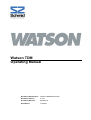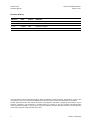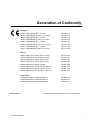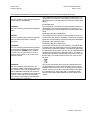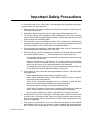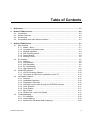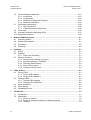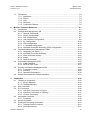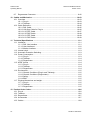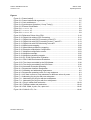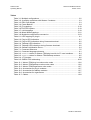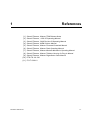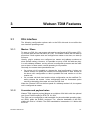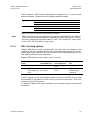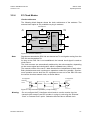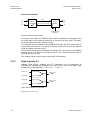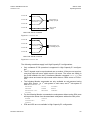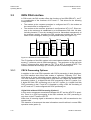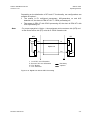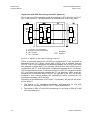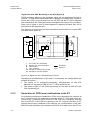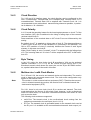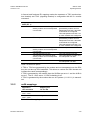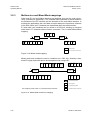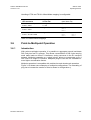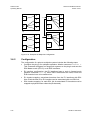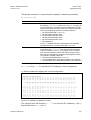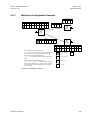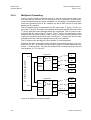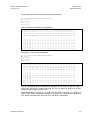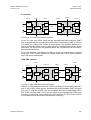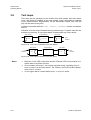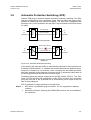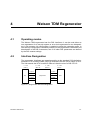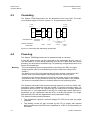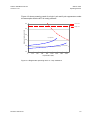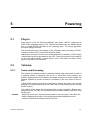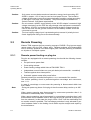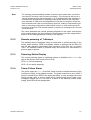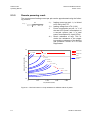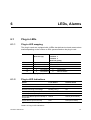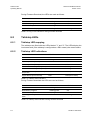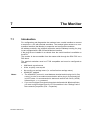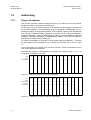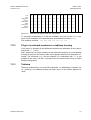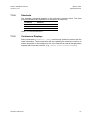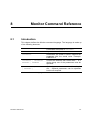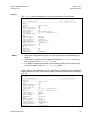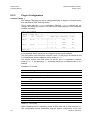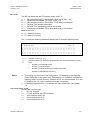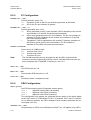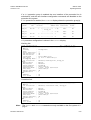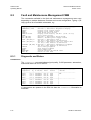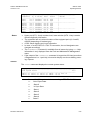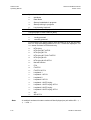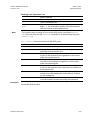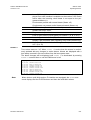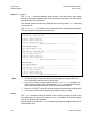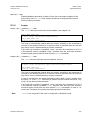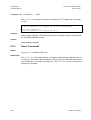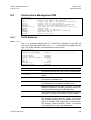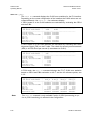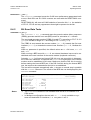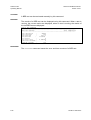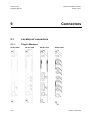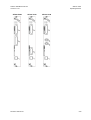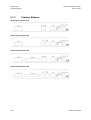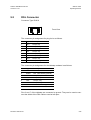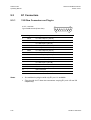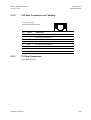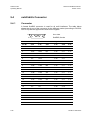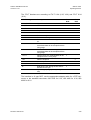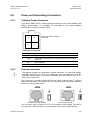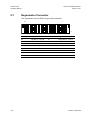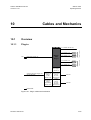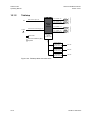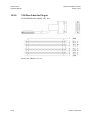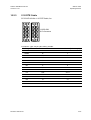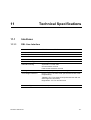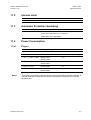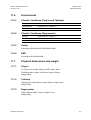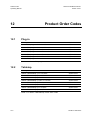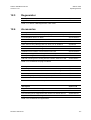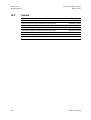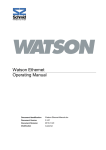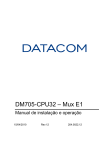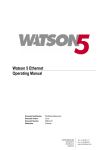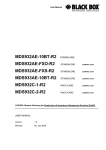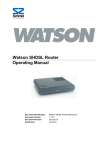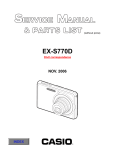Download Schmid Watson Specifications
Transcript
Watson TDM
Operating Manual
Document Identification
Watson-TDM-Manual-W.doc
Document Version
2.0-01
Document Revision
2008-02-07
Distribution
Customer
Watson-TDM-Manual-W.doc
Watson TDM
Version 2.0-01
Operating Manual
Revision History
Revision
Date
Author
Remarks
2.0-01
080207
RBt
Update for Plug-in FW 4.1
1.2-01
071221
RBt
Added information about MTBF Values, PSB command
1.1-01
070924
RBt
Editorial changes
1.0-01
070523
RBt
Initial version
Copyright 2008 by Schmid Telecommunication, Zurich, Switzerland. All rights reserved. Reproduction of part or all of
the contents in any form is expressly prohibited without the prior written consent of Schmid Telecommunication.
Schmid Telecommunication has used its discretion, best judgments and efforts in preparing this document. Any information contained in this document is provided without any warranty of any kind. Schmid Telecommunication
hereby disclaims any liability to any person for any kind of damage. Schmid Telecommunication may make improvements and/or changes of this document at any time.
ii
Revision: 2008-02-07
Declaration of Conformity
Tabletop
Watson TDM tabletop 1p E1 120 Ohm
SZ.847.V310
Watson TDM tabletop 1p nx64, E1 120 Ohm
SZ.847.V318
Watson TDM tabletop 1p E1 75 Ohm
SZ.847.V330
Watson TDM tabletop 1p nx64, E1 75 Ohm
SZ.847.V338
Watson TDM tabletop 2p E1 120 Ohm
SZ.847.V410
Watson TDM tabletop 2p nx64, E1 120 Ohm
SZ.847.V418
Watson TDM tabletop 2p E1 75 Ohm
SZ.847.V430
Watson TDM tabletop 2p nx64, E1 75 Ohm
SZ.847.V438
Plug-in
Watson TDM plug-in 4xDSL 2xE1 120 Ohm
SZ.867.V612
Watson TDM plug-in 4xDSL 4xE1 120 Ohm
SZ.867.V614
Watson TDM plug-in 4xDSL 2xE1 75 Ohm
SZ.867.V632
Watson TDM plug-in 4xDSL 4xE1 75 Ohm
SZ.867.V634
Watson TDM plug-in 4xDSL 2xnx64
SZ.867.V682
Watson TDM plug-in 2xDSL nx64 E1 120 Ohm
SZ.867.V218
Watson TDM plug-in 2xDSL nx64 E1 75 Ohm
SZ.867.V238
Watson TDM plug-in 2xDSL nx64 E1 120 Ohm
SZ.867.V218
Regenerator
Regenerator Watson TDM and Watson 5
SZ.856.V310
Regenerator Watson TDM and Watson 5
SZ.856.V311
Regenerator Watson TDM and Watson 5
SZ.856.V410
Manufacturer:
Revision: 2008-02-07
Schmid Telecom AG, Binzstrasse 35, CH-8045 Zurich
i
Watson-TDM-Manual-W.doc
Watson TDM
Version 2.0-01
Operating Manual
The products mentioned above comply with the regulations of the following European Directives:
2004/108/EC
Directive containing requirements regarding
electromagnetic compatibility.
The compliance of the above mentioned product with the requirements of the directive 2004/108/EC is ensured by complete application of the following harmonized European Standards:
EN 300386:2000
2006/95/EC
Directive containing requirements regarding
safety.
The compliance of the above mentioned product with the requirements of the directive 2006/95/EC is ensured by complete application of the following harmonized European Standards:
EN 60950:2006 (IEC 60950:2005)
99/5/EEC
Directive containing requirements regarding
Radio & Telecommunication Terminal
Equipment.
2002/96/CE
Directive containing requirements regarding
the prevention of waste electrical and electronic equipment (WEEE), and in addition,
the reuse, recycling and other forms of recovery of such wastes so as to reduce the
disposal of waste.
2002/95/CE
Directive containing requirements to approximate the laws of the Member States on
the restrictions of the use of hazardous substances (RoHS) in electrical and electronic
equipment and to contribute to the protection
of human health and the environmentally
sound recovery and disposal of waste electrical and electronic equipment.
ii
The compliance of the above mentioned product with the requirements of the directive 99/5/EEC is ensured by complete
application of the following harmonized European Standards:
EN 55022:1998, EN 55024:1998
EN 60950:2006 (IEC 60950:2005)
The product mentioned above is labeled in accordance with
European Directive 2002/96/EC concerning waste electrical
and electronic equipment (WEEE). The Directive determines
the framework for the return and recycling of used appliances
as applicable throughout the European Union. This label is
applied to the product to indicate that the product is not to be
thrown away, but rather reclaimed upon end of life per this
Directive.
The product mentioned above has been designed and produced following the Directive 2002/95/EC of the European
Parliament and of the Council of 27 January 2003 on the restriction of the use of certain hazardous substances in electrical and electronic equipment and is compliant to the allowed concentration values defined by the European Committee.
Revision: 2008-02-07
Watson TDM
Watson-TDM-Manual-W.doc
Operating Manual
Version 2.0-01
The compliance of the above mentioned products with the specified requirements of the applicable directives
and harmonized and non-harmonized standards is shown in the following internal and external test reports:
•
Watson_TDM_EMC_Report_0.1.pdf
•
wTdm_ntu_safetyPreTestReport_847418
•
Watson_TDM_EMC_External_Report_1.pdf
CE Label attached to the product(s):
on minirack, on tabletop, on 19” subrack (for plug-in only)
Issued by:
Schmid Telecom AG
Binzstrasse 35
CH-8045 Zurich
Zurich, 2007-01-10
Place and date:
Signatures:
Revision: 2008-02-07
Signature 1
Signature 2
Ronny Colotto
Rolf Frey
iii
Important Safety Precautions
To reduce the risk of fire, bodily injury, and damage to the equipment the following precautions must be observed:
•
Read and follow all warning notices and instructions marked on the product or
included in the manual.
•
Installation of this equipment has to be done by qualified personnel only.
•
To achieve safety and satisfactory EMC performance, the plug-in boards
have to be inserted into appropriate subracks. Subrack slots that are not used
must covered with a blanking plate.
•
The subracks must be connected to earth. This is achieved by installing the
subracks into properly grounded rack or by connecting the protective ground
terminal provided on some subracks to the earthing network.
•
If the subracks are installed in racks then these racks must be connected to
the earthing network according to ETS 300 253.
•
Where protective ground terminals are available on subracks these terminals
are marked with the symbol
. The following rules must be observed:
-
•
The earthing network must be connected to the protective ground terminal
continuously and securely.
- Where the subracks are fitted with an AC power connector the earthing
network must be connected securely to the protective ground terminal
even if the AC power cord is disconnected from the subracks.
- The protective grounding may only be disconnected from the subracks after the DSL line has been disconnected from the plug-in.
This product is to be used with telecommunications circuits. Take the following precautions:
-
•
•
Revision: 2008-02-07
Never install telephone wiring during a lightning storm.
Never install telephone jacks in wet locations unless the jack is specifically designed for wet locations.
- Never touch uninsulated telephone wires or terminals unless the telephone line has been disconnected at the network interface.
- Use caution when installing or modifying telephone lines.
- Avoid using a telephone (other than a cordless type) during an electrical
storm. There may be a remote risk of electric shock from lightning.
- Do not use the telephone to report a gas leak in the vicinity of the leak.
Condensation may occur externally or internally if this product is moved from
a colder room to a warmer room. When moving this product under such conditions, allow ample time for this product to reach room temperature and to
dry before operating.
This product is intended for use in environments as stated in the technical
specifications. Do not use this product in areas classified as hazardous locations. Such areas include patient care areas of medical and dental facilities,
v
Watson-TDM-Manual-W.doc
Watson TDM
Version 2.0-01
Operating Manual
oxygen-laden environments, or industrial facilities. Contact your local electrical authority governing building construction, maintenance, or safety for more
information regarding the installation of this product.
•
Slots and openings in this product are provided for ventilation and should
never be blocked or covered, since these ensure reliable operation of this
product and protect it from overheating. This product should not be placed in
a built-in apparatus such as a rack unless the apparatus has been specifically
designed to accommodate the product, proper ventilation is provided for the
product, and the product instructions have been followed.
•
This product should be placed away from radiators, heat registers, stoves, or
other pieces of equipment that produce heat. Allow sufficient air circulation
around the product and the AC adapter during use to ensure adequate cooling of the device.
•
Do not use this product in a wet location.
•
Normal operation of this product is only possible when the external housing is
left in place.
•
This product should be operated only from the type of power source indicated
on the product's electrical ratings label. If you have questions about the type
of power source to use, contact your local Schmid Distributor or local power
company.
•
Be sure that the power outlet you plug the power cord into is easily accessible
and located as close to the equipment operator as possible. When you need
to disconnect power to this product, be sure to unplug the power cord from
the electrical outlet.
•
Ensure that the voltage select switch, if provided on this product, is in the correct position for the type of voltage in your country (115 VAC or 230 VAC).
•
Do not allow anything to rest on any of the attached cables and do not position this product where persons will walk or trip on the cables.
•
Unplug this product from the wall outlet before cleaning. Do not use liquid
cleaners or aerosol cleaners. Use a damp cloth for cleaning.
•
Never push a foreign object through an opening in this product.
•
Unplug the product from the electrical outlet and contact your local Schmid
Distributor under the following conditions:
-
vi
The power cord, extension cord, or plug is damaged.
Liquid has been spilled or an object has fallen into this product.
This product has been exposed to water.
This product has been dropped or damaged in any way.
There are noticeable signs of overheating.
This product does not operate normally when you follow the operating instructions.
Revision: 2008-02-07
Watson-TDM-Manual-W.doc
Watson TDM
Operating Manual
Version 2.0-01
•
Do not attempt to service this product yourself, as opening or removing covers may expose you to dangerous high voltage points or other risks. Refer all
servicing to your local Schmid Distributor.
•
Upon completion of any service or repairs to this product, have your local
Schmid Distributor perform any safety checks required by the repair procedure or by local codes to determine that the product is in proper operating
condition.
Revision: 2008-02-07
vii
Limited Product Warranty
Schmid Telecom warrants that for two (2) years from the date of shipment to
Customer, all products manufactured by Schmid Telecom will be free from defects in materials and workmanship. Schmid Telecom also warrants that products
will conform to the applicable specification and drawings for such products, as
contained in the Product Manual on in Schmid Telecom internal specifications
and drawings for such products (which may or may not be reflected in the Product Manual). This warranty only applies if Customer gives Schmid Telecom written notice of defects during the warranty period. Upon such notice, Schmid Telecom will, at its option, either repair or replace the defective item.
If Schmid Telecom is unable, in a reasonable time, to repair or replace any
equipment to a condition as warranted, Customers is entitled to a full refund of
the purchase price upon return of the equipment to Schmid Telecom. This warranty applies only to the original purchaser and is not transferable without Schmid
Telecom express written permission. This warranty becomes null and void if Customer modifies or alters the equipment in any way, other than as specifically authorized by Schmid Telecom.
Except for the limited warranty described above, the foregoing constitutes the
sole and exclusive remedy of the Customer and the exclusive liability of Schmid
Telecom and is in Lieu of any and all other warranties (expressed or implied).
Schmid Telecom specifically disclaims all other warranties, including (without
limitation), all warranties of merchantability and fitness for a particular purpose.
Some states do not allow the exclusion of implied warranties, so this exclusion
may not apply to Customer.
In no event will Schmid Telecom or its suppliers be liable to Customer for any incidental, special, punitive, exemplary or consequential damages experienced by
either Customer or a third party (including, but not limited to, loss of data or information, loss of profits, or loss of use). Schmid Telecom is not liable for damages for any cause whatsoever (whether based in contract, tort, or otherwise) in
excess of the amount paid for the item. Some states do not allow the limitation or
exclusion of liability for incidental or consequential damages, so the above limitation or exclusion may not apply to Customer.
Revision: 2008-02-07
ix
Table of Contents
1
References ........................................................................................................................ 1-1
2
Watson TDM Overview..................................................................................................... 2-2
2.1 Introduction ............................................................................................................... 2-2
2.2 Modem Features ....................................................................................................... 2-2
2.3 Accessories............................................................................................................... 2-3
2.4 Compatibility with other Watson modems ................................................................. 2-3
3
Watson TDM Features...................................................................................................... 3-1
3.1 DSL Interface ............................................................................................................ 3-1
3.1.1 Master / Slave ................................................................................................ 3-1
3.1.2 Linerates and payload rates........................................................................... 3-1
3.1.3 Multipair operation ......................................................................................... 3-2
3.1.4 DSL Clocking options..................................................................................... 3-3
3.1.5 Power Backoff................................................................................................ 3-4
3.1.6 Wetting Current.............................................................................................. 3-5
3.2 E1 Interface............................................................................................................... 3-5
3.2.1 Framing.......................................................................................................... 3-5
3.2.2 AIS Detection ................................................................................................. 3-6
3.2.3 AIS Generation .............................................................................................. 3-6
3.2.4 E1 Clock Modes............................................................................................. 3-7
3.2.5 High Capacity E1 ........................................................................................... 3-8
3.3 ISDN PRA Interface ................................................................................................ 3-10
3.3.1 CRC4 Processing Options ........................................................................... 3-10
3.3.2 Generation of CRC4 error notifications to the ET ........................................ 3-14
3.4 nx64 kbit/s Interface ................................................................................................ 3-15
3.4.1 Features....................................................................................................... 3-15
3.4.2 Handshake Operation .................................................................................. 3-16
3.4.3 Supported V.54 Loops ................................................................................. 3-16
3.4.4 Automatic Loop Control through the DTE/DCE Interface ............................ 3-16
3.4.5 Clock Direction............................................................................................. 3-17
3.4.6 Clock Polarity ............................................................................................... 3-17
3.4.7 Byte Timing .................................................................................................. 3-17
3.4.8 Multiservice / nx64 Clock Modes ................................................................. 3-17
3.5 Timeslot Mapping.................................................................................................... 3-18
3.5.1 E1 mappings ................................................................................................ 3-18
3.5.2 nx64 mappings............................................................................................. 3-19
3.5.3 Multiservice and Mixed Mode mappings ...................................................... 3-20
Revision: 2008-02-07
xi
Watson TDM
Operating Manual
Watson-TDM-Manual-W.doc
Version 2.0-01
Point-to-Multipoint Operation .................................................................................. 3-21
3.6.1 Introduction .................................................................................................. 3-21
3.6.2 Configuration................................................................................................ 3-22
3.6.3 Multipoint Configuration Example ................................................................ 3-25
3.6.4 Multipoint Cascading.................................................................................... 3-26
3.7 Performance Monitoring.......................................................................................... 3-28
3.7.1 DSL Parameters .......................................................................................... 3-28
3.7.2 G.826 Performance Monitoring.................................................................... 3-28
3.8 Test loops................................................................................................................ 3-30
3.9 Automatic Protection Switching (APS) .................................................................... 3-31
3.10 Password Protection ............................................................................................... 3-32
3.6
4
Watson TDM Regenerator ............................................................................................... 4-1
4.1 Operating modes....................................................................................................... 4-1
4.2 Interface Designation ................................................................................................ 4-1
4.3 Cascading ................................................................................................................. 4-2
4.4 Powering ................................................................................................................... 4-2
5
Powering ........................................................................................................................... 5-1
5.1 Plug-in ....................................................................................................................... 5-1
5.2 Tabletop .................................................................................................................... 5-1
5.2.1 Power and Grounding .................................................................................... 5-1
5.3 Remote Powering...................................................................................................... 5-2
5.3.1 Remote power feeding on plug-ins ................................................................ 5-2
5.3.2 Remote powering of Tabletops ..................................................................... 5-3
5.3.3 Powering Status Display ................................................................................ 5-3
5.3.4 Power Failure Alarm ...................................................................................... 5-3
5.3.5 Remote powering reach................................................................................. 5-4
6
LEDs, Alarms .................................................................................................................... 6-1
6.1 Plug-in LEDs ............................................................................................................. 6-1
6.1.1 Plug-in LED mapping ..................................................................................... 6-1
6.1.2 Plug-in LED Indications.................................................................................. 6-1
6.2 Tabletop LEDs .......................................................................................................... 6-2
6.2.1 Tabletop LED mapping .................................................................................. 6-2
6.2.2 Tabletop LED Indications............................................................................... 6-2
6.3 Alarm Conditions....................................................................................................... 6-3
6.4 Alarm Relays............................................................................................................. 6-4
6.5 Initialization Errors..................................................................................................... 6-4
7
The Monitor....................................................................................................................... 7-1
7.1 Introduction ............................................................................................................... 7-1
7.2 Addressing ................................................................................................................ 7-2
7.2.1 Plug-in in subrack .......................................................................................... 7-2
7.2.2 Plug-in in minirack mechanics or tabletop housing........................................ 7-3
7.2.3 Tabletop ......................................................................................................... 7-3
xii
Revision: 2008-02-07
Watson-TDM-Manual-W.doc
Version 2.0-01
7.3
Watson TDM
Operating Manual
The Monitor ............................................................................................................... 7-4
7.3.1 Main Menu ..................................................................................................... 7-4
7.3.2 Menus ............................................................................................................ 7-4
7.3.3 Help................................................................................................................ 7-4
7.3.4 Shortcuts........................................................................................................ 7-5
7.3.5 Continuous Displays ...................................................................................... 7-5
8
Monitor Command Reference ......................................................................................... 8-1
8.1 Introduction ............................................................................................................... 8-1
8.2 Configuration Management CM ................................................................................ 8-2
8.2.1 General Commands ....................................................................................... 8-2
8.2.2 Plug-in Configuration ..................................................................................... 8-6
8.2.3 DSL Configuration.......................................................................................... 8-7
8.2.4 User Interface Configuration .......................................................................... 8-8
8.2.5 E1 Configuration .......................................................................................... 8-10
8.2.6 PRA Configuration ....................................................................................... 8-10
8.2.7 n x 64 kbit/s configuration ............................................................................ 8-11
8.2.8 Automatic Protection Switching (APS) Configuration .................................. 8-12
8.3 Fault and Maintenance Management FMM ............................................................ 8-14
8.3.1 Diagnostic and Status .................................................................................. 8-14
8.3.2 Automatic Protection Switching ................................................................... 8-18
8.3.3 Alarm and Alarm History .............................................................................. 8-20
8.3.4 Loops ........................................................................................................... 8-23
8.3.5 Reset Commands ........................................................................................ 8-24
8.4 Performance Management PM ............................................................................... 8-25
8.4.1 G.826 Statistics............................................................................................ 8-25
8.4.2 Bit Error Rate Tests ..................................................................................... 8-27
8.5 Security and Remote Management SM .................................................................. 8-29
8.5.1 Connection control ....................................................................................... 8-29
8.5.2 Inventory ...................................................................................................... 8-29
8.5.3 Password Commands .................................................................................. 8-30
8.6 Monitor Commands for minirack operation ............................................................. 8-31
9
Connectors ..................................................................................................................... 9-32
9.1 Location of connectors ............................................................................................ 9-32
9.1.1 Plug-in Modems ........................................................................................... 9-32
9.1.2 Tabletop Modems ........................................................................................ 9-34
9.2 DSL Connector........................................................................................................ 9-35
9.3 E1 Connectors ........................................................................................................ 9-36
9.3.1 120 Ohm Connectors on Plug-in.................................................................. 9-36
9.3.2 120 Ohm Connectors on Tabletop............................................................... 9-37
9.3.3 75 Ohm Connectors..................................................................................... 9-37
9.4 nx64 kbit/s Connector ............................................................................................. 9-38
9.4.1 Connector .................................................................................................... 9-38
9.5 Monitor Connector................................................................................................... 9-40
9.6 Power and Grounding Connectors.......................................................................... 9-41
9.6.1 Tabletop Power Connector .......................................................................... 9-41
9.6.2 Ground connector ........................................................................................ 9-41
Revision: 2008-02-07
xiii
Watson TDM
Operating Manual
9.7
Watson-TDM-Manual-W.doc
Version 2.0-01
Regenerator Connector........................................................................................... 9-42
10 Cables and Mechanics................................................................................................. 10-43
10.1 Overview ............................................................................................................... 10-43
10.1.1 Plug-in........................................................................................................ 10-43
10.1.2 Tabletop ..................................................................................................... 10-44
10.2 Cable Reference ................................................................................................... 10-45
10.2.1 DSL Cable.................................................................................................. 10-45
10.2.2 120 Ohm Cable for Plug-in ........................................................................ 10-46
10.2.3 V.35 DTE Cable ......................................................................................... 10-47
10.2.4 V.35 DCE Cable......................................................................................... 10-48
10.2.5 X.21 DTE Cable ......................................................................................... 10-49
10.2.6 X.21 DCE Cable......................................................................................... 10-49
11 Technical Specifications ............................................................................................... 11-1
11.1 Interfaces ................................................................................................................ 11-1
11.1.1 DSL Line Interface ....................................................................................... 11-1
11.1.2 User Interfaces............................................................................................. 11-2
11.1.3 Monitor Interface .......................................................................................... 11-2
11.2 Internal clock ........................................................................................................... 11-3
11.3 Automatic Protection Switching............................................................................... 11-3
11.4 Power Consumption................................................................................................ 11-3
11.4.1 Plug-in.......................................................................................................... 11-3
11.4.2 Tabletop ....................................................................................................... 11-4
11.4.3 Regenerator ................................................................................................. 11-4
11.5 MTBF Values .......................................................................................................... 11-4
11.5.1 Plug-in.......................................................................................................... 11-4
11.5.2 Tabletop ....................................................................................................... 11-4
11.5.3 Regenerator ................................................................................................. 11-4
11.6 Environment ............................................................................................................ 11-5
11.6.1 Climatic Conditions (Plug-in and Tabletop).................................................. 11-5
11.6.2 Climatic Conditions (Regenerator)............................................................... 11-5
11.6.3 Safety........................................................................................................... 11-5
11.6.4 EMC ............................................................................................................. 11-5
11.7 Physical dimensions and weight ............................................................................. 11-5
11.7.1 Plug-in.......................................................................................................... 11-5
11.7.2 Tabletop ....................................................................................................... 11-5
11.7.3 Regenerator ................................................................................................. 11-5
12 Product Order Codes ..................................................................................................... 12-6
12.1 Plug-in ..................................................................................................................... 12-6
12.2 Tabletop .................................................................................................................. 12-6
12.3 Regenerator ............................................................................................................ 12-7
12.4 Accessories............................................................................................................. 12-7
12.5 Cables ..................................................................................................................... 12-8
xiv
Revision: 2008-02-07
Watson-TDM-Manual-W.doc
Version 2.0-01
Watson TDM
Operating Manual
Figures
Figure 3-1: Power backoff .................................................................................................. 3-4
Figure 3-2: Power backoff with regenerator ....................................................................... 3-5
Figure 3-3: Clock architecture ............................................................................................ 3-7
Figure 3-4: Synchronous Operation (=”Loop Timing”)........................................................ 3-7
Figure 3-5: External Clock Mode........................................................................................ 3-8
Figure 3-6: LTUMODE 14 ..................................................................................................... 3-8
Figure 3-7: LTUMODE 15 ..................................................................................................... 3-9
Figure 3-8: LTUMODE 16 ..................................................................................................... 3-9
Figure 3-9: Reference Points of the PRA ......................................................................... 3-10
Figure 3-10: Digital Link without CRC Processing ........................................................... 3-11
Figure 3-11: Digital Link with CRC Processing in the NT1............................................... 3-12
Figure 3-12: Digital Link with CRC Processing in the LT and NT1................................... 3-13
Figure 3-13: Digital Link with CRC Monitoring in the NT1................................................ 3-14
Figure 3-14: Mixed mode mapping................................................................................... 3-20
Figure 3-15: Mixed Mode multiservice mapping............................................................... 3-20
Figure 3-16: Examples of Multipoint Configuration .......................................................... 3-22
Figure 3-17: Multipoint configuration screen .................................................................... 3-23
Figure 3-18: Multipoint example ....................................................................................... 3-25
Figure 3-19: Multipoint cascading example...................................................................... 3-26
Figure 3-20: E1 G.826 Performance Evaluation .............................................................. 3-29
Figure 3-21: PRA G.826 Performance Evaluation ........................................................... 3-29
Figure 3-22: Test Loops controlled by the DSL Master.................................................... 3-30
Figure 3-23: Test Loops controlled by the DSL Slave...................................................... 3-30
Figure 3-24: Automatic Protection Switching ................................................................... 3-31
Figure 4-1: Regenerator Interface Designation .................................................................. 4-1
Figure 4-2: Cascading and addressing regenerators ......................................................... 4-2
Figure 4-3: Regenerator powering reach vs. Loop resistance ........................................... 4-3
Figure 5-1: Line feed current vs. loop resistance for different values of power.................. 5-4
Figure 7-1: Addressing for plug-ins with one subsystem.................................................... 7-2
Figure 7-2: : Addressing for plug-ins with two subsystems ................................................ 7-2
Figure 7-3: : Addressing for plug-ins with four subsystems................................................ 7-3
Figure 10-1: Plug-in cables and mechanics ................................................................... 10-43
Figure 10-2: Tabletop cables and mechanics ................................................................ 10-44
Figure 10-3: DSL Cable, 4 pairs, 5m, open end............................................................. 10-45
Figure 10-4: Cable 2 x E1, 5 m ...................................................................................... 10-46
Revision: 2008-02-07
xv
Watson TDM
Operating Manual
Watson-TDM-Manual-W.doc
Version 2.0-01
Tables
Table 3-1: Multipair configurations ..................................................................................... 3-2
Table 3-2: 3p and 4p restrictions with Watson 5 modems ................................................. 3-3
Table 3-3: DSL Clock Modes ............................................................................................. 3-3
Table 3-4: Power Backoff ................................................................................................... 3-4
Table 3-5: E1 mappings ................................................................................................... 3-18
Table 3-6:TS0/TS16 options ............................................................................................ 3-19
Table 3-7: nx64 mappings................................................................................................ 3-19
Table 3-8: Mixed Mode mappings .................................................................................... 3-21
Table 3-9: Multipoint configuration command MP ............................................................. 3-23
Table 6-1: LED mapping for plug-in ................................................................................... 6-1
Table 6-2: Plug-in LED indications ..................................................................................... 6-1
Table 6-3: Plug-in LED indications during firmware download........................................... 6-2
Table 6-4: Tabletop LED indications .................................................................................. 6-2
Table 6-5: Tabletop LED indications during firmware download ........................................ 6-2
Table 6-6: Software Initialization Errors ............................................................................. 6-4
Table 7-1: Command Shortcuts ......................................................................................... 7-5
Table 8-1: Command language elements .......................................................................... 8-1
Table 8-2: DEFAULT values for Watson TDM plug-ins with 4 x E1 user interfaces............ 8-4
Table 8-3: DEFAULT values for Watson TDM tabletop modems ........................................ 8-5
Table 8-4 : LTU modes....................................................................................................... 8-6
Table 8-5: SHDSL EOC addressing................................................................................. 8-29
Table 12-1: Watson TDM plug-in modem order codes .................................................... 12-6
Table 12-2: Watson TDM tabletop modem order codes .................................................. 12-6
Table 12-3: Watson TDM Regenerator order codes ........................................................ 12-7
Table 12-4: Accessories for plug-in modems ................................................................... 12-7
Table 12-5: Accessories for tabletop modems ................................................................. 12-7
Table 12-6: Accessories for regenerators ........................................................................ 12-7
Table 12-7: Cables ........................................................................................................... 12-8
xvi
Revision: 2008-02-07
1
References
[1] Schmid Telecom, Watson TDM Release Notes
[2] Schmid Telecom, ACU 2R Operating Manual
[3] Schmid Telecom, CMU Revision B Operating Manual
[4] Schmid Telecom, WEM-2 Users Manual
[5] Schmid Telecom, Watson Firmware Download Manual
[6] Schmid Telecom, Watson Rack Operating Manual
[7] Schmid Telecom, Watson Minirack Mechanics Operating Manual
[8] Schmid Telecom, Watson Tabletop Housing for Plug-in Manual
[9] Schmid Telecom, Watson Regenerator Case Manual
[10] ETSI TS 101 524
[11] ITU-T G.991.2
Revision: 2008-02-07
1-1
Watson-TDM-Manual-W.doc
Watson TDM
Operating Manual
2
2.1
Version 2.0-01
Watson TDM Overview
Introduction
The Watson TDM family is an SHDSL transmission system compliant to ITU-T
G.991.2 [11] and to ETSI TS 101 524 [10].
SHDSL uses pulse amplitude modulation (PAM) with 16 or 32 constellations and
Trellis coding. Multiple linerates as well as 1-pair, 2-pair, and 4-pair DSL transmission are supported.
The Watson TDM modems are available as plug-in cards and as tabletop units.
The plug-in cards normally work as Line Termination Units (LTU, STU-C in [11]).
They can be configured for remote powering of tabletop modems.
The tabletop units normally operate as Network Termination Units (NTU, STU-R
in [11]). Tabletop modems can either be powered remotely from a plug-in modem
or locally with an AC/DC adaptor.
Both plug-in an tabletop modems can be configured either as DSL master (STUC in [11]) or as DSL slave (STU-R in [11]).
The Watson TDM Regenerator is used to extend the reach of a DSL link. The regenerator works in 1-pair and 2-pair modes, is cascadeable for very long links
and is available with a number of housing options. Powering of the regenerator is
either from a plug-in modem or locally.
2.2
Modem Features
The Watson TDM modems are designed to transport E1 or nx64 kbps data signals.
Multiservice operation: on modems equipped with both E1 and data interfaces
both interfaces can be active simultaneously. In multiservice operation the available DSL linerate is split between E1/fractional E1 and data services. The timeslot assignment between the two services is freely configurable.
Multimode operation: it is possible to establish DSL links between modems with
E1 interfaces and modems with data interfaces. The modems will map the nx64
signals on fractional E1 or transparent 2.048 Mbps G.703 signals. No additional
converter is required.
Multipoint operation: the Watson TDM plug-in modems have a built-in cross connect function. In multipoint operation timeslots from several DSL links are aggregated on a single channelized E1 (G.704) interface. Cascading of several multipoint plug-ins is also possible.
2-2
Revision: 2008-02-07
Watson-TDM-Manual-W.doc
Version 2.0-01
2.3
Watson TDM
Operating Manual
Accessories
A range of accessories and system cables are available for the Watson TDM
modem family:
Plug-in modems can be mounted in a 19" subrack with 12 slots (SZ.379.V3) [6]
which has up to 12 free slots for Watson modems. This subrack is normally
equipped with an Alarm Control Unit (ACU SZ.369, [2]) which has a serial interface for a configuration terminal (Monitor interface) and two alarm relay outputs.
Remote management with the Simple Network Management Protocol SNMP is
possible if a Communications Management Unit (CMU SZ.366, [3]) is inserted in
the subrack.
Single plug-in modems can also be mounted in the minirack mechanics (SZ.876,
[7]) or in the tabletop housing for plug-ins (SZ.875, [8]).
For tabletops a 19" rack mount SZ.896 is available that accommodates one or
two tabletop modems.
For the regenerator a number of weatherproof cases is available accommodating
one or several regenerators. See [9] for a description of the regenerator cases.
2.4
Compatibility with other Watson modems
Watson TDM is compatible with other Watson modems using the G.SHDSL linecode (Watson 5). It is possible to freely mix Watson TDM modems, Watson 5
modems and Watson 5/Watson TDM regenerators on a single DSL link.
Having a different linecode Watson TDM is not directly compatible with the
HDSL-based Watson modems (Watson 2, Watson 3, Watson 4).
Mechanically all Watson modems are compatible, i. e. it is possible to mix Watson 2/3/4/5 and Watson TDM modems in a subrack or use the same minirack
mechanics for Watson TDM and Watson 5.
Revision: 2008-02-07
2-3
3
3.1
Watson TDM Features
DSL Interface
The following configuration options refer to the DSL side and do not affect the
user interface operating mode.
3.1.1
Master / Slave
To start up a DSL link, one system unit must be configured as DSL master (STUC) and the other one as DSL slave (STU-R). The master controls the link start-up
procedure. If both system units are configured as master or as slave, no start-up
will occur.
Usually, plug-in modems are configured as master and tabletop modems as
slave (default setting). However, it is possible to set up a DSL link with two plugin or two tabletop modems, as long as one is configured as master and the other
one as slave. In these cases, remote powering is not possible.
Generally, the master-slave permissions are:
•
On a slave unit it is possible to change the local configuration. A slave can
neither access nor modify the master unit's configuration or data. Access to
the slave unit's configuration or data is possible via local monitor or via the
master unit.
•
On a master unit both local and the slave configuration can be modified. For
safety reasons the master / slave configuration and the Autorestart option
cannot be altered by the master unit over the DSL link.
When the “Remote” LED on the front panel of a tabletop modem is lit, the system
unit is configured as master.
3.1.2
Linerates and payload rates
Watson TDM supports payload bitrates on multiples of 64 kbit/s with the optional
use of one Z-bit according to ETSI TS 101 524.
The Z-bit can be configured to add bandwidth for the embedded operating channel (EOC) within the SHDSL overhead. The effective bandwidth of the EOC
without the Z-bit is 3.2 kbit/s. The EOC bandwidth is increased to 11.2 kbit/s with
the Z-bit.
Revision: 2008-02-07
3-1
Watson-TDM-Manual-W.doc
Watson TDM
Version 2.0-01
Operating Manual
Some Watson TDM modems also support m-wire operation on 2, 3 and 4 wire
pairs.
The payload rate, i.e. the data rate available to the application is calculated as
follows:
[kbit / s ]
PayloadRate = m × n × 64
m = number of wire pairs ( 1 Λ 4 )
n = number of timeslots per pair ( 3 Λ 89 )
The linerate per pair is
Linerate = n × 64 + OH + Z
[kbit / s ]
n = number of timeslots ( 3 Λ 89 )
OH = SHDSL Overhead ( 8 kbit / s including 3.2 kbit / s EOC )
Z = 8 kbit / s if Z − bit enabled , 0 otherwise
The linerate determines the DSL reach. Decreasing the linerate increases DSL
reach and vice versa. The payload rate has no influence on the DSL reach.
3.1.3
Multipair operation
Watson TDM modems equipped with more than one DSL system can be configured for multipair operation:
Modem Type
LTUMODE
Mode
System
1
2 x DSL single link
4 x DSL quad link
2
3
4
C
D
1
1
A
2
1
A
2
2
A/B
1
1
A
B
2
1
A
C
2
2
A/B
C/D
4
1
A
4
2
A/B
4
3
A/B/C
4
4
A/B/C/D
LTUMODE is set by the LTUMODE command in the monitor, see 8.2.2
Mode is set by the MODE command in the monitor, see 0
A/B/C/D: DSL Pairs
1/2/3/4: subsystems addressable through the monitor
Not available
Table 3-1: Multipair configurations
3-2
Revision: 2008-02-07
Watson TDM
Watson-TDM-Manual-W.doc
Operating Manual
Version 2.0-01
When a Watson TDM modem is operating in configured for 3- or 4-pair mode
against a Watson 5 modem then the following restrictions apply:
3-pair operation
4-pair operation
Max data rate of E1 user interface
Max data rate of nx64 user interface
Max user data rate per pair
Max data rate of E1 user interface
Max data rate of nx64 user interface
Max user data rate per pair
32 x 64kbit/s
96 x 64kbit/s
32 x 64kbit/s
32 x 64kbit/s
72 x 64kbit/s
18 x 64 kbit/s
Table 3-2: 3p and 4p restrictions with Watson 5 modems
Note:
3.1.4
These restrictions are only applicable in mixed links with Watson 5 and Watson
TDM. Links terminated with Watson TDM modems at both ends have no restrictions they support the full payload rate of 3 x 89 = 267 x 64 kbit/s in 3-pair mode
and 4 x 89 = 356 x 64 kbit/s in 4-pair mode.
DSL Clocking options
Watson TDM has a crystal controlled DSL clock that does not depend on the
clocking of the user interface signals. Data rate adaptation between the user interface signal clock and the DSL clock is achieved by stuffing/deleting bits in the
DSL frames (plesiochronous operation).
Watson TDM supports clock modes 1 and 2, see [10]:
Clockmode
1
2
Mode
Plesiochronous
STU-C Symbol
Clock Reference
Local oscillator
Plesiochronous Network referwith timing refer- ence clock
ence
STU-R Symbol
Clock Reference
Received symbol
clock
Received symbol
clock
Example Application
"Classic" SHDSL.
SHDSL with embedded timing
reference.
Table 3-3: DSL Clock Modes
If the E1 signals use the same Network reference clock as the DSL then no additional Wander is generated in Clock mode 2 by the DSL transmission. This is especially useful for low linerates.
An external 2 Mbps Clock input is available on the Watson subrack and minirack
mechanics.
Revision: 2008-02-07
3-3
Watson-TDM-Manual-W.doc
Watson TDM
Version 2.0-01
Operating Manual
3.1.5
Power Backoff
In order to reduce interference on other transmission systems operating on adjacent pairs bundled in the same cable, the DSL transmit power can be decreased
by activating the power back-off mode.
With enabled power back-off the transmit power will be reduced adaptively in
function of the estimated power loss i. e. the estimated cable attenuation:
Estimated Power Loss(*)
Power Backoff
< 1 dB
6 dB
< 2 dB
5 dB
< 3 dB
4 dB
< 4 dB
3 dB
< 5 dB
2 dB
< 6 dB
1 dB
≥ 6 dB
no backoff
(*) Calculated as Tx Power – Estimated Rx Power
Table 3-4: Power Backoff
Activating the power backoff setting on one end of a DSL link causes the other
end of the link to reduce its transmit power.
Power backoff can be enabled individually for both ends of the link. Since the
STU-R always follows the configuration of the STU-C enabling power backoff on
the STU-C causes a symmetrical situation with STU-C and STU-R both using
power backoff:
Monitor setting
BACKOFF ON
in STU-C
STU-C
Transmit power
STU-C --> STU-R reduced
Transmit power
STU-R --> STU-C reduced
STU-R
Monitor setting
BACKOFF ON
in STU-R
Figure 3-1: Power backoff
There is no power backoff setting in regenerators. A regenerator is however capable of reducing its transmit power if the other end of the link has power backoff
enabled:
3-4
Revision: 2008-02-07
Watson TDM
Watson-TDM-Manual-W.doc
Operating Manual
Version 2.0-01
Monitor setting
BACKOFF ON
in STU-C
Transmit power
Regenerator --> STU-C reduced
STU-C
Regenerator
Transmit power
Regenerator --> STU-C reduced
Regenerator has no BACKOFF setting.
Transmit power STU-C --> Regenerator
never reduced
STU-R
Monitor setting
BACKOFF ON
in STU-R
Regenerator has no BACKOFF setting.
Transmit power STU-R --> Regenerator
never reduced
Figure 3-2: Power backoff with regenerator
3.1.6
Wetting Current
The remote powering circuit of a plug-in modem can be used to inject a wetting
current on the DSL link:
•
To use wetting current enable remote powering on the plug-in modems
(Monitor command POWER ON) and use local powering for the tabletop modems.
•
On the tabletop modems sinking of wetting current must be enabled with the
WETTING monitor command, see 0
3.2
E1 Interface
3.2.1
Framing
Transparent Mode
In transparent mode, the E1 signal is transmitted without any changes.
The “CRC4 “ and “E-bit Insertion” options are not relevant in transparent mode.
Framed Mode ITU-T G.704
In framed mode (framing according to ITU-T G.704), the E1 stream passes
through an E1 framer before entering the DSL section, and the E1 stream received from the DSL section first passes through the E1 framer before being
transmitted to the E1 network.
The E1 framer operates in Common Channel Signaling (CCS) mode. Timeslot 16
and all national bits are fully transparent.
Revision: 2008-02-07
3-5
Watson-TDM-Manual-W.doc
Watson TDM
Version 2.0-01
Operating Manual
CRC-4 and E-bit insertion are supported in framed mode:
CRC4
•
If enabled, the E1 framer synchronizes on CRC4 multiframes and CRC4 errors are reported. In the outgoing E1 signal the framer generates the CRC4
multiframe alignment and checksum words. The A-Bit and the Sa-Bits pass
transparently.
•
If disabled, the international bits are set to ‘1’ in the outgoing E1 signal. All national bits are fully transparent. On the receive side, the E1 framer synchronizes on basic frames only and no CRC4 errors are reported.
E-bit Insertion
3.2.2
•
If automatic E-Bit generation is enabled, detected CRC4 errors will cause the
assertion of the E-bits.
•
If disabled, all E-Bits are set to ‘1’.
AIS Detection
If AIS detection is enabled, receiving AIS from the E1 side causes the following
actions:
•
The Non-Urgent alarm is activated (AIS-S).
•
AIS is transmitted to the remote station by sending AIS-R over the DSL
With AIS detection disabled AIS from the E1 interface is ignored.
3.2.3
AIS Generation
If this option is enabled, AIS is sent over the local E1 interface if
•
the DSL link to the remote station is not established (loss of signal or loss of
frame alignment on DSL side) or
•
the remote station is sending AIS-R.
If AIS generation is disabled, no signal is transmitted on the E1 side. The E1 interface will be switched off if either of these two conditions arises.
AIS Generation can also be set to transparent: in this mode AIS is sent on the local E1 interface if AIS is signaled from the remote interface (reception of AIS-R).
The local E1 interface is switched off if the DSL link looses synchronization.
3-6
Revision: 2008-02-07
Watson TDM
Watson-TDM-Manual-W.doc
Operating Manual
Version 2.0-01
3.2.4
E1 Clock Modes
Clock architecture
The following block diagram shows the clock architecture of the modems. The
external clock option is only available on plug-in modems.
INP 2048 kHz
E1
Side
DSL
Side
External
Clock
E1
Tx
2 Mbit/s Tx
Clock
(Multipoint)
E1
Rx
Stuff/
Delete
DSL
Tx
2'048 KHz
Clock
Recovery
DSL
Rx
Internal
Clock
Recovered 2048 kHz
Clock
Figure 3-3: Clock architecture
Note:
Signals sent towards the DSL link are denoted as Tx and signals coming from the
DSL link are denoted as Rx.
As long as the DSL link is not established, the internal clock signal is used as
clock source.
The clock sources are automatically switched by the microcontroller, depending
on the current signal and clock status, which is updated every 100 ms.
The transmit clocks of the two E1 data directions are independent of each other.
Both plesiochronous and synchronous operation modes are possible. Synchronous operation occurs when the E1 equipment at one end of the DSL link uses
the receive clock as transmit clock, as shown below.
E1 Equipment
2048 kHz
Clock
E1 Equipment
DSL
Tx
Modem
Rx
Modem
Rx
Tx
Figure 3-4: Synchronous Operation (=”Loop Timing”)
Warning:
Do not configure the E1 interfaces at both ends to use the receive clock as
transmit clock except if one DSL modem is a plug-in card using the “External
Clock” or "Internal clock" option. Otherwise there will be no defined clock.
Revision: 2008-02-07
3-7
Watson-TDM-Manual-W.doc
Watson TDM
Version 2.0-01
Operating Manual
External Clock Mode
Tx
E1
DSL
Tabletop
Modem
Plug-in
Modem
Rx
Rx
E1
Tx
External Clock
2048 kHz
Figure 3-5: External Clock Mode
In external clock mode, the 2048kHz input clock is fed directly in the plug-in from
the clock input of the minirack mechanics or via the ACU clock input. The external clock is used as the E1 reference clock.
If no external clock is present at the 2048kHz clock input, the E1 transmit clock is
used as the clock source. If no signal is received at the E1 Port, then the internal
clock is used as the clock source.
If the external clock option is disabled, the primary E1 clock source is the 2Mbit/s
transmit clock. If no signal is received at the E1 Port, then the internal clock is
used as the clock source.
The external clock is never used to drive the E1 Rx direction.
3.2.5
High Capacity E1
Watson TDM plug-in modems with E1 interfaces can be configured to
G.SHDSL.bis linerates and transport more than one E1 over a DSL span. High
Capacity E1 is activated with LTUMODEs 14, 15 and 16:
E1 Port #1
DSL Port A
4 Mbps
E1 Port #2
LTUMODE 14
E1 Port #3
DSL Port C
4 Mbps
E1 Port #4
Note: DSL Ports B, D are unused
Figure 3-6: LTUMODE 14
3-8
Revision: 2008-02-07
Watson TDM
Watson-TDM-Manual-W.doc
Operating Manual
Version 2.0-01
E1 Port #1
DSL Ports A, B
3 Mbps per pair
E1 Port #2
LTUMODE 15
E1 Port #3
DSL Port D
2 Mbps
E1 Port #4
Note: DSL Port C is unused
Figure 3-7: LTUMODE 15
E1 Port #1
E1 Port #2
DSL Ports A, B, C
2.76 Mbps per pair
LTUMODE 16
E1 Port #3
E1 Port #4
Note: DSL Port D is unused
Figure 3-8: LTUMODE 16
The following restrictions apply in all High Capacity E1 configurations:
•
Only unframed G.703 operation is supported in High Capacity E1 configuration
•
The E1 signals must be synchronized one to another. If they are not synchronous then slips will occur which result in bit errors. The errors are visible in
the G.826 statistics for the E1 interfaces (Monitor command G826 E1). The
G826 values are based on slip events rather than on CRC4 errors or FAS errors.
•
The following Monitor commands are only available on sub-systems having
active DSL port(s), i.e. 1st sub-system in each case, and 3rd sub-system in
case of LTUMODE 14:
BACKOFF
MASTER
RESETG826 ALL
STOPAL
•
Revision: 2008-02-07
LOOPREG
RESET
STARTAL
For the following Monitor commands the subsystems without active DSL ports
will report the values from the associated subsystems with active DSL ports:
ALARM
DIAGNOSTIC
STATUS
•
LOOP2
POWER
RESTART
CONFIG
G826
PRA and APS are not available in High Capacity E1 configuration
3-9
Watson-TDM-Manual-W.doc
Watson TDM
Version 2.0-01
Operating Manual
3.3
ISDN PRA Interface
In PRA mode, the DSL modem offers the functions of an ISDN PRA NT1, an LT
or a combination of the functions of NT1 and LT. This allows for the following
configurations:
•
The modem at the customer premises is configured as NT1, the modem at
the central office is configured as LT.
•
The modem at the customer premises is configured as NT1 & LT. Direct access to the exchange is established by a bit-transparent DSL-Link. All data,
including timeslot 0, from the exchange must be transmitted transparently to
the customer modem, therefore the DSL equipment providing the line termination in the exchange is working in transparent mode (see Figure 3-9).
T
V3
V3'
DSL Link
NT2/TE
NT1
LT
DSL
Transceiver
DSL
Transceiver
ET
Figure 3-9: Reference Points of the PRA
The E1 interface of the DSL modem is the user/network-interface for primary rate
access (T reference point in ISDN terminology). The equipment at the user side
of the T reference point, which may be TE1, TA or NT2, is termed NT2/TE. The
interface towards the exchange (ET function) is the V3 reference point.
3.3.1
CRC4 Processing Options
In addition to the usual PRA operation with CRC4 processing in both directions,
the PRA interface also offers other modes of operation. Following ITU-T Rec.
I.604 Annex A, three subscriber access options for a digital link are supported.
The PRA interface can be configured to work either as a digital link without CRC
processing (option 1), a digital link with CRC processing in the NT1 (option 2) or
a digital link with CRC monitoring only in the NT1 (option 4). A digital link with
CRC processing in the LT and NT1 is possible by using a DSL link consisting of
an NT1 and an LT, both configured with CRC processing on.
Digital Link without CRC Processing (Option 1)
In this mode, transparent transmission between the ET and the NT2/TE is possible. There is no CRC4 processing in the DSL modems; the CRC processing is
only done in the ET and the NT2/TE.
When loss of incoming signal is detected on either side, AIS is transmitted to the
opposite side.
The detection of events and the state information are still valid as in normal PRA
operation mode (option 2).
3-10
Revision: 2008-02-07
Watson TDM
Watson-TDM-Manual-W.doc
Operating Manual
Version 2.0-01
Depending on the distribution of NT1 and LT functionality, two configurations are
possible for option 1:
Note:
•
The master is E1 configured transparent, AIS-generation on and AISdetection off; the slave is PRA NT1 & LT, CRC4 processing off.
•
The master is PRA LT with CRC4 processing off; the slave is PRA NT1 with
CRC4 processing off.
For proper operation in Option 1, the equipment at the customer side (NT2) and
at the central office side (ET) must be in CRC4 framed mode.
NT2
R
L
M
ET
RX
TX
G
RX
M
Digital Link
G
TX
T
L
R
M
G
Local CRC error information
Remote CRC error information
CRC Monitor
CRC Generator
L
R
V3'
Mandatory
Optional
Figure 3-10: Digital Link without CRC Processing
Revision: 2008-02-07
3-11
Watson-TDM-Manual-W.doc
Watson TDM
Version 2.0-01
Operating Manual
Digital Link with CRC Processing in the NT1 (Option 2)
This is the usual PRA operating mode as described in ETS 300 233 and ITU-T
Rec. G.962 Annex B. The PRA interface is intended to be used in this mode.
NT2
R
R
L
RX G
M
L
LT
NT1
TX
G
M
L
ET
M
G
G
M
L
R
R
Digital Link
T
L
R
M
G
Local CRC error information
Remote CRC error information
CRC Monitor
CRC Generator
V3'
Mandatory
Optional
Figure 3-11: Digital Link with CRC Processing in the NT1
CRC4 is generated towards the NT2/TE and towards the ET and monitored at
both sides of the NT1. When a block with a CRC4 error is received from the
NT2/TE, CRC4 error information is transmitted towards the NT2/TE (via E-bits)
and optionally towards the ET (via Sa6-bits). When a block with a CRC4 error is
received from the ET, error information is transmitted towards the ET (via E-bits).
CRC4 errors detected at the T reference point of the NT2/TE are reported to the
NT1 (via E-bits) and optionally towards the ET (via Sa6-bits). CRC4 errors detected at the V3 reference point of the ET are reported to the NT1 (via E-bits).
Loopback 1 and 2 control facilities and monitoring of defect conditions are implemented according to ETS 300 233.
Depending on the distribution of NT1 and LT functionality, two set-ups are possible for option 2:
3-12
•
The master is E1 configured transparent, AIS-generation on and AISdetection off; the slave is PRA NT1 & LT, CRC4 processing on.
•
The master is PRA LT with CRC4 monitoring on; the slave is PRA NT1 with
CRC4 processing on.
Revision: 2008-02-07
Watson TDM
Watson-TDM-Manual-W.doc
Operating Manual
Version 2.0-01
Digital Link with CRC Processing in the LT and NT1 (Option 3)
In this mode, the NT1 behaves like in option 2. The LT is not transparent, but has
CRC4 generation and monitoring in both directions. This option is not possible
when using combined NT1 & LT mode, the set-up for option 3 is:
•
The master is PRA LT with CRC4 processing on; the slave is PRA NT1 with
CRC4 processing on.
NT2
R
LT
R
L
R
L
RX G
M
L
NT1
TX
G
M
L
M
G
G
M
R
L
ET
M
G
G
M
L
R
R
Digital Link
T
L
R
M
G
Local CRC error information
Remote CRC error information
CRC Monitor
CRC Generator
V3'
Mandatory
Optional
Figure 3-12: Digital Link with CRC Processing in the LT and NT1
Revision: 2008-02-07
3-13
Watson-TDM-Manual-W.doc
Watson TDM
Version 2.0-01
Operating Manual
Digital Link with CRC Monitoring in the NT1 (Option 4)
CRC4 multiframe alignment and checksum words are not regenerated in both directions, i.e. data will be transmitted without changes in both directions. However,
blocks with CRC4 errors received from the NT2/TE and the ET will be detected
and monitored by the G.826 performance management functions of the modems.
When loss of signal or loss of frame alignment is detected at either side, AIS is
transmitted at the opposite side.
The detection of events and the state information are still valid as in normal PRA
operation mode (option 4).
NT2
R
RX
M
L
LT
NT1
TX
G
M
SU
G
ET
SN
L
M
M
R
Digital Link
T
L
R
M
G
SN
SU
Local CRC error information
Remote CRC error information
CRC Monitor
CRC Generator
Storage for network side monitor
Storage for user side monitor
V3'
Mandatory
Optional
Figure 3-13: Digital Link with CRC Monitoring in the NT1
Depending on the distribution of NT1 and LT functionality, two configurations are
possible for option 1:
3.3.2
•
The master is E1 configured transparent, AIS-generation on and AISdetection off; the slave is PRA NT1 & LT, CRC4 monitoring on.
•
The master is PRA LT with CRC4 processing off; the slave is PRA NT1 with
CRC4 monitoring on.
Generation of CRC4 error notifications to the ET
For enhanced maintenance capabilities, CRC4 errors detected at the interface at
the T reference point may optionally be reported to the ET. CRC block errors detected at the T reference point of the NT1 and CRC error indications received
from the NT2/TE in the E-bits are reported to the ET using the Sa6-bits. An ET
applying asynchronous detection of the Sa6-bits (no synchronization of the Sa6bits to the sub-multiframe) will mistake such CRC4 error reports from the NT1 for
3-14
Revision: 2008-02-07
Watson-TDM-Manual-W.doc
Watson TDM
Operating Manual
Version 2.0-01
other errors, e.g. loss of power at NT1 or FC4. To avoid this it is possible to disable Sa6-bit indication.
If the CRC4 error notification in Sa6 is enabled, Sa6=0001 indicates an E-bit received from the NT2/TE, Sa6=0010 indicates a CRC4 error detected at the T reference point of the NT1, and Sa6=0011 indicates the simultaneous occurrence of
both errors.
If disabled, Sa6 is always 0000 in normal operation state.
As sending of Sa-bits requires regeneration of the CRC4 frames in the NT1, this
option is only activated when option 2 (Digital link with CRC processing in the
NT1) is selected.
3.4
nx64 kbit/s Interface
3.4.1
Features
•
The nx64 kbit/s interface is software-configurable between V.35, V.36 and
X.21.
•
The bitrate can be selected in steps of 64kbit/s from 64kbit/s (n=1) up to
9'984 Kbps (n = 156)
•
Independent receive and transmit clocks for V.35 and V.36.
•
Transmit clock is configurable either co-directional (clock defined by user
equipment connected to nx64 Port) or contra-directional (clock generated
from internal reference or from receiving clock).
•
Detection for loss of clock and clock rate mismatch in co-directional clock
mode.
•
Standard SubD25 connector (ISO 2110 for V.35, RS-530 for V.36, proprietary
for X.21) for DCE operation, other connectors (ISO 2593 for V.35, ISO 4902
for V.36, ISO 4903 for X.21) both for operation as DCE or DTE are available
by means of system cables.
•
Loop 1 and Loop 2 supported, for V.35 and V.36. Loop control is also possible by circuits 140 (RL) and 141 (LL), according to V.54.
•
Support for byte timing (circuit B) in X.21 mode.
•
Activity indication of nx64 kbit/s interface on front LED of tabletop if operated
as DSL slave
•
Multiservice operation: it is possible to use nx64 kbit/s and an E1 user interfaces simultaneously, sharing share the DSL bitrate between them.
Revision: 2008-02-07
3-15
Watson-TDM-Manual-W.doc
Watson TDM
Version 2.0-01
Operating Manual
3.4.2
Handshake Operation
When no loopback is established, the control circuits perform the following handshake protocol:
•
105 (RTS Request to send, X.21: C): Input from DTE. For X.21, C = OFF will
cause a DTR alarm.
•
106 (CTS Ready for sending, X.21: I):
if Handshake option enabled: is set ON when a DSL connection is established and 105 = ON is detected.
if Handshake option disabled: is set ON when a DSL connection is established
3.4.3
•
107 (DSR Data set ready): is set ON when a DSL connection is established
•
108 (DTR Data terminal ready): input from DTE. For V.35 and V.36, 108 =
OFF will cause a DTR alarm.
•
109 (RLSD Data channel received line signal detector): is set ON when a
DSL connection is established.
•
140 (RL Loopback / Maintenance test): Input from DTE; will be set OFF in
normal mode.
•
141 (LL Local loopback): input from DTE; will be set OFF in normal mode.
•
142 (TM Test indicator): is set OFF in normal mode.
Supported V.54 Loops
ITU-T recommendation V.54 defines four test loops. Loops 2 and 3 correspond to
DSL loopbacks 2 and 1. The interchange circuits are set in the following way:
•
V.54 Loop 2
Loop in remote DCE, i.e. DSL loopback 2 in the remote modem.
The output interchange circuits are set as follows:
Master: 107 = ON and 142 = ON
Slave: 104 (received data) = 1, 106 = OFF, 107 = OFF, 109 = OFF and 142
= ON.
•
3.4.4
V.54 Loop 3
Local loop established in the DCE, i.e. DSL loopback 1 in the local modem.
The output interchange circuits are set as follows: 107 = ON and 142 = ON
Automatic Loop Control through the DTE/DCE Interface
Automatic control through the interface is achieved by using circuits 140 and 141:
•
140 = ON and 141 = OFF ⇒ V.54 loop 2 (DSL loopback 2)
•
140 = OFF and 141 = ON ⇒ V.54 loop 3 (DSL loopback 1)
This automatic loop control can be switched on/off using the V54LOOPS monitor
command.
3-16
Revision: 2008-02-07
Watson-TDM-Manual-W.doc
Version 2.0-01
3.4.5
Watson TDM
Operating Manual
Clock Direction
For V.35 and V.36 interface types, the clock direction can be configured by the
user. If codirectional, Transmit Data 103 is sampled with Transmit Clock 113. If
contradirectional, Transmit Data 103 is sampled with Transmit Clock 114. It is
recommended to use codirectional transmit timing whenever possible, in particular for bitrates > 32 x 64 kbit/s.
3.4.6
Clock Polarity
In X.21 mode the sampling instant for the incoming data stream on circuit T of the
user interface (UIF) can be switched to the rising or falling slope of the contradirectional clock circuit S.
Data transitions of the received data on UIF circuit R are not influenced by this
setting.
By default circuit T is sampled on rising edge of clock S. The data transitions on
T and R occur at the OFF to ON transition of S (according X.24 standard). The
ON to OFF transition of circuit S nominally indicates the center of each signal
element, in this case on circuit R.
When Clock Polarity is set to "inverted", circuit T is sampled with the falling slope
of S. The incoming data at X.21 circuit T will be sampled at the OFF to ON transition of S.
3.4.7
Byte Timing
In the X.21 mode, the byte timing circuit B according to X.24 can be activated
(Monitor command BYTETIMING) As the circuits B (byte timing) and X (codirectional transmit clock) share the same pins on the 15-pin ISO 4903 connector, special cables have to be used in this case.
3.4.8
Note:
Multiservice / nx64 Clock Modes
For V.35 and V.36, the receive and transmit clocks are independent. The receive
clock is always the recovered remote clock. The clock mode configuration only
applies to the transmit clock.
The modem is a data communications equipment (DCE). Therefore the transmit
clock is directed towards the modem, the receive clock is directed towards the
data terminal equipment (DTE).
For X.21, there is only one clock (circuit S) to receive and transmit. The clock
mode determines the source of that single clock; however, in the co-directional
nx64 Port clock mode, X is used as a co-directional transmit clock and S is used
only as receive clock.
The following clock modes are supported:
•
nx64 Port: The transmit clock is the co-directional clock coming from the
equipment connected to the nx64 port (circuit 113, X).
•
E1 Port: The transmit clock is generated based on the transmit clock used at
the E1 port. It is available at the contra-directional transmit clock output (cir-
Revision: 2008-02-07
3-17
Watson-TDM-Manual-W.doc
Watson TDM
Version 2.0-01
Operating Manual
cuit 114). This clock mode should be used for multiservice operation (simultaneous use of E1 and nx64 kbit/s).
•
Internal: The transmit clock is generated from the internal reference clock
(contra-directional, circuit 114).
•
Remote: The transmit clock is the recovered remote clock, i.e. the same clock
as the receive clock (115) at the V.35 and V.36 interface (contra-directional,
circuit 114).
The clock mode to be used depends on the network configuration. First thing to
check is whether the equipment connected to the nx64 port uses a transmit clock
output or input. In the first case, the co-directional nx64 port mode can be used.
In the latter case, one of the contra-directional clock modes should be used. The
internal clock mode should be suitable in most cases, the remote clock can be
used if the receive and transmit clocks have to be equal.
The contra-directional X.21 clock modes use only one clock signal. Therefore the
following configurations are possible: nx64 port - nx64 port, nx64 port - remote,
internal - remote.
It is recommended to have at least one clock reference. Configurations with remote clocks on both ends must be avoided.
Remote clocking will also lead to problems if the remote modem has an E1 interface and the E1 equipment connected to the remote E1 port uses loop timing (i.e.
it uses the received clock as transmit clock).
3.5
Timeslot Mapping
Generally, the user interface timeslots are mapped onto the DSL frame according
to ETSI TS 101 524. The timeslots of the user interfaces are linearly mapped to
the B-channels of the DSL and vice versa. Unused B-channels are filled with all
ones. After startup, the complete mapping information is exchanged between
STU-C and STU-R.
3.5.1
E1 mappings
E1 mapping is determined by the configuration of the E1 interfaces on STU-C
and STU-R.
Application
User interfaces
2 Mbps transparent
G.703 – G.703
ISDN PRA
G.704 – G.704 PRA
2 Mbps framed
G.704 – G.704
Fractional E1
G.704 – G.704
Mapping rule
TS 101 524
Unaligned D2048S
TS0/TS16 options
(See Table 3-6)
Aligned D2048S
(none)
Aligned D2048S
MP 4
MP 5
Aligned fractional D2048S
MP 0
MP 1
MP 2
(none)
MP 3
MP 4
MP 5
Table 3-5: E1 mappings
3-18
Revision: 2008-02-07
Watson TDM
Watson-TDM-Manual-W.doc
Operating Manual
Version 2.0-01
In framed and fractional E1 mapping modes the treatment of TS0 (synchronization timeslot) and TS16 (signaling timeslot) is configurable with the MP monitor
command:
Mapping
Mode (MP x)
MP 0
TS0 treatment
TS16 treatment
TS0 towards user interface generated by modem and not transported
over the DSL
MP 1
TS0 transported over DSL
MP 2
TS0 towards user interface generated by modem and not transported
over the DSL
TS0 transported over DSL
TS0 towards user interface generated by modem and not transported
over the DSL
TS0 transported over DSL
TS16 towards user interface
generated by modem and not
transported over DSL if less than
16 timeslots are configured.
TS16 transported over DSL if 16
or more timeslots are configured
TS16 towards user interface
generated by modem and not
transported over DSL if less than
16 timeslots are configured.
TS16 transported over DSL if 16
or more timeslots are configured
TS16 transported over DSL
MP 3
MP 4
MP 5
TS16 transported over DSL
TS16 generated by modem and
not transported over DSL
TS16 generated by modem and
not transported over DSL
Table 3-6:TS0/TS16 options
If TS0 or TS16 are generated by the modem and not transported over the DSL
they do not take up DSL bandwidth. This allows to reduce the DSL linerate and
increase the reach correspondingly.
If TS0 is generated by the modem then the SA-Bits are set to 1 and the A-Bit is
set to 0. The Si – Bit is set to 1 if CRC4 checking is off.
If TS16 is generated by the modem then an all-1 pattern (11111111) is transmitted.
3.5.2
nx64 mappings
Application
User interfaces
nx64, 178 ≥ n ≥ 32
nx64 – nx64
nx64, n < 32
nx64 – nx64
Mapping rule
TS 101 524
Unaligned D2048S
Aligned D2048S
Table 3-7: nx64 mappings
Revision: 2008-02-07
3-19
Watson-TDM-Manual-W.doc
Watson TDM
Version 2.0-01
Operating Manual
3.5.3
Multiservice and Mixed Mode mappings
When both E1 and nx64 kbit/s interface are equipped, they can be used concurrently (multiservice application). The available DSL bandwidth is shared between
the timeslots of the E1 interface and the timeslots of the nx64 kbit/s interface. In
multiservice applications the nx64 data occupies always the first bearer channels
of the DSL frame, the E1 timeslots are transmitted after the nx64 timeslots.
E1 and nx64 user interfaces can be mixed on a DSL link, allowing to transport
nx64 data in E1 timeslots without further converters. This is called Mixed Mode
mapping:
B
1
E1
TS
0
TS
1
TS
2
...
B
2
STU-C
TS
n
TS
n+1
...
B
n
DSL
STU-R
TS
31
...
nx64
N
1
N
2
N
n
...
nx64 payload
Unused timeslots (11111111)
Figure 3-14: Mixed mode mapping
Mixed mode and multiservice can be combined on a DSL link, allowing a fractional E1 signal and nx64 data to be transported over a single E1:
B
1
B
2
B
n
...
B
n+1
B
n+2
...
B
n+m+1
TS
0
TS
1
TS
2
...
TS
m
E1
E1
STU-C
DSL
STU-R
nx64
TS
0
TS
1
TS
2
...
TS
n
TS
n+1
...
TS
n+m
...
TS
31
N
1
N
2
...
N
n
Synchronization (TS0)
nx64 payload
Fractional E1 payload
TS0 mapping mode 1 (MP 1): TS0 transmitted over DSL
Unused timeslots (11111111)
Figure 3-15: Mixed Mode multiservice mapping
3-20
Revision: 2008-02-07
Watson TDM
Watson-TDM-Manual-W.doc
Operating Manual
Version 2.0-01
Handling of TS0 and TS16 in Mixed Mode mapping is configurable:
Application
User interfaces
Mixed Mode 2 Mbps
G.703 – nx64
Mixed Mode framed
G.704 – nx64
Mapping rule
TS 101 524
Unaligned D2048S
n = 32
Aligned D2048S
Mixed Mode Multiservice
G.704 – G.704 & nx64
Aligned D2048S
TS0/TS16 options
(See Table 3-6)
(none)
MP
MP
MP
MP
MP
MP
0
4
5
0
1
2
MP 3
MP 4
MP 5
Table 3-8: Mixed Mode mappings
3.6
Point-to-Multipoint Operation
3.6.1
Introduction
With point-to-multipoint operation it is possible to aggregate several low-bitrate
DSL links into few E1 systems. This allows concentration of DSL links carrying
small traffic loads on fewer E1 interfaces, saving resources in the E1 transport
network. Multipoint operation on a single plug-in allows to concentrate up to 4
DSL links to a single E1 interface. Multipoint plug-ins can also be cascaded for
even higher concentration factors.
Multipoint operation is compatible with multiservice and mixed mode operation.
Figure 3-16 shows some examples of multipoint configurations. The cascading of
plug-ins to increase the number of links is shown in configuration c).
Revision: 2008-02-07
3-21
Watson-TDM-Manual-W.doc
Watson TDM
Version 2.0-01
Operating Manual
E1
1
E1
2
A
B
C
D
E1
1
E1
2
A
B
C
D
a)
E1
1
E1
2
A
E1
1
A
B
B
C
E1
2
C
D
D
c)
b)
Figure 3-16: Examples of Multipoint Configuration
3.6.2
Configuration
The configuration of a point-to-multipoint system includes the following steps:
3-22
•
Configure the plug-in for multipoint operation: Monitor command LTUMODE 5.
This command configures four single-pair systems on the plug-in and sets the
DSL Master mode (STU-C) on all DSL interfaces.
•
E1 interface configuration: the E1 interfaces have to work in framed mode
(Monitor command G704 ON). When CRC4 multiframes are used, CRC4 and
E-Bit insertion have to be switched on.
•
E1 timeslot mapping: associates timeslots from the E1 interfaces with DSL
links. Each timeslot of an E1 interface can be associated with one DSL link.
•
DSL timeslot mapping: for each DSL link its associated E1 timeslots must be
mapped to physical bearer channels (B-channels).
Revision: 2008-02-07
Watson TDM
Watson-TDM-Manual-W.doc
Operating Manual
Version 2.0-01
The Monitor command MP controls timeslot mapping. It takes two parameters:
MP Interface Map
Interface
Map
Description
1, 2
0ABCDL
E1 timeslot mapping: set associations of E1 timeslots from
E1 interface Interface to DSL links. The Map is a string of
up to 32 characters. The first character determines the association for the first E1 timeslot (TS0), the subsequent characters map the following timeslots. Possible values are
0: TS unused (filled with 11111111)
A: TS associated with DSL link A
B: TS associated with DSL link B
C: TS associated with DSL link C
D: TS associated with DSL link D
L: TS looped back
If the Map contains less than 32 characters, the remaining
timeslots are set to 0 (unused, filled with 11111111)
A,B,C,D
012
DSL timeslot mapping: configures which DSL bearer channels of DSL link Interface carry the associated timeslots
of the E1 interfaces. The Map is a string of up to 32 characters. The first character controls the bearer channel on the
DSL loop, the subsequent characters are assigned to following channels. Possible values are
0: Channel unused (filled with 11111111)
1: Channel filled with to associated timeslot of E1 interface 1
2: Channel filled with to associated timeslot of E1 interface 2
Table 3-9: Multipoint configuration command MP
MP 1 OFF and MP 2 OFF will switch off E1 interfaces 1 and 2 respectively.
MP without parameters displays the current configuration:
LTU_01> MP
Multipoint Configuration
~~~~~~~~~~~~~~~~~~~~~~~~~~~~~~~~~~~~~~~~~~~~~~~~~~~~~~~~~~~~~~~~~~
TS 0 0 0 0 0 0 0 0 0 0 1 1 1 1 1 1 1 1 1 1 2 2 2 2 2 2 2 2 2 2 3 3
Nr 0 1 2 3 4 5 6 7 8 9 0 1 2 3 4 5 6 7 8 9 0 1 2 3 4 5 6 7 8 9 0 1
1
2
- A A A A A A A A A A B B B B B B B B B B C C C C C C D D D D A
- - - - - - - - - - - - - - - - - - - - - - - - - - - - - - - -
A
- 1 1 1 - 1 1 1 1 1 1 1 1 - - - - - - - - - - - - - - - - - - ->0 1 1 1 1 1 1 1 1 1 1 1 1 1 1 1 1 1 1 1 1 1 1 1 1 1 1 1 1 1 1 1 1
B - 1 1 1 1 1 1 1 1 1 1 - - - - - - - - - - - - - - - - - - - - ->0 1 1 1 1 1 1 1 1 1 1 1 1 1 1 1 1 1 1 1 1 1 1 1 1 1 1 1 1 1 1 1
C - - - - - - - - 1 1 1 1 1 1 - - - - - - - - - - - - - - - - - ->0 1 1 1 1 1 1 1 1 1 1 1 1 1 1 1 1 1 1 1 1 1 1 1 1 1 1 1 1 1 1 1
D - 1 - 1 - 1 - 1 - - - - - - - - - - - - - - - - - - - - - - - ->0 1 1 1 1 1 1 1 1 1 1 1 1 1 1 1 1 1 1 1 1 1 1 1 1 1 1 1 1 1 1 1
~~~~~~~~~~~~~~~~~~~~~~~~~~~~~~~~~~~~~~~~~~~~~~~~~~~~~~~~~~~~~~~~~~
Figure 3-17: Multipoint configuration screen
The columns show the timeslots (0 … 31), the rows the E1 interfaces (1 and 2)
and the DSL links (A, B, C and D).
Revision: 2008-02-07
3-23
Watson-TDM-Manual-W.doc
Watson TDM
Version 2.0-01
Operating Manual
In the configuration shown in Figure 3-18 the following mapping rules are active:
E1 interface 1 TS0
unused, i. e. TS0 towards the E1 interface is generated by the modem and not transported over the
DSL
E1 interface 1 TS 1 - 3
transported over DSL link A, channels 1 – 3
E1 interface 1, TS 4 - 10
transported over DSL link A, channels 1 – 11
E1 interface 1 TS 11 - 20
transported over DSL link B, channels 1 – 10
E1 interface 1 TS 21 - 26
transported over DSL link C, channels 8 – 13
E1 interface 1 TS 27
transported over DSL link D, channel 1
E1 interface 1 TS 28
transported over DSL link D, channel 3
E1 interface 1 TS 29
transported over DSL link D, channel 5
E1 interface 1 TS 30
transported over DSL link D, channel 7
E1 interface 1 TS 27
transported over DSL link A, channel 12
The E1 interface 2 and all other DSL channels are unused. This is indicated by
the hyphen character –
The MP configuration screen also displays how the remote modem maps DSL
channels to its local E1 or nx64 interface. This is indicated on the lines marked
with -> (below A, B, C and D) with the following symbols:
1
DSL channel mapped to the corresponding E1 timeslot
N
DSL channel mapped to the nx64 user interface
0
channel not mapped to the E1 user interface
Note that the multipoint configuration will not change any timeslot mapping on the
remote modem. Proper configuration of both multipoint and remote mapping must
be done to avoid any mapping conflicts or ambiguities. The symbol ! at the beginning of a -> line indicates a conflict on the time slot mapping between local
and remote modem.
Notes:
•
•
•
3-24
The E1 timeslot mapping characters are shown in lowercase (a .. d) if a timeslot has been associated with a DSL link, but its channel on that link has not
yet been defined. Timeslots which are associated with a channel on the DSL
link are displayed in uppercase (A .. D) in the E1 timeslot mapping.
If you select more timeslots in the DSL timeslot mapping than are currently
mapped to the link by the E1 timeslot mapping, superfluous timeslots will not
be enabled. Also timeslots which are outside of the range used by the line rate
configured will not be enabled.
TS0 is used for E1 framing (FAS/NFAS) and is normally generated at the remote modem. TS0 on the DSL links can only be used for transmission of TS0
from one E1 interface at the multipoint modem.
Revision: 2008-02-07
Watson TDM
Watson-TDM-Manual-W.doc
Operating Manual
Version 2.0-01
3.6.3
Multipoint Configuration Example
nx64 user interface
0
1
Sync
CH
1
E1 user interface (plug-in modem)
...
8
9
10
11
12
13
...
CH
8
Sig
N
1
N
2
N
3
N
4
N
1
...
1
N
2
N
1
1
N
2
N
3
N
4
Watson
TDM
nx64
tabletop
nx64
Watson
TDM
Plug-in
DS
L
B
DSL B
Sync
N
4
DSL A
31
DSL A
E1
N
3
CH
1
...
CH
8
1
...
1
Association of E1 timeslots to DSL links:
MP 1 BBBBBBBBBBAAAA (the first 10 TS are associated
with DSL B, the next 4 TS are associated with DSL A)
Bearer channel configuration DSL link A:
MP A 1111 (the first four bearer channels of DSL A carry
data)
Bearer channel configuation DSL link B:
MP B 11111111100000001 (the first 9 bearer channels
of DSL B carry data (TS0, TS1 .. TS8), the next 7 channel
are unused (TS9 .. TS15), finally there is one more data
channel (TS16)
Watson
TDM
E1
tabletop
Sig
0
1
Sync
CH
1
Sync
...
8
...
CH
8
E1 user interface
9
10
11
1
...
E1 Synchronization
CH
E1 Voice channel
Sig
E1 Signaling
N
E1
1
12
13
...
31
Sig
1
...
1
1
nx64 data
Figure 3-18: Multipoint example
Revision: 2008-02-07
3-25
Watson-TDM-Manual-W.doc
Watson TDM
Version 2.0-01
Operating Manual
3.6.4
Multipoint Cascading
If only a small number of timeslots has to be sent to every remote station, four
DSL links per E1 interface are not enough to fill all 32 timeslots. In such cases,
several multipoint plug-ins can be cascaded. For cascading it is possible to associate some timeslots from an E1 interface not with a DSL link but to loop them
back to the E1 interface.
The E1 transmit signal is connected to the E1 input of the 1st plug-in. The E1 output of the 1st plug-in will contain the timeslots associated with the DSL links of the
1st plug-in plus the looped timeslots which are unchanged. This E1 output is connected to the E1 input of the 2nd plug-in. The 2nd plug-in will send some of the
timeslots that have been looped in the 1st plug-in to its four remote stations while
looping the timeslots which have been used by the 1st plug-in and also all other
timeslots which are used by subsequent plug-ins in the cascade.
The E1 output of the last plug-in is the common E1 receiving signal.
Example: we want to provision eight 256 kbps (4 timeslots) services. Four modems (STU-R #1 – STU-R #4) are connected to plug-in #1 which distributes timeslots 0 – 15 among them. The next four modems are connected to plug-in #2 and
use timeslots 16 – 31 of the E1:
3
STU-R
#1
DSL B
TS 4 - 7
STU-R
#2
DSL C
TS 8 - 11
DSL D
TS 1 2
Plug-in #1
E1 Tx
E1 Transmission equipment
E1 #1
TS
16 – 31
looped
DSL A
(E1 #2
unused)
TS 0
- 15
Plug-in #2
E1 #1
E1 Rx
TS
0 - 15
looped
DSL A
- 19
TS 16
STU-R
#3
STU-R
#4
STU-R
#5
DSL B
TS 20 - 23
STU-R
#6
DSL C
TS 24 - 27
STU-R
#7
DSL D
TS 2 8
(E1 #2
unused)
- 31
STU-R
#8
Figure 3-19: Multipoint cascading example
3-26
Revision: 2008-02-07
Watson TDM
Watson-TDM-Manual-W.doc
Operating Manual
Version 2.0-01
Plug-in #1 is configured using the following commands
MP
MP
MP
MP
MP
1
A
B
C
D
AAAABBBBCCCCDDDDLLLLLLLLLLLLLLLL
1111
01111
01111
01111
which results in the following configuration:
Multipoint Configuration
~~~~~~~~~~~~~~~~~~~~~~~~~~~~~~~~~~~~~~~~~~~~~~~~~~~~~~~~~~~~~~~~~~
TS 0 0 0 0 0 0 0 0 0 0 1 1 1 1 1 1 1 1 1 1 2 2 2 2 2 2 2 2 2 2 3 3
Nr 0 1 2 3 4 5 6 7 8 9 0 1 2 3 4 5 6 7 8 9 0 1 2 3 4 5 6 7 8 9 0 1
1
2
A A A A B B B B C C C C D D D D L L L L L L L L L L L L L L L L
- - - - - - - - - - - - - - - - - - - - - - - - - - - - - - - -
A
1
->1
B ->1
C ->1
D ->1
1
1
1
1
1
1
1
1
1
1
1
1
1
1
1
1
1
1
1
1
1
1
1
1
1
1
1
1
1
1
1
1
1
1
1
1
1
1
1
1
1
1
1
1
1
1
1
1
1
1
1
1
1
1
1
1
1
1
1
1
1
1
1
1
1
1
1
1
1
1
1
1
1
1
1
1
1
1
1
1
1
1
1
1
1
1
1
1
1
1
1
1
1
1
1
1
1
1
1
1
1
1
1
1
1
1
1
1
1
1
1
1
1
1
1
1
1
1
1
1
1
1
1
1
1
1
1
1
1
1
1
1
1
1
1
1
1
1
1
For plug-in 2 we use the commands
MP
MP
MP
MP
MP
1
A
B
C
D
LLLLLLLLLLLLLLLLAAAABBBBCCCCDDDD
01111
01111
01111
01111
Multipoint Configuration
~~~~~~~~~~~~~~~~~~~~~~~~~~~~~~~~~~~~~~~~~~~~~~~~~~~~~~~~~~~~~~~~~~
TS 0 0 0 0 0 0 0 0 0 0 1 1 1 1 1 1 1 1 1 1 2 2 2 2 2 2 2 2 2 2 3 3
Nr 0 1 2 3 4 5 6 7 8 9 0 1 2 3 4 5 6 7 8 9 0 1 2 3 4 5 6 7 8 9 0 1
1
2
L L L L L L L L L L L L L L L L A A A A B B B B C C C C D D D D
- - - - - - - - - - - - - - - - - - - - - - - - - - - - - - - -
A
- 1 1 1 1 - - - - - - - - - - - - - - - - - - - - - - - - - - ->1 1 1 1 1 1 1 1 1 1 1 1 1 1 1 1 1 1 1 1 1 1 1 1 1 1 1 1 1 1 1 1
B - 1 1 1 1 - - - - - - - - - - - - - - - - - - - - - - - - - - ->1 1 1 1 1 1 1 1 1 1 1 1 1 1 1 1 1 1 1 1 1 1 1 1 1 1 1 1 1 1 1 1
C - 1 1 1 1 - - - - - - - - - - - - - - - - - - - - - - - - - - ->1 1 1 1 1 1 1 1 1 1 1 1 1 1 1 1 1 1 1 1 1 1 1 1 1 1 1 1 1 1 1 1
D - 1 1 1 1 - - - - - - - - - - - - - - - - - - - - - - - - - - ->1 1 1 1 1 1 1 1 1 1 1 1 1 1 1 1 1 1 1 1 1 1 1 1 1 1 1 1 1 1 1 1
~~~~~~~~~~~~~~~~~~~~~~~~~~~~~~~~~~~~~~~~~~~~~~~~~~~~~~~~~~~~~~~~~~
The E1 equipment of the transmission network is connected to the E1 input of
plug-in #1 and the E1 output of plug-in #2.The E1 output of plug-in #1 is connected to the E1 input of plug-in #2.
Note that timeslot 0 of the E1 is sent over the DSL of plug-in 1 to STU-R #1
which generates FAS/NFAS information towards the transmission equipment.
The effective service rate of STU-R #1 is 192 kbps (3 timeslots).
Revision: 2008-02-07
3-27
Watson-TDM-Manual-W.doc
Watson TDM
Version 2.0-01
Operating Manual
3.7
Performance Monitoring
3.7.1
DSL Parameters
The Watson TDM modems provide information about the current Signal Quality
and Attenuation of a DSL link:
The Signal Quality is the noise margin calculated by the modem:
SQ = SNR1 - SNR0
Where
SQ
is the calculated noise margin
SNR1 is the signal to noise ratio calculated by the transceiver by analyzing
the error correction bits (Trellis bits) in the line code.
SNR0 is the signal to noise ratio that gives a bit error rate of 10-7 in presence
of average white Gassian noise. For TC-PAM16 the theoretical value
for SNR0 is 27.7 dB.
The Attenuation is the link attenuation calculated by the modem, assuming
0.4mm PE cable without bridged taps and measured at 150 kHz (for linerates of
200 kbit/s up to 1'992 kbit/s) or 200 kHz (for linerates of 2'056 kbit/s and above).
Note that the calculated attenuation may differ from the attenuation measured by
other equipment for other cable configurations (other cable diameter, splices,
bridged taps).
Both Signal Quality and Attenuation are effective maintenance tools for determining inadequate or bad cable pairs.
3.7.2
G.826 Performance Monitoring
The G.826 error performance parameters provide quantitative performance information of a specific link. They are intended to be used for long-term evaluation
of operating DSL links.
The evaluation of the G.826 error performance parameters is based on CRC
(Cyclic Redundancy Check) error detection.
DSL Interface
On the DSL side, six CRC6 check bits are generated per DSL frame for each
channel and direction. The software counts block errors and evaluates the error
performance according to ITU-T G.826 using these CRC6 bits.
3-28
Revision: 2008-02-07
Watson TDM
Watson-TDM-Manual-W.doc
Operating Manual
Version 2.0-01
E1 Interface
CRC4
TX
E1
Slave
Test
CRC4/
E-bit
Evaluation
G.826
Gen
CRC6
CRC6
Gen
.
CRC6
Test
CRC6
DSL
Master
Evaluation
G.826
Gen
.
Test
CRC4
RX
Gen
.
CRC4/E-bit E1
Test
TX
RX
Figure 3-20: E1 G.826 Performance Evaluation
On the E1 side, four CRC4 check bits are generated per sub-multiframe (SMF)
and compared with the corresponding CRC4 bits in the following SMF. If they do
not match, the CRC4 error counter is incremented. The opposite station is informed of detected CRC4 errors by setting E-bits in the transmitted frames. At the
same time, the E-bits from the opposite station are counted and can be used for
performance monitoring.
For the E1 interface, calculations according to G.826 are only possible in framed
mode with CRC4 option enabled. In framed mode with CRC4 option disabled
only FAS-errors are detected.
ISDN PRA Interface
Slave
E1
RX
CRC6
CRC4_V3
CRC4_T
TX
Master
CRC6
RX
Test
CRC4/
E-bit
Gen
.
Evaluation
G.826
Gen
.
CRC4/E-bit
Gen
.
CRC6 DSL
Test
Test
Gen
.
Test
CRC6
Evaluation
E1
G.826
TX
Figure 3-21: PRA G.826 Performance Evaluation
When the PRA interface works with CRC4 processing or monitoring (options 2
and 4) four CRC4 check bits are generated per sub-multiframe (SMF) received
from the ET and the NT2/TE and are compared with the corresponding CRC4
bits in the following SMF. If they do not match, the corresponding CRC4 error
counter is incremented. At the same time, the E-bits from the ET and the NT2/TE
are counted and can be used for performance monitoring.
Revision: 2008-02-07
3-29
Watson-TDM-Manual-W.doc
Watson TDM
Version 2.0-01
Operating Manual
3.8
Test loops
Test loops can be activated via the monitor from both master and slave sides.
Loop 1 will initiate a loopback in the local modem, Loop 2 will initiate a loopback
in the remote modem. Regenerators can be individually looped. Only one test
loop can be active at any time.
Loops are controlled with the LOOP1, LOOOP2, LOOPREGn monitor commands,
see 8.3.
Activation of a test loop will deactivate any previous loop. A system reset will deactivate any test loop. A non-urgent alarm is raised while any loop is active.
DSL Master
LOOP1
Regenerator(s)
LOOPREGn
DSL Slave
LOOP2
User
Interface
Figure 3-22: Test Loops controlled by the DSL Master
DSL Master
User
Interface
Regenerator(s)
LOOP2
DSL Slave
LOOP1
User
Interface
Figure 3-23: Test Loops controlled by the DSL Slave
Notes:
•
•
•
3-30
Both the “Local” LED on the slave and the “Remote” LED on the master is lit
amber when a loopback is active.
On the master side Loop 1 can only be activated locally. Activating Loop 2
turns on Loop 2 at the slave station. The “Status Local” LED will be lit amber
when Loop 1 is active.
A non-urgent alarm is raised while Loop 1 or Loop 2 is active
Revision: 2008-02-07
Watson TDM
Watson-TDM-Manual-W.doc
Operating Manual
Version 2.0-01
3.9
Automatic Protection Switching (APS)
E1
(disabled)
DSL (Working)
APS Group
E1
DSL (Protection)
DSL Master
APS Group
Watson TDM plug-in modems support automatic protection switching. Two DSL
links are configured to form a protection group. One link within the group is designated as working link and carries user traffic. The other link is designated the
protection link. On the protection link the DSL is synchronized but this link carries
no traffic.
E1
E1
(disabled)
DSL Slave
Normal Operation
E1
(disabled)
Protection DSL link
carries traffic
DSL Master
APS Group
E1
APS Group
Working DSL link fails
E1
E1
(disabled)
DSL Slave
After Automatic Protection
Switching
Figure 3-24: Automatic Protection Switching
If the working link fails then traffic is automatically switched to the protection link.
Protection is bi-directional i. e. transmit and receive directions are switched simultaneously. Protection is non-revertive: once a working link has failed and traffic
has been switched to the protection link there will be no automatic switch back to
the working link should this link become active again.
Protection groups are always configured on the DSL master (STU-C). The DSL
slave (STU-R) will follow the configuration of the STU-C modem. On a protection
group the line rate of the protection link is automatically set to equal to the line
rate of the working link.
APS is available on single-pair and on two-pair links.
Notes •
•
Revision: 2008-02-07
APS works only between plug-in modems. It is not supported on tabletop
modems
Automatic protection switching and ISDN PRA functions are not available at
the same time
3-31
Watson-TDM-Manual-W.doc
Watson TDM
Operating Manual
3.10
Version 2.0-01
Password Protection
On tabletop modems the access to the Monitor can be protected by a password
to avoid unauthorized reconfiguration of modems installed at the customer site.
While in protected mode it is required to enter a password before any Monitor
command can be executed from a terminal connected to the local RS-232 port of
the modem.
Password protection is only active on the local RS-232 port. There is no password protection when accessing the modem through the DSL EOC. This allows
to reset the password of a protected modem configured as STU-R (DSL slave)
from the STU-C (DSL master).
Notes:
3-32
One command is allowed without entering a password while password protection
is active: the DSLSLAVE command. DSLSLAVE configures a modem from DSL
master to DSL slave. If the password of a modem configured as DSL master has
been lost then this modem can be reconfigured as DSL slave with DSLSLAVE,
allowing to reset the password through the DSL EOC.
• Password commands through the DSL EOC are not possible if the ACU48 is
present in the subrack.
• Password commands are only available on tabletop modems
• Password protection is disabled by default.
Revision: 2008-02-07
4
4.1
Watson TDM Regenerator
Operating modes
The Watson TDM regenerator has four DSL interfaces. It can be used either as
one regenerator for a two-pair system or as a dual regenerator for two independent 1-pair systems. No configuration is needed to select the operating mode. In
fact the only configuration command possible on the regenerator is activation and
deactivation of the DSL Autorestart, see 8. All other DSL parameters are defined
by the DSL master settings.
4.2
Interface Designation
The regenerator interfaces are named according to the standard [10]: the link towards the LTU is called R-Side (REG-R) because it has the role of a DSL STU-R.
The link towards the NTU is called C-Side as it has the role of a DSL STU-C:
C - side
(STU-C)
R - Side
(REG-R)
C - Side
(REG-C)
Loop A
LTU
R - side
(STU-R
Loop A
Regenerator
Loop B
NTU
Loop B
Figure 4-1: Regenerator Interface Designation
Revision: 2008-02-07
4-1
Watson-TDM-Manual-W.doc
Watson TDM
Version 2.0-01
Operating Manual
4.3
Cascading
The Watson TDM Regenerator can be cascaded to form long links. The maximum allowed length of a link is 9 spans, i.e. 8 regenerators in series:
C-Side
(STU-C)
R-Side
(STU-R)
DSL A
LTU
DSL B
REG
1
REG
2
REG
8
...
NTU
Remote Power
Remote Terminal
connection
Local Power
CON 3
CON 4
CON 10
CON 2 or
CON
Figure 4-2: Cascading and addressing regenerators
4.4
Powering
The Watson TDM Regenerator can be powered locally or remotely.
Warning
A local DC power source can be connected to the regenerator directly, see 9.7.
The alternative is to use remote powering from the LTU. Both local and remote
powering can be present simultaneously. No powering configurations have to be
done in the regenerator.
The local powering inputs are galvanically connected to the DSL wire pairs.
Power supplies used for local powering must be certified according to EN
60950-1.
If a battery is used for local powering then all other devices connected to this
battery must be protected against overvoltage from the DSL wire pairs.
Installation of the local powering circuitry from the power supply or the battery
must ensure that it is not possible to touch any conductive parts of the installation that are connected directly or indirectly with the local powering inputs.
The distance achievable with remote powering depends on both the cable characteristics (ohmic resistance) and the number of remotely powered nodes (regenerators and the NTU). As a general rule one node can be remotely powered
per wire pair, i.e. one regenerator or the NTU on a single-pair system and two regenerators (or one regenerator and the NTU) on a two-pair system. For longer
links both the NTU and the regenerators must powered be locally.
Two factors limit the powering distance:
4-2
•
The regenerator requires a minimal voltage (57 VDC) at its input for proper
operation
•
The feeding current per pair is limited by the LTU to comply with relevant
safety requirements (the DSL link is classified as a TNV-3 circuit according to
EN 30069.
Revision: 2008-02-07
Watson TDM
Watson-TDM-Manual-W.doc
Operating Manual
Version 2.0-01
Figure 4-3 shows powering reach for single 1-pair and 2-pair regenerators under
the assumption that the NTU is locally powered:
60
Current Limit
Voltage Limit
Feeding current per pair (mA)
50
40
1-pair operation
30
20
2-pair operation
10
0
200
400
600
800
1'000
1'200
1'400
1'600
Loop Resistance (Ohm)
Figure 4-3: Regenerator powering reach vs. Loop resistance
Revision: 2008-02-07
4-3
5
5.1
Powering
Plug-in
Each plug-in is fed via subrack backplane with (dual) -48VDC (referenced to
0VDC of the exchange battery). The minirack mechanics has two -48VDC inputs
and on model SZ.876.V100 also an AC powering input. The plug-in generates
the used voltages onboard.
The ground reference of all voltages on the secondary side of the plug-in DC/DCconverter is tied to FPE (Functional Protective Earth).
Additionally, the plug-in is fed over the backplane with an auxiliary +5VDC supply
(referenced to ground) generated on the ACU. The only purpose of this voltage is
to drive the alarm circuitry on each plug-in, even in the case of a failure of the
plug-in onboard DC/DC-converter.
5.2
Tabletop
5.2.1
Power and Grounding
The ground of a tabletop modem is normally floating when referenced to earth. If
a tabletop modem is equipped with an E1 or nx64 kbit/s user interface, the
shields / signal ground of the cables are coupled to the ground of the modem. On
tabletop modems a ground connector is available on the rear panel of the modem.
A slide switch located on the rear of the housing selects the power source of the
tabletop unit (remote powering over the DSL line or local powering by an external
48VDC source).
Caution:
The position of the switch can be changed with a small screwdriver. Before operating the switch, the DSL line connector and the mains adapter connector must
be removed.
Switching from local to remote powering leads to an interruption of the DSL link.
Before changing the position of the powering switch the tabletop must be
switched off and disconnected from the DSL line.
Revision: 2008-02-07
5-1
Watson-TDM-Manual-W.doc
Watson TDM
Version 2.0-01
Operating Manual
Caution:
Caution:
Caution:
5.3
Only power sources below maximum hazardous energy levels according IEC
60950-1 chapter 1.2.8.10 may be used as local power source. The insulation
voltage of the power source must support elevated insulation voltage according
to EN 60950-1 (at least 4 KV insulation). The power adapters available from
Schmid Telecom fulfill these requirements.
Do not connect a 48VDC supply directly to the “AC/DC adapter” connector! High
voltage transients from the DSL line may damage other equipment connected to
the battery. A DC/DC converter with 4kV transient isolation voltage should be
used in this case and the ground connector on the tabletop modem should be
connected to ground.
The local supply voltage input is protected against reversal of polarity but not
fused. Appropriate fusing has to be done externally.
Remote Powering
Watson TDM supports the line powering concept of SHDSL. Plug-ins can supply
remote power over the DSL copper pairs. Tabletop modems and Regenerators
can be remotely powered over these copper pairs. Remote powering is available
on all pairs of a multipair system.
5.3.1
Remote power feeding on plug-ins
Plug-ins are equipped with a remote powering circuits with the following characteristics:
•
Per pair remote power feed
•
Cross-wiring tolerant
•
Power feeding voltage within limits of EN 60950 TNV-3
•
Independent current limiters on a per pair basis (microcontroller - controlled)
•
Tolerant against micro-interruptions
•
Automatic system restart after power failure
Remote powering is controlled through the POWER command of the monitor.
The remote powering circuit is protected against overvoltage and overcurrent,
see 11.1.1.
Note:
In case of overvoltage or overcurrent the powering is disconnected within less
than 700ms.
During the power-up phase of the plug-in the disconnect delay can be up to 900
ms.
When remote powering was disconnected by overcurrent protection then it is
switched on automatically after 10 seconds.
When remote powering was disconnected by overvoltage protection then it will
disconnected until a hardware reset is done on the plug-in (removal of the plug-in
from the subrack). In this state the plug-in LEDs 1 and 3 will be red blinking and
no monitor access is possible. The overvoltage protection is only activated by serious hardware faults in the feeding circuit which require analysis and repair by
the manufacturer.
5-2
Revision: 2008-02-07
Watson-TDM-Manual-W.doc
Version 2.0-01
Note:
Watson TDM
Operating Manual
If a remotely powered tabletop modem consumes more power than can be fed
over the DSL link then it will not start up properly. This can lead to the loss of a
remote modem through misconfiguration, e.g. by enabling the nx64 interface on
a multiservice modem which is operating at the power limit with the nx64 interface switched off. With such reconfigurations the power consumption of the modem increases and it will not work properly anymore, making it impossible to get
back to a working configuration under remote control. In such cases manual intervention at the site of the remote modem is required to reconfigure the unit with
a local terminal.
The reach attainable with remote powering depends on the power consumption
of the modem and on the loop resistance (wire diameter and cable length and resistance of the feeding/protection circuitry in the plug-in).
5.3.2
Remote powering of Tabletops
The tabletops have a backplane switch to select local or remote powering. In the
default switch position "REM" the tabletop modem is powered via the DSL line
and will start operation immediately after connection of the DSL line. In position
"LOC", the tabletop modem is powered locally and needs to be connected to a
power supply to operate.
5.3.3
Powering Status Display
The current powering status of a tabletop modem is available in the STATUS display of the monitor (Unit Power Source UPS):
UPS = 01 for local powering
UPS = 02 for remote powering
5.3.4
Power Failure Alarm
The power supply bit fbit3 of the DSL frame is used to indicate the status of the
local power supply in the tabletop modem. The power status bit is set to ONE if
power is normal and to ZERO if the power has failed. In case of power loss at the
remote modem there is enough power left to communicate three "Power Loss"
messages towards the LTU. In case of a failure of the tabletop modem power
supply, both LEDs will be extinguished.
Revision: 2008-02-07
5-3
Watson-TDM-Manual-W.doc
Watson TDM
Version 2.0-01
Operating Manual
5.3.5
Remote powering reach
The remote power feeding current per pair can be approximated using the following formula:
I loop =
2P
U feed + U 2feed − 4 R Loop P
Iloop
feeding current per pair. Iloop is limited
to 55 mA by the LTU.
Ufeed
feeding voltage from LTU (112V)
P
Power consumption per pair, i.e. ½ of
the total NTU power consumption on
a two-pair system (and ¼ of total
power consumption for 4-pair NTUs)
Rloop
Ohmic resistance of loop. This includes the resistance of the copper
loop and the resistance of the feeding
and protection circuits on LTU and
Regenerator.
60
Current Limit
P = 5.10 W
P = 4.80 W
P = 3.70 W
Voltage Limit
Feeding current per pair (mA)
50
Power
Consumption
per pair
P = 3.15 W
P =3.00 W
40
P = 2.60 W
P = 2.45 W
P = 2.30 W
30
P = 1.75 W
P = 1.55 W
20
10
0
500
1'000
1'500
2'000
Loop Resistance (Ohm)
Figure 5-1: Line feed current vs. loop resistance for different values of power
5-4
Revision: 2008-02-07
6
LEDs, Alarms
6.1
Plug-in LEDs
6.1.1
Plug-in LED mapping
The plug-in cards are equipped with 4 LEDs that indicate local and remote alarm
status depending on the number on DSL systems fitted on the plug-in card.
LTUMODE 1
LTUMODE 2
LTUMODE 3
LTUMODE 4
Quad link (1p)
Dual link (1p/2p)
LED Number
A
B
C
D
System Function
1
2
3
4
System
Local Status
Local Status
Local Status
Local Status
1
1
2
2
Function
Local Status
Remote Status
Local Status
Remote Status
Table 6-1: LED mapping for plug-in
6.1.2
Plug-in LED Indications
Status
Local Status
Remote Status
Power failure
Off
Off
Hardware / Software failure
blinking red
Off
Remote Powering Overvoltage
blinking red (*)
Off
Normal operation (Master)
Green
Green
Normal operation (Slave)
Green
Off
Non-urgent alarms (local / remote) or
loop active
Amber
Amber (off for Slave)
Urgent alarms (local / remote)
Red
Red (off for Slave)
(*) LEDs 1 and 3 blinking simultaneously
Table 6-2: Plug-in LED indications
Revision: 2008-02-07
6-1
Watson-TDM-Manual-W.doc
Watson TDM
Version 2.0-01
Operating Manual
During Firmware Download, the LEDs are used as follows:
Download Status
Local Status
Remote Status
Flash erase
blinking red
Off
Download in progress
blinking green
Off
Download completed
blinking amber
Off
Remote download in progress
blinking amber
blinking amber
Table 6-3: Plug-in LED indications during firmware download
6.2
Tabletop LEDs
6.2.1
Tabletop LED mapping
The tabletops are fitted with two LEDs labeled "1" and "2". The LEDs display the
local status and (if the tabletop is configured as a DSL master) the remote status.
6.2.2
Tabletop LED Indications
Status
LED "1"
LED "2"
Power failure
Off
Off
Hardware / Software failure
Blinking red
Off
Normal operation (Master)
Green
Green
Normal operation (Slave)
Green
Off
User Interface Activity on Tx (Slave)
Green
Blinking Green
User Interface Activity on Rx (Slave)
Green
Blinking Amber
Non-urgent alarms (local / remote) or
loop active
Amber
Amber (off for Slave)
Urgent alarms (local / remote)
Red
Red (off for Slave)
Table 6-4: Tabletop LED indications
During Firmware download the LEDs are used as follows:
Download Status
LED "1"
LED "2"
Flash erase
blinking red
Off
Download in progress
blinking green
Off
Download completed
blinking amber
Off
Activating remotely downloaded firmware
Off
blinking amber
Table 6-5: Tabletop LED indications during firmware download
6-2
Revision: 2008-02-07
Watson-TDM-Manual-W.doc
Version 2.0-01
6.3
Watson TDM
Operating Manual
Alarm Conditions
An alarm condition is displayed on the LEDs if one of the following conditions occurs:
Urgent alarm (red):
•
Hardware or software failure (blinking)
•
Loss of signal / frame alignment on the DSL side (LOSW)
•
DSL block-error-rate according G.826 ≥ 30% (BER-H)
•
LTU only: overcurrent detected in remote power feeding circuit (CLD)
Non-urgent alarm (amber):
•
DSL block-error-rate according G.826 > 15% (BER-L)
•
Either Loop 1, Loop 2, Analog Loopback, or the Regenerator Loopback is active (LOOP1, LOOP2, ALB, LOOPREG, BERT)
•
Alarm cut off is activated (ACO)
E1 Interface:
•
LOS-S: loss of signal
•
LFA-S: loss of frame alignment
•
EXT-LOC: Loss of external clock (in external clock mode only)
•
AIS-S: Receiving AIS on E1 side
•
BER-S: Excessive block error rate on E1 side
PRA Interface:
•
Loss of signal at the T reference point (LOS-S)
•
Loss of frame at the T reference point (LFA-S)
•
Receiving AIS at the T reference point (AIS-S)
•
Loss of frame at the V3 reference point (LFA-V3)
•
Receiving AIS at the V3 reference point (AIS-V3)
nx64 kbit/s Interface:
•
LOC: Loss of codirectional clock or clock rate mismatch (clock mode: nx64
Port) on the nx64 kbit/s side
•
DTR-S: Data Terminal Ready (DTR, circuit 108/2) on the nx64 Port is detected as 'OFF'. For X.21, the control-signal (C) is represented by DTR.
•
The loops 1 and 2 can be controlled by the circuits 140 (RL) and 141 (LL),
thus the alarms LOOP1 and LOOP2 can also be caused by the nx64 kbit/s interface
If no alarm condition is present then the LED will be green. Displaying an urgent
alarm has a higher priority than displaying a non-urgent one.
Revision: 2008-02-07
6-3
Watson-TDM-Manual-W.doc
Watson TDM
Version 2.0-01
Operating Manual
6.4
Alarm Relays
The ACU2R [2], the minirack mechanics [7] and the plug-in tabletop housing [8]
have two alarm relays to signal urgent and non-urgent alarms:
Urgent Alarm:
•
At least one of the plug-in LEDs displays an urgent alarm
•
Power failure of both –48VDC supplies
Non-urgent Alarm:
6.5
•
At least one of the plug-in LEDs displays a non-urgent alarm and none of the
LEDs displays an urgent alarm
•
Power failure of one of the –48 VDC supplies
Initialization Errors
At system startup, various hardware selftests are performed. If any initialization
errors occur, the startup procedure will be aborted and the monitor will display an
initialization error code in hexadecimal representation. The table below lists the
possible initialization errors and their corresponding error codes:.
Error Code
0x01
Initialization Error
0x04
Framer initialization failure
0x08
DSL transceiver failure (Loop A)
0x10
DSL transceiver failure (Loop B)
0x1000
DSL transceiver failure (Loop C)
0x2000
DSL transceiver failure (Loop D)
0x40
Nx64 interface initialization failure
0x100
E1 interface initialization failure
0x8000
Software Copyright Protection Error
Microcontroller RAM test failure
Table 6-6: Software Initialization Errors
Several initialization errors might occur simultaneously. In this case the error
code displayed is the logical OR of the individual error codes. For example if
both the microcontroller RAM test fails (error code 0x01) and the framer initialization fails (error code 0x04) then code 0x05 will be displayed.
6-4
Revision: 2008-02-07
7
7.1
The Monitor
Introduction
For configuration and diagnostics the modems have a serial interface to connect
a terminal or a PC with terminal emulation. The terminal gives access to a commandline interface (the Monitor) to supervise and configure the modems.
All tabletop modems, the minirack mechanics and the tabletop housing for plugins are equipped with a RS-232 serial Monitor interface.
If the plug-ins are installed in a subrack then the serial interface is available on
the ACU.
The monitor is also accessible from the master side through the DSL EOC on a
DSL slave.
The terminal emulation must be VT100 compatible and must be configured as
follows:
Notes:
•
9600 baud, asynchronous
•
8 bits, no parity, one stop bit
•
No new line on carriage return (i.e. no line feed on carriage return)
• XON/XOFF enabled
• The XON/XOFF protocol is used between terminal and the plug-ins for flow
control. In order to re-enable communication with a plug-in occasionally left
in XOFF state, it is recommended to start each session with Ctrl-Q (=XON)
followed by an ECHO command.
• If you use the HyperTerm terminal emulator delivered with Windows® then
you must configure HyperTerm for VT100 emulation in the "Settings" tab of
the connection properties (File – Properties).
Revision: 2008-02-07
7-1
Watson-TDM-Manual-W.doc
Watson TDM
Version 2.0-01
Operating Manual
7.2
Addressing
7.2.1
Plug-in in subrack
The monitor terminal connects through the ACU to a serial bus on the subrack
backplane which is accessible by all plug-ins.
At any time, only one of the plug-ins in the subrack can be logically connected to
the monitor interface. The appropriate plug-in subsystem is addressed (i.e. selected) according to its physical position in the subrack, starting with the leftmost
slot number 01 and ascending rightwards to number 12. If an plug-in supports a
second subsystem, it may be addressed by adding 12 to the address of the first
interface. The third subsystem is addressed by adding 24 to the first address,
and the fourth subsystem by adding 36.
To select a subsystem on a plug-in in slot number type the character % followed
by the address of the subsystem, e.g. to select the first DSL link in slot 01, type
%01.
In the main menu of a plug-in you can also use the N (Next) command to move
from one subsystem to the next.
Note that the number of subsystems on a plug-in can change if the LTUMODE of
the plug-in is changed, see 8.2.2.
Unit
Plugin
Plugin
Plugin
Plugin
Plugin
Plugin
Plugin
Plugin
Plugin
Plugin
Plugin
Plugin
First
Subsystem
%01
%02
%03
%04
%05
%06
%07
%08
%09
%10
%11
%12
ACU
PSB
ACU
PSB
Figure 7-1: Addressing for plug-ins with one subsystem
Unit
Plugin
Plugin
Plugin
Plugin
Plugin
Plugin
Plugin
Plugin
Plugin
Plugin
Plugin
Plugin
First
Subsystem
%01
%02
%03
%04
%05
%06
%07
%08
%09
%10
%11
%12
Second
Subsystem
%13
%14
%15
%16
%17
%18
%19
%20
%21
%22
%23
%24
Figure 7-2: : Addressing for plug-ins with two subsystems
7-2
Revision: 2008-02-07
Watson TDM
Watson-TDM-Manual-W.doc
Operating Manual
Version 2.0-01
Unit
Plugin
Plugin
Plugin
Plugin
Plugin
Plugin
Plugin
Plugin
Plugin
Plugin
Plugin
Plugin
First
Subsystem
%01
%02
%03
%04
%05
%06
%07
%08
%09
%10
%11
%12
%13
%14
%15
%16
%17
%18
%19
%20
%21
%22
%23
%24
%25
%26
%27
%28
%29
%30
%31
%32
%33
%34
%35
%36
%37
%38
%39
%40
%41
%42
%43
%44
%45
%46
%47
%48
Second
Subsystem
Third
Subsystem
Fourth
Subsystem
ACU
PSB
Figure 7-3: : Addressing for plug-ins with four subsystems
To see which subsystems in a rack are available, you can use the ECHO command. Each subsystem will respond with its associated slot number (%nn).
The response could be: %01 %03 %08 %10 %11 %12 %15
7.2.2
Plug-in in minirack mechanics or tabletop housing
If the plug-in is operated in the Minirack mechanics the addresses of the subsystem(s) are 1, 2, 3 and 4.
After power-up of a plug-in installed in the minirack mechanics or in the tabletop
housing for plug-ins the monitor main menu appears with the first subsystem activated. The command ECHO and the selection of a subsystem with %nn is not
possible in this case. Use the N command from the monitor main menu to switch
between subsystems.
7.2.3
Tabletop
Tabletop modems have only one DSL subsystem, no addressing is required. After power-up of a tabletop modem the main menu of the monitor appears directly.
Revision: 2008-02-07
7-3
Watson-TDM-Manual-W.doc
Watson TDM
Version 2.0-01
Operating Manual
7.3
The Monitor
7.3.1
Main Menu
After connecting the Terminal/PC a welcome screen is shown with information
about the modem type, firmware version and administrative name, e.g.:
Watson TDM SHDSL
E1 Monitor V4.1 Quad (4x1p)
ZRHBI351
Copyright (C) 2001-2007 by Schmid Telecom AG Zuerich, Switzerland
+------------------------+
|
Main Menu
|
+------------------------+
1.
2.
3.
4.
5.
N.
Performance management (PM)
Fault and maintenance management (FMM)
Configuration management (CM)
Security and remote management (SM)
Exit
Next sub-system
LTU_01> Select [1..5,N]:
To select the desired sub-menu, type the appropriate number.
Notes:
7.3.2
•
The Exit command is only available on a plug-in inserted in a subrack. To
address another plug-in, type %SN
Menus
The monitor commands are grouped into four submenus:
7.3.3
•
Performance Management: gives access to performance data collected in the
modem
•
Fault and Maintenance Management: gives access to fault, alarm and diagnostic data
•
Configuration management: modem configuration commands
•
Security and remote management: miscellaneous commands
Help
In each menu you can use the command HELP or H to display a list of available
commands
7-4
Revision: 2008-02-07
Watson TDM
Watson-TDM-Manual-W.doc
Operating Manual
Version 2.0-01
7.3.4
Shortcuts
The available commands depend on the sub-menu currently active. The most
popular commands are available in all submenus as shortcuts:
Command
CONNECT
Shortcut
CON
DIAGNOSTIC
DIA
DISCONNECT
DIS or <ESC> key
Table 7-1: Command Shortcuts
7.3.5
Continuous Displays
Some commands (DIAGNOSTIC, BERT) continuously update the screen with the
latest information. These commands will stop updating the screen but continue to
collect information in the background if a new command is entered that generates
displays with more than one line. (e.g. CONFIG, STATUS, ALARM, READBER).
Revision: 2008-02-07
7-5
8
8.1
Monitor Command Reference
Introduction
This chapter defines the Monitor command language. The language is made up
of the following elements:
COMMAND
Commands are written in CAPITALS
KEYWORD
Keywords are written in CAPITALS
Parameter
Parameters are written in Italics. Replace the
parameter with the actual value. Example:
LINERATE n
Parameter | Parameter
KEYWORD | KEYWORD
Choices are denoted with vertical bars |. In a
choice group one of the parameters must be
specified.
[ Parameter ]
[ KEYWORD ]
Optional parameters are enclosed in [ brackets ]. Optional parameters can be specified
but are not required.
Table 8-1: Command language elements
Revision: 2008-02-07
8-1
Watson-TDM-Manual-W.doc
Watson TDM
Operating Manual
8.2
Version 2.0-01
Configuration Management CM
The commands available in the configuration management menu vary depending
on modem hardware, firmware and current configuration. Example:
LTU_01_CM> H
~~~~~~~~~~~~~~~~~~~~~~~~~~~~~~~~~~~~~~~~~~~~~~~~~~~~~~~~~~~~~~~~~~
CONFIG
Display local configuration
G704 [ON,OFF]
Set framed mode / transparent mode
CRC4 [ON,OFF]
Set CRC4 mode on/off
EBIT [ON,OFF]
Set automatic E-Bit insertion on/off
AISGEN [ON,OFF,T]
Set AIS generation on/off/transparent
AISDET [ON,OFF]
Set AIS detection on/off
CLK2M [EXT,INT,E1] Select 2Mbit reference clock:
external/internal/2Mbit Port
MP
Display E1 time slot map
MP [0..5]
Set E1 time slot mapping mode
MASTER [ON,OFF]
Set SHDSL master mode / slave mode
POWER [ON,OFF]
Set remote powering on/off
RESTART [ON,OFF]
Set autorestart on/off
BACKOFF [ON,OFF]
Set power backoff on/off
LINERATE n i
Select line rate (n=[3..89] i=[0,1])
MODE [1,2]
Set SHDSL operating mode (number of pairs)
LTUMODE [mode]
Select basic LTU operating mode:
1: 4x1p
L: Local Oscillator
2: 2x2p (UIF 1&2)
N: Network Reference
3: 1x2p + 2x1p
4: 1x4p
5: Multipoint
6: 2x2p (UIF 1&3)
8: 2x2p (UIF 3&4)
12: 1x3p + 1x1p
14: 2xE1 on 1p
15: 3xE1 on 2p
16: 4xE1 on 3p
GROUP
Display available 1+1 protection groups
GROUPn [ON,OFF]
Enable / disable 1+1 protection group
ADDRESS slot rack
Set TMN address (slot=[1..12] rack=[0..1])
V11WIRES [2,4]
Set number of V.11 wires
ADMIN-NAME [name]
Set / display this system's administrative name
DEFAULT [0..2]
Set default configuration
MAIN (M)
Return to main menu
8.2.1
General Commands
ADMIN-NAME [ String ]
Sets an administrative name for the subsystem. The administrative name of the
subsystem is displayed in the Monitor welcome screen and in the CONFIG
screen. Use quotes ("") to enter an upper/lowercase administrative name.
ADMIN-NAME without parameter will display the administrative name.
8-2
Revision: 2008-02-07
Watson-TDM-Manual-W.doc
Watson TDM
Operating Manual
Version 2.0-01
CONFIG
The CONFIG command displays the current configuration of the modem:
LTU_01_CM>CONFIG
~~~~~~~~~~~~~~~~~~~~~~~~~~~~~~~~~~~~~~~~~~~~~~~~~~~~~~~~~~~~~~~~~~
Local Configuration
Id : 2 MBit/s G.703
~~~~~~~~~~~~~~~~~~~~~~~~~~~~~~~~~~~~~~~~~~~~~~~~~~~~~~~~~~~~~~~~~~
2 MBit/s
Framing
: ITU-T G.704
CRC4
: On
E-Bit Insertion : On
AIS Generation : On
AIS Detection
: On
Clock Mode
: Local 2Mbit Port
Data Rate
: 01 x 64 = 00064 kbit/s
TS Mapping Mode : 2
SHDSL
Master/Slave
: Master
Autorestart
: Enabled
Power Backoff
: Disabled
Payload Rate
: 00192 kbit/s
Operating Mode : 1 Pair
Line Rate
: 00208 kbit/s
Remote Powering : On
Regenerators
: -TMN
Address
: 01
V.11 wires
: 02
Management
Admin Name
: ZRHBINZ35
Notes:
•
•
•
After each configuration change, the new configuration is automatically displayed.
If the DSL clock mode is set to "Network reference" (LTUMODE N) then the
this is shown in the Operating Mode line
For tabletop modems the wetting current status (wetting current sink on/off)
is shown instead of the Remote Powering status
When both an nx64 kbit/s and an E1 interface are equipped, the configuration
display shows first the E1/PRA configuration and then the nx64 kbit/s configuration, e.g.:
LTU_01_CM>CONFIG
~~~~~~~~~~~~~~~~~~~~~~~~~~~~~~~~~~~~~~~~~~~~~~~~~~~~~~~~~~~~~~~~~~
Local Configuration
Id : Multiservice
~~~~~~~~~~~~~~~~~~~~~~~~~~~~~~~~~~~~~~~~~~~~~~~~~~~~~~~~~~~~~~~~~~
2 MBit/s
Framing
: ITU-T G.704
CRC4
: Off
E-Bit Insertion : -AIS Generation : On
AIS Detection
: Off
Data Rate
: 11 x 64 = 00704 kbit/s
X.21
Bitrate
: 20 x 64 = 01280 kbit/s
Clock Mode
: Remote
Clock Polarity : Normal
Byte Timing
: Off
Handshake
: Disabled
SHDSL
Master/Slave
: Slave
Autorestart
: Enabled
Power Backoff
: Disabled
Payload Rate
: 02048 kbit/s
Operating Mode : 1 Pair
Line Rate
: 02056 kbit/s
Revision: 2008-02-07
8-3
Watson-TDM-Manual-W.doc
Watson TDM
Version 2.0-01
Operating Manual
DEFAULT configuration
The DEFAULT command sets a default configuration.
On plug-in modems DEFAULT sets the following parameters:
DEFAULT 0
DEFAULT 1
DEFAULT 2
Master/Slave
Master
Master
Master
Autorestart
Enabled
Enabled
Enabled
Power Backoff
Disabled
Disabled
Disabled
Parameter
SHDSL
Payload Rate
2048 kbit/s
2048 kbit/s
2048 kbit/s
(*
1/2/4 Pair
1/2/4 Pair
1/2/4 Pairs
(*)
2056/1032/520
kbit/s
2056/1032/520
kbit/s
2056/1032/520
kbit/s
Framing
Transparent
ITU-T G.704
Transparent
CRC4
--
On
--
E-Bit Insertion
--
On
--
AIS Generation
On
On
On
AIS Detection
On
On
Off
Clock Mode
Local 2 Mbps port
Local 2 Mbps port
Local 2 Mbps port
Data Rate
32 x 64 = 2048
kbit/s
31 x 64 = 1984
kbit/s
32 x 64 = 2048
kbit/s
Linerate per pair (*)
2056/1032/520
kbit/s
2056/1032/520
kbit/s
2056/1032/520
kbit/s
TS Mapping Mode
--
1
--
Operating Mode )
Linerate per pair
2 MBit/s
(*)
operating mode and linerate depend on the current LTUMODE. Each system on the
card will be configured to carry 2048 kbit/s Payload rate, e.g. a single-pair system for
2056 kbit/s and a two-pair system for 2 x 1032 kbit/s.
Table 8-2: DEFAULT values for Watson TDM plug-ins with 4 x E1 user interfaces
8-4
Revision: 2008-02-07
Watson TDM
Watson-TDM-Manual-W.doc
Operating Manual
Version 2.0-01
For tabletop modems the following parameters are modified with the DEFAULT
command:
DEFAULT 0
DEFAULT 1
DEFAULT 2
Master/Slave
Slave
Slave
Slave
Autorestart
Enabled
Enabled
Enabled
Power Backoff
Disabled
Disabled
Disabled
Payload Rate
Determined by
master
Determined by master
Determined by master
Operating Mode
1 Pair
Determined by master
Determined by master
Line Rate
Determined by
master
Determined by master
Determined by master
Parameter
SHDSL
Wetting Current
Off
Off
Off
2 MBit/s
Framing
Transparent
ITU-T G.704
Transparent
CRC4
--
On
--
E-Bit Insertion
--
On
--
AIS Generation
On
On
On
AIS Detection
On
On
Off
Clock Mode
Local 2 Mbps port
Local 2 Mbps port
Local 2 Mbps port
Data Rate
32 x 64 = 2048
kbit/s
31 x 64 = 1984 kbit/s
32 x 64 = 2048 kbit/s
TS Mapping
Mode
--
1
--
Bitrate
Off
Off
Off
Clock Mode
Remote
Remote
Remote
Clock Direction
Codirectional
Codirectional
Codirectional
V.54 Loops
Disabled
Disabled
Disabled
Handshake
Disabled
Disabled
Disabled
n x 64
LEDs
User Interface
Activity indication
Off
Off
Off
Table 8-3: DEFAULT values for Watson TDM tabletop modems
Note
The factory setting can be loaded using the DEFAULT 2 command. All modems
are delivered with this configuration.
Revision: 2008-02-07
8-5
Watson-TDM-Manual-W.doc
Watson TDM
Version 2.0-01
Operating Manual
8.2.2
Plug-in Configuration
LTUMODE [ Mode ]
The Watson TDM plug-ins can be configured flexibly to support 1/2/4 pair operation and different DSL clocking modes.
This is done with the LTUMODE command. Entering LTUMODE without any parameter will display the current LTU basic mode and mapping of user interfaces
to xDSL interfaces:
LTU_01_CM> LTUMODE
~~~~~~~~~~~~~~~~~~~~~~~~~~~~~~~~~~~~~~~~~~~~~~~~~~~~~~~~~~~~~~~~~~
LTUMODE 2: 2x2p, UIF 1 + 2
~~~~~~~~~~~~~~~~~~~~~~~~~~~~~~~~~~~~~~~~~~~~~~~~~~~~~~~~~~~~~~~~~~
System
Clk
E1 Port
SHDSL Port Line Rate
Power
~~~~~~~~~~~~~~~~~~~~~~~~~~~~~~~~~~~~~~~~~~~~~~~~~~~~~~~~~~~~~~~~~~
LTU_01:
E1 Rx
1 <------+------> 1
1032
On
|
+------> 2
1032
On
LTU_13:
E1 Rx
2
<------+------> 3
1032
On
|
+------> 4
1032
On
~~~~~~~~~~~~~~~~~~~~~~~~~~~~~~~~~~~~~~~~~~~~~~~~~~~~~~~~~~~~~~~~~~
LTU_01_CM>
In the example above the plug-in is configured as two 2-pair systems.
The first system uses DSL ports 1/2 and E1 port 1. If the plug-in is inserted in slot
1 of the subrack then the address of this system is %01.
The second system uses DSL ports 3/4 and E1 port 2. It operates in two-pair
mode (MODE 2). Its address is %13 assuming the plug-in is inserted in slot 1 of d
subrack.
Available LTU modes:
LTUMODE
Configuration
1
4x1p, four independent 1-pair systems
2
2x2p, two independent 2-pair systems connected to E1 user interfaces 1 + 2
3
1x2p + 2x1p, one 2-pair and two 1-pair systems (E1 user interfaces 1, 2 and
4)
4
1x4p, one 4-pair system connected to E1 user interface 1
5
Multipoint
6
2x2p, two independent 2-pair systems connected to E1 user interfaces 1 + 3
8
12
14
15
16
L
2x2p, two independent 2-pair systems connected to E1 user interfaces 3 + 4
1x3p + 1x1p
2xE1 on 1 pair
3xE1 on 2 pairs
4xE1 on 3 pairs
Selects DSL Clock Mode 1 (Local Clock). See 3.1.4
N
Selects DSL Clock Mode 2 (Network Reference). See 3.1.4
Table 8-4 : LTU modes
When changing the LTU operating mode, all DSL links will be reset and the current configuration will be overwritten with the default configuration of the new
8-6
Revision: 2008-02-07
Watson-TDM-Manual-W.doc
Watson TDM
Operating Manual
Version 2.0-01
mode as per Table 8-2. Note that only the DSL defaults as per Table 8-2 are set,
the E1 interface configuration is not changed by LTUMODE. For security reasons,
the command must be confirmed.
The LTUMODE can only be changed within the configuration menu of the first subsystem of a plug-in.
Note
8.2.3
LTUMODE without parameters will display the current LTU mode
Depending on the hardware configuration of a plug-in not all possible LTUMODEs
are supported.
DSL Configuration
BACKOFF ON | OFF
Set SHDSL Power Back-Off function ON / OFF.
LINERATE n
Notes
[z] [p] [a]
Set line rate:
n
the number of DSL timeslots to be transmitted (3 ≤ n ≤ 89)
z
use of one Z-bit: Setting z to 0 or omitting z means that the DSL EOC runs
at 3.2 kbit/s. Setting z to 1 increases the EOC bandwidth to 11.2 kbit/s.
p
the number of constellations: use 16 for p to configure 16 constellations
(TC-PAM 16) and 32 for 32 constellations (TC-PAM 32). If possible (i.e.
consistent with n) the DSL link will be configured with this desired constellation. If p is omitted, TC-PAM 16 will be configured when possible and TCPAM 32 otherwise.
a
1 denotes asymmetric PSD operation
•
•
•
Asymmetric PSD is only possible without Z-bits, i.e. a = 1 implies z = 0
The additional Z-bit is not supported by the Watson TDM Regenerator. Links
with regenerators should be configured without specifying z. Other values for z
are ignored on regenerated links.
Watson 5 does not support TC-PAM 32. A DSL link between Watson TDM (as
DSL master) and Watson 5 (as DSL slave) will not start if the DSL master is
configured for TC-PAM 32.
MASTER ON | OFF
Set DSL master mode ON / OFF (MASTER OFF configures the modem as DSL
slave).
On a plug-in with several subsystems each DSL link can individually be configured as DSL master or DSL slave
Revision: 2008-02-07
8-7
Watson-TDM-Manual-W.doc
Watson TDM
Version 2.0-01
Operating Manual
MODE number-of-pairs
MODE 1: 1 pair operation
MODE 2: 2 pair operation
MODE 3: 3 pair operation
MODE 4: 4 pair operation
See 3.1.3.
Note
MODE causes a restart of the DSL link
POWER ON | OFF
Set DSL remote powering ON / OFF.
RESTART ON | OFF
Set DSL autorestart ON / OFF.
WETTING ON | OFF
Enables (ON) or disables (OFF) sinking of wetting current. Only available on tabletop modems.
8.2.4
User Interface Configuration
ACTLED ON | OFF
Turns user interface activity on (ACTLED ON) or off (ACTLED OFF). If turned on
then activity on the user interface will be shown on the LED "2" (LED "Remote")
on the tabletop modem. The Activity LED blinks if at least one signal transition
has been detected within one second on Tx or Rx.
If activity is detected on Tx (user data towards DSL) then the LED is blinking
green. If activity is detected on Rx (user data from DSL) the LED will blink amber.
If activity is detected on both Tx Data and Rx Data, the LED will blink alternating
green/amber.
User interface activity indication is available on modems with a nx64 user interface and on modems with an E1 user interface and if the interface is operated in
G.703 transparent/unframed mode. In case of multiservice operation, only activity
of the nx64 user interface is indicated, while activity on the E1 interface is not
monitored.
Note:
8-8
Invoking a DEFAULT command will disable user interface activity indication.
User interface activity indication is only available if the unit is configured as
Slave.
Revision: 2008-02-07
Watson TDM
Watson-TDM-Manual-W.doc
Operating Manual
Version 2.0-01
MP mode
The MP command sets the E1 mapping mode (see 3.5)
MP
MP
MP
MP
MP
MP
0 : TS0 generated locally in the modem, TS16 only if frE1 > 16
1 : TS0 always transmitted, TS16 only if frE1 > 16
2 : TS0 generated locally in the modem, TS16 always transmitted
3 : TS0 and TS16 always transmitted
4: TS0 and TS16 generated locally in the modem
5: TS0 always transmitted, TS16 generated locally in the modem
Multiservice only:
MP ON: switch E1 Port on
MP OFF: switch E1 Port off
The MP command without parameters displays the E1 timeslot mapping mode.
LTU_01_CM> MP
~~~~~~~~~~~~~~~~~~~~~~~~~~~~~~~~~~~~~~~~~~~~~~~~~~~~~~~~~~~~~~~~~~
E1 Timeslot Map
(Mode: 1)
~~~~~~~~~~~~~~~~~~~~~~~~~~~~~~~~~~~~~~~~~~~~~~~~~~~~~~~~~~~~~~~~~~
TS 0 0 0 0 0 0 0 0 0 0 1 1 1 1 1 1 1 1 1 1 2 2 2 2 2 2 2 2 2 2 3 3
Nr 0 1 2 3 4 5 6 7 8 9 0 1 2 3 4 5 6 7 8 9 0 1 2 3 4 5 6 7 8 9 0 1
Tx 1 1 1 1 1 1 1 1 1 1 1 1 1 1 1 1 1 1 1 1 1 1 1 1 1 1 1 1 1 1 1 1
Rx 1 1 1 1 1 1 1 1 1 1 1 1 1 1 1 1 1 1 1 1 1 1 1 1 1 1 1 1 1 1 1 1
Notes:
TS Nr
Timeslot number (0 .. 31)
Tx
Rx
Timeslot mapping in transceive (towards DSL) and receive (towards E1) directions:
•
•
0
timeslot is not mapped to DSL
1
timeslot is mapped to DSL
N
timeslot is mapped to DSL and contains nx64 data
-
timeslot unused (Multiservice only)
Tx mapping is given by the local configuration, Rx mapping by the mapping
mode configured on the remote site. Theoretically it is possible to use different
mapping modes in each direction. However this is not recommended. If Tx and
Rx mapping are not equal, a warning message is displayed.
In Multipoint operation the MP command has other parameters, see chapter
3.6.
UIF Interface-type
Set the user interface type
E1
E1 user interface
PRA E1 user interface with PRA functions
V35
nx64 interface with V.35
V36 nx64 interface with V.36
X21 nx64 interface with X.21
Revision: 2008-02-07
8-9
Watson-TDM-Manual-W.doc
Watson TDM
Version 2.0-01
Operating Manual
8.2.5
E1 Configuration
AISDET ON | OFF
Set AIS detection (see 3.2.2):
ON
Reception of AIS on the E1 user interface generates an AIS alarm
OFF AIS on the E1 user interface is ignored
AISGEN ON | OFF | T
Set AIS generation (see 3.2.3):
ON
AIS is generated on the E1 user interface if AIS is detected on the remote
user interface or if the DSL link looses synchronization
OFF AIS is never generated on the E1 user interface. The E1 user interface is
switched off if AIS is detected on the remote user interface or if the DSL
link looses synchronization
T
Transparent: if AIS is signaled from the remote E1 interface (reception of
AIS-R) then AIS is sent on the local interface. The E1 interface is
switched off if the DSL link looses synchronization.
CLK2M Clockmode
Select source of 2 MBit/s clock:
EXT
INT
E1
Note:
external clock source
internal clock source
clock from E1 port
The CLK2M command can only be applied to the first DSL system and the
command must be confirmed by entering it twice. It will then affect all other systems configured with LTUMODE on the plug-in, see 8.2.2.
CRC4 ON | OFF
Set CRC4 mode on / off.
EBIT ON | OFF
Set automatic E-Bit insertion on / off.
G704 ON | OFF
Set framed mode / transparent mode.
8.2.6
PRA Configuration
CRC4 option
Set CRC4 processing option (Subscriber access option):
CRC4 1
digital link without CRC4 processing
CRC4 2
digital link with CRC4 processing
CRC4 4
digital link with CRC4 monitoring
This configuration only selects the subscriber access option of the whole digital
section (NT1 and LT) if PRA Mode NT1 & LT is selected. If NT1 and LT functions
run on different modems, the CRC4 settings of both modems determine the access option (see 3.2).
CRC4SA6 ON | OFF
Set generation of CRC4 error notifications to the ET on / off (applies only to NT1).
8-10
Revision: 2008-02-07
Watson-TDM-Manual-W.doc
Watson TDM
Operating Manual
Version 2.0-01
PRA option
Select the ISDN PRA functional entities of the modem:
PRA OFF
no PRA function (transparent transmission)
PRA NT1LT both NT1 and LT
PRA LT
only LT
PRA NT1
only NT1
8.2.7
n x 64 kbit/s configuration
BITRATE rate
Set bitrate of the nx64 Port : n = 1 .. 156 (64 Kbps .. 9'984 Kbps)
To switch off the nx64 Port, set bitrate to 0.
If a multiservice tabletop modem is remotely powered be sure not to enable the
Warning:
nx64 kbit/s interface (by setting BITRATE to a value > 0) if the modem is operating at the remote power limit with just the E1 interface enabled. Due to the
higher power consumption of the nx64 kbit/s interface the current limiter at the
plug-in might operate, thus switching off remote power feeding. Subsequent
startups will not be successful. The system will not operate until the tabletop
modem is reconfigured locally.
BYTETIMING ON | OFF
Select whether or not circuit B for byte timing is used in X.21 mode. Note that to
use byte timing you need the appropriate cable and cannot use the co-directional
transmit clock.
This command is only available in X.21 mode.
CLOCKDIR direction
Select clock direction: 0 = codirectional, 1 = contradirectional.
This command is only available in V.35 and V.36 modes.
CLOCKMODE source
Select clock source: 0 = nx64 Port, 1 = E1 Port 2, 2 = Internal, 3 = Remote.
CLOCKPOL polarity
The CLOCKPOL command selects the sampling instant for the incoming data
stream on circuit T of the X.21 user interface. In normal configuration
(CLOCKPOL 0) circuit T is sampled on the rising edge of clock S. The data transitions on T and R occur at the OFF to ON transition of S (according X.24). The ON
to OFF transition of circuit S nominally indicates the center of each signal element, in this case on circuit R.
When Clock Polarity is set to inverted (CLOCKPOL 1), circuit T is sampled with
the falling slope of S and the incoming data at X.21 circuit T is sampled at the
OFF to ON transition of S.
This command is only available in X.21 mode.
Revision: 2008-02-07
8-11
Watson-TDM-Manual-W.doc
Watson TDM
Version 2.0-01
Operating Manual
HANDSHAKE ON | OFF
Set RTS/CTS (C/I ) handshake mode.
User interface type V.35/V.36
HANDSHAKE ON:
Circuit 107 (DSR) and 109 (RLSD) are set to status ON
when an DSL link is established. Circuit 106 (CTS) is set to
status ON only when link is established and circuit 105
(RTS) is in ON state.
HANDSHAKE OFF:
Circuit 106 (CTS), 107 (DSR) and 109 (RLSD) are set into
status ON when an DSL link is established. Status of circuit
108 (DTR) is detected and displayed by DTR-S alarm in
both cases.
User interface type X.21
HANDSHAKE ON:
Circuit I is set to status ON when circuit C is in ON state
and the DSL link is established, OFF otherwise.
HANDSHAKE OFF:
Circuit I is set to status ON when the DSL link is established and OFF otherwise independent of circuit C.
V54LOOPS ON | OFF
Select whether it is possible to switch loop 1 and 2 using the control circuits 140
(RL) and 141 (LL).
This command is only available in V.35 and V.36 modes.
8.2.8
Automatic Protection Switching (APS) Configuration
GROUP
Displays the available APS groups:
LTU_08_CM> GROUP
~~~~~~~~~~~~~~~~~~~~~~~~~~~~~~~~~~~~~~~~~~~~~~~~~~~~~~~~~~~~~~~~~~
APS Groups (1+1 protection, bidirectional, non-revertive)
~~~~~~~~~~~~~~~~~~~~~~~~~~~~~~~~~~~~~~~~~~~~~~~~~~~~~~~~~~~~~~~~~~
Group Number
: 1
2
Group Name
: Group_08
Group_32
Configuration Status : Enabled
Disabled
Working Line
: LTU_08
LTU_32
Protection Line
: LTU_20
LTU_44
The number of groups is set by the card configuration (LTUMODE). The group
names are defined by the card position within the subrack (the name is
Group_xx where xx is the interface address of the first system of the group.
Note:
GROUPn
The GROUP command is only available on the first system of a plug-in.
ON | OFF
Enables (GROUPn ON) or disables (GROUPn OFF) the APS function of a protection group.
Protection groups can only be enabled/disabled on the Master. After power-up or
reset, the protection groups on the Slave are disabled by default, but will be
automatically enabled by the Master after link startup. If a 1+1 protection group is
enabled then the line rate of the protection line will be automatically set equal to
the line rate of the working line. The LINERATE command is not available on the
protection line.
8-12
Revision: 2008-02-07
Watson TDM
Watson-TDM-Manual-W.doc
Operating Manual
Version 2.0-01
If a 1+1 protection group is enabled the user interface of the protection line is
switched off, and the user interface configuration commands are disabled on the
protection line system.
If 1+1 protection is enabled, the LTUMODE display shows the protection group(s):
LTU Mode 1: 4x1p, Local Oscillator, 1+1 Protection
~~~~~~~~~~~~~~~~~~~~~~~~~~~~~~~~~~~~~~~~~~~~~~~~~~~~~~~~~~~~~~~~~~
System
Clk
E1 Port
SHDSL Port Line Rate
Power
~~~~~~~~~~~~~~~~~~~~~~~~~~~~~~~~~~~~~~~~~~~~~~~~~~~~~~~~~~~~~~~~~~
LTU_08:
E1 Rx
1 <-------------> 1 (W)
2056
On
: Group_08
LTU_20:
:............> 2 (P)
2056
On
LTU_32:
E1 Rx
3
<------------->
3
2056
On
LTU_44:
E1 Rx
4
<------------->
4
2056
On
1+1 protection configuration is shown in the CONFIG display:
Working link:
Local Configuration
Id : 2 MBit/s G.703
~~~~~~~~~~~~~~~~~~~~~~~~~~~~~~~~~~~~~~~~~~~~~~~~~~~~~~~~~~~~~~~~~~
2 MBit/s
Framing
: Transparent
CRC4
: -E-Bit Insertion : -AIS Generation : On
AIS Detection
: On
Clock Mode
: Local 2Mbit Port
Data Rate
: 32 x 64 = 02048 kbit/s
TS Mapping Mode : -1+1 Protection : Enabled, Working Line, Group_08
SHDSL
Master/Slave
: Master
Autorestart
: Enabled
Power Backoff
: Disabled
Payload Rate
: 04096 kbit/s
Operating Mode : 2 Pair, Local Oscillator
Line Rate
: 02056 kbit/s
Remote Powering : On
Regenerators
: 1
TMN
Address
: 08
V.11 wires
: 02
Protection link:
Local Configuration
Id : 2 MBit/s G.703
~~~~~~~~~~~~~~~~~~~~~~~~~~~~~~~~~~~~~~~~~~~~~~~~~~~~~~~~~~~~~~~~~~
2 MBit/s
1+1 Protection : Enabled, Protection Line, Group_08
SHDSL
Master/Slave
: Master
Autorestart
: Enabled
Power Backoff
: Disabled
Payload Rate
: 04096 kbit/s
Operating Mode : 2 Pair, Local Oscillator
Line Rate
: 02056 kbit/s
Remote Powering : On
Regenerators
: 1
TMN
Address
: 08
V.11 wires
: 02
Note:
The GROUP1 and GROUP2 commands are only available on the first system of a
plug-in
Revision: 2008-02-07
8-13
Watson-TDM-Manual-W.doc
Watson TDM
Version 2.0-01
Operating Manual
8.3
Fault and Maintenance Management FMM
The commands available in the fault and maintenance management menu vary
depending on modem hardware, firmware and current configuration. Typing H (for
Help) gives a list of available commands, e.g.
LTU_01_FMM> H
~~~~~~~~~~~~~~~~~~~~~~~~~~~~~~~~~~~~~~~~~~~~~~~~~~~~~~~~~~~~~~~~~~
DIAGNOSTIC (DIA)
Activate / deactivate diagnostic display
STATUS
Display local system status
ALARM
Display local alarm status
ALARM T
Turn alarm trace on/off
ALARM H hh:mm
Display alarm history (hh:mm = [0:00..23:59])
CLEAR
Clear alarm history
ACO [ON,OFF]
Activate / deactivate alarm cutoff
PSB [ON,OFF]
Enable / disable power supply alarms
LOOP1 [ON,OFF] m
Activate / deactivate Loop 1
for m=[0..480] minutes (0:unlimited)
LOOP2 [ON,OFF] m
Activate / deactivate Loop 2 at remote unit
for m=[0..480] minutes (0:unlimited)
LOOPREGn [ON,OFF] m Activate / deactivate regenerator loopback
for m=[0..480] minutes (0:unlimited)
STARTAL
Start analog loopback
STOPAL
Stop analog loopback
RESET
Reset SHDSL link
RESETCARD
Perform general HW and SW reset
MAIN (M)
Return to main menu
8.3.1
Diagnostic and Status
DIAGNOSTIC
The DIAGNOSTIC command shows signal quality, G.826 parameter, attenuation,
status and alarms of one LTU/NTU:
LTU_01_FMM> DIAGNOSTIC
---------------------------------------------+-------------------Diagnostic: SQ G.826(ES) Attn
Status
| Alarms
---------------------------------------------+-------------------LTU-A:
+13.5 00000001 +00.79 Sync
|PID
LTU-B:
+14.0 00000000 +00.86 Sync
|
LTU-C:
+16.5 00000001 +00.00 Sync
|
LTU-D:
+15.0 00000000 +00.08 Sync
|
---------------------------------------------+-------------------NTU-A:
+14.5 00000001 +00.00 Sync
|
NTU-B:
+14.0 00000000 +00.00 Sync
|
NTU-C:
+11.5 00000000 +00.02 Sync
|
NTU-D:
+11.5 00000000 +00.00 Sync
|
If regenerators are present in the DSL link then the DIAGNOSTIC information is
extended:
8-14
Revision: 2008-02-07
Watson TDM
Watson-TDM-Manual-W.doc
Operating Manual
Version 2.0-01
LTU_01_CM> DIAGNOSTIC
---------------------------------------------+-------------------Diagnostic: SQ G.826(ES) Attn
Status
| Alarms
---------------------------------------------+-------------------LTU-A:
+16.0 00000007 +00.26 Sync
|
LTU-B:
+16.5 00000009 +00.49 Sync
|
---------------------------------------------+-------------------REG-RA:
+24.0 00000001 +00.00 Sync
|
REG-RB:
+24.0 00000001 +00.00 Sync
|
REG-CA:
+18.5 00000020 +00.00 Sync
|
REG-CB:
+17.5 00000009 +00.00 Sync
|
---------------------------------------------+-------------------NTU-A:
+16.0 00000000 +00.31 Sync
|
NTU-B:
+16.0 00000000 +00.39 Sync
|
Notes:
•
•
•
•
•
•
Upper part (LTU - lines) contains local, lower window (NTU - lines) contains
remote diagnostic information
The command will only show the status of the equipped pairs (A, A and B,
A/B/C/D depending on modem type)
A DSL Slave displays only local information
In case of an NTU-NTU or LTU-LTU connection, the unit designators are
changed accordingly
The DIAGNOSTIC command is available from all menus by typing DIA. Help
information is only displayed from the Fault and Maintenance Management
menu.
If the output of the DIAGNOSTIC command is longer than 22 lines (more than
4 Regenerators in a 1 pair link), the monitor display can be scrolled by pressing <Space>
STATUS
The STATUS command displays the current system status:
LTU_01_FMM> STATUS
~~~~~~~~~~~~~~~~~~~~~~~~~~~~~~~~~~~~~~~~~~~~~~~~~~~~~~~~~~~~~~~~~~
Local System Status
V4.0
~~~~~~~~~~~~~~~~~~~~~~~~~~~~~~~~~~~~~~~~~~~~~~~~~~~~~~~~~~~~~~~~~~
SYNC-A: 02 OPS-A: 01 PID-A: 01 PWR-A: +13.50 UPS: 01
SYNC-B: 02 OPS-B: 01 PID-B: 02 PWR-B: +13.50
SYNC
Status of SHDSL synchronization according to ETSI TS 101 524.
00
01
State 0
02
In Sync State
03
State 1
04
State 2
05
State 3
06
State 4
07
Revision: 2008-02-07
Out of Sync State
State 5
8-15
Watson-TDM-Manual-W.doc
Watson TDM
Version 2.0-01
Operating Manual
OPS
8-16
00
Idle Mode
01
Data Mode
10
Startup handshake in progress
18
Startup training in progress
80
Local analog loopback
PID
Pair Identification when 4p operation is enabled
PWR
Transmit power of each channel [dBm]
UPS
Unit Power Source
PRA
Note:
Operational mode of the transceiver
01
locally powered
02
remotely powered
Current state of the digital section (DS) according to ETS 300 233 section 9.4. Only the states possible in NT1 & LT mode are displayed. The
PRA status is shown in PRA mode only
00
NTU dying
01
NTU dying & FV3/FC5
02
NTU dying & FC4
03
NTU dying & FC4 & FV3/FC5
04
NTU dying & AIS
05
NTU dying & AIS & FC4
06
Normal function
07
FC4
08
FV3/FC5
09
FV3/FC5 & FC4
10
Loopback 1
11
Loopback 1 & FC4
12
Loopback 2
13
Loopback 2 & FC4
14
Loopback 1 & NTU dying
15
Loopback 1 & NTU dying & FC4
16
Loopback 2 & NTU dying
16
Loopback 2 & NTU dying & FC4
18
AIS
19
AIS & FC4
In multipair modems the status values will be displayed per pair with suffix –A, B, -C and -D
Revision: 2008-02-07
Watson TDM
Watson-TDM-Manual-W.doc
Operating Manual
Version 2.0-01
If used with the Regenerator then the STATUS display is
REG_01_FMM_REMOTE> STATUS
~~~~~~~~~~~~~~~~~~~~~~~~~~~~~~~~~~~~~~~~~~~~~~~~~~~~~~~~~~~~~~~~~~
Local System Status
V2.0
~~~~~~~~~~~~~~~~~~~~~~~~~~~~~~~~~~~~~~~~~~~~~~~~~~~~~~~~~~~~~~~~~~
SYNC-RA: 02 OPS-RA: 01 PID-RA: 01 PWR-RA: +13.50
SYNC-RB: 02 OPS-RB: 01 PID-RB: 02 PWR-RB: +13.50
SYNC-CA: 02 OPS-CA: 01 PID-CA: 01 PWR-CA: +13.50
SYNC-CB: 02 OPS-CB: 01 PID-CB: 02 PWR-CB: +13.50
SYNC
Status of SHDSL synchronization according to ETSI TS 101 524.
00
OPS
Out of Sync State
01
State 0
02
In Sync State
03
State 1
04
State 2
05
State 3
06
State 4
07
State 5
Operational mode of the transceiver
00
Idle Mode
01
Data Mode
10
Startup handshake in progress
18
Startup training in progress
80
Local analog loopback
PID
Pair Identification when 4p operation is enabled
PWR
Transmit power of each channel [dBm]
RPV-A Remote Power Voltage of loop A and B (in Volts)
RPV-B
Note:
To display regenerator status you have to log on to the remote monitor terminal
of a Regenerator with the CONNECT command.
Revision: 2008-02-07
8-17
Watson-TDM-Manual-W.doc
Watson TDM
Version 2.0-01
Operating Manual
8.3.2
APS
Automatic Protection Switching
[ command ]
APS without parameters displays the current status of the APS groups:
~~~~~~~~~~~~~~~~~~~~~~~~~~~~~~~~~~~~~~~~~~~~~~~~~~~~~~~~~~~~~~~~~~
APS Status (1+1 protection, bidirectional, non-revertive)
~~~~~~~~~~~~~~~~~~~~~~~~~~~~~~~~~~~~~~~~~~~~~~~~~~~~~~~~~~~~~~~~~~
Group
Number
: 1
Name
: Group_08
Config Status
: 01 (active)
Command Status
: 01 (noCmd)
Current Status
: 00
Switched Line
: Protection Line
Working Line
Line
: LTU_08
Switchovers
: 00000000
Last Switchover
: 00000000
Switchover Seconds : 00000000
Protection Line
Line
: LTU_20
Switchovers
: 00000000
Last Switchover
: 00000000
~~~~~~~~~~~~~~~~~~~~~~~~~~~~~~~~~~~~~~~~~~~~~~~~~~~~~~~~~~~~~~~~~~
Group
Number
Group number (1 or 2)
Name
Group name (defined by system address)
Config Status
Current configuration: 1 (active, enabled) or 2 (not in
service, disabled)
Command Status
Current APS command
Current Status
Current status:
00: normal operation
01: mode mismatch: the remote unit does not support
APS
02: channel mismatch: working line and protection line
are not connected to the same protection group on
the remote unit or pairs of the working line have
been connected to pairs of the protection line
Switched Line
8-18
The line currently carrying traffic (working line or protection line)
Revision: 2008-02-07
Watson TDM
Watson-TDM-Manual-W.doc
Operating Manual
Version 2.0-01
Working Line, Protection Line
Line
System address
Note:
Switchovers
Number of switchovers
Last Switchover
Time of last switchover
Switchover Seconds
Cumulative protection switching duration time in seconds, i. e. the cumulative number of seconds that service was carried on the protection line.
The counters start counting as soon as the APS group is activated (GROUPn
ON). They are reset with the RESETAPS command or by deactivating the group
(GROUPn OFF).
APS command issues a command to the APS group:
Command
Result
2
clear: clears any active command
3
Lockout of protection: Prevents the working line from
switching to the protection line
4
Forced switch work to protect: switches from the working line to the protection line regardless of the current
state of the protection line
5
Forced switch protect to work: switches from the protection line to the working line regardless of the current
state of the working line
6
Manual switch work to protect: switches from the working line to the protection line unless there is a failure on
the protection line
7
Manual switch protect to work: switches from the protection line to the working line unless there is a failure
on the working line
8
Exercise: accepts and acknowledges a switchover
command without actually executing the switchover
RESETAPS
Resets the APS counters.
Revision: 2008-02-07
8-19
Watson-TDM-Manual-W.doc
Watson TDM
Version 2.0-01
Operating Manual
8.3.3
Alarm and Alarm History
ACO ON | OFF
The ACO (Alarm Cut Off) command enables or disables the alarm relays. When
ACO is 'on', all alarms are disabled and the alarm-relays are inactive. The local
alarm LED signals a non-urgent alarm.
ALARM
The ALARM command displays the current alarm status:
LTU_01_FMM> ALARM
~~~~~~~~~~~~~~~~~~~~~~~~~~~~~~~~~~~~~~~~~~~~~~~~~~~~~~~~~~~~~~~~~~
Local Alarm Status
~~~~~~~~~~~~~~~~~~~~~~~~~~~~~~~~~~~~~~~~~~~~~~~~~~~~~~~~~~~~~~~~~~
LOS-S:off
AIS-S:off LOOP1:off ACO:off
EXT-LOC:off
LFA-S:off
BER-S:off LOOP2:off ALB:off
LOOPREG:off
LOSW-A:off BER-A:off SEG-A:off CLD-A:off BERT:off
Alarms:
ACO
Alarm cutoff
AIS-S
AIS (Alarm Indication Signal) detected at subscriber (E1) side
AIS-V3
Alarm indication signal at V3-reference point (PRA mode)
ALB
Analog loopback
BER-x
SHDSL block-error-rate according G.826 ≥ 30% on channel x (A,
B, C or D)
BER-S
Excessive Block Error Rate on subscriber side
If CRC4 enabled : BER-S = on if more than 805 CRC4 Errors per
second.
If CRC4 disabled : BER-S = on if more than 28 FAS Errors per
second.
BERT
BER test activated
CLD-x
Current limit detection on channel x (A, B, C or D)
DTR-S
Status of DTR (Data Terminal Ready) Handshake Signal in
V.35/V.36 mode:
DTR Signal is detected as ‘ON’: DTR-S Alarm is off
DTR Signal is detected as ‘OFF’: DTR-S Alarm is on
In X.21 mode the DTR-S alarm depends on the state of Controlsignal C. DTR-S alarm will always be off in X.21 mode if handshake is set to OFF.
8-20
EXT-LOC
Loss of external clock
LFA-S
Loss of frame alignment at subscriber (E1) side
LFA-V3
Loss of frame alignment at V3-reference point (PRA mode)
Revision: 2008-02-07
Watson TDM
Watson-TDM-Manual-W.doc
Operating Manual
Version 2.0-01
LOC-S
Loss Of Clock (When Local Clock mode is selected). Only displayed if an nx64 interface is available on the modem. LOC is also
active when the incoming clock bitrate is not equal to the programmed bitrate (n).
Clock master present with correct bitrate (Status: off)
Clock master not present and/or bitrate mismatch (Status: on)
LOOP1
SHDSL test loop 1 active (see section 0)
LOOP2
SHDSL test loop 2 active
LOOPREG
Regenerator loopback active
LOSW-x
Loss of Sync Defect (LOSW defect) on channel x (A, B, C or D)
LOS-S
Loss of signal at subscriber (E1) side
PID
Display a pair mismatch when operating in 4p mode (master only)
SEG-A
Segment defect alarm indication if regenerators present on channel x (A or B)
ALARM T
Turns alarm trace on / off. When ALARM T is active then the screen is continuously updated with any changes in active alarms. Alarms are displayed with a
time stamp counted in min:sec:millisec from the last system reset.
The alarm changes will be displayed until ALARM T is deactivated by entering
ALARM T a second time or until the FMM menu is left:
LTU_01_FMM> ALARM T
14:37:80
14:37:80
14:37:80
14:50:30
14:50:30
15:16:80
15:26:80
17:36:20
17:36:20
Note:
alarm trace on
LOS-S alarm on
remote alarm on
LOSW-A alarm on
remote alarm off
CLD-A alarm on
CLD-A alarm off
LOSW-A alarm off
remote alarm on
When both an nx64 kbit/s and an E1 interface are equipped, the ALARM command displays first the E1/PRA alarms and then the nx64 kbit/s alarms.
Revision: 2008-02-07
8-21
Watson-TDM-Manual-W.doc
Watson TDM
Version 2.0-01
Operating Manual
ALARM H [ time ]
The ALARM H command displays alarm events of the past with a time stamp
based on the internal system time of the modem and an offset. The time stamp
has the format day:hour:minute.
The internal system and the time offset are set to zero by each RESET command
or on power-on.
Use ALARM H hh:mm to define a time offset used when calculating timestamps.
The time offset is interpreted as current time.
LTU_10_FMM> ALARM H
~~~~~~~~~~~~~~~~~~~~~~~~~~~~~~~~~~~~~~~~~~~~~~~~~~~~~~~~~~~~~~~~~~
Alarm History (day:hour:min)
~~~~~~~~~~~~~~~~~~~~~~~~~~~~~~~~~~~~~~~~~~~~~~~~~~~~~~~~~~~~~~~~~~
+0:00:00 LOS-S alarm on
+0:00:00 remote alarm on
+0:00:02 LOS-S alarm off
+0:00:02 remote alarm off
~~~~~~~~~~~~~~~~~~~~~~~End of Alarm History~~~~~~~~~~~~~~~~~~~~~~~
(the current time is 14:23)
LTU_10_FMM> ALARM H 14:23
~~~~~~~~~~~~~~~~~~~~~~~~~~~~~~~~~~~~~~~~~~~~~~~~~~~~~~~~~~~~~~~~~~
Alarm History (day:hour:min)
~~~~~~~~~~~~~~~~~~~~~~~~~~~~~~~~~~~~~~~~~~~~~~~~~~~~~~~~~~~~~~~~~~
+0:14:18 LOS-S alarm on
+0:14:18 remote alarm on
+0:14:20 LOS-S alarm off
+0:14:20 remote alarm off
~~~~~~~~~~~~~~~~~~~~~~~End of Alarm History~~~~~~~~~~~~~~~~~~~~~~~
(three days later…)
LTU_10_FMM> ALARM H
~~~~~~~~~~~~~~~~~~~~~~~~~~~~~~~~~~~~~~~~~~~~~~~~~~~~~~~~~~~~~~~~~~
Alarm History (day:hour:min)
~~~~~~~~~~~~~~~~~~~~~~~~~~~~~~~~~~~~~~~~~~~~~~~~~~~~~~~~~~~~~~~~~~
-3:14:18 LOS-S alarm on
-3:14:18 remote alarm on
-3:14:20 LOS-S alarm off
-3:14:20 remote alarm off
~~~~~~~~~~~~~~~~~~~~~~~End of Alarm History~~~~~~~~~~~~~~~~~~~~~~~
Note:
•
•
•
•
The alarm history is limited to 500 alarm messages per system / DSL link
and a maximum collection time of about 240h
Once a time offset has been defined with the ALARM H time command, the
offset is stored in the modem. Subsequent ALARM H commands will display
time stamps calculated on basis of the offset previously entered.
Power-on or RESET resets the internal system time and clears stored events
The current system time is displayed if the alarm history is empty
CLEAR
The CLEAR command erases all entries of the event log memory as well as the
time adjustment of a previously entered ALARM H command. The internal system
time is not reset by this command.
Events which occur after the CLEAR command will again be displayed with the internal system time.
8-22
Revision: 2008-02-07
Watson TDM
Watson-TDM-Manual-W.doc
Operating Manual
Version 2.0-01
PSB ON | OFF
Enables/disables generation of alarms if one of the two power supplies of the
plug-in fails. Use PSB OFF if the subrack is fed from a single power source to
avoid a continuous alarm.
8.3.4
Loops
LOOP1 ON [ timeout ] | OFF
The LOOP1 command controls the local loopback, see chapter 3.8:
LTU_01_FMM> LOOP1 ON 5
01:10:50 Loop 1 activated for 00005 minutes
LTU_01_FMM> LOOP1 OFF
01:11:30 Loop 1 deactivated
The loop is automatically cleared after the timeout specified in the command (5
minutes in the example above). If no timeout value is specified then the loop will
stay active until it is deactivated by a monitor command.
If an nx64 user interface is equipped, Loop 1 can also be controlled via V.54. If
V.54 loopback control is enabled, Loop 1 requests from the nx64 user interface
will have higher priority than the local monitor LOOP1 commands.
LOOP2 ON [ timeout ] | OFF
The LOOP2 controls starts the remote loopback, see 3.8:
LTU_01_FMM> LOOP2 ON 5
01:10:50 Loop 2 activated at remote station for 00005 minutes
LTU_01_FMM> LOOP2 OFF
01:11:30 Loop 2 deactivated
The loop is automatically cleared after the timeout specified in the command (5
minutes in the example above). If no timeout value is specified then the loop will
stay active until it is deactivated by a monitor command.
A Loop 2 request from the master has higher priority than a Loop 2 request from
the slave, i.e. if the LOOP2 command is entered on both master and slave, only
Loop 2 on the slave will be activated.
If an nx64 user interface is equipped, Loop 2 can also be controlled via V.54. If
V.54 loopback control is enabled, LOOP2 requests from the nx64 user interface
will have higher priority than the local monitor LOOP2 commands. In case of remote Loop 2 requests, the master has higher priority that the slave.
Note
LOOP2 is not supported if the card is configured in Multipoint mode
Revision: 2008-02-07
8-23
Watson-TDM-Manual-W.doc
Watson TDM
Version 2.0-01
Operating Manual
LOOPREGn ON [ timeout ] | OFF
The LOOPREGn command controls the loopback in the nth regenerator, see chapter 3.8:
LTU_01_FMM> LOOPREG1 ON 5
29:25:70 regenerator (1) loopback activated for 00005 minutes
LTU_01_FMM> LOOPREG1 OFF
29:26:40 regenerator (1) loopback activated
STARTAL
Starts analog loopback. The DSL connector on the modem must be disconnected
for an analog loopback to work.
STOPAL
Stops analog loopback.
8.3.5
Reset Commands
RESET
Typing RESET restarts the DSL link.
RESETCARD
The RESETCARD command initiates a complete hardware and software reset of
the plug-in. This means that all systems on the plug-in are affected (not just the
one the Monitor is currently connected to). The RESETCARD must be confirmed
before it is processed:
8-24
Revision: 2008-02-07
Watson TDM
Watson-TDM-Manual-W.doc
Operating Manual
Version 2.0-01
8.4
Performance Management PM
LTU_01_PM> H
~~~~~~~~~~~~~~~~~~~~~~~~~~~~~~~~~~~~~~~~~~~~~~~~~~~~~~~~~~~~~~~~~~
G826
Display local SHDSL G.826 parameter
G826 C
Display local SHDSL G.826 parameter continuously
G826 E1
Display local E1 G.826 parameter
G826 E1 C
Display local E1 G.826 parameter continuously
RESETG826
Reset G.826 error performance parameter
STARTBER m dir p
Start BER test for m minutes dir=[0..3] p=[0,1])
STOPBER
Stop BER test
READBER
Display results of BER test
READBER C
Display results of BER test continuously
RESETBER
Reset BER counters
MAIN (M)
Return to main menu
8.4.1
G.826 Statistics
G826 [ C ]
The G826 command displays the ITU-T G.826 error statistics on the DSL line
side of the local and remote DSL unit. G826 C will continuously update the display. The G.826 statistics are calculated from CRC6 errors.
LTU_01_PM> G826
~~~~~~~~~~~~~~~~~~~~~~~~~~~~~~~~~~~~~~~~~~~~~~~~~~~~~~~~~~~~~~~~~~
G.826 Error Performance :
CRC6 A
~~~~~~~~~~~~~~~~~~~~~~~~~~~~~~~~~~~~~~~~~~~~~~~~~~~~~~~~~~~~~~~~~~
Errored blocks
: 00000000
Errored seconds
: 00000000
Severely errored seconds : 00000000
ESR [%]
:
0.00
SESR [%]
:
0.00
BBER [%]
:
0.00
Available time
: 00624483
Unavailable time
: 00000024
Errored blocks
A block in which one or more bits are in error
Errored seconds
One second periods with one or more errored blocks
Severely
seconds
errored One second periods with more than 30% errored
blocks
ESR
Errored seconds ratio. The ratio of errored seconds
to seconds in available time
SESR
Severely errored seconds ratio. The ratio of severely
errored seconds to seconds in available time
BBER
Background block error ratio. The ratio of errored
blocks to total blocks, excluding all blocks during severely errored seconds and unavailable time
Available time
Time without errors, with errored seconds and with
less than 10 consecutive severely errored seconds.
Unavailable time
A period of unavailable time starts with 10 consecutive severely errored seconds. These 10 seconds
are considered to be part of unavailable time. A new
period of available time begins with 10 consecutive
non-severely errored seconds. These 10 seconds
are considered to be part of available time.
Revision: 2008-02-07
8-25
Watson-TDM-Manual-W.doc
Watson TDM
Operating Manual
Version 2.0-01
G826 E1 [ C ]
The G826 E1 command displays the G.826 error statistics for the E1 interface.
Depending on the current configuration of the interface the G.826 values are calculated differently. Use G826 E1 C for continuous display
If CRC4 mode is on the G.826 statistics are calculated by evaluating the CRC4
and the E-Bit:
LTU_01_PM> G826 E1
~~~~~~~~~~~~~~~~~~~~~~~~~~~~~~~~~~~~~~~~~~~~~~~~~~~~~~~~~~~~~~~~~~
G.826 Error Performance :
CRC4
E-Bit
~~~~~~~~~~~~~~~~~~~~~~~~~~~~~~~~~~~~~~~~~~~~~~~~~~~~~~~~~~~~~~~~~~
Errored Blocks
: 00000000 00000000
Errored seconds
: 00000000 00000000
Severely errored seconds : 00000000 00000000
ESR [%]
:
0.00
0.00
SESR [%]
:
0.00
0.00
BBER [%]
:
0.00
0.00
Available time
: 00524129 00524129
Unavailable time
: 00000024 00000024
If CRC4 mode is off, the G826 statistics are calculated by evaluating the Frame
Alignment Signal (FAS) on the E1 side. The criteria for severely errored seconds
(SES) is 28 FAS-Errors per second (in accordance to G.821).
LTU_01_PM> G826 E1
~~~~~~~~~~~~~~~~~~~~~~~~~~~~~~~~~~~~~~~~~~~~~~~~~~~~~~~~~~~~~~~~~~
G.826 Error Performance :
FAS
~~~~~~~~~~~~~~~~~~~~~~~~~~~~~~~~~~~~~~~~~~~~~~~~~~~~~~~~~~~~~~~~~~
Errored blocks
: 00000000
Errored seconds
: 00000000
Severely errored seconds : 00000000
ESR [%]
:
0.00
SESR [%]
:
0.00
BBER [%]
:
0.00
Available time
: 00009841
Unavailable time
: 00000024
In PRA mode, the G826 E1 command displays the ITU-T G.826 error statistics
based on CRC4 and E-Bit evaluation on the T and the V3 reference points, see
3.2.5:
LTU_01_PM> G826 E1
~~~~~~~~~~~~~~~~~~~~~~~~~~~~~~~~~~~~~~~~~~~~~~~~~~~~~~~~~~~~~~~~~~
G.826 Error Performance :
CRC4_T
E-Bit_T
CRC4_V3
E-Bit_V3
~~~~~~~~~~~~~~~~~~~~~~~~~~~~~~~~~~~~~~~~~~~~~~~~~~~~~~~~~~~~~~~~~~
Errored Blocks
: 00000000 00000000 00000000 00000000
Errored seconds
: 00000000 00000000 00000000 00000000
Severely errored seconds : 00000000 00000000 00000000 00000000
ESR [%]
:
0.00
0.00
0.00
0.00
SESR [%]
:
0.00
0.00
0.00
0.00
BBER [%]
:
0.00
0.00
0.00
0.00
Available time
: 00524129 00524129 00524107 00524107
Unavailable time
: 00000024 00000024 00000046 00000046
Note:
8-26
The G826 E1 command is only available if option 2 (CRC4 processing) or option 4 (CRC4 monitoring) is selected in the configuration.
Revision: 2008-02-07
Watson-TDM-Manual-W.doc
Watson TDM
Operating Manual
Version 2.0-01
RESETG826 [ ALL ]
The RESETG826 command resets the G.826 error performance parameters back
to zero. Both DSL and E1 G.826 counters are reset with the RESETG826 command.
RESETG826 ALL will reset all G.826 statistics of an entire link, i. e. the statistics
of STU-C, STU-R and any regenerators that might be present on the link.
8.4.2
Bit Error Rate Tests
STARTBER m dir p
The STARTBER m dir p command starts the pseudo random binary sequence
(PRBS) generator and bit error rate (BER) meter for a duration of m minutes.
The test signal generator sends a PRBS of length 215-1 according to ITU-T O.151
(p = 0) or a PRBS of length 211-1 according to ITU-T O.152 (p = 1).
The PRBS is sent towards the remote modem (dir = 0), towards the first user
interface (dir = 1) or towards the second user interface (dir = 2, Multiservice
only).
When no parameter is specified, the default values are m = 24 hours, dir = 0
and p = 0.
When running a BER test with dir = 0, an external hardware loop must be established at the user interface of the remote modem (loopback connector).
Selecting dir = 3 will start an internal DSL bit error rate test which is independent of the user interfaces. A loopback with LOOP2 on a regenerator or the remote
modem must be established in this case. Make sure that the DSL link is running
before starting the internal BER test. If the DSL link fails during the internal BER
test, the test must be restarted after the link is re-established.
The test will be stopped automatically after m minutes; a manual stop is possible
with the STOPBER command. The results of the BER test can be displayed by the
READBER command.
LTU_01_PM>STARTBER 3
~~~~~~~~~~~~~~~~~~~~~~~~~~~~~~~~~~~~~~~~~~~~~~~~~~~~~~~~~~~~~~~~~~
BER Test Results
Test running
~~~~~~~~~~~~~~~~~~~~~~~~~~~~~~~~~~~~~~~~~~~~~~~~~~~~~~~~~~~~~~~~~~
Test direction
:
SHDSL
Test interval
:
180
Test pattern
:
2^15-1
Test bitrate
:
1984000
Bit errors
:
0
Bit error rate
:
0.00E+00
Sync loss seconds :
0
Elapsed seconds
:
6
Notes:
•
•
Revision: 2008-02-07
The STARTBER command is not available when the NTU E1 interface is in
PRA modes
In Multipoint configurations the test with dir = 1 is only available on systems with dedicated E1 interfaces, i. e. on system 1 and 3
8-27
Watson-TDM-Manual-W.doc
Watson TDM
Operating Manual
Version 2.0-01
STOPBER
A BER test can be terminated manually by this command.
READBER
The results of a BER test can be displayed using this command. When a test is
running, the current results are displayed, when no test is running, the results of
the last BER test are displayed.
LTU_01_PM> READBER
~~~~~~~~~~~~~~~~~~~~~~~~~~~~~~~~~~~~~~~~~~~~~~~~~~~~~~~~~~~~~~~~~~
BER Test Results
Test completed
~~~~~~~~~~~~~~~~~~~~~~~~~~~~~~~~~~~~~~~~~~~~~~~~~~~~~~~~~~~~~~~~~~
Test direction
:
SHDSL
Test interval
:
180
Test pattern
:
2^15-1
Test bitrate
:
1984000
Bit errors
:
0
Bit error rate
:
0.00E+00
Sync loss seconds :
0
Elapsed seconds
:
180
RESETBER
The RESETBER command resets the error and time counters of a BER test.
8-28
Revision: 2008-02-07
Watson TDM
Watson-TDM-Manual-W.doc
Operating Manual
Version 2.0-01
8.5
Security and Remote Management SM
LTU_01_SM> H
~~~~~~~~~~~~~~~~~~~~~~~~~~~~~~~~~~~~~~~~~~~~~~~~~~~~~~~~~~~~~~~~~~
CONNECT adr (CON)
Connect remote terminal (adr=[2..10])
2=NTU remote, 3=REG 1, 4=REG 2, etc.
DISCONNECT (DIS)
Disconnect remote terminal(s)
alternatively press <Esc>
RHM
Read HM-Code
RCHM
Read CHM-Code
RFW
Read FW-Code
MAIN (M)
Return to main menu
8.5.1
Connection control
CONNECT
The CONNECT n command sets a connection to a remote unit for configuration
purposes. A remote unit is either a regenerator or the NTU. Remote units are addressed as per TS 101 524, see Table 8-5. If no address is entered the CONNECT
command will connect to the NTU.
Device
Unit Address
LTU, DSL Master
1
NTU, DSL Slave
2
Regenerator
3-10
Table 8-5: SHDSL EOC addressing
DISCONNECT
The DISCONNECT command breaks the connection to the remote unit. If no remote terminal is currently connected, the DISCONNECT command lists all remote
units currently available. Instead of typing DISCONNECT, the ESC key can be
used to return to the local terminal in a more convenient way.
Note:
8.5.2
The CONNECT and DISCONNECT commands are available from all sub-menus, but
are not displayed in the respective help screens.
Inventory
RCHM
The RCHM command reads out the hardware and firmware identification code of
the modem (CHM Code).
RFW
The RFW command displays the version of the currently installed firmware.
RHM
The RHM command reads out the serial number (HM code) from the modem.
Revision: 2008-02-07
8-29
Watson-TDM-Manual-W.doc
Watson TDM
Version 2.0-01
Operating Manual
8.5.3
Password Commands
Password commands are only available on tabletop modems.
CHANGE PASSWORD
The CHANGE PASSWORD command is used to change a password. The old
password has to be known to change it. The new password must be entered
twice to confirm it.
NTU_SM> CHANGE PASSWORD
Old password: ******
New password: ******
Confirm new password: ******
52:11:40 new password set
CLEAR PASSWORD
The CLEAR PASSWORD command clears the currently set password and disables
password protection. This is the factory default setting.
NTU_SM> CLEAR PASSWORD
Old password: ******
52:12:40 password cleared and monitor protection disabled
DSLSLAVE
The DSLSLAVE commands configures a tabletop modem as DSL slave. This is
the only command available without entering a password while password protection is active.
Monitor Password Protection
Enter password: ******** (typed DSLSLAVE)
47:55:90 device is now DSL slave
LOGOFF
LOGOFF activates the password protected mode. The password before any new
monitor commands can be issued via the local terminal.
SET PASSWORD
The SET PASSWORD command allows definition of a password on a tabletop modem. Once a password is set the NTU will go into a protected mode either after
the command LOGOFF is issued, after a timeout of 5 minutes or after a restart.
NTU_SM> SET PASSWORD
New password: ******
Confirm new password: ******
47:52:50 new password set and monitor protection enabled
8-30
Revision: 2008-02-07
Watson TDM
Watson-TDM-Manual-W.doc
Operating Manual
Version 2.0-01
8.6
Monitor Commands for minirack operation
If a plug-in is operated in the Minirack mechanics additional commands are available in the configuration menu to configure the TMN address of the plug-in.
ADDRESS slot rack
The ADDRESS command allows the user to assign a TMN address to the first
DSL interface of a LTU inserted in the Minirack mechanics.
slot identifies the slot number, rack identifies the rack number. The plug-in will
behave as if it had been inserted in the 19" subrack rack at slot position slot.
LTU_01_CM> ADDRESS 04 01
~~~~~~~~~~~~~~~~~~~~~~~~~~~~~~~~~~~~~~~~~~~~~~~~~~~~~~~~~~~~~~~~~~
Local Configuration
Id : 2 MBit/s G.703
~~~~~~~~~~~~~~~~~~~~~~~~~~~~~~~~~~~~~~~~~~~~~~~~~~~~~~~~~~~~~~~~~~
2 MBit/s
Framing
: ITU-T G.704
CRC4
: On
E-Bit Insertion : On
AIS Generation : On
AIS Detection
: On
External Clock : Disabled
Data Rate
: 31 x 64 = 01984 kbit/s
SHDSL
Master/Slave
: Master
Autorestart
: Enabled
Power Backoff
: Disabled
Payload Rate
: 02048 kbit/s
Operating Mode : 1 Pair
Line Rate
: 02056 kbit/s
Remote Powering : On
Regenerators
: -TMN
Address
: 04
V.11 wires
: 04
~~~~~~~~~~~~~~~~~~~~~~~~~~~~~~~~~~~~~~~~~~~~~~~~~~~~~~~~~~~~~~~~~~
Notes •
The CONFIG command always shows the TMN address, not the rack/slot
numbers
•
RESET command, DEFAULT command and power down have no influence
on settings made for the TMN interface.
•
Carefully note already used interface address numbers. There is no automatic protection against multiple LTUs assigned to the same interface address in a set-up with several Minirack LTUs. Two interfaces with the same
address on the TMN bus will cause addressing conflicts and the units will
not be accessible by remote management
V11WIRES n
The V11WIRES command allows to switch between 2- or 4-wire communication
on the TMN interface.
Revision: 2008-02-07
8-31
Watson-TDM-Manual-W.doc
Watson TDM
Version 2.0-01
Operating Manual
9
Connectors
9.1
Location of connectors
9.1.1
Plug-in Modems
SZ.867.V612
9-32
SZ.867.V632
SZ.867.V614
SZ.867.V634
Revision: 2008-02-07
Watson TDM
Watson-TDM-Manual-W.doc
Operating Manual
Version 2.0-01
SZ.867.V682
Revision: 2008-02-07
SZ.867.V218
SZ.867.V238
9-33
Watson-TDM-Manual-W.doc
Watson TDM
Operating Manual
9.1.2
Version 2.0-01
Tabletop Modems
SZ.847.V310, SZ.847.V410
SZ.847.V330, SZ.847.V430
SZ.847.V318, SZ.847.V418
SZ.847.V338, SZ.847.V438
9-34
Revision: 2008-02-07
Watson TDM
Watson-TDM-Manual-W.doc
Operating Manual
Version 2.0-01
9.2
DSL Connector
Connector Type RJ45-8
1
....
8
Front View
The connector pin assignment for plug-ins is as follows:
Pin
Signal
Description
1
LD.a
Loop D, tip
2
LD.b
Loop D, ring
3
LB.a
Loop B, tip
4
LA.a
Loop A, tip
5
LA.b
Loop A, ring
6
LB.b
Loop B, ring
7
LC.a
Loop C, tip
8
LC.b
Loop C, ring
The connector pin assignment for the tabletop modems is as follows:
Pin
Signal
Description
1
NC
-
2
Shield
DSL cable shield (optional)
3
LB.a
Loop B, tip
4
LA.a
Loop A, tip
5
LA.b
Loop A, ring
6
LB.b
Loop B, ring
7
Shield
DSL cable shield (optional)
8
NC
-
Pins 2 and 7 of the tabletop are connected to ground. They can be used to connect the shield of the DSL cable or can be left open.
Revision: 2008-02-07
9-35
Watson-TDM-Manual-W.doc
Watson TDM
Version 2.0-01
Operating Manual
9.3
E1 Connectors
9.3.1
120 Ohm Connectors on Plug-in
2 x E1, 120 Ohm
1
8
Type: SubD15 male (Front View)
9
Notes
9-36
Pin
Signal
Description
1
RX1a
E1 120Ω Output 1 (wire A)
2
GND-RX1
Ground (cable shield RX1)
3
TX1a
E1 120Ω Input 1 (wire A)
4
GND-TX1
Ground (cable shield TX1)
5
GND-RX2
Ground (cable shield RX2)
6
RX2a
E1 120Ω Output 2 (wire A)
7
GND-TX2
Ground (cable shield TX2)
8
TX2a
E1 120Ω Input 2 (wire A)
9
RX1b
E1 120Ω Output 1 (wire B)
10
-
Not Connected
11
TX1b
E1 120Ω Input 1 (wire B)
12
-
Not Connected
13
RX2b
E1 120Ω Output 2 (wire B)
14
-
Not Connected
15
TX2b
E1 120Ω Input 2 (wire B)
15
•
On multiservice plug-ins with only E1 port 1 is available
•
Plug-ins with 4 x E1 have two connectors carrying E1 ports 1/2 and 3/4
respectively
Revision: 2008-02-07
Watson TDM
Watson-TDM-Manual-W.doc
Operating Manual
Version 2.0-01
9.3.2
120 Ohm Connectors on Tabletop
1 x E1, 120 Ohm
Type: RJ45-8 (Front View)
9.3.3
Pin
Signal
Description
1
TXa
E1 120Ω Input (wire A)
2
TXb
E1 120Ω Input (wire B)
3
-
Not Connected
4
RXa
E1 120Ω Output (wire A)
5
RXb
E1 120Ω Output (wire B)
6
-
Not Connected
7
GND-TX
TX Ground (cable shield TX)
8
GND-RX
RX Ground (cable shield RX)
1
....
8
75 Ohm Connectors
Type: BNC 75 Ohm
Revision: 2008-02-07
9-37
Watson-TDM-Manual-W.doc
Watson TDM
Version 2.0-01
Operating Manual
9.4
nx64 kbit/s Connector
9.4.1
Connector
A female SubD25 connector is used for all nx64 interfaces. The table below
shows the pin-out of the connector for the different modes (according to RS-530,
ISO 2110) and the signal levels used for the signals.
13
1
25
SubD25, female
14
ITU-T Designation
Signal Level
Pin Nr.
V.35
V.36
X.21
V.35
V.36
X.21
1
FGND
FGND
FGND
2
103A
103A
TA
V.35
V.11
V.11
3
104A
104A
RA
V.35
V.11
V.11
4
105
105A
CA
V.28
V.11
V.11
5
106
106A
IA
V.28
V.11
V.11
6
107
107A
V.28
V.11
7
102
102
8
109
109A
V.28
V.11
9
115B
115B
V.35
V.11
10
G
BB
109B
V.11
V.11
11
113B
113B
XB
V.35
V.11
V.11
12
114B
114B
SB
V.35
V.11
V.11
106B
IB
V.11
V.11
13
14
103B
103B
TB
V.35
V.11
V.11
15
114A
114A
SA
V.35
V.11
V.11
16
104B
104B
RB
V.35
V.11
V.11
17
115A
115A
BA
V.35
V.11
V.11
18
141
141
V.28
V.10
19
9-38
Front View
105B
CB
BIA
20
108/2
108/2A
21
140
140
22
107B
23
108/2B
BIB
XA
24
113A
113A
25
142
142
V.11
V.11
V.28
V.11
V.11
V.28
V.10
V.11
V.11
V.11
V.35
V.11
V.11
V.28
V.10
Revision: 2008-02-07
Watson TDM
Watson-TDM-Manual-W.doc
Operating Manual
Version 2.0-01
The ITU-T Numbers are according to ITU-T V.24 (V.35, V.36) and ITU-T X.24
(X.21):
ITU-T Designation
Description
From
DCE
To
DCE
102, G, SGND
Signal Ground
103, T
Transmitted data
104, R
Received data
105, C
Request to send
106, I
Clear to send
x
107
Data set ready
x
108/2
Data terminal ready
109
Data channel received line signal detector
113, X
Co-directional transmitting clock, the
transmitted data will be sampled with the
rising edge.
114
Contra-directional transmitting clock, the
transmitted data will be sampled with the
rising edge.
x
115, S
Receive clock, the received data will be
sampled with the rising edge.
x
140
Remote loopback
x
141
Local loopback
x
142
Test Mode
x
B
Byte timing, OFF during the first half of
the last bit of a byte.
x
BI
Byte timing input (proprietary designation)
x
x
x
x
x
x
x
The interface is of type DCE, use the appropriate adapter cable for a DTE connector or the standard connectors ISO 2593 for V.35, ISO 4902 for V.36, ISO
4903 for X.21.
Revision: 2008-02-07
9-39
Watson-TDM-Manual-W.doc
Watson TDM
Version 2.0-01
Operating Manual
9.5
Monitor Connector
This connector is available on the tabletop modems only. The monitor connector
for plug-ins is residing on the ACU, see [2].
5
1
SubD9 female (Front View)
9
Pin
Signal
Description
1
SGND
RS-232 Signal Ground
2
TXD
RS-232 Transmit Data
3
RXD
RS-232 Receive Data
4
NC
Not connected
5
SGND
RS-232 Signal Ground
6
NC
Not connected
7
NC
NC
NC
Not connected
8
9
9-40
6
Not connected
Not connected
Revision: 2008-02-07
Watson TDM
Watson-TDM-Manual-W.doc
Operating Manual
Version 2.0-01
9.6
Power and Grounding Connectors
9.6.1
Tabletop Power Connector
Type: Molex Minifit Junior, safety approved connector to the mains adapter with
snap-in characteristic. It is suitable for connection to the power supplies
SZ.378.0A0.V1 and SZ.378.0A0.V2EA.
9.6.2
4
3
2
1
Molex-Type Power Connector
Front View
Pin
Signal
Description
1
-PWR
Negative power supply terminal for mains adapter
2
PROT
Connected to the center taps of the gas absorbers at the DSL
line input
3
NC
Not connected
4
+PWR
Positive power supply terminal for mains adapter
Ground connector
The tabletop modems are fitted with a ground connector. To reach overvoltage
protection according to ITU-T K.21 enhanced level this connector must be
grounded. Without ground connection protection level according to ITU-T K.21
basic level is achieved.
The connector is normally covered by the rear panel of the housing. To get access to the connector a hole has to be cut in the rear panel around the indicated
marks e.g. using a paper cutter:
Ground Connector covered
Cutout hole removed
The connector type is Faston 4.8 x 0.5 mm connector (DIN 46244) The hole in
the rear panel is dimensioned for non-insulated Faston ferrules (DIN 46245).
Revision: 2008-02-07
9-41
Watson-TDM-Manual-W.doc
Watson TDM
Version 2.0-01
Operating Manual
9.7
Regenerator Connector
The regenerator has one DIN-C/2 type male connector:
16
2
c
a
Pin No.
Signal Name
Pin No
Signal Name
2a
Tip REG C, Loop B
2c
Ring REG C, Loop B
4a
Tip REG C, Loop A
4c
Ring REG C, Loop A
6a
n.c.
6c
n.c.
8a
Local Power positive
8c
Local Power positive
10a
Local Power negative
10c
Local Power negative
12a
n.c.
12c
n.c.
14a
Tip REG R, Loop B
14c
Ring REG R, Loop B
16a
Tip REG R, Loop A
16c
Ring REG R, Loop A
n.c. = not connected
9-42
Revision: 2008-02-07
Watson TDM
Watson-TDM-Manual-W.doc
Operating Manual
Version 2.0-01
10
Cables and Mechanics
10.1
Overview
10.1.1
Plug-in
Watson
TDM
Plug-in
HDSL Cable 4 pairs, 5m
SZ.378.0M0V21W
ISO 2593
34 pin
ISO 4903
15 pin
V.35 to DCE, 3 m
SZ.378.0G1V01W
ISO 2593
34 pin
X.21 to DCE, 3m
SZ.378.0L1V01W
ISO 4903
15 pin
Male Connectors
DSL
V.35 to DTE, 3 m
SZ.378.0F1V01W
X.21 to DTE, 3 m
SZ.378.0K1V01W
Female Connectors
2 x 2 Mbit/s 120 Ohm 5m
SZ.378.0C0V21W
19" Subrack
for 12 plug-in
SZ.379.V3
Cable for 48V Power Supply 10m
SZ.378.0N0V03W
19" Minirack
mechanics for
Plug-in
2 x DC
SZ.876.V110
19" Minirack
mechanics for
Plug-in
AC + DC
SZ.876.V100
230 VAC
Tabletop
housing for
Plug-in
DC powering
SZ.875.V100
Tabletop
housing for
Plug-in
AC + DC
powering
SZ.875.V110
230 VAC
loose ends
Figure 10-1: Plug-in cables and mechanics
Revision: 2008-02-07
10-43
Watson-TDM-Manual-W.doc
Watson TDM
Version 2.0-01
Operating Manual
DSL
HDSL Cable 4 pairs, 5m
SZ.378.0M0V21W
Watson
TDM
Tabletop
48 VDC
Cable for 48V Power Supply 10m
SZ.378.0N0V03W
!
Galvanic insulation (4KV)
! required
ISO 2593
34 pin
ISO 4903
15 pin
V.35 to DCE, 3 m
SZ.378.0G1V01W
ISO 2593
34 pin
X.21 to DCE, 3m
SZ.378.0L1V01W
ISO 4903
15 pin
19" Minirack
mechanics for
Tabletop
SZ.896.V100
48 VDC
loose ends
V.35 to DTE, 3 m
SZ.378.0F1V01W
X.21 to DTE, 3 m
SZ.378.0K1V01W
Female Connectors
Tabletop
Male Connectors
10.1.2
AC/DC Adapter
230VAC/6W
SZ.378.0A0.V1
230 VAC
AC/DC Adapter
230VAC/15W
SZ.378.0A0.V2
230 VAC
AC/DC Adapter
110VAC/6W
SZ.378.0A0.V3
110 VAC
Figure 10-2: Tabletop cables and mechanics
10-44
Revision: 2008-02-07
Watson-TDM-Manual-W.doc
Watson TDM
Operating Manual
Version 2.0-01
10.2
Cable Reference
10.2.1
DSL Cable
SZ.378.0M0V21Wx: HDSL Cable, 4 pairs, 5m, open end
Figure 10-3: DSL Cable, 4 pairs, 5m, open end
Revision: 2008-02-07
10-45
Watson-TDM-Manual-W.doc
Watson TDM
Operating Manual
10.2.2
Version 2.0-01
120 Ohm Cable for Plug-in
SZ.378.0C0V21Wx: Cable 2 x E1, 5 m
Figure 10-4: Cable 2 x E1, 5 m
10-46
Revision: 2008-02-07
Watson TDM
Watson-TDM-Manual-W.doc
Operating Manual
Version 2.0-01
10.2.3
V.35 DTE Cable
SZ.378.0F1V01Wx: V.35 DTE Cable, 3m
B
D
L
N
R
T
V
X
A
E
P
U
C
C
H
H
S
W
S
W
A
E
P
U
Y
D
N
T
X
B
F
L
R
V
V.35/ISO 2593
34 Pin Connectors
AA
NN
NN
male
female
Connector Type: 34 pin (ISO 2593), female
ITU-T Signal
Connector ISO 2593 female
FGND
A
1
SGND
B
7
103
P/S
2/14
104
R/T
3/16
105
C
4
106
D
5
107
E
6
108
H
20
109
F
8
113
U/W
24/11
114
Y/AA
15/12
115
V/X
17/9
140
N
21
141
L
18
142
NN
25
Revision: 2008-02-07
Connector on Modem (D-Sub 25 pin)
10-47
Watson-TDM-Manual-W.doc
Watson TDM
Version 2.0-01
Operating Manual
10.2.4
V.35 DCE Cable
SZ.378.0G1V01Wx: V.35 DCE Cable, 3m
Connector Type: 34 pin (ISO 2593), male
ITU-T Signal
10-48
Connector ISO 2593 male
Connector on Modem (D-Sub 25 pin)
FGND
A
1
SGND
B
7
103
P/S
3/16
104
R/T
2/14
105
C
5
106
D
4
107
E
20
108
H
6
109
-
-
113
U/W
17/9
114
-
-
115
V/X
24/11
140
N
25
141
L
25
142
NN
18
Revision: 2008-02-07
Watson TDM
Watson-TDM-Manual-W.doc
Operating Manual
Version 2.0-01
10.2.5
X.21 DTE Cable
SZ.378.0K1V01Wx: X.21 DTE Cable, 3m
8
15
1
9
X.21/ISO 4903
15 Pin Connectors
9
1
male
15
8
female
Connector Type: 15 pin (ISO 4903), female
10.2.6
ITU-T Signal
Connector ISO 4903 female
Connector on Modem (D-Sub 25 pin)
FGND
1
1
G
8
7
S
6/13
15/12
R
4/11
3/16
T
2/9
2/14
C
3/10
4/19
I
5/12
5/13
X
7/14
24/11
X.21 DCE Cable
SZ.378.0L1V01Wx: X.21 DCE Cable, 3m
Connector Type: 15 pin (ISO 4903), male
ITU-T Signal
Revision: 2008-02-07
Connector ISO 4903 male
Connector on Modem (D-Sub 25 pin)
FGND
1
1
G
8
7
S
6/13
24/11
R
4/11
2/14
T
2/9
3/16
C
3/10
5/13
I
5/12
4/19
X
7/14
15/12
10-49
11
Technical Specifications
11.1
Interfaces
11.1.1
DSL Line Interface
Standard referred:
ETSI TS 101 524, ITU-T G.991.2 Annex B
Number of Pairs:
1, 2 , 3, 4
Line Rate per Pair:
200-5'696 kbit/s
Line Code:
Trellis-coded PAM16, PAM-32
Nominal Line Impedance:
135Ω
Transmit Power @ 135Ω:
According to TS 101 524
Remote Powering
Symmetric 117 VDC max
Current limit 59 mA max
Fault current to earth 2 mA max
Wetting Current
2.5 mA per pair (tabletop modems only)
Overvoltage Protection:
Plug-in: ITU-T K.20 basic level (enhanced level with external protection)
Tabletop: ITU-T K.21 basic level (enhanced level with additional ground connection)
Regenerator: ITU-T K.45 basic level
Connector Type:
Revision: 2008-02-07
RJ-45, 8 pin
11-1
Watson-TDM-Manual-W.doc
Watson TDM
Version 2.0-01
Operating Manual
11.1.2
User Interfaces
E1:
Standard referred:
ITU-T G.703 / G.704
Bitrate:
2048kbit/s ± 50ppm
Line Code:
HDB3
Framing:
ITU-T G.704 / transparent
Input Impedance:
120Ω
75Ω
Signal Amplitude:
± 3.00V @ 120Ω
± 2.37V @ 75Ω
Jitter Performance:
According to ITU-T G.823
ESD - Protection:
8kV (Air discharge)
Connector Type:
Plug-in: SubD15 male 120Ω or BNC 75Ω
Tabletop: RJ45-8 120Ω or BNC 75Ω
PRA:
Standard referred:
ETS 300 233, ETS 300 011, ETS 300 046
nx64 kbit/s:
V.35
Bitrate:
V.36
X.21
64 Kbps .. 9'984 Kbps (n x 64 Kbps with n = 1 .. 156)
Signal Levels:
Data Lines:
ITU-T V.35
ITU-T V.11
ITU-T V.11
Clock Lines:
ITU-T V.35
ITU-T V.11
ITU-T V.11
Control Lines:
ITU-T V.28
ITU-T V.11/V.10
ITU-T V.11
ESD-Protection:
8kV (Air discharge)
SubD25 female
SubD25 female
Connector Type on modem: SubD25 female
(ISO 2110)
Connector Type Cable:
11.1.3
(RS 530)
34 pin (ISO 2593)
n/a
15 pin (ISO 4903)
Monitor Interface
Signal Level:
RS-232
Data Rate:
9600 Baud, Asynchronous
Protocol:
8 Bit, No Parity, 1 Stop Bit
No Linefeed with Carriage Return
XON/XOFF enabled
Connector Type:
11-2
SubD9 female
Revision: 2008-02-07
Watson TDM
Watson-TDM-Manual-W.doc
Operating Manual
Version 2.0-01
11.2
11.3
Internal clock
Frequency
2'048 kHz ± 32 ppm
Jitter
< 8 ns
Automatic Protection Switching
Switchover time
max. 100 ms (not including detection time)
Detection criteria
Continuous BER alarm for 1 second
Continuous LOSW alarm for 2 seconds
SEGD alarm from regenerator
11.4
Power Consumption
11.4.1
Plug-in
Supply Voltage:
-40.5VDC .. -72VDC
Interfaces
Order Codes
Power Consumption [W]
1 x E1, 1 x nx64, 2 x DSL
SZ.867.V218
3.0
SZ.867.V238
2 x E1, 4 x DSL
SZ.867.V612
5.5
SZ.867.V632
2 x nx64, 4 x DSL
SZ.867.V682
6.1
4 x E1, 4 x DSL
SZ.867.V614
6.5
SZ.867.V634
Notes:
The power consumption values above are measured without remote powering. If
remote powering is used then the power consumption increases by 6.1 W per
powered pair.
Revision: 2008-02-07
11-3
Watson-TDM-Manual-W.doc
Watson TDM
Version 2.0-01
Operating Manual
11.4.2
Tabletop
Supply Voltage
Local Power Supply
Remote Power Supply
-40.5VDC .. -72VDC
-112VDC .. -65VDC at DSLConnector
Interfaces
Order Codes
Power Consumption [W]
1 x E1, 1 x DSL
SZ:847.V310
3.0
SZ.847.V330
11.4.3
1 x E1, 1 x nx64, 1 x DSL
SZ.847.V318
SZ.847.V338
3.3
1 x E1, 2 x DSL
SZ.847.V410
SZ.847.V430
3.2
1 x E1, 1 x nx64, 2 x DSL
SZ.847.V418
SZ.847.V438
3.5
Regenerator
Local power supply
60 VDC .. 115 VDC , 5W
Power consumption
3.0 W
11.5
MTBF Values
11.5.1
Plug-in
11.5.2
11.5.3
Plug-in 2 x E1, 4 x DSL
49 years
Plug-in 4 x E1, 4 x DSL
48 years
Plug-in 2 x nx64, 4 x DSL
45 years
Plug-in multiservice, 2 x DSL
64 years
Tabletop
Tabletop E1, 1 x DSL
67 years
Tabletop E1, 2 x DSL
56 years
Tabletop multiservice, 1 x DSL
61 years
Tabletop multiservice, 2 x DSL
52 years
Regenerator
Regenerator Watson TDM and Watson 5
11-4
52 years
Revision: 2008-02-07
Watson TDM
Watson-TDM-Manual-W.doc
Operating Manual
Version 2.0-01
11.6
Environment
11.6.1
Climatic Conditions (Plug-in and Tabletop)
11.6.2
11.6.3
Storage:
ETS 300 019-1-1 Class 1.2
Transportation:
ETS 300 019-1-2 Class 2.3
Operation:
ETS 300 019-1-3 Class 3.2e
Climatic Conditions (Regenerator)
Storage:
ETS 300 019-1-1 Class 1.2
Transportation:
ETS 300 019-1-2 Class 2.3
Operation:
ETS 300 019-1-3 Class 4.1e
Safety
According to EN 60950:2006 (IEC60950:2005)
11.6.4
EMC
According to EN 300386:2000
11.7
Physical dimensions and weight
11.7.1
Plug-in
19” Plug-in unit: height: 259mm (6 HE), width: 30mm
PCB dimensions: height: 233.35mm, length: 220mm
Weight 500g
11.7.2
Tabletop
Tabletop unit: width 220mm, depth 195mm, height 43mm
Weight 750g
11.7.3
Regenerator
Width 105 mm, depth 154 mm, height 27 mm
Weight 350g
Revision: 2008-02-07
11-5
Watson-TDM-Manual-W.doc
Watson TDM
Version 2.0-01
Operating Manual
12
12.1
Product Order Codes
Plug-in
Description
Order Code
Watson TDM plug-in 2xDSL nx64 E1 120 Ohm
SZ.867.V218
Watson TDM plug-in 2xDSL nx64 E1 75 Ohm
SZ.867.V238
Watson TDM plug-in 4xDSL 2xE1 120 Ohm
SZ.867.V612
Watson TDM plug-in 4xDSL 4xE1 120 Ohm
SZ.867.V614
Watson TDM plug-in 4xDSL 2xE1 75 Ohm
SZ.867.V632
Watson TDM plug-in 4xDSL 4xE1 75 Ohm
SZ.867.V634
Watson TDM plug-in 4xDSL 2xnx64
SZ.867.V682
Table 12-1: Watson TDM plug-in modem order codes
12.2
Tabletop
Description
Order Code
Watson TDM tabletop 1p E1 120 Ohm
SZ.847.V310
Watson TDM tabletop 1p nx64, E1 120 Ohm
SZ.847.V318
Watson TDM tabletop 1p E1 75 Ohm
SZ.847.V330
Watson TDM tabletop 1p nx64, E1 75 Ohm
SZ.847.V338
Watson TDM tabletop 2p E1 120 Ohm
SZ.847.V410
Watson TDM tabletop 2p nx64, E1 120 Ohm
SZ.847.V418
Watson TDM tabletop 2p E1 75 Ohm
SZ.847.V430
Watson TDM tabletop 2p nx64, E1 75 Ohm
SZ.847.V438
Table 12-2: Watson TDM tabletop modem order codes
12-6
Revision: 2008-02-07
Watson-TDM-Manual-W.doc
Version 2.0-01
12.3
Watson TDM
Operating Manual
Regenerator
Description
Order Code
Regenerator Watson TDM and Watson 5
SZ.856.V310
Table 12-3: Watson TDM Regenerator order codes
12.4
Accessories
Description
Order Code
19" Subrack for WATSON HDSL (for 12 plug-in + 1 ACU/CMU)
SZ.379.V3
ETSI Adaptation Kit for 19" Rack
SZ.727.030V01
Cover Module 6U x 30mm for subrack SZ.379.V3 and V3F
SZ.738.060V01
Management Agent (CMU) for WATSON HDSL Hardware Rev.B
SZ.366.V301
Alarm Control Unit (2 Relays) with ext. Clock, for 19" Subrack
SZ.369.V5
19" Minirack Mechanics for Plug In 2xDC Power
SZ.876.V110
19" Minirack Mechanics for Plug In AC & 2xDC Power
SZ.876.V100
Installation kit for Watson 19"minirack for ETSI rack
SZ.727.010V01
Tabletop Housing for Watson Plug-in DC Powering
SZ.875.V100
Tabletop housing for Watson Plug In AC + DC Power
SZ.875.V110
DIN Rail mounting kit for housing SZ.875.V100Wx, SZ.875.V110W
SZ.875.090V1
Table 12-4: Accessories for plug-in modems
Description
Order Code
Poweradapter 230 VAC / 48 VDC Euro for Watson Tabletop.
SZ.378.0A0.V1
AC/DC Adapter 100-240 VAC, 48 VDC, 15W AC Euro Plug
SZ.378.0A0.V2
Poweradapter 115 VAC / 48 VDC US for Watson Table Top
SZ.378.0A0.V3
Wall mounting kit (set of 10) Watson Tabletop, SZ.875.V100
SZ.378.011V01
19" Minirack Mechanics for Table Top NTU
SZ.896.V100
Table 12-5: Accessories for tabletop modems
Description
Order Code
Regeneratorcase IP65 for 6 Regenerators
SZ.857.V2
Regeneratorcase IP68 for 6 Regenerators
SZ.858.V2
Pole mounting kit for Regeneratorcase SZ.857.V2 and SZ.858.V2
SZ.857.090.V1
Regeneratorcase IP68 for 1 regenerator
SZ.859.V2
Table 12-6: Accessories for regenerators
Revision: 2008-02-07
12-7
Watson-TDM-Manual-W.doc
Watson TDM
Version 2.0-01
Operating Manual
12.5
Cables
Description
Order Code
Cable 2 x 2Mbit/s 120 Ohm, 5 m
SZ.378.0C0V21W
Cable V.35 to DTE, 3m Connector ISO 2593 female
SZ.378.0F1V01W
Cable V.35 to DCE, 3m Connector ISO 2593 male
SZ.378.0G1V01W
Cable X.21 to DTE, 3m Connector ISO 4903 female
SZ.378.0K1V01W
Cable X.21 to DCE, 3m Connector ISO 4903 male
SZ.378.0L1V01W
HDSL Cable 4 pairs, 5 m loose ends
SZ.378.0M0V21W
Cable for 48V Power Supply with Molex, 10m, open
SZ.378.0N0V03W
SZ.378.0U0V01Wx Connector Molex 48VDC (female), 10pcs.
SZ.378.0U0V01W
Table 12-7: Cables
12-8
Revision: 2008-02-07