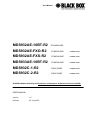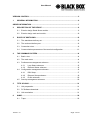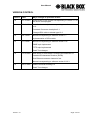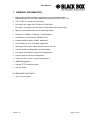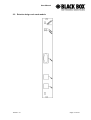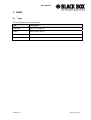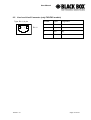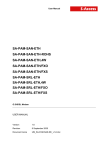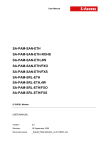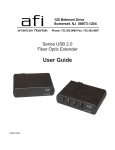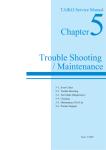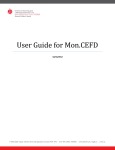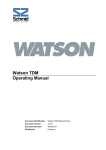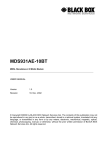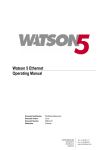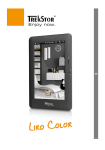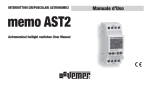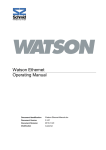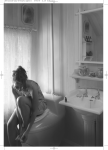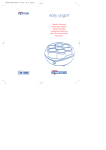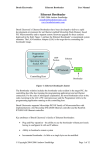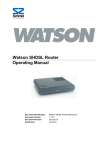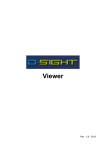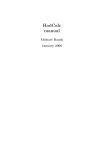Download mds932ae-10bt-r2 standalone mds932ae-fxo-r2
Transcript
User Manual MDS932AE-10BT-R2 STANDALONE MDS932AE-FXO-R2 STANDALONE COMMING SOON MDS932AE-FXS-R2 STANDALONE COMMING SOON MDS933AE-10BT-R2 STANDALONE COMMING SOON MDS932C-1-R2 RACK-CARD COMMING SOON MDS932C-2-R2 RACK-CARD COMMING SOON G.SHDSL Modem following the Restriction of Hazardous Substances Directive (RoHS) USER MANUAL Version 1.5 Revision 05. July 2005 User Manual © Copyright ©2005 by BLACK BOX Network Services AG. The contents of this publication may not be reproduced in any part or as a whole, transcribed, stored in a retrieval system, translated into any language, or transmitted in any form or by any means, electronic, mechanical, magnetic, optical, chemical, photocopying, manual, or otherwise, without the prior written permission of BLACK BOX Network Services AG. All rights reserved. Version: 1.5 Page. 2 of 28 User Manual VERSION CONTROL.......................................................................................................... 5 1 GENERAL INFORMATION........................................................................................ 6 ORDER INFORMATION ..................................................................................................... 7 2 3 4 5 6 DESCRIPTION OF THE DEVICE .............................................................................. 8 2.1 Exterior design Stand Alone models ................................................................. 8 2.2 Exterior design rack card models.................................................................... 10 RULES OF SWITCHING.......................................................................................... 12 3.1 The standalone delivery set ............................................................................ 12 3.2 The rack-card delivery set............................................................................... 12 3.3 Connection rules ............................................................................................. 12 3.4 Communication parameters of the terminal configuration............................... 13 THE COMMAND SYSTEM ...................................................................................... 14 4.1 Basic rules....................................................................................................... 14 4.2 The main menu ............................................................................................... 14 4.3 Performance management submenu.............................................................. 15 4.4 4.3.1 Loop Status submenu ....................................................................... 15 4.3.2 Ethernet Status submenu.................................................................. 16 Configuration management submenu ............................................................. 16 4.5 4.4.1 DSL Setup ......................................................................................... 17 4.4.2 Ethernet Setup submenu................................................................... 19 4.4.3 Profile submenu ................................................................................ 20 Security management submenu ..................................................................... 20 TFTP UPLOAD ........................................................................................................ 21 5.1 Unit preparation............................................................................................... 21 5.2 PC Software download.................................................................................... 21 5.3 Unit termination ............................................................................................... 21 SNMP ....................................................................................................................... 22 6.1 Version: 1.5 Traps ............................................................................................................... 22 Page. 3 of 28 User Manual 7 TECHNICAL SPECIFICATIONS.............................................................................. 23 8 STORAGE CONDITIONS ........................................................................................ 24 9 CONNECTOR’S DESCRIPTION ............................................................................. 25 10 9.1 DSL Connector Standalone units (MDS932/933AE-10BT-R2) ....................... 25 9.2 DSL Connector for Rack-Cards (MDS932C-1/2-R2) ...................................... 25 9.3 Monitor Connector........................................................................................... 26 9.4 Hub Connector ................................................................................................ 26 9.5 Line1 and Line2 Connector (only FXO/FXS models) ...................................... 27 DESCRIPTION OF INTERFACE CABLES.............................................................. 28 10.1 Ethernet cable ................................................................................................. 28 10.2 DSL cable........................................................................................................ 28 Version: 1.5 Page. 4 of 28 User Manual VERSION CONTROL Version Date Major changes to previous version 1.0 31.12.2001 Initial version of the manual corresponding to version 1.2 of the device microprogram 1.1 23.10.2003 New function description corresponding to software release V1.6 Corrected Connecter description 9.1 Changed DSL cable to twisted type 10.2 1.2 26.1.2004 Manual corresponding to software version 1.7 Implementation of SRL models 1.3 11.2.2005 Manual corresponding to software version 1.9s SNMP topic implemnted TFTP topic implemented Small Text changes 1.4 13.06.2005 New design of PCB which is following the Restriction of Hazardous Substances Directive (RoHS) One Ethernet connector instead of two Manual corresponding to software version 2.2/2.3 1.5 05.07.2005 Added Connecter drawing 8.2 Small Text changes Version: 1.5 Page. 5 of 28 User Manual 1 GENERAL INFORMATION • High-speed symmetrical data transmission over one physical copper twisted pair with the 135 Ohm impedance according to ETSI TS 101 135. • ITU-T G.991.2 (G.shdsl) line encoding. • Line rate in the range from 72 Kbit/s to 2320 Kbit/s. Line rate in the range from 144 Kbit/s to 4624 Kbit/s (4W models only) • Manual or automatic mode of line-speed adjustment. • Ethernet 10/100Base-T interface, Full/Half duplex. • Transmition of VLAN packet (IEEE-802.1Q). • Dynamic table formation of MAC addresses. • Accumulation of up to 1024 MAC addresses. • Granting of 95% of the digital channel band to the user. • In-built functions of diagnostics and self-testing. • Low power consumption, easy-to-use applications. • Console port for the local management. • Telnet port for the local / remote management • SNMP Management • Remote TFTP Software upload • 230 Vac power For MDS932AE-FXO/FXS-R2 • up to 2 voice cannel. Version: 1.5 Page. 6 of 28 User Manual ORDER INFORMATION MDS932AE-10BT-R2 Standalone Modem, G.shdsl, 10/100Base-T Bridge, VLAN, Adapter 230 Vac MDS932C-1-R2 Rackcard Modem, G.shdsl, 10/100Base-T Bridge, VLAN MDS932C-2-R2 Rackcard Dual Modem, G.shdsl, 10/100Base-T Bridge, VLAN MDS933AE-10BT-R2 Standalone Modem, G.shdsl, 1 or 2 pairs, up to 4.6Mbps, 10/100Base-T Bridge, VLAN, Adapter 230 Vac MDS932AE-FXS-R2 Standalone Modem, G.shdsl, 10/100Base-T Bridge, VLAN, Adapter 230 Vac, with 2 FXS interfaces MDS932AE-FXO-R2 Standalone Modem, G.shdsl, 10/100Base-T Bridge, VLAN, Adapter 230 Vac, with 2 FXO interfaces Version: 1.5 Page. 7 of 28 User Manual 2 DESCRIPTION OF THE DEVICE 2.1 Exterior design Stand Alone models The front panel of the device has 3 LEDs (FXO and FXS has 2 additional LEDs): Status informs the user about the status of the local device. The following four statuses are possible «blinking red» informs the user about malfunctioning of the modem’s hardware and software. In this case, the modem is out of order and should be submitted to the service center for being repaired. «red» informs the user about an urgent alarm. An abruption of the connection, the correspondence of the signal-to-noise ratio which does not allow to transmit information and a great number of errored blocks can cause an urgent alarm. See the “Command menu” chapter for detail. «amber» informs the user about non-urgent alarms. An abruption of connection over the user’s interface can cause non-urgent alarms. «green» absence of alarms. Normal functioning of the device. WAN informs the user about the status of the remote device. At the time being the remote configuring of modems is not provided. LAN The LED is lit upon an incorrect connection to the LAN. The LED is blink upon the detection of packets in the segment of the current LAN. PORT1 Informs the user about FXO/FXS activity on port 1 PORT2 Informs the user about FXO/FXS activity on port 2 Version: 1.5 Page. 8 of 28 User Manual The back panel of the MDS932AE-10BT-R2 and MDS933AE-10BT-R2 modem has: • The “12V” power connector. The connection of the modem to the 230 V power supply is implemented using an external power supply unit; • the “DSL” connector to connect the modem to the leased physical line. • the “Monitor” connector to control the modem and store statistics; • “HUB” connectors to connect the modem to a HUB using a straight Patch Cord The back panel of the MDS932AE -FXO/FXS-R2 modem has additionally: • The “PORT1” and ”PORT2” connector to connect to PABX (FXO model) or to telephone (FXS model). Version: 1.5 Page. 9 of 28 User Manual 2.2 Exterior design rack card models Version: 1.5 Page. 10 of 28 User Manual Status(L) informs the user about the status of the local device. The following four statuses are possible «blinking red» informs the user about malfunctioning of the modem’s hardware and software. In this case, the modem is out of order and should be submitted to the service center for being repaired. «red» informs the user about an urgent alarm. An abruption of the connection, the correspondence of the signal-to-noise ratio which does not allow to transmit information and a great number of errored blocks can cause an urgent alarm. «amber» informs the user about non-urgent alarms. An abruption of connection over the user’s interface can cause non-urgent alarms. «green» absence of alarms. Normal functioning of the device. Status(R) informs the user about the status of the remote device. At the time being the remote configuring of modems is not provided. Ethernet The LED is lit upon an incorrect connection to the LAN. The LED is blink upon the detection of packets in the segment of the current LAN. Version: 1.5 Page. 11 of 28 User Manual 3 RULES OF SWITCHING 3.1 The standalone delivery set The delivery set includes: • the subscriber access device (a modem) • the power supply source (an AC adapter) • the cables for the line connections 3.2 The rack-card delivery set The delivery set includes • the subscriber access device (a modul) • the cables for the line connections 3.3 Connection rules During the connection of the modem stick to the following rules: • connect the modem using the “straight” Patch Cord cable to the hub through the HUB connector. • connect the modem using the “crossover” Patch Cord cable to the PC through the HUB connector. • connect the modem, if necessary, to the serial port of the PC through the “MONITOR” connector using the “straight” modem cable; • connect the modem to the line using the “DSL” connector; • connect the power supply unit to the AC power system; • connect the modem to the power adapter using the “AC 12V” connector; it’s necessary to use 13.5V adapter for FXS models • launch the hyper-terminal operation program on the PC. Version: 1.5 Page. 12 of 28 User Manual 3.4 Communication parameters of the terminal configuration It is necessary to set the following parameters to monitor the modem: • transmission rate – 9600; • data bits – 8; • parity – none; • number of stop bits – 1; • flow control – None To update the information on the screen use the “Enter” key. The following menu will appear on the screen. Input Password: Please enter your programmed password. The unit will be delivered with the default password “admin” After entering the password the following menu will appear. Discovery G.SHDSL Ethernet Monitor V2.3 +-----------------------+ + Main Menu + +-----------------------+ 1. Performance management (PM) 3. Configuration management (CM) 4. Security management (SM) 5. Exit Console Select item number or ESC to Upper level menu>> The modem is ready to be configured. Version: 1.5 Page. 13 of 28 User Manual 4 THE COMMAND SYSTEM 4.1 Basic rules After the command is typed, press <enter>. The <Backspace> key is used to edit commands. It is necessary to input item number, for choising menu item, You can use “PageUP”, “PageDown” and “Space” keys, for scrolling list of available value of parameters, The “Esc” key is using for canneling of new value of parameters or reterning to up menu screen. 4.2 The main menu The main menu is the following: Discovery G.SHDSL Ethernet Monitor V2.3 +-----------------------+ + Main Menu + +-----------------------+ 1. Performance management (PM) 3. Configuration management (CM) 4. Security management (SM) 5. Exit Console Select item number or ESC to Upper level menu>> The menu consists of five submenus. To choose the needed submenu, it is necessary to type its number and press “Enter”. The main menu also contains information about the current version of the firmware. It is important that you inform the service center about it when being consulted. Version: 1.5 Page. 14 of 28 User Manual 4.3 Performance management submenu Upon activation of the performance management submenu the following message will be displayed. Performance Management 1.Loop Status... 4.EtherNet Status... Select item number or ESC to Upper level menu>> 4.3.1 Loop Status submenu Upon activation of the performance management submenu the following message will be displayed. Performance Management->Loop Status System Up Time: 0 Day 00:16:31 = Loop 1 = Loop Up Time: 0 Day 00:15:07 Operation State:Data Line Speed: 2312K Rx Gain: 5.43 dB Tx Power: 14.50 dBm S/N Ratio: 37.74 dB Framer Status: In sync. Loop Atten.: -0.19 dB Operation Mode: Slave Auto/Fixed: Auto Clock Source: Follow Loop Annex: A/B Max. Speed: 2312K(36N) Min. Speed: 72k(1N) 1.Disconnect Select item number or ESC to Upper level menu>> Version: 1.5 Page. 15 of 28 User Manual 4.3.2 Ethernet Status submenu Upon activation of the performance management submenu the following message will be displayed. Performance Management->EtherNet Status Link:Link down Used Entries:0 Fwd Packets:0 Speed:Auto Link Speed:---Tx Packets:0 Drop Packets:0 Duplex:Auto Link Duplex:---Rx Packets:0 MAC Address: 00-00-00-00-00-00 1.Clear Counters Select item number or ESC to Upper level menu>> 4.4 Configuration management submenu Upon activation of the configuration management submenu the following message will be displayed. Configuration Management 1.DSL Setup... 4.EtherNet Setup... 6.Profile... Select item number or ESC to Upper level menu>> Version: 1.5 Page. 16 of 28 User Manual 4.4.1 DSL Setup In this menu you can setup the DSL link. When you have selected that menu, the following will appear: Configuration Management->DSL Setup 1.[Loop 1 Operation Mode]:Slave 2.[Loop 1 Auto/Fixed]:Auto 4.[Loop 1 Min. Connection Speed]:72K(1N) 5.[Loop 1 Max. Connection Speed]:2312K(36N) 6.[Loop 1 Annex]:B 7.[Loop 1 Tx Level Adjustment]:0 dB 18.[2W/4W]:2W Select item number or ESC to Upper level menu>> 4.4.1.1 Operation Mode In this menu you can setup the unit to one of the following states: Master, Slave 4.4.1.2 Auto / Fixed This Menu is NOT available if the unit is in 4W mode! In this Mneu you can setup the unit to one of the following states: Auto, Fixed If Auto is selected, the unit works in the adaptive mode. If Fixed is selected, the unit works with fixed linerates. 4.4.1.3 Min- Max Connection Speed (only if Auto is selected) • In the Min. Max Connection Speed menu, you can specifiy your desired Adaptive mode speed limit borders in the range of 72 kbps to 2312 kbps for 2wire units and 144 kbps to 4624 kbps for 4wire models Version: 1.5 Page. 17 of 28 User Manual 4.4.1.4 Fixed Connection Speed (only if Fixed is selected) • In the Fixed Connection Speed menu, you can specifiy your desired speed in the range of 72 kbps to 2312 kbps for 2wire units and 144 kbps to 4624 kbps for 4wire models 4.4.1.5 Annex • With the Appendix menu you can choose between A, B, A / B. If you don’t know what Annex you have to setup, then use the A / B configuration. 4.4.1.6 Tx Level Adjustement • In the Tx Level Adjustements menu you can setup you desired TX output level in the range from +2dB to –13dB. Please note: changing the default value of 0 to another value may cause serious malfunction of the DSL line. It should be changed only by qualified personal. 4.4.1.7 2W / 2CH / 4W • In the 2W / 4W (2wire / 4 wire) Adjustements menu you can setup you desired number and mode of the DSL line. The following modes are possible: 2W: 1 DSL line, normal mode 4W: 2 DSL lines, dual pair mode (4W models only) 2CH: 2 DSL lines, multipoint mode (4W models only) Version: 1.5 Page. 18 of 28 User Manual 4.4.2 Ethernet Setup submenu Configuration Management->EtherNet Setup 1.[Speed]:Auto 2.[Duplex Mode]:Auto 3.[Disable Mac Filter]:No 4.IP Address>>192.168.5.105 5.Subnet Mask>>255.255.255.0 6.Gateway Address>>192.168.5.1 7.NMS IP Address>>192.168.5.254 8.Read Community>> 9.Write Community>> 10.Trap Community>> 11.TFTP Server>>Off Select item number or ESC to Upper level menu>> • • In the Speed menu, you can setup the Ethernet speed to the following states: 10M, 100M or Auto In the Duplex Mode menu you can setup the Ethernet ports to the following states: Half, Full or Auto • In the IP Adress-, Subnet Mask- and Gateway Address menu you, can setup the desired Ip settings • In the NMS IP Address menu you can setup the IP receiver address for the SNMP traps (the Network Manager). • In the Read / Write / Trap Community menu you can setup the desired SNMP community address names (text). • TFTP Server Version: 1.5 Page. 19 of 28 User Manual 4.4.3 Profile submenu Users can save and load up to 4 profiles for different tasks. The Profile 0 is the default profile during power on. Users have to save all new value of parameters before power off. 4.5 Security management submenu The security management is using for setting the desired password for the console access. Version: 1.5 Page. 20 of 28 User Manual 5 TFTP UPLOAD 5.1 Unit preparation • Enter the Ethernet Setup submenu. • Enter menu point 11 and switch TFTP on • Exit menu point 11 • Enter the Profile Submenu and Save the settings to Profile 0 • Restart the unit 5.2 PC Software download • Unzip the download file to an empty directory • Open the cmd.exe windows menu (Run, cmd) • Enter the directory with the unzipped files • Enter the following command “upload ´ipadress´” • Wait until the program terminates • Close the cmd.exe windows menu 5.3 Unit termination • Enter the Ethernet Setup submenu. • Enter menu point 11 and switch TFTP off • Exit menu point 11 • Enter the Profile Submenu and Save the settings to Profile 0 • Restart the unit Version: 1.5 Page. 21 of 28 User Manual 6 SNMP 6.1 Traps The unit supports the following traps: Trap Description Cold start Sent on unit startup Linkup Sent on DSL link up Linkdown Sent on DSL link loss Authorization Error Sent on reception of a wrong cummunity string (hacker attack) Version: 1.5 Page. 22 of 28 User Manual 7 TECHNICAL SPECIFICATIONS The main technical specifications of modems of the Black Box family are presented below in the table. Line interface. Standard ETSI 101 135 Regulation RoHS ready (Pb-free) Number of pairs 1 or 2 Line rate 2 wire models 72 – 2320 Kbit/s 4 wire models 144 – 4624 Kbit/s Communication range for cables with the wire diameter of 0.4 mm: 0.9 mm: approx: aprrox: 144 Kbit/s 8.2 km 31 km 2320 Kbit/s 3.6 km 13.7 km (values are depending on noise enviroment and line quality) Line code G.shdsl (TC-PAM) Input impedance of the physical line 135 Ohm Output signal level 0.5dBm – 15.5 dBm Transmission spectrum from 0…450 kHz User’s interface Standard: IEEE-802.3 IEE-802.1Q Interface type: Ethernet 10/100Base-T, Full/Half Duplex Connector: RJ-45 Management Monitoring VT100 Power supply Supply voltage: ~230 Vac ± 10%; 50 Hz Power consumption: No more than 5 W Grounding resistance No more than 10 Ohm Protection Conforms to the requirements of the GOST (State Standard) 12.2007.0-85, GOST 7153-85, GOST Р.50033-92 and Norm 9-93 Climatic conditions Storage Temperature range -30° C … +75° C Operating Temperature range -50° C … +75° C Relative humidity of air 5%…85% Version: 1.5 Page. 23 of 28 User Manual 8 STORAGE CONDITIONS The equipment of the Black Box family while being packed should withstand all means of transport at a temperature in the range form -50о С to +75о С and the relative humidity of air up to 100% at 25о С. The equipment can also withstand air-transport at a low air pressure of 12 kPa (90 Torr) at -50о С. The packed equipment of the Black Box family can be stored within 12 months (from the date of transshipment including transporting time) in storage rooms without heating at -50о С - +75о С and the mean monthly value of the air humidity of 80% at 20о С; short-term increases of air humidity up to 98% (no more than a month a year) at a temperature not exceeding 25о С without moisture condensation is admissible. The equipment should be stored in storage buildings, which protect the devices from atmospheric precipitations. The equipment should be kept on shelves or in factory packages in the absence of vapors of acids, alkali and other atmospheric impurities. Version: 1.5 Page. 24 of 28 User Manual 9 CONNECTOR’S DESCRIPTION 9.1 DSL Connector Standalone units (MDS932/933AE-10BT-R2) Type: RJ-45, 8 pin 1 9.2 8 RJ-45 Number Signal Assignment 1,2 NC - 3 LB,a Ttp (4W model only) 4 LA,a tip 5 LA,b ring 6 LB,b ring (4W model only) 7,8 NC - DSL Connector for Rack-Cards (MDS932C-1/2-R2) Type: RJ-45, 8 pin 1 Version: 1.5 8 RJ-45 Number Signal Assignment 1 LB,a tip (4W model only)- 2 LB,b ring (4W model only) 3 NC - 4 LA,a tip 5 LA,b ring 6,7,8 NC - Page. 25 of 28 User Manual 9.3 Monitor Connector Type: Sub-D9, female 1 6 DB9 9 5 female 9.4 Number Signal Assignment 1 NC - 2 TXD Transmit data 3 RXD Receive data 4 DTR Data terminal ready 5 SGND Signal ground 6 NC - 7 NC - 8 NC - 9 NC - Hub Connector Type: RJ-45 1 Version: 1.5 8 RJ-45 Number HUB assignment 1 Rx+ 2 Rx- 3 Tx+ 4 NC 5 NC 6 Tx- 7 NC 8 NC Page. 26 of 28 User Manual 9.5 Line1 and Line2 Connector (only FXO/FXS models) Type: RJ-11, 4 pin 1 Version: 1.5 4 RJ-11 Number Signal Assignment 1 NC - 2 LA,a tip 3 LA,b ring 4 NC - Page. 27 of 28 User Manual 10 DESCRIPTION OF INTERFACE CABLES 10.1 Ethernet cable Side А Color of wire Side B 1 white/green 1 2 green/white 2 3 white/orange 3 4 blue/white 4 5 white/blue 5 6 orange/white 6 7 white/brown. 7 8 brown/white 8 Side А Color of wire Side B 1 white/green 1 2 green/white 2 3 white/orange 3 4 blue/white 4 5 white/blue 5 6 orange/white 6 7 white/brown. 7 8 brown/white 8 10.2 DSL cable Version: 1.5 Page. 28 of 28