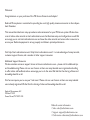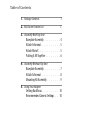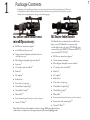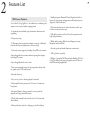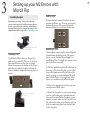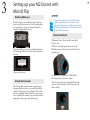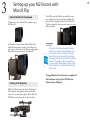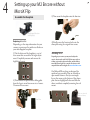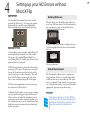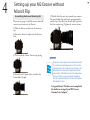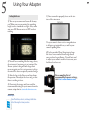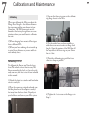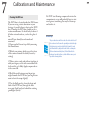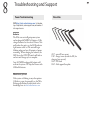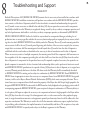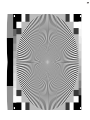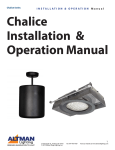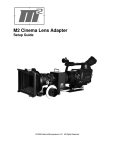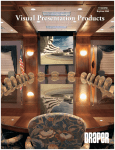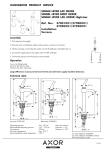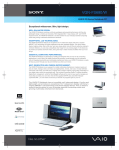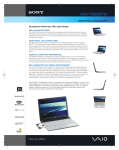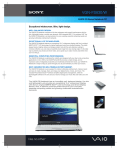Download M2 Cinema Lens Adapter Specifications
Transcript
Redrock M2 Encore Cinema Lens Adapter Welcome! Congratulations on your purchase of the M2 Encore Cinema Lens Adapter! Redrock Microsystems is committed to providing low cost, high quality cinema accessories to the independent filmmaker. This manual describes basic setup procedures and maintenance for your M2 Encore system. We also have a set of online video tutorials at start.redrockmicro.com that illustrate setup and configuration as well. We encourage you to visit start.redrockmicro.com and view the video tutorials and access other resources to ensure your Redrock equipment is set up properly and delivers optimal performance. Visit http://start.redrockmicro.com/ <http://start.redrockmicro.com/> to take advantage of setup tutorials, customer support forums, and a number of other support resources Additional Support Resources We also maintain customer support forums at forums.redrockmicro.com – please visit for additional tips and troubleshooting. Please visit our user forums as there are many talented users registered and willing to offer advice and feedback, and we encourage you to do the same. We feel that the sharing of ideas and knowledge benefits us all. Our forums require you to use your “real name.” Please visit our user forums as there are many talented users already registered. We feel that the sharing of ideas and knowledge benefits us all. Redrock Microsystems, LLC P.O Box: 271395 Flower Mound, TX 75027-1395 Redrock contact information • Sales: [email protected] • Support: [email protected] • Order status: [email protected] Table of Contents 1. Package Contents 1 2. M2 Encore Feature List 3 3. Assembly With Flip Unit Baseplate Assembly. . . . . . . . . 4 Attach Achromat. . . . . . . . . . . 5 Attach MicroX . . . . . . . . . . . . 5 Putting It All Together . . . . . . . . 6 4. Assembly Without Flip Unit Baseplate Assembly. . . . . . . . . 7 Attach Achromat. . . . . . . . . . . 8 Mounting Kit Assembly. . . . . . . . 9 5. Using Your Adapter Setting Backfocus. . . . . . . . . 10 Recommended Camera Settings. . . 10 Table of Contents 6. Additional Setup Information Baseplate left and right adjust . . UV Filter. . . . . . . . . . . . Other Achromats. . . . . . . . External Power. . . . . . . . . 7. Calibration and Maintenance Collimation. . . . . . . . Changing the Lens Mount. Replacing the Batteries . . Cleaning the system. . . . . . . . . . . . . . . . . 11 . 11 . 11 . 11 . . . . . . . . . 12 . 13 . 13 . 14 8. Troubleshooting and Support Power Troubleshooting. . . . . . . 15 Wrench and Screw Sizes. . . . . . . 15 Warranty. . . . . . . . . . . . . 16 Focus Chart. . . . . . . . . . . . 17 1 Package Contents 1 Depending on the bundle you ordered, you may or may not have received certain elements. Following is a complete list of what should have been enclosed in the kit you have purchased. Each product is given a number that corresponds with it’s image on the following page. M2 Encore Indie Bundle with microX flip accessory: ♦♦ ♦♦ ♦♦ ♦♦ ♦♦ ♦♦ ♦♦ ♦♦ ♦♦ ♦♦ ♦♦ ♦♦ ♦♦ M2 Encore cinema lens adapter1 microX Encore flip accessory2 72mm universal achromat matched to the microX flip accessory3 MicroSupport baseplate high riser edition4 Low riser 5 18” stainless steel microRods6 Shim kit7 M2 Encore Indie Bundle This Bundle does not include the microX Encore flip accessory. This Bundle is for cameras that include built-in flip such as the JVC HD200 series cameras, Panasonic HMC150, Panasonic HPX170 series, and the JVC GY-700. ♦♦ ♦♦ ♦♦ ♦♦ ♦♦ AC adapter8 ♦♦ Redrock hat ♦♦ Your choice of step ring 9 55mm Blue Coupler Ring 72mm Blue Coupler10 Wrench Kit11 ♦♦ ♦♦ ♦♦ ♦♦ ♦♦ Lens mount of your choice (pre-attached to adapter) ♦♦ ♦♦ 72mm UV Filter ♦♦ 13 M2 Encore cinema lens adapter1 72mm universal achromat3 MicroSupport baseplate low riser edition5 18” stainless steel microRods6 Shim kit7 AC adapter8 Redrock hat Your choice of step ring 55mm Blue Coupler Ring9 72mm Blue Coupler10 Wrench Kit11 Lens mount of your choice (pre-attached to adapter) Spacer tubes and mounting kit12 13 72mm UV Filter Please Note: Contents of the bundles are subject to change. While every effort has been made to have accurate pictures, the images may not reflect actual shipping product. ♦♦ 1 Package Contents 2 2 Feature List M2 Encore Features • Less than 1/2 stop light loss - best efficiency in industry, and superior color contrast when stopping down • Completely reformulated optics eliminates distortion and vignetting • Faster, easy setup • Collimating lens mount (new adapters come pre-collimated from the factory and adjustment is not necessary) • Universal camera support, including Sony EX series cameras • Interchangeable lens mounts without opening the adapter, including PL mount • Interchangeable knob accent colors • New, more powerful motor for silent operation, faster shutter speeds up to 1/500 and beyond • Internal dust trap • Easy access port for cleaning adapter’s internals • Rechargeable battery system for 18+ hours of continuous level power • Integrated battery charger: external sources power the adapter and charge internal batteries • Works with external battery bricks such as V-mount and Anton Bauer • Battery indicator status for charging, on, and low battery 3 • Intelligent power (Internal Power Regulation, built-in battery charger, power management and fault protection, diagnostic status indicator) • Shock mounted motor to reduce vibrations and to protect the motor and cinescreen • Full rubber gaskets in all seals for silent operation and light leak prevention • Works with existing Redrock microSupport system, Baseplate and microRods • Aircraft-grade machined aluminum construction • 100% glue-free assembly • Weight of complete M2 Encore Indie Bundle: 6lb 12 oz (3 kg) (including rod support, baseplate, microX Encore and all mounting equipment) 3 Setting up your M2 Encore with MicroX Flip Left Right Adjust: Assembling Baseplate Depending on your camera, you may need to adjust the camera’s relation to the rods. Each M2e kit comes with a set of shims, as pictured in the item checklist, and the ability to move both left and right. For a complete list of cameras and compatible shim and riser height visit start.redrockmicro.com. microSupport Baseplate with Highriser Attaching Shims: Our Redrock Micro shims are designed for quick and easy assembly. They are cut with an open mouth feature so that you can simply loosen the screws on the bottom of the cheeseplate that are outlined in white, and slide the shims in without completely removing the rod mount. You may find you camera’s lens does not line up with the Encore rig. To move your camera horizontally, loosen the screws highlighted below and adjust the riser block as necessary Attaching Your Camera Our baseplate comes complete with a Bogen© manufactured quick release base. This means that it uses the standard Bogen Rapid Connect Sliding Plate. To attach your camera to the quick release base you will: 1) Pull the quick release plate off of the base by loosening it. To release the plate you must first loosen the thumbscrew on the left side of the unit by rotating it counter clockwise. You will than hold the button on the right side of the base as you simultaneously pull out the plate. 2) Choose the appropriate screw for your camera and remove all the others. Shims are inserted under rod clamp 3) Attach the base plate to your camera making sure the gold locating pin is pointed forward. Once you have attached the baseplate to your camera, you must make sure the baseplate is in the unlocked position via the thumbscrew, than slide the camera into place from the back and lock it into place. 4 3 Setting up your M2 Encore with MicroX Flip Building M2Encore The first thing you should do is place the batteries into the encore unit. On the underside of the unit there is a door as shown below. Unscrew the highlighted screws. microTips: Some cameras require the use of a 72mm UV filter in the build to prevent contact between the camera lens and achromat. This information is part of the camera setup chart located at start.redrockmicro.com. All M2e bundles include a 72mm UV filter for this purpose. Attach the MicroX 1) Remove Lens Cover on the back of the Encore unit. Unscrew both sets of screws and place the two AA rechargeable batteries that are included in the box. 2) There is a black cap on the front of the MicroX, unscrew that to reveal a blue 55mm coupler ring. a Then reseal the unit. Attach the Achromat The ‘low profile’ achromat has a coupler ring integrated into the lens so assembly and disassembly of the unit is more efficient. The achromat is a standard 72mm thread, so if your camera is threaded at another size you will need the appropriate step-up or step-down ring. 3) Remove the ring from the MicroX by loosening the four tension screws. 4) Once removed, use the threaded side and screw it into the back of the Encore unit. As shown below. 5 3 Setting up your M2 Encore with MicroX Flip Attach the MicroX Continued 5)Screw the outer 72mm blue coupler ring to the MicroX. 6) Attach the front of the MicroX (the side with the four tension screws) to the blue coupler ring on the back of the Encore and tighten down the tension screws on the MicroX Putting it All Together Slide the 18inch rods into the rod clamps of the baseplate and tighten down the thumbscrews to secure them in place. Than slide the M2 Encore onto the rods as shown below: Your M2e unit should line up with the camera, and the lip of your achromat should slip into the blue coupler attached to the MicroX. Tighten down the three tension screws to complete assembly. microTips: If your unit is still not aligned, look at it and decide whether it is a vertical or horizontal alignment issue. If it is vertical, examine the shims. If it is horizontal, loosen the four screws underneath the riser block on the baseplate and slide the camera until it sits flat with the microX. Then tighten down the screws. If there is no more room for the baseplate to slide left or right before hitting the iris rods, refer back to the left-right adjust section. Congratulations! You have now completed the hardware setup of your M2 Encore Cinema Lens Adapter! 6 4 Setting up your M2 Encore without MicroX Flip 7 3) Now screw the baseplate onto the low riser. Assemble the Baseplate microSupport Baseplate with Highriser Replacing the Riser Block Depending on the setup information for your camera, you may need to switch riser blocks on your microSupport baseplate. 1) On the bottom of the baseplate is a set of four screws that are used for left right adjustment. Completely unscrew and remove the highlighted screws. 2) Next remove the quick release sliding plate from the base to reveal two more sets of screws. Unscrew all four screws. 4) Finally, screw the low riser back onto the cheeseplate using the original four screws. Attaching Shims: Depending on your camera, you may need to adjust the camera’s relation to the rods. Each M2e kit comes with a set of shims, as pictured in the item checklist, and the ability to move both left and right. For a complete list of cameras and compatible shim and riser height visit start.redrockmicro.com. Our Redrock Micro shims are designed for quick and easy assembly. They are cut with an open mouth feature so that you can simply loosen the screws on the bottom of the cheeseplate that are highlighted below and slide the shims in without completely removing the rod mount. Shims are inserted under rod clamp Low Riser 4 Setting up your M2 Encore without MicroX Flip Building M2Encore Left Right Adjust: You may find you camera’s lens does not line up with the Encore rig. To move your camera horizontally, loosen the screws highlighted below and adjust the riser block as necessary Attaching Your Camera Our baseplate comes complete with a Bogen© manufactured quick release base. This means that it uses the standard Bogen Rapid Connect Sliding Plate. To attach your camera to the quick release base you will: 1) Pull the quick release plate off of the base by loosening it. To release the plate you must first loosen the thumbscrew on the left side of the unit by rotating it counter clockwise. You will than hold the button on the right side of the base as you simultaneously pull out the plate. 2) Choose the appropriate screw for your camera and remove all the others. 3) Attach the base plate to your camera making sure the gold locating pin is pointed forward. Once you have attached the baseplate to your camera, you must make sure the baseplate is in the unlocked position via the thumbscrew, than slide the camera into place from the back and lock it into place. The first thing you should do is place the batteries into the encore unit. On the underside of the unit there is a door as shown below. Unscrew the highlighted screws. Unscrew both sets of screws and place the two AA rechargeable batteries that are included in the box. a Then reseal the unit. Attach the Achromat The ‘low profile’ achromat has a coupler ring integrated into the lens so assembly and disassembly of the unit is more efficient. The achromat is a standard 72mm thread, so if your camera is threaded at another size you will need the appropriate step-up or step-down ring. microTips: Some cameras require the use of a 72mm UV filter in the build to prevent contact between the camera lens and achromat. This information is part of the camera setup chart located at start.redrockmicro.com. 8 4 Setting up your M2 Encore without MicroX Flip Assembling the Encore Mounting Kit Next, we are going to build the mount that will connect your camera to the Encore. 1) Take the Encore and remove the rear lens cap 5) Finally, slide the unit into towards your camera. The unit should align with your camera perfectly and the lip of the achromat should slide right into the blue couplar ring. Tighten the tension screws. 2) Screw the 55mm Coupler into the Encore Unit 3) Next screw the 55mm-72mm step-up ring 4) Attach both 1” spacer tubes, and than the 72mm Blue Coupler. microTips: If your unit is still not aligned, look at it and decide whether it is a vertical or horizontal alignment issue. If it is vertical, examine the shims. If it is horizontal, loosen the four screws underneath the riser block on the baseplate and slide the camera until it sits flat with the microX. Then tighten down the screws. If there is no more room for the baseplate to slide left or right before hitting the iris rods, refer back to the left-right adjust section. Congratulations! You have now completed the hardware setup of your M2 Encore Cinema Lens Adapter! 9 5 Using Your Adapter Setting Back Focus 1) Turn on your camera and zoom all the way out. Make sure you are pointed at something bright such as a window or a light. Also, make sure your M2 Encore motor is OFF and not rotating. 10 5) Once zoomed in properly, focus on the texture of the cinescreen. Use your camera’s focus assist or magnification to help you get optimal focus, as well as your camera’s peaking filter. 2) You will see something like the image above, do not worry if your image is not centered, the Encore system is designed with larger then necessary optics and it is not necessary to align the microX to have an optically centered image. 3) Attach a lens to the Encore and stop down the aperture. Then adjust the focus ring so that there is nothing in focus. 4) Zoom into the image until you reach the recommended setting for your camera from the camera setup chart at start.redrockmicro.com. microTips: Turn off autofocus, auto iris, and image stabilization before following the below procedure. 6)Use the provided Focus Stop strap to keep the focus or zoom wheel from being altered once you have began filming. You will not need to adjust your camera’s zoom or focus once your backfocus has been set. For a complete list of recommended camera settings, visit start.redrockmicro.com 6 Additional Setup Information Left-Right Adjust Some cameras will need a more drastic left or right adjustment due to their build. If your camera has a “d” in it’s Other Settings column on the M2e Camera Chart, than your baseplate must be moved to the right. 1) Remove the quick release plate from your appropraite riser. Other Achromats If youre using a system with the older Encore Achromat that is pictured below, you will need to attach it slightly differently. 1) Remove the coupler rings from eachother. 2)Screw the inner ring of the 72mm coupler ring onto your camera. 2) Move the quick release over to the right as shown below and reattach it. 3) Screw the threaded side of the outer blue 72mm coupler ring onto the back of your achromat. UV Filter Your camera may require the use of the UV filter between the camera and achromat. If the setup information for your camera includes footnote [whatever footnote it is on the chart], add a 72mm clear UV filter between your step ring (or camera thread) and the low profile achromat. 4) Attach the two and tighten the tension screws. External Power The M2encore power system can accept any power feed from 9V to 18V. In addition to the A/C adapter that comes with the Encore we offer a D-tap cable at store.redrockmicro. com that you can use with accessories like our microPowerpod to power your whole rig from a professional battery system. 11 7 Calibration and Maintenance Collimating When you collimate the M2e, you adjust the Flange Focal Length – the distance between the cinescreen and the rear element of your 35mm lens. All M2 Encore units are collimated at the factory, though there are some situations where you would want to collimate the unit: 1) When changing lens mounts-all lens types have a different FFL. 3) Loosen the three set screws on the collimating flange closest to the M2e. 2) When your lens markings do not match up to actual focus distances or you are unable to reach infinity focus. 4) Use the widest lens you have available, as wider lenses are more sensitive to flange focal length. Open the aperture of the SLR lens all the way and set the focus ring on your 35mm lens to 3 feet. Collimating the M2Encore 5) Twist the collimating ring until the focus chart is as sharp as possible. To collimate the Encore you’ll need a focus chart. We include a focus chart in every M2 Encore manual in the back, so if you do not already own one, feel free to use the one included in this manual. 1) Attach the chart to a stand or wall and make sure it is evenly lit. 2) Place the camera on a tripod and make sure the film plane line of the adapter is exactly 3 feet away from the focus chart. Properly set your backfocus and turn on your M2e system. 6) Tighten the 3 set screws on the flange as in Step 3. 12 7 Calibration and Maintenance Changing the Lens Mount On the front of the Encore flange you will find two sets of set screws. One set of three will be located closest to the unit, and than another set of three farther out, as shown below. The set closest to the lens is used to change lens mounts. Unscrew all three of them, and remove the lens mount. Replace the current lens mount with the new one. Replacing the Encore’s Batteries On the underside of the unit there is a door as shown below that contains the serial number of your unit. Unscrew the highlighted screws. Unscrew both sets of screws and place two AA rechargeable batteries. We currently ship the Encore with AA NiMH 2000mAh batteries, though other mAh ratings will work. a Then reseal the unit. Note that the Encore PL mount replaces the entire front threaded section of the Encore collimating flange. 13 7 Calibration and Maintenance Cleaning the DCX Lens The DCX lens is located inside the M2 Encore. If you are seeing a static aberration in your footage, it’s possible there is dust on the DCX lens. Cleaning the DCX lens should not be a routine maintenance. It should only be done if all other external surfaces, such as the glass of the microX, have already been cleaned and examined. 1) Open-up the Encore’s top-lid by removing the thumbscrews 2) Watch your picture, while you set the focus of the camera towards the back (closest-by setting) 3) Take a cotton-swab, and without touching it with your fingers, rub it with a microfiber/lens cloth until it get’s fluffy. Apply compressed air to the same end. 4) Hold the swab between your finger tips, angled towards the DCX lens (you might even want to bent the swap slightly) 5) Use the fluffy swab to clean the front and back of the DCX lens (through the little iron grate (back) and just behind the rotating groundglass (front) Do NOT start blowing compressed air into the compartment, or you will probably have to start over again as something else may be blown up and stick to it. microTips: The procedure above will also reduce the electrostatic load of the condenser lens. Because the groundglass rotates through the stationary air, an electrostatic field is formed. It can be both friend and foe; dust particles will stick to certain parts of the mechanism and stay there, OR it will attach to the condenser lens and stay there., which will than cause you to repeat this cleaning routine. 14 8 Troubleshooting and Support Power Troubleshooting Wrench Sizes VISIT http://start.redrockmicro.com/ to take advantage of setup tutorials, customer support forums, and a number of other support resources Batteries The M2e uses an intelligent power system and rechargeable NiMH AA batteries. Fully charged batteries last for about 18 hours. Normally when the unit is on, the LED indicator light remains solid ‘on’. The unit will begin blinking when you have 20 minutes of power remaining. When charging the batteries, the LED above the ON/OFF switch will fade in and out until charge cycle is complete. Any AA NiMH rechargeable batteries will work in the system. We ship the Encore with 2000mAh batteries. What the battery light means If the system is blinking in any other pattern (4 blinks in a row, for example), see the ‘M2e Rechargeable Battery System’ article in the knowledge base at start.redrockmicro.com .050” - microX, lens mount 1/16” - flange screws (inside the M2, for changing lens mounts) 5/64” - M2 back 9/64” - Rod support/baseplate 15 8 Troubleshooting and Support WARRANTY Redrock Microsystems LLC (REDROCK MICRO) warrants that its accessories, when installed in accordance with REDROCK MICRO installation instructions, will perform in accordance with the REDROCK MICRO specifications current as of the date of shipment, and will be free from defects in material and workmanship for a period of one (1) month on new accessories as defined below and thirty (30) days on repaired accessories and/or components. Specifically excluded from this Warranty is any physical damage caused by abuse, accident, or improper operation, and any lack of performance attributable to such abuse, accident, or improper operation, as determined by REDROCK MICRO. REDROCK MICRO shall not be liable for any incidental or consequential damages, including loss of production time or money, regardless whether the accessory functioned properly or improperly for any reason, including those for which REDROCK MICRO bears liability under this Warranty. The one (1) month warranty period for new accessories shall be the one (1) month period beginning with the date of the accessories receipt by the customer, except that in no instance shall the warranty period extend beyond three (3) months from the date of shipment as established with the serial number as identified on the accessory, its date of manufacture and its date of shipment. Where an accessory consists of multiple components, the warranty period for all the components shall commence on the receiptdate of the last component, providing that such date shall be no later than sixty (60) days from the earliest date of shipment of a component for the purchased accessory. For repaired or replaced accessories, the repaired or replaced component is warranted to be free of material and workmanship defects, and to perform its function in accord with REDROCK MICRO specifications for a period of thirty (30) days from its date of shipment, or its original new accessory Warranty period, whichever is the latter. All claims under this Warranty shall be immediately submitted to REDROCK MICRO in writing and are subject to confirmation by REDROCK MICRO. Should REDROCK MICRO deem it appropriate to return the accessory or a component thereof to an REDROCK MICRO-designated location, it will issue the Buyer a Return Material Authorization (RMA), which must accompany all returns. The returned accessory or component thereof shall remain the property of the Buyer who shall ship it freight prepaid to the designated REDROCK MICRO location with the RMA number clearly displayed on the packaging exterior and all accompanying paperwork. REDROCK MICRO, upon receipt and subsequent confirmation of a Warranty defect, at its sole option, shall repair or replace the accessory or its component and return it freight prepaid to the Buyer within thirty (30) days from date of its receipt. On otherequipment such as a video camera and/or other peripheral equipment, its original manufacturer warrants such equipment separately, and warranty claims should be addressed to that respective manufacturer. This Warranty is made in lieu of all other warranties whatsoever, express, implied and statutory, including, without limitation, the implied warranties of merchantability and fitness. The acceptance of any order with REDROCK MICRO is expressly made subject to the Buyer’s agreement to this Warranty. 16 17