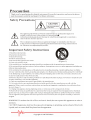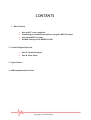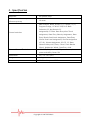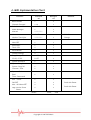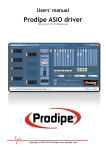Download Prodipe 49N Owner`s manual
Transcript
Owner's Manual Prodipe Midi USB Keyboard 49N Copyright © 2007 IPE Music Copyright © 2007 IPE Music Preface Thank you for your purchase of the Prodipe Midi USB Keyboard 49N master controller keyboard. When using your Prodipe Midi USB Keyboard 49N in conjunction with an USB equipped PC or Macintosh computer and appropriate music software to enter full range of MIDI note and controller information. Your MIDI Keyboard and computer are then turned into a set of complete musical workstation. This manual is written to help you become familiar with the powerful features of the Prodipe Midi USB Keyboard 49N. Please read the manual carefully to find out what you can do with your Prodipe Midi USB Keyboard 49N. After reading this manual, you should have a clear understanding of how to transmit different MIDI messages to other instruments and equipments. For this sake, we strongly recommend you to have the manual at hand when you are using the keyboard. Thus, you can find useful information quickly when you need it. Copyright © 2007 IPE Music CONTENTS 1 - Main Feature • • • • Mac and PC class compliant Something you should know before using the MIDI Functions Using the MIDI Functions Default Setting of the MIDIPLUS 49N 2 - Overall Diagram Preview • • Part A. Operation panel Part B. Rear Panel 3 – Specification 4 - MIDI Implementation Chart Copyright © 2007 IPE Music 1 - Main Featur: • The Prodipe Midi USB Keyboard 49N controller keyboard provides 49 dynamic keys, it can be operated on receiving power directly from your USB Port on the computer. Therefore, you don't need any external power-supply to activate your instrument. • The Prodipe Midi USB Keyboard 49N May be used as a completely portable standalone controller when powered by a 9VDC external power supply. • For setting up MIDI connection of your MIDIPLUS 49N with PC, your the Prodipe Midi USB Keyboard 49N comes with an a A- B USB adapting cable for connecting your keyboard's USB port to PC USB port, which makes you to expand your system easily. • The Prodipe Midi USB Keyboard 49N provides one MIDI OUT jack for sending MIDI to external devices via computer or as standalone MIDI controller. • There is a socket for an optional sustain-footswitch. • Although the Prodipe Midi USB Keyboard 49N has no built-in sound capabilities, it offers various useful MIDI functions. Mac and PC class compliant: The firmware of the Prodipe Midi USB Keyboard 49N is designed to be class compliant for both Mac and PC so there is no driver need while you use this keyboard to connect to Max OS X and PC widows XP or above. Something you should know before using the MIDI Functions: MIDI is the acronym for Musical Instrument Digital Interface, which makes all digital musical instrument equipped this standardized interface being able to exchange their MIDI data. To explain how MIDI works on your instrument in more details, the following illustrations will outline the MIDI functions of the Prodipe Midi USB Keyboard 49N, which allow you to connect the keyboard to other MIDI instruments. The versatile MIDI capability of the Prodipe Midi USB Keyboard 49N will offer you tremendous power in a MIDI environment. Copyright © 2007 IPE Music Using the MIDI Functions: Connecting the keyboard to other MIDI instruments: To transmit MIDI data from your keyboard to other professional MIDI instruments, please purchase a MIDI cable and use it to connect the MIDI OUT jack of your the Prodipe Midi USB Keyboard 49N to the MIDI IN jack of the other instrument. Make sure that the MIDI "transmit" channel on your the Prodipe Midi USB Keyboard 49N matches the MIDI "receive" channel of the other instrument. Default Setting of the Prodipe Midi USB Keyboard 49N: The Prodipe Midi USB Keyboard 49N will always select the following values for their parameters when the power is turned on: Transmit MIDI Channel no. 1. Default Volume value will be 127 Default Reverb Depth value will be 64 Default CC Data value will be 0 Default After Touch value will be 0 Default CC no. value will be 0 Default Velocity value will be 0 Default Pan Pot value will be 64 Default Octave will be from C2(36) to C6(84) Default Control Change (CC-00=0, CC-32=0) message will be transmitted. Default Program Change (PG=1) message will be transmitted. Use of free softwares – Prodipe VE, Piano Passion lite and Pro Record 64: You will find the user guides of the 3 free softwares in the "help" function of each one. Please note that these 3 free softwares are not Mac compatible. 2 - Overall Diagram Preview: Copyright © 2007 IPE Music Part A. Operation panel 1. Using the Pitch Bend Wheel: The Pitch Bend wheel is used for raising or lowering the pitch of a voice during performance. The range of pitch values depends on the different sound generator being used. Please refer to the manuals of your MIDI devices for information on how to change the Pitch Bend range. To bend up the pitch, please move the wheel away from you. To bend down the pitch, please move the wheel towards you. 2. Using the Modulation Wheel: It is very common to use the modulation wheel to change the intensity of effects: mainly Vibrato (pitch change), Tremolo (change the volume), and Modulation (change the tone). The Modulation wheel produces a vibrato effect shortly after the sound is generated. It is most effective for voice such as strings and oboe. 3. Data Entry Slide: This slide controller allows you to adjust the following parameters: Volume, Velocity, Chorus, and Reverb, Pan pot and Aftertouch from your keyboard directly. 4. Octave Up / Down button: Use these two buttons to shift the active keyboard range one octave higher, or lower. For example, if you want to change the octave to 2 octaves lower of range: Press Octave Up button twice. 5. MIDI / SELECT button: Use this button to select different MIDI command on certain key from keyboard. The Prodipe Midi USB Keyboard 49N provides several groups of MIDI command as following. The Prodipe MIDI USB KEYBOARD 49N provides those different groups controls : A. MIDI Channels group: Pressing MIDI/SELECT button then press the MCH (MIDI Channel) key allows you to select the transmitting channel for your keyboard. The default Channel is 1 when keyboard's power is turned on. Pressing the MIDI/SELECT button, MIDI Channel 2 then MIDI/SELECT button to change the MIDI transmit channel from 1 to 2. B. Assignment data entry group: Pressing MIDI/SELECT button then press the key of Aftertouch (or velocity, or reverb depth, or chorus depth, or pan pot, or volume, or CC data) then move data entry slide allows you to select the transmitting value of the function. For example, if you want to change the value of after touch: First, press Copyright © 2007 IPE Music MIDI/SELECT button and Aftertouch key. Second, change the data entry slide to the value you want then press MIDI/SELECT button again to finish action. C. Octave group: pressing MIDI/SELECT button and octave key, you will shift the active keyboard range one octave higher, or lower. For example, if you want to change the octave to 2 octaves lower of range: Press MIDI/SELECT button and -2 key then press MIDI/SELECT button to finish action. D. Reset key: Press MIDI/SELECT button and Reset key will send out a message to return all external MIDI instruments to their default setting as well. E. Control Change data entry by Numeric keypad: the Prodipe Midi USB Keyboard 49N allows you to use numeric key to specify your Control Change DATA parameter instead of data entry slide. By pressing MIDI/SELECT button and CC data key then number and Enter key to finish. For example, if you want to make Control Change 7 as value 123. 1) Press MIDI/SELECT button; 2) press CC No.; 3) choose 7 on numeric keypad; 4) press enter key to specify Control Change as 7; 5) press CC data key; 6) press number key 1, 2, and 3; 7) press enter key to specify value 123 then press MIDI/SELECT button to finish this action. F. Program key: Pressing MIDI/SELECT button and Program key then numeric keys then enter key, you can select any patch number between 1 to 128. For example, if you want to change voice to 67 (Tenor Sax). Pressing MIDI/SELECT button and 67 on numeric keys then enter key and MIDI/SELECT button again to finish this action. Part B. Rear Panel SUS TAIN S WITCH USB MIDI O UT USB O FF DC/9V DC IN 9V 1. Sustain jack: This jack allows you to connect an optional footswitch to the keyboard. When the footswitch is depressed, notes played on the keyboard will continuously sound as long as the footswitch is held back. Copyright © 2007 IPE Music 2. MIDI Keyboard out jack: This standard MIDI jack is used to send keyboard generated MIDI messages to another MIDI instrument (such as sound module). 3. USB Port - This USB connector jack is used to connect the Prodipe Midi USB Keyboard 49N to the Computer’s USB port using a standard USB cable (included). 4. Power switch: The 3-way power switch turns the keyboard's power to external 5V power or USB power, or power off. When the power is turned on, the keyboard will start at the default setting. Copyright © 2007 IPE Music 3 - Specification Keyboard Simultaneous Note output (Reverse priority) 49 dynamic keys. 10 notes MIDI Channel, Reset, Octave -2,-1, center, +1,+2, Program Change, CC-00/CC-32(For GS Bank Selection),CC-No.(Generic CC Control switches Assignment).CC-Data. Data Entry After Touch Assignment, Data Entry Velocity Assignment, Data Entry Reverb Send Level Assignment, Data Entry Chorus Send Level Assignment, Pan Pot Assignment (CC-10), Volume Assignment (CC-07). CC-Data. Numerical Keys x10, Enter, Cancel, Pitch Bender Wheel, Modulation Wheel, Data Entry slide External Control Terminals MIDI OUT (DIN), Sustain, USB port connect (for power and MIDI), Power SW. Dimensions 53 x 7.5 x 4.5 (cm) Weight 1.6kg Power source DC 9V or Computer USB Port Copyright © 2007 IPE Music 4 -MIDI Implementation Chart Function Transmitt Recogniz ed ed Remarks Basic Default 1 x Channel Changed 1-16 x Default Mode 3 x Mode Messages x x Altered ************* x Note 12-108 x With Octave Number True Voice ************* x Change Velocity Note ON o x Note OFF x x After Key's x x Touch Ch's o x Pitch Bender o x Control Change o x Prog Change :True # 1-128 x CC-00, CC-32 0-127 x System Exclusive x x System :Song Pos x x System :Song Sel x x Common :Tune x x System :Clock x x Real x x Aux :Local x x ON/OFF o x Mes- :All Notes OFF o x sage :Active Sense o x Time :Commands Send with Reset. Send with Reset. :Reset Notes: o=Yes, Copyright © 2007 IPE Music x=No Copyright © 2007 IPE Music