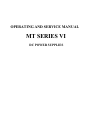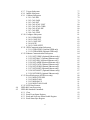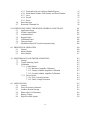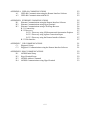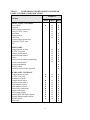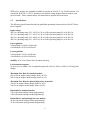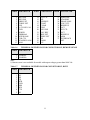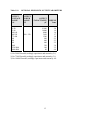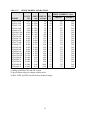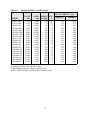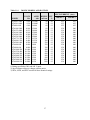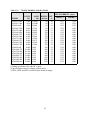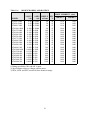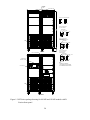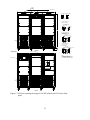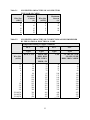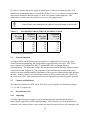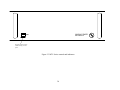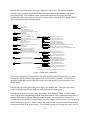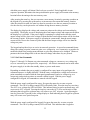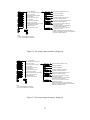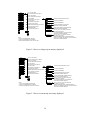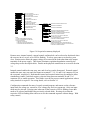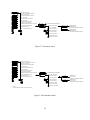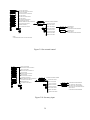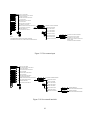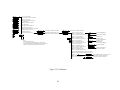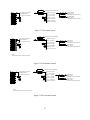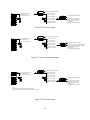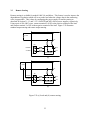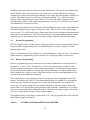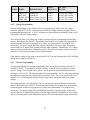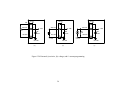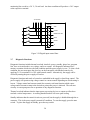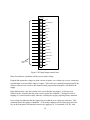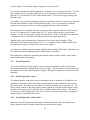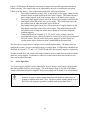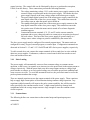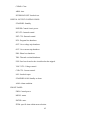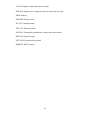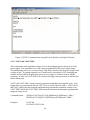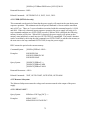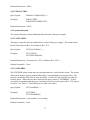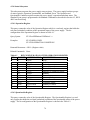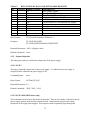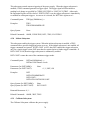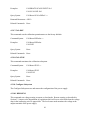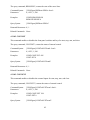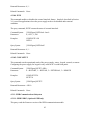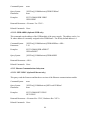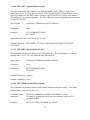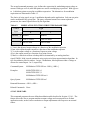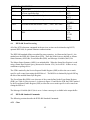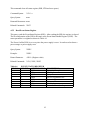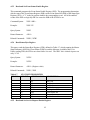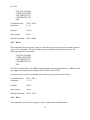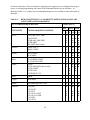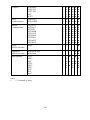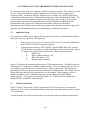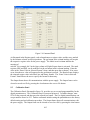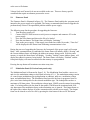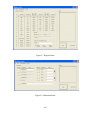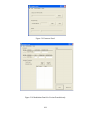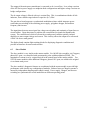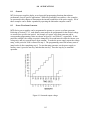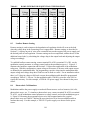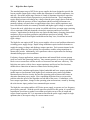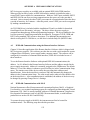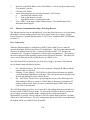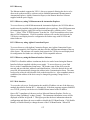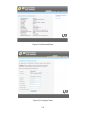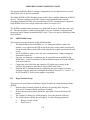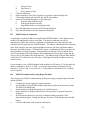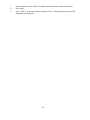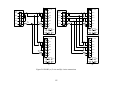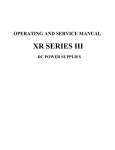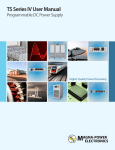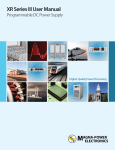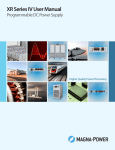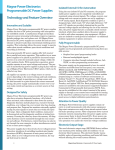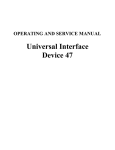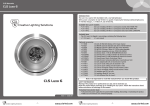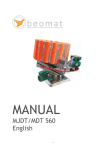Download MTD 133-390-30-inch Service manual
Transcript
OPERATING AND SERVICE MANUAL MT SERIES VI DC POWER SUPPLIES MAGNA-POWER ELECTRONICS, INC. 39 ROYAL ROAD, FLEMINGTON, NJ 08822 February 20, 2012 SAFETY NOTICE Before applying power to the system, verify that the unit is configured properly for the user’s particular application. Two or more MT Series power supplies may be connected in series. For models rated 1000 V or less and regardless of the number of units or the voltage ratings of the series connected power supplies, the voltage potential from any output terminal to chassis ground should not exceed 1000 Vdc. For models rated greater that 1000 V and regardless of the number of units or the voltage ratings of the series connected power supplies, the voltage potential from any output terminal to chassis ground should not exceed 4000 Vdc. Installation and service must be performed only by properly trained and qualified personnel who are aware of dealing with electrical hazards. Ensure that the ac power line ground is properly connected to the power supply chassis. Furthermore, other power grounds, including those connected to application maintenance equipment, must be grounded for both personnel and equipment safety. Always ensure that facility ac input power is de-energized prior to connecting or disconnecting the input and output power cables. Caution: Lethal voltages may be present inside the power supply even when the ac input voltage is disconnected. Only properly trained and qualified personnel should remove covers and access the inside of the power supply. During normal operation, the operator does not have access to hazardous voltages within the cabinet. Depending on the user’s application, high voltages hazardous to human safety may be generated normally on the output terminals. Ensure that the output power cables are properly labeled as to the safety hazards and that any inadvertent contact with hazardous voltages is eliminated. This power supply is designed to be permanently connected to the power source requiring a readily accessible disconnect device incorporated in the fixed wiring. These operating instructions form an integral part of the equipment and must be available to the operating personnel at all times. All the safety instructions and advice notes are to be followed. Neither Magna-Power Electronics, Inc. nor any of the associated sales organizations can accept responsibility for personal injury, consequential injury, loss, or damage that results from improper use of the equipment and accessories. i LIMITED WARRANTY The following is made in lieu of all warranties expressed or implied. Magna-Power Electronics, Inc. warranties its products to be free of manufacturing defects for a period of two (2) years from date of original shipment from its factory. Magna-Power Electronics, Inc. will repair, replace, or refund the purchase price at its discretion, which upon examination by Magna-Power Electronics, Inc., is determined to be defective in material or workmanship, providing such claimed defective material is returned upon written authorization of Magna-Power Electronics, Inc., freight prepaid. For products failing within the first 30 days of the warranty period, Magna-Power Electronics, Inc. will return the repaired product at its expense using a standard shipping method; after 30 days of the warranty period, the repaired product will be returned at the customer’s expense using the customer’s requested shipping method. Damage due to corrosion, customer alterations, excessive dust, extreme environmental or electrical conditions, and/or misuse will be evaluated upon inspection. If inspection reveals that the cause of damage is not due to materials or workmanship, repair of the product will be treated on a non-warranty basis. All electrical, commercial supply parts, and items not manufactured by Magna-Power Electronics, Inc. shall carry the warranty of the original manufacturer and no more, but under no circumstances to exceed the warranty period. Replacement parts shall be warranted for a period of 90 days. Warranty labor shall only apply if the product, assembly, or part is returned to the factory freight prepaid and insured. Damage or breakage while in transit is not covered by this warranty. Magna-Power Electronics, Inc. assumes no responsibility to Buyer for labor to diagnose and remove defective product and installation of replacement product. Furthermore, Magna-Power Electronics, Inc. is not liable to Buyer or to any third party for consequential or incidental damages under any circumstances, whether due to defect in the product, due to delay or failure of delivery, due to a failure of the product to perform as specified, or for any other reason or cause. Buyer and Magna-Power Electronics, Inc. agree that Buyer’s sole remedy and MagnaPower Electronics, Inc.’s sole liability to Buyer is limited to repair, replacement, or refund of the purchase price of the product as described herein, whether Buyer’s claim arises out of contract or in tort. All claims against the warranty shall be the final determination of Magna-Power Electronics, Inc. ii CLAIM FOR DAMAGE IN SHIPMENT This instrument received comprehensive mechanical and electrical inspections before shipment. Immediately upon receipt from the carrier, and before operation, this instrument should be inspected visually for damage caused in shipment. If such inspection reveals internal or external damage in any way, a claim should be filed with the carrier. A full report of the damage should be obtained by the claim agent and this report should be forwarded to us. We will then advise you of the disposition to be made of the equipment and arrange for repair or replacement. When referring to this equipment, always include the model and serial numbers. RETURNING EQUIPMENT Before returning any equipment to the factory, the following steps should be taken: 1. Contact our technical service department. Give a full description of the difficulty and include the model and serial number of the unit. On receipt of this information, we will give you service information or shipping instructions. 2. Packaging and method of shipment must be coordinated with the factory to insure safe delivery. All equipment returned for repair require a Return Authorization Number and must be insured. No returns will be accepted without assignment of a Return Authorization Number. 3. For non-warranty repairs, we will submit a cost estimate for your approval before proceeding. iii TABLE OF CONTENTS Section Title Page 1.0 GENERAL INFORMATION 1.1 Description 1.2 Features 1.3 IEC Symbols Used in Manual 1.4 Power Requirements 1.5 Specifications 1 1 1 5 5 6 2.0 INSTALLATION AND POWER ON CHECK 2.1 Cooling 2.2 AC Input Connections 2.3 DC Output Connections 2.4 General Operation 2.5 Controls and Indicators 2.6 Preparation for Use 2.6.1 Unpacking 2.6.2 Electrical Check 2.6.2.1 MTD Series Models 2.6.2.2 MTA Series Models 2.6.2.3 MTC Series Models 22 22 22 22 24 24 24 24 25 25 26 27 3.0 OPERATION 3.1 Front Panel Commands 3.1.1 MTD Series Front Panel Commands 3.1.1.1 Run Mode Commands 3.1.1.2 Set Point Commands 3.1.1.3 Configuration Commands 3.1.1.4 Calibration Commands 3.1.1.5 Programming Sequential Step Applications 3.1.2 MTA Series Front Panel Commands 3.1.2.1 Run Mode Commands 3.1.2.2 Configuration Commands 3.1.2.3 Calibration Commands 3.2 Modes of Operation 3.2.1 Normal Mode 3.2.2 Constant Voltage 3.2.3 Constant Current 3.3 Remote Sensing 31 31 31 31 33 34 42 43 45 45 46 49 51 51 51 51 53 iv 3.4 3.5 3.6 3.7 3.8 3.9 3.10 3.11 External Programming 3.4.1 Resistive Programming 3.4.2 Voltage Programming 3.4.3 Current Programming Voltage and Current Monitoring Digital Input and Output Lines Diagnostic Functions Parallel Operation 3.8.1 Parallel Operation - Direct 3.8.2 Parallel Operation - Master/Slave Series Operation 3.9.1 Series Operation - Direct 3.9.2 Series Operation - Master/Slave Pulse Loading Nomenclature 4.0 PROGRAMMING WITH SCPI COMMANDS 4.1 Command Features 4.2 Electrical Testing Using RS232 Communications 4.3 SCPI Subsystem Commands 4.3.1 Source Subsystem 4.3.1.1 VOLT and VOLT:TRIG 4.3.1.2 VOLT:PROT 4.3.1.3 CURR and CURR:TRIG 4.3.1.4 CURR:PROT 4.3.1.5 PER (MTD Series only) 4.3.2 Measure Subsystem 4.3.2.1 MEAS:VOLT? 4.3.2.2 MEAS:CURR? 4.3.3 System Subsystem 4.3.3.1 SYST:VERS? 4.3.3.2 SYST:ERR? 4.3.4 Status Subsystem 4.3.4.1 Operation Register 4.3.4.2 Questionable Register 4.3.5 Output Subsystem 4.3.5.1 OUTP? 4.3.5.2 OUTP:ARM (MTD Series only) 4.3.5.3 OUTP:START 4.3.5.4 OUTP:STOP 4.3.5.5 OUTP:PROT:CLE 4.3.6 Abort Subsystem v 54 54 55 55 57 57 58 60 60 60 61 62 62 63 63 67 67 67 68 68 69 70 70 71 72 72 72 73 73 73 73 74 74 74 75 75 75 76 76 77 77 4.4 4.5 4.3.7 Trigger Subsystem 4.3.8 Initiate Subsystem 4.3.9 Calibrate Subsystem 4.3.9.1 CAL:IDN 4.3.9.2 CAL:PASS 4.3.9.3 CAL:POT 4.3.9.4 CAL:SCAL:VOLT 4.3.9.5 CAL:SCAL:CURR 4.3.9.6 CAL:SCAL:INP 4.3.9.7 CAL:DEF 4.3.9.8 CAL:STOP 4.3.10 Configure Subsystem 4.3.10.1 REM:SENS 4.3.10.2 CONT:INT 4.3.10.3 CONT:EXT 4.3.10.4 INTE 4.3.10.5 CONF:SETPT 4.3.11 GPIB Communications Subsystem 4.3.11.1 GPIB:VERS? (Optional GPIB only) 4.3.11.2 GPIB:ADDR (Optional GPIB only) 4.3.12 Ethernet Communications Subsystem 4.3.12.1 NET:VERS? (Optional Ethernet only) 4.3.12.2 NET:MAC? (Optional Ethernet only) 4.3.12.3 NET:SER? (Optional Ethernet only) 4.3.12.4 NET:ADDR (Optional Ethernet only) 4.3.12.5 NET:GATE (Optional Ethernet only) 4.3.12.6 NET:SUBN (Optional Ethernet only) 4.3.12.7 NET:PORT (Optional Ethernet only) 4.3.12.8 NET:HOST? (Optional Ethernet only) 4.3.12.9 NET:DHCP (Optional Ethernet only) 4.3.13 Recall Subsystem (MTD Series only) 4.3.14.1 MOD:TYPE:SEL 4.3.14.2 MOD:TABL 4.3.14.3 MOD:SAVE 4.3.14.4 MOD:TABL:LOAD 4.3.15 SCPI Data Formats IEEE-488 Event Processing IEEE-488 Standard Commands 4.5.1 Clear 4.5.2 Read Event Status Register 4.5.3 Read and Set Event Status Enable Register 4.5.4 Read Status Byte Register vi 77 78 78 79 79 79 80 80 80 81 81 81 81 82 82 83 83 83 83 84 84 84 85 85 85 86 86 87 87 87 88 88 89 91 91 91 92 92 92 93 95 95 4.6 4.7 4.5.5 Read and Set Service Request Enable Register 4.5.6 Read Model Number, Part Number, and Serial Number 4.5.7 Save 4.5.8 Recall 4.5.9 Reset Error Messages Restricted Command Set 95 96 96 97 97 98 98 5.0 INTERFACING USING THE REMOTE INTERFACE SOFTWARE 5.1 Application Setup 5.2 Virtual Control Panel 5.3 Command Panel 5.4 Register Panel 5.5 Calibration Panel 5.6 Firmware Panel 5.7 Modulation Panel (D Version front panels only) 101 101 101 103 103 105 106 106 6.0 PRINCIPLE OF OPERATION 6.1 General 6.2 Master Module 6.3 Slave Module 109 109 109 111 7.0 MAINTENANCE AND TROUBLE SHOOTING 7.1 General 7.2 Trouble Shooting Guide 7.3 Calibration 7.3.1 Control Board 7.3.1.1 Reference Amplifier Calibration 7.3.1.2 Voltage Feedback Amplifier Calibration 7.3.1.3 Current Feedback Amplifier Calibration 7.3.2 Driver Board 7.3.2.1 Over Current Protection 7.3.2.2 Under Voltage Protection 112 112 112 113 113 113 113 113 113 114 114 8.0 APPLICATIONS 8.1 General 8.2 Power Waveform Generator 8.3 Leadless Remote Sensing 8.4 Photovoltaic Cell Simulator 8.5 Battery Charger 8.6 High-Slew Rate Option 115 115 115 116 116 118 122 vii APPENDIX A IEEE-488 COMMUNICATIONS A.1 IEEE-488 Communications using the Remote Interface Software A.2 IEEE-488 Communications with MAX 123 123 123 APPENDIX B ETHERNET COMMUNICATIONS B.1 Ethernet Communications using the Remote Interface Software B.2 Ethernet Communications using HyperTerminal B.3 Ethernet Communications using a Web Page Browser B.3.1 Connectivity B.3.2 Discovery B.3.2.1 Discovery using NI Measurement & Automation Explorer B.3.2.2 Discovery using Agilent Connection Expert B.3.2.3 Discovery using the Remote Interface Software B.3.3 Web Interface 125 125 125 126 126 127 127 127 127 127 APPENDIX C USB COMMUNICATIONS C.1 Edgeport/1 Setup C.2 Edgeport/1 Communications using the Remote Interface Software 131 131 131 APPENDIX D RS485 COMMUNICATIONS D.1 485DSS Initial Setup D.2 HyperTerminal Setup D.3 485DSS Address Command D.4 485DSS Communications using HyperTerminal 132 132 132 133 133 viii 1.0 GENERAL INFORMATION 1.1 Description This manual contains operation and maintenance instructions for Magna-Power Electronics' MT Series, current fed power supplies. These power supplies are constant voltage/constant current sources suitable for a wide range of applications. 1.2 Features Magna-Power Electronics’ MT Series combines the best of dc power processing with multiprocessor embedded control. A combination of high and medium frequency power processing technologies improves response, shrinks package size, and reduces cost. MT Series power supplies are current fed and are more tolerant to abusive loads than conventional switching power supplies. MT Series power supplies can operate as a voltage source or current source depending on the control settings and load conditions. If the power supply is operating as a voltage source and the load increases to a point beyond the current command setting, the power supply automatically crosses over to current mode control and operates as a current source at that setting. MT Series power supplies incorporate an optically isolated feedback system. The result is that all user interface circuitry is referenced to earth ground -- not the negative terminal of the power supply. This enables users to connect external circuitry without concern of ground loops or voltage breakdown. MT Series power supplies offer both master/slave parallel and series operation. This enables two or more power supplies to be placed in parallel for increased output current or in series for increased output voltage. With master/slave operation, power supplies operate at near equal voltage and current. For MT Series models 250 kW and above, harmonic neutralizers are included in the power processing hardware. Harmonic neutralizers cancels lower order harmonics leaving the 11th and 13th input harmonic currents as the lowest emanating from the power supply. This feature eliminates power system harmonic problems at the source. MT Series power supplies can be configured through the front panel for different applications. The power supply can be programmed to have its control functions accessible from the front panel, rear connector, or with RS232, optional IEEE-488, or optional Ethernet communications. External RS485 to RS232 and external USB to RS232 converters are also available to echo commands over the communications network. Communication options must be specified at time of order. MT Series power supplies support a full set of SCPI commands. Drivers are available 1 for LabWindows/CVI, LabVIEW, and IVI. Sensing can be established at the output terminal of the power supply or through a rear terminal block for sensing at the load. A smart remote sense detector checks whether or not sense leads are present eliminating the potential of uncontrolled operation. An external interlock can be set to enable operation only when an external connection is made. Even calibration has been simplified with front panel access to calibration digital potentiometers. MT Series power supplies have three levels of over voltage/current protection: shutdown of controlling insulated gate bipolar transistors (IGBT’s), disconnect of main power, and input input fuses or circuit breaker. After an over voltage/current trip condition, the supply must be reset. MT Series power supplies have push button start/stop controls. These controls are tied to a mechanical contactor which operates with the electronic switches to break the ac mains when stop is commanded. Unlike competing products, an off means both an electrical and mechanical break in the power circuit — not a break in an electronic switch. Safety comes first at MagnaPower Electronics. MT Series power supplies are available with three alternative front panels: A Version for analog control, D Version for digital control, and C Version for computer or programmable logic control. All MT Series power supplies employ the same power processing engine. Table 1.1 shows a comparison between the different models. MT Series models utilizing the A Version front panel, MTA, provide stepless analog control from front panel potentiometers. With simple configuration changes, voltage, current, over voltage trip, and over current trip may be programmed from the rear connector or with RS232, optional IEEE-488, or optional Ethernet communications. MTA Series power supplies are well suited for industrial applications requiring a minimum of control. MT Series models utilizing the D Version front panel, MTD, provide all of the features of the A Version plus these models can be configured for keypad entries and up/down presses for voltage, current, over voltage trip, and over current trip. Key strokes are kept to a minimum by a repeat last command feature. MTD Series power supplies are well suited for laboratory applications requiring enhanced control. MTD Series models have one-hundred memory states available to program voltage, current, over voltage trip, over current trip, and time period. Set points can be auto sequenced with time or external triggering. Special programming codes allow repeating to create a power function generator. The first 10 memory states are displayed on the front panel to simplify programming tasks. 2 MTD Series power supplies offer an analog input to modulate the voltage or current setting using piecewise linear approximation. This feature enables the voltage or current setting to be adjusted by a sensor input, such as a thermistor, or by monitoring its own voltage or current. Modulation allows the output to be tailored for advanced process control applications, battery charging, and source emulation. MT Series models utilizing the C Version front panel, MTC, only allow control from the rear connector or with RS232, optional IEEE-488, or optional Ethernet communications. These 3 Table 1.1 COMPARISON CHART OF FRONT AND REAR PANEL CONTROLS AND INDICATORS MODELS Features FRONT PANEL CONTROLS Power on/off Start/Stop Rotary voltage/current entry Rotary OVT/OCT entry Menu/Item Display settings Enter/Clear Keypad voltage/current entry Keypad OVT/OCT entry Arm MTC MTA MTD ! ! ! ! ! ! ! ! ! ! ! ! ! ! ! ! ! ! ! ! ! ! ! ! ! ! ! ! ! ! ! ! ! ! ! ! ! ! ! ! ! ! ! ! ! ! ! ! ! ! ! ! ! ! ! ! ! ! ! ! ! ! ! ! ! ! INDICATORS Voltage/current set point OVT/OCT set point Voltage/current output Internal/external control Alarms Rotary/external/remote programming Remote sense enabled Keypad programming Memory setting Armed for auto sequence operation REAR PANEL CONTROLS Voltage/current set point OVT/OCT set point Modulation set point Voltage/current output Internal/external control Alarm outputs (9 lines) Status outputs (6 lines) Master/Slave connections Remote sense inputs RS232 inputs/outputs Optional IEEE-488 inputs/outputs Optional Ethernet inputs/outputs Interlock enable Arm enable 4 ! ! ! ! ! ! models are intended for process control applications where front panel controls and displays are not required or desired. Remote Interface Software is included to provide sophisticated computer control. This software provides a virtual control panel to emulate the power supply’s front panel, a command panel to send and monitor SCPI commands, a register panel to monitor registers, a calibration panel to provide easy access to calibrate digital potentiometers, a firmware panel to upgrade the control microprocessor, and a modulation panel to easily program modulation parameters. MT Series models have extensive diagnostic functions -- all of which when activated take command to shut down the system. Diagnostic functions include phase loss, excessive thermal conditions, over voltage trip, over current trip, input fuse clearing or circuit breaker trip, and program line. Program line monitors externally applied analog set point signals to insure they are within the specified range. Upon a diagnostic fault condition, main power is disconnected and the diagnostic condition is latched into memory. Pressing the clear key clears the memory. All diagnostic functions can be monitored through a rear connector. Furthermore, control functions can also be set through the rear connector to allow simultaneous control of one or more MT Series units. 1.3 IEC Symbols Used in Manual The following IEC symbols are used in this manual. Caution, risk of electric shock Caution, risk of danger Protective conductor terminal Three-phase alternating current 1.4 Power Requirements MTD power supplies are manufactured to operate on 380/415 V or 440/480 V, 50 to 60 Hz mains. The standard operating voltage is 480 V, 3φ, 50-60 Hz unless otherwise specified at time of order. For conversion from 480 V to 440 V operation, two internal wiring changes must be made to each power module. Please contact factory for instructions to perform this conversion. 5 MTD power supplies are optionally available to operate on 380/415 V, 3φ, 50-60 Hz mains. For conversion from 380 V to 415 V operation, two internal wiring changes must be made to each power module. Please contact factory for instructions to perform this conversion. 1.5 Specifications The following specifications describe the published operational characteristics of the MT Series power supplies. Input voltage: 380 Vac (operating range 342 - 418 Vac), 50 or 60 Hz (operating range 45 or 66 Hz), 3φ; 415 Vac (operating range 373 - 456 Vac), 50 or 60 Hz (operating range 45 or 66 Hz), 3φ; 440 Vac (operating range 396 - 484 Vac), 50 or 60 Hz (operating range 45 or 66 Hz), 3φ; 480 Vac (operating range 432 - 528 Vac), 50 or 60 Hz (operating range 45 or 66 Hz), 3φ. Line regulation: Voltage Mode: ±0.004% of full scale, Current Mode: ±0.02% of full scale. Load regulation: Voltage Mode: ±0.01% of full scale, Current Mode: ±0.04% of full scale. Stability: 0.10 % for 8 hours after 30 minute warm up. Load transient response: 10 ms to recover within ±1% of regulated output with a 50% to 100% or 100% to 50% step load change. Maximum Slew Rate for standard models: 100 ms for an output voltage change from 0 to 63%, 100 ms for an output current change from 0 to 63%. Maximum Slew Rate for optional high-slew rate models: 4 ms for an output voltage change from 0 to 63%, 8 ms for an output current change from 0 to 63%. Bandwidth for standard models: 3 Hz with remote analog voltage programming, 2 Hz with remote analog current programming. Bandwidth for optional high-slew rate models: 60 Hz with remote analog voltage programming, 45 Hz with remote analog current programming. 6 Efficiency: greater than 90%, see Model and Ratings tables for details. Temperature coefficient: 0.04 %/EC of maximum output voltage, 0.06 %/EC of maximum output current. Isolation: Maximum input voltage to ground: ±2500 Vac, Maximum output voltage to ground: ±1000 Vdc for models with outputs of 1000 Vdc or less, Maximum output voltage to ground: ±4000 Vdc for models with outputs greater than 1000 Vdc, User inputs and outputs: referenced to earth ground. Power Factor: greater than 92% at maximum power. Ambient Temperature: 0 to 50EC. Storage Temperature: -25 to +85EC. Remote sense limits: 3% maximum voltage drop from output terminals to load. Remote sense is not available for models with output voltages greater than 1000 Vdc. Remote analog programming limits: Voltage set point: 0 to 10.0 Vdc for 0 to 100% output, Current set point: 0 to 10.0 Vdc for 0 to 100% output, Over voltage trip set point: 0 to 10.0 Vdc for 0 to 110% output, Over current trip set point: 0 to 10.0 Vdc for 0 to 110% output, Modulation: 0 to 10 Vdc (D Version models only). Remote analog input impedance: 10K for all inputs. Remote analog programming accuracy of full scale: Voltage set point: ±0.075%, Current set point: ±0.075%, Over voltage trip set point: ±0.075%, Over current trip set point: ±0.075%. Analog monitoring and reference: Output voltage: 0 to 10.0 Vdc, 5 mA, Output current: 0 to 10.0 Vdc, 5 mA, +10V Ref: 10.0 Vdc, 5 mA, Analog output impedances: 7 Voltage output monitoring: 100 ohm, Current output monitoring: 100 ohm, +10V Ref: 1 ohm. Analog monitoring accuracy of full scale: Output voltage: ±0.2%, Output current: ±0.2%, +10V Ref: ±.50%.. Digital programming accuracy of full scale: Voltage set point: ±0.075%, Current set point: ±0.075%, Over voltage trip set point: ±0.075%, Over current trip set point: ±0.075%. Digital readback accuracy of full scale: Output voltage: ±0.2%, Output current: ±0.2%. Period programming limits: Minimum period: 10 msec, Maximum period: 9997 sec or 2.77 hours. Digital control inputs and outputs limits: Input voltage: 0 to 5 Vdc, 10K input impedance; Output voltages: 0 to 5 Vdc, 5 mA drive capacity per line; 5 V supply: 25 mA. User interface connectors, see figure 1.1 and Tables 1.5, 1.6, 1.7, 1.8, and 1.9 for details: JS1: 37 pin D-Subminiature, female; JS2: 2 terminal 6-32 screw connector; JS3: 9 pin D-Subminiature, female. JS4: optional 24 pin IEEE-488, female. JS5: optional 8 pin RJ45, female. RS232 interface: Baud Rate: 19200 Baud, Data Size: 8-bit, Parity: None, Stop bits: 1. Optional Ethernet Interface: IP address: 169.254.x.x Subnet Mask: 255.255.0.0 8 Default Getaway: 0.0.0.0 DNS Server: 0.0.0.0 Size and Weight: see figure 1.2 and Table 1.4 for details. Agency Approvals: CE-marked units meet the following standards: EN61010-1:2001-02 Safety Requirements for Electrical Equipment for Measurement, Control, and Laboratory Use 89/336/EEC EN61000-6-3:2001 EN55022 Class A EMC Directive General Emissions Standard Product Specifications Emissions EN61326-1:1997 and • EN61000-4-2 • EN61000-4-3 • EN61000-4-6 EN61000-6-2:2001 Generic Immunity Standard Electrostatic Discharge Radiated Susceptibility Conducted Susceptibility Optional Ethernet Interface units meet the following standards: LXI Class C, Revision 1.2 19 37 1 2 20 1 9 5 6 1 24 12 13 1 8 1 (a) Figure 1.1 (b) (c) (d) (e) Connector (a) JS1, remote interface; (b) JS2, remote sense; ( c) JS3, RS232; (d) JS4, IEEE-488; and (e) JS5, Ethernet (viewed from female end) 9 Table 1.2 MODEL ORDERING SYSTEM – Example MTD500-300/208+WC+LXI MT D 500 - 300 / 208 + WC+LXI SERIES NAME FRONT PANEL OUTPUT VOLTAGE OUTPUT CURRENT INPUT VOLTAGE XR PQ TS MS MT A: Analog D: Digital C: Computer Blank: XR See Tables 1.11 and greater See Tables 1.11 and greater 208 SP 240 SP OPTIONS See Table 1.3 208 240 380 415 440 480 Note: 1) Multiple options can be specified as indicated. Table 1.3 OPTIONS TERM DEFINITION EMI WC HS LXI GPIB USB RS485 EW EMI Filter Water Cooling High-Slew Rate LXI TCP/IP Ethernet Interface (Internal) IEEE488.2 GPIB Interface (Internal) USB Interface (External) RS485 Interface (External) Extended Warranty Table 1.4 SIZE AND WEIGHT MATRIX POWER kW SIZE H”xW”xD” WEIGHT LBS 100 150 250 500 750 1000 62.5 x 48 x 31.5 in (158.8 x 121.9 x 80.0 cm) 62.5 x 48 x 31.5 in (158.8 x 121.9 x 80.0 cm) 62.5 x 72 x 31.5 in (158.8 x 182.9 x 80.0 cm) 62.5 x 144 x 31.5 in (158.8 x 365.8 x 80.0 cm) 62.5 x 216x 31.5 in (158.8 x 548.7 x 80.0 cm) 62.5 x 288 x 31.5 in (158.8 x 731.6 x 80.0 cm) 1600 lbs (725.8 kg) 2100 lbs (952.5 kg) 3300 lbs (1496.9 kg) 6600 lbs (2993.7 kg) 9900 lbs (4490.6 kg) 13200 lbs (5987.4 kg) Table 1.5 TERMINAL DEFINITIONS FOR CONNECTOR JS1, REMOTE INTERFACE 10 TERM 1 2 3 4 5 6 7 8 9 10 11 12 13 Table 1.6 TERM 1 2 PARAMETER REF GND REF GND VREF EXT TVREF EXT VO2 +2.5V REF CAL GND POWER THERMAL INTERLOCK CUR CTL STANDBY/ALM ALM TERM 14 15 16 17 18 19 20 21 22 23 24 25 26 PARAMETER EXT CTL INP RESERVE START CLEAR STOP REF GND +10V REF IREF EXT TIREF EXT IO2 VMOD +5V TERM 27 28 29 30 31 32 33 34 35 36 37 PARAMETER PGM LINE STANDBY PHASE LOSS VOLT CTL RESERVE OCT INT CTL OVT RESERVE ARM INTERLOCK SET TERMINAL DEFINITIONS FOR CONNECTOR JS2, REMOTE SENSE PARAMETER VO1REMVO1REM+ Note: 1) Remote sense is not available for models with output voltages greater than 1000 Vdc. Table 1.7 TERM 1 2 3 4 5 6 7 8 9 TERMINAL DEFINITIONS FOR CONNECTOR JS3, RS232 PARAMETER NC RX TX DTR GND DSR RTS CTS NC 11 Table 1.8 TERM 1 2 3 4 5 6 7 8 9 10 11 12 Table 1.9 TERM 1 2 3 4 5 6 7 8 TERMINAL DEFINITIONS FOR CONNECTOR JS4, IEEE-488 PARAMETER TERM PARAMETER 13 DIO5/Data line DIO1/Data line DIO6/Data line 14 DIO2/Data line DIO7/Data line 15 DIO3/Data line DIO8/Data line DIO4/Data line 16 REN/Remote Enable EOI/End or Identify 17 18 DAV/Gnd DAV/Data Valid NRFD/Gnd 19 NRFD/Not Ready For Data NDAC/Gnd 20 NDAC/Not Data Accepted 21 IFC/Gnd IFC/Interface Clear 22 SRQ/Gnd SRQ/Service Request 23 ATN/Gnd ATN/Attention Ground Shield 24 TERMINAL DEFINITIONS FOR CONNECTOR JS5, ETHERNET PARAMETER TX+ TXRX+ NC NC RXNC NC 12 Table 1.10 OUTPUT VOLTAGE RANGE Vdc OPTIONAL HIGH-SLEW OUTPUT PARAMETERS OUTPUT POWER RANGE kW OUTPUT CAPACITANCE μF RIPPLE Vrms 41000 .50 16-20 16000 1.4 32-80 8000 1.6 100-160 1.7 200-250 100 - 250 3650 1.8 375-400 1280 2.1 500 960 2.3 640 600 2.5 480 800 3.0 320 1000 3.5 160 1250-2000 4.0 80 3000-4000 Note: 1) For 500 kW models, multiply capacitance and current by 2.0, 2) For 750 kW models, multiply capacitance and current by 3.0, 3) For 1000 kW models, multiply capacitance and current by 4.0. 13 Table 1.11 100 KW MODELS AND RATINGS INPUT CURRENT (Aac) MODEL VOLTS Vdc AMPS Adc RIPPLE mVrms EFF % 90 35 0-16 0-6000 MTA16-6000 90 40 0-20 0-5000 MTA20-5000 90 40 0-32 0-3000 MTA32-3000 91 40 0-40 0-2500 MTA40-2500 91 50 0-50 0-2000 MTA50-2000 91 60 0-80 0-1250 MTA80-1250 91 60 0-100 0-1000 MTA100-1000 91 100 0-800 0-125 MTA125-800 91 120 0-620 0-160 MTA160-620 91 125 0-500 0-200 MTA200-500 92 130 0-400 0-250 MTA250-400 92 170 0-270 0-375 MTA375-270 92 200 0-250 0-400 MTA400-250 92 220 0-200 0-500 MTA500-200 92 250 0-160 0-600 MTA600-160 92 300 0-120 0-800 MTA800-120 92 400 0-100 0-1000 MTA1000-100 92 500 0-80 0-1250 MTA1250-80 92 600 0-62 0-1600 MTA1600-62 92 800 0-50 0-2000 MTA2000-50 92 900 0-40 0-2500 MTA2500-40 92 1000 0-32 0-3000 MTA3000-32 92 1100 0-24 0-4000 MTA4000-24 Notes: 1) Rating specified at 380, and 440 V input. 2) Specifications subject to change without notice. 3) MTA, MTD, and MTC models all have identical ratings. 14 380/415 V 440/480 V 191 191 191 191 191 191 186 186 186 186 186 186 186 186 186 186 186 186 186 186 186 186 186 165 165 165 165 165 165 160 160 160 160 160 160 160 160 160 160 160 160 160 160 160 160 160 Table 1.12 150 KW MODELS AND RATINGS INPUT CURRENT (Aac) MODEL VOLTS Vdc AMPS Adc RIPPLE mVrms EFF % 90 40 0-25 0-6000 MTA25-6000 90 40 0-32 0-4500 MTA32-4500 90 40 0-40 0-3750 MTA40-3750 91 50 0-50 0-3000 MTA50-3000 91 60 0-80 0-1850 MTA80-1850 91 60 0-100 0-1500 MTA100-1500 91 100 0-125 0-1200 MTA125-1200 91 120 0-900 0-160 MTA160-900 91 125 0-750 0-200 MTA200-750 92 0-600 130 0-250 MTA250-600 92 170 0-400 0-375 MTA375-400 92 200 0-375 0-400 MTA400-375 92 220 0-300 0-500 MTA500-300 92 250 0-240 0-600 MTA600-240 92 300 0-180 0-800 MTA800-180 92 400 0-150 0-1000 MTA1000-150 92 500 0-120 0-1250 MTA1250-120 92 600 0-90 0-1600 MTA1600-90 92 800 0-75 0-2000 MTA2000-75 92 900 0-60 0-2500 MTA2500-60 92 1000 0-48 0-3000 MTA3000-48 92 1100 0-36 0-4000 MTA4000-36 Notes: 1) Rating specified at 380, and 440 V input. 2) Specifications subject to change without notice. 3) MTA, MTD, and MTC models all have identical ratings. 15 380/415 V 440/480 V 287 287 287 287 287 278 278 278 278 278 278 278 278 278 278 278 278 278 278 278 278 278 248 248 248 248 248 240 240 240 240 240 240 240 240 240 240 240 240 240 240 240 240 240 Table 1.13 250 KW MODELS AND RATINGS INPUT CURRENT (Aac) MODEL VOLTS Vdc AMPS Adc RIPPLE mVrms EFF % 90 40 0-6000 0-40 MTA40-6000 91 50 0-5000 0-50 MTA50-5000 91 60 0-3000 0-80 MTA80-3000 91 60 0-2500 0-100 MTA100-2500 91 100 0-2000 0-125 MTA125-2000 91 120 0-1500 0-160 MTA160-1500 91 125 0-1250 0-200 MTA200-1250 92 130 0-1000 0-250 MTA250-1000 92 170 0-660 0-375 MTA375-660 92 200 0-625 0-400 MTA400-625 92 220 0-500 0-500 MTA500-500 92 250 0-400 0-600 MTA600-400 92 300 0-300 0-800 MTA800-300 92 400 0-250 0-1000 MTA1000-250 92 500 0-200 0-1250 MTA1250-200 92 600 0-150 0-1600 MTA1600-150 92 800 0-125 0-2000 MTA2000-125 92 900 0-100 0-2500 MTA2500-100 92 1000 0-80 0-3000 MTA3000-80 92 1100 0-60 0-4000 MTA4000-60 Notes: 1) Rating specified at 380, and 440 V input. 2) Specifications subject to change without notice. 3) MTA, MTD, and MTC models all have identical ratings. 16 380/415 V 440/480 V 478 478 478 465 465 465 465 465 465 465 465 465 465 465 465 465 465 465 465 465 413 413 413 400 400 400 400 400 400 400 400 400 400 400 400 400 400 400 400 400 Table 1.14 500 KW MODELS AND RATINGS INPUT CURRENT (Aac) MODEL VOLTS Vdc AMPS Adc RIPPLE mVrms EFF % 90 40 0-40 0-12000 MTA40-12000 91 50 0-50 0-10000 MTA50-10000 91 60 0-80 0-6000 MTA80-6000 91 60 0-100 0-5000 MTA100-5000 91 100 0-125 0-4000 MTA125-4000 91 120 0-160 0-3000 MTA160-3000 91 125 0-200 0-2500 MTA200-2500 92 130 0-250 0-2000 MTA250-2000 92 170 0-375 0-1320 MTA375-1320 92 200 0-400 0-1250 MTA400-1250 92 220 0-500 0-1000 MTA500-1000 92 250 0-600 0-800 MTA600-800 92 300 0-800 0-600 MTA800-600 92 400 0-1000 0-500 MTA1000-500 92 500 0-1250 0-400 MTA1250-400 92 600 0-1600 0-300 MTA1600-300 92 800 0-2000 0-250 MTA2000-250 92 900 0-2500 0-200 MTA2500-200 92 1000 0-3000 0-160 MTA3000-160 92 1100 0-4000 0-120 MTA4000-120 Notes: 1) Rating specified at 380, and 440 V input. 2) Specifications subject to change without notice. 3) MTA, MTD, and MTC models all have identical ratings. 17 380/415 V 440/480 V 955 955 955 930 930 930 930 930 930 930 930 930 930 930 930 930 930 930 930 930 825 825 825 800 800 800 800 800 800 800 800 800 800 800 800 800 800 800 800 800 Table 1.15 750 KW MODELS AND RATINGS INPUT CURRENT (Aac) MODEL VOLTS Vdc AMPS Adc RIPPLE mVrms EFF % 90 40 0-40 0-18000 MTA40-18000 91 50 0-50 0-15000 MTA50-15000 91 60 0-80 0-9000 MTA80-9000 91 60 0-100 0-7500 MTA100-7500 91 100 0-125 0-6000 MTA125-6000 91 120 0-160 0-4500 MTA160-4500 91 125 0-200 0-3750 MTA200-3750 92 130 0-250 0-3000 MTA250-3000 92 170 0-375 0-1980 MTA375-1980 92 200 0-400 0-1875 MTA400-1875 92 220 0-500 0-1500 MTA500-1500 92 250 0-600 0-1200 MTA600-1200 92 300 0-800 0-900 MTA800-900 92 400 0-1000 0-750 MTA1000-750 92 500 0-1250 0-600 MTA1250-600 92 600 0-1600 0-450 MTA1600-450 92 800 0-2000 0-375 MTA2000-375 92 900 0-2500 0-300 MTA2500-300 92 1000 0-3000 0-240 MTA3000-240 92 1100 0-4000 0-180 MTA4000-180 Notes: 1) Rating specified at 380, and 440 V input. 2) Specifications subject to change without notice. 3) MTA, MTD, and MTC models all have identical ratings. 18 380/415 V 440/480 V 1433 1433 1433 1395 1395 1395 1395 1395 1395 1395 1395 1395 1395 1395 1395 1395 1395 1395 1395 1395 1238 1238 1238 1200 1200 1200 1200 1200 1200 1200 1200 1200 1200 1200 1200 1200 1200 1200 1200 1200 Table 1.16 1000 KW MODELS AND RATINGS INPUT CURRENT (Aac) MODEL VOLTS Vdc AMPS Adc RIPPLE mVrms EFF % 90 40 0-40 0-24000 MTA40-24000 91 50 0-50 0-20000 MTA50-20000 91 60 0-80 0-12000 MTA80-12000 91 60 0-100 0-10000 MTA100-10000 91 100 0-125 0-8000 MTA125-8000 91 120 0-160 0-6000 MTA160-6000 91 125 0-200 0-5000 MTA200-5000 92 130 0-250 0-4000 MTA250-4000 92 170 0-375 0-2640 MTA375-2640 92 200 0-400 0-2500 MTA400-2500 92 220 0-500 0-2000 MTA500-2000 92 250 0-600 0-1600 MTA600-1600 92 300 0-800 0-1200 MTA800-1200 92 400 0-1000 0-1000 MTA1000-1000 92 500 0-1250 0-800 MTA1250-800 92 600 0-1600 0-600 MTA1600-600 92 800 0-2000 0-500 MTA2000-500 92 900 0-2500 0-400 MTA2500-400 92 1000 0-3000 0-320 MTA3000-320 92 1100 0-4000 0-240 MTA4000-240 Notes: 1) Rating specified at 380, and 440 V input. 2) Specifications subject to change without notice. 3) MTA, MTD, and MTC models all have identical ratings. 19 380/415 V 440/480 V 1910 1910 1910 1860 1860 1860 1860 1860 1860 1860 1860 1860 1860 1860 1860 1860 1860 1860 1860 1860 1650 1650 1650 1600 1600 1600 1600 1600 1600 1600 1600 1600 1600 1600 1600 1600 1600 1600 1600 1600 MASTER CONTROL PANEL AIR EXHAUST FANS 48.000 DCVOLTAGE DCCURRENT 32.0 S TART LOC PGL PH L THL OVT CTL MEM 900 3 OCT ARM FSE CTL STOP O I 7 VOLTA GE CURRE NT 9 MENU 6 ITEM DISPLAY POWER STANDBY REMSEN INTC TL 5 2 0 P WR 8 4 1 ARM 3 MEM ENTER CLEAR EXTCTL ROTARY KEYPAD EXTPGM REMOTE M A G N A - PO W E R ELE CT RONICS DETAIL OF OPTIONAL INTERFACES RS T L AN JS5 JS3 JS4 JS1 JS3 ETHERNET INTERFACE JS1 IEEE-488 INTERFACE DETAILS OF OUTPUT BUS HIGH VOLTAGE UNITS 62.500 REAR PANEL .281 DIA. THRU 0.750 0.250 2.250 3.250 DETAILS OF OUTPUT BUS LOW/MEDIUM VOLTAGE UNITS 3000 A AND BELOW AIR INTAKE REAR PANEL .406 DIA. THRU, 4 PLC'S 0.250 5.000 2.250 5.125 4.250 FRONT INPUT AC POWER ENTRY DETAILS OF OUTPUT BUS LOW VOLTAGE UNITS 3000 A AND ABOVE REAR PANEL 3/8-16 THREADED INSERT, 4 PLC'S 0.500 5.000 CONNECTION FOR EXTERNAL CONTROL 2.000 5.125 NOTE: 1. CABINET IS 31.500 DEEP EXCLUDING OUTPUT BUS BARS. 2. ALL DIMENSIONS ARE IN INCHES. J S2 1 2 JS 1 J S3 DC OUTPUT BUS AIR INTAKE REAR Figure 1.2 MT Series package drawing for 100 kW and 150 kW models with D Version front panel 20 MASTER CONTROL PANEL AIR EXHAUST FANS 71.750 DETAIL OF OPTIONAL INTERFACES DCCURRENT DCVOLTAGE 32. 0 ST ART LOC PGL PHL THL OVT MEM 900 3 7 8 OC T ARM 4 5 1 2 FSE CTL CTL ST OP 0 9 MEN U 6 ITEM DISPLAY ARM 3 MEM EN TER CLEAR POWER STANDBY REMSEN INTCTL EXT C TL ROTARY KEYPAD EXT PGM REMO TE R ST LA N JS5 O I PWR VOLT AGE CURRENT JS4 M AG N A- PO WE R ELECTRONICS JS3 JS1 JS3 ETHERNET INTERFACE JS1 IEEE-488 INTERFACE DETAILS OF OUTPUT BUS HIGH VOLTAGE UNITS REAR PANEL .281 DIA. THRU 0.750 0.250 2.250 3.250 62.500 DETAILS OF OUTPUT BUS LOW/MEDIUM VOLTAGE UNITS 3000 A AND BELOW REAR PANEL .406 DIA. THRU, 4 PLC'S 0.250 5.000 AIR INTAKE 2.250 5.125 DETAILS OF OUTPUT BUS LOW VOLTAGE UNITS 3000 A AND ABOVE REAR PANEL 3/8-16 THREADED INSERT, 4 PLC'S 0.500 4.250 5.000 FRONT CONNECTION FOR EXTERNAL CONTROL INPUT AC POWER ENTRY 2.000 5.125 NOTE: 1. CABINET IS 31.500 DEEP EXCLUDING OUTPUT BUS BARS. 2. ALL DIMENSIONS ARE IN INCHES. J S2 1 2 JS1 DC OUTPUT BUS JS 3 AIR INTAKE REAR Figure 1.3 MT Series package drawing for 250 kW models with D Version front panel 21 2.0 INSTALLATION AND POWER ON CHECK The power supply is ready for operation when shipped. Electrical connections are made through the rear access panel. Power and control cables must be totally separated. Cables should run in independent conduits and feed through dedicated holes punched in the access panel. The unit should be operated in the upright position. 2.1 Cooling Each power supply enclosure is cooled by suitable blowers exhausting warm air to the top of the cabinet. Fresh air intake is from the front and rear. Caution: blocking ventilation will cause the power supply to overheat. 2.2 AC Input Connections Caution: disconnect AC power from the mains before attempting any installation procedure. Caution: a safety ground wire must be connected to the unit as indicated by the protective ground symbol at the rear of the power supply. AC power is wired to the power supply by attaching three cables plus ground. The manufacture recommends cables, as specified in Tables 2.1 or 2.2, be crimped to ring terminals and securely fastened to the four studs at the rear of the power supply. This power supply is designed to be permanently connected to the power source requiring a readily accessible disconnect device incorporated into the fixed wiring. 2.3 DC Output Connections Caution: disconnect AC power from the mains before attempting any installation procedure. 22 Table 2.1 SUGGESTED AMPACITIES OF 4-CONDUCTOR TYPE S OR SO CABLE Wire Size (AWG) Maximum Current (A) 18 16 14 12 10 7 10 15 20 25 Table 2.2 Wire Size (AWG) Maximum Current (A) 8 6 4 2 35 45 60 80 SUGGESTED AMPACITIES OF CONDUCTORS AS RECOMMENDED BY THE NATIONAL ELECTRICAL CODE Temperature Rating of Copper Conductor 60 °C 75°C 85°C 90°C Types Types Types Types RUW, T, TW FEPW, RH, RHW, RUH, THW, THWN, XHHW, ZW V, MI TA, TBS, SA, AVB, SIS, FEP, FEPB, RHH, THHN, XHHW 30 30 25 14 40 35 30 12 55 50 40 10 75 70 60 8 100 95 80 6 135 125 105 4 160 145 3 120 170 185 140 2 195 215 165 1 250 230 195 1/0 290 225 265 2/0 335 260 310 3/0 390 360 300 4/0 440 405 250 MCM 340 485 445 300 MCM 375 505 550 420 350 MCM Single conductors in free air, based on ambient temperature of 30°C 35 40 55 80 105 140 165 190 220 260 300 350 405 455 505 570 Wire Size (AWG) 23 DC power is wired to the power supply by attaching two cables to the output bus bars. The manufacture recommends cables, as specified in Tables 2.2 or 2.3, be crimped to ring terminals and securely fastened to bus bars using 3/8" bolts, lock washers, and mating nuts. After connections are made, place the protective cover over the output bus bars. Caution: Make sure connections are tight to avoid overheating of the bus bars. Table 2.3 SUGGESTED AMPACITIES OF WELDING CABLE Wire Size (AWG) Maximum Current (A) 85 6 110 4 3 130 150 2 170 1 * Contact factory for assistance 2.4 Wire Size (AWG) Maximum Current (A) 1/0 2/0 3/0 4/0 * 200 235 275 315 315+ General Operation As shipped, MTA and MTD Series power supplies are configured for local sensing, rotary control, internal programming, and voltage input as specified on the rear label. MTC Series power supplies are configured for RS232, optional IEEE-488, or optional Ethernet communications. The front panel voltage and current controls set the boundary limits for output voltage and current, respectively. The impedance of the load determines whether the unit is voltage or current controlled and the illumination of the respective mode indicator light indicates the state. If either control is set to maximum counter clockwise rotation, the other control will have little or no effect. Each control must be set to the appropriate position for proper operation. 2.5 Controls and Indicators The controls and indicators MTD, MTA, MTC Series power supplies are illustrated in figures 2.1, 2.2, and 2.3 respectively. 2.6 Preparation for Use 2.6.1 Unpacking Carefully unpack the power supply saving all packing materials and included enclosures. Inspect power supply for possible shipping damage. Check that there are no broken knobs or connectors, the external surface is not scratched or dented, the meter faces are not damaged, and 24 all controls move freely. Any external damage may be an indication of internal damage. 2.6.2 Electrical Check 2.6.2.1 MTD Series Models With the power supply off, disconnect the load, set voltage and current potentiometer controls full counterclockwise, and set the over voltage trip and over current settings to maximum. Connect the power supply to a suitable source of ac voltage. (For this test, only 50% of rated ac current is required.) Turn the power switch on and observe the indicator lights going through the startup routine. After initialization, the following indicator lights should be on: standby, int ctl, ext ctl, and rotary. This is the default configuration from the factory. It is recommended that the following brief electrical check be made shortly after unpacking the supply. Press the start switch and advance the current control one turn clockwise. The power and voltage control indicators should light. Increase the voltage set point to maximum and then to minimum. Dc voltage should increase smoothly from minimum to maximum to minimum as indicated on the meter. Return the voltage control full counterclockwise. Press the stop switch. To check over voltage trip, press the menu key and the item key two times. This places the power supply in data entry mode to set over voltage trip. Using the keypad, enter an over voltage trip set point at half the rating of the power supply. Once the over voltage trip set point has been entered, press the enter key to save the information. Press the start switch and slowly increase the voltage set point. Over voltage trip should operate at the over voltage trip set point. The over voltage trip (OVT) indicator should turn on, the power and voltage control indicators should turn off, and the supply should shut down. Press the clear key. Now set the over voltage trip set point to maximum which is 110% the full scale rating of the power supply. Because the over voltage trip set point was the last keypad command, data can simply be entered, eliminating the key presses of menu and item. With the maximum over voltage trip set point entered, again start the supply and observe that the power supply operates normally. With the main power disconnected, connect a short to the power output studs on the rear panel. Reconnect the main power, set voltage and current controls full counterclockwise and turn the power switch on. Press the start switch and advance the voltage control one turn clockwise. Increase the current set point to maximum and then to minimum. The power and current control indicators should light. Dc current should increase smoothly from minimum to maximum to minimum as indicated on the meter. Return the current control full counterclockwise. Press the stop switch. To check over current trip, press the menu key and the item key three times. This places the power supply in data entry mode to set over current trip. Using the keypad, enter an over current trip set point at half the rating of the power supply. Once the over current trip setting has been 25 entered, press the enter key to save the information. Press the start switch and slowly increase the current set point. Over current trip should operate at the over current trip set point. The over current trip (OCT) indicator should turn on, the power and current control indicators should turn off, and the supply should shut down. Press the clear key. Now set the over current trip set point to maximum which is 110% the full scale rating of the power supply. Because the over current trip set point was the last keypad command, data can simply be entered, eliminating the key presses of menu and item. With the maximum over current trip set point entered, again start the supply and observe that the power supply operates normally. If any of these events do not occur, the supply is defective and should not be operated. Depending on the circumstances, either warranty service or trouble shooting, as described in Section 7.2, is required. 2.6.2.2 MTA Series Models With the power supply off, disconnect the load, set voltage and current potentiometer controls full counterclockwise, and set the over voltage trip and over current trip potentiometer controls full clockwise. Connect the power supply to a suitable source of ac voltage. (For this test, only 50% of rated ac current is required.) Turn the power switch on and observe the indicator lights going through the startup routine. After initialization, the following indicator lights should be on: standby, int ctl, ext ctl, and rotary. This is the default configuration from the factory. It is recommended that the following brief electrical check be made shortly after unpacking the supply. Press the start switch and advance the current control one turn clockwise. The power and voltage control indicators should light. Increase the voltage set point to maximum and then to minimum. Dc voltage should increase smoothly from minimum to maximum to minimum as indicated on the meter. Return the voltage control full counterclockwise. Press the stop switch. To check over voltage trip, press the trip dis key on the front panel and set the over voltage trip potentiometer to half the voltage rating of the supply. While the trip dis key is pressed, the voltmeter and ammeter displays the over voltage trip and over current trip settings. Press the start switch and slowly increase the voltage set point. Over voltage trip should operate at the over voltage trip set point. The over voltage trip (OVT) indicator should turn on, the power and voltage control indicators should turn off, and the supply should shut down. Press the clear key. Now set the over voltage trip set point to maximum which is 110% the full scale rating of the power supply. Again start the supply and observe that the power supply operates normally. With the main power disconnected, connect a short to the power output studs on the rear panel. Reconnect the main power, set voltage and current controls full counterclockwise, set the over voltage trip and over current trip potentiometer controls full clockwise, and turn the power 26 switch on. Press the start switch and advance the voltage control one turn clockwise. Increase the current set point to maximum and then to minimum. The power and current control indicators should light. Dc current should increase smoothly from minimum to maximum to minimum as indicated on the meter. Return the current control full counterclockwise. Press the stop switch. To check over current trip, press the trip dis key on the front panel and set the over current trip potentiometer to half the current rating of the supply. While the trip dis key is pressed, the voltmeter and ammeter displays the over voltage trip and over current trip settings. Press the start switch and slowly increase the current set point. Over current trip should operate at the over current trip set point. The over current trip (OCT) indicator should turn on, the power and current control indicators should turn off, and the supply should shut down. Press the clear key. Now set the over current trip set point to maximum which is 110% the full scale rating of the power supply. Again start the supply and observe that the power supply operates normally. If any of these events do not occur, the supply is defective and should not be operated. Depending on the circumstances, either warranty service or trouble shooting, as described in Section 7.2, is required. 2.6.2.3 MTC Series Models The electrical check for MTC Series models require use of the Remote Interface Software described in Section 5.0. With the software installed and the power supply connected to the desired communications interface, select A Version in the Configuration Setup Panel. Select the Virtual Control Panel in the View Menu to display the A Version front panel. Follow the procedure outlined in Section 2.6.2.2 using the Virtual Control Panel. 27 DIAGNOSTICS LOC: interlock PGL: external input beyond limits PHL: indicates a problem with input voltage THL: indicates over-temperature OVT: shows over voltage protection has tripped OCT: shows over current protection has tripped INP: warns that a fused has cleared or the circuit breaker has tripped ARM: indicates power supply is ready for or operating in auto sequencing FUNCTION KEYS MENU: selects function ITEM: selects item within function DISPLAY: displays voltage and current setting ARM: arms power supply for auto sequencing through states stored in memory MEM: sets memory CLEAR: clears setting or reset fault condition : up : down DC VOLTAGE MEM DC CURRENT 16.0 MODE AND CONFIGURATION POWER: indicates power output STANDBY: indicates control power only REM SEN: indicates remote sense INT CTL: front panel controls enabled EXT CTL: external controls enabled ROTARY: potentiometer voltage/current control KEYPAD: keypad voltage/current control EXT PGM: external voltage/current control REMOTE: RS232 control enabled 3 600 START POWER 7 8 9 MENU DISPLAY STANDBY REM SEN INT CTL LOC PGL PHL THL OVT OCT FSE ARM 4 5 6 1 2 3 ITEM ARM EXT CTL ROTARY CTL CTL MEM KEYPAD EXT PGM REMOTE STOP O I 0 PWR Energizes control circuits without turning on main power VOLTAGE Switches main power on and off Sets voltage and current output in rotary mode CURRENT ENTER MAGNA-POWER ELECTRONICS Meters display voltage, current, over voltage protection, over current protection, and memory step Figure 2.1 MTD Series controls and indicators 28 CLEAR Enter data through keyboard MODE POWER: indicates power output STANDBY: indicates control power only Switches main power on and off DC VOLTAGE START CONFIGURATION INT CTL: front panel controls enabled EXT CTL: external controls enabled REM SEN: indicates remote sense EXT PGM: external voltage/current control ROTARY: potentiometer voltage/current control REMOTE: RS232 control enabled DC CURRENT 1 6. 0 MODE 600 ALARMS LOCK: interlock PGM LN: external input beyond limits OVT: shows over voltage protection has tripped OCT: shows over current protection has tripped INP: warns that a fuse has cleared or the circuit breaker has tripped THERM: indicates over-temperature CONFIGURATION ALARMS POWER INT CTL REM SEN ROTARY LOCK STANDBY EXT CTL EXT PGM REMOTE PGM LN OVT OCT MENU CTL OVT CTL V/I DIS CLEAR OCT FUSE THERM PHASE ITEM TRIP DIS ENTER STOP O I PWR Energizes control circuits without turning on main power Sets voltage and current output VOLTAGE CURRENT Meters display output voltage, output current, Sets over voltage trip and voltage set point, current set point, over over current trip voltage trip, and over current trip Figure 2.2 MTA Series controls and indicators 29 MAGNA-POWER ELECTRONICS FUNCTION KEYS MENU: selects function ITEM: selects item within function V/I DIS: displays voltage and current setting TRIP DIS: displays OVT and OCT setting CLEAR: clears setting or reset fault condition Enter: enter O I MAGNA-POWER PWR ELECTRONICS Energizes control circuits without turning on main power Figure 2.3 MTC Series controls and indicators 30 3.0 OPERATION 3.1 Front Panel Commands As shipped, the MTA and MTD Series power supplies are configured for local sensing, rotary control, internal programming, and voltage input as specified on the rear label. MTC Series power supplies cannot be controlled through the front panel other than on/off. The front panel voltage and current controls set the boundary limits for output voltage and current, respectively. Section 2.6.2 describes how to start and operate the MT Series power supply using the default settings. The following sections describe how to use all of the front panel features. Front panel commands are broken into four groups: run mode commands, set point commands, configuration commands, and calibration commands. Run mode commands are used when the power supply has been configured for the desired application and the desired set points have been programmed into memory. Set point commands include voltage set, current set, over voltage trip set, over current trip set, and period set. All of these commands can be made when the power supply is in either the standby, alarm, or power mode state. Configuration commands include local or remote sense, internal and/or external control, remote interlock, and mode of set point input. There are four choices for set point inputs: rotary or front panel potentiometers, front panel keypad (MTD Series power supplies only), external analog through connector JS1, and RS232 communications through connector JS3, optional IEEE-488 communications through connector JS4, and optional Ethernet communications through JS5. Changes in configuration commands are only allowed when the power supply is in the standby or alarm state. Calibration commands enable programming of internal digital potentiometers. The digital potentiometers are used for calibrating the voltage reference and feedback amplifiers. Calibration commands can be made when the power supply is in either the standby, alarm, or power mode state. Front panel programming commands are illustrated with programming charts. This method of presentation maps the path to key commands, describes front panel indicators as a result of key presses, and illustrates anticipated results. 3.1.1 MTD Series Front Panel Commands 3.1.1.1 Run Mode Commands Figure 3.1 illustrates run mode commands. Run mode commands are used when the power supply has been configured for the desired application and the desired set points have been programmed into memory. 31 Pressing the start switch places the power supply in a power state. The starting sequence consists of energizing the step start and main contactors followed by enabling of the power processing stages. Once enabled, output voltage and current increase to the set points established by the rotary, front panel keypad, external analog control, RS232, optional IEEE488, or optional Ethernet communications. MENU START POWER LED ON STANDBY LED OFF OUTPUT POWER ENABLED ARM LED FLASHES WITH PS ARMED PS STEPS THROUGH PROGRAM WITH PS ARMED STOP STANDBY LED ON POWER LED OFF OUTPUT POWER DISABLED MEM PERIOD FLASHES IN MEMORY DISPLAY ARM ARM LED ON OR ARM LED OFF PS PLACED IN ARMED STATE OR NON-ARMED STATE POWER LED OFF OUTPUT POWER DISABLED (STANDBY MODE ONLY) CLEAR DISPLAY NUM KEYS NUM KEYS CLEARS ALL ALARMS LEDS EXCEPT FOR EXT TRIP STANDBY LED ON POWER LED OFF MEMORY DISPLAY INCREMENTS PS OPERATES AT MEMORY SETTING MEMORY DISPLAY DECREMENTS PS OPERATES AT MEMORY SETTING ENTER MEMORY DISPLAY ENTERED AS MEMORY PS RETURNS TO NORMAL OPERATION AT NEW MEMORY SETTING CLEAR MEMORY DISPLAY RETURNS TO PREVIOUS SETTING PS RETURNS TO NORMAL OPERATION AT PREVIOUS MEMORY SETTING ENTER DISPLAY ENTERED AS SET POINT PS RETURNS TO NORMAL OPERATION CLEAR SET POINT RETURNS TO PREVIOUS SETTING PS RETURNS TO NORMAL OPERATION ENTER DISPLAY ENTERED AS SET POINT PS RETURNS TO NORMAL OPERATION CLEAR SET POINT RETURNS TO PREVIOUS SETTING PS RETURNS TO NORMAL OPERATION ENTER DISPLAY ENTERED AS SET POINT PS RETURNS TO NORMAL OPERATION CLEAR SET POINT RETURNS TO PREVIOUS SETTING PS RETURNS TO NORMAL OPERATION DISPLAYS VOLT SET ON VOLT DISPLAY DISPLAYS CUR SET ON CUR DISPLAY RETURNS TO NORMAL WHEN RELEASED SETPOINT DISPLAYS MOVES FROM RIGHT TO LEFT VOLT CTL, CUR CLT, OVT, OR OCT LED FLASHES SET POINT DISPLAY INCREMENTS VOLT CTL, CUR CLT, OVT, OR OCT LED FLASHES SET POINT DISPLAY DECREMENTS VOLT CTL, CUR CLT, OVT, OR OCT LED FLASHES MEMORY DISPLAYS NUMERIC KEY NOTES: 1. SET POINT IS VOLT, CUR, OVT, OR OCT AS DEFINED BY LAST PROGRAMMED. Figure 3.1 Run mode commands If the power supply has been programmed for auto sequencing and the arm LED is on, then pressing the start key initiates the program at the current memory location. In this mode of operation, additional presses of the start switch causes the memory to step regardless of the period setting. Pressing the stop switch places the power supply in a standby state. The power processing stages are disabled and the step start and main contactors are denergized. Pressing the mem (memory) key allows the memory to be changed. There are 100 memory steps, 10 that can be programmed from the front panel and all can be programmed from RS232, optional IEEE-488, or optional Ethernet communications. At each memory location, five variables can be programmed: output voltage set point, output current set point, over voltage trip, over current trip, and period. Output voltage and output current set points set the desired output voltage and current of the power supply. Over voltage trip and over current trip set the levels at 32 which the power supply will alarm if the levels are exceeded. Period, applicable in auto sequence operation, determines the time period that the power supply will remain at the memory location before advancing to the next memory state. After pressing the mem key, the user can enter a new memory location by pressing a number on the keypad or by pressing the up/down keys to increment or decrement the memory location. After the selection is made, the enter key must be pressed to save the new memory location or else the clear key can be pressed to exit without saving the new memory location. The display key displays the voltage and current set points on the voltage and current display, respectfully. The display reverts to displaying the actual output voltage and output current when the display key is released. If the power supply is operating in voltage mode, then the actual output voltage will be close to the voltage set point and the actual output current will be less than the current set point. If the power supply is operating in current mode, then the actual output current will be close to the current set point and the actual output voltage will be less than the voltage set point. The keypad and up/down keys are active in run mode operation. A repeat last command feature allows the voltage set point, current set point, over voltage trip, over current trip, or period to be modified without first pressing menu and item to select the parameter to be changed. Whatever parameter has been changed last is the one that will change when these key are pressed. 3.1.1.2 Set Point Commands Figures 3.2 through 3.6 illustrate set point commands voltage set, current set, over voltage trip set, over current trip set, and period set, respectively. All of these commands can be made when the power supply is in either the standby, alarm, or power mode states. Depending on whether the power supply is configured for rotary input or keypad input, the command sequence is slightly different. With the rotary configuration, voltage and current set point commands are entered with the front panel potentiometers and over voltage trip, over current trip, and period set points are entered with the keypad. With the power supply configured for keypad, all commands are entered with the keypad. With the power supply configured for rotary, first press the menu key to enter set point commands. The volt ctl (voltage control) LED will initially flash. Press the item key two times. The OVT (over voltage trip) LED will flash. This indicates that a keypad or up/down entry will create a new OVT set point. Pressing the item key causes the OCT (over current trip) to flash indicating that a keypad or up/down entry will create a new OCT set point. Again pressing the item key causes the P (period) in the voltage display to flash indicating that a keypad or up/down entry will create a new period set point. With the power supply configured for keypad, first press the menu key to enter set point commands. The volt ctl (voltage control) LED will flash. This indicates that a keypad or 33 up/down entry will create a new voltage set point. Pressing the item key causes the cur ctl (current control) to flash indicating that a keypad or up/down entry will create a new current set point. Repeated pressing of the item key causes the OVT (over voltage trip) LED to flash, the OCT (over current trip) LED to flash, and P (period) in the voltage display to flash. For each visual indicator, entering a number with the keypad or using the up/down keys will change the set point for the parameter being indicated with the flashing LED. In all control modes, set point voltage and current can be quickly displayed by simply pressing the display key. This allow monitoring of both set points in standby, alarm, and power mode states. The up/down keys have an acceleration feature to speed up entries. Pressing and holding the up/down keys cause number changes to increase or decreases at a faster rate. Upon nearing the desired set point number, release and press again to slow down the rate of change. After the selection is made, the enter key must be pressed to save the new set point or the clear key can be pressed to exit without saving the new set point. Pressing and holding the clear key for 5 seconds while programming set point commands sets the voltage set point, current set point, over voltage trip, over current trip, and period for the particular memory location to default values. Pressing and holding the clear key for 10 seconds sets the same parameters of all 100 memory locations to the default parameters. 3.1.1.3 Configuration Commands Figures 3.7 through 3.14 illustrate configuration commands set remote sense, set internal control, set external control, set rotary input, set keypad input, set external program input, set remote input, and set external interlock, respectively. All of these commands must be made when the power supply is in the standby or alarm mode state. To enter the configuration commands, first press the menu key. The volt ctl (voltage control) LED will initially flash. Then press the item key 5 times. The voltage display will flash conF (configure). Press the enter key to select configure commands. The rem sen (remote sense) LED will initially flash. To choose remote sense, press the enter key or to select other configuration commands, press the item key. Each press of the item key will cause the another LED to flash. The order is int ctl (internal control), ext ctl (external control), rotary, keypad, ext pgm (external program), remote, and loc (interlock). Further item key presses will return the configuration command option back to rem sen. 34 MENU VOLT CTL LED FLASHES VOLT SET DISPLAYED IN VOLT DISPLAY START NUM KEYS VOLT DISPLAY INCREMENTS CUR CTL LED FLASHES CUR SET DISPLAYED IN CUR DISPLAY STOP MEM ARM CLEAR VOLT DISPLAY DECREMENTS OVT LED FLASHES OVT DISPLAYED IN VOLT DISPLAY ENTER OCT LED FLASHES OCT DISPLAYED IN CUR DISPLAY VOLT DISPLAY ENTERED AS VOLT SET POINT PS RETURNS TO NORMAL OPERATION CLEAR VOLT SET POINT RETURNS TO PREVIOUS SETTING PS RETURNS TO NORMAL OPERATION CLEAR 5 VOLT CTL, CUR CTL, OVT, AND OCT LEDS FLASH P FLASHES IN VOLT DISPLAY ALL FLASHING ENTRIES SET TO FACTORY DEFAULT PS RETURNS TO NORMAL OPERATION CLEAR 10 VOLT CTL, CUR CTL, OVT, AND OCT LEDS FLASH P FLASHES IN VOLT DISPLAY MEMORY INCREMENTS FROM 0 TO 99 AND RETURNS TO 0 ENTRIES AT ALL MEMORY SETTINGS SET TO FACTORY DEFAULT PS RETURNS TO NORMAL OPERATION P FLASHES IN VOLT DISPLAY MEMORY PERIOD DISPLAYED IN CUR DISPLAY DISPLAY conF FLASHES IN VOLT DISPLAY (STANDBY MODE ONLY) NUM KEYS VOLT DISPLAY MOVES FROM RIGHT TO LEFT CAL FLASHES IN VOLT DISPLAY ITEM NOTES: 1. CLEAR 5: CLEAR PRESSED FOR 5 SECONDS 2. CLEAR 10: CLEAR PRESSED FOR 10 SECONDS Figure 3.2 Set voltage output at memory displayed VOLT CTL LED FLASHES VOLT SET DISPLAYED IN VOLT DISPLAY MENU START CUR CTL LED FLASHES CUR SET DISPLAYED IN CUR DISPLAY STOP NUM KEYS CUR DISPLAY INCREMENTS OVT LED FLASHES OVT DISPLAYED IN VOLT DISPLAY MEM ARM CLEAR DISPLAY CUR DISPLAY DECREMENTS OCT LED FLASHES OCT DISPLAYED IN CUR DISPLAY ENTER P FLASHES IN VOLT DISPLAY MEMORY PERIOD DISPLAYED IN CUR DISPLAY CUR DISPLAY ENTERED AS CUR SET POINT PS RETURNS TO NORMAL OPERATION CLEAR CUR SET POINT RETURNS TO PREVIOUS SETTING PS RETURNS TO NORMAL OPERATION conF FLASHES IN VOLT DISPLAY (STANDBY MODE ONLY) NUM KEYS CUR DISPLAY MOVES FROM RIGHT TO LEFT CLEAR 5 VOLT CTL, CUR CTL, OVT, AND OCT LEDS FLASH P FLASHES IN VOLT DISPLAY ALL FLASHING ENTRIES SET TO FACTORY DEFAULT PS RETURNS TO NORMAL OPERATION CLEAR 10 VOLT CTL, CUR CTL, OVT, AND OCT LEDS FLASH P FLASHES IN VOLT DISPLAY MEMORY INCREMENTS FROM 0 TO 99 AND RETURNS TO 0 ENTRIES AT ALL MEMORY SETTINGS SET TO FACTORY DEFAULT PS RETURNS TO NORMAL OPERATION CAL FLASHES IN VOLT DISPLAY ITEM NOTES: 1. CLEAR 5: CLEAR PRESSED FOR 5 SECONDS 2. CLEAR 10: CLEAR PRESSED FOR 10 SECONDS Figure 3.3 Set current output at memory displayed 35 MENU VOLT CTL LED FLASHES VOLT SET DISPLAYED IN VOLT DISPLAY START CUR CTL LED FLASHES CUR SET DISPLAYED IN CUR DISPLAY STOP OVT LED FLASHES OVT DISPLAYED IN VOLT DISPLAY MEM NUM KEYS OVT DISPLAY INCREMENTS OCT LED FLASHES OCT DISPLAYED IN CUR DISPLAY ARM CLEAR DISPLAY NUM KEYS OVT DISPLAY MOVES FROM RIGHT TO LEFT OVT DISPLAY DECREMENTS P FLASHES IN VOLT DISPLAY MEMORY PERIOD DISPLAYED IN CUR DISPLAY ENTER conF FLASHES IN VOLT DISPLAY (STANDBY MODE ONLY) OVT DISPLAY ENTERED AS OVT SET POINT PS RETURNS TO NORMAL OPERATION CLEAR OVT SET POINT RETURNS TO PREVIOUS SETTING PS RETURNS TO NORMAL OPERATION CAL FLASHES IN VOLT DISPLAY CLEAR 5 VOLT CTL, CUR CTL, OVT, AND OCT LEDS FLASH P FLASHES IN VOLT DISPLAY ALL FLASHING ENTRIES SET TO FACTORY DEFAULT PS RETURNS TO NORMAL OPERATION CLEAR 10 VOLT CTL, CUR CTL, OVT, AND OCT LEDS FLASH P FLASHES IN VOLT DISPLAY MEMORY INCREMENTS FROM 0 TO 99 AND RETURNS TO 0 ENTRIES AT ALL MEMORY SETTINGS SET TO FACTORY DEFAULT PS RETURNS TO NORMAL OPERATION ITEM NOTES: 1. CLEAR 5: CLEAR PRESSED FOR 5 SECONDS 2. CLEAR 10: CLEAR PRESSED FOR 10 SECONDS 3. ENTRIES LIMITED BETWEEN 10% AND 100% FULL SCALE Figure 3.4 Set over voltage trip at memory displayed VOLT CTL LED FLASHES VOLT SET DISPLAYED IN VOLT DISPLAY MENU START CUR CTL LED FLASHES CUR SET DISPLAYED IN CUR DISPLAY STOP OVT LED FLASHES OVT DISPLAYED IN VOLT DISPLAY MEM OCT LED FLASHES OCT DISPLAYED IN CUR DISPLAY ARM CLEAR NUM KEYS OCT DISPLAY INCREMENTS P FLASHES IN VOLT DISPLAY MEMORY PERIOD DISPLAYED IN CUR DISPLAY DISPLAY conF FLASHES IN VOLT DISPLAY (STANDBY MODE ONLY) NUM KEYS OCT DISPLAY DECREMENTS ENTER OCT DISPLAY ENTERED AS OVT SET POINT PS RETURNS TO NORMAL OPERATION CLEAR OCT SET POINT RETURNS TO PREVIOUS SETTING PS RETURNS TO NORMAL OPERATION CAL FLASHES IN VOLT DISPLAY ITEM NOTES: 1. CLEAR 5: CLEAR PRESSED FOR 5 SECONDS 2. CLEAR 10: CLEAR PRESSED FOR 10 SECONDS 3. ENTRIES LIMITED BETWEEN 10% AND 100% FULL SCALE OCT DISPLAY MOVES FROM RIGHT TO LEFT CLEAR 5 VOLT CTL, CUR CTL, OVT, AND OCT LEDS FLASH P FLASHES IN VOLT DISPLAY ALL FLASHING ENTRIES SET TO FACTORY DEFAULT PS RETURNS TO NORMAL OPERATION CLEAR 10 VOLT CTL, CUR CTL, OVT, AND OCT LEDS FLASH P FLASHES IN VOLT DISPLAY MEMORY INCREMENTS FROM 0 TO 99 AND RETURNS TO 0 ENTRIES AT ALL MEMORY SETTINGS SET TO FACTORY DEFAULT PS RETURNS TO NORMAL OPERATION Figure 3.5 Set over current trip at memory displayed 36 MENU VOLT CTL LED FLASHES VOLT SET DISPLAYED IN VOLT DISPLAY START CUR CTL LED FLASHES CUR SET DISPLAYED IN CUR DISPLAY STOP OVT LED FLASHES OVT DISPLAYED IN VOLT DISPLAY MEM OCT LED FLASHES OCT DISPLAYED IN CUR DISPLAY ARM CLEAR P FLASHES IN VOLT DISPLAY MEMORY PERIOD DISPLAYED IN CUR DISPLAY DISPLAY NUM KEYS PERIOD DISPLAY INCREMENTS conF FLASHES IN VOLT DISPLAY (STANDBY MODE ONLY) NUM KEYS PERIOD DISPLAY MOVE FROM RIGHT TO LEFT PERIOD DISPLAY DECREMENTS CAL FLASHES IN VOLT DISPLAY ENTER PERIOD DISPLAY ENTERED AS PERIOD SET POINT PS RETURNS TO NORMAL OPERATION CLEAR PERIOD SET POINT RETURNS TO PREVIOUS SETTING PS RETURNS TO NORMAL OPERATION ITEM NOTES: 1. CLEAR 5: CLEAR PRESSED FOR 5 SECONDS 2. CLEAR 10: CLEAR PRESSED FOR 10 SECONDS 3. SPECIAL ENTRY CODES: A. PERIOD=0: PS TURNS OFF B. PERIOD=9999: PS STAYS ON INDEFINITELY C: PERIOD=9998: RETURN TO MEMORY STATE 0 CLEAR 5 VOLT CTL, CUR CTL, OVT, AND OCT LEDS FLASH P FLASHES IN VOLT DISPLAY ALL FLASHING ENTRIES SET TO FACTORY DEFAULT PS RETURNS TO NORMAL OPERATION CLEAR 10 VOLT CTL, CUR CTL, OVT, AND OCT LEDS FLASH P FLASHES IN VOLT DISPLAY MEMORY INCREMENTS FROM 0 TO 99 AND RETURNS TO 0 ENTRIES AT ALL MEMORY SETTINGS SET TO FACTORY DEFAULT PS RETURNS TO NORMAL OPERATION Figure 3.6 Set period at memory displayed Remote sense, internal control, external control, and interlock can be selected or deselected when the rem sen, int ctl, ext ctl, or loc LED is flashing. To select, press enter or to deselect, press clear. Remote sense allows the output voltage to be sensed at the load rather than at the output terminals of the power supply. This feature eliminates regulation degradation caused by the voltage drop across the output cables. Details on the physical connections are covered in Section 3.3. Internal control enables the start, stop, arm, and clear keys on the front panel. External control enables the start, stop, arm, and clear inputs at terminals 17, 19, 36, and 18 of connector JS1 on the rear panel, respectively. Both internal control and external control may be enabled to allow simultaneous control. Interlock requires a physical short between terminals 26 and 37 of connector JS1 to enable operation. This feature is useful for process control applications when a safety interlock is required. For wiring details, refer to Section 3.6. Configuration commands for rotary, keypad, external program, and remote set the reference input mode for voltage set, current set, over voltage trip, and over current trip. Only one input mode may be selected. Pressing enter when one of the respective LED is flashing causes that mode to be selected and disables the previously selected mode. Pressing clear when the respective LED is flashing allows the user to exit the command sequence without change. With rotary control, 37 MENU VOLT CTL LED FLASHES VOLT SET DISPLAYED IN VOLT DISPLAY START CUR CTL LED FLASHES CUR SET DISPLAYED IN CUR DISPLAY STOP OVT LED FLASHES OVT DISPLAYED IN VOLT DISPLAY MEM OCT LED FLASHES OCT DISPLAYED IN CUR DISPLAY ARM CLEAR P FLASHES IN VOLT DISPLAY MEMORY PERIOD DISPLAYED IN CUR DISPLAY DISPLAY NUM KEYS CLEAR PS RETURNS TO NORMAL OPERAION ENTER conF FLASHES IN VOLT DISPLAY (STANDBY MODE ONLY) REM SEN LED FLASHES ENTER ENABLES REM SEN REM SEN LED ON PS RETURNS TO NORMAL OPERATION CLEAR DISABLES REM SEN REM SEN LED OFF PS RETURNS TO NORMAL OPERATION INT CTL LED FLASHES CAL FLASHES IN VOLT DISPLAY EXT CTL LED FLASHES ITEM ITEM ROTARY LED FLASHES KEYPAD LED FLASHES EXT PGM LED FLASHES REMOTE LED FLASHES INTERLOCK LED FLASHES Figure 3.7 Set remote sense VOLT CTL LED FLASHES VOLT SET DISPLAYED IN VOLT DISPLAY MENU START CUR CTL LED FLASHES CUR SET DISPLAYED IN CUR DISPLAY STOP OVT LED FLASHES OVT DISPLAYED IN VOLT DISPLAY MEM OCT LED FLASHES OCT DISPLAYED IN CUR DISPLAY ARM P FLASHES IN VOLT DISPLAY MEMORY PERIOD DISPLAYED IN CUR DISPLAY CLEAR DISPLAY conF FLASHES IN VOLT DISPLAY (STANDBY MODE ONLY) NUM KEYS CLEAR PS RETURNS TO NORMAL OPERAION ENTER REM SEN LED FLASHES INT CTL LED FLASHES CAL FLASHES IN VOLT DISPLAY ITEM ENTER ENABLES INT CTL INT CTL LED ON PS RETURNS TO NORMAL OPERATION CLEAR DISABLES INT CTL INT CTL LED OFF PS RETURNS TO NORMAL OPERATION EXT CTL LED FLASHES ITEM ROTARY LED FLASHES KEYPAD LED FLASHES EXT PGM LED FLASHES REMOTE LED FLASHES INTERLOCK LED FLASHES NOTES: 1. ENABLES INTERNAL START, STOP, ARM, AND CLEAR. Figure 3.8 Set internal control 38 MENU VOLT CTL LED FLASHES VOLT SET DISPLAYED IN VOLT DISPLAY START CUR CTL LED FLASHES CUR SET DISPLAYED IN CUR DISPLAY STOP OVT LED FLASHES OVT DISPLAYED IN VOLT DISPLAY MEM OCT LED FLASHES OCT DISPLAYED IN CUR DISPLAY ARM CLEAR P FLASHES IN VOLT DISPLAY MEMORY PERIOD DISPLAYED IN CUR DISPLAY DISPLAY CLEAR conF FASHES IN VOLT DISPLAY (STANDBY MODE ONLY) NUM KEYS PS RETURNS TO NORMAL OPERAION ENTER REM SEN LED FLASHES INT CTL LED FLASHES CAL FLASHES IN VOLT DISPLAY EXT CTL LED FLASHES ITEM ITEM ENTER ENABLES EXT CTL EXT CTL LED ON PS RETURNS TO NORMAL OPERATION CLEAR DISABLES EXT CTL EXT CTL LED OFF PS RETURNS TO NORMAL OPERATION ROTARY LED FLASHES KEYPAD LED FLASHES EXT PGM LED FLASHES REMOTE LED FLASHES INTERLOCK LED FLASHES NOTES: 1. ENABLES EXTERNAL START, STOP, ARM, AND CLEAR. Figure 3.9 Set external control MENU VOLT CTL LED FLASHES VOLT SET DISPLAYED IN VOLT DISPLAY START CUR CTL LED FLASHES CUR SET DISPLAYED IN CUR DISPLAY STOP OVT LED FLASHES OVT DISPLAYED IN VOLT DISPLAY MEM OCT LED FLASHES OCT DISPLAYED IN CUR DISPLAY ARM CLEAR P FLASHES IN VOLT DISPLAY MEMORY PERIOD DISPLAYED IN CUR DISPLAY DISPLAY conF FLASHES IN VOLT DISPLAY (STANDBY MODE ONLY) NUM KEYS CLEAR PS RETURNS TO NORMAL OPERAION ENTER REM SEN LED FLASHES INT CTL LED FLASHES CAL FLASHES IN VOLT DISPLAY ITEM EXT CTL LED FLASHES ITEM ROTARY LED FLASHES KEYPAD LED FLASHES EXT PGM LED FLASHES REMOTE LED FLASHES INTERLOCK LED FLASHES Figure 3.10 Set rotary input 39 CLEAR PS RETURNS TO NORMAL OPERAION ENTER VOLT AND CUR CTL SET TO ROTARY OVT AND OCT CTL SET TO KEY BOARD KEYPAD, EXT PGM, AND REMOTE LED'S OFF ROTARY LED ON PS RETURNS TO NORMAL OPERATION MENU VOLT CTL LED FLASHES VOLT SET DISPLAYED IN VOLT DISPLAY START CUR CTL LED FLASHES CUR SET DISPLAYED IN CUR DISPLAY STOP OVT LED FLASHES OVT DISPLAYED IN VOLT DISPLAY MEM OCT LED FLASHES OCT DISPLAYED IN CUR DISPLAY ARM CLEAR P FLASHES IN VOLT DISPLAY MEMORY PERIOD DISPLAYED IN CUR DISPLAY DISPLAY conF FLASHES IN VOLT DISPLAY (STANDBY MODE ONLY) NUM KEYS PS RETURNS TO NORMAL OPERAION CLEAR REM SEN LED FLASHES ENTER INT CTL LED FLASHES CAL FLASHES IN VOLT DISPLAY EXT CTL LED FLASHES ITEM ITEM ROTARY LED FLASHES KEYPAD LED FLASHES CLEAR PS RETURNS TO NORMAL OPERAION ENTER VOLT AND CUR CTL SET TO KEY BOARD OVT AND OCT CTL SET TO KEY BOARD ROTARY, EXT PGM, AND REMOTE LED'S OFF KEY BOARD LED ON PS RETURNS TO NORMAL OPERATION EXT PGM LED FLASHES REMOTE LED FLASHES INTERLOCK LED FLASHES Figure 3.11 Set keypad input MENU VOLT CTL LED FLASHES VOLT SET DISPLAYED IN VOLT DISPLAY START CUR CTL LED FLASHES CUR SET DISPLAYED IN CUR DISPLAY STOP OVT LED FLASHES OVT DISPLAYED IN VOLT DISPLAY MEM OCT LED FLASHES OCT DISPLAYED IN CUR DISPLAY ARM P FLASHES IN VOLT DISPLAY MEMORY PERIOD DISPLAYED IN CUR DISPLAY CLEAR DISPLAY conF FLASHES IN VOLT DISPLAY (STANDBY MODE ONLY) NUM KEYS CLEAR PS RETURNS TO NORMAL OPERAION ENTER REM SEN LED FLASHES INT CTL LED FLASHES CAL FLASHES IN VOLT DISPLAY ITEM EXT CTL LED FLASHES ITEM ROTARY LED FLASHES KEYPAD LED FLASHES EXT PGM LED FLASHES REMOTE LED FLASHES INTERLOCK LED FLASHES Figure 3.12 Set external program input 40 CLEAR PS RETURNS TO NORMAL OPERAION ENTER VOLT AND CUR CTL SET TO EXTERNAL PROGRAM OVT AND OCT CTL SET TO EXTERNAL PROGRAM ROTARY, KEYPAD, AND REMOTE LED'S OFF EXT PGM LED ON PS RETURNS TO NORMAL OPERATION MENU VOLT CTL LED FLASHES VOLT SET DISPLAYED IN VOLT DISPLAY START CUR CTL LED FLASHES CUR SET DISPLAYED IN CUR DISPLAY STOP OVT LED FLASHES OVT DISPLAYED IN VOLT DISPLAY MEM OCT LED FLASHES OCT DISPLAYED IN CUR DISPLAY ARM P FLASHES IN VOLT DISPLAY MEMORY PERIOD DISPLAYED IN CUR DISPLAY CLEAR DISPLAY NUM KEYS PS RETURNS TO NORMAL OPERATION CLEAR ENTER conF FLASHES IN VOLT DISPLAY (STANDBY MODE ONLY) REM SEN LED FLASHES INT CTL LED FLASHES CAL FLASHES IN VOLT DISPLAY EXT CTL LED FLASHES ITEM ITEM ROTARY LED FLASHES KEYPAD LED FLASHES EXT PGM LED FLASHES REMOTE LED FLASHES NOTES: 1. EXPANDED MEMORY IS ENABLED WITH REMOTE OPERATION. 2. FOR MEMORY LOCATIONS 10-99, E IS DISPLAYED IN THE MEMORY DISPLAY. CLEAR PS RETURNS TO NORMAL OPERATION ENTER VOLT AND CUR CTL SET TO RS232 OVT AND OCT CTL SET TO RS232 ROTARY, KEYPAD, AND EXT PGM LED'S OFF REMOTE LED ON PS RETURNS TO NORMAL OPERATION INTERLOCK LED FLASHES Figure 3.13 Set remote input VOLT CTL LED FLASHES VOLT SET DISPLAYED IN VOLT DISPLAY MENU START CUR CTL LED FLASHES CUR SET DISPLAYED IN CUR DISPLAY STOP OVT LED FLASHES OVT DISPLAYED IN VOLT DISPLAY MEM OCT LED FLASHES OCT DISPLAYED IN CUR DISPLAY ARM CLEAR P FLASHES IN VOLT DISPLAY MEMORY PERIOD DISPLAYED IN CUR DISPLAY DISPLAY conF FLASHES IN VOLT DISPLAY (STANDBY MODE ONLY) NUM KEYS CLEAR PS RETURNS TO NORMAL OPERAION ENTER REM SEN LED FLASHES INT CTL LED FLASHES CAL FLASHES IN VOLT DISPLAY ITEM EXT CTL LED FLASHES ITEM ROTARY LED FLASHES KEYPAD LED FLASHES EXT PGM LED FLASHES CLEAR DISABLES INTERLOCK PS RETURNS TO NORMAL OPERATION ENTER ENABLES INTERLOCK PS RETURNS TO NORMAL OPERATION REMOTE LED FLASHES INTERLOCK LED FLASHES Figure 3.14 Set external interlock 41 voltage set points and current set points are set by the front panel potentiometers and over voltage trip and over current trip are set with the keypad. With keypad control, all four inputs are set with the keypad. By selecting external program, all reference inputs are set with the analog inputs at terminals 3, 22, 4, and 23 of connector JS1. See Section 3.4, for connecting external reference inputs. By selecting remote, all reference inputs are set over the RS232 network. 3.1.1.4 Calibration Commands Figure 3.15 describes the calibration commands. Calibration commands allow calibration of five digital potentiometers, display of the firmware and hardware revisions, and reset the digital potentiometers to the factory calibration settings. All of these commands can be made when the power supply is in either the standby or power mode state. To enter the calibration commands, press menu and then press item 6 times. Cal (calibration) will flash in the voltage display. Press 1, 2, 3, and 4 on the keypad and then press enter or press clear to exit the calibration command menu. Upon entering the calibration commands, the output voltage will be displayed in the voltage display, the potentiometer setting, P0 to P255, will be displayed in the current display, and the digital potentiometer, 1, will be displayed in the memory display. Potentiometer 1 adjusts the gain of the voltage feedback amplifier, potentiometer 2 adjusts the input offset voltage of the voltage feedback amplifier, potentiometer 3 adjusts the gain of the current feedback amplifier, potentiometer 4 adjusts the input offset voltage of the current feedback amplifier, and potentiometer 5 adjusts the gain of the reference which is used for the digital to analog and analog to digital converters. Pressing the item key advances control to potentiometer 2. The output voltage will be displayed in the voltage display, the potentiometer setting, P0 to P255, will be displayed in the current display, and the memory display will show 2 . Pressing the item key again will advance the control to potentiometer 3. Now the output current will be displayed in the current display, the potentiometer setting, P0 to P255, will be displayed in the voltage display, and the memory display will show 3. Again pressing item will advance to control potentiometer 4. The output current will be displayed in the current display, the potentiometer setting, P0 to P255, will be displayed the voltage display, and the memory display will show 4 . To advance adjustment to potentiometer 5, press the item key again. The output voltage will be displayed in the voltage display, the potentiometer setting, P0 to P255, will be displayed in the current display, and the memory display will show 5. 42 Once a digital potentiometer has been selected for adjustment, pressing the up/down keys increments or decrements the potentiometer setting. To save the new setting, press the enter key or press the clear key to exit the routine. Instructions for the calibration procedure are discussed in Section 7.3.1. After selecting digital potentiometer 5, pressing the item key displays the firmware revision in the voltage display and the hardware revision in the current display. Pressing the item key again displays dEF (default) in the voltage display. Pressing the enter key resets the five digital potentiometers to the factory default settings. To exit the calibration menu, press the item key until rEt (return) appears in the voltage display. Press the enter key to exit the calibration menu. 3.1.1.5 Programming Sequential Step Applications MTD Series power supplies have the powerful feature of programming output voltage, output current, over voltage trip, over current trip, and period for 100 memory states. The different states can be selected by the user, timed stepped, or triggered through the front panel or rear connector. Memory states 0 through 9 can be set though the front panel and memory states 0 to 99 can be set through the RS232, optional IEEE-488, or optional Ethernet interface. When the power supply is at memory states 10 through 99, E (extended) will be displayed in the mem (memory) display. The programming variables are defined as follows: 1. 2. 3. 4. 5. 6. MEM: memory location for parameters stored. Voltage: output voltage set point. The default state is 0 Vdc and the maximum voltage setting is the rating of the power supply. Current: output current set point. The default state is 0 Adc and the maximum current setting is the rating of the power supply. OVT: over voltage trip. The default state and maximum settings are 110% of the voltage rating of the power supply. OCT: over current. The default state and maximum settings are 110% of the current rating of the power supply. Period: time period or interval at the current step. Special meanings are given to time periods of 0, 9998, and 9999 as described below. To initiate sequential step operation, the power supply must first be programmed and armed by pressing the arm key on the front panel or by triggering terminal 36 of JS1 located at the rear of the power supply. The program is initiated by pressing the start switch on the front panel or by triggering terminal 17 of JS1. Once triggered the power supply will attempt to run through the program programmed for each memory step. 43 VOLT CTL LED FLASHES VOLT SET DISPLAYED IN VOLT DISPLAY MENU START CUR CTL LED FLASHES CUR SET DISPLAYED IN CUR DISPLAY STOP OVT LED FLASHES OVT DISPLAYED IN VOLT DISPLAY MEM OCT LED FLASHES ARM OCT DISPLAYED IN CUR DISPLAY P FLASHES IN VOLT DISPLAY MEMORY PERIOD DISPLAYED IN CUR DISPLAY CLEAR DISPLAY NUM KEYS conF FLASHES IN VOLT DISPLAY (STANDBY MODE ONLY) CLEAR PS RETURNS TO NORMAL OPERATION CLEAR CAL FLASHES IN VOLT DISPLAY NUM KEYS DISPLAY MOVES FROM RIGHT TO LEFT ENTER 1234 TO ENABLE CALIBRATION ENTER PS RETURNS TO NORMAL OPERATION Pn SETTING INCREMENTS DISPLAY VO IN VOLT DISPLAY DISPLAY 1 IN MEMORY DISPLAY DISPLAY P1 SETTING IN CUR DISPLAY ITEM DISPLAY VO IN VOLT DISPLAY ITEM DISPLAY 2 IN MEMORY DISPLAY DISPLAY P2 SETTING IN CUR DISPLAY NOTES: DISPLAY IO IN CUR DISPLAY 1. Pn SETTINGS CAN BE 0-255 2. ALL Pn SETTINGS ARE PRECEEDED WITH P (EXAMPLE P187). DISPLAY 3 IN MEMORY DISPLAY DISPLAY P3 SETTING IN VOLT DISPLAY 3. ALL REVISION SETTINGS ARE PRECEEDED WITH r (EXAMPLE r1.00). Pn SETTING DECREMENTS START OUTPUT POWER ENABLED STOP STANDBY LED ON POWER LED OFF OUTPUT POWER DISABLED DISPLAY IO IN CUR DISPLAY DISPLAY 4 IN MEMORY DISPLAY 4. RETURNS TO NORMAL AFTER 60 SECONDS OF INACTIVITY. POWER LED ON STANDBY LED OFF ENTER Pn SETTING ENTERED CLEAR Pn SETTING RETURNS TO DISPLAY P4 SETTING IN VOLT DISPLAY DISPLAY VO IN VOLT DISPLAY PREVIOUS SETTING DISPLAY 5 IN MEMORY DISPLAY DISPLAY P5 SETTING IN CUR DISPLAY DISPLAY FIRMWARE REVISION SETTING IN VOLT DISPLAY DISPLAY HARDWARE REVISION SETTING IN CUR DISPLAY DEFAULT ENTER DISPLAY dEF IN VOLT DISPLAY DISPLAY rEt IN VOLT DISPLAY Figure 3.15 Calibration 44 SETS POTENTIOMETERS TO FACTORY DEFAULT PS RETURNS TO NORMAL OPERATION ENTER PS RETUNS TO NORMAL OPERATION With auto sequence operation, the memory will increment at the end of the time period or by again pressing the start switch on the front panel or by triggering terminal 17 of JS1. This allows the time period programmed to be advanced or allows auto sequence operation without time period programming. Periods defined by 0, 9998, 9999 have special meaning. When a time period of 0 is encountered in the program sequence, the power supply is set to a standby or off state. Conversely, when a time period of 9999 is encountered in the programming sequence, the power supply is set to be continuously on. Whenever 9998 is encountered, the program jumps to memory location 0 thereby allowing the power supply to create periodic waveforms. The program can be terminated at any point in the program by pressing the stop switch or by triggering terminal 19 of JS1. The program can be restarted at the current memory step by pressing the start switch or by triggering terminal 17 of JS1. The power supply can always be operated with the programmed parameters at each memory step by setting or advancing the memory step location with the memory set key. 3.1.2 MTA Series Front Panel Commands 3.1.2.1 Run Mode Commands Figure 3.16 illustrates run mode commands. Run mode commands are used when the power supply has been configured for the desired application. Pressing the start switch places the power supply in a power state. The starting sequence consists of energizing the step start and main contactors followed by enabling of the power processing stages. Once enabled, output voltage and current increase to the set points established by the rotary, external analog control, RS232, optional IEEE-488, or optional Ethernet communications. Pressing the stop switch places the power supply in a standby state. The power processing stages are disabled and the step start and main contactors are denergized. The V/I dis key displays the voltage and current set points on the voltage and current display, respectfully. The display reverts to displaying the actual output voltage and output current when the V/I dis key is released. If the power supply is operating in voltage mode, then the actual output voltage will be close to the voltage set point and the actual output current will be less than the current set point. If the power supply is operating in current mode, then the actual output current will be close to the current set point and the actual output voltage will be less than the voltage set point. 45 MENU START POWER LED ON STANDBY LED OFF OUTPUT POWER ENABLED STOP STANDBY LED ON POWER LED OFF OUTPUT POWER DISABLED V/I SET DISPLAYS VOLT SET ON VOLT DISPLAY DISPLAYS CUR SET ON CUR DISPLAY RETURNS TO NORMAL WHEN RELEASED TRIP SET DISPLAYS OVT SET ON VOLT DISPLAY DISPLAYS OCT SET ON CUR DISPLAY RETURNS TO NORMAL WHEN RELEASED CLEAR CLEARS ALL ALARMS LEDS EXCEPT FOR EXT TRIP STANDBY LED ON POWER LED OFF Figure 3.16 Run mode commands The trip dis key displays over voltage trip and over current trip on the voltage and current display, respectfully. The display reverts to displaying the actual output voltage and output current when the V/I dis key is released. 3.1.2.2 Configuration Commands Figures 3.17 through 3.23 illustrate configuration commands set remote sense, set internal control, set external control, set rotary input, set external program input, set remote input, and set external interlock, respectively. All of these commands must be made when the power supply is in the standby or alarm mode state. To enter the configuration commands, first press the menu key. The voltage display will flash conF (configure). Press the enter key to select configure commands. The rem sen (remote sense) LED will initially flash. To choose remote sense, press the enter key or to select other configuration commands, press the item key. Each press of the item key will cause the another LED to flash. The order is int ctl (internal control), ext ctl (external control), rotary, ext pgm (external program), remote, and loc (interlock). Further item key presses will return the configuration command option back to rem sen. Remote sense, internal control, external control, and interlock can be selected or deselected when the rem sen, int ctl, ext, ext ctl, or loc LED is flashing. To select, press enter or to deselect, press clear. Remote sense allows the output voltage to be sensed at the load rather than at the output terminals of the power supply. This feature eliminates regulation degradation caused by the voltage drop across the output cables. Details on the physical connections are covered in Section 3.3. 46 CLEAR MENU conF FLASHES IN VOLT DISPLAY (STANDBY MODE ONLY) START STOP PS RETURNS TO NORMAL OPERATION REM SEN LED FLASHES ENTER ENTER ENABLES REM SEN REM SEN LED ON PS RETURNS TO NORMAL OPERATION CLEAR DISABLES REM SEN REM SEN LED OFF PS RETURNS TO NORMAL OPERATION INT CTL LED FLASHES CAL FLASHES IN VOLT DISPLAY EXT CTL LED FLASHES ITEM ITEM ROTARY LED FLASHES EXT PGM LED FLASHES V/I SET REMOTE LED FLASHES TRIP SET INTERLOCK LED FLASHES CLEAR Figure 3.17 Set remote sense CLEAR MENU conF FLASHES IN VOLT DISPLAY (STANDBY MODE ONLY) START STOP PS RETURNS TO NORMAL OPERATION REM SEN LED FLASHES ENTER INT CTL LED FLASHES CAL FLASHES IN VOLT DISPLAY ENTER ENABLES INT CTL INT CTL LED ON PS RETURNS TO NORMAL OPERATION CLEAR DISABLES INT CTL INT CTL LED OFF PS RETURNS TO NORMAL OPERATION EXT CTL LED FLASHES ITEM ITEM ROTARY LED FLASHES EXT PGM LED FLASHES V/I SET REMOTE LED FLASHES TRIP SET INTERLOCK LED FLASHES CLEAR NOTES: 1. ENABLES INTERNAL START, STOP, ARM, AND CLEAR. Figure 3.18 Set internal control CLEAR MENU conF FLASHES IN VOLT DISPLAY (STANDBY MODE ONLY) START STOP PS RETURNS TO NORMAL OPERATION REM SEN LED FLASHES ENTER INT CTL LED FLASHES CAL FLASHES IN VOLT DISPLAY ITEM EXT CTL LED FLASHES ITEM ENTER ENABLES EXT CTL EXT CTL LED ON PS RETURNS TO NORMAL OPERATION CLEAR DISABLES EXT CTL EXT CTL LED OFF PS RETURNS TO NORMAL OPERATION ROTARY LED FLASHES EXT PGM LED FLASHES V/I SET REMOTE LED FLASHES TRIP SET INTERLOCK LED FLASHES CLEAR NOTES: 1. ENABLES EXTERNAL START, STOP, ARM, AND CLEAR. Figure 3.19 Set external control 47 CLEAR MENU conF FLASHES IN VOLT DISPLAY (STANDBY MODE ONLY) START STOP PS RETURNS TO NORMAL OPERATION ENTER REM SEN LED FLASHES INT CTL LED FLASHES CAL FLASHES IN VOLT DISPLAY EXT CTL LED FLASHES ITEM ITEM ROTARY LED FLASHES V/I SET CLEAR PS RETURNS TO NORMAL OPERATION ENTER VOLT AND CUR CTL SET TO ROTARY OVT AND OCT CTL SET TO ROTARY EXT PGM AND REMOTE LED'S OFF ROTARY LED ON PS RETURNS TO NORMAL OPERATION EXT PGM LED FLASHES REMOTE LED FLASHES TRIP SET INTERLOCK LED FLASHES CLEAR Figure 3.20 Set rotary input CLEAR MENU conF FLASHES IN VOLT DISPLAY (STANDBY MODE ONLY) START STOP PS RETURNS TO NORMAL OPERATION REM SEN LED FLASHES ENTER INT CTL LED FLASHES CAL FLASHES IN VOLT DISPLAY EXT CTL LED FLASHES ITEM ITEM ROTARY LED FLASHES EXT PGM LED FLASHES V/I SET CLEAR PS RETURNS TO NORMAL OPERATION ENTER VOLT AND CUR CTL SET TO EXTERNAL PROGRAM OVT AND OCT CTL SET TO EXTERNAL PROGRAM ROTARY AND REMOTE LED'S OFF EXT PGM LED ON PS RETURNS TO NORMAL OPERATION CLEAR PS RETURNS TO NORMAL OPERATION ENTER VOLT AND CUR CTL SET TO RS232 OVT AND OCT CTL SET TO RS232 ROTARY AND EXT PGM LED'S OFF REMOTE LED ON PS RETURNS TO NORMAL OPERATION REMOTE LED FLASHES TRIP SET INTERLOCK LED FLASHES CLEAR Figure 3.21 Set external program input PS RETURNS TO NORMAL OPERATION CLEAR MENU conF FLASHES IN VOLT DISPLAY (STANDBY MODE ONLY) START STOP REM SEN LED FLASHES ENTER INT CTL LED FLASHES CAL FLASHES IN VOLT DISPLAY EXT CTL LED FLASHES ITEM ITEM ROTARY LED FLASHES EXT PGM LED FLASHES V/I SET REMOTE LED FLASHES TRIP SET INTERLOCK LED FLASHES CLEAR NOTES: 1. EXPANDED MEMORY IS ENABLED WITH REMOTE OPERATION. 2. FOR MEMORY LOCATIONS 10-99, E IS DISPLAYED IN THE MEMORY DISPLAY. Figure 3.22 Set remote input 48 CLEAR MENU START STOP PS RETURNS TO NORMAL OPERATION ENTER conF FLASHES IN VOLT DISPLAY (STANDBY MODE ONLY) REM SEN LED FLASHES INT CTL LED FLASHES CAL FLASHES IN VOLT DISPLAY EXT CTL LED FLASHES ITEM ITEM ROTARY LED FLASHES EXT PGM LED FLASHES V/I SET CLEAR DISABLES INTERLOCK PS RETURNS TO NORMAL OPERATION ENTER ENABLES INTERLOCK PS RETURNS TO NORMAL OPERATION REMOTE LED FLASHES TRIP SET INTERLOCK LED FLASHES CLEAR Figure 3.23 Set external interlock Internal control enables the start, stop, and clear keys on the front panel. External control enables the start, stop, and clear inputs at terminals 17, 19, and 18 of connector JS1 on the rear panel, respectively. Both internal control and external control may be enabled to allow simultaneous control. Interlock requires a physical short between terminals 26 and 37 of connector JS1 to enable operation. This feature is useful for process control applications when a safety interlock is required. For wiring details, refer to Section 3.6. Configuration commands for rotary, external program, and remote sets the reference input mode for voltage set, current set, over voltage trip, and over current trip. Only one input mode may be selected. Pressing enter when one of the respective LED is flashing causes that mode to selected and disables the previously selected mode. Pressing clear when the respective LED is flashing allows the user to exit the command sequence without change. With rotary control, voltage set points, current set points, over voltage trip, and over current trip are set by the front panel potentiometers. By selecting external program, all reference inputs are set with the analog inputs at terminals 3, 22, 4, and 23 of connector JS1. See Section 3.4, for connecting external reference inputs. By selecting remote, all reference inputs are set over the RS232, optional IEEE-488, or optional Ethernet. 3.1.2.3 Calibration Commands Figure 3.24 describes the calibration commands. Calibration commands allow calibration of five digital potentiometers, display of the firmware and hardware revisions, and reset the digital potentiometers to the factory calibration settings. All of these commands can be made when the power supply is in either the standby or power mode state. To enter the calibration commands, press menu and then press item. Cal (calibration) will flash in the voltage display. Press enter for 10 seconds or press clear to exit the calibration command menu. Upon entering the calibration commands, the output voltage will be displayed in the voltage display, the potentiometer setting, 0 to 255, will be displayed in the right three digits of 49 the current display, and P and 1 will alternately flash in the left digit of the current display. Potentiometer 1 adjusts the gain of the voltage feedback amplifier, potentiometer 2 adjusts the input offset voltage of the voltage feedback amplifier, potentiometer 3 adjusts the gain of the current feedback amplifier, potentiometer 4 adjusts the input offset voltage of the current feedback amplifier, and potentiometer 5 adjusts the gain of the reference which is used for the digital to analog and analog to digital converters. Pressing the item key advances control to potentiometer 2. The left digit of the current display will alternately flash P and 2, the output voltage will be displayed in the voltage display, and the potentiometer setting, 0 to 255, will be displayed in the right three digits of the current display. Pressing the item key again will advance the control to potentiometer 3. Now the output current will be displayed in the current display, the potentiometer setting, 0 to 255, will be displayed in the right three digits of the voltage display, and the left digit of the voltage display will alternately flash P and 3. Again pressing item will advance to control potentiometer 4. The left digit of the voltage display will alternately flash P and 4, the output current will be displayed in the current display, and potentiometer, 0 to 255, will be displayed in the right three digits of the voltage display. To advance adjustment to potentiometer 5, press the item key again. The left digit of the current display will alternately flash P and 5, the output voltage will be displayed in the voltage display, and the potentiometer setting, 0 to 255, will be displayed in the right three digits of the current display. Once a digital potentiometer has been selected for adjustment, pressing the V/I dis or trip dis keys increments or decrements the potentiometer setting, respectively. To save the new setting, press the enter key or press the clear key to exit the routine. Instructions for the calibration procedure are discussed in Section 7.3.1. After selecting digital potentiometer 5, pressing the item key displays the firmware revision in the voltage display and the hardware revision in the current display. Pressing the item key again displays dEF (default) in the voltage display. Pressing the enter key resets the five digital potentiometers to the factory default settings. To exit the calibration menu, press the item key until rEt (return) appears in the voltage display. Press the enter key to exit the calibration menu. 50 3.2 Modes of Operation 3.2.1 Normal Mode MT series power supplies are normally shipped with its configuration set for rotary mode input, local sensing, internal control, and external control. This configuration is set by front panel commands described in Section 3.1.1.3 and 3.1.2.2 for MTD and MTA Series power supplies, respectively. With this configuration, the operator can select either a constant voltage or a constant current output using the front panel controls. 3.2.2 Constant Voltage To select constant voltage output, proceed as follows: With the supply off, set both rotary controls to full counterclockwise. Press the display key and advance the voltage and current controls for the desired output voltage and the desired crossover current. The crossover current is the current at which the power supply becomes a constant current source. Connect the load and turn on the power supply. The output voltage should be close to the voltage set point. If a load change causes the current limit to be exceeded, the power supply will automatically crossover to constant current output at the preset current limit and the output voltage will drop proportionately. In setting the current limit, allowance must be made for high peak currents which can cause unwanted crossover (see Section 3.10). 3.2.3 Constant Current To select constant current output, proceed as follows: With the supply off, set both rotary controls to full counterclockwise. Press the display key and advance the voltage and current controls for the desired output current and the desired crossover voltage. The crossover voltage is the voltage at which the power supply becomes a constant voltage source. Connect the load and turn on the power supply. The output current should be close to the current set point. If a load change causes the voltage limit to be exceeded, the power supply will automatically crossover to constant voltage output at the preset voltage limit and the output current will drop proportionately. 51 MENU START STOP conF FLASHES IN VOLT DISPLAY (STANDBY MODE ONLY) CLEAR CAL FLASHES IN VOLT DISPLAY ENTER 10 PS RETURNS TO NORMAL OPERATION DISPLAY VO IN VOLT DISPLAY DISPLAY 1 IN MEMORY DISPLAY DISPLAY P1 SETTING IN CUR DISPLAY ITEM V/I SET TRIP SET CLEAR NOTES: 1. Pn SETTINGS CAN BE 0-255 2. ALL Pn SETTINGS ARE PRECEEDED WITH P AND ALTERNATE WITH POTENTIOMETER NUMBER. FOR EXAMPLE, POTENTIOMETER 3 SET TO 187 WILL DISPLAY P187/3187. 3. ALL REVISION SETTINGS ARE PRECEEDED WITH r (EXAMPLE r1.00). 4. RETURNS TO NORMAL AFTER 60 SECONDS OF INACTIVITY. 5. ENTER 10: ENTER PRESSED FOR 10 SECONDS. ITEM DISPLAY VO IN VOLT DISPLAY DISPLAY 2 IN MEMORY DISPLAY DISPLAY P2 SETTING IN CUR DISPLAY DISPLAY IO IN CUR DISPLAY DISPLAY 3 IN MEMORY DISPLAY DISPLAY P3 SETTING IN VOLT DISPLAY DISPLAY IO IN CUR DISPLAY DISPLAY 4 IN MEMORY DISPLAY DISPLAY P4 SETTING IN VOLT DISPLAY DISPLAY VO IN VOLT DISPLAY DISPLAY 5 IN MEMORY DISPLAY DISPLAY P5 SETTING IN CUR DISPLAY V/I SET Pn SETTING INCREMENTS TRIP SET Pn SETTING DECREMENTS START POWER LED ON STANDBY LED OFF OUTPUT POWER ENABLED STOP STANDBY LED ON POWER LED OFF OUTPUT POWER DISABLED ENTER Pn SETTING ENTERED CLEAR Pn SETTING RETURNS TO PREVIOUS SETTING DISPLAY FIRMWARE REVISION SETTING IN VOLT DISPLAY DISPLAY HARDWARE REVISION SETTING IN CUR DISPLAY DEFAULT DISPLAY dEF IN VOLT DISPLAY ENTER SETS POTENTIOMETERS TO FACTORY DEFAULT PS RETURNS TO NORMAL OPERATION DISPLAY rEt IN VOLT DISPLAY ENTER PS RETUNS TO NORMAL OPERATION Figure 3.24 Calibration 52 3.3 Remote Sensing Remote sensing is available for models 1000 Vdc and below. This feature is used to improve the degradation of regulation which will occur at the load when the voltage drop in the connecting wires is appreciable. This is done by configuring the power supply for remote sensing as described in Section 3.1.1.3 and 3.1.2.2 for MTD and MTA Series power supplies, respectively. Using a pair of #20 AWG wires, connect terminal 2 of JS2 to the positive terminal of the load and connect terminal 1 of JS2 to the negative terminal of the load. Figure 3.25 illustrates standard output sensing and remote output sensing. VO+ LOAD VO- JS2 2 VO1REM+ VS+ 1 VO1REM- VSMULTIPLEXER (a) VO+ LOAD VO- JS2 VO1REM+ 2 VO1REM- 1 VS+ VSMULTIPLEXER (b) Figure 3.25 (a) Local and (b) remote sensing 53 Enabling remote sense activates the remote sense lead detector. The remote sense lead detector checks that the remote sense leads have been connected to the load. With the power supply configured for remote sensing and upon enabling power output, the sense location is initially set to local. The sense location is switched to remote upon reaching 7.5% of full scale output voltage. If the voltage detected is greater than 4.5% of full scale output voltage, the sense location remains remote; if the output voltage detected is less than 4.5%, then the sense location will automatically revert back to local. The remote sense indicator on the front panel will flash when the remote sense configuration has been selected and the power supply is using local sense. This can occur if the output voltage never exceeds 7.5% of full scale output voltage or the remote sense lead detector has determined sense leads are not connected. The remote sense indicator will remain flashing until the remote sense detector has detected the presence of remote voltage within the limits described above. 3.4 External Programming MT series supplies allow voltage, current, voltage trip, and current trip to be programmed from a remote location. Programming can be accomplished either by resistive, voltage, or current programming circuits. Figure 3.26 illustrates the three alternatives for programming the voltage set point. The method applies equally to programming set point current, over voltage trip, and over current trip. 3.4.1 Resistive Programming Resistive programming requires connection of an external potentiometer or resistors between terminals 21, 3, and 1 of JS1. Terminal 21 is a 10.0 V precision reference, terminal 1 is the reference ground, and terminal 3 is the voltage set point input. Like front panel rotary control, the precision reference produces a voltage across the potentiometer or resistors which is then used to produce the voltage set point. Metal film resistors or a wire wound potentiometer will result in the lowest temperature coefficient. The current set point, over voltage trip, and over current trip can be programmed in the same manner. Referring to the Table 3.1 for terminal identification, use terminal 22 to program the current set point, terminal 4 to program over voltage trip, and terminal 23 to program over current trip. The power supply has been calibrated to produce full scale output voltage and current with 10.0 V inputs at the external reference input terminals. Furthermore, over voltage and over current trip have been calibrated to trip at 110% full scale output voltage and current with 10.0 V inputs at the external reference input terminals. If the applied voltage at any input is greater than 12.50 V, the pgl (program line) LED will light and the power supply will turn off. Table 3.1 EXTERNAL PROGRAMMING PARAMETERS 54 TERM PARM DESCRIPTION INPUT RANGE (V) 3 22 4 23 VREF EXT IREF EXT TVREF EXT TIREF EXT Voltage Set Current Set Over Voltage Trip Set Over Current Trip Set 0-10.0 0-10.0 0-10.0 0-10.0 3.4.2 OUTPUT RANGE 0-100% FS Voltage 0-100% FS Current 0-110% FS Voltage 0-110% FS Current Voltage Programming Voltage programming is very similar to resistive programming. In this case, the voltage reference, terminal 21 of JS1, is not used and an external voltage reference is applied to the programming inputs directly. A 10.0 V voltage source placed between terminals 3 and 1 of JS1 will produce full scale output voltage. The current set point, over voltage trip, and over current trip can be programmed in the same manner. Referring to the Table 3.1 for terminal identification, use terminal 22 to program the current set point, terminal 4 to program over voltage trip, and terminal 23 to program over current trip. The power supply has been calibrated to produce full scale output voltage and current with 10.0 V inputs at the external reference input terminals. Furthermore, over voltage and over current trip have been calibrated to trip at 110% full scale output voltage and current with 10.0 V inputs at the external reference input terminals. If the applied voltage at any input is greater than 12.50 V, the pgl (program line) LED will light and the power supply will turn off. 3.4.3 Current Programming Current programming, like voltage programming, does not require the voltage reference at terminal 21 of JS1. To produce the voltage reference, a current source is applied to a shunt resistor. Using a 2 mA current source, place a 10.0 K precision metal film resistor between terminals 1 and 3 of JS1. The input impedance between terminals 1 and 3 is 10K and paralleling the additional resistor produces an equivalent resistance of 5K. The 2 mA current source will produce 10.0 V at the external voltage reference input which will produce full scale output voltage. The current set point, over voltage trip, and over current trip can be programmed in the same manner. Referring to the Table 3.1 for terminal identification, use terminal 22 to program the current set point, terminal 4 to program over voltage trip, and terminal 23 to program over current trip. The power supply has been calibrated to produce full scale output voltage and current with 10.0 V inputs at the external reference input terminals. Furthermore, over voltage and over current trip have been calibrated to trip at 110% full scale output voltage and current 55 REF VREF EXT P/O JS1 P/O JS1 P/O JS1 21 21 21 VREF EXT 3 RP 5K VREF EXT 3 VREF VREF REF 10.00V REF GND VREF RS 10K REF 10.00V REF GND 1 3 REF GND 1 REF 10.00V 1 IP 0-2.0mA VP 0-10.0V REF GND REF GND REF GND (a) (b) (c) Figure 3.26 External (a) resistive, (b) voltage, and © current programming 56 with 10.0 V inputs at the external reference input terminals. If the applied voltage at any input is greater than 12.50 V, the pgl (program line) LED will light and the power supply will turn off. 3.5 Voltage and Current Monitoring Two outputs are provided for monitoring output voltage and current and for use in master/slave series and parallel operation. As illustrated in figure 3.27, output monitoring voltage, VO2, can be obtained by monitoring the voltage between terminals terminal 5 of JS1 and terminal 1,2 or 20 of JS1. Output monitoring current, IO2, can be obtained by monitoring the voltage between P/O JS1 IO2 24 VO2 5 IO=10V FS VO=10V FS REF GND 1,2,20 Figure 3.27 Monitoring output (a) voltage and (b) current terminals terminal 24 of JS1 and terminal 1,2 or 20 of JS1. Like the programming inputs, full scale output voltage and current will produce 10.0 V. The output impedance at these terminals is 100 Ω. 3.6 Digital Input and Output Lines All digital input and output control lines are connected to connector JS1 located on the rear panel. As illustrated in figure 3.28, the digital input lines are start, stop, clear, arm, and interlock set. Functionally, the first four digital input control lines emulate the functions on the front panel when external control is enabled. Enabling external control and external interlock is described in Section 3.1.1.3 and 3.1.2.2 for MTD and MTA Series power supplies, respectively. Interlock set requires a either a physical short between terminals 26 and 37 of connector JS1 or applicaton of a 5.0 V source with the positive connection at terminal 37 of JS1 and the negative connection at terminal 7 of JS1. One of these two connections must be made to enable operation of the power supply. If the interlock connection is broken then the loc (interlock) LED lights and the power supply shuts off. As illustrated, digital control lines may be paralleled with other supplies to allow simultaneous control. Digital output control lines provide the means to monitor diagnostic functions as well as mode of operation (voltage or current). All digital output control lines, as illustrated in Figure 3.29, are connected to connector JS1. Refer to this figure for terminal identification. Each output 57 monitoring line can drive a 5.0 V, 5.0 mA load. An alarm condition will produce a 5.0 V output at the respective terminal. TO SLAVES P/O JS1 36 ARM 18 CLEAR 37 INTERLOCK SET 19 STOP 17 START 26 +5 Figure 3.28 Digital input control lines 3.7 Diagnostic Functions Diagnostic functions include thermal overload, interlock, power, standby, phase loss, program line, fuse or circuit breaker, over voltage, and over current. All diagnostic indicators have memory retention which saves the fault condition until the power supply is reset. To clear a fault condition, the user must press the clear key on the front panel with internal control or by applying 5.0 V to terminal 18 of JS1 with external control. Alternatively, the supply can be cleared by turning the power supply off and on. Diagnostic functions and mode of control are embedded in the supply's closed loop control. The power supply will operate using voltage control or current control depending on which setting is lowest. Voltage control and current control also contain a soft start function which causes voltage and/or current to ramp to the desired set point after power is initiated. The soft start circuitry is reset upon power-on or operation of any diagnostic function. Thermal overload indicates that the input power processing devices or output rectifiers have reached a critical temperature. A resetting thermal breaker will reset upon cooling. Standby indicates that the control circuits are powered, but the supply is disabled through the ac contactor. This is the power supply's normal off condition. To start the supply, press the start switch. To place the supply in standby, press the stop switch. 58 P/O JS1 13 MONITORIN G LINES ALM 12 STANDBY/ALM 32 OCP 14 EXT CTL 33 INT CTL 15 FUSE 34 OVP 8 POWER 27 PGM LINE 9 THERMAL 28 STANDBY 10 INTERLOCK 29 PHASE LOSS 11 CUR CTL 30 VOLT CTL 7 GND Figure 3.29 Digital output control lines Phase loss indicates a problem with the power mains voltage. Program line means the voltage set point, current set point, over voltage trip, or over current trip external input is set beyond the range of control. These lines are constantly monitored and if any of these references are set above the normal bounds, program line diagnostics will disable the supply. Input indicates that a fuse has cleared or the circuit breaker has tripped. A fuse has to be replaced or the circuit breaker has to be reset to correct this condition. Clearing of a fuse or tripping of a circuit breaker usually indicates a failed power supply requiring factory attention. Over voltage trip indicates that the supply has exceeded the over voltage trip reference. This condition causes the supply to shutdown. To clear this condition, the user must press the clear key on the front panel with internal control or by applying 5.0 V to terminal 18 of JS1 with 59 external control. To restart the supply, simply press the start switch. Over current trip indicates that the supply has exceeded the over current trip reference. To clear this condition, the user must press the clear key on the front panel with internal control or by applying 5.0 V to terminal 18 of JS1 with external control. To restart the supply, simply press the start switch. A secondary over current trip diagnostic provides protection of internal circuitry due to abnormal line and load conditions or due to failed internal circuitry. This over current trip conditions requires the control power to be recycled by toggling the power switch off and on. If external interlock is enabled, interlock set requires either a physical short between terminals 26 and 37 of connector JS1 or application of a 5.0 V source with the positive connection at terminal 37 of JS1 and the negative connection at terminal 7 of JS1. If the interlock connection is broken then the loc (interlock) LED lights and the power supply shuts down. Standby/alm is used with master/slave operation of two or more power supplies. When interconnected as illustrated in figures 3.30 or 3.31, a standby or alarm condition produced by the master power supply will turn off the slave power supplies. Any diagnostic condition causes an alarm condition and the alarm LED to light. This feature can be used as an external standalone signal to indicate there is a problem. Other indicators available for monitoring are internal control, external control, voltage mode control, and current mode control. 3.8 Parallel Operation Two or more MT Series power supplies can be connected in parallel to obtain a total output current greater than that available from one power supply. The total output current is the sum of the output currents of the individual power supplies. Each power supply can be turned on or off separately. 3.8.1 Parallel Operation - Direct The simplest parallel connection involves attaching the positive terminals of all supplies to be paralleled to the positive point of the load and attaching the negative terminals to the negative point of the load. The output current controls of each power supply can be separately set. The output voltage control of one power supply (master) should be set to the desired output voltage; the other power supply (slave) should be set for a slightly higher output voltage. The master will act as a constant voltage source; the slave will act as a constant current source, dropping its output voltage to equal that of the master. 3.8.2 Parallel Operation - Master/Slave Master/slave parallel operation permits equal current sharing under all load conditions and allows complete control of output current from one master power supply. 60 Figure 3.30 illustrates the terminal connection for master/slave parallel operation and salient control circuitry. The control cable can be fabricated by the user or purchased as an option, UID46, from the factory. These connections perform the following functions: 1. The current monitoring voltage, IO2, on the master power supply connects to the external current set point input on the slave power supply. This makes the slave power supply operate at the same current output as the master power supply 2. The power output digital control line of the master power supply connects to the start digital control line of the slave power supply. This connection causes the slave unit to turn on when the master unit is turned on. 3. The standby/alm digital control line of the master power supply connects to the stop digital control line of the slave power supply. This connection causes the slave unit to turn off when the master unit is turned off or when a diagnostic condition appears. 4. Connections between terminals 4, 21, 22, and 23 set the voltage control to maximum and set over voltage trip and over current trip to set points just beyond full scale values. This forces the slave power supply to operate simply as a current source whose current set point is established by the master unit. The slave power supply must be configured for external program input. The master unit can configured for rotary, keypad, external program, or remote input. Configuration commands are discussed in Section 3.1.1.3 and 3.1.2.2 for MTD and MTA Series power supplies, respectively. To add a second slave unit, connect the output terminals of the second slave in parallel with the other two power supplies. Furthermore, connect a second control cable between the second slave unit and the master unit. 3.9 Series Operation Two or more power supplies can be connected in series to obtain a total output voltage greater than that available from one power supply. The total output voltage is the sum of the output voltage of the individual power supplies. Each power supply can be turned on or off separately. Caution: No plus or minus voltage should exceed 1000 Vdc with respect to ground for models rated 1000 V less. No plus or minus voltage should exceed 4000 Vdc with respect to ground for models rated greater than 1000 V. 61 VO+ VO+ CURRENT MODE CONTROL VOLTAGE MODE CONTROL LOAD P/O JS1 21 4 23 3 22 2 17 19 P/O JS1 VO- 21 REF 4 TVREF EXT 23 TIREF EXT 22 VREF EXT 3 IREF EXT 2 REF GND 17 START 19 STOP VOREF TVREF EXT TIREF EXT IREF EXT VREF EXT REF GND START STOP SLAVE SLAVE LOAD VO+ VO+ P/O JS1 5 12 8 24 2 TO SECOND SLAVE P/O JS1 VO- 24 VO2 12 STANDBY/ALM 8 POWER 5 IO2 2 REF GND MASTER TO SECOND SLAVE Figure 3.30 Master/slave parallel connection 3.9.1 VOIO2 STANDBY/ALM POWER VO2 REF GND MASTER Figure 3.31 Master/slave series connection Series Operation - Direct The simplest series connection involves attaching the positive terminal of the first supply to the negative terminal of the second supply. The load is connected between the negative terminal of the first supply and the positive terminal of the second supply. The output current controls of each power supply are operative and the current limit is equal to the lowest control setting. If any one output current control is set too low with respect to the total output current, the series power supplies will automatically crossover to constant current operation and the output voltage will drop. 3.9.2 Series Operation - Master/Slave Master/slave series operation permits equal voltage sharing under all load conditions and allows complete control of output voltage from one master power supply. Figure 3.31 illustrates the terminal connection for master/slave series operation and salient 62 control circuitry. The control cable can be fabricated by the user or purchased as an option, UID46, from the factory. These connections perform the following functions: 1. The voltage monitoring voltage, VO2, on the master power supply connects to the external voltage set point input on the slave power supply. This makes the slave power supply operate at the same voltage output as the master power supply 2. The power output digital control line of the master power supply connects to the start digital control line of the slave power supply. This connection causes the slave unit to turn on when the master unit is turned on. 3. The standby/alm digital control line of the master power supply connects to the stop digital control line of the slave power supply. This connection causes the slave unit to turn off when the master unit is turned off or when a diagnostic condition appears. 4. Connections between terminals 4, 21, 22, and 23 set the current control to maximum and set over voltage trip and over current trip to set points just beyond full scale values. This forces the slave power supply to operate simply as a voltage source whose voltage set point is established by the master unit. The slave power supply must be configured for external program input. The master unit can configured for rotary, keypad, external program, or remote input. Configuration commands are discussed in Section 3.1.1.3 and 3.1.2.2 for MTD and MTA Series power supplies, respectively. To add a second slave unit, connect the output terminals of the second slave in series with the other two power supplies. Furthermore, connect a second control cable between the second slave unit and the master unit. 3.10 Pulse Loading The power supply will automatically crossover from constant voltage to constant current operation, or the reverse, in response to an increase (over the preset limit) in the output current or voltage, respectively. With the preset limit set to the average output current or voltage, high peak currents or voltages, as occur in pulse loading, may exceed the preset limit conditions and cause crossover to occur. To avoid this unwanted crossover, the preset limit must be set for the peak requirement and not the average. There are internal capacitors across the output terminals of the power supply. These capacitors help to supply high-current pulses of short duration during constant voltage operation. Any capacitance added externally will improve the pulse current capability, but will decrease the safety provided by the constant current circuit. A high-current pulse may damage load components before the average output current is large enough to cause the constant current circuit to operate. 3.11 Nomenclature The following defines user connections on the terminal strips and input/output power connections. AC INPUT: 63 A: Phase A input. B: Phase B input. C: Phase C input. GND: Earth ground. DC OUTPUT: VO+: Positive output. VO- : Negative output. PROGRAMMING INPUTS AND OUTPUTS: REF GND: Reference ground. +10V REF: Reference for external analog control. +2.5V REF CAL: Reference used for the calibration procedure. VO1REM+: Remote positive voltage sense. VO1REM-: Remote negative voltage sense. VO2: Output monitoring voltage. IO2: Output monitor current. VREF: Voltage set point reference. IREF: Current set point reference. TVREF: Over voltage trip reference. TIREF: Over current trip reference. VMOD: Modulation input voltage. DIGITAL INPUT CONTROL LINES: STOP: Remote stop. START: Remote start. 64 CLEAR: Clear. ARM: Arm. INTERLOCK SET: Interlock set. DIGITAL OUTPUT CONTROL LINES: STANDBY: Standby. POWER: Control circuit power. INT CTL: Internal control. EXT CTL: External control. PGL: Program line shutdown. OVT: Over voltage trip shutdown. OCT: Over current trip shutdown. PHL: Phase loss shutdown. THL: Thermal overload shutdown. FSE: Fuse has cleared or the circuit breaker has tripped. VOLT CTL: Voltage control. CUR CTL: Current control. LOC: Interlock open. STANDBY/ALM: Standby or alarm. ALM: Alarm condition. FRONT PANEL: PWR: Control power. MENU: menu. ENTER: enter. ITEM: specific item within menu selection. 65 V/I DIS: displays voltage and current set point. TRIP DIS: displays over voltage trip and over current trip set point. MEM: Memory. REM SEN: Remote sense. INT CTL: Internal control. EXT CTL: External control. ROTARY: Front panel potentiometer voltage and current control. KEYPAD: Keypad control. EXT PGM: External analog control. REMOTE: RS232 control. 66 4.0 PROGRAMMING WITH SCPI COMMANDS 4.1 Command Features The MT Series power supplies provide RS232 communications as a standard feature and IEEE488 or Ethernet communications as an optional feature. A second UART port, a factory installed option, is enabled after power on by recognizing which port is receiving communications. Once a particular port has been activated, the other UART port cannot be recognized unless there has been a period of inactivity for 5 minutes. After this period, a new UART port can be recognized by sending communications. In addition to RS232, IEEE-488, or Ethernet communications, other communications options are possible using external RS232 converter modules. These modules transparently converts data between the RS232 port and the one tied to communications system. Refer to the Appendixes for details on the optional communications ports and the external converter modules. An IVI-COM Driver is included with the installation CD and is available for download from the Magna-Power Electronics’ web page. The driver allows the power supply to communicate through many different programming languages. The driver handles the low-level bus protocols simplifying automation development. It supports TCP/IP, GPIB, and RS232 using standard VISA resource descriptors. For additional documentation and details on using the IVI-COM driver, see the driver's included help file (MPEIVI.chm). The RS232 port, connector JS3, located on the rear panel, allows all of the front panel functions plus some additional commands to be implemented using SCPI commands. To establish RS232 communications, configure the power supply for remote operation using the front panel commands described in Sections 3.1.1.3 or 3.1.2.2, set the RS232 interface to the specifications detailed in Section 1.5, and connect a 9-conductor straight through, D-subminiature cable between the computer interface and connector JS3. RS232 communications to the MT Series power supply can be made using a Terminal program or with the Remote Interface Software supplied with the power supply. The Remote Interface Software, covered in Section 5.0, contains command output frames to display the SCPI command being written to obtain the desired result. This feature provides feedback to the user to help program with SCPI commands. 4.2 Electrical Testing Using RS232 Communications MT Series power supplies can be tested using any Terminal program; one is included with Microsoft Windows (tm) called HyperTerminal. The following outlines the procedure. 1. 2. 3. Configure the power supply for remote operation using the front panel commands described in Section 3.1.1.3 and 3.1.2.2 for MTD and MTA Series power supplies, respectively. Connect a 9-conductor straight through, D-subminiature cable between the computer interface and connector JS3 at the rear of the power supply. Verify the availability of the RS232 port selected. 67 4. 5. 6. 7. 8. 9. 10. 11. 12. 4.3 Turn on the power switch of the MT Series power supply and turn on the IBM PC or compatible computer. Start the HyperTerminal test software and set the COM port to the one connected to the MT Series power supply. Configure the terminal for 19200, N, 8, 1. Set the terminal to echo typed characters locally and “append line feeds to incoming line ends.” (The echo feature is not functional with Windows 98.) Type the query command “*IDN?” in the output data window and press enter. The text should be entered inside the quotation marks. As illustrated in figure 4.1, the returned data will display the following: “Magna-Power Electronics, Inc., MTD16-6000, SN: 1071-0361” where the model and serial number may be different depending on the unit being tested. Verify that the model number in the *IDN? response corresponds to the power supply under test. If this is not the case, configure the supply using the steps outlined in Section 4.3.9.1 CAL:IDN. With the output terminals of the power supply open, enter the command VOLT xx where xx is 50% of rated voltage and press enter. Press the display key on the front panel of the power supply and verify that the set point is 50% of rated voltage. Enter the command OUTP:START and press enter. The power supply’s contactor should close with an audible click and the front panel indicators and meters should indicate power flow. Verify that the power supply’s output voltage is equal to the VOLT setting set in the previous command. Enter the command MEAS:VOLT? and press enter. Verify the output voltage corresponds the voltmeter on the front panel of the power supply. Enter the command OUTP:STOP and press enter. The power supply’s contactor should open with an audible click and the front panel indicators and meters should indicate operation in a standby state. SCPI Subsystem Commands The SCPI command set is broken down into sub-systems as described in the following Sections of this chapter. The syntax for data formats of the SCPI command set is defined in Section 4.3.15. 4.3.1 Source Subsystem This subsystem programs the voltage set point, current set point, over voltage trip, over current trip, and period of the power supply. 68 Figure 4.1 RS232 Communications using Microsoft Windows (tm) HyperTerminal 4.3.1.1 VOLT and VOLT:TRIG These commands set the immediate voltage level or the pending triggered voltage level of the power supply. The immediate level is the voltage programmed for the power supply output. The pending triggered level is a stored voltage value that is transferred to the power supply when a trigger occurs. A pending triggered level is unaffected by subsequent VOLT commands and remains in effect until the trigger subsystem receives a trigger or is aborted with an ABORt command. In order for VOLT:TRIG to be executed, the trigger subsystem must be initiated (see Initiate Subsystem). VOLT? and VOLT:TRIG? return presently programmed immediate and triggered levels. If no triggered level is programmed, then the VOLT level is returned for both values. VOLT? MAX and VOLT? MIN return the maximum and minimum programmable immediate voltage levels. VOLT:TRIG? MAX and VOLT:TRIG? MIN return the maximum and minimum programmable triggered voltage levels. Command Syntax: [SOURce]:VOLTage[:LEVel][:IMMediate][:AMPLitude] <NRf+> [SOURce]:VOLTage[:LEVel]:TRIGgered[:AMPLitude] <NRf+> Examples: VOLT 200 VOLTAGE:LEVEL 200 69 VOLTAGE:LEVEL:IMMEDIATE:AMPLITUDE 2.5 VOLT:TRIG MAX VOLTAGE:LEVEL:TRIGGERED 20 Query Syntax: [SOURce]:VOLTage[:LEVel][:IMMediate][:AMPLitude]? [SOURce]:VOLTage[:LEVel][:IMMediate][:AMPLitude]? MAX [SOURce]:VOLTage[:LEVel][:IMMediate][:AMPLitude]? MIN [SOURce]:VOLTage[:LEVel]:TRIGgered[:AMPLitude]? [SOURce]:VOLTage[:LEVel]:TRIGgered[:AMPLitude]? MAX [SOURce]:VOLTage[:LEVel]:TRIGgered[:AMPLitude]? MIN Returned Parameter: <NR2> Related Commands (for VOLT): Related Commands (for VOLT:TRIG): *SAV, *RCL, *RST ABOR, VOLT, *RST 4.3.1.2 VOLT:PROT This command sets the over voltage trip (OVT) level of the power supply. If the output voltage exceeds the OVT level, then the power supply output is disabled and the Questionable Condition status register OV bit is set (see Table 4.2). An over voltage trip condition can be cleared with the OUTP:PROT:CLE command after the condition that caused the OVT trip is removed. VOLT:PROT? returns presently programmed OVT level. VOLT:PROT? MAX and VOLT:PROT? MIN return the maximum and minimum programmable OVT levels. Command Syntax: [SOURce]:VOLTage:PROTection[:LEVel] <NRf+> Examples: VOLT:PROT 21.5 VOLTAGE:PROTECTION:LEVEL 145E-1 Query Syntax: [SOURce]:VOLTage:PROTection[:LEVel]? [SOURce]:VOLTage:PROTection[:LEVel]? MIN [SOURce]:VOLTage:PROTection[:LEVel]? MAX Returned Parameter: <NR2> Related Commands: OUTP:PROT:CLE, *RST, *SAV, *RCL 4.3.1.3 CURR and CURR:TRIG These commands set the immediate current level or the pending triggered current level of the power supply. The immediate level is the current programmed for the power supply output. The pending triggered level is a stored current value that is transferred to the power supply output when a trigger occurs. A pending triggered level is unaffected by subsequent CURR commands and remains in effect until the trigger subsystem receives a trigger or is aborted with an ABORt command. In order for CURR:TRIG to be executed, the trigger subsystem must be initiated (see 70 INITiate). CURR? and CURR:TRIG? return presently programmed immediate and triggered levels. If no triggered level is programmed, then the CURR level is returned for both values. CURR? MAX and CURR? MIN return the maximum and minimum programmable immediate current levels. CURR:TRIG? MAX and CURR:TRIG? MIN return the maximum and minimum programmable triggered current levels. Command Syntax: [SOURce]:CURRent[:LEVel] [:IMMediate][:AMPLitude] <NRf+> [SOURce]:CURRent[:LEVel]:TRIGgered [:AMPLitude] <NRf+> Examples: CURR 200 CURRENT:LEVEL MIN CURRENT:LEVEL:IMMEDIATE:AMPLITUDE 2.5 CURR:TRIG 20 CURRENT:LEVEL:TRIGGERED 20 Query Syntax: [SOURce]:CURRent[:LEVel][:IMMediate][:AMPLitude]? [SOURce]:CURRent[:LEVel] [:IMMediate][:AMPLitude]? MAX [SOURce]:CURRent[:LEVel] [:IMMediate][:AMPLitude]? MIN [SOURce]:CURRent[:LEVel]:TRIGgered [:AMPLitude]? [SOURce]:CURRent[:LEVel]:TRIGgered [:AMPLitude]? MAX [SOURce]:CURRent[:LEVel]:TRIGgered [:AMPLitude]? MIN Returned Parameter: <NR2> Related Commands (for CURR): Related Commands (for CURR:TRIG): *SAV, *RCL, *RST ABOR, CURR, *RST 4.3.1.4 CURR:PROT This command sets the over current trip (OCT) level of the power supply. If the output current exceeds the OCT level, then the power supply output is disabled and the Questionable Condition status register OC bit is set (see Table 4.2). An over current trip condition can be cleared with the OUTP:PROT:CLE command after the condition that caused the OCT trip is removed. CURR:PROT? returns presently programmed OCT level. CURR:PROT? MAX and CURR:PROT? MIN return the maximum and minimum programmable OCP levels. Command Syntax: [SOURce]:CURRent:PROTection[:LEVel] <NRf+> Examples: CURR:PROT MAX CURRENT:PROTECTION:LEVEL 145E-1 Query Syntax: [SOURce]:CURRent:PROTection[:LEVel]? [SOURce]:CURRent:PROTection [:LEVel]? MIN 71 [SOURce]:CURRent:PROTection [:LEVel]? MAX Returned Parameter: <NR2> Related Commands: OUTP:PROT:CLE, *RST, *SAV, *RCL 4.3.1.5 PER (MTD Series only) This command sets the period of time that the power supply will remain in the state during auto sequence operation. The minimum unit for the period command is 10 msec and the maximum unit is 9997 sec. There are 3 reserved numbers associated with this command, namely: 0, 9998 and 9999. When a 0 is detected in auto sequence operation, the power supply will stop as if a stop command condition (see OUTP:STOP) occurred. When a 9998 is detected, the following memory location will be zero. When 9999 is detected, the power supply will operate at that memory state indefinitely or until stop (see OUTP:STOP) is commanded. The period’s duration can be overridden by the using the start command (see OUTP:START) to advance the memory to the next state or the stop command OUTP:STOP) to stop the power supply. PER? returns the period at the current memory. Command Syntax: [SOURce]:PERiod <NRf+> Examples: SOUR:PER 200 SOURCE:PERIOD 1345 SOUR:PER MAX Query Syntax: [SOURCE]:PERiod? <> [SOURCE]:PERiod? MIN [SOURCE]:PERiod? MAX Returned Parameters: <NR1> Related Commands: *RST, OUTP:START, OUTP:STOP, OUTP:ARM 4.3.2 Measure Subsystem The Measure Subsystem returns the voltage and current measured at the output of the power supply. 4.3.2.1 MEAS:VOLT? Query Syntax: MEASure:VOLTage[:DC]? <> Examples: MEAS:VOLT? MEASURE:VOLTAGE:DC? 72 Returned Parameters: <NR2> 4.3.2.2 MEAS:CURR? Query Syntax: MEASure:CURRent[:DC]? <> Examples: MEAS:CURR? MEASURE:CURRENT:DC? Returned Parameters: <NR2> 4.3.3 System Subsystem The System subsystem returns information about the state of the power supply. 4.3.3.1 SYST:VERS? This query returns the firmware and hardware version of the power supply. The returned value has the form Firmware Rev. X.X, Hardware Rev. X.X. Query Syntax: SYSTem:VERSion? <> Examples: SYST:VERS? SYSTEM:VERSION? Returned Parameters: <Firmware Rev. XX.Y, Hardware Rev. XX.Y> Related Commands: None 4.3.3.2 SYST:ERR? The SYST:ERR? query returns the error messages that have occurred in the system. The format of the return string is an error number followed by a corresponding error message string. The errors are stored in a FIFO (first-in, first-out) buffer. As the errors are read, they are removed from the queue. When all errors have been read, the query returns 0,”NO ERROR.” If more errors have accumulated than the queue can hold, the last error in the queue will be -350,”Queue Overflow” (see Table 4.7, Error Messages, for other error codes). Query Syntax: SYSTem:ERRor? <> Examples: SYST:ERR? SYSTEM:ERROR? Returned Parameters: <error number>,<error string> Related Commands: None 73 4.3.4 Status Subsystem This subsystem programs the power supply status registers. The power supply has three groups of status registers: Operation, Questionable, and Standard Event. The Operation and Questionable Condition registers monitor the power supply’s operation and alarm status. The Standard Event group is programmed with Standard Commands as described in Section 4.5, IEEE 488 Event Processing. 4.3.4.1 Operation Register This query returns the value of the Operation Register which is a read-only register that holds the real-time (unlatched) condition of the operational status of the power supply. The bit configuration of the Operation Register is shown in Table 4.1. Query Syntax: STATus:OPERation:CONDition? <> Examples: STAT:OPER:COND? STATUS:OPERATION:CONDITION? Returned Parameters: <NR1> (Register value) Related Commands: None Table 4.1 BIT CONFIGURATION OF THE OPERATION REGISTER BIT WEIGHT ABBREVIATION DESCRIPTION 0 1 ARM Arm 1 2 SS Soft Start 2 4 LOCK Locked 3 8 INT Internal Control 4 16 EXT External Control 5 32 WTG Interface is waiting for trigger 6 64 STBY Standby 7 128 PWR Power 8 256 CV Constant Voltage 9 512 RSEN Remote Sense 10 1024 CC Constant Current 11 2048 STBY/ALM Standby or Alarm 12-15 NU 4.3.4.2 Questionable Register This query returns the value of the Questionable Register. The Questionable Register is a readonly register that holds the real-time (unlatched) condition of the questionable status of the power supply. The bit configuration of the Questionable Register is shown in the Table 4.2. 74 Table 4.2 BIT CONFIGURATION OF QUESTIONABLE REGISTER BIT WEIGHT ABBREVIATION DESCRIPTION 0 1 OV Over Voltage Tripped 1 2 OC Over Current Tripped 2 4 PHL Phase Balance Protection Tripped 3 8 PGM Program Line Protection Tripped 4 16 OT Over Temperature Protection Tripped 5 32 INP Fuse has cleared or Circuit Breaker has Tripped 6 64 NU Not used 7 128 ALM Alarm Protection Tripped 8 256 ILOC Interlock 9 512 REM Remote 10-15 NU Not used Query Syntax: STATus:QUEStionable:CONDition? <> Examples: STAT:QUES:COND? STATUS:QUESTIONABLE:CONDITION? Returned Parameters: <NR1> (Register value) Related Commands: None 4.3.5 Output Subsystem This subsystem returns or controls the output state of the power supply. 4.3.5.1 OUTP? This query returns the output state of the power supply. A 1 indicates the power supply is energized, and a 0 indicates the power supply is off. Command Syntax: none Query Syntax: OUTPut[:STATe]? Returned Parameters: 0 | 1 Related Commands: *RST, *RCL, *SAV 4.3.5.2 OUTP:ARM (MTD Series only) This command selects between the modes of operation. There are two modes of operation for the power supply: normal mode and auto sequence mode. Normal mode energizes the current parameters of the supply until stopped. Auto sequence mode sequentially steps through the 75 memory updating the supply’s parameters as it increments. Each memory location contains the voltage set point, current set point, over voltage trip, over current trip, and period. The period parameter specifies the time period for operating at the memory location when auto sequence operation is deployed. When enabled, the ARM light lights on the front panel. To initiate a program sequence, select the starting memory location, execute this command, and issue an OUPT:START (see OUTP:START) or use the front panel start switch. The ARM light will blink after the start command. If this process reaches the upper memory limit, memory location 99, the following memory location will revert back to 0 and continue. Auto sequence operation will continue until an OUTP:STOP is commanded or a memory location with period set to 0 is encountered. ARM? returns the arm state of the power supply. Command Syntax: OUTP:ARM <bool> Parameters: 0 | OFF | 1 | ON Examples: OUTP:ARM OFF OUTP:ARM 1 Query Syntax: OUTP:ARM? Returned Parameters: 0 | 1 Related Commands: *RST, OUTP:START, OUTP:STOP 4.3.5.3 OUTP:START This command closes the power supply’s input contactor and initiates either normal or program mode. Auto sequence mode will be initiated if the ARM option is enabled. Normal mode energizes the power supply with the current parameters for voltage set point, current set point, over voltage trip, and over current trip. Auto sequence mode will sequentially step through memory locations until the stop is commanded, OUTP:STOP, or a terminating condition is reached (see PER, OUTP:STOP). Command Syntax: OUTPut:START <> Examples: OUTP:START OUTPUT:START Query Syntax: none Related Commands: *RST, OUTP:STOP, OUTP:ARM, PER 4.3.5.4 OUTP:STOP 76 This command opens the power supply’s input contactor and terminates operation in either normal mode or auto sequence mode. Command Syntax: OUTPut:STOP <> Examples: OUTP:STOP OUTPUT:STOP Query Syntax: none Related Commands: *RST, OUTP:START, OUTP:ARM, PER 4.3.5.5 OUTP:PROT:CLE This command clears the alarm latches. There are seven alarm latches, namely: interlock, program line, phase balance, thermal, over voltage trip, over current trip, and input. When a fault is detected, the power supply is rendered to an alarm state. The power supply cannot be restarted until the protection condition is cleared and the latch is reset. Command Syntax: OUTPut:PROTection:CLEar <> Examples: OUTP:PROT:CLE OUTPUT:PROTECTION:CLEAR Query Syntax: none Related Commands: *RST, *RCL, *SAV 4.3.6 Abort Subsystem This subsystem cancels any trigger actions presently in process. Any pending trigger levels are reset to their immediate values. ABOR also resets the WTG bit in the Operation Register. If initiate continuous is enabled (INIT:CONT ON), the trigger subsystem immediately re-initiates itself after ABORt, thereby setting WTG. ABOR is executed at power turn on and upon execution of *RCL or *RST. Command Syntax: ABORt <> Examples: ABOR Query Syntax: None Related Commands: INIT, TRIG, *RCL, *RST 4.3.7 Trigger Subsystem 77 This subsystem controls remote triggering of the power supply. When the trigger subsystem is enabled, a TRIG command generates a trigger signal. The trigger signal will then initiate a pending level change as specified by CURR[:LEV]:TRIG or VOLT[:LEV]:TRIG. Afterwards, the Operation Register will be cleared. If INIT:CONT is on, the trigger subsystem is immediately re-enabled for subsequent triggers. As soon as it is cleared, the WTG bit is again set to 1. Command Syntax: TRIGger[:IMMediate] <> Examples: TRIG TRIGGER:IMMEDIATE Query Syntax: None Related Commands: ABOR, CURR:TRIG, INIT, *TRG, VOLT:TRIG 4.3.8 Initiate Subsystem This subsystem enables the trigger system. When the initiate subsystem is enabled, a TRIG command allows specified triggering action to occur. If the initiate subsystem is not enabled, all trigger commands are ignored. If INIT:CONT is OFF, then INIT enables the trigger subsystem only for a single trigger action; INIT must then be repeated prior to further trigger commands. If INIT:CONT is ON, then the trigger subsystem is continuously enabled. INIT:CONT? returns the state of the continuous trigger mode. Command Syntax: INITiate[:IMMediate] <> INITiate:CONTinuous <bool> Parameters (for INIT[:IMM]): Parameters (for INIT:CONT): Examples None 0 | 1 | OFF | ON INIT INITIATE:IMMEDIATE INIT:CONT 1 INITIATE:CONTINUOUS OFF Query Syntax (for INIT[:IMM]): Query Syntax (for INIT:CONT): None INIT:CONT? Returned Parameters: 0 | 1 Related Commands: ABOR, *RST, TRIG 4.3.9 Calibrate Subsystem The Calibrate Subsystem calibrates the power supply. 78 4.3.9.1 CAL:IDN This command updates the power supply’s identification string for the power supply model. The CAL:IDN string can have up to 100 characters. Command Syntax: Parameters: CALibrate:IDN <string> Company Name, Power Supply Model, S/N (string format) where: Company Name = "Magna-Power Electronics, Inc.," Power Supply Model = PS Type+PSVolts+”-“+PSAmps +”,” (The Power Supply type can be MTD, MTA, or MTC) S/N = “S/N: xxx-yyyy” Examples: For a MTD supply rated at 16VDC and 6000 ADC cal:idn Magna-Power Electronics, Inc., MTD16-6000, S/N: 1071-0361, S/N: 11610361, F/W:1.0 Query Syntax: CAL:IDN? Returned Parameters: <string> Related Commands: *IDN 4.3.9.2 CAL:PASS This command protects against system calibration corruption and initiates the calibration sequence. Command Syntax: CAL:PASS <NR1> Examples: CALIBRATE:PASSWORD 1234 CAL:PASS 1234 Query Syntax: None Related Commands: None 4.3.9.3 CAL:POT This command sets the value for the specified potentiometer. The variable specifies the potentiometer to be adjusted, 1 thru 5, and the second variable specifies the potentiometer setting, 0 through 255. Command Syntax: CALibrate:POT <NR1>,<NR1> 79 Examples: CAIBRATE:POT 1,123 CAL:POT 5,11 Query Syntax: CALibrate:POT? <NR1> Returned Parameters: <NR1> Related Commands: None 4.3.9.4 CAL:SCAL:VOLT This command sets the voltage scale factor for the power supply. Command Syntax: CALibrate:SCALe:VOLTage <NRf> Examples: CALIBRATE:SCALE:VOLTAGE 16.0 CAL:SCAL:VOLT 16.0 Query Syntax: CALibrate:SCALe:VOLTage? <> Returned Parameters: <NR3> Related Commands: None 4.3.9.5 CAL:SCAL:CURR This command sets the current scale factor for the power supply. Command Syntax: CALibrate:SCALe:CURRent <NRf> Examples: CALIBRATE:SCALE:CURRENT 900.0 CAL:SCAL:CURR 900.0 Query Syntax: CALibrate:SCALe:CURRent? <> Returned Parameters: <NR3> Related Commands: None 4.3.9.6 CAL:SCAL:INP This command sets the full scale external programming inputs for voltage, current, over voltage trip, and over current trip. The scaling factor for the programming inputs must match the scaling factor set with hardware on the control board. Command Syntax: CALibrate:SCALe:INPut <NRf> 80 Examples: CALIBRATE:SCALE:INPUT 10.0 CAL:SCAL:INP 10.0 Query Syntax: CALibrate:SCALe:INPut? <> Returned Parameters: <NR3> Related Commands: None 4.3.9.7 CAL:DEF This command sets the calibration potentiometers to the factory defaults. Command Syntax: CALibrate:DEFaults <> Examples: CALibrate:DEFaults CAL:DEF Query Syntax: None Related Commands: None 4.3.9.8 CAL:STOP This command terminates the calibration subsystem. Command Syntax: CALibrate:STOP <> Examples: CALibrate:STOP CAL:STOP Query Syntax: None Related Commands: None 4.3.10 Configure Subsystem The Configure Subsystem sets and returns the configuration of the power supply. 4.3.10.1 REM:SENS This command sets voltage sensing to remote or local mode. Remote sensing, as described in Section 3.3, improves the degradation of regulation which will occur at the load when the voltage drop in the connecting wires is appreciable. The local sense mode monitors the voltage at the output terminals of the power supply. 81 The query command, REM:SENS?, returns the state of the sense lines. Command Syntax: Parameters: [CONFigure]:REMote:SENSe <bool> 0 | OFF | 1 | ON Examples: CONF:REM:SENS ON REMOTE:SENSE 0 Query Syntax: [CONFigure]:REMote:SENSe? Returned Parameters: 0 | 1 Related Commands: None 4.3.10.2 CONT:INT This command enables or disables the front panel switches and keys for start, stop, arm, and clear. The query command, CONT:INT?, returns the status of internal control. Command Syntax: Parameters: [CONFigure]:CONTrol:INTernal <bool> 0 | OFF | 1 | ON Examples: CONF:CONT:INT ON CONT:INT 0 Query Syntax: [CONFigure]:CONTrol:INTernal? Returned Parameters: 0 | 1 Related Commands: None 4.3.10.3 CONT:EXT This command enables or disables the external inputs for start, stop, arm, and clear. The query command, CONT:EXT?, returns the status of external control. Command Syntax: Parameters: [CONFigure]:CONTrol:EXTernal <bool> 0 | OFF | 1 | ON Examples: CONF:CONT:EXT ON CONT:EXT 0 Query Syntax: [CONFigure]:CONTrol:EXTernal? 82 Returned Parameters: 0 | 1 Related Commands: None 4.3.10.4 INTE This command enables or disables the external interlock feature. Interlock, described in Section 3.6, is used for applications where the power supply needs to be disabled under external conditions. The query command, INTE? returns the status of external interlock. Command Syntax: Parameters: [CONFigure]:INTErlock <bool> 0 | OFF | 1 | ON Examples: CONF:INTE ON INTE 0 Query Syntax: [CONFigure]:INTErlock? Returned Parameters: 0 | 1 Related Commands: None 4.3.10.5 CONF:SETPT This command sets the operational mode of the power supply: rotary, keypad, external, or remote. Configuring the power supply for keypad is only valid for D Version front panels. Command Syntax: Parameters: [CONFigure]:SETPT <NR1> 0 = ROTARY, 1 = KEYPAD, 2 = EXTERNAL, 3 = REMOTE Examples: CONF:SETPT 0 SETPT 0 Query Syntax: [CONFigure]:SETPT? Returned Parameters: <NR1> Related Commands: None 4.3.11 GPIB Communications Subsystem 4.3.11.1 GPIB:VERS? (Optional GPIB only) This query reads the firmware version of the GPIB communication module. 83 Command Syntax: none Query Syntax: Parameters: [SYSTem][:COMMunicate]:GPIB:VERSion? none Examples: SYST:COMM:GPIB:VERS? GPIB:VERS? Returned Parameters: <Firmware Ver. XX.Y> Related Commands: None 4.3.11.2 GPIB:ADDR (Optional GPIB only) This command sets the address of the GPIB module of the power supply. The address can be 1 to 30 where address 0 is normally assigned to the GPIB Master. The factory default address is 1. Command Syntax: Parameters: [SYSTem][:COMMunicate]:GPIB:ADDRess <NR1> 1-30 Examples: SYST:COMM:GPIB:ADDR 27 GPIB:ADDR 27 Query Syntax: [SYSTem][:COMMunicate]:GPIB:ADDR? Returned Parameters: <NR1> Related Commands: None 4.3.12 Ethernet Communications Subsystem 4.3.12.1 NET:VERS? (Optional Ethernet only) This query reads the firmware and hardware versions of the Ethernet communications module. Command Syntax: none Query Syntax: Parameters: [SYSTem][:COMMunicate]:NETwork:VERSion? none Examples: SYST:COMM:NET:VERS? NET:VERS? Returned Parameters: <Firmware Rev. XX.Y, Hardware Rev. XX.Y> Related Commands: None 84 4.3.12.2 NET:MAC? (Optional Ethernet only) This query returns the MAC address of the Ethernet module. MAC address consist of two number groups: the first three bytes are known as the Organizationally Unique Identifier (OUI), which is distributed by the IEEE, and the last three bytes are the device’s unique serial number. The six bytes are separated by hyphens. The MAC address is unique to the instrument and cannot be altered by the user. Query Syntax: [SYSTem][:COMMunicate]:NETwork:MAC? Parameters: None Examples: SYST:COMM:NET:MAC? NET:MAC? Returned Parameters: <XX-XX-XX-YY-YY-YY> Related Commands: NET:ADDR, NET:GATE, NET:SUBN, NET:PORT, NET:HOST, NET:DHCP 4.3.12.3 NET:SER? (Optional Ethernet only) This command sets the serial number of the Ethernet module. The serial number is an integer ranging from 1 to 16777215 and cannot be altered by the user. Query Syntax: [SYSTem][:COMMunicate]:NETwork:SER? Parameters: None Examples: SYST:COMM:NET:SER? NET:SER? Returned Parameters: <integer> Related Commands: none 4.3.12.4 NET:ADDR (Optional Ethernet only) This command sets the static address of the Ethernet module of the power supply. The factory default address setting is 192.168.1.100. Command Syntax: Parameters: [SYSTem][:COMMunicate]:NETwork:ADDRess <string> IP address is represented with 4 bytes each having a range of 0-255 separated by dots Examples: SYSTem:COMM:NET:ADDR 192.168.10.2 85 NET:ADDR 192.168.10.2 Query Syntax: [SYSTem][:COMMunicate]:NETwork:ADDR? Returned Parameters: <string> Related Commands: NET:MAC, NET:GATE, NET:SUBN, NET:PORT, NET:HOST, NET:DHCP 4.3.12.5 NET:GATE (Optional Ethernet only) This command sets the Gateway IP address of the Ethernet module of the power supply. The factory default Gateway IP setting is 192.168.1.1. Command Syntax: Parameters: [SYSTem][:COMMunicate]:NETwork:GATE <string> Gateway IP address is represented with 4 bytes each having a range of 0255 separated by dots Examples: SYSTem:COMM:NET:GATE 192.168.10.2 NET:GATE 192.168.10.2 Query Syntax: [SYSTem][:COMMunicate]:NETwork:GATE? Returned Parameters: <string> Related Commands: NET:MAC, NET: ADDR, NET:SUBN, NET:PORT, NET:HOST, NET:DHCP 4.3.12.6 NET:SUBN (Optional Ethernet only) This command sets the subnet IP Mask address of the Ethernet module of the power supply. The factory subnet mask setting is 255.255.255.0. Command Syntax: Parameters: [SYSTem][:COMMunicate]:NETwork:SUBNet<string> IP mask address is represented with 4 bytes each having a range of 0-255 separated by dots Examples: SYSTem:COMM:NET:SUBNet 255.255.255.128 NET: SUBNet 255.255.255.128 Query Syntax: [SYSTem][:COMMunicate]:NETwork:SUBNet? Returned Parameters: <string> Related Commands: NET:MAC, NET: ADDR, NET:GATE, NET:PORT, NET:HOST, NET:DHCP 86 4.3.12.7 NET:PORT (Optional Ethernet only) This command sets the Socket (Port) of the Ethernet module of the power supply. The factory default port setting is 50505. The factory recommends port values greater than 49151 to avoid conflicts with registered Ethernet port functions. Command Syntax: Parameters: [SYSTem][:COMMunicate]:NETwork:PORT <integer > 16-bit socket number (1 to 65,535) Examples: SYSTem:COMM:NET: PORT 50505 NET: PORT 50505 Query Syntax: [SYSTem][:COMMunicate]:NETwork:PORT? Returned Parameters: <integer> Related Commands: NET:MAC, NET: ADDR, NET:GATE, NET:SUBN, NET:HOST, NET:DHCP 4.3.12.8 NET:HOST? (Optional Ethernet only) This query reads the host name of the Ethernet communications module. Command Syntax: none Query Syntax: Parameters: [SYSTem][:COMMunicate]:NETwork:HOSTname? none Examples: SYST:COMM:NET:HOST? NET:HOST? Returned Parameters: <string> Related Commands: NET:MAC, NET: ADDR, NET:SUBN, NET:PORT, NET:DHCP 4.3.12.9 NET:DHCP (Optional Ethernet only) This command sets the DHCP operating mode of the Ethernet module. If DHCP is set to 1, the module will allow its IP address to be automatically set by the DHCP server on the network. If DHCP is set to 0, the IP address is set according to Section 4.3.12.4. The factory DHCP setting is 1. Command Syntax: Parameters: [SYSTem][:COMMunicate]:NETwork:DHCP <NR1> 0 = DHCP Off; 1= DHCP On 87 Examples: SYST:COMM:NET:DHCP 0 NET:DHCP 1 Query Syntax: [SYSTem][:COMMunicate]:NETwork:DHCP? Returned Parameters: <NR1> Related Commands: NET:MAC, NET: ADDR, NET:GATE, NET:SUBN, NET:PORT, NET:HOST 4.3.13 Recall Subsystem (MTD Series only) The recall subsystem sets the current memory location of the power supply. In remote mode, 100 (0 - 99) memory locations are available for programming. In local mode, the 10 (0 - 9) memory locations are available for programming. The query command, MEM?, returns the current memory location. Command Syntax: [RECall]:MEMory <NR1> Examples: REC:MEM 10 MEM 99 Query Syntax: RECall:MEMory? Returned Parameters: <NR1> Related Commands: *RCL, *SAV 4.3.14 Modulation Subsystem (MTD Series only) The Modulation Subsystem adjusts the output voltage or current according to the voltage measured on the external analog input, pin 25 of JS1, named VMOD. This signal has an allowed input range 0-10 V. Modulation requires the power supply to be configured for remote mode. Rotary mode control or external program mode control cannot be used with this command 4.3.14.1 MOD:TYPE:SEL This command is composed of two comma separated, modulation parameters. The first parameter, control input, defines whether the modulation table adjusts output voltage or output current. When the control input is set to 1, VMOD selects the modulation table to adjust output voltage. When control input is set to 2, VMOD selects the modulation table adjust to output current. Setting the control input to the default value of 0, disables the modulation function. Information on programming the lookup table is provided in Section 4.3.14.2. 88 The second command parameter, type, defines the expression for modulating output voltage or current. With type set to 0, table data points are used in a multiplying expression. With type set to 1, table data points are used in an addition expression. The alternatives for modulation expressions are illustrated in Table 4.3. The choice of using type 0 or type 1 modulation depends on the application. Only one set point can be modulated at any given time. The query command returns two comma separated parameters, the control input followed by the algorithm. Table 4.3 MODULATION FUNCTION SUBSYSTEM PARAMETERS Control Input (default) Type 0 1 0 disabled disabled 1 Vom=Vo×Mod Vom=Vo+Mod 2 Iom=Io×Mod Iom=Io+Mod Notes: 1) Vom is the adjusted output voltage as a function of the modulation operator 2) Iom is the adjusted output current as a function of the modulation operator 3) Vo is the output voltage as a function of input set point voltage 4) Io is the output current as a function of set point current 5) Mod is a value derived from a lookup table as determined by an analog interface signal,VMOD. Mod is made continuous using a piecewise linear approximation algorithm. In type 0 modulation, Mod is unitless. In type 1 modulation, Mod represents either a voltage or current for control inputs 1 or 2, respectively. Command Syntax: MODulation:TYPE:SELect <NR1>[,<NR1>] Examples: MOD:TYPE:SEL 1,0 MOD:TYPE:SEL 2,1 MODulation:TYPE:SELect 0 Query Syntax: MODulation:TYPE:SELect? Returned Parameters: <NR1>,<NR1> Related Commands: None 4.3.14.2 MOD:TABL This command programs the user defined modulation table described in Section 4.3.14.1. The feature allows the user to program nonlinear output voltage and current profiles to fit their application needs, such as source emulation or output adjustments with respect to an external sensor. 89 The lookup table contains 4 columns and up to 50 rows; it stores an output profile as a function of the analog input voltage applied to terminal 25 of JS1, VMOD. As shown in Table 4.4, the first column stores the table row and the second column sets an analog input VMOD. The third column store the Mod value associated with VMOD for that table row. The fourth column of the lookup table, Loc, defines whether the table is stored in an active or temporary location. Certain applications may need to transition between different tables while the power supply is still running. For example, emulation of solar panel’s voltage/current characteristics requires continuous external data acquisition along with quick and smooth table loading . The modulation subsystem provides two storage locations, Loc 0 or 1, to help improve table loading performance. With Loc set to 0, data will be stored to the Active Table, the table which is actively applied to the modulation function. With Loc set to 1, data will be stored to the Cache Table, the table intended to be accessed in the next in the profile. During the power on cycle, modulation tables stored in EPROM are copied into volatile RAM. Additional SCPI commands related to data storage and table transfers are described in Sections 4.3.14.3 and 4.3.14.4. Modulation linearly interpolates between data points to form a piecewise-linear curve. Each column has to have data in an acceptable range. All tables less than 50 rows must be terminated with a VMOD value of 9999. Mod values at and past a row with VMOD of 9999 does not affect modulation. TABLE 4.4 MODULATION TABLE PARAMETERS Column Description Acceptable Range 1 2 3 4 Row VMOD Mod Loc 1 to 50 0.0 TO 10.0 -1000.0 to 1000.0 0 to 1 While the table will store any value within the acceptable range, the power supply is limited by its output voltage and current specifications. For example, when using type 1 modulation, MOD:TYPE:SEL 1,1, a user can store a Mod value of -1000, but the power supply will only output a voltage down to 0 V. Modulation points are read with two comma separated parameters, formatted as: Row, Loc. The query will return four parameters, formatted in the same way as the save table command above. Command Syntax: MOD:TABL <NR1>(<NRf>,<NRf>,<NR1>) Examples: MOD:TABL 12(0.13, 1.6, 1) MODulation:TABLe 20(2.0, 15.002, 0) MOD:TABL 13(1.5, -1.29, 0) MOD:TABL 14(9999, 0, 1) 90 Query Syntax: MOD:TABL? <NR1>,<NR1> Returned Parameters: <NR1>(<NRf>,<NRf>,<NR1>) Related Commands: None 4.3.14.3 MOD:SAVE This command copies the Active Table in RAM to a non-volatile, EEPROM memory. The Active Table, which is stored in RAM, loses its data on power down cycles. This command allows this data to be recovered at the power on cycle. Command Syntax: MOD:SAVE MODulation:TABLe:SAVE Examples: MOD:SAVE Query Syntax: None Returned Parameters: None Related Commands: MOD:TABL:LOAD 4.3.14.4 MOD:TABL:LOAD This command copies all data stored in the Cache Table to the Active Table. The command provides two optional parameters for initiating the activate set points for voltage and current. The command lets users quickly load tables and simultaneous change the power supply’s output operating point. Command Syntax: MOD:TABL:LOAD [<NRf>, <NRf>] Examples: MOD:TABL:LOAD MODulation:TABLe:LOAD MODulation:TABL:LOAD 93.4, 30.3 Query Syntax: None Returned Parameters: None 4.3.15 SCPI Data Formats All data programmed to or returned from the power supply are formatted in ASCII. The data may be structured as numerical or character string as described in Table 4.5. Table 4.5 SCPI DATA FORMATS 91 FORMAT <> <NR1> <NR2> DESCRIPTON Null, no data. Digits with an implied decimal point assumed at the right of the least-significant digit. Digits with an explicit decimal point. <NR3> Digits with an explicit decimal point and an exponent <NRf> Extended format that includes <NR1>, <NR2> and <NR3>. <NRf+> Expanded decimal format that includes <NRf>, MIN, and MAX 4.4 EXAMPLES -273 0273 273. .0273 2.73E+2 273.0E-2 273 -273.0 2.73E2 273 -273 2.73E2 MIN MAX IEEE-488 Event Processing All of the SCPI subsystem commands in the previous section can be initiated using RS232, optional IEEE-488, or optional Ethernet communications. The IEEE-488 standard defines a method for status reporting. As illustrated in figure 4.1, the method uses the IEEE-488.1 Status Byte (STB). Three bits of this byte are defined as: Master Status Summary (MSS) Bit, Event Status Bit (ESB), and Message Available (MAV) Bit. The Master Status Summary (MSS) is an unlatched bit. When the Status Byte Register is read using a Status Byte Register query (discussed in Section 4.5.4), bit 6 will be 1 if there are any conditions requiring service. The STB is masked by the Service Request Enable Register (SRE) to allow the user to mask specific or all events from setting the MSS bit to 1. The MSS bit is obtained by logical OR’ing the bits of the enabled Status Byte Register. The Event Status Bit (ESB) is set when one of the events defined in the Event Status Register (ESR) (see Table 4.6) has occurred. As shown in figure 4.2 and like the STB, the ESR is masked by the Event Status Enable Register (ESE) to allow the user to mask specific or all events from setting the ESB to 1. The Message AVailable (MAV) bit is set to 1 when a message is available in the output buffer. 4.5 IEEE-488 Standard Commands The following sections describe the IEEE-488 Standard Commands. 4.5.1 Clear 92 This command clears all status register (ESR, STB and error queue). Command Syntax: *CLS <> Query Syntax: none Returned Parameters: none Related Commands: *RST 4.5.2 Read Event Status Register This query reads the Event Status Register (ESR). After reading the ESR, the register is cleared. The bit configuration of the ESR is the same as the Event Status Enable Register (*ESE). The return parameter is weighted as shown in Table 4.6. The Power On Bit (PON) is set every time the power supply is reset. It can be used to detect a power outage or power supply reset. Query Syntax: *ESR? Example: *ESR? Return Parameter: <NR1> (Register value) Related Commands: *CLS, *ESE, *ESE? Table 4.6 BIT POS. 0 1 2 3 4 5 6 7 EVENT STATUS REGISTER WEIGHT ABBREVIATION 1 OPC 2 NU 4 QYE 8 DDE 16 EXE 32 CME 64 NU 128 PON 93 DESCRIPTION Operation Complete Not Used Query Error Device Dependent Error Execution Error Command Error Not Used Power On Event, 1 after power on Figure 4.1 Status Byte Generation Figure 4.2 ESE and ESR Generation 94 4.5.3 Read and Set Event Status Enable Register This command programs the Event Status Enable Register (ESE). The programming determines which events of the Event Status Register (ESR) set the Event Status Bit (ESB) of the Status Byte Register (STB). A "1" in the bit position enables the corresponding event. All of the enabled events of the ESE are logically OR’d to cause the ESB of the STB to be set. Command Syntax: *ESE <NR1> Example: *ESE 255 Query Syntax: *ESE? Return Parameter: <NR1> Related Commands: *ESR?, *STB? 4.5.4 Read Status Byte Register This query reads the Status Byte Register (STB), defined in Table 4.7, which contains the Master Status Summary (MSS) bit, Event Status (ESB) bit, and the Message Available (MAV) bit. Unlike reading ESR, the STB is not cleared after it is read. The MAV bit is cleared at power on or by *CLS. Query Syntax: *STB? Example: *STB? Return Parameter: <NR1> (Register value) Related Commands: *ESR?, *ESE Table 4.7 BIT POS. 0 1 2 3 4 5 6 7 4.5.5 STATUS BYTE REGISTER WEIGHT ABBREVIATION DESCRIPTION 1 2 4 8 16 32 64 128 Not Used Not Used Not Used Not Used Message Available Event Status Bit Master Summary Not Used NU NU NU NU MAV ESB MSS NU Read and Set Service Request Enable Register 95 This command sets the Service Request Enable Register (SRE). This register, defined in Table 4.8, determines which bits from the Status Byte Register (see *STB for its bit configuration) are allowed to set the Master Status Summary (MSS) Bit. A 1 in any SRE bit position enables the corresponding Status Byte Register bit. All Status Byte Register enabled bits are then logically OR’d and placed in bit 6 of the Status Byte Register. When *SRE is cleared (by programming it with 0), the power supply cannot generate a service request to the controller. Command Syntax: *SRE <NR1> Example: *SRE 20 Query Syntax: *SRE? Return Parameter: <NR1> (Register value) Related Commands: *ESE, *ESR Table 4.8 BIT POS. 0 1 2 3 4 5 6 7 4.5.6 SERVICE REQUEST ENABLE REGISTER WEIGHT ABBREVIATION DESCRIPTION 1 NU Not Used 2 NU Not Used 4 NU Not Used 8 NU Not Used 16 MAV Message Available 32 ESB Event Status Bit 64 NU Not Used 128 NU Not Used Read Model Number, Part Number, and Serial Number This query requests the power supply to identify itself. It returns a string composed of three fields separated by commas. Query Syntax: *IDN? Returned Parameters: Company Name, Power Supply Model, S/N (string format) Example: Magna-Power Electronics, Inc., MTD16-6000, S/N: 1071-0361 Related Commands: CALibrate:IDN (Refer to Section 4.3.9.1, Calibrate Subsystem, for information on configuring the MT Series power supply.) 4.5.7 Save This command stores the present state of the power supply at the specified location in memory. Data can be saved in 100 memory locations. The following power supply parameters are stored 96 by *SAV: VOLT[:LEV][:IMM] CURR[:LEV][:IMM] VOLT:PROT[:LEV] CURR:PROT[:LEV] PER Command Syntax: Parameters: *SAV <NR1> 0 - 99 Example: *SAV 1 Query Syntax: None Related Commands; *RCL, MEM 4.5.8 Recall This command restores the power supply to a state that was previously stored in memory location with a *SAV command. The *RCL command can recall data in 100 memory locations. The following parameters are recalled: VOLT[:LEV][:IMM] CURR[:LEV][:IMM] VOLT:PROT[:LEV] CURR:PROT[:LEV] PER The *RCL command forces an ABORt command before resetting any parameters. ABOR cancels any trigger actions presently in progress and sets INIT:CONT to OFF. At power turn-on, recall is commanded at the memory location prior to turn-off state. Command Syntax: Parameters: *RCL <NR1> 0 - 99 Example: *RCL 1 Query Syntax: None Related Commands; *RST, *SAV 4.5.9 Reset This command resets the power supply to factory default states as defined below. 97 OUTP[:STAT] OFF CURR[:LEV][:IMM] 0 CURR[:LEV]:TRIG 0 VOLT[:LEV][:IMM] 0 VOLT[:LEV]:TRIG 0 PER 0 INIT:CONT OFF VOLT:PROT[:LEV] 110% of MAX CURR:PROT[:LEV] 110% of MAX *RST also forces an ABORt command. Command Syntax: *RST <> Query Syntax: None Related Commands: None 4.6 Error Messages System error messages are obtained with the SYST:ERR? query. The error number is the value placed in the error queue. SYST:ERR? returns the error number and error message combined in a string. When system errors occur, the Standard Event Status Register (ESR), records the error groups as defined in Table 4.9. Table 4.10 lists system errors that are associated with SCPI syntax errors and with interface problems. Table 4.9 BIT 5 4 3 2 STANDARD EVENT STATUS REGISTER ERROR BITS ERROR CODE ERROR TYPE 100 through -199 Command 200 through -299 Execution 300 through -399 Device dependent 400 through -499 Query Table 4.10 ERROR -100 -102 -108 -222 -350 -400 ERROR MESSAGES ERROR STRING Command error Syntax error Parameter not allowed Data out of range Queue overflow Query error 4.7 DESCRIPTION generic command error unrecognized command or data type too many parameters e.g., outside the range of this device errors lost due to too many errors in queue generic query error Restricted Command Set Commands and queries described in this Section 4.0 require the power supply to be configured 98 for remote operation. There are instances when the power supply may be configured for keypad, rotary, or external programming and certain SCPI command features may be desirable. As defined in Table 4.11, a reduced set of commands and queries are available to allow this mode of operation. Table 4.11 REMOTE INTERFACE AVAILABILITY DURING KEYPAD, ROTARY, AND EXTERNAL PROGRAMMING SCPI COMMAND DESCRIPTION PANEL (note 1) SUBSYSTEM COMMAND/QUERY EXAMPLE Source VOLT and VOLT:TRIG VOLT:PROT CURR and CURR:TRIG CURR:PROT PER (MTD Series only) Measure MTC MTA C C Q MTD Q C Q ! ! ! ! ! ! ! ! ! ! ! ! ! ! ! MEAS:VOLT? MEAS:CURR? ! ! ! ! ! ! System SYST:VERS? SYST:ERR? ! ! ! ! ! ! Status STAT:OPER:COND? STAT:QUES:COND? ! ! ! ! ! ! Output OUTP? OUTP:ARM (MTD Series only) OUTP:START OUTP:STOP OUTP:PROT:CLE ! ! ! ! ! ! ! ! ! ! ! ! ! ! ! ! Abort ABOR Trigger TRIG:IMM Initiate INIT:IMM and INIT:CONT ! ! ! Calibrate CAL:IDN CAL:PASS CAL:POT CAL:SCAL:VOLT CAL:SCAL:CURR CAL:DEF CAL:STOP ! ! ! ! ! ! ! ! ! ! ! ! 99 Configure REM:SENS CONT:INT CONT:EXT INTE SETPT ! ! ! ! ! ! ! ! ! ! ! ! ! ! ! ! ! ! ! ! ! ! ! ! ! ! ! ! ! ! GPIB Communications GPIB:VER? GPIB:ADDR ! ! ! ! ! ! ! ! ! Ethernet Communications NET:VER? NET:MAC? NET:SER? NET:ADDR NET:GATE NET:SUBN NET:PORT NET:HOST NET:DHCP ! ! ! ! ! ! ! ! ! ! ! ! ! ! ! ! ! ! ! ! ! ! ! ! ! ! ! ! ! ! ! ! ! ! ! ! ! ! ! ! ! ! ! Recall (MTD Series only) MEM Modulation (MTD Series only) MOD:TYPE:SEL MOD:TABL IEEE Standard *CLS *ESR? *ESE *STB? *SRE? *IDN? *SAV *RCL *RST ! ! ! ! ! ! ! ! ! ! ! ! Notes: 1. C: command, Q: query. 100 ! ! ! ! ! ! ! ! ! ! ! ! ! ! ! ! ! ! ! ! ! ! ! ! ! 5.0 INTERFACING USING THE REMOTE INTERFACE SOFTWARE The Remote Interface Software is shipped with MT Series power supplies. The software provides the user with a quick method to operate a Magna-Power Electronics’ power supply under computer control. The Remote Interface Software has six windows: the Virtual Control Panel, Command Panel, Register Panel, Calibration Panel, Firmware Panel, and Modulation Panel. The Virtual Control Panel emulates the front panel of the MT Series power supply, the Command panel programs and reads SCPI commands with user friendly buttons, the Register Panel programs and reads registers, the Calibration Panel enables calibration of the digital potentiometers, the Firmware Panel enables the program stored internal to the power supply to be upgraded, and the Modulation Panel eases programming of modulation parameters. 5.1 Application Setup To communicate with the power supply, the front panel version, type of communication, address and/or port need to be specified. The options are: 1. 2. Power supply series: select A Version for MTA Series, D Version for MTD Series, and A Version for MTC Series power supplies, Communications interface: RS232, RS485, optional GPIB (IEEE-488), optional TCP/IP (Ethernet), simulated, or others depending on future developments. Figure 5.1 displays the Applications Setup Window. Address requirements are: a. RS232: port. b. RS485: address and port, 1-30. c. IEEE-488: address, 1-30. d. Ethernet: address and port. Figure 5.2 illustrates the communications setup for GPIB communications. The address specifies the desired device on the bus to establish communications. To locate a particular device or to set a new address, press Find Device or Change Device’s setting, respectively. The Find Devices panel displays all devices on the bus that are available for communications. The Change Device’s Setting allows the address of the particular device to be changed. When changing a device’s address, the address in the Communication Setup will also change allowing continued communications. These panels are illustrated in figure 5.3. Similar panels are displayed for Ethernet, RS232, and RS485 communications. 5.2 Virtual Control Panel Figure 5.4 and 5.5 illustrate the Virtual Control Panels for D Version and A Version models, respectively. The Virtual Control Panel emulates front panel commands and the means to control C Version models. To make keypad entries for D Version models, type the entry using the computer keyboard and 101 Figure 5.1 Configuration setup Figure 5.2 GPIB communications setup 102 (a) (b) Figure 5.3 Find devices and (b) change device’s GPIB settings press enter at the bottom right side of the window. Other than the keypad, operation is virtually identical to the front panel commands described in Section 3.1. 5.3 Command Panel The Command Panel is illustrated in figure 5.6. The Command Panel is organized into three groups: commands and queries requiring data input, commands with only command syntax, and commands with only query syntax. The Output frame on the right of the window echoes the SCPI command used to communicate with the power supply. This feature provides the user with the proper syntax for each command. The Output frame can be cleared or saved to a file by pressing the clear button or the save to file button. Commands in gray are not accessible with the particular configuration. 5.4 Register Panel The Register Panel is illustrated in figure 5.7. The Register Panel graphically represents the six internal registers of the power supply. Register functions, as covered in the previous Chapter, are briefly summarized below: 1. Operation register (oper): indicates the power supply’s current operational state. The register is unlatched and is described in Section 4.3.4.1 2. Questionable register (ques): indicates the current state of power supply alarms. The register is unlatched and is described in Section 4.3.4.2. 3. Status Byte register (STB): indicates communications error messages. The register is latched and is described in Section 4.5.4. 4. Service Request Enable register (SRE): a mask register for the STB. The register is described in Section 4.5.5. 5. Standard Event Status register (ESR): a latched register which is similar to STB except it provides more details. The register is described in Section 4.5.2. 103 6. Event Status Enable register (ESE): mask register for the ESR. The register is described in Section 4.5.3. Figure 5.4 Virtual Control Panel for D Version models Figure 5.5 Virtual Control Panel for A Version models 104 Figure 5.6 Command Panel As illustrated in the Register panel, each column denotes a register value, and the rows, marked by the leftmost column, are the bit positions. The get button at the column heading will acquire the respective register value for the power supply. The labels in each column indicate the meaning of each bit. For example, bit 5 in the Ques column will light if input alarm is activated. The mask registers, SRE and ESE, can be modified via the set button in their column heading. Enter the value in the “Enter Value in Selected Format” frame, and then press the set button. If no errors occur, then the new value will appear after the get button is pressed. The Results frame displays the returned register value in decimal, hex and binary formats. The “Enter Value in Selected Format” frame allows the user to specify the format for data entry. The Output frame shows all communications with the power supply. The Output frame can be cleared or saved to a file by pressing the clear button or the save to file button. 5.5 Calibration Panel The Calibration Panel, illustrated in figure 5.8, provides easy access and programmability for the digital potentiometers. The Calibration Panel is password protected. To enable changes, enter 1234 for the password and then press the adjacent set button. The five digital potentiometers can accept numbers from 0 to 255. Further commands include setting the potentiometer to the factory default setting and end calibration procedure. The Output frame shows all communications with the power supply. The Output frame can be cleared or saved to a file by pressing the clear button 105 or the save to file button. Voltage Scale and Current Scale are not available to the user. These are factory specific commands that require an alternate password to access. 5.6 Firmware Panel The Firmware Panel is illustrated in figure 5.9. The Firmware Panel enables the program stored internal to the power supply to be upgraded. The factory recommends that firmware upgrades be performed only if there is an operational problem with the power supply. The following steps list the procedure for upgrading the firmware: 1. Turn the power supply off. 2. Connect a RS232 cable between a serial port on a computer and connector JS3 on the power supply. 3. Press the select button and choose the file to be loaded. 4. Press the start button. The Status frame will display “Initiating.” 5. Turn on the power supply. If the supply is not turned on within 10 seconds, “Time Out” will be displayed in the Status frame indicating communications is lost. During the process of upgrading the firmware, the front panel of the power supply will remain blank. After communications is established, the Status frame will initially display “Erasing” and the Current Address frame will display the address in memory being erased. After the entire memory is erased, the Status frame will display “Loading ” and the Current Address frame will display the address in memory being loaded. The Status frame will display “Finished” and the front panel display will return to normal after the memory is reprogrammed.. Pressing the stop button will terminate execution at any time. 5.7 Modulation Panel (D Version front panels only) The Modulation Panel is illustrated in figure 5.10. The Modulation Panel enables a user to set and view the modulation settings as described in Section 4.3.14. The modulation settings consist of control input, modulation type (multiplication or addition), table row, modulation voltage input, and modulation factor. The Modulation Panel provides the form to program a linear or piece-wise linear lookup table for the selected modulation type. The lookup table can have a maximum of 50 data points. The modulation voltage input, VMOD, must be entered in ascending order. For lookup tables with less than 50 data points, VMOD must be terminated with 9999. Any data entered for modulation factor on the terminating row is ignored. The Output frame on the right of the window displays all of the communications with the power supply. The Output frame can be cleared or saved to a file by pressing the clear button or the save to file button. 106 Figure 5.7 Register Panel Figure 5.8 Calibration Panel 107 Figure 5.9 Firmware Panel Figure 5.10 Modulation Panel for Version D models only 108 6.0 PRINCIPLE OF OPERATION 6.1 General Figure 6.1 illustrates the block diagram of the MT Series power supply. MT Series power supplies are comprised of master modules for power ratings of 100 and 150 kW and master/slave modules for power ratings above 150 kW. Depending on the system specification, power supplies can contain 1 to 5 modules. MT Series power supplies have a number of feedback loops to insure balance between modules. The details of the modules are described below. 6.2 Master Module Power is fed through input fuses or circuit breaker and is distributed to the driver board, inrush limiter, and main 3φ contactor. The driver board contains a switching power supply and supplies power to the other printed circuit boards in the system. The inrush limiter is a step start device which is used to initially charge capacitors on the input dc bus and limit the inrush of current. The inrush limiter is initiated when the power supply is switched from a standby to a power state. After the charge cycle, the main 3φ contactor is energized and power is allowed to flow to the load. The optional EMI filter filters common mode and differential mode noise emanating from the supply. Output power is controlled through a polyphase Chopper. For 100 kW master modules, six Choppers, phased 60° apart, provide a current source to a medium frequency link Inverter. The Choppers are controlled with current mode, pulse width modulation (PWM). This modulation scheme provides a quick response for transients and filters harmonics on the dc bus. As illustrated, Chopper output current is monitored for balancing and for sensing overload current conditions. The polyphase Chopper has been engineered to eliminate harmonic components minimizing currents circulating in the power supply. For 150 kW master modules, three additional Choppers, phased 120° apart, are added to the original six to obtain rated power. The polyphase Chopper produces a controlled dc bus which is connected to dc link inductors and a current fed, IGBT, medium frequency link Inverter. The Inverter, which operates at 400 Hz to 600 Hz, excites the main transformer at higher than normal line frequencies. This operation produces ohmic isolation between the input and output of the power supply using a transformer of dramatically reduced size. The inverter operates with a 50% duty cycle and its frequency of operation is transparent to the performance of the power supply. 109 Figure 6.1 Block diagram 110 The output of the main power transformer is converted to dc via rectifiers. Low voltage versions of the MT Series power supply use midpoint diode configurations and higher voltage versions use bridge configurations. The dc output voltage is filtered with a pie section filter. This, in combination with the dc link inductors, form a double stage inductive capacitive (LC) filter. The gate driver board supports a synchronized modulation scheme which integrates power semiconductor switching of the switching power supply, polyphase chopper, and medium frequency link inverter. The input/phase detector senses input line voltage on each phase and continuity of input fuses or circuit breaker. Upon detection of a problem, the control board is signaled to shutdown the system. The control board, which is referenced to earth ground, contains optically isolated amplifiers to sense output voltage and current. This circuitry allows the output to be referenced ±1000 Vdc above earth ground. The display board contains light-emitting diodes for displaying diagnostic conditions and provides an interface for meters and switches. 6.3 Slave Module The slave module is very similar to the master module. For 100 kW slave modules, six Choppers, phased 60° apart, are controlled with current mode, pulse width modulation (PWM). The magnitude of current is set by a signal derived in the control board of the master module. For 150 kW master modules, three additional Choppers, phased 120° apart, are added to the original six to obtain rated power. The slave module’s diagnostic features are coordinated with the master module to provide high performance with virtually any combination of modules. Balance between Chopper currents is insured by independent sampling and feedback control. Power supply, Chopper, and Inverter switching are synchronized to avoid instabilities at different operating points. 111 7.0 MAINTENANCE AND TROUBLE SHOOTING 7.1 General The MT Series power supplies consist of a multistage power processing system. Because of its complexity, it is highly recommended that all repairs be performed by the factory or qualified power supply technician. Before attempting maintenance or repair, the technician should be familiar with the components of the systems and the theory of operation. Some basic test equipment is also necessary: source of ac power, means of loading the power supply, dc voltmeter with accuracy and resolution better than the unit specifications, and an oscilloscope. The chart in Section 7.2 should aid in finding operational problems. Caution: When servicing the power supply, dangerous voltage levels exist. All ac and dc capacitors should be discharged. Be especially careful of person and equipment when measuring primary circuitry since this is at line potential. 7.2 Trouble Shooting Guide 1. A fuses clear or the circuit breaker trips when the power supply is turned on. Power supply has a short on the primary side. a. Check diode bridge D1 through D3. b. Check for failed power semiconductor on the Chopper Module. c. Check for isolation to ground on the input side of the power supply. 2. Over current trips and power supply cannot be reset. An auxiliary over current detector limits input dc link current. Exceeding safe levels will cause an over current diagnostic condition that cannot be reset. a. Restart the supply. Transient voltages on the input voltage could have caused the problem. b. Check diodes D51 through D8 on the secondary side of transformer T1. c. Check for a shorted winding on transformer T1. d. Check for failed IGBT’s in the Chopper and Inverter Modules. 3. Unit goes to high output immediately after starting. a. Check for loose connectors internal to the power supply. 4. High ripple voltage. a. Check the mains voltage for balance and magnitude. 112 7.3 Calibration 7.3.1 Control Board The control board contains digital potentiometers for fine adjustments of the reference and feedback amplifiers. These potentiometers may be adjusted by using the front panel controls described in Section 3.1.1.4 and 3.1.2.3 for the MTD and MTA Series power supplies, respectively. These potentiometers can also be adjusted by using the Calibration Panel of the Remote Interface Software described in Section 5.5. 7.3.1.1 Reference Amplifier Calibration Connect a voltmeter between terminal 6 of JS1 (positive) and terminal 1 of JS1 (negative). With only the control power applied, adjust potentiometer P5 for a 2.5006 V. 7.3.1.2 Voltage Feedback Amplifier Calibration Place a dc voltmeter across the output terminals of the power supply and place a second dc voltmeter to monitor VO2, the voltage between terminal 5 of JS1 (positive) and terminal 1 of JS1 (negative). Set the load to 50% rated output current at full scale voltage. With only the control power applied, adjust potentiometer P2 for 0.000 V at VO2. Using the keypad or the RS232 remote interface, set the output voltage to 50% full scale output. Turn on the power supply and adjust potentiometer P1 until the output voltage matches the set point voltage. Now set the output voltage to its full scale rating and measure the output voltage. Adjust potentiometer P1 to equally divide the error between the half scale set point and the full scale point. 7.3.1.3 Current Feedback Amplifier Calibration Place a dc ammeter in series with the load of the power supply and place a dc voltmeter to monitor IO2, the voltage between terminal 24 of JS1 (positive) and terminal 1 of JS1 (negative). Set the load to 100% rated output current at 90 % full scale voltage. With only the control power applied, adjust potentiometer P4 for 0.000 V at IO2. Using the keypad or the RS232 remote interface, set the output current to 50% full scale output. Turn on the power supply and adjust potentiometer P3 until the output current matches the set point current. Now set the output current to its full scale rating and measure the output current. Adjust potentiometer P3 to equally divide the error between the half scale set point and the full scale point. 7.3.2 Driver Board The driver board contains two potentiometers which are used to set under voltage and over current protection in the polyphase chopper circuitry. These potentiometer do not normally need adjustment in the field. 113 7.3.2.1 Over Current Protection Over current protection should only be calibrated after consultation with the factory. Gross misadjustment can cause chopper and inverter failure. Place a dc voltmeter between test point TP6 (positive) and test point TP7 (negative). With only the control power applied, adjust potentiometer P1 to 6.00 V. 7.3.2.2 Under Voltage Protection Under voltage protection should only be calibrated after consultation with the factory. Gross misadjustment can cause chopper and inverter failure. Connect the power supply to an adjustable ac source and connect an ac voltmeter to monitor the voltage applied to the input terminals. Tests can be performed under no load conditions. Set the ac source to rated voltage. Turn the control power, press the start switch, and a adust the output voltage to 10% full scale output. Decrease the ac source to a value between 75% to 82% of rated voltage. Adjust potentiometer P2 until the output drops to zero; the transition will be abrupt. Decrease the ac source to a value between 72% to 79% of rated voltage. The main contactor should turn off. 114 8.0 APPLICATIONS 8.1 General MT Series power supplies deploy several powerful programming functions that enhance performance for user specific applications. While the possibilities are endless, a few examples are presented in this chapter to demonstrate the internal capabilities of the power supply. All of these examples can be further expanded by operating the unit under computer control. 8.2 Power Waveform Generator MTD Series power supplies can be programmed to operate as a power waveform generator. Referring to Section 3.1.1.5, each memory state needs to be programmed for the desired voltage or current for a specific time period. An example of a power waveform generator and its corresponding programming values are shown in figure 8.1 and Table 8.1, respectfully. In this particular example, the voltage set point is changed in 10 second intervals while the current, over voltage trip, and over current trip are kept constant. To make the power supply repeat the voltage ramp, a time period of 9998 is entered for step 9. The programming causes the memory state to jump back to 0 after completing step 8. To start the ramp generator, set the power supply to memory state 0, press the arm key, and then the start key. Press the stop key to terminate operation. Figure 8.1 Sawtooth output voltage 115 Table 8.1 RAMP GENERATOR SEQUENTIAL STEP PROGRAM Memory Voltage Set (V) 0 1 2 3 4 5 6 7 8 9 0 5 10 15 20 25 30 35 40 40 8.3 Current Set (A) 200 200 200 200 200 200 200 200 200 200 Over Voltage Trip (V) Over Current Trip (A) Period (S) 55 55 55 55 55 55 55 55 55 55 220 220 220 220 220 220 220 220 220 220 10 10 10 10 10 10 10 10 10 9998 Leadless Remote Sensing Remote sensing is used to improve the degradation of regulation which will occur at the load when the voltage drop in the connecting wires is appreciable. Remote sensing, as described in Section 3.3, requires an pair of wires to be connected between the output of the power supply and the desired point of load regulation. Remote sensing can be accomplished, without the use of the additional sense leads, by calculating the voltage drop in the output leads and adjusting the output voltage accordingly. To establish leadless remote sensing, connect terminal 24 of JS1 to terminal 25 of JS1, set the modulation control parameter to voltage control, and set the modulation type to 1. Figure 8.2 illustrates the hardware connection and Section 4.3.14 describes application of the modulation subsystem. With this configuration, output voltage will increase or decrease with output current as defined by the modulation table. By programming a positive slope into the modulation table, output voltage and voltage drop due to lead loss can be made to cancel. For an installation where there is a 2% drop in voltage at full scale current, the modulation table should be programmed according to Table 8.2. For row 3 in the modulation table, VMOD is given the value 9999 to signify the last entry. For this example, a TSD100-150 power supply was chosen for the power source. 8.4 Photovoltaic Cell Simulator Modulation enables the power supply to emulate different sources: such as batteries, fuel cells, photovoltaic arrays, etc. To simulate a photovoltaic array, connect terminal 24 of JS1 to terminal 25 of JS1, set the modulation control parameter to voltage control, and set the modulation type to 0. Figure 8.3 illustrates the programmed piece-wise linear approximation for a typical photovoltaic array and Table 8.3 defines the associated piece-wise linear modulation table to emulate that array. For this example, a TSD125-53 power supply was chosen for the power source. 116 P/O JS1 IO2 24 VMOD 25 REF GND 1,2,20 Figure 8.2 Leadless remote sensing Figure 8.3 IV characteristics for a typical photovoltaic array 117 Table 8.2 MODULATION TABLE FOR LEADLESS REMOTE SENSING (TYPE 1) Row 1 2 3 VMOD (Vdc) Mod 0.0 10.0 9999 0.00 2.0 0.00 Table 8.3 MODULATION TABLE FOR EMULATION OF A PHOTOVOLTAIC ARRAY (TYPE 0) Row 1 2 3 4 5 6 7 8 9 10 11 12 13 VMOD (Vdc) Mod 0.000 2.085 3.645 4.690 5.210 5.415 5.730 6.040 6.250 6.460 6.665 6.770 9999 1.000 0.952 0.905 0.857 0.809 0.762 0.714 0.666 0.619 0.571 0.476 0.000 0.000 Vo (Vdc) Io (Adc) 105 100 95 90 85 80 75 70 65 60 50 0 0.0 10.0 17.5 22.5 25.0 26.0 27.5 29.0 30.0 31.0 32.0 32.5 Note: Set the program voltage to 105 V. 8.5 Battery Charger Figure 8.4 illustrates a temperature compensated battery charger for applications with lead acid batteries. Diode D1, placed between the power supply and battery, blocks current from flowing from the battery to the power supply. This eliminates any loading on the battery when the power supply is off, but more importantly, prevents the battery from charging the power supply’s output capacitors. With deployment of diode D1, remote sensing should be applied across the battery terminals to compensate for the diode drop. By setting the voltage and current to the bulk charge voltage and maximum charge current, the power supply will initially charge the batteries in current mode control and then automatically crossover to voltage mode control when the batteries reach the desired set point. The power supply can be programmed for time dependent, sequential step operation, see Section 3.1.1.5, to equalize and float charge the batteries after bulk charging. Equalization is generally not required for every charge cycle. Table 8.4 illustrates the different charging steps and Table 8.5 provides the recommended charging voltage per cell for different battery technologies. 118 Diode D1 with associated remote sense connections can be avoided with application of the highslew rate option. As compared to standard MT Series models, the high-slew rate option has less output capacitance and less loading on the battery when the power supply is off. Appendix 8.6 discusses the benefits of this option. Caution: All battery parameters presented in this section are guidelines and the user should refer to and use manufacturer’s specifications in any battery charging application. A temperature detector can be applied to the modulation input to adjust the set point voltage with temperature. In this example, the temperature sensor, integrated circuit U1, is a two terminal device that produces a current proportional to temperature. This device, AD592, is manufactured by Analog Devices. The temperature detector, place between terminals 21 and 25 of connector JS1, produces a temperature dependent current. This current produces a voltage drop across the 10 K input impedance at the modulation input. Table 8.6 provides the recommended charge voltage deviation per cell as a function of temperature. D1 VO+ B1 VO- JS2 VO1REM+ 2 VO1REM- 1 VS+ VSMULTIPLEXER P/O JS1 IO2 24 +5 + U1 AD592 - VMOD R1 3.32 K TYPICAL REF GND 25 1,2,20 Figure 8.4 Battery charger with temperature compensation 119 Table 8.7 defines the modulation parameters for applying temperature compensation to a standard 12 V lead acid battery using a TSD16-200 power supply. The modulation control parameter should be set to voltage control and modulation type should be set to 1. Table 8.4 CHARGING PROGRAMMING AND CHARACTERISTICS PARAMETER MEMORY STEP VOLTAGE SET CURRENT SET OVT OCT PERIOD STEP 1 BULK CHARGE STEP 2 ABSORPTION CHARGE STEP 3 EQUALIZATION CHARGE STEP 4 FLOAT CHARGE 0 Vbc Imbc 105%•Vbc 110%•Imbc 6 hours 0 Vbc Imbc 105%•Vbc 110%•Imbc 6 hours 1 Vec Imec 105%•Vec 110%•Imec 1 hours 2 Vfc Imec 105%•Vfc 110%•Imec MODE OF Current Voltage Current/Voltage CONTROL Notes: Vbc: Bulk charge voltage Vec: Equalize charge voltage Vfc: Float charge voltage Imbc: Maximum bulk charge current (25% of AH capacity maximum) Imec: Maximum equalization charge current (10% of AH capacity maximum) Table 8.5 Voltage BATTERY CHARGING PER CELL CHARGING VOLTAGE RANGE BATTERY TYPE BULK Vbc (Vdc) EQUALIZE Vec (Vdc) FLOAT Vfc (Vdc) WET STANDARD (Sb/Sb) DEEP CYCLE 2.417 - 2.467 2.567 - 2.667 WET LOW MAINTENANCE (Sb/Ca) 2.400 - 2.433 2.517 - 2.733 WET MAINTENANCE FREE (Ca/Ca) 2.467 2.583 - 2.717 VRLA AGM 2.400 - 2.467 NA VRLA GEL CELL 2.350 - 2.400 NA Notes: 1) Ca: Calcium, Sb: Antimony 2) VRLA: Valve regulated lead acid 3) AGM: Sealed absorbed Glass Mat, also known as started electrolyte 2.167 - 2.200 2.183 - 2.200 2.183 - 2.233 2.200 - 2.300 2.200 - 2.300 120 Table 8.6 BATTERY CHARGING TEMPERATURE COMPENSATION PER CELL ELECTROLYTE TEMPERATURE (°F) DEVIATION IN ELECTROLYTE CHARGE TEMPERATURE VOLTAGE (Vdc) (°C) +/- RANGE + + + + + + + + .224 - .264 .196 - .231 .168 - .198 .140 - .165 .112 - .132 .084 - .099 .056 - .066 .028 - .033 0.000 .028 - .033 .056 - .066 .084 - .099 .112 - .132 .140 - .165 .168 - .198 .196 - .231 .224 - .264 -17.8 -12.2 -6.7 -1.1 4.4 10.0 15.6 21.1 26.7 32.2 37.8 43.3 48.9 54.4 60.0 65.6 71.1 0 10 20 30 40 50 60 70 80 90 100 110 120 130 140 150 160 - Notes: 1) Deviation is 2.80 to 3.30 mV/°F/cell Table 8.7 MODULATION TABLE FOR A TEMPERATURE COMPENSATED BATTERY CHARGER (TYPE 1) Row 1 2 3 4 5 VMOD (Vdc) Mod Vo (Vdc) 0.000 0.636 0.862 10.00 9999 1.460 1.460 -1.460 -1.460 0.000 16.10 16.10 -13.18 -13.18 0 Note: Set the program voltage to 14.64V. 121 8.6 High-Slew Rate Option The standard output stage of MT Series power supplies has been designed to provide the lowest possible output ripple voltage within the constraints of available components, size, and cost. Part of the output stage consists of a bank of aluminum electrolytic capacitors which has the desired electrical properties to provide this function. These components require bleed resistors to discharge any voltage when the power supply has no load and is disabled. While the presence of these components and the resulting performance are normally industry accepted, there are applications where lower output capacitance and lower loss bleed resistors are extremely desirable and higher ripple voltage is acceptable. To meet this need, a high-slew rate option is available which has an output stage consisting of low capacitance film and aluminum electrolytic capacitors and lower loss bleed resistors. Applications for the high-slew rate option include battery charging, photovoltaic emulation, power waveform generation, and medium speed power pulsing. These applications all benefit from higher bandwidth and in many case, can tolerate increased ripple voltage. The high slew rate option in MT Series power supplies solves several problems inherent in switching power supply design. Rapid voltage transitions require internal electronics to supply the energy to charge and discharge output capacitors. Peak currents internal to the power supply define slew rate; utilizing less capacitance enables voltage transitions in shorter time periods. Additionally, less capacitance reduces requirements for discharge demands during open circuit conditions. For battery charger applications, output capacitance and internal bleed resistors present itself as a load to the connecting batteries. One common practice is to use a series diode to block reverse current flow with the sacrifice of increased cost and lower efficiency. The high slew rate option, with its lower output capacitance and lower loss bleed resistors, enables direct connection to batteries without series blocking diodes. For photovoltaic emulation applications, higher bandwidth and lower output capacitance enable improved performance with higher speed, maximum power tracker algorithms. Maximum power tracker circuitry deviates the operating point of photovoltaic arrays to determine maximum power output. Slow responding emulation sources can present a problem when the speed of the algorithm exceeds that of the source. Furthermore, with lower output capacitance, changes in the operating point and transients, caused by shorting the solar inverter input, produce lower unwanted input currents. The high-slew rate option enables a MT Series power supply to operate as a low frequency, power pulse generator. With the special capacitors selected for this option, it is possible to superimpose waveforms or produce a medium speed pulse on top of the dc output and expect normal capacitor life. It is important to note that the power supply output is single quadrant; that is, the output voltage or current cannot reverse. 122 APPENDIX A IEEE-488 COMMUNICATIONS MT Series power supplies are available with an optional IEEE-488 (GPIB) interface. When specified at time of order, an IEEE-488 interface module is installed to make a second UART port available for communications. With two UART ports available, RS232 and IEEE-488, the one first receiving communications after power on is the port that is activated. Once activated, the other UART port cannot be recognized unless there has been a period of inactivity for 5 minutes. After this period, a new UART port can be recognized by sending communications. An IVI-COM Driver is included with the installation CD and is available for download from Magna-Power Electronics’ web page. The driver allows the power supply to communicate through many different programming languages. The driver handles the lowlevel bus protocols, simplifying automation development. It supports TCP/IP, GPIB and RS232 using standard VISA resource descriptors. For additional documentation and details on using the IVI-COM driver, see the driver's included help file (MPEIVI.chm). A.1 IEEE-488 Communications using the Remote Interface Software Chapter 5.0 describes application of the Remote Interface Software which is shipped with MT Series power supplies. This software provides the user with a quick method to operate a Magna-Power Electronics’ power supply under computer control. The software can be configured for a number of communication interfaces; IEEE-488 is included as one of these interfaces. To use the Remote Interface Software with optional IEEE-488 communications, the address, 1 to 30, defined in the Remote Interface Software and the address encoded in the power supply must match. Address 0 is normally assigned to the GPIB master The default address is 1, but if the address is unknown, press Find Device in the Communication Setup menu. The routine scans all the devices on the bus providing their addresses and identifications. Select the desired device and press OK; this automatically changes the address in the Communication Setup. The same result can be achieved with a double click on the desired device. After communications is established, the address of the device may be changed by pressing Change Device’s Settings. A.2 IEEE-488 Communications with MAX National Instruments offers Measurement and Automation Explorer (MAX), a Graphical User Interface, as a terminal emulation program for configuring an Interchangeable Virtual Instrument (IVI). MAX is usually installed with one of National Instrument’s Application Development Environments such as LabVIEW, Measurement Studio, or with hardware product drivers such as NI-488.2 and NI-DAQ. To operate the power supply with MAX, the instrument must first be located for communications. The following steps describe this procedure. 123 1. 2. 3. 4. 5. 6. 7. Run the MAX application program. In the Configuration window, press the + sign to the left of Devices and Interfaces to view the installed devices. If there is more than one IEEE-488 (GPIB) device listed, then select the correct GPIB device. Press Scan for Instruments on the menu bar and wait several seconds. At least one instrument should appear under the GPIB controller. If no instruments appear, then refer to Section A.1 to verify the correct setup. On the menu bar, press Communicate with Instrument. The NI-488.2 Communicator dialog box should appear. In the NI-488.2 Communicator dialog box, press the Configure EOS button. The Termination Method dialog box should appear. a. Select the option Send EOI at end of Write. b. Enter 0 into th EOS byte. c. Press OK. 124 APPENDIX B ETHERNET COMMUNICATIONS XR Series power supplies are available with an optional Ethernet interface. When specified at time of order, an Ethernet interface module is installed to make a second UART port available for communications. With two UART ports available, RS232 and Ethernet, the one first receiving communications after power on is the port that is activated. Once activated, the other UART port cannot be recognized unless there has been a period of inactivity for 5 minutes. After this period, a new UART port can be recognized by sending communications. Ethernet communications can be made though the Remote Interface Software, a terminal emulation programs like Microsoft Windows (tm) HyperTerminal Program, or through a computer’s web page browser. In the latter case, software, programmed into the Ethernet interface module, allows the power supply to be recognized and to communicate directly with the computer without the need for additional programs stored in the computer. An IVI-COM Driver is included with the installation CD and is available for download from the Magna-Power Electronics’ web page. The driver allows the power supply to communicate through many different programming languages. The driver handles the lowlevel bus protocols simplifying automation development. It supports TCP/IP, GPIB, and RS232 using standard VISA resource descriptors. For additional documentation and details on using the IVI-COM driver, see the driver's included help file (MPEIVI.chm). B.1 Ethernet Communications using the Remote Interface Software Chapter 5.0 describes application of the Remote Interface Software which is shipped with XR Series power supplies. This software provides the user with a quick method to operate a Magna-Power Electronics’ power supply under computer control. The software can be configured for a number of communication interfaces; Ethernet is included as one of these interfaces. To use the Remote Interface Software with optional Ethernet communications, the address parameters in the Remote Interface Software and that encoded in the power supply must match. The factory default for DHCP is 1 (on) allowing the IP address to be automatically set by the DHCP server on the network. If DHCP is set to 0 (off), the power supply’s address can be manually set. See Section 4.3.12 for setting address parameters. If DHCP is off and the address is unknown, the device can be located by following one of the procedures described in Section B.3.2.3. B.2 Ethernet Communications using HyperTerminal The following procedure outlines using Microsoft Windows (tm) HyperTerminal Program to communicate using the Ethernet communications. 1. Start the HyperTerminal application and when prompted select “TCP/IP (Winsock)” in the “Connect using” list box. 125 2. 3. 4. 5. B.3 Insert the recorded IP address in the “Host address” text box and port number in the “Port number” text box. Click the “OK” button. Set the following properties for HyperTerminal’s ASCII setup: a. Send line ends with line feeds. b. Echo typed characters locally. c. Append line feeds to incoming line ends. Type “*IDN?” in the input window and press enter. The identification of the instrument should appear. Ethernet Communications using a Web Page Browser The Ethernet interface has an embedded web server that allows the user to view and change the module's network settings and provides basic control of the power supply. MagnaPower Electronics’ optional Ethernet option is LXI Class C compliant under LXI Standard Revision 1.2. B.3.1 Connectivity When the Ethernet module is configured for DHCP, but the DHCP server cannot be located, the module falls back to an Auto-IP configuration. The device then automatically selects an IP address from 169.254.x.x subnet as described in RFC 3927 (Request for Comments 3927 - Dynamic Configuration of IPv4 Link-Local Addresses). This routine is the same as that used with operating systems such as Microsoft Windows. This allows the user to use the Ethernet interface in the absence of a DHCP server. The LAN status LED, located at the rear of the power supply, provides LAN fault and device identification as defined as follows: 1. 2. 3. On – Normal Operation. The device has a properly configured IP address and the network cable is connected, Flashing – Device Identify. The LXI Device Identification function was enabled via the Instrument Identification web page. This can help the user to quickly locate the unit and distinguish it from similar devices. Off – LAN Fault. The device is experiencing one or more of the following LAN fault conditions: failure to acquire a valid IP address, detection of a duplicate IP address on the network, failure to renew an already acquired DHCP lease, or the LAN cable is disconnected. The LAN Reset button provides a way to reset the LAN configuration password and to set the device back to DHCP/Auto-IP mode. To activate the LAN Reset function, ensure the power supply is on and in standby mode. Hold down the LAN Reset button for approximately 4 seconds. Observe that the LAN LED rapidly flashes and after 4 seconds, release the LAN Reset button. The LAN configuration password will be reset to blank and the module will be set to DHCP/Auto-IP enabled. 126 B.3.2 Discovery The Ethernet module supports the VXI-11 discovery protocol allowing the device to be discovered on the network by software such as National Instruments' Measurement & Automation Explorer, Agilent Connection Expert, or the Remote Interface Software supplied with the power supply. B.3.2.1 Discovery using NI Measurement & Automation Explorer To access discovery with NI Measurement & Automation Explorer, the NI-VISA add-on module must be installed along with the standard software package. Start NI Measurement & Automation Explorer, right-click on Devices and Interfaces, and then select "Create New…" Select "VISA TCP/IP Resource" from the list. Click Next and then select Autodetect of LAN Instrument. Click Next and the software will scan the local network for VXI devices and display them for configuration for further usage with NI-VISA and related software. B.3.2.2 Discovery using Agilent Connection Expert To access discovery with Agilent Connection Expert, start Agilent Connection Expert. Select your computer's LAN interface and then click the Add Instrument button at the top of the screen. The software will scan the local network for VXI devices and display them for configuration for further use with Agilent VISA compatible software. B.3.2.3 Discovery using the Remote Interface Software If DHCP is off and the address is unknown, the device can be located using the Remote Interface Software supplied with the power supply. To access discovery, press Find Device in the Communication Setup menu. The routine scans all the devices on the network and provides their addresses and identifications. Select the desired device and press OK; this automatically changes the address in the Communication Setup. The same result can be achieved with a double click on the desired device. After communications is established, the address of the device may be changed by pressing Change Device’s Settings. B.3.3 Web Interface To access the web server, first determine the module's IP address via one of the discovery methods described in Section B.3.2. Alternatively, if the host computer supports NetBIOS over TCP/IP, you may use the device's NetBIOS name instead of the IP address. Open a WC3 compliant web browser such as Microsoft Internet Explorer, Firefox, or Opera to http://[ipaddress]/ or http://[name]/. The instrument information screen will be displayed as shown in figure B.1. This figure provides the basic information about the configuration and allows the user to enable or disable the LXI Identification. Click Enable Identify or Disable Identify to change the state of the LXI Identification. When LXI 127 Identification is enabled, the LAN LED on the back of the power supply unit will blink. This can help the user to quickly locate the power supply and distinguish it from similar devices. To change the Ethernet interface's network settings, click the Configure tab in the upper right. The browser will prompt for a username and password if you have not authenticated the device already. To authenticate, enter admin for the username and leave the password field blank. The instrument configuration screen, figure B.2, will appear. This page enables the user to change the Hostname (which corresponds to the NetBIOS name), the description, password, and TCP/IP configuration. After changes to the configuration are made, click the Save Config button. The configuration will be saved, the Ethernet interface will reboot and instructions, shown in figure B.3, will be displayed for reconnecting to the interface. Web control of the power supply requires Adobe Flash Player which is available for download from http://get.adobe.com/flashplayer/. To control the power supply, click the Control tab in the upper right. The browser may prompt for a username and password if you have not authenticated the device already. To authenticate, enter admin for the username and leave the password field blank. The power supply’s control panel, figure B.4, will be displayed. The screen displays the same status information as the front panel of the power supply and allows the user to control and read voltage, current, over voltage trip, over current trip, mode of operation, and diagnostics. Like the front panel, a diagnostic condition can be cleared using the clear button. Only one user can control the power supply at a time with the Remote Interface Software or the web interface. 128 Figure B.1 Information Panel Figure B.2 Configure Panel 129 Figure B.3 Reboot in Progress Panel Figure B.4 Web Control Panel 130 APPENDIX C USB COMMUNICATIONS The optional Edgeport/1 USB Expansion Module transparently transforms a USB port to a COM port. The Edgeport/1 Windows drivers installs a virtual COM port in the Device Manager of the operating system. This in turn will allow communications with the MT Series power supply in the same manner as a device connected to the COM port on a PC. The USB port becomes transparent to the serial device and the software running on the PC. C.1 Edgeport/1 Setup Before installing this optional equipment, the manufacturer recommends that you first commission the system using the manual controls on the front panel of the power supply. To connect the Edgeport/1 USB Expansion Module to the MT Series power supply, proceed as follows: 1. 2. 3. 4. C.2 Connect the USB cable between a USB port on the computer and the Edgeport/1 Expansion module. This cable is supplied with the Edgeport/1 USB Expansion Module. If required, install the drivers for the Edgeport/1 USB Expansion Module as described in the Installation Guide. Connect a standard, straight-through, 9-conductor, serial extension cable between connector JS3 on the power supply and the serial port on the Edgeport/1 USB Expansion Module. This cable is supplied with the MT Series power supply. Establish RS232 communications by configuring the power supply for remote operation using the front panel commands described in Section 3.1.1.3 and 3.1.2.2 for MTD and MTC Series power supplies, respectfully. Edgeport/1 Communications using the Remote Interface Software Chapter 5.0 describes application of the Remote Interface Software which is shipped with MT Series power supplies. This software provides the user with a quick method to operate a Magna-Power Electronics’ power supply under computer control. The software can be configured for a number of communication interfaces. To use Remote Interface Software with the Edgeport/1 USB Expansion Module, perform the setup described in previous section and refer to Section 5.1 to configure the software for RS232 communications. 131 APPENDIX D RS485 COMMUNICATIONS The optional 485DSS to RS232 converter, transparently converts data between two ports with control codes or special commands. The Model 485DSS, RS485 distributed smart switch, allows multiple addressing of RS232 devices. The host computer uses RS485 output to send commands to the network consisting of multiple 485DSS devices interfacing to RS232 communications equipment. Each 485DSS device has a unique address that can be set from 0 to 255. The 485DSS communication parameters are: 9600 baud, no parity, 8 data bits, and 1 stop bit. Once the computer is connected to the RS232 port, the computer’s communication parameters can be changed to match the RS232 port. There is no delay or buffering of data in the 485DSS. D.1 485DSS Initial Setup This section sets up the hardware for the 485DSS module. 1. The default address for the 485DSS is 0. To change this address, remove the module’s cover and locate the DIP switch in the center of the printed circuit board. Set the desired address on the DIP switch using the bit weights associated with each switch. 2. Set the 485DSS for either 2-wire or 4-wire communications. Jumper settings are illustrated in figure D.1. 3. For noisy environments, a terminator may be required between the RD(A) and RD(B) lines. To add a terminator, set the termination jumper to IN to the 485DSS at the end of the line. 4. Connect the serial cable from the connector JS3 on the power supply to the 485DSS. This requires a male DB9 to female DB25 serial cable. 5. Establish RS232 communications by configuring the power supply for remote operation using the front panel commands described in Section 3.1.1.3 and 3.1.2.2 for MTD and MTC Series power supplies, respectfully. D.2 HyperTerminal Setup This section sets up the Microsoft Windows HyperTerminal for communicating with the 485DSS. 1. Start the HyperTerminal program in Windows by pressing Start, Programs, Accessories, Communications, and HyperTerminal. 2. In the Connection Description dialog box, type MPE Comm and click the OK button. 3. The Connect To dialog box will then appear. Select the desired COM port. 4. The COM Properties dialog box will appear. Set the following parameters: a. Bits per second to 9600. b. Data bits to 8. 132 9. 10. c. Parity to None. d. Stop Bits to 1. e. Flow control to None. Click the OK button. On the menu bar, select File, Properties to open the Properties dialog box. Click on the Settings tab, and click the ASCII Setup button. On the ASCII Setup dialog box, set the following: a. Send line ends with line feeds. b. Echo typed characters locally. c. Append line feeds to incoming line ends. Press the OK button to close the ASCII Setup dialog box. Press the OK button to close the Properties dialog box. D.3 485DSS Address Command 5. 6. 7. 8. A command is required to address each individual 485DSS module. Once addressed, the module will transparently convert serial data. The address command can only be transmitted at 9600 baud, and if the command is transmitted at any other baud rate, the command will be ignored by the 485DSS module. The address command has the following form: Xoff character, the most significant address character, the least significant address character, and SOH character. Xoff and SOH require a combination of keys to produce the desired character in HyperTerminal. Simultaneously pressing the Ctrl key and the S key (Ctrl+S) will produce the Xoff character and simultaneously pressing the Ctrl key and the A key (Ctrl+A) will produce the SOH character. The address range of the 485DSS module is from 0 to 255 in decimal or 0 to FF in hex. With HyperTerminal all addresses must be entered as hex. For an example, to set a 485DSS module with an address of 8F in hex (143 in decimal), the address command is: Xoff 8 F SOH. To enter this data into HyperTerminal, the key sequence is Ctrl+S, 8 key, F key and Ctrl+A. If the address is less than 10 hex, a leading zero is required. D.4 485DSS Communications using HyperTerminal This section covers RS485 communications to the power supply using the HyperTerminal and the 485DSS. 1. Configure the power supply for remote operation. 2. Set the address of the 485DSS module using the procedure in the previous section. The SEL LED should light. 3. On the menu bar in HyperTerminal, press Call, Disconnect. 4. On the menu bar in HyperTerminal, press File, Properties to open the Properties dialog box. 5. In the Properties dialog box, press the Configure button to open the COM Properties dialog box. Change the Bits per second to 19200 and then press the OK button. 6. Click the OK button on the Properties dialog box. 133 7. 8. 9. On the menu bar, select Call to reestablish communications at the new baud rate. Press Enter. Type “*IDN?” in the input window and press Enter. The identification string of the instrument should appear. 134 485DSS 485DSS FR. GND FR. GND HOST HOST TD(A) TD(A) RD(A) TD(A) TD(B) TD(B) RD(B) TD(B) RD(A) RD(A) TD(A) RD(A) RD(B) TD(B) RD(B) 100 1/2W 100 1/2W GND GND 100 1/2W RD(B) 100 1/2W GND GND +12 RTN +12 RTN +12 +12 +12 +12 TERMINATION IN TERMINATION OUT 2W IN 4W 2W 485DSS (END UNIT) 4W 485DSS (END UNIT) FR. GND FR. GND TD(A) TD(A) TD(B) TD(B) RD(A) RD(A) RD(B) 100 1/2W OUT RD(B) 100 1/2W GND GND +12 RTN +12 RTN +12 +12 +12 +12 TERMINATION IN TERMINATION OUT 2W IN 4W OUT 2W (a) 4W (b) Figure D.1 RS485 (a) 2-wire and (b) 4-wire connections 135