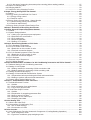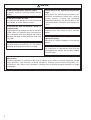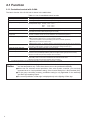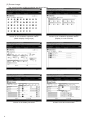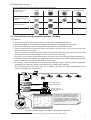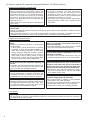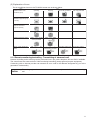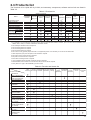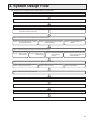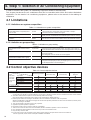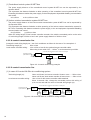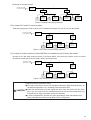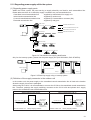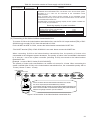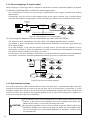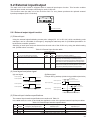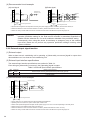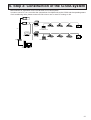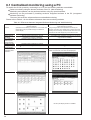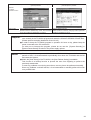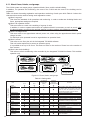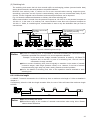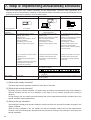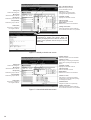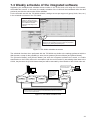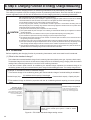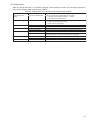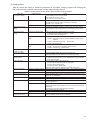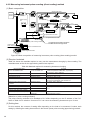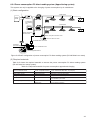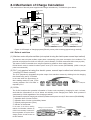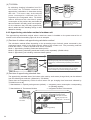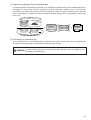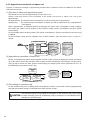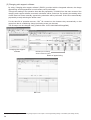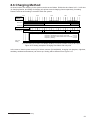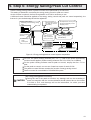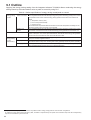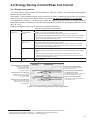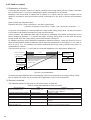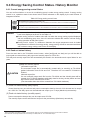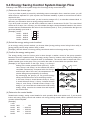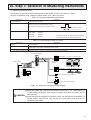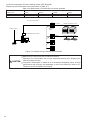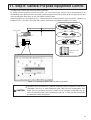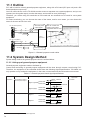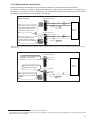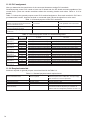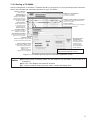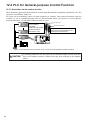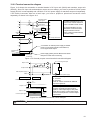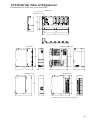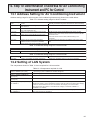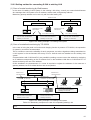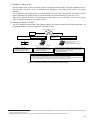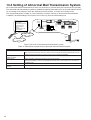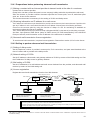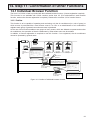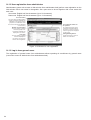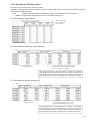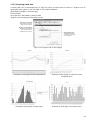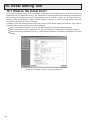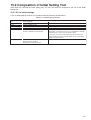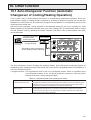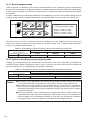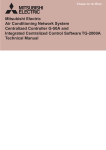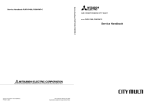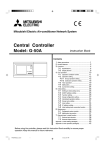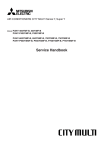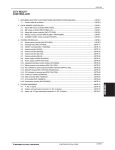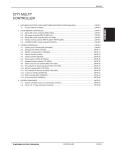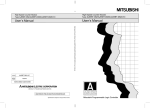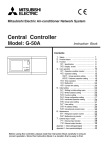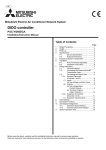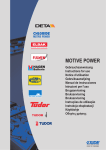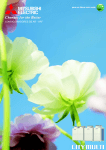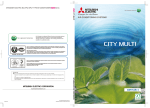Download Mitsubishi G-50A Installation manual
Transcript
Mitsubishi Electric Air Conditioning Network System Centralized Controller G-50A and Integrated Centralized Control Software TG-2000A Technical Manual G-50A System Design Manual CONTENTS 1 Safety precautions . . . . . . . . . . . . . . . . . . . . . . . . . . . . . . . . . . . . . . . . . . . . . . . . . . . . . . . . . . . . . . . . . . . . 1 2 Outline of product . . . . . . . . . . . . . . . . . . . . . . . . . . . . . . . . . . . . . . . . . . . . . . . . . . . . . . . . . . . . . . . . . . . . . 3 2.1 Function . . . . . . . . . . . . . . . . . . . . . . . . . . . . . . . . . . . . . . . . . . . . . . . . . . . . . . . . . . . . . . . . . . . . . . . . . . 4 2.1.1 Centralized control with G-50A . . . . . . . . . . . . . . . . . . . . . . . . . . . . . . . . . . . . . . . . . . . . . . . . . . . . . . 4 2.1.2 Centralized monitoring/controlling by Web browser . . . . . . . . . . . . . . . . . . . . . . . . . . . . . . . . . . . . . . 5 2.1.3 Centralized control by integrated software TG-2000A . . . . . . . . . . . . . . . . . . . . . . . . . . . . . . . . . . . . 7 2.1.4 Remote monitoring/controlling - Transmitting of abnormal mail . . . . . . . . . . . . . . . . . . . . . . . . . . . . 11 2.2 Comparison table of function . . . . . . . . . . . . . . . . . . . . . . . . . . . . . . . . . . . . . . . . . . . . . . . . . . . . . . . . . 12 2.3 Products list . . . . . . . . . . . . . . . . . . . . . . . . . . . . . . . . . . . . . . . . . . . . . . . . . . . . . . . . . . . . . . . . . . . . . . 13 2.4 Specification . . . . . . . . . . . . . . . . . . . . . . . . . . . . . . . . . . . . . . . . . . . . . . . . . . . . . . . . . . . . . . . . . . . . . . 14 2.4.1 Centralized controller : G-50A . . . . . . . . . . . . . . . . . . . . . . . . . . . . . . . . . . . . . . . . . . . . . . . . . . . . . 14 2.4.2 Power supply unit : PAC50KUA . . . . . . . . . . . . . . . . . . . . . . . . . . . . . . . . . . . . . . . . . . . . . . . . . . . . 14 3 System design flow . . . . . . . . . . . . . . . . . . . . . . . . . . . . . . . . . . . . . . . . . . . . . . . . . . . . . . . . . . . . . . . . . . . 15 4 Step 1 : Selection of air conditioning equipment. . . . . . . . . . . . . . . . . . . . . . . . . . . . . . . . . . . . . . . . . . . 16 4.1 Limitations. . . . . . . . . . . . . . . . . . . . . . . . . . . . . . . . . . . . . . . . . . . . . . . . . . . . . . . . . . . . . . . . . . . . . . . . 16 4.1.1 Limitation on system composition. . . . . . . . . . . . . . . . . . . . . . . . . . . . . . . . . . . . . . . . . . . . . . . . . . . 16 4.1.2 Limitation on group setting . . . . . . . . . . . . . . . . . . . . . . . . . . . . . . . . . . . . . . . . . . . . . . . . . . . . . . . . 16 4.2 Control objective devices . . . . . . . . . . . . . . . . . . . . . . . . . . . . . . . . . . . . . . . . . . . . . . . . . . . . . . . . . . . . 16 4.3 Limitation on transmission line wiring . . . . . . . . . . . . . . . . . . . . . . . . . . . . . . . . . . . . . . . . . . . . . . . . . . . 17 4.3.1 M-NET transmission line . . . . . . . . . . . . . . . . . . . . . . . . . . . . . . . . . . . . . . . . . . . . . . . . . . . . . . . . . 17 4.3.2 A-control transmission line . . . . . . . . . . . . . . . . . . . . . . . . . . . . . . . . . . . . . . . . . . . . . . . . . . . . . . . . 18 4.3.3 K-control transmission line . . . . . . . . . . . . . . . . . . . . . . . . . . . . . . . . . . . . . . . . . . . . . . . . . . . . . . . . 18 5 Step 2 : Selecting system management parts . . . . . . . . . . . . . . . . . . . . . . . . . . . . . . . . . . . . . . . . . . . . . 20 5.1 M-NET system structure . . . . . . . . . . . . . . . . . . . . . . . . . . . . . . . . . . . . . . . . . . . . . . . . . . . . . . . . . . . . . 20 5.1.1 Concept of the system controller . . . . . . . . . . . . . . . . . . . . . . . . . . . . . . . . . . . . . . . . . . . . . . . . . . . 20 5.1.2 Regarding power supply within the system . . . . . . . . . . . . . . . . . . . . . . . . . . . . . . . . . . . . . . . . . . . 21 5.1.3 Selecting the power supply unit . . . . . . . . . . . . . . . . . . . . . . . . . . . . . . . . . . . . . . . . . . . . . . . . . . . . 22 5.1.4 When managing a K-control model . . . . . . . . . . . . . . . . . . . . . . . . . . . . . . . . . . . . . . . . . . . . . . . . . 24 5.1.5 Synchronized settings . . . . . . . . . . . . . . . . . . . . . . . . . . . . . . . . . . . . . . . . . . . . . . . . . . . . . . . . . . . 24 5.2 External input/output . . . . . . . . . . . . . . . . . . . . . . . . . . . . . . . . . . . . . . . . . . . . . . . . . . . . . . . . . . . . . . . . 25 5.2.1 External input signal function . . . . . . . . . . . . . . . . . . . . . . . . . . . . . . . . . . . . . . . . . . . . . . . . . . . . . . 25 5.2.2 External output signal function . . . . . . . . . . . . . . . . . . . . . . . . . . . . . . . . . . . . . . . . . . . . . . . . . . . . . 26 6 Step 3 : Construction of G-50A system. . . . . . . . . . . . . . . . . . . . . . . . . . . . . . . . . . . . . . . . . . . . . . . . . . . 27 6.1 Centralized monitoring using a PC . . . . . . . . . . . . . . . . . . . . . . . . . . . . . . . . . . . . . . . . . . . . . . . . . . . . . 28 6.1.1 About floors, blocks, and groups . . . . . . . . . . . . . . . . . . . . . . . . . . . . . . . . . . . . . . . . . . . . . . . . . . . 30 6.1.2 Centralized control PC (local arrangement) . . . . . . . . . . . . . . . . . . . . . . . . . . . . . . . . . . . . . . . . . . . 32 6.2 About password control. . . . . . . . . . . . . . . . . . . . . . . . . . . . . . . . . . . . . . . . . . . . . . . . . . . . . . . . . . . . . . 33 6.2.1 Password control when using a web browser. . . . . . . . . . . . . . . . . . . . . . . . . . . . . . . . . . . . . . . . . . 33 6.2.2 Password control when using TG-2000A software . . . . . . . . . . . . . . . . . . . . . . . . . . . . . . . . . . . . . . 33 6.3 About LAN. . . . . . . . . . . . . . . . . . . . . . . . . . . . . . . . . . . . . . . . . . . . . . . . . . . . . . . . . . . . . . . . . . . . . . . . 34 6.3.1 LAN types . . . . . . . . . . . . . . . . . . . . . . . . . . . . . . . . . . . . . . . . . . . . . . . . . . . . . . . . . . . . . . . . . . . . . 34 6.3.2 About the hub . . . . . . . . . . . . . . . . . . . . . . . . . . . . . . . . . . . . . . . . . . . . . . . . . . . . . . . . . . . . . . . . . . 34 6.3.3 LAN wire length . . . . . . . . . . . . . . . . . . . . . . . . . . . . . . . . . . . . . . . . . . . . . . . . . . . . . . . . . . . . . . . . 35 7 Step4 : Implementing annual/weekly schedules . . . . . . . . . . . . . . . . . . . . . . . . . . . . . . . . . . . . . . . . . . . 36 7.1 Weekly schedule using the G-50A . . . . . . . . . . . . . . . . . . . . . . . . . . . . . . . . . . . . . . . . . . . . . . . . . . . . . 37 7.2 Annual/weekly schedule using web monitoring . . . . . . . . . . . . . . . . . . . . . . . . . . . . . . . . . . . . . . . . . . . 37 7.3 Weekly schedule of the integrated software . . . . . . . . . . . . . . . . . . . . . . . . . . . . . . . . . . . . . . . . . . . . . . 39 8 Step 5: Charging Function of Energy Charge Measuring . . . . . . . . . . . . . . . . . . . . . . . . . . . . . . . . . . . . 40 8.1 Outline. . . . . . . . . . . . . . . . . . . . . . . . . . . . . . . . . . . . . . . . . . . . . . . . . . . . . . . . . . . . . . . . . . . . . . . . . . . 40 8.2 Selection of Charging Function. . . . . . . . . . . . . . . . . . . . . . . . . . . . . . . . . . . . . . . . . . . . . . . . . . . . . . . . 43 8.3 Basic Composition and Required Materials . . . . . . . . . . . . . . . . . . . . . . . . . . . . . . . . . . . . . . . . . . . . . . 44 8.3.1 Manual input of electric power consumption . . . . . . . . . . . . . . . . . . . . . . . . . . . . . . . . . . . . . . . . . . 44 8.3.2 Watt-hour meter pulse counting (apportioning) method . . . . . . . . . . . . . . . . . . . . . . . . . . . . . . . . . . 46 8.3.3 Measuring instrument pulse counting (direct reading) method . . . . . . . . . . . . . . . . . . . . . . . . . . . . 48 8.3.4 Power consumption PC direct reading system (Apportioning system) . . . . . . . . . . . . . . . . . . . . . . . 49 8.4 Mechanism of Charge Calculation . . . . . . . . . . . . . . . . . . . . . . . . . . . . . . . . . . . . . . . . . . . . . . . . . . . . . 51 8.4.1 Role of each item . . . . . . . . . . . . . . . . . . . . . . . . . . . . . . . . . . . . . . . . . . . . . . . . . . . . . . . . . . . . . . . 51 8.4.2 Apportioning calculation method of outdoor unit . . . . . . . . . . . . . . . . . . . . . . . . . . . . . . . . . . . . . . . 52 8.4.3 Apportioned calculation of indoor unit . . . . . . . . . . . . . . . . . . . . . . . . . . . . . . . . . . . . . . . . . . . . . . . 54 8.4.4 Manual input of electric power consumption . . . . . . . . . . . . . . . . . . . . . . . . . . . . . . . . . . . . . . . . . . 55 8.4.5 In the case of measuring instrument pulse counting (direct reading) method . . . . . . . . . . . . . . . . . 57 8.5 Output of Charging Data . . . . . . . . . . . . . . . . . . . . . . . . . . . . . . . . . . . . . . . . . . . . . . . . . . . . . . . . . . . . . 58 8.6 Charging Method . . . . . . . . . . . . . . . . . . . . . . . . . . . . . . . . . . . . . . . . . . . . . . . . . . . . . . . . . . . . . . . . . . 59 8.7 Caution for Using Charging Function . . . . . . . . . . . . . . . . . . . . . . . . . . . . . . . . . . . . . . . . . . . . . . . . . . . 60 9 Step 6: Energy Saving/Peak Cut Control. . . . . . . . . . . . . . . . . . . . . . . . . . . . . . . . . . . . . . . . . . . . . . . . . . 61 9.1 Outline. . . . . . . . . . . . . . . . . . . . . . . . . . . . . . . . . . . . . . . . . . . . . . . . . . . . . . . . . . . . . . . . . . . . . . . . . . . 62 9.2 Energy Saving Control/Peak Cut Control . . . . . . . . . . . . . . . . . . . . . . . . . . . . . . . . . . . . . . . . . . . . . . . . 63 9.2.1 Energy saving control . . . . . . . . . . . . . . . . . . . . . . . . . . . . . . . . . . . . . . . . . . . . . . . . . . . . . . . . . . . . 63 9.2.2 Peak cut control . . . . . . . . . . . . . . . . . . . . . . . . . . . . . . . . . . . . . . . . . . . . . . . . . . . . . . . . . . . . . . . . 66 9.3 Energy Saving Control Status · History Monitor . . . . . . . . . . . . . . . . . . . . . . . . . . . . . . . . . . . . . . . . . . . 68 9.3.1 Current energy saving control Status . . . . . . . . . . . . . . . . . . . . . . . . . . . . . . . . . . . . . . . . . . . . . . . . 68 9.3.2 Peak cut status history . . . . . . . . . . . . . . . . . . . . . . . . . . . . . . . . . . . . . . . . . . . . . . . . . . . . . . . . . . . 68 9.4 Energy Saving Control System Design Flow . . . . . . . . . . . . . . . . . . . . . . . . . . . . . . . . . . . . . . . . . . . . . 70 10 Step 7: Selection of Measuring Instruments . . . . . . . . . . . . . . . . . . . . . . . . . . . . . . . . . . . . . . . . . . . . . 71 11 Step 8: General Purpose Equipment Control . . . . . . . . . . . . . . . . . . . . . . . . . . . . . . . . . . . . . . . . . . . . . 73 11.1 Outline. . . . . . . . . . . . . . . . . . . . . . . . . . . . . . . . . . . . . . . . . . . . . . . . . . . . . . . . . . . . . . . . . . . . . . . . . . 74 11.2 System Design Method. . . . . . . . . . . . . . . . . . . . . . . . . . . . . . . . . . . . . . . . . . . . . . . . . . . . . . . . . . . . . 74 11.2.1 Listing up of general-purpose equipment . . . . . . . . . . . . . . . . . . . . . . . . . . . . . . . . . . . . . . . . . . . . 74 11.2.2 Determine the control items.. . . . . . . . . . . . . . . . . . . . . . . . . . . . . . . . . . . . . . . . . . . . . . . . . . . . . . 75 11.2.3 PLC assignment . . . . . . . . . . . . . . . . . . . . . . . . . . . . . . . . . . . . . . . . . . . . . . . . . . . . . . . . . . . . . . . 76 11.2.4 Required materials . . . . . . . . . . . . . . . . . . . . . . . . . . . . . . . . . . . . . . . . . . . . . . . . . . . . . . . . . . . . . 76 11.2.5 Setting of TG-2000A. . . . . . . . . . . . . . . . . . . . . . . . . . . . . . . . . . . . . . . . . . . . . . . . . . . . . . . . . . . . 77 12 Step 9: Determining Number of PLC Units . . . . . . . . . . . . . . . . . . . . . . . . . . . . . . . . . . . . . . . . . . . . . . . 78 12.1 PLC Standard Configuration . . . . . . . . . . . . . . . . . . . . . . . . . . . . . . . . . . . . . . . . . . . . . . . . . . . . . . . . . 78 12.2 PLC’s for Pulse Count Function . . . . . . . . . . . . . . . . . . . . . . . . . . . . . . . . . . . . . . . . . . . . . . . . . . . . . . 79 12.2.1 Restriction on the number of units . . . . . . . . . . . . . . . . . . . . . . . . . . . . . . . . . . . . . . . . . . . . . . . . . 79 12.2.2 Terminal connection diagram . . . . . . . . . . . . . . . . . . . . . . . . . . . . . . . . . . . . . . . . . . . . . . . . . . . . . 79 12.3 PLC for General-purpose Control Function . . . . . . . . . . . . . . . . . . . . . . . . . . . . . . . . . . . . . . . . . . . . . 80 12.3.1 Restriction on the number of units . . . . . . . . . . . . . . . . . . . . . . . . . . . . . . . . . . . . . . . . . . . . . . . . . 80 12.3.2 Terminal connection diagram . . . . . . . . . . . . . . . . . . . . . . . . . . . . . . . . . . . . . . . . . . . . . . . . . . . . . 81 12.4 PLC Software . . . . . . . . . . . . . . . . . . . . . . . . . . . . . . . . . . . . . . . . . . . . . . . . . . . . . . . . . . . . . . . . . . . . 82 12.5 External View of Sequencer . . . . . . . . . . . . . . . . . . . . . . . . . . . . . . . . . . . . . . . . . . . . . . . . . . . . . . . . . 83 12.6 PLC Wiring Diagram . . . . . . . . . . . . . . . . . . . . . . . . . . . . . . . . . . . . . . . . . . . . . . . . . . . . . . . . . . . . . . . 84 13 Step 10:Determination of Address for Air Conditioning Instrument and PC for Control . . . . . . . . . . 85 13.1 Address Setting for Air Conditioning Instrument . . . . . . . . . . . . . . . . . . . . . . . . . . . . . . . . . . . . . . . . . . 85 13.2 Setting of LAN System . . . . . . . . . . . . . . . . . . . . . . . . . . . . . . . . . . . . . . . . . . . . . . . . . . . . . . . . . . . . . 85 13.2.1 Setting method for connecting G-50A to exclusive LAN . . . . . . . . . . . . . . . . . . . . . . . . . . . . . . . . . 86 13.2.2 Setting method for connecting G-50A to existing LAN . . . . . . . . . . . . . . . . . . . . . . . . . . . . . . . . . . 87 13.3 Setting for Remote Monitoring . . . . . . . . . . . . . . . . . . . . . . . . . . . . . . . . . . . . . . . . . . . . . . . . . . . . . . . 88 13.4 Setting of Abnormal Mail Transmission System . . . . . . . . . . . . . . . . . . . . . . . . . . . . . . . . . . . . . . . . . . 90 13.4.1 Preparations before performing abnormal mail transmission . . . . . . . . . . . . . . . . . . . . . . . . . . . . . 91 13.4.2 Setting to perform abnormal mail transmission . . . . . . . . . . . . . . . . . . . . . . . . . . . . . . . . . . . . . . . 91 13.5 System Using Optical Cable for LAN . . . . . . . . . . . . . . . . . . . . . . . . . . . . . . . . . . . . . . . . . . . . . . . . . . 92 14 Step 11: Confirmation of Other Functions . . . . . . . . . . . . . . . . . . . . . . . . . . . . . . . . . . . . . . . . . . . . . . . 93 14.1 Individual Browser Function . . . . . . . . . . . . . . . . . . . . . . . . . . . . . . . . . . . . . . . . . . . . . . . . . . . . . . . . . 93 14.1.1 Outline . . . . . . . . . . . . . . . . . . . . . . . . . . . . . . . . . . . . . . . . . . . . . . . . . . . . . . . . . . . . . . . . . . . . . . 93 14.1.2 User registration from administrator . . . . . . . . . . . . . . . . . . . . . . . . . . . . . . . . . . . . . . . . . . . . . . . . 94 14.1.3 Log-in from general users. . . . . . . . . . . . . . . . . . . . . . . . . . . . . . . . . . . . . . . . . . . . . . . . . . . . . . . . 94 14.2 Trend Data Output Function . . . . . . . . . . . . . . . . . . . . . . . . . . . . . . . . . . . . . . . . . . . . . . . . . . . . . . . . . 95 14.2.1 Outline . . . . . . . . . . . . . . . . . . . . . . . . . . . . . . . . . . . . . . . . . . . . . . . . . . . . . . . . . . . . . . . . . . . . . . 95 14.2.2 Preparation for outputting parameter files . . . . . . . . . . . . . . . . . . . . . . . . . . . . . . . . . . . . . . . . . . . 96 14.2.3 How to output CVS files . . . . . . . . . . . . . . . . . . . . . . . . . . . . . . . . . . . . . . . . . . . . . . . . . . . . . . . . . 96 14.2.4 Example of CSV files output. . . . . . . . . . . . . . . . . . . . . . . . . . . . . . . . . . . . . . . . . . . . . . . . . . . . . . 97 14.2.5 Graphing trend data . . . . . . . . . . . . . . . . . . . . . . . . . . . . . . . . . . . . . . . . . . . . . . . . . . . . . . . . . . . . 99 15 Initial Setting Tool . . . . . . . . . . . . . . . . . . . . . . . . . . . . . . . . . . . . . . . . . . . . . . . . . . . . . . . . . . . . . . . . . . 100 15.1 What is the Initial Tool? . . . . . . . . . . . . . . . . . . . . . . . . . . . . . . . . . . . . . . . . . . . . . . . . . . . . . . . . . . . . 100 15.2 Composition of Initial Setting Tool. . . . . . . . . . . . . . . . . . . . . . . . . . . . . . . . . . . . . . . . . . . . . . . . . . . . 101 15.2.1 PC for initial settings . . . . . . . . . . . . . . . . . . . . . . . . . . . . . . . . . . . . . . . . . . . . . . . . . . . . . . . . . . . 101 15.2.2 Connection to G-50A . . . . . . . . . . . . . . . . . . . . . . . . . . . . . . . . . . . . . . . . . . . . . . . . . . . . . . . . . . 102 16 Other function . . . . . . . . . . . . . . . . . . . . . . . . . . . . . . . . . . . . . . . . . . . . . . . . . . . . . . . . . . . . . . . . . . . . . 103 16.1 Auto-Changeover Function (Automatic Changeover of Cooling/Heating Operation) . . . . . . . . . . . . . 103 16.1.1 Auto-changeover mode . . . . . . . . . . . . . . . . . . . . . . . . . . . . . . . . . . . . . . . . . . . . . . . . . . . . . . . . 104 12.1.2 Typical air conditioner group assigning mode. . . . . . . . . . . . . . . . . . . . . . . . . . . . . . . . . . . . . . . . 104 1. Safety Precautions ● Before using this unit, be sure you read “Safety Precaution” carefully for proper usage. ● The “Safety Precautions” provide very important points regarding safety. Make sure you follow them. ● Danger caused by erroneous operation and the resultant degree are classified in the following table. WARNING Describes the items that cause serious danger of injury or death. CAUTION Describes the items that cause danger of injury or damage of household effects. NOTE: When handling your PC, peripheral equipment or air conditioning equipment, please observe the warning and cautions of the installation manual and instruction manual. WARNING The user should never attempt to conduct installation work or electrical/wiring work. Ask these works for a specialist. Improper work may cause an electric shock or fire. Stop operation at an abnormal state. Continuing operation under abnormal state may cause an electric shock or fire. At abnormal state, stop operation and contact your dealer. Confirm that the power source is of the rated. Neglecting this may cause a fire or machine trouble. Do not dispose the unit by yourself. To dispose the unit, ask your dealer. Never attempt to reform or repair by yourself. Improper reform or repair may cause an electric shock or fire. For repair, ask your dealer. Confirm installation status. Confirm that the unit is fastened at a stable position not to allow it to fall down easily. Do not move the unit by yourself. Improper installation may cause an electric shock or fire. Ask your dealer. For your PC or peripheral equipment, read the installation manual and instruction manual carefully. Erroneous handling may cause the fire and machine trouble of the PC or peripheral equipment. Please read the installation manual and instruction manual of air conditioner controllers. Erroneous handling may cause the fire or trouble of the controllers relating to the air conditioner. CAUTION Do not place any dangerous matter around the unit. Do not install the unit at a place where combustible gas may leak. Gas if stagnated around the unit may cause a fire or explosion. Do not use the unit under a special environment. Using at a place holding much machine oil, steam or sulfur gas may deteriorate the performance or damage the parts. Do not wash the unit with water. This may cause an electric shock or machine trouble. Do not press the switch with a sharp edge. This may cause an electric shock or machine trouble. Do not spray pesticide or combustible gas to the unit. Refrain from placing combustible spray can near the unit or spray it directly to the unit. Otherwise a fire or explosion may be caused. Do not use for a special purpose. This product is designed for Mitsubishi Building Air Conditioning Management system. Do not use for other air conditioners or applications. Neglecting this may cause erroneous operation. 1 CAUTION Do not touch the button with wet fingers. An electric shock or machine trouble may be caused. Do not disassemble this unit. This may provide danger to touch the internal circuit board, or cause machine trouble. Do not wipe the unit with benzene, thinner or chemical waste. Neglecting this may change the color or machine trouble. When it is seriously dirty, first remove it with a squeezed cloth once damped with neutral detergent dissolved in water, and then clean with a dry cloth. Do not use with other application or software. Use this product exclusively for TG-2000A. Otherwise erroneous action may be caused. Please observe the operating temperature range. Using under the environment outside of the operating temperature range may cause a serious trouble. Confir m the operating temperature range by the specification in the instruction manual. If not listed, use a range of 0 ~ 40°C. Do not draw or twist the transmission line. Neglecting this may cause a fire or machine trouble. Use a standard wire meeting the current capacity for wiring. Otherwise an electric leakage or fire may be caused. Be careful for children. The inspection or adjustment work may be accompanied with danger. Do not allow children to enter the site. When installing the unit in a hospital or communication station, provide sufficient protection against noise. Erroneous operation or machine trouble may be caused by the effect of inverter equipment, private power generator, high-frequency medical equipment, wireless communication equipment, etc. Conversely it may affect such equipment, creating noise to disturb medical treatment or image broadcasting. 2 2. Outline of product The G-50A is a centralized controller with higher function than that of conventional centralized controllers, realizing to use for Web, industry first. One set of this product can control and monitor the indoor unit up to 50 sets. Further this centralized controller can monitor and control even on the browser soft (Internet Explorer Ver5 or upper) of a PC connected with LAN or telephone circuit. Besides the basic control function of packaged air conditioners, the addition of the optional function offers “Annual schedule”, “Calculation of Air-Conditioning energy charging”, “Energy saving control” and other various function required by air conditioning management. LAN G-50A HUB PLC Indoor unit 50 sets max. G-50A 40 sets max. PC for centralized control Branch office Bldg. A Branch office Bldg.B Dial up router Public telephone circuit network Use of modem allows to monitor air conditioning equipment of plural buildings. At the generation of abnormality, the content is received by e-mail. Internet provider Transmits abnormality mail. Head office Bldg. PC (with modem) Figure 2-1 Composition image of G-50A system 3 2.1 Function 2.1.1 Centralized control with G-50A The basic function of the G-50A unit is shown in the table below. Table 2-1 List of centralized control function Content Switching start/stop collectively or for each group Switching cool/dry/fan/auto/heat collectively or for each group Setting room temperature collectively or for each group Set temperature range Cool/dry : 19°C ~ 30°C Heat : 17°C ~ 28°C Auto : 17°C ~ 28°C Switching air velocity in 4 steps collectively or for each group. Air velocity Switching in 4 steps vertically and for swing collectively or for each group Air direction (Selectable air direction differs depending on the model.) Start/stop of interlocked Switching start (Hi/Lo)/stop collectively or for each group when connecting with interlocked equipment (Lossnay). equipment (However, ventilation mode can not be selected for the interlocked equipment.) Timer operation (Weekly) Setting schedule operation per week to each group. ●Four operation patterns (P1~P4) can be set for one week. (Note that the pattern 4 is that prohibiting local remote controller operation) ●Start/stop can be set three times a day. ●“Temperature setting” or “Setback operation” interlocked with timer operation can be performed. Prohibition of local control Selecting items for which local control is prohibited collectively or for each group. (The items include start/stop, operation mode, temperature setting and filter sign.) Filter sign display and reset Resetting filter sign display collectively or for each group. Abnormality record Confirming the abnormality record for up to 64 cases in the past. External input function Controlling all air conditioners being managed for emergency stop/normal, start/stop, local remote controller control prohibited/permitted by external charged contact signal (DV12V or DC24V). (Requires the external input/output adapter, PAC-YG10HAA.) Outputting “Run” when one or more air conditioners are under operation, while “Generating External output function abnormality” when one or more air conditioners are under abnormal status. (Requires the external input/output adapter, PAC-YG10HAA.) *The above specification may be changed depending on the equipment connected or combined. Item Start/stop Operation mode Temperature setting Notice 4 ● The control prohibition setting to K-control models is limited to start/stop, operation mode and set temperature only. These three items can not be permitted individually. ● When this unit receives control prohibition from other system controller, you are kindly requested to set to “Local prohibition setting” of the function setting No.4 = Not permitted (ON). ● For the group controlling Lossnay, prohibition setting is only applicable on the start/stop and filter sign resetting control. ● The control prohibition of filter sign is displayed only at the lighting of filter sign. 2.1.2 Centralized monitoring/controlling by Web browser (1) Features 1 Without using a specific software, air conditioners can be controlled by your desk top PC by setting the system (Web browser function is an optional and needs license registration). 2 On the one Web screen, operation status can be monitored in a unit of G-50A (maximum 50 sets of indoor unit). 3 In addition to the control unit with G-50A, control setting in a unit of block can be performed. 4 Annual schedule setting (Please refer to section 2,3 for function licence.) is possible. G-50A HUB Power supply unit On the Web browser perusal software (Internet Explorer Ver5 or upper) of your PC, air conditioner operation status can be monitored and controlled in a unit of G-50A. By license registration, the annual/weekly schedule function can also be used. PC for centralized control Figure 2-2 Outline diagram of Web browser system composition (2) Function list In addition to the centralized control with G-50A unit, controlling in a unit of block can also be performed by using the Web browser perusal software. The license registration required to use the various optional function can be applied through this screen. Table 2-2 List of Web monitoring function Content Switching start/stop collectively or for each group Switching cool/dry/fan/auto/heat collectively or for each group Setting room temperature collectively or for each group Set temperature range Cool/dry : 19°C ~ 30°C Heat : 17°C ~ 28°C Auto : 19°C ~ 28°C Switching air velocity in 4 steps collectively or for each group. Air velocity Switching in 4 steps vertically and for swing collectively or for each group Air direction (Selectable air direction differs depending on the model.) Start/stop of interlocked Switching start (Hi/Lo)/stop collectively or for each group when connecting with interlocked equipment (Lossnay). equipment (Lossnay) (However, ventilation mode can not be selected for the interlocked equipment.) Prohibition of local control Selecting the items for which local control is prohibited collectively or for each group. (Items include start/stop, operation mode, temperature setting and filter sign.) Filter sign display and reset Filter sign display can be reset in each group or collectively. Malfunction history Malfunction history can be check up to 64 contents in both unit and communication error. Annual/weekly schedule Using the annual/weekly schedule function by license registration. Malfunction e-mail history E-mail history can be check up to 64 contents. *The above specification may be changed depending on the equipment connected or combined. *The block setting for Web display and the registration of block/group names require the initial setting tool. *Without prior notice, the content may be changed as it is under developing. *Please refer to section 2,3 for function licence. Item Start/stop Operation mode Temperature setting Notice ● The initial setting tool is required for the block set registration to monitor with Web browser. Setting of abnormal mail transmission and gateway address should be made through the initial setting tool. 5 (3) Screen image The screen images at Web monitoring are shown below. 6 Screen of air conditioner operation status (Batch display of all groups) Screen of air conditioner operation status (Display in a unit of block) Control screen Screen to display unit under abnormal state Screen to set weekly schedule Screen to set annual schedule (4) Explanation of icons The air conditioner icons on the Web screen are shown below. Item Operation status of air conditioner group Operation status of ventilation equipment group (Lossnay) Operation status of interlocked equipment Operating Stopping Icon Abnormality generated Filter sign generated Operating Stopping Abnormality generated Filter sign generated Interlocked equipment operating Interlocked equipment stopping Schedule status Schedule provided Schedule not provided 2.1.3 Centralized control by integrated software TG-2000A (1) Features 1 The indoor unit up to 2,000 sets (40 sets of G-50A) can be controlled/monitored. 2 The layout display of air conditioners provides convenience in managing and controlling. 3 Annual schedule can be set (requiring license registration in the optional function). 4 Thanks to the apportioned function of electric power (requiring license registration in the optional function), your PC may collect the electric power apportioned rate per indoor unit in CSV format. Then, you can calculate the air conditioning charge per group, block and area by inputting the WHM amount manually or summing up the value of WHM with the designated PLC (sequencer) and special program software (to count electric charge) or RS-485WHM. And also, electric (non Air conditioner), gas, water apportioned rate can be collected (In case of PLC and electric power apportioned rate software only). 5 Installing the exclusive software (for general equipment control) on PLC allows monitoring/operating the air conditioners and system equipment of other makes. 6 The energy conservation/peak-cut control function (optional function requiring license registration separately) can reduce the energy consumption of air conditioning equipment. By monitoring power consumption with PLC in addition, the peak-cut control corresponding to the power consumption can be performed. G-50A Power supply unit Watt Hour Meter (WHM) with pulse oscillation device PLC (Counting power consumption) PLC (Controlling general equipment) General equipment (Chiller, pump or the like) Monitoring, etc. By installing the integrated software (TG-2000A) on the PC for centralized control, the operation status of all air conditioners being managed can be monitored and controlled.*1 Through the license registration in addition, the annual/weekly schedule function and electric power apportioning function can be used. HUB *1 Please refer to section 2,3 for function licence. Install the integrated software (TG-2000A). Figure 2-3 Outline diagram of integrated soft system composition 1 The accounting block means a block for accounting configured by groups. As for details, refer to page 8. 7 (2) Caution against PC used with Integrated Software TG-2000A (Outline) a) Items to be observed in selecting PC Please select a PC of desktop type. • Since a program is required to always be operated under powered state depending on the functions to be used, it is recommended not to employ a note type PC but employ a desktop type PC. It is because that the note type PC tends to be filled with heat more easily than the desk top type PC. • Some note type models can not be operated for a long time. Recommend to install a UPS system on your PC. • In order to prevent your data from being damaged or missed by the instantaneous stopping or failure of the power supply, it is recommended to install a UPS (Uninterrupted Power Source system) on your PC. Especially when using the power apportioned charging function, make sure to install the UPS without fail. Please prepare a PC/operating environment with specification allowing TG-2000A to exhibit its function fully. • Use the OS with the specified operating environment. With other OS than specified, TG-2000A may not possibly be operated. • Use a business model PC. In the case of the personal use model if employed, TG-2000A may not be installed or trouble may be induced in its operation due to confliction with other application. b) Items to be observed in use Do not place your PC unit at such places as below. • Otherwise erroneous operation or malfunction will be caused. A dusty place; a place where shock or vibration is applied; a place with unstable foundation; a place near heating equipment; a place near strong magnetic field like speaker; a place exposed to direct sunlight for a long time; a place likely causing falling down; a highly humid place; a place with abrupt temperature change; a place where heat is stagnated Please do not clog the ventilation opening of your PC. • If clogged, the internal temperature will rise, and a fire or machine trouble may be caused. Use your PC under well ventilated condition. Do not touch the ventilation opening of your PC. • As the temperature of exhaust air through the ventilation opening is higher than the room temperature, a burn may be caused if touched. When a note type PC is used, do not close its lid. • Otherwise, the internal temperature rises due to the stagnated heat which may cause a fire, burn or machine trouble. Use the PC with the lid opened under well ventilated condition. For the PC and its peripheral equipment, be sure to read their installation manuals or instruction manuals. • Erroneous handling may cause a fire or trouble of the PC and its peripheral equipment. Do not leave your PC unit or AC adapter being covered with clothes or bedclothes near or on a heating instrument. • If placed, the internal temperature will rise possibly causing a fire, burn or machine trouble. When smoke, abnormal odor or sound is generated from the PC unit, or the unit is heated to such extent that you can not touch it directly with your hand, pull out the plug of the power cord from the plug socket immediately. • Continuing to use under such state may cause a fire, burn or electric shock. Consult your dealer or PC maker in such case. Please observe the caution on handling of the hard disk, floppy disk and CD media. • Do not give shock or vibration to the hard disk, floppy disk or CD under operation. • Do not turn the power source off or restart when the hard disk, floppy disk or CD is operating. • Please do not move your PC being powered. c) For others Regarding PC and its peripheral equipment; • For the trouble of your PC or its peripheral equipment, ask the maker. Please note that our company is not responsible for such trouble. 8 (3) Function list By utilizing the software (TG-2000A) and collecting the data of each G-50A, the operation control can be performed for up to 2000 sets in a unit of each floor or block on the PC screen.Please refer to section 2,3 for function licence. Additionally by using PLC (Programmable Logic Controller), general equipment can be controlled in addition to the electric power apportioning function and energy saving control. Table 2-3 List of integrated software Item Start/stop Operation mode Temperature setting Air velocity Air direction Start/stop of interlocked equipment (Lossnay) Local control prohibition Annual/weekly schedule Apportioned charging of electric power (Manual input of WHM amount) Air conditioning energy charging (Pulse account) Power apportioned charging (Direct collection of power consumption by PC) History record Operation time monitoring Masking of filter sign display Defrost/Protection Set temperature range limit General purpose control function Energy saving control Peak cut control Content Switching start/stop for whole building, or in a unit of block, floor or group Switching cool/dry/fan/auto/heat for whole building, or in a unit of block, floor or group. Setting room temperature for whole building, or in a unit of block, floor or group Set temperature range Cool/dry : 19°C ~ 30°C Heat : 17°C ~ 28°C Auto : 19°C ~ 28°C Switching air velocity in 4 steps for whole building, or in a unit of block, floor or group. Switching in 4 steps vertically and for swing for whole building, or in a unit of block, floor or group (Selectable air direction differs depending on the model.) Switching start (Hi/Lo)/stop for whole building, or in a unit of block, floor or group when connecting with interlocked equipment (Lossnay). (However, ventilation mode can not be selected for interlocked equipment.) For whole building, or in a unit of block, floor or group, items for which local control is prohibited can be selected. (The items include start/stop, operation mode, set temperature, filter sign reset.) License registration allows you to use the annual/weekly schedule function. Two seasonal setting (for summer and winter) can be used. Through the license registration of G-50A unit, the power apportioning rate data per indoor unit can be output in CSV format. Further by inputting the WHM amount manually, the power consumed by each tenant can be calculated easily. By registering license to G-50A, the air conditioning charge can be calculated through the apportioning of power consumption based on the air conditioner operating record per tenant by using PLC (Electric power counting software: PAC-YG11CDA) and WHM with pulse oscillation device. Through the registration of license number to G-50A unit, the power consumption of air conditioner by each tenant can be calculated by using PS-485 watt-hour meter (only for the designated models). The abnormal history record can be stored up to 3,000 and operation history record can be stored up to 10,000 respectively. The history record may be output as a daily and monthly record in CSV format. The integrated operation time of each indoor unit group*1 can be observed. It can be output as a file in CSV format. (This function is only effective when registering the charging function for license.) The automatic display of the filter sign may be suspended. (for a whole system collectively) In this case, the state of the filter sign can be checked by manual operation. With the schedule by a group unit, a temperature of 12 ~ 16˚C can be set under heating mode. However, only the M-NET indoor units are objected, while K-control and A-control indoor units are not objected. This function is effective only for ME remote controller system. It is possible to control the set temperature range from the hand remote controller or the browser screen of general users. The range limits include the lower limit value at cooling and the upper limit value at heating. By the way, this function is available only in the ME remote control system. By installing the general purpose control software to PLC, it is possible to schedule the operation and stop of other manufacturers’ air conditioners and facilities, and monitor them and monitor their error. By registering the license number to G-50A, energy saving control is available. By setting the control contents per block from TG-2000A, energy saving rotation operation is carried out in unit of group. By registering the license number to G-50A, energy saving peak cut operation is available according to the electricity use amount. This control requires PLC (electric power amount count software) separately, and by connecting an electric power meter, energy saving operation can be made according to the electricity use amount. * The above functions are subject to change for improvement without notice. Notice 1 ●The operation prohibition settings to K control type are only operation/stop, operation mode, and temperature setting. Whether prohibition or permission on these 3 items cannot be set individually. ● In the group controlling LOSSNAY, only operation/stop, and filter sign reset operation can be set for prohibition. ● Registration of the license number is carried out in unit of G-50A from the Web screen. Operation time of minimum address unit is displayed in group. 9 (4) Screen images The screen images on the integrated software are shown as follows. Screen to display floor units Screen to display block units Screen to display whole building Control setting screen Screen to set weekly schedule Screen to set annual schedule 10 (5) Explanation of icons The air conditioner icons on the TG-2000A screen are as shown below. Item Operation status of air conditioner group Operation status of ventilation equipment group (Lossnay) Operation status of interlocked equipment Interlocked equipment operating Schedule status Operation prohibition status Others, system equipment status Operating Stopping Icon Abnormality generated Filter sign generated Operating Stopping Abnormality generated Filter sign generated Abnormality outdoor unit Abnormality outdoor auxiliary unit Interlocked equipment operating Interlocked equipment stopping With schedule Without schedule Local remote controller control prohibited Operation prohibited Abnormality G-50A Abnormality K transmission converter Heat 2.1.4 Remote monitoring/controlling - Transmitting of abnormal mail Remote controlling and monitoring can be performed from LAN, public telephone line and PHS if available. The control items are same as that of Web monitoring/controlling (except general purpose equipment). Contracting with an internet provider can transmit an error code to the address designated by you at the generation of abnormality. Notice ● The setting registration to transmit an error mail can only be made from the initial setting tool. 11 2.2 Comparison table of function Table 4-2 compares the function of G-50A unit, Web browser and TG-2000A as follows. Table 2-4 Function comparison table : per unit :per group : per block Item Content Start/stop Operation mode Set temperature Start/stop Cool (Dry)/Heat/Fan/Auto Set temperature range (Unit 1°C) Cool (Dry) : 19°C ~ 30°C Heat : 17°C ~ 28°C Auto : 19°C ~ 28°C With the local remote controller (ME remote controller), the lowest temperature is limited to that above 19°C at cooling (dry) and the highest temperature below 28°C at heating. Air velocity (Hi/Med. 1/Med. 2/Lo) Air direction: Vertical/swing/fixed louver Prohibited items Start/stop, Operation mode, Set temperature, Filter resetting Set temperature range limiting function Air velocity switching Air direction switching Prohibition of local remote controller operation Group registration Filter sign Abnormality of air conditioner Schedule Interlocked ventilation Ventilation switching Malfunction record Monitoring/displaying of filter sign, allowing reset operation after cleaning. Displays the condition of abnormality/normal of air conditioners, and allows to release the abnormality. [Weekly schedule] Set unit: 1 minute Daily operation frequency: 12 times Items: Start/stop, Operation mode, Set temperature, Local control prohibition [Annual schedule] Allows setting a special day for 50 times a year. [Daily schedule] Allows changing daily schedule only without changing weekly/annual schedules. [Weekly schedule] Set unit: 10 minute Daily operation frequency: 3 times Allows setting start/stop pattern for 3 times and permit/prohibition pattern for 1 time. Interlocked setting of indoor unit with ventilation equipment (Lossnay) Switching the stop/Lo/Hi of interlocked ventilation equipment (Lossnay). Observing malfunction history record about air conditioners. : per G-50A G-50A :per floor : for whole building Controlling*7 Web browser TG-2000A (Reset) (Reset) (Reset) *6 (Releasing abnormality) *6 (Releasing abnormality) *6 (Releasing abnormality) (Switching) (Switching) (Switching) : Unable to comply with Monitoring*7 G-50A Web browser (Grouping information monitor) (Grouping information monitor) (64 cases) (64 cases)*3 : Not provided TG-2000A (Grouping information monitor) (3000 cases) Allows outputting CSV file. *4 Operation Observing operation history record (10,000 cases)*5 record about air conditioners Integrated Observing integrated operation operation time per indoor unit. time*1 Allows printer and file outputting. Electric power Apportioning the electric power consumed apportioning by air conditioners based on the operation (Charge block) (Charge block) function*1 time of indoor /outdoor units. *1 This is valid only when the week schedule/year schedule license is registered. *2 This is valid only when the electric power division license is registered. *3 Up to 64 error contents can be checked for unit errors and communication errors respectively. *4 Up to 3000 errors including errors (and others) detected by TG-2000A as well as unit errors and communication errors detected by G50A can be recorded. They can also be output in CSV format. *5 10000 cases of the contents operated from TG-2000A can be recorded. *6 Error release operation unit is as shown in the table, and all the erroneous units of G-50A system where error release operation is made are released. *7 Please refer to section 2,3 for function licence. 12 2.3 Products list The functions to be coped with by G-50A, and necessary components, software and so forth are listed in Table 2-5. Table 2-5 Products list Name System component Transmission General License Centralized Comprehensive Pulse count line power purpose control registration Sequencer controller software software supply unit software Centralized control Web monitoring Individual browser Remote monitoring/operation Year/week schedule Simplified division accounting Full division PLC method accounting*13 RS-485 method Meter accounting (direct reading charging) General purpose device control Energy saving control Peak cut control Others Contract with provider Other *10 *10 *11 *10 *1 *2 *3 *4 *12 *5 *6 *7 *8 *9 *1 It is possible to use the week/year schedule function without comprehensive software. However, part of functions are not available. As for details, refer to “Step 4 : Conduct of Week/Year Schedule” section. *2 The week/year schedule license is required. *3 The accounting license is required. *4 The accounting license is required. *5 The accounting license is required. *6 The control on only general purpose devices is not applied at present. It is necessary to connect G-50A without fail. *7 Other sequencer (PLC) than the pulse count software is required. *8 The energy saving control license is required. *9 The peak cut control license is required. *10 The Web monitoring license is required. *11 The individual browser and Web monitoring license is required. *12 RS-485WHM, and converters such as RS-232, RS-485 or the like are required. *13 Only either PLC type or RS-485WHM type can be used. Table 2-6 Function and license list Necessary license Energy saving Energy Individual General Maintenance Maintenance saving purpose browser function function simplified (peak cut) control PLC version Maintenance tool TG-2000A G-50A Function to be used Web browser (Web for administrators) Individual browser (Web for general users) Error mail notification Year/week schedule Monitoring/operation of air conditioners Year/week schedule Electricity division accounting Air conditioner operation time accumulation Energy saving control Peak cut Monitoring/operation of general purpose devices (Ver. 1 series) Monitoring/operation of general purpose devices (Ver. 2 series) Maintenance tool (Ver. 4.02 -) Maintenance tool simplified version (Ver. 4.02D -) Web Division Year/week Error mail monitoring accounting schedule notification 13 2.4 Specification 2.4.1 Centralized controller: G-50A 300 70 120 25 Item Product dimension Mass Power source 22 46 220 57 Power consumption Operating environment Material External color 34 LAN RS-232C Mounting method 13 83.5 28 21 280 91 47 Detailed switch section Detail 120 (H) × 300 (W) × 79 (22)(D) mm 1.0kg DC30V Supplied from M-NET transmission line. (Received from the power supply unit for transmission line or outdoor unit (TB3) through M-NET transmission line.) 0.2A Temperature: 0 ~ 40°C Humidity: 30 ~ 90%RH (No condensation allowed) ABS Cover section: White gray (MUNSELL 4.48Y7.92/0.66) Liquid crystal surrounding section: Medium gray (DIC551) Mount to a switch box for 5 pcs. (with cover, field supply). Transmission line should be of non-polarity two-wire and connected to transmission line for M-NET centralized control. 2.4.2 Power supply unit: PAC50KUA 265 (10 7/16) 150 (5 15/16) Item Source power requirement 225 (8 7/8) 240 (9 1/2) 59.2 (2 3/8) UP TB3 EU:~220V-240V; 0.25A 50Hz US:~208V-230V; 0.25A 60Hz 2.3 kg / 5 1/8 lb Cable fixture TB1 TB2 Cable fixture unit: mm (in) 14 Output voltage/current Load capacity Environmental condition Dimensions Weight Installation environment Detail Rated input EU: ~ 220V - 240V; 0.25A/50Hz Single-phase voltage and current US: ~ 208V - 230V; 0.25A/60Hz Single-phase Fuse: 2.0A Time-delay type (IEC127-2 S.S.5) M-NET : DC24V 0.45A (Maximum loading) DC power supply: DC12V 0.2A (Maximum loading) Number of the loading unit: G-50A Central Controller 1 unit Temperature Operating range 0 to 40˚C/32 to 104˚F Storage range –20 to 60˚C/–4 to 140˚F Humidity 30 ~ 90%RH (No condensation) 240(H) × 265(W) × 59.2(D) mm/9 1/2(H) × 10 7/16(W) ×2 3/8(D) in 2.3kg/5 1/8 lb In the control panel box (indoor) *This unit is installed and used in a business office or equivalent environment. 3. System Design Flow The design flow to construct the G-50A system is given below. Step-1: Selection of air conditioning equipment (Objective equipment for control, limitations and the like) Step-2: Selection of system control parts (Quantity of G-50A and other system controllers) Step-3: Construction of G-50A system (Limitation on LAN wiring and the like) System 2: Without centralized control by PC employed System 1: With centralized control by PC employed (Connection of plural G-50A unit) Step 4: Optional function (With weekly/annual schedule employed) System 1: Applied weekly/annual schedule by integrated software System 2: Applied weekly/annual schedule by Web monitoring System 3: Annual schedule not applied Step 5: Optional function (With electric power apportioned charging) System 1: Electric power pulse counting System 2: Electric power manual inputting System 3: Measuring instrument (Direct reading method) System 4: Electric power count by PC direct connect (Watt Hour Meter (RS-485)) Step 6: Optional functions (energy saving function, demand control function) System 1: Energy saving control System 2: Peak cut control System 3: Not applied Step 7: Selection of measuring instruments Step 8: General purpose equipment control Step 9: Determining number of PLC units Step 10: Determination of address for air conditioning equipment and PC for control Step 11: Confirmation of other functions 15 4. Step 1: Selection of Air Conditioning Equipment In order to construct the system, air conditioning equipment should be selected firstly. This chapter introduces the air conditioners that can be controlled with G-50A and various limitations applicable. For the detail of air conditioning equipment, please refer to the manual of the relating air conditioner. 4.1 Limitations 4.1.1 Limitations on system composition Table 4-1 Limitations on system composition Item Controllable indoor unit quantity with 1 set of G-50A Connecting quantity of G-50A Limitation 50 sets Controlling quantity of integrated software 40 sets of G-50A Detail 1 set of G-50A can control indoor unit up to 50 sets. Lossnay if connected should be included in this figure. As G-50A will be the upper system controller inside a centralized system, the quantity of G-50A connectable with the centralized system counts for 1 set only. The quantity of G-50A that can be controlled with the integrated software is 40 sets. This can be converted into air conditioner indoor unit of 2000 sets maximum. 1 set 4.1.2 Limitation on group setting Table 4-2 Limitation on group setting Item Connectable remote controller within 1 group Connectable indoor unit within 1 group Limitation Up to 2 sets Registration of system controller and local remote controller within 1 group Groups on 1 floor Up to 4 sets Up to 16 sets Up to 50 groups Detail Except for the remote controllers of M-NET system, group setting is not necessary for this unit. (ME and MA remote controllers can not be used together within a same group.) The indoor unit, K-control indoor unit, A-control indoor unit and Lossnay can not be grouped. The setting that runs over G-50A can not be applied. Not including the quantity of G-50A On the screen of whole building display, 50 groups maximum can be configured and displayed per floor. (At displaying of floor screen, it may not be displayed due to the floor diagram.) 4.2 Control objective devices Table 4-3 Control objective devices Function Type City Multi (free plan non heat reservation type) City Multi Y City Multi SET Y City Multi R2 City Multi WR2 City Multi WY City Multi S A control slim type Room air conditioner Free plan LOSSNAY LOSSNAY LOSSNAY with heating and moistening Others K control type Monitoring/operation Electricity division accounting (without electric meter) Electricity division accounting (with electric meter) Energy saving/ peak cut *2 *2 *2 *6 *1 *5 *4 *6 *1 *5 *4 *8 *5 *4 *9 *5 *4 *10 *5 *4 *7 *1 *1 An adaptor is required separately. A control slim type: M-NET connection adaptor, K control type: K transfer converter, Room air conditioner: M-NET control interface. *2 The indoor units before free plan are not for electricity division accounting. (They are according to electricity amount pulse count method (direct reading method).) *3 Electric power division accounting is calculated in the same method as the indoor units of City Multi Y. Without consideration of night electric charge, but with the use operation parameters of indoor units as reference, electric power division accounting is calculated. *4 This can be applied in the case of use by IC properties. *5 Application by FAN operation is possible. *6 Performance save control to outdoor units are not available. *7 Thermo OFF control to indoor units is not available, therefore ventilation operation control is carried out. *8 Only whether the set temperature control or the stop control can be made to RAC. *9 Only the stop control is valid. *10 In the case of use by IC properties, energy saving control similar to free plan indoor units can be carried out. With FU properties, same control as free plan LOSSNAY is available. 16 4.3 Limitation on transmission line wiring The material and wiring limitation of transmission line and signal line are given in Table 4-4. For the detail of the limitation on each wiring length, please refer to Items 4.3.1. Table 4-4 Materials used for transmission/signal lines and limitation of wiring length Transmission route Centralized control system M-NET bus Indoor-outdoor transmission system M-NET bus Between timer kit and each ice heat storage outdoor unit Indoor-outdoor connecting line of A-control Slim air conditioner K-control transmission line Wire type CVVS1.25mm2-2C or CPEVSf1.2-1P CVVS1.25mm2-2C or CPEVSf1.2-1P In case when the wiring length of cable connecting to local remote controller is less than 10m, use 2-core cable of 0.3 ~ 1.25mm2 (recommend to use 0.75mm2 or less for wiring convenience). When it exceeds 10m, use CVVS1.25mm2-2C or CPEVSf1.2-1P for the exceeded portion. 3-core cable of 0.75mm2 or more Limitation on wire length Total wiring length: 500m or less Centralized control system M-NET bus (Power supply distance): 200m or less Indoor-outdoor transmission line M-NET bus (Power supply distance): 200m or less Remote controller wiring: 10m or less Wiring length: 200m or less VVFf1.6 -3C For the cable connecting with local remote controller, use the optional remote controller cable (wire length of 10m ~ 20m) or 2-core cable of 0.3 ~ 1.25mm2. 2-core cable of f1.6 or more Wire type: Use any of VCTF, VCTFK, CVV, CVS, VVR, VVF or VCT. When the cable connecting to local remote controller is less than 12m, use 2-core cable of 0.5 ~ 0.75mm2, while when it exceeds 12m, use the above cable for the exceeded portion. Total wiring length: 50m or less Remote controller wiring length: 10m or less (Extendable up to 200m) Total wiring length in case of K-control model 20 sets and local remote controller of 10 sets or less: 500m or less K-control model 50 sets and local remote controller of 25 sets or less: 200m or less Other than above: Requires relay board. Remote controller wiring: 12m or less 4.3.1 M-NET transmission line Figure 4-1 shows the wiring example of M-NET bus. When the centralized control system M-NET bus and indoor-outdoor transmission M-NET bus per one system are shown in relation with the wiring length limitation, the total wiring length in the following example can be expressed by the following equation. This represents the distance limitation to perform proper communication with other equipment on M-NET bus. If this distance is exceeded, M-NET signal can not reach the end equipment thus making the communication and control impossible. a+b+d+e(f)500m a+b+c+g500m e(f)+d+c+g500m The local remote controller wiring length counts for 10m or less. When it exceeds 10m, add the exceeded length to the value of “total wiring length 500m or less.” Centralized control system M-NET bus b Centralized Outdoor unit controller (G-50A) Power supply unit (PAC-SC50KUA) Indoor-outdoor transmission system M-NET bus d e Indoor unit a Indoor unit Indoor unit c f 10m Local remote controller g Outdoor unit Indoor unit Indoor unit Figure 4-1 M-NET bus wiring diagram 17 (1) Centralized control system M-NET bus The power supply distance of the centralized control system M-NET bus can be expressed by the equation below. This represents the distance limitation to allow powering of the centralized control system M-NET bus. Exceeding this distance makes the power supply to the end equipment impossible disabling communication and control. a+b200m a+b+c200m or less (2) Indoor-outdoor transmission system M-NET bus The power supply distance of the indoor-outdoor transmission system M-NET bus can be expressed by the equation below. This represents the distance limitation to allow powering of the Indoor-outdoor transmission system MNET bus. Exceeding this distance makes the power supply to the end equipment impossible disabling communication and control. d+e(f)200m g200m or less When the wiring length of local remote controller exceeds 10m, add the exceeded portion to the value of “total wiring length of 500m or less” and “power supply distance of 200m or less.” 4.3.2 A-control transmission line Arrange the total wiring length per 1 set of air conditioner as follows in the case of the example 4-2. Total wiring length (k): 50m or less Local remote controller wiring: 10m or 20m or less for the optional remote controller cable When using 2-core cable of 0.3 ~ 1.25mm2, it can be extended up to 200m. A-control Mr.Slim air conditioner indoor-outdoor connecting line k Centralized control system M-NET bus Outdoor unit Indoor unit Indoor unit M-NET adaptor 10m (Up to 200m) Local remote controller Figure 4-2 A-control model wiring example 4.3.3 K-control transmission line (1) In case of K-control Mr.Slim air conditioning system Total wiring length (m): Local remote controller wiring: Centralized control system M-NET bus Indoor unit 20 sets, local remote controller 10 sets or more ----- 500m or less Indoor unit 50 sets, local remote controller 20 sets or less ----- 200m or less 12m or less for the remote controller cable attached When it exceeds 12m, change the exceeded portion with wiring of φ1.6 or more and add it to value of the total wiring length (m). K-transmission converter K-control Mr Slim air conditioner indoor-outdoor connecting line m Local remote controller K-control Mr Slim air conditioner indoor unit Local remote controller K-control Mr Slim air conditioner indoor unit Local remote controller K-control Mr Slim air conditioner indoor unit Figure 4-3 K-control Mr.Slim air conditioner wiring example 18 [Example to use relay board] Centralized control system M-NET bus m K-transmission converter Relay board Relay board m Local remote controller K-control Mr.Slim air conditioner indoor unit Local remote controller m K-control Mr.Slim air conditioner indoor unit Local remote controller K-control Mr.Slim air conditioner indoor unit Local remote controller K-control Mr.Slim air conditioner indoor unit Figure 4-4 Relay board wiring example (2) In case of K-control Y-series system Total wiring length (p): 500m or less, when exceeded this length, be sure to use the relay board. Centralized control system M-NET bus p K-transmission converter K-control Y-series outdoor unit Local remote controller K-control Y-series indoor unit K-control Y-series outdoor unit Local remote controller K-control Y-series indoor unit Local remote controller K-control Y-series indoor unit Figure 4-5 K-control Y-series wiring example (3) In case of system where K-control Mr.Slim air conditioner and Y-series are mixed Be sure to use the relay board as shown in the figure below, and connect the indoor unit of K-control Mr.Slim air conditioner to the secondary side of the relay board. Centralized control system M-NET bus p K-transmission converter Relay board Local remote controller K-control Mr.Slim air conditioner indoor unit K-control Y-series outdoor unit Local remote controller K-control Mr.Slim air conditioner indoor unit Local remote controller K-control Y-series indoor unit Figure 4-6 K-control mixing system example CAUTION [Caution for wiring connection work] ● The wiring connection work of the equipment delivered (MELANS equipment, air conditioning equipment, etc.) including power and earth lines. ● Install the transmission line and signal line apart from the power line and earth line. If not, the noise from the power/earth lines will mix into the transmission line or signal line causing to generate erroneous operation. ● In case of shielded line, provide one-point grounding at each transmission line. (Relay shielded line at the terminal block of each equipment.) 19 5. Step 2: Selecting System Management Parts 5.1 M-NET system structure There are cases in which other System Controllers (SC) besides model G-50A can be run on the G-50A system structure. In order to do so, the following outlines a number of rules to be observed for system management. 5.1.1 Concept of the system controller The G-50A is always the host system of a self-controlling system structure. In addition, for a SC enabling the setting to permit prohibition of the local remote controller operation, please set up the system in such a way the setting is done with 1 SC unit for the remote controller in question. (1) Significant system controller and insignificant system controller When an air condition system is supposed, the system controller (SC) to control the entire operation system connection information is positioned as the significant SC. While, the insignificant SC means the SC to control sir conditioners by receiving the operation system connection information from the significant SC. Therefore, the initial settings including group setting and so forth may be made basically only on the significant SC, and there is no need to carry out the group setting on the insignificant SC. Priority of the significant SC is determined according to the functions of the SC (the number of units to control, the number of groups to control, etc.). G-50A is the most multifunctional type in the system, accordingly it always becomes the significant SC. (Significant SC priority) G-50A > PAC-SF44SRA > PAC-YT34STA > PAC-YT40ANRA > PAC-SC30GRA > PAC-YV02LMAP (2) SC enabling the prohibition remote controller setting A SC able to set the prohibition of operation using a remote control, is called a “SC enabling setting of the remote controller operation prohibition.” Please make sure, the number of SC units enabling the setting of the remote controller operation prohibition, is one always one unit for every remote controller. Normally, in the G-50A system, the G-50A is the SC enabling the setting of the remote controller operation prohibition. However, in the case you want to disable operation of the remote controller using another SC (lower SC), please select “Disable the setting from this unit to prohibit remote control” during initial set-up. For details, please refer to the operation manuals of each SC. Disable the prohibit remote controller setting Upper SC G-50A SC enabling the prohibit remote controller setting Slave SC System remote controller Power supply unit (PAC-SC50KUA) Figure 5-1 System controller concept 20 5.1.2 Regarding power supply within the system (1) Regarding power supply parts Within the G-50A system, the parts serving to supply electricity are fixed for each transmission line. Please take care there is no electricity supply overload to any one transmission line. Centralized control transmission line : supplied by transmission line supply unit Indoor/outdoor transmission line : supplied by outdoor unit K-control centralized transmission line : supplied by K-transmission converter (KA) Extended transmission line : supplied by relay port M-NET model Centralized transmission line G-50A K-control centralized transmission line Indoor/outdoor transmission line Extended transmission line A-control type Power supply unit K-transmission converter K-control model Relay port Figure 5-2 Transmission line supply classification Only for the Lossnay system, please use the power supply unit (PAC-SC50KUA, PAC-SF46EPA). PAC-SF46EPA Power supply unit G-50A OA Processing unit (SW3-1 to ON) Lossnay Lossnay Power supply unit Lossnay remote control Group 1 Group 3 Group 4 Figure 5-3 Electricity supply using a Lossnay system (2) Definition of the supply connector in the outdoor unit In the outdoor unit, the power supply to the centralized control transmission line is fixed at the location where the supply connector is packaged. When using the G-50A, it is recommended to connect the G-50A to the centralized control transmission line. Therefore, package the supply switching connector at the CN-41 side and please don’t supply power to the centralized control transmission line. When inserting the CN-40 Electric power supply TB7 TB3 Regular electric power supply Centralized control transmission line When inserting the CN-41 No electricity supply TB3 Regular electric power supply Centralized control transmission line Indoor/outdoor transmission line *K-control outdoor unit TB7 Factory shipping condition Indoor/outdoor transmission line *M-NET outdoor unit Factory shipping condition 21 5.1.3 Selecting the power supply unit G-50A is driven by DC12V from the Power supply unit : PAC-SC50KUA. To communicate with the air conditioner, it is necessary to connect to the M-NET transmission line in addition. First determine whether G-50A is connected to the centralized control transmission line or to the indoor/outdoor transmission line. Centralized control transmission line Indoor/outdoor transmission line G-50A Outdoor unit ME remote controller TB3 (DC12V) TB2 (M-NET) To connect with the indoor/outdoor transmission line, connect the DC12V output (TB3) of PAC-SC50KUA to G-50A only. For the M-NET terminal (TB2) of G-50A, connect the indoor/outdoor transmission line. Never connect M-NET line to the M-NET terminal (TB2) of PAC-SC50KUA. Allow the wiring length of DC12V up to 10m maximum. Please observe the following restrictions also. - Connect the power supply connector to CN40 on the one - outdoor unit only. - To use the power consumption apportioning function, - do not install on the indoor/outdoor transmission line. G-50A Power supply unit PAC-SC50KUA TB3 TB2 (DC12V) (M-NET) To connect with the centralized control transmission line, leave the power supply connector of the outdoor unit being connected to CN41. Power supply unit PAC-SC50KUA Figure 5-4 Caution for power supply CAUTION ● As G-50A works to back up each data, recommend to install it on the centralized control transmission line. ● If G-50A is installed on the indoor/outdoor transmission line, communication can not be performed even with air conditioners in other systems at power failure if occurred on the connected outdoor unit. To use the power consumption apportioning function, therefore, be sure to install it on the centralized control transmission line. (1) Connecting to the centralized control transmission line The Power supply unit : PAC-SC50KUA is required. Centralized control transmission line Upper class SC Indoor/outdoor transmission line No. 000 unit TB3 (DC12V) TB2 (M-NET) Power supply unit PAC-SC50KUA Indoor/outdoor transmission line Lower class SC Transmission line booster unit (PAC-SF46EP) No.201 unit Lossnay Lossnay Lossnay Connectable wit Lossnay remote controller but with restriction on the connecting numbers Figure 5-5 Connection of centralized control transmission line 22 Table 5-3 Connection number of Power supply unit PAC-SC50KUA Power supply unit PAC-SC50KUA Connectable G-50A/system 1 set Remarks Together with G-50A, other system controllers can be connected to the centralized control transmission line. The G-50A of one set and other system controllers up to 4 sets can be connected to the centralized control transmission line. When connecting the Lossnay remote controller to the centralized control transmission line, that up to 16 sets can be connected when one set of G-50A is connected without other SCs. The table below converts the receiving capacity of each system controller into that of Lossnay for your reference. Receiving capacity of system controllers Type of system controller System remote controller : PAC-SF44SRA Schedule timer : PAC-YT34STA Group remote controller : PAC-SC30GRA ON/OFF remote controller : PAC-YT40ANRA Converted in Lossnay numbers 2 sets 2 sets 2 sets 4 sets (2) Connecting to the indoor/outdoor transmission line To connect G-50A to the indoor/outdoor transmission line, use the DC12V output terminal (TB3) of PACSC50KUA only to supply DC12V from this terminal to G-50A. For the M-NET terminal of G-50A, connect the indoor/outdoor transmission M-NET line. *The M-NET terminal (TB2) of PAC-SC50KUA is not used. Never connect the M-NET line. When connecting G-50A to the indoor/outdoor transmission line, the quantity of indoor units connectable to the refrigerant system decreases. The quantity of indoor units connectable is decreased by 2 sets per 1 set of the system controller (including G-50A) connected to the indoor/outdoor transmission line. [Example : In case of BIG Y Series (PUHY-P400YMF)] The quantity of indoor units connectable to an outdoor unit counts for 16 sets. When connecting the system controller (like G-50A) to the indoor/outdoor transmission line, the connectable quantity will be 14 sets. (16 sets –2 sets = 14 sets) PUHY-P400YMF M-NET model 001 002 010 011 012 013 014 015 016 Connectable sets reduced G-50A TB3 TB2 (DC12V)(M-NET) For the connection with the indoor/outdoor transmission line, connect the DC12V output (TB3) of PAC-SC50KUA only to G-50A. For the M-NET terminal of G50A, connect the indoor/outdoor transmission line. Never connect the M-NET line to the M-NET terminal (TB2) of PAC-SC50KUA. Allow the wiring length of DC12V up to 10m maximum. Power supply unit PAC-SC50KUA Figure 5-6 Connection of the indoor/outdoor transmission line 23 5.1.4 When managing a K-control model When managing a K-control type device, a separate K- transmission converter, model PAC-SC25KAA, is required. (1) System controllers able to control a K-control type device A K- transmission converter unit only accepts communication with a upper controller with bearing address [000]. Consequently, since the G-50A is fixed (address [000]) as the upper controller, even if multiple system controllers are included in a single system, control of K-control type devices is only conducted using the G-50A. Transmission enabled G-50A System remote control K-control model K- transmission converter 220 Transmission disabled M-NET transmission line K-control transmission line Figure 5-7 Management of K-control models (2) Concerning the address of the K- transmission converter (PAC-SC25KAA) The address of the K- transmission converter is [200 + the smallest address of the K- models]. The address of the K- transmission converter expresses the borderline of the M-NET type device and the K-control models. As a case example, in the case the number of G-50A units is 38 units and the address of the K transmission converter is [220], the addresses from [20] on and after are all interpreted as K-control type devices and are started up according to K-control. In other words, care has to be taken the addresses of K-control models are set after those of the addresses of the M-NET type devices, while fitting addresses should be set for the K -transmission converter. M-NET type device G-50A 001 002 011 012 Power supply unit K- transmission converter: 220 K-control models +200 020 021 Figure 5-8 K-control converter address 5.1.5 Synchronized settings The Lossnay with built-in heater and humidifier and which has been set for synchronization starts and stops operation synchronized with an indoor unit that has been set for synchronization. Furthermore, it is also possible to operate the Lossnay or the OA Processing unit independently using the ME remote controller that controls the indoor unit in question. Synchronized operation of two or more OA Processing unit in addition to a Lossnay unit using one indoor unit is impossible. CAUTION 24 ● OA Processing unit can be controlled as an indoor unit by setting the DIP switches. In the case of OA Processing unit is to be controlled as an indoor unit, please set DIP switch 3-1 of the OA Processing unit to ON. ● Synchronized operation of two or more Lossnay units with built-in heater and humidifier in addition to a Lossnay unit using one indoor unit is impossible. With one OA Processing unit, synchronized registration of maximally 16 indoor units can be performed. 5.2 External input/output The main unit of the G-50A is equipped with an external input/output function. This function enables external input control and output monitoring for each G-50A unit. This function uses the main unit of the G-50A’s CN2. For use, please purchase the optional external input/output adapter (PAC-YG10HAA). Optional: PAC-YG10HAA 5.2.1 External output signal function (1) External input Using the external signal indicating contact point voltage (DC 12V or DC 24V) all air conditioning units managed, can be controlled for emergency stop/regular start/stop and for prohibition/permission for local remote controller operation. Switching of each input mode can be set from the main unit of the G-50A or by using the default setting tool. (Default value: not used) Table 5-2 External input function table No. Function of the external input signal Function selection switch No. 7 No. 6 OFF OFF ON OFF 1 2 Do not use the external input signal Emergency stop/regular (level signal) 3 Start/stop (level signal) ON OFF 4 Start/stop and prohibition/permission (pulse signal) ON ON Remarks None (factory shipping condition) An emergency stop signal will stop the operation of all air conditioning units while disabling the prohibition/permission operation from the local remote controller, the start/stop operation on the main unit, and the prohibition/permission change operation. Disables the prohibition/permission operation from the local remote controller, the start/stop operation on the main unit, and the prohibition/permission change operation. Please set the pulse length during contact point ON to 0.5 - 1 second. (2) Level signal and pulse signal (A)Level signal (B)Pulse signal Example: During start/stop (similar during prohibition/permission) Contact point ON 0.5 - 1 second Contact point OFF Stop Operation Stop Contact point ON Signal 1 (operation) Contact point OFF Contact point ON 0.5 - 1 second Contact point OFF Contact point ON Regular Emergency stop Regular Signal 2 (stop) Contact point OFF Stop Operation Stop (3) External input interface specifications The external input interface specifications are outlined in Table 5-3. In the table below, the color of each lead line signifies the color of the optional external input/output cables. Table 5-3 External input interface specifications CN2 Lead wire No. 5 Orange Yellow No. 6 Blue No. 7 Gray No. 8 Red No. 9 Start/stop (level signal) Emergency stop/regular level signal Start/stop prohibition/permission pulse signal Start/stop input Emergency stop/regular input Operation input Unused Unused Stop input Unused Unused Local remote controller operation prohibition input Unused Unused Local remote controller operation permission input Common (external DC power supply +12V or +24V) 25 (4) Recommended circuit example (A)Level signal (B)Pulse signal 1 1 5 Orange Start/stop and emergency stop X1 5 X1 6 6 7 7 8 9 CN2 G-50A Red 8 DC power supply 9 Maximally 10m CN2 G-50A Local arrangement board Orange X1 Yellow X2 Blue X3 Gray X4 Operation X1 X2 X3 X4 Stop Prohibition Permission Red DC power supply Maximally 10m Local arrangement board * Special local arrangements are required for the relay, DC power supply (DC 12V, or DC 24V), and extension cables, etc. * Please limit extension of the connection cable to 10 meters. (Please use cables of 0.3mm2 or more) * Please cut off any unused cable close to the connectors and be sure to insulate the cut parts using tape, etc. Notice ● When using this device to start/stop or emergency stop the external input level, an operation prohibition setting for the local remote controller is transmitted regardless of whether function selection No. 4 is set for enabled or disabled of the prohibition setting. Consequently, when using this device for start/stop or emergency stop of the external input level, please do not perform any operation prohibition settings involving other system controllers. 5.2.2 External output signal function (1) External output When at least one air conditioning unit is operating, a [Abnormality occurrence] signal is output when abnormalities occur in at least one air conditioning unit. (2) External input interface specifications The external input interface specifications are outlined in Table 5-4. Even during an [Abnormality occurrence], the [Operating] signal is output. Table 5-4 External input interface specifications Details of each terminal External output common ground (external DC power supply ground) Start/stop Irregular/regular CN2 Lead wire Green No. 1 Black No. 2 Brown No. 3 (3) Recommended circuit example Green 1 DC power supply D1 Black 2 3 X1 X1 Brown X2 X2 L1 L2 4 D2 CN2 G-50A Maximally 10m Local arrangement board * For the relays (X1, X2), please use those with the following specifications. * Operating coil: DC 12V, DC 24V, power consumption: 0.9W or less * Please make special arrangement to adjust the DC power supply to DC 12V or DC 24V depending on the relay used. * Please be sure to use diodes at both ends of the relay coil. * Please limit extension of the connection cable to 10 meters. (Please use cables of 0.3mm2 or more) * Please cut off any unused cable close to the connectors and be sure to insulate the cut parts using tape, etc. 26 6. Step 3: Construction of the G-50A system Below follows an explanation for the construction of a G-50A system. In order to use a PC, etc. to monitor the connections of multiple units to the G-50A and the operating status of air-conditioning units, please connect G-50A units or one or more PC’s using a LAN. G-50A G-50A Lossnay LAN ME remote controller Power supply unit Lossnay HUB ME remote controller PC for centralized control 27 6.1 Centralized monitoring using a PC To monitor the G-50A system by connecting it to a PC, the two following methods are available. ● Perform monitoring using the browser software of the PC. (Web monitoring) Monitoring and operation can be performed without using any special software. ● Monitoring can be performed by installing exclusive integrated software in the PC. (Integrated software monitoring) The use of this exclusive software allows more detailed monitoring. Please refer to Table 6-1 for the difference between these two monitoring methods. Table 6-1 Differences between Integrated Software Monitoring and Web Monitoring Outline Monitoring/operation Weekly/annual schedule Air conditioning electric power charge function Operation time total Energy saving control function All indoor units operation status indication Operations and monitoring available with the integrated (optional) software Operation and monitoring of a maximum of 40 G-50A units (2000 indoor units) is possible through simultaneous screen display. License registration is required. Separate license registration is required (schedule copy function is available) Separate license registration is required. Operations and monitoring available with the web browser (Internet Explorer) software Using one single G-50A unit, the operation and monitoring of a maximum of 50 indoor units is possible. Using a single LAN structure including a PC for monitoring, a maximum of 255 G-50A units can be connected, but the screen displays only one G-50A at one time. License registration is required. Separate license registration is required (no schedule copy function is available) Separate license registration is required. Separate license registration is required. The status van a maximum of 2000 units can be displayed As monitoring is performed per single G-50A unit, the status of a maximum of 50 units can be displayed. Block indication Floor plan No floor plan display function is available. 28 Operations and monitoring available with the integrated (optional) software Operations and monitoring available with the web browser (Internet Explorer) software Data is updated automatically Operation status is updated every minute, while the status of any abnormalities is updated every 3 minutes. Data is updated manually Status update is invoked by changing screens (automatic update is scheduled from April) Remote controller operation screen Data update Request Notice ● In the case of centralized control, the user is asked to make periodic revisions (approx. once a week) in the TG-2000A program and restart the Windows XP/2000 OS each time. (Please perform restarting between 8:00 and 21:45) ● In order to keep the TG-2000A program in operation 24 hours a day, please keep the power connected to the PC at all times. (In order not to interrupt the program, please do not use the [System Standby] or [System Pause Status] functions of the power supply options. ● Since latent problems may occur if the Windows XP/2000 OS is operated for extended periods of time, it is recommended to periodically shut down the TG-2000A and the OS and restart the system. ● Within the [User Setup] of the TG-2000A, the [Auto Reboot Setting] is available. This function is a backup function to prevent the user from forgetting to perform the previously stated tasks. In case any problems occur during auto reboot, recovery has to be performed manually. Since any problems could still remain, it is recommended to manually perform this work on a periodic base. 29 6.1.1 About floors, blocks, and groups The G-50A system can target groups, operation blocks, floors, and the whole building. In addition, for operation and monitoring, the name of the G-50A and the name of the building can be registered. Table 6-2 shows the setting registration and operation monitoring of each part while Table 6-3 shows the characters that can be used for setting each registration screen. ● What is a group? This forms the standard of all operations and monitoring. In order to make sets including blocks and floors, appropriate settings are required. ● What is an operation block? This term refers to a work unit consisting of a group of units. In addition, in order to operate and monitor an operation block it is necessary to set it as a unit, while it is also necessary to perform the required settings in order to perform air conditioning charges. ● What is a charge block? This term refers to an apportionate electric power unit, when using the apportionate electric power charge function. For this block to be operated it must be organized as an operation block. ● What is a floor? This refers to one floor plan unit in the integrated TG-2000A software. This unit is also required to be set as an operation group. It is possible to set up to 55 floors. This does not refer to the number of floors but to the number of floor screens. ● What is the whole building? This refers to all air-conditioning units controlled by the integrated TG-2000A software. This enables operation only. Group Operation Block Charge Block Figure 6-1 Floors, blocks, and groups Table 6-2 Setting table Operation, monitoring Setting, registration Item 30 Group Operation block Charge block Floor General purpose equipment Malfunction e-mail e-mail function Group Operation block Charge block Floor Whole building G-50A unit General purpose equipment G-50A Main Unit Default Setting Tool Centralized Control PC (Web) Centralized Control PC (integrated software) Remarks The operation block setting information set by the default setting tool is saved to the G-50A main unit, while the operation block saved by the integrated software is saved to the PC. Group of Operation block Communication function for G-50A (Installed in LAN) by using e-mail. Exclusively for operation. Blocks for operation or monitoring are not available. Exclusively for operation. Exclusively for operation. Exclusively for operation. Operation, monitoring can be done only from TG-2000A. Table 6-3 Name registration table Item Default Setting Tool1 G-50A Main Unit Centralized Control PC (Web) Centralized Control PC (integrated software) Group name 2 Up to 10 characters Up to 20 characters Long name: Up to 20 characters Short name3: Up to 8 characters (Name setting is possible using the G-50A main unit) Up to 20 characters Up to 20 characters Operation block name Charge block name Up to 20 characters Floor name Up to 16 characters G-50A name Up to 40 characters Watt Hour Meter name Watt Hour Meter setting location Building name Up to 20 characters Up to 20 characters Up to 20 characters General purpose equipment name Notice Same as Group name ● When controlling using the TG-2000A software, please set all group icons as operation blocks. ● When using the apportioned electric power charge function, please set all groups as operation blocks. 1 The symbols <, >, &, “ , and ‘ cannot be used for the names. Also, please do not use, for the names. For characters, kana, the letters of the alphabet, numbers, and blanks can be used. However, voiced consonants and semi-voiced consonants use two characters. 3 The control screen displays short names. By putting the cursor on a group icon, a long name can be displayed. 2 31 6.1.2 Centralized control PC (local arrangement) Table 6-4 indicates the minimum specifications the PC required to conduct monitoring using the integrated software or the Web browser, should satisfy. Please arrange locally for a PC satisfying the specifications outlined below. Table 6-4 PC specifications Item PC CPU OS HDD Memory Display resolution Interface Remarks Monitoring using the web browser PC/AT compatible Pentium 133MHz or faster Windows98/Me/2000/XP Internet Explorer 5.0 or later version (Java VM 5.0 or later version) – 64MB or more 1024 × 768 or better LAN port (10BASE-T) Monitoring using the integrated software (PAC-TG2000A) PC/AT compatible-1 No. of air-conditioning units 1000 or less: Pentium4 1.8GHz or faster No. of air-conditioning units 1001 or more: Pentium4 1.8GHz or faster (Case of temp. trend use : 2.8GHz or faster) *Pentium4 2.8GHz or faster is recommended Windows2000/XP Professional2 6GB or more3 256MB or more 1024 × 768 or better LAN port (10BASE-T) Modem4 Automatic update with operation status updates every minute and abnormalities every three minutes. When switching between screens and when updating operations, the data update operation necessary. Internet Explorer 5.0 or later version *1 The Java VM (Microsoft VM) version can be confirmed using the following steps. When the software is an earlier version than 5.0, please update to the latest version using the Windows Update feature. [Version confirmation method] 1Please select [Designate File Name and Execute] from the [Start] menu. 2For Windows 98 and Windows Me, please input [COMMAND] and press the Enter key. For Windows 2000 and Windows XP, please input [CMD] and press the Enter key. 3Please input [jview] at the command prompt display that appears. Next, press the Enter key. 4At the top line, a message similar to the one below appears to confirm the current version (below, lower line) [Microsoft (R) Command-line Loader for Java Version x.yy.zzzz] 5When the version is older than 5.0, please update to a more recent version. 1 Operation has been confirmed for IBM, Hp Compaq and DELL Please note that use is not possible for the general Home Edition. 3 A minimum of 4GB is recommended for the C-drive. 4 When performing remote monitoring/operation, a PC equipped with a modem or a data/FAX modem card is required. 2 32 6.2 About password control When performing centralized control using a Web browser or the TG-2000A software, it is possible to restrict operations to approved users by setting a password to perform operations or functions please refer to section 2,3 for function licence. 6.2.1 Password control when using a Web browser (1) For general users A general user is a user who enters through the [index.html] web page. This type of user can operate and monitor the operation status of air-conditioning units. The default password for general users is [guest]. (2) For administrators An administrator is a user who enters through the [administrator.html] web page. This type of user can operate and monitor the operation status of air-conditioning units in addition to setting their schedules (optional), monitoring abnormality histories, setting the current timetable and changing passwords. The default password for administrators is [admin]. 6.2.2 Password control when using the TG-2000A software (1) For system administrators This is the password for system administrators. Inputting the current password enables transferring to the default selection screen. Furthermore, when transferring to the default selection screen by using this password, the passwords for [System Administrator] and [Maintenance User] can be changed. The default password for the system administrator is [SYSTEM]. (2) For maintenance users This is the password for maintenance users. Inputting the current password enables transferring to the default selection screen. Furthermore, when transferring to the default selection screen by using this password, the passwords for [Maintenance] and [Maintenance User] can be changed, in addition to the [Charge Setting] control screen. The default password for the maintenance user is [Maintenance]. Request ● Please take care the password does not leak to a third party who has no permission to make changes in the system. The password can be changed with the password function. 33 6.3 About LAN 6.3.1 LAN types For the LAN cable, a 10BASE-T type is recommended. As for the category, from the point of view of availability and the development of mixed systems with optical cables, the use of category 5 is recommended. (1) Main cable type LAN cable standard 10BASE-5 10BASE-2 10BASE-T 100BASE-Tx Cable specifications Standard coaxial cable Fine-core coaxial cable Twisted pair cable (T) Twisted pair cable (T) Maximum wire length 500m 185m 100m 100m Communication speed 10Mbps 10Mbps 10Mbps 100Mbps (2) EIA/TIA568 (category) For the twisted pair cable, there are classifications standards determined by EIA/TIA. For Ethernet, 5 and 3 are used. The categories are divided by communication speed used where a speed of 10 times that of category 3 can be used with category 5. Category Category 1 Category 2 Category 3 Category 4 Category 5 Use For telephone For telephone, Apple Talk 10BASE-T, token ring Token ring 10BASE-T, 100BASE-T Communication speed 4Mbps 10Mbps 16Mbps 100Mbps 6.3.2 About the hub For the hub, there are a variety of models including the 10BASE-T/100BASE-Tx automatic switching type (switching hub), the exclusive 10BASE-T hub and the exclusive 100BASE-Tx hub. When using the G-50A, please select a 10BASE-T type. (1) What is a cascade connection? The term cascade connection refers to a series of hierarchical connections where multiple hubs are interconnected using cables and where ports can be added. (2) Cascade connection step restriction As the number of cascade steps increases, the transmission delay increases, making it impossible to distinguish the signal (collision signal) to recognize other devices. To prevent this, restrictions for the number of connection steps apply as follows. LAN cable standard 10BASE-T 100BASE-Tx 34 Possible no. of connection steps 4 steps 2 steps (3) Switching hub The switching hub means the hub that controls traffics at exchanging packets (communication data) among plural networks, and send packets to a specified address. Different from ordinary hubs, it carries out one-to-one communications among respective ports, accordingly, even when one set of ports is communicating, other ports can communicate freely. By this function, conflict of signals can be restricted, and network performance can be improved. Fig. 6-2 shows the differences between an ordinary hub and a switching hub. When communication is made from the personal computer at 192.168.1.2 to the personal computer at 192.168.1.3, in the case of an ordinary hub, communication is sent also to the personal computer at 192.168.1.1. While, in a switching hub, communication is sent to only the destination that you want to communicate. Ordinary HUB 192.168.1.1 192.168.1.2 Transmitting communication to all routes 192.168.1.3 Switching 192.168.1.1 192.168.1.2 Not transmitting to routes except that desired by switching. 192.168.1.3 Figure 6-2 Switching hub concept Notice ● By use of a switching hub, it is possible to add hubs exceeding the connection stage restrictions specified in the section 6.3.3, and to expand the distance. Example: In the case where 2-stage cascade connection is made by 100 Base-TX repeater hub or the like, by use of a switching hub, the hub can be connected to 2-stage cascade. ● When to connect 2 switching hubs, there is logically no restriction in the number of cascade connection stages, cable length (between nodes) or so. However, if the load of network becomes extremely high, delay may result, causing network connection problems. ● As for the details of switching hub, refer to the operation manual attached to each switching hub. 6.3.3 LAN wire length A 10BASE-T network connected to the G-50A may have a maximum wire length of 100m as detailed in chapter 4.1. Consequently, when the LAN wire length exceeds 100m, the use of hubs will extend the maximum length to 500m. HUB Centralized control PC Notice HUB HUB HUB G-50A 100m 500m ● Be sure to always use a hub. ● Restrictions apply to the number of cascade connections when using hubs. Please observe these restrictions. 35 7. Step 4: Implementing annual/weekly schedules With the G-50A main unit, weekly schedules can be implemented. However, when registering for a separate license (Annual/Weeky schedule), multifunctional weekly schedules and annual schedules can be performed. Please refer to section 2,3 for function licence. License registration Setting registration Weekly schedule Monthly schedule G-50A Web monitoring TG-2000A Not required For each G-50A unit, set using the G-50A Required For each G-50A unit, set using the web monitoring PC No. of operation per day: 12 times Operation items: Start/stop, set temperature, operation mode, local remote controller prohibition/permission Time setting unit: 1 minute Operation subjects: groups, blocks, all groups Required Set using the TG-2000A software No. of operation per day: 6 times (ON/OFF each 3 times) Operation items: Start/stop, set temperature, remote controller prohibition Time setting unit: 10 minutes Operation subjects: only groups*1 * No. of operations is 3 times each for [Start/stop] and [prohibition/permission] (total 12 times) * Operation settings are 3 times/day * Operation items must be set together with [Operation] Not possible * Settings are possible 12 times/day * Operation items extend to [Set temperature only] and [Operation mode only] No. of operation per day: 12 times Operation items: Start/stop, set temperature, operation mode, local remote controller prohibition/permission Time setting unit: 1 minute Operation subjects: groups, (all) floors blocks, Whole building Pattern: possible to set for 2 patterns for Summer/Winter * Settings are possible 12 times/day Operation items extend to [Set temperature only] and [Operation mode only] Possible to set for 24 months and 50 days ahead (including this month) No. of pattern: 5 patterns 2002 2003 2004 12 1 2 3 4 5 6 7 8 9 10 11 12 1 2 ··· 10 11 12 1 2 3 4 5 6 Setting range (24 months) This month Day schedule Not possible Day schedule can be changed without changing the weekly schedules or the annual schedules. *1 After registering Annual/Weekly schedule, G-50A’s weekly schedule will not operate. (1) What is the weekly schedule? This term refers to the operation schedule of each day of the week. (2) What is the annual schedule? Deviating from the weekly schedule, for special days (including commemoration days and holidays) a different schedule can be set for a maximum of 50 days up to 24 months (including this month) in advance. During the days set, the weekly schedule settings will not be implemented while the schedule set in the annual schedule will be implemented. (3) What is the day schedule? After setting the weekly and annual schedules, the day schedule can be used for sudden changes in the regular schedule. When the day schedule is set, the weekly and annual schedule settings will not be implemented. However, from the following day operations will be resumed according to the settings of the weekly and annual schedules. 36 7.1 Weekly schedule using the G-50A The following explains the outlines the weekly schedule set using the G-50A. If the weekly schedule is set using the G-50A, setting is required to be performed using the G-50A for every G-50A unit. 1The timetable for start/stop can be set in increments of 10 minutes. 2For the daily operation schedule, up to 3 settings for each of the start and stop times for operation can be set. These settings can be set per group as P1, P2, and P3 as P4 (1 type) of the operation prohibition schedule patterns at the local remote controller. 3In addition, it is possible to set the schedule for the same day by combining the start/stop operation prohibition schedule patterns. ( P1 , P2 , P3 ) 4As the contents of the set schedule can be saved to memory, copying schedule patterns to other groups is easy. 5Settings can be performed to set the temperature and setback operation-1 while schedule operation is being executed. P4 PROH. P3 OFF ON P2 ON P1 (SCHEDULE) MON 10:35 (SCHEDULE) MON 10:35 (SCHEDULE) MON 10:35 (SCHEDULE) MON 10:35 PERM. ON OFF OFF 24°C 08:00 10:00 23°C 13:00 17:00 ––:–– 22:00 Four preprogrammed settings G01 MEETING1 (SCHEDULE) G01 MON 10:35 MEETING1 patterns SU MO TU WE TH FR SA – 1 2 2 3 3 1 Assigned for each group by day of the week Figure 7-1 G-50A schedule screen configuration 7.2 Annual/weekly schedule using web monitoring Registering the weekly/annual schedule license number in the G-50A main unit using the PC’s browser, will enable this function. In this case, the weekly schedule of the G-50A will be invalidated. Using this function, the schedule for every G-50A unit is set with the web browser software. [Weekly schedule] 1Settings can be performed in 1-minute increments. 2The number of setting items is 12 times per day (for every day of the week). Settings allowing operation mode only or set temperature only are possible too. 3Set items include the operation prohibition for start/stop, operation mode, set temperature, and local remote controller. 4Setting subjects include the setting per group, per block, and of all groups. [Annual schedule] 150 special days can be set up to 24 months ahead, including this month. 2Setting subjects include the setting per group, per block, and of all groups. 3Up to 5 schedule patterns can be set. (Contents of the settings are similar to the weekly schedule) In addition, during the days set by the annual schedule, the regular weekly schedule will not be executed. 1 The setback value allows the set temperature to be altered only by the difference compared to the standard temperature, to help save energy. Example: When the standard temperature is 24°C and the setback value is 2°C. During operation as a cooler, the set temperature is 24°C + 2°C = 26°C. During operation as a heater, the set temperature is 24°C - 2°C = 22°C. 37 Day of the week selection Selects the day of the week for the schedule to be set. Setting unit Selects the setting unit. Save/do not save Sets saving or not saving when pushing the settings save button. Block name Selects the block to be set. Schedule contents Displays the schedule contents. Group name Selects the group to be set. Selection button Sets the schedule contents. Delete button Deletes the contents of the schedule. Group number Selects the group to be set. Undo button Returns any changes to the original contents. Settings save button Saves the schedule contents. Settings are not saved if this button is not pressed. The settings of the operation contents are performed by setting unit (group, block, all blocks) as displayed in the screen on the left. The setting of the operation can be set up to 12 sets each day. Figure 7-2 Weekly schedule set screen Pattern selection Selects the pattern to set the schedule. Save/do not save Sets saving or not saving the schedule pattern when pushing the settings save button. Setting unit Selects the setting unit. Schedule contents Displays the schedule contents. Block name Selects the block to be set. Selection button Sets the schedule contents. Group name Selects the group to be set. Delete button Deletes the contents of the schedule. Group number Selects the group to be set. Save/do not save Sets saving or not saving the pattern assigned to a certain day when pushing the settings save button. Undo button Returns any changes to the original contents. Calendar button Assigns the pattern to a specific day Settings save button Saves the schedule contents. Settings are not saved if this button is not pressed. Figure 7-3 Annual schedule set screen 38 7-3 Weekly schedule of the integrated software Registering the weekly/annual schedule license number in the G-50A main unit using the PC’s browser, will enable this function. In this case, the weekly schedule of the G-50A will be invalidated while the data previously set with the web monitor will be validated. For the schedule set with the TG-2000A software, settings are set per target unit (group, block, floor, etc.) in the schedule set screen of the TG-2000A. For the setting data two patterns, namely [Summer Master] and [Winter Master] are available to facilitate switching depending on the season. 12 operation settings are possible for every day of the week. It is also possible to set the contents for [Operation mode] only or [Setting temperature] only. Figure 7-4 TG-2000A schedule set screen The schedule functions when performed with the TG-2000A are similar to the settings performed with the Web browser, except for the possibility to store the two patterns [Summer Master] and [Winter Master]. The [Summer Master] and [Winter Master] set with the integrated software are stored, to enable transmission to the G-50A main unit in accordance with the user’s needs. By transmitting these data to the G-50A, they become the [G-50A Master data] and will be executed by the schedule of the G-50A main unit. Displays the contents of the G-50A Master. TG-2000A Schedule data [Summer Master] Schedule data [Winter Master] Web control PC By absorbing the schedule data of the G-50A, the data is entered in the [G50A Master] within the TG-2000A software. Schedule data [G-50A Master] G-50A Schedule data [G-50A Master] By transmitting the [Summer Master] and [Winter Master] stored in the TG-2000A software, the G50A will execute that schedule. * Switching between the [Summer Master] and the [Winter Master] requires the corresponding operation of the TG-2000A software. Figure 7-5 TG-2000A schedule chart 39 8. Step 5: Charging Function of Energy Charge Measuring This step is to set the charging function of measuring instruments to be performed by TG-2000A. This setting is required to use the charging function by measuring instruments. Since this function is optional, license registration to the G-50A unit is essential to use the charging function by measuring instruments. CAUTION [RE: Apportioning of air conditioning power consumption] Since the watt-hour meter value of power consumption is apportioned by judging the operation status of the indoor unit from detailed communication between the indoor and outdoor unit, this value can not be applied to the business certificate legally defined. The same limitation is applied to the case of direct reading of measuring instrument unit. In order to employ this system, therefore, it is recommended to conclude an agreement or contract between the building owner and tenants stipulating that [The air conditioning charge should be collected through apportioned calculation based on the operation status (including the temporary processing measure at trouble)]. (1) This system does not measure the power consumption of each indoor unit directly. (2) As the system estimates the power consumption of air conditioning, the valued obtained herewith may not be applied to the certificate of business transaction. (3) Even if the operation time of air conditioners is same, the power consumption differs depending on the operating status. (4) As air conditioners are powered even when they are stopping, the power consumption will be charged. (5) One watt-hour meter should be connected to one air conditioner. If connected to plural air conditioners, an error will be caused due to the apportioning of total power consumption. (6) At the failure of PC, G-50A or PLC, the average apportioned value in the past may be adapted for temporary transaction as a solution. (7) As the power consumption and gas consumption is taken in the form of a pulse, the performance and accuracy are depending on that of the measuring instruments employed. Under this circumstance, we are not liable for the performance and accuracy presented. (8) As the resultant air conditioning charge is rounded to the nearest whole number at a figure not shown here, please note that an error generates between the air conditioning charge of watt-hour meters and that of the block total. 8.1 Outline Before explaining the charging function by measuring instruments, each term used here is introduced. (1) What is the standard charge? This indicates the contracted standard charge of each measuring instrument (electric power, gas, city water, calorie meter). The standard charge is set in the unit of each tenant (charge block) for air conditioning energy charging. While for the direct reading of other measuring instruments, it is set in the unit of measuring instrument. In the case of electric power used for air conditioning, the standard charge represents the contracted charge of air conditioning system among the contracted electric power charge of whole building per tenant. The monthly charge is fixed. [Example of calculation method of standard charge] 1The contract charge of air conditioning among the contract electric charge of a whole building is calculated. Standard charge (Yen) = Air conditioner electric capacity of control target Total electric system capacity of whole building × Contract electric capacity × Capacity unit price 2This standard charge is divided in proportion with the air conditioning electric capacity per tenant (charge block). Standard charge of measuring equipment In the case of direct reading type measuring equipment, the standard charge is set in a unit of the measuring equipment. Standard charge of charge block In the case of the apportioned system, the standard charge is set in a unit of the charge block. The standard charge can not be set in the case of the electric power manual input system. It shall be added separately. Figure 8-1 TG-2000A standard charge setting screen 40 (2) What is charge? This represents the charge of electric power, gas or water consumed by each air conditioner or tenant (In the case of using electric power count by PC direct connect (Watt Hour Meter (RS-485)), only electric power can be counted). The charge of such consumption can be calculated by the following 2 methods, and the output can be presented in printer output or file output in CSV format. ● Calculation for clearing day On the clearing day registered to TG-2000A, the monthly charge is calculated automatically. The standard charge is also added. The clearing day may be selected in two ways, from the clearing day specified or the end of the month. In the case of the clearing day specified, the day of 29th, 30th or 31st can not be specified, but the specifying the end of the month conducts clearing at the end of the month. The result of clearing can be selected for printer output or file output. ● Calculation for specified date The charge may be calculated for any desired period covering 122 days from and including the former day. (The standard charge is not included.) Date specified Specify when a fixed day is desired for clearing. However, the day of 29th, 30th or 31st can not be specified. Month end specified Specify when the end of the month is desired to select. This setting clears based on the operating record until the final day monthly. Figure 8-2 TG-2000A clearing day specifying screen Start/finish selection Select the period to be cleared. Clearance can be performed for the past 122 days. Target for calculation Select the target for clearance. Figure 8-3 TG-2000A clearance period specifying screen (3) What is the time frame for charging? The charge of one calendar day can be set with 5 charge units to 10 time frames divided. This setting can change the charge unit depending on the time frame in the morning, after noon, overtime or weekend. As the charging unit can be set to each measuring instrument individually1, sophisticated operation according to the types of measuring instruments can be performed. However, the setting of time frame should be applied collectively for each measuring instrument. Week day button Clicking displays the menu of set/cancel/copy/paste. Charging unit setting Allows setting the charging unit of watt-hour meter. Other measuring instruments (for city water, gas, calorie) may be set on other screen (Measuring instrument unit price screen). Time frame dividing mark Indicates the division of time frame. Allows dividing each weekday in 10 divisions. The unit of time is 10 minutes. Charging time frame Indicates the time frame for charging. The content of this setting may commonly be used for all measuring instruments. Figure 8-4 TG-2000A charging time frame setting screen In the case of electric power count by PC direct connect (RS-485WHM), charging unit (daytime, nighttime, weekday, weekend and seasons) can be set up. 1 Indicates air conditioning, electricity 1, electricity 2, gas, city water and calorie, five types in total. 41 (4) What is the seasonal charge? The electrical power charge can be divided into the summer seasonal charge and normal charge. Because of this, the following management can be adapted for example; “As a ratio of using air conditioner rises in the summer (July ~ September) and electric power consumption of a whole building increases accordingly, higher power rate may be applied in this period.” The period of the seasonal charging may be applied by specifying the date of start and end respectively. Seasonal charge setting Selects setting or no setting. Default value represents “No setting.” Seasonal charging period setting Sets the seasonal charging period. Figure 8-5 TG-2000A seasonal charge setting screen (ex, electric power manual input, pulse count) (5) Setting of special day (Setting of annual charge) Besides the items (3) and (4) above, a special day of up to 50 days can be set in a range of 24 months in future (including this month). For the special days, 5 patterns may be set and the patterns may be assigned to 50 days maximum. The unit price of the charging changes by a fact whether the assigned day belongs to the seasonal charging period or normal charging period. Pattern setting 5 patterns can be set. The pattern name can be changed (up to 10 characters). Pattern set/cancel Clicking the date sets or cancels the pattern being selected. Pattern set/change button Sets or changes the charging patterns. Displays the number of set days Displays the number of the day set with annual rate. Can be set 50 days maximum for 24 months in future including the present month. Figure 8-6 TG-2000A annual charge setting screen This function can not be used in the case of electric power count by PC direct connect (RS-485WHM). CAUTION 42 [RE: Apportioning of air conditioning power consumption] Since the watt-hour meter value of power consumption is apportioned by judging the operation status of the indoor unit from detailed communication between the indoor and outdoor unit, this value can not be applied to the business certificate legally defined. The same limitation is applied to the case of direct reading of measuring instrument unit. In order to employ this system, therefore, it is recommended to conclude an agreement or contract between the building owner and tenants stipulating that [The air conditioning charge should be collected through apportioned calculation based on the operation status (including the temporary processing measure at trouble)]. (1) This system does not measure the power consumption of each indoor unit directly. (2) As the system estimates the power consumption of air conditioning, the valued obtained herewith may not be applied to the certificate of business transaction. (3) Even if the operation time of air conditioners is same, the power consumption differs depending on the operating status. (4) As air conditioners are powered even when they are stopping, the power consumption will be charged. (5) One watt-hour meter should be connected to one air conditioner. If connected to plural air conditioners, an error will be caused due to the apportioning of total power consumption. (6) At the failure of PC, G-50A or PLC, the average apportioned value in the past may be adapted for temporary transaction as a solution. (7) As the power consumption and gas consumption is taken in the form of a pulse, the performance and accuracy are depending on that of the measuring instruments employed. Under this circumstance, we are not liable for the performance and accuracy presented. (8) As the resultant air conditioning charge is rounded to the nearest whole number at a figure not shown here, please note that an error generates between the air conditioning charge of watt-hour meters and that of the block total. 8.2 Selection of Charging Function The G-50A system provides the following 3 methods to calculate the charge by measuring instruments. For the objective models that can be charged by each method, please refer to Table 4-3. (1) Manual input of electric power consumption This method is only applicable to the charging of electric power consumed by air conditioners. Without using a watt-hour meter, this method calculates electric power consumption in a ratio of each tenant (charge block) by using the daily operation amount and the set capacity of the air conditioner. Utilizing the electric power apportioned charging calculation tool of the integrated software, the reading value of the watt-hour meter of the outdoor and indoor units is input manually to calculate the air conditioning charge. As the standard charge can not be set by this method, it should be added by the user. (2) Watt-hour meter pulse counting (Apportioning method) This method is only applicable to the charging of electric power consumed by air conditioners. By apportioning the electric power measured by the watt-hour meter connected to the air conditioner and the daily operation of the air conditioner, the electric power consumption per tenant (charge block) can be calculated by this method. (3) Measuring instrument pulse counting (Direct reading method) This charging method covers the Free Plan LOSSNAY for which the above apportioning method is not available, the air conditioning electric power of A-control models, the general electric power of lamps and plug sockets, and the charge of city water. In such cases, you are kindly requested to install a measuring instrument for each charging block for charging in a unit of measuring instruments. (4) Electric power count by PC direct connect (RS-485WHM) This charging method is only applicable to the charging of electric power consumed by air conditioners. By apportioning the electric power measured by the watt-hour meter connected to the air conditioner and the daily operation of the air conditioner, the electric power consumption per tenant (charge block) can be calculated by this method. 43 8.3 Basic Composition and Required Materials 8.3.1 Manual input of electric power consumption This method is only applicable to the charging of electric power consumed by air conditioners. (1) Basic composition Charge license Input G-50A LOSSNAY ME remote controller Power supply unit LOSSNAY Uninterrupted power source (UPS) PC for centralized control ME remote controller Install integrated software Figure 8-7 Basic composition of electric power manual input method (2) Required materials Table 8-1 shows the materials required to carry out the electric power manual input method. Table 8-1 Materials required for simplified charging 1 44 Name (Model name) PC for centralized control Manufacturer PC/AT convertible unit PC for apportioning PC/AT convertible unit Integrated software (PAC-TG2000A) Charge license Web monitor license Uninterrupted power sourse (UPS) Mitsubishi Electric Mitsubishi Electric Mitsubishi Electric Mitsubishi Electric (referense) Remarks Confirmed operation of IBM, DELL, Hp Compaq. For PC spec., refer to Table 6-4. PC for apportioned calculation of each tenant using CSV file output from TG-2000A. Requires the table calculation software (EXCEL).1 Requires for each G-50A. Requires for each G-50A. FREQUPS A-series. (Line interactive system) This software (apportioning support software) is in the install disk of TG-2000A. (3) Setting items Table 8-2 shows the items of TG-2000A charging system setting and that of the charging required to carry out the electric power manual input method. Table 8-2 Setting items of the electric power manual input method Major item Apportioning mode setting Subordinate item Apportioning standard data Indoor unit setting Charge block setting Seasonal charge setting Weekly charge setting Annual charge setting Currency setting Charge block setting method Charge block setting Requirement Summer period setting Unit price Charging time frame Pattern setting Special day setting Detail Select one apportioning standard data from the below. 1 Capacity saving (operating capacity) --- Default 2 Thermostat time (operating time) Input the following data to each indoor unit. 1 Indoor unit capacity (kW) (cooling) 2 Indoor unit fan capacity (kW) Select the same setting with operation block or new charge block setting. For setting of charge block newly, set it in a unit of operation block. Select whether changing the unit price by summer winter. When changing the unit price by seasons, set the period of summer. Set the unit price for 5 maximum. Set 5 unit prices to the 10 time frames maximum. When the seasonal rates have been set, set to the summer and winter respectively. Set 5 charging time frame patterns. Assign the 5 patterns previously set to 50 days a year. Type of currency set up 45 8.3.2 Watt-hour meter pulse counting (apportioning) method This method is only applicable to the charging of electric power consumed by air conditioners. (1) Basic composition Single-phase 200V Charge license Input G-50A Power supply unit Single-phase 200V 3-phase 200V Outdoor unit system watt-hour meter Indoor unit system watt-hour meter Indoor unit watt-hour meter PLC (Pulse counting software installed) Uninterrupted power source (UPS) PC for centralized control Install integrated software Figure 8-8 Basic composition of electric power pulse counting method (2) Required materials Table 8-3 shows the materials required to carry out the electric power pulse counting (apportioning) method. Table 8-3 Materials required for electric power apportioned charging Name (Model name) PC for centralized control Maker PC/AT convertible unit Integrated software (PAC-TG2000A) Charge license Web monitor license PLC Mitsubishi Electric Mitsubishi Electric Mitsubishi Electric Mitsubishi Electric Electric power pulse counting software Watt-hour meter with pulse oscillator Uninterrupted power source (UPS) Mitsubishi Electric Mitsubishi Electric Mitsubishi Electric (reference) Remarks Confirmed operation of IBM, DELL, Hp Compaq. For PC spec., refer to Table 6-4. Requires for each G-50A. Requires for each G-50A. PLC for pulse counting can be connected up to 5 sets. For the PLC specification, refer to Table 12-1. For detail, refer to Table 8-4. For the specification of the watt-hour meter, refer to Table 10-1. FREQUPS A-series. (Line interactive system) [Selection of pulse counting software] The pulse counting software to be installed to PLC differs depending on the IP address of the PLC. Refer to Table 8-4 for selection. One set of PLC can count the measuring instruments up to 32 sets. Table 8-4 Watt-hour meter pulse counting software Model name of watt-hour meter pulse counting software PAC-YG11CDA IP address 192.168.1.151 Explanation Fixed to the left address.* *In case of IP address needs to be changed, please ask to MITSUBISHI ELECTRIC for details. 46 (3) Setting items Table 8-5 shows the setting of measuring instrument of TG-2000A, charging system and charging set items required for the electric power pulse counting (apportioning) method. Table 8-5 Setting items of the electric power pulse counting method Major item PLC quantity setting PLC setting Subordinate item IP address Installation site Measuring instrument setting Apportioning mode setting Apportioning standard data Processing of crankcase heater Indoor unit apportioning mode Setting for outdoor unit to watt-hour meter Outdoor unit setting Setting for indoor unit to watt-hour meter Indoor unit setting Charge block setting Charge block setting method Charge block setting Currency setting Standard charge setting Seasonal charge setting Weekly charge setting Requirement for setting Summer period setting Unit price Charging time frame Annual charge setting Setting of measuring instrument unit price Pattern setting Special day setting Unit price Detail Set the quantity of PLC to be connected. Max. 32 sets can be set to 1 PLC. Max. 5 sets to PLC for pulse counting. Determine the IP address of PLC. The following is recommended for the default in TG-2000A. 192.168.1.151 ~ 192.168.1.155 The installation site of PLC can be set. The type (air conditioner, electric 1, electric 2, gas, city water, calorie), name, installation site and the pulse unit of measuring instruments are set. Select one apportioning standard data from the below 1 Capacity saving (operating capacity) --- Default 2 Thermostat time (operating time) Select the apportioning method of outdoor unit crankcase heater. 1 Mode 1: Apportioning without special consideration (apportioning together) 2 Mode 2: Separate apportioning --- Default value 3 Mode 3: No apportioning Select the apportioning method of power consumption of indoor unit. 1 Mode 1: No apportioning (installing watt-hour meter) 2 Mode 2: Apportioning --- Default value Set the outdoor unit connected to each watt-hour meter. Set the crankcase heater capacity of each outdoor unit. (Automatic setting from the database of TG-2000A in principle) Set the indoor unit connected to each watt-hour meter. Be careful that A-control indoor unit or LOSSNAY can not be measured by same watt-hour meter. Input the following data to each indoor unit. 1 Indoor unit capacity (kW) (under cooling mode) 2 Indoor unit fan capacity (kW) 3 Indoor unit heater capacity (kW) (Automatic setting from the database of TG-2000A in principle) Select the same setting with operation block or new charge block setting. For setting of charge block newly, set it in the unit of operation block. Type of currency set up Set the standard charge to each charge block and measuring instrument (except for air conditioners). Select whether changing the unit price by summer and winter. When changing the unit price by seasons, set the period of summer. Set the unit price up to 5 watt-hour meters for air conditioning and that for other applications. Set 5 unit price frames to the 10 time frames maximum per weekday. When the seasonal rates have been set, set it to the summer and winter respectively. This setting is common for all measuring instruments. Set 5 charging time frame patterns. Assign the 5 patterns previously set to 50 days a year. In accordance with the classification of measuring instruments other than watt-hour meters, set five unit prices maximum. 47 8.3.3 Measuring instrument pulse counting (direct reading) method (1) Basic composition Single-phase 200V Charge license Input G-50A LOSSNAY Power supply unit Charge block Single-phase 200V LOSSNAY Charge block Indoor unit system watt-hour meter Charge block Indoor unit system watt-hour meter Indoor unit system watt-hour meter PLC (installed with pulse counting software) Uninterrupted power source (UPS) A measuring instrument should be installed for each charge block. PC for centralized control Install integrated software Figure 8-9 Basic composition of measuring instrument pulse counting (direct reading) method (2) Required materials Table 8-6 shows the materials required to carry out the measurement charging by direct reading. The materials same as that for the apportioning method are required. Table 8-6 Materials required for measuring instrument charging Name (Model name) PC for centralized control Maker PC/AT convertible unit Integrated software (PAC-TG2000A) Charging license Web monitor license PLC Mitsubishi Electric Mitsubishi Electric Mitsubishi Electric Mitsubishi Electric Electric power pulse accounting software Watt-hour meter with pulse oscillator Water meter with pulse oscillator Gas meter with pulse oscillator Calorie meter with pulse oscillator Uninterrupted power source (UPS) Mitsubishi Electric Remarks Confirmed operation of IBM, DELL, Hp Compaq. For PC spec., refer to Table 6-4. Requires for each G-50A. Requires for each G-50A. PLC for pulse counting can be connected up to 5 sets. For the PLC specification, refer to Table 12-1. For detail, refer to Table 8-4. Mitsubishi Electric For the specification of the watt-hour meter, refer to Table 10-2. For the specification of measuring instruments, refer to Table 10-1. Mitsubishi Electric (reference) FREQUPS A-series. (Line interactive system) [Selection of pulse counting software] The pulse counting software to be installed to PLC differs depending on the IP address of the PLC. Refer to Table 8-4 for selection. One set of PLC can count the measuring instruments up to 32 sets. (3) Setting item For this method, the contents of setting differ depending on the load to be measured. Conduct each setting by following the setting items shown in the electric power pulse counting (apportioning) method. 48 8.3.4 Power consumption PC direct reading system (Apportioning system) This system can only be applied to the charging of power consumption by air conditioners. (1) Basic configuration 1-phase 200V Charge license Input G-50A LOSSNAY Transmission line powering unit 1-phase 200V LOSSNAY 3-phase 200V Outdoor unit system watt-hour meter Indoor unit system watt-hour meter Indoor unit watt-hour meter RS-485/RS-232C Converter Uninterrupted power source system (UPS) PC for centralized control Install integrated software Figure O-O Basic configuration of power consumption PC direct reading system (RS-485 Watt-hour meter) (2) Required materials Table O-O shows the required materials to execute the power consumption PC direct reading system (RS-485 watt-hour meter system). Table O-O Required materials for power consumption apportioned charging Material name (Model name) PC for centralized control Integrated software (PAC-TG2000A) Web monitor license Charge license RS-485 watt-hour meter Maker PC/AT compatible machine Mitsubishi Electric Mitsubishi Electric Mitsubishi Electric Uninterrupted power source (UPS) Mitsubishi Electric (Reference) Remarks Action verified with IBM, DELL, Hp Compaq Requires for each G-50A system Requires for each G-50A system For the watt-hour meter specification, refer to Table 10-3. Connectable up to 30 sets FREQUPS A Series (Line interactive system) 49 (3) Setting items Table O-O shows the setting of the measuring instruments, charging system, and charge setting items of TG-2000A required to execute the power consumption pulse counting system (apportioning system). Table O-O Setting items of power consumption pulse counting system Major item WHM number setting Minor item WHM setting Address Installation site Pulse unit Apportioning mode setting Apportioning standard data Transaction of crankcase heater Apportioning mode of indoor unit Setting between outdoor unit - watt-hour meter Outdoor unit setting Setting between indoor unit - watt-hour meter Indoor unit setting Charge block setting Setting method of charge block Setting of charge block Currency setting Standard charge setting Power rate setting Necessity of execution Setting of seasonal period Unit price Charging time frame 50 Detail Connectable RS-485 watt-hour meter counts for 30 sets maximum. Usable WHM is specified (Refer to Table 10-3.) Deciding WHM address Possible to set PLC installation location Setting the kWh/pulse of pulse (Recommending 1kWh/pulse or less) Selecting one of the apportioning standard data of outdoor unit among two below. q Capacity saving value (Consumed capacity) - - - Default value w Thermostat time (Operating time) Selecting the transaction method of power consumption by outdoor unit crankcase heater. q Mode 1 : Apportions not taking it specifically (apportioning together) w Mode 2 : Apportions separately - - - Default value e Mode 3 : No apportioning Selecting the transaction method of indoor unit power consumption q No apportioning (installing watt-hour meter) w Apportions - - - Default value Setting the outdoor unit connected to measuring instrument unit Setting the crankcase capacity of each outdoor unit (Basically it is set automatically from the database in TG2000A) Setting the indoor unit connected to measuring instrument unit Be careful that indoor unit can not be measured with the same watt-hour meter of A-control indoor unit or LOSSNAY. Entering the data below for each indoor unit q Indoor unit capacity (kW) (Cooling mode) w Indoor unit fan capacity (kW) (Basically it is set automatically from the database in TG2000A) Selecting to use the same block of operation block or set a charge block independently Setting in a unit of the operation block to set a charge block independently Selecting or setting the currency to use Setting the standard charge for each charge block and measuring instrument (other than that for air conditioning) Selecting the time frame only for daytime, or daytime and nighttime and the use of seasonal rate Defining the summer period when applying the seasonal rate Setting the unit price for air conditioning watt-hour meter, daytime and nighttime, and season (daytime and nighttime). Setting the charging time frame for the daytime and nighttime being set per weekday and weekend. When the seasonal rate is being set, set it individually. 8.4 Mechanism of Charge Calculation The mechanism of electric power apportioned charge calculation by TG-2000A is given below. Single-phase 200V 3-phase 200V Outdoor unit (M-NET) G-50A Crankcase heater = 45W HUB Charge block 1 Power supply unit PC for centralized control Outdoor unit (M-NET) Indoor unit Charge block 2 Indoor unit Crankcase heater = 45W Charge block 3 Indoor unit Charge block 4 Indoor unit Figure 8-10 Example of charging system [Electric power pulse counting (apportioning) method] 8.4.1 Role of each item (1) Watt-hour meter with pulse oscillator (not required at using the electric power manual input method) The watt-hour meter with pulse oscillator outputs pulses corresponding to the power consumption of air conditioners. The pulse has unit (weight) such as 1kWh or 0.1kWh per 1 pulse for example. (TG-2000A recommends 1kWh or less per pulse.) This watt-hour meter is essential when using the apportioning method or direct reading method. RS-485 electric meter is needed for electric power count by PC direct connect (RS-485WHM). (1kWh or less per pulse is recommended.) (2) PLC (not required at using the electric power manual input method and electric power count by PC direct connect) The PLC (Sequencer) integrates the pulse output from watt-hour meters by dividing into the charging time frame being set by TG-2000A. In the case when the apportioning or Count direct reading method is used, “Pulse Example) Charging Charging Charging Charging Charging Add +1 at 1kW/pulse. counting software: PAC-YG11CDA” is time time time time time frame 1 frame 2 frame 3 frame 4 frame 5 required by PLC. (3) G-50A The G-50A monitors the operation information of indoor units required by charging for each 1 minute, and holds the information in a unit of indoor unit dividing in the charging time frame. Such process is conducted by G-50A regardless of the charging methods. The information required for charging are as follows (Includes electric power count by PC direct connect (RS-485WHM)). 1 Operation time of indoor unit fan 2 Operation time of indoor unit auxiliary heater 3 Capacity saving amount (Time) 4 ON time of thermostat Information In the case of the direct reading Holding in a unit of indoor unit collection/clearing method, the information collection by per charging time frame per minute G-50A is not necessary. However, the Auxiliary Capacity Thermostat Fan heater license registration is required as the saving ON operating operating amount time time time charging function is used as same as 51 the other methods. (4) TG-2000A Charge block By collecting charging information from PLC and G-50A, the TG-2000A conducts the apportioning calculation of these data during AM 4:00 ~ 7:00 once a day. As the electric power consumption collected from PLC represents the integrated value, TG-2000A takes a difference with the electric power consumption of the previous day and holds the data converted in the daily power consumption. On the clearance day, the daily apportioning data is added and the standing charge is also added for clearing. Charging time frame 1 Charging time frame 2 For 1 day IC1 IC2 IC3 For 2 days IC1 IC2 IC3 For 3 days IC1 IC2 IC3 Charging time frame 5 Electric power integrated value collected from PLC Calculates total electric power consumption in a unit of day per charging time frame Apportions daily total power consumption by indoor unit operation. On clearance day, the standing charge is added by summing up each charge block in total. 8.4.2 Apportioning calculation method of outdoor unit The apportioning calculation method when a watt-hour meter is installed on the power source line of outdoor unit is shown here taking Figure 8-10 as an example. (1) Decision of outdoor unit apportioning calculation method The calculation method differs depending on the processing ways of electric power consumed by the crankcase heater which is the waiting electric power of the outdoor unit. The processing methods include the mode 1 ~ mode 3 required to be set on TG-2000A. Mode 1: Apportioning including crankcase heater portion Mode 2: Apportioning calculating crankcase heater portion separately (Default value) Mode 3: Apportioning not including crankcase heater portion Mode 1: Apportioning of [Daily total power consumption] (100kW) Charging time frame 1 Daily total power consumption Example) 100kW Charging time frame 1 Mode 2: Apportioning of [Daily power consumption] and [Power consumption by crankcase heater] respectively (97.84 kW and 2.16kW) Daily power consumption Example) 97.84kW Mode 3: Apportioning of [Daily power consumption] only not including [Power consumption by crankcase heater] (97.84kW only) For crankcase heater (25W × 24 hours) × 2 sets Example) 2.16kW (2) Decision of apportioning standard data The apportioning standard data of the indoor units used by each tenant (charge block) can be selected from the following two methods. (Selection by TG-2000A) These data are integrated by G-50A for each indoor unit per charging time frame and collected by TG-2000A once a day. 1 Standard data 1: Capacity saving amount (default) ⇒ Integrates power consumption corresponding to operating capacity 2 Standard data 2: Thermostat ON time ⇒ Integrates ON time of thermostat Standard data 1: Capacity saving amount (Operating capacity amount) Charging time frame 1 50% 100% Integrates operating time for each charging time frame Integrates the power consumption to meet the operating capacity in time unit Example) 50% ⇒ 0.5 minutes Standard data 2: Thermostat ON time (operating time) ON! Time during [operation] 52 (3) Apportioning by apportioning standard data To calculate [Power consumption per indoor unit], multiply the operation time by the standard data being calculated for each indoor unit per charging time frame with each capacity. Sum up this [Power consumption per indoor unit] for the indoor units inside the watt-hour meter to obtain [Indoor unit total power consumption]. Using a ratio of these two data, calculate [Daily power consumption by indoor unit] once a day. Power consumption of indoor unit 1 4.5kW Integrated operation time of charging time frame 1 Charging time frame 1 Daily power consumption Example) 97.84kW Power consumption of indoor unit 1 Charging time frame 1 For crankcase heater Example) 2.16kW Charging time frame 1 Daily power consumption of indoor unit 1 Power consumption of indoor unit 2 Total power consumption of indoor units (4) Processing on clearance day On the clearance day, sum up [Daily power consumption by indoor unit] for each tenant (charge block) and add the standing charge to calculate the monthly electric charge. CAUTION The standing charge is only added at calculation on the clearance day, and printed out after summing up the air conditioning charge. Printing out is not available for the calculation of specified day. 53 8.4.3 Apportioned calculation of indoor unit Figure 8-10 shows an example of apportioning method when a watt-hour meter is installed on the indoor unit power source line. (1) Decision of indoor unit apportioning mode First decide to carry out the apportioning of indoor unit or not. When a watt-hour meter is not connected to the power source line of indoor unit, set to [No apportioning]. No apportioning: The electric power consumption of indoor unit will not be apportioned. Apportioning : The electric power consumption of indoor unit will be apportioned by “Integrated time × Fan capacity When “Apportioning” is selected, [Power consumption per indoor unit] is integrated for each charging time frame per indoor unit by dividing it into [Auxiliary heater power consumption] and [Fan power consumption]. For the models without auxiliary heater, [Fan power consumption] = [Power consumption per indoor unit] is applied. For the auxiliary heater and fan operation time, G-50A collects it from the indoor unit in a cycle of 1 minute. 0.085kW × 3.45 hours Charging time frame 1 Fan operation time Fan capacity Auxiliary heater operation time Auxiliary heater capacity 1.0W × 1.23 hours Fan power consumption Example) 0.29325kW Auxiliary heater power consumption Example) 1.23kW Charging time frame 1 Indoor unit power consumption Example) 1.52325kW (2) Apportioning calculation of indoor unit [Power consumption per indoor unit] integrated for each indoor unit per charging time frame is summed up for the indoor units in the watt-hour meter system to obtain [Total power consumption of indoor units]. Using a ratio of these two data, [Power consumption] per charging time frame collected from PLC or RS-485WHM is apportioned once a day. Indoor unit power consumption 1 Charging time frame 1 Daily power consumption Indoor unit power consumption 1 Charging time frame 1 Daily power consumption of indoor unit 1 Indoor unit power consumption 2 Total power consumption of indoor units (3) Processing on clearance day On the clearance day, sum up [Daily power consumption by indoor unit] for each tenant (charging block) and add the standard charge to calculate the monthly electric charge. CAUTION 54 The standard charge is only added at calculation on the clearance day, and printed out after summing up the air conditioning charge. Printing out is not available for the calculation of specified days. 8.4.4 Manual input of electric power consumption The calculation method of manual input not connecting watt-hour meter is given below. With this method, calculation is performed by employing the reading value of watt-hour meter without using watt-hour meter or PLC itself. Collects and stores the following operation data of air conditioners. 1 Indoor unit fan operation time 2 Indoor unit auxiliary heater operation time 3 Capacity saving ratio 4 Thermostat ON time G-50A Calculating the apportioning parameter based on the data collected from G-50A PC for centralized control (Integrated software) Apportioning parameter file (CVS format) Using “Charging ratio support software,” enter the reading value of watt-hour meter, and apportion it for each tenant. Preparation of bill Figure 8-11 Mechanism of electric power manual input (1) Standard charge This method can not process the standard charge as its sole function is to calculate air conditioning charge based on the operation data. The standard charge should be added by the user additionally. (2) Air conditioner charge The air conditioning charge of each tenant can be calculated by using “Charging ratio support software (EXCEL)” locating in the Integrated software install CD-ROM. For the parameters required to calculate the charge, use “Apportioning parameters” and “Charging ratio” explained in the Items 8.4.2 and 8.4.3. By employing the file prepared by the integrated software based on these parameters (CSV file) and the manual input of the electric power consumption of indoor/outdoor units, the air conditioning charge per charge block (tenant) can be calculated by using a calculation software like “Charging rate support software.” (3) Apportioning parameters of outdoor unit As explained in the item 8.4.2, calculate the value by using the indoor unit rated capacity for each indoor unit per charging time frame, and total the value multiplied by the unit price for the charging blocks, and then calculate a ratio to the total of all blocks. Apportioning parameter = Integrated value of indoor unit capacity control level (Capacity saving ratio or thermostat ON time) × Charging parameter of indoor unit rated capacity = Σ (Apportioning parameter × Unit price) Charging ratio [%] = Total charging parameter of relative block Total charging parameter of all blocks (4) Apportioning parameters of indoor unit As outlined in the item 8.4.1, calculate by using the rated electric power of the fan and auxiliary heater of indoor unit per charging time frame and sum up the value multiplied by the unit price for charging block, and calculate a ratio to the total of all blocks. For the indoor unit without auxiliary heater, amount of “ON time of auxiliary heater × auxiliary heater electricity power consumption” will be zero. Apportioning parameter = Operation time of indoor unit fan × Rated power consumption + ON time of auxiliary heater × Auxiliary heater electricity power consumption Charging parameter = Σ (Apportioning parameter × Charging unit price) Charging ratio [%] = Total charging parameter of relative block Total charging parameter of all blocks 55 (5) Charging ratio support software By using “Charging ratio support software” (EXCEL) provided with the integrated software, the charge apportioning and bill preparation for each tenant can be performed. Through the reading of the operation time data file prepared by TG-2000A from the menu screen of the charging ratio support software, automatic calculation will be carried out. By inputting the reading value of each watt-hour meter manually, apportioning calculation will be performed. A bill can be automatically prepared by merely selecting the tenant name. For the data file of operation amount, CSV1 file created on the clearance day automatically or that output from the air conditioning charge confirming screen can be used. The file output can be changed freely. (Default value: C:¥TG-2000A¥Chr¥Chargefile¥) Charging ratio support software Manual input of reading value of watt-hour meter Result of apportioning Bill Form 1 Outputs when specifying the air conditioning charge output to “File output” in the charge relating setting of TG-2000A (user setting screen). 56 8.4.5 In the case of measuring instrument pulse counting (direct reading) method The measuring instrument pulse counting (direct reading) method is explained here. For this method, charging is practiced only by the measuring instrument value collected by PLC. Therefore, a measuring instrument is required to install for each charge block (tenant). It is required to prepare PLC, the pulse counting software and the license registration of all G-50As1. G-50A Integration and storing by counting the pulse from measuring instrument PLC (pulse counting software installed) Calculation based on the data collected from PLC. Storing for the past 3 months File output PC for centralized control (Integrated software) Output of apportioned result Figure 8-12 Mechanism of electric power pulse counting (direct reading) method (1) Standard charge The standard charge is calculated by referring the contract rate of electricity, gas and city water and set to TG-2000A for each measuring instrument. (2) Unit price For the unit price, the electricity may be set in 2 types (Electricity 1 and Electricity 2), and gas, city water and calorific amount be in 1 type. However, the time frame is set to all measuring instruments collectively. (3) Charge In this method, the charge may be calculated by multiplying the values of the measuring instruments provided by the unit price and further adding the standard charge. 1 In the case of the measuring instrument pulse counting method, the operation information of air conditioners is not required, but the license registration to G-50A is essential. 57 8.5 Output of Charging Data Thanks to the use of TG-2000A, the apportioned result and power consumption can be output per each watt-hour meter, unit price1 or block. The output content (format) differs depending on the content of “Charging relations” set among the user setting items on the initial setting screen. Select the output format to meet your purpose of use. Table 8-7 List of charging data output format Output format Output data Standard print Apportioned power consumption [kWh] Standard charge Charge Charging block data Detail of unit price classification *1 Per unit Per unit price Detail of unit Detail of unit price Detail of charging unit price per block Detail of unit Detail of unit price Per block [yen] [yen] Total air conditioning charge [yen] Apportioned power of outdoor unit [kWh] Per unit, per unit price Apportioned power of indoor unit [kWh] Per unit, per unit price Measuring instrument Measuring instrument data Detail of unit price Detail of unit price Standard charge [yen] Charge [yen] Total air conditioning charge [yen] Detail of unit price (per unit price) Detail of unit price (apportioned result) Whole block output (watt-hour meter) *1: This function is not available for electric power count by PC direct connect (RS-485WHM). 1 With the former versions of Ver.4.30 of TG-2000A, printing per unit price (time frame) or per unit can only be done only when the clearance day is set. In calculating for a specified date, the output format of standard printing can only be performed. 58 8.6 Charging Method As shown below, the charging in this system can be set as follows. Divide the time frame 0:00 ~ 24:00 into 10 charging frames, and assign 5 charging unit prices to each charging frame respectively for setting. Please note that each setting is common within the system. 0:00 6:00 12:0 18:0 24:0 Closing time example A-company Outside time frame B-company Inside time frame Outside time frame C-company Outside time frame Inside time frame Outside time frame Inside time frame (24-hour operation) TG-2000A setting example Charging time frame setting Charging frame 1 2 Unit price setting example Unit price setting Unit price 2 3 Charging frame 3 4 Charging frame 5 Unit price 1 (Inside basic time frame): 8:00~18:00 Unit price 2 (Inside basic time frame): 18:00~8:00 Unit price 3 (Operation inside/outside basic time frame) Unit price 4 (Holiday) Unit price 1 3 = 100 yen = 50 yen = 70 yen = 60 yen Unit price 2 As the above setting can be made for each weekday individually, the unit price specified for holiday can be employed. Figure 8-15 Setting example of charging time frame and unit price In the case of electric power count by PC direct connect (RS-485WHM), charging unit (daytime, nighttime, weekday, weekend and seasons) can be set up. Setting will be different from Figure 8-15. 1 Charging can not be made without this setting. 59 8.7 Caution for Using Charging Function Please observe the following points when using the charging function. (1) Caution for each control/setting ● When using the charging function (power apportioned charging), make sure to conduct clearing process before setting or modifying the system composition, monitoring display setting, and charging system setting. When any item has been modified, the setting of the charging system should be modified or identified. ● About the time setting Since the change of time affects the power apportioned calculation of air conditioning charge, do not practice it frequently in waste. (Suppress the frequency of time adjustment to once a month or the like.) For the time setting, use the time setting function of TG-2000A. Never attempt to conduct to change the setting by Web browser or “Property of clock and time” of Windows. (2) Caution for air conditioning charge ● To use this charging function (power apportioned charging), it is recommended to conclude an agreement between the building owner and tenants stipulating that the air conditioning charge shall be collected by the apportioned charging based on the operation records (including temporary measure taken at trouble). ● To prevent the stopping of integrated software or the destruction of data at power failure or instantaneous power stoppage, recommend to install an uninterrupted power source system. (Recommended Model: Mitsubishi Electric FERQUPS-A series) ● It is recommended to keep the result of air conditioning charge in other way than storing in the centralized control PC. (for example to print on paper) ● The registration of charge license to G-50A unit is required for all units registered to the centralized control PCs. Without the registration, the air conditioner charging function does not operate normally. (All of the G-50A requires Web monitor license registration.) Please refer to section 2,3 for function licence. (3) Calculation of air conditioning charge ● The calculation method of air conditioning has originally been developed by us where the apportioning parameter is calculated judging from the operation state of the air conditioner. For this reason, it differs far from the system installing a watt-hour meter on the power supply site of each air conditioner. If plural outdoor units are apportioned with one watt-hour meter, the calculation will be carried out regarding the plural units as a one large outdoor unit. Here the COP of each outdoor unit will not be taken into consideration. ● When trouble is occurred on the system, such measure will be taken as to forward the apportioning calculation to the next day or not to conduct the apportioning calculation. To modify the apportioning data, use the function “Data maintenance of charging.” ● In the case of the power consumption PC direct reading (RS-485WHM) system, the corresponding power consumption can not be apportioned or counted when a WHM generates trouble. Please use the function of [Maintenance of charging data] in such case. ● Since the air conditioning charge is calculated in a unit of charging block, the indoor units not registered to the charging block will not be reflected to the air conditioning charge. ● As the resultant air conditioning charge is rounded off at a figure not shown here, please note that an error will be induced between the air conditioning charge of watt-hour meters and that of the total blocks. 60 9. Step 6: Energy Saving/Peak Cut Control Here the energy saving control or peak cut control to be performed by G-50A is set. This setting is essential in conducting the energy saving control or peak cut control. As this function is optional, the license registration to G-50A is necessary to use. A different license should be applied to the energy saving control and peak cut control respectively, the license for your desired usage should be registered. - Energy saving setting - Monitoring of current energy saving state The registration of energy saving control or peak cut control is necessary. - Set temperature control (±2˚C) - Fan (thermostat OFF) control - Stopping control G-50A PC for centralized control (Integrated software) Collects daily power consumption Collects current daily consumption (every per minute) - Capacity saving control (60/70/80/90%) Watt-hour meter PLC (Pulse counting software installed) Counts for electric power pulse (*Requires to execute the peak cut control) Figure 9-1 Energy saving/peak cut control system composition Notice ● For PLC, the pulse counting software (Ver. 1.01 ~ ) used for the power apportioning function can be applied. (Pulse counting software: PAC-YG11CDA, etc. installed) ● For the pulse counting software used at peak cut control, employ that Ver. 1.01 or later. ● For the peak cut control, use one set of watt-hour meter for each G-50A. ● The peak cut control license contains the function of energy saving control. ● Peak cut control is not available in RS-485WHM system. CAUTION [Re: Energy saving/peak cut function] ● During the use of the peak cut function, any damage such as the exceeding of power consumption than the contract demand should induced due to the trouble of G-50A or PLC, such damage will not be indemnified, for which your kind understanding is requested. 61 9.1 Outline Applying the energy saving setting from the integrated software TG-2000A allows conducting the energy saving control by the indoor/outdoor units or peak cut control by using PLC. Table 9-1 Outline specification of energy saving control/peak cut control Energy saving control Item Indoor unit control Outdoor unit control Peak cut control Monitoring of energy saving control status/history1 Control status Daily report Monthly report 1 Content The integrated software sets the following energy saving items and energy saving time to G-50A per operation block. G-50A conducts energy saving operation to the indoor units with the set detail. 1 Temperature control (±2°C) 2 Fan control (Thermostat ON) 3 Stopping control For the block with temperature difference between set and inlet temperature exceeding the set, the energy saving control set at level 0 is not applied. The integrated software sets the following energy saving items and energy saving time to G-50A per outdoor unit and the set G-50A conducts the energy saving operation for the outdoor unit. Connecting the watt-hour meter (PLC) allows conducting energy saving operation meeting the power consumption. The control object and detail are same as that of the energy saving rotated control. One set of the watt-hour meter can be set for each G-50A. During the energy saving control, the energy saving mark is displayed on the air conditioner group icon of Web, integrated software. Daily power consumption and control level can be monitored by the integrated software. G-50A can hold the data for 3 days max. including that of today, yesterday and the day before yesterday. Monthly power consumption can be monitored by the integrated software (for 62 days max.). The integrated software monitors from PLC for display and storing. Daily report and monthly report are the function only effective when “Energy saving peak cut control license” is registered. To collect the energy saving status and history data, TG-2000A is required always to operate. The automatic output CSV file of daily/monthly reports can be stored for 2 years maximum. 62 9.2 Energy Saving Control/Peak Cut Control 9.2.1 Energy saving control The energy saving control includes the items listed on Table 9-2, and they can be set from the integrated software for each block freely. After setting, G-50A conducts energy saving control on to the air conditioning group within the operation block in a unit of 3 (3/6/9/15/30 minutes) within a 30 minutes not allowing overlapping1 the control time. In consideration of comfort, it can be set not to apply the set energy saving control2 to the block of which temperature difference between the set and inlet temperature exceeds the temperature difference freely set (3°C ~ 9°C). (Setting of ineffective energy saving control by temperature difference) Table 9-2 Energy saving control items Control unit Indoor unit Control items Set temperature control Fan (thermostat OFF) control Stopping control Outdoor unit Capacity saving control3 Control detail Cool/dry: +2°C, Heat: –2°C (No control for fan, auto) * Shifting by ±2°C at control start time, returning to original temp. at control finish. * When set temp. was changed from local remote controller, browser, G-50A unit or schedule during temp. control, and the temp. value at control finish differed from that at the start, it does not return to the state before the control. Capacity saving 0% control for Free Plan indoor units and A-control Slim indoor units. Fan operation control for the models before Free Plan. * When the mode was changed from remote controller, browser, G-50A unit or schedule during fan mode control, and the mode at control finish was that other than fan mode, it does not return to the state before the control. Stopping outdoor unit * Transmits “STOP” at control start time and returns to the original start/stop state at control finish. * When the operation was made from local remote controller, browser, G-50A unit or schedule during stopping control, and the state at control finish was not stopping, it does not return to the state before the control. The maximum value of outdoor unit operating capacity can be controlled to 60%/70%/80%/ 90% (in 10% unit). Selecting G-50A for setting target Select G-50A objective for energy saving setting. Batch setting for whole building is possible. Selecting indoor unit setting unit Select block objective for energy saving control or batch setting for whole building. Selecting outdoor unit setting unit Select unit objective for energy saving control or batch setting for whole building. Setting control detail and time Select energy saving control detail and time of indoor unit. Setting ineffective temp. difference for energy saving control Set ineffective temp. difference for energy saving control (Ineffective 3 ~ 9°C). Setting control detail and time Select energy saving control detail and time of outdoor unit. Figure 9-2 TG-2000A energy saving control setting screen 1 The control time may be overlapped depending on the group numbers inside the block and control time. Energy saving control is applied at the levels 1 ~ 4 regardless of the temperature difference. 3 Controllable only for City Multi air conditioners. (Do not set to Multi-S.) 2 63 (1) Energy saving control for indoor unit For the energy saving control for the indoor unit, select the time portion to be applied to the energy saving control items listed in Table 9-2 from 0/3/6/9/15/30 minutes. By dividing those items by the group numbers in the operation block evenly, the energy saving control is applied to the groups starting from that with smaller group number in order. When “30 minutes stopping” is being applied to save energy, ON/OFF operation can not be performed by any controller. [In case of the energy saving control of indoor unit for 6 minutes when 5 groups is in one block for example] 0 3 6 9 12 15 18 21 24 27 30 (min) Group 1 Group 2 Group 3 Group 4 Group 5 1 Times of rotation: For the control of 6 minutes, 3 minutes control is applied for 2 times (= 6 min./3 min.). 2 Cycles of rotation: From the times of rotation in 1, the cycle of rotation for 30 minutes is to be 15 minutes (= 30 min./2 times) 3 Intervals of rotation: From the cycles of rotation in 2, the rotation interval of each group in a block counts for 3 minutes (= 15 min./5 groups). (If indivisible, round it to the nearest whole number.) Figure 9-3 Example of indoor unit energy saving control Notice 64 ● In the case of the block setting stepped across from TG-2000A to G-50A, only the unit controlled by the G-50A is set as the block on the G-50A. Here each G-50A applies rotation control to each group inside the block. ● When the fan/thermostat OFF control is selected, Free Plan models and A-control Slim models are provided with the thermostat OFF (capacity saving control) command, while K-control models with the fan mode switching. As the mode display of the local remote controller does not change, energy saving control can be performed without the perception of occupants. ● Setting of the energy saving ineffective temperature difference allows not applying the level 0 control to the block with the temperature difference between inlet and set temperature exceeding the set value. ● Operation control from Web browser or TG-2000A provides the screen display of [ON] for 1 minute maximum but not allowing to run the air conditioner. (2) Energy saving control for outdoor unit For the energy saving control for the outdoor unit, select a time portion to be applied to the energy saving control items listed in Table 9-2 from 0/3/6/9/15/30 minutes. By dividing those items by the group numbers in the operation block evenly, the energy saving control is applied.1 The rotated operation is applied to the outdoor units starting from that with smaller address. [In case of the energy saving control of 3 outdoor units for 15 minutes for example] 0 3 6 9 12 15 18 21 24 27 30 (min) 1 Times of rotation: For the control of 15 minutes, 3 minutes control is applied for 5 times (= 15 min./3 min.). 2 Cycles of rotation: From the times of rotation in 1, the cycle of rotation for 30 minutes is to be 6 minutes (= 30 min./5 times) 3 Intervals of rotation: From the cycles of rotation in 2, the rotation interval of each group in a block counts for 2 minutes (= 6 min./3 groups). Figure 9-4 Example of outdoor unit energy saving control ● The capacity saving control is a control to suppress the maximum value of the outdoor unit. Therefore, no energy saving effect can be obtained under the setting to 80% if the operation is conducted with the capacity below 80%. Capacity 80% Capacity value No energy saving effect CAUTION Energy saving effect provided Time ● In the case of the energy saving control, capacity saving control is applied to the outdoor unit individually. For this reason, be careful that the control will be applied to the indoor unit being not targeted if the group setting is made by stepping over the refrigerant system. ● In the case of capacity saving control to the outdoor unit, control for a short time may not provide a normal effect. Control for 30 or 15 minutes is recommended. ● For Multi S, set to “No control” so that the capacity saving control will not be applied to the outdoor units. (3) Required materials Table 9-3 shows the materials required for energy saving control. Table 9-3 Required materials 1 Name (Model name) PC for centralized control Maker PC/AT convertible unit Integrated software (PAC-TG2000A) Centralized controller (G-50A) Energy saving control license Web monitor license Mitsubishi Electric Mitsubishi Electric Mitsubishi Electric Mitsubishi Electric Remarks Confirmed operation of IBM, DELL, Hp Compaq. For PC spec., refer to Table 6-4. Use Ver.4.1 or later. Use Ver.2.5 or later. Requires for each G-50A. Requires for each G-50A. The control time may be overlapped depending on the group numbers in the block and control time. 65 9.2.2 Peak cut control (1) Explanation of function Connecting the watt-hour meter (PLC) allows conducting the energy saving control of Table 9-2 divided into 5 levels (Level 0 ~ Level 4) by estimating the power consumption for 30 minutes. Meantime, the control level is judged with an interval of 1 minute, and the control of higher level is applied in accordance with the measured power consumption for the past 30 minutes and estimated value. [How to obtain the estimated value] Estimated value (kW) = Power consumption in the past 5 minutes (kWh) × 6 (Power consumption for 30 minutes) × 2 (kWh → kW <30 minutes> converted) ----- 1 In Figure 9-5 for example, it is assumed that the control at the energy saving level 1 is being conducted in accordance with [Power consumption for the past 30 minutes]. In this occasion, the estimated value after 30 minutes is calculated from [Power consumption for the past 5 minutes] by Equation 1, it reaches the region of energy saving level 2. In this case, the energy saving control set at the energy saving control level 2 will be carried out. By making the energy saving ineffective temperature difference effective, under the control of Level 0, when the temperature difference between the set and inlet temperature is exceeding 3°C~9°C (able to set in a unit of 1°C), It is possible not to allow conducting the energy saving control set at Level 0 in consideration of comfort. (The control set at Level 1 ~ Level 4 will be conducted regardless of the temperature difference.) Level 2 Power consumption for past 30 minutes Power consumption for past 5 minutes 10kWh 1kWh 2kWh Before 5 minutes 120kW Level 1 Estimated power consumption after 30 minutes Estimated mean power consumption for 30 minutes Estimation of mean electric power for 30 minutes (demand value) 120kW 3kWh 30 minutes Present Figure 9-5 Level estimation By setting the target demand value and [Stopping control for 30 minutes] of the energy saving control item, the peak cut control can be practiced as an application of the level control above. (2) Required materials The materials required for the peak cut control are shown in Table 9-4. Table 9-4 Required materials for peak cut control 66 Name (Model name) PC for centralized control Maker PC/AT convertible unit Integrated software (PAC-TG2000A) Centralized controller (G-50A) Peak cut control license Web monitor license PLC Mitsubishi Electric Mitsubishi Electric Mitsubishi Electric Mitsubishi Electric Mitsubishi Electric Pulse counting software (PAC-YG11CDA, etc.) Mitsubishi Electric Remarks Confirmed operation of IBM, DELL, Hp Compaq. For PC spec., refer to Table 6-4. Use Ver.4.1 or later. Use Ver.2.5 or later. Requires for each G-50A. Requires for each G-50A. Usable commonly with PLC for measuring instrument charging. For detail, refer to Table 8-4. Use Ver.1.01 or later for peak cut control. Selecting target G-50A for setting Select G-50A objective for peak cut setting. Batch setting for whole building is possible. Setting levels Set the electric power to start peak cut control. (Levels 1 ~ 4) Selecting the setting unit of indoor unit Select indoor unit objective for peak cut control or select whole building collectively. Setting control detail and time Select the detail and time of indoor unit peak cut control. Setting energy saving ineffective temperature difference Set the detail and time of energy saving ineffective temperature difference. Setting the detail and time of control Select the detail and time of outdoor unit peak cut control at each level Selecting the setting unit of outdoor unit Select outdoor unit objective for peak cut control or select whole building collectively. Figure 9-6 TG-2000A peak cut control setting screen CAUTION ● For Multi S, set to “No control” to prevent conducting the capacity saving control. 67 9.3 Energy Saving Control Status · History Monitor 9.3.1 Current energy saving control Status You can confirm whether or not an air-conditioning group is under energy saving control. If energy saving control is on, operation status icons shown below will be indicated on the display by the web browser or integrated software. Table 9-5 Energy saving control icons Set temperature control or fan control is on. * In case or a pre-scheduled operation or an interlocked unit connection, those icons will also be displayed. Stopping control is on. * In case or a pre-scheduled operation or an interlocked unit connection, those icons will also be displayed. Notice ● When status is monitored, only the air conditioning group under energy saving control will have icons displayed as shown in the Table 9-5. ● Power saving control of outdoor units will not make the energy saving symbol displayed with air conditioning group icon, since it is unknown whether the outdoor unit has energy saving operation at that point in time. ● During level 0 control, if a difference between the target temperature and air intake temperature is ineffective for energy saving, energy saving will not be executed and there will not be an energy saving control icon on the display. 9.3.2 Peak cut status history From the menu bar in the TG-2000A control screen, select [tool]-[peak cut data] and you will be able to output peak cut status history daily report and monthly report as a CSV file.1 The daily and monthly report files will automatically be stored in the automatic trend output folder2 for two years. CAUTION ● Daily and monthly reports <Automatic output file> The automatic output file is automatically created daily (or monthly) as TG-2000A gathers information from G-50A and PLC. Therefore it is not created if TG-2000A is finished. <Manual output file> You can manually output each file from the TG-2000A tool bar. Monthly data will be created from TG-2000A database while daily data for the day, the day before and two days before will be collected from G-50A. (The data earlier than that will be created from TG-2000A database.) (1) Peak cut status history (daily report) Control level at every one minute and power consumption data by the unit of 30 minutes can be output as a CSV file. The daily report can be selected and output up to 31 days (Maximum) retroactively. (2) Peak cut status history (monthly report) Power consumption data per day can be output as a CSV file. The monthly report can be selected and output for the past 62 days (Maximum) retroactively. 1 2 When TG-2000A is stopped or unable to communicate, data may not be obtained due to the lack of monitor collection. The automatic trend output folder can be set freely. For detail, refer to “14.2 Trend data output.” 68 (3) Creation of daily report/monthly report trend graphs You can turn a CSV file (trend graph) into a graph using “Trend graph Idisplay tool” that comes with TG-2000A. Refer to the Item 14.2 for details. Figure 9-7 Peak cut status history daily report example 69 9.4 Energy Saving Control System Design Flow Following is the outline of the system design flow for energy saving control execution. (1) Determine the license type. If you try to have a peak cut control by calculating power consumption from a watt-hour meter, you will need to have a separate PLC (with a pulse count software installed). A peak cut control license will be required for this. If you do not implement a level control, you don’t need to arrange a PLC, or to decide a demand level. In this case, you will need to have an energy saving control license. If you do a peak cut control, you will set the Watt-hour meter in increments of G-50A. The control level will be set at 5 steps. As a concept, you will consider the target contract demand based on the current contract demand, and determine the value for the final level (Level 4). Then, you determine the figure at each level leading up to Level 4. [Example] Level 0: ~ 200 kW Level 1: 200kW ~ 500 kW Level 2: 500kW ~ 800 kW Level 3: 800kW ~ 1000 kW Level 4: 1000kW ~ (2) Select the energy saving control method. As an energy saving control method, you choose either [energy saving control using indoor units] or [energy saving control using outdoor units], or both. [Example] Use both indoor unit energy saving control and outdoor unit energy saving control. (3) Confirm the energy saving area. The energy saving control of indoor units is done through a rotation control of the group operation based on the unit of operation block. The energy saving control of outdoor units is done by rotating the operation of the outdoor unit in numerical order of the address. The control order is sequenced from a smaller number given to the group. First, you confirm the order of control within the operation block. [Example] In the figure shown on the right, Group 1 to Group 6 belong to the same operation block (Office A). In this Outdoor case, Group 1 and Group 2 on the window side will be controlled consecutively. Compared with the Group 5 and Group 6 side of the room, the temperature in the window side goes up temporarily (in summer). Group 1 Group 2 By rearranging the groups you can provide energy saving control without too much sacrificing comfort. In this case, Group 4 should become Group 2, Group Group 3 Group 4 5 should become Group 3, Group 2 should become Group 4, and Group 3 should become Group 5. By doing so, you can avoid two window side units having energy saving control at the same time and improve Group 5 Group 6 the comfort level. Office A (4) Determine the control details. Determine the energy saving control details for each operation block and outdoor unit. If you set both indoor unit energy saving control and outdoor unit energy saving control within a particular level, both controls will be multiplied. [Example] Level Outdoor Unit 51 Office A Level 4 1000 ~ kW None – minutes Stop 30 minutes Level 3 800 ~ 1000 kW 30 minutes Capacity saving 60% Fan control 9 minutes Level 2 500 ~ 800 kW 30 minutes Capacity saving 70% Fan control 6 minutes 30 minutes Capacity saving 90% Fan control 3 minutes Level 1 200 ~ 500 kW None – minutes 3 minutes Temperature control Level 0 ~ 200 kW 70 10. Step 7: Selection of Measuring Instruments (1) Measuring instruments Use measuring instruments with recommended pulse signals shown in the Table 10-1 below. We also recommend using a watt-hour meter shown in the Table 10-2 below. Table 10-1 Recommended pulse specification Description Semi-conductor relay type 100 ~ 300ms (100ms or above) Select a measuring instrument which outputs non-voltage a-contact pulse per pulse output unit. Model name Output pulse type Output pulse width ON 100ms ~ 300ms Watt-hour meter : 0.1kWh/pulse, 1kWh/pulse is recommended. Water meter : m3/pulse Gas meter : m3/pulse * Except for the watt-hour meter, select the measuring Calorimeter : MJ/pulse instrument type with the appropriate pulse unit. Pulse unit Table 10-2 Recommended watt-hour meter Model name Description Mitsubishi Electric Single-phase 2 wire system Single-phase 3 wire system, three-phase 3 wire system Up to 32 units of Watt-hour meter can be used per 1 unit of PLC. Others * (H) means it comes with a transformer (CT); (V) means it is semi-flush mounted with rear connection. Maker Model name PLC DI board (QX40) Three-phase Outdoor unit power supply Watt-hour meter with a pulse oscillator Other systems PLC (with a pulse count software) TG-2000A Single-phase Indoor unit power supply Water meter with a pulse oscillator Gas meter with a pulse oscillator Figure 10-1 Measuring instrument wiring diagram CAUTION ● Make sure pulse unit is set in the measuring instruments. If not, consumption will not be correctly measured, and charging functions and peak cut control will not work correctly. ● Power and gas consumption is counted by pulse. We will take no responsibility for measurement results since they depend on performance and accuracy of measuring instruments. 71 (2) Power consumption PC direct reading system (RS-485WHM) Please use the RS-485 watt-hour meter shown in Table 10-3. Table 10-3 Model name of RS-485 watt-hour meter specified Model name Detail Maker name XXXXX XXXXX XXXXX XXXXX Model name XXXXX XXXXX XXXXX XXXXX Remarks XXXXX XXXXX XXXXX XXXXX << Please enter the maker name, model name and remarks of RS-485 watt-hour meter described on WT03901X03.>> PLC DI board (Q ´ 40) 3-phase Outdoor unit power source RS-485 Watt-hour meter Another system RS-232C/RS-485 Converter 1-phase Indoor unit power source TG-2000A Figure 10-2 Outline wiring of measuring instruments CAUTION 72 ● Make sure to set the pulse unit of watt-hour meters. Otherwise, the consumption can not be measured correctly thus hindering the normal charging function. ● The power consumption is taken as an accumulated integrating value, and the performance and accuracy are depending on that of the watt-hour meter or CT. Therefore, we are not liable in this regard. 11. Step 8: General Purpose Equipment Control TG-2000A can control and monitor system equipment. By using general-purpose control functions, you can control and monitor other manufacturer’s air conditioning units, lighting fixtures and other system equipment as well as water level of a water or fire tank with a flooding/low level alarm on the TG-2000A monitor screen. System equipment is controlled by PLC. “General-purpose control software: PAC-YG21CDA” needs to be installed in PLC. (For PAC-YG21CDA Ver.1 series, no licensing registration needed for G-50A.) Lighting Other systems PLC (general purpose control software installed) Other manufacturer’s packaged air-conditioning units TG-2000A Other manufacturer’s fan coil units Chiller/heat source machine General purpose system equipment Figure 11-1 General purpose control system composition CAUTION ● Operation and monitoring of general purpose system equipment cannot be controlled if the PLC or other equipment fails. Take this into consideration, and make sure you provide a circuit for a switch for an emergency stop/start. Do not use it for monitoring the system affecting human life. In case you do, incorporate an alternative safety mechanism. 73 11.1 Outline PLC will be used to control general-purpose equipment, along with a DI board (DC input unit) and a DO board (transistor output unit). One icon will be shown on the TG-2000A monitor screen to represent one system equipment, and you can operate (one shot pulse output), monitor the status, and monitor for error (level input). Therefore, you will be using two terminals on DO board and two terminals on DI board for one system equipment. For status monitoring, you can choose the name of the status, and for error status, you can choose the name of the error and its icon color. One shot pulse output signal PLC DO board (QY40P) Run 1P Stop 1P You can control and monitor one system equipment with one icon. Control System equipment 1 PLC DI board (QX40) Operation status 1P Error status 1P Monitoring Level input signal Figure 11-2 General-purpose control outline 11.2 System Design Method System design method for general-purpose control is outlined below. 11.2.1 Listing up of general-purpose equipment General-purpose equipment needs to be listed up. Control and monitoring of general-purpose equipment will be done through contact control using PLC. Therefore, the equipment to be controlled should have the following signal specifications. TG-2000A can only operate or only monitor the equipment, in that case, unused terminals should remain unconnected. Table 11-1 General-purpose control signal specifications Signal specifications Operation Non-voltage a-contact One shot pulse output Contact specifications approx. 1 second Terminal assignment/ equipment1 2 terminals Contact ON Signal 1 (operate) Contact OFF approx. 1 second Contact ON Signal 2 (stop) Contact OFF Stop Monitoring Non-voltage level input Run Stop 2 terminals Contact ON Signal 1 Contact OFF Stop Run Stop Contact ON Signal 2 Contact OFF Normal Error/trouble Normal 1 Number of terminals assigned to one system equipment 74 11.2.2 Determine the control items. After you determine the equipment to be connected, define the control items for each equipment. For instance, whether you want to operate the instrument (ON and OFF) and monitor it, including error monitoring, or just watch for failure (malfunction). For ON and OFF, status output signal from the instrument changing the icon status (color) is the basic1 mechanism. Application example 1: ON/OFF operation, status monitoring, and error monitoring (Basic example) PLC DO board (QY40P) ON 1P OFF 1P If the status is OFF, operate and send the ON signal from the system instrument. The status will change to ON. Operation System instrument PLC DI board (QX40) The error signal from the system instrument will turn this to the error status display. Operation status 1P Error status 1P Monitoring *When the system instrument does not provide the output of operation status, connect to the input of operation status by installing a selfholding circuit. Application example 3: Error monitoring only PLC DO board (QY40P) ON/OFF output signal terminal will have no connection. Not in use Not in use System instrument Status signal input terminal will have no connection. PLC DI board (QX40) Error signal from instrument will change it to error status display. 1 Not in use Error status 1P Monitoring We recommend that you connect the status signal from the instrument. If the status signal is not connected (judgment only from the operation), there might be a discrepancy between the instrument operation status and the icons on TG-2000A display. 75 11.2.3 PLC assignment After you determine the control items of the connected instrument, assign PLC terminals. General-purpose control PLC needs to have one DI board and one DO board mounted regardless of the control items. (There are certain restrictions about the mounting location and others. Refer to 12.3 for details.) Table 11-3 shows the general-purpose control PLC terminal assignment. Since each terminal in PLC has a pre-determined function, keep the terminal un-connected (open) where the signal is not to be used. Table 11-2 General-purpose control PLC restrictions Item Number of general-purpose instrument that can be connected to one PLC Number of general-purpose control PLC that can be connected to TG-2000A IP address setting range for general-purpose control PLC Content Remarks 8 units regardless of the control items Up to 8 units 20 units Number of general-purpose instrument: 160 Recommended setting range is shown. 192.168.1.171 ~ 192.168.1.190 Table 11-3 General-purpose control PLC terminal assignment Control instrument number General-purpose instrument 1 General-purpose instrument 2 General-purpose instrument 3 General-purpose instrument 4 General-purpose instrument 5 General-purpose instrument 6 General-purpose instrument 7 General-purpose instrument 8 Terminal board number 1 2 3 4 5 6 7 8 9 10 11 12 13 14 15 16 DI board DO board General-purpose instrument 1 ON signal General-purpose instrument 1 OFF signal General-purpose instrument 2 ON signal General-purpose instrument 2 OFF signal General-purpose instrument 3 ON signal General-purpose instrument 3 OFF signal General-purpose instrument 4 ON signal General-purpose instrument 4 OFF signal General-purpose instrument 5 ON signal General-purpose instrument 5 OFF signal General-purpose instrument 6 ON signal General-purpose instrument 6 OFF signal General-purpose instrument 7 ON signal General-purpose instrument 7 OFF signal General-purpose instrument 8 ON signal General-purpose instrument 8 OFF signal General-purpose instrument 1 operation status signal General-purpose instrument 1 error status signal General-purpose instrument 2 operation status signal General-purpose instrument 2 error status signal General-purpose instrument 3 operation status signal General-purpose instrument 3 error status signal General-purpose instrument 4 operation status signal General-purpose instrument 4 error status signal General-purpose instrument 5 operation status signal General-purpose instrument 5 error status signal General-purpose instrument 6 operation status signal General-purpose instrument 6 error status signal General-purpose instrument 7 operation status signal General-purpose instrument 7 error status signal General-purpose instrument 8 operation status signal General-purpose instrument 8 error status signal 11.2.4 Required materials Members required for general-purpose control are listed in the Table 9-3. Table 11-4 General-purpose control required items 76 Materials (model names) PC for centralized control Maker PC/AT compatible Integrated software (PAC-TG2000A) Web monitor license PLC General-purpose control software (PAC-YG21CDA) Mitsubishi Electric Mitsubishi Electric Mitsubishi Electric Mitsubishi Electric Remarks Verified the performance of IBM, DELL, and Hp Compaq. Refer to Table 6-4 for the PC specification. Use Ver. 4.1 or later version. Requires for each G-50A. Make sure DI board and DO board are mounted. This software should be installed in PLC. The software is different depending on IP address. IP address needs to be designated. (Standard: 192.168.1.171) 11.2.5 Setting of TG-2000A After the assignment of terminals, TG2000A should be configured. For each general-purpose instrument, what to be controlled and monitored should be set up in TG-2000A. Selection of PLC No. Select the PLC. General-purpose instrument button Settings of the generalpurpose instrument can be made. Menu includes change/copy/paste. Selection button Select whether there is a general-purpose instrument or not. General-purpose instrument address General-purpose instrument address is indicated. Instrument name setting Set up the instrument name. (short name, long name) Number of connected PLC’s This shows how many PLC’s are connected. Number of general-purpose instrument This shows how many general-purpose units are connected. Function display This shows the functions of the configured general-purpose instrument. Operation setting Operation/settings of the generalpurpose instrument will be made. Operation display setting Set the operation display of the general-purpose instrument. • Whether there is a display or not • Selection of update * Display text is changeable. Error/alarm status display setting Whether to have an error display for the general-purpose instrument will be set and display text will be selected. This one screen uses two each of DI and DO board terminals on PLC. Figure 11-3 TG-2000A general-purpose instrument registration screen Notice ● General-purpose instrument name can be maximum 20 characters. (Short name is 8 characters.) ● ON, OFF, error displays are maximum 8 letters. ● [ ’ ] (single quotation mark) cannot be used in names and display texts. 77 12. Step 9: Determining Number of PLC Units This chapter talks about how to determine the number of sequencers (PLC). 12.1 PLC Standard Configuration G-50A uses PLC (Programmable Logic controller) to provide measuring instrument charging function (pulse count system), general-purpose control function and other functions. The PLC to be used is “MELSEC-Q series” by Mitsubishi Electric, and Figure 12-1 shows the standard configuration of G-50A system. In the standard configuration, “power supply unit”, “CPU Unit”, “Ethernet Unit” are mounted in the slots above the base unit. Two open slots should be mounted with boards (DC input unit and transistor output unit) necessary to realize various functions. Model names of MELSEC-Q series products are listed in the Table 12-1 below. Power supply unit CPU unit Ethernet Unit Open port 1 Open port 2 Base unit Figure 12-1 PLC standard composition Table 12-1 MELSEC-Q series name and model name Name Sequencer MELSEC-Q series 78 Type of unit CPU unit Model names (Makers) Q02CPU (Mitsubishi Electric) Power supply unit Q61P-A1 (Mitsubishi Electric) Ethernet unit Base unit DC input unit (extension) Transistor output unit (extension) Q71E71-100 (Mitsubishi Electric) Q33B (Mitsubishi Electric) QX40 (Mitsubishi Electric) QY40P (Mitsubishi Electric) Detail Mandatory Software needed to perform various functions (ATA card should be inserted.) Mandatory AC100V only (Select Q61P-A2 for a single-phase 200V application.) Mandatory Mandatory One unit can accommodate 16 contact input. This is non-voltage input. One unit can accommodate 16 contact input. This is non-voltage output. 12.2 PLC’s for Pulse Count Function 12.2.1 Restriction on the number of units To carry out measuring instrument charging function or energy saving peak cut control, you will need to have the standard configuration explained in the previous chapter plus a DC input unit. One DC input unit can support 16 contacts, so you can connect up to 16 measuring instruments. Since one PLC has two open ports, you can connect 32 watt-hour meters to 2 DC input units. In case 33 or more watt-hour meters have to be connected, add one more PLC unit. Up to 5 PLC units can be connected to TG-2000A. (Total number of watthour meters is 160 at maximum.) PLC5 Up to 16 watt-hour meters can be connected to 1 DC input unit. PLC2 2 DC input units can be connected to 1 PLC unit. (Total number of watthour meters is 32 at maximum.) PLC1 PLC standard composition TG-2000A Figure 12-2 Restriction on the number of PLC units for the electric power apportioned charge function 12.2.2 Terminal connection diagram Connection to DC input unit (QX40) terminals is shown in the Figure 12-3. Since DC input unit is non-voltage input, you need to prepare an external DC24V power supply (DC12V is cannot be used). Measuring instrument with a pulse oscillator 0 Measuring instrument with a pulse oscillator 1 Measuring instrument with a pulse oscillator ... 2 F COM NC QX40 terminal board DC24V power supply Measuring instrument wiring Figure 12-3 QX40 terminal connection diagram 79 12.3 PLC for General-purpose Control Function 12.3.1 Restriction on the number of units When performing general-purpose functions, you will need the standard composition explained in 12.1, DC input unit, and transistor output unit. DC input unit and transistor output unit each supports 16 contacts. One system instrument uses two contacts, so, up to 8 general-purpose units can be connected. When you connect 9 or more generalpurpose instrument, you will need to add one more PLC unit. PLC20 Up to 20 PLC units can be connected to TG-2000A. (Maximum total number of general-purpose instrument is 160.) DC input unit Transistor output unit One pair of DC input unit and transistor output unit can accommodate up to 8 general-purpose instrument. PLC2 PLC1 PLC standard composition TG-2000A Figure 12-4 Restriction on the number of PLC units for multi-purpose control functions CAUTION 80 ● If mounting positions of the DC input unit and transistor output unit are incorrect, they do not perform properly. Please mount the units referring to the diagram above. 12.3.2 Terminal connection diagram Figure 12-5 shows the connection to terminal boards in DC input unit (QX40) and transistor output unit (QY40P). Since DC input unit and transistor output are non-voltage, you have to provide a DC24V power supply (DC12V is unacceptable) and a DC24V or DC12V power supply for transistor output unit separately. If the facility instrument side has a level input, you have to prepare a pulse-level conversion circuit separately, as shown in the figure 12-6. X1 0 X1 X2 1 X2 Operation status output signal [contact specification] (X1, X2) Use a micro current contact for 4mA or smaller contact current. Malfunction status output signal 2 [Load specification] (Xa, Xb) Maximum current to be fed to output terminal is 100mA. If the current exceeds that limit, connect a relay. ... Power supply F Xa ON input signal COM Xb OFF input signal DC24V power supply NC QX40 terminal board Power supply 0 Xa 1 Xb Facility Instrument A connection for internal power supply is needed. If this is unconnected, QY40P’s LED will be on, but no signal will be output. ... 2 F Internal power supply COM QY40P terminal board DC24V power supply Power supply polarity here is different from QX40. Keep this in mind when connecting. Local wiring Figure 12-5 General-purpose control terminal connection diagram X1 Control signal output Output 1: ON X1 X2 X1 X2 Output 2: OFF Load Internal power supply: 17 COM: 18 DC12V/24V PLC DO board Recommended relay X1: a-contact X2: b-contact * Both X1 and X2 are MY2N-D: OMRON equivalent products Local wiring Performance sequence 1s Output 1: ON Output 2: OFF Control output signal ON Load drive power supply OFF Operation explanation ON pulse signal will generate ON level signal for control output signal, OFF pulse signal will turn off the control output signal. * The circuit example here a-contact output specification. Figure 12-6 Pulse-level conversion circuit example CAUTION ● Provide a switch circuit for emergency ON and OFF in case of a PLC malfunction. 81 12.4 PLC Software In order to use various functions based on PLC, integrated software is necessary. Some functions require license number registration in the G-50A main body. PLC needs to have software to implement various functions. Table 12-2 Items needed for each function Integrated software G-50A license registration PLC DI board Electric power apportioning function (Power consumption manual input) Electric power apportioning function (Pulse count method) Electric power apportioning function (RS-232C WHM method) Measuring instrument charging function (Pulse count method) Energy saving control function Demand peak cut function General-purpose instrument control function *1 This will be different depending on the IP address of PLC. Refer to Table 8-4 for details. 82 PLC DO board PLC software PAC-YG11CDA*1 PAC-YG11CDA*1 PAC-YG11CDA*1 PAC-YG21CDA 12.5 External View of Sequencer External dimension of each PLC unit is shown below. Base unit 98 7 7.5 44.1 80 4-mounting screw (M4 × 14) 15.5 169 189 CPU unit Power supply unit D02CPU 061P-A1 POWER MODC RUN ERR. USER BAT. BOOT 98.15 98.00 PULL PULL RS-232 89.30 27.40 90.50 Ethernet unit 55.40 DC input unit QX40 0 1 2 3 4 5 6 7 8 9 A B C D E F QJ71E71-100 0 1 2 3 4 98.00 98.00 5 6 7 8 9 A B C D E QJ71E71-100 90.50 27.40 F 90.50 27.40 * Transistor output unit has the same dimensions. 83 12.6 PLC Wiring Diagram A wiring example around PLC is shown in Figure 12-7. In the figure below are shown also necessary components in order to secure reliability (for reference). Depending on the setting environment, however, unnecessary components may be included. In this case, consult with a contractor to decide whether or not they are necessary. Power L source N AC100V Circuit breaker for main Arrestor power for main source power source Circuit Insulating breaker transformer for PLC Power source unit (Q61P-A1) G-50A CPU unit (QO2CPU) Ethernet unit (QJ71E71-100) 10BASE-T PC for centralized control DC input unit (QX40) L N Circuit breaker for DC power source 24V GND E DC24V Power source Arrestor Terminal for pulse input Voltmeter with pulse oscillator Terminal for pulse input Voltmeter with pulse oscillator Terminal for pulse input Voltmeter with pulse oscillator Terminal for pulse input Voltmeter with pulse oscillator Arrestor Arrestor Arrestor CPEVS f0.9-1P or CVVS1.25mm2 Storage panel for PLC Figure 12-7 Wiring example around PLC 84 Storage panel for voltmeter 13. Step 10: Determination of Address for Air Conditioning Instrument and PC for Control 13.1 Address Setting for Air Conditioning Instrument Address setting range for various types of air conditioning instrument is shown in the table below. Table 13-1 Address setting range for M-NET models Address range 000 001~050 101~150 Models G-50A Indoor unit, OA Processing Unit, Lossnay, MNET interface Outdoor unit, BC controller, constant-capacity unit, heat storage tank unit Master remote control (M-NET remote control) 151~200 Slave remote control (M-NET remote control) 201~250 System remote control (PAC-SF44SRA) ON/OFF remote control (PAC-YT40ANRA) Group remote control (PAC-SC30GRA) and others 051~100 Remarks Basically, the address range of G-50A is fixed to “000” at the factory. M-NET remote control includes ME remote control, compact remote control, and Lossnay remote control to connect to M-NET transmission line. When MA remote control is used, address setting is not necessary. G-50A can also be used within the address range shown at the left. Table 13-2 Address setting range for K-control model Address range 001~050 201~250 Models Indoor unit, remote controller (group number) K-transmission converter (PAC-SC25KAA) Remarks Minimum address for 200+K-control model indoor unit Table 13-3 Address setting range for A-control model Address range 001~050 Model Outdoor unit (adapter for M-NET connection) Remarks Address for refrigerant system is to be set up separately. 13.2 Setting of LAN System The components shown in Table 13-4 are required for LAN connection Table 13-4 Components required for LAN Names of components Hub for 10BASE-T (for 5 ports) Hub for 10BASE-T (for 8 ports) Hub for 10BASE-T/100BASE-Tx (for 5 ports) Hub for 10BASE-T/100BATSE-Tx (for 8 ports) LAN straight cable (twist pair cable) for 10BASE-T LAN straight cable (twist pair cable) for 100BASE-Tx Remarks 1 port among 5 ports is available for cascade changeover. 1 port among 8 ports is available for cascade changeover. The allowable maximum wiring length is 100m in connection. Also, twist pair cable is subject to a standard for category sorting stipulated by EIA/TIA. Twist pair cable in accordance with category 3 and 5 is used for Ethernet, but one in accordance with category 5 is recommended. Over-the-counter LAN cable is in accordance with category 5 and either 10BASE-T or 100BASE-Tx is available. This cable is used for connection to optical cable, of which adaptable category is 5 and of which form is the same as for 10BASE-Tx. 85 13.2.1 Setting method for connecting G-50A to exclusive LAN This is a setting method to establish G-50A system with exclusive LAN wiring (1) Setting of IP address In the case that LAN wiring is newly provided for G-50A system, allocate the IP address of G-50A from [192.168.1.1] in sequence. For example, assign [192.168.1.1] for the first G-50A, [192.168.1.2] for the second G-50A, and so and so in sequence. In addition, set a PC for monitoring on the Web to monitor G-50A and set the initial setting tool and the like also to the network address in the same system. In case of G-50A exclusive LAN, it is recommended that the IP address of each component is set within the following IP address range. As the default value of IP address for G-50A is [192.168.1.1], the address from the second G-50A must be changed. Table 13-5 Recommended IP address setting range IP address setting range [192.168.1.001] ~ [192.168.1.040] [192.168.1.101] ~ [192.168.1.149] [192.168.1.150] [192.168.1.151] ~ [192.168.1.200] [192.168.1.151] ~ [192.168.1.155] for pulse count [192.168.1.171] ~ [192.168.1.190] for general-purpose controller [192.168.1.201] Models G-50A main body PC for monitoring PC for centralized control (TG-2000A) PLC PC for initial setting tool (2) Setting of subnet mask Set [255.255.255.0] (default value) typically. HUB 10BASE-T LAN straight cable 1st G-50A 2nd G-50A IP address: 192.168.1.1 Sub-net mask: 255.255.255.0 IP address: 192.168.1.1 Sub-net mask: 255.255.255.0 Integrated software: TG2000A IP address: 192.168.1.101 Sub-net mask: 255.255.255.0 Initial setting tool IP address: 192.168.1.201 Sub-net mask: 255.255.255.0 * Some models among hubs are provided with exclusive port for connecting between hubs. For G-50A and PC for monitoring, connect to the regular port. Figure 13-1 Setting example for exclusive LAN system 86 13.2.2 Setting method for connecting G-50A to existing LAN (1) Case of central monitoring by Web browser In the case of installing G-50A system in the existing LAN wiring, consult your network administrator who manages the LAN system to set IP address, subnet mask, and gateway address. Meantime, gateway address can be set only with the initial setting tool. Backbone LAN Gateway Gateway IP: 10.130.1.250 IP: 10.130.2.250 Obtained from LAN administrator G-50A IP address: 10.130.1.1 Sub-net mask: 255.255.255.0 Gateway: 10.130.1.250 Obtained from LAN administrator PC for Web monitoring PC for Web monitoring IP address: 10.130.1.101 Sub-net mask: 255.255.255.0 Gateway: 10.130.1.250 IP address: 10.130.2.51 Sub-net mask: 255.255.255.0 Gateway: 10.130.2.250 Figure 13-2 Setting example 1 of existing LAN system (2) Case of centralized monitoring by TG-2000A In the case of using the peak-cut function and charging function by means of TG-2000A, the separation of system by a router is recommended. This is a means to secure the reliability of each component, as various signals are being transmitted on a LAN system in the environment that many PCs for clerical work are installed on the existing LAN system. Communications with G-50A and PLC are possible by making a router convert the address by assigning an IP address corresponding to the IP address form on the backbone LAN also to G-50A and PLC to access to them by the use of the address. G-50A installed in the downstream of a router is required to register the address of the router as a gateway address, but PLC-related devices are not required to. Gateway Obtained from LAN administrator Obtained from LAN administrator IP: 10.130.1.254 Backbone LAN IP address: 10.130.2.202 IP address: 10.130.2.203 Router Gateway address for default: 192.168.1.254 PC TG-2000 PC for clerical work IP address: 10.130.2.201 Sub-net mask: 255.255.255.0 Gateway: 10.130.2.254 G-50A PLC IP address: 192.168.1.1 Sub-net mask: 255.255.255.0 Gateway: 10.130.1.250 IP address: 192.168.1.151 Sub-net mask: No setting Gateway: No setting Figure 13-3 Setting example 2 of existing LAN system Table 13-6 Necessary component in case of incorporating existing LAN Name of component Router Maker for reference: Model name MELCO: BLR3-TX4 Remarks Model name in the left is recommended. 87 13.3 Setting for Remote Monitoring The use of a modem and dial-up router allows monitoring and control from remote locations. The components shown in Table 13-7 are necessary for remote monitoring. In addition, when using the dial-up router shown in Table 13-7, the lines available for connection from remote locations are assigned according to the telephone circuit class in the area where G-50A is installed. Select the line suitable for the remote place, referring to Table 13-8. It is possible to monitor the operational status of air-conditioners in branch to control them from remote locations. Dialup router G-50A Remote location PC for centralized control Public phone circuit Local site head office PC with modem branch Figure 13-4 Remote monitoring system Table 13-7 Necessary components for remote monitoring Names of components Hub for 10BASE-T 10BASE-T LAN straight cable (twist pair cable) Dialup router Data/Fax modem card Remarks Refer to Table 13-4. This component is necessary, when the number of G-50A and that of a PC to be connected is over the number of dialup-router-built-in hub ports and when wiring distance is expanded. Refer to Table 13-4. ISDN line is available. In case of using analog line and PHS line, connect a PC card shown below to dialup router. This is necessary in case of using analog line. Table 13-8 List of corresponding lines Line at site Analog line1 ISDN line PHS line Notice 1 2 Analog line Line in remote location ISDN line PHS 2 ● Since the transmission speed of analog line is slow, the use of ISDN line or PHS line is recommended. ● ADSL system is of analog originally. In ADSL system, however, data are transmitted, separated for data communications and for telephone communications by the use of a device called splitter to separate data side from telephone side. An ADSL modem is connected to the data side of ADSL. But telephone from outside is not connected with the modem, because dialup connection is not possible with the modem. Connection to telephone from outside in ADSL system is now under consideration. In order to use analog line, fit up the router with a modem. (Refer to Table 13-7 for recommended modem card) In order to accept data to arrive on analog line in remote locations on ISDN line at site, fit up the router with a modem card. (Refer to Table 137 for recommended modem card) 88 (1) Setting of dialup router Set the dialup router so as to connect received call (data communication) via public telephone line to the LAN side. And then, set an IP address to be assigned to the dialup router and PC in remote locations. The IP address of the dialup router is recommended to be [192.168.1.254] and the IP address of a PC to be assigned to the telephone line in remote locations is recommended to be [192.168.1.211]. Also, the IP address of the PC to be assigned to LAN must be set to [192.168.1.*] so as not to be the same IP address as used in the system at site.1 (2) Network setting of G-50A Set the IP address, subnet mask, and gateway address of G-50A by means of the initial setting tool2. As for gateway address, set the IP address of the dialup router. Public telephone circuit Modem Dialup router IP address: 192.168.1.254 Modem, cellular phone, etc. IP address: 192.168.1.211 PC for monitoring or PC for air conditioning control (Integrated software TG2000A) G-50A PC for monitoring on the Web IP address: 192.168.1.1 Sub-net mask: 255.255.255.0 Gateway: 192.168.1.254 IP address: 192.168.1.101 Sub-net mask: 255.255.255.0 Gateway: No setting As the IP address of telephone line is [192.168.1.211], set the IP address of PC to [192.168.1.211] so as to avoid competing against each other. Example: 192.168.2.1 * The IP address of dialup router is recommended to be set to [192.168.1.254]. For setting method for IP address, refer to Instruction Manual for Dialup Router. * In case of using a dialup router without modem function, a modem (for analog and for ISDN) is required to be connected between the dialup router and public switched phone network. Figure 13-5 Setting example of remote monitoring system 1 2 In case of setting to the same system, data communications are not available by way of the dialup line, because telecommunications data are input from the LAN port of the PC. A gateway address can not be set only from the initial setting tool. (Other addresses can be set from G-50A.) 89 13.4 Setting of Abnormal Mail Transmission System As an abnormal mail is transmitted by E-mail, it is necessary to contract with your internet service provider. The abnormal mail transmission system is available by setting information such as the mail address and ID for connecting to the Internet, which are obtained from the provider, to G-50A and a dialup router. The components shown in Table 13-9 are necessary to use the function of abnormal mail transmission. In addition, the initial setting of the function can be set only from the initial setting tool. Name of object: Mitsubishi Electric (000001) Date and time of origination: July 25, 2002 05:41:41 Place of generation of mail: 059 Abnormal mail code: 1291 State: Generated .. i! . Pi! P Dialup router G-50A Failure PC for centralized control Public telephone circuit Local site Internet provider branch Figure 13-6 Chart of abnormal mail transmission system Table 13-9 Necessary components for abnormal mail transmission system Names of components Hub for 10BASE-T 10BASE-T LAN straight cable (twist pair cable) Dialup router Data/Fax modem card Abnormal mail transmission license 90 Remarks Refer to Table 13-4. This component is necessary, when the number of G-50A and that of PC to be connected are over the number of dialup-router-built-in hub ports, and when wiring distance is expanded. Refer to Table 13-4. This is required to connect the mail server of an internet provider. ISDN line is available. In case of using analog line and PHS line, connect a piece of PC card below to the dialup router. This is necessary in case of using analog line. Requires for each G-50A. 13.4.1 Preparations before performing abnormal mail transmission (1) Making a contract with an Internet provider to transmit mails at the side of a customer Contact with an Internet provider. (Except for the case that a private LAN system in an own company’s building and the like is provided with a mail server.) After the contract, a provider contract document specified an access point, user ID, authorized pass word, etc. is sent to the customer. This contract document is necessary for the setting of G-50A and dialup router. (2) Obtaining information on IP address for a mail server The IP address of a mail server may be described in the provider contract document, but it seems that most of providers don’t open any IP address. In such a case, obtain information on the IP address of the mail server in the following procedures. Connect to the access point by using the function of dialup of a PC for monitoring to establish an environment where the Internet is available. Then, execute MS-DOS Prompt (Command Prompt in Windows 2000/XP) in the state of provider being connected. And then, input [Name of Mail Server (name of SMTP server) for PING transmission1] in the MS-DOS Prompt to execute, and information on the IP address of the mail server is available. (3) Abnormal mail transmission license registration To use abnormal mail transmission, it requires license registration. Please refer to section 2,3 for function licence. 13.4.2 Setting to perform abnormal mail transmission (1) Setting of dialup router Set the telephone number of provider’s access point, ID for connection, and pass ward obtained at the time of contract with a provider to the dialup router. (2) Network setting of G-50A Set the IP address, subnet mask, and gateway address of G-50A by means of the initial setting tool. Set the IP address of a dialup router to gateway address. (3) Mail setting of G-50A Set the IP addresses of a mail address and mail server obtained from the provider, and abnormal mail receiver by means of the initial setting tool. (4) License registration Register abnormal mail transmission function from Web browser. Public telephone circuit Mail sending Internet provider Modem Dialup router G-50A IP address: 192.168.1.1 Sub-net mask: 255.255.255.0 Gateway: 192.168.1.254 Public telephone circuit, etc. Mail sending Modem, etc. IP: 192.168.1.254 PC for monitoring on the Web IP address: 192.168.1.101 Sub-net mask: 255.25.255.0 Gateway: No setting PC, cellular phone, PHS, and the like with which mail browsing are available * The IP address of dialup router is recommended to be set to [192.168.1.254]. For setting method for IP address, refer to Instruction Manual for Dialup Router. * In case of using a dialup router without modem function, a modem (for analog and for ISDN) is required to be connected between the dialup router and public switched phone network. Figure 13-7 Setting example of abnormal mail transmission system 1 The name of a mail server for transmission is a name of the mail server to transmit mails. This is notified from a provider at the time of a contract for mailing. 91 13.5 System Using Optical Cable for LAN As stated in item 0, the LAN wiring length in G-50A system can be expanded up to 500m by connecting a hub in the form of cascade connection. However, in the system in which the wiring length requires 500m or more on the system configuration, Optical cable if used can be extended up to 500m or more. 10BASE-T or 100BASE-Tx 10BASE-T G-50A 10BASE-T PC for centralized control Switching hub PLC 100BASE-Tx Optical media converter (Type A) Optical media converter (Type B) Optical cable for LAN 100BASE-Tx Maximum length: 15km Switching hub 10BASE-T G-50A Figure 13-8 Chart of LAN system using optical cable Table 13-10 Necessary components for optical cable system Names of components Switching hub Optical media converter (Type A) Optical media converter (Type B) LAN cable (twist pair, category 5) Optical cable for LAN Remarks Be sure to use type A and type B in pairs. ↑ Be sure to use the LAN cable in accordance with category 5 corresponding to 100BASE-Tx to connect to an optical media converter. Applicable cable: 9/125µm single mode optical cable Allowable transmission distance: 15km Type of connector: SC connector (1) Switching hub A switching hub is a component to memorize the IP address of equipment to be connected to the hub to hold the route at the other end. There is no limit in its stage due to no need of screening and detection of the equipment at the other end. For details, refer to Clause 6.3.2. (2) Optical media converter This is a converter to transform a regular LAN signal to an optical signal. The recommended MELCO optical media converter has Type A and Type B, and be sure to use in pairs. (3) Optical cable for LAN This is optical cable for LAN. Recommended specifications of the optical media converter are as shown in above table. A system with a wiring length of 15km1 can be established by using optical cable. 1 The wiring length for LAN depends on an optical media converter to be used. For details, refer to Instruction Manual for Optical Media Converter. 92 14. Step 11: Confirmation of Other Functions 14.1 Individual Browser Function The Ver.2.5 of G-50A or later is provided with the individual browser function. (License registration required) This function is not available with G-50A versions earlier than 2.5 (For administrator’s web browser function, web monitor license registration is required). Please refer to section 2,3 for function licence. 14.1.1 Outline This function is to be capable of operating and monitoring only the air conditioners (in a unit of group) to which access is permitted like a local remote control, if a user or an administrator of air-conditioners registers each group of general users whose access is permitted. As the use of this function enables to set groups of every tenant, which are allowed to operate and monitor air-conditioners, the operation of the air-conditioners by other tenant users can be avoided. In addition, a license registration is required to use this function. If not registered, the air-conditioners cannot be operated by general users. G-50A LAN Power supply unit for transmission line MA remote controller Group 1 Can be operated HUB MA remote controller Group 2 MA remote controller Group 3 Can not be operated User A of group 1 can operate and browse only the air conditioners of group 1. User A PC for monitoring on the Web User B PC for monitoring on the Web User B of group 2 can operate and brows only the air-conditioners of group 2. Figure 14-1 Outline of individual browser function 93 14.1.2 User registration from administrator Administrators (users who access to Web window from administrator.html) perform user registration on the Web window. Each user name is changeable. Set a pass word to be set together with a user name with each user. User name: English half-size characters (Up to 20 characters) Pass word: English half-size characters (Up to 10 characters) User information The user names of administrators and air-conditioners available are displayed on the screen. (All the groups of air conditioners under the control of G-50A are displayed on the screen.) Air conditioners which can be operated Air conditioners which can be operated are displayed. Move the cursor to the icon, then the names of groups are displayed on the screen. General user information The user names of general users and groups of airconditioners available are displayed on the screen. Setting/deleting buttons These buttons are to set and delete user information. User name The user names of general users are displayed on the screen. Up to 50 user names can be registered. Figure 14-2 Window for user registration 14.1.3 Log-in from general users The registration of general users from administrators allows operating air-conditioners by general users (users who access to Web window from administrator.html). 94 14.2 Trend Data Output Function TG-2000A 4.1 or later version is additionally provided with the trend data output function. 14.2.1 Outline Trend data and peak cut data in each optional function (measuring instrument charging function and peakcut function) can be output from CVS file. A trend graph can be developed from the output data in CSV file by using the Support Tool for Trend Graph in the CD-ROM for Installation of TG-2000A. The trend data which can be output are as shown in Table 14-1. Trend data output Peak cut data output Figure 14-3 Trend data selecting screen Table 14-1 Outline of trend data Parameter file Temperature Electric power (block) Electric power (IC) Watt-hour meter Peak cut data (daily report) Peak cut data (monthly report) Descriptions Inlet temperature and outlet temperature (set temperature) by group and a unit of two minutes are output on a day-to-day basis. Each value is a value of the unit with the smallest address number in a group. Electric power consumption and its power rate of every charging block are output on a day-to-day basis. Electric power consumption and its power rate of every indoor unit are output on a day-to-day basis. Electric power consumption and its power rate of every power meter by a unit of one hour are output on a day-to-day basis. Integral power consumption at an interval of one minute and historical data for electric power by a unit of 30 minutes are output on a day-to-day basis. Historical data for consumed electric power by a unit of one day is output on a month-to-month basis. CAUTION Display period of output data (data holding period) Past 31days of data Remarks Capable of automatic output Past 122days of data Past 122days of data Past 31days of data Past 31days of data Past 62days of data Capable of automatic output Capable of automatic output Capable of automatic output ● As for the Trend Data, each file is created by TG-2000A collecting the data from G-50A and PLC. Therefore, in the environment where TG-2000A is not connected full-time or in case that TG-2000A can not communicate with G-50A or PLC, phenomena such as missing of data and no formulation of a file may be induced. 95 14.2.2 Preparation for outputting parameter files In order to output parameter files, a setting on the window of TG-2000A initial setting screen is required. The following conditions allow each trend data to be output. 1 Trend data related to electric power (There are 3 kinds): “Electric power PLC included”, “Watt-hour meter and measuring instrument connected”, and “Trend”. 2 Trend data for temperature: Check on “Trend” and “Temperature”. 3 Data for peak cut: “Electric power PLC included” and “Peak cut”. In case of setting to “Trend”, the selection of an item from “Tool” in TG-2000A menu bar allows outputting a trend data for a desired period. In addition, each trend data is automatically output in a folder for automatic trend output every day or every month to be saved for 2 years. Electric power and measuring instrument connected Setting to “Electric power and measuring instrument connected” allows outputting trend data for electric energy by block, electric energy by IC, and watt-hour meter and measuring instrument. Peak cut Executing “Peak cut” allows outputting trend data for peak cut unconditionally. File output destination Selects the file output destination of automatic trend data file. Electric power PLC included This setting allows outputting trend data for electric energy and peak cut. Trend Setting to “Trend” allows automatically outputting trend data for electric energy. Besides, checking on “Temperature” allows automatically outputting trend data for temperature. 14.2.3 How to output CVS files In case of outputting trend data, using each function, the selection of “Tool” in TG-2000A menu bar allows developing trend data CSV files. Also, at the same time, the trend data CSV file is automatically saved in the automatic trend output folder every day. The automatic trend output folder is C:¥TG2000A¥TrendData¥ (Default). Additionally, the folder can be also changed. A yearly folder and a monthly folder are created from each data in an automatic trend output folder to be saved in the folders. ¥2003¥06¥ (Temperature data) Temp[Year-Month-Day]B[Block No.].csv (Year) (Month) (Watt-hour meter, measuring instrument) Mtr[Year-Month-Day].csv (Monthly report on peak cut) MtrPC[Year-Month].csv (Daily report on peak cut) G50PC[Year-Month-Day].csv Selection of output object Select output object to output trend data. (Selection 1, Selection 2, Group, etc.) Setting of output file Set a folder and file to be output. Selection of period Select a date of outputting. Figure 14-4 Screen for manual output of trend 96 14.2.4 Example of CSV files output Example of each output file is shown as below. In addition, although each relevant datum is shown in each data column, the data value with the following mark indicates abnormal data. [-99] : Indicates that TG-2000A have failed to collect normal data from G-50A and PLC. [ ] (Blank): Indicates that the power source for TG-2000A has been off. (1) Trend data for temperature Selection is possible in group, operating block, and floor. In a unit of 2 minutes in a designated period (2) Trend data for watt-hour meter by block Daily basis in a designated period The apportioned electric power consumption and its charge of every designated charging block are displayed on the screen. The data apportioned in every block with an outdoor unit equipped with WHM (watt-hour meter) are shown in a column of outdoor unit and the data apportioned in every block with an indoor unit equipped with WHM (watt-hour meter) are displayed in a column of indoor unit. (3) Trend data for electric energy (IC) Daily basis in a designated period Electric power consumption and its charge of every designated indoor unit, floor, and charge block are displayed on the screen. The data apportioned in every block with an outdoor unit equipped with WHM (watt-hour meter) are displayed in a column of outdoor unit and the data apportioned in every block with an indoor unit equipped with WHM (watt-hour meter) are displayed in a column of indoor unit. 97 (4) Trend data for watt-hour meter and measuring instrument Consumed integrated electric power of every designated measuring instrument is displayed on the screen. Hourly basis in a designated period (5) Data for peak cut (Daily report) Electric power consumption of every G-50A in a unit of 30 is displayed on the screen. A control level of electric energy of every G-50A in a unit of 2 minutes is displayed on the screen. In a unit of 2 minutes on a designated day (6) Data for peak cut (Monthly report) Daily electric power consumption of every measuring instrument is displayed on the screen. A designated month (1 to the end of the month) 98 14.2.5 Graphing trend data A trend graph can be developed from a CSV file output as trend data by means of “Support tool for developing trend graphs” in the CD-ROM for TG-2000A installation. [Essentials for display of a trend graph] Excel 2000/XP An output file of trend data or peak cut data “Support tool for drawing trend graphs (Excel)” Selection of trend data Trend data and peak cut data files are selected. Display of a selected file Selected trend data and peak cut data files are displayed on the screen. D:¥TrendData¥2003¥07¥Temp2003-07-07B0003.csv Trend graph button Trend data and peak cut data are developed to trend graphs. Figure 14-5 Support tool for trend graph Example of trend graph for inlet temperature Example of trend graph for watt-hour meter integrated value Example of trend graph for daily report Example of trend graph for monthly report 99 15. Initial Setting Tool 15.1 What is the Initial Tool? This is a tool for group setting of air-conditioners, registration of transmission report on abnormal mail, and registration of the IP address of G-50A. The conventional central controller (MJ-103MTRA) was required to input locally group setting and various initial settings such as a name of group, etc. The use of this tool, however, allows development of data for initial settings in advance to carry out initial settings only with transmitting those data to G-50A at local site. In addition, since the following items cannot be set with G-50A without using the initial tool, they must be registered without fail by means of the initial setting tool. ● When transmitting information on abnormal mail: Setting the abnormal mail transmission ● When connecting by way of gateway by the use of existing LAN: Registration of a gateway address ● When performing centralized control by a Web browser (Without TG-2000A): Registration of a block setting Figure 15-1 Example of screen for initial setting tool 100 15.2 Composition of Initial Setting Tool Other than the CD-ROM for initial setting tool, PC and LAN cable are required for the use of the initial setting tool. 15.2.1 PC for initial settings A PC for initial settings must be in accordance with the following specifications: Table 15-1 Operating environment Items PC OS CPU HDD Memory Interface Others Descriptions PC/AT compatible Windows® 98/Me/2000/XP Pentium 133MHz or more 20MB or more 64MB or more LAN port (Exclusive 10BASE-T recommended) Remarks In case of connecting to G-50A with LAN cable (PAC-YG00FA) for initial setting, if the LAN port of a PC is of 10/100BASE-T automatic changeover type, it may not be connected normally. In this case, connect with LAN straight cable with a transmission speed of LAN port of the PC fixed at 10Mbps or with a hub added between G-50A and the PC. CD-ROM drive (Necessary when installing) Pointing devices such as a mouse 101 15.2.2 Connection to G-50A There are the following 3 patterns for connecting system to G-50A. (1) Connection using LAN connecting cable for initial setting (PAC-YG00FA) In the environment where G-50A is installed on the wall, control panel, etc., a connection to the LAN connector located backside may be difficult. Therefore, a connector for the initial setting tool is mounted on the control panel of G-50A. If the top cover is removed, LAN communication is switched to the side of the connector for LAN connecting by switching the LAN change-over switch to the side B. Notice LAN change-over switch Connector for LAN connecting PAC-YG00FA G-50A (in the state of the top cover removed) Initial setting tool ● Refer to Instruction Manual for Initial Setting for a method for connection to the initial setting tool. ● In the case of connecting to G-50A with LAN connecting cable (PAC-YG00FA) for initial setting which is sold separately, if the LAN port of a PC is of 10/100BASE-T automatic changeover type, normal connection may be impossible. In this case, connect with straight cable by way of a hub additionally provided between G-50A and a PC. ● As a serial number is recorded on the cover, be sure not to confuse the cover for G-50A with other cover for G-50A when the cover is attached after the completion of initial setting. (2) Connection to the backside of the main body In the case of connecting directly to the LAN connector located backside of the main body, connect with cross cable. Notice ● In the case of connecting to G-50A with cross cable, if the LAN port of a PC is of 10/100BASET automatic changeover type, normal connection may be impossible. In this case, connect to G-50A with straight cable by way of a hub additionally provided between G-50A and PC. (Backside of main body) Ethernet terminal Cross cable Initial setting tool (3) Connection by way of a hub In the case that LAN wiring of G-50A is completed and connecting to the hub is available, connect with straight cable for 10BASE-T by way of the hub. Hub Straight cable Initial setting tool 102 G-50A 16. Other function 16.1 Auto-Changeover Function (Automatic Changeover of Cooling/Heating Operation) For the outdoor unit (Y Series) without the function of cooling/heating simultaneous operation, G-50A can judge whether cooling or heating should be selected by observing a difference between the set and inlet temperature of each indoor unit, and collectively changes over the operation of cooling/heating of indoor units connected to the outdoor unit. With this function employed, cooling operation is automatically selected if your room is getting hot, while heating operation is automatically switched over if your room is getting cold. The troublesome work to change over the operation mode by operating the remote controller of all indoor units, as was required in the past, can be eliminated. - Automatic cooling/heating Status judgment (for every 15 minutes) - changeover mode - Typical group mode Integrated software (TG-2000A) (In a unit of mode changeover block) G-50A Changeover block 1 Group 1 Group 2 Outdoor unit Group 4 Group 3 Indoor unit The operation mode is changed over for each changeover block collectively. Changeover block 2 Group 5 Group 6 Figure 16-1 Configuration of auto-changeover system The auto-changeover function includes two switching modes, [Auto-changeover mode] and [Typical air conditioning group assigning mode]. Either mode can be set from the integrated software (TG-2000A) in a unit of the changeover block*. * Changeover block : This represents a block in the unit of refrigerant system. When an operation group over refrigerant systems is set, the plural refrigerant systems for which the group belongs to will form a same changeover block. Table 16-1 Operation detail of each changeover mode Changeover mode Automatic changeover mode Typical air conditioning group assigning mode Operation detail The difference between the inlet temperature and set temperature of each air conditioning group is checked once for 15 minutes, and the operation mode (cooling/heating) with higher priority is changed over to operate by considering the air conditioning capacity ratio. When a typical group is assigned, the difference between the inlet and set temperature of the assigned group is checked once for 15 minutes, and the mode is changed over for operation. In the case of the typical group under stopping or fan operation, automatic control takes place with [auto-changeover mode] automatically. 103 16.1.1 Auto-changeover mode Under this mode, the difference of the set and inlet temperature of air conditioning groups (excluding the group under fan operation or stopping) contained in a same changeover block is measured to assign points to each group accordingly, and from this resultant total, the changeover mode (cooling/heating) is judged for selection. In order to determine the changeover mode with the consideration of a ratio of the number utilizing each air conditioner, the points by temperature difference are weighted with the capacity value of the indoor unit. Group 1 Outdoor unit 4.5kW Group 2 4.5kW 4.5kW Group 3 4.5kW Group 4 7.1kW 7.1kW 7.1kW 7.1kW Weighting = Group capacity/Whole capacity . Group 1 = 9.0/46.4 =. 19 (%) . Group 2 = 4.5/46.4 =. 10 (%) . Group 3 =11.6/46.4 =. 25 (%) . Group 4 = 21.3/46.4 =. 46 (%) Figure 16-2 Weighting of air conditioner group When the points of each air conditioner group are multiplied with the weighting factor as below and summed up, cooling is selected if the result stays on a positive number (over 1) while heating is selected if it stays on a negative number (below -1). Table 16-2 Temperature difference between set and inlet temperature and points Temperature difference between set and inlet temperature Set temperature Inlet temperature Set temperature Inlet temperature 0 | t| 1.5 0 0 Temperature difference and points 1.5 | t| 3.0 1 x weighting -1 x weighting 3.0 | t| 2 x weighting -2 x weighting 16.1.2 Typical air conditioner group assigning mode Judging for cooling/heating to be operated by viewing the set and inlet temperature of assigned air conditioner groups within a changeover block for every 15 minutes, the indoor units within the changeover block are switched over to cooling/heating for operation collectively. Table 16-3 Temperature difference between set and inlet temperature and points Temperature difference between set and inlet temperature Set temperature Inlet temperature Set temperature Inlet temperature Notice 104 Temperature difference and points 0 | t| 1.5 1.5 | t| Keeping present state Cooling operation Keeping present state Heating operation ● This function is only applicable to the indoor units connected to M-NET outdoor unit, but not covering the indoor units connected to K-control outdoor unit and A-control outdoor unit. ● The indoor units under stopping or fan operation are out of the object for changeover. When setting the [Typical air conditioner group assigning mode], the control will be performed automatically with the [Auto-changeover mode] if the typical group is stopped or under fan operation. ● Since the operation mode is determined by judging the status of each indoor unit comprehensively under the [Auto-changeover mode], comfort may not be maintained at the surrounding of the air conditioner partially. In such case, use a proper air conditioner as the typical group under the [Typical air conditioner group assigning mode]. Mitsubishi Electric Air Conditioning Network System Centralized Controller G-50A and Integrated Centralized Control Software TG-2000A Technical Manual Issued in Dec. 2003 F1105-302 (MDOC) Contents effective Dec. 2003 Specifications subject to change without notice. 3400 Lawrenceville Suwanee Road ● Suwanee, Georgia 30024 Toll Free: 800-433-4822 ● Toll Free Fax: 800-889-9904 www.mrslim.com Specifications are subject to change without notice.