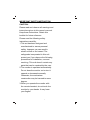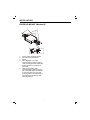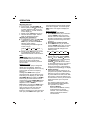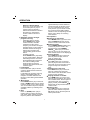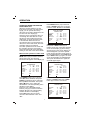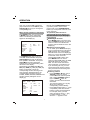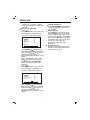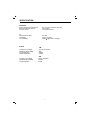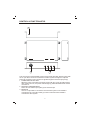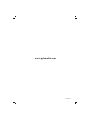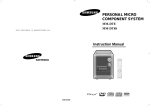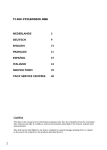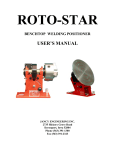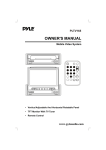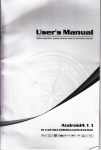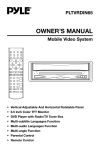Download PYLE Audio PLTV65R Owner`s manual
Transcript
PLTV65R OWNER'S MANUAL Mobile Audio/Video System AM/FM/MPX/TV-Tuner PLL Synthesizer Stereo Radio Built In Amplifier Vertical Adjustable And Horizontal Rotatable Panel Automatically Memory Storing TFT Monitor Remote Control Optional TV Tuner (Separate Box) CD Changer Control 4 x 40 Watts www.pyleaudio.com CONTENTS Important Safety Instruction 3 Installation 4 DIN Front-Mount (Method A) 4 4 Installing the unit Removing the unit DIN Rear-Mount (Method B) 5 6 Wiring Connection Operation 7 8 Location and function of keys Switching on/off the unit Automatic memory storing& program scanning Local/distant Mono/stereo Scan CDC operation Switching to CDC mode Selecting tracks Pausing playing Previewing all tracks Repeating the same track Playing all tracks in random Selecting disc Operating when the monitor stretching out Menu control operation in radio mode Menu control operation in CDC mode TV operation Switching to TV mode Selecting receiving mode Selecting channel Menu control operation Volume adjustment Screen display 4:3/16:9 selector Specification Mobile TV Tuner Unit Control & Function Keys 8 10 Open/close the monitor Remote sensor 10 11 Liquid crystal display 11 6.5 inch TFT display 11 11 and angle adjustment Reset function Operating when the monitor not stretching out Sound mode selection Adjusting the volume 11 11 11 Adjusting the treble 11 11 Adjusting the balance 11 Adjusting the fade Adjusting the loud 11 12 Adjusting the equalization Mute 12 12 Setting the clock 12 12 Adjusting the bass Radio operation Switching to radio mode 12 Selecting the frequency band Selecting station 12 12 Setting memory 12 2 13 13 13 13 13 13 13 13 13 13 13 13 14 14 14 15 15 15 15 15 16 16 16 16 17 18 19 IMPORTANT SAFETY INSTRUCTION CAUTION: Please read and observe all warnings and instructions given in this owner's manual. Keep these instructions. Retain this booklet for future reference. Please read the following safety instructions carefully. 1.This set has been designed and manufactured to assure personal safety. Improper use can result in electric shock or fire hazard. The safeguards incorporated in this unit protect you if you observe the following procedures for installation, use and servicing. This unit doesn't contain any parts that can be repaired by the user. 2.The monitor is operated automatically. Do not draw the monitor out or turn it upward or downward manually. Otherwise, the mechanism construction may be harmed to some degree. 3.When you operate the monitor with the remote handset, do not touch the monitor by your hands. It may harm your fingers. 3 INSTALLATION TAKE OUT SCREW BEFORE INSTALLATION Notes: Choose the mounting location where the unit will not interfere with the normal driving function of the driver. Before finally installing the unit, connect the wiring temporarily and make sure it is all connected up properly and the unit and the system work properly. Use only the parts included with the unit to ensure proper installation. The use of unauthorized parts can cause Malfunctions. Consult with your nearest dealer if installation requires the drilling of holes or other modifications of the Vehicle. Install the unit where it does not get in the driver's way and cannot injure the passenger if there is a sudden stop,like an emergency stop. If installation angle exceeds 30 from horizontal, the unit might not give its optimum performance. Before install the unit, please remove the two screws on the back of the unit. Take out screw before installation. DIN FRONT-MOUNT (Method A) Installation Opening This unit can be installed in any dashboard having an opening as show below: 53mm O 182mm Installing the unit Be sure you test all connections first, and then follow these steps to install the unit. 30 Avoid installing the unit where it would be subject to high temperature, such as from direct sunlight, or from hot air, from the heater, or where it would be subject to dust, dirt or excessive vibration. DIN FRONT/REAR-MOUNT This unit be can properly installed either from "Front"(conventional DIN Front-mount) or "Rear"(DIN Rear-mount installation, utilizing threaded screw holes at the sides of the unit chassis). For details, refer to the following illustrated installation methods. 4 1. Make sure the ignition is turned off, and then disconnect the cable from the vehicle battery's negative (-) terminal. 2. Disconnect the wire harness and the Antenna. 3. Lift the top of the outer trim ring then pull it out to remove it. 4. The two supplied keys release tabs inside the unit's sleeve so you can remove it. One key is for the right side and the other is for the left side. Insert the keys as far as they will go (with the notches facing up) into the appropriate slots at the middle left and right sides of the unit. Then slide the sleeve off the back of the unit. INSTALLATION (Tapping Screw (5x25mm) and Plain Washer) to attach the other end of metal strap to a solid metal part of the vehicle under the dashboard. This strap also helps ensure proper electrical grounding of the unit. Sleeve L Key Outer Trim Ring R Key Spring Washer Hex Nut Metal Strap 5. Mount the sleeve by inserting the sleeve into the opening of the dashboard and bend open the tabs located around the sleeve with a screwdriver. Not all tabs will be able to make contact, so examine which ones will be most effective. Bending open the appropriate tabs behind the dashboard to secure the sleeve in place. Mounting Bolt Plain Washer Tapping Screw 9. Reconnect the cable to the vehicle battery's negative (-) terminal. Then replace the out trim ring. Dashboard Tabs Removing the unit 1. Make sure the ignition is turned off, then disconnect the cable from the vehicle battery's negative (-) terminal. 2. Remove the metal strap attached the back of the unit (if attached). 3. Lift the top of the outer trim ring then pull it out to remove it. 4. Insert both of the supplied keys into the slots at the middle left and right sides of the unit, then pull the unit out of the dashboard. Screwdriver any wires or cables. Sleeve 6. Reconnect the wire harness and the antenna and be careful not to pinch any wires or cables. 7. Slide the unit into the sleeve until it Locks into place. 8. To further secure the unit, use the supplied metal strap to secure the back of the unit in place. Use the supplied hardware (Hex Nut (M5mm) and Spring Washer) to attach one end of the strap to the mounting bolt on the back of the unit. If necessary, bend the metal strap to fit your vehicle's mounting area. Then use the supplied hardware 5 INSTALLATION DIN REAR-MOUNT (Method B) 3 1 2 4 5 1. 2. 3. 4. 5. Factory radio mounting bracket Car radio mounting bracket Screw After aligning the car radio mounting bracket with the factory radio mounting bracket, tighten the screws (5x5mm) at 2 places on each side. When fix the factory radio mounting bracket with the screws, use s standard-tipped screwdriver to open the tabs of the car radio mounting bracket to make them fit into theholes in the factory radio mounting bracket. 6 ELECTRICAL CONNECTION MAIN UNIT ANTENNA CONNECTOR Rch RED Lch WHITE VIDEO YELLOW Rch RED Lch WHITE VIDEO YELLOW (BLACK) CD CHANGER CONNECTOR SOCKET AV2 IN (RED) (GREY) AV OUT (GREEN) R.G.B. IN (BLUE) EXTERNAL REMOTE CONTRL IGNITION SWITCH (ACC+) MEMORY/ BATTERY(B+) GROUND (B-) (OPTIONAL) (YELLOW) SYNC IN To the TV unit with the 13-pin din Jack (SEPARATE BOX) (OPTIONAL) PINK RED ORANGE YELLOW BLUE BRAKE 1 BRAKE 2 POWER ANTENNA BLACK FRONT Lch SPEAKER + - REAR Lch SPEAKER + - WHITE GREY WHITE/BLACK GREY/BLACK GREEN VIOLET GREEN/BLACK VIOLET/BLACK + - FRONT Rch SPEAKER + - REAR Rch SPEAKER Note: The Brake 1 wire is designed to connect to the ground wire, and the Brake 2 wire is designed to connect to CPU. Be sure that these two wires can't be connected to other wires, especially the ACC+ wire and the B+ wire. 7 OPERATION LOCATION AND FUNCTION OF KEYS 9 1 7 8 6 2 16 28 29 30 15 31 12 32 33 14 10 4 Fig.A 5 23 22 19 20 21 Fig.B 8 26 25 27 24 13 17 11 3 18 OPERATION LOCATION AND FUNCTION OF KEYS 34 35 37 36 38 40 39 41 42 43 44 46 45 47 49 48 51 52 53 50 / 1. 2. OPEN/CLOSE 3. MUTE 4. LCD 5. TFT Monitor 6. SEL 7. VOLUME 8. VOLUME 9. Reset 10. IR 11. BND 12. MODE 13. TUNING TUNING/TRACK (For CDC Version Only) 14. TUNING TUNING/TRACK (For CDC Version Only) 15. M1~M6 16. MO/ST 17. AUDIO 1 IN 18. VIDEO 1 IN 19. MENU 20. DSP 21. TV/AV 22. VOLUME 23. VOLUME 24. CHANNEL 25. CHANNEL 26. IR 27. 4:3/16:9 Selector 28. PAU(For CDC Version Only) 29. INT(For CDC Version Only) 30. RPT(For CDC Version Only) 31. RDM(For CDC Version Only) 32. CD-(For CDC Version Only) 33. CD+(For CDC Version Only) 34. POWER 35 OPEN 36. 0~9 Numeric Button 37. M1~M6 38. LOC 39. -/-- (SCAN) 40. BAND 41. TV/AV 42. MODE 43. MUTE 44. DISP 45. MENU 46. TUN/CH / 47. VOL / 48. AS/PS 49. PANEL+ 50. PANEL51. EQ 52. LOUD 53. ST/MO 9 OPERATION SWITCHING ON/OFF THE UNIT Switch on the unit by pressing / POWER button (1) on the front panel or POWER button (34) on the remote control. When system is on, press it again to turn the unit off. OPEN/CLOSE THE MONITOR AND ANGLE ADJUSTMENT Press OPEN/CLOSE button (2) on the front panel or point the remote control to IR (10) on the front panel and press OPEN button (35), the monitor will stretch automatically. Fig.3 Return the monitor to the central viewing position, then press OPEN/CLOSE button (2) on the front panel or press OPEN button (35) on the remote control, the monitor will turn downward automatically. OPEN/CLOSE button Fig.1 When the monitor stretches to a certain location, it will turn upward automatically and stop at vertical position. Fig.4 When the monitor turns downward to a certain angle, it will draw in. Fig.5 Fig.2 Adjusting the viewing angle. When the monitor doesn't move, you can press ANGLE+ button (49) or ANGLE button (50) on the remote control to turn the monitor upward or downward at fine steps to get a desired viewing angle. And you can rotate the monitor left and right from the central viewing position at a certain angle range manually. Don't rotate the monitor forcibly to avoid mechanical damage. 10 NOTE: When the monitor is on the central viewing position, switch the ignition key to "ACC OFF", the monitor will turn downward and draw in automatically. When the monitor is on the central viewing position, disconnect the battery cable and then reconnect the battery cable, the monitor will turn downward and draw in automatically. OPERATION REMOTE SENSOR There is a remote sensor IR (10) on the front panel. On the monitor, there is another remote sensor IR (26) to receive remote control signal. You can point the remote control handset to IR (10) (when the monitor doesn't stretch out) or IR (26) (when the monitor stretches out) and press function keys on the remote control to control the TV unit. The unit is also connected to an external remote receiver (See the electrical connection diagrams on Page 7), and the function is the same with IR (10) and (26). Notes: The external remote receiver is placed near the monitor for the best to receiver remote signal easily. If the angle of the monitor from vertical exceeds 20 (Especially the distance exceeds 3m.), controlling the TV through IR (10) or (26) cannot get good effect. You are suggested to use the external remote receiver. LIQUID CRYSTAL DISPLAY The LCD (4) can show the current state of the unit. 6.5 inch TFT DISPLAY When the monitor stretches out, the 6.5 inch color TFT display (5) can show the current state of the unit. RESET FUNCTION Reset button (9) must be activated with either a ballpoint pen or thin metal object. The reset button is to be activated for the following reasons: Initial installation of the unit when all wiring is completed. All the function buttons do not operate. Error symbol on the display. Note: When the monitor stretches out and on the central viewing position, activate the reset button (9), the monitor will turn downward and draw in automatically. 11 OPERATING WHEN THE MONITOR NOT STRETCHING OUT When the monitor doesn't stretch out, the front panel of the unit is in state A (see Fig.A), you can operate the unit following the instructions below. Sound mode selection Press SEL button (6) on the front panel or MENU button (45) on the remote control to enter sound mode then pres sTUNING / buttons (13&14) or TUN/CH / buttons (46) to switch between volume, bass, treble, balance, fader, loud and equalization mode. When mode has not been adjusted for several seconds, display returns to previous display status. VOL BAS (Volume) (Bass) EQ mode TRE BAL FAD (Treble) (Balance) (Fader) LOUD mode Adjusting the volume Press SEL button (6) or MENU button (45) then press TUNING / buttons (13&14) or TUN/CH / buttons (46) to enter volume mode, and then adjust volume level using VOLUME / buttons (7&8) or VOL / buttons (47). Adjusting the bass In bass mode, adjust bass level using VOLUME / buttons (7&8) or VOL / buttons (47). Adjusting the treble In treble mode, adjust treble level using VOLUME / buttons (7&8) or VOL / buttons (47). Adjusting the balance In balance mode, adjust sound balance between left and right speakers using VOLUME / buttons (7&8) or VOL / buttons (47). Adjusting the fader In fader mode, adjust sound balance between front and rear speakers using VOLUME / buttons (7&8) or VOL / buttons (47). OPERATION Adjusting the loud In loud mode, use VOLUME / buttons (7&8) or VOL / buttons(47) to switch between loud on and off. When LOUD on, "LOUD" will show on the display (4). Directly press LOUD button (52) to reinforce the bass output. Press it again to release the function. Adjusting the equalization In equalization mode, use VOLUME / buttons (7&8) or VOL / buttons (47) to switch between the following mode and the corresponding information appears on the LCD (4). FLAT POP JAZZ CLAS LCD remains the previous state and the clock will not appear. You should press DISP button once again to display the clock. Radio operation Switching to radio mode Press MODE button (12) on the front panel or MODE button (42) on the remote control to select radio mode, the radio mode appears in the display together with the memory band and frequency. Selecting the frequency band Press BND button (11) on the front panel or BAND button (40) on remote control to select desired band. The reception band will change in the following order: Directly press EQ button (51) to turn on equalization function and to select desired audio mode as above. Mute Press MUTE button (3) on the front panelor MUTE button (43) on remote control to cut down sound output. Press it again to resume the previous volume mode. Setting the clock Press DISP button (44) to change the display into clock display. While the current time is appeared on the LCD (4), press it again to return to frequency showing. Holding down DISP button (44) for several seconds, and the time for hours is blinking on the display (4), then press VOLUME / buttons (7&8) or VOL / buttons (47) to switch between hours and minutes. Press TUNING / buttons (13&14) or TUN/CH / buttons (46) to adjust the hours or minutes. Note: When you first press DISP button (44), the clock will appear on the LCD, after several seconds, the clock will disappear and the LCD enter into frequency showing if you don't operate it. Then you press DISP button again, the 12 FM1 FM2 FM3 AM1 AM2 Selecting station During radio mode, press TUNING button (13) or TUN/CH button on remote control to increase frequency or TUNING button (14) or TUN/CH button on remote control to decrease frequency by one step of channel spacing. Hold the button longer for fast tuning. The frequency is updated correspondingly on display. Setting memory Press preset memory buttons (1~6) (15)on the front panel or Radio Preset buttons(1~6) (37) on remote control to preset stations at radio mode. With this system, a total of 30 stations can be stored in the memory of six buttons. Each band stores up to six preset stations. The stations might be FM1, FM2, FM3, AM1/MW and AM2/LW band. The operation is as below: - Store in Memory Press and hold desired memory location button for several seconds. The current listening station will be stored into the number button. OPERATION - signal and keep on each station for several seconds. At this time, press any one of the buttons (15) on the front panel or (37) on remote control, the current scanned station will be stored into the corresponding number button, then it keeps on scanning other stations. Retrieve a Preset Station Press any one of the buttons (15) on the front panel or (37) on remote control to retrieve a station which had been stored in the memory in advance the chosen number is shown on display. CDC operation Switching to CDC mode Press MODE button (12) on the front panel or MODE button (42) on the remote control to select CDC mode. Selecting tracks Press TUNING/TRACK button (14) on the front panel to move to the previous track; press TUNING/ TRACK button (13) on the front pane lto move to the next track. The track number shows on the display(4). Pausing playing Press PAU button (28) on the front panel to pause CD play. Press it again to resume play. Previewing all tracks Press INT button (29) on the front panel to play the first 10 seconds of each track on the current disc. Press it again to stop intro and listen to track. Repeating the same track Press RPT button (30) on the front panel to continuously repeat the same track on the current disc. Press it again to stop repeating. Playing all tracks in random Press RDM button (31) on the front panel to play all tracks on the current CD in random order. Press it again to cancel the mode. In the course of playing a track, press TUN/CH / buttons (46) to play another track in random order. Selecting disc Press CD+ button (33) on the front panel to select next disc and press CD- button (32) on the front panel to select previous disc. Automatic memory storing & program scanning - Automatic memory storing Press AS/PS button (48) for several seconds, the radio searches from the current frequency and checks the signal strength until one cycle search is finished. And then 6 strongest stations are stored into the corresponding preset number button. - Program scanning Press AS/PS button (48) shortly to scan preset station. When the field strength level is more than the threshold level of stop level. The radio is holding at that preset number for several seconds with release mute, then searches again. Local/distant Press LOC button (38) on remote control to select between local and distant stations. Local setting for reception of strong station, and a distant setting for reception of weaker stations. This function is effect during AUTO SEEK operation. Mono/stereo Press MO/ST button (16) on the front panel or ST/MO button (53) on remote control to select mono or stereo mode. You can sometimes improve reception of distant stations by selecting mono operation. Scan Press -/-- (SCAN) button (39) on remote control to set the function to scan mode, which scanning to higher frequency station with receivable 13 OPERATION Press MO/ST button (16) on the front panel or ST/MO button (53) on remote control to select "MONO" or "STEREO". OPERATING WHEN THE MONITOR STRETCHING OUT When the monitor stretches out, the front panel of the unit is in state B (see Fig.B), you can operate the unit by using the current menu displayed on the 6.5 inch color TFT display (5). And if the unit is connected to other TV unit through the cable with the 13-pin din plug on each terminal, there have radio mode, TV mode and CDC mode to be selected. When the unit isn't connected to other TV unit through the cable, there have radio mode, AV mode and CDC mode to be selected. The other operations are the same with the operation when the front panel in state A and those will not be described below,you can refer to the above details. FM1 98.10 MHz MONO LOC VOLUME BASS TREBLE BALANCE FADER LOUD EQ Menu Control operation in radio mode Press MODE button (12) on front panel or MODE button (42) on remote control to select radio mode. The following information will appear on the display (5). 36 0 0 L-R F-R OFF FLAT M1 87.50 M2 90.10 M3 98.10 M4 106.10 M5 108.00 M6 87.50 When press DSP button (20) on the front panel or DISP button (44) on remote control, the current time appears on the screen display (5) and LCD (4). And the clock on the screen display (5) will not disappear if you don't operate it after several seconds, but the clock on the LCD will disappear. Press DSP button (20) or DISP button (44) again, the clock on the screen display (5) will disappear. Then press the button once again, the clock will appear again. FM1 87.5 MHz STEREO DX FM1 87.5 MHz STEREO DX VOLUME BASS TREBLE BALANCE FADER LOUD EQ 30 2 2 L-R F-R ON POP M1 87.50 M2 90.10 M3 98.10 M4 106.10 M5 108.00 M6 87.50 VOLUME BASS TREBLE BALANCE FADER LOUD EQ Press MENU button (19) or (45), the VOLUME will be selected, then press TUN/CH / buttons (46) to select the item upward or downward. Then press VOL / buttons (47) to adjust the selected item. The corresponding value will show on the display. Press any one of the Radio Preset buttons (1~6) (37) to retrieve a station between M1~M6. The corresponding number will show on the display. Press LOC button (38) on remote contro lto select between "LOC" and "DX". 36 0 0 L-R F-R OFF FLAT 10:12:22 M1 87.50 M2 90.10 M3 98.10 M4 106.10 M5 108.00 M6 87.50 When the clock appears on the screen display, hold DSP button (20) or DISP button (44) to select 10 for hours: FM1 87.5 MHz STEREO DX VOLUME BASS TREBLE BALANCE FADER LOUD EQ 14 36 0 0 L-R F-R OFF FLAT 10:12:22 M1 87.50 M2 90.10 M3 98.10 M4 106.10 M5 108.00 M6 87.50 OPERATION Then you can press VOL / buttons (48) to select hour or minute and press TUN/CH / buttons (47) to change the corresponding item. Menu Control operation in CDC mode Press MODE button (12) on front panel or MODE button (43) to select CDC mode. The following information will appear on the display (5). CDC PLAY VOLUME BASS TREBLE BALANCE FADER LOUD EQ 00:12 36 0 0 L-R F-R OFF FLAT DISC TRACK 01 01 Press MENU button (19) or (45), the VOLUME will be selected, then press TUN/CH / buttons (46) to select the item upward or downward. Then press VOL / buttons (48) to adjust the selected item. The corresponding value will show on the display. Respectively press PAU (28), INT (29), RPT (30), RDM (31), CD- (32), CD+ (33) button on the panel to enter the corresponding function referring to the CDC operation described above, the corresponding information (such as PAUSE, INTRO, REPEAT, RANDOM and the disc number) will appear on the display (5). CDC PLAY VOLUME BASS TREBLE BALANCE FADER LOUD EQ 00:24 36 0 0 L-R F-R OFF FLAT DISC TRACK 03 02 REPEAT 15 Directly press TUNING/TRACK button (14) on the panel to move to the s previou track; press TUNING/TRACK button (13) on the panel control to move to the next track. TV operation (when the unit is connected to other TV unit through the cable with the 13-pin din plug on each terminal) Switching to TV mode Press MODE button (12) on the front panel or MODE button (42) on remote control to select TV mode and the memory channel will show on the TFT display (5). Selecting receiving mode In TV mode, press TV/AV button (21) or (41) to select among TV/ AV1/AV2/ RGB (optional). The corresponding state will show on the TFT display (5). When you connect the RGB terminals on the back of the unit to the corresponding RGB system, then press MODE button on remote control to select RGB mode, the RGB signal will appear on the screen. Note: You can receive the TV/AV1 /AV2 mode when you brake the car. If you are driving the car, you can't receive the picture signal in TV/AV1 /AV2 just receive the sound signal, it is blue screen then. Selecting channel - Press CHANNEL button (24) or TUN/CH button on remote control to choose channel upward and or Press CHANNEL button (25) or TUN/CH button on remote control to choose channel downward. - The numeric buttons (0,1~9) (36) allow you to select the corresponding channel directly. - Press digital select button (-/--) (39) cooperatively used with numeric buttons to select channel desired. For example, when you want select 16 channel, press -/-- (39) to switch between "-" and "--", when the "--" appears on the OPERATION display, you can press "1 "button then press "6" button to select 16 channel. Menu control operation In TV mode: Press MENU button (19) or (45). The menu will show on the display (5). Volume adjustment Press VOLUME / buttons (23&22) or VOL / buttons (47) to adjust volume level. Screen display Press DSP button (20) on the front panel or DISP button (44) on remote control to display the current status such as TVch /AV1/AV2. Press DSP button (20) or DISP button (44) again to show the current time. If you don't operate over 5 seconds, the information on the screen will disappear. 4:3/16:9 Selector Slide the 4:3/16:9 switch (27) on the monitor panel to select appropriate TV aspect (4:3 or 16:9). (For the unit with NTSC system): COLOR BRIGHT CONTRAST TINT SEARCH 40 40 40 40 Press TUN/CH / buttons (46) to select the item upward or downward. Then press VOL / buttons (47) to adjust the selected item. The corresponding value will show on the display. When select SEARCH item, press VOL / buttons (47) to start auto searching then press TUN/CH button on remote control to stop searching. In AV mode: Press MENU button (19) or (45). The menu will show on the display (5). (For the unit with NTSC system): COLOR BRIGHT CONTRAST TINT 40 40 40 40 Press TUN/CH / buttons (46) to select the item upward or downward. Then press VOL / buttons (47) to adjust the selected item. The corresponding value will show on the display. 16 SPECIFICATION GENERAL Power Supply Requirements Maximum Output Power Current Drain : DC 12 Volts, Negative Ground : 4x40 watts : 15 Ampere (max.) TV Monitor Screen Size Resolution TV Sensitivity : 6.5" TFT : 1440 x 234 dots : 45dB V @CH25 in average RADIO Frequency Coverage Sensitivity (S/N=30dB) Image Rejection Stereo Separation FM 87.5 to 107.9 MHz 4 V >45dB >25dB Frequency Coverage Sensitivity (S/N=20dB) Image Rejection AM 530 to 1720 kHz 36 dBu 45 dB 17 MOBILE TV TUNER UNIT 18 CONTROL & FUNCTION KEYS 1 3 2 This unit can't be used separately and it must be used with other special system with the 13 -pin cable. The unit is connected to another system through the 13-pin din socket (3). And the unit can receive TV signal through the antenna input jack (2). 1 POWER INDICATOR LIGHT When the unit is connected to the other system with the 13-pin din cable and the other system turns on, the power indicator light (1) will be illuminated red and the unit turns on. 2 DIVERSITY ANTENNA INPUT There are four antenna input jacks (2) for antenna input. 3 MONITOR Use one 13-pin cable to connect the unit and other system. One terminal is connected to the 13-pin din socket (3) of the unit and the other terminal is connected to other system. 19 www.pyleaudio.com 88-T1690-04