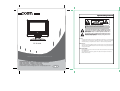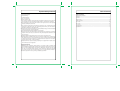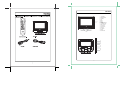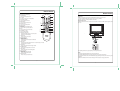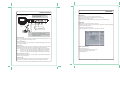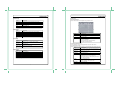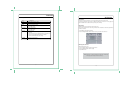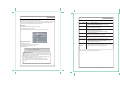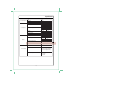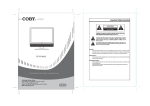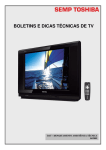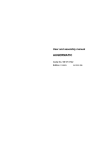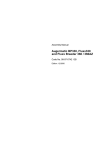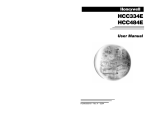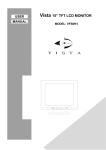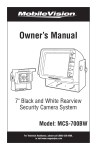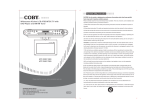Download Coby TF-TV1022 Operating instructions
Transcript
• R Important Safety Instruction WARNING: TO REDUCE THE RISK OF FIRE OR ELECTRIC SHOCK, DO NOT EXPOSE THIS APPLIANCE TO RAIN OR MOISTURE. The lightning flash with arrowhead symbol, within an equilateral triangle, is intended to alert the user to the presence of uninsulated “dangerous voltage” within the product’s enclosure that may be of sufficient magnitude to constitute a risk of electric to persons. The exclamation point within an equilateral triangle is intended to alert the user to the presence of important operating and maintenance (servicing) instructions in the literature accompanying the appliance. CAUTION: These servicing instructions are for use by qualified service personnel only. To reduce the risk of electric shock, do not perform any servicing other than that contained in the operating instructions unless you are qualified to do so. Refer to manual for servicing instructions. TF-TV1022 POWER SUPPLY: Connect one end of the supplied AC adapter to the DC12V jack on the unit side panel and the other end to the AC100-240V wall outlet. If the unit will not be used for a long time, disconnect the plug from the outlet. POWER MANAGEMENT Before plugging the power cord into the AC outlet, make sure that all the connections have been properly made. If the unit will not be used for a long period of time, disconnect the power and remove the batteries form the remote. Please read this manual before connection and use. Customer Service Hours Monday- Friday 8:00AM ~ 11:00PM (EST) 1-800-681-2629 or 718-416-3197 Monday- Friday 6:30PM ~ 11:00PM (EST) 1-800-727-3592 Saturday- Sunday 9:00AM ~ 11:00PM (EST) 1-800-727-3592 Or Send E-Mail to: [email protected] / [email protected] Important Safety Instruction 1. Read these instructions. 2. Keep these instructions. 3. Heed all warnings. 4. Follow all instructions. Table of Contents Table Of Contents Important Safety Instruction Unpacking --------------------------------------------------------------------------------------------------------------------1 5. Do not use near water. Unit View-----------------------------------------------------------------------------------------------------------------------2 6. Clean only with dry cloth. Remote Control --------------------------------------------------------------------------------------------------------------3-4 7. Do not block any ventilation openings. Maintain well ventilated conditions around the product. Do Cable Connections----------------------------------------------------------------------------------------------------------5 not put product on bed, sofa or anything that blocks ventilation. Install according to instructions. TV Function-------------------------------------------------------------------------------------------------------------------6-9 8. Do not install near any heat sources such as radiators, heat registers, stoves, or other apparatus AV Function-------------------------------------------------------------------------------------------------------------------10 (including amplifiers) that produce heat. 9. Do not defeat the safety purpose of the polarized or grounding-type plug. A polarized plug has two blades with one wider than the other. If the provided plug does not fit into your outlet, consult an electrician for replacement of the obsolete outlet. 10. Protect the power cord from being walked on or pinched particularly at plugs, convenience receptacles, and the point where they exit from the apparatus. 11.Only use attachments/accessories specified by the manufacturer. 12.Use only with the cart, stand, tripod, bracket, or table specified by the manufacturer, or sold with the apparatus. When a cart is used, use caution when moving the cart/apparatus combination to avoid injury from tip-over. 13.Unplug this apparatus during lightning storms or when unused for long periods of time. 14.Refer all servicing to qualified service personnel. Servicing is required when the apparatus has been damaged in any way, such as power-supply cord or plug is damaged, liquid has been spilled or objects have fallen into the apparatus, the apparatus has been exposed to rain or moisture, does not operate normally, or has been dropped. 15.Apparatus shall not be exposed to dripping or splashing and no objects filled with liquids, such as vases, shall be placed on the apparatus. Copyright Protection Unauthorized copying, broadcasting, public performance, and lending of disks are prohibited. This product incorporates copyright protection technology that is protected by method claims of certain U.S. patents and other intellectual property rights owned by Macrovision Corporation and other rights owners. Use of this copyright protection technology must be authorized by Macrovision Corporation, and is intended for home and other limited viewing uses only unless otherwise authorized by Macrovision Corporation. Reverse engineering or disassembly is prohibited. PC Function-------------------------------------------------------------------------------------------------------------------11 Troubleshooting--------------------------------------------------------------------------------------------------------------12 Specifications ----------------------------------------------------------------------------------------------------------------13 Unit View 1 P-MODE 8 2 3 7 6 4 5 1. TFT SCREEN 2. REMOTE SENSOR 3. VOLUME-/+ 4. CH-/+ 5. MENU 6. MODE 7. POWER 8. POWER INDICATOR 9. TV ANTENNA JACK 10. LINE OUT JACK 11. PC AUDIO IN 12. AUDIO IN (R/L) 13. VIDEO IN 14. S-VIDEO IN 15. VGA IN 16. POWER JACK 9 10 11 12 13 14 AC 15 16 2 Remote Control Remote Control Remote Control Drawing 1. POWER button 1 Press to turn the power on/off. 2. CC button Set the CC mode. (CC on Mute/Off/On). 3. VOLUME +/- button Press to adjust the volume. 4. MENU button Press to show the setup menu. 2 5. SLEEP button 3 Press to set the sleep timer. 6. MODE button 4 Press to select the working mode. 7. RETURN Press to view the previous channel. 5 8. MTS 13 Press to select the TV audio mode. 14 9. CHANNEL +/- button 15 Press to skip channels. 16 10. Direction & OK button Press the direction buttons to move the cursor. Press OK to confirm settings. 11. EXIT button Press to exit the menu setup. 12. Numeric key pad Press to input data. 13. P.MODE button Setup the picture mode (Personal, Standard, Soft, Dynamic). 14. FAV button Press to show the Favorite Channel List. If no channel is set on the list, the button does not function. 15. EPG button Press to show the Electronic Program Guide. 16. FORMAT button Set the screen aspect ratio as 16:9 or 4:3. 17. INFO button Press to show the current working status. 18. CH-LIST button Press to show the channel list. 19. MUTE button Press to muffle/release sound. 20. SOUND button Press to change the sound mode. 6 12 7 8 Remote Control Preparation 1. Take off the back cover and insert two AAA batteries and then put on the cover. Insert the batteries while observing the correct (+) and (-) polarities. 2. Under normal use, the battery will last for six months. Using Remote control Point the remote to the remote sensor from no more than 7 meters and within about 60 degrees of the front unit. 9 10 11 P-MODE 17 18 19 20 s 7 MODE RETURN The operating distance may vary depending on the brightness around. Notes: Do not point bright lights directly at the remote control sensor. Do not place objects between the remote control unit and the remote control sensor. Do not use this remote control unit while simultaneously operating the remote control unit of any other equipment. Remove the batteries from the remote if the player will not be used for a long period of time. 3 4 Cable Connections Figure. Cable connections Set the unit to the relative input mode to enable the signal pass. TV Function TV Function Preparations 1. Connect the antenna to the antenna jack on the unit side panel. 2. Connect the power supply cord. Press POWER to turn on the the player. 3. Press MODE on the remote to select TV. 4. Press CH+/- buttons to skip channels or press numeric buttons to input channel directly. Setup Menu Various features can be preset through the TV setup menu. TV setup menu consists of six menus. They are Picture Menu, Audio Menu, Time Menu, Option Menu, Lock Menu as well as Channel Menu. AC100-240V Outlet DVD OR VCR 1. Press MENU to show the menu window. 2. Press the left/right button to select the menu, press OK to enter the menu. NOTE: 1. Be sure to have all necessary connections properly done before connect the power supply. 2. When input the AV signal, refer to the manual of the external sources as well. Antenna Connection Connect TV RF sources to the antenna port. TV RF signals include: receiving antenna/CATV net. You can use 75 coaxial cable to connect outdoor antenna. Line Out - Audio Output Connect the “ Line Out” port to the external speaker or the digital decoding amplifier to output sound. Line out cable is not supplied. AV Signal Input To input the AV signal, you can chose either the S-Vdieo input or the RCA input. We suggest herewith the S-Video input since it works much better on the image definition than RCA input does. S-Video - Connect the “S-Video” port by the S-Video cable (not supplied) to input the video signal. Connect the “L” “R” port to input the audio signal by the white&red plug of the RCA cable. RCA - - Connect the “Video” port to input the video signal by the yellow plug of the RCA cable. Connect the “L” “R” port to input the audio signal by the white&red plug of the RCA cable. Working with the menu While working with the menu, 1. Press the up/down direction button to select the item. 2. Press the left/right direction button to adjust 3. Press MENU to exit. VGA Connection (PC Connection) When used as the computer screen, connect the VGA port by the 15-pin D-SUB signal cable and the PC Audio In port by the audio cable. Power Connection Insert one end of the adaptor to the 12V jack of the unit and the other end to the wall outlet with AC100-240V. If the unit will not be used for long period of time, please disconnect the power. 6 5 TV Function TV Function Picture Setup Option Setup Closed Caption Setup Select “Closed Caption” from the Option menu, press OK to enter ITEM DESCRIPTION Picture Mode Contrast Brightness Sharpness Tint Color Setup the picture mode (Personal, Standard, Soft, Dynamic) Adjust the color contrast Adjust the display brightness . Adjust the display definition. Adjust the image color. Adjust the display color. CC Mode CC on Mute Basic Selection CC1 Advanced Selection Service1 Option Audio Setup ITEM DESCRIPTION Sound Mode Bass Treble Balance Audio Language Setup the sound mode as Music, Movie, Personal, Standard. Setup the bass effect. Setup the treble effect. Adjust the sound balance. Setup the audio language.( English, French, Spanish) Time Setup ITEM DESCRIPTION Sleep Timer Setup the sleep timer. (15/30/60/90/120/180/240 Min/Off). Time Zone Select the time zone. (Central, Mountain, Pacific, Alaska, Hawaii, Eastern). Set the time saving function on/off. Daylight Saving Time ITEM Setup the CC mode. (CC On Mute/Off/On) Select the basic CC type. (CC1, CC2, CC3, CC4, TEXT1, TEXT2, TEXT3, TEXT4) Advanced Selection Select the advanced CC type. (service 1~service 6). Option Setup the closed caption type to your own preference. Option - Mode - Default/Custom You can not setup the CC type under the default mode. Select “Custom” to show the CC edit menu. Lock Setup (Parental Control) You are required to enter the four digit password to access the lock function. The initial password is 0000. After the password is confirmed correct, the screen will display the parental control menu. ITEM Change password Option Setup System Lock ITEM DESCRIPTION OSD LanguagH Transparency Color Mode Zoom Mode Closed Caption Restore Default Set the OSD language. Adjust the OSD transparency. Set the color mode. Set the screen aspect ratio as 16:9 or 4:3. Setup the closed caption type. Refer to “Closed Caption” for details. Restore settings to the factory default. Unrated Lock US Canada RRT Setting Reset RRT 7 DESCRIPTION CC Mode Basic Selection DESCRIPTION Select to change the password. Please remember the password since the system’s reset function would not restore the password to the default. Set the system lock function on/off. Set the lock function on to access the parental control setup. Set the unrated lock on/off. Setup the US parental control. TV(TV Rating) - Y, Y7, G, PG, 14, MA. MPAA(Movie Rating) - PG-13, R, NC-17, X, N/A, G, PG) Press the direction buttons to move between options, press OK to set block. To release, press OK again. Setup the canada parental control Canada Eng - G, PG, 14+, 18+, E, C, C8+. Canada Fre - E, G, 8ans+, 13ans+, 16ans+, 18ans+. Set the rating region table. Restore RRT to the default. 8 TV Function AV Function Channel Setup AV Function ITEM Antenna Auto Scan Favorite Channel Skip Channel No Channel Label DTV Signal DESCRIPTION Setup the antenna type as Air or Cable. Search channels automatically. Press the right direction button to start searching, press MENU to stop. Make the favorite channels collection. Press the up/down direction button to select the channel, press OK to set. Press OK again to release. Skip the unwanted channels. Press the up/down direciton button to select the channel, press OK to set. Press OK again to release. Edit the channel label. 1. Select “Channel No”, press the left/right direction button to select the channel. 2. Select “Channel Label”, press the right direction button to show the edit menu. In the menu, press the left/right direction button to move left/right, Press the up/down direction button to make changes. The player has AV input functions. You can enjoy programs from external input sources. Connect the external AV signal source to VIDEO or S-VIDEO jack, and then turn on the player and press the MODE button to select the AV inuput mode. (AV, S-VIDEO). Setup Menu Various features can be preset through the AV setup menu. AV setup menu consists of five menus. They are Picture Menu, Audio Menu, Time Menu, Option Menu as well as Lock Menu. 1. Press MENU to show the menu window. 2. Press the left/right direction button to select the menu, press OK to enter the menu. Display the DTV signal information. Working with the menu While working with the menu, 1. Press the up/down direction button to select the item. 2. Press the left/right direction button to adjust 3. Press MENU to exit. Note: Refer to the TV section for details on Picture Setup , Audio Setup, Time Setup, Option Setup as well as Lock Setup. 9 10 PC Function PC Function You can use the unit's TFT LCD as your computer's monitor. 1. Shut down the unit and the computer. Connect the unit to the computer VGA jack by the VGA cable. 2. Turn on the player and the computer. If the unit is in the standby mode, press POWER button to switch on. Press the MODE button to select the "VGA" mode. Setup Menu Various features can be preset through the PC setup menu. 1. Press MENU to show the menu window. 2. Press the left/right direciton button to select the menu, press OK to enter the menu. Trouble Shooting Symptom Make sure the unit has been powered on manually. Check if the power cord has been properly connected to the power outlet. Check if the main power has been switched on. No picture Try another TV channel Check if the system connection is proper and secure. Check if the connection cables are damaged. No sound Color distorted Note: Refer to the TV section for details on Picture Setup , Audio Setup, Time Setup as well as Option Setup. Increase the volume. Check if the MUTE function of the unit has been activated. Check if the sound system has been properly set. Check if the AV audio signal input cable has been connected properly. Reset the color system of the unit. Check if the system has been properly connected. Check if the AV video signal input cable is connected properly. Picture and sound are interfered Check if the system has been properly connected. If using antenna, adjust the antenna. Remote control does not work Make sure the POWER button on the unit has been turned on manually. Remove the obstacles between the remote control and the player. Point the remote control towards the remote sensor on the player. Check if the batteries of the remote control have been loaded with correct polarities. Replace the batteries of the remote control. Working with the menu While working with the menu, 1. Press the up/down direction button to select the item. 2. Press the left/right direction button to adjust 3. Press MENU to exit. Check and Action No power Malfunction Should the player develop a malfunction, unplug the player for 30 minutes. After that, power on the player and the restore function should reset the player. Design, specifications and manual are subject to change without prior notice. Adjust the PC Screen Upon switching to the PC mode, the moniter will be automatically regulated for a proper functioning. If the result is not up to your expectation, please perform the following steps to adjust the screen manually . 1. Select “Auto” under the “Advance” menu and press the right button to start modulation. (Option Menu - - > Advance - - > Auto) . 2. Or if you still have problem with the monitor after, adjust “H-Position”, V-Position”, ”Clock “ as well as “Phase” accordingly under the Advance menu. 11 12 Specification TFT Panel characteristic Size Resolution Pixel pitch TV system 10.2" 800x480 0.2775mm(W) x 0.276mm(H) NTSC 3.58/4.43 (VIDEO IN) Channel received TV characteristic Intermediate frequencies Scanning Antenna impedance VHF-L 55.25-160.25MHz VHF-H 166.25-463.25MHz UHF 469.25-863.25MHZ Picture IF 45.75MHz Color 42.17MHz Sound 41.25MHz Horizontal 15750Hz Vertical 60Hz 75 unbalance Tuning system FS with PLL AC/DC Adapter AC input DC output On working Power consumption Standard Operating temperature range 100-240V 50/60Hz +12V 3A 36W (Max) Standing <1W Speaker 2x ( 4 , 3W) 10 c-40 c Dimension 310x133x309(LWH) Weight DTV system ATSC/QAM Channel received VHF-L ch.2 to B (57 to 129MHz DTV characteristic VHF-H ch. C to KK(135 to 363 MHz) UHF ch. LL to 69 (369 to803 MHz) Intermediate frequencies Center IF : 44 MHz f1 : 46.69 MHz f2: 41.31MHz 13