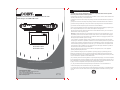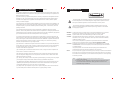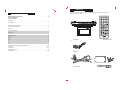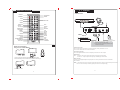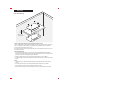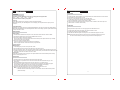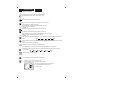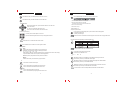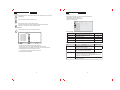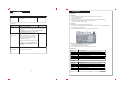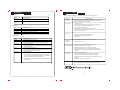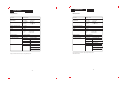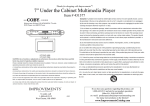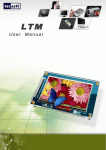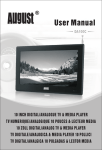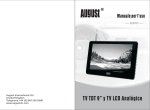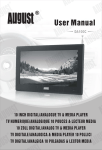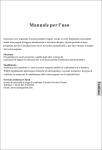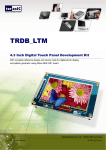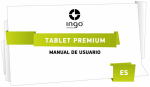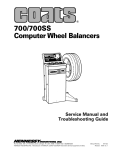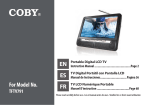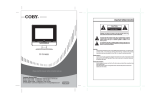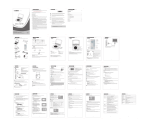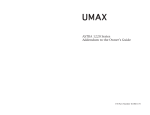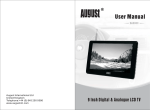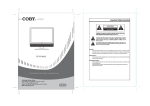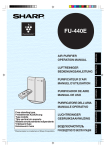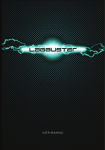Download Coby KTFDVD1093
Transcript
Important Safety Instruction CAUTION: Use of controls or adjustments or performance of procedures other than those specified herein may result in hazardous radiation exposure. • Widescreen Kichen LCD ATSC/NTSC TV with DVD Player and AM/TM Tuner Please carefully study this manual and always keep it available. There are, however, some installation and operation precautions which you should be aware of . (1) Read these instructions-All the safety and operating instructions should be read before the product is operated. (2) Keep these instructions-The safety and operating instructions should be retained for future reference. (3) Heed all warnings-All warnings on the product and in the operating instructions should be adhered to. (4) Follow all instructions-All operating and use instructions should be followed. (5) Do not use this apparatus near water-The apparatus shall not be exposed to dripping or splashing and that no objects filled with liquids, such as vases, shall be placed on the apparatus. (6) Clean only with dry cloth-Unplug this product from the wall outlet before cleaning. Do not use liquid or aerosol cleaners. Clean only with dry cloth. Exception: A product that is meant for uninterrupted service and that for some specific reason, such as the possibility of the loss of an authorization code for a CATV converter, is not intended to be unplugged by the user for cleaning or any other purpose, may exclude the reference to unplugging the product in the cleaning description otherwise required in 131.8(5) 7) Do not block any ventilation openings. Install in accordance with the manufacturer's instruction-Slots and openings in the cabinet are provided for ventilation and to ensure reliable operation of the product and to protect it from overheating, and these openings must not be blocked or covered. The openings should never be blocked by placing the product on a bed, sofa, rug, or other similar surface. This product should not be placed in a built-in installation such as a bookcase or rack unless proper ventilation is provided or KTF-DVD 1093 KTF-DVD 7093 the manufacturer's instructions have been adhered to . (8) Do not install near any heat sources such as radiators, heat registers, stoves, or other apparatus (including amplifiers) that produce heat. (9) Do not defeat the safety purpose of the polarized or grounding-type plug. A polarized plug has two blades with one wider than the other. A grounding type plug has two blades and a third grounding prong. The wide blade or the third prong is provided for your safety. If the provided plug does not fit into your outlet, consult an electrician for replacement of the obsolete outlet. (10) Protect the power cord from being walked on or pinched particularly at plugs, convenience receptacles, and the point where they exit from the apparatus. Power-supply cords should be routed so that they are not likely to be walked on or pinched by items placed upon or against them, paying particular attention to cords Please read this manual before connection and use. at plugs, convenience receptacles, and the point where they exit from the product. (11) Only use attachments/'accessories specified by the manufacturer. Do not use attachments not recommended by the product manufacturer as they may cause hazards. (12) Use only the cart, stand, tripod, bracket, or table specified by the manufacturer, or sold with the apparatus. When a cart is used, use caution when moving the cart/apparatus combination to avoid injury from Customer Service Hours Hours: 800AM-11:00 PM EST, seven days a week. E-Mail : [email protected] Phone: 718-416-3197, 800-681-2629, or 800-727-3592 Web: www.cobyusa.com tip-over. Important Safety Instruction Continued Safety Precautions (13) Unplug this apparatus during lightning storms or when unused for long periods of time. Unplug it from CAUTION the wall outlet and disconnect the antenna or cable system. This will prevent damage to the product due to RISK OF ELECTRIC SHOCK DO NOT OPEN lightning and power-line surges. WARNING: SHOCK HAZARD-DO NOT OPEN AVIS: RISOUE DE CHOC ELECTRIQUE-NE PAS OUVRIR (14) Refer all servicing to qualified service personnel. Servicing is required when the apparatus has been damaged in any way, such as power-supply cord or plug is damaged, liquid has been spilled or objects . The lightning flash with arrowhead symbol within an equilateral triangle is intended to alert have fallen into the apparatus, the apparatus has been exposed to rain or moisture, does not operate the user to the presence of uninsulated "dangerous voltage" within the product's enclosure normally, or has been dropped. that may be of sufficient magnitude to constitute risk of electric shock to persons. (15) Power Sources- This product should be operated only from the type of power source indicated on the marking label. If you are not sure of the type of power supply to your home, consult your product dealer or . The exclamation point within an equilateral triangle is intended to alert the user to the local power company. For products intended to operate from battery power, or other sources, refer to the presence of important operating and maintenance (servicing) instructions in the literature operating instructions. accompanying the product. (16) Protective Attachment Plug-The product is equipped with an attachment plug having overload protection. This is a safety feature. See instruction manual for replacement or resetting of protective device. If replacement of the plug is required, be sure the service technician has used a replacement plug specified WARNING: To reduce the risk of fire or electric shock, do not expose this appliance to rain or moisture. CAUTION: To prevent electric shock, match wide blade plug to wide slot, and fully insert. CAUTION: This Digital Video Disc Player employs a laser System. To prevent direct exposure to the Dangerous high voltage is present inside the enclosure. Do not open the cabinet. by the manufacturer that has the same overload protection as the original plug. (17) Outdoor Antenna Grounding- If an outside antenna or cable system is connected to the product, be sure the antenna or cable system is grounded so as to provide some protection against voltage surges and laser beam, do not try to open the enclosure. When open and the interlocks are defeated, built-up static charges. Article 810 of the National Electrical Code, ANS/NFPA 70, provides information with visible laser radiation is present. regard to proper grounding conductors, location or antenna- discharge unit, connection to grounding Use of controls or adjustments or performance of procedures other than those specified electrodes, and requirements for the grounding electrode. (18) Power lines- An outside antenna system should not be located in the vicinity of overhead power lines herein may result in hazardous radiation exposure. DO NOT STARE INTO BEAM. FCC NOTICE: This equipment has been tested and found to comply with the limits for a Class B digital device. Pursuant with or other electric light or power circuits, or where it can fall into such power lines or circuits. When installing the FCC Rules,Part 15. These limits are designed to provide reasonable protection against harmful interference an outside antenna system, extreme care should be taken to keep from touching such power lines or in a residential installation. circuits as contact with them might be fatal. This equipment generates, uses and can radiate radio frequency energy and if not installed and used in (19) Overloading- Do not overload wall outlets, extension cords, or integral convenience receptacles as this can result in a risk of fire or electric shock. accordance with the instruction may cause harmful interference to radio communication. NOTICE: This product incorporates copyright protection technology that is protected by U.S. patents and other intellectual property rights. Use of this copyright protection technology must be authorized by Macrovision, and is intended (20) Object and Liquid Entry- Never push objects of any kind into this product through openings as they for home and other limited viewing uses only unless otherwise authorized by Macrovision. Reverse engineering may touch dangerous voltage points or short-out parts that could result in a fire or electric shock. Never or disassembly is prohibited. spill liquid of any kind on the product. (21) Servicing -Do no attempt to service this product yourself as opening or removing covers may expose you to dangerous voltage or other hazards. Refer all servicing to qualified service personnel. (22) Replacement Parts-When replacement parts are required, be sure the service technician has used replacement parts specified by the manufacturer or have the same characteristics as the original part. Unauthorized substitutions may result in fire, electric, or other hazards. (23) Safety Check- Upon completion of any service or repairs to this product, ask the service technician to perform safety checks to determine that the product is in proper operating condition. Note: 1. The batteries should not be exposed to excessive heat such as sunshine, fire or the like. 2. The mains plug or an appliance coupler was used as the disconect device, the disconnect device shall remain readily operable and should not be obstructed during intended use. Unpacking Table of Contents IMPORTANT SAFETY INSTRUCTIONS SAFETY INFORMATION TABLE OF CONTENTS Please make sure the following items are included with your DVD player. If any items are missing, contact your dealer. Page UNPACKING..............................................................................................................................................................1 NOTE ON DISC.........................................................................................................................................................2 IDENTIFICATION OF CONTROLS.........................................................................................................................3-5 BUTTONS ON THE MAIN UNIT.................................................................................................................................3 REMOTE....................................................................................................................................................................5 CABLE CONNECTIONS............................................................................................................................................6 MOUNTING................................................................................................................................................................7 BASIC OPERATION................................................................................................................................................8-9 TIME...........................................................................................................................................................................8 RADIO........................................................................................................................................................................8 DVD............................................................................................................................................................................8 TV...............................................................................................................................................................................9 Main Unit Remote Control AV...............................................................................................................................................................................9 FUNCTION BUTTONS (BUTTONS ON THE REMOTE)....................................................................................10-13 DVD SETUP........................................................................................................................................................14-15 TV FUNCTION....................................................................................................................................................16-17 TROUBLE SHOOTING............................................................................................................................................18 SPECIFICATION.................................................................................................................................................19-20 Adapter RCA Cable .1. Note on Disc Disc Requirements The DVD player can play back the following discs. Contents Disc size DVD video discs Disc mark Audio+Video (moving picture) 12cm Audio CDs Audio Maximum playback time 133 min (SS-SL) 242 min (SS-DL) 266 min (DS-SL) 484 min (DS-DL) 12cm 74min In addition, this unit can play back a CD-R, or CD-RW that contains audio titles or MP3 files.You cannot play discs other than those listed above.(CD-ROM, CD-Extra, CD-G, and CD-l discs can not be played on this DVD player.) Care of Disc Video disc contains high-density compressed data that needs proper handling. Hold the disc with fingers. Hold the disc's outer edge and/or the center spindle hole. Do not touch the disc surface. Do not bend or press the disc. Do not expose the disc to the direct sunlight or heating sources. Store discs in cabinet vertically, and in dry condition. Prevent exposure to : Direct sunlight Heat or exhaust from a heating device. Extreme humidity. Clean the disc surface with a soft, dry cleaning cloth. Wipe the disc surface gently and radically from center toward the outer edge.Do not apply thinner, alcohol , chemical solvent, or sprays when cleaning. Such cleaning fluids will permanently damage the disc surface. .2. enti ication o Identification of Controls ontro s Main Unit Connectors on the unit’s rear panel. 1 2 3 4 22 23 5 6 24 25 7 26 8 27 28 9 10 11 12 13 14 15 20 19 18 17 16 29 21 SWIVEL PANEL Pivot the screen forward until a comfortable viewing angle is reached. The screen may also be rotated from side to side, do not force the screen beyond its rotational limit. When the screen will not be used, just fold up with the LCD side facing inward. 1. STOP 2. SKIP BACKWARD 3. SKIP FORWARD 4.PLAY/PAUSE 5. MODE 6. DISC TRAY 7. LCD DISPLAY 8. REMOTE SENSER 9. EXIT 10. TIME 11. SET 12. TUNING-/LEFT DIRECTION 13. CHANNEL+/UP DIRECTION 14. TUNING+/RIGHT DIRECTION 15. TV/SETUP 16. CHANNEL-/DOWN DIRECTION 17. VOL+ 18. VOL19. OPEN/CLOSE .3. 20. POWER 21. SWIVEL PANEL 22. FM ANTENNA JACK 23. AM ANTENNA JACK 24. AUDIO L 25. AUDIO R 26. VIDEO IN 27. POWER JACK 28. TV ANTENNA JACK 29. OK 1. STOP Under the DVD mode, press to stop playback. Under the tuner mode, press to clear the incorrect input when programming channels. 2. PREV Press the button briefly to skip backward. Press and hold the button to search fast backward. 3. NEXT Press the button briefly to skip forward. Press and hold the button to search fast forward. 4.PLAY/PAUSE Under the DVD mode, press to start/hold playback. Under the tuner mode, press to set the band as AM/FM. 5. MODE Press to shift modes. 6. DISC TRAY Hold the disc. 7. VFD DISPLAY Display the working information. 8. REMOTE SENSER Sense the remote signal. 9. EXIT Press to exit the system menu. 10. TIME Repeatedly press the button to show the following information. Clock- > Week- > Date - > Alarm- > Display Off. Please refer to the “Basic Operation” section for details. 11. SET Press to set the clock/week/date/alarm. Please refer to the “Basic Operation” section for details. 12. TUNING-/LEFT DIRECTION Under the tuner mode, press briefly to skip backward. Press and hold the button to search fast backward. It also works as the left direction button while working with the menu. 13. CHANNEL+/UP DIRECTION Under the TV/tuner mode, press to skip channels. It also works as the up direction button while working with the menu. .4. 14. TUNING+/RIGHT DIRECTION Under the tuner mode, press briefly to skip forward. Press and hold the button to search fast forward. It also works as the right direction button while working with the menu. 15. TV/SETUP Press to display the menu. 16. CHANNEL-/DOWN DIRECTION Under the TV/tuner mode, press to skip channels. It also works as the down direction button while working with the menu. 17. VOL+ Press to adjust the volume up. 18. VOLPress to adjust the volume down. 19. OPEN/CLOSE Press to open/close the disc tray. 20. POWER Press to turn the power on/off. 21. SWIVEL PANEL Present the high resolution picture. The panel can be turned by 270 degrees for the different viewing positions. When the panel will not be used, just fold up with the LCD side facing inward. 22. FM ANTENNA JACK FM antenna connector. 23. AM ANTENNA JACK AM antenna connector. 24. AUDIO L Audio signal input L. 25. AUDIO R Audio signal input R. 26. VIDEO IN Video signal input. 27. POWER JACK Connect with the power source. 28. TV ANTENNA JACK TV antenna connector. 29. OK Press to confirm settings. It also works as the memory button under the tuner mode. a e onnections Identification of Controls Cable Connections DISPLAY PROGRAM STANDBY MODE TITLE KEY PAD GOTO AUDIO SUBTITLE SETUP TV SETUP PBC ANGLE EXIT REPEAT DIRECTION /OK/TUN/CH MENU F.FWD F.BWD A-B MUTE NEXT PREV STEP SLOW VOL+ VOLCH-LIST ST/MONO PLAY/PAUSE STOP CLEAR ZOOM/MEMORY EPG/FM/AM AUTO/FAV External AV Source Wall Outlet 100-240V~50/60Hz NOTE: 1. Be sure to have all necessary connections properly done before connect the power supply. 2. When input the AV signal, refer to the manual of the external sources as well. Remote Control Drawing Using The Coin Lithium Battery CR2025 TV Antenna Connection Connect TV RF sources to the antenna port. TV RF signals include: receiving antenna/CATV net. You can use 75 Ohm coaxial cable to connect the outdoor antenna. + Tuner Antenna Connection Connect the supplied AM/FM antenna to the corresponding antenna slot on the unit’s rear panel. AV Signal Input RCA - - Connect the “Video” port to input the video signal by the yellow plug of the RCA cable. Connect the “L” “R” port to input the audio signal by the white&red plug of the RCA cable. 1. Press to the arrow direction and take out the battery holder. 2. Place the battery onto the holder with the positive side facing up. Power Connection Insert one end of the supplied adaptor into the power jack on the unit rear panel and the other end to the wall outlet with AC100-240V. NOTE: 1. If the unit will not be used for a long period of time, please disconnect the power and remove the battery from the remote. 2. Be sure to have all necessary connections properly done before connect the power supply. + 3. Push in the holder. .5. .6. Mounting Under-Cabinet Mounting < ng unti e Bas < Mo > > > Min. 2.0 mm Max. 25.0 mm > Choose an appropriate mounting location underneath a cabinet or shelf. Choose an appropritate mounting location underneath a cabinet or shelf. Close proximity to an electrical outlet, a TV antenna or cable connection and a telephone jack will facilitate a neat, easy installation. Do not mount the product above a range or oven. Be sure that the location chosen will provide adequate access to the electrical connection on the rear of the unit before continuing. Under-cabinet Mounting 1. Upon opening the final package, you will find a position reference template that tells the standard position you have to drive through when mounting. Tape the template in place onto the cabinet surface and drill four screw-holes accordingly through the cabinet base. 2. Position the product and mount it in place using the supplied screws. Do not over tighten. 3. Connect the cables. Route the wires safely away from the heat and moisture sources and secure them in place. NOTE: 1. The template is just for the position reference when mounting, please don’t affix it to the mounting surface. 2. To ensure the product safety, it is recommended that the minimum thickness of your cabinet base should be 2.0 mm and the maximum thinckness should be 25.0 mm. 3. Take care when installing it. It may cause damage or serious injury should it fall from its mountings. .7. Basic Operation Basic Operation Time Button TV Operation Repeatedly press the TIME button on the main unit to display the following information. Clock - - > Week - - > Date - - > Alarm - - > Display Off Time button functions under any living modes. 1. Connect the cables. Press POWER to turn on the player. Refer to the “Cable Connections” section for details. 2. Press MODE to set the unit into the TV mode. 3. Press CH+/- to skip channels. Press VOL+/- to adjust the volume. For the initial use, please scan channels under the “Channel Setup” menu. Refer to “Channel Setup” of the TV Function section for details. 4. Various TV features are preset through the TV setup menu, Press TV SETUP to show the TV setup menu. Please read the “TV Function” section carefully. Set Clock Press TIME to display the clock, press SET to access the active time interface. While setting the clock, press the left/right button to move left/right, press the up/down button to adjust, press OK to confirm. Set Date/Week/Alarm Repeatedly press TIME on the main unit to display Date/Week/Alarm, press SET to access the active setting interface. While setting Date/Week/Alarm, press the left/right direction button to move left/right, press the up/down direction button to adjust. Press OK to confirm. Radio Operation Basic Operation 1. Connect the AM or FM attenna and the power source. Refer to the “Cable Connections” section for details 2. Press MODE to select the tuner mode. Press the FM/AM button to set band. 3. Press TUN+/- briefly to skip forward or backward Press and hold TUN+/- to search through the entire band and it will stop at the captured channel or you can briefly press the TUN+/- button to stop searching. 4. Press CH+/- to listen to the preset channel. There is no channel preset in the memory location upon the initial use. Refer to “Program Channels” section below for how to program channels. AV Operation The player has the AV input function. You can enjoy programs from the external sources. 1. Connect the AV cable and the power supply. See “Cable Connections” section. 2. Set the player into the AV mode by the MODE button. 3. Adjust the screen effect through the TFT setting menu. Press TVSETUP to display the TFT menu. NOTE: When input the AV signal, please see the user manual of the external AV signal source as well. Be sure to have all necessary connections properly done before connecting the power. Program Channels Manual Program 1. Locate the program you want to save by the TUN+/- button. 2. Press the Memory button on the remote or the OK button on the main unit to save. 3. Press the OK button to confirm. The saved program will be assigned a channel number automatically by the system. 4. To delete the channel, press CH+/- to locate the channel you want to erase, press the Clear button on the remote or the STOP button on the main unit to erase. Press OK to confrim. Auto Program Press Auto on the remote to start auto program. The captured channels will be saved automatically into the memory location overwriting the previous one. DVD Operation 1. Connect the power source. Press MODE to set the player into the DVD mode. 2. Press Open/Close to open the disc room. Place a disc onto the holder with the label side facing up, close the disc room. 3. Press PLAY/PAUSE to start playing. Press STOP to stop. Press VOL +/- to adjust the volume. Usually a DVD disc contains a root menu. The root menu appears once the data is recognized by the player. Press the direction buttons to select a file in the root menu, press PLAY/PAUSE to start playing. Some discs are recorded without the root menu and start playing automatically. 4. Adjust the screen effect through the TFT menu. Press TV-SETUP to display the TFT menu. NOTE: 1. The player supports discs as follow: DVD, CDR, MP3, JPEG. 2. More DVD functions are listed clearly under the “Function Button” section and the “DVD Setup” section, please read carefully. .8. .9. nction B ttons Function Buttons on the Remote isp a isp a a Press the Display button to show the time and status information. Repeatedly press the Display button to quit the display mode. a se Press the Play/Pause button to start/hold playback. top Press STOP once to stop playback by a time point. Press the PLAY button to resume playback from where it was stopped. Press STOP twice to completely stop the disc. Press the PLAY button to start playback from the beginning. ip or ar Bac ar Press the button to skip advance the DVD chapter or the CD track. Press the button to skip backward the DVD chapter or the CD track. O Player will not skip forward or backward during "WARNING" section of a DVD disc. Single chapter DVD or single track CD cannot be skipped. ast or ar Bac ar Press the button to search fast forward through the disc. Repeatedly press the button to increase the search speed. Play x2 x4 x8 x16 x32 Press the button to search fast backward through the disc. Repeatedly press the button to increase the search speed. Press PLAY to resume the normal playback. NOTE: The player is muted in the fast forward or fast backward mode. The player will not fast forward or fast backward during the WARNING section of a DVD disc. o o Press the SLOW button to start the slow motion playback. Repeatedly pressing the button will decrease the slow speed. Play x1/2 x1/4 x1/8 x1/16 1/32 NOTE: The player is muted at the SLOW mode. Standby tan Press the Standby button to access/exit the standby mode. TV Setup Under the TV mode, press to show the TV menu. Under the AV/DVD mode, press to show the TFT setup menu. TFT Picture Mode Contrast Brightness Sharpness Tint Color UP/DOWN SETUP Standard 50 50 50 50 50 Press the up/down direction button to select the item. Press the left/right direction button to adjust. Press EXIT to exit. ADJUST EXIT : EXIT .10. nction B ttons nction B ttons oto en Under the DVD mode, press the Menu button to show the root menu. oto Go to a desired section. Press GOTO to display the search menu. DVD it e T Under the DVD mode, press the Title button to show the title menu. irection B tton O While working with the menu, press the direction buttons to move the cursor. Press OK to confirm. CH - Press to skip channels under the TV mode. TUN - Press to tune radio stations under the tuner mode. eric e a (Random Program access) 1). To directly access a DVD Chapter or a CD track. 2.) Input data while working with the menu setup or other playback functions. -- /12 C --- /001 0:02:03 Off 1. Press the direction buttons to move left/right. 2. Press the number buttons to input data. To cancel the incorrect input, press the Clear button. 3. Press OK to start searching. 4. Press GOTO to quit. epeat ection B To repeat a specific section. Press A-B once to set the starting point A, press A-B twice to set the ending point B. It starts playing section A-B. To cancle, press A-B again. NOTE: Some DVD discs do not allow the A-B function playback. This function does not apply to MP3 discs. Press the REPEAT button repeatedly to select the repeat mode. NOTE: Some DVD discs do not allow the direct access function. epeat Disc Press the MUTE button to muffle sound. Press it again to release. Memory/Zoom Memory Zoom Under the DVD mode, press the button to zoom in/out the picture Zoom Repeatedly press the button to achieve the following zoom effect. NOTE: Some DVD discs do not allow the REPEAT function. Press STEP to start playback frame by frame. Press PLAY to quit the STEP mode. 2x - - 3x- - 4x- -1/2x - - 1/3x - - 1/4x When playing the JPEG disc, press the direction buttons to rotate the picture of normal 100% display or press the direction buttons to move position of the enlarged picture. NOTE: The picture quality decreases as the picture size increases. ti n e tit e io n e While playing a DVD disc, press ANGLE to view different camera angles on the disc. A DVD disc may contain up to 9 selectable camera angles. Memory Under the tuner mode, press the button to program channels. tit e While playing a DVD disc, press Sub-Title to select the language of the viewable subtitle. A DVD disc may contain up to 32 selectable subtitles. ear Press Clear to cancel the incorrect input. io Auto/FAV AUTO FAV Press to search stations automatically under the tuner mode. Press to show the favorite channel list under the TV mode. AM/FM/EPG FM/AM Press to select band under the tuner mode. Press to show the electronic program guide under the TV mode. EPG .11. While playing a DVD disc, press AUDIO to select the language of the audio sound track. A DVD disc may contain up to 8 selectable audio sound tracks. NOTE: Some DVD discs do not have multiple ANGLES, SUBTITLES or AUDIO features. .12. nction B ttons et p ST/Mono ST/Mono Switch between the stereo audio mode and the mono audio mode when there is stereo audio signal detected. CH-List CH-List Press to display the channel list under the TV mode. DVD Setup Various features of the DVD player can be adjusted in the SETUP menu. 1. Press SETUP to show the setup menu. 2. Press direction buttons to select the options. 3. Press OK to confirm settings. Language SETUP Setup Display Press the SETUP button to enter the DVD setup menu. The SETUP menu allows the viewer to adjust the setting details of the DVD player . Please refer to " DVD SETUP " section for further directions. Audio OSD Language Subtitle Audio Menu Parental Program Function ro ra Press the "Program" button to access the Program function. Language Setup 0016/0023 Item 1. Title1-Chapter1 2. Title1-Chapter2 3. Title1-Chapter3 4. Title1-Chapter4 5. Title1-Chapter5 6. Title1-Chapter6 7. Title1-Chapter7 PROG Exit OK Select PLAY Play .13. Default Setting Set the OSD(On-Screen-Display) language English Subtitle Set the subtitle language English Audio Set the audio language English Menu Set the menu language English Display Setup Item 1. Press the up/down direction button to select the desired file. and press OK to save. The chosen file will be displayed to the right screen. When programming files, press MENU to access Titles, press OK to access Chapters. 2. To delete the program, press OK at the file to be erased. To clear all programs, press the Clear button on the remote. 3. Press Play/Pause to start playback. Description OSD Language Aspect Ratio TV System Description Default Setting Set the aspect ratio of the display. 4:3 is used with standard television displays; 16:9 is used with widescreen television displays. Set the player’s Video Out signal type. Set this to correspond with your TV’s Video System type. NTSC is the standard used in North America. 16:9 NTSC Angle Mark When the angle mark is set ON, an icon will be displayed on the screen if the disc has multiple angle shots available for viewing. You also can access this function by pressing the ANGLE button on the remote control. The default setting is ON. Screen Saver The screen saver prevents burn-in damage to the player’s screen. The default setting is ON. .14. et p TV Function TV Function Audio Setup Item Channel Output Description Default Setting Sets the audio channel mix mode (LT /RT, Stereo). Stereo Parental Setup Item Change Description Default Setting The initial password is 8888. Enter the old password, the new password, and then the new password again to verify Restore function will not reset the password. DO NOT FORGET THE PASSWORD; this password cannot be reset. Rating Level Sets the maturity rating level of the player. The player will not play any discs rated higher than this setting. There are eight rating levels. Level 1 will restrict playback to discs suitable for people of all ages. Level 8 will allow playback of all discs, including those suitable for adults only. Preparations 1. Connect the antenna and the power supply. Press POWER to turn on the the player. See “ Cable Connections” section. 2. Press MODE to select TV. 3. Press the CH+/- button to skip channels or press numeric buttons to input the channel directly. For the initial use, scan channels under the “Channel Setup” menu. See the “Channel Setup” section for details. Setup Menu Various features can be preset through the TV setup menu. TV setup menu consists of Picture Setup, Audio Setup, Time Setup, Option Setup as well as Channel Setup. 1. Press TV-SETUP to display the menu. 2. Press the left/right button to select the menu, press OK to enter the menu. 8 UP/DOWN UP UP/D O OWN Please follow the below steps to change the paretal level. Enter “Rating Level” - - > Press the left/right button to set the level - - > Press ENTER to confirm - - > Your are required to input the password to enable the new setting. Default Reset Reset the player to the factory default. ADJU ADJUST DJU JJU UST ST EXI EX EXIT XIT : EXIT EXI XIT While working with the menu, 1. Press the up/down direction button to select the item. 2. Press the left/right direction button to adjust 3. Press TV Setup to back up the menu. Press EXIT to exit the menu. Picture Setup ITEM DESCRIPTION Picture Mode Contrast Brightness Sharpness Tint Color Setup the picture mode (Personal, Standard, Soft, Dynamic) Adjust the color contrast Adjust the display brightness . Adjust the display sharpness Adjust the image color. Adjust the display color. Audio Setup .15. ITEM DESCRIPTION Sound Mode Bass Treble Balance Audio Language Setup the sound mode. (Standard, Movie, Music, Personal) Setup the bass effect. Setup the treble effect. Adjust the sound balance. Setup the audio language. .16 . . TV Function ro Time Setup DESCRIPTION Time Zone Select the time zone. (Central, Mountain, Pacific, Alaska, Hawaii, Atlantic, Eastern). Set the time saving function on/off. Symptom No power Does not play Option Setup ITEM DESCRIPTION Menu Language Color Mode Zoom Mode Restore Default Setup the menu language. Setup the color mode. (Normal, Warm, Cool) Adjust the display mode. (Normal, 4:3). Restore settings to the factory default. No Picture Channel Setup ITEM DESCRIPTION Antenna Auto Scan Setup the antenna type as Air or CATV. Search channels automatically. Press the right direction button to start searching, press EXIT to quit. Skip the unwanted channels. Press the up/down direction button to select the channel, press OK to set block. Press OK again to release. Make the favorite channels collection. Press the up/down direction button to select the channel, press OK to set it as the favorite channel. Press OK again to release. Edit the channel label. 1. Select “Channel No”, press the left/right direction button to set the channel. 2. Select “Channel Label”, press the right direction button to show the edit menu. In the menu, press the left/right direction button to move left/right, Press the up/down direction button to make changes. 3. To clear the label, repeatedly press the up/down direction button to display the blank input. Show/Hide Favorite Channel No Channel Label ootin Should your DVD player develop a problem, please check below before requesting service: ITEM Daylight Saving Time e .17 . Picture noisy/ distorted No sound or sound output not complete Check and Action 1. Make sure the unit has been powered on manually. 2. Check if the power cord has been properly connected to the power outlet. 3. Make sure the battery pack is fully charged. 1. No disc, load a disc. 2. Disc has been loaded upside down. Place the disc with the label side up. 3. Disc's rating level is higher than the player's setting. 4. Disc is incorrect type for the player. 5. Disc is damaged or dirty. Clean the disc or try another one. 6. Moisture may be condensed inside the player. Remove the disc and leave the unit power on for one or two hours. 1. Check if the system connection is proper and secure. 2. Check if the connection cables are damaged. 3. Clean the disc. 1. Disc is damaged or dirty. Clean the disc or try another one. 2. Reset the color system. 1. Check if the player has been switched on and correctly set. 2. Check if the system connections are secured. 3. Press AUDIO button to select other audio tracks of the disc. 4. Check if the MUTE function of the TV or amplifier has been activated. 5. There will be no sound output during REVERSE PLAY/PAUSE/SLOW and SEARCH. Remote control does not work 1. Make sure the unit is turned on. . 2. Remove the obstacles between the remote control and the player. 3. Point the remote control towards the remote sensor on the player. 4. Check if the batteries of the remote control have been loaded with correct polarities. 5. Replace the batteries of the remote control. Malfunction Should the player develop a malfunction, unplug the player for 30 minutes. After that, power on the player and the restore function should reset the player. .18 . Specification Specification 1093 Specification TV system AC/DC Adapter Power consumption 7093 Specification NTSC + ATSC TV system AC input DC output On working Speaker 100-240V 50/60Hz (+12V / 2.0 A) 24W (Max) 2x 8 / 3.0 W AC/DC Adapter Power consumption NTSC + ATSC AC input DC output On working Speaker 100-240V 50/60Hz (+12V / 2.0 A) 24W (Max) 2x 8 / 3.0 W Operating temperature range 10 c-40 c Operating temperature range 10 c-40 c Dimension 385x280x80 mm Dimension 385x280x80 mm Weight 2235g Weight 2006 g Channel Coverage VHF-L 55.25-160.00MHz Channel Coverage VHF-L 55.25-160.00MHz VHF-H 160.00-442.00MHz VHF-H 160.00-442.00MHz UHF 442.00-801.25MHZ UHF 442.00-801.25MHZ Antenna Impedance 25 Ohm unbalance Antenna Impedance Tuning System FS with PLL Tuning System FS with PLL TFT Panel Characteristic Active Area 222.0(W)x132.48(H) TFT Panel Characteristic Active Area Size 10.2” Size 7” Pixel Pitch(mm) 0.2775(W)x0.276(H) Pixel Pitch(mm) 0.2775(W)x0.276(H) Resolution 800RGBX480(H) Resolution 480RGBX234(H) DTV System ATSC/QAM DTV System ATSC/QAM DTV Characteristic DTV Characteristic Channel Received VHF-L ch.2 to B (57~129MHz) 25 Ohm unbalance 222.0(W)x132.48(H) Channel Received VHF-L ch.2 to B (57~129MHz) VHF-H ch. C to KK(135~363 MHz) VHF-H ch. C to KK(135~363 MHz) UHF ch. LL to 69 (369~803 MHz) UHF ch. LL to 69 (369~803 MHz) Design, specifications and manual are subject to change without prior notice. P/N:907-KD10-9302-00R Design, specifications and manual are subject to change without prior notice. .19 . .19 .