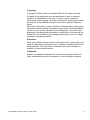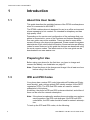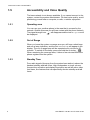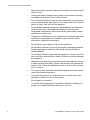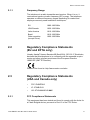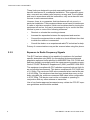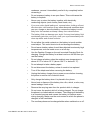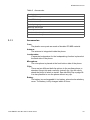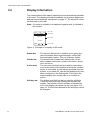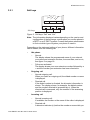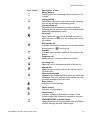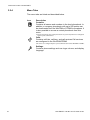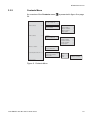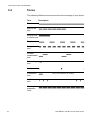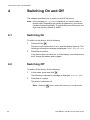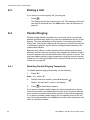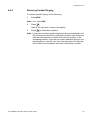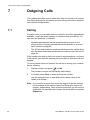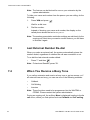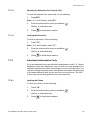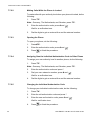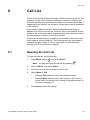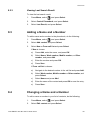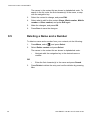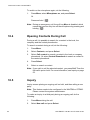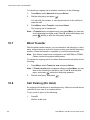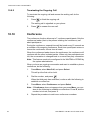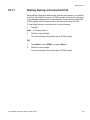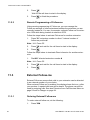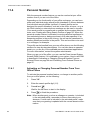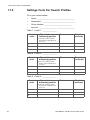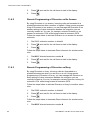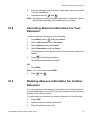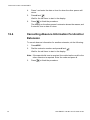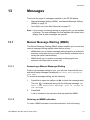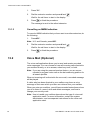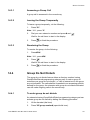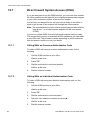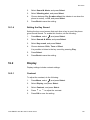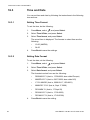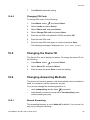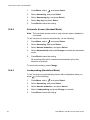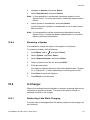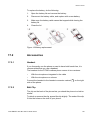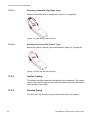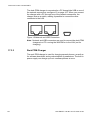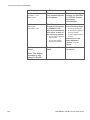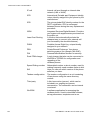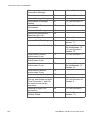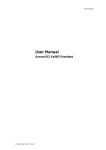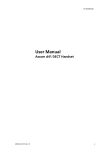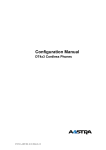Download Aastra DT390 User guide
Transcript
USER GUIDE 103 087 1424-EN/LZT 02 03 2012 F2 Aastra DT390 Cordless Phone for MX-ONE™ USER GUIDE Mats Höglander rsiimes MH Copyright Copyright © Aastra Telecom Sweden AB 2012. All rights reserved. No parts of this publication may be reproduced, stored in retrieval systems, or transmitted in any form or by any means, electronic, mechanical, photocopying, recording or otherwise, without prior written permission of the publisher except in accordance with the following terms. When this publication is made available on Aastra media, Aastra gives its consent to downloading and printing copies of the content provided in this file only for private use and not for redistribution. No parts of this publication may be subject to alteration, modification or commercial use. Aastra will not be liable for any damages arising from use of an illegal modified or altered publication. Disclaimer While every effort has been made to ensure accuracy, Aastra will not be liable for technical or editorial errors or omissions contained within this documentation. The information contained in this documentation is subject to change without notice. Trademark Aastra is a registered trademark of Aastra Technologies Limited. All other trademarks herein are the property of their respective owners. 1424-EN/LZT 103 087 Uen F2 2012-03-02 2 CORDLESS PHONE FOR MX-ONE™ 1 Introduction 1.1 About this User Guide This guide describes the available features of the DT390 cordless phone when it is connected to MX-ONE™. The DT390 cordless phone is designed for use in an office environment where messaging is not needed. It is intended for telephony and has high quality voice. Depending on the version and configuration of the exchange that your phone is connected to, some of the functions and features described in this user guide may not be available. There can also be some differences in the way your phone is programmed. Please consult the system administrator if you need further information. Some markets use differing codes for some features. In this guide the features are described using the most common codes. The latest version of the user guide can be downloaded from www.aastra.com. 1.2 Preparing for Use Before using your phone for the first time, you have to charge and connect the battery, see Installation on page 97. Note: Place the phone in the charger and charge it for at least one hour before using it the first time. 1.3 IPEI and IPDI Codes Your phone has a unique IPEI code (International Portable part Equipment Identity), and a unique global GAP identity number for the DECT registration (IPDI). The IPEI and IPDI codes are used for network subscription of the phone. At delivery, the phone’s IPEI and IPDI codes are identical, and either of them can be used for network subscription. Note: If the phone is replaced by another phone using the easy replacement procedure, the IPDI code changes. If the IPEI and IPDI codes differ, the IPDI code should be used for network subscription. To look up the IPEI and IPDI codes, do the following: 3 1424-EN/LZT 103 087 Uen F2 2012-03-02 INTRODUCTION 1. Dial *#06# when the phone is in idle mode. The IPEI and IPDI numbers appear in the display. 2. Press Back to return to idle mode. Note: If your phone is broken and needs to be replaced with another phone, please contact the system administrator. 1.4 Software Version To view the phone’s software version: 1. Dial *#34# when the phone is in idle mode. 2. Select Software and press Select. Details about the software version appear in the display. 3. Press Back until you return to idle mode. 1424-EN/LZT 103 087 Uen F2 2012-03-02 4 CORDLESS PHONE FOR MX-ONE™ 1.5 Accessibility and Voice Quality The base network is not always available. If you cannot connect to the system, contact the system administrator. For best voice quality, avoid positioning yourself near a computer, a radio, or similar equipment. 1.5.1 Operating area You can use your cordless phone in the area that is covered by the network. Outside this area you will lose contact with the phone network. The signal strength icon, , will disappear and the text No System will be displayed. 1.5.2 Out of Range When you leave the system coverage area you will hear a short beep and see a lamp indication, and the text Searching will appear in the display. The out of range beep will be repeated every minute for 30 minutes. To switch off the beep, press and hold the mute key, . When reentering the coverage area, it takes a few minutes before the phone registers into the system. 1.5.3 Standby Time Poor radio signals (far away from the system base station) reduce the handset standby and talk times. High loudspeaker or ringer volume, frequent key activation and display illumination as well as active vibration alarm, are features that can specifically shorten standby and talk times. 5 1424-EN/LZT 103 087 Uen F2 2012-03-02 SAFETY INSTRUCTIONS 2 Safety Instructions Read this section before using the telephone. For safe and efficient operation of the telephone, observe the guidelines given in this manual and all necessary safety precautions when using the telephone. Follow the operating instructions and adhere to all warnings and safety precautions located on the product, the Quick Reference Guide and this User Manual. This product shall only be used with the following batteries: • Art.No.: 660177 Battery Single chargers shall only be connected with power adapters supplied by the manufacturer. Available power adapters (Suppliers Designation) are: 2.1 • Art.No. DC3: 130213A Power supply unit, AC: 100V-240V, DC: 5V/0.65A - Europe • Art.No. DC3: 130166B Power supply, AC: 100V-240V, DC: 5V/1A - USA, Canada, AUS, and UK • Art.No. DC4: 130161A Power supply unit, AC: 100V- 240V, DC: 5V/2A - Europe, USA, Canada, AUS, and UK Precautions • Save this manual. It includes important safety information and operating instructions. Save all instructions for future reference. • Before using the handset, users of hearing aids should note that radio signals can affect hearing aids and, if powerful enough, can cause an unpleasant buzzing sound. • Connect AC (power supply) to the desktop battery charger only to designated power sources as marked on the product. • Danger: Never alter the AC cord or plug. If the plug will not fit into the outlet, have a proper outlet installed by a qualified electrician. Improper connection increases the risk of electric shock. • Position the electrical cord to the AC power supply where it is least likely to be subjected to damage or stress. • Remove the electrical cord from an outlet by pulling gently on the AC adapter, not by pulling the cord. 1424-EN/LZT 103 087 Uen F2 2012-03-02 6 CORDLESS PHONE FOR MX-ONE™ 7 • Remove the battery before cleaning the telephone to reduce risk of electric shock. • Unplug the battery charger from a power source before cleaning the telephone to reduce risk of electric shock. • Do not use the telephone with auxiliary equipment not exclusively recommended by the manufacturer, as it may result in fire, electric shock, or injury, and will void the warranty. • Do not disassemble the telephone. Disassembling the telephone voids the warranty. The telephone consists of no consumer serviceable components. Service should be performed by Authorized Service centre only. • Changes or modifications to the equipment not expressly approved by the party responsible for compliance could void the user’s authority to operate the equipment. • Do not allow heavy objects to fall on the telephone. • Do not allow children to play with the product packaging material. Product packaging material is often small and may present a choking hazard. • Do not allow children to play with the telephone. It is not a toy. Children could hurt themselves or others. Children could also damage the telephone. • Always keep and handle your products with care and keep them in a clean and dust-free place. Proper use and care will prolong the product’s life. Use a soft absorbent tissue or cloth to remove dust, dirt or moisture. • For long and safe operation with optimal performance the battery need to be replaced regularly. • Do not put the product in a microwave oven as this may cause damage to either the oven or the product. • Do not paint your product. • To avoid hearing impairment, accept the call before holding your product (or portable handsfree device) to your ear. 1424-EN/LZT 103 087 Uen F2 2012-03-02 SAFETY INSTRUCTIONS 2.1.1 Frequency Range The telephone is a radio transmitter and receiver. When it is on, it receives and sends out radio frequency (RF) energy. The telephone operates on different frequency ranges depending on market and employs commonly used modulation techniques: 2.2 EU 1880-1900 MHz USA/Canada Latin America 1920-1930 MHz 1910-1930 MHz Brazil 1910-1920 MHz Other countries (except China) 1900-1920 MHz Regulatory Compliance Statements (EU and EFTA only) Hereby, Aastra Telecom Sweden AB, Box 42214, SE-126 17 Stockholm, declares that this telephone is in conformity with the essential requirements and other relevant provisions of the European Directive 1999/5/EC (R&TTE Directive). Details to be found at: http://www.aastra.com/sdoc 2.3 2.3.1 Regulatory Compliance Statements (USA and Canada only) • FCC ID:BXZDH3 • IC: 3724B-DH3 • US: 9FVW4NANDH3 HAC FCC Compliance Statements This equipment has been tested and found to comply with the limits for a Class B digital device, pursuant to Part 15 of the FCC Rules. 1424-EN/LZT 103 087 Uen F2 2012-03-02 8 CORDLESS PHONE FOR MX-ONE™ These limits are designed to provide reasonable protection against harmful interference in a residential installation. This equipment generates, uses and can radiate radio frequency energy and, if not installed and used in accordance with the instructions, may cause harmful interference to radio communications. However, there is no guarantee that interference will not occur in a particular installation. If this equipment does cause harmful interference to radio or television reception, which can be determined by turning the equipment off and on, the user is encouraged to try to correct the interference by one or more of the following measures: • Reorient or relocate the receiving antenna. • Increase the separation between the equipment and receiver. • Connect the equipment into an outlet on a circuit different from that to which the receiver is connected. • Consult the dealer or an experienced radio/TV technician for help. Privacy of communications may not be ensured when using this phone. 2.3.2 Exposure to Radio Frequency Signals This EUT has been shown to be capable of compliance for localized specific absorption rate (SAR) for uncontrolled environment/general population exposure limits specified in ANSI/IEEE Std. C95.1-1992 and had been tested in accordance with the measurement procedures specified in FCC/OET Bulletin 65 Supplement C (2001) and IEEE 1528-2003. This equipment complies with FCC radiation exposure limits set forth for an uncontrolled environment. This device complies with FCC SAR limit of 1.6 W/kg. The maximum SAR value measured when used at the ear is 0.043 W/kg. The telephone has also been tested when worn on the body using belt clip, maximum measured SAR value in this configuration is 0.037 W/kg. This device must not be co-located or operating in conjunction with any other antenna or transmitter. Use of non-Aastra approved accessories may violate the FCC RF exposure guidelines and should be avoided. 9 1424-EN/LZT 103 087 Uen F2 2012-03-02 SAFETY INSTRUCTIONS 2.3.3 Information to User This device complies with Part 15 of the FCC Rules. Operation is subject to the following conditions: (1) this device may not cause harmful interference, and (2) this device must accept any interference received, including interference that may cause undesired operation. Le présent appareil est conforme aux règles FCC partie 15 et CNR d'Industrie Canada applicables aux appareils radio exempts de licence. L'exploitation est autorisée aux deux conditions suivantes: (1) l'appareil ne doit pas produire de brouillage, et (2) l'utilisateur de l'appareil doit accepter tout brouillage radioélectrique subi, même si le brouillage est susceptible d'en compromettre le fonctionnement. 2.3.4 IC Requirements for Canada This Class B digital apparatus complies with Canadian ICES-003. Cet appareil numérique de la Classe B conforme á la norme NMB-003 du Canada. The wireless phone is a radio transmitter and receiver. It is designed and manufactured not to exceed the emission limit for exposure to radio frequency (RF) energy set by the Ministry of Health (Canada), Safety Code 6. These limits are part of comprehensive guidelines and established permitted levels of RF energy for the general population. These guidelines are based on the safety standards previously set by international standard bodies. These standards include a substantial safety margin designed to assure the safety of all persons, regardless of age and health. This device has been shown to be capable of compliance for localized specific absorption rate (SAR) for uncontrolled environment / general public exposure limits specific in ANSI/IEEE C95.1-1992 and had been tested in accordance with the measurement procedures specified in IEEE 1528-2003. 1424-EN/LZT 103 087 Uen F2 2012-03-02 10 CORDLESS PHONE FOR MX-ONE™ 2.4 Environmental Requirements 2.4.1 Cordless Telephone 2.4.2 • Note: Do not use the cordless phone in areas with a danger of explosion, as it is not specified as intrinsically safe. • Only use the telephone in temperatures between 0o C to +40o C (32o F to 104o F). • Avoid exposing the telephone for direct sunlight or close to other heat sources. • Avoid volume levels that may be harmful to your hearing. Exposure to excessive sound pressure from a cordless phone’s earpiece or headset may cause permanently hearing loss • Do not expose the telephone to open flame. • Keep the telephone away from excessive heat and moisture. • Moving the equipment rapidly between warm and cold temperatures may cause condensation (water droplets) to form on its internal and external surfaces. Water droplets may cause malfunction of the equipment and corrupt or end communication or damage the equipment. When condensation is noticed, stop using the equipment. Switch off the phone, remove the battery and unplug the mains adapter from the power outlet. Wait until the moisture evaporates from the equipment before putting it in operation again. • Protect your telephone from aggressive liquids and vapours. • If the telephone has been exposed for water or condense, remove the battery immediately and let it dry completely before re-inserting the battery. • Do not place a cold telephone in a charger. • If the liquid crystal display breaks, avoid injury by preventing the liquid crystal from coming into contact with eyes, skin or mouth. Prevent the liquid crystal from leaking out of the broken glass. • In case of smoke or fumes, stop operating the product and turn it off immediately. Unplug the mains adapter and remove the batteries from the phone immediately. Continued operation may result in fire or electrical shock. Battery • 11 Do not immerse the battery into water. This could short-circuit and damage the battery. If the battery has been exposed to water or 1424-EN/LZT 103 087 Uen F2 2012-03-02 SAFETY INSTRUCTIONS condense, remove it immediately and let it dry completely before reinserting it. • Do not expose a battery to an open flame. This could cause the battery to explode. • Never carry or store the battery together with electrically conducting objects (neck chains, pencil leads, etc.) • If you ever notice liquid leaking out, unusual odour, build-up of heat, discolouration, deformation or any other abnormal condition when you use, charge or store the battery, remove the battery immediately from the handset and keep it away from naked flames. • The battery fluid can damage your sight. If at any time battery fluid accidentally gets into your eyes, rinse your eyes immediately with clean tap water and contact a doctor. • Do not allow the metal contacts on the battery to touch another metal object. This could short-circuit and damage the battery. • Do not leave a battery where it could be subjected to extremely high temperatures, such as inside a car on a hot day. • Use the Desktop Charger or the wall mounted Charging Rack for charging. Charge the battery for at least one hour the first time you use the battery. • Do not charge a battery when the ambient room temperature is above 40 ºC or below +5 ºC (above 104º F or below 41 ºF). • Do not attempt to take a battery apart. • Do not disconnect the battery unless it needs to be replaced. • Turn off the telephone before removing the battery. • Unplug the battery charger from a power source before cleaning the phone to reduce risk of electric shock. • Only charge the battery when it is placed in the phone. • Never heat or dispose of the battery into a fire, which, or else, may cause leakage, burst or fire. • Remove the carrying case from the product while in charger. • Do not cover the product while it is being charged. Do not charge the phone in a closed cabinet or drawer. The charging of the battery is a chemical process and causes the battery to become warm during charging. Make sure the environment in which the phone is charged, is well ventilated. • The cordless phone can be charged either when switched on or off. 1424-EN/LZT 103 087 Uen F2 2012-03-02 12 CORDLESS PHONE FOR MX-ONE™ 2.4.3 • Do not, under any circumstance, connect the battery's positive and negative leads altogether. • Do not strike or drop the battery. It may cause damage to the battery. • The battery should be stored in a dry place, with the ambient temperature of approximately +25°C (+77°F) for best performance. • The battery continues to discharge a minimal portion of its power, even if the product is switched off or the battery is removed. Disposal of Telephone and Batteries Defective phones or batteries should not be placed in municipal waste. Please check local regulations for disposal of electronic products. 13 1424-EN/LZT 103 087 Uen F2 2012-03-02 DT390 DESCRIPTION 3 DT390 Description This chapter describes the DT390 cordless phone and its display, menu structure, and tones. The phone is shown in figure 1 on page 14. 11 10 9 1 2 8 7 3 4 6 5 Figure 1: Overview of the DT390 cordless phone 1 2 3 4 5 6 Soft keys Can be pre-programmed or used with the GUI Off-hook key Used to connect calls, and as a shortcut to the call list. Voice mail access Used to listen to voice mail messages Key lock and upper and lower case A combined key lock and shift key for upper and lower case Space Used to add space between text Mute key Used to switch audio on and off in idle mode, to silence the ring signal, and to switch the microphone off and on during a call 1424-EN/LZT 103 087 Uen F2 2012-03-02 14 CORDLESS PHONE FOR MX-ONE™ 7 8 9 10 11 3.1 Navigation key Used to navigate left, right, up, and down On-hook key and power on and off A combined key used to end a call, to return to idle mode, and to switch the phone on and off with a long press Display The display is 112 pixels wide and 115 pixels high. The display is monochrome black and white, and has backlighting Headset connector The headset connector is used to connect a headset. The headset connector cover protects the connector against dust Indication lamp Indicates incoming calls, low battery, and charging status Functions and Accessories The DT390 functions are listed in table 1 on page 15, and its accessories are listed in table 2 on page 16. Table 1 Functions Local phonebook (250 entries) Central phonebook * Company phonebook (500 entries) ** Downloadable language ** Vibrator Headset connector Microphone on/off during call Loudspeaking function Voice mail access * Centralized management * Easy replaceable battery Easy replacement of telephone * This is a system dependent feature. ** This feature requires configuration in WinPDM or CPDM3. 15 1424-EN/LZT 103 087 Uen F2 2012-03-02 DT390 DESCRIPTION Table 2 Accessories Desk charger Desk PDM charger Rack PDM charger Leather case Belt clip, hinge type Belt clip, swivel type Security chain Headset with microphone on boom Headset with microphone on cable 3.1.1 Accessories Case The plastic cover parts are made of durable PC/ABS material. Antenna The antenna is integrated inside the phone. Loudspeaker A separate loudspeaker for the loudspeaking function is placed at the back side of the phone. Microphone The microphone is placed at the front bottom side of the phone. Clips There are two different belt clip options to the cordless phone; a standard (hinge) clip and a security (swivel) clip. Use the clip to attach the phone to a belt or similar. See also Belt Clip on page 98. It is also possible to use the phone without any clip. Battery The battery is a rechargeable Li-Ion battery, placed under a battery cover. The battery is fully charged within 4 hours. 1424-EN/LZT 103 087 Uen F2 2012-03-02 16 CORDLESS PHONE FOR MX-ONE™ 3.2 Display Information The icons and text in the display indicate functions and settings available to the user. The display gives visual feedback on all actions performed, and also textual warnings, see figure 2 on page 17. The owner ID can be set manually by the user. Note: If a name is available it is displayed together with, or instead of, the number. 11:00 Status bar 01/11/2009 Header bar System A Active area 223344 Soft key bar 4 Menu Figure 2: Example of a display in idle mode Status bar Header bar Active area Soft key bar 17 The top row (Status bar) is used for icons giving the user information about signal strength, missed call, time and battery status. This row is always visible. The second row (Header bar) displays the current date, headset connection, system connection, phone lock, and so on. The next rows (Active area) are used for information such as the name of the system to which the cordless phone is connected. A user identity provided from the system, or an owner ID, can also be displayed if it has been configured in the Settings tab. This is also the area for popup text, missed calls or to confirm an action. The bottom row (Soft key bar) is used for soft keys. There are three soft keys located just beneath the display. The function of each soft key is indicated by text in the display just above the key, see figure 3 on page 18. The functions defined for the soft keys cannot be changed. 1424-EN/LZT 103 087 Uen F2 2012-03-02 DT390 DESCRIPTION 3.2.1 Soft keys Menu Soft keys Figure 3: Soft keys “Call” and “List” Note: The information displayed varies depending on the version and configuration of the exchange, and whether you use the phone in a DECT or an IP DECT system. Consult the system administrator to find out which type of system your phone is used in. Depending on the state and setting of your phone, different information can be shown, see the following list: • • • Idle phone – Normal. The display shows the programmed name of your network, your name and extension number, time and date, and so on, see figure 3 on page 18. – Follow-me activated. The display shows your own extension number followed by a > and the number your extension has been diverted to. Outgoing call – Normal outgoing call. When you make an outgoing call, the dialed number or name is displayed. – Diverted call. If the dialed number is diverted, the diversion information is shown. The display shows, for example, the dialed number and the number diverted to (preceded by >). When the diverted call is answered, only the number of the answering position is displayed. Incoming call – Normal incoming call. If available, the number or the name of the caller is displayed. – Diverted call. A diversion indicator (>) before the number or name tells you 1424-EN/LZT 103 087 Uen F2 2012-03-02 18 CORDLESS PHONE FOR MX-ONE™ that the call is diverted to your extension. When you have answered the call, the display shows only the number of the person calling. 3.2.2 System Connection Messages Possible system connection messages that can be displayed on your phone is described below. Shown in display Indicating Description System A System The phone has contact with System A. Indication It is also possible to assign the system a name of your choice. No System Out of coverage The phone is out of coverage. Go into range, or contact the system administrator. When reentering the coverage area it can take a couple of minutes before the phone has registered automatically into the system. 3.2.3 No access Access The phone has contact with a system, Indication calling is not allowed. No Subscription System The phone is not in contact with any Indication system. Ask the system administrator to log on the phone. Display Icons The display icons are described below. Icon Description Signal strength Shown in the upper left corner, when the phone is connected to a system. The staples shown in display depends on the signal strength. Full battery Shown in upper right corner. Low battery Shown when 10% or less remains of the battery capacity. 19 1424-EN/LZT 103 087 Uen F2 2012-03-02 DT390 DESCRIPTION Icon (Cont.) Description (Cont.) Empty battery Flashing when the remaining battery capacity is 5% or lower. Loudspeaking Displayed in the soft key bar during a call. Pressing this icon will activate loudspeaking mode. Loudspeaking off Displayed when loudspeaking mode is enabled. Pressing the soft key when this icon is displayed will deactivate loudspeaking mode. Sound off Shown when the key is pressed and held, or when the phone is placed in the charger with sound off enabled. Microphone off Indicates a silenced microphone. It is displayed after a long press on during a call. Headset Indicates that a corded headset is connected to the phone. Outgoing call Added in front of outgoing calls in the call list. Incoming call Added in front of all answered calls in the call list. Missed call Added in front of missed calls in the call list, and in the status bar. Voice mail message Appears in the header bar when there are voice mail messages. The icon remains in the header bar until you have listened to the voice mail. Keys locked Indicates a locked keypad. Phone locked Indicates a locked phone. Locked entry Indicates a company phonebook contact. These contacts cannot be changed or deleted by the user. WinPDM/CPDM3 communication Visible when there is communication with WinPDM or CPDM3 through the desk PDM charger. 1424-EN/LZT 103 087 Uen F2 2012-03-02 20 CORDLESS PHONE FOR MX-ONE™ 3.2.4 Menu Tabs The menu tabs are listed and described below. Icon Description Contacts Contains all names and numbers in the local phonebook. In addition, a company phonebook with up to 500 entries can be downloaded from the WinPDM or CPDM3 to the phone. It is also possible to access a central phonebook from this menu. Company phonebook and central phonebook are system dependent and configured by the system administrator. Calls Contains call lists, call time, and call services.Call services are configured in the WinPDM/CPDM3 Call services are configured by the system administrator from the WinPDM or CPDM3. Settings Contains phone settings such as ringer volume, and display language. 21 1424-EN/LZT 103 087 Uen F2 2012-03-02 DT390 DESCRIPTION 3.3 Menu Structure All available phone features can be accessed through the menus. • In idle mode, press Menu to open the main menu. • To confirm a selection, press Select. • Press Back to return to the previous menu, and press the menu structure. to exit When you open the main menu, the display will look as in figure 4 on page 22. 13:00 Contacts Calls Settings Select Back Figure 4: The main menu with the Contacts icon selected Note: The phone can be used in several networks. All functions are not supported in all networks. 1424-EN/LZT 103 087 Uen F2 2012-03-02 22 CORDLESS PHONE FOR MX-ONE™ 3.3.1 Calls Menu An overview of the Calls menu • Call list —> 7891 7827 7682 7845 is presented in figure 5 on page 23. —> • Call 01:30 03:35 • More 05:26 • Back 20-Oct-09 —> • • • • • • Missed calls —> • Call time —> • Call 7682 05:26 7845 23-Sep-09 • More • Back —> Total call time: 03:47:06 Last call: 00:00:07 • Call services —> • Absence* • Divert calls* Time of call Edit number Save number Delete Delete all > > > > > —> • Time of call • Edit number • Save number • Delete • Delete all > > > > —> • Deactivate • Lunch • Meeting • Trip • Vacation • Out • Absence 1 • Absence 2 • Absence 3 • Absence 4 > > > > > > > > > > —> • Internal • External • No reply • When busy > > > > * Visible if defined in the PDM Figure 5: Calls Menu Note: Call service functions are system dependent. Parameters are set up in the CPDM3 or WinPDM. Contact the system administrator. 23 1424-EN/LZT 103 087 Uen F2 2012-03-02 DT390 DESCRIPTION 3.3.2 Contacts Menu An overview of the Contacts menu 24. • Call contact ——> • Search • From contact list • Add contact ——> • Edit contact ——> • Search • From contact list • Delete contact • New • From Call list ——> • Search • From contact list is presented in figure 6 on page > ——> • Name • Work number > • Mobile number • Other number • Ring signal > > > > > ——> • Name • Work number • Mobile number • Other number • Ring signal > > > > > > • Central phonebook* ——> • Search by name ——> • Call • Search by number • More • Last result • Back > ——> • View contact • Add to contacts > * System dependent Figure 6: Contacts Menu 1424-EN/LZT 103 087 Uen F2 2012-03-02 24 CORDLESS PHONE FOR MX-ONE™ 3.3.3 Settings Menu An overview of the Settings menu 25. • Sound & Alerts • Headset —> • Volume is presented in figure 7 on page > • Ring signals —> • Internal call • External call • Callback • Vibrator alert —> • On • On if silent • Off • Key sound —> • Click • Tone • Silent —> • Mic on boom • Mic on cable • Headset profile* • Display —> • Contrast • Time & Date —> • Locks • Time format —> • hh:mm (am/pm) • hh:mm • Date format —> • dd month yy • month dd yyyy • yyyy-mm-dd • mm/dd/yyyy • dd/mm/yyyy • dd-mm-yyyy • dd.mm.yyyy —> • Automatic key lock —> • Phone lock • Answering > —> -–> • Answering key • On • Off • Auto phone lock —> • On • On in charger • Change PIN code > • Off —> • Hook off • Any key • Behaviour —> • Automatically • Loudspeaking • *Language —> Dansk, Nederlands, English, etc. • Owner ID > • In charger —> • No action • Switch off • Redirect • Sound off > > > > • System —> • Change system • Subscribe • Unsubscribe • Rename system • Priority > > > > > * Visible if defined in the PDM Figure 7: Settings Menu 25 1424-EN/LZT 103 087 Uen F2 2012-03-02 DT390 DESCRIPTION 3.3.4 In Call Menu An overview of the In call menu is presented in figure 8 on page 26. You reach the menu by pressing the soft key More during a call. Note: If the telephone is configured via WinPDM/CPDM3, it is possible to call a pre-defined emergency number while the telephone is locked or the keypad is locked. If calling the emergency number from a locked telephone, it is only possible to access the Microphone on/off function in the In Call menu. However, the entire In Call menu is accessible when calling the emergency number from a telephone with locked keypad. • Contacts > • Microphone on/off > • New call * —> • Switch * > • End call * > • Transfer* > • Transfer to new call* • Call • Phonebook access • Cancel > —> • Call • Phonebook access • Cancel > > > • Conference* • Call back* • Call waiting* • DTMF • DECT info** —> • Link • System • General purpose 1 Name* • General purpose 2 Name* • General purpose 3 Name* * Visible if defined in the PDM. ** Visible if the Admin menu is activated. Figure 8: In call Menu 1424-EN/LZT 103 087 Uen F2 2012-03-02 26 CORDLESS PHONE FOR MX-ONE™ 3.4 Tones The following different tones are sent from the exchange to your phone. Tone Description Dial tone Special dial tone Ringing tone or queue tone Busy tone Congestion tone Number unobtainable tone Call waiting tone Intrusion tone Conference tone every 15 seconds (to all parties) Verification tone Warning tone, expensive route 27 1424-EN/LZT 103 087 Uen F2 2012-03-02 DT390 DESCRIPTION 3.5 Indicators 3.5.1 Phone Indicator The status indicators listed below are used to indicate phone status. Table 3 Cordless Phone Indicator 3.5.2 Indicator Description Orange, fixed (phone placed in charger) Battery is being charged. Green, fixed (phone placed in charger) Battery is fully charged. Red, fixed Battery warning. Green flashing Incoming call. Desk PDM Charger Indicator The status indicators listed below are used to indicate charger status. Table 4 Desk PDM Charger Indicator Indicator Description None Not connected to power. Green, fixed Logged on to CPDM3 or WinPDM. Orange, fixed Not logged on to CPDM3 or WinPDM. Orange, flashing (1000 ms on, 1000 ms off) Software download File transfer during Easy Replacement Orange, flashing (100 ms on, 800 ms off) Change phone indication during Easy Replacement. Red, fixed Software error. Service needed. Red, flashing (100 ms on, 800 ms off) Error indication during Easy Replacement. Put back old phone in charger. Charger returns to Not logged in to CPDM3 or WinPDM mode when the phone is removed. Red, flashing (3 long flashes, 800 ms on, 100 ms off) Parameter error in user parameters. Charger performs a factory reset and restarts. Red, flashing (800 ms on, 100 ms off) Parameter error in production parameters. Service needed for charger. Error during Easy Replacement. Service needed for both phones. 1424-EN/LZT 103 087 Uen F2 2012-03-02 28 CORDLESS PHONE FOR MX-ONE™ 4 Switching On and Off This chapter describes how to switch on and off the phone. Note: If the message No System is displayed you cannot make or answer calls. Depending on system programming, your phone can be locked automatically. To unlock the phone, enter your four digit code (factory default is “0000”). 4.1 Switching On To switch on the phone, do the following: 1. Press and hold . The phone will vibrate when it is on and the display lights up. The following confirmation message is displayed: DT390 Switch on?. 2. Press Yes to confirm. If the phone does not switch on, or if the battery icon indicates low level, charge the battery and try again. 4.2 Switching Off To switch off the phone, do the following: 1. In idle mode, press and hold . The following confirmation message is displayed: Switch off?. 2. Press Yes to confirm. The phone is switched off. Note: Pressing 29 from a menu will return you to idle mode. 1424-EN/LZT 103 087 Uen F2 2012-03-02 FREE SEATING 5 Free Seating Free Seating is used for people who have an office extension number but no phone set of their own, for example, people who are mostly working outside the office. As a free seating user, and working from the office, you can log on to any free phone set. The phone set will be assigned temporarily with your extension number and your system authorities. Note: Free seating is not supported by IP DECT. 5.1 Logging On To log on, do the following: 1. Press *11*. 2. Dial the authorization code * extension number # and press . Wait for the call timer to start in the display. 3. Press to finish the procedure. The display shows your phone number. 5.2 Logging Off To log off, do the following: 1. Press #11# and then . Wait for the call timer to start in the display. 2. Press 1424-EN/LZT 103 087 Uen F2 2012-03-02 to finish the procedure. 30 CORDLESS PHONE FOR MX-ONE™ 6 Incoming Calls An incoming call is indicated by a flashing indicator, accompanied by a ring signal and a vibrating phone. The ring type tells you if the call is an internal, external or callback call. Both ring signal and vibrator can be disabled. The calling party’s number or name, or both, is displayed. The name of the caller will be shown if the calling party’s phone number is stored in any of the phonebooks. When a headset is connected to the phone, the answering button on the headset can be used to answer the call. The 25 last received phone numbers are stored in the call list along with the latest dialed and missed phone numbers, see Call List on page 44. 6.1 Answering Calls When you receive a call, do the following to answer: • Press . Press to answer in loudspeaking mode (handsfree). OR • You are connected to the caller via the loudspeaker. OR • Press the answering button on the headset. Note: Calls can be answered at any time even during programming, or while keying in a number. When the phone is in idle mode, you can change the answering method, see Changing Answering Methods on page 90. Other answering methods, such as Automatically or Loudspeaking, can be set from the Settings tab, , see Settings on page 85. When automatic answering is enabled, an incoming call will be answered automatically after approximately one second. 31 1424-EN/LZT 103 087 Uen F2 2012-03-02 INCOMING CALLS 6.1.1 Call Pick-up To answer a call to a phone in another room: 1. Call the ringing extension and press 2. When you hear a busy tone, press 8. . Note: France and New Zealand press 4; Sweden press 6. 6.1.2 Mute Ring Signal If the phone rings at an inconvenient moment, you can switch off the ring signal temporarily: 1. Press to suppress the ringing. All alert signals, including the vibrator, will be muted for this specific call. 2. 6.1.3 Press to answer the call. Silent Ringing You can set your phone to silent ringing, when your phone is in idle mode: • 6.2 Press and hold to switch the ring signal on or off. When the ring signal is switched off, the icon is shown. All alert signals will silence until the ring signal is switched on again. If the vibrator is set to On when silent, it will alert you of new calls, messages and alarms. See Switching Vibrator On and Off on page 85. Rejecting a Call If you do not want to answer an incoming call, you can reject the call: • Press 1424-EN/LZT 103 087 Uen F2 2012-03-02 . The call is disconnected. 32 CORDLESS PHONE FOR MX-ONE™ 6.3 Ending a Call If you want to end an ongoing call, you hang up: • Press . The display shows the duration of the call. The total time of the call can also be retrieved from the Calls menu, see Call Statistics on page 81. 6.4 Parallel Ringing Parallel ringing makes it possible for an incoming call to ring several phones simultaneously and for the call to be answered from any of the phones. The main advantage of this function is minimizing the risk of losing calls. The function requires all the phones involved to be defined in a parallel ringing list, which must be configured and initiated by the system administrator. Because only calls to a main extension will be distributed among the phones in the list, this main extension also needs to be defined. A call to a specific extension will not be distributed to other phones in the list. The user can disable parallel ringing temporarily using the function Internal Follow-me. For more information about Internal Follow-me, see Internal Follow-me on page 60. 6.4.1 Disabling Parallel Ringing Temporarily To disable parallel ringing temporarily, do the following: 1. Press *21* Note: U.K., press *2*. 2. Dial the extension number, press # and press . Wait for the call timer to start in the display. 3. Press to finish the procedure. If you want to disable parallel ringing for all phones defined in the list, follow the procedure for disabling the function from the phone with the main extension number and enter the number of the answering position. If you want to disable parallel ringing for one specific phone in the list only, follow the procedure for disabling the function from this phone and enter its extension number. 33 1424-EN/LZT 103 087 Uen F2 2012-03-02 INCOMING CALLS 6.4.2 Restoring Parallel Ringing To restore parallel ringing, do the following: 1. Press #21#. Note: U.K., press #2#. 2. Press . Wait for the call timer to start in the display. 3. Press to finish the procedure. Note: If you want to restore parallel ringing for all phones defined in the list, follow the procedure for restoring the function from the phone with the main extension number and enter the number of the answering position. If you want to restore parallel ringing for one specific phone in the list only, follow the procedure for restoring the function from this phone and enter its extension number. 1424-EN/LZT 103 087 Uen F2 2012-03-02 34 CORDLESS PHONE FOR MX-ONE™ 7 Outgoing Calls This chapter describes how to make calls, how to conceal your number from being displayed to the person you are calling, and how to redial the last external number dialed. 7.1 Calling To make a call, you can either select a contact in one of the phonebooks available, or get the phone number or extension from the call list. You can also use shortcuts, if available. • Available phonebooks are the local phonebook stored on the phone and the company phonebook stored centrally on a server, see Contacts on page 46. • The 25 last received phone numbers are stored in the call list along with the latest dialed and missed phone numbers, see Call List on page 44. If the number you wish to dial is not stored in any phonebook, nor found in the call list, you enter the desired phone number or extension with the keypad. To call a number that is not stored in the call list or among your contacts, do the following: 1. Dial the number and press or Call. The number is shown on the display while dialing. 2. If needed, press Clear to erase and edit the number. Use the navigation key to step and add or delete a digit in the middle of a number. Note: If you receive a queue tone when the digit(s) to get an external line are dialed (if the feature Least Cost Routing is used in the system), keep waiting. Once a line becomes free you will receive a dial tone. If a warning tone is heard, the selected line is marked Expensive. 35 1424-EN/LZT 103 087 Uen F2 2012-03-02 OUTGOING CALLS 7.1.1 Dialing a Number From the Call List To dial a number stored in the call list, do the following: 1. Press . The call list is opened. If a number occurs more than once, the most recent time stamp is shown along with the total number of occurrences. 2. 3. 7.1.2 Step with the navigation keys in the call list and select a number to dial. If you wish to edit the number before calling, do the following: a) Press More. b) Select Edit number, press Select, and make the desired changes. Press or Call. Dialing From Contacts To dial a contact, do the following: 1. Press Menu, select , and press Select. 2. Select Call contact, and press Select. A name list is shown. 3. Select a contact from the list, or search a name or number by enter characters in the Search field, and press or Call. For more information about calling contacts via the phonebooks, see Contacts on page 46. 7.1.3 Loudspeaking (Handsfree) While waiting for a connection, dial tone or during the call: 7.2 1. Press . 2. You are connected to the call via the loudspeaker and microphone. Number Presentation Restriction If you do not wish to display your name and number to the person you are calling, you can activate the number presentation restriction feature. 1424-EN/LZT 103 087 Uen F2 2012-03-02 36 CORDLESS PHONE FOR MX-ONE™ Note: The feature can be blocked for use on your extension by the system administrator. To hide your name and number from the person you are calling, do the following: 1. Press *42# and press . Wait for a dial tone. 2. Dial the number. Instead of showing your name and number, the display on the called phone shows the text Anonymous. Note: The number presentation restriction settings are valid only for the ongoing call. Next time you want to use the feature, you will have to activate it again. 7.3 Last External Number Re-dial When you make an external call, the system automatically stores the number dialed, regardless of whether the call was successful or not. To re-dial the last external number dialed: • Press *** and then . Note: Finland and Sweden, press **0. 7.4 When You Receive a Busy Tone If you call an extension and receive a busy tone or get no answer, or if all external lines are busy, you can use one of the following methods: • Callback • Call Waiting • Intrusion Note: These functions need to be programmed via the WinPDM or CPDM3. Please contact the system administrator. During an ongoing call, the soft key More is displayed, leading to the In call menu, where you find options such as Callback and Call waiting. 37 1424-EN/LZT 103 087 Uen F2 2012-03-02 OUTGOING CALLS 7.4.1 Callback When you order callback for a busy extension, you will be called back as soon as the extension or line becomes free. If you order callback when there is no answer, you will be called back when the extension has been used the next time. 7.4.1.1 Ordering Callback for an Extension To initiate callback when a called extension is busy, or when there is no answer, do the following: 1. Press More. 2. Select Callback, and press Select. Note: If Callback is not programmed and does not appear when you press More, you can press 6 to initiate callback. France, New Zealand and Sweden, press 5 3. Press and wait until the phone alerts. You are called back (recall ring signal) when the ongoing call is finished or the next time a new call is finished. You have to answer within eight seconds, otherwise the callback service is cancelled. While waiting for callback, you can make and receive calls as usual. 4. Press to answer when you are called back. The system calls the extension. Note: Callbacks can be activated on several extensions at the same time. 7.4.1.2 Ordering Callback for an External Number If all external lines are busy when you have dialed the external number and pressed , do the following: 1. Press 6#. Note: France, New Zealand and Sweden, press 5#. 2. Press to finish the procedure. When an external line becomes free you will be called back (recall ring signal). You have to answer within eight seconds, otherwise the callback service is cancelled. While waiting for callback, you can make and receive calls as usual. 3. Press . The system calls the external number. 1424-EN/LZT 103 087 Uen F2 2012-03-02 38 CORDLESS PHONE FOR MX-ONE™ Note: Only one callback can be activated on a busy external line. 7.4.1.3 Canceling a Single callback To cancel a callback, do the following: 1. Press #37*. Note: U.S. and Canada, press #6*. 2. Dial the extension number and press #. Note: To cancel a single callback on a specific external line, dial the digit or digits to get a line instead of the extension number. 3. Press . Wait for the call timer to start in the display. 4. 7.4.1.4 Press to finish the procedure. Canceling All Callbacks To cancel all callbacks, do the following: 1. Press #37#. Note: U.S. and Canada, press #6#. 2. Press . Wait for the call timer to start in the display. 3. 7.4.2 Press to finish the procedure. Ordering Call Waiting If you urgently wish to contact a busy extension or external line, you can send a notification using a call waiting signal. Note: This feature might be blocked for use on your extension. This needs to be configured in the WinPDM or CPDM3 by the system administrator. To order call waiting, do the following: 1. Press More, select Call Waiting and press Select. The other part will hear a call waiting signal. Note: If Call Waiting is not programmed and does not appear when you press More, you can press 5 to activate. France and New Zealand, press 6; Sweden, press 4. 39 1424-EN/LZT 103 087 Uen F2 2012-03-02 OUTGOING CALLS 7.4.3 2. Keep the phone off hook but close the menu. 3. When the called extension or external line becomes free, it will be called automatically. Intrusion You can intrude on an ongoing call on a busy extension. If intrusion is not allowed for the called extension, you will continue to hear a busy tone. Before the intrusion is executed, an intrusion tone is sent to the parties in the ongoing call. As long as the three parties are connected, you will hear an intrusion tone. Note: Intrusion might be blocked for use on your extension (this is programmed by the system administrator). If Intrusion is not allowed, you will continue to hear a busy tone. 7.4.3.1 Ordering Intrusion On a Busy Extension To intrude on a busy extension, do the following: 1. Press 4 when you hear a busy tone. Note: France, New Zealand and Sweden, press 8. 7.5 Bypass If you need to get through to a certain extension that is currently being forwarded by follow-me, you can bypass the extension. If this feature is allowed from your extension, you can bypass an activated Diversion, an activated Follow-me or an activated Absence Information on a specific extension. To request a bypass ordered by an extension, do the following: 1. Press *60*. Note: U.S. and Canada, press *1*. 2. Dial the extension number and press # and . Wait for an answer. 1424-EN/LZT 103 087 Uen F2 2012-03-02 40 CORDLESS PHONE FOR MX-ONE™ 7.6 Speed Dialing Common speed dialing numbers allows the you to make calls simply by pressing a few keys. The common speed dialing numbers consist of 1-5 digits and are stored in the exchange (by the system administrator). To make call using a speed dial number, do the following: 1. Dial the common speed dialing number. Please see to your phone directory. 2. Press to make the call. Note: You can also make speed dialing calls via the phonebook. 7.7 Authorization Codes Authorization codes are used to grant different user groups different levels of access to the telephony system. There are two types of authorization codes, common and individual, which are presented in the following sections. 7.7.1 Common Authorization Code If you are assigned to use a common authorization code (1 to 7 digits) you can change temporarily any phone used within the exchange to the authority level connected to this code. You can use the code for one call only or you can open the phone for some calls and lock it when leaving the phone. 7.7.1.1 Opening the Extension For a Single Call To use the code for a single call, do the following: 1. Press *72*. Note: Germany, The Netherlands, and Sweden, press *75*. U.S. and Canada, press *6*. 2. Enter the authorization code, press # and . Wait for a verification tone. 41 3. Dial the digit(s) to get an external line. 4. Dial the external number. 1424-EN/LZT 103 087 Uen F2 2012-03-02 OUTGOING CALLS 7.7.1.2 Opening the Extension For Several Calls To open an extension for some calls, do the following: 1. Press #73*. Note: U.S. and Canada, press #71*. 2. Enter the authorization code, press # and . Wait for a verification tone. 3. 7.7.1.3 Press to finish the procedure. Locking the Extension To lock an extension, do the following: 1. Press *73*. Note: U.S. and Canada, press *71*. 2. Enter the authorization code, press # and . Wait for a verification tone. 3. 7.7.2 Press to finish the procedure. Individual Authorization Code If you are assigned to use an individual authorization code (1 to 7 digits, assigned to your own extension), you can lock your own extension to a common authority level when, for example, you are out of the office. You can also change temporarily any other phone used within the exchange to the same authority level as you have on your own phone. The individual code can be changed from your own extension. 7.7.2.1 Locking the Phone To lock your phone, do the following: 1. Press *76*. 2. Enter the authorization code, press # and . Wait for a verification tone. 3. Press 1424-EN/LZT 103 087 Uen F2 2012-03-02 to finish the procedure. 42 CORDLESS PHONE FOR MX-ONE™ 7.7.2.2 Making Calls While the Phone Is Locked To make calls with your authority level when your phone is locked, do the following: 1. Press *75*. Note: Germany, The Netherlands, and Sweden, press *72*. 2. Enter the authorization code, press # and . Wait for a verification tone. 3. 7.7.2.3 Dial the digits to get an external line and the external number. Opening the Phone To open your phone, do the following: 7.7.2.4 1. Press #76*. 2. Enter the authorization code, press # and 3. Press . to finish the procedure. Assigning Own the Individual Authorization Code to Other Phone To assign your own authority level to another phone, do the following: 1. Press *75*. Note: Germany, The Netherlands, and Sweden, press *72*. 2. Enter the authorization code and press *. 3. Dial your own extension number, press # and . Wait for a verification tone. 4. 7.7.2.5 Dial the digits to get an external line and the external number. Changing the Individual Authorization Code To change your individual authorization code, do the following: 1. Press *74*. 2. Enter the old authorization code and press *. 3. Enter the new authorization code, press # and . Wait for verification tone. 4. 43 Press to finish the procedure. 1424-EN/LZT 103 087 Uen F2 2012-03-02 CALL LIST 8 Call List The 25 last received, dialed and missed calls are stored in a call list. The numbers can be either extension numbers or external numbers, and External numbers are preceded by the digit(s) for external call access. If supported by the system, the number’s contact name can be displayed in the call list. If the same number is received, dialed or missed several times, it appears only once in the call list. However, next to the number, a time stamp for the most recent call is displayed along with information about the total number of calls to or from that number. If the time and date feature is enabled, it is possible to see when calls were made or received that day. The following day, the time stamp is changed to a date stamp. For more information on time and date settings, see Time and Date on page 87. 8.1 Opening the Call List To open the call list, do the following: 1. Press Menu, select , and press Select Note: You can also open the call list by pressing 2. Select Call list, and press Select. 3. Scroll the list to select a number to call or edit. 4. Select More or Call. 5. . • Pressing Call initiates a call to the selected number. • Pressing More opens a menu with options to edit, save, or delete calls, to view the time of stamp of the selected call, or to send a message to it. Press Back to leave the call list. 1424-EN/LZT 103 087 Uen F2 2012-03-02 44 CORDLESS PHONE FOR MX-ONE™ 8.2 Saving a Number in the Call List To edit a number in the call list, when your phone is in idle mode, do the following: 1. Press Menu, select , and press Select. 2. Select Call list, and press Select. 3. Scroll the list to select a number to edit. 4. Select More and Edit number. 5. Press Save number, specify the type of number, and press Select. The number is saved and the name field is highlighted. 8.3 6. Press Add, enter the desired name and press OK. 7. Make any other necessary settings and press Save and then press Back twice to leave the call list. Deleting a Number From the Call List To delete a number from the call list, when your phone is in idle mode, do the following: 1. Press Menu, select , and press Select. 2. Select Call list, and press Select. 3. Scroll the list to select a number and press More. 4. Select Delete, and press Select to remove the selected number. Select Delete all, and press Select to remove all numbers in the call list. 5. Press Yes to confirm. The name and number are deleted. 45 1424-EN/LZT 103 087 Uen F2 2012-03-02 CONTACTS 9 Contacts The phone is equipped with the following phonebooks: Local phonebook The local phonebook can hold up to 250 entries (that is, names and numbers), which can be added, deleted and edited by the user. The phonebook lists all names in alphabetical order, where three numbers can be added for each contact; work number, mobile number, and other number. Maximum name and number length is 48 characters in name and 24 digits in a number. Company phonebook The company phonebook can hold up to 500 entries, which can be downloaded to the phone. The names and numbers in this phonebook cannot be edited or deleted by the user. The phonebook lists all names in alphabetical order. The names from the local phonebook and the company phonebook appear in the same list, but the company phonebook contacts are marked with in front of the name to indicate that they cannot be modified. Maximum name and number length is 24 characters in name and 24 digits in a number (1 number per name). Central phonebook (optional) When you access the central phonebook, you send a request to a messaging server with the first characters entered, and the messaging server returns a list of names that matches the search. Maximum name and number length is 40 characters in name and 20 digits in number. 9.1 Dialing a Contact from the Local or Company Phonebook To dial a contact from the company phonebook, do the following: 1. Press Menu, select , and press Select. 2. Select Call contact, and press Select. The local and company phonebook contacts appear in the same list but the company phonebook contacts are marked with in front of the name. 3. Select a contact from the list, or search a name or number by entering characters in the Search field, and press Call. 1424-EN/LZT 103 087 Uen F2 2012-03-02 46 CORDLESS PHONE FOR MX-ONE™ 9.2 Dialing a Contact from the Central Phonebook (Optional) In the central phonebook, it is possible to search by name, number, or the last result. When the search is finished, it is possible to view contact information, add the number to a new contact, and to call the number. 9.2.1 Searching by Name To search a central phonebook contact by name, do the following: 1. Press Menu, select , and press Select. 2. Select Central Phonebook, and press Select. 3. Select Search by name, and press Select. 4. Enter the first or last name and press Search. The status message Searching is displayed. 5. 9.2.2 Press or Call. Searching by Number To search a central phonebook contact by number, do the following: 1. Press Menu, select , and press Select. 2. Select Central Phonebook, and press Select. 3. Select Search by number, and press Select. 4. Enter the first digit in the number and press Search. The status message Searching is displayed. 5. 9.2.2.1 Select the number to call from the result list and press to make the call. or Call Adding a Contact from the Central Phonebook Search When the search result is received, it is possible to add the name and number as a contact. Do the following: 47 1. Press More. 2. Select Add to cont. and press Select. 3. Press Save. 1424-EN/LZT 103 087 Uen F2 2012-03-02 CONTACTS 9.2.3 Viewing Last Search Result To view the last search result: 9.3 1. Press Menu, select , and press Select. 2. Select Central Phonebook, and press Select. 3. Select Last Result, and press Select. Adding a Name and a Number To add a name and a number to the phonebook, do the following: 1. Press Menu, select , and press Select. 2. Select Add contact and press Select. 3. Select New or From call list and press Select. If New is chosen: a) Press Add, enter the name, and press OK. b) Select Name, Work number, Mobile number, or Other number, and press Add. c) Enter the number and press OK. d) Press Save. If From call list is chosen: 9.4 a) Navigate to the desired number in the call list and press Add. b) Select Work number, Mobile number or Other number, and press Select. c) Select Name and press Add. d) Enter the name of the contact and press OK to save the entry. e) Press Save. Changing a Name and a Number To edit a name or number in your list of contacts, do the following: 1. Press Menu, select 2. Select Edit contact and press Select. 1424-EN/LZT 103 087 Uen F2 2012-03-02 , and press Select. 48 CORDLESS PHONE FOR MX-ONE™ The names in the contact list are shown in alphabetical order. To search in the list, enter the first character(s) in the name, or step with the navigation key. 9.5 3. Select the contact to change, and press Edit. 4. Select what to edit for this contact (Name, Work number, Mobile number or Other number) and press Edit again. 5. Make the changes, and press OK. 6. Press Save to save the changes. Deleting a Name and a Number To delete a name and a number from your contacts, do the following: 1. Press Menu, select , and press Select. 2. Select Delete contact and press Select. The names in the contact list are shown in alphabetical order. • Navigate with the navigation key to the desired name or number. • Enter the first character(s) in the name and press Search. OR 3. 49 Press Delete to delete the entry and confirm deletion by pressing Yes. 1424-EN/LZT 103 087 Uen F2 2012-03-02 CONTACTS 9.6 Writing Text and Numbers This section explains how to write text and numbers, which is useful when you want to add a new entry in the phonebook. To enter a name or number, use the following keys: • Press or on the navigation key, within the chosen row. • Press Clear to correct a wrong entry. , to move the cursor To add, for example, the name Smith in the phonebook, do the following: 1. Press 7777 for S. The marked character is selected after a time out or when another key is pressed. 9.6.1 9.6.2 2. Press 6 for m. 3. Press 444 for i. 4. Press 8 for t. 5. Press 44 for h. 6. Press OK when the name is complete. Number Input Mode • A short press on a key enter the digits 0 - 9 and the characters * and #. • To add a plus sign (+) in the number for international calls, press 0 twice. Text Input Mode • A short press on a key 0-9 displays the first available character on that specific key. The marked character is selected after a time out, or when another key is pressed. • To change to upper or lower case, press before entering the character. The same key can also be used to display only digits. • To add space in the text, press 0. • A long press on 1424-EN/LZT 103 087 Uen F2 2012-03-02 displays special characters. 50 CORDLESS PHONE FOR MX-ONE™ 9.6.3 Special Characters Use the keypad to enter letters and characters. Press a key once for the first letter or character, twice for the second, three times for the third, and so on. The most common letters are printed above each key on the phone. All the available letters and characters are shown in figure 9 on page 51. abcæàâç2 defèéêë3 , .? ! - ‘ ” 1 jkl5 ghiîï4 mnoñôöœ6 wxyz9 pqrs7 tuvû8 Space + * 0 # Figure 9: Available characters Note: Depending on the selected menu language, other characters can be available than appear in the illustration above. 51 1424-EN/LZT 103 087 Uen F2 2012-03-02 DURING CALLS 10 During Calls This chapter describes the options available during a call, such as call forwarding, call waiting, and conference. It also describes how to change the volume level and mute the microphone during a call. 10.1 Volume Control To adjust the speaker volume during a call, you press the navigation key. The phone stores and keeps the new volume level. 10.2 Loudspeaking (Handsfree) The loudspeaking function is useful in situations when you need to have a conversation over the phone while having your hands free for other tasks (handsfree mode). To activate loudspeaking during a call, do the following: • Press . You are connected to the caller via the loudspeaker and microphone. 10.3 Muting the Microphone It is recommended that you mute the microphone rather than putting a call on hold, because a call on hold can be diverted to your operator, directly or after some time. To mute the microphone during an ongoing conversation, do the following: 1. Press More, select Microphone off, and press Select. Or Press and hold . The mute microphone icon is displayed, and the other part in an ongoing call will not be able to hear you. 1424-EN/LZT 103 087 Uen F2 2012-03-02 52 CORDLESS PHONE FOR MX-ONE™ To switch on the microphone again, do the following: 1. Press More, select Microphone on, and press Select. Or Press and hold . Note: During an emergency call, the soft key More is disabled, which means that you can only turn off the microphone by pressing and holding . 10.4 Opening Contacts During Call During a call it is possible to search for a contact in the local, the company and the central phonebooks. To search a contact during a call, do the following: 1. Press More. 2. Select Contacts, and press Select. 3. Select Call contact to search a contact in the local or company phonebook. Or select Central Phonebook to search a contact in the central phonebook. 4. Press Select. 5. Select or search a contact. Note: If you wish to call the selected contact, you press Call. Then the first call is put on hold. For more information, see Inquiry on page 53. 10.5 Inquiry Inquiry means placing an ongoing call on hold, and then calling a new party. Note: This feature needs to be configured in the WinPDM or CPDM3. Please contact the system administrator. To make an inquiry to a third party during an ongoing call, do the following: 53 1. Press More during the call. 2. Select New call and press Select. 1424-EN/LZT 103 087 Uen F2 2012-03-02 DURING CALLS Note: If New call does not appear when you press More, it is possible to press R and dial the third party to initiate the inquiry. 3. Dial the third party's phone number and press . OR Press the press Call. soft key, select a contact, press Select, and then Note: It is only possible to select a contact from the local and company phonebook, but not from the central phonebook, when making an inquiry. 4. 10.5.1 When the third party answers, it is possible to switch between the calls (refer back), transfer the call, create a conference, and end one of the calls. Ending Inquiry Call When yo want to end the inquiry call, do the following: 1. Press More during the call. 2. Select End call and press Select. The third party is disconnected, and you are connected to the first party. Note: If End call does not appear when you press More, press R to return to the first party. 10.5.2 Refer Back When you have made an inquiry to another party, and want to switch between the calls, do the following: 1. Press More, select Switch and press Select. Note: If Switch does not appear when you press More, press 2 to refer back. Sweden, press R. 10.6 Transfer If you wish to transfer an ongoing call to another extension, you can use the transfer feature. Note: This feature needs to be configured in the WinPDM or CPDM3. Please contact the system administrator. 1424-EN/LZT 103 087 Uen F2 2012-03-02 54 CORDLESS PHONE FOR MX-ONE™ To transfer an ongoing call to another extension, do the following: 1. Press More, select New call and press Select. 2. Dial the third party and press . You can dial the number, or use the phonebook or the call list to make the call. 3. Press More, select Transfer, and press Select. The ongoing call is transferred. Note: If Transfer does not appear when you press More, you can also do the following to transfer a call: Press R, dial the third party, and press before or after the third party answers. 10.7 Blind Transfer With the blind transfer feature, you can transfer a call directly to a third party, without having to wait for a ring tone when you dial the third party number. When the transfer is complete, you will be disconnected. Note: This feature needs to be configured in the WinPDM or CPDM3. Please contact the system administrator. To transfer an ongoing call to a number that cannot be retrieved, do the following: 1. Press More, select Transf. to new and press Select. Note: If Transf. to new does not appear when you press More, you can also do the following to transfer a call: Press R, dial the third party, and press before the third party answers. 2. 10.8 Dial the third party, and press . Call Parking (On Hold) An ongoing call can be put on hold temporarily. Calls put on hold can be resumed to your own or on another phone. To put a call on hold, do the following: 1. Press R. Wait for a dial tone. 55 1424-EN/LZT 103 087 Uen F2 2012-03-02 DURING CALLS 10.8.1 Resuming a Call To resume the call, do the following: 1. Press within 30 seconds. If not resumed within 30 seconds you will be called back. An unanswered external call will be rerouted to the operator after another 30 seconds. 10.8.2 Resuming a Call on Another Extension To resume the call on another extension: 1. Call the extension where the call was put on hold and press 2. Press 8. . Note: France and New Zealand, press 4; Sweden, press 6. 10.9 Answering a Call Waiting Call If you hear the call waiting tone during an ongoing conversation, another person is trying to contact you. Note: If call waiting is not enabled for your extension, you will continue to receive a busy tone. Before you answer a call waiting call, you can either terminate the ongoing call on put it hold. Both methods are described below. 10.9.1 Putting the Ongoing Call On Hold To put the ongoing call on hold and answer the waiting call, do the following: 1. Press R. The ongoing call is put on hold and your phone rings to announce the waiting call. Note: R is default for this function. If this soft key is reprogrammed to something other than R, this function is disabled. 2. Press to finish the call. Wait for the system to recall the first party. 1424-EN/LZT 103 087 Uen F2 2012-03-02 56 CORDLESS PHONE FOR MX-ONE™ 10.9.2 Terminating the Ongoing Call To terminate the ongoing call and answer the waiting call, do the following: 1. Press to finish the ongoing call. The waiting call is signalled on your phone 2. 10.10 Press to answer the new call. Conference The conference function allows up to 7 conference participants. Only the conference leader (that is, the person initiating the conference) can admit participants. During the conference, a special tone will be heard every 15 seconds as a reminder of the ongoing conference. Each time a participant enters or leaves the conference, a burst tone is heard. When the conference leader leaves the conference, the conference will continue with the other included parties. When only two participants are left, the conversation is changed back to a normal two party connection. Note: This feature needs to be configured in the WinPDM or CPDM3 by the system administrator. When you have an ongoing conversation and want to establish a phone conference, do the following: 1. Press More, select New Call, and press Select. This will put the first call on hold. 2. Dial the number, and press . When the third party has answered, continue with the following to establish a conference: 3. Press More, select Conference and press Select. Note: If Conference does not appear when you press More, you can also do the following to establish a conference: Press R, dial the number to include, and press 3. 4. 57 Repeat the procedure to add more conference members. 1424-EN/LZT 103 087 Uen F2 2012-03-02 DURING CALLS 10.11 Dialing During a Connected Call When calling interactive teleservices, such as phone banks, you need to use Dual Tone Multi Frequency (DTMF) signals. If the phone exchange is not already programmed to automatically convert entered digits into DTMF signals, this function needs to be activated during the call. To dial digits during a connected call, do the following: 1. Press 9. Note: In Finland, press 1. 2. Dial the required digits. The entered digits are transferred as DTMF signals. OR 1. Press More, select DTMF and press Select. 2. Dial the required digits. The entered digits are transferred as DTMF signals. 1424-EN/LZT 103 087 Uen F2 2012-03-02 58 CORDLESS PHONE FOR MX-ONE™ 11 Call Forwarding This chapter describes different ways of forwarding incoming calls to another internal or external destination whenever you are absent or busy, or travelling, or when you simply would rather not be disturbed. 11.1 Diversion from Call Services Menu All calls to your extension can be diverted to an internal or external answering position of your choice, and calls to your extension can be diverted to other phone numbers when your extension is busy or when you are unable to answer. Note: This feature needs to be programmed in the WinPDM or CPDM3. Please contact the system administrator. See also Internal Follow-me on page 60 and External Follow-me on page 61. 11.1.1 Ordering Diversion of Incoming Calls To divert incoming calls to another phone number, do the following: 1. Press Menu, select and press Select. 2. Step to Call services, and press Select. 3. Select Divert calls and press Select. 4. Select Internal, External, No reply or When busy, and press Select. 5. Select Activate and press Select. 6. Dial the number (maximum 24 digits) to divert your calls to and press OK. You can also press to select a number from the call list. Wait for the call timer to start in the display. 7. 59 Press to finish the procedure. 1424-EN/LZT 103 087 Uen F2 2012-03-02 CALL FORWARDING 11.1.2 Canceling Diversion To stop diversion, do the following: 1. Press Menu, select and press Select. 2. Step to Call services, and press Select. 3. Select Divert calls and press Select. 4. Select Internal, External, No reply or When busy, and press Select. 5. Select Deactivate. Wait for the call timer to start in the display. 6. 11.2 Press to finish the procedure. Internal Follow-me Internal Follow-me means that all calls to your extension are diverted to an extension of your choice (within the private network). When Follow-me is enabled, the display shows the icon > after your number, and the number of the answering position. A special dial tone will be heard. The phone can still be used for outgoing calls. See also Diversion from Call Services Menu on page 59 and In Charger on page 94. 11.2.1 Ordering Internal Follow-me To order internal follow-me, do the following: 1. Press *21*. Note: U.K., press *2*. 2. Dial the answering position number and press # and . Wait for the call timer to start in the display. 3. 11.2.2 Press to finish the procedure. Cancelling Internal Follow-me To cancel Internal follow-me, do the following: 1. Press #21#. Note: U.K. press #2#. 1424-EN/LZT 103 087 Uen F2 2012-03-02 60 CORDLESS PHONE FOR MX-ONE™ 2. Press . Wait for the call timer to start in the display. 3. 11.2.3 Press to finish the procedure. Remote Programming of Follow-me Using remote programming of Follow-me, you can manage the Follow-me settings of other extensions besides the extension you are currently located at. You can, for example, activate Follow-me for extension 1234 while being located at extension 5678. Follow the steps below to activate Follow-me for another extension: 1. Press *21* extension number to divert * internal number of follow-me position # Note: U.K: Press *2*. 2. Press 3. Press and wait for the call timer to start in the display. . Follow the steps below to terminate Direct diversion for another extension: 1. Dial #21* diverted extension number # Note: U.K: Press *2*. 11.3 2. Press 3. Press and wait for the call timer to start in the display. . External Follow-me External Follow-me means that calls to your extension can be diverted to an external number of your choice. When external Follow-me is enabled, the display shows the icon > after your number. A special dial tone will be heard. The phone can still be used for outgoing calls. See also Diversion from Call Services Menu on page 59 and In Charger on page 94. 11.3.1 Ordering External Follow-me To order external follow-me, do the following: 1. 61 Press *22#. 1424-EN/LZT 103 087 Uen F2 2012-03-02 CALL FORWARDING Note: U.S. and Canada, press *23#. 2. Dial the digit or digits to get a line, and enter the external number. 3. Press # and . Wait for the call timer to start in the display. 4. 11.3.2 Press to finish the procedure. Cancelling External Follow-me To cancel external follow-me, do the following: 1. Press #22#. Note: U.S. and Canada, press #23#. 2. Press . Wait for the call timer to start in the display. 3. 11.3.3 Press to finish the procedure. Remote Programming of External Follow-Me Using remote programming of External follow-me, you can manage the External follow-me settings of other extensions besides the extension you are currently located at. You can, for example, activate External follow-me for extension 1234 while being located at extension 5678. Follow the steps below to activate External follow-me for another extension: 1. Press *22* extension number to divert # Note: U.S. and Canada: Press *23#. 2. Dial route access code and the external number # 3. Press 4. Press and wait for the call timer to start in the display. . Follow the steps below to terminate External follow-me for another extension: 1. Press #22* diverted extension number # Note: U.S. and Canada: Press #23#. 2. Press 3. Press 1424-EN/LZT 103 087 Uen F2 2012-03-02 and wait for the call timer to start in the display. . 62 CORDLESS PHONE FOR MX-ONE™ 11.4 Personal Number With the personal number feature you can be reached at your office number even if you are out of the office. Depending on the functionality of your office exchange, you can have either one individual single search profile (standard) or choose between five individual search profiles (optional). A search profile can be designed for specific situations, such as in the office, at home, or on a trip. Both internal or external phone numbers can be used in a profile. Your search profile is programmed or modified by the system administrator, see Creating and Using Search Profiles on page 65. When the personal number feature is activated, incoming calls are transferred to your selected phones or backup services in the order specified. If an answering position in the profile is busy, the call can be transferred to another predefined position in the profile. This can be either voice mail or a colleague, for example. The profile can be handled from your own office phone, see the following sections for step-by-step descriptions. You can also have an operator assist you, or use any of the available personal assistant applications. For more information, contact the system administrator. When you are out of the office, you can use the Direct Inward System Access (DISA) feature, if it is available in your system. How to use DISA is described in Activating or Changing Personal Number From an External Phone on page 64 and Cancelling From External Phone on page 65. 11.4.1 Activating or Changing Personal Number From Your Office Phone To activate the personal number feature, or change to another profile from your office phone, do the following: 1. Press *10*. 2. Enter the search profile digit (1-5). 3. Press # and . Wait for the call timer to start in the display. 4. Press to finish the procedure. Note: When another party, such as a colleague or operator, is included in the activated profile, remember to inform them about your absence. If voice mail is included in the activated profile, make sure that your greeting is updated with the correct absence information. 63 1424-EN/LZT 103 087 Uen F2 2012-03-02 CALL FORWARDING 11.4.2 Cancelling Personal Number From Your Office Phone To cancel the personal number feature from your phone, do the following: 1. Press #10#. 2. Press . Wait for the call timer to start in the display. 3. 11.4.3 Press to finish the procedure. Activating or Changing Personal Number From an External Phone To be able to activate the personal number feature from an external phone, the external phone must be of push button type and provided with the keys # and *, or a mobile phone adapted for dial tone pulses (DTMF). To activate the personal number feature, or change to another profile from an external phone, do the following: 1. Call the DISA function at your office. Wait for a dial tone. 2. Press *75*. Note: Germany, The Netherlands, and Sweden, press *72*. 3. Enter the authorization code and press *. 4. Dial your own extension number and press #. Wait for a dial tone. 5. Press *10*. 6. Dial your own extension number and press *. 7. Enter the search profile number, (1-5). 8. Press # and . Note: When another party, such as a colleague or operator, is included in the activated profile, remember to inform them about your absence. If voice mail is included in the activated profile, make sure that your greeting is updated with the correct absence information. 1424-EN/LZT 103 087 Uen F2 2012-03-02 64 CORDLESS PHONE FOR MX-ONE™ 11.4.4 Cancelling From External Phone To be able to cancel the personal number feature from an external phone, the external phone must be of push button type, provided with the keys # and *, or a mobile phone adapted for dial tone pulses (DTMF). To cancel the personal number feature from an external phone, do the following: 1. Call the DISA function at your office. Wait for a dial tone. 2. Press *75*. Note: Germany, The Netherlands, and Sweden, press *72*. 11.4.5 3. Enter the authorization code and press *. 4. Dial your own extension number and press #. 5. Press #10*. 6. Dial your own extension number and press #. 7. Press . Creating and Using Search Profiles To set up your profiles, you copy the settings forms below (table 7 on page 67, table 8 on page 67, table 9 on page 67, table 10 on page 68, and table 11 on page 68), fill in your new or changed profiles and hand it to the system administrator. The search profiles are installed or changed by the system administrator. Note: If a profile handling application is connected to the system, profiles can be edited via the Intranet. See separate instructions for the profile handling application. When you create a search profile, keep the following in mind: 65 • Avoid ring times longer than 45 seconds for your profiles. Usually the caller hangs up after 3–6 ring signals. If you need a longer ring time, the maximum time is 60 sec. • Consider the time you need to react and answer on each answering position in your profile. You might need up to 15 seconds to react and answer a call on a desk or cordless phone and 20–25 seconds for a mobile phone. • There must be an answering position at the end of every profile (Voice Mail or operator/secretary). If not, calls might end up unanswered. 1424-EN/LZT 103 087 Uen F2 2012-03-02 CALL FORWARDING • Consider what should happen while you are busy on a phone. Available options are Diversion to Voice Mail and Diversion to the operator. • If an answering machine, a fax or other answering device is used as an early answering position, it might interrupt the searching. Disconnect the answering device, or design the ring times so they do not affect the searching. • If your system admits only one single personal profile, design the profile with your 2–3 most frequently used positions only. If you add more numbers, there is a risk that the caller hangs up before the call gets answered. • If your system admits 1–5 personal profiles, design the different profiles to fit your most frequently used positions. Make sure you use as few answering positions as possible for each profile. Profile examples are In office, At home, Traveling, and Absent/not reachable. How to fill in the settings forms for search profiles are described in table 5 on page 66 and table 6 on page 66. Table 5 Profile 1 - In office Search order Type of phone or Answering position Phone number Ring time (seconds) 1 Desk 1234 10 2 Cordless 5234 15 3 Voice Mail Table 6 Profile 2 - At home Search order Type of phone or Answering position Phone number Ring time (seconds) 1 External 222222 20 2 Mobile 0706666666 25 3 Voice Mail 1424-EN/LZT 103 087 Uen F2 2012-03-02 66 CORDLESS PHONE FOR MX-ONE™ 11.5 Settings Form For Search Profiles Fill in your contact details • Name: _____________________________________ • Department: _________________________________ • Phone Number: ___________________________ • Account: ___________________________________ Table 7 Profile 1 - ______________ Search order Type of phone or Answering position Phone number Ring time (seconds) Phone number Ring time (seconds) Phone number Ring time (seconds) Can be Desk, Cordless, Mobile, External, Voice Mail, Operator, and so on. 1 2 3 Table 8 Profile 2- ______________ Search order Type of phone or Answering position Can be Desk, Cordless, Mobile, External, Voice Mail, Operator, and so on. 1 2 3 Table 9 Profile 3- ______________ Search order Type of phone or Answering position Can be Desk, Cordless, Mobile, External, Voice Mail, Operator, and so on. 1 2 3 67 1424-EN/LZT 103 087 Uen F2 2012-03-02 CALL FORWARDING Table 10 Profile 4 - ______________ Search order Type of phone or Answering position Phone number Ring time (seconds) Phone number Ring time (seconds) Can be Desk, Cordless, Mobile, External, Voice Mail, Operator, and so on. 1 2 3 Table 11 Profile 5 - ______________ Search order Type of phone or Answering position Can be Desk, Cordless, Mobile, External, Voice Mail, Operator, and so on. 1 2 3 11.6 Remote Programming of Diversion 11.6.1 Remote Programming of Direct Diversion By using Direct diversion, incoming calls are directly forwarded to a predefined extension. Using remote programming of Direct diversion, you can manage the Direct diversion settings of other extensions besides the extension you are currently located at. You can, for example, activate Direct diversion for extension 1234 while being located at extension 5678. Follow the steps below to activate Direct diversion for another extension: 1. Dial *21* extension number to divert * # 2. Press 3. Press and wait for the call timer to start in the display. . Follow the steps below to terminate Direct diversion for another extension: 1. Dial #21* diverted extension number # 1424-EN/LZT 103 087 Uen F2 2012-03-02 68 CORDLESS PHONE FOR MX-ONE™ 11.6.2 2. Press 3. Press and wait for the call timer to start in the display. . Remote Programming of Diversion on No Answer By using Diversion on no answer, incoming calls are forwarded to a predefined extension after a number of signals. Using remote programming of Diversion on no answer, you can manage the Diversion on no answer settings of other extensions besides the extension you are currently located at. You can, for example, activate Diversion on no answer for extension 1234 while being located at extension 5678. Follow the steps below to activate Diversion on no answer for another extension: 1. Dial *211* extension number to divert # 2. Press 3. Press and wait for the call timer to start in the display. . Follow the steps below to terminate Direct diversion for another extension: 11.6.3 1. Dial #211* diverted extension number # 2. Press 3. Press and wait for the call timer to start in the display. . Remote Programming of Diversion on Busy By using Diversion on busy, incoming calls are forwarded to a predefined extension when you are busy in a call. Using remote programming of Diversion on busy, you can manage the Diversion on busy settings of other extensions besides the extension you are currently located at. You can, for example, activate Diversion on busy for extension 1234 while being located at extension 5678. Follow the steps below to activate Diversion on busy for another extension: 1. Dial *212* extension number to divert # 2. Press 3. Press and wait for the call timer to start in the display. . Follow the steps below to terminate Direct diversion for another extension: 1. 69 Dial #212* diverted extension number # 1424-EN/LZT 103 087 Uen F2 2012-03-02 CALL FORWARDING 2. Press 3. Press 1424-EN/LZT 103 087 Uen F2 2012-03-02 and wait for the call timer to start in the display. . 70 CORDLESS PHONE FOR MX-ONE™ 12 Absence Information (Optional) Absence information is used to inform callers why you are absent and when you will return. If your own extension is the answering position for another extension, you can enter absence information for that extension, if you are authorized to do so. When the absence information feature is enabled, a special dial tone will be heard. The phone can still be used for outgoing calls. Note: This feature needs to be configured in the WinPDM or CPDM3 by the system administrator. 12.1 Ordering Absence Information For Your Extension To order absence information, do the following: 1. Press Menu, select , and press Select. 2. Select Call services, and press Select. 3. Select Absence and press Select. The available absence reasons are displayed. The options may vary depending on the configuration in the PDM. For more information, contact the system administrator. 4. Select an absence reason, and press Select. 5. Depending on the selected option, enter date (MMDD) or time (HHMM), and press OK. The phone calls the system and sends an absence code. The call is disconnected automatically after a few seconds. 6. When the call timer starts in the display, press procedure. to finish the The display now shows the selected reason, and the time or date of return. OR 1. Press *23*. Note: U.S. and Canada, press *24* 71 1424-EN/LZT 103 087 Uen F2 2012-03-02 ABSENCE INFORMATION (OPTIONAL) 2. Enter the absence code (0-9) and, if requested, enter time or date of return preceded by *. 3. Press # followed by and . Note: The absence codes are system dependent. Contact the system administrator regarding the available absence codes. 12.2 Cancelling Absence Information For Your Extension To cancel absence information, do the following: 1. Press Menu, select , and press Select. 2. Select Call services, and press Select. 3. Select Absence and press Select. 4. Select Deactivate and press Select. The phone calls up the system. Wait for the call timer to start in the display. 5. Press to finish the procedure. The absence information is deleted. OR 1. Press #23#. Note: U.S. and Canada, press #24# 2. 12.3 Press and . Ordering Absence Information For Another Extension It is only possible to order absence information for another extension if you are authorized to do so, and if your own extension is the answering position of the other extension. To order absence information for another extension, do the following: 1. Press *230*. 2. Dial the extension number and press *. 3. Enter the absence code (0-9). 1424-EN/LZT 103 087 Uen F2 2012-03-02 72 CORDLESS PHONE FOR MX-ONE™ 4. Press * and enter the date or time for when the other person will return. 5. Press # and . Wait for the call timer to start in the display. 6. Press to finish the procedure. The display on the other person's extension shows the reason, and if entered, time or date of return. 12.4 Cancelling Absence Information For Another Extension To cancel absence information for another extension, do the following: 1. Press #230*. 2. Dial the extension number and press # and . Wait for the call timer to start in the display. Note: If the special dial tone is received, the authorization code for the other extension is required. Enter the code and press #. 3. 73 Press to finish the procedure. 1424-EN/LZT 103 087 Uen F2 2012-03-02 MESSAGES 13 Messages There are two types of messages available in the DT390 phone: • Manual Message Waiting (MMW), see Manual Message Waiting (MMW) on page 74. • Voice Mail, see Voice Mail (Optional) on page 75. Note: If you receive a message during an ongoing call, you are notified by a beep. The new message icon that appears will remain in the display until all new messages are opened. 13.1 Manual Message Waiting (MMW) The Manual Message Waiting (MMW) feature enables you to send and receive message waiting signals when the line is busy 13.1.1 • MMW allows you to send a message waiting signal to an extension that does not answer when you call (if this feature is allowed, this is set by the system administrator). • MMW allows you to receive a message waiting signal from someone who has tried to contact you. Answering a Manual Message Waiting If there is a message waiting for you, you will hear a special dial tone, and the following message is displayed: New voice mail message(s). View now? To answer a message waiting, do the following: 1. Press Yes to open the mailbox (or No to check the message later). The icon is displayed along with the following message: You have a new voice mail message. Call to listen to the message. 2. Press Call. A call is initiated to the extension that requested the MMW. 13.1.2 Ordering an MMW Indication To order a MMW indication to another extension, do the following: 1424-EN/LZT 103 087 Uen F2 2012-03-02 74 CORDLESS PHONE FOR MX-ONE™ 1. Press *31*. 2. Dial the extension number and press # and . Wait for the call timer to start in the display. 3. Press to finish the procedure. The message is sent to the called extension. 13.1.3 Cancelling an MMW Indication To cancel a MMW indication that you have sent to another extension, do the following: 1. Press #31*. Note: U.S. and Canada, press #56*. 2. Dial the extension number and press # and . Wait for the call timer to start in the display. 3. 13.2 Press to finish the procedure. Voice Mail (Optional) The voice mail application allows you to send and receive recorded voice messages. You can choose to have all incoming calls diverted to your mailbox directly, or at to answer, when busy tone, or both. Note: If you are using the personal number feature, you are recommended to program voice mail as the last answering position for all search profiles. When an incoming call is diverted to the voce mail, a recorded message will be played. A caller who has been diverted to your mailbox may leave a voice message of their own which you later can retrieve from your mailbox. When you enter your mailbox, you will hear recorded instructions on how you do to listen to, record, store and delete messages, and how to change your security code. Note: How to handle your mailbox depends on the type of voice mail application used. For more information, contact the system administrator, and see separate instructions for the voice mail application used. 75 1424-EN/LZT 103 087 Uen F2 2012-03-02 MESSAGES 13.2.1 Activating Voice Mail For instructions on how to activate voice mail, see Diversion from Call Services Menu on page 59. Use the number to the voice mail system as the diversion number. 13.2.2 Listening To Voice Mail When you receive a new voice mail, the voice mail icon appears in the header bar, where it remains until you have deleted the message. A notification is also displayed in a dialog window. Note: This function is configured in the WinPDM or CPDM3. Please contact the system administrator. 13.2.2.1 Listening To New Voice Mail Directly When a new message is received, the following message appears: New voice mail message(s). View now? To listen to a voice mail message directly, do the following: 1. Press Yes to open the mail inbox (or press No to open the message later). The icon and the following message is displayed: You have a new voice mail message. Call to listen to the message. 2. Press Call. The message is played. 13.2.2.2 Listen to New Voice Mail Later Instead of listening to a voice mail message when it is received, you can listen to it later. To listen to voice mail later, do the following: 1. Press and hold 1, when in idle mode. If the following message is displayed, the voice mail number needs to be configured to the voice mail button: Voice mail number not defined. Contact the system administrator. 2. Listen to the voice mail and follow the recorded instructions. 1424-EN/LZT 103 087 Uen F2 2012-03-02 76 CORDLESS PHONE FOR MX-ONE™ 14 Group Features This chapter describes the different group features available for this cordless phone. 14.1 Group Call Pickup People working in a team can have their phones programmed by their system administrator to form call pickup groups. In a call-pick-up group, any member can answer any individual call to group members. To enable this function, do the following 1. Press *8#. Note: Finland and Sweden, press *0#; U.S. and Canada, press *59#. 2. Press to answer. One call-pick-up group can serve as an alternative to another group. Calls to the alternative group can only be answered when there are no calls to your own group. 14.2 Common Bell Group Calls are signalled on a common bell. To answer, do the following: 1. Press *8#. Note: Finland and Sweden, press *0#; U.S. and Canada, press *59#. 2. 14.3 Press to answer. Group Hunting An internal group hunting number is a common directory number for a group of extensions. Calls to the group will be indicated at a free extension in the group. When you leave the group temporarily, you make your phone unavailable for incoming calls. 77 1424-EN/LZT 103 087 Uen F2 2012-03-02 GROUP FEATURES 14.3.1 Answering a Group Call A group call is answered in the normal way. 14.3.2 Leaving the Group Temporarily To leave a group temporarily, do the following: 1. Press *21*. Note: U.K., press *2*. 2. Dial your own extension number and press # and . Wait for the call timer to start in the display. 3. 14.3.3 Press to finish the procedure. Reentering the Group To reenter the group, do the following: 1. Press #21#. Note: U.K., press #2#. 2. Press . Wait for the call timer to start in the display. 3. 14.4 Press to finish the procedure. Group Do Not Disturb The group do not disturb feature allows a directory number having GroupDoNotDisturb programming category set) to mark a group of extensions as group do not disturb, i.e. calls to extensions in the group are not indicated. The calls shall be forwarded to an answering position defined for the group. An extension with group do not disturb activated can still make outgoing calls in the normal way. 14.4.1 To order group do not disturb An extension having GroupDoNotDisturb programming category set can activate group do not disturb by dialing the following procedure 1. Lift the handset (dial tone) 2. Press *25*group number# (special dial tone). 1424-EN/LZT 103 087 Uen F2 2012-03-02 78 CORDLESS PHONE FOR MX-ONE™ 3. 14.4.2 Replace the handset. To cancel group do not disturb An extension having GroupDoNotDisturb programming category set can cancel group do not disturb by dialing the following procedure: 14.4.3 1. Lift the handset (dial tone) 2. Press #25*group number#. 3. Replace the handset. To bypass group do not disturb An extension having GroupDoNotDisturb programming category set can bypass group do not disturb by dialing the following procedure: 1. Lift the handset (dial tone) 2. Press *60*extension number#. 3. Replace the handset. The call is indicated on the dialled extension number. 79 1424-EN/LZT 103 087 Uen F2 2012-03-02 OTHER USEFUL FEATURES 15 Other Useful Features This chapter describes more useful features available for the cordless phone and the exchange. 15.1 Account Code The account code function is used to charge a call to an account number or to prevent unauthorized calls from your phone. The account code can have 1 to 15 digits. To enable this function, do the following: 1. Press *61*. Note: Finland and Norway, press *71*. 2. Dial the account code and press # and . Wait for a dial tone. 3. 15.1.1 Dial the digit or digits to get an external line and the external number. Ongoing External Call When the account code function is used to charge a call, it is also possible to connect an ongoing external call to an account code. During the call, do the following: 1. Press R to put the ongoing call on hold. Wait for a dial tone. Note: The soft key R is default. If this soft key is reprogrammed to something else, this function will not be available. 2. Press *61*. Note: Finland and Norway, press *71*. 3. Enter the account code and press #. Wait for a dial tone. 4. Press R. 5. Press 1424-EN/LZT 103 087 Uen F2 2012-03-02 to resume the call that was put on hold. 80 CORDLESS PHONE FOR MX-ONE™ 15.2 Call Statistics Your phone can tell you the duration of your last call and display the total time of all calls. To see the time spent on your last call and on all outgoing calls, do the following: 1. Press Menu, select , and press Select. 2. Select Call time and press Select. The display shows duration information in hours and minutes for the Total time as well as for the Last call. 15.3 General Deactivation The general deactivation feature allows you to cancel the following features simultaneously: 15.3.1 • Callback (all callbacks are cancelled). • Internal and External Follow-me • Manual Message Waiting/Message Diversion Ordering General Deactivation To order general deactivation, do the following: 1. Press #001#. Note: U.S. and Canada, press #0#. 2. Press . Wait for the call timer to start in the display. 3. 15.4 Press to finish the procedure. Night Service When the exchange is in night service mode, all incoming calls to the operator are transferred to a specified extension or group of extensions. Night service mode is used outside business hours. 81 1424-EN/LZT 103 087 Uen F2 2012-03-02 OTHER USEFUL FEATURES Common Night Service All incoming calls to the operator are transferred to one specific extension. Answer the call in the normal way. Individual Night Service Selected external calls to the operator are transferred to one specific extension. Answer the call in the normal way. Universal Night Service All incoming calls to the operator are transferred to a universal signaling device, for example the common bell. Answer the call as described in Common Bell Group on page 77. 15.5 Emergency Mode In the event of an emergency, the operator can set the exchange into emergency mode, during which only pre-programmed extensions are permitted to make calls. If your extension is not assigned with this category and you try to make a call, you will not receive a dial tone. 15.6 Malicious Call Tracing If you are being disturbed by bothersome or malicious external incoming calls, it is possible to request number tracing from the network provider. Tracing can be invoked during or after an ongoing conversation. The external line can be held for a limited period of time. 15.6.1 Ordering Call Tracing To order call tracing during an ongoing conversation, do the following: 1. Press R. Wait for a dial tone. 2. Press *39#. The system acknowledges with different tones whether the tracing request was accepted or rejected. 1424-EN/LZT 103 087 Uen F2 2012-03-02 82 CORDLESS PHONE FOR MX-ONE™ 15.7 Direct Inward System Access (DISA) If you are assigned to use the DISA function, you can work from outside the office network and still have all your outgoing business calls charged to your office extension number or an account number. You will only be charged for the call you have to make to the office in order to get access to an external line through the office network. Note: The external phone must be of push button type provided with the keys # and *, or a mobile phone adapted for dial tone pulses (DTMF). You have to initiate DISA for every individual business call you make. This means that you have to terminate a DISA call before you can make a new DISA call. The procedure varies depending on which authorization and account codes you use, see below. 15.7.1 Calling With an Common Authorization Code To make a DISA call using a common authorization code, do the following: 1. Call the DISA function at your office. Wait for a dial tone. 2. Press *72*. 3. Dial the authorization code and press #. Wait for a dial tone. 4. 15.7.2 Dial the external number. Calling With an Individual Authorization Code To make a DISA call using an individual authorization code, do the following: 1. Call the DISA function at your office. Wait for a dial tone. 2. Press *75*. 3. Dial the authorization code and press *. 4. Dial your own extension number and press #. Wait for a dial tone. 5. 83 Dial the external number. 1424-EN/LZT 103 087 Uen F2 2012-03-02 OTHER USEFUL FEATURES 15.8 Do Not Disturb (DND) This feature is used to avoid that incoming calls are indicated in a telephone. However you can still use the telephone for outgoing calls as usual. The calling party receives a number unobtainable tone and a display message is informing about this feature 15.8.1 To order do not disturb To order do not disturb, do the following: 15.8.2 1. Lift the handset (dial tone) 2. Press *27#. 3. Replace the handset. To cancel do not disturb To cancel do not disturb, do the following: 1. Lift the handset (special dial tone) 2. Press #27# (dial tone). 3. Replace the handset. 1424-EN/LZT 103 087 Uen F2 2012-03-02 84 CORDLESS PHONE FOR MX-ONE™ 16 Settings From the Settings tab, , in the main menu, it is possible to specify the settings for sound and alert, display, time and date, system, and headset. 16.1 Sound and Alerts Sound and alert settings include ringer volume, ring signals and so on. 16.1.1 Adjusting Ringer Volume To adjust ringer volume, do the following: 16.1.2 1. Press Menu, select , and press Select. 2. Select Sound & Alerts, and press Select. 3. Select Volume, and press Select. 4. Step with 5. Press OK to save the settings. to increase the volume and to decrease it. Different Ring Signals for Different Call Types You can have different ring signals for internal and external calls and callback calls. To set different ring signals for different call types, do the following: 16.1.3 1. Press Menu, select , and press Select. 2. Select Sound & Alerts, and press Select. 3. Select Ring Signals, and press Select. 4. Select Internal call, External call or Callback, and press Select. 5. Select a ring signal, press Select, and press Back to save the setting. Switching Vibrator On and Off To switch the vibrator on and off, do the following: 1. 85 Press Menu, select , and press Select. 1424-EN/LZT 103 087 Uen F2 2012-03-02 SETTINGS 16.1.4 2. Select Sound & Alerts, and press Select. 3. Select Vibrating alert, and press Select. 4. Choose between On, On when silent (the vibrator is on when the phone is muted), or Off, and press Select. 5. Press Back to save the setting. Setting the Key Sound Setting the key sound means that each time a key is used, the phone gives a small sound. To enable this function, do the following: 1. Press Menu, select , and press Select. 2. Select Sounds & Alerts, and press Select. 3. Select Key sound, and press Select. 4. Choose between Click, Tone or Silent. It is possible to listen to the key sound by pressing Play. 16.2 5. Press Select. 6. Press Back to save the setting. Display Display settings include contrast settings. 16.2.1 Contrast To adjust the contrast, do the following: 1. Press Menu, select 2. Select Display, and press Select. 3. Select Contrast, and press Select. 4. Press 5. Press OK to save the setting. 1424-EN/LZT 103 087 Uen F2 2012-03-02 or , and press Select. to adjust the contrast. 86 CORDLESS PHONE FOR MX-ONE™ 16.3 Time and Date You can set time and date by following the instructions in the following two sections. 16.3.1 Setting Time Format To set the time, do the following: 1. Press Menu, select , and press Select. 2. Select Time & Date, and press Select. 3. Select Time format, and press Select. The actual time is displayed. The formats to select from are the following: 4. 16.3.2 • 12:00 (AM/PM) • 24:00 Press Back to save the settings. Setting Date Format To set the date, do the following: 1. Press Menu, select , and press Select. 2. Select Time & Date, and press Select. 3. Select Date format, and press Select. The formats to select from are the following: 4. 87 • DD/MM/YYYY (that is, 17/09/2009, also called Europe) • MM/DD/YYYY (that is, 09/17/2009, also called US) • YYYY-MM-DD (that is, 2009-09-17, ISO 8601) • MMM DD YYYY (that is, Sept 17 2009) • DD MMM YY (that is, 17 Sept 09) • DD.MM.YYYY (that is, 17.09.2009) • DD-MM-YYYY (that is, 17-09-2009) Press Back to save the setting. 1424-EN/LZT 103 087 Uen F2 2012-03-02 SETTINGS 16.4 Phone Locks There are two different phone locks: • Key lock, which prevents keys to be pressed by mistake. • Phone lock, which protects the phone from unauthorized use. When the phone lock function is activated, you are prompted for a PIN code when you turn on the phone. 16.4.1 Activating Automatic Key Lock The keypad can be set to lock 20 seconds after it was last used. When in idle mode a locked keypad is indicated by . To activate the automatic key lock, do the following: 1. Press Menu, select , and press Select. 2. Select Locks and press Select. 3. Select Automatic key lock and press Select. 4. Select On, and press Select. 5. Press Back to save the setting. Note: It is possible to answer or reject incoming calls while the keypad is locked. If configured in the WinPDM or CPDM3, it is also possible to make an emergency call while the keypad is locked. 16.4.2 Activating Manual Key Lock You are recommended always to have the automatic lock on, but it is possible to manually lock and unlock the keypad as well. To lock the keypad manually, do the following: 1. Long Press 2. Press Lock. The icon . indicates that the keypad is locked. Note: It is possible to answer or reject incoming calls while the keypad is locked. If configured in the WinPDM or CPDM3, it is also possible to make an emergency call while the keypad is locked. 16.4.2.1 Unlocking the Key Lock Manually To unlock the keypad, do the following: 1424-EN/LZT 103 087 Uen F2 2012-03-02 88 CORDLESS PHONE FOR MX-ONE™ 16.4.3 1. Press 2. Press Yes. . Activating Phone Lock Activating Phone lock will protect the phone from unauthorized use. When this function is activated, the PIN code has to be entered at power on. When activating Phone lock the PIN code that must be entered. The PIN code is by default (0000) but it can be changed to any 4-8 digit code, see Changing PIN Code on page 90. To activate the phone lock, do the following: 1. Press Menu, select , and press Select. 2. Select Locks and press Select. 3. Select Phone lock and press Select. 4. Select Auto phone lock and press Select. 5. Select On, or On in charger, and press Select. 6. Enter the PIN code, and press OK. 7. Press Back to save the settings. When the phone is locked, is shown in the display. Note: If configured in the WinPDM or CPDM3, it is possible to make an emergency call while the phone or keypad is locked. During an ongoing emergency call, the soft keys More and R are disabled. If PIN code is lost it is possible to configure a new, or to do a factory reset in WinPDM or CPDM3, contact the system administrator. 16.4.4 Deactivating Phone Lock To deactivate the Phone lock function, do the following: 89 1. Press Menu, select , and press Select. 2. Select Locks and press Select. 3. Select Phone lock and press Select. 4. Select Auto phone lock and press Select. 5. Select Off, and press Select. 6. Enter the PIN code, press OK. 1424-EN/LZT 103 087 Uen F2 2012-03-02 SETTINGS 7. 16.4.5 Press Back to save the setting. Changing PIN Code To change PIN code, do the following: 1. Press Menu, select , and press Select. 2. Select Locks and press Select. 3. Select Phone lock and press Select. 4. Select Change PIN code and press Select. 5. Enter the old PIN code (default is 0000) and press OK. 6. Enter the new PIN code. 7. Enter the new PIN code again to confirm and press Save. The following message is displayed: New PIN code saved. 16.5 Changing the Owner ID The Owner ID is set to identify the phone. To change the owner ID, do the following: 16.6 1. Press Menu, select , and press Select. 2. Select Owner ID, and press Select. 3. Enter a name and press Save to save the setting. Changing Answering Methods The phone can be set to answer a call automatically when a headset is used, or to answer a call by a press on any key. You can also change the answering behavior to: 16.6.1 • use Loudspeaking directly when is pressed. • automatically connect incoming call in Loudspeaking mode, without pressing any key. Normal Answering The answering behavior is set to Hook-off by default. You can set it to any key by doing the following: 1424-EN/LZT 103 087 Uen F2 2012-03-02 90 CORDLESS PHONE FOR MX-ONE™ 16.6.2 1. Press Menu, select , and press Select. 2. Select Answering, and press Select. 3. Select Answering key, and press Select. 4. Select Any key and press Select. 5. Press Back to save the setting. Automatic Answer (Headset Mode) Note: The automatic answer mode is only relevant when a headset is connected. To set the phone to answer automatically, do the following: 1. Press Menu, select , and press Select. 2. Select Answering, and press Select. 3. Select Answer behaviour, and press Select. 4. Select Automatically and press Change to activate the automatic mode. 5. Press Back to save the setting. All incoming calls will be connected automatically when this behavior is selected. To remove the setting, press Change. 16.6.3 Loudspeaking (Handsfree Mode) To set the phone to automatically answer with loudspeaker when you press , do the following: 91 1. Press Menu, select , and press Select. 2. Select Answering, and press Select. 3. Select Answer behaviour, and press Select. 4. Select Loudspeaking and press Change to activate. 5. Press Back to save the setting. 1424-EN/LZT 103 087 Uen F2 2012-03-02 SETTINGS 16.7 Changing Menu Language Display messages are available in 11 languages: Danish, Dutch, English, Finnish, French, German, Italian, Norwegian, Portuguese, Spanish, and Swedish. Note: It is possible to download one additional language to the phone. Languages available for download are: Czech, Greek, Hungarian, Polish, Russian, Slovak or Turkish. Contact the system administrator for more information. To switch menu language, do the following: 1. Press Menu, select , and press Select. 2. Select * Language, and press Select. 3. Select one of the languages from the list, and press Select. Note: The * in * Language is there for you to easily find where to switch languages if the current language used is not one that you know. 16.8 System The cordless phone supports GAP/CAP standard. This makes it possible to log on to any GAP compatible system with your phone. Only available systems are displayed. 16.8.1 Selecting a System To select a system, do the following: 1. Press Menu, select , and press Select. 2. Select System, and press Select. 3. Select Change system and press Select. 4. Select Automatically (or a specific system from the list), and press Select. If the phone is set to Automatically, a system will be selected according to the priority list. 16.8.1.1 Setting System Priority The default order of priority is the order of entered subscriptions. This means that the first subscribed system has the highest priority. This list can be edited by the user. It is possible to set the systems in priority by 1424-EN/LZT 103 087 Uen F2 2012-03-02 92 CORDLESS PHONE FOR MX-ONE™ moving them up or down in the list. It is also possible to get priority information by selecting Info. 16.8.2 1. Press Menu, select , and press Select. 2. Select System, and press Select. 3. Select Priority, and press Select. 4. Change the priority if needed by selecting Up or Down. 5. Press Back to save. Subscribing To a New System The cordless phone can subscribe to up to 8 different cordless systems. To subscribe a new system, you will need the Portable Access Right Key (PARK) and Authentication code (AC) related to the system you are going to logon to. To retrieve this information, contact the system administrator. Note: The PARK code may not be needed if there is no alien DECT system within the coverage area. To subscribe to a new system, do the following: 1. Press Menu, select , and press Select. 2. Select Systems, and press Select. 3. Select Subscribe, and press Select. 4. Enter the system nameand press Next (optional) If no system name is entered, the default name will be used. 5. Enter the PARK code. 6. Enter the AC code (between 4-8 digits) and press Next. The following message is displayed: Protection on? 7. Select Yes, if the new system is to be protected, or No if the new system is not to be protected. Note: It is not possible to delete a protected subscription. 8. Press OK. A searching mode starts. 16.8.3 Unsubscribing From a System To unsubscribe from a system, do the following: 1. 93 Press Menu, select , and press Select. 1424-EN/LZT 103 087 Uen F2 2012-03-02 SETTINGS 2. Navigate to System, and press Select. 3. Select Unsubscribe, and press Select. Note: It is not possible to unsubscribe a protected system via the System menu. For more information, contact the system administrator. 4. Select system to unsubscribe, and press Select. A control question whether to unsubscribe or not is asked, press Yes to confirm. Note: It is not possible to delete a protected subscription from the System menu. Contact the system administrator if you need to delete a protected subscription. 16.8.4 Renaming a System It is possible to change the name of the system in the phone. To rename a system, do the following: 1. Press Menu, select , and press Select. 2. Select System, and press Select. 3. Select Rename System, and press Select. 4. Select a system from the list, and press Edit. 5. Enter the new name. If no name is entered, the phone will use the default name, “System A” or “System B”, or other, depending on which system is free. 16.9 6. Press Save to save the changes. 7. Press Back to exit the menu. In Charger When your cordless phone is placed in a charger, incoming calls can be redirected to another extension. The phone can also be muted, or switched off while in the charger. 16.9.1 Redirecting Calls While Charging To divert calls or messages when the phone is placed in the charger, do the following: 1424-EN/LZT 103 087 Uen F2 2012-03-02 94 CORDLESS PHONE FOR MX-ONE™ 1. Press Menu, select , and press Select. 2. Select In charger, and press Select. 3. Select Redirect, and press Select. 4. Press Back to save the setting. Note: The redirection is cancelled automatically when the phone is removed from the charger. 16.9.2 Switching Off the Phone While Charging To detach the phone while charging, do the following: 1. Press Menu, select , and press Select. 2. Select In charger, and press Select. 3. Select Switch off, and press Select. 4. Press Back to save the setting Note: When the phone is removed from the charger it will switch back on again. 16.9.3 Muting the Phone While Charging To mute the phone while charging, do the following: 16.9.4 1. Press Menu, select , press Select. 2. Select In charger, and press Select. 3. Select Sound off, and press Select. 4. Press Back to save the setting. Deactivating the Charging Mode To deactivate the charging mode, do the following: 95 1. Press Menu, select , press Select. 2. Select In charger, and press Select. 3. Select No action, and press Select. 4. Press Back to save the setting. 1424-EN/LZT 103 087 Uen F2 2012-03-02 SETTINGS 16.10 Headset Profiles In order to achieve optimal audio quality with the different headset types, it is recommended that you select the corresponding profile. The default setting is microphone on a boom, meaning that the audio is optimized for using a headset with microphone on a boom. To change the headset profile, do the following: 1. Press Menu, select , and press Select. 2. Select Headset and press Select 3. Select Mic on boom or Mic on cable, and press Select. 4. Press Back to save the setting. If the pre-configured headset profiles do not match the headset in use, or if the audio quality is low, it is possible to configure a new headset profile. This is done in WinPDM or CPDM3 by the system administrator. 1424-EN/LZT 103 087 Uen F2 2012-03-02 96 CORDLESS PHONE FOR MX-ONE™ 17 Installation This chapter describes the battery and chargers and other equipment for the cordless phone. 17.1 Battery Note: As an energy saving measure, disconnect the charger from the main socket after charging. 17.1.1 Charging the Battery The battery needs charging when the low battery level symbol, appears in the phone display. , To charge the battery, place the phone in the desk charger, the desk PDM charger, or the rack PDM charger. For more information, see Chargers on page 100. • A steady orange light indicates that the battery is being charged. • A steady green light indicates a fully charged battery. (A flashing green indicator means incoming call or message.) In the phone display, an icon appears, showing a filled battery. • A steady red light indicates a low battery level. In the phone display, an icon appears, showing an almost empty battery. • An animated battery icon is shown in the display, indicating charging by starting with its current charge level and ending with the full charge. Note: Only use the prescribed chargers for charging. 17.1.2 Replacing the Battery If the standby time for the cordless phone becomes too low, replace the battery with a new one. Contact the system administrator or your certified Aastra Sales partner for information on new batteries. The battery is easy to replace. It is attached inside the battery lid and is connected to the cordless phone in such a way as to avoid misinsertion. Attach the battery as described in figure 10 on page 98. 97 1424-EN/LZT 103 087 Uen F2 2012-03-02 INSTALLATION To replace the battery, do the following: 1. Open the battery lid and remove the battery. 2. Disconnect the battery cable, and replace with a new battery. 3. Make sure the battery cable cannot be trapped while closing the battery lid. 4. Close the lid. Figure 10:Battery replacement 17.2 Accessories 17.2.1 Headset If you frequently use the phone or want to have both hands free, it is recommended that you use a headset. The headset for the DT390 cordless phone comes in two versions: • With the microphone integrated in the cable • With the microphone on a boom Connect the headset to the headset connector marked side of the phone. 17.2.2 on the right Belt Clip The clip on the back of the phone lets you attach the phone to a belt or similar. To attach or remove the clip, spread the clip slightly. The ends of the clip fit into the holes on the side of your phone. 1424-EN/LZT 103 087 Uen F2 2012-03-02 98 CORDLESS PHONE FOR MX-ONE™ 17.2.2.1 Attaching a Standard Clip (Hinge Type) Attach the standard clip as described in figure 11 on page 99. Figure 11:Click the clip into position 17.2.2.2 Attaching a Security Clip (Swivel Type) Attach the security (swivel) clip as described in figure 12 on page 99. Figure 12:Click the clip into position 17.2.3 Leather Casing The leather casing is especially designed for the telephone. The casing comes with a swivel type belt clip and the telephone is fully operational while placed in the casing. 17.2.4 Security String The 800 mm long security string is attached directly to the phone. 99 1424-EN/LZT 103 087 Uen F2 2012-03-02 INSTALLATION 17.3 Chargers There are different types of chargers available for the cordless phone. They are described in the following sections. Note: Limit the distance between the mains socket and the cordless phone when charging for easy accessibility. 17.3.1 Desk Charger The desk charger is used only for charging. The charger is delivered with a plug-in power supply and is connected to a standard wall socket. Figure 13:Desk Charger Note: Only use the chargers within the temperature range of 5 - 40º C. 17.3.2 Desk PDM Charger The desk PDM charger is used for charging the phone, as well as for software download, and synchronization of parameters. The desk PDM charger is delivered with a plug-in power supply and is connected to a standard wall socket. Figure 14:Desk PDM Charger Note: Only use the charger within the temperature range of 5 - 40º C. Using the desk PDM charger for software download and synchronization of parameters is most often done by system administrators, and requires that the charger is connected either to the LAN and CPDM3 or to a PC with the WinPDM software application installed. For a short description of CPDM3 and WinPDM, see WinPDM and CPDM3 on page 102. 1424-EN/LZT 103 087 Uen F2 2012-03-02 100 CORDLESS PHONE FOR MX-ONE™ The desk PDM charger is connected to a PC through the USB or one of the network connectors, see figure 15 on page 101. When you connect the charger with a PC through one of the network connectors, the charger acts as a switch, making it possible to connect the other connector to the LAN. Figure 15:Network and USB Connectors Note: Network and USB connectors are used to connect the desk PDM chargers to a PC running the WinPDM or to the LAN (not for charging). 17.3.3 Rack PDM Charger The rack PDM charger is used for charging several phones, as well as for software download, and synchronization of parameters. The built in power supply can charge up to six cordless phones at once. 101 1424-EN/LZT 103 087 Uen F2 2012-03-02 INSTALLATION 17.4 WinPDM and CPDM3 Software and parameters in the cordless phone can be upgraded by using the WinPDM or the CPDM3. This is most often only done by system administrators. The following are examples of additional features that can be downloaded or configured through PDM: • Call services • Company phonebook • Downloadable language WinPDM is used together with the Desk PDM charger. The Desk PDM charger is connected to the PC with WinPDM software through the network or USB connectors at the back of the charger, see figure 16 on page 102. Figure 16:Desk PDM Charger connected to a PC through a USB Connector For more information on WinPDM and CPDM3 or upgrading of your cordless phone, contact the system administrator. 1424-EN/LZT 103 087 Uen F2 2012-03-02 102 CORDLESS PHONE FOR MX-ONE™ 18 Troubleshooting This chapter contains information on how to solve common operational problems, see table 12 on page 103, and warnings, see table 13 on page 103, you may receive. Go through the following lists if you encounter any problems. If the checklists do not solve the problem, contact the system administrator. If others have similar problems, there may be a system error. Table 12 Operational problems Fault Probable cause Action or comment No display The battery level is low or the phone is defective. Charge the battery. No ringing 1. The mute icon is shown in the display 2. The ring volume set to silent 3.. The phone is defective. 1. Make a long press Signal strength icon off Out of system coverage area or the phone is defective. Enter coverage area. Call is switched off after 2 seconds The phone is defective. Contact the system administrator. on , 2. Increase volume(settings>Sou nd & Alerts>Volume 3. Send the phone for service. Table 13 Error or warning messages Display shows 103 Probable cause Action or comment Enter PIN The phone’s lock is activated. Enter the required PIN code. If you have lost the PIN code, configure a new or do a factory reset in WinPDM. No access The network is in range, but no access rights. Switch off the phone and then switch it on again. 1424-EN/LZT 103 087 Uen F2 2012-03-02 TROUBLESHOOTING Display shows Probable cause No system The phone beeps once a minute (during max 30 minutes) with a low tone followed by a high tone (if enabled, the vibrator also follows the beeps). The phone is out of coverage or phone is defective. Stop the beep by SERVICE NEEDED The phone is defective. Select the reset option on the middle soft key and upgrade the phone’s software. If no reset option is available, or if the error is not resolved, the phone needs repair. Send the phone to service. Easy replacement procedure not followed correctly or failure during easy replacement procedure. Send the phone to service. Battery low, charge now The battery level is low. Charge or replace the battery. Enter IPEI The phone is blocked, that is, if you have entered the wrong PIN code more than three times. Enter the IPEI code The phonebook does not respond, not available at the moment. Try again later. If the error is not resolved, contact the system administrator Parameters corrupt Note: This display message appears in English only. SERVICE NEEDED Invalid IPDI Note: This display message appears in English only. Phonebook is not available at the moment 1424-EN/LZT 103 087 Uen F2 2012-03-02 Action or comment pressing . Then go into range, or contact the system administrator. (When you enter the coverage area again, it takes a few minutes before the phone registers into the system again.) and press . 104 CORDLESS PHONE FOR MX-ONE™ Display shows Probable cause Action or comment Voice mail number not defined There is no voice mail number defined in the phone. Define a voice mail number via WinPDM or CPDM3. Contact the system administrator. Could not encrypt connection The “Encryption Required” parameter is enabled in the phone in combination with either or both of the following options: Perform one or more of the following steps: • one or more encrypted base stations No flash driver was found • Disable the parameter • Enable the encryption in the base stations • Use the supported base stations. • one or more unsupported base stations Make sure to use base stations of version 3.1.x or higher Failed to read from flash Send the telephone for service Note: This display message is only shown in English 105 1424-EN/LZT 103 087 Uen F2 2012-03-02 GLOSSARY 19 Glossary AC Authentication code. Abbreviated number Short number. Initiating a call to a pre-programmed number by dialing a code or pressing a key. Conference If you have an ongoing conversation you can include other persons and establish a phone conference. CPDM3 Centralized Portable Device Manager: A system version with more features than the WinPDM. It runs on a ELISE2 hardware and is manageable from a PC with network communication. DECT/GAP Digital Enhanced Cordless Telecommunication/ Generic Access Profile. This means that no one can eavesdrop on your calls and that the quality of speech is as good as that of conventional fixed phones. DECT/GAP enables interoperability with other manufacturers’ products. Desk charger A charger for the cordless phone. Desk PDM charger A charger that also can be connected to WinPDM or CPDM3 for configuration and upgrading of the cordless phone. Directory number Number with 1-8 digits which is assigned to an extension or external line or as a common abbreviated number. DTMF tone Dual Tone Multi Frequency or touch tone, for dialing. Exchange Switch. Your phone switching system. Extension number All phones connected to the PBX have a unique internal number (up to 8 digits). You can see your number on the display. GAP Generic Access Profile, a standard for cordless phone systems. Idle mode The state your phone is in when nothing is activated; not calling, not ringing, not diverted and so on. 1424-EN/LZT 103 087 Uen F2 2012-03-02 106 CORDLESS PHONE FOR MX-ONE™ 107 IP call Internal call sent through an internal data network (LAN or WAN). IPEI International Portable part Equipment Identity, unique identity assigned to your phone by the manufacturer. IPDI The unique global GAP identity number for the DECT registration. IPDI is exchanged between phones during the easy replacement procedure. ISDN Integrated Services Digital Network. Provides your system with supplementary services from the public net. Least Cost Routing A function that automatically selects the cheapest way to connect your external call (not necessarily the shortest distance). PARK Portable Access Right Key, unique identity assigned to your network. PBX Private Branch Exchange. Your phone switching system (for example, MX-ONE). PIN Personal Identification Number for security. Rack PDM charger A rack charger that also can be connected to WinPDM or CPDM3 for configuration and upgrading of the cordless phones. Speed Dialing number Abbreviated number or short number, used for making frequently used numbers faster to dial. SW Here you can see which version of the phone software you have. Tandem configuration The tandem configuration is a unit consisting of two phones using the same directory number. Third party A third connection (person), which can be included in an ongoing two person conversation. The connection can be internal or external. WinPDM A software application for managing the cordless phone. Used to download software, set up parameters, templates and so on. 1424-EN/LZT 103 087 Uen F2 2012-03-02 TELEPHONY FUNCTION CODES 20 Telephony Function Codes This chapter describes the country specific function codes used in MX-ONE that are relevant for the cordless phone. The codes are listed in Standard and alternative codes on page 108. The following application systems are concerned: Australia, Austria, Belgium, Brazil, Canada, China, Denmark, Export, Finland, France, Germany, Hong Kong A-law, Hong Kong My-law, Indonesia, Ireland, Italy, Malaysia, Mexico, The Netherlands, New Zealand, Norway, Korea, Saudi Arabia, Singapore, South Africa, Spain, Standard, Sweden, Switzerland, United Kingdom, and U.S.A. Suffix codes are entered as written. They can only be used for SIP phones. For H.323 phones dedicated keys are used. Service codes are entered as * [code] # for activation, and # [code] # for deactivation. Table 14 Standard and alternative codes Functions Codes Suffix digits (only for SIP) Standard Alternative Alternation on Inquiry N/A Sweden: R Conference 3 Intrusion 4 France: 8 New Zealand: 8 Sweden: 8 Call Waiting Indication 5 France: 6 New Zealand: 6 Sweden: 4 Call Back 6 France: 5 New Zealand: 5 Sweden: 5 Common Parking or Individual Call Pick-up 8 France: 4 New Zealand: 4 Sweden: 6 General Deactivation 001 U.S. and Canada: 0 Choice of Language 08 Ordering or Cancellation of Active List (Personal Number) 10 Follow Me 21 United Kingdom: 2 External Follow Me 22 U.S. and Canada: 23 Feature Codes 1424-EN/LZT 103 087 Uen F2 2012-03-02 108 CORDLESS PHONE FOR MX-ONE™ 109 Ordering or Cancellation of Interception Message 23 U.S. and Canada: 24 Print Interception Message 26 Sweden: N/A Manual Message Waiting 31 Cancellation of Message Waiting 31 U.S. and Canada: 56 Automatic Call Back, Cancellation 37 U.S. and Canada: 6 Malicious Call Tracing 39 Calling Line Identification Restriction Per Call 42 By-pass of Diversion 60 U.S. and Canada: 1 Account Code Predialing 61 Finland: 71 Norway: 71 Authorization Code Predialing 72 Germany: 75 The Netherlands: 75 U.S. and Canada: 6 Sweden: 75 Lock/Unlock Common Authorization Code 73 U.S. and Canada: 71 Change Individual Authorization Code 74 Dial With Individual Authorization Code 75 Lock/Unlock Individual Authorization Code 76 Customer Identity Storage 77 Answer on Group Call Pick-up, and Answer on Night Time Connection (* and # in the service code can be excluded) 8 Finland: 0 U.S. and Canada: 59 Sweden: 0 Ordering of Night Time Connection 84 U.S. and Canada: 8 Repetition of the Last External Number Dialed *** Finland: **0 Sweden: **0 Germany: 72 The Netherlands: 72 Sweden: 72 1424-EN/LZT 103 087 Uen F2 2012-03-02