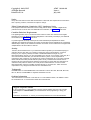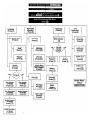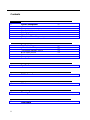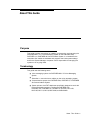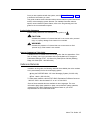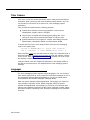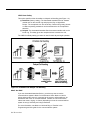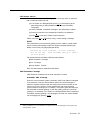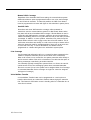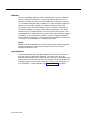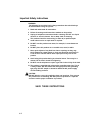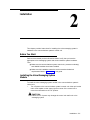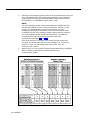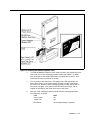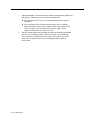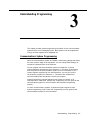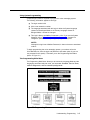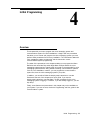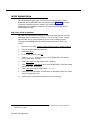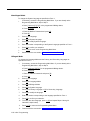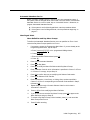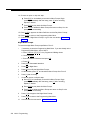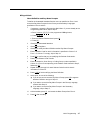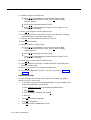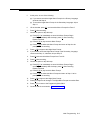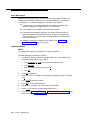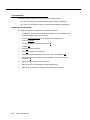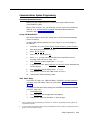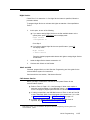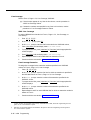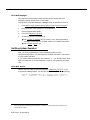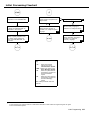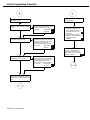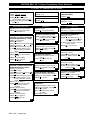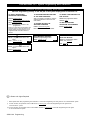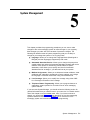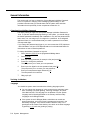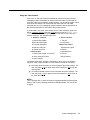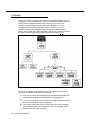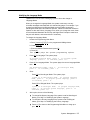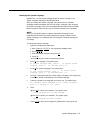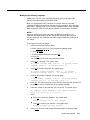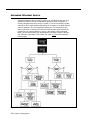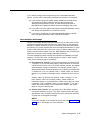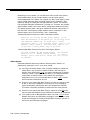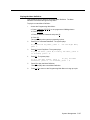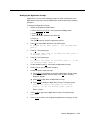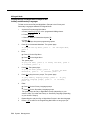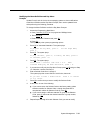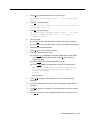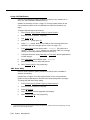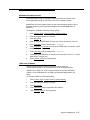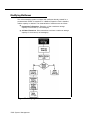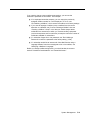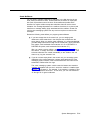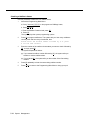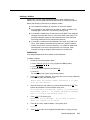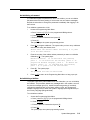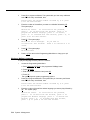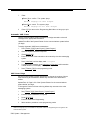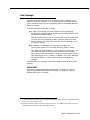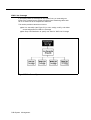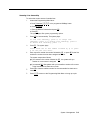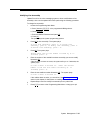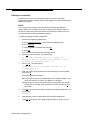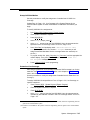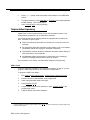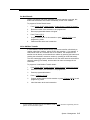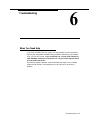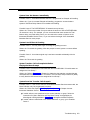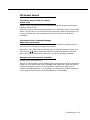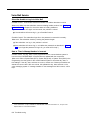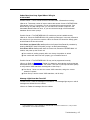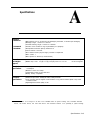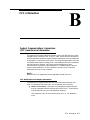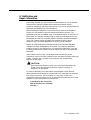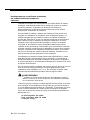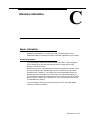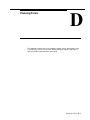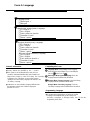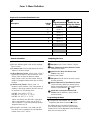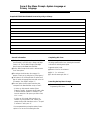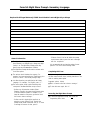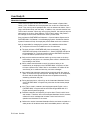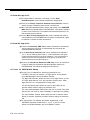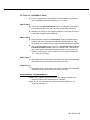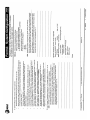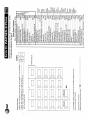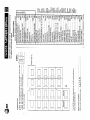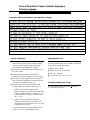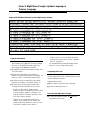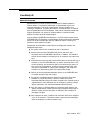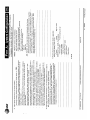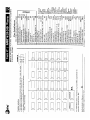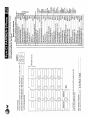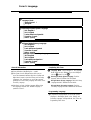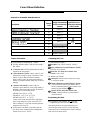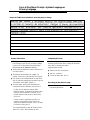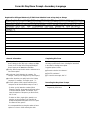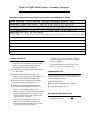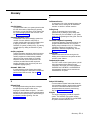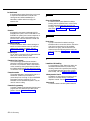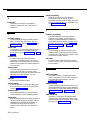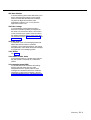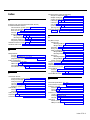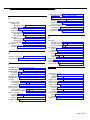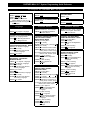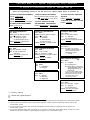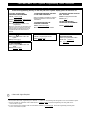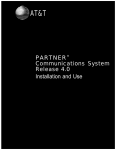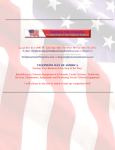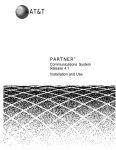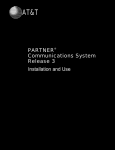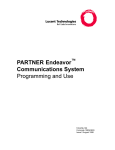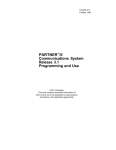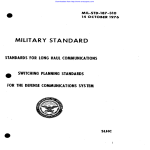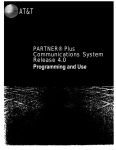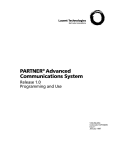Download AT&T Classic Mail Voice Messaging System Specifications
Transcript
AT&T PARTNER MAIL VS™ Voice Messaging System Release 3 Installation and Programming Copyright © 1995 AT&T All Rights Reserved Printed in U.S.A. AT&T 518-322-105 Issue 1 July 1995 Notice Every effort was made to ensure that the information in this book was complete and accurate at the time of printing. However, information is subject to change. Federal Communications Commission (FCC) Interference Notice This equipment has been tested and found to comply with the limits of a Class A digital device, pursuant to Part 15 of FCC rules. For additional FCC information, see Appendix B of this book. Canadian Emissions Requirements This digital apparatus does not exceed the Class A limits for radio noise emissions from digital apparatus set out in the Radio Interference Regulations of the Industry Canada (lC). For additional IC information, see Appendix B of this book. Le present appareil numerique n’emet pas de bruits radioelectriques depassant Ies Iimites applicable aux appareils numeriques de la classe A prescribes clans Ie Reglement sur Ie brouillage radioelectrique edicte par Ie ministere de Industrie du Canada. Vous trouverez des renseignements complémitaires à la annexe B de ce manuel. Security Toll fraud, the unauthorized use of your telecommunications system by an unauthorized party (for example, persons other than your company’s employees, agents, subcontractors, or persons working on your company’s behalf) can result in substantial additional charges for your telecommunications services. You are responsible for the security of your system. There may be a risk of toll fraud associated with your telecommunications system. You are responsible for programming and configuring your equipment to prevent unauthorized use. Your system manager should read all documents provided with this product to fully understand the features that can introduce the risk of toll fraud and the steps that can be taken to reduce that risk. AT&T does not warrant that this product is immune from or will prevent unauthorized use of common-carrier telecommunication services or facilities accessed through or connected to it. AT&T will not be responsible for any charges that result from such unauthorized use. Trademarks PARTNER MAIL VS and PARTNER MAIL are trademarks of AT&T. MLS-34D, MLS-18D, MLS-12D, MLS-12, MLS-6, and PARTNER are registered trademarks of AT&T. Ordering Information The order number for this book is 518-322-105. To order additional books, call 1800457-1235 in the continental U.S. or 1317361-5353 outside the continental U.S. Support Telephone Number In the continental U. S., AT&T provides a toll-free customer helpline 24 hours a day. Call the AT&T Helpline at 1 800 628-2868 if you need assistance when programming or using your system. Outside the continental U. S., contact your AT&T Representative or local Authorized Dealer. Contents 1 About This Guide v Overview 1-i 1-ii 1-2 1-2 1-3 ■ ■ ■ ■ 2 Installation ■ Important Safety Instructions ■ Before You Start Installing the Voice Messaging System Module ■ 3 Understanding Programming ■ ■ 4 Important Safety Instructions Tutor Feature Languages Voice Messaging Services Communications System Programming Voice Messaging System Programming Initial Programming ■ ■ ■ ■ ■ ■ ■ Overview Initial System Setup Voice Messaging System Programming Communications System Programming Verifying System Operation Initial Programming Flowchart Programming Quick Reference 2-i 2-ii 2-1 2-1 3-i 3-1 3-4 4-i 4-1 4-2 4-3 4-13 4-20 4-23 4-27 i Contents 5 System Management General Information Language ■ Automated Attendant Service ■ Modifying Mailboxes ■ Line Coverage ■ Telephone Button Programming ■ ■ 6 Troubleshooting ■ ■ ■ ■ ■ When You Need Help Automated Attendant Service Call Answer Service Voice Mail Service Language 5-i 5-2 5-6 5-14 5-28 5-39 5-46 6-i 6-1 6-2 6-5 6-6 6-8 A Specifications A-1 B FCC Information B-1 C Maintenance C-1 D Planning Forms D-1 E Case Studies E-1 ii Contents GL Glossary GL-1 IN Index IN-1 Programming Quick Reference Inside back cover iii About This Guide Purpose This guide provides instructions for installing, programming, and managing the PARTNER MAIL VS™ Voice Messaging System on the PARTNER® Plus, PARTNER II, or PARTNER 48 Communications System. It is intended for the technician who installs the hardware and programs the initial system settings and for the System Manager, the person who is responsible for managing the system on an on-going basis. Terminology This guide uses the following terms: ■ Voice messaging system: the PARTNER MAIL VS Voice Messaging System. ■ Subscriber: a user who has a mailbox on the voice messaging system. ■ Communications system: the PARTNER Plus, PARTNER II, or PARTNER 48 Communications System. ■ System phones: the AT&T telephones specifically designed to work with the communications system, including the PARTNER-34D, PARTNER-18D, PARTNER-18, PARTNER 6, MLS-34D, MLS-18D, MLS-12D, MLS-12, MLS-6, MDC 9000, and MDW 9000. About This Guide v Key Sequences This guide instructs you to press key sequences on the telephone’s dialpad to perform tasks. Each sequence includes a number. If the keys on your dialpad also have letters, the number in the sequence is equivalent to a letter associated with the task in English. For example, to delete a message from your mailbox, you press [∗] [3] , which is equivalent to [∗] [D] on the dial pad, The numerical key sequences and their associated letter sequences are listed below for your reference: Delete [∗] [3] [∗] [D] Help [∗] [4] [∗] [H] Restart [∗] [7] [∗] [R] Transfer [∗] [8] [∗] [T] Exit [∗] [∗] [9] [∗] [∗] [X] How to Use This Guide If you are the technician, refer to the appropriate chapters to help you: ■ Install the voice messaging system hardware. Chapter 2 provides instructions for installing the voice messaging system module in the communication system’s control unit. It also provides instructions for installing the Mailbox Expansion Card. ■ Refresh your memory about programming. Chapter 3 offers general programming information for both the communications system and the voice messaging system. ■ Perform initial programming. Chapter 4 provides step-by-step programming instructions for integrating the voice messaging system with the communications system, It also provides test procedures that you should use after installation to ensure that the system is working properly. ■ Solve problems. Chapter 6 provides information to help you identify and correct problems you may have with the voice messaging system. If you are the System Manager, refer to the appropriate chapters to help you: ■ Learn about the voice messaging system. Chapter 1 describes the voice messaging system’s features and services. ■ Learn about programming. Chapter 3 offers general programming information for both the communications system and the voice messaging system. ■ Manage the voice messaging system. Chapter 5 provides instructions for changing system settings to accommodate the changing needs of the business. It also offers guidelines for setting up and using the receptionist’s extension. ■ Solve problems. Chapter 6 provides information to help you identify and correct problems you may have with the voice messaging system. vi About This Guide Once you are experienced with the system, use the Table of Contents or Index to locate the information you need. This guide contains some information about communications system features as well as voice messaging system features. For detailed information about a specific communications system feature, refer to the Programming and Use guide for the communications system. Product Safety Statements Product safety statements are identified in this guide by a CAUTION: Indicates the presence of a hazard that will or can cause minor personal injury or property damage if the hazard is not avoided. WARNING: Indicates the presence of a hazard that can cause severe or fatal personal injury if the hazard is not avoided. How to Comment on This Guide A feedback form is located at the end of this guide, after the appendixes. If the form is missing, send your comments and recommendations for changes to Publications Manager, AT&T, 211 Mount Airy Road (Room 2W-226), Basking Ridge, NJ 07920 (FAX 1 908 953-6912). Reference Materials In addition to this guide, the following materials are available (the order numbers are in parentheses) for the voice messaging system: ■ Using ■ the PARTNER MAIL VS Voice Messaging System (518-322-106) Tutor Labels (585-322-510) To order these materials, call the AT&T GBCS Publications Fulfillment Center at 1 800 457-1235 in the continental U.S. or at 1 317 361-5353. Some of these materials also are available in other languages. For more information about these materials or about communications system materials, contact the AT&T GBCS Publications Fulfillment Center or your AT&T Representative or local Authorized Dealer. About This Guide vii Important Safety Instructions WARNING: The following list provides basic safety precautions that should always be followed when using the system: 1. Read and understand all instructions. 2. Follow all warnings and instructions marked on the product. 3. Unplug all telephone connections before cleaning. DO NOT use liquid cleaners or aerosol cleaners. Use a damp cloth for cleaning. 4. This product should be serviced by (or taken to) a qualified repair center when service or repair work is required. 5. DO NOT use this product near water, for example, in a wet basement location 6. DO NOT place this product on an unstable cart, stand, or table. 7. Never push objects of any kind into slots or openings as they may touch dangerous voltage points or short out parts that could result in a risk of fire or electric shock. Never spill liquid of any kind on the product. 8. Avoid using this product during an electrical storm. There maybe a remote risk of electric shock from lightning. 9. DO NOT use the telephone to report a gas leak in the vicinity of the leak. 10. The product is provided with a three-wire grounding type plug. This is a safety feature. DO NOT defeat the safety purpose of the grounding type plug. DO NOT staple or otherwise attach the AC power supply cord to buiIding surfaces. CAUTION: DO NOT block or cover the ventilation slots and openings. They prevent the product from overheating. DO NOT place the product in a separate enclosure unless proper ventilation is provided. SAVE THESE INSTRUCTIONS l-ii Overview 1 The PARTNER MAIL VS Voice Messaging System is designed to work with the communications system to automate the call handling needs of the business. The voice messaging system: ■ Handles up to two calls simultaneously and provides service for a predetermined number of subscribers, An optional Mailbox Expansion Card may be installed to double the number of subscribers. ■ Answers outside calls, plays a customized message prompting the caller to press digits for the party with whom the caller wants to speak, and efficiently routes the call to the appropriate party-all without the aid of a receptionist. ■ Allows outside callers to hear all voice prompts and customized messages in the language selected for the system; or the caller can choose between two available languages. ■ Allows callers to leave a private message if the called party does not answer or is busy on another call, or to transfer to another system extension or the receptionist’s extension for assistance. ■ Allows subscribers to retrieve messages from any touch-tone phone on the premises or from a remote location. ■ Allows subscribers to choose a language for their own mailbox use. ■ Provides after-hours service in addition to daytime service. In addition, the voice messaging system offers a built-in Tutor feature, which is discussed in the next section. Overview 1-1 Tutor Feature Tutor is an “on-line help” feature that allows users to easily access and listen to information about commonly-used communications system features. Any user can access the Tutor-users do not have to be voice messaging system subscribers. Tutor provides information about the following subjects: ■ System phone features such as ringing patterns, volume control, speakerphone, display, buttons, and lights. ■ Various types of internal calls including group paging calls, voice interrupt on busy calls, and hands-free answer on intercom calls, ■ System features such as Conference, Transfer, Auto Dialing, Personal Speed Dialing, Last Number Redial, and Save Number Redial. To access the Tutor menu, users simply make a call to the voice messaging system. The system plays: Welcome to PARTNER MAIL VS. Please enter extension and #. Otherwise, to access PARTNER Tutor, press * 4. When users dial [∗] [4] , they hear instructions for using Tutor, followed by a list of topics and subtopics. The user can then enter the topic and subtopic numbers of their choice. Refer to “Using the Tutor Feature” in Chapter 5 for a list of topic and subtopic numbers. Instruction labels, which are designed for placement in the handset cradle on the base of the system phone, are shipped with the voice messaging system hardware. Languages The voice messaging system supports multiple languages. You can choose to have outside callers hear all voice prompts and customized messages in one of the supported languages (Monolingual Mode) or you can let outside callers choose between two available languages (Bilingual Mode). When the system operates in Monolingual Mode, the language you choose for voice prompts is referred to as the System Language. When the system operates in Bilingual Mode, the language you choose for voice prompts when calls are first answered is referred to as the Primary Language. Outside callers then have the option of switching to the Secondary Language for the remainder of the call. 1-2 Overview Voice Messaging Services The voice messaging system provides three types of service: ■ Automated Attendant Service. Answers outside calls and transfers them to the destination selected by the caller. ■ Call Answer Service. Allows the caller to leave a message or to transfer to another extension if the called party is busy or does not answer. ■ Voice Mail Service. Allows subscribers to listen to messages and manage their own mailbox. Figure 1-1 provides an overview of the features associated with each service. Figure 1-1. Voice Messaging Services Overview 1 - 3 Automated Attendant Service The Automated Attendant Service can answer and route outside calls without assistance from a receptionist, After an outside call is answered, the Automated Attendant Service plays a customized message (called the menu prompt). The message typically welcomes callers—to let them know they have reached the correct number—then offers callers a menu of options for transferring to the desired party. It is recommended that the menu offer not more than five transfer options to avoid confusing callers. You can customize the menu prompt for use during normal business hours (called the Day Menu Prompt) and for use after normal business hours (called the Night Menu Prompt), For example, you can setup Automated Attendant Service so that callers hear the following prompt during the day if the system is set for Monolingual Mode and the System Language is U.S. English: Thank you for calling the ANY Travel Agency. If you know the extension you want, dial it now or press 0 to speak with the receptionist. For information on Corporate Travel, press 3. For information on Personal Travel, press 4. Press * 4 to replay this message. For after-hours callers, you can set up Automated Attendant Service to play this prompt: You have reached the ANY Travel Agency. Our hours are 8 to 5, Monday through Friday. Please press 9 to leave a message and we will return your call when the office opens . For a system set for Bilingual Mode, the Day Menu Prompt should let callers know that they can switch from the Primary Language to the Secondary Language. In the following example, the Primary Language is Latin American Spanish and the Secondary Language is U.S. English: Gracias pol llamar a Software Mexico. For English, press * 1. Si conoce el numero de extension, marquela ahora, de lo contrario espere a ser atendido por nuestra operadora. For after-hours callers, you can set up Automated Attendant Service to play this prompt: Gracias pol llamar a Software Mexico. For English, press * 1. Nuesro horario de oficina es de 9 a 2:30 y de 4 a 6. Si conoce el numero de la extension a la que desea llamar y dejar un mensaje marquela ahora. Si no la conoce, espere y deje un mensaje con la operadora. NOTE: When the system is installed initially, Automated Attendant Service has this factory-set Day Menu Prompt: Hello, welcome to PARTNER MAIL VS. Please enter the extension number of the person you wish to reach or press 0 to reach the receptionist. 1-4 O v e r v i e w In addition, Automated Attendant Service has this factory-set Night Menu Prompt: Good Evening. Welcome to PARTNER MAIL VS. Please enter the extension number of the person you wish to reach, or press 9 to leave a message with the receptionist. Automated Attendant Service is useful for many businesses, such as car dealerships, insurance agencies, and stores. For example, a car dealership can use Automated Attendant Service to allow its customers to reach the customer service department directly. This frees sales people to handle customer transactions while the Automated Attendant Service transfers service calls to the appropriate department. In this case, the Automated Attendant Service can be programmed to prompt the caller to enter a single digit to reach any available customer service representative. Automated Attendant Options When planning Automated Attendant Service, you must choose settings for the following communications system features: ■ Group Call Distribution. Specifies the outside lines that are to be answered by Automated Attendant Service. ■ VMS Hunt Schedule. Specifies when the communications system is to route calls to the Automated Attendant Service. ■ VMS Hunt Delay. Specifies whether the Automated Attendant Service is to provide immediate or delayed call handling. Each of these features is explained further below. Group Call Distribution This feature lets you specify the outside lines on which you want Automated Attendant Service coverage. You can specify some or all of your lines. VMS Hunt Schedule This feature determines when the communications system is to route calls to the Automated Attendant Service. VMS Hunt Schedule works in conjunction with the communication system’s Night Service feature so that the voice messaging system can play the appropriate menu prompt. In other words, the menu prompt the caller hears depends on the VMS Hunt Schedule setting you select and the status of the Night Service button at the receptionist’s extension. You can choose one of the following VMS Hunt Schedule settings: ■ Always (factory setting). Routes outside calls to Automated Attendant Service all the time. When Night Service is off, the Day Menu Prompt plays; when Night Service is on, the Night Menu Prompt plays. ■ Day OnIy. Routes outside calls to Automated Attendant Service only when Night Service is off. The Day Menu Prompt plays. ■ Night Only. Routes outside calls to Automated Attendant Service only when Night Service is on. The Night Menu Prompt plays. Overview 1-5 VMS Hunt Delay This option specifies either immediate or delayed call handling (see Figure 1-2): ■ Immediate (factory setting). The Automated Attendant Service answers outside calls on the second ring and plays the Day or Night Menu Prompt. The receptionist can act as backup. Callers using rotary phones or callers requesting assistance can be transferred to the receptionist’s extension. ■ Delayed. The Automated Attendant Service answers outside calls on the fourth ring. This delay gives the receptionist time to answer the call, The VMS Hunt Delay setting you select is used for both day and night operation. Figure 1-2. Immediate and Delayed Call Handling Music On Hold If you use Automated Attendant Service, you also may want to use the communications system’s Music On Hold feature. When Music on Hold is Active and an audio source is connected to the system, callers waiting to be transferred hear music or recorded material. If Music on Hold is Not Active, callers hear tones, ringing, or silence (depending on how the communications system is set up) while they are being transferred. For more information, see Music on Hold and Ring on Transfer in the Programming and Use guide for the communications system. 1-6 O v e r v i e w Call Answer Service This service offers callers the following options when they reach an extension that is unable to answer their call: ■ If the system is in Bilingual Mode, press [∗] [1] while listening to the personal greeting to switch between the Primary and Secondary Languages, ■ Leave a detailed, confidential message in the called party’s mailbox. ■ Press [0] to transfer to the receptionist’s extension for assistance. ■ Press [∗] [8] to transfer to another system extension, Callers can press [0] or [∗] [8] before, during, or after leaving a message. NOTE: Until subscribers record a personal greeting for their mailbox, outside callers hear this factory-set message in either the System Language (Monolingual Mode) or the Primary Language (Bilingual Mode): Extension XX is not available. To leave a message, wait for the tone. After recording hang up or press 1 for more options. Call Answer Service provides the following main features: ■ VMS Extension Coverage ■ Line Coverage ■ Voice Mailbox Transfer Each of these features is explained further below. VMS Extension Coverage VMS Extension Coverage may be either automatic or manual Automatic VMS Coverage When the communications system’s Automatic VMS Cover feature is Assigned for an extension, intercom and transferred callers can leave messages or transfer to another extension when the called person does not answer by the fourth ring (or by the number of rings specified with the communications system’s VMS Cover Rings (#117)* feature). The system greets the caller with the subscriber’s personal greeting (or with the system greeting if a personal greeting is not recorded). If the system is in Bilingual Mode and the subscriber recorded a personal greeting in two languages, the caller can switch between the two languages by pressing [∗] [1] . * VMS Cover Rings (#117) IS not available on all systems. Check the Programming and Use guide for the communications system. Overview 1 - 7 Manual VMS Coverage Regardless of the Automatic VMS Cover setting, the communications system allows subscribers to press a programmed button to turn voice mail coverage on and off at their extension. To make this possible, the VMS Cover feature must be programmed on a button with lights on the subscriber’s system phone, Send All Calls Subscribers who have VMS extension coverage—either automatic or manual-can use the communications system’s Do Not Disturb feature when they want calls to have immediate VMS coverage, If Do Not Disturb is used in conjunction with VMS extension coverage, callers are sent to the subscriber’s mailbox immediately (calls do not ring the extension first) so the caller can leave a message, In addition, on some systems, subscribers can press the Do Not Disturb button while the call is ringing to send the call to their mailbox. This is useful when subscribers are already on a call or are too busy to answer calls or when they leave their desk for extended periods of time, such as at lunch time or at the end of the day. To use Do Not Disturb, this feature must be programmed on a button with lights on the subscriber’s system phone. Line Coverage Line Coverage lets callers who call in on a covered line leave messages in the mailbox of a specific subscriber (known as the owner of the covered line). When a call comes in on a covered line, the system routes the caller directly to the line owner’s mailbox if the call is not answered, The caller has the option of leaving a message or transferring to another extension. Line ownership typically is assigned to personal lines or to lines to be used for outside access to the voice messaging system when Automated Attendant Service is not used. (Lines in the system can be assigned either Line Coverage or Automated Attendant Service coverage—a single line cannot be assigned both types of coverage.) Voice Mailbox Transfer A Voice Mailbox Transfer button can be programmed on a user’s phone to transfer callers directly to a subscriber’s mailbox without ringing the extension first. This feature is useful when a user is handling calls for a subscriber who is not at his or her desk. 1-8 O v e r v i e w Voice Mail Service This service allows subscribers to manage their own mailboxes. With it, a subscriber can: ■ Listen to messages, then save or delete them. ■ Record a personal greeting (in Bilingual Mode, the user may record his or her personal greeting in both the Primary and Secondary Languages) ■ Change the default password for his or her mailbox to ensure that messages are kept confidential, ■ Transfer to another extension or to the receptionist’s extension, A subscriber’s extension number and mailbox number are the same. When a caller leaves a message, the voice messaging system places the message in the subscriber’s mailbox and turns on the message light (if available) at the subscriber’s phone. Subscribers can retrieve messages at their convenience from any touch-tone phone either while on-site or from an off-site location. Subscribers can refer to Using PARTNER MAIL VS for instructions on recording a personal greeting, changing a password, and performing other Voice Mail Service procedures. Voice Mail Service also allows the System Manager to program the voice messaging system. See “Voice Messaging System Programming” in Chapter 3 for more information. NOTE: When subscribers call into the Voice Mail Service, they hear this factory-set prompt in either the System Language (Monolingual Mode) or the Primary and Secondary Language (Bilingual Mode): Welcome to PARTNER MAIL VS. Please enter extension and #. Otherwise, to access PARTNER Tutor, press * 4. The System Manager can change the language subscribers hear on a per mailbox basis. The Mailbox Language is used for voice prompts for recording a personal greeting, retrieving messages, and other Voice Mail services. The Mailbox Language can be different from the System Language selected in Monolingual Mode or the Primary and Secondary Languages selected in Bilingual Mode. Overview 1-9 Mailboxes The voice messaging system provides a predetermined number of mailboxes which are assigned to extensions in order beginning with extension 10. For example, the system may have 10 default mailboxes for extensions 10 through 19. If a Mailbox Expansion Card is installed, the number of default mailboxes is doubled; in this example, installation of a Mailbox Expansion Card would increase the number of default mailboxes to 20, for extensions 10 through 29. The System Manager can change default mailbox assignments. First, delete mailboxes from any extensions that do not require voice mail coverage. Then, create mailboxes for extensions that need them. Note that the mailbox assigned to extension 10, the receptionist’s extension, cannot be changed. Mailboxes can be created for extensions 11 through 33 for the PARTNER Plus system and 11 through 57 for the PARTNER II or PARTNER 48 system. NOTE: Mailboxes should be deleted from extensions that connect auxiliary equipment (such as fax machines or doorphones) to keep the maximum number of mailboxes available for users. Guest Mailboxes The System Manager can create guest mailboxes for users who do not have their own phone, but still require mailboxes, If this is the case, either the Automated Attendant Service or system users can transfer a caller directly to the guest mailbox where the caller can leave a message. Guests can call the voice messaging system from any touch-tone phone to retrieve their messages. For more information on guest mailboxes, see “Guest Mailboxes” in Chapter 5. 1-10 Overview Important Safety Instructions WARNING: The following list provides basic safety precautions that should always be followed when using the system: 1. Read and understand all instructions. 2. Follow all warnings and instructions marked on the product. 3. Unplug all telephone connections before cleaning. DO NOT use liquid cleaners or aerosol cleaners. Use a damp cloth for cleaning. 4. This product should be serviced by (or taken to) a qualified repair center when service or repair work is required. 5. DO NOT use this product near water, for example, in a wet basement location 6. DO NOT place this product on an unstable cart, stand, or table. 7. Never push objects of any kind into slots or openings as they may touch dangerous voltage points or short out parts that could result in a risk of fire or electric shock. Never spill liquid of any kind on the product. 8. Avoid using this product during an electrical storm. There may be a remote risk of electric shock from lightning. 9. DO NOT use the telephone to report a gas leak in the vicinity of the leak. 10. The product is provided with a three-wire grounding type plug. This is a safety feature. DO NOT defeat the safety purpose of the grounding type plug. DO NOT staple or otherwise attach the AC power supply cord to building surfaces. CAUTION: DO NOT block or cover the ventilation slots and openings. They prevent the product from overheating. DO NOT place the product in a separate enclosure unless proper ventilation is provided. SAVE THESE INSTRUCTIONS 2-ii Installation 2 This chapter provides instructions for installing the voice messaging system’s hardware in the communications system’s control unit. Before You Start Refer to the enclosed product information sheet to verify that you have the appropriate voice messaging system and communications system hardware. Then: ■ Make sure the communications system control unit, processor module(s), and 206/400 modules have been installed. ■ Make sure this installation meets the environmental and electrical requirements listed in Appendix A of this guide. Installing the Voice Messaging System Module To install the voice messaging system module in the communications system’s control unit: 1. Turn off power to the communications system’s control unit: either pull out the main circuit breaker on the upper right rear corner of the control unit or move the on/off switch to the “off” position. CAUTION: Failure to turn of power may damage the control unit and/or the voice messaging system. Installation 2-1 2. Install the voice messaging system module in the first available slot to the right of the last installed 206 or 400 module. Do not install the voice messaging system module in the first slot of the PARTNER Plus system control unit or the PARTNER II or PARTNER 48 system primary carrier. NOTE: The voice messaging system module should always be installed after the 206 and 400 modules to ensure consecutive extension numbering. If the control unit is upgraded with more 206 or 400 modules, the voice messaging system module should be removed, the new modules should be installed, and the voice messaging system module should be replaced in the first available slot after the 206 and 400 modules, The VMS Hunt Group Extensions and Transfer Return Extensions should be reprogrammed (see page 4-2 and 4-3). Push slowly but firmly in the center of the module until the module locks into place, and is attached to the rear of the backplane. Do not force the module. If it does not insert easily, remove the module, clear any obstruction, and reinsert it. 3. Refer to Figure 2-1, then record the extensions associated with the PARTNER MAIL VS module on Form B1 of the System Planner for the communications system. Figure 2-1. Voice Messaging System Extensions 2-2 Installation Figure 2-2. Installing the Mailbox Expansion Card 4. To install the Mailbox Expansion Card, insert the card in the vertical slot on the lower front of the voice messaging system module (see Figure 2-2). Make sure the arrows on the Mailbox Expansion Card label face up and in. Also make sure the card is pushed in all the way. 5. Turn on power to the control unit. The green Power LED should light—if it does, skip to Step 6. If the green Power LED does not light, power down the control unit, reseat the voice messaging system module, then power up the control unit again. If the green Power LED still does not light, call for support as indicated on the inside front cover of this guide. 6. Next, the voice messaging system module performs self-diagnostic tests. The LEDs work as follows: State LED Green Power ON Yellow Test ON Red Status ON for approximately 2 seconds Installation 2-3 7. 8. After approximately 10 seconds when the tests are completed, the yellow Test LED goes off, When this occurs, check the red Status LED: ■ If the red Status LED is not lit, the module passed the tests. Continue with Step 8. ■ If the red Status LED is lit, power down the control unit, re-install the Mailbox Expansion Card if it was installed in Step 4, then power up the control unit again. If the red Status LED comes on again, call for support as indicated on the inside front cover. After the module passes the self-diagnostic tests, the extensions associated with the voice messaging system module go off-hook. Two outside lines show red steady on system phones with those lines for about one minute. When the lines become idle, the voice messaging system is ready to receive calls. 2-4 Installation Understanding Programming 3 This chapter provides general programming information for the communications system and the voice messaging system. Both systems must be programmed so they can work together as an integrated unit. Communications System Programming When the communications system is installed, it uses factory settings that reflect the most common usage of the equipment. You can change these settings as required to customize them for the business. You can program the communications system from extension 10. Some systems also allow programming from extension 11. Check the Programming and Use guide for the communications system for more information. If your system supports programming from both extensions, you may find it more convenient to program from extension 11. This allows the receptionist to continue handling calls at extension 10 while you program. System Programming changes settings for the system as a whole, or for individual lines or extensions. (Refer to the Programming and Use guide for the communications system for more information about System Programming options.) On some communications systems, a password maybe required to enter System Programming mode. Check the Programming and Use guide for the communications system for more information. Understanding Programming 3-1 Planning Forms Refer to the communications system’s System Planner when you are changing system settings, and be sure to record any changes you make, The following forms from the System Planner contain information about the voice messaging system: ■ Form A: System Configuration. Contains basic information about the system including the line number and type of voice messaging service required for each line. ■ Form B1: System Extensions. Contains basic information about each extension. This includes the type of phone or auxiliary equipment at the extension, and the name of the user or a description of how the extension is used. ■ Form B2: Customized Extension Settings. Contains feature settings, such as Automatic VMS Cover and Automatic Extension Privacy, and group assignments for each extension. ■ Form C: Button Assignments. Specifies which features are programmed on buttons for each extension. This includes VMS Cover, Voice Mailbox Transfer, and Voice Mail Messages buttons. Using System Programming System Programming requires a system display phone at extension 10 (or 11 if available), with a programming overlay placed over the phone’s dialpad. System Programming procedures are identified by # and a 3-digit code (for example, the procedure code for System Date is #101). You can program the system in one of two ways: ■ Direct Method. You access a programming procedure directly by dialing the code for that procedure. This method works best when you are using only a few procedures during the programming session, and you know the codes. For example, press [#] [1] [0] [1] to change the system date. ■ Cycle Method. You cycle through a sequence of procedures in numerical order by pressing [ Next Procedure ] or [ Prev Procedure ] . You should use this method when programming the communications system for the first time, or when you are changing a series of related settings. However, procedures #399, #609, and #728 are skipped when you cycle through procedures NOTE: You can talk on the telephone while you program. This is useful if you need to call for support while programming. However, you must place the call before you enter programming mode; and you must use the handset to talk, not the speakerphone. 3-2 Understanding Programming The Programming Overlays During System Programming, the normal functions of several buttons on the phone at extension 10 (or 11 if available) change. For example, left [ Intercom ] becomes [ System Program ] , which is the button used to enter programming mode. To identify these buttons while programming, place the appropriate programming overlay provided with the system over the dialpad of the phone at extension 10 (or 11 if available). Use the following special buttons while programming: [ Next Procedure ] and [ Prev Procedure ] cycle forward and backward through the programming procedures. [ Next Item ] and [ Prev Item ] cycle forward and backward through a procedure’s parameters, A parameter is typically an outside line, an extension, or a telephone list entry. [ Next Data ] and [ Prev Data ] cycle forward and backward through the valid list entries. These buttons work only for fixed data, such as a line or extension number. They do not work for variable data such as date, time, password, telephone numbers, or doorphone assignments. [ Remove ] returns the current setting to the factory setting. [ Enter ] ends an entry of variable length, such as a telephone number in an Allowed Phone Number List. [ System Program ] starts the System Programming process. [ Central Tel Program ] starts the Centralized Telephone Programming process (that is, customizing individual telephones from extension 10, or 11 if available). [ Feature ] , when followed by [0] [0] , enters or exits programming mode. Programming Mode To enter programming mode: 1. At extension 10 (or 11 if available), make sure the programming overlay is in place over the system phone’s dialpad, 2. Press [ Feature ] [0] [0] . 3. Press [ System Program ] [ System Program ] . 4. Enter the System Password, if required. 5. Enter specific programming procedure codes. Understanding Programming 3-3 Voice Messaging System Programming Before you program the voice messaging system, obtain completed copies of planning forms for the communications system and the voice messaging system. These forms provide the names, extensions, mailboxes and other information required to program the voice messaging system. Planning Forms You need the following forms for the voice messaging system: ■ Form 1: Language. Shows the Language Mode, Monolingual or Bilingual. Also specifies the System Language for Monolingual Mode or the Primary and Secondary Language for Bilingual Mode. ■ Form 2: Mailbox Assignments. Shows factory-set mailbox assignments with and without the Mailbox Expansion Card. Allows you to change mailbox assignments and to identify the language used for each mailbox. ■ Form 3: Menu Definition. Shows transfer options for Automated Attendant Service. Allows you to specify the extension or group number for a selector code transfer and to provide a description of that extension or group. ■ Form 4: Day Menu Prompt—System Language or Primary Language. Shows the script used to record the Day Menu Prompt in the System Language for Monolingual Mode or the Primary Language for Bilingual Mode. ■ Form 4A: Day Menu Prompt—Secondary Language. Used only if the system is set for Bilingual Mode. Shows the script used to record the Day Menu Prompt in the Secondary Language. ■ Form 5: Night Menu Prompt: System Language or Primary Language. Shows the script used to record the Night Menu Prompt in the System Language for Monolingual Mode or the Primary Language for Bilingual Mode. ■ Form 5A: Night Menu Prompt: Secondary Language. Used only if the system is set for Bilingual Mode. Shows the script used to record the Night Menu Prompt in the Secondary Language. ■ Form 6: Line Ownership. Identifies the lines assigned VMS Line Coverage. Also shows for each owned line, the associated telephone number, the name of the subscriber who owns the line, and the owner’s mailbox number. 3-4 Understanding Programming Using System Programming A special login number is required to program the voice messaging system. The following information applies to this login ■ The login number is 99. ■ 99 is not an extension number. ■ The language associated with this login is either the System Language chosen for Monolingual Mode or the Primary Language chosen for Bilingual Mode; it cannot be changed. ■ This login’s factory-set Mailbox Password is 1234. If you are the System Manager, refer to “Changing Your Mailbox Password” in Chapter 5 to change the password before you begin to program the system. NOTE: Although this login has a Mailbox Password, it does not have an associated mailbox. To begin programming the voice messaging system, you make a call to the Voice Mail Service, enter the login and password, and select option 9 (you are not prompted for this option). This takes you to the Programming Main Menu (shown in Figure 3-1). The Programming Main Menu The Programming Main Menu allows you to access the Language Mode and the language(s) associated with that mode, the Automated Attendant Service Menu, mailbox assignments, and line ownership assignments. Figure 3-1. Programming Menus Understanding Programming 3-5 Accessing the Programming Main Menu To access the Programming Main Menu: 1. Press [ Intercom ] [7] [7] [7] or the programmed VMMsgs button. The system plays: Welcome to PARTNER MAIL VS. Please enter extension and #. Otherwise, to access PARTNER Tutor, press * 4. 2. Press [9] [9] [#] , The system plays: Enter password and #. Enter the Mailbox Password and press [#] . (The factory-set Mailbox Password is 1234.) The system plays: 3. System Manager. PARTNER MAIL VS Release 3. The system plays the available programming options. It does not play option 9 (the Programming Main Menu), which only the System Manager can access. 4. Press [9] to access the Programming Main Menu. The system plays: To program the System Language press 1, for Automated Attendant press 3, for mailboxes press 4, for line ownership press 6. If finished press * #. Programming Guidelines Once you are familiar with the voice messaging system, use these shortcuts to save time while programming: ■ You do not have to wait for a prompt to play before entering digits for the next step. ■ Press [∗] [#] to return to the previous menu. ■ Press [∗] [4] to repeat the current menu options. ■ Press [∗] [7] at any point during programming to restart at the Programming Main Menu. ■ Use the handset rather than the speakerphone to record prompts and greetings to avoid background noise in your recordings. ■ To ensure that you hear voice prompts, turn off your microphone when programming the system using the speakerphone. ■ Hang up to exit programming. 3-6 Understanding Programming Initial Programming 4 Overview This chapter tells you how to program the voice messaging system and communications system for initial installations. It begins with two procedures that allow you to access and program the voice messaging system-you must perform these procedures first for every installation. The next section deals with voice messaging system programming and the last section covers communications system programming. The order of the procedures in this chapter enables you to program the Menu Definition and record the Day and/or Night Menu Prompts before the voice messaging system begins to handle calls—this order is recommended for voice messaging systems that are being added to existing communications systems. If this is a new installation, however, you can program the communications system first, then the voice messaging system if you prefer, In addition, you can either follow the step-by-step instructions or use the flowchart at the end of this chapter as a quick guide. If you use the step-by-step instructions, note that Step 1 of each procedure for the voice messaging system is logging in. However, if you are already logged in, you can skip Step 1. Finally, some features and procedures in this chapter may not be available on your system. If you are not sure, check the Programming and Use guide for the communications system. Initial Programming 4-1 Initial System Setup For the following two procedures, you need to know the extension numbers associated with the PARTNER MAIL VS system module. Figure 2-1 (in Chapter 2) shows the possible extension numbers. For the extension numbers appropriate to this installation, locate Form B1 of the System Planner for the communications system. VMS Hunt Group Extensions You must use this procedure to assign the extensions associated with the voice messaging system module to Hunt Group 7. This Hunt Group, which is called the VMS Hunt Group, is used exclusively for the voice messaging system. To assign the PARTNER MAIL VS extensions specified on Form B1 to Hunt Group 7: * 1. At extension 10*, press [ Feature ] [0] [0] [ System Program ] [ System Program ] . 2. Enter the System Password if required. 3. Press [#] [5] [0] [5] . 4. At the Group: prompt, press [7] . 5. At the Extension: prompt, enter the first PARTNER MAIL VS extension number specified on Form B1. 6. Press [ Next Data ] until the display reads 1 Assigned. 7. Press [ Next Item ] or [ Prev Item ] until the next PARTNER MAIL VS extension number specified on Form B1 displays. 8. Press [ Next Data ] until the display reads 1 ASSigned. 9. If additional PARTNER MAIL VS extensions are specified on Form B1, repeat Steps 7 and 8 for each one. 10. Continue with “Transfer Return Extensions” on the next page. Some systems also allow programming from extension 11. Check the Programming and Use guide for the communications system. 4-2 Initial Programming Transfer Return Extensions For extensions that do not have voice mail coverage, this procedure ensures that unanswered calls transferred by the voice messaging system transfer return to the receptionist’s extension where they will ring until they are answered. To assign extension 10 as the transfer return extension for the PARTNER MAIL VS extensions specified on Form B 1: 1. Press [#] [3] [0] [6] * . 2. At the Extension: prompt, enter the first PARTNER MAIL VS extension number specified on Form B 1, 3. At the Data: prompt, press [1] [0] . 4. Press [ Next Item ] or [ Prev Item ] until the next PARTNER MAIL VS extension number specified on Form B1 displays. 5. At the Data: prompt, press [1] [0] . 6. If additional PARTNER MAIL VS extensions are specified on Form B1, repeat Steps 4 and 5 for each one. 7. Press [ Feature ] [0] [0] to exit programming. 8. Refer to the next section for information about programming the voice messaging system. Voice Messaging System Programming Language Before you begin, locate Form 1 for the voice messaging system. Check to see if any of the Language settings are changed from the factory defaults: * ■ If none of the Language settings are changed, skip to “Automated Attendant Service.” ■ If any of the Language settings are changed, follow the appropriate procedure for either Monolingual Mode or Bilingual Mode. In some countries, the procedure code for Transfer Return Extension is #309. Check the Programming and Use guide for the communications system. Initial Programming 4-3 Monolingual Mode To change the System Language as specified on Form 1: 1. If necessary, access the Programming Main Menu. If you are already at the Programming Main Menu, skip to Step 2. a. Press [ Intercom ] [7] [7] [7] or the programmed VMMsgs button, b. Press [9] [9] [#] . c. Enter the Mailbox Password and press [#] . d. Press [9] . 2. Press [1] for Language. 3. Press [2] for System Language. 4. Press [6] to modify System Language. 5. Enter the number corresponding to the System Language specified on Form 1. 6. Press [9] to confirm your selection. 7. Press [∗] [7] to return to the Programming Main Menu. 8. Continue with the next section, “Automated Attendant Service.” Bilingual Mode To change the Language Mode and the Primary and Secondary Languages as specified on Form 1: 1. If necessary, access the Programming Main Menu. If you are already at the Programming Main Menu, skip to Step 2. a. Press [ Intercom ] [7] [7] [7] or the programmed VMMsgs button. b. Press [9] [9] [#] . c. Enter the Mailbox Password and press [#] . d. Press [9] . 2. Press [1] for Language. 3. Press [1] for Language Mode. 4. Press [2] for Bilingual Mode. 5. Press [2] for System Language. 6. Press [1] for Primary Language or [2] for Secondary Language. 7. Press [6] to modify the language. 8. Enter the number corresponding to the language specified on Form 1. 9. Press [9] to confirm your selection. 10. To modify the other language, press [∗] [#] and repeat Steps 6 through 9. Otherwise, skip this step. 11. Press [∗] [7] to return to the Programming Main Menu. 12. Continue with the next section, “Automated Attendant Service.” 4-4 Initial Programming Automated Attendant Service Before you begin, locate Forms 3,4, and 5 for the voice messaging system. If the system is set for Bilingual Mode, also locate Forms 4A and 5A. If Automated Attendant Service is not to be used; skip to “Voice Mail Service.” Otherwise, to program Automated Attendant Service: ■ If the system is set for Monolingual Mode, use the procedures below. ■ If the system is set for Bilingual Mode, use the procedures beginning on page 4-7. Monolingual Mode Menu Definition and Day Menu Prompt To define the Automated Attendant Service menu as specified on Form 3 and record the Day Menu Prompt specified on Form 4: 1. If necessary, access the Programming Main Menu. If you are already at the Programming Main Menu, skip to Step 2. a. Press [ Intercom ] [7] [7] [7] or the programmed VMMsgs button, b. Press [9] [9] [9] . c. Enter the Mailbox Password and press [#] . d. Press [9] . 2. Press [3] for Automated Attendant. 3. Press [1] for Day Menu. 4. Press [6] to modify the Menu Definition and/or Day Menu Prompt, 5. Enter a Selector Code for which information is specified in Column C of Form 3. If Column C is empty, skip to Step 10. 6. Press [9] to confirm that you are modifying this Selector Code action. 7. Press [1] for Selector Code Transfer. 8. Enter the extension, Hunt Group, or Calling Group number specified in Column C of Form 3 corresponding to the Selector Code entered in Step 5, followed by [#] . 9. Repeat Steps 5 through 8 for each Selector Code for which there is information in Column C. 10. Press [∗] [#] to finish modifying the Menu Definition. 11. If you do not want to record a Day Menu Prompt, press [#] to approve the Menu Definition and go to Step 16. 12. To record a Day Menu Prompt, lift the handset, press [1] , and record the Menu Prompt from Form 4. 13. Press [1] after recording. Initial Programming 4-5 14. Choose an option or skip this step: ■ Press [2] [1] to immediately re-record this Menu Prompt, Begin recording immediately after the beep; press [1] after recording, Repeat, if desired. ■ Press [2] [3] to play back this Menu Prompt. ■ Press [∗] [3] to delete this Menu Prompt and return to Step 12 to be prompted for re-recording. 15. Press [∗] [#] to approve the Menu Definition and the Day Menu Prompt. 16. Press [∗] [7] to return to the Programming Main Menu. 17. Continue with “Night Menu Prompt” or go to the next section, “Voice Mail Service.” Night Menu Prompt To record the Night Menu Prompt specified on Form 5: 1. If necessary, access the Programming Main Menu. If you are already at the Programming Main Menu, skip to Step 2. a. Press [ Intercom ] [7] [7] [7] or the programmed VMMsgs button. b. Press [9] [9] [#] . c. Enter the Mailbox Password and press [#] . d. Press [9] . 2. Press [3] for Automated Attendant. 3. Press [2] for Night Menu. 4. Press [6] to modify the Night Menu Prompt. 5. Lift the handset, press [1] , and record the Menu Prompt from Form 5. 6. Press [1] after recording. 7. Choose an option or skip this step: ■ Press [2] [1] to immediately re-record this Menu Prompt. Begin recording immediately after the beep; press [1] after recording, Repeat, if desired. ■ Press [2] [3] to play back this Menu Prompt. ■ Press [*] [3] to delete this Menu Prompt and return to Step 5 to be prompted for re-recording. 8. Press [*] [#] to approve the Night Menu Prompt. 9. Press [*] [7] to return to the Programming Main Menu. 10. Continue with the next section, “Voice Mail Service.” 4-6 Initial Programming Bilingual Mode Menu Definition and Day Menu Prompts To define the Automated Attendant Service menu as specified on Form 3 and record the Day Menu Prompts for the Primary and Secondary Languages specified on Form 4 and 4A: 1. If necessary, access the Programming Main Menu. If you are already at the Programming Main Menu, skip to Step 2. a. Press [ Intercom ] [7] [7] [7] or the programmed VMMsgs button, b. Press [9] [9] [#] . c. Enter the Mailbox Password and press [#] . d. Press [9] . 2. Press [3] for Automated Attendant. 3. Press [1] for Day Menu. 4. Press [6] to modify the Menu Definition and/or Day Menu Prompts. 5. Enter a Selector Code for which information is specified in Column C of Form 3. If Column C is empty, skip to Step 10. 6. Press [9] to confirm that you are modifying this Selector Code action. 7. Press [1] for Selector Code Transfer. 8. Enter the extension, Hunt Group, or Calling Group number specified in Column C of Form 3 corresponding to the Selector Code entered in Step 5, followed by [#] . 9. Repeat Steps 5 through 8 for each Selector Code for which there is information in Column C. 10. Press [∗] [#] to finish modifying the Menu Definition. 11. At this point, do one of the following: ■ If you do not want to record a Day Menu Prompt, press [#] to approve the Menu Definition and go to Step 22. ■ If you want to record the Day Menu Prompt in the Primary Language, continue with Step 12. ■ If you want to record the Day Menu Prompt in the Secondary Language, skip to Step 17, 12. Lift the handset, press [1] , and record the Menu Prompt from Form 4. 13. Press [1] after recording. Initial Programming 4-7 14. Choose an option or skip this step: ■ Press [2] [1] to immediately re-record this Menu Prompt. Begin recording immediately after the beep; press [1] after recording. Repeat, if desired. ■ Press [2] [3] to play back this Menu Prompt. ■ Press [∗] [3] to delete this Menu Prompt and return to Step 12 to be prompted for re-recording. 15. Press [∗] [#] to approve this Day Menu Prompt. 16. If you want to record the Day Menu Prompt in the Secondary Language, continue with Step 17; otherwise, skip to Step 21. 17. Press [2] and record the Menu Prompt from Form 4A. 18. Press [1] after recording. 19. Choose an option or skip this step: ■ Press [2] [1] to immediately re-record this Menu Prompt, Begin recording immediately after the beep; press [1] after recording. Repeat, if desired. ■ Press [2] [3] to play back this Menu Prompt. ■ Press [∗] [3] to delete this Menu Prompt and return to Step 17 to be prompted for re-recording. 20. Press [∗] [#] to approve this Day Menu Prompt, 21. Press [#] to approve all changes, The Menu Definition and the Day Menu Prompts now take effect. 22. Press [∗] [7] to return to the Programming Main Menu. 23. Continue with “Night Menu Prompt” or go to the next section, “Voice Mail Service.” Night Menu Prompt To record the Night Menu Prompt in the Primary and Secondary Languages specified on Form 5 and Form 5A: 1. If necessary, access the Programming Main Menu. If you are already at the Programming Main Menu, skip to Step 2. a. Press [ Intercom ] [7] [7] [7] or the programmed VMMsgs button. b. Press [9] [9] [#] . c. Enter the Mailbox Password and press [#] . d. Press [9] . 2. Press [3] for Automated Attendant. 3. Press [2] for Night Menu. 4. Press [6] to modify the Night Menu Prompt. 4-8 Initial Programming 5. At this point, do one of the following: ■ If you want to record the Night Menu Prompt in the Primary Language, continue with Step 6. ■ To record the Night Menu Prompt in the Secondary Language, skip to Step 11. 6. Lift the handset, press [1] , and record the Menu Prompt from Form 5. 7. Press [1] after recording. 8. Choose an option or skip this step: ■ Press [2] [1] to immediately re-record this Menu Prompt. Begin recording immediately after the beep; press [1] after recording, Repeat, if desired. ■ Press [2] [3] to play back this Menu Prompt. ■ Press [∗] [3] to delete this Menu Prompt and return to Step 6 to be prompted for re-recording. 9. Press [∗] [#] to approve this Night Menu Prompt. 10. If you want to record the Night Menu Prompt in the Secondary Language, continue with Step 11; otherwise, skip to Step 15. 11. Press [2] and record the Menu Prompt from Form 5A. 12. Press [1] after recording, 13. Choose an option or skip this step: ■ Press [2] [1] to immediately re-record this Menu Prompt. Begin recording immediately after the beep; press [1] after recording. Repeat, if desired. ■ Press [2] [3] to play back this Menu Prompt. ■ Press [∗] [3] to delete this Menu Prompt and return to Step 11 to be prompted for re-recording. 14. Press [∗] [#] to approve this Night Menu Prompt. 15. Press [#] to approve all changes. The Night Menu Prompts now take effect. 16. Press [∗] [7] to return to the Programming Main Menu. 17. Continue with the next section, “Voice Mail Service.” Initial Programming 4-9 Voice Mail Service Before you begin, locate Form 2 for the voice messaging system. Check to see if mailboxes are numbered differently from the factory defaults, if any mailbox is to be deleted, or if a Mailbox Language is changed for any mailbox. ■ If mailboxes are not numbered differently, no mailbox is deleted, and no mailbox’s language is changed, skip to “Line Ownership.” ■ If any mailbox is to be deleted, use the procedure below. ■ If mailboxes are numbered differently, first use the procedure below to delete all mailboxes from extensions that do not require coverage; then use the procedure on the next page to create mailboxes for all extensions that require coverage. ■ If Mailbox Language is changed for any mailbox, see “Modifying a Mailbox’s Language” later in this section. Deleting a Mailbox NOTE: The receptionist’s mailbox (at extension 10) cannot be deleted. To delete mailboxes as specified on Form 2: 1. If necessary, access the Programming Main Menu. If you are already at the Programming Main Menu, skip to Step 2. a. Press [ Intercom ] [7] [7] [7] or the programmed VMMsgs button. b. Press [9] [9] [#] . c. Enter the Mailbox Password and press [#] . d. Press [9] . 2. Press [4] for Mailboxes. 3. Enter the number of a mailbox to be deleted as indicated on Form 2, followed by [#] . 4. Press [∗] [3] to delete the mailbox 5. Press [9] to confirm mailbox deletion. 6. Repeat Steps 3 through 5 for each mailbox to be deleted. 7. Press [∗] [7] to return to the Programming Main Menu. 8. Continue with “Creating a Mailbox” or “Modifying a Mailbox’s Language” or go to the next section, “Line Ownership.” 4-10 Initial Programming Creating a Mailbox To create mailboxes as specified on Form 2: 1. If necessary, access the Programming Main Menu. If you are already at the Programming Main Menu, skip to Step 2. a. Press [ Intercom ] [7] [7] [7] or the programmed VMMsgs button. b. Press [9] [9] [#] . c. Enter the Mailbox Password and press [3] . d. Press [9] . 2. Press [4] for Mailboxes. 3. Enter the number of a mailbox to be created as indicated on Form 2, followed by [#] . 4. Press [4] to create this mailbox. 5. Repeat Steps 3 and 4 for each mailbox to be created. 6. Press [8] [7] to return to the Programming Main Menu. 7. Continue with “Modifying a Mailbox’s Language” or go to the next section, “Line Ownership.” Modifying a Mailbox’s Language To modify a mailbox’s language as specified on Form 2: 1. If necessary, access the Programming Main Menu. If you are already at the Programming Main Menu, skip to Step 2. a. Press [ Intercom ] [7] [7] [7] or the programmed VMMsgs button. b. Press [9] [9] [#] . c. Enter the Mailbox Password and press [#] . d. Press [9] . 2. Press [4] for Mailboxes. 3. Enter the number of a mailbox whose language is to change as indicated on Form 2, followed by [#] . 4. Press [6] for Mailbox Language. 5. Press [6] to modify Mailbox Language. 6. Enter the number corresponding to the Mailbox Language specified on Form 2. 7. Press [9] to confirm. 8. Repeat Steps 3 through 7 for each mailbox whose language is to be changed. 9. Press [∗] [7] to return to the Programming Main Menu. 10. Continue with the next section, “Line Ownership.” Initial Programming 4-11 Line Ownership Before you begin, locate Form 6 for the voice messaging system. ■ If Form 6 is filled out, use the procedure below to assign ownership. ■ If Form 6 is not filled out, skip to “Communications System Programming. ” Assigning Line Ownership To assign an owner to an outside line as specified on Form 6: 1. If necessary, access the Programming Main Menu. If you are already at the Programming Main Menu, skip to Step 2. a. Press [ Intercom ] [7] [7] [7] or the programmed VMMsgs button. b. Press [9] [9] [#] . c. Enter the Mailbox Password and press [#] . d. Press [9] . 4-12 2. Press [6] for Line Ownership. 3. Press [4] to assign Line Ownership. 4. Enter a line number specified in Column A of Form 6, followed by [#] . 5. Enter the line owner’s mailbox number specified in Column D of Form 6, followed by [#] . 6. Repeat Steps 4 and 5 for each owned line. 7. Hang up to exit voice messaging system programming, 8. Refer to the next section to program the communications system. Initial programming Communications System Programming Automated Attendant Service Before you begin, locate Forms A, B 1, and C of the System Planner for the communications system. Refer to Form A, Page 1 of 2, Line Coverage, to see if any lines are checked for VMS–AA, If so, use this section to program Automated Attendant Service; otherwise, skip to “Call Answer Service.” Group Call Distribution Use this procedure to specify the outside lines on which Automated Attendant Service is required. To assign VMS–AA lines specified on Form A, Page 1 of 2, Line Coverage, to Hunt Group 7: 1. At extension 10*, press [ Feature ] [0] [0] [ System Program ] [ System Program ] . 2. Enter the System Password if required. 3. Press [#] [2] [0] [6] † . 4. At the Group: prompt, press [7] . 5. At the Line: prompt, enter the first VMS–AA line specified in the Line Coverage column of Form A, Page 1 of 2. 6. Press [ Next Data ] until the display reads 1 Assigned. 7. To program another line, press [ Next Item ] or [ Prev Item ] until the appropriate line number displays. 8. Press [ Next Data ] until the display reads 1 ASSigned. 9. Repeat Steps 7 and 8 for each VMS–AA line on Form A. 10. Continue with “VMS Hunt Delay” below. VMS Hunt Delay Check Form A, Page 2 of 2, VMS Hunt Delay. If Delayed is checked, follow the procedure below. Otherwise, skip to the next section, “Automatic Extension Privacy.” To change the VMS Hunt Delay setting from Immediate to Delayed as specified on Form A, page 2 of 2: * † 1. Press [#] [5] [0] [6] . 2. Press [ Next Data ] until the appropriate value displays. 3. Continue with “VMS Hunt Schedule” on the next page. Some systems also allow programming from extension 11. Check the Programming and Use guide for the communications system. In some countries, the procedure code for Group Call Distribution is #205. Check the Programming and Use guide for the communications system. Initial Programming 4-13 Automatic Extension Privacy If VMS Hunt Delay is set to Immediate, use this procedure to prevents users from accidentally picking up calls sent to the voice messaging system. To set Automatic Extension Privacy (#304) to Assigned for the PARTNER MAIL VS extensions specified on Form B1: 1. Press [#] [3] [0] [4] . 2. Enter the first PARTNER MAIL VS extension number specified on Form B1. 3. Press [ Next Data ] until the display reads 1 Assigned. 4. Press [ Next Item ] or [ Prev Item ] until the next PARTNER MAIL VS extension number specified on Form B1 displays. 5. Press [ Next Data ] until the display reads 1 Assigned. 6. If additional PARTNER MAIL VS extensions are specified on Form B1, repeat Steps 4 and 5 for each one. 7. Continue with “VMS Hunt Schedule” below. VMS Hunt Schedule Check Form A, Page 2 of 2, VMS Hunt Schedule. If Day Only or Night Only is selected, follow the procedure below. Otherwise, skip to the next section “Night Service.” To change the VMS Hunt Schedule setting from Always to Day Only or Night Only as specified on Form A, Page 2 of 2: 1. Press [#] [5] [0] [7] . 2. Press [ Next Data ] until the appropriate value displays. 3. Continue with “Night Service Button” below. 4-14 Initial Programming Night Service Check Form C for extension 10. If a Night Service button is specified, follow the procedure below, To program Night Service on a button with lights at extension 10 as specified on Form C: At this point, do one of the following: 2. ■ If you want to assign Night Service to the first available button on the system phone, press [ Next Data ] until the display reads: Night Service 1 Assigned-Ext 10 Go to Step 3. ■ If you want to assign Night Service to a specific button*, press [3] . The display reads: Night Service 3 Select Button Press the desired programmable button with lights to assign Night Service to that button. 3. Label the Night Service button at extension 10. 5. Continue with “Music on Hold” below. Music on Hold If desired, program Music on Hold. See the Programming and Use guide for the communications system for instructions. Continue with the next section, “Call Answer Service.” Call Answer Service Before you begin, locate Forms A and B2 of the System Planner for the communications system. * ■ Refer to Form A, Page 1 of 2, Line Coverage, If either check marks or extension numbers appear in the VMS-Mail column, use “Line Coverage” on the next page to program personal lines for Call Answer Service. ■ If nothing is specified in the VMS-Mail column of Form A, refer to Form B2 to see if Automatic VMS Cover is assigned to any extensions. If it is, refer to “Automatic VMS Cover” and “VMS Cover Rings” on page 4-17. ■ If neither VMS-Mail for personal lines or Automatic VMS Cover is specified, skip to “Telephone Button Programming. ” Select button (option 3) is not available on all systems. Check the Programming and Use guide for the communications system. Initial Programming 4-15 Line Coverage Refer to Form A, Page 1 of 2, Line Coverage, VMS-Mail: ■ If check marks appear for any lines in this column, use the procedure in “VMS Line Coverage” below. ■ If extension numbers are specified for any lines in this column, use the procedure in “Line Coverage Extension” below. VMS Line Coverage To assign VMSMail lines checked on Form A, Page 1 of 2, Line Coverage, to Hunt Group 7: 1. Press [#] [2] [0] [6] * . 2. At the Group: prompt, press [7] . 3. At the Line: prompt, enter the first line checked in the VMS-Mail column, 4. Press [ Next Data ] until the display reads 3 5. To program another line, press [ Next Item ] or [ Prev Item ] until the appropriate line number displays. 6. Press [ Next Data ] until the display reads 3 VMS Line Cover. 7. Repeat Steps 5 and 6 for each VMS-Mail line checked on Form A. 8. Continue with the next section, “Automatic VMS Cover.” VMS Line Cover. Line Coverage Extension To assign line coverage for the extension numbers specified in the VMS-Mail column on Form A, Page 1 of 2, Line Coverage: * † 1. Press [#] [2] [0] [8] † . 2. At the Line: prompt, enter the first line for which an extension is specified in the VMS-Mail column of Form A, Page 1 of 2, Line Coverage. 3. At the Data: prompt, enter the number of the extension specified in the VMS-Mail column, 4. To program another line, press [ Next Item ] or [ Prev Item ] until the appropriate line number displays. 5. At the Data: prompt, enter the number of the extension specified in the VMS-Mail column. 6. Repeat Steps 4 and 5 for each VMS-Mail line for which an extension number is written on Form A. 7. Continue with the next section, “Automatic VMS Cover.” In some countries, the procedure code for Group Call Distribution is #205, Check the Programming and Use guide for the communications system. Extension Line Coverage (#208) is not available on all systems. Check the Programming and Use guide for the communications system. 4-16 Initial Programming Automatic VMS Cover Check Form B2 to see if Automatic VMS Cover is assigned to any extensions. If it is, follow the procedure below. If not, skip to “VMS Cover Rings.” To change the Automatic VMS Cover setting for an extension to Assigned as indicated on Form B2: 1. Press [#] [3] [1] [0]. 2. Enter the number of the first extension to which Automatic VMS Cover is to be assigned. 3. Press [ Next Data ] until the display reads 1 Assigned. 4. TO program another extension, press [ Next Item ] or [ Prev Item ] until the extension number shows on the display. 5. Press [ Next Data ] until the display reads 1 Assigned... 6. Repeat Steps 4 and 5 for each extension to which Automatic VMS Cover is to be assigned. 7. Continue with “VMS Cover Rings” below. VMS Cover Rings Check Form A, Page 2 of 2, to see if VMS Cover Rings (#117)* is different from the factory setting of 3. If it is, follow the procedure below beginning with Step 1. If not, skip to Step 3 of the procedure below. To change the number of times calls ring before they are sent to the voice messaging system as indicated on Form A, Page 2 of 2, VMS Cover Rings: * 1. Press [#] [1] [1] [7] . 2. Enter the VMS Cover Rings setting specified on Form A. 3. Press [ Feature ] [0] [0] to exit programming mode. 4. Continue with the next section, “Telephone Button Programming,” VMS Cover Rings (#117) is not available on all systems. Check the Programming and Use guide for the communications system. Initial Programming 4-17 Telephone Button Programming Before you begin, locate Form C of the System Planner for the communications system. Be sure you have a version of the form for each subscriber’s phone. Use this section to program buttons on subscribers’ phones, including the receptionist’s phone. This section uses Centralized Telephone Programming. When you are finished programming, be sure to label all buttons on subscribers’ phones. VMS Cover This button allows the subscriber to turn voice mail coverage on and off. To program a VMS Cover button as specified on Form C: 1. Press [ Feature ] [0] [0] [ System Program ] [ System Program ] [ Central Tel Program ]. 2. Enter the number of the extension to be programmed. 3. Press a programmable button with lights. 4. Press [ Feature ] [1] [5] *. 5. At this point, do one of the following: ■ Go to Step 3 of the next procedure to program another button for this extension. ■ Press [ Central Tel Program ] and go to Step 2 of any button programming procedure in this section to program a button for a different extension. ■ * Press [ Feature ] [0] [0] to exit. In some countries, the feature code for VMS Cover is [1] [6]. Check the Programming and Use guide for the communications system. 4-18 Initial Programming Do Not Disturb Used in conjunction with either automatic VMS cover or manual VMS cover, this button lets the subscriber send callers immediately to his or her mailbox (instead of ringing the extension first). To program a Do Not Disturb (DND) button as specified on Form C: 1. Press [ Feature ] [0] [0] [ System Program ] [ System Program ] [ Central Tel Program ]. 2. Enter the number of the extension to be programmed. 3. Press a programmable button with lights. 4. Press [ Feature ] [0] [1]. 5. At this point, do one of the following: ■ Go to Step 3 of the next procedure to program another button for this extension. ■ Press [ Central Tel Program ] and go to Step 2 of any button programming procedure in this section to program a button for a different extension. ■ Press [ Feature ] [0] [0] to exit. Voice Mailbox Transfer This button lets any system user transfer calls directly to a subscriber’s mailbox, without ringing the extension first. To program a Voice Mailbox Transfer (VMBox) button as specified on Form C: 1. Press [ Feature ] [0] [0] [ System Program ] [ System Program ] [ Central Tel Program ]. 2. Enter the number of the extension to be programmed. 3. Press a programmable button. 4. Press [ Feature ] [1] [4] *. 5. At this point, do one of the following: ■ Go to Step 3 of the next procedure to program another button for this extension. [ Central Tel Program ] and go to Step 2 of any button programming procedure in this section to program a button for a different extension. ■ Press ■ Press * [Feature ] [0] [0] to exit. In some countries, the feature code for Voice Mailbox Transfer is [1] [5]. Check the Programming and Use guide for the communications system. Initial Programming 4-19 Voice Mail Messages This intercom Auto Dial button allows the subscriber to access the voice messaging system with the touch of one button. To program a Voice Mail Messages (VMMsgs) button as specified on Form C: 1. Press [ Feature ] [0] [0] [ System Program ] [ System Program ] [Central Tel Program ] . 2. Dial the number of the extension to be programmed. 3. Press a programmable button. 4. Press left [ Intercom ] [7] [7] [7] . 5. At this point, do one of the following: ■ Press [ Central Tel Program ] and go to Step 2 of any button programming procedure in this section to program a button for a different extension. ■ Press [ Feature ] [0] [0] to exit. Verifying System Operation After you finish programming the voice messaging system and the communications system, you should perform the tests described in this section to verify system operation. If your system allows programming from extension 11 *, you should perform these tests from extension 11 to keep extension 10 free for the receptionist to handle calls. Voice Mail Service Make a call to the VMS Hunt Group by pressing [ Intercom ] [7] [7] [7] or the programmed VMMsgs button, You should hear the Voice Mail Service greeting: Welcome to PARTNER MAIL VS. Please enter extension and # . Otherwise, to access PARTNER Tutor, press * 4. * Some systems allow programming from extension 11. Check the Programming and Use guide for the communications system. 4-20 Initial Programming Automated Attendant Service ■ If the VMS Hunt Schedule is set for Day Only or Always, follow the procedure for Day Menu. ■ If the VMS Hunt schedule is set for Night Only, follow the procedure for Night Menu. Day Menu 1. Make sure the Night Service button at extension 10 is off. 2. Call in on a line answered by the Automated Attendant Service. 3. If the system is set for: ■ Immediate, Automated Attendant Service should answer the call on the second ring. ■ Delayed, Automated Attendant Service should answer the call on the fourth ring. 4. Listen for the Day Menu Prompt. 5. After the prompt, choose an option from the day menu. 6. Make sure your call is transferred to the appropriate extension or group. 7. Repeat Steps 2 through 6 for each option on the day menu. 8. If the system is set for Bilingual Mode, press [∗] [1] to check the Day Menu Prompt in the Secondary Language. 9. Repeat Steps 2 through 4 for each line that has Automated Attendant Service coverage. 10. If the VMS Hunt Schedule is set for Always, continue with “Night Menu” below. Night Menu 1. Make sure the Night Service button at extension 10 is on. 2. Call in on a line answered by the Automated Attendant Service. 3. If the system is set for: ■ Immediate, Automated Attendant Service should answer the call on the second ring. ■ Delayed, Automated Attendant Service should answer the call on the fourth ring, 4. Listen for the Night Menu Prompt. 5. If you already tested the Day Menu, go to Step 8. Otherwise, after the prompt, choose an option from the night menu. 6. Make sure your call is transferred to the appropriate extension or group. 7. Repeat Steps 2 through 6 for each option on the night menu. 8. If the system is set for Bilingual Mode, press [∗] [1] to check the Night Menu Prompt in the Secondary Language. Initial programming 4-21 Call Answer Service VMS Extension Coverage 1. Press the Do Not Disturb button at the appropriate destination extensions to quickly route your test calls to Call Answer Service. 2. For extensions that do not have Automatic VMS Cover, turn on coverage by pressing the VMS Cover button at those extensions. 3. Call the first extension that has VMS coverage (either automatic or manual), If Do Not Disturb is on at the extension, Call Answer Service should answer the call immediately and you should hear the default personal greeting for that mailbox. (If Do Not Disturb is not on, the call rings at the extension before Call Answer Service answers it.) 4. Repeat this procedure for every extension that has voice mail coverage. VMS Line Coverage 1. Call in on the first line that is programmed for VMS Line Cover, Call Answer Service should answer the call on the fifth ring and the factory-set greeting should prompt you to leave a message in that mailbox. 2. Repeat this procedure for every line that has VMS Line Cover. Line Coverage Extension * 1. Make sure VMS Cover is on at the owner’s extension. 2. Call in and make sure the call goes to VMS Cover by the number of rings specified by VMS Cover Rings (#117)*. 3. Repeat this procedure for every Line Coverage extension. VMS Cover Rings (#117) is not available on all systems. Check the Programming and Use guide for the communications system. 4-22 Initial programming Initial Proramming Flowchart Refer to CS Form B1 to identify the extensions for the PARTNER MAIL Refer to VMS Form 1 to see if the system should be programmed for Bilingual Mode. Use Hunt Group Extensions (#505) to assign the PARTNER MAIL VS extensions to Hunt Group 7. C1 Refer to VMS Form 1 to see if a different System Language is specified. If so, modify the System Language. V2 No Use Transfer Return Extension (#306)* to specify extension 10 as the transfer return extension for each of the PARTNER MAIL VS C2 extensions. Yes Modify the Language Mode. V1 Refer to VMS Form 1 to see if a different Primary Language is specified. If so, modify the Primary V3 Refer to VMS Form 1 to see if a different Secondary Language is specified. If so, modify the Secondary Language. V3 Key: Refers to the System Planner forms for the Communications System. • VMS – Refers to the forms for the Voice Messaging System. Refers to a quick reference • C# programming procedure for the Communications System. Refers to a quick reference • V# programming procedure for the Voice Messaging System. Note: C#N# procedures follow this flowchart. • CS - * In some countries, the procedure code for Transfer Return Extension is #309. Check the Programming and Use guide for the communications system. Initial Programming 4-23 Initial Programming Flowchart Refer to VMS Form 2 to identify default mailboxes: Program the Menu Definition and Day Menu Prompt. Refer to VMS Form 3, Column C to determine if Selector Code Transfer is used. Yes Program the appropriate extension or group numbers for Selector Code Transfer as specified on Form 3, Column C. Monolingual V4 Bilingual V5 No Refer to VMS Form 4 to determine if a Day Menu Prompt is used. Yes Record the Day Menu Prompt as specified on Form 4. If the system is set for Bilingual Mode, also record the Day Menu Prompt in the Secondary Language as specified on Form 4A. Monolingual V4 Bilingual V5 Refer to VMS Form 2, Column C, to see if a different Mailbox Language is specified for any active mailboxes. If so, modify Mailbox Language. V15 No Refer to VMS Form 5 to determine if a Night Menu Prompt is used. Yes Record the Night Menu Prompt as specified on Form 5. If the system is set for Bilingual Mode, also record the Night Menu Prompt in the Secondary Language as specified on Form 5A. Monolingual V 6 Bilingual No Refer to the Programming and Use guide for the communications system for instructions on setting up MUSIC On Hold. 4-24 Initial Programming If there are extensions that do not require mailboxes, use Delete Mailboxes to remove the mailboxes from those V11 extensions ● If other extensions require mailboxes, use Create Mailboxes to assign available V12 mailboxes. ● V7 Refer to CS Form A, Page 1 of 2, Line Coverage to see if VMS-AA is specified for any lines. Yes Use Group Call Distribution (#206)’ to assign VMS-AA lines to Hunt Group 7. C3 No Refer to CS Form A, Page 2 of 2, to check VMS Hunt Delay and VMS Hunt Schedule settings for the PARTNER MAIL VS system. ● ● If Immediate and Always are checked, this site uses immediate call handling all the time (day and night). Yes ● ● No If Delayed and Always are checked, Yes this site uses delayed call handling all the time (day and night). No If Immediate and Day Only are checked, this site uses immediate call handling only during the day. Leave VMS Hunt Delay (#506) at factory setting (Immediate) ● Set VMS Hunt Schedule C6 (#507) to Day Only ● Program a Night Service Button C9 (#503) at extension 10 • Set Automatic Extension Privacy (#304) to Assigned for the VMS extensions. C10 Yes Set VMS Hunt Delay (#506) C5 to Delayed • Set VMS Hunt Schedule C6 (#507) to Day Only ● Program a Night Service Button (#503) at extension 10 C9 No If Immediate and Night Only are checked, this site uses immediate call handling only at night. Yes No If Delayed and Night Only are checked this site uses delayed call handling only at night. * In some countries, the procedure code for Group Call Distribution is #205. Check the Programming and Use guide for the communications system. • Set VMS Hunt Delay (#506) C5 to Delayed • Leave VMS Hunt Schedule (#507) at factory setting (Always) • Program a Night Service Button (#503) at extension 10 C9 Yes No If Delayed and Day Only are checked, this site uses delayed call handling only during the day. Leave VMS Hunt Delay (#506) at factory setting (Immediate) Leave VMS Hunt Schedule (#507) at factory setting (Always) Program - a Night Service Button C9 (#503) at extension 10 Set Automatic Extension Privacy (#304) to Assigned for the VMS extensions. C10 Yes ● ● Leave VMS Hunt Delay (#506) at factory setting (Immediate) ● Set VMS Hunt Schedule C6 (#507) to Day Only ● Program a Night Service Button (#503) at extension 10 C9 ● Set Automatic Extension Privacy (#304) to Assigned for the VMS extensions. C10 ● • Set VMS Hunt Delay (#506) to Delayed • Set VMS Hunt Schedule (#507) to Night Only • Program a Night Service Button (#503) at extension 10 C5 C6 C9 Initial programming 4-25 Refer to CS Form A, Page 1 of 2, Yes Line Coverage to see if any lines are checked off in the VMS-Mail column. Use Group Call Distribution (#206)* to program the personal lines as VMS Line Coverage for Hunt Group 7. C3 Refer to VMS Form 6, Columns A and D to assign Line Ownership to specified lines. V17 No Refer to CS Form A, Page 1 of 2, Line Coverage to see if any extension numbers are specified in the VMS-Mail column. Yes Use Line Coverage Extension (#208) to program line ownership for those extensions. C4 No Refer to CS Form B2 to determine if Automatic VMS Cover (#310) is assigned for any extensions. Yes Assign Automatic VMS Cover (#310) to those extensions. C7 ! No Refer to CS Form A, Page 2 of 2, to see if a different number of VMS Cover Rings (#117) † is specified. Yes Use VMS Cover Rings (#117) to program the number of rings. C8 No Refer to CS Form C to determine if a VMS Cover button is specified for any extensions. Yes Program a VMS Cover button on the system phone at those extensions. C11 No Refer to CS Form C to determine if a Do No Disturb button is specified for any extensions. Yes Program a Do Not Disturb button on the system phone at each of those extensions. C12 I No Refer to CS Form C to determine if a Voice Mailbox Transfer button is specified for any extensions. Yes Program a Voice Mailbox Transfer button on the system phone at C13 those extensions. No Program a Voice Mail Messages button on all subscribers’ system phones for one-touch access to the voice messaging system. C14 Test the system (p. 4-20). * In some countries, the procedure code for Group Call Distribution is #205. Check the Programming and Use guide for the communications system. † VMS Cover Rings (#117) may not be available on your system. Check the Programming and Use guide for the communications system. 4-26 Initial Programming PARTNER MAIL VS™ System Programming Quick Reference To Program the PARTNER MAIL VS System TO START PROGRAMMING PRESS [Intercom] [7] [7] [7] PRESS [9] [9] and [#] ENTER your Mailbox Password (factory setting is 1234) and [3] PRESS [9] to access the Programming Main Menu Language REFER to Form 1 PRESS [1] to program Language TO MODIFY THE LANGUAGE MODE PRESS [1] for Language Mode PRESS [1] for Monolingual Mode or [2] for Bilingual Mode V1 TO MODIFY THE SYSTEM LANGUAGE-MONOLINGUAL MODE PRESS [2] for System Language PRESS [6] to modify ENTER the number of the desired System Language PRESS [9] to confirm V2 TO MODIFY THE PRIMARY AND SECONDARY LANGUAGESBILINGUAL MODE PRESS [2] for System Language PRESS [1] for Primary Language PRESS [6] to modify ENTER the number of the desired Primary Language PRESS [9] to confirm PRESS [∗] [#] PRESS [2] for Secondary Language PRESS [6] to modify ENTER the number of the desired Secondary Language PRESS [9] to confirm V3 TO REPLAY A MENU PRESS [∗] [4] TO RETURN TO A PREVIOUS MENU PRESS [∗] [#] Automated Attendant TO RETURN TO THE PROGRAMMING MAIN MENU PRESS [∗] [7] TO EXIT PROGRAMMING PRESS [∗] [∗] [9] Automated Attendant REFER to Forms 3, 4, 4A, 5 and 5A PRESS [3] to program Automated Attendant Service REFER to Forms 3, 4, 4A, 5 and 5A PRESS [3] to program Automated Attendant Service TO MODIFY THE MENU DEFINITION AND DAY MENU PROMPT– MONOLINGUAL MODE PRESS [1] for Day Menu PRESS [6] to modify ENTER a Selector Code [1] through [9] PRESS [9] to modify PRESS [1] for Selector Code Transfer ENTER an extension, Hunt Group, or Calling Group number and [#] To program another Selector Code for Selector Code Transfer, repeat PRESS [∗] [#] to approve PRESS [1] to record the Day Menu Prompt PRESS [1] after recording PRESS [∗] [#] to approve all changes V4 TO MODIFY THE NIGHT MENU PROMPT-MONOLINGUAL MODE PRESS [2] for Night Menu PRESS [6] to modify PRESS [1] to record the Night Menu Prompt PRESS [1] after recording PRESS [∗] [#] to approve V6 TO MODIFY THE MENU DEFINITION AND DAY MENU PROMPT– BILINGUAL MODE PRESS [1] for Day Menu PRESS [6] to modify ENTER a Selector Code [1] through [9] PRESS [9] to modify PRESS [1] for Selector Code Transfer ENTER an extension, Hunt Group, or Calling Group number and [#] To program another Selector Code for Selector Code Transfer, repeat PRESS [∗] [#] to approve PRESS [1] to record the Day Menu Prompt in the Primary Language PRESS [1] after recording PRESS [∗] [3] to approve PRESS [2] to record the Day Menu Prompt in the Secondary Language PRESS [1] after recording PRESS [∗] [#] to approve PRESS [#] to approve all changes V5 TO MODIFY THE NIGHT MENU PROMPT-BILINGUAL MODE PRESS [2] for Night Menu PRESS [6] to modify PRESS [1] to record the Night Menu Prompt in the Primary Language PRESS [1] after recording PRESS [∗] [#] to approve PRESS [2] to record the Night Menu Prompt in the Secondary Language PRESS [1] after recording PRESS [∗] [#] to approve PRESS [#] to approve all changes V7 Initial Programming 4-27 PARTNER MAIL VS™ System Programming Quick Reference To Program the PARTNER MAIL VS System TO START PROGRAMMING PRESS [Intercom] [7] [7] [7] PRESS [9] [9] and [#] ENTER your Mailbox Password (factory setting is 1234) and [#] PRESS [9] to access the Programming Main Menu Automated Attendant REFER to Forms 3, 4, 4A, 5 and 5A PRESS [3] to program Automated Attendant Service TO CHANGE SELECTOR CODE TRANSFER TO DIRECT EXTENSION TRANSFER-MONOLINGUAL MODE PRESS [1] for Day Menu PRESS [6] to modify ENTER a Selector Code [1] through [9] PRESS [9] to modify PRESS [5] for Direct Extension Transfer To program another Selector Code for Direct Extension Transfer, repeat PRESS [∗] [#] to approve PRESS [1] to record the Day Menu Prompt PRESS [1] after recording PRESS [∗] [#] to approve all changes V8 TO CHANGE SELECTOR CODE TRANSFER TO DIRECT EXTENSION TRANSFER-BILINGUAL MODE PRESS [1] for Day Menu PRESS [6] to modify ENTER a Selector Code [1] through [9] PRESS [9] to modify PRESS [5] for Direct Extension Transfer To program another Selector Code for Direct Extension Transfer, repeat PRESS [∗] [#] to approve PRESS [1] to record the Day Menu Prompt in the Primary Language PRESS [1] after recording PRESS [2] to record the Night Menu Prompt in the Secondary Language PRESS [1] after recording PRESS [∗] [#] to approve PRESS [#] to approve all changes V9 4-28 Initial Programming TO REPLAY A MENU PRESS [∗] [4] TO RETURN TO THE PROGRAMMING MAIN MENU PRESS [∗] [7] TO RETURN TO A PREVIOUS MENU PRESS [∗] [#] Mailboxes TO EXIT PROGRAMMING PRESS [∗] [∗] [9] Line Ownership REFER to Form 2 PRESS [4] to program Mailboxes REFER to Form 6 PRESS [6] to program Line Ownership TO PLAY A MAILBOX'S STATUS ENTER a mailbox number and [#] , or press [#] for the first mailbox PRESS [#] to play the next existing mailbox’s status V10 TO SCAN LINE OWNERSHIP PRESS [2] to scan ENTER the line number and [#] , or press [#] to scan the first line number that has an owner LISTEN to the line owner’s name and mailbox number PRESS [#] to scan the next line TO DELETE A MAILBOX ENTER a mailbox number and [#] PRESS [∗] [3] to delete the mailbox PRESS [9] to confirm V11 TO CREATE A MAILBOX ENTER the new mailbox number and [3] PRESS [4] to create the new mailbox V12 TO RE-INITIALIZE A PASS WORD ENTER a mailbox number and [#] PRESS [3] to reset the password to 1234 V13 TO RE-INITIALIZE A MAILBOX ENTER the mailbox number and [#] PRESS [4] to re-initialize the mailbox PRESS [9] to confirm V14 TO MODIFY A MAILBOX'S LANGUAGE ENTER the mailbox number and [#] PRESS [6] to program Language PRESS [6] to modify Enter the number of the desired language PRESS [9] to confirm V15 V16 TO ASSIGN LINE OWNERSHIP PRESS [4] to assign ENTER the line number and [#] ENTER the mailbox number and [#] V17 TO MODIFY LINE OWNERSHIP PRESS [6] to modify ENTER the line number and [#] ENTER the new owner’s mailbox number and [#] V18 TO DELETE LINE OWNERSHIP PRESS [∗] [3] to delete ENTER the line number and [#] PRESS [9] to confirm V19 PARTNER MAIL VS™ System Programming Quick Reference To Program the Communications System for PARTNER MAIL VS Place the Programmin Overlay on the dial pad of the system display phone at extension 10* TO START SYSTEM PROGRAMMING PRESS [Feautre] [0] [0] PRESS [System Program] PRESS [System Program] ENTER System Password if required TO END SYSTEM PROGRAMMING PRESS [Feature] [0] [0] HUNT GROUP EXTENSIONS DIAL # 5 0 5 PRESS [7] for the VMS Hunt Group DIAL the extension number DIAL 1 = Assigned to group 2 = Not assigned to group ✓ PRESS [Next Item] to program the next extension C1 TO USE A SPECIFIC PROCEDURE DIAL [#] and three-digit procedure code Example: [#] [5] [0] [5] for Hunt Group Extensions TO CYCLE THROUGH SYSTEM PROGRAMMING PROCEDURES C2 PRESS [Next Data] or [Prev Data] TO RETURN TO FACTORY SETTING PRESS [Remove] PRESS [Next Prodecure] or [Prev Procedure] GROUP CALL DISTRIBUTION DIAL # 2 0 6 † † PRESS [7] for the VMS Hunt Group DIAL a line number DIAL 1 = Assigned 2 = Not Assigned ✓ 3 = VMS Line Cover PRESS [Next Item] to program another line C3 TRANSFER RETURN EXTENSION D I A L # 3 0 6† DIAL the extension number DIAL 10 (the receptionist's extension) PRESS [Next Item] to program the next extension TO CYCLE THROUGH AVAILABLE SETTINGS LINE COVERAGE EXTENSION DIAL #208** DIAL a line number DIAL an extension number PRESS [Next Item] to program another line PRESS [Remove] to unassign ownership C4 AUTOMATIC VMS COVER DIAL #310 DIAL an extension number DIAL 1 = Assigned 2 = Not Assigned ✓ PRESS [Next Item] to program another extension C7 VMS COVER RINGS DIAL #117** DIAL one digit (1-9) for the number fo rings before the call is sent to the voice messaging system ✓ = 3 rings C8 NIGHT SERVICE BUTTON DIAL # 5 0 3 DIAL VMS HUNT DELAY DIAL #506 DIAL 1 = Immediate ✓ 2 = Delayed 2 = Not Assigned ✓ 3 = Select button** then press a programmable button (to assign Night Service to that button) C5 If you use option 3 after a Night Service button has been assigned, the Night Service button moves from the old button to the new button you select VMS HUNT SCHEDULE DIAL #507 DIAL 1 = Always ✓ 2 = Day Only 3 = Night Only C9 C6 ✓= 1 = Assigned AUTOMATIC EXTENSION PRIVACY DIAL # 3 0 4 DIAL the extension number DIAL 1 = Assigned 2 = Not Assigned ✓ PRESS [Next Item] to program another extension C10 Factory Setting = Button with Lights Required * Some systems also allow programming from extension 11. Check the Programming and Use guide for the communications system. † In some countries, the procedure code for Transfer Retrun Extension is #309. Check the Programming and Use guide for the communications system. †† In some countries, the procedure code for Group Call Distribution is #205. Check the Programming and Use guide for the communications system. ** Line Coverage Extension (#208), VMS Cover Rings (#117), and option 3 of the NIght Service Button (#503) procedure may not be available on your system. Check the Programming and Use guide for the communications system. Initial Programming 4-29 PARTNER MAIL VS™ System Programming Quick Reference Centralized Telephone Programming Quick Refernce Place the Programming Overlay on the dial pad of the system display phone at extension 10* TO START CENTRALIZED TELEPHONE PROGRAMMING TO PROGRAM ANOTHER FEATURE AT THE SAME EXTENSION TO ERASE A FEATURE OR AUTO DIAL BUTTON PRESS [ Feature ] [0] [0] After you program one feature, continue with the instructions in the box for the next feature PRESS the programmed button PRESS [ Mic ] TO CHANGE SETTlNG FOR ANOTHER EXTENSION TO END CENTRALIZED TELEPHONE PROGRAMMING PRESS [ Central Tel Program ] PRESS [ Feature ] [0] [0] PRESS [ System Program ] [ System Program ] PRESS [ Central Tel Program ] DIAL the extension number to be programmed Buttons on which lines are assigned for the extension light up to show the current Line Ringing setting; remaining buttons can be programmed with Auto Dial numbers or features VMS COVER PRESS a programmable button with lights † PRESS [ Feature ] [1] [5] DIAL the new extension’s number VOICE MAILBOX TRANSFER PRESS a programmable button †† PRESS [ Feature ] [1] [4] C11 VOICE MAIL MESSAGES AUTO DIAL BUTTON C13 PRESS a programmable button PRESS Left [ Intercom ] DIAL [7] [7] [7] DO NOT DISTURB PRESS a programmable button with lights PRESS [ Feature ] [0] [1] C12 = Button with Lights Required * Some systems also allow programming from extension 11. Check the Programming and Use guide for the communications system. † In some countries, the procedure code for VMS Cover is [ Feature ] [1] [6] . Check the Programming and Use guide for the communications system. †† In some countries, the procedure code for Voice Mailbox Transfer is for the communications system. 4-30 Initial Programming [ Feature ] [1] [5] . Check the Programming and Use guide C14 System Management 5 This chapter provides the programming procedures you can use to make changes to the voice messaging system to reflect changes in your company. Most changes you make will occur because of personnel changes. The following list identifies areas of system programming that you are likely to change as you manage the system on an on-going basis: ■ Language. Allows you to change the Language Mode (Monolingual or Bilingual) and the language(s) supported by that mode. ■ Automated Attendant Service. Allows you to change the prompt that outside callers hear when the Automated Attendant answers calls and to redefine menu options for transferring outside callers to specific destinations. Also allows you to specify new lines for Automated Attendant Service coverage, if you add new lines to your system. ■ Mailbox Assignments. Allows you to delete and create mailboxes, reset mailboxes and subscriber’s passwords to factory settings, and change the language a subscriber hears when using Voice Mail Service. ■ Line Coverage. Allows you to modify line coverage using either VMS Line Coverage or Extension Line Coverage. ■ Telephone Button Programming. Allows you to program buttons on subscribers’ system phones for convenient use of voice messaging system features. If you area new System Manager, you should review the following section for general information that you need to know in your new role. You should use the rest of this chapter on an as-needed basis. Also, if you have not done so already, you should read Chapter 1 for a description of the voice messaging system’s features and services and Chapter 3 for an overview of voice messaging system and communications system programming. System Management 5-1 General Information This section tells you how to change the System Manager’s Mailbox Password, which is required for changing voice messaging system settings. It also provides information that you should share with all system users and other information that is specifically for the receptionist at extension 10. Changing Your Mailbox Password The factory setting for login 99’s (the System Manager’s) Mailbox Password is 1234. To prevent unauthorized programming of the system, you should change the default password immediately after installation or any time the password has been reset. You can assign up to four digits for a password. As a safeguard against toll fraud, it is recommended that you create a password from random, non-sequential digits. If you change the password and forget it, you must contact the AT&T Helpline at 1 800 628-2888 or call your AT&T Representative or local Authorized Dealer for instructions on how to reset the password. To change the Mailbox Password for login 99: 1. Press [ Intercom ] [7] [7] [7] or the programmed VMMsgs button. 2. Press [9] [9] [#] . 3. Enter the existing password (for example 1234) and press [#] . 4. Press [5] to change the password. The prompt asks you to enter your new password. 5. Enter up to four digits for the new password and press [#] . The prompt asks you to re-enter your new password. 6. Enter your new password again followed by [#] . The new password is now active. 7. Hang up to quit. Training Co-Workers Language You should let system users know about the following language options: ■ You can change the language of voice prompts that a subscriber hears when recording a personal greeting, retrieving messages, and other Voice Mail services. This language can be different from the System Language set for Monolingual Mode or the Primary and Secondary Languages set for Bilingual Mode. ■ If the system is set for Bilingual Mode, subscribers can record two personal greetings: one in the Primary Language and a second in the Secondary Language. They should include a sentence early in the greetings that lets callers know that they can switch to the other language by pressing [∗] [1] while the greeting is playing. 5-2 System Management Using the Tutor Feature Tutor is an “on-line help” feature that allows all system users (not just voice messaging system subscribers) to easily access and listen to information on commonly-used communications system features. You should let system users know about this feature and recommend that users stick the Tutor label (provided with the voice messaging system hardware) into the depression for the handset mouthpiece on the base of their system phone. To access the Tutor menu, users simply call the voice messaging system by dialing [ Intercom ] [7] [7] [7] and enter [∗] [4] after they hear the Please enter extension prompt. Voice prompts request the user to enter topic and subtopic numbers. The available topics are: 1 Autodial Features 1 Last Number Redial 2 Save Number Redial 3 Personal Speed Dial 3 Fixed Features 1 Transfer 2 Conference 4 About Your Phone 4 Intercom Auto Dial 1 Buttons and Lights 5 Outside Auto Dial 2 Display 2 Internal Calls 1 Hands Free Answer on Intercom 2 Voice Interrupt On Busy 3 Group Paging 3 Speakerphone 4 Volume 5 Ring Patterns Information about each subtopic is presented in short, easy to understand segments. After a segment plays, the user hears one beep or two beeps: ■ One beep means that there is more information about the subtopic. The user can press [∗] [4] to replay the previous segment or [#[ to play the next segment. ■ Two beeps indicate the end of the information about the subtopic. The user can press [∗] [4] to replay the previous segment or [#] to return to the Tutor Main Menu. NOTE: Tutor’s prompts play in either the System Language selected for Monolingual Mode or the Primary Language selected for Bilingual Mode, This cannot be changed. System Management 5-3 Receptionist’s Responsibilities After the voice messaging system is installed, the receptionist at extension 10 should be aware of certain interactions between the voice messaging system and the receptionist’s extension. Use the following list as a guide when you explain these interactions to the receptionist: ■ The receptionist’s extension is factory set as extension 10 and cannot be changed. The mailbox for this extension can handle up to 30 minutes of stored messages (or 120 messages). ■ When the Automated Attendant Service answers outside calls, the receptionist will receive calls from any caller who presses [0] or stays on the line after hearing the menu prompt. “VMS” shows on the display of the receptionist’s phone to identify calls transferred by the voice messaging system. ■ The personal greeting recorded at the receptionist’s mailbox should be more general than personal, since this mailbox is the destination for business calls when the receptionist is not available. ■ If the receptionist requests a personal mailbox, you can create a guest mailbox for that purpose. See “Guest Mailboxes” later in this chapter for instructions. Once the guest mail box is created, the receptionist should tell people who might call to dial the extension number of the guest mailbox to leave personal messages when they call and hear the Automated Attendant Service prompt. Additionally, the receptionist can record a note on the personal greeting at extension 10 to notify callers of the guest mailbox. For example, the personal greeting for extension 10 can say “If you would like to leave a personal message for Ms. Smith, dial [∗] [8] [3] [3] . ” In this example, 33 represents the two-digit extension number of the guest mailbox. Remind the receptionist to log into the guest mailbox regularly to check for messages, since the guest mailbox does not have an associated phone with a message waiting light. ■ If Automatic VMS Cover is not assigned to extension 10, you should program a VMS Cover button and a Do Not Disturb button on the system phone at extension 10, Then instruct the receptionist to press both the VMS Cover and Do Not Disturb buttons (to turn the features on) whenever the receptionist leaves the desk or leaves for the day. This ensures that any calls routed to extension 10 when the receptionist is away are immediate y covered by the voice messaging system. If the receptionist has Automatic VMS Cover, program only the Do Not Disturb button at the extension. ■ If selector code 9 on the Automated Attendant Service menu is left at the factory setting (which is highly recommended), callers can be routed directly to the receptionist’s mailbox to leave a message. If this is the case, let the receptionist know that he or she should review the messages each morning and distribute them to the appropriate people. 5-4 System Management Group Calling Tips It is important to note that voice mail coverage is not provided for group calls. If your system is set up for group transfer, be sure that the receptionist is aware of the following items: * ■ If the Automated Attendant Service transfers a call to a Hunt Group or Calling Group*, and all members in the group are busy (members are either on the phone or have Do Not Disturb on), the call is transferred to the receptionist’s extension. When callers transfer to a busy group, they hear Music On Hold, tones, ringing, or silence (depending on how the communications system is set up) until the receptionist answers. ■ If the Automated Attendant Service transfers a call to a Calling Group and the call is not answered, the call is transferred to the receptionist’s extension after the programmed number of transfer return rings. ■ If the Automated Attendant Service transfers a call to a Hunt Group that has only one available member and that member does not answer the call, the call is transferred to the receptionist’s extension after the programmed number of transfer return rings, Calling Groups are not available on all systems. Check the Programming and Use guide for the communications system. System Management 5-5 Language You can choose the Language Mode, either Monolingual or Bilingual, and the language(s) used by that mode (see Figure 5-1). Monolingual Mode supports a single System Language that callers hear when they call in to the voice messaging system. Bilingual Mode supports two languages, a Primary Language and a Secondary Language, Callers who call in to a voice messaging system set for Bilingual Mode, hear the Automated Attendant Service menu prompt and mailbox greetings in the Primary Language, but have the option of switching to the Secondary Language by pressing [∗] [1] . If you need to change current programming for Language, you can use the instructions presented in this section. For example: ■ If you want to change the Language Mode from Monolingual to Bilingual or Bilingual to Monolingual, use “Modifying the Language Mode. ” ■ If you want to change the current System Language used in Monolingual Mode, use “Modifying the System Language.” ■ If you want to change the current Primary and/or Secondary Language used in Bilingual Mode, use “Modifying the Primary Language” and/or “Modifying the Secondary Language,” 5-6 System Management Modifying the Language Mode Update Form 1 for the voice messaging system to show the change in Language Mode. When you change the Language Mode, the system continues to use any recorded messages associated with the selected language. For example, if you change from Monolingual to Bilingual Mode and the System Language in Monolingual Mode was Latin American Spanish, callers will hear Latin American Spanish as the new Primary Language. Also, when you change the mode, listen to the Automated Attendant Service Day and Night Menu Prompts to make sure they are still relevant, and rerecord them if necessary. To change the Language Mode: 1. Access the Programming Main Menu: a. Press [ Intercom ] [7] [7] [7] or the programmed VMMsgs button. b. Press [9] [9] [#] . c. Enter the Mailbox Password and press [#] . d. Press [9] . The system plays the system programming options. 2. Press [1] for Language. The system plays: To program Language Mode, press 1. To program System Language, press 2. If finished, press * #. 3. Press [1] for Language Mode. The system plays the current Language Mode then: For Monolingual Mode, press 1. For Bilingual Mode, press 2. If finished, press * #. 4. Either: Press [1] for Monolingual Mode. The system plays: System is in Monolingual Mode. To program Language Mode, press 1. To program System Language, press 2. If finished, press * #. Press [2] for Bilingual Mode. The system plays: System is in Bilingual Mode. To program Language Mode, press 1. To program System Language, press 2. If finished, press * #. 5. At this point, do one of the following: ■ To change Me System Language if the system is set for Monolingual Mode, go to Step 3 of “Modifying the System Language,” ■ To change the Primary Language if the system is set for Bilingual Mode, go to Step 3 of “Modifying the Primary Language.” ■ Press [∗] [7] to return to the Programming Main Menu or hang up to quit. System Management 5-7 Monolingual Mode Playing the System Language To listen to the current System Language: 1. Access the Programming Main Menu: a. Press [ Intercom ] [7] [7] [7] or the programmed VMMsgs button, b. Press [9] [9] [#] . c. Enter the Mailbox Password and press [#] . d. Press [9] . The system plays the system programming options. 2. Press [1] for Language. The system plays: To program Language Mode, press 1. To program System Language, press 2. If finished, press * #. 3. Press [2] for System Language, The system plays: To play System Language, press 2. To modify System Language, press 6. If finished press * #. 4. Press [2] . The system plays: System language is LANGUAGE (where LANGUAGE is the current language). To play System Language, press 2. To modify System Language, press 6. If finished, press * #. 5. At this point, do one of the following: ■ To change the System Language, go to Step 4 of “Modifying the System Language.” ■ Press [∗] [7] to return to the Programming Main Menu or hangup to quit. 5-8 System Management Modifying the System Language Update Form 1 for the voice messaging system to show the change in the System Language selected for Monolingual Mode. When you change the System Language, the system uses any recorded messages already associated with the new System Language. After changing the System Language, listen to the Automated Attendant Service Day and Night Menu Prompts to make sure they are still relevant rerecord them if necessary. NOTE: When you change the System Language, the Mailbox Language for any mailboxes that were left at the factory setting also change to reflect the new System Language. Any mailboxes that were assigned a different language do not change. To change the System Language: 1. Access the Programming Main Menu: a. Press [ Intercom ] [7] [7] [7] or the programmed VMMsgs button. b. Press [9] [9] [#] . c. Enter the Mailbox Password and press [#] . d. Press [9] . The system plays the system programming options. 2. Press [1] for Language, The system plays: To program Language Mode, press 1. To program System If finished, press * #. Language, press 2. 3. Press [2] for System Language. The system plays: To play System Language, press 2. To modify System If finished press * #. Language, press 6. 4. Press [6] . The system plays the current System Language, then prompts you to enter the number corresponding to the desired language. 5. Press the number for the language you want to use. The system plays: For LANGUAGE (where LANGUAGE is the current language), press 9 to confirm or 6 to cancel. 6. Either: ■ Press [6] to cancel your selection. The system plays: System Language has not been changed. ■ Press [9] to confirm your selection. The system plays: System Language has been changed. 7. Press [∗] [7] to return to the Programming Main Menu or hang up to quit. System Management 5-9 Bilingual Mode Playing the Primary Language To listen to the current Primary Language: 1. Access the Programming Main Menu: a. Press [ Intercom ] [7] [7] [7] or the programmed VMMsgs button. b. Press [9] [9] [#] . c. Enter the Mailbox Password and press [#] . d. Press [9] . The system plays the system programming options. 2. Press [1] for Language, The system plays: To program Language Mode, press 1. To program System Language, press 2. If finished, press * #. 3. Press [2] for System Language. The system plays: To program Primary Language, press 1. To program Secondary Language, press 2. If finished, press * #. 4. Press [1] for Primary Language. The system plays: To play Primary Language, press 2. To modify Primary Language, press 6. If finished, press * #. 5. Press [2] to play the Primary Language. The system plays: Primary language is LANGUAGE (where LANGUAGE is the current language). To play Primary Language, press 2. To modify Primary Language, press 6. If finished, press * #. 6. At this point, do one of the following: ■ ■ To change the Primary Language, go to Step 5 of “Modifying the Primary Language.” Press [∗] [7] to return to the Programming Main Menu or hang up to quit. 5-10 System Management Modifying the Primary Language Update Form 1 for the voice messaging system to show the change in the Primary Language selected for Bilingual Mode. When you change the Primary Language, the system uses any recorded messages already associated with the new Primary Language. After changing the Primary Language, listen to the Automated Attendant Service Day and Night Menu Prompts to make sure they are still relevant; rerecord them if necessary. NOTE: When you change the Primary Language, the Mailbox Language for any mailboxes that were left at the factory setting also change to reflect the new Primary Language. Any mailboxes that were assigned a different language do not change. To change the Primary Language: 1. Access the Programming Main Menu: a. Press [ Intercom ] [7] [7] [7] or the programmed VMMsgs button. b. Press [9] [9] [#] . c. Enter the Mailbox Password and press [#] . d. Press [9] . The system plays the system programming options, 2. Press [1] for Language. The system plays: To program Language Mode, press 1. To program System If finished, press * #. Language, press 2. 3. Press [2] for System Language. The system plays: To program To program Primary Language, press 1. If finished, press * #. Secondary Language, press 2. 4. Press [1] for Primary Language. The system plays: To modify Primary To play Primary Language, press 2. If finished, press * #. Language, press 6. 5. Press [6] . The system plays the current Primary Language, then prompts you to enter the number corresponding to the desired language. 6. Press the number for the language you want to use. The system plays: For LANGUAGE (where LANGUAGE is the current language) , press 9 to confirm or 6 to cancel. 7. Either: ■ Press [6] to cancel your selection. The system plays: Primary Language has not been changed. ■ Press [9] to confirm your selection. The system plays: Primary Language has been changed. 8. Press [∗] [7] to return to the Programming Main Menu or hang up to quit. System Management 5-11 Playing the Secondary Language To listen to the current Secondary Language: 1. Access the Programming Main Menu: a. Press [ Intercom ] [7] [7] [7] or the programmed VMMsgs button. b. Press [9] [9] [#] . c. Enter the Mailbox Password and press [#] . d. Press [9] . The system plays the system programming options. 2. Press [1] for Language, The system plays: To program Language Mode, press 1. To program System Language, press 2. If finished, press * #. 3. Press [2] for System Language. The system plays: To program Primary Language, press 1. To program Secondary Language, press 2. If finished, press * #. 4. Press [2] for Secondary Language. The system plays: To play Secondary Language, press 2. To modify Secondary Language, press 6. If finished, press * #. 5. Press [2] . The system plays: Secondary language is LANGUAGE (where LANGUAGE is the current language) . To play Secondary Language, press 2. To modify Secondary Language, press 6. If finished, press * #. 6. At this point, do one of the following: ■ To change the Secondary Language, go to Step 5 of “Modifying the Secondary Language.” ■ Press [∗] [7] to return to the Programming Main Menu or hang up to quit. 5-12 System Management Modifying the Secondary Language Update Form 1 for the voice messaging system to show the change in the Secondary Language selected for Bilingual Mode. When you change the Secondary Language, the system uses any recorded messages already associated with the new Secondary Language. After changing the Secondary Language, listen to the Automated Attendant Service Day and Night Menu Prompts to make sure they are still relevant; rerecord them if necessary. To change the Secondary Language: 1. Access the Programming Main Menu: a. Press [ Intercom ] [7] [7] [7] or the programmed VMMsgs button. b. Press [9] [9] [#] . c. Enter the Mailbox Password and press [#] . d. Press [9] . The system plays the system programming options. 2. Press [1] for Language. The system plays: To program Language Mode, press 1. To program System If finished, press * #. Language, press 2. 3. Press [2] for System Language. The system plays: To program To program Primary Language, press 1. If finished, press * #. Secondary Language, press 2. 4. Press [2] for Secondary Language. The system plays: To modify To play Secondary Language, press 2. If finished, press * #. Secondary Language, press 6. 5. Press [6] . The system plays the current Secondary Language, then prompts you to enter the number corresponding to the desired language. 6. Press the number for the language you want to use. The system plays: For LANGUAGE (where LANGUAGE is the current language) , press 9 to confirm or 6 to cancel. 7. Either: ■ Press [6] to cancel your selection. The system plays: Secondary Language has not been changed. ■ Press [9] to confirm your selection. The system plays: Secondary Language has been changed. 8. Press [∗] [7] to return to the Programming Main Menu or hang up to quit. System Management 5-13 Automated Attendant Service Automated Attendant Service (see Figure 5-2) can provide both day and night operation so callers can hear an appropriate prompt in either the System or Primary Language when they call your company. The voice messaging system switches to day or night operation depending on the setting of the Night Service button at extension 10—the receptionist’s extension, You customize the day and/or night menu to welcome the caller and offer the caller a list of options for transferring to a system extension or group, If the system is set for Bilingual Mode, you should record the Day and Night Menu Prompts in both the Primary and Secondary Languages. Then callers can press [∗] [1] to switch between the languages. Figure 5-2. Automated Attendant Service Menu 5-14 System Management If you need to change current programming for the Automated Attendant Service, you can use the instructions presented in this section, For example: ■ If you want to change the transfer options available for outside callers, use “Modifying the Menu Definition and Day Menu Prompt” and “Modifying the Night Menu Prompt” for either Monolingual Mode or Bilingual Mode to update the options and the message(s) callers hear. ■ If you add a line to the system that requires Automated Attendant Service, use “Group Call Distribution” to include the new line. ■ If you want to change the way Automated Attendant Service handles calls, use “VMS Hunt Delay” and/or “VMS Hunt Schedule.” Menu Definition and Prompt When the Automated Attendant Service answers a call, the caller hears a menu prompt that requests the caller to press one or more buttons on the dialpad to transfer to a specific extension or group of extensions. After the caller presses the button(s), the system transfers the call to the appropriate extension or group, and the caller hears Music On Hold, tones, ringing, or silence (depending on how the communications system is set up). Menu Definition lets you specify the extensions or groups to which outside callers are transferred. The voice messaging system uses the Menu Definition for both day and night operation. To set up the menu, you define digits 1 through 9, called selector codes, for the following types of call transfer: ■ Direct Extension Transfer. This is the factory setting for selector codes 1 through 8. If you use the factory setting, callers can enter an extension number directly from the menu. For direct extension transfer, the selector code represents a range of extensions, For example, selector code 1 allows outside callers to transfer directly to any extension that begins with a l-extensions 10-19. For selector code 2, outside callers can transfer directly to any extension that begins with a 2-extensions 20-29, and so on. Selector code 9 is different from selector codes 1 through 8. If you leave selector code 9 at the factory setting, outside callers are transferred directly to the receptionist’s mailbox where they can leave a message, This is especially useful for night operation. If you use it, callers are routed directly to the receptionist’s mailbox—the system does not ring the extension first. ■ Selector Code Transfer. You can assign any of the selector codes to one specific extension or group. Then when a caller presses the single digit selector code, the system transfers the call to the specific extension, or group that you assigned to that digit, NOTE: Voice mail coverage is not provided for group calls. See “Group Calling Tips,” earlier in this chapter, for more information. System Management 5-15 Depending on your business, you can define the menu so that some options accommodate callers during normal business hours and other options accommodate after-hours callers. For example: the ANY Travel Agency wants to give outside callers the ability to transfer directly to any employee in their system by dialing the employee’s two-digit extension number, The company has employees assigned at extensions 10 through 25. Therefore, the company leaves selector codes 1 and 2 at the factory setting (direct extension transfer), This leaves selector codes 3 through 9 available for selector code transfer, In this case, ANY Travel Agency assigns selector code 3 to extension 21 and selector codes 4 and 5 to Hunt Groups 1 and 2, respectively. A sample Day Menu Prompt for the ANY Travel Agency follows: Thank you for calling the ANY Travel Agency. If you know the extension of the person you are calling, enter the extension number now. To speak with a cruise specialist, press 3. For corporate travel, press 4. For personal travel, press 5. For assistance, press 0 or, if you have a rotary phone, stay on the line. A sample Night Menu Prompt for the ANY Travel Agency follows: You have reached the ANY Travel Agency. Our business hours are 9 to 5, Monday through Friday. To leave a message, press 9 and we will return your call as soon as possible. Other Options Automated Attendant Service provides the following built-in options—no programming required-for use in your menu prompt: ■ A third type of transfer option, which is always available to outside and inside callers, may be useful in certain situations. With this type of transfer, when callers press [∗] [8] , the system prompts them to enter an extension number. Using the example above, if you assigned selector code transfer to selector codes 1 and 2 (rather than starting the assignment from 3), you could request callers to press [∗] [8] , to allow them to transfer to extensions 10 to 25. ■ As shown in the sample Day Menu Prompt, you also can instruct a caller to stay on the line for assistance. In this case, the voice messaging system automatically transfers the call to the receptionist’s extension. This option is especially important for callers who have rotary phones. ■ As shown in the sample Day Menu Prompt, callers can press [0] at any time to transfer automatically to the receptionist’s extension for assistance, ■ If the system is set for Bilingual Mode, callers can press [∗] [1] to switch between the Primary and Secondary Languages. In this case, you must record two messages for the Day and Night Menu Prompts: one each in the Primary and Secondary Languages. 5-16 System Management Playing the Menu Definition This procedure lets you listen to the current Menu Definition. The Menu Definition is accessed through the Day Menu. To play the current Menu Definition: 1. Access the Programming Main Menu: a. Press [ Intercom ] [7] [7] [7] or the programmed VMMsgs button. b. Press [9] [9] [#] . c. Enter the Mailbox Password and press [#] . d. Press [9] . The system plays the system programming options. 2. Press [3] for Automated Attendant. The system plays: To program the Day Menu, press 1. press 2. 3. For the Night Menu, Press [1] for the Day Menu. The system plays: To play the menu, press 2; to modify the menu, press 6. If finished, press * #. 4. Press [2] . The system plays: To play the menu prompt, press 1. To play the Menu If finished, press * #. Definition, press 2. 5. Press [2] to play the Menu Definition. The system plays the current Menu Definition. 6. Press [∗] [7] to return to the Programming Main Menu or hang up to quit. System Management 5-17 Monolingual Mode Playing the Day or Night Menu Prompt To listen to the current Day or Night Menu Prompt: 1. Access the Programming Main Menu: a. Press [ Intercom ] [7] [7] [7] or the programmed VMMsgs button. b. Press [9] [9] [#] . c. Enter the Mailbox Password and press [#] , d. Press [9] . The system plays the system programming options. 2. Press [3] for Automated Attendant. The system plays: To program the Day Menu, press 1. press 2. 3. For the Night Menu, Either: ■ Press [1] for the Day Menu. ■ Press [2] for the Night Menu. The system plays: To play the menu, press 2; to modify the menu, press 6. If finished, press * #. 4. Press [2] . The system plays: To play the menu prompt, press 1. To play the Menu Definition, press 2. If finished, press * #. 5. Press [1] to play the menu prompt. The system plays the Day or Night Menu Prompt depending on your choice in Step 3. 6. Press [∗] [7] to return to the Programming Main Menu or hang up to quit. 5-18 System Management Modifying the Menu Definition and Day Menu Prompt Update Forms 3 and 4 for the voice messaging system to show modifications to the Menu Definition and/or Day Menu Prompt; then use the updated forms while performing the following procedure. To change the Menu Definition and/or the Day Menu Prompt: 1. Access the Programming Main Menu: a. Press [ Intercom ] [7] [7] [7] or the programmed VMMsgs button. b. Press [9] [9] [#] . c. Enter the Mailbox Password and press [#] . d. Press [9] . The system plays the system programming options. 2. Press [3] for Automated Attendant. The system plays: To program the Day Menu, press 1. press 2. 3. For the Night Menu, Press [1] . The system plays: To play the menu, press 2; to modify the menu, press 6. If finished, press * #. 4. Press [6] . The system plays: Please enter a selector code from 1 to 9. When finished modifying the Menu Definition, press * #. 5. If you want to modify only the Day Menu Prompt, press [∗] [#] and go to Step 12. Otherwise, continue with Step 6. 6. Enter a Selector Code from 1 through 9. The system plays the current Selector Code Action, then asks: Do you want to make a modification? or 6 to cancel. Press 9 to confirm 7. Press [9] to confirm that you want to modify this Selector Code. 8. At this point, do one of the following: 9. ■ If you want to return the Selector Code to the factory setting (direct extension transfer for Selector Code 1 through 8 and transfer to receptionist’s mailbox for Selector Code 9), press [5] . ■ If you want to assign a different extension or group to the Selector Code, press [1] then enter the desired extension or group number, followed by [#] . Repeat Steps 6 through 8 for each Selector Code you want to modify. System Management 5-19 10. Press [∗] [#] to finish modifying the Menu Definition. The system plays: To record a new prompt for this menu, press 1. To use the existing prompt and save any Menu Definition changes, press #. 11. If you do not want to record a new Day Menu Prompt, press [#] and go to Step 16; otherwise, continue with Step 12. 12. To record a new Day Menu Prompt, lift the handset, press [1] , and record after the beep. 13. Press [1] when you are finished recording. 14. Choose an option or skip this step: ■ Press [2] [1] to immediately re-record the Day Menu Prompt. Begin recording immediately after the beep; press [1] after recording. Repeat, if desired. ■ Press [2] [3] to play back the Day Menu Prompt. ■ Press [∗] [3] to delete the Day Menu Prompt. The system plays: Deleted. To record a new prompt for this menu, press 1. To use the existing prompt and save any Menu Definition changes, press #. Return to Step 11. 15. Press [∗] [#] to approve the Day Menu Prompt. The system plays: Approved. 16. Menu Definition saved. Press [∗] [7] to return to the Programming Main Menu or hang up to quit. 5-20 System Management Modifying the Night Menu Prompt Update Form 5 for the voice messaging system to show modifications to the Night Menu Prompt; then use the updated form while performing the following procedure. To change the Night Menu Prompt 1. Access the Programming Main Menu: a. Press [ Intercom ] [7] [7] [7] or the programmed VMMsgs button. b. Press [9] [9] [#] . c. Enter the Mailbox Password and press [#] . d. Press [9] . The system plays the system programming options. 2. Press [3] for Automated Attendant. The system plays: To program the Day Menu, press 1. press 2. 3. For the Night Menu, Press [2] . The system plays: To play the menu, press 2; to modify the menu, press 6. If finished, press * #. 4. Press [6] . The system plays: To record a new prompt for this menu, press 1. the existing prompt, press #. 5. Lift the handset, press [1] , and record the Night Menu Prompt. 6. Press [1] when you are finished recording. 7. Choose an option or skip this step: To use ■ Press [2] [1] to immediately re-record the Night Menu Prompt. Begin recording immediately after the beep; press [1] after recording. Repeat, if desired. ■ Press [2] [3] to play back the Night Menu Prompt. ■ Press [∗] [3] to delete the Night Menu Prompt. The system plays: Deleted. To record a new prompt for this menu, To use the existing prompt, press #. press 1. Return to Step 5. 8. Press [∗] [#] to approve the Night Menu Prompt. The system plays: Approved. 9. Press [∗] [7] to return to the Programming Main Menu or hang up to quit. System Management 5-21 Bilingual Mode Playing the Day and Night Menu Prompts in the Primary and Secondary Languages To listen to the current Day and Night Menu Prompts in the Primary and Secondary Languages selected for Bilingual Mode: 1. Access the Programming Main Menu: a. Press [ Intercom ] [7] [7] [7] or the programmed VMMsgs button. b. Press [9] [9] [#] . c. Enter the Mailbox Password and press [#] . d. Press [9] . The system plays the system programming options. 2. Press [3] for Automated Attendant. The system plays: To program the Day Menu, press 1. press 2. 3. For the Night Menu, Either: ■ Press [1] for the Day Menu. ■ Press [2] for the Night Menu. The system plays: To play the menu, press 2; to modify the menu, press 6. If finished, press * # . 4. Press [2] . The system plays: To play the menu prompt, press 1. To play the Menu Definition, press 2. If finished, press * #. 5. Press [1] to play the menu prompt, The system plays: To play Primary Language prompt, press 1. To play Secondary Language prompt, press 2. If finished, press * #. 6. Either: ■ Press [1] for the Primary Language prompt. ■ Press [2] for the Secondary Language prompt. The system plays the Day or Night Menu Prompt (depending on your choice in Step 3) in either the Primary or Secondary Language (depending on your choice in Step 6). 7. Repeat Step 6 to play the Day or Night Menu Prompt in the other language. 8. Press [∗] [7] to return to the Programming Main Menu or hang up to quit. 5-22 System Management Modifying the Menu Definition and Day Menu Prompts Update Forms 3 and 4A for the voice messaging system to show modifications to the Menu Definition and/or Day Menu Prompts; then use the updated forms while performing the following procedure. To change the Menu Definition and/or the Day Menu Prompts: 1. Access the Programming Main Menu: a. Press [ Intercom ] [7] [7] [7] or the programmed VMMsgs button. b. Press [9] [9] [#] . c. Enter the Mailbox Password and press [#] . d. Press [9] . The system plays the system programming options. 2. Press [3] for Automated Attendant. The system plays: To program the Day Menu, press 1. press 2. 3. For the Night Menu, Press [1] . The system plays: To play the menu, press 2; to modify the menu, press 6. If finished, press * #. 4. Press [6] . The system plays: Please enter a selector code from 1 to 9. When finished modifying the Menu Definition, press * #. 5. If you want to modify only the Day Menu Prompt, press [∗] [#] and go to Step 12. Otherwise, continue with Step 6. 6. Enter a Selector Code from 1 through 9. The system plays the current Selector Code Action, then asks: Do you want to make a modification? or 6 to cancel. Press 9 to confirm 7. Press [9] to confirm that you want to modify this Selector Code. 8. At this point, do one of the following: 9. ■ If you want to return the Selector Code to the factory setting (direct extension transfer for Selector Code 1 through 8 and transfer to receptionist’s mailbox for Selector Code 9), press [5] . ■ If you want to assign a different extension or group to the Selector Code, press [1] then enter the desired extension or group number, followed by [#] . Repeat Steps 6 through 8 for each Selector Code you want to modify. System Management 5-23 10. Press [∗] [#] to finish modifying the Menu Definition. The system plays: To record Primary Language prompt, press 1. To record Secondary Language prompt, press 2. To save Menu Definition changes, press #. 11. If you do not want to record a Day Menu Prompt, press [#] to approve the Menu Definition and go to Step 19; otherwise, continue with Step 12, 12. Lift the handset and: ■ Press [1] to record the Day Menu Prompt in the Primary Language. ■ Press [2] to record the Day Menu Prompt in the Secondary Language. 13. Record the prompt after the beep. 14. Press [1] when you are finished recording. 15. Choose an option or skip this step: ■ Press [2] [1] to immediately re-record this Day Menu Prompt. Begin recording immediately after the beep; press [1] after recording. Repeat, if desired. ■ Press [2] [3] to play back this Day Menu Prompt. ■ Press [*] [3] to delete this Day Menu Prompt. The system plays: Deleted. To record Primary Language prompt, press 1. To record Secondary Language prompt, press 2. To save Menu Definition changes, press #, Return to Step 12. 16. Press [∗] [#] to approve this Day Menu Prompt. The system plays: Approved. 17, To record the Day Menu Prompt in the other language, repeat Steps 12 through 16. 18. Press [#] to approve all changes. The new Day Menu Prompts and Selector Code changes now take effect. 19. Press [∗] [7] to return to the Programming Main Menu or hang up to quit, Modifying the Night Menu Prompts Update Form 5A for the voice messaging system to show modifications to the Night Menu Prompts; then use the updated form while performing the following procedure. To change the Night Menu Prompts: 1. Access the Programming Main Menu: a. Press [ Intercom ] [7] [7] [7] or the programmed VMMsgs button, b. Press [9] [9] [#] . c. Enter the Mailbox Password and press [#] . d. Press [9] . The system plays the system programming options, 5-24 System Management 2. Press [3] for Automated Attendant. The system plays: To program the Day Menu, press 1. press 2. 3. For the Night Menu, Press [2] . The system plays: To play the menu, press 2; to modify the menu, press 6. If finished, press * #. 4. Press [6] . The system plays: To record Primary Language prompt, press 1. To record Secondary Language prompt, press 2. To save any recordings, press #. 5. Lift the handset: ■ Press [1] to record the Night Menu Prompt in the Primary Language. ■ Press [2] to record the Night Menu Prompt in the Secondary Language. 6. Record the prompt after the beep. 7. Press [1] when you are finished recording. 8. Choose an option or skip this step: ■ Press [2] [1] to immediately re-record this Night Menu Prompt. Begin recording immediately after the beep; press [1] after recording. Repeat, if desired. ■ Press [2] [3] to play back this Night Menu Prompt, ■ Press [∗] [3] to delete this Night Menu Prompt. The system plays: Deleted. To record Primary Language prompt, press 1. To record Secondary Language prompt, press 2. To save any recordings, press #. Return to Step 5. 9. Press [∗] [#] to approve this Night Menu Prompt. The system plays: Approved. 10. To record the Night Menu Prompt in the other language, repeat Steps 5 through 9. 11. Press [#] to approve all changes. The new Night Menu Prompts now take effect. 12. Press [∗] [7] to return to the Programming Main Menu or hang up to quit. System Management 5-25 Group Call Distribution Use this communications system procedure to specify a new outside line on which you want Automated Attendant Service. Update Line Coverage on Form A, Page 1 of 2 of the System Planner for the communications system to show modifications to VMS-AA lines before you begin. To assign VMS-AA lines to Hunt Group 7: 1. Press [ Feature ] [0] [0] [ System Program ] [ System Program ] . 2. Enter the System Password, if required. 3. Press [#] [2] [0] [6] * . 4. At the Group: prompt press [7] . 5. At the Line: prompt, enter the first VMS-AA line to be programmed as specified in the Line Coverage column of Form A, Page 1 of 2. 6. Press [ Next Data ] until the display reads 1 Assigned. (Be careful not to choose 3 VMS Line Cover because you will assign VMS Line Coverage rather than Automated Attendant Service to the line.) 7. To program another line, press [ Next Item ] or [ Prev Item ] until the appropriate line number displays. 8. Press [ Next Data ] until the display reads 1 Assigned. 9. Repeat Steps 7 and 8 for each VMS-AA line. 10. Press [ Feature ] [0] [0] to exit programming. VMS Hunt Delay Use this communications system procedure to specify either immediate or delayed call handling. Update Form A, Page 2 of 2 of the System Planner for the communications system to show modifications to the VMS Hunt Delay setting before you begin. To change the VMS Hunt Delay setting: * 1. Press [ Feature ] [0] [0] [ System Program ] [ System Program ] . 2. Enter the System Password if required. 3. Press [#] [5] [0] [6] . 4. Press [ Next Data ] until the appropriate value displays. 5. Press [ Feature ] [0] [0] to exit programming, In some countries, the procedure code for Group Call Distribution is #205, Check the Programming and Use guide for the communications system. 5-26 System Management Automatic Extension Privacy If VMS Hunt Delay is set to Immediate, use this procedure to prevents users from accidentally picking up calls sent to the voice messaging system. Update Form B1 of the System Planner for the communications system to show Automatic Extension Privacy (#304) as Assigned for the PARTNER MAIL VS extensions. To change the Automatic Extension Privacy setting: 1. Press [ Feature ] [0] [0] [ System Program ] [ System Program ] . 2. Enter the System Password, if required. 3. Press [#] [3] [0] [4] . 4. Enter the first PARTNER MAIL VS extension number specified on Form B1. 5. Press [ Next Data ] until the display reads 1 Assigned. 6. Press [ Next Item ] or [ Prev Item ] until the next PARTNER MAIL VS extension number specified on Form B1 displays. 7. Press [ Next Data ] until the display reads 1 Assigned. 8. If additional PARTNER MAIL VS extensions are specified on Form B 1, repeat Steps 6 and 7 for each one. 9. Press [ Feature ] [0] [0] to exit programming. VMS Hunt Schedule Use this communications system procedure to specify when the communications system is to route calls to the voice messaging system. Update Form A, Page 2 of 2 of the System Planner for the communications system to show modifications to the VMS Hunt Schedule setting before you begin. To change the VMS Hunt Schedule setting: 1. Press [ Feature ] [0] [0] [ System Program ] [ System Program ] . 2. Enter the System Password if required. 3. Press [#] [5] [0] [7] . 4. Press [ Next Data ] until the appropriate value displays. 5. Press [ Feature ] [0] [0] to exit programming. System Management 5-27 Modifying Mailboxes The voice messaging system is shipped with mailboxes already created for a predetermined number of extensions. If a Mailbox Expansion Card is installed, mailbox capacity is doubled. The characteristics of mailboxes are as follows: ■ Receptionist’s Extension. Extension 10 has a maximum storage capacity of 30 minutes (or 120 messages). ■ All Other Extensions. Other extensions each have a maximum storage capacity of 10 minutes (or 40 messages). Figure 5-3. Modifying Mailboxes 5-28 System Management If you need to change current mailbox programming, you can use the instructions presented in this section. For example: ■ If an employee leaves the company, you can set up the previously assigned mailbox number for a new employee. To do so, use “Re-initializing a Mailbox,” which returns the mailbox to its factory settings. ■ If you want to reassign a mailbox (move a mailbox from the current extension to a different one), first use “Deleting a Mailbox” then use “Creating a Mailbox.” Keep in mind that you should always delete mailboxes from extensions to which you connect auxiliary equipment (such as doorphones and fax machines) to keep the maximum number of mailboxes available for subscribers. ■ If a subscriber forgets his or her password, use “Re-initializing a Password” to return the password to the factory setting ( 1234). ■ If a subscriber would like to interact with Voice Mail Service using a language different from the one assigned to his or her mailbox, use “Modifying a Mailbox’s Language.” Before you change mailbox assignments, you should review the next two sections “Hardware Considerations” and “Guest Mail boxes.” System Management 5-29 Hardware Considerations After you delete a mailbox, you can reassign that mailbox to another subscriber’s extension using the “Creating a Mailbox” procedure. Remember that mailbox numbers and extension numbers are the same. You also can assign available mailboxes to extensions that do not have phones connected to them so that guests—employees who work off-premises most of the time, such as salespeople—can access messages while on the road. See “Guest Mailboxes” on the next page for details. After initial installation, you have default mailboxes for a predetermined number of extensions. When you reassign mailboxes, you can use any mailbox in your system’s dial plan. The dial plan is the maximum number of extensions supported by your system. This means on a PARTNER Plus system, you can create mailboxes for extensions 11 through 33; on a PARTNER II or PARTNER 48 system, you can create mailboxes for extensions 11 through 57. (Note that the mailbox at extension 10 cannot be deleted.) Figure 5-4 shows the dial plan for each system. Figure 5-4. Dial Plan Keep in mind that the modules you have installed in your control unit may differ from this figure, and will determine the number of extension jacks to which you can connect phones. 5-30 System Management Guest Mailboxes You can assign available mailboxes to extensions in the dial plan that do not have phones connected to them. Guest mailboxes are useful for employees who work off-premises most of the time. Guest mailboxes provide all the benefits of a regular mailbox except the subscriber does not receive visual indication of a message deposited in the mailbox since there is no phone (and therefore no message waiting light) associated with the mailbox. Guests can call the voice messaging system from any touch-tone phone to retrieve their messages. Review the following notes before you program guest mailboxes: ■ If you have empty slots in the control unit, you can assign guest mailboxes to those extensions in the dial plan that correspond to the empty slot(s). When you assign guest mailboxes, it is recommended that you start assignments from the high end of the dial plan. (On a PARTNER Plus system, work backwards from extension 33; on a PARTNER II or PARTNER 48 system, work backwards from extension 57.) After you create a guest mailbox, use “Automatic VMS Cover,” later in this section, to assign automatic coverage to the guest mailbox. Calls to these extensions are routed immediately to the mailbox—the call does not try ring the extension first. ■ If you do not have empty slots in the control unit, you can assign guest mailboxes to the unused extension numbers associated with the voice messaging system module. Calls to these extensions are routed to the subscriber’s mailbox after four rings. The voice messaging system module uses the bottom two extension numbers associated with the slot in which the module is installed (see Figure 2-2 in Chapter 2). For example, if the module is installed in Slot 3, it uses extensions 26 and 27. In this case, you can use extensions 22 through 25 for guest mailboxes. System Management 5-31 Checking a Mailbox’s Status Use this procedure to determine if a mailbox exists: 1. Access the Programming Main Menu: a. Press [ Intercom ] [7] [7] [7] or the programmed VMMsgs button, b. Press [9] [9] [#] . c. Enter the Mailbox Password and press [#] . d. Press [9] . The system plays the system programming options. 2. Press [4] to program mailboxes, The system tells you how many mailboxes currently exist and how many are allowed, then: Please enter the mailbox number followed by # or press # for the next mailbox. 3. Enter the number of the mailbox whose status you want to check followed by [#] , or simply press [#] . The system responds as follows: ■ If you entered a mailbox number followed by [#] , the system tells you whether or not the mailbox exists. ■ If you entered [#] , the system tells you the number of the first existing mailbox. 4. Press [#] repeatedly to hear the next existing mailbox number. 5. Press [∗] [7] to return to the Programming Main Menu or hang up to quit. 5-32 System Management Deleting a Mailbox Update Form 2 for the voice messaging system to show mailboxes to be deleted; then use the updated form while performing the following procedure. Review the following notes before you delete a mailbox: ■ The receptionist’s mailbox (at extension 10) cannot be deleted. ■ Any messages in the mailbox are lost when a mailbox is deleted. The message light is turned off. The personal greeting is lost. ■ If you delete a mailbox from an extension that has VMS Cover assigned, unassign Automatic VMS Cover or remove the VMS Cover button. This prevents unanswered intercom and transferred calls to this extension from being transferred to the receptionist’s extension. ■ If you delete a mailbox that was assigned a line owner using VMS Line Cover, either delete line ownership from that line or assign a different mailbox as the owner of that line. Similarly, if you delete a mailbox that was assigned a line owner using Extension Line Coverage, either unassign coverage or assign a different extension as the owner. IMPORTANT: As a safeguard against toll fraud, delete unused mailboxes. To delete a mailbox: 1. Access the Programming Main Menu: a. Press [ Intercom ] [7] [7] [7] or the programmed VMMsgs button, b. Press [9] [9] [#] . c. Enter the Mailbox Password and press [#] . d. Press [9] . The system plays the system programming options. 2. Press [4] to program mailboxes. The system tells you how many mailboxes exist and how many are allowed, then: Please enter the mailbox number followed by # or press # for the next mailbox. 3. Enter the number of the mailbox you want to delete followed by [#] . The system says whether or not the mailbox exists, then: To re-initialize the password, press 3. To re-initialize To program the Mailbox Language, the mailbox, press 4. press 6. To delete the mailbox, press * D. 4. Press [∗] [3] . The system plays: Mailbox XX has YY messages. Do you want to delete? Press 9 to confirm or 6 to cancel . 5. Press [9] to confirm mailbox deletion. The system plays: Deleted. 6. Press [∗] [7] to return to the Programming Main Menu or hang up to quit. System Management 5-33 Creating a Mailbox Update Form 2 for the voice messaging system to show mailboxes to be created; then use the updated form while performing the following procedure. The system is shipped with mailboxes for a predetermined number of extensions, If you already have the maximum amount of mailboxes, you must delete an unused mailbox before you can create a new one. Review the following notes before you create a mailbox: ■ Mailboxes can be created for extensions 11 through 33 for the PARTNER Plus system, and 11 through 57 for the PARTNER II or PARTNER 48 system. See “Hardware Considerations” earlier in this chapter for details. ■ When a mailbox is created, it uses the factory set password ( 1234) and the factory set Mailbox Language in either the System Language (in Monolingual Mode) or the Primary Language (in Bilingual Mode). The Mailbox Language can be changed on a per mailbox basis. See “Modifying a Mailbox’s Language” later in this chapter for details, ■ You can create a guest mailbox for an extension that does not have a phone connected to it. See “Guest Mailboxes” earlier in this chapter for details. To create a mailbox: 1. Access the Programming Main Menu: a. Press [ Intercom ] [7] [7] [7] or the programmed VMMsgs button. b. Press [9] [9] [#] . c. Enter the Mailbox Password and press [#] . d. Press [9] . The system plays the system programming options. 2. Press [4] to program mailboxes. The system tells you how many mailboxes exist and how many are allowed, then: Please enter the mailbox number followed by # or press # for the next mailbox. 3. Enter the number of the mailbox you want to create followed by [#] . The system plays: Mailbox XX does not exist. To create this mailbox, press 4. If finished with this mailbox, press * #, or press # for the next mailbox. 4. Press [4] . The system plays: Created. 5. Press [∗] [7] to return to the Programming Main Menu or hang up to quit. 5-34 System Management Re-initializing a Password If a subscriber forgets the password for his or her mailbox, you can re-initialize the password to the factory setting of 1234 so the user can retrieve messages. Remind the subscriber to change the password immediately after logging in for the first time. To re-initialize a password to 1234: 1. Access the Programming Main Menu: a. Press [ Intercom ] [7] [7] [7] or the programmed VMMsgs button. b. Press [9] [9] [#] . c. Enter the Mailbox Password and press [#] . d. Press [9] . The system plays the system programming options. 2. Press [4] to program mailboxes. The system tells you how many mailboxes exist and how many are allowed, then: Please enter the mailbox number followed by # or press # for the next mailbox. 3. Enter the number of the mailbox whose password you want to re-initialize followed by [#] . The system plays: Mailbox XX exists. To re-initialize the password, press 3. To re-initialize the mailbox, press 4. To To delete the program the Mailbox Language, press 6. If finished with this mailbox, mailbox, press * D. press * #, or press # for the next mailbox. 4. Press [#] , The system plays: The password has been re-initialized. 5. Press [∗] [7] to return to the Programming Main Menu or hang up to quit. Re-initializing a Mailbox To prepare a previously used mailbox for a new subscriber, you can re-initialize the mailbox. This procedure deletes any messages left in the mailbox, turns off the phone’s message light (if lit), erases the personal greeting (if recorded), changes the password back to the factory setting (1234), and changes the Mailbox Language back to either the System Language (Monolingual Mode) or the Primary Language (Bilingual Mode). To re-initialize a mailbox: 1. Access the Programming Main Menu: a. Press [ Intercom ] [7] [7] [7] or the programmed VMMsgs button. b. Press [9] [9] [#] . c. Enter the Mailbox Password and press [#] . d. Press [9] . The system plays the system programming options. System Management 5-35 2. Press [4] to program mailboxes. The system tells you how many mailboxes exist and how many are allowed, then: Please enter the mailbox number followed by # or press # for the next mailbox. 3. Enter the number of the mailbox you want to re-initialize followed by [#] . The system plays: Mailbox XX exists. To re-initialize the password, press 3. To re-initialize the mailbox, press 4. To program the Mailbox Language, press 6. To delete, press * D. If finished with this mailbox, press * #, or press # for the next mailbox. 4. Press [4] . The system plays: Mailbox XX has YY messages. re-initialize this mailbox? cancel. 5. Do you want to Press 9 to confirm or 6 to Press [9] . The system plays: Re-initialized. 6. Press [∗] [7] to return to the Programming Main Menu or hang up to quit. Playing a Mailbox's Language To play the language currently used for a mailbox: 1. Access the Programming Main Menu: a. Press [ Intercom ] [7] [7] [7] or the programmed VMMsgs button. b. Press [9] [9] [#] . c. Enter the Mailbox Password and press [#] . d. Press [9] . The system plays the system programming options. 2. Press [4] to program mailboxes. The system tells you how many mail boxes exist and how many are allowed, then: Please enter the mailbox number followed by # or press # for the next mailbox. 3. Enter the number of the mail box whose Ianguage you want to play followed by [#] . The system plays: Mailbox XX exists. To re-initialize the password, press 3. To re-initialize the mailbox, press 4. To program the Mailbox Language, press 6. To delete the If finished with this mailbox, mailbox, press * D. press * #, or press # for the next mailbox. 5-36 System Management 4. Press [6] . The system plays: To modify Mailbox To play Mailbox Language, press 2. If finished, press * #. Language, press 6. 5. Press [2] . The system plays: Mailbox language is LANGUAGE (where LANGUAGE is the current language) . 6. Press [*] [7] to return to the Programming Main Menu or hang up to quit. Modifying a Mailbox’s Language Update Form 2 for the voice messaging system to show the languages assigned to mailboxes; then use the updated form while performing the following procedure. To modify a mailbox’s language: 1. Access the Programming Main Menu: a. Press [ Intercom ] [7] [7] [7] or the programmed VMMsgs button. b. Press [9] [9] [#] . c. Enter the Mailbox Password and press [#] . d. Press [9] . The system plays the system programming options. 2. Press [4] to program mailboxes. The system tells you how many mailboxes exist and how many are allowed, then: Please enter the mailbox number followed by # or press # for the next mailbox. 3. Enter the number of the mailbox whose language you want to modify followed by [#]. The system plays: Mailbox XX exists. To re-initialize the password, press 3. To re-initialize the mailbox, press 4. To To delete the program the Mailbox Language, press 6. If finished with this mailbox, mailbox, press * D. press * #, or press # for the next mailbox. 4. Press [6] . The system plays: To play Mailbox Language, press 2. To modify Mailbox If finished, press * #. Language, press 6. 5. Press [6] . The system plays the current Mailbox Language, then prompts you to enter the number corresponding to the desired language. 6. Enter the number corresponding to the language you want to use for this mailbox. The system plays: For LANGUAGE (where LANGUAGE is the current language), press 9 to confirm or 6 to cancel. System Management 5-37 7. Either: ■ Press [9] to confirm. The system plays: Mailbox Language has been changed. ■ Press [6] to cancel. The system plays: Mailbox Language has not been changed. 8. Press [*] [7] to return to the Programming Main Menu or hang up to quit. Automatic VMS Cover Use this communications system procedure to assign automatic voice mail coverage to the appropriate extensions. Update Form B2 of the System Planner for the communications system before you begin. To assign Automatic VMS Cover to extensions: 1. Press [ Feature ] [0] [0] [ System Program ] [ System Program ] . 2. Enter the System Password if required. 3. Press [#] [3] [1] [0] . 4. Enter the number of the extension to be covered by the voice messaging system. 5. Press [ Next Data ] until the display reads 1 ASSigned. 6. TO program another extension, press [ Next Item ] or [ Prev Item ] until the extension number shows on the display. Then repeat Step 5. 7. Press [ Feature ] [0] [0] to exit programming mode. VMS Cover Rings Use this communications system procedure* to change the number of times calls should ring at the extension before they are sent to the subscriber’s mailbox. Update Form A, Page 2 of 2 of the System Planner for the communications system before you begin. To change the number of times calls ring before they are sent to the voice messaging system: * 1. Press [ Feature ] [0] [0] [ System Program ] [ System Program ] . 2. Enter the System Password, if required, 3. Press [#] [1] [1] [7] . 4. Enter the VMS Cover Rings setting. 5. Select another procedure or exit programming mode. VMS Cover Rings (#117) is not available on all systems. Check the Programming and Use guide for the communications system. 5-38 System Management Line Coverage This feature lets callers who call in on a covered line leave messages in the mailbox of a specific subscriber. Line coverage typically is used for personal lines or outside access to the voice messaging system if Automated Attendant Service is not used. There are two ways to setup line coverage: ■ For VMS Line Coverage, you must program the voice messaging system’s Line Ownership feature and the communication system’s Group Call Distribution (#206)* feature. With this method, when a call on a covered line is not answered within five rings, the voice messaging system routes the caller to the line owner’s mailbox. The caller then hears the personal greeting for the line owner’s mailbox. ■ For Extension Line Coverage, you only need to program the communication system’s Line Coverage Extension (#208) † feature. This method provides flexibility for calls ringing on covered lines. You can specify the number of times calls ring at the user’s extension before going to the user’s mailbox (using the communication system’s VMS Cover Rings (#117) † feature). In addition, if the user’s extension has Do Not Disturb on, calls on the line can go immediately to coverage. For both types of line coverage, voice mail coverage must be on at the user’s extension. IMPORTANT: A line can be assigned coverage as described in this section or it can be assigned Automated Attendant Service coverage — a single line cannot be assigned both types of coverage. * In some countries, the procedure code for Group Call Distribution is # 205, Check the Programming and Use guide for the communications system. † Line Coverage Extension (#208) and VMS Cover Rings (#117) are not available on all systems, Check the Programming and Use guide for the communications system. System Management 5-39 VMS Line Coverage If you specify VMS Line Coverage for any system lines, you must assign an owner to the covered lines to prevent the system from transferring callers who call in on those lines to the receptionist’s extension. This section provides instructions on how to: ■ Use Line ownership (see Figure 5-5) to scan, assign, modify, and delete current assignments for VMS Line Coverage ■ Use Group Call Distribution to specify new lines for VMS Line Coverage Figure 5-5. Line Ownership 5-40 System Management Scanning Line Ownership To review the current owners of outside lines: 1. Access the Programming Main Menu: a. Press [ Intercom ] [7] [7] [7] or the programmed VMMsgs button. b. Press [9] [9] [#] . c. Enter the Mailbox Password and press [#] . d. Press [9] . The system plays the system programming options. 2. Press [6] for line ownership. The system plays: To scan line ownership, press 2; to assign line ownership, press 4; to modify line ownership, press 6. To delete line ownership, press * D. 3. Press [2] . The system plays: Please enter the CO line number followed by #, or press # for the next line owner. 4. Enter a specific outside Iine number followed by [#] , or press [#] for the first outside line number that has been assigned an owner. The system responds as follows: ■ If you entered a line number followed by [#] , the system tells you whether or not an owner is assigned. ■ If you entered [#] , the system tells you the mailbox number of the owner of the first outside line that has an owner. 5. Press [#] to hear the mailbox number for the next outside line that has an owner. 6. Press [*] [7] to return to the Programming Main Menu or hang up to quit. System Management 5-41 Assigning Line Ownership Update Form 6 for the voice messaging system to show the line number that requires coverage and the line owner’s extension number; then use the updated form while performing the following procedure. Make sure you also use “Group Call Distribution (#206)” later in this section to assign coverage to lines. To associate an outside line with a specific subscriber’s mailbox: 1. Access the Programming Main Menu: a. Press [ Intercom ] [7] [7] [7] or the programmed VMMsgs button. b. Press [9] [9] [#] . c. Enter the Mailbox Password and press [#] . d. Press [9] . The system plays the system programming options. 2. Press [6] for line ownership. The system plays: To scan line ownership, press 2; to assign line ownership, press 4; to modify line ownership, press 6. To delete line ownership, press * D. 3. Press [4] . The system plays: Please enter the CO line number followed by # . If finished, press * # . 4. Enter the number of the outside line that you want to associate with a specific subscriber’s mailbox followed by [#] . If the line already has an owner, the system announces the mailbox number of that owner. Otherwise, the system plays: CO line X has no owner. Enter the mailbox number of the new 1ine owner followed by # . If finished, press * # . 5. Enter the mailbox number followed by [#] . The system plays: CO Line X owner is mailbox YY. If the mailbox does not exist, you are told so. See “Creating a Mailbox” earlier in this chapter for instructions on creating mailboxes. 6. Repeat Steps 4 and 5 until you assign line ownership for all of the appropriate lines. 7. Press [∗] [7] to return to the Programming Main Menu or hang up to quit. 5-42 System Management Modifying Line Ownership Update Form 6 for the voice messaging system to show modifications to line ownership; then use the updated form while performing the following procedure. To change line ownership: 1. Access the Programming Main Menu: a. Press [ Intercom ] [7] [7] [7] or the programmed VMMsgs button. b. Press [9] [9] [#] . c. Enter the Mailbox Password and press [#] . d. Press [9] . The system plays the system programming options. 2. Press [6] for line ownership. The system plays: To scan line ownership, press 2; to assign line ownership, press 4; to modify line ownership, press 6. To delete line ownership, press * D. 3. Press [6]. The system plays: Please enter the CO line number followed by #. If finished, press * #. 4, Enter the number of the outside line whose ownership you want to modify followed by [#] . If the line does not have an owner, the system tells you so. Otherwise, the system plays: CO line X owner is mailbox YY. Enter the mailbox number of the new line owner followed by #. If finished, press * #. 5. Enter the new mailbox number followed by [#] . The system plays: CO Line X owner is mailbox YY. If the mailbox does not exist, you are told so, See “Creating a Mailbox” earlier in this chapter for instructions on creating mailboxes. 6. Repeat Steps 4 and 5 to modify line ownership for any other lines. 7. Press [*] [7] to return to the Programming Main Menu or hang up to quit. System Management 5-43 Deleting Line Ownership Update Form 6 for the voice messaging system to show the ownership assignments you want to delete; then use the updated form while performing the following procedure. NOTE: If you remove line ownership, either use Group Call Distribution (#206) to remove VMS Line Coverage from the line or assign a new mailbox number as the owner of the line to prevent the system from transferring callers who call in on the covered line to the receptionist’s extension. To delete an existing line owner assignment: 1. Access the Programming Main Menu: a. Press [ Intercom ] [7] [7] [7] or the programmed VMMsgs button. b. Press [9] [9] [#] . c. Enter the Mailbox Password and press [#] . d. Press [9] . The system plays the system programming options. 2. Press [6] for line ownership. The system plays: To scan line ownership, press 2; to assign line ownership, press 4; to modify line ownership, press 6. To delete line ownership, press * D. 3. Press [∗] [3] . The system plays: Please enter the CO line number followed by #. If finished, press * # . 4. Enter the number of the outside line whose ownership you want to delete followed by [#] . The system responds as follows: 5. ■ If the line has an owner, the system tells you the mailbox number of the owner and asks you to confirm the deletion. Go to Step 5. ■ If the line has no owner, the system tells you so and asks you to enter another CO line number. Enter another line number followed by [#] or go to Step 7. Press [9] to confirm that you want to delete the ownership assignment. The system plays: Deleted. 6. Repeat Steps 4 and 5 to delete other line ownership assignments. 7. Press [∗] [7] to return to the Programming Main Menu or hang up to quit. 5-44 System Management Group Call Distribution Use this procedure to modify the assignment of outside lines for VMS Line Coverage. Update Form A, Page 1 of 2, Line Coverage of the System Planner for the communications system to show modifications to VMS-MAIL lines before you begin. To modify VMS-MAIL line assignments: 1. Press [ Feature ] [0] [0] [System Program ] [ System Program ] . 2. Enter System Password if required. 3. Press [#] [2] [0] [6] *. 4. At the Group: prompt, press [7] . 5. At the Line: prompt, enter the first VMS-MAIL line to be programmed as specified in the Line Coverage column of Form A, Page 1 of 2. 6. Press [ Next Data ] until the display reads 3 VMS Line Cover or 2 Not Assigned. (Be careful not to choose 1 ASSigned because you will assign Automated Attendant Service coverage rather than ownership to the line.) 7. To program another line, press [ Next Item ] or [ Prev Item ] until the appropriate line number displays. Then press [ Next Data ] until 3 VMS Line Cover or 2 Not ASSigned is displayed. 8. Press [ Feature ] [0] [0] to exit programming. Extension Line Coverage After assigning Extension Line Coverage, make sure VMS coverage is on for the extension. See “Automatic VMS Cover” earlier in this chapter or “VMS Cover” later in this chapter. Use this procedure to modify the assignment of outside lines for Extension Line Coverge †. To assign VMS-MAIL lines specified on Form A, Page 1 of 2, Line Coverage, to specific extensions: * 1. Press [ Feature ] [0] [0] [ System Program ] [System Program]. 2. Enter the System Password, if required. 3. Press [#] [2] [0] [8] 4. At the Line: prompt, enter the first VMS-MAIL line to be programmed as indicated by the extension number in the Line Coverage column of Form A, Page 1 of 2. In some countries, the procedure code for Group Call Distribution is #205, Check the Programming and Use guide for the communications system. † This feature is not available on all systems. Check the Programming and Use guide for the communications system. System Management 5-45 5. At the Data: prompt, enter the number of the extension in the VMS-MAIL column. 6. To program another line, press [ Next Item ] or [ Prev Item ] until the appropriate line number displays. Then repeat Step 5. 7. Press [ Feature] [0] [0] to exit programming. Telephone Button Programming Update Form C of the System Planner for the communications system if you change button programming for a subscriber’s extension. It is recommended that the following features be programmed on buttons on each subscriber’s system phone: ■ VMS Cover allows the subscriber to manually turn on and off voice mail coverage. ■ Do Not Disturb allows the subscriber to send callers to his or her mailbox immediately without first ringing the subscriber’s extension. ■ Voice Mailbox Transfer allows the subscriber to transfer callers directly to other subscribers’ voice mailboxes. ■ VM Messages allows the subscriber to access the voice messaging system for message retrieval with the touch of a button. The procedures in this section use Centralized Telephone Programming. VMS Cover To give a subscriber the ability to turn voice mail coverage on and off, you can program a VMS Cover button on the subscriber’s system phone. To program a VMS Cover button: * 1. Press [ Feature ] [0] [0] [ System Program ] [ System Program ] [ Central Tel Program ] . 2. Enter the number of the extension to be programmed. 3. Press a programmable button with lights. 4. Press [ Feature ] [1] [5] *. 5. Program another button for this extension or press [ Feature ] [0] [0] to exit programming mode. 6. Label the button at the user’s extension. In some countries, the feature code for VMS Cover is [1] [6] . Check the Programming and Use guide for the communicantions system. 5-46 System Management Do Not Disturb Used in conjunction with either automatic or manual extension coverage, this button lets subscribers send callers immediately to their voice mailbox. To program a Do Not Disturb button: 1. Press [ Feature ] [0] [0] [ System Program ] [ System Program ] [ Central Tel Program ] . 2. Enter the number of the extension to be programmed. 3. Press a programmable button with lights. 4. Press [ Feature ] [0] [1] . 5. Program another button for this extension or press [ Feature ] [0] [0] to exit programming mode. 6. Label the button at the user’s extension. Voice Mailbox Transfer A Voice Mailbox Transfer button lets any system user transfer calls directly to another subscriber’s mailbox, without ringing the extension. If, for example, a caller wants to talk to a subscriber who is on vacation, the receptionist can transfer the call directly to the subscriber’s mailbox by pressing this button and entering the subscriber’s extension number (or pressing an Auto Dial button). The voice messaging system answers the call, the caller hears the subscriber’s personal greeting (if recorded), and the caller can leave a message for the subscriber. To program a Voice Mailbox Transfer button: * 1. Press [ Feature ] [0] [0] [ System Program ] [ System Program ] [ Central Tel Program ] . 2. Enter the number to the extension to be programmed. 3. Press a programmable button. 4. Press [ Feature ] [1] [4] * . 5. Program another button for this extension or press [ Feature ] [0] [0] to exit programming mode. 6. Label the button at the user’s extension. In some countries, the feature code for Voice Mailbox Transfer is [1] [5] Check the Programming and Use guide for the communications system. System Management 5-47 Voice Mail Messages This intercom Auto Dial button allows the subscriber to access the voice messaging system with one touch of a button. To program a Voice Mail Messages button: 1. Press [ Feature ] [0] [0] [ System Program ] [ System Program ] [ Central Tel Program ] . 2. Enter the number of the extension to be programmed. 3. Press a programmable button. 4. Press [ Intercom ] [7] [7] [7] . 5. Program another button for this extension or press [ Feature ] [0] [0] to exit programming mode. 6. Label the button at the user’s extension. 5-48 System Management Troubleshooting 6 When You Need Help If you have a problem with your system, you may be able to solve it yourself by following the appropriate troubleshooting procedures described in this chapter. If not, you can call for help: in the continental U.S., call the AT&T Helpline at 1800 628-2888; outside the continental U.S., call your AT&T Representative or local Authorized Dealer. The following sections describe various difficulties that might occur, possible causes for the difficulty, and procedures you can follow to try to solve the problem. Troubleshooting 6-1 Automated Attendant Service Outside Callers Hear Ringing, but System Does Not Answer Possible Cause 1: This is normal when the PARTNER MAIL VS extensions are busy. What to do: There are a number of ways to reduce the amount of time a PARTNER MAIL VS extension is busy. For example, you can recommend that users access the Tutor feature during non-peak calling hours, you can reduce the number of options in the Automated Attendant Service menu, or you can reduce the length of the Automated Attendant Service menu prompt. Possible Cause 2: The PARTNER MAIL VS module may not be installed correctly. What to do: Check the PARTNER MAIL VS module to make sure it is securely mounted in the control unit. Also check the module’s LEDs: the Power LED should be steady green and the Status LED should not be lit. If the Power and Status LEDs are lit, perform the System Save Reset All procedure by entering 989-RESET (989-73738) after you log in as the System Manager. If the Power LED is not lit, power down the control unit, reseat the PARTNER MAIL VS module, and power up the control unit. ■ If the module is working properly after one minute, the problem is solved. ■ If the module still does now work properly, go to Possible Cause 3. Possible Cause 3: The PARTNER MAIL VS may not be programmed correctly. What to do: Refer to Figure 2-1 in Chapter 2 to determine the extension numbers that are associated with the PARTNER MAIL VS module. Then use Hunt Group Extensions (#505) to verify that the VMS extensions are assigned to Hunt Group 7. ■ If Hunt Group 7 does not have the correct VMS extensions, assign the correct extension numbers. ■ If Hunt Group 7 has the correct VMS extensions, call for help *. Outside Callers Hear Silence, Tones, or Ringing During Transfer Possible Cause: Music On Hold is not set up for the system. What to do: See Music On Hold (#602) in the Programming and Use guide for the communications system. * In the continental U. S., help is available at 1 800 628-2888, Outside the continental U. S., call your AT&T Representative or local Authorized Dealer. 6-2 Troubleshooting System Does Not Answer Immediately Possible Cause 1: Automated Attendant Service is programmed for Delayed call handling. What to do: If you do not want Delayed call handling, program the communications system’s VMS Hunt Delay feature for Immediate call handling. Possible Cause 2: The PARTNER MAIL VS extensions may be busy. What to do: There are a number of ways to reduce the amount of time a PARTNER MAIL VS extension is busy. For example, you can recommend that users access the Tutor feature during non-peak calling hours, you can reduce the number of options in the Automated Attendant Service menu, or you can reduce the length of the Automated Attendant Service menu prompt. System Cuts Off Part of Greeting Possible Cause 1: You may have begun recording the greeting too soon. What to do: Re-record the greeting. After the prompt to record, pause a moment before speaking. Possible Cause 2: A touchtone signal may have been recorded accidentally with the greeting. What to do: Re-record the greeting. System Transfers Call to Receptionist Before Playing the Menu Prompt Possible Cause: The extensions associated with the PARTNER MAIL VS module were not assigned to Hunt Group 7. . What to do: Refer to Figure 2-1 in Chapter 2 to determine the extension numbers that are associated with the PARTNER MAIL VS module. Then use Hunt Group Extensions (#505) to verify that the VMS extensions are assigned to Hunt Group 7. System Does Not Transfer Calls Properlv Possible Cause 1: If this occurs when the Automated Attendant Service answers calls, the Menu Definition may be programmed incorrectly. What to do: Follow the steps for “Verifying System Operation” in Chapter 4 to test Automated Attendant Service. ■ If outside calls are not transferred to the correct extension or group, follow the instructions for “Menu Definition and Day Menu Prompt” as appropriate for Monolingual or Bilingual Mode in Chapter 4 to reprogram the Menu Definition. ■ If outside calls are transferred to the correct extension or group, go to Possible Cause 2. Troubleshooting 6-3 Possible Cause 2: A valid destination was not entered by the caller. What to do: Make sure a valid destination was entered. Check the Programming and Use guide for your communications system to determine valid extension and group numbers. System Does Not Respond to Entered Digits Possibe Cause 1: System is not receiving touchtones. What to do: The voice messaging system may not be able to interpret touchtones while a greeting plays. Wait until the greeting finishes before entering the touchtones. If you are using a speakerphone, turn off the microphone. Possible Cause 2: If this occurs when the Automated Attendant Service answers calls, the Menu Definition may be programmed incorrectly. What to do: Follow the steps for “Verifying System Operation” in Chapter 4 to test Automated Attendant Service. ■ If outside calls are not transferred to the correct extension or group, follow the instructions for “Menu Definition and Day Menu Prompt” as appropriate for Monolingual or Bilingual Mode in Chapter 4 to reprogram the Menu Definition. ■ If outside calls are transferred to the correct extension or group, go to Possible Cause 3. Possible Cause 3: The line is too noisy. What to do: Call your local telephone company. Unanswered Transferred Calls Ring Continually Possible Cause 1: In some countries, the telephone company does not always provide a far-end disconnect signal. This causes the line to remain open even after the caller hangs up. What to do: Assign voice mail coverage to all extensions in the system; this is especially important for extension 10. Also, make sure voice mail coverage is on at extension 10 at night when no one is around to manually disconnect calls. The voice messaging system will disconnect any call to an extension that has voice mail coverage after 15 seconds of silence. 6-4 Troubleshooting Call Answer Service Call Answer Service Takes Too Long to Answer Calls Possible Cause: Calls ring four times at a subscriber’s extension to give the subscriber a chance to answer the call. What to do: Recommend that subscribers program a Do Not Disturb button on their system phones. They should turn on the feature when they leave their desks or whenever they are too busy to answer calls. Calls to extensions with Do Not Disturb on are answered immediately. Call Answer Service Terminates Message While Caller Is Recording Possible Cause: The caller’s recording time exceeded the mailbox’s message time limit. (The time limit for recording a message is two minutes.) What to do: Let the caller know the recording time limit, Also let the caller know that he or she can press [∗] [8] and the appropriate extension number to transfer to the extension again—this avoids making another outside call—to finish the message if necessary. Messages Cannot Be Deposited in Mailbox Possible Cause: The mailbox is full. What to do: Old messages must be deleted regularly from mailboxes. When a subscriber’s mailbox is full, the caller cannot leave a message in that mailbox but is given the option of transferring to another extension. For all subscribers, mailboxes can store up to 10 minutes of recorded messages (or 40 messages). The receptionist’s mailbox at extension 10 can store up to 30 minutes of recorded messages (or 120 messages). Troubleshooting 6-5 Voice Mail Service Subscriber Unable to Log In to Voice Mail Possible Cause 1: A subscriber entered the number of a mailbox that does not exist. What to do: Make sure the subscriber enters an existing mailbox number. Use “Playing a Mailbox’s Status” in Chapter 5 to check the status of existing mailboxes. ■ If the subscriber tries again and succeeds, the problem is solved. ■ If the subscriber still cannot log in, go to Possible Cause 2. Possible Cause 2: The subscriber forgot his or her password or entered it incorrectly. What to do: The subscriber should try entering the password again. ■ If the subscriber can log in, the problem is solved. ■ If the subscriber still cannot log in, re-initialize the password as described in Chapter 5. (If you forget the password for Iogin 99, you must call for help*.) Date or Time in Message Headers Is Incorrect Possible Cause: The day, date, or time programmed for the communications system is incorrect or the PARTNER MAIL VS system was not updated with the correct time. What to do: Refer to System Date (#101), System Day (#102), or System Time (#103) in the Programming and Use guide for the communications system to check the day, date, or time settings. If the day, date, and time are correct, choose one of theses procedures and reenter the correct value. After one minute, this updates the day, date, and time on the voice messaging system. If message headers for new messages are still incorrect, call for help*. * In the continental U. S., help is available at 1 800 628-2888. Outside the continental U. S., call your AT&T Representative or local Authorized Dealer. 6-6 Troubleshooting Subscribers Hear Busy Signal When Calling In to Voice Mail Possible Cause 1: This is normal when the PARTNER MAIL VS extensions are busy. What to do: There area number of ways to reduce the amount of time a PARTNER MAIL VS extension is busy. For example, you can recommend that users access the Tutor feature during non-peak calling hours, you can reduce the number of options in the Automated Attendant Service menu, or you can reduce the length of the Automated Attendant Service menu prompt. Possible Cause 2: The PARTNER MAIL VS module may not be installed correctly. What to do: Check the PARTNER MAIL VS module to make sure it is securely mounted in the control unit. Also check the module’s LEDs: the Power LED should be steady green and the Status LED should not be lit. If the Power and Status LEDs are lit, perform the System Save Reset All procedure by entering 989-RESET (989-73738) after you log in as the System Manager. If the Power LED is not lit, power down the control unit, reseat the PARTNER MAIL VS module, and power up the control unit. ■ If the module is working properly after one minute, the problem is solved. ■ If the module still does now work properly, go to Possible Cause 3. Possible Cause 3: The PARTNER MAIL VS may not be programmed correctly. What to do: Refer to Figure 2-1 in Chapter 2 to determine the extension numbers that are associated with the PARTNER MAIL VS module. Then use Hunt Group Extensions (#505) to verify that the VMS extensions are assigned to Hunt Group 7. ■ If Hunt Group 7 does not have the correct VMS extensions, assign the correct extension numbers. ■ If Hunt Group 7 has the correct VMS extensions, call for help *. Message Light Does Not Turn Off Possible Cause: There are messages in the mailbox. The message light stays on until all messages are deleted from the mailbox. What to do: Delete all messages from the mailbox. * In the continental U. S., help is available at 1 800 628-2888. Outside the continental U. S., call your AT&T Representative or local Authorized Dealer. Troubleshooting 6-7 Language Cannot Switch Between Primary and Secondary Languages Possible Cause: The system is set for Monolingual Mode. What to do: Refer to “Modifying the Language Mode” in Chapter 5 to determine the system’s Language Mode. Cannot Understand Language Prompts Possible Cause: Either a language you do not understand was inadvertently chosen while programming, or you do not understand the factory-set language. What to do: To change the language to one you understand, do one of the following: ■ ■ If the system is set for Monolingual Mode: 1. Press [ Intercom ] [7] [7] [7]. 2. Press [9] [9] [#] . 3. Enter the System Manager’s Mailbox Password. 4. Press [9] [1] [2] [6] . 5. Press the number corresponding to the desired language. 6. Press [9] . If the system is set for Bilingual Mode: 1. Press [ Intercom ] [7] [7] [7] . 2. Press [9] [9] [#] . 3. Enter the System Manager’s Mailbox Password. 4. Press [9] [1] [2] [1] [6] . 5. Press the number corresponding to the desired language. 6. Press [9] . 6-8 Troubleshooting Specifications Capacities Mailboxes A Mail Capacity: Ext. 10, 30 minutes (120 messages); subscriber, 10 minutes (40 messages) Message Length: 1 second to 2 minutes ■ Personal Greeting Length: 1 second to 2 minutes ■ Answers on this number of rings: 2 (immediate) or 4 (delayed) ■ Receptionist’s Extension (Dial 0): Extension 10 ■ Dial 0 Timeout 5 seconds ■ Dial 0 Timeout Action (day and night): Transfer to receptionist ■ Menu Levels: 1 ■ Menu Options: 9 allowed (5 recommended) ■ ■ Automated Attendant Dimensions and Weights (approx.) Electrical Specifications Processors Specifications * ■ ■ PARTNER MAIL VS: 11"(D) x 17"(H) x 1.5”(W) or 27.9 x 43.2 x 3.8 cm Mailbox Exp. Card: 3.4"(D) x 2.1”(H) x 0.2"(W) or 8.6 x 5.3 x 0.5 cm 4.3 lbs or 2.0 kgs .07 lbs or 32 grams 15 Watts (52 BTU/hour) per PARTNER MAIL VS module during normal and maximum power consumption ■ Maximum current 0.13 Amps ■ Configuration stored on hard disk drive ■ Battery backup compatible ■ 68000 microprocessor, 256Kbytes RAM, 512Kbytes ROM Voice encoding method: Regular Pulse Excitation—Long Term Prediction (RPE—LTP) Linear Predictive Coder ■ Digital Signal Processor (DSP), 16 bit ■ ■ Call connect time is an average for all calls to the PARTNER MAIL VS system including Tutor, Automated Attendant Service, Call Answer Service, and Voice Mail Service. This information assumes a 2% probability of system blockage. Specifications A-1 Environmental Requirements— Control Unit Electrical Requirements Safety Requirements Government Approvals and Local Phone Company Information A-2 Specifications Mount on a wall at least 2 feet (0.6 meters) from the floor (wall mounting required) Locate within 5 feet (1.5 meters) of the network interface jacks and a properly grounded electrical outlet not controlled by a switch, using supplied 7-foot (2.1-meter) cords ■ Mount the Expansion Carrier at least 6" (15.2 cm) and not more than 24" (61 cm) away from the Primary Carrier ■ Operating temperature 32° to + 104°F (0° to + 40°C), not in direct sunlight ■ Humidity 15%-90%, noncondensing ■ For proper ventilation and easy replacement of modules, provide at least 6" (15.2cm) clearance at the top and sides and 2 feet (0.6 meters) at the front and bottom of the control unit. ■ Locate in an area free of excess moisture, corrosive gases, dust, and chemicals ■ ■ U.S. and Canada: 90–130 VAC, 50–60 Hz, 3-prong outlet separate ground, separately fused at 15 Amps: Other countries: 180–264 VAC, 50-60 Hz, fused at 10 Amps ■ Outlet must not be controlled by an on/off switch ■ Grounding to comply with Underwriters Laboratories (UL) 1459: A. An insulated grounding conductor that is not smaller in size and equivalent in insulation material and thickness to the grounded and ungrounded branch circuit supply conductors, except that it is green with or without one or more yellow stripes, is to be installed as part of the circuit that supplies the product or system. B. The grounding conductor mentioned in item A is to be connected to ground at the service equipment. C. The attachment-plug receptacles in the vicinity of the product or system are all to be of a grounding type, and the grounding conductors serving these receptacles are to be connected to earth ground at the service equipment. ■ ■ U. S.: Meets UL 1459 Issue 2 Canada: Meets CSA C22.2, 225 ■ U.S.: FCC Part 68 FCC registration number (U.S.): AS5 USA-61630-KF-E FCC Part 15 Class A REN (outside line jack): 0.9A per line jack Jack type: RJ11C Loop start lines ■ Canada: IC CP01, Issue 7 IC registration number (Canada): 230 3756A IC CS03, Issues 6 & 7 Load Number = 7 Loop start lines ■ FCC Information B Federal Communications Commission (FCC) Interference Information This equipment has been tested and found to comply with the limits for a Class A digital device, pursuant to Part 15 of FCC rules. These limits are designed to provide reasonable protection against harmful interference when the equipment is operated in a commercial environment. This equipment generates, uses, and can radiate radio frequency energy and, if not installed and used in accordance with the instruction manuals, may cause harmful interference to radio communications. Operation of this equipment in a residential area is likely to cause harmful interference, in which case the user will have to correct the interference at his or her own expense. NOTE: References to FCC regulations are not applicable outside of the U.S. FCC Notification and Repair Information This equipment is registered with the FCC in accordance with Part 68 of its rules. In compliance with those rules, you are advised of the following: ■ Means of Connection: Connection to the telephone network shall be through a standard network interface jack USOC RJ11C. These USOCs must be ordered from your local telephone company. This equipment may not be used with party lines or coin telephone lines. FCC Information B-1 ■ Notification to the Telephone Companies: Before connecting this equipment, you or your equipment supplier must notify your local telephone company’s business office of the following: - The telephone number(s) you will be using with this equipment. - The appropriate registration number and ringer equivalence number (REN), which can be found on the right hand side of the primary carrier. You must also notify your local telephone company if and when this equipment is permanently disconnected from the line(s). ■ Repair Instructions: If you experience trouble because your equipment is malfunctioning, the FCC requires that you disconnect the equipment from the network and not use it until the problem has been corrected. Repairs to this equipment can only be made by the manufacturer, its authorized agents, or by others who may be authorized by the FCC. In the event repairs are needed on this equipment, please contact the AT&T National Service Assistance Center (NSAC) at 1 800 628-2888. For warranty information, see Appendix C. ■ Rights of the Local Telephone Company: If this equipment causes harm to the telephone network, the local telephone company may discontinue your service temporarily. If possible, they will notify you in advance. But if advance notice is not practical, you will be notified as soon as possible. You will also be advised of your right to file a complaint with the FCC. Your local telephone company may make changes in its facilities, equipment, operations, or procedures that affect the proper functioning of this equipment. If they do, you will be notified in advance to give you an opportunity to maintain uninterrupted telephone service. B-2 FCC Information IC Notification and Repair Information The Industry Canada (IC) label identifies certified equipment. This certification means that the equipment meets certain telecommunications network protective, operational, and safety requirements. The IC does not guarantee the equipment will operate to the user’s satisfaction. Before installing the equipment, users should ensure that it is permissible to connect it to the facilities of the local telecommunications company. The equipment must also be installed using an acceptable method of connection. In some cases, the company’s inside wiring for single-line individual service may be extended by means of a certified connector assembly (telephone extension cord). The customer should be aware that compliance with the above conditions may not prevent degradation of service in some situations. Repairs to certified equipment should be made by an authorized Canadian maintenance facility designated by the supplier. Any repairs or alterations made by the user to this equipment, or any equipment malfunctions, may give the telecommunications company cause to request the user to disconnect the equipment. Users should ensure for their own protection that the electrical ground connections of the power utility, telephone lines, and internal metallic water pipe system, if present, are connected. This precaution may be particularly important in rural areas. CAUTION: Users should not attempt to make such connections themselves, but should contact the appropriate electrical inspection authority or electrician, as appropriate. To prevent overloading, the Load Number (LN) assigned to each terminal device denotes the percentage of the total load to be connected to a telephone loop used by the device. The termination on a loop may consist of any combination of devices subject only to the requirement that the total of the Load Numbers of all the devices does not exceed 100. IC Certification No.: 230 3756A CSA Certification No.: LR 60486 Load No.: 7 FCC Information B-3 Renseignements sur la notification du ministére des Communications du Canada et la réparation L’étiquette du ministére des Communications du Canada identifie le matériel homologué. Cette étiquette certifie que le matériel est conforme á certaines normes de protection, d’exploitation et de sécurité des réseaux de télécommunications. Le Ministére n’assure toutefois pas que le matériel fonctionnera á la satisfaction de l’utiiisateur. Avant d’installer ce matériel, l’utilisateur doit s’assurer qu’il est permis de le raccorder aux installations de l’entreprise locale de télécommunication. Le matériel doit également être installé en suivant une méthode acceptée de peuvent etre prolonges au moyen d’un dispositif homologue de raccordement. Dans certains cas, les fils intérieurs de l’enterprise utilisés pour un service individual à ligne unique peuvent être prolongés au moyen d’un dispositif homologué de raccordement (cordon prolongateur téléphonique interne). L’abonné ne doit pas oublier qu’il est possible que la conformité aux conditions énoncées ci-dessus n’empêchent pas la dégradation du service clans certaines situations. Actuellement, les entreprises de télécommunication ne permettent pas que l’on raccorde leur matériel à des jacks d’abonné, sauf dans les cas précis prévus pas les tarifs particuliers de ces entreprises. Les réparations de matériel homologué doivent être effectuées par un centre d’entretien canadien autorisé désigné par le foumisseur. La compagnie de télécommunications peut demander à l’utilisateur de débrancher un appareil à la suite de réparations ou de modifications effectuées par l’utilisateur ou à cause de mauvais fonctionnement. Pour sa propre protection, l’utilisateur doit s’assurer que tous les fils de mise à la terre de la source d’énergie électrique, des lignes téléphoniques et des canalisations d’eau métalliques, s’il y en a, sent raccordés ensemble. Cette precaution est particuliérement importance clans les régions rurales. AVERTISSEMENT L ‘utilisateur ne doit pas tenter de faire ces raccordements lui-même; il doit avoir racours à un service d’inspection des installations électriques, ou à un electrician, selon le cas. L’indite de charge (IC) assigné à chaque dispositif terminal indique, pour éviter toute surcharge, le pourcentage de la charge totale qui peut être raccordée a un circuit téléphonique boucié utilisé par ce dispositif. La terminaison du circuit boucié peut être constituêe de n’importe quellie combinaison de dispositifs, pourvu que la somme des indices de charge de l’ensemble des dispositifs ne dépasse pas 100. No d’homolagation: 230 3756A Node certification CSA: LR 60486 L’indite de charge: 7 B-4 FCC lnformation Warranty Information C Repair Information Outside the continental U.S., contact your AT&T Representative or local Authorized Dealer for warranty and repair information applicable to your system. In-Warranty Repairs If you purchased or leased your system directly from AT&T, AT&T will repair it free of charge during the one-year warranty period. Simply call the AT&T Helpline and ask for service. Business-Day service is standard during the warranty period for both the control unit and system phones. Business-Day service is performed during normal business hours. However, if you need 24-hour service protection during the warranty period on the control unit in case there is a major system failure, you can purchase an Around-the-Clock service contract from your local AT&T sales office (1 800 247-7000 in the continental US. only). (Around-the-Clock service is not available for phones.) If you purchased or leased your system through an AT&T Authorized Dealer, contact your dealer for repairs. Maintenance C - 1 Post-warranty Repairs If you purchased your system from AT&T and you have a post-warranty service contract, AT&T service is provided under the terms of that contract. To significantly reduce unexpected repair costs after the warranty period, you can purchase a post-warranty service contract from AT&T. If you do not have a contract, AT&T service is provided on a time-and-materials basis by calling the Helpline. A contract provides to you, within the applicable coverage period and response times, service calls with no charge for parts and labor on covered repairs. Both Business-Day and Around-the-Clock coverages of varying lengths are available. To order a post-warranty service contract, call 1 800 247-7000 (in the continental U.S. only). If you leased your system from AT&T, Business-Day service is included in your lease. To upgrade to Around-the-Clock service, call 1 800-247-7000 (in the continental U.S. only). If you purchased or leased your system through an AT&T Authorized Dealer, contact your dealer for repairs. AT&T Limited Warranty and Limitation of Liability AT&T warrants to you, the customer, that your system will be in good working order on the date AT&T or its authorized reseller delivers or installs the system, whichever is later (“Warranty Date”). If you notify AT&T or its Authorized Dealer within one year of the Warranty Date that your system is not in good working order, AT&T will without charge to you repair or replace, at its option, the system components that are not in good working order. Repair or replacement parts may be new or refurbished and will be provided on an exchange basis. If AT&T determines that your system cannot be repaired or replaced, AT&T will remove the system and, at your option, refund the purchase price of your system or apply the purchase price towards the purchase of another AT&T system. If you purchased your system directly from AT&T, AT&T will perform warranty repair in accordance with the terms and conditions of the specific type of AT&T maintenance coverage you selected. A written explanation of AT&T’s types of maintenance coverage may be obtained from AT&T by calling 1 800 247-7000 (in the continental U.S. only). If you purchased your system from an AT&T Authorized Dealer, contact your reseller for the details of the maintenance plan applicable to your system. This AT&T limited warranty covers damage to the system caused by power surges. C-2 Maintenance Unless otherwise expressly agreed to in a written agreement signed by AT&T, AT&T will not be responsible under this limited warranty for damages resulting from: ■ Failure to follow AT&T’s installation, operation, or maintenance instructions; ■ Unauthorized system modification, movement, or alteration; ■ Unauthorized use of common carrier communication services accessed through the system; ■ Abuse, misuse, or negligent acts or omissions of the customer and persons under the customer’s control; or ■ Acts of third parties and acts of God. AT&T’S OBLIGATION TO REPAIR, REPLACE, OR REFUND, AS SET FORTH ABOVE, IS YOUR EXCLUSIVE REMEDY. EXCEPT AS SPECIFICALLY SET FORTH ABOVE, AT&T, ITS AFFILIATES, SUPPLIERS, AND DEALERS MAKE NO WARRANTIES, EXPRESS OR IMPLIED, AND SPECIFICALLY DISCLAIM ANY WARRANTIES OF MERCHANTABILITY OR FITNESS FOR A PARTICULAR PURPOSE. Limitation of Liability Except as provided below, the liability of AT&T and its affiliates and suppliers for any claims, losses, damages, or expenses from any cause whatsoever (including acts or omissions of third parties), regardless of the form of action, whether in contract, tort, or otherwise, shall not exceed the lesser of (1) the direct damages proven; or (2) the repair cost, replacement cost, license fee, annual rental charge, or purchase price, as the case may be, of the equipment that directly gives rise to the claim. Except as provided below, AT&T and its affiliates and suppliers shall not be liable for any incidental, special, reliance, consequential, or indirect loss or damage incurred in connection with the equipment. As used in this paragraph, consequential damages include, but are not limited to, the following: lost profits, lost revenues, and losses arising out of unauthorized use (or charges for such use) of common carrier telecommunications services or facilities accessed through or connected to the equipment. For personal injury caused by AT&T's negligence, AT& T’s liability shall be limited to proven damages to person. No action or proceeding against AT&T or its affiliates or suppliers may be commenced more than twelve (12) months after the cause of action accrues. THIS PARAGRAPH SHALL SURVIVE FAILURE OF AN EXCLUSIVE REMEDY. Maintenance C - 3 Planning Forms D This appendix contains the voice messaging system forms. We suggest you fill in a photocopy of the form you need, leaving the blank original in the book, in case you need to make revisions in the future. Planning Forms D-1 Form 1: Language Language Mode: ❑ Monolingual ❑ Bilingual ✓ Monolingual Mode-System Language: ❑ U.S. English ✓ ❑ U.K. English ❑ Latin American Spanish ❑ Canadian French ❑ Other - specify Bilingual Mode-Primary Language: ❑ U.S. English ✓ ❑ U.K. English ❑ Latin American Spanish ❑ Canadian French ❑ Other - specify Bilingual Mode-Secondary Language: ❑ U.S. English ❑ U.K. English ❑ Latin American Spanish ✓ ❑ Canadian French ❑ Other - specify General Information ■ Factory defaults are identified by the ✓ symbol. ■ If the system is set for Bilingual Mode, make sure you record the Automated Attendant Day Menu Prompts and Night Menu Prompts in both the Primary and Secondary Languages. Also, subscribers can record two personal greetings-one in the Primary Language and another in the Secondary Language. ■ Completing this Form Language Mode Check “Bilingual” if the Language Mode should be set to Bilingual. If you check Bilingual, also see below; if not, see Monolingual Mode—System Language Check the language desired if different from the default. Bilingual Mode—Primary Language Check the Primary Language desired if different from the default. Subscribers can have a Mailbox Language different from the languages selected here. Mailbox Language is specified on Form 2. Bilingual Mode—Secondary Language Check the Secondary Language desired if different from the default. Programming Language ■ To program the Language Mode, as well as the System Language in Monolingual Mode or the Primary and Secondary Languages in Bilingual Mode, dial [1] from the Programming Main Menu. Form 2: Mailbox Assignments Mailbox Subscriber Name Mailbox Language 10 ✓ (20 ✓ ) (11 ✓ ) (21 ✓ ) (12 ✓ ) (22 ✓ ) (13 ✓ ) (23 ✓ ) (14 ✓ ) (24 ✓ ) (1 5 ✓ ) (25 ✓ ) (16 ✓ ) (26 ✓ ) (17 ✓ ) (27 ✓ ) (18 ✓ ) (28 ✓ ) (19 ✓ ) (29 ✓ ) General Information ■ Factory defaults are identified by the ✓ symbol. ■ The system comes with a predetermined number of mailboxes. The optional Mailbox Expansion Card doubles the capacity. ■ ■ ■ ■ Mailbox Subscriber Name Completing this Form Mailbox To assign a mailbox to an extension other than the factory default, cross out the factory default and write in the extension to be used. Mailbox 10 is reserved for the receptionist at extension 10 and cannot be changed. Mailbox 10 provides 30 minutes of message recoding time. All other mailboxes provide 10 minutes of message recording time. ■ For PARTNER PLUS, use an extension number from 11-33. ■ For PARTNER II or PARTNER 48, use an extension number from 11-57. To mark an unused mailbox for deletion without assigning an extension, cross out the factory default. Subscriber Name For every mailbox in use, write the name of the mailbox subscriber. To prevent possible toll fraud, mailboxes should be deleted where they are not needed; for example, mailboxes should be deleted for extensions in use by auxiliary equipment (such as a fax or doorphone) and the extensions assigned to the VMS Hunt Group. Guest mailboxes can be created for users who don’t have their own phone by assigning an unused extension number as the mailbox number. Unused extension numbers include: 1) vacant extension jacks in installed 206 modules and 2) extensions in your dial plan higher than the last extension jack in the last installed 206 module. See “Guest Mailboxes” in Chapter 5 for more information. Mailbox Language Mailbox Language For each mailbox that requires a language different from the System Language or Primary Language indicated on Form 1, write the name of the language in this space. Supported languages are listed on Form 1. Programming Mailboxes You change a mailbox assignment by deleting an existing mailbox and creating a new one. ■ To program mailboxes, dial [4] from the Programming Main Menu. Form 3: Menu Definition Required for Automated Attendant Service Description Specific Ext. # or Selector Range of Extensions Group # for Selector for Direct Extension Code Code Transfer Transfer 1 (10-19 ✓ ) 2 (20-29 ✓ ) 3 (30-39 ✓ ) 4 (40-49 ✓ ) 5 (50-57 ✓ ) 6 7 (71-74, 771-776 ✓ ) 8 9 General Information ■ Factory defaults are identified by the ✓ symbol. ■ This Menu Definition applies to both the Day and Night Menu Prompts. ■ The Selector Code is the first digit dialed by the caller in response to the menu prompts. ■ In Direct Extension Transfer, Selector Codes 1-5 and 7 represent the first digit for a range of extensions. These Selector Codes let callers dial extension numbers directly. Selector Code 9 lets callers transfer directly to mailbox 10 (receptionist mailbox) where they can leave a message. ■ Selector Code Transfer lets callers dial a single digit to reach a single extension or group, such as the VP of Sales at extension 37 or the order processing operators assigned to Hunt Group 774. ■ Completing this Form For Direct Extension Transfer... Description Write “Direct Extension Transfer." Range of Extensions for Direct Extension Transfer Leave the factory default. Specific Ext. # or Group # for Selector Code Transfer Leave blank. For Selector Code Transfer... Description Write the name of the person or group to receive the transfer. Range of Extensions for Direct Extension Transfer Cross out the factory default if you want the caller to dial the corresponding Selector Code to transfer to the extension or group identified in below. In Selector Code Transfer, Selector Codes 1-9 represent a specific extension, Group Calling number, (if available) or Hunt Group number to which the caller will be transferred. Use the following values: PARTNER Plus: 10-33 or 771-776 PARTNER II: 10-57,71-74, or 771-776 PARTNER 48: 10-57,71, or 771-776 The Description and Selector Code number from this form will be used to complete the Day and Night Menu Prompts (Forms 4, 4A, 5, and 5A). Transfer to mailbox 10 ✓ Specific Ext. # or Group # for Selector Code Transfer Write the extension or group number to receive the transfer. Programming the Menu ■ To program the menu definition, dial [3] from the Programming Main Menu and select the Day Menu. After defining the menu, the system will prompt you to record the menu prompt. See Form 4 for the Day Menu Prompt and Form 5 for the Night Menu Prompt; for Bilingual Mode, also see Forms 4A and 5A. Form 4: Day Menu Prompt—System Language or Primary Language Required if VMS Hunt Schedule is set to Day Only or Always General Information ■ The Day Menu Prompt plays to callers when the VMS Hunt Schedule is set to Day Only or Always and Night Service is off. The Day Menu Prompt and the Night Menu Prompt use the same Menu Definition. ■ The Day Menu Prompt should contain a welcome and a list of menu options. ■ The welcome should introduce the company. For example, “Thank you for calling the Any Travel Agency.” ■ ■ If the system is set for Bilingual Mode, let callers know they can switch the language they hear while on the call. For example, "Para Espãnol, marque * 1." The menu options should contain instructions that correspond to the Menu Definition set up on Form 3. - If callers can dial extension numbers (Direct Extension Transfer), the prompt should instruct callers to dial the extension number. For example, "If you know the extension of the person you want to reach, dial it now.” - If callers can dial a single digit to transfer to an extension or group (Selector Code Transfer), the prompt should provide instructions such as "To speak to someone in sales, press 6.” It is recommended that you keep the number of menu options to 5 or less to avoid confusing the caller. Completing this Form Write the message that you want callers to hear when they call during normal business hours, including the instructions to the caller for selecting menu options. Suggested options include: ■ “Remain on the line for assistance.” ■ “Dial 0 for assistance.” ■ "To hear this menu again, dial * 4.” Recording the Day Menu Prompt ■ To record the Day Menu Prompt, dial [3] from the Programming Main Menu. Form 4A: Day Menu Prompt—Secondary Language Required for Bilingual Mode only if VMS Hunt Schedule is set to Day Only or Always General Information ■ The Day Menu Prompt plays to callers when the VMS Hunt Schedule is set to Day Only or Always and Night Service is off. The Day Menu Prompt and the Night Menu Prompt use the same Menu Definition. ■ The Day Menu Prompt should contain a welcome and a list of menu options. ■ The welcome should introduce the company. For example, “Thank you for calling the Any Travel Agency.” ■ Let callers know they can switch back to the Primary Language. For example, “For English, press * 1.“ ■ The menu options should contain instructions that correspond to the Menu Definition setup on Form 3. - If callers can dial extension numbers (Direct Extension Transfer), the prompt should instruct callers to dial the extension number. For example, “If you know the extension of the person you want to reach, dial it now.” - If callers can dial a single digit to transfer to an extension or group (Selector Code Transfer), the prompt should provide instructions such as "To speak to someone in sales, press 6.” It is recommended that you keep the number of menu options to 5 or less to avoid confusing the caller. Completing this Form Write the message that you want callers to hear when they call during normal business hours, including the instructions to the caller for selecting menu options. Suggested options include: ■ “Remain on the line for assistance.” ■ “Dial 0 for assistance.” ■ “To hear this menu again, dial * 4.” Recording the Day Menu Prompt ■ To record the Day Menu Prompt, dial [3] from the Programming Main Menu. Form 5: Night Menu Prompt—System Language or Primary Language Required if VMS Hunt Schedule is set to Night Only or Always - If Selector Code 9 is left as the default, the prompt should instruct callers to press 9 to leave a message with the receptionist. General Information ■ The Night Menu Prompt plays to callers when the VMS Hunt Schedule is set to Night Only or Always and Night Service is on. The Night Menu Prompt and the Day Menu Prompt use the same Menu Definition. It is recommended that you keep the number of menu options to 5 or less to avoid confusing callers. The Night Menu Prompt should contain a welcome and a list of menu options. Completing this Form ■ The welcome should introduce the company. For example, “You have reached the Any Travel Agency. Our hours are 9 AM to 5 PM, Monday through Friday.” Write the message that you want callers to hear when they call after normal business hours, including instructions to the caller for selecting menu options. ■ Let callers know they can switch back to the Primary Language. For example, “Para Espãnol, marque * 1.“ Suggested options include: ■ The menu options should contain instructions that correspond to the Menu Definition set up on Form 3. ■ - If callers can dial extension numbers (Direct Extension Transfer), the prompt should instruct callers to dial the extension number. For example, “If you know the extension of the person you want to reach, dial it now to leave a message.” - If callers can dial a single digit to transfer to an extension or group (Selector Code Transfer), the prompt should provide instructions such as "To leave a message for someone in sales, press 6.” ■ “Dial 9 or remain on the line to leave a message.” ■ “To hear this menu again, dial * 4.” Recording the Night Menu Prompt ■ To record the Night Menu Prompt, dial [3] from the Programming Main Menu. Form 5A: Night Menu Prompt—Secondary Language Required for Bilingual Mode only if VMS Hunt Schedule is set to Night Only or Always - If Selector Code 9 is left as the default, the prompt should instruct callers to press 9 to leave a message with the receptionist. General Information ■ ■ The Night Menu Prompt plays to callers when the VMS Hunt Schedule is set to Night Only or Always and Night Service is on. The Night Menu Prompt and the Day Menu Prompt use the same Menu Definition. The Night Menu Prompt should contain a welcome and a list of menu options. It is recommended that you keep the number of menu options to 5 or less to avoid confusing callers. Completing this Form ■ The welcome should introduce the company. For example, “You have reached the Any Travel Agency. Our hours are 9 AM to 5 PM, Monday through Friday.” Write the message that you want callers to hear when they call after normal business hours, including instructions to the caller for selecting menu options. ■ Let callers know they can switch back to the Primary Language. For example, “For English, press * 1.“ Suggested options include: ■ The menu options should contain instructions that correspond to the Menu Definition set up on Form 3. - If callers can dial extension numbers (Direct Extension Transfer), the prompt should instruct callers to dial the extension number. For example, “If you know the extension of the person you want to reach, dial it now to leave a message.” - If callers can dial a single digit to transfer to an extension or group (Selector Code Transfer), the prompt should provide instructions such as "To leave a message for someone in sales, press 6.” ■ “Dial 9 or remain on the line to leave a message.” ■ “To hear this menu again, dial * 4.” Recording the Night Menu Prompt ■ To record the Night Menu Prompt, dial [3] from the Programming Main Menu. Form 6: Line Ownership Required if VMS Line Coverage exists for one or more lines Line # Telephone Number Line Owner (Subscriber Name) General Information ■ Lines in the system are assigned either ownership or Automated Attendant Service coverage—a single line cannot be assigned both types of coverage. ■ Note that more than one line may be assigned to the same mailbox, but a single line cannot be assigned to more than one mailbox. ■ Mailbox Completing this Form Line # Write the number of the outside line to be covered by the voice mailbox of the line owner. Lines that are assigned ownership typically are used for personal lines or outside access to the voice messaging system if Automated Attendant Service is not used. If the company has users who need to access mailboxes when no one is around to transfer them to their mailboxes, you can set up the system as follows: ■ For PARTNER PLUS, specify an outside line number from 01-12. ■ For PARTNER II or PARTNER 48 specify an outside line number from 01-24. Telephone Number Write the telephone number of the outside line to be covered. Line Owner Write the name of the person responsible for picking up messages on this line. This is a subscriber from Form 2, “Mailbox Assignments.” Mailbox Write the mailbox number assigned to the subscriber. - Assign extension 10 as owner of the covered lines. - Instruct users to press [*] [7] when they hear the personal greeting from extension 10. ■ ■ See the communications system planning forms to determine line numbers, telephone numbers, and line owners’ extensions. As an alternative to VMS Line Coverage you can use Extension Line Coverage. See Chapter 5 for more information. Programming Line Ownership ■ To program line ownership, dial [6] from the Programming Main Menu. Case Studies E Purpose This appendix contains two case studies based on actual customer requirements. Each case study defines the call handling requirements of the business and explains how the planning forms for the communications system and voice messaging system were filled out. You can use these case studies to determine how customer requirements were matched to PARTNER MAIL VS system features. Case Studies E-1 Case Study #1 About the Customer Tennis Land is a sports center with six tennis courts located in Sparta, New Jersey, U.S.A. Customers can rent equipment from a clerk at a desk near the courts. They can buy tennis paraphernalia, such as rackets and clothes, from a large, well-stocked shop near the lobby. In addition, they can take lessons from Tennis Land’s coaches. When they are not giving lessons, the coaches help the sales people in the shop, Stan Williams—Tennis Land’s owner, Sally Parker— the manager, and the three coaches each have a private office. Stan purchased a PARTNER Plus Release 4.1 Communications System and a PARTNER MAIL VS Release 3 Voice Messaging System. He believes that the systems’ features will help his employees provide better service to customers. Sally is responsible for managing the systems; she established these facts: ■ The system will have four outside lines and 10 extensions. ■ The clerk will have a PARTNER-18D phone at extension 10. Sally’s PARTNER-18D phone will be extension 11. Stan’s PARTNER-18D phone will be extension 12. The three coaches will have PARTNER-18 phones. Three PARTNER-6 phones will be in the shop. ■ Sally and the coaches sometimes need to go to the courts or the shop while talking on the phone, so a wireless phone will be in installed in the foyer leading to the offices. ■ Stan’s callers should be able to reach him without having to be transferred by an employee or the PARTNER MAIL VS system, so Stan will have a personal line. When Stan is not available, his callers will be sent directly to his mailbox where they can leave messages. ■ Stan prefers that customers speak with an employee while the center is open, so all lines will ring at all phones. Although there is no receptionist, the clerk and the sales people will serve the receptionist function by answering calls when they can. ■ During business hours, calls will go to the Automated Attendant Service of the PARTNER MAIL VS system only when the clerk and sales people are busy. ■ All of Tennis Land’s customers and employees speak English, so the PARTNER MAIL VS system will be set for Monolingual Mode with U.S. English as the System Language. ■ Potential customers call frequently to inquire about Tennis Land’s hours and location. Therefore, when the Automated Attendant Service answers, callers will hear a message that includes Tennis Land’s hours of operation and directions to the center. ■ Callers who receive Automated Attendant Service and want to speak to a sales person will be able to reach the first available person in the shop. E-2 Case Studies ■ The mailbox at extension 10 will be used for general messages. Customers who receive Automated Attendant Service and stay on the line or press 0 for assistance will be routed to this extension, which is at the clerk’s desk. Customers who call after business hours will have the option of leaving a message in this mailbox. ■ Stan, Sally, and each coach will have a mailbox and Automatic VMS Cover. Callers will be routed automatically to the appropriate mailbox where they can leave a message when the person they called is not available. Stan especially wants customers to be able to leave messages for the coaches when they are away from their offices. This will help prevent missed appointments and lost income when customers call about lessons. Filling out Planning Forms This section explains how the System Planner for the PARTNER Plus Release 4.1 Communications System and the forms for the PARTNER MAIL VS Release 3 Voice Messaging System are filled out based on the facts in the Tennis Land case. For brevity, “CS” refers to the forms for the communications system and “VMS” refers to the forms for the voice messaging system. CS Form A, Page 1 of 2 ■ Telephone numbers in the Write the Telephone Numbers in order customer desires column represent Tennis Land’s four lines. The last line, Line 04, is Stan’s personal line. ■ Checks in the VMS-AA column for Lines 01, 02, and 03 indicate that unanswered calls on the those lines go to the Automated Attendant Service of the PARTNER MAIL VS system. ■ Stan’s extension number, 12, in the VMS-Mail column indicates that the Line Coverage Extension (#208) feature sends unanswered calls on Line 04 directly to Stan’s mailbox. CS Form A, Page 2 of 2 ■ MOH in the space after Ring on Transfer (#119) indicates that music or recorded messages will be played for transferred callers. ■ The check next to VMS answers calls if not picked up by 4th ring indicates that the Automated Attendant Service acts as backup. A person has a chance to answer before a call goes to the PARTNER MAIL VS system. ■ The check next to VMS is on all the time indicates that the Automated Attendant Service picks up unanswered calls during business hours and after hours. ■ The check next to Music on Hold (#602)—Active indicates that a Music on Hold device is installed. Case Studies E-3 CS Form B1, Page 1 of 2 ■ The names listed for extensions 10 through 19 in the Write Name/Description column identify the extension assignments. ■ Checks in the Identify Telephone Attached to this Extension columns specify the type of telephone each person or location has. ■ VMS in the Write Name/Description column and checks in the PARTNER MAIL VS column indicate that the PARTNER MAIL VS module is installed in Slot 3 of the Control Unit. The module uses extensions 26 and 27, the last two extensions for that slot. ■ 10 in the Write Transfer Return Ext. No. column indicates that when a call transferred by the PARTNER MAIL VS system is unanswered, it goes to extension 10 where the clerk can answer it. CS Form B2, Page 1 of 2 ■ Checks in the Automatic VMS Cover column indicate that unanswered calls to extensions 10 through 15 automatically are covered by the Automated Attendant Service. ■ 1 in the Hunt Group Extensions 1-6 column indicates that extensions 16, 17, and 18 make up Hunt Group 1. A call transferred to this group rings three times at the first non-busy extension. If it is not answered, it moves to the next non-busy extension in the group, continuing until someone answers or the caller hangs up. ■ Checks in the Hunt Group Extensions VMS Only column for extensions 26 and 27 satisfy the requirement that the extensions used by the PARTNER MAIL VS module be assigned to Hunt Group 7. CS Form C3, PARTNER-18 Phone ■ The first Form C3 identifies the buttons programmed on the PARTNER- 18D phone at extension 10: Night Service, Do Not Disturb, Voice Mail Messages, and Voice Mailbox Transfer. The Night Service button allows the user to turn Night Service on and off. When Night Service is off, the Day Menu Prompt plays. When Night Service is on, the Night Menu Prompt plays. The Do Not Disturb button allows the user to send callers to the general mailbox without ringing the extension first. The Voice Mail Messages button allows the user to access Voice Mail Service with one touch to check messages or administer the greeting. The Voice Mailbox Transfer button allows the user to transfer callers directly to another subscriber’s mailbox without ringing the extension first. ■ The second Form C3 indicates the buttons programmed on the PARTNER-18 phones at extensions 11, 12, 13, 14, and 15: Do Not Disturb, Voice Mail Messages, and Voice Mailbox Transfer. E-4 Case Studies CS Form C4, PARTNER-6 Phone ■ Form C4 indicates that a Voice Mailbox Transfer button is programmed on the PARTNER-6 phones at extension 16, 17, and 18. VMS Form 2 ■ The names in the Subscriber Name column for mailboxes 10 through 15 indicate that the clerk, Sally, Stan, and the coaches have mailboxes. ■ Mailboxes 16 through 19 are marked for deletion. To prevent toll fraud, it is advisable to delete unused mailboxes. VMS Form 3 ■ Direct Extension Transfer in the Description column for Selector Code 1 indicates that when callers get the Automated Attendant Service, they can transfer to any extension (10 to 19) by entering the extension number. ■ Shop in the Description column and 771 in the Specific Ext. # or Group # for Selector Code Transfer column for Selector Code 4 indicate that when callers get the Automated Attendant Service, they can press 4 to transfer to Hunt Group 1 (which is defined on CS Form 62 as extensions 16, 17, and 18 in the shop). VMS Form 4 ■ When Night Service is off and an unanswered call goes to the Automated Attendant Service, the caller hears the prompt on Form 4. VMS Form 5 ■ When Night Service is on and an unanswered call goes to the Automated Attendant Service, the caller hears the prompt on Form 5. Post-Installation Recommendations ■ Stan, Sally, and the coaches should record a personal greeting and change the factory set password for their mailboxes. ■ Sally or the clerk should record a general business greeting for the mailbox at extension 10. Case Studies E-5 Form 2: Mailbox Assignments Mailbox Subscriber Name Mailbox Language 10 ✓ (20 ✓ ) (11 ✓ ) (21 ✓ ) (12 ✓ ) (22 ✓ ) (13 ✓ ) (23 ✓ ) (14 ✓ ) (24 ✓ ) (15 ✓ ) (25 ✓ ) (16 ✓ ) (26 ✓ ) (17 ✓ ) (27 ✓ ) (18 ✓ ) (28 ✓ ) (19 ✓ ) (29 ✓ ) General Information ■ Factory defaults are identified by the 3 symbol. ■ The system comes with a predetermined number of mailboxes. The optional Mailbox Expansion Card doubles the capacity. ■ ■ ■ ■ Mailbox Mailbox Language Completing this Form Mailbox To assign a mailbox to an extension other than the factory default, cross out the factory default and write in the extension to be used. ■ Mailbox 10 is reserved for the receptionist at extension 10 and cannot be changed. For PARTNER PLUS, use an extension number, from 11-33. PARTNER II or PARTNER 48, use an extension number from 11-57. ■ For Mailbox 10 provides 30 minutes of message recording time. All other mailboxes provide 10 minutes of message recording time. To mark an unused mailbox for deletion without assigning an extension, cross out the factory default. Subscriber Name For every mailbox in use, write the name of the mailbox subscriber. To prevent possible toll fraud, mailboxes should be deleted where they are not needed; for example, mailboxes should be deleted for extensions in use by auxiliary equipment (such as a fax or doorphone) and the extensions assigned to the VMS Hunt Group. Guest mailboxes can be created for users who don’t have their own phone by assigning an unused extension number as the mailbox number. Unused extension numbers include: 1 ) vacant extension jacks in installed 206 modules and 2) extensions in your dial plan higher than the last extension jack in the last installed 206 module. See "Guest Mailboxes” in Chapter 5 for more information. Subscriber Name Mailbox Language For each mailbox that requires a language different from the System Language or Primary Language indicated on Form 1, write the name of the language in this space. Supported languages are listed on Form 1. Programming Mailboxes You change a mailbox assignment by deleting an existing mailbox and creating a new one. ■ To program mailboxes, dial [4] from the Programming Main Menu. Form 3: Menu Definition Required for Automated Attendant Service Description Selector Range of Extensions Specific Ext. #or for Direct Extension Group # for Selector Code Code Transfer Transfer 1 (10-19 ✓ ) 2 (20-29 ✓ ) 3 (30-39 ✓ ) 4 ( 40-49 ✓ ) 5 (50-57 ✓ ) 6 7 (71-74, 771-776 ✓ ) 8 9 General Information ■ Factory defaults are identified by the ✓ symbol. ■ This Menu Definition applies to both the Day and Night Menu Prompts. ■ The Selector Code is the first digit dialed by the caller in response to the menu prompts. ■ In Direct Extension Transfer, Selector Codes 1-5 and 7 represent the first digit for a range of extensions. These Selector Codes let callers dial extension numbers directly. Selector Code 9 lets callers transfer directly to mailbox 10 (receptionist mailbox) where they can leave a message. ■ Selector Code Transfer lets callers dial a single digit to reach a single extension or group, such as the VP of Sales at extension 37 or the order processing operators assigned to Hunt Group 774. ■ Completing this Form For Direct Extension Transfer... Description Write “Direct Extension Transfer.” Range of Extensions for Direct Extension Transfer Leave the factory default. Specific Ext. # or Group # for Selector Code Transfer Leave blank. For Selector Code Transfer . . Description Write the name of the person or group to receive the transfer. Range of Extensions for Direct Extension Transfer Cross out the factory default if you want the caller to dial the corresponding Selector Code to transfer to the extension or group identified in below. In Selector Code Transfer, Selector Codes 1-9 represent a specific extension, Group Calling number, (if available) or Hunt Group number to which the caller will be transferred. Use the following values: PARTNER Plus: 10-33 or 771-776 PARTNER II: 10-57,71-74, or 771-776 PARTNER 48:10-57,71, or 771-776 The Description and Selector Code number from this form will be used to complete the Day and Night Menu Prompts (Forms 4, 4A, 5, and 5A). Transfer to mailbox 10 ✓ Specific Ext. # or Group # for Selector Code Transfer Write the extension or group number to receive the transfer. Programming the Menu ■ To program the menu definition, dial [3] from the Programming Main Menu and select the Day Menu. After defining the menu, the system will prompt you to record the menu prompt. See Form 4 for the Day Menu Prompt and Form 5 for the Night Menu Prompt; for Bilingual Mode, also see Forms 4A and 5A. Form 4: Day Menu Prompt—System Language or Primary Language Required if VMS Hunt Schedule is set to Day Only or Always General Information ■ The Day Menu Prompt plays to callers when the VMS Hunt Schedule is set to Day Only or Always and Night Service is off. The Day Menu Prompt and the Night Menu Prompt use the same Menu Definition. ■ The Day Menu Prompt should contain a welcome and a list of menu options. ■ The welcome should introduce the company. For example, “Thank you for calling the Any Travel Agency.” ■ ■ If the system is set for Bilingual Mode, let callers know they can switch the language they hear while on the call. For example, "Para Espãnol, marque * 1.“ The menu options should contain instructions that correspond to the Menu Definition setup on Form 3. - If callers can dial extension numbers (Direct Extension Transfer), the prompt should instruct callers to dial the extension number. For example, "If you know the extension of the person you want to reach, dial it now.” - If callers can dial a single digit to transfer to an extension or group (Selector Code Transfer), the prompt should provide instructions such as “To speak to someone in sales, press 6.” It is recommended that you keep the number of menu options to 5 or less to avoid confusing the caller. Completing this Form Write the message that you want callers to hear when they call during normal business hours, including the instructions to the caller for selecting menu options. Suggested options include: ■ “Remain on the line for assistance.” ■ “Dial 0 for assistance.” ■ "To hear this menu again, dial *4:" Recording the Day Menu Prompt ■ To record the Day Menu Prompt, dial [3] from the Programming Main Menu. Form 5: Night Menu Prompt—System Language or Primary Language Required if VMS Hunt Schedule is set to Night Only or Always - If Selector Code 9 is left as the default, the prompt should instruct callers to press 9 to leave a message with the receptionist. General Information ■ ■ The Night Menu Prompt plays to callers when the VMS Hunt Schedule is set to Night Only or Always and Night Service is on. The Night Menu Prompt and the Day Menu Prompt use the same Menu Definition. The Night Menu Prompt should contain a welcome and a list of menu options. ■ The welcome should introduce the company. For example, “You have reached the Any Travel Agency. Our hours are 9 AM to 5 PM, Monday through Friday.” ■ Let callers know they can switch back to the Primary Language. For example, “Para Espãnol, marque * 1.“ ■ The menu options should contain instructions that correspond to the Menu Definition set up on Form 3. - If callers can dial extension numbers (Direct Extension Transfer), the prompt should instruct callers to dial the extension number. For example, “If you know the extension of the person you want to reach, dial it now to leave a message.” - If callers can dial a single digit to transfer to an extension or group (Selector Code Transfer), the prompt should provide instructions such as “To leave a message for someone in sales, press 6.” It is recommended that you keep the number of menu options to 5 or less to avoid confusing callers. Completing this Form Write the message that you want callers to hear when they call after normal business hours, including instructions to the caller for selecting menu options. Suggested options include: ■ “Dial 9 or remain on the line to leave a message.” ■ “To hear this menu again, dial * 4.” Recording the Night Menu Prompt ■ To record the Night Menu Prompt, dial [3] from the Programming Main Menu. Case Study #2 About the Customer Software Mexico is a small company that develops PC-based software in Tijuana, Mexico. The company prides itself on personalized service and customer satisfaction. The owner, Jose Ramirez, employs a staff of nine including a receptionist, a system administrator, five programmers, a customer service representative, and a bookkeeper. Jose and his employees speak both English and Spanish. 60 percent of Software Mexico’s customers speak Spanish; the other 40 percent speak English. Jose purchased a PARTNER Plus Release 4.1 Communications System and a PARTNER MAIL VS Release 3 Voice Messaging System because the integrated system can answer outside calls and offer callers the option of listening to prompts in either Spanish or English. Receptionist Vera Gonzalez is responsible for managing the systems; she established these facts: ■ The system will have four outside lines and 12 extensions. ■ Jose and Vera will have PARTNER-34D phones; the other eight employees will have PARTNER-18D phones. In addition, two standard phones will be installed in the waiting room so customers can make local calls. ■ Jose prefers that Vera help with various office tasks, so all lines will ring at extension 10 and the PARTNER MAIL VS system will answer them. Vera will act as backup; she will answer calls from customers who press 0 or stay on the line for assistance, as well as transfer returned calls. Also, Vera will be responsible for checking the messages in the mailbox at extension 10 and delivering them to the appropriate people. ■ Calls will go to the Automated Attendant Service of the PARTNER MAIL VS system during the day and at night. ■ The majority of Software Mexico’s callers have questions about their software or inquires about bills. Therefore, callers who receive Automated Attendant Service and want to speak to the customer service representative or the bookkeeper can do so easily by pressing a single digit as explained in the Automated Attendant Service prompt. ■ Since the majority of Software Mexico’s customers speak Spanish, the system should answer outside calls and play messages and prompts in Spanish. Callers will have the option of listening to the prompts and messages in English. ■ Each employee will have a mailbox and Automatic VMS Cover assigned to his or her extension. This allows callers to leave personal messages when the employee is unable to answer a call. Case Studies E-17 Filling out Planning Forms This section explains how the System Planner for the PARTNER Plus Release 4.1 Communications System and the forms for the PARTNER MAIL VS Release 3 Voice Messaging System are filled out based on the facts in the Software Mexico case. For brevity, “CS” refers to the forms for the communications system and “VMS” refers to the forms for the voice messaging system. CS Form A, Page 1 of 2 ■ Telephone numbers in the Write the Telephone Numbers in order customer desires column represent Software Mexico’s four lines. ■ Checks in the VMS-AA column for Lines 01, 02, 03, and 04 indicate that unanswered calls on the those lines go to the Automated Attendant Service of the PARTNER MAIL VS system. CS Form A, Page 2 of 2 ■ No in the Receptionist answers calls during business hours indicates that Vera will backup the voice messaging system. ■ MOH in the space after Ring on Transfer (#119) indicates that music or recorded messages will be played for callers transferred by the voice messaging system. ■ The check next to VMS answers calls immediately indicates that the PARTNER MAIL VS system answers alll outside calls. ■ The check next to VMS is on all the time indicates that the Automated Attendant Service picks up unanswered calls during business hours and after hours, ■ The check next to Music on Hold (#602)—Active indicates that a Music on Hold device is installed. CS Form B1, Page 1 of 2 ■ The names listed for extensions 10 through 19 and 22 and 23 in the Write Name/Description column identify the extension assignments. ■ Checks in the Identify Telephone Attached to this Extension columns specify the type of telephone each person or location has. ■ VMS in the Write Name/Description column and checks in the PARTNER MAIL VS column indicate that the PARTNER MAIL VS module is installed in Slot 4 of the Control Unit. The module uses extensions 32 and 33, the last two extensions for that slot. ■ 10 in the Write Transfer Return Ext. No. column indicates that when a call transferred by the PARTNER MAIL VS system is unanswered, it goes to extension 10 where Vera can answer it. CS Form B2, Page 1 of 2 ■ Checks in the Automatic VMS Cover column indicate that unanswered calls to extensions 10 through 19 automatically are covered by the Automated Attendant Service. E-18 Case Studies ■ Checks in the Hunt Group Extensions VMS Only column for extensions 32 and 33 satisfy the requirement that the extensions used by the PARTNER MAIL VS module be assigned to Hunt Group 7. CS Form C3, PARTNER-34D Phone ■ The first Form C3 identifies the buttons programmed on the PARTNER-34D phone at extension 10: Night Service, Do Not Disturb, Voice Mail Messages, and Voice Mailbox Transfer. The Night Service button allows Vera to turn Night Service on and off. When Night Service is off, the Day Menu Prompt plays. When Night Service is on, the Night Menu Prompt plays. The Do Not Disturb button allows Vera to send callers to the general mailbox without ringing the extension first. The Voice Mail Messages button allows Vera to access Voice Mail Service with one touch to check messages or administer the greetings. The Voice Mailbox Transfer button allows Vera to transfer callers directly to another subscriber’s mailbox without ringing the extension first. ■ The second Form C3 indicates the buttons programmed on the phone at extension 11: Do Not Disturb, Voice Mail Messages, and Voice Mailbox Transfer. CS Form C3, PARTNER-18 Phone ■ Form C3 identifies the buttons programmed on the PARTNER-18 phones at extensions 12, 13, 14, 15, 16, 17, 18, and 19: Night Service, Voice Mail Messages, and Voice Mailbox Transfer. VMS Form 1 ■ The check in the Bilingual box for Language Mode indicates that the system allows outside callers to choose between two languages. ■ The check in the Latin American Spanish box for Primary Language indicates that the system answers outside calls in Spanish; the check in the U.S. English box for Secondary Language indicates that the system can play messages and prompts in English when callers press [*] [1] . VMS Form 2 ■ The names in the Subscriber Name column for mailboxes 10 through 19 indicate that all employees have mailboxes. ■ English in the Mailbox Language column for extensions 13, 16, and 19 indicates the subscribers at those extensions prefer to listen to prompts and messages in English when retrieving messages, recording personal greetings, and accessing other Voice Mail Services. The rest of the subscribers prefer prompts and messages in Spanish, the system’s Primary Language. Case Studies E-19 VMS Form 3 ■ Direct Extension Transfer in the Description column for Selector Code 1 and 2 indicates that when callers get the Automated Attendant Service, they can transfer to any extension (10 to 29) by entering the extension number. ■ Customer Service in the Description column and 18 in the Specific Ext. # or Group # for Selector Code Transfer column for Selector Code 4 indicate that when callers get the Automated Attendant Service, they can press 4 to transfer to extension 18 (the Customer Service representative). ■ Billing Department in the Description column and 19 in the Specific Ext. # or Group # for Selector Code Transfer column for Selector Code 5 indicate that when callers get the Automated Attendant Service, they can press 5 to transfer to extension 19 (the Bookkeeper). VMS Form 4 ■ When Night Service is off and a call goes to the Automated Attendant Service, the caller hears the prompt on Form 4 in Spanish (the Primary Language). VMS Form 4A ■ When Night Service is off and a call goes to the Automated Attendant Service, the caller hears the prompt on Form 4 in English (the Secondary Language) when he or she presses [∗] [1] . VMS Form 5 ■ When Night Service is on and a call goes to the Automated Attendant Service, the caller hears the prompt on Form 5 in Spanish (the Primary Language). VMS Form 5A ■ When Night Service is on and a call goes to the Automated Attendant Service, the caller hears the prompt on Form 5 in English (the Secondary Language) when he or she presses [∗] [1] Post-Installation Recommendations ■ Since callers can leave a message in the mailbox at extension 10, Vera should record a general business greeting for this extension in both Spanish and English. The greetings should instruct callers to press [∗] [1] to switch to the other language. ■ All employees should record personal greetings in both Spanish and English. The greetings should instruct callers to press [∗] [1] to switch to the other language. In addition, employees should change the factory-set password for their mailbox. E-20 Case Studies Form 1: Language Language Mode: ❑ Monolingual ✓ Bilingual ❑ ✓ Monolingual Mode-System Language: ❑ U.S. English ✓ ❑ U.K. English ❑ Latin American Spanish ❑ Canadian French ❑ Other - specify Bilingual Mode-Primary Language: ❑ U.S. English ✓ ❑ U.K. English ✓ Latin American Spanish ❑ ❑ Canadian French ❑ Other - specify Bilingual Mode-Secondary Language: ❑ U.S. English ❑ U.K. English ❑ Latin American Spanish ✓ ❑ Canadian French ❑ Other - specify General Information ■ Factory defaults are identified by the ✓ symbol. ■ If the system is set for Bilingual Mode, make sure you record the Automated Attendant Day Menu Prompts and Night Menu Prompts in both the Primary and Secondary Languages. Also, subscribers can record two personal greetings-one in the Primary Language and another in the Secondary Language. ■ Completing this Form Language Mode Check “Bilingual” if the Language Mode should be set to Bilingual, If you check Bilingual, also see below; if not, see Monolingual Mode—System Language Check the language desired if different from the default. Bilingual Mode—Primary Language Check the Primary Language desired if different from the default. Subscribers can have a Mailbox Language different from the languages selected here. Mailbox Language is specified on Form 2. Bilingual Mode—Secondary Language Check the Secondary Language desired if different from the default. Programming Language ■ To program the Language Mode, as well as the System Language in Monolingual Mode or the Primary and Secondary Languages in Bilingual Mode, dial [1] from the Programming Main Menu. Form 2: Mailbox Assignments Mailbox Subscriber Name Mailbox Language 10 ✓ (20 ✓ ) (11 ✓ ) (21 ✓ ) (12 ✓ ) (22 ✓ ) (13 ✓ ) (23 ✓ ) (14 ✓ ) (24 ✓ ) (15 ✓ ) (25 ✓ ) (16 ✓ ) (26 ✓ ) (17 ✓ ) (27 ✓ ) (18 ✓ ) (28 ✓ ) (19 ✓ ) (29 ✓ ) General Information ■ Factory defaults are identified by the ✓ symbol. ■ The system comes with a predetermined number of mailboxes. The optional Mailbox Expansion Card doubles the capacity. ■ ■ ■ ■ Mailbox Mailbox To assign a mailbox to an extension other than the factory default, cross out the factory default and write in the extension to be used. ■ For PARTNER PLUS, use an extension number from 11-33. PARTNER II or PARTNER 48, use an extension number from 11-57. ■ For Mailbox 10 provides 30 minutes of message recording time. All other mailboxes provide 10 minutes of message recording time. To mark an unused mailbox for deletion without assigning an extension, cross out the factory default. Subscriber Name For every mailbox in use, write the name of the mailbox subscriber. To prevent possible toll fraud, mailboxes should be deleted where they are not needed; for example, mailboxes should be deleted for extensions in use by auxiliary equipment (such as a fax or doorphone) and the extensions assigned to the VMS Hunt Group. . ... Mailbox Language Completing this Form Mailbox 10 is reserved for the receptionist at extension 10 and cannot be changed. Guest mailboxes can be created for users who don’t have their own phone by assigning an unused extension number as the mailbox number. Unused extension numbers include: 1 ) vacant extension jacks in installed 206 modules and 2) extensions in your dial plan higher than the last extension jack in the last installed 206 module. See “Guest Mailboxes” in Chapter 5 for more information. Subscriber Name Mailbox Language For each mailbox that requires a language different from the System Language or Primary Language indicated on Form 1, write the name of the language in this space. Supported languages are listed on Form 1. Programming Mailboxes You change a mailbox assignment by deleting an existing mailbox and creating a new one. ■ To program mailboxes, dial [4] from the Programming Main Menu. Form 3: Menu Definition Required for Automated Attendant Service Description Selector Code Range of Extensions Specific Ext. # or for Direct Extension Group # for Selector Transfer Code Transfer 1 (10-19 ✓ ) 2 (20-29 ✓ ) 3 (30-39 ✓ ) 4 (40-49 ✓ ) 5 (50-57 ✓ ) 6 7 (71-74,771-776 ✓ ) 8 9 General Information ■ Factory defaults are identified by the ✓ symbol. ■ This Menu Definition applies to both the Day and Night Menu Prompts. ■ The Selector Code is the first digit dialed by the caller in response to the menu prompts. ■ In Direct Extension Transfer, Selector Codes 1-5 and 7 represent the first digit for a range of extensions. These Selector Codes let callers dial extension numbers directly. Selector Code 9 lets callers transfer directly to mailbox 10 (receptionist mailbox) where they can leave a message. ■ Selector Code Transfer lets callers dial a single digit to reach a single extension or group, such as the VP of Sales at extension 37 or the order processing operators assigned to Hunt Group 774. ■ Completing this Form For Direct Extension Transfer... Description Write “Direct Extension Transfer.” Range of Extensions for Direct Extension Transfer Leave the factory default. Specific Ext. # or Group # for Selector Code Transfer Leave blank. For Selector Code Transfer... Description Write the name of the person or group to receive the transfer. Range of Extensions for Direct Extension Transfer Cross out the factory default if you want the caller to dial the corresponding Selector Code to transfer to the extension or group identified in below. In Selector Code Transfer, Selector Codes 1-9 represent a specific extension, Group Calling number, (if available) or Hunt Group number to which the caller will be transferred. Use the following values: PARTNER Plus: 10-33 or 771-776 PARTNER II : 10-57, 71-74, or 771-776 PARTNER 48:10-57,71, or 771-776 The Description and Selector Code number from this form will be used to complete the Day and Night Menu Prompts (Forms 4, 4A, 5, and 5A). Transfer to mailbox 10 ✓ Specific Ext. #or Group #for Selector Code Transfer Write the extension or group number to receive the transfer. Programming the Menu ■ To program the menu definition, dial [3] from the Programming Main Menu and select the Day Menu. After defining the menu, the system will prompt you to record the menu prompt. See Form 4 for the Day Menu Prompt and Form 5 for the Night Menu Prompt; for Bilingual Mode, also see Forms 4A and 5A. Form 4: Day Menu Prompt—System Language or Primary Language Required if VMS Hunt Schedule is set to Day Only or Always General Information ■ The Day Menu Prompt plays to callers when the VMS Hunt Schedule is set to Day Only or Always and Night Service is off. The Day Menu Prompt and the Night Menu Prompt use the same Menu Definition. ■ The Day Menu Prompt should contain a welcome and a list of menu options. ■ The welcome should introduce the company. For example, “Thank you for calling the Any Travel Agency.” ■ ■ If the system is set for Bilingual Mode, let callers know they can switch the language they hear while on the call. For example, “Para Espãnol, marque * 1.“ The menu options should contain instructions that correspond to the Menu Definition set up on Form 3. - If callers can dial extension numbers (Direct Extension Transfer), the prompt should instruct callers to dial the extension number. For example, “If you know the extension of the person you want to reach, dial it now.” - If callers can dial a single digit to transfer to an extension or group (Selector Code Transfer), the prompt should provide instructions such as “To speak to someone in sales, press 6.” It is recommended that you keep the number of menu options to 5 or less to avoid confusing the caller. Completing this Form Write the message that you want callers to hear when they call during normal business hours, including the instructions to the caller for selecting menu options. Suggested options include: ■ “Remain on the line for assistance.” ■ "Dial 0 for assistance.” ■ “To hear this menu again, dial * 4.” Recording the Day Menu Prompt ■ To record the Day Menu Prompt, dial [3] from the Programming Main Menu. Form 4A: Day Menu Prompt—Secondary Language Required for Bilingual Mode only if VMS Hunt Schedule is set to Day Only or Always General Information ■ The Day Menu Prompt plays to callers when the VMS Hunt Schedule is set to Day Only or Always and Night Service is off. The Day Menu Prompt and the Night Menu Prompt use the same Menu Definition. ■ The Day Menu Prompt should contain a welcome and a list of menu options. ■ The welcome should introduce the company. For example, “Thank you for calling the Any Travel Agency.” ■ Let callers know they can switch back to the Primary Language. For example, “For English, press * 1.“ ■ The menu options should contain instructions that correspond to the Menu Definition setup on Form 3. - If callers can dial extension numbers (Direct Extension Transfer), the prompt should instruct callers to dial the extension number. For example, “If you know the extension of the person you want to reach, dial it now.” - If callers can dial a single digit to transfer to an extension or group (Selector Code Transfer), the prompt should provide instructions such as "To speak to someone in sales, press 6.” It is recommended that you keep the number of menu options to 5 or less to avoid confusing the caller. Completing this Form Write the message that you want callers to hear when they call during normal business hours, including the instructions to the caller for selecting menu options. Suggested options include: ■ “Remain on the line for assistance.” ■ “Dial 0 for assistance.” ■ "To hear this menu again, dial * 4." Recording the Day Menu Prompt ■ To record the Day Menu Prompt, dial [3] from the Programming Main Menu. Form 5: Night Menu Prompt—System Language or Primary Language Required if VMS Hunt Schedule is set to Night Only or Always - If Selector Code 9 is left as the default, the prompt should instruct callers to press 9 to leave a message with the receptionist. General Information ■ The Night Menu Prompt plays to callers when the VMS Hunt Schedule is set to Night Only or Always and Night Service is on. The Night Menu Prompt and the Day Menu Prompt use the same Menu Definition. It is recommended that you keep the number of menu options to 5 or less to avoid confusing callers. The Night Menu Prompt should contain a welcome and a list of menu options. Completing this Form ■ The welcome should introduce the company. For example, “You have reached the Any Travel Agency. Our hours are 9 AM to 5 PM, Monday through Friday.” Write the message that you want callers to hear when they call after normal business hours, including instructions to the caller for selecting menu options. ■ Let callers know they can switch back to the Primary Language. For example, “Para Espãnol, marque * 1.“ Suggested options include: ■ The menu options should contain instructions that correspond to the Menu Definition setup on Form 3. ■ - If callers can dial extension numbers (Direct Extension Transfer), the prompt should instruct callers to dial the extension number. For example, “If you know the extension of the person you want to reach, dial it now to leave a message.” - If callers can dial a single digit to transfer to an extension or group (Selector Code Transfer), the prompt should provide instructions such as "To leave a message for someone in sales, press 6.” ■ "Dial 9 or remain on the line to leave a message.” ■ “To hear this menu again, dial * 4.” Recording the Night Menu Prompt ■ To record the Night Menu Prompt, dial [3] from the Programming Main Menu. Form 5A: Night Menu Prompt—Secondary Language Required for Bilingual Mode only if VMS Hunt Schedule is set to Night Only or Always - If Selector Code 9 is left as the default, the prompt General Information ■ should instruct callers to press 9 to leave a message with the receptionist. The Night Menu Prompt plays to callers when the VMS Hunt Schedule is set to Night Only or Always and Night Service is on. The Night Menu Prompt and the Day Menu Prompt use the same Menu Definition. It is recommended that you keep the number of menu options to 5 or less to avoid confusing callers. The Night Menu Prompt should contain a welcome and a list of menu options. Completing this Form ■ The welcome should introduce the company. For example, "You have reached the Any Travel Agency. Our hours are 9 AM to 5 PM, Monday through Friday.” Write the message that you want callers to hear when they call after normal business hours, including instructions to the caller for selecting menu options. ■ Let callers know they can switch back to the Primary Language. For example, “For English, press * 1.“ Suggested options include: ■ The menu options should contain instructions that correspond to the Menu Definition set up on Form 3. ■ - If callers can dial extension numbers (Direct Extension Transfer), the prompt should instruct callers to dial the extension number. For example, “If you know the extension of the person you want to reach, dial it now to leave a message.” - If callers can dial a single digit to transfer to an extension or group (Selector Code Transfer), the prompt should provide instructions such as “To leave a message for someone in sales, press 6.” ■ “Dial 9 or remain on the line to leave a message.” ■ "To hear this menu again, dial * 4.” Recording the Night Menu Prompt ■ To record the Night Menu Prompt, dial [3] from the Programming Main Menu. Glossary C A Auto Dial button A programmable button on a system phone that lets the user dial a series of digits simply by pressing that button. An Auto Dial button can be used to dial the voice messaging system with one touch. See a/so Programmable button. Automated Attendant Service A component of the voice messaging system that consists of a menu definition and prompt. It provides outside callers with options enabling them to reach an extension, a Hunt Group, or (for PARTNER II systems) a Calling Group, by pressing a single digit or by dialing an extension or group number. Auxiliary equipment Telecommunications equipment (other than system phones) that can be connected to the control unit. Auxiliary equipment includes industry standard devices that can connect directly to the public telephone network (such as doorphones or fax machines) as well as devices that require the interface provided by the control unit (such as a loudspeaker paging system). Automatic VMS Cover A communications system feature that provides voice mail coverage for a subscriber’s unanswered transferred and intercom calls. See also VMS Cover button. Call Answer Service A component of the voice messaging system that lets callers leave a message at an unanswered extension or transfer to another extension. Calling Group A group of extensions that can be called simultaneously by dialing a group calling code. This feature may not be available on your system; check your Programming and Use guide. See also Hunt Group. Centralized Telephone Programming A method of telephone programming that lets you program individual extensions from a system display phone at extension 10 (or 11 if available). Centralized Telephone Programming is an alternative to Extension Programming. See also Programming extension. Control Unit Hardware that connects lines coming into the building to the extensions in the system and also provides system features. Communications system The AT&T control unit and system phones, plus all other telecommunications devices that are connected to the control unit. Certain releases of PARTNER Plus, PARTNER II, and PARTNER 48 communications systems can be used with the PARTNER MAIL VS system. D B Bilingual Mode A Language Mode setting that allows messages and prompts to be played in either of two languages. Outside callers can press * 1 to switch between the two languages at either the Automated Attendant Service menu prompt or while listening to a subscriber’s mailbox greeting. See also Monolingual Mode. Delayed Call Handling A communications system feature that allows the communications system to send incoming outside calls to the Automated Attendant Service if the receptionist does not answer by the third ring. See also Immediate Call Handling. Dial plan The range of extensions provided for a specific system. The PARTNER Plus system includes extensions 10-33; the PARTNER II and PARTNER 48 systems include extensions 10-57. Glossary G L - 1 Do Not Disturb A communications system feature that can be used in conjunction with automatic or manual voice coverage to send callers immediately to a subscriber’s mailbox rather than ringing the extension first. E Extension An endpoint in the system (numbered 10-33 for PARTNER Plus system; 10-57 for PARTNER II and PARTNER 48 systems) that connects telephones or standard devices, which can be dialed using the Intercom button. See also Extension number and Programming extension. Extension coverage A feature that allows callers to leave messages or transfer to another extension when the extension called is busy or does not answer. See also Automatic VMS Cover and VMS Cover Button. Extension jack The six jacks on the lower half of a 206 module that allow you to connect phones (or other telecommunications devices) to the control unit. Extension Line Coverage A voice messaging system feature that lets a subscriber’s extension (mailbox) be assigned as the owner of a covered line. When a call comes in on the covered line, the system routes the caller to the mailbox specified as the line owner if the call is not answered. See also Line Coverage Extension. Extension number The number assigned to each extension jack on a 206 module. Extension jack numbers run consecutively from 10 through 33 for the PARTNER Plus system and from 10 through 57 for the PARTNER II and PARTNER 48 systems. They are used for intercom calling. Extension Programming A method of telephone programming that lets users program their own extensions from their system phones. See also Centralized Telephone Programming. GL-2 Glossary G Group Call Distribution A communications system feature that directs incoming calls on specified lines to a Hunt Group for either Automated Attendant Service or Line Coverage. See also Automated Attendant Service, Hunt Group, VMS Hunt Group, and VMS Line Coverage. H Hunt Group A group of extensions that takes incoming or transferred calls in round-robin fashion. Calls to the Hunt Group are directed to the first available extension in the group, with the extension that answered most recently being the last one in the hunt order. See also Calling Group and VMS Hunt Group. I Immediate Call Handling A communications system feature that allows the Automated Attendant Service to answer every incoming outside call on specified lines and play the Automated Attendant Service Day or Night Menu Prompt. See also Delayed Call Handling. Industry-standard device A telephone or other telecommunications device that can be connected directly to the public telephone network. See also Standard phone. Intercom call A call that is made to another system extension. L Language Mode See Bilingual Mode and Monolingual Mode. Line Coverage Extension A communications system feature that lets you program Extension Line Coverage. See also Extension Line Coverage. Line jack The location on 206 and 400 modules that allows you to connect outside lines to the control unit. Line number The number assigned to each line jack on a 206 or 400 module. Line jack numbers run consecutively from 01 through 12 (for a PARTNER Plus system) or from 01 through 24 (for PARTNER II and PARTNER 48 systems). Line Ownership A voice messaging system feature that lets you program VMS Line Coverage. See also Group Call Distribution and VMS Line Coverage. Monolingual Mode A Language Mode setting that allows messages and prompts to be played in one of the supported languages. See also Bilingual Mode. Music On Hold system Equipment that lets you play recorded music or messages to callers who are placed on hold. A music-on-hold audio source must be connected to the processsor module in the control unit. N Night Service A communications system feature that is used in conjunction with Automated Attendant Service to activate the Night Menu Prompt. O One-touch Intercom Calling button See Auto Dial button. M Mailbox A storage area for messages associated with a system subscriber. Mailbox Language The language a subscriber hears when retrieving messages, recording a personal greeting, and accessing other Voice Mail Services. Mailbox Password A code of up to four digits that subscribers enter to log in to the voice messaging system. A password is used to keep messages confidential. Menu Definition A voice messaging system feature that lets you customize the Automated Attendant Service transfer options available to outside callers. P Primary Language In Bilingual Mode, the language callers initially hear when they call in to the voice messaging system. See also Bilingual Mode and Secondary Language. Programmable button A system phone button that does not have a line assigned; it can be set up to dial a number or access a feature. Programming extension An extension from which you can program the communications system. Extension 10 is a programming extension on all systems. Some systems also allow programming from extension 11. Menu Prompt The customized day or night message that an outside caller hears after the Automated Attendant Service answers the call. Glossary G L - 3 R Receptionist The person who primarily is responsible for answering outside calls. This is the person at extension 10. System programming Procedures that allow you to customize the communications system settings. System programming requires a system display phone and is done from extension 10 (or 11 if available). See also Programming extension. T S Secondary Language In Bilingual Mode, the language callers have the option of hearing when they call in to the voice messaging system. See also Bilingual Mode and Primary Language. Selector Code A single digit (1–9) used to define transfer options for outside callers on the Automated Attendant Service menu. See also Menu Definition and Menu Prompt. Send All Calls A communications system feature that lets subscribers use Do Not Disturb to send callers immediately to their mailbox (calls do not ring the extension first) provided voice mail coverage is on at the extension. Standard phone An industry-standard touchtone or rotary phone such as you might have in your home. Some standard phones include special feature buttons for frequently used calling functions. See also Industry-standard device. Subscriber A user who is assigned a mailbox. System Language In Monolingual Mode, the language callers hears when they call in to the voice messaging system. See also Monolingual Mode. System Manager The person responsible for managing both the communications and voice messaging systems. System phone An AT&T telephone that is specifically designed for use with PARTNER systems. Models include the PARTNER-34D, PARTNER-18D, PARTNER-18, PARTNER-6, MLS-34D, MLS-18D, MLS-12, MLS-12D, MLS-6, MDC 9000, and MDW 9000 phones. GL-4 Glossary Telephone programming Customizes extensions to meet the needs of individual users, including the assignment of features to programmable buttons. Telephone Programming can be done either centrally or from the user’s own extension. See also Centralized Telephone Programming and Extension Programming. Tutor A voice messaging system feature that lets any communications system user access and listen to information about their phone and commonly-used communications system features. 206 module A communications system module that contains jacks for connecting up to two outside lines and up to six extensions. V VMS Cover button A programmed button on a system phone that allows a subscriber to turn voice mail coverage on and off manually at that extension. See also Automatic VMS Cover. VMS Hunt Delay A communications system feature that lets you set Automated Attendant Service for either Immediate Call Handling or Delayed Call Handling. See also Delayed Call Handling and Immediate Call Handling VMS Hunt Group Hunt Group 7, reserved by the communications system to identify extensions associated with the voice messaging system hardware. See also VMS Hunt Delay and VMS Hunt Schedule. VMS Hunt Schedule A communications system feature that allows you to set the communications system to route outside calls to the Automated Attendant Service always, only when the Night Service button at the receptionist’s extension is on, or only when the Night Service button is off. VMS Line Coverage A voice messaging system feature that lets a subscriber’s extension (mailbox) be assigned as the owner of a covered line. When a call comes in on the covered line, the system routes the caller to the mailbox specified as the line owner if the call is not answered. See also Group Call Distribution and Line Ownership. Voice Mail Service A component of the voice messaging system that allows subscribers to listen to and delete messages, record personal greetings, and change their passwords. It also allows the System Manager to program the voice messaging system. Voice Mailbox See Mailbox. Voice Mailbox Transfer button A programmed button on a system phone that lets the user transfer a call directly to a subscriber’s mailbox. Voice messaging system (VMS) An optional device that automates call handling: answers calls and routes them to a caller designated extension; permits callers to leave messages at unanswered extensions; and allows subscribers to retrieve their messages. See also Automated Attendant Service, Call Answer Service, and Voice Mail Service. Glossary G L - 5 Index A Answering calls (see Automated Attendant Service) Automated Attendant Service communications system options, 1-5 factory-set messages, 1-4 music-on-hold, 1-6 overview, 1-4 programming Bilingual Mode, 4-5, 4-13, 5-14 Monolingual Mode, 4-7, 4-13, 5-14 testing the operation of, 4-20 using Group Call Distribution for, 5-26 Automatic Extension Privacy, 4-14, 5-27 Automatic VMS Cover, 1-7, 4-17, 5-33, 5-38 B Bilingual Mode overview, 1-2 changing languages for, 5-11, 5-13 programming Automated Attendant Service, 5-23 Button programming Do Not Disturb, 4-19, 5-47 VMS Cover, 4-18, 5-46 Voice Mail Messages, 4-20, 5-48 Voice Mailbox Transfer, 4-19, 5-47 C Call Answer Service communications system options, 1-7 factory-set message, 1-7 initial programming, 4-15 overview, 1-7 switching languages in, 5-2 testing the operation of, 4-22 Call handling delayed, 1-6 immediate, 1-6 Calling Group, 5-5 Capacities, 5-28, A-1 Communications system, 1-1 Communications system programming dial plan for mailboxes, 5-30 dialpad overlays for, 3-3 entering programming mode, 3-3 initial setup, 4-1, 4-13, 4-23 methods of, 3-2 overview, 3-1 quick reference, 4-29, back cover planning forms, 3-2 Coverage (see Extension Line Coverage, VMS Line Coverage, or Voice mail coverage) D Day Menu Prompt changing the Monolingual Mode, 5-19 Bilingual Mode, 5-23 description, 1-4 factory-set prompt, 1-4 initial programming Bilingual Mode, 4-7 Monolingual Mode, 4-5 listening to Monolingual Mode, 5-18 Bilingual Mode, 5-22 sample message, 5-16 Delayed call handling, 1-6 Dial plan, 5-30 Dialpad key sequences, 1-vi Direct Extension Transfer, 5-15 Do Not Disturb overview, 1-8 programming a button, 4-19, 5-47 Do Not Disturb button, 4-19, 5-47 E Electrical specifications, A-1 - A-2 Environmental requirements, A-2 Extension coverage automatic, 1-7, 4-17 manual, 1-8, 4-18 overview, 1-7 Extension Line Coverage changing, 5-45 initial programming, 4-16 overview, 1-8, 5-39 Extensions transfer return, 4-3 VMS (Hunt Group 7), 4-2 Index I N - 1 F FCC information, B-1 G Greeting (see Personal Greeting) Group Call Distribution for Automated Attendant Service, 5-26 for VMS Line Coverage, 5-45 initial programming, 4-13 overview, 1-5 Guest mail boxes creating, 5-34 deleting, 5-33 for receptionist, 5-4 overview, 1-10, 5-31 H Helpline, 6-1 Hunt Group, 5-5 Hunt Group 7 (see PARTNER MAIL VS extensions) I Immediate call handling, 1-6 Installation guidelines, 2-1 Mailbox Expansion Card, 2-3 voice messaging system module, 2-1 K Key sequences, 1-vi L Language overview, 1-2, 5-6 changing the mode, 5-7 for mailboxes, 1-9 specifying for Bilingual Mode, 5-11, 5-13 specifying for Monolingual Mode, 5-9 switching between two, 1-7, 5-2 Language Mode (see Bilingual Mode or Monolingual Mode) IN-2 I n d e x Leaving a message (see Call Answer Service) Line Coverage Extension, 5-45 Line Ownership and Group Call Distribution, 5-45 and mailbox deletion, 5-33 assigning, 5-42 changing, 5-43 checking, 5-41 deleting, 5-44 initial programming, 4-12 Login for voice messaging system, 3-5 M Mailbox Expansion Card description, 1-1 installing, 2-3 Mailbox Language changing, 5-37 listening to, 5-36 overview, 1-9 Mailbox Password (see Password) Mailboxes capacity, 5-28, A-1 changing language of, 5-37 checking the status of, 5-32 creating, 5-34 deleting, 5-33 dial plan for, 5-30 for guests (see Guest mailboxes) initial programming, 4-10 - 4-11 overview, 5-28 re-initializing, 4-11, 5-35 - 5-37 Main menu (see Programming Main Menu) Menu Definition changing the Monolingual Mode, 5-19 Bilingual Mode, 5-23 initial programming Bilingual Mode, 4-7 Monolingual Mode, 4-5 listening to, 5-17 overview, 5-15 Menu levels, A-1 Menu options, A-1 Menu prompt, 5-15 Message length, A-1 Message light, 5-33 Mode (see Bilingual Mode or Monolingual Mode) Module, 2-1, 5-30 Monolingual Mode overview, 1-2 changing language for, 5-9 programming Automated Attendant Service, 5-19 Music On Hold, 1-6 N Night Menu Prompt changing the Monolingual Mode, 5-21 Bilingual Mode, 5-24 description, 1-4 factory-set prompt, 1-5 initial programming Bilingual Mode, 4-8 Monolingual Mode, 4-6 listening to Bilingual Mode, 5-18 Monolingual Mode, 5-22 sample message, 5-16 Night Service initial programming, 4-15 overview, 1-5 O Overlays, programming, 3-3 Ownership (see Line Ownership) P PARTNER 48 (see Communications system) PARTNER MAIL VS (see Voice messaging system) PARTNER MAIL VS extensions determining, 2-2, 5-31 specifying, 4-2 PARTNER Plus (see Communications system) PARTNER II (see Communications system) Password for subscribers, 1-9 for the System Manager, 3-5, 5-2 re-initializing, 5-35 Personal greeting, 1-9, 5-2 Planning forms communications system, 3-2, E-1 voice messaging system, 3-4, D-1, E-1 Primary Language changing, 5-11 initial programming, 4-4 overview, 1-2 Problems, solving, 6-1 Programming (see also Communications system programming and Voice messaging system programming) communications system, 3-1 flowchart, 4-23 telephone buttons, 4-18 voice messaging system, 3-4 Programming Main Menu accessing the, 3-6 description, 3-5 Programming overlays, 3-3 R Recording Day Menu Prompt, 5-19, 5-23 Night Menu Prompt, 5-21, 5-24 Personal greeting, 1-9, 5-2 Re-initializing mailbox, 5-35 password, 5-35 Receptionist duties, 5-4 extension 10, 1-10, 5-28 mailbox, 5-33 Reference materials, 1-vii Repair, C-1 Rotary phones, 5-16 Routing calls (see Automated Attendant Service) S Secondary Language changing, 5-13 initial programming, 4-4 overview, 1-2 Selector Code Transfer, 5-15 Selector Codes, 5-15 Specifications, A-1 Support, customer, 6-1 System Language changing, 5-9 initial programming, 4-4 overview, 1-2 System Manager duties, 5-1 password for, 3-5, 5-2 System test, 4-20 Index I N - 3 T Technical specifications, A-1 Telephone button programming (see Button programming) Telephone company notification, B-1 Terminology, 1-v Testing the system, 4-20 Transfer for Automated Attendant Service callers, 5-15 group, 5-5 using [∗] [8] , 5-16 Transfer return extensions, 4-3 Tutor labels, 1-vii menu, 5-3 overview, 1-2, 5-3 V VMS Cover button, 4-18, 5-46 VMS Hunt Delay changing the setting, 5-26 initial programming, 4-13 overview, 1-6 VMS Hunt Schedule changing the setting, 5-27 initial programming, 4-14 overview, 1-5 VMS Line Coverage changing, 5-40 initial programming, 4-12, 4-16 overview, 1-8, 5-39 IN-4 I n d e x Voice mail coverage and groups, 5-5 for lines, 1-8, 5-39 for extensions, 1-7, 4-17 - 4-18 Voice Mail Messages button, 4-20, 5-48 Voice Mail Service factory-set message, 1-9 initial programming, 4-10 overview, 1-9 testing the operation of, 4-20 Voice Mailbox Transfer description, 1-8 programming a button, 4-19, 5-47 Voice Mailbox Transfer button, 4-19, 5-47 Voice mailboxes (see Mailboxes) Voice messaging system features, 1-1 overview, 1-3 Voice messaging system programming guidelines, 3-6 initial setup, 4-1, 4-23 Iogin, 3-5 main menu, 3-5 method of, 3-5 overview, 3-4 planning forms, 3-4, D-1, E-1 quick reference, 4-27, back cover starting, 3-5 W Warranty Information, C-1 PARTNER MAIL VS™ System Programming Quick Reference To Program the PARTNER MAIL VS System TO START PROGRAMMING PRESS [ Intercom ] [7] [7] [7] PRESS [9] [9] and [#] ENTER your Mailbox Password (factory setting is 1234) and [#] PRESS [9] to access the Programming Main Menu TO REPLAY A MENU PRESS [∗] [4] TO RETURN TO A PREVIOUS MENU PRESS [∗] [#] TO RETURN TO THE PROGRAMMING MAIN MENU PRESS [∗] [7] TO EXIT PROGRAMMING P R E S S [ * ] [ ∗ ] [9] Automated Attendant Language Automated Attendant PRESS [1] to program Language REFER to Forms 3, 4, 4A, 5 and 5A PRESS [3] to program Automated Attendant Service REFER to Forms 3, 4, 4A, 5 and 5A PRESS [3] to program Automated Attendant Service TO MODIFY THE MENU DEFINITION AND DAY MENU PROMPTMONOLINGUAL MODE PRESS [1] for Day Menu PRESS [6] to modify ENTER a Selector Code [1] through [9] PRESS [9] to modify PRESS [1] for Selector Code Transfer ENTER an extension, Hunt Group, or Calling Group number and [#] To program another Selector Code for Selector Code Transfer, repeat PRESS [∗] [#] to approve PRESS [1] to record the Day Menu Prompt PRESS [1] after recording PRESS [∗] [#] to approve all changes TO MODIFY THE NIGHT MENU PROMPT-MONOLINGUAL MODE PRESS [2] for Night Menu PRESS [6] to modify PRESS [1] to record the Night Menu Prompt PRESS [1] after recording PRESS [∗] [#] to approve TO MODIFY THE LANGUAGE MODE PRESS [1] for Language Mode PRESS [1] for Monolingual Mode or [2] for Bilingual Mode TO MODIFY THE SYSTEM LANGUAGE-MONOLINGUAL MODE PRESS [2] for System Language PRESS [6] to modify ENTER the number of the desired System Language PRESS [9] to confirm TO MODIFY THE PRIMARY AND SECONDARY LANGUAGESBILINGUAL MODE PRESS [2] for System Language PRESS [1] for Primary Language PRESS [6] to modify ENTER the number of the desired Primary Language PRESS [9] to confirm PRESS [∗] [#] PRESS [2] for Secondary Language PRESS [6] to modify ENTER the number of the desired Secondary Language PRESS [9] to confirm TO MODIFY THE MENU DEFINITION AND DAY MENU PROMPTBILINGUAL MODE PRESS [1] for Day Menu PRESS [6] to modify ENTER a Selector Code [1] through [9] PRESS [9] to modify PRESS [1] for Selector Code Transfer ENTER an extension, Hunt Group, or Calling Group number and [#] To program another Selector Code for Selector Code Transfer, repeat PRESS [∗] [#] to approve PRESS [1] to record the Day Menu Prompt in the Primary Language PRESS [1] after recording PRESS [∗] [#] to approve PRESS [2] to record the Day Menu Prompt in the Secondary. Language PRESS [1] after recording PRESS [∗] [#] to approve PRESS [#] to approve all changes TO MODIFY THE NIGHT MENU PROMPT-BILINGUAL MODE PRESS [2] for Night Menu PRESS [6] to modify PRESS [1] to record the Night Menu Prompt in the Primary Language PRESS [1] after recording PRESS [∗] [#] to approve PRESS [2] to record the Night Menu Prompt in the Secondary Language PRESS [1] after recording PRESS [∗] [#] to approve PRESS [#] to approve all changes PARTNER MAIL VS™ System Programming Quick Reference To Program TO START PROGRAMMING PRESS [ Intercom ] [7] [7] [7] PRESS [9] [9] and [#] ENTER your Mailbox Password (factory setting is 1234) and [#] PRESS [9] to access the Programming Main Menu Automated Attendant REFER to Forms 3, 4, 4A, 5 and 5A PRESS [3] to program Automated Attendant Service TO CHANGE SELECTOR CODE TRANSFER TO DIRECT EXTENSION TRANSFER-MONOLINGUAL MODE PRESS [1] for Day Menu PRESS [6] to modify ENTER a Selector Code [1] through [9] PRESS [9] to modify PRESS [5] for Direct Extension Transfer To program another Selector Code for Direct Extension Transfer, repeat PRESS [*] [#] to approve PRESS [1] to record the Day Menu Prompt PRESS [1] after recording PRESS [∗] [#] to approve all changes TO CHANGE SELECTOR CODE TRANSFER TO DIRECT EXTENSION TRANSFER-BILINGUAL MODE PRESS [1] for Day Menu PRESS [6] to modify ENTER a Selector Code [1] through [9] PRESS [9] to modify PRESS [5] for Direct Extension Transfer To program another Selector Code for Direct Extension Transfer, repeat PRESS [∗] [#] to approve PRESS [1] to record the Day Menu Prompt in the Primary Language PRESS [1] after recording PRESS [2] to record the Night Menu Prompt in the Secondary Language PRESS [1] after recording PRESS [∗] [#] to approve PRESS [#] to approve all changes the PARTNER MAIL VS TO REPLAY A MENU PRESS [∗] [4] TO RETURN TO A PREVIOUS MENU PRESS [∗] [#] Mailboxes System TO RETURN TO THE PROGRAMMING MAIN MENU PRESS [∗] [7] TO EXIT PROGRAMMING PRESS [∗] [∗] [9] Line Ownership REFER to Form 2 PRESS [4] to program Mailboxes REFER to Form 6 PRESS [6] to program Line Ownership TO PLAY A MAILBOX’S STATUS ENTER a mailbox number and [#], or press [#] for the first mailbox PRESS [#] to play the next existing mailbox’s status TO SCAN LINE OWNERSHIP PRESS [2] to scan ENTER the line number and [#] , or press [#] to scan the first line number that has an owner LISTEN to the line owner’s name and mailbox number PRESS [#] to scan the next line TO DELETE A MAILBOX ENTER a mailbox number and [#] PRESS [∗] [3] to delete the mailbox PRESS [9] to confirm TO CREATE A MAILBOX ENTER the new mailbox number and [#] PRESS [4] to create the new mailbox TO RE-INITIALIZE A PASSWORD ENTER a mailbox number and [#] PRESS [3] to reset the password to 1234 TO RE-INITIALIZE A MAILBOX ENTER the mailbox number and [#] PRESS [4] to re-initialize the mailbox PRESS [9] to confirm TO MODIFY A MAILBOX’S LANGUAGE ENTER the mailbox number and [#] PRESS [6] to program Language PRESS [6] to modify Enter the number of the desired language PRESS [9] to confirm TO ASSIGN LINE OWNERSHIP PRESS [4] to assign ENTER the line number and [#] ENTER the mailbox number and [#] TO MODIFY LINE OWNERSHIP PRESS [6] to modify ENTER the line number and [#] ENTER the new owner’s mailbox number and [#] TO DELETE LINE OWNERSHIP PRESS [*] [3] to delete ENTER the line number and [#] PRESS [9] to confirm PARTNER MAIL VS™ System Programming Quick Reference To Program the Communications System for PARTNER MAIL VS Place the Programming Overlay on the dial pad of the system display phone at extension 10* TO START SYSTEM PROGRAMMING PRESS [ Feature ] [0] [0] PRESS [ System Program ] PRESS [ System Program ] ENTER System Password if required TO END SYSTEM PROGRAMMING PRESS [ Feature ] [0] [0] HUNT GROUP EXTENSIONS DIAL # 5 0 5 PRESS [7] for the VMS Hunt Group DIAL the extension number DIAL 1 = Assigned to group 2 = Not assigned to group ✓ PRESS [ Next Item ] to program the next extension TRANSFER RETURN EXTENSION DIAL #306 † DIAL the extension number DIAL 10 (the receptionist’s extension) PRESS [ Next Item ] to program the next extension TO USE A SPECIFIC PROCEDURE DIAL [#] and three-digit procedure code Example: [#] [5] [0] [5] for Hunt Group Extensions TO CYCLE THROUGH SYSTEM PROGRAMMING PROCEDURES PRESS [ Next Procedure ] or [ Prev Procedure ] GROUP CALL DISTRIBUTION DIAL #206 † † PRESS [7] for the VMS Hunt Group DIAL a line number DIAL 1 = Assigned 2 = Not Assigned ✓ 3 = VMS Line Cover PRESS [ Next Item ] to program another line LINE COVERAGE EXTENSION DIAL #208 ** DIAL a line number DIAL an extension number PRESS [ Next Item ] to program another line PRESS [ Remove ] to unassign ownership VMS HUNT DELAY DIAL # 5 0 6 DIAL 1 = Immediate ✓ 2 = Delayed VMS HUNT SCHEDULE DIAL # 5 0 7 DIAL 1 = Always ✓ 2 = Day Only 3 = Night Only TO CYCLE THROUGH AVAILABLE SETTINGS PRESS [ Next Data ] or [ Prev Data ] TO RETURN TO FACTORY SETTlNG PRESS [ Remove ] AUTOMATIC VMS COVER DIAL # 3 1 0 DIAL an extension number DIAL 1 = Assigned 2 = Not Assigned ✓ PRESS [ Next item ] to program another extension VMS COVER RINGS DIAL #117 ** DIAL one digit (1-9) for the number of rings before the call is sent to the voice messaging system ✓ = 3 rings NIGHT SERVICE BUTTON DIAL # 5 0 3 DIAL 1 = Assigned 2 = Not Assigned ✓ 3 = Select button** then press a programmable button (to assign Night Service to that button) If you use option 3 after a Night Service button has been assigned, the Night Service button moves from the old button to the new button you select. AUTOMATIC EXTENSION PRIVACY DIAL # 3 0 4 DIAL the extension number DIAL 1 = Assigned 2 = Not Assigned ✓ PRESS [ Next Item ] to program another extension ✓ =Factory Setting = Button with Lights Required ● Some systems also allow programming from extension 11. Check the Programming and Use guide for the communications system. † In some countries, the procedure code for Transfer Return Extension is #309. Check the Programming and Use guide for the communications system. †† In some countries, the procedure code for Group Call Distribution is #205. Check the Programming and Use guide for the communications system. ** Line Coverage Extension (#208), VMS Cover Rings (#117), and option 3 of the Night Service Button (#503) procedure may not be available on your system. Check the Programming and Use guide for the communications system. PARTNER MAIL VS™ System Programming Quick Reference Centralized Telephone Programming Quick Reference Place the Programming Overlay on the dial pad of the system display phone at extension 10’ TO START CENTRALIZED TELEPHONE PROGRAMMING PRESS [ Feature ] [0] [0] PRESS [ System Program ] [ System Program ] TO PROGRAM ANOTHER FEATURE AT THE SAME EXTENSION After you program one feature, continue with the instructions in the box for the next feature PRESS [ Central Tel Program ] DIAL the extension number to be programmed Buttons on which lines are assigned for the extension light up to show the current Line Ringing setting; remaining buttons can be programmed with Auto Dial numbers or features VMS COVER PRESS a programmable button with lights PRESS [ Feature ] [1] [5] † TO CHANGE SETTlNG FOR ANOTHER EXTENSION PRESS [ Central Tel Program ] TO ERASE A FEATURE OR AUTO DIAL BUTTON PRESS the programmed button PRESS [ Mic ] TO END CENTRALIZED TELEPHONE PROGRAMMING PRESS [ Feature ] [0] [0] DIAL the new extension’s number VOICE MAILBOX TRANSFER PRESS a programmable button PRESS [ Feature ] [1] [4] †† VOICE MAIL MESSAGES AUTO DIAL BUTTON PRESS a programmable button PRESS left [ Intercom ] DIAL [7] [7] [7] DO NOT DISTURB PRESS a programmable button with lights PRESS [ Feature ] [0] [1] = Button with Lights Required * Some systems also allow programming from extension 11. Check the Programming and Use guide for the communications system. † In some countries, the procedure code for VMS Cover is [ Feature ] [1] [6] . Check the Programming and Use guide for the communications system. †† In some countries, the procedure code for Voice Mailbox Transfer is [ Feature] [1] [5] . Check the Programming and Use guide for the communications system.