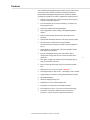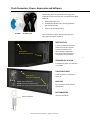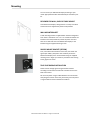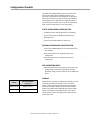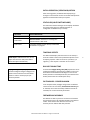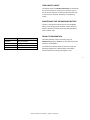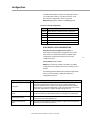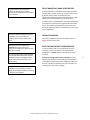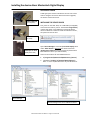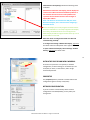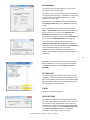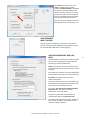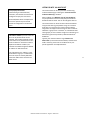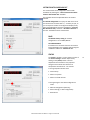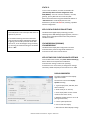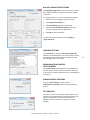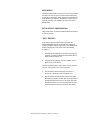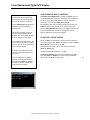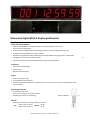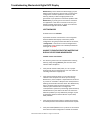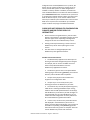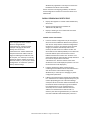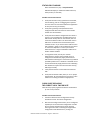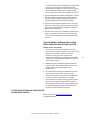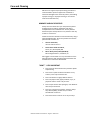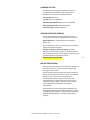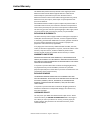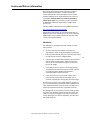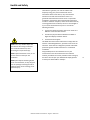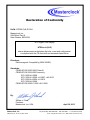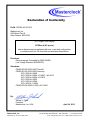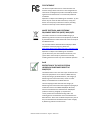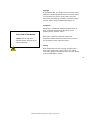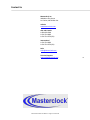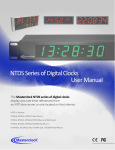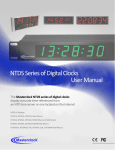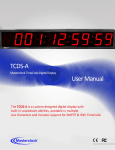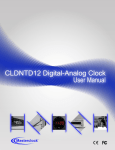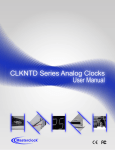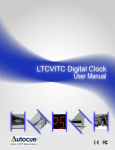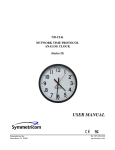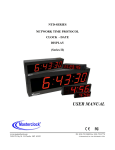Download Masterclock NTDS 16 User manual
Transcript
1 Masterclock NTDS-A User Manual – Original – 2013-04-25 Table of Contents Thank you for your purchase of a Masterclock Digital Display. Here you’ll find instructions for unpacking and installing your Masterclock Display(s), including suggestions for proper care and configuration. Introduction ............................................................................. 3 Features ................................................................................... 4 Power, Accessories and Software ........................................... 5 Mounting ................................................................................. 6 Configuration Checklist ............................................................ 7 Configuration ......................................................................... 10 Installing Device Driver for USB Configuration ..................... 12 WinDiscovery - Installation and Configuration ..................... 13 Telnet ..................................................................................... 22 We are here to help. Specifications NTP ................................................................... 23 You can reach us using various contact methods (phone, email, etc.) found at our website: www.masterclock.com Trouble Shooting NTP ............................................................. 24 Care and Cleaning .................................................................. 29 Limited Warranty ................................................................... 31 Before calling, please attempt to find the answer to your situation here. You’ll find this user manual will handle virtually all of your questions. Service and Return Information .............................................. 32 Health and Safety .................................................................... 33 Compliance .............................................................................. 34 Mounting Diagram ................................................................... 37 Disclaimer The material in this document is for information only and subject to change without notice. While reasonable efforts have been made in the preparation of this document to assure its accuracy, Masterclock, Inc. assumes no liability resulting from errors or omissions in this document, or from the use of the information contained herein. Masterclock, Inc. reserves the right to make changes or revisions in the product design or the product manual without reservation and without obligation to notify any person of such revisions and changes Contact Information ................................................................ 38 Operating Parameters The Masterclock Display contains microprocessor control electronics designed to operate indoors between 32˚ to 140°F (0˚ to 60˚C) with 0-90% relative humidity, non-condensing. The Masterclock Display is not water- or moisture-proof. Treat it as you would any other delicate electronic device and do not expose it to water, excessive heat or physical abuse Masterclock NTDS-A User Manual – Original – 2013-04-25 2 Introduction THE MASTERCLOCK DIGITAL DISPLAY syncs to a NTP (NETWORK TIME PROTOCOL) source for accurate, traceable time. The Display is also designed to accept several varieties of input and to provide countdown abilities using the optional Masterclock RC500. This is our most versatile time-keeping device yet The Masterclock Digital Display features one alpha-numeric (for future use) and numeric LED digits in a sturdy attractive black powdercoated steel case. Not designed for outdoor use, this display can be remotely configured and operated. 3 The NTDS-A accepts Network Time Protocol. For countdowns, the Masterclock Display can be controlled with the optional RC500 up/down controller. This device is sold separately, and is a powerful tool and can be used in many ways to control the display choices. Masterclock NTDS-A User Manual – Original – 2013-04-25 Features Your new Masterclock Digital Display provides easy-to-read accurate time based on NTP references. Based on a design for NASA, the NDTS-A Masterclock Digital Display features countdown abilities, including the imposition of a hold. In addition the Display features: Real-time clock back-up, it maintains accurate time during loss of power and/or NTP reference. Time Zone offsets (to one second resolution), it supports any biasing requirements. Operates on WAN or LAN at 10/100 Mbps. Fully configurable network settings, including DHCP/BOOTP support. Primary and secondary NTP reference with fault-tolerant switching. Supports NTP Broadcast, Multicast, and Query (Unicast) modes. Security features include password authenticated communication and the ability to disable Telnet management access. Status display to remotely view, adjust and configure devices with WinDiscovery program Internal rechargeable maintenance-free battery retains configuration settings and time for at least two weeks after power loss. Nine-digits: Six-digit time display plus three-digit DOY (Day of Year) or countdown with hold Syncs to external/internal NTP source for accurate traceable time Display time in 12- or 24- hr formats – hh:mm:ss Three-digit display of “Day of Year” . (On 9-Digit or more models) Configurable for countdown. (Using optional RC500 Controller) Adjustable brightness Automatic Daylight Saving Time Standard chassis color is black powder coat PoE (Power-over-Ethernet) or worldwide AC Power CE marked for sale in EU – FCC, Class B, emissions (pending) Dry contact relay option. (Must be requested at time of purchase) – Used to activate or switch external device. Masterclock NTDS-A User Manual – Original – 2013-04-25 4 Clock Connectors, Power, Accessories and Software The following items are Included for mounting, power, configuration and connectivity with your Masterclock digital display kit CD-ROM IEC power cord Mounting brackets (two) CD-ROM (with WinDiscovery software application and User Manual pdf) Power cord – Standard IEC plug On the back of the unit the various power plugs and signal input connectors are placed. RESET BUTTON Reset button IEC power socket for AC In some situations (such as a lost password) it may be necessary to return your device to its factory default configuration. Press and hold the reset button to manually reset the NTDS-A. 5 STANDARD IEC AC PLUG A standard IEC power cord and input are provided. USB B CABLE INPUT Reset button IEC power socket for AC Above: USB B cable input Middle: RJ45 jack for Ethernet PoE Below: BNC connector for Time Code signal input A USB connection is reserved for future use. RJ45 JACK Input connector admits Ethernet network data. BNC CONNECTOR RJ45 Jack Adapter (not seen on NTDS-A.) Masterclock NTDS-A User Manual – Original – 2013-04-25 Mounting You can mount your Masterclock Display according to your needs. Appropriate brackets should already be included in your kit. DESIGNED FOR WALL, RACK OR TABLE MOUNT Your Masterclock Display is designed to fit a variety of surfaces and environments supported by these sturdy brackets. WALL MOUNT BRACKET A wall mounting bracket is supplied which has been designed to fit on either a standard 2”x 4” or 4” x 4” conduit box. Mount the bracket on the wall/conduit box, attach the power cord and CAT5 or TC cable and secure the Masterclock Display to the bracket using the supplied retaining screws. SWIVEL MOUNT BRACKET (OPTION) First, mount both swivel brackets to the wall, then attach the signal input cable(s) and power cord and finally secure the Masterclock Display to the swivel brackets using the supplied retaining screws. Angle up or down to provide the best viewing. Finally, tighten all screws. TAKE CARE DURING INSTALLATION Power and low voltage signal wiring should be installed according to local electrical codes and to enable access to the back of this device. Do not route power or signal cables between the case and the wall (along the exterior of the wall), which may pinch the power or signal cable and create a hazardous condition. Masterclock NTDS-A User Manual – Original – 2013-04-25 6 Configuration Checklist Your Masterclock Digital Display gets time cues from the Ethernet. Therefore, before installing this device, one should be prepared with the following basic configuration information that the device will require during installation and installation of the WinDiscovery configuration app. It may be necessary to obtain some or all of this information from a network administrator in your organization. STATIC NETWORKING CONFIGURATION __ IP address and net mask designation for your Display __ Primary and secondary DNS (Domain Name Server) __ Gateway/router __ Primary and secondary NTP time references DYNAMIC NETWORKING CONFIGURATION __ Confirm that a DHCP/BOOTP service is accessible on the local network __ Determine if DHCP server will provide NTP server configuration __ Determine if DHCP server will provide Time Zone configuration NTP ADDRESSING MODE __ Determine if this device (client) will query the NTP server (Unicast mode), listen for NTP broadcast messages (Broadcast mode), or listen to NTP as part of a Multicast group. NAMING Default Recommendation (Examples) NTDS-A-21:4B Bldg101-Rm121 NTDS-A-45:8A Conference_Room-342 All NTP devices, including your Masterclock Display, can and should be provided with a verbose name. The name is arbitrary and may be useful for organizing and managing devices once installed. By default, device names are the product name abbreviation followed by the device’s MAC address. Customers should designate their own custom names relating to their own organizational requirements, 32 characters max. Masterclock NTDS-A User Manual – Original – 2013-04-25 7 INITIAL OPERATION / SERVER ACQUISITION After receiving power, the Masterclock Display will go through an internal check. Time from the RTC backup will be applied until the NTP time stamp is acquired. STATUS LED (LIGHT EMITTING DIODE) The LED colons between the digits on the display will follow the protocol after power is applied (operation is configurable via WinDiscovery or Telnet): LED STATE STATUS INDICATION Flashing Colons No Reference: The device is not able to reference NTP Solid Colons Referenced Time: The device is receiving time referenced from a NTP server Solid Colons A controller (RC500 or other device) commanded countdown is in progress TIME ZONE OFFSETS If NTP input is different from UTC, do not adjust the Time Zone and/or DST offset. These will adjust automatically. The Masterclock Display maintains time as UTC initially. A Time Zone offset or bias can be provided to adjust the time for display purposes. A bias can be set as a positive (+) or negative (-) value. Expect a resolution of one second. DAYLIGHT SAVING TIME Daylight Savings Time (DST) adjustments must be configured using the daylight time option and not with the Time Zone offset option in order to ensure proper yeararound operation. An automatic Daylight Saving Time (DST) adjustment can be configured separately (see page 16) in addition to the Time Zone offset mentioned above. DST begins on the second Sunday of March at 2:00 AM (Local Time) and ends the first Sunday of November at 2:00 AM (Local Time). EU STANDARD – EUROPEAN UNION In the European Union, daylight change times are defined relative to the UTC time of day. Summertime Period begins at 1:00 AM, UTC on the last Sunday of March and ends at 1:00 AM, UTC on the last Sunday of October. FREEWHEELING ACCURACY The NTDS-A has built-in provisions to allow it to freewheel and maintain accuracy for extended periods in the absence of NTP. These features also allow the unit to be set manually and run without NTP with precision. Masterclock NTDS-A User Manual – Original – 2013-04-25 8 TCXO AND RTC CIRCUIT The Display contains a RTC (Real Time Clock) circuit allowing the clock to maintain an accuracy of ± minute per year to the last known NTP input (± 165 mSec per day) when NTP is not present or cannot be decoded (i.e. freewheeling mode). MAINTENANCE-FREE RECHARGEABLE BATTERY The RTC is maintained continuously from a rechargeable battery circuit during periods of power outage. Minimum holdover period is two weeks with a fully-charged battery under constant drain. DEFAULT CONFIGURATION SETTING Disabled Disabled Enabled Enabled CONFIGURATION SELECTION Time Zone Offset Daylight Savings Time NTP Client with DHCP 24 Hour format The factory defaults may be restored by using the WinDiscovery program, Telnet or by using the reset button at the rear of the NTDS-A. Your Masterclock display ships from the factory with the following configuration as defined below. The NTDS-A firmware interprets incoming time signals as UTC. 9 Masterclock NTDS-A User Manual – Original – 2013-04-25 Configuration The Masterclock display maintains its configuration data in non-volatile flash memory, even when the power is off. These data are configured on screen using either WinDiscovery (page 12) software or Telnet (page 20). The factory default configuration: SETTING CONFIGURATION SELECTION Enabled DHCP/BOOTP provided network configuration Enabled DHCP provided NTP server address entry Enabled Query (Unicast) NTP client Disabled Time Zone offset Disabled Automatic Daylight Savings Time adjustment Enabled Telnet access DHCP/BOOTP AUTO-CONFIGURATION DHCP (Dynamic Host Configuration Protocol) is a mechanism for automating the configuration of network devices that uses TCP/IP. When DHCP is enabled, DHCP configuration acquisition will overwrite any manual configuration items. Factory default: DHCP enabled. BOOTP was a precursor to DHCP. The NTDS-A can obtain configuration from a BOOTP server when no DHCP server is present. The following RFC2132 DHCP options defined configuration items are, when available, used by the NTDS-A for configuration purposes: OPTION # COMMENTS Time Offset 2 The value provided will be used for the Time Zone offset configuration, unless it is defined as zero in which case it will be ignored and the network device will rely on internal configuration. Note: this option does not provide information appropriate for dynamic daylight savings time use. Router 3 The first IP address provided will be used for router/gateway configuration. Domain Name Server 6 Up to two server IP addresses may be specified. NTDS-A will treat addresses as primary and secondary DNS servers. Network Time Protocol Server 42 Up to two server IP addresses may be specified. NTDS-A will treat addresses as primary and secondary NTP servers. Masterclock NTDS-A User Manual – Original – 2013-04-25 10 A network device will not function properly if configured to use DHCP services when no DHCP server is available on the network. DEVICE NAME/DHCP NAME REGISTRATION As mentioned earlier, your Masterclock Display should be provided with a custom name (e.g. “reception-north-wall”). By default, device names are the product name abbreviation followed by the last octet of the device’s MAC (Media Access Control) address (e.g. NTDS-A-04:F7). If a DHCP server is networked when the Masterclock Display is installed, the unit will be auto-registered with the DHCP server. The network system administrator can then view this DHCP assigned IP address at the DHCP server and assign a name registration . The factory default displaying local time is disabled. You must enable and configure that setting to display local time. DEFAULT PASSWORD We suggest you use a Masterclock MCR5000 time server with a UTC reference to configure the offset for your Time Zone and DST. RESET FACTORY DEFAULT CONFIGURATION To ensure proper year-around operation, the automatic DST adjustments must be configured using the “Daylight Savings Time” option and not with the “Time Zone” option. European customers, please refer to the “WinDiscovery, DST Settings” section (page 18) for additional details on setting “summer” time (page 8). The factory-default password for the network device is: public. Please use lower case. In some situations (such as a lost password) it may be necessary to return your device to its factory default configuration. A [RESET] button is located on the clock’s rear cover. To reset the configuration to factory default: Press and hold the reset button for 10 seconds (until dashes appear on the digits) and then release. The configuration will now be reset, including the password. The unit will need to be reconfigured to your custom settings. Masterclock NTDS-A User Manual – Original – 2013-04-25 11 Installing the device driver Masterclock Digital Display USB DEVICE DRIVER A USB type B port has been included on the rear cover of the clock to configure the clock to allow for firmware upgrades, corrections and enhancements. USB A cable end (to computer) INSTALLING THE DEVICE DRIVER First, power-on the clock. Next, use a USB cable (not supplied) and connect the clock to your PC. The Windows Plug and Play manager will detect a new USB device and request device drivers. If Windows is unable to install the USB device drivers, the system will send an alert. USB B cable end (to clock) USB B port on clock (back panel view) Open “Device Manager” and locate [Time Code Display] listed under “Other devices.” Right click the device and click on [Update Driver Software.] This will need to be performed for both USB device drivers (i.e. COM and BUS). There are two locations for the USB Device Driver: 1. C:\ Program Files\Masterclock\WinDiscovery \Drivers\ 2. CD labeled, “Products” X:\Products\NTDS-A\Drivers\ Note: “X” is the CD/DVD drive letter of your Windows PC. Device Manager Device Manager with correct USB Device Driver Masterclock NTDS-A User Manual – Original – 2013-04-25 12 WinDiscovery The WinDiscovery software application is a device setup and configuration program that operates in the Microsoft Windows operating system and is supplied FREE with your Masterclock Digital Display device. INSTALLING WINDISCOVERY To install the WinDiscovery app complete the following steps: Insert the CD that shipped with your network device. 1. Run the “setup.exe” application from the CD. 2. By default, the setup utility will suggest installing files to C:\Program Files\Masterclock\WinDiscovery. Click OKAY. USING WINDISCOVERY Open WinDiscovery from the “Start Menu” or by doubleclicking the shortcut icon on the desktop. Once you click [Discover], all devices accessible on the network will announce their presence and the status bar will display the count of devices found. When complete, a list of device families and groups will be displayed in the left pane of the WinDiscovery window. Each device is configured with a device name from the factory. This name includes the model name and a MAC address extension. You should change the device name to one that identifies the location of the device. It is highly recommended that only one user opens WinDiscovery at a time. Other methods should not be used to manage the network devices while using this software application. Click on the plus [+] sign to the left of any family or group to open and view device types that were found. Click on the minus [-] sign to collapse the group. Click on any device group and it will list the devices in the right pane with all devices of that type found. To configure another device group, click on the device name in the left window and the device names will then appear in the right window, ready to be managed. Masterclock NTDS-A User Manual – Original – 2013-04-25 13 Colored device description(s) indicate the following status conditions: RED: DHCP is enabled for NTP displays, but the display has reverted to the Microsoft standard fallback ip address. In this situation the last two octets of the ipaddress will represent the Hex-decimal variant of the last digits of display Mac address. BLUE: The device is connected via the USB port on the Windows Computer; this is common when configuring a Timecode variant. Green: The Display is currently assigned via DHCP and the Static IP of 192.168.1.1 is currently assigned to the display most likely, the Network Router is not configured for DHCP. Display should be assigned another Static ip so as to avoid conflicts on the LAN. Black: The device is configured via DHCP over NTP and communicating normally. To configure and manage a Masterclock Display, right click the device name and a drop-down menu appears. To open a Masterclock Display “Device Settings” window directly, single click the device name. 14 WITHIN THE DROP DOWN MENU WINDOW: Six choices are presented. 1. Properties; 2. Network Configuration; 3. Device Settings; 4. Set Password; 5. Set Time/Date; 6. Status; 7. Reset Device; and 8. Forget memorized password. PROPERTIES The [Properties] button produces a window that lists the configuration figures currently used (at left) NETWORK CONFIGURATION If you do not want to automatically obtain network configuration from DHCP/BOOTP, you may make your changes here. Masterclock NTDS-A User Manual – Original – 2013-04-25 SET PASSWORD The “Set Password” window enables the entry of a new password for each individual device. A password is one to eleven characters and is case-sensitive. For added password strength, you should use a combination of alphanumeric and special ASCII characters (i.e. ASCII character codes 128 – 255). The password must be entered twice to confirm the entry. Click [Change Password] to save or [Cancel] to discard the change. When a password is set for a device, each time you click [Save] or [Save and Close] for that device you will be asked for the password. You can select the “Remember this password for the session” box and you will not be prompted for the password, until you restart WinDiscovery. Or you can use the Global Password feature (page 14). If you enter the wrong password and selected the [Remember this password for the session] checkbox, you will receive an error upon clicking [Save] or [Save and Close] to any configuration changes. You can close the WinDiscovery session to forget the wrong password(s); however, this will require entering the passwords again for each device. 15 Alternately, you can remove the incorrect password entry during a WinDiscovery session by going to the drop-down menu for the device and selecting [Forget memorized password]. SET TIME/DATE This feature may be most useful for demonstration, in lab situations, environments where an external reference time signal is not available, when the built-in NTP OR TIME CODE client is disabled or when a network connection to an NTP OR TIME CODE server is not available. STATUS This window is detailed on page 15. DEVICE SETTINGS Your Masterclock Display device settings window handles most of the visible aspects of the device. In short order, the Input control sets the parameters for the time reference employed. The “Local Time Settings” configured the display in the format you prefer, using the [Daylight Savings Time] and the [Time Zone Offsets] buttons to completely customize the time output relative to UTC time. Masterclock NTDS-A User Manual – Original – 2013-04-25 The [Status] button takes you to the “Status” window (page 16), which includes a Display Snapshot of the digital time display, constantly updated. This update is not ultra-precise, but is meant to give you a remote view of the display from your computer console for troubleshooting and maintenance purposes. Here you can choose settings such as the LED brightness level, format of time, etc. TIME REFERENCE INPUT CONTROL Click the [Input Control] button to reveal the “Input Control” window. Click the [NTP OR TIME CODE Client] button to reveal the “NTP OR TIME CODE Client” window (page 15). QUERY NTP SERVER FOR TIME (NTP ONLY) The NTP settings are located in the upper left-hand section of NTP Configuration window. Note the two settings: Primary and Secondary. Primary: The Primary reference information must be configured in order to acquire time from an NTP reference. Enter either the IP address or Internet address/URL (Uniform Reference Locator) for the NTP reference. Secondary: If available, enter a secondary reference for backup. The primary and secondary server information can be automatically configured by the DHCP server IF your DHCP server is configured to do so. If so, select “Use NTP server(s) address provided by DHCP server.” (Consult your network administrator to use this option). By default, the NTP clock will operate only in Unicast/Query mode using Server Port 123. This mode is selected exclusively when neither the listen for NTP broadcast nor the listen for NTP multicast modes are selected. Masterclock NTDS-A User Manual – Original – 2013-04-25 16 LISTEN FOR NTP VIA MULTICAST Listen/Query Restrictions while listening to NTP broadcasts/ multicasts, the network clock cannot be configured to query the time server. Some NTP/SNTP clients will expect NTP servers to operate on port 123 and cannot be configured to use alternate ports. The static IP address you enter must not be in use by another device on the network, this includes IP address ranges reserved for use by the DHCP server. If a static IP address is used which creates a duplicate IP address condition, the network clock will be assigned a fallback IP address of “169.254.xxx.xxx”. The network clock can be set up to listen to NTP using multicast addressing by selecting the “Listen for NTP via multicast address(s)” checkbox. When enabled, the “Multicast class D / Group address” may be specified as well as the frequency that multicast broadcasts will be issued. This can be changed as desired. The network clock can listen for NTP multicast broadcasts using the full class D/ group address range. The network clock does not restrict the use of the multicast address assignment and supports the full range of class D multicast addresses or groups from “224.0.0.0” to “239.255.255.255”. These groups (or class D address ranges for multicasting) are defined and governed by RFC3171, IANA IPv4 Multicast Guidelines. Typically, the multicast address range “224.0.1.0 to 224.0.1.255” (Internetwork Control Block) is used for NTP traffic. However, please refer to the RFC3171 for your specific application and implementation. The “169.254.xxx.xxx” address is a link local address range (i.e. not allowed on the internet) and is used by Microsoft when their DHCP clients cannot find a DHCP server. Masterclock NTDS-A User Manual – Original – 2013-04-25 17 LISTEN FOR NTP VIA BROADCAST The network clock can be configured to listen to NTP broadcasts by selecting the “Listen for NTP via broadcast address “255.255.255.255” checkbox. The broadcast timeout is adjustable when this mode is selected. The default configuration is to query the NTP server at 10minute intervals. The clock drift is +/- 1 minute per year, so you can adjust as needed. To configure the Display to only listen to NTP broadcasts, click the checkbox for “Listen for NTP broadcasts only” and enter a “Broadcast Timeout” in minutes. The default timeout is 60 minutes. DHCP The default factory setting for network configuration is to use DHCP/BOOTP. The Fallback Address If a DHCP server cannot be found on the network by the NTP Display, the IP address will be assigned a fallback IP address of “169.254.xxx.xxx” STATUS The “Status” window is a more compact version of the “Device Settings” window. Open this by clicking on the [Status] button. The time adjustments are listed here. They represent changes to the internal time reference as compared to the NTP server. For instance: 1. During acquisition of NTP server Initial startup After loss of power After loss of NTP refrence. 2. During changes to the clocks configurations under: Network configuration (NTP only) Device settings (i.e. NTP configuration) Reset device Masterclock NTDS-A User Manual – Original – 2013-04-25 18 STATIC IP To use a static IP address, de-select the checkbox for [Automatically obtain network configuration from DHCP/BOOTP]. You must enter the IP address, net mask, gateway, primary DNS and also a secondary DNS. Devices which have been assigned a fallback IP address of “169.254.xxx.xxx” will be displayed in the main WinDiscovery window with RED text, indicating a problem with the configuration. Port 123 Some NTP/SNTP servers will expect NTP clients to operate on port 123. If the advanced settings have been altered for your clock and you begin experiencing difficulty in getting your clock to synchronize to the NTP time server, or the clock begins acting erratically, try returning the advanced settings to the default values: “123.” NTP CLIENT AUTHENTICATION SETTINGS The Masterclock Digital Display technology can take advantage of the MD5 Message Digest Algorithm, which is a widely used cryptographic hash function that produces a 128-bit hash value. IPV6 ADDRESSING (PENDING) IPV4 ADDRESSING The Masterclock Display NTP configuration uses IPV4 communications protocol using 128-bit addresses to communicate with other Internet devices. NTP OR TIME CODE CLIENT ADVANCED SETTINGS From the NTP Client window, the [Client Advanced Settings] button allows for the adjustment of additional communication settings. Under most operating circumstances it is not necessary to change these settings. The factory-default TCP/UDP port for NTP service is: “123” DISPLAY PROPERTIES Control the brightness of the display digits with a slider. Choose from several other Display Options including: 1. Type of input (Count, IRIG-B12, Auto detect or Blank) 2. Clock mode (12- or 24-hour) 3. Count Input (takes one out of clock mode and into count mode) 4. Whether leading zeroes are on or off (during 24-hour time) 5. “Hold” symbol preference 6. UTC or local time display 7. NTP reference failure display settings Masterclock NTDS-A User Manual – Original – 2013-04-25 19 DAYLIGHT SAVINGS TIME SETTINGS Click [Daylight Saving Time] to open that window. The clock has complete flexibility to display any Time Zone and DST combination. For setting the DST rules, use one of the following options. 1. Manually enter the daylight saving time rules; or 2. Click [US/Canada Standard]; or 3. Click [EU Standard] (European Union) button. 4. Then Click [Current Windows Setting] to apply the currently configured for your Windows OS. 5. Click [OK] to close the Window. The DST rules will be saved when you click [Apply] or [Apply and Close]. TIME ZONE SETTINGS Click [Time Zone] to open the “Time Zone Configuration” window. This window displays a list of Time Zones, including descriptions to help with the selection. Select your offset and click [OK] to close this window. COMMUNICATIONS CONTROL TELNET CONTROL The [Telnet Control] button adjusts Telnet configuration. If Telnet is allowed, the port must be the default Telnet port of 23. See your network administrator if you need additional information. ADMINISTRATIVE FUNCTIONS From the “Device Settings” window, click the [Administrative Functions] button to view the following choices. SET TIME/DATE This feature may be most useful for demonstration, in lab situations, environments where an external reference time signal is not available, when the built-in NTP client is disabled or when a connection to an NTP server is not available. Masterclock NTDS-A User Manual – Original – 2013-04-25 20 RESET DEVICE The Masterclock Display may be need a “soft reset” to allow the device to clear its current communications buffer and re-initialize its processing, which includes re-requesting of a DHCP address. This feature is intended to allow the user to remotely reset the unit and does not restore the factory default state. SET TO DEFAULT CONFIGURATION Choose this button to reset the Masterclock Display back to its factory defaults. “SOFT” RESTARTS A soft restart may periodically be performed by the Masterclock Digital Display to automatically attempt to rectify a problem it may be experiencing. The Masterclock Display will perform a soft restart under the following conditions: 1. 2. If the Masterclock Display is not receiving an NTP poll response or an NTP broadcast response depending on which mode the display is in. If the Masterclock Display is set to use DHCP and no DHCP server can be found. The timeout before doing a soft restart is not less than ten minutes. Several factors can increase this time. 1. The soft restart will be delayed by two hours if a connection is made by Telnet or WinDiscovery. 2. The soft restart could be delayed if the user changes the default parameters for NTP poll retries/timeouts or the NTP broadcast times out. For example, if the NTP broadcast timeout is increased to 60 minutes the soft restart timeout will also be increased to 60 minutes. Masterclock NTDS-A User Manual – Original – 2013-04-25 21 Telnet Masterclock Digital NTP Display AN ALTERNATIVE WAY TO INTERFACE Configuration via Telnet may not be convenient for devices operating with a factory default configuration since the IP address is not known. Use the WinDiscovery application to establish first-time networking configuration. For security purposes, the Telnet interface can be disabled. When disabled, you will no longer be able to access the device with Telnet. To re-enable the Telnet feature, one of the other configuration methods must be used, or the device must be reset to factory default. If you are not familiar with Telnet, ask your network administrator for assistance. Current configuration or default answers are displayed in brackets. Depressing the [Enter] or [Return] key with no number or letter will retain the current setting. A terminal-style configuration is available via Telnet. Use any standard Telnet client application and specify the IP address of the device as the server with which to connect. The factory default port is well-known Telnet server port 23. The following sections provide basic descriptions of using the Telnet interface of the network device. Please refer to the previous Using WinDiscovery sections for additional details and important operational information regarding the special features and modes of the network device. TO INITIATE A TELNET SESSION Select the [Run] command-line interface from the Start menu and enter the command “telnet” followed by a space, and then the IP address of the unit and click [OK]. At the password prompt, type the password and press the [Enter] or [Return] key. The factory default for password is: “public.” To initiate commands, types the command name desired and press the [Enter] or [Return] key to see a listing of available commands, type “help” at the prompt. Masterclock NTDS-A User Manual – Original – 2013-04-25 22 Masterclock Digital NTDS-A Display Specifications Setup and control software Supports DHCP/BOOTP for automatic acquisition of network address, name servers, and time server configuration Provides dynamic configuration for networking parameters, Time Zone/Daylight Savings Time Configure clocks with WinDiscovery app or TELNET WinDiscovery app discovers devices attached to the Network without changing the PC’s configuration Configuration is saved to non-volatile memory Password protection prevents unauthorized tampering of clock configuration 23 Connectors RJ45 for Ethernet.(NTP Only) USB connector Standard IEC for AC power Power Power consumption: 15W PoE (to IEEE 802.3af standard) or International 115/230, 50/60 Hz AC, supplied with your choice of US, Euro, British or AUS/NZ power cord – others available Operating Parameters Temperature: 0 to +60°C (0 to +40°C, ±1 min/year for standard TCXO) Humidity: Up to 90%, non-condensing RJ45 Jack Adapter Physical Black powder-coated, non-rusting, welded steel chassis Size: 22.25w x 3.6h x 2.25d in 56.5w x 9.14h x 5.7d cm Weight: 4.6 lbs 2.1 kg Masterclock NTDS-A User Manual – Original – 2013-04-25 Troubleshooting Masterclock Digital NTP Display WinDiscovery uses bi-directional UDP messaging on port 6163 for both the discovery process and to communicate configuration and status packets to and from the NTP device(s). Delivery of UDP messages/packets is not guaranteed. If you experience intermittent problems with WinDiscovery, try closing the current session and restart the application. If this does not resolve the issue try the following trouble shooting tips, or switch to an alternate method of configuration such as Telnet. LOST PASSWORD Possible reasons and solutions: A password cannot be recovered if it is lost or forgotten. Reset the Masterclock Display to the factory default configuration using the procedure described in the section, “Configuration”. Then the unit can be reconfigured and provided with a new password. The default password will once again be “public.” UNABLE TO FIND/DISCOVER THE MASTERCLOCK DISPLAY DEVICE USING WINDISCOVERY Possible reasons and solutions: The discovery process was not complete before selecting device(s). After clicking [Discover], wait until the status indicates 100% completion. Verify that all network cables, hubs, etc. are in proper working order. Be sure that Ethernet cross-over cables are not being used where inappropriate. Verify that the network device is on the same physical network as the computer from which you are running WinDiscovery. If the computer is separated from the device by a router or a firewall it is likely that the router/firewall is blocking communication with the device. Run WinDiscovery from a computer within the remote network, or ask a network system administrator to configure the router/firewall in question to pass through (both directions) UDP broadcasts on port 6163. If this does not resolve the detection problems you may additionally configure to pass through both directions UDP broadcasts on ports 6165, 6166, and 6264. Verify that the hub/router/switch is capable of supporting the 10mb speed that the attached network device requires. Verify that a DHCP/BOOTP server is present on the network. If the device has been configured to use DHCP for network Masterclock NTDS-A User Manual – Original – 2013-04-25 24 configuration but no DHCP/BOOTP server is present, the device may not respond to discovery requests for up to twenty seconds after power-on. DHCP configuration is enabled as a factory-default. In addition, the device will reset its fallback address to one within the link-local address space “169.254.xxx.xxx” when no DHCP server is present or is not able to be reached. Reset the device to initiate a new DHCP IP address request, or use static IP address mode. Consult your network system administrator to ensure that a DHCP server is present and accessible on your network and/or to obtain a list/range of available IP addresses. CLOCK DOES NOT RESPOND TO CONFIGURATION CHANGES AND/OR STATUS DISPLAY IS INTERMITTENT Device was found using WinDiscovery, but the status display is intermittent or not updating and/or the clock does not appear to be responding to configuration changes under the current WinDiscovery session. Clock(s) previously found during a recent session of WinDiscovery do not show up during the current session. The clock status or settings displayed under WinDiscovery show garbled characters. Possible reasons and solutions: 1. The WinDiscovery application has been open for too long and the clock configuration(s) have changed. For example, this can occur if the DHCP server has issued a new/refreshed address. Close the WinDiscovery application and restart. 2. The discovery process was not complete before selecting began. After clicking [Discover], wait until the discovery status indicates 100% completion. 3. Verify that the physical network cables and equipment are configured for UDP. 4. Verify that you are currently the only user accessing the device via WinDiscovery or Telnet. 5. The network may currently be experiencing heavy traffic which is reducing bandwidth and/or causing collisions with the UDP packets between the device(s) and WinDiscovery. Since delivery of UDP messages are not guaranteed, this can cause WinDiscovery to not receive the latest configuration or status packets and thus show outdated or garbled information. 6. In some cases, the device may not be discovered and displayed in the WinDiscovery device tree. In others, previously discovered devices may no longer be accessible or responding. Click [Discover] again and wait until the discovery process to complete. Close the current WinDiscovery session and restart the Masterclock NTDS-A User Manual – Original – 2013-04-25 25 WinDiscovery application. Take steps to increase the bandwidth and reduce network traffic. If these continue to be ongoing problems, consider the Telnet configuration method or remove the device to an isolated LAN. DISPLAY PERIODICALLY RESETS ITSELF Display name appears in red text under WinDiscovery device tree Display is being assigned an IP address of 169.254.xxx.xxx (NTP only) Display is showing an “Error” field under the status window in WinDiscovery Possible reasons and solutions: 1. If the configuration of the network device is changed while a “169.254.xxx.xxx” is being used (for example: changing the Time Zone offset), then the current “169.254.xxx.xxx” address will become the permanent static address and the original conflicting static address is lost. At this point, it is necessary to manually change the static IP address to one that does not conflict, or you may do a “Reset Configuration” to restore the system to factory default settings. Incorrect network configuration may be causing the device to receive a fallback IP address and or perform soft restarts. Verify that the IP address configured for the device is correct. If you manually enter (or DHCP assigns) an IP address that already exists on the network, this will create an IP address conflict. The device will reset its address (fallback) to one within the link-local address space. Determine the cause of fallback IP address and resolve issue. View the error status field under the status window to help determine the cause of why the device received a “169.254.xxx.xxx”. Near the bottom of the status window the error will be displayed. (If there is no error the text box will not be displayed.) 2. If static IP addressing is being used the original conflicting static IP address can be restored. Perform a soft restart of the network device using either WinDiscovery or Telnet prior to changing any other configuration parameters. 3. If DHCP was selected and the network device falls back to a “169.254.xxx.xxx” address approximately every 10 minutes (depending upon the “Advanced Settings” values) the Ethernet interface will be reinitialized and the network device will attempt to get an IP address from the DHCP server. If the network device is successful, the error will be cleared and the new address from the DHCP server will be used. If a discovery was done using WinDiscovery or Telnet was used this initialization will be delayed by two hours. Masterclock NTDS-A User Manual – Original – 2013-04-25 26 STATUS LED IS FLASHING Status in WinDiscovery says ‘”Unsynchronized” Masterclock Display is unable to find NTP reference, either primary or secondary Possible reasons and solutions: 1. Verify that the NTP server(s) specified are reachable, communicating, and are not flagging their reported time as invalid. Use a PC-based SNTP client application to verify the server(s) if necessary. 2. Verify that a gateway/router/firewall has been configured that allows the device to communicate outside of its local network. 3. Verify that the IP address configured for the device is correct. If you manually enter or DHCP assigns an IP address that already exists on the network, this will create an IP address conflict. The device will reset its address to one within the link-local address space “169.254.xxx.xxx”. If you see that the IP address starts with “169.254”, obtain a new IP address for the device or resolve the duplication. Consult your network administrator for a range of available IP addresses to avoid IP address conflicts. 4. If using DHCP mode, consult your network administrator to ensure that your DHCP server is configured to automatically supply the NTP server address before selecting the “Use NTP server(s) address provided by DHCP server” checkbox. If the DHCP server cannot automatically supply the NTP server address(s), then deselect this option and enter the NTP server(s) address(s) manually. 5. Verify that the device is connected to the Ethernet LAN. 6. Verify that all network cables, hubs, etc. are in proper working order. Be sure that Ethernet crossover “patch cables” are not being used where inappropriate. CLOCK IS NOT DISPLAYING THE CORRECT LOCAL TIME OR DATE Clock did not properly negotiate the DST to standard time (or vice-versa) transition Possible reasons and solutions: 1. Time Zone offset has been configured incorrectly. Provide the correct Time Zone configuration. 2. DST has been configured incorrectly. This is configured separately from the Time Zone configuration. Provide the correct DST configuration by either manually entering the DST rules or selecting the single button configuration under WinDiscovery. If using the Masterclock NTDS-A User Manual – Original – 2013-04-25 27 convenient single-button configuration for [US/Canada] or [EU DST], be certain to use the latest version of WinDiscovery and apply it for each device. If using the [Current Windows Setting] button to apply the DST rules, verify that the rules on the computer are correct. 3. If using DHCP/BOOTP for network configuration, consult with your network administrator to see if the optional Time Zone option has been changed as this option as provided by DHCP can override manual settings. 4. If you have used the Set Time/Date function, note that the device assumes that you have entered UTC and will apply your Time Zone and DST configuration relative to the manually entered time. 5. The NTP time server(s) is not available or the NTP server being used has the incorrect UTC time. Verify the NTP time server(s) are available and is providing the correct UTC time. “BAD PASSWORD” WINDOWS POP-UP EACH TIME A CONFIGURATION SETTING IS APPLIED Possible reasons and solutions: 1. You have entered and “remembered” an incorrect password in the password windows. This is now causing multiple error indication windows titled “Bad Password” to pop-up for each portion of the configuration message that is being sent to the device. You must clear the memorized password using one of the two options below. a. WinDiscovery only remembers the password for the current session, close the WinDiscovery session and reopen. All passwords will be forgotten by WinDiscovery. b. As an alternative to closing the WinDiscovery session, from the drop-down menu on the device being administered, click on “Forget memorized password”. 2. If using the Global Password feature, the global password does not match the existing password of the device you are trying to manage. Either change the device password to match that of the global password, or change the global password to match that of the device(s) you are attempting to manage. IF THESE INSTRUCTIONS ARE CONFUSING OR NOT WORKING FOR YOU Send us an e-mail to [email protected] or call 800-940-2248. Masterclock NTDS-A User Manual – Original – 2013-04-25 28 Care and Cleaning Adherence to regular and proper cleaning procedures is recommended to preserve appearance. Scratched or otherwise damaged lenses caused by misuse, mishandling, improper storage, or improper cleaning is not covered under the limited warranty. MINIMIZE HAIRLINE SCRATCHES Always store the device face-up in the protective plastic shipping bag until ready for installation and during transportation to the installation site. Do not place the device face (lens surface) down on any surface as this may scratch or mar the lens. Scratches and minor abrasions can be minimized by using a mild automobile polish. Three such products that tend to polish and fill scratches are: 1. Johnson Paste Wax, Johnson and Johnson Co. 2. Novus Plastic Polish #1 and #2, Novus, Inc., Minneapolis, MN 3. Mirror Glaze plastic polish (MG M10) Mirror Bright Polish Co., Pasadena, CA. We suggest a test be made on a very small section of the polycarbonate lens with the polish selected and that the manufacturer's instructions be followed. "DON'T" - VERY IMPORTANT Don't store the device without the protective plastic shipment bag. Don't store or place the device face down on any surface, as this may scratch the lens. Don't use abrasive or highly alkaline cleaners. Don't use paper towels, paper products, rayon, or polyester cloths to clean or dry the lens. Don't scrape the lens with squeegees, razor blades or other sharp instruments. Don't ever use benzene, gasoline, acetone, methyl ethyl ketone (MEK), muriatic acid, or carbon tetrachloride on the lens. Don't clean lenses in hot sun or on very hot days. Masterclock NTDS-A User Manual – Original – 2013-04-25 29 CLEANING THE LENS The following cleaning agents have been found to be compatible with the Polycarbonate and Acrylic lens. Manufacturer's instructions should be followed. Formula 409™ (Clorox Co. Top Job™ (Proctor and Gamble) VM and P grade Naphtha Joy™ (Proctor and Gamble) Windex w/Ammonia D™ (Drackett Products) Palmolive Liquid™ (Colgate Palmolive). FOREIGN SUBSTANCE REMOVAL The use of the following products should help remove foreign substances from your Masterclock clock or device: Butyl Cellosolve (For removal of paints, marking pens, lipstick, etc.) The use of adhesive tape or lint removal tools work well for lifting off old weathered paints. Kerosene, naphtha, or petroleum spirits is generally effective to remove labels, stickers, etc. When the solvent will not penetrate sticker material, apply heat (hair dryer) to soften the adhesive and promote removal. Gasoline should never be used. JOB SITE PRECAUTIONS We recommend that devices be removed from the wall and stored face up in their protective shipment bags during painting and construction. New construction and renovations frequently require that the job site be cleaned of any excess mortar, paint, sealant, primers or other construction compounds. Only recommended cleaners should be used to clean the polycarbonate lens. Contact with harsh solvents such as methyl ethyl ketone (MEK) or muriatic acid can result in surface degradation and possible crazing of the polycarbonate. When the device is first installed, glazing compound and masking tape adhesive can be easily removed from the lens by applying VM & P Naphtha or kerosene with a soft cloth, followed immediately with a thorough soap and water cleaning. Masterclock NTDS-A User Manual – Original – 2013-04-25 30 Limited Warranty This Masterclock product warranty extends to the original purchaser. Masterclock warrants this NTDS-A against defects in materials and workmanship for a period of five years from the date of sale. If Masterclock receives notice of such defects during the warranty period, Masterclock will, at its option, either repair or replace products that prove to be defective. Should Masterclock be unable to repair or replace the product within a reasonable amount of time, the customer's alternate remedy shall be a refund of the purchase price upon return of the product to Masterclock. This warranty gives the customer specific legal rights. Other rights, which vary from state to state or province to province, may be available. EXCLUSIONS & SEVERABILITY The above warranty shall not apply to defects resulting from improper or inadequate maintenance by the customer, customer-supplied software or interfacing, unauthorized modification or misuse, operation outside of the environmental specifications for the product or improper site preparation and maintenance (if applicable). If any single part of this warranty shall be deemed severable, incorrect, invalid, or otherwise inappropriate in any form, it shall not void the entire warranty. Only the incorrect, invalid or ineffective portion of the warranty shall be severed or excluded. Not the warranty as a whole. WARRANTY LIMITATIONS MASTERCLOCK MAKES NO OTHER WARRANTY, EITHER EXPRESSED OR IMPLIED, WITH RESPECT TO THIS PRODUCT. MASTERCLOCK SPECIFICALLY DISCLAIMS THE IMPLIED WARRANTIES OF MERCHANTABILITY OR FITNESS FOR A PARTICULAR PURPOSE. In any state or province which does not allow the foregoing disclaimer, any implied warranty of merchantability or fitness for a particular purpose imposed by law in those states or provinces is limited to the oneyear duration of the written warranty. EXCLUSIVE REMEDIES THE REMEDIES PROVIDED HEREIN ARE THE CUSTOMER'S SOLE AND EXCLUSIVE REMEDIES. IN NO EVENT SHALL MASTERCLOCK BE LIABLE FOR ANY DIRECT, INDIRECT, SPECIAL, INCIDENTAL, OR CONSEQUENTIAL DAMAGES, WHETHER BASED ON CONTRACT, TORT, OR ANY OTHER LEGAL THEORY. In any state or province that does not allow the foregoing exclusion or limitation of incidental or consequential damages, the customer may have other remedies. HARDWARE SERVICE You may return your NTDS-A to Masterclock for repair service. Please contact the factory for RETURN AUTHORIZATION before returning the unit. When you return your device for service, you must prepay all shipping charges, duty and taxes. For international returns, please contact the factory. Masterclock NTDS-A User Manual – Original – 2013-04-25 31 Service and Return Information We sincerely hope that you never experience a problem with any Masterclock product. If you do need service, contact Masterclock’s Technical Support team. A trained specialist will help you to quickly determine the source of the problem. Many problems are easily resolved with a phone call or email. If it is necessary to return a unit to us, an RMA (Return Material Authorization) number will be given to you. Visit our website to download a current RMA request form. http://www.Masterclock.com/rma.php Masterclock tracks the flow of returned material with our RMA system to ensure speedy service. You must include this RMA number on the outside of the box so that your return can be processed immediately. RMA Policy Our RMA policy is straightforward and is based on several basic premises: An item can be returned, subject to several basic requirements, under our 30-day Satisfaction Guarantee. If an item fails within the first year of the Warranty Period, we will repair and return it freight prepaid. If an item gives trouble beyond the warranty period and requires repair we will inspect, repair and return the item to you for a reasonable charge for the work and the cost for freight. If you think an item or system is not working properly we expect you to read the instruction manual, talk with our technical support department and make a reasonable effort to resolve the issue. If you return an item to us for repair and the item is found to work properly then we will charge you an "Analysis and Inspection" charge plus the return freight. Please supply us with as many details about the problem as you can. The information you provide will be supplied to the repair department before your unit arrives. This helps us to provide you with the best service, in the fastest manner. We apologize for any inconvenience that the need for repair may cause you. We hope that our rapid service meets your needs. If you have any suggestions to help us improve our service, please give us a call. We appreciate your ideas and will respond to them. Masterclock NTDS-A User Manual – Original – 2013-04-25 32 Health and Safety These devices generate, use and can radiate radio frequency energy and, if not installed and used in accordance with the instructions, may cause harmful interference to radio communications. There is no guarantee that interference will not occur in a particular installation. If this device does cause harmful interference to radio or television reception, which can be determined by removing power from the device, the user is encouraged to try to correct the interference by one or more of the following measures: Never insert any metallic object into the devices case. Doing so increases the risk of electrical shock, short circuiting, fire or personal injury. Never expose this device to rain, or use it near water or in damp or wet conditions. Never place objects containing liquids on or near this device, as they may spill into its openings increasing the risk of electrical shock, short circuiting, fire or personal injury 1. Connect the devices AC power cord into an outlet on a different circuit than other devices. 2. Increase the physical distance between the NTDS-A digital time display and other devices. 3. Contact technical support. This NTDS-A has been tested and found to comply with the limits for a Class B digital device, pursuant to Part 15 of the FCC Rules. These limits are designed to provide reasonable protection against harmful interference in a residential installation. Only qualified persons are authorized to carry out maintenance on this device. Read this User’s Manual carefully, and follow the correct procedure when setting up the device. Do not open your Masterclock display product or attempt to disassemble or modify it. Masterclock NTDS-A User Manual – Original – 2013-04-25 33 Declaration of Conformity DoC#: NTDSA-PoE-201304 Masterclock, Inc. 2484 West Clay St. Saint Charles, MO 63301 NTP Digital Time Display NTDSxx-A (PoE) where alphanumeric xx indicates digit size, count and configuration, is compliant with the CE directives and standards listed below. Directives: Electromagnetic Compatibility (2004/108/EC) Standards: CENELEC EN 55022:2010 Class B CENELEC EN 55024:2010 Immunity IEC 61000-4-2:2008 IEC 61000-4-3:2006 +A1:2007, +A2:2010 IEC 61000-4-4:2004 +A1:2010 IEC 61000-4-6:2008 CENELEC EN 60950-1:2006 +A11:2009 By: William J. Clark, President Masterclock, Inc. USA Masterclock, Inc. 2484 W Clay St, St Charles, MO 63301 April 30, 2013 Tel (US & CAN): 800-940-2248 - 636-724-3666 • Fax: 636-724-3776 Email: [email protected] • Web: www.masterclock.com Declaration of Conformity DoC#: NTDSA-AC-201304 Masterclock, Inc. 2484 West Clay St. Saint Charles, MO 63301 NTP Digital Time Display NTDSxx-A (AC power) where alphanumeric xx indicates digit size, count and configuration, is compliant with the CE directives and standards listed below. Directives: Electromagnetic Compatibility (2004/108/EC) Low Voltage Directive (2006/95/EC) Standards: CENELEC EN 55022:2010 Class B CENELEC EN 55024:2010 Immunity IEC 61000-4-2:2008 IEC 61000-4-3:2006 +A1:2007, +A2:2010 IEC 61000-4-4:2004 +A1:2010 IEC 61000-4-5:2005 IEC 61000-4-6:2008 IEC 61000-4-11:2004 CENELEC EN 60950-1:2006 +A11:2009 By: William J. Clark, President Masterclock, Inc. USA Masterclock, Inc. 2484 W Clay St, St Charles, MO 63301 April 30, 2013 Tel (US & CAN): 800-940-2248 - 636-724-3666 • Fax: 636-724-3776 Email: [email protected] • Web: www.masterclock.com FCC STATEMENT This device complies with Part 15 of the FCC Rules and found to comply with the limits for a Class B digital device. These limits are designed to provide reasonable protection against harmful interference in a commercial/residential installation. Operation is subject to the following two conditions: (1) This device may not cause harmful interference, and (2) this device must accept any interference received, including interference that may cause undesired operation WASTE ELECTRICAL AND ELECTRONIC EQUIPMENT DIRECTIVE (WEEE) 2002/95/EC The NTDS-A models are considered WEEE Category 9 (Monitoring and Control Instruments Equipment) as defined by the WEEE Directive and therefore fall within the scope of the WEEE Directive. For more information about Masterclock display’s WEEE compliance and recycle program, please visit: http://www.Masterclock display.com/rohs_compliance.php Operation is subject to the following two conditions: (1) This device may not cause harmful interference, and (2) this device must accept any interference received, including interference that may cause undesired operation. RoHS RESTRICTION OF THE USE OF CERTAIN HAZARDOUS SUBSTANCES DIRECTIVE 2002/95/EC The RoHS directive covers the same scope of electrical and electronic equipment that are under the WEEE directive, except that Category 8, Medical Devices, and Category 9, Monitoring and Control Instruments, which are under WEEE, are excluded from the RoHS directive. The time display products fall under the category of Monitoring and Control Instruments Equipment (Category 9 as defined in Annex 1A of WEEE 2002/96/EC Directive) which is excluded from the RoHS directive 2002/95/EC (reference Article 2, paragraph 1) requirements. These products are manufactured using lead in the soldering process as allowed for items excluded from the RoHS directive. These units are RoHS Compliant only in that they are excluded from the RoHS directive under Category 9, Monitoring and Control Instruments. Masterclock NTDS-A User Manual – Original – 2013-04-25 35 Copyright © 2013 Masterclock, Inc. All rights reserved. No part of this publication may be reproduced, stored in a retrieval system, or transmitted in any form or by any means, electronic, mechanical, photocopying, recording or otherwise, without the prior written consent of Masterclock display, Inc. Trademarks Masterclock is a registered trademark of Masterclock, inc. Other trademarks mentioned in this manual are the property of their respective owners. Icons Used In This Manual Caution: This icon signifies a potential hazard, and gives tips on how to avoid them. Microsoft is a registered trademark of Microsoft Corporation. Other trademarks mentioned in this manual are the property of their respective owners. Printing While optimized for onscreen viewing, the pages of this manual are formatted for printing on 8.5” x 11” and A4 sized paper, giving you the option to print the entire manual or just a specific page or section. 36 Masterclock NTDS-A User Manual – Original – 2013-04-25 37 Plan View of Wall Mounting Bracket (see page 6) Designed to fit on either a standard 2”x 4” or 4” x 4” conduit box. Mount the bracket on the wall/conduit box, attach the power cord and CAT5 Ethernet patch cable and secure the Display to the bracket using the supplied retaining screws. Masterclock NTDS-A User Manual – Original – 2013-04-25 Contact Us Masterclock, Inc. 2484 West Clay Street St. Charles, MO 63301 USA website www.Masterclock.com USA and Canada 1-800-940-2248 1-636-724-3666 1-636-724-3776 (fax) International 1-636-724-3666 1-636-724-3776 (fax) Sales [email protected] Technical Support [email protected] Masterclock NTDS-A User Manual – Original – 2013-04-25 38