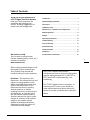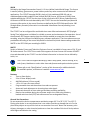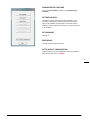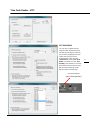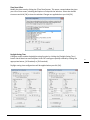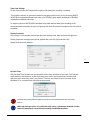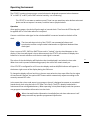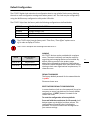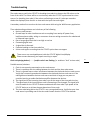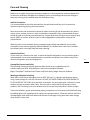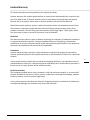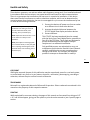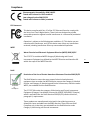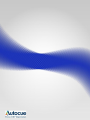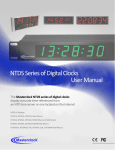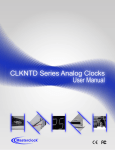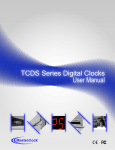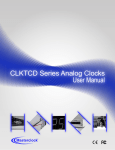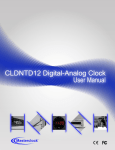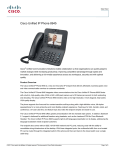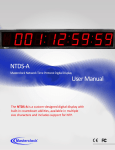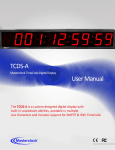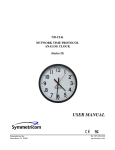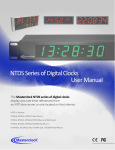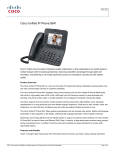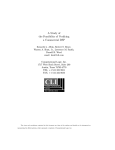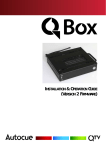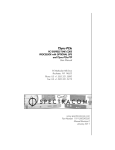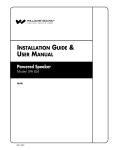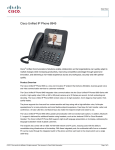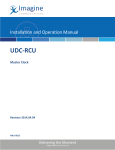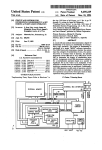Download Autocue www.autocue.com 1
Transcript
1 Autocue www.autocue.com Table of Contents Thank you for your purchase of a LTCVITC digital clock from Autocue. Here you’ll find instructions for unpacking and installing your clock(s), including suggestions for proper care and configuration. Introduction ......................................................................... 3 Supplied (Ship Kit) Checklist ................................................ 5 Connections ......................................................................... 6 USB Device Driver ................................................................ 7 WinDiscovery - Installation and Configuration .................. 8 Addressing Modes ............................................................. 13 Settings ............................................................................... 16 Operating Environment ..................................................... 18 Trouble Shooting ............................................................... 23 Care and Cleaning .............................................................. 25 Limited Warranty .............................................................. 27 Health and Safety ............................................................... 28 Compliance ........................................................................ 39 We are here to help. You can reach us using various contact methods (phone, email, etc.) found at our website: www.autocue.com. Before calling, please attempt to find the answer to your situation here. You’ll find this user manual will handle virtually all of your questions. Disclaimer - The material in this document is for information only and subject to change without notice. While reasonable efforts have been made in the preparation of this document to assure its accuracy, Autocue assumes no liability resulting from errors or omissions in this document, or from the use of the information contained herein. Autocue reserves the right to make changes or revisions in the product design or the product manual without reservation and without obligation to notify any person of such revisions and changes Autocue Service/Contact Information ............................................. 30 2 The LTCVITC digital clocks contains microprocessor control electronics designed to operate indoors between 32˚ to 140°F (0˚ to 60˚C) with 0-90% relative humidity, noncondensing. The LTCVITC digital clocks are not water- or moisture-proof. Treat it as you would any other delicate electronic device and do not expose it to water, excessive heat or physical abuse www.autocue.com Introduction Icons Used In This Manual Caution: This icon signifies a potential hazard, and gives tips on how to avoid them. Important Information: This icon indicates to an important step that must be followed. Technical Note: This icon describes technical terms and actions. Helpful Hint: This icon suggests the general setup and practice. LTCVITC The LTCVITC is a precision, multi-featured time code driven digital time display. The LTCVITC decodes VITC, IRIG-B and SMPTE linear/longitudinal time code formats to function as a clock. VITC Vertical Interval Time Code (VITC) is a form of SMPTE time code embedded as a pair of black-andwhite bars in a video signal. These lines are typically inserted into the vertical blanking interval of the video signal. There can be more than one VITC pair in a single frame of video: this can be used to encode extra data that will not fit in a standard time code frame. VITC contains the same payload as SMPTE linear time code frame embedded in a new frame structure with extra synchronization bits and an error-detection checksum. The VITC code is always repeated on two adjacent video lines, one in each field. This internal redundancy is exploited by VITC readers, in addition to the standard time code "flywheel" algorithm. A video frame may contain more than one VITC code if necessary, recorded on different line-pairs. This is often used in production, where different entities may want to encode different sets of time-code metadata on the same tape. Autocue www.autocue.com 3 IRIG-B Defined by the Range Commanders Council, U.S. Army White Sands Missile Range. The format is used by military, government, power industry and many other commercial and industrial applications. The LTCVITC decodes IRIG-B in both a 1 kHz modulated (IRIG-B1) and unmodulated/pulse width coded/DC level shifted (IRIG-B0) format. All formats of IRIG-B time code decoded by the LTCVITC use the time of year information BCD (Binary Coded Decimal). All formats of IRIG-B time code decoded by the LTCVITC also use the extended year/date and time zone information in the control functions as defined by the IEEE 1344 specification. SBS (Straight Binary Seconds) information is not decoded. Manchester format/encoding is not supported. The LTCVITC can be configured for world-wide time zone offset and automatic DST (Daylight Saving Time) adjustment and allows for reliable, accurate and maintenance free operation. Use of the automatic DST feature requires that the clock be enabled to accept the time code date encoding, using the USB port and WinDiscovery software application. The time code source must provide date encoding in the control bits/fields to the Autocue/Leitch date encoding standard for SMPTE or the IEEE-1344 year encoding for IRIG-B. SMPTE Society of Motion Picture and Television Engineers format is available in frame rates of 24, 25, and 30 frames second. The LTCVITC time code clock supports all three formats. All formats of SMPTE time code decoded by the LTCVITC use the full date information in the user bits as defined by Leitch, Inc. The LTCVITC does not support decoding of SMPTE drop-frame, reverse running, NTSC, color frame, blackburst or other video time code formats and synchronization options. Please refer to the “Specifications” section of this document for additional details. For available options, visit Autocue’s website: www.autocue.com Features Time or Date display 24 or 12 hour display mode AM/PM indicator (12 hour mode) +12 to -11 hour time zone offsets Programmable time and date when time code not present Automatic level adjustment to incoming time code signals Automatic detection of time code type and date encoding availability Retains time and date during loss of power and/or time code using a battery backed real-time clock (RTC) and maintenance free rechargeable battery General Use Precautions Do not expose this clock to temperatures outside the range of 0° C to 50° C (32° F to 122° F). Placing your device in an environment that is too cold or humid may damage the unit. Do not place heavy objects on top of this clock or use excessive force on it. Never use benzene, paint thinners, detergent or other chemical products to clean the outside of this clock. Such products will disfigure and discolor the casing. Autocue www.autocue.com 4 Unpacking and Installation Supplied (Ship Kit) The list below is for illustration purposes. Refer to your sales order for actual items shipped. LTCVITC digital clock/date display Power cord CD-ROM (with WinDiscovery software application and User Manual) LTCVITC Powder coated steel case 6 Digit Display CD-ROM & IEC power cord 5 Only qualified persons are authorized to carry out maintenance on this device. Read this User’s Manual carefully, and follow the correct procedure when setting up the device. Do not open your Autocue product or attempt to disassemble or modify it. Never insert any metallic object into the clocks case, doing so increases the risk of electrical shock, short circuiting, fire or personal injury. Never expose your clock to rain or use it near water or in damp or wet conditions. Never place objects containing liquids on or near this clock, as they may spill into its openings increasing the risk of electrical shock, short circuiting, fire or personal injury. Please refer to the “Care and Cleaning” section of this document for details on cleaning and recommended products. The LTCVITC warranty may be void as a result of the failure to respect the precautions stated above. Autocue www.autocue.com Connections AC: Insert the IEC AC power cord into the IEC socket located on the back panel. Un-balanced Signal: Connect the 50 ohm (Ω) RG59 coaxial cable (not included) to the BNC connector, located on the back panel. 6 LTC/VITC Switch Autocue USB Reset Button www.autocue.com USB Device Driver A USB type B port has been included on the rear cover of the clock to provide a means of configuring the clock via software and to allow for firmware upgrades for either firmware corrections or future product enhancements. To utilize the USB port, connect a USB type A to USB type B cable from the computer to the clock. USB A cable end (to computer) USB B cable end (to clock) USB B port on clock (back panel view) Installing the Device Driver First, power-on the LTCVITC. Next, use a USB cable (not supplied) and connect to the PC. The Windows Plug and Play manager will detect a new USB device and request device drivers. If Windows is unable to install the USB device drivers, the system will send an alert. 7 Open “Device Manager” and locate “LTCVITC” listed under “Other devices”. Right click the device and click on “Update Driver Software”. This will need to be performed for both USB device drivers (i.e. COM and BUS). Autocue www.autocue.com WinDiscovery The WinDiscovery software application is a clock setup and configuration program that operates in the Microsoft Windows operating system and is supplied FREE with your LTCVITC device. INSTALLING WINDISCOVERY To install the WinDiscovery complete the following steps: Insert the CD that shipped with your LTCVITC device. 1. Run the “setup.exe” application from the CD. 2. By default, the setup utility will suggest installing files to C:\Program Files\Autocue\WinDiscovery. Click OKAY. USING WINDISCOVERY It is highly recommended that only one user opens WinDiscovery at a time. Other methods should not be used to manage the network devices while using this software application. Open WinDiscovery from the “Start Menu” or by double-clicking the shortcut icon on the desktop. Once you click [Discover], all devices accessible on the network will announce their presence and the status bar will display the count of devices found. When complete, a list of device families and groups will be displayed in the left pane of the WinDiscovery window. Each device is configured with a device name from the factory. This name includes the model name and a MAC address extension. You should change the device name to one that can identify the location of the device. Click on the plus [+] sign to the left of any family or group to open and view device types that were found. Click on the minus [-] sign to collapse these files. Click on any device group and it will list the devices in the right pane with all devices of that type found. To configure another device group, click on the device name in the left window and the device names will then appear in the right window, ready to be managed. To configure and manage a device, right click the device name in the left panel and a drop-down menu appears. The top item is a [Properties] button. Autocue www.autocue.com 8 To open the “Device Settings” window, double click the LTCVITC clock name. The top left item is labeled “Configurable Options.” WITHIN THE DROP-DOWN WINDOW: Click on a menu choice to open the window for that function. [PROPERTIES] BUTTON The “Properties” window lists the name, model, firmware and network configuration of your LTCVITC clock. These configurations may be changed in other windows, but not in this one. Click [OK] to exit. [NETWORK CONFIGURATION] BUTTON The “Network Configuration” window (lower left) lists the device name and offers a checkbox to “Automatically obtain network configuration from DHCP/BOOTP” or not. If not, you may manually fill in the IP address, Netmask, Gateway and DNS. DEVICE SETTINGS BUTTON The “Device Settings” window is the same one that appears with a left double-click of the device on the “Network Discovery” window (left above, grayed out) and is detailed on page 17. 9 SET PASSWORD BUTTON The “Set Password” window permits the user to enter a unique password for every device to change the factory default password, “public”. A password is one to eleven characters and is case-sensitive. For added password strength, you should use a combination of alphanumeric and special ASCII characters. Fill in the old password, “public” then enter the new password twice. Click [Change Password] to save. When a password is set for a device, each time you click [OK], [Apply] or [Apply and Close] for that device you will be asked for the password. You can select the “Remember this password for the session” box and you will not be prompted for the password, until you restart WinDiscovery. Or you can use the Global Password feature, (page x). If you enter the wrong password and selected the [Remember this password for the session] checkbox, you will receive an error upon clicking [Save] or [Save and Close] to any configuration changes. You can close the WinDiscovery session to forget the wrong password(s), however this will require entering the passwords again for each device. Alternately, you can remove the incorrect password entry during a WinDiscovery session by going to the drop-down menu for the device and selecting the [Forget memorized password] button. Autocue www.autocue.com [SET TIME/DATE] BUTTON Here you may break the link to UTC time to create a custom time. Click this button to reveal a preliminary warning. Read the warning and continue if you wish to create a custom time for your LTCVITC clock by unclicking the [UTC] button. By clicking the [UTC] button you will return to UTC time. [STATUS] BUTTON The “Status” window includes a “Display snapshot” of the clock’s face. On the right are constantly updated listings of the UTC Time, Local Time, Current Reference, Reference Status, Last Time Lock Lost (UTC) and Last Time Lock Restored (UTC). Below is a Time Code Reader tab. The first lists the name and model number of the unit followed by the network configuration numbers. These would echo the “Network Configuration” window figures (page 15). The tab lists whether or not the server and/or client is enabled and various stats about each. 10 [RESET DEVICE] BUTTON This button brings up the “Are you sure?” window. Press the [Yes] button and you will “soft reset” your clock to allow the device to clear its current communications buffer and reinitialize its processing, which includes re-requesting of a DHCP address. This feature is intended to allow the user to remotely reset the unit and does not restore the factory default state. Autocue www.autocue.com GLOBAL PASSWORD The Global Password feature allows the user to enter a single password for all devices using the same password. During this session and subsequent sessions of WinDiscovery, you will not have to enter the password. The Global Password being used must match the password on all the devices being administered. On any new system being installed, the factory default password on all devices is “public”. 1. Check [Enable Global Password]. 2. Type your password. 3. Click [OK] To disable the Global Password, de-select the [Enable Global Password] checkbox and click [OK]. [DEVICE SETTINGS] BUTTON The “Device Settings” window includes three sections. In “Configurable options” the [Input Control] button takes you to a [Time Code Reader button]. Clicking it permits the user to enable or disable the Time Code client. If enabled, you can choose SMPTE and IRIG Code Settings or VITC Encoding. The [Time Code Reader] button and window are detailed on page 13. The [Display Properties] button and window (at left) permits the user to change the brightness of the LEDs, to change the Time/Date presentation order, to choose 12 or 24-hour time formats with leading zeroes on or off and to choose UTC or local time (once local time offsets have been input). The “Local Time Settings” section includes two buttons for [Daylight Savings Time] and [Time Zone/Time Offset] to offset your displayed time from UTC to Local time. The [Save] and [Save and Close] buttons must be clicked before hitting the [Exit] button. Otherwise any entered changes will not take effect. Autocue www.autocue.com 11 ADMINISTRATIVE FUNCTIONS From the “Device Settings” window, click [Administrative Functions]. SET TIME AND DATE This feature may be most useful for demonstration, in lab situations, environments where an external reference time signal is not available, when the built-in Time Code client is disabled or when a network connection to an Time Code server is not available. SET PASSWORD See page 9. RESET DEVICE See page 9 under Properties Button. SET TO DEFAULT CONFIGURATION Click this button to set your clock back to the factory defaults. The password will revert to “public”. 12 Autocue www.autocue.com Time Code Reader - SMPTE Setting up to receive SMPTE Time Code, IRIG Time Code or VITC Encoding is relatively easy to do once you known what you want. SMPTE TIME CODE The LTCVITC supports SMPTE Time Code by using the switch located on back of the clock. Make sure the LTC/VITC switch is in up position and LTC is selected. By switching to LTC from VITC, the clock will display time from a SMPTE Time Code source once you have configured input. From the “Input Control”, select “Time Code Reader” and select from the “SMPTE Time Code Setting”. Options include: Ignore date on incoming time code, date using Leitch encoding format or SMPTE 309M encoding. LTC/VITC Switch (set in up position) Autocue www.autocue.com 13 Time Code Reader - IRIG IRIG The LTCVITC supports IRIG-A, B or E time code by using the switch located on back of the clock. By switching to LTC from VITC, the clock will display time from an IRIG Time Code once you have configured IRIG input. From the “Input Control”, select “Time Code Reader” and check box from within the “IRIG Time Code Settings”. This will set clock to “Ignore Day of Year and Year on incoming time code. Time Code will be either IRIG-A, B or E with no Day of Year and no IEEE1344 year encoding. LTC/VITC Switch (set in up position) Autocue www.autocue.com 14 Time Code Reader - VITC VITC ENDCODING The LTCVITC supports VITC by using the switch located on back of the clock. By switching to VITC from LTC, the clock will display time from a video source once you have configured VITC input. From the “Input Control”, select “Time Code Reader” and select from the “VITC Encoding” drop down box. The drop down box lets you choose from lines 6/8 thru 25/27. Selecting “AUTO” will scan all lines automatically. LTC/VITC Switch (set in down position) Autocue www.autocue.com 15 Time Zone Offset Modify the time zone by clicking the [Time Zone] button. This opens a new window that gives you a list of time zones, including descriptions to help with the selection. Select the desired time zone and click [OK] to close the window. Changes are applied when you click [OK]. Daylight Saving Time Configure and/or enable the daylight saving function by clicking the [Daylight Saving Time] button. North American and European Union DST settings are quickly entered by clicking the appropriate button; [US Standard] or [EU Standard]. Daylight saving time configurations will be applied when you click [OK]. US/Canada Standard, Post 2006 Autocue European Union Standard www.autocue.com 16 Time Code Settings To use the automatic DST adjustments requires that date/year encoding is enabled. This product contains an automatic detection and gain control circuit for the incoming SMPTE 30/25/24 fps longitudinal/linear time code or for IRIG-B(0) pulse width modulated or IRIG-B(1) amplitude modulated time code. To support common SMPTE/IRIG-B standard time codes without date/year encoding to the aforementioned standards, an option of ignoring the date information encoded in the time code is provided. Display Properties The settings on this window control how the clock displays time, date and level of brightness. Display Properties configurations will be applied after you click [OK] and then click [Apply] from the main window. 17 Set Date Time The [Set Date Time] feature lets you manually set the time and date for the clock. This may be most useful for lab situations as the clock keeps time via its internal precision oscillator and real-time clock when time code is not present. The time can either be set to the time of the Windows PC or a manual time and date can be entered. Practical use of this feature requires the clock to be removed from the time code source. When the clock has access to a valid time code source, information obtained via time code will immediately overwrite any manually established time/date. Autocue www.autocue.com Operating Environment The LTCVITC contains microprocessor control electronics designed to operate indoors between 32˚ to 140°F (0˚ to 60˚C) with 0-90% relative humidity, non-condensing. The LTCVITC is not water or moisture proof. Treat it as you would any other delicate electronic device and do not expose it to water, excessive heat or physical abuse. Operation After applying power, the clock will go through an internal check. Time from the RTC backup will be applied until a Time Code reference is acquired. Connect a valid time code signal to the unbalanced BNC connector located on the back of the clock. The time code input circuit of the LTCVITC can automatically detect and synchronize to either a single-ended unbalanced or a differential balanced time code signal. Once a source of VITC, IRIG-B or SMPTE time code is “Locked”, the time should appear on the display. If the time code signal is lost or disconnected, the LTCVITC will continue to display time based on its internal reference until the time code signal is returned. The colons of the clock display will flash when the time displayed is not locked to time code. When time code is present and decoding properly the colons will remain steady-on. If the LTCVITC is configured for a 12-hour time display mode an AM/PM indicator will appear in the bottom right corner of the display during the PM hours. To change the display to/from local time, the user must select the time zone offset for the region of interest and if desired, the optional DST feature which automatically adjusts according to the currently entered DST rules. In the event that a time code source is not present, the unit is designed to operate as a standard (stand-alone) clock using the built in RTC (Real Time Clock). The RTC is battery backed with a maintenance free rechargeable battery. When operating in time/date display mode the operator may program time and date information into the clock. When time and/or date information is available from the time code source it will always override any operator-programmed information. Autocue www.autocue.com 18 Default Configuration The LTCVITC digital clock maintains its configuration data in non-volatile flash memory allowing the unit to retain configuration settings even when power is off. The clock may be configured by using the WinDiscovery configuration utility and a USB cable. The LTCVITC ships from the factory with the following configuration as defined below. SETTING Disabled Disabled Enabled Enabled CONFIGURATION SELECTION Time Zone Offset Daylight Savings Time Date information in time code 24 Hour format The LTCVITC ships from the factory with “Time Zone / Time Offset” options set to off in order to display UTC time. The LTCVITC interprets the incoming time code as UTC. Default Recommendation (Examples) SL26-21:4B Bldg101-Rm121 SL29-45:8A Conference_Room-342 NAMING All LTCVITC devices can be provided with a verbose name. The name is arbitrary and may be useful for organizing and managing devices once installed. By default, device names are the product name abbreviation followed by the device’s MAC address. Customers should designate their own custom names relating to their own organizational requirements, 32 characters max. DEFAULT PASSWORD The factory-default password for the network device is: public. Please use lower case. RESET FACTORY DEFAULT CONFIGURATION In some situations (such as a lost password) it may be necessary to return your device to its factory default configuration. A [RESET] button is located on the clock’s rear cover. To reset the configuration to factory default: Press and hold the reset button for 10 seconds (until dashes appear on the digits) and then release. The configuration will now be reset, including the password. The unit will need to be reconfigured to your custom settings. Autocue www.autocue.com 19 STATUS LED (LIGHT EMITTING DIODE) LED STATE STATUS INDICATION Flashing No Reference: The LTCVITC is not able to reference Time Code On Solid Referenced Time: The LTCVITC is receiving time referenced from a Time Code The LED colons on the display will follow the following protocol after power is applied: TIME ZONE OFFSETS The LTCVITC digital time display maintains time as UTC initially. A Time Zone offset or bias can be provided to adjust the time for display purposes. A bias can be set as a positive (+) or negative (-) value. Expect a resolution of one second. DAYLIGHT SAVING TIME An automatic Daylight Saving Time (DST) adjustment can be configured separately and in addition to a Time Zone offset. DST begins on the second Sunday of March at 2:00 AM (Local Time) and ends the first Sunday of November at 2:00 AM (Local Time). EU STANDARD – EUROPEAN UNION If the Time Code input i different from UTC, do not adjust the Time Zone and/or DST offset. These will adjust automatically. Daylight Savings Time (DST) adjustments must be configured using the daylight time option and not with the Time Zone offset option in order to ensure proper year-around operation. In the European Union, daylight change times are defined relative to the UTC time of day. Summertime Period begins at 1:00 AM, UTC on the last Sunday of March and ends at 1:00 AM, UTC on the last Sunday of October. FREEWHEELING ACCURACY The LTCVITC has built-in provisions to allow it to freewheel and maintain accuracy for extended periods in the absence of Time Code. These features also allow the unit to be set manually and run without Time Code with precision. TCXO AND RTC CIRCUIT European customers: Please carefully consult the section entitled “Device Settings” for details on setting your “Summertime Period.” The LTCVITC contains a precision TCXO (Temperature Compensated Crystal Oscillator) and RTC (Real Time Clock) circuit allowing the clock to maintain an accuracy of ± 1 minute per year to the last known Time Code input (±165 mSec per day) when Time Code is not present or cannot be decoded (i.e. freewheeling mode) MAINTENANCE-FREE RECHARGEABLE BATTERY The RTC and TCXO are maintained continuously from a rechargeable battery circuit during periods of power outage. Minimum holdover period is two weeks with a fully-charged battery under constant drain. DEFAULT CONFIGURATION The factory defaults may be restored by using the WinDiscovery program or by using the reset button at the rear of each clock. Autocue www.autocue.com 20 Power Requirements AC AC Input Voltage .....................................90-265 VAC AC Input Frequency..................................47-63 Hz AC Input Connector..................................Universal IEC input connector AC power consumption ...........................10 W Protection……………………………………………..Built in fuse There are no user serviceable parts inside the LTCVITC digital clock. Please contact Autocue if you require servicing or repair. Internal Battery Circuit Maintenance Free Rechargeable Battery 3V,17 mAh, Coin Cell Rechargeable Manganese Lithium Panasonic ML1220/V1A Rechargeable Manganese Lithium coin cell (Panasonic ML1220) and recharging circuit requires no maintenance and retains all configuration settings for two weeks (minimum holdover) without applied external power. 21 Operating/Storage Temperature and Humidity Operating Temperature ..............................0 to +50°C Relative Humidity ........................................Up to 90% (non condensing @ 25°C) Storage Temperature ..................................-40 to 70°C ............................................................... 3V,17 mAh, coin cell Rechargeable manganese lithium Panasonic ML1220/V1A Size and Weight 6 Digit Display LTCVITC Physical Size Width Height Depth Weight Material Case Lens Autocue 10.7” (27.2 cm) 1.7” (4.3 cm) 4.34” (11cm) 1.0 lb (0.5 kg) Powder Coated Steel Acrylic www.autocue.com Specifications and Communications I/O USB……………………........................................B type connect Format……………………………………………………..v1.1 Time Code Formats I N P U T S SMPTE – 30 fps SMPTE – 25 fps (EBU) SMPTE – 24 fps (FILM) IRIG-B VITC DST supported Autocue/Leitch IEEE - 1344 Date Encoding Year Encoding √ √ √ √ - Type…………………………………… .........................LTC (Longitudinal/Linear Time Code), forward running, automatic detection and automatic gain adjustment. Impedance .....................................................> 50 K Nominal Level ................................................1.5 Vpp (0dB/600) 22 Input Level Range...........................................0.175-12 Vpp (-15dBV to 20dBV) Auto-Detection/Gain Adjustment Range.......IRIG-B00 un-modulated, 0.5 to 12 Vpp IRIG-B12, 1KHz AM, 0.5 to 8 Vpp, 3:1 mark to space ratio SMPTE 24, 25 and 30 fps, NDF, 0.2 to 12 Vpp Input Signal and Connector . …………………….…BNC-female, Single Ended, Unbalanced: Center pin: Time Code Signal (+) Outer Conductor: Time Code Return (Common) Autocue www.autocue.com Troubleshooting The easiest way to verify that LTCVITC is decoding time code is to observe the LED colons on the front of the clock. The colons will be on continuously when the LTCVITC synchronized to a time source (i.e. decoding time code). If the colons are flashing at a rate of 1 pulse per second or dashes are displayed, then there is an issue with the input time code signal. A secondary method is to monitor the time code status while using the WinDiscovery application. Time code decoding problems can include any of the following: No time code present Ground loops or other interference such as coupling from nearby AC power lines, bad/intermittent cables, wiring or connectors incorrect wiring connection for unbalanced or balanced input signals Out of range signal level that is too high or too low Fluctuating signal level A signal that is distorted Excessive loading on the time code line A time code type or encoding that the LTCVITC option does not support There are no user serviceable parts inside the LTCVITC digital clock/display. Please contact Autocue if you require servicing or repair. Clock is displaying dashes (- - - - ) and/or colon’s are flashing (i.e. unable to “lock” to time code) Possible reasons/solutions: 1. Clock is not currently connected to a time code source. 2. There is a problem with the cabling between the clock and the time code source. 3. There is a ground loop or other interference between the clock and the time code source. Verify that a common ground exists between the clock and the time code source. If the cabling distance between the time code source and clock is large you may want to consider inserting an audio distribution amplifier between the devices. 4. The signal level of the incoming time code is out of the range of the time code circuitry. 5. The signal level of the incoming time code is fluctuating or has changed. The signal level must be stable for the LTCVITC to detect and decode the time code. Cycle power of the LTCVITC device to re-initiate the auto-detection of time code. 6. The time code being fed to the LTCVITC is not a recognized format. Verify that your time code source is providing one of the time code formats that the LTCVITC can decode. Autocue www.autocue.com 23 Not displaying the correct local time and/or date. Possible reasons/solutions: 1. The LTCVITC has a time zone offset and/or DST offset configured. 2. Your time code source and/or the LTCVITC are set with time zone and/or DST offsets. 3. Your time code source is not providing the time and/or date that you expect. Contact the individual responsible for the time code source for more information. Clock did not properly negotiate the DST. Possible reasons/solutions: 1. Your time code source is not providing date information and/or a valid date was not programmed into the LTCVITC. 2. Your time code source already provides the DST adjustment. 3. Your time code source or the LTCVITC does not have the correct DST rules configured. UTC time and/or date is incorrect. There are several potential failure points: Invalid, intermittent or missing time code source Date/year overwrite function for non-date encoded time code may be configured improperly Battery may need to be replaced A local time zone or DST configuration not set correctly 1. Verify that your time code source is generating the UTC referenced time and date that you expect and that this time code format is at an acceptable signal level and quality that can be detected at the client side (i.e. LTCVITC input). 2. When using SMPTE time code, verify that you are not using drop frame time code. Use only NDF (non-drop frame) SMPTE time code. 3. If you are using in-house time code, verify that the time code source is locked to the GPS satellite system for UTC time code. Time code sources such as SMPTE time code that is fed via a broadcast satellite will have a delay due to the satellite transmission. The LTCVITC cannot compensate for satellite transmission delays. 4. If you are using a time code source from another vendor, be certain your time code contains encoded year/date information to the VITC or SMPTE time code encoding formats. SMPTE-type time codes must have the date be encoded to the specification in the user bits. 5. If your time code source is providing DST adjustments and time zone offsets these functions must be disabled in your LTCVITC in order to eliminate double offsets. If you are using the date/time display such as on a Windows system to validate the time on the clock, this may provide misleading information as these may be configured to display local time zone and daylight saving time information and they may not be currently synchronized to UTC time. This is configured through the Date/Time applet in the Control Panel. Autocue www.autocue.com 24 Care and Cleaning Adherence to regular and proper cleaning procedures is recommended to preserve appearance. Scratched or otherwise damaged lens caused by misuse, mishandling and improper storage or improper cleaning is not covered under the limited warranty. Job Site Precautions It is recommended the clock be removed from the wall and stored face up in its protective shipment bag during painting and construction. New construction and renovations frequently require that the job site be cleaned of any excess mortar, paint, sealant, primers or other construction compounds. Only recommended cleaners should be used to clean the polycarbonate lens. Contact with harsh solvents such as methyl ethyl ketone (MEK) or muriatic acid can result in surface degradation and possible crazing of the polycarbonate. When the clock is first installed, glazing compound and masking tape adhesive can be easily removed from the lens by applying naphtha (VMandP) or kerosene with a soft cloth, followed immediately with a thorough soap and water cleaning. Stainless Steel Case If your clock has a stainless steel case, a cleaner and polish designed for use on stainless steel is recommended. Use a recommended product to maintain and protect the stainless steel finish while resisting water spots and fingerprints. Compatible Cleaners and Polish The following cleaning and polish agent has been found to be compatible with the stainless steel case finish. Manufacturer's instructions should be followed. Magic® Complete™ Stainless Steel Cleaner and Polish Spray (Magic American Products. Washing to Minimize Scratching Wash with a mild soap or detergent (such as 409™ (Clorox Co.), cleaner) and lukewarm water, using a clean sponge or a soft lint free cloth. DO NOT USE PAPER TOWELS OR PAPER PRODUCTS TO CLEAN OR DRY THE LENS. Rinse well with clean water. Dry thoroughly with a chamois or moist cellulose sponge to prevent water spots. Do not scrub or use brushes or abrasives on these products; the UV coating is not mar resistant. Also do not use butyl cellosolve in direct sunlight. Fresh paint splashes, grease and smeared glazing compounds can be removed easily before drying by rubbing lightly with a good grade of naphtha or isopropyl alcohol. Follow the alcohol rub with a mild detergent wash with warm water and end with a thorough rinsing with clean water using a clean damp lint free cloth. Autocue www.autocue.com 25 Minimize Hairline Scratches Always store the clock face-up in the protective plastic shipping bag until ready for installation and during transporting to the installation site. Do not place the clock face (lens surface) down on any surface as this may scratch or mar the lens. Scratches and minor abrasions can be minimized by using a mild automobile polish. Three such products that tend to polish and fill scratches are: 1. Johnson Paste Wax (Johnson and Johnson Co.) 2. Novus Plastic Polish #1 and #2 (Novus, Inc.) 3. Mirror Glaze plastic polish (MG M10) (Mirror Bright Polish Co.) It is suggested that a test be made on a very small section of the polycarbonate lens with the polish selected and that the manufacturer's instructions be followed. "Don't" - Very Important Don't store the clock without the protective plastic shipment bag. Don't store or place the clock face down on any surface, as this may scratch the lens. Don't use abrasive or highly alkaline cleaners. Don't use paper towels, paper products, rayon or polyester cloths to clean or dry the lens. Don't scrape the lens with squeegees, razor blades or other sharp instruments. Don't ever use benzene, gasoline, acetone, methyl ethyl ketone (MEK), muriatic acid or carbon tetrachloride on the lens. Don't clean lenses in hot sun or on very hot days. Cleaning the Lens The following cleaning agents have been found to be compatible with the Polycarbonate and Acrylic lens. Manufacturer's instructions should be followed. Formula 409™ (Clorox Co.) Top Job™ (Proctor and Gamble) VM and P grade Naphtha Joy™ (Proctor and Gamble) Windex w/Ammonia D™ (Drackett Products) Palmolive Liquid™ (Colgate Palmolive) Foreign Substance Removal Butyl Cellosolve (For removal of paints, marking pens, lipstick, etc.) The use of adhesive tape or lint removal tools work well for lifting off old weathered paints. To remove labels, stickers, etc., the use of kerosene, naphtha or petroleum spirits is generally effective. When the solvent will not penetrate sticker material, apply heat (hair dryer) to soften the adhesive and promote removal. Gasoline should never be used. Autocue www.autocue.com 26 Limited Warranty This Autocue product warranty extends to the original purchaser. Autocue warrants this product against defects in materials and workmanship for a period of one year from date of sale. If Autocue receives notice of such defects during the warranty period, Autocue will, at its option, either repair or replace products that prove to be defective. Should Autocue be unable to repair or replace the product within a reasonable amount of time, the customer's alternate remedy shall be a refund of the purchase price upon return of the product to Autocue. This warranty gives the customer specific legal rights. Other rights, which vary from state to state or province to province, may be available. Exclusions The above warranty shall not apply to defects resulting from improper or inadequate installation or maintenance by the customer, customer-supplied software or interfacing, unauthorized modification or misuse, operation outside of the environmental specifications for the product or improper site preparation and maintenance (if applicable). Limitations Autocue makes no other warranty, either expressed or implied, with respect to this product. Autocue specifically disclaims the implied warranties of merchantability of fitness for a particular purpose. In any state or province which does not allow the foregoing disclaimer, any implied warranty of merchantability or fitness for a particular purpose imposed by law in those states or provinces is limited to the one-year duration of the written warranty. Exclusive Remedies The remedies provided herein are the customer’s sole and exclusive remedies. In no event shall Autocue be liable for any direct, indirect, special, incidental or consequential damages, whether based on contract, tort or any other legal theory. In any state or province that does not allow the foregoing exclusion or limitation of incidental or consequential damages, the customer may have other remedies. Autocue www.autocue.com 27 Health and Safety These devices generate, use and can radiate radio frequency energy and, if not installed and used in accordance with the instructions, may cause harmful interference to radio communications. There is no guarantee that interference will not occur in a particular installation. If this device does cause harmful interference to radio or television reception, which can be determined by removing power from the device, the user is encouraged to try to correct the interference by one or more of the following measures: 1. Connect the devices AC power cord into an outlet on a different circuit than other devices. Never insert any metallic object into the devices case. Doing so increases 2. Increase the physical distance between the the risk of electrical shock, short LTCVITC digital time display and other devices. circuiting, fire or personal injury. 3. Contact Autocue. Never expose this device to rain, or use This LTCVITC has been tested and found to comply it near water or in damp or wet with the limits for a Class B digital device, pursuant to conditions. Part 15 of the FCC Rules. These limits are designed to provide reasonable protection against harmful Never place objects containing liquids interference in a residential installation. on or near this device, as they may spill into its openings increasing the risk of Only qualified persons are authorized to carry out maintenance on this device. Read this User’s Manual electrical shock, short circuiting, fire or carefully, and follow the correct procedure when personal injury setting up the device. Do not open your Autocue product or attempt to disassemble or modify it. 28 COPYRIGHT ©All rights reserved. No part of this publication may be reproduced, stored in a retrieval system, or transmitted in any form or by any means, electronic, mechanical, photocopying, recording or otherwise, without the prior written consent of Autocue. TRADEMARKS Microsoft is a registered trademark of Microsoft Corporation. Other trademarks mentioned in this manual are the property of their respective owners. PRINTING While optimized for onscreen viewing, the pages of this manual are formatted for printing on 8.5” x 11” and A4 sized paper, giving you the option to print the entire manual or just a specific page or section. Autocue www.autocue.com Compliance Electromagnetic Compatibility 2004/108/EC Tested and Conforms to EMC standards Low voltage directive 2006/95/EC Tested and Conforms to Safety standards FCC Statement This device complies with Part 15 of the FCC Rules and found to comply with the limits for a Class B digital device. These limits are designed to provide reasonable protection against harmful interference in a commercial/residential installation. Operation is subject to the following two conditions: (1) This device may not cause harmful interference, and (2) this device must accept any interference received, including interference that may cause undesired operation WEEE Waste Electrical and Electronic Equipment Directive (WEEE) 2002/95/EC The LTCVITC is considered WEEE Category 9 (Monitoring and Control Instruments Equipment) as defined by the WEEE Directive and therefore fall within the scope of the WEEE Directive. RoHS Restriction of the Use of Certain Hazardous Substances Directive 2002/95/EC Compliant by Exemption The RoHS directive covers the same scope of electrical and electronic equipment that are under the WEEE directive, except that Category 8, Medical Devices, and Category 9, Monitoring and Control Instruments, which are under WEEE, are excluded from the RoHS directive. The LTCVITC falls under the category of Monitoring and Control Instruments Equipment (Category 9 as defined in Annex 1A of WEEE 2002/96/EC Directive) which is excluded from the RoHS directive 2002/95/EC (reference Article 2, paragraph 1) requirements. These products are manufactured using lead in the soldering process as allowed for items excluded from the RoHS directive. These units are RoHS Compliant only in that they are excluded from the RoHS directive under Category 9, Monitoring and Control Instruments. Autocue www.autocue.com 29 Service Information We sincerely hope that you never experience a problem with any Autocue product. If you do need service, contact Autocue. Many problems are easily resolved with a single phone call or email. Visit our website for FAQs and contact information. http://www.autocue.com/serive-support/faq Please supply us with as many details about the problem as you can. The information you provide will be supplied to the repair department before your unit arrives. This helps us to provide you with the best service, in the fastest manner. We apologize for any inconvenience that the need for repair may cause you. We hope that our rapid service meets your needs. If you have any suggestions to help us improve our service, please give us a call. We appreciate your ideas and will respond to them. Contact Information USA OFFICE Autocue, Inc., 124 West 30th Street Suite 312 30 New York, NY 10001, USA Tel +1 (212) 929 7755 | Fax +1 (212) 929 2105 Email Contacts General Enquiries: Sales Enquiries: Hardware Support Enquiries: Software Support Enquiries: [email protected] [email protected] [email protected] [email protected] Website: www.autocue.com Follow us: All content Copyright © Autocue 19992013. All rights reserved. Autocue www.autocue.com 31 Autocue www.autocue.com