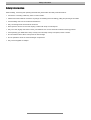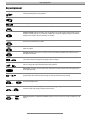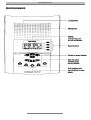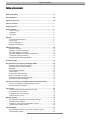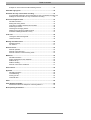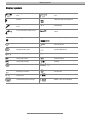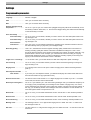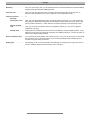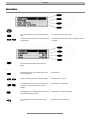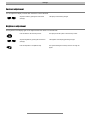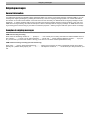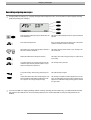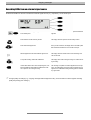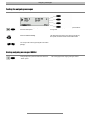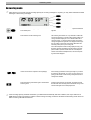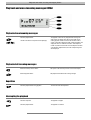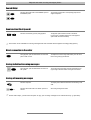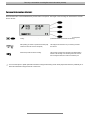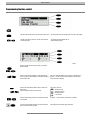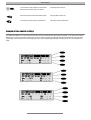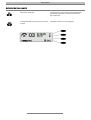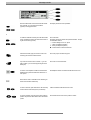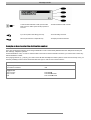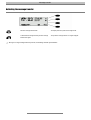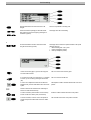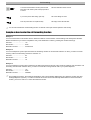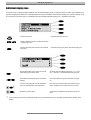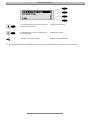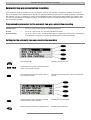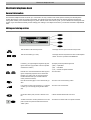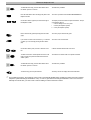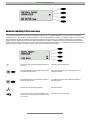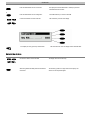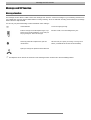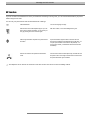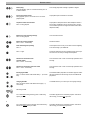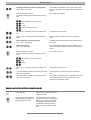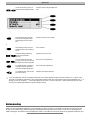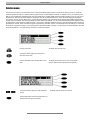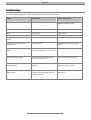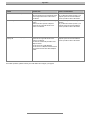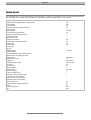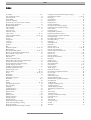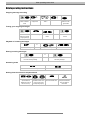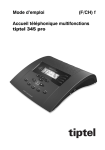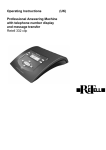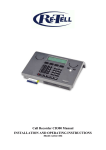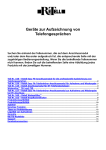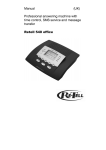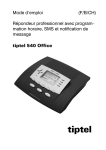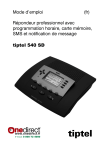Download Retell MailBox & Multi Function Answering Machine with Flexi speech Technical data
Transcript
MailBox & Multi Function Answering Machine with Flexi speech Safety information Safety information When installing, connecting and operating the Retell 340, please follow the safety information below: • Connect the connecting cables only into the correct sockets. • Please ensure that cables do not lead to any danger of stumbling and avoid folding, pulling and pinching of the cables. • Avoid installing near sources of electrical interference. • Only connect approved accessories to the device. • Never open the device. Do not touch the plug contacts with sharp or metal objects. • Only use a soft, slightly moist cloth to clean your Retell 340. Do not use chemicals or abrasive cleaning products. • Avoid operating your Retell 340 in damp or dusty rooms and keep it away from liquids, steam or smoke. • Do not install the device where it is exposed to direct sunlight. • Do not operate the device in areas with danger of explosions. • Only use the supplied AC adapter. II Key assignment Key assignment Playback: Starts the playback of new and not yet played back incoming messages. Allows the repetition of the last 3 seconds when being pressed during playback. Stop: Stops a function that is currently being executed and also exits an open menu. Answering mode: Activates or deactivates the answering mode. Menu: Opens the menu. Serves as an entry key for letters and numbers within the electronic telephone book. Outgoing message: When pressed briefly, starts the playback of the current outgoing message. When you press the button and keep it pressed, you can start the recording of the currently set outgoing message. In the electronic telephone book, the button serves to enter letters and numbers. Message transfer: Activates or deactivates the message transfer function. In the electronic telephone book, the button serves to enter letters and numbers Time control: Activates or deactivates the time control. In the electronic telephone book, the button serves to enter letters and numbers Secondary function: Allows the use of a second function. In the electronic telephone book, the button serves to enter letters and numbers. or or Control or arrow buttons (up/down): To open the electronic telephone book to navigate and make settings in the menus. When pressed during playback, the playback speed is changed. Control or arrow buttons (left/right): Are used to change the display contrast, to move the cursor to the left or right side and to change the volume when being pressed during playback. Select button: This button serves to select menus, entry fields and functions that are shown in the display next to the corresponding button. and and Secondary function and playback pressed consecutively: Starts the playback of all incoming messages. The playback begins with the oldest incoming message and ends with the latest incoming message. Secondary function and control or arrow button (up) or (down) pressed consecutively: Opens the entry field for the electronic telephone book. Press and keep pressed secondary function followed by outgoing message: Is the button combination used to start the recording of the outgoing message via the audio input. and and Secondary function and control or arrow button (left/right) pressed consecutively: Changes the brightness of the display. III Operating elements Operating elements IV Table of contents Table of contents Safety information ............................................................................................ II Key assignment ................................................................................................ III Operating elements .......................................................................................... IV Table of contents .............................................................................................. 1 Display symbols................................................................................................ 3 Initial operation ................................................................................................. 4 Scope of supply ......................................................................................... 4 Installation.................................................................................................. 4 Connection................................................................................................. 4 Settings.............................................................................................................. 6 Programmable parameters ........................................................................ 6 Set-up menu .............................................................................................. 8 Contrast adjustment................................................................................... 9 Brightness adjustment ............................................................................... 9 Outgoing messages.......................................................................................... 10 General information ................................................................................... 10 Examples of outgoing messages ............................................................... 10 Recording outgoing messages................................................................... 11 Recording OGMs from an external signal source ...................................... 12 Testing the outgoing messages ................................................................. 13 Erasing outgoing messages (OGMs) ......................................................... 13 Answering mode ............................................................................................... 14 Play back and erase incoming messages (ICMs)........................................... 15 Playback of new incoming messages ........................................................ 15 Playback of all incoming messages ........................................................... 15 Repetition................................................................................................... 15 Interrupting the playback............................................................................ 15 Search (Skip) ............................................................................................. 16 Scan function (Flexi-Speech) ..................................................................... 16 Direct connection to the caller.................................................................... 16 Erasing individual incoming messages ...................................................... 16 Erasing all incoming messages.................................................................. 16 Two-way conversation recording/Personal information (dictate) ................ 17 Two-way conversation recording (telephone calls) .................................... 17 Personal information (dictate) .................................................................... 18 Time control ...................................................................................................... 19 Programmable parameters for the time control.......................................... 19 Programming the time control .................................................................... 20 Example of time control settings ................................................................ 21 Activate the time control............................................................................. 22 Message transfer .............................................................................................. 23 Programmable parameters for the message transfer................................. 23 Message transfer settings .......................................................................... 23 Example on how to enter the destination number ...................................... 25 Activating the message transfer................................................................. 26 Call forwarding.................................................................................................. 27 Programmable parameters for the call forwarding function........................ 27 Call forwarding settings.............................................................................. 27 1 Table of contents Example on how to enter the call forwarding function................................ 29 Individual ringing tone ..................................................................................... 30 Automatic two-way conversation recording................................................... 32 Programmable parameters for the automatic two-way conversation recording 32 Settings for the automatic two-way conversation recording ....................... 32 Electronic telephone book ............................................................................... 33 General information ................................................................................... 33 Editing and storing entries ......................................................................... 33 Overview of possible characters and numbers .......................................... 35 Searching for entries.................................................................................. 35 Checking and changing entries.................................................................. 36 Dialling via the electronic telephone book.................................................. 36 Automatic redialling/Call-back on busy ...................................................... 37 Code lock........................................................................................................... 38 Locking the device/change PIN.................................................................. 38 Unlock the device....................................................................................... 39 Message and VIP function ............................................................................... 40 Message function....................................................................................... 40 VIP function ............................................................................................... 41 Remote control.................................................................................................. 42 Remote operation ...................................................................................... 42 Remote control functions ........................................................................... 42 Remote activation of the answering mode ................................................. 44 Mailboxes .......................................................................................................... 45 General information ................................................................................... 45 Setting parameters for the mailboxes ........................................................ 45 Mailbox set-up............................................................................................ 45 Mailbox handling ........................................................................................ 46 Remote control of the mailboxes................................................................ 47 Service menu..................................................................................................... 48 Appendix ........................................................................................................... 49 General information ................................................................................... 49 Troubleshooting ......................................................................................... 50 Factory pre-set........................................................................................... 52 Technical data............................................................................................ 53 Index .................................................................................................................. 54 Other Products Available ................................................................................. 55 Retell 953 Professional Telephone Answering Machine ............................ 55 Brief operating instructions ............................................................................. 56 2 Display symbols Display symbols 07 Answering mode is active, new messages exist. Answering mode is active, no new messages exist. Playback Telephone number of the calling party Message recording in process, microphone is active Call forwarding 2-way conversation recording is active Volume Recording (general). Remaining recording capacity Time control is active, switching times. Secondary function Message transfer is active. Inserting a telephone number from the electronic telephone book Selected outgoing message Erase Search (skip) forwards. Automatic call-back Search (skip) backwards. Redialling Unsuccessful call Playback speed Branching to a sub-menu. Successful call Device locked Mailbox 1 set up, new messages exist. Current recording via the audio input Mailbox 1 set up, no new messages 3 Initial operation Initial operation Scope of supply In the packaging carton of your Retell 340, you will find: • Retell 340 • Telephone connecting cable • AC adapter 11.5V/ 500mA • Operating instructions • Cable for input/output (copying lead) Installation Your Retell 340 was designed for normal use conditions. Solvents in some furniture lacquers or furniture cleaning products may attack the rubber at the feet of the device and thus cause patches. In such cases please use a non-slip pad under the device. Connection Before you can take your Retell 340 into operation, you need to connect all necessary cables. 1 Plug the small plug of the AC adapter in the “POWER” jack and plug the AC adapter into a 230V power outlet. 2 Plug the clear plug of the telephone connecting cable in the “LINE” jack. Plug the BT style telephone plug in the telephone wall socket. 3 If you want to copy any recordings to an external medium, plug the jack plug of the copying lead in the “OUT” jack. Then, plug the phono plug into the AUDIO input of the external device (tape recorder, audio device). 4 Initial operation 4 If you want to record outgoing messages from an external source, plug the jack plug of the copying lead in the “IN” jack and plug the phono plug in the audio output of the external device (tape recorder, audio device). 5 If you want to copy the electronic telephone book of your Retell 340 to another Retell 340, use a copying lead with two jack plugs (accessory). Plug one end of the copying lead into the “OUT” jack and plug the other end of the copying lead into the “IN” jack of the second Retell 340. 5 Settings Settings Programmable parameters Language .............................. German or English. Time ...................................... Here, you can set the time if necessary. Date ....................................... Here, you can set the date if necessary. Summer (daylight saving time)/winter ........................... Yes or no. If you set “yes”, the summer time (daylight saving time) will be set automatically on the last Sunday in March. Winter time, i. e. the end of the daylight saving time will be set automatically on the last Sunday in October. Voice time stamp ................. >> Voice time stamp ...... Yes or no. Here, you can decide, whether you want to have a voice time stamp after each incoming message or not. Voice date stamp ...... Yes or no. Here, you can decide, whether you want to have a voice date stamp after each incoming message or not. Announcement at the device .............. No or yes. Here, you can determine whether the “speaking clock” shall be turned ON or OFF at the device directly when you play back your messages locally. Recording quality ................. Level 1 to 4, whereas level 4 has the highest recording quality. Please bear in mind that an increasing recording quality also means a decrease of available recording time. Level 1 corresponds to about 60 minutes, level 2 is about 35 minutes, level 3 about 25 minutes and level 4 only provides about 4 minutes. As an example, you could set level 4 before recording an outgoing message with background music. In order to maximise the recording capacity for incoming messages, you should set the device back to level 1 afterwards. Length of inc. recordings .... 1 to 12 minutes. Here, you can limit the time a caller has at disposal to speak a message. Call screening ...................... Yes or no. Here, you can select whether you want to allow call screening during incoming message recording or not. Ringing tones ....................... 2 to 9 ringing tones. This is to set up the number of ringing tones until the answering machine picks up. Own telephone number ....... >> Own number .............. If you enter your own telephone number, your Retell 340 will play this number back within the internal announcement text (by synthesised voice) Remote control code ........... The remote control code consists of 1 to 4 digits ranging from 0 to 9999. If you set “–” as remote control code, the remote control is deactivated. Remote pre-interrogation .... Yes or no. If you selected “yes”, and new incoming messages exist, your Retell 340 will pick-up after 2 ringing tones (not depending on the settings for the number of ringing tones). If no new incoming messages exist, the device picks up after the number of ringing tones from the settings. In this way, you can identify whether new messages have been recorded or not and whether a remote interrogation needs to be performed or not. Remote ON ........................... Yes or no. Here, you can decide whether the function “remote ON” or “OFF” shall be possible or not. Remote erase ....................... Yes or no. Here, you can decide whether the function “remote erase” shall be possible or not. Room monitoring ................. Yes or no. Here, you can decide whether the function “room monitoring” shall be possible or not. Message code ...................... The message code is a 1 to 4 digit number ranging from 0 to 9999. The code “-” is used to turn the message function off. VIP code ................................ The VIP code is a 1 to 4 digit number ranging from 0 to 9999. The code “-” is used to turn the VIP function off. 6 Settings Redialling .............................. Every 5 to 60 seconds. Here, you can define the pause to be made between the individual dialling attempts during the automatic redialling process. Call-back code ...................... Here, you enter the call-back code of your telecommunications provider (eg H*37#). The “H” stands for the hook flash-function. Up to 6 digits are at your disposal for entries. Telephone systems .............. >> Exchange identification code .... Here, you enter the identification code to access the public exchange (e. g. 0). This number will then always be dialled automatically before the telephone number apart from cases where a telephone number is marked by “i” which stands for an internal extension of the telephone system. Internal call-back code ............................ Here, you can enter the call-back code of your telephone system (e. g. 79). Up to 6 digits are available for your entry. Dialling mode ............ DTMF (dual tone multi frequency also known as tone dialling) or the pulse dialling method. If your telephone access does not support the customary tone dialling method yet, you have the option to switch to the old pulse dialling method. Special information tone ..... You can either set the information tone volume to level 1 to 4 or you can set it OFF. If you activate the information tone by setting the volume, a new incoming message will be indicated by an information tone given every 10 seconds. Display light .......................... Automatically or ON. As for the parameter “automatically”, the display will no longer be lit after 10 seconds. Shall the display be lit permanently, select “ON” here. 7 Settings Set-up menu Press the menu button. The display shows the main menu. Press the select button next to the corresponding menu item. The set-up menu is shown in the display. Use the arrow buttons (up/down) to view the available setting parameters. All available parameters for the function in question are shown in the display. Press the select button located next to the setting to be changed until the desired setting option is being displayed. The display shows the current setting. When entering numbers, press the select button next to the corresponding line. The cursor blinks. Use the arrow buttons (up/down) to change the settings. The display counts up or down. As for settings with more than one digit or character, you can move the cursor by pressing the arrow buttons (left/right). The selected cursor position blinks. To complete the entry of numbers, press the select button next to the corresponding line again. The selected cursor position stops blinking. To complete the entry, press the stop button several times. The display resumes the initial state. or 8 Settings Contrast adjustment You can adjust the display contrast when the device is in the idle state. Adjust the contrast by pressing the arrow buttons (left/right). The display contrast is being changed. Brightness adjustment The brightness of the display light can be adjusted when the device is in the idle state. Press the button for the secondary function. The display shows the symbol for the secondary function. Adjust the brightness by pressing the arrow buttons (left/right). The brightness of the display light is being changed. Press the stop button to complete the entry. The symbol indicating the secondary function is no longer displayed. 9 Outgoing messages Outgoing messages General information Your Retell 340 provides 5 individual outgoing messages (OGM 1-5) and one pre-recorded outgoing message (OGM 6). You can exchange the outgoing messages by pressing the function key next to the outgoing message symbol. You cannot alter OGM 6. The duration of an OGM can be between 3 seconds and 3 minutes. Generally, two different kinds of outgoing messages are distinguished, i. e. outgoing message with incoming recording and outgoing message without incoming recording. In the case of an OGM with incoming recording, the caller has the option to leave a message after the outgoing message. An OGM without incoming recording (announcement only) is just used for information purposes – without giving the caller the option to leave a message. Examples of outgoing messages OGM with incoming recording Hello, this is the answering machine of ........ (name) in ........ I am currently out for seeing customers and will be available in the office at approx. ..........o’clock. You can call me between ....... o’clock and ...... o’clock under the telephone number ....... If you prefer, you can leave your name and number. I will ring you as soon as I am back. Please speak after the beep. OGM without incoming recording (announcement only) Hello, this is ........(name), Sales Representative of ........... (name of the company). My office is temporarily closed due to illness (holidays etc.). Please call my deputy, Mr. ......... in ......... . His telephone number is .......... He will assist you. Many thanks for your call. 10 Outgoing messages Recording outgoing messages For high quality recordings (e. g. outgoing messages with background music), we recommend to set the highest recording quality temporarily (see “settings”). Select the desired OGM by pressing the select button next to the OGM symbol. The selected OGM is displayed next to the symbol at the bottom right side. Press OGM and keep pressed. Wait, you will hear a brief tone, the display shows a microphone symbol to indicate the readiness for recording. Start speaking your outgoing message (keep a distance of about 25 cm from the microphone) The display shows the current duration of your recording in minutes and seconds. Release the OGM button to interrupt the recording The display shows “with incoming recording” and “without incoming recording”. To continue recording your outgoing message, press the OGM button again and keep it pressed (which is not possible for recordings with quality level 4). The recording is being continued. To stop the recording, without saving, press the stop button. The OGM recording is stopped. Use the select button next to the corresponding line, to determine whether the OGM shall be available with or without an option for an incoming message recording. The recording is complete and it will be played back for test purposes. An OGM without incoming recording is indicated by just 1 signal tone. An OGM with incoming recording option is indicated by 2 signal tones. If you record OGM 5 as outgoing message without incoming recording (announcement only), your Retell 340 will automatically switch to this OGM as soon as the recording capacity for the current OGM with incoming recording should be exhausted. 11 Outgoing messages Recording OGMs from an external signal source Professional OGMs can also be recorded from external signal sources (e. g. tape deck) - via the audio input. Select the desired OGM by pressing the select button next to the OGM symbol. The selected OGM is displayed next to the symbol at the bottom right side. Press the button for the secondary function. The display shows the symbol for the secondary function. Press OGM and keep pressed. Wait, you hear a brief tone, the display shows a cassette symbol that indicates the readiness to record via the audio input. Start the playback function at the external signal source. The display shows the duration of the current recording in minutes and seconds. To stop the recording, release the OGM button. The display shows “with incoming recording” and “without incoming recording”. Use the select button next to the corresponding line, to determine whether the OGM shall be available with or without an option for an incoming recording. The recording is complete and it will be played back for test purposes. An OGM without incoming recording is indicated by just 1 signal tone. An OGM with incoming recording option is indicated by 2 signal tones. For high quality recordings (e. g. outgoing messages with background music), we recommend to set the highest recording quality temporarily (see “settings”). 12 Outgoing messages Testing the outgoing messages Select the desired OGM by pressing the select button next to the OGM symbol. The selected OGM is displayed next to the symbol at the bottom right side. Press the OGM button briefly. The OGM is being played back. The display shows the playback symbol, the current duration and the OGM number. You can adjust the volume by pressing the arrow buttons (left/right). Erasing outgoing messages (OGMs) During the play back, press the select button next to the “delete” symbol. 13 The currently played back outgoing message is erased. Answering mode Answering mode Take care that you provide enough recording capacity for incoming messages. If required, you may erase individual recorded messages or all incoming messages. Select the desired OGM by pressing the select button next to the OGM symbol. The selected OGM is displayed next to the symbol at the bottom right side. Press the button for the answering mode. The answering mode button is lit. If you selected an OGM “without incoming recording”, a handset symbol and the number of incoming calls will be displayed. As for a selected OGM “with incoming recording”, you will also see the number of recorded incoming messages at the right side of the displayed handset symbol. The number of calls shown in the display blinks when the answering module picks up an incoming call. If the caller's telephone number is being displayed during a call, the display will show this telephone number instead. If the telephone number in question matches with one of the telephone numbers of the electronic telephone book, also the corresponding name will be displayed. Use the arrow buttons to adjust the volume (left/right). Call screening is possible for incoming messages. If you decide to answer the call personally, you can do so at any time, by just picking up the handset. If new incoming messages exist, the answering button will blink. Press the answering mode button again to deactivate the answering mode. Further incoming calls are not answered. The display resumes the initial state. The answering mode button blinks as long as the recorded messages have not been played back. If the recording capacity should be exhausted, your Retell 340 automatically switches to OGM 5, but only if OGM 5 is an OGM without incoming recording. If OGM 5 is with incoming recording, the device will switch the answering mode off and no further incoming calls will be answered. 14 Playback and erase incoming messages (ICMs= Play back and erase incoming messages (ICMs) Playback of new incoming messages Press the playback button. Use the arrow buttons to adjust the volume (left/right). The playback of new and not yet played back incoming messages starts. The display shows the running number, the remaining playback duration as well as date and time of the recording. If the caller's telephone number is being transferred, the display will show it as additional information. If the telephone number in question matches with one of the telephone numbers of the electronic telephone book, also the corresponding name will be displayed. Playback of all incoming messages Press the secondary function button. The symbol for the secondary function is shown in the display. Press the playback button. The playback starts with the first incoming message. Repetition Press the playback button during playback. The last 3 seconds will be repeated. Interrupting the playback Press the stop button. The playback is stopped. Press the playback button. The playback is continued. 15 Playback and erase incoming messages (ICMs= Search (Skip) Press the select button next to the FORWARD symbol or the REWIND symbol. The incoming message that is currently being played back is skipped or repeated. Scan function (Flexi-Speech) Press the arrow buttons (up/down) during playback. The playback speed is either increased or decreased. For the current or repeated playback, the normal playback speed will be resumed automatically. This function is not available for incoming messages that were recorded with the highest recording quality (level 4). Direct connection to the caller During playback, press the select button next to the telephone number or name. The telephone number is being dialled directly. The call can be taken over by picking up the handset. Erasing individual incoming messages During playback, press the select button next to the “delete” symbol. The current incoming message is erased. All remaining incoming message to follow the erased one will get a new number. Erasing all incoming messages 2s Press the stop button. The display shows either the initial state or the answering mode state. Press the select button next to the “delete” symbol for 2 seconds. All incoming messages are erased. Via the audio output, you also have the option to copy your incoming messages to an external device (e. g. tape deck). 16 Two-way conversation recording/Personal information (dictate) Two-way conversation recording/Personal information (dictate) Two-way conversation recording (telephone calls) You have the option to record important conversations directly. The corresponding recording may have a duration of 3 seconds to 12 minutes. During a telephone call, press the select button next to the symbol for “recording”. The device starts recording. The display shows a handset that is picked up that shall indicate the recording process. In addition, the duration of the current recording is shown in the display. To end the recording, press the stop button or replace the handset. The display resumes the initial state. If the answering mode was active before the two-line conversation recording, this will be resumed A two-line conversation recording is stored as any other recording (incoming or outgoing message). It can be played back at any time. 17 Two-way conversation recording/Personal information (dictate) Personal information (dictate) Personal information can be dictated directly via the built-in microphone. The length of the recording can be between 3 seconds and 12 minutes. Press the select button next to the symbol for “recording”. Wait, you hear a brief tone, the display shows a microphone symbol that indicates the readiness for recording. Start speaking your dictate or personal information (keep a distance of about 25 cm to the microphone). The display shows the duration of your recording in minutes and seconds. Press the stop button to end the recording. The recording is stopped. The answering mode button blinks to indicate a new message. If the answering mode was active before recording the dictate, the counter is increased by one. You have the option to speak personal information during the answering mode. Other people then have the possibility to retrieve this information using the remote control code. 18 Time control Time control The time control allows you to program up to 10 individual switching times at which you have the option to switch the answering mode on or off, exchange the outgoing messages, switch the call transfer or the message transfer on or off. Programmable parameters for the time control Switching time ...................... You can set the time at which the function is to be executed. The entry “- - -” indicates that no switching time has been programmed. Weekday ............................... Here, you can set the weekday on which the function is to be executed. As for the entry “- - -”, no change will be effected on that day. Answering mode .................. On, off or “-”. The entry “-” indicates that there will be no change (the earlier status is retained). Outgoing message ............... 1to 6 or “-”. The entry “-” indicates that the earlier OGM is kept active. Message transfer ................. On, off or “-”. The entry “-” indicates that there will be no change (the earlier status is retained). Call transfer .......................... On, off or “-”. The entry “-” indicates that there will be no change (the earlier status is retained). 19 Time control Programming the time control Press the menu button. The display shows the main menu. Press the select button next to the time control menu item. The entry field for the first switching time is shown in the display. Use the arrow buttons (up/down) to view and set individual switching times. The display switches between the 10 optional switching times. Press the select button next to the time control menu item and use the arrow buttons (up/down) to make the desired settings. The cursor is positioned on the entry field for “hours”. Use the arrow buttons (left/right) to switch between the hours, minutes and the weekdays on which the switching times shall be valid. The cursor switches between hours, minutes and weekdays. A hyphen “-” for “MO” means that the switching command shall not be executed on Monday. Use the two select buttons (bottom side) and the arrow buttons (left/ right) to select the function to be executed. The symbols stand for: Use the arrow buttons (up/down) to set the desired state or parameters. A hyphen “-” means that the current status is retained To erase a programmed switching time, press the select button next to the “delete” symbol. The display shows the empty entry field again. 20 = Answering mode = Outgoing message = Message transfer = Call transfer Time control 2s To erase all time control parameters, press the select button next to the “delete” symbol for 2 seconds. All switching times are erased. Press the stop button to enter further switching times. The parameters are taken over. To end the entry process, press stop several times. The display resumes the initial state. Example of time control settings Your Retell 340 shall turn on every day from Monday to Friday answering calls with outgoing message 1. The active time interval shall be from 17:00 hrs to 08:00 hrs. After office hours on Fridays and during weekends, the device shall answer calls with outgoing message 2 and shall be in the answering mode 24h a day. Programming 3 different switching times can cover the above request. 21 Time control Activate the time control Press the time control button. The display shows a symbol showing a clock that shall indicate the active time control function. The time control sets the current functional state. To deactivate the time control, press the time control button again. The symbol for the clock is no longer displayed. 22 Message transfer Message transfer For the message transfer, the answering machine always dials a stored destination number after having recorded 1 to 5 incoming messages (see message collection). When the called party answers the call, the following announcement is heard: “Automatic call, x messages, please perform a remote interrogation. I repeat...” or if you programmed your own telephone number as an identification number “Automatic call from ... (own telephone number), x messages, please perform a remote interrogation. I repeat...”. During the announcement you have the option to start the remote interrogation. For pager numbers, (e.g. Cityruf, Scall) this automatic announcement will not be played. If the target telephone number is busy, the device will redial up to three times every 3 minutes. If the called party does not perform a remote interrogation within the programmed waiting time (5 to 60 minutes), the answering machine will dial the programmed destination number again as a reminder. If no remote interrogation is performed, your Retell 340 will repeat the reminder process once, twice or not at all (depending on the programmed default value). Programmable parameters for the message transfer Message collection .............. Here, you can determine how many messages shall be collected before initiating the message transfer process, i. e. either after receiving 1, 2, 3, 4 or 5 incoming messages. Reminder period .................. 5 minutes up to 60 minutes. Number of reminders ........... 1, 2 or none Number of announcements during message transfer ...... 1 to 8 times. Here, you can set the number of repetitions for the announcement during message transfer. Destination number ............. >> Destination number .. Here, you enter the target telephone number for the message transfer. The destination number may have a length of 40 digits as a maximum – including numeric information for paging services. Message transfer settings Press the menu button. The display shows the main menu. Press the select button next to the item “message transfer”. The message transfer menu is shown in the display. Use the arrow buttons (up/down) to view the available options. The display shows all available options. 23 Message transfer Press the select button next to the line with the desired entry. Possibly, you can use the arrow buttons (up/down) to change parameters. The display shows the current parameter. To enter the destination number, press the select button next to “destination number” and set the first number using the arrow buttons (up/down). The cursor blinks. The display shows the numbers and special characters. The special characters stand for: ~ = Wait for dialling tone / 3 sec. pause i = Intern (for telephone systems) F = Flash (for telephone systems) = Wait for the end of the announcement Use the arrow button (right) to move the cursor to the next entry point and enter further numbers. The cursor jumps to the next entry point. If you need to move the cursor to the left, e. g. to overwrite a number, you can do that by pressing the arrow button (left). The cursor moves to the left side. In order to use a telephone number from the electronic telephone book, press the select button next to the “insert” symbol. The telephone number is inserted at the left side of the cursor. or Search for the name as described under “Searching for entries” and select the desired entry. To insert a character, press the button for the secondary function and the arrow button (down) consecutively. A blank is inserted at the left side of the cursor. To erase a character, move the cursor to the position in question and press the select button next to the “delete” symbol. The character at the current cursor position is erased. 24 Message transfer 2s To erase the entire destination number, press the select button next to the “delete” symbol and keep it pressed for 2 seconds. The entire destination number is erased. If you want to perform other settings, press stop. The current settings are stored. Press stop several times to complete the entry. The display resumes the initial state. Example on how to enter the destination number In the case of telephone systems, the exchange identification code is automatically dialled before each telephone number (see also “Settings, Telephone systems/ access identification code”). In order to avoid that this is done also for internal extension numbers, you need to dial “i” before any internal destination number. As for paging services (e. g. Cityruf), you need to enter “ ” after the telephone number (wait for end of announcement). Here, you have the possibility to enter numeric information after the sign for “wait for end of announcement”. Normal subscriber 0123456789 Telephone systems From extension to extension i 269 Paging services Cityruf “tone only” Cityruf “numeric” Scall 0164 567890 0168 567890 12345## 01681 1234567 12345# 25 Message transfer Activating the message transfer Press the message transfer button. The display shows the symbol for message transfer. To deactivate the message transfer, press the message transfer button again. The symbol for message transfer is no longer displayed. During a running message transfer process, the message transfer symbol blinks. 26 Call forwarding Call forwarding If your telecommunications network or your telephone system supports the “call forwarding” function, you use this facility, you just need to enter the target time interval for call forwarding via the “time control”. Using this function you can forward incoming calls to your private telephone after 18:00 hrs in the evening and in the mornings you can forward incoming calls to your business telephone again (day/night mode). Normally, you need to dial a code before the target destination number (e. g. * 21 *) to activate call forwarding. A second code (e. g. #21#) would deactivate the call forwarding. (Please also refer to the operating instructions provided by your telecommunications network provider or your telephone system manufacturer.). Programmable parameters for the call forwarding function Activation ............................ Here, you can enter the code to activate the call forwarding function. Up to 6 digits are available for your entry. A hyphen “-” means: “entry point erased” Deactivation ....................... Here, you can enter the code to deactivate the call forwarding function. Up to 6 digits are available for your entry. A hyphen “-” means: “entry point erased” Destination number ......... >> Destination number ..................... Here, enter the destination number to which incoming calls shall be forwarded. You have a maximum of 25 digits at disposal to enter the destination number. Call forwarding settings Press the menu button. The display shows the main menu. Use the arrow buttons (up (down) to select the menu item “call forwarding”. Press the select button next to “call forwarding”. The call forwarding menu is shown in the display. 27 Call forwarding Press the select button next to the menu item to be changed. The cursor is positioned on the entry point. Use the arrow buttons (left/right) to select the desired entry position and conduct changes by pressing the arrow buttons (up/down). The display shows the current setting. To enter the destination number, set the first number using the arrow buttons (up/down). The display shows numbers and special characters. The special characters stand for: ~ = Wait for dialling tone / 3 sec. pause i = Intern (for telephone systems) F = Flash (for telephone systems) or Use the arrow button (right) to go to the next entry point and enter further numbers. The cursor moves to the next entry point. If you need to move the cursor to the left, e. g. to overwrite a number, you can do that by pressing the arrow button (left). The cursor moves to the left side. In order to use a telephone number from the electronic telephone book, press the select button next to the “insert” symbol. The telephone number is inserted at the left side of the cursor position. Search for the name as described under “Searching for entries” and select the desired entry. To insert a character, press the button for the secondary function and the arrow button (down) consecutively. A blank is inserted at the left side of the cursor position. To erase a character, move the cursor to the position in question and press the select button next to the “delete” symbol. The character at the current cursor position is erased. 28 Call forwarding 2s To erase the entire destination number, press the select button next to the “delete” symbol and keep it pressed for 2 seconds. The entire destination number is erased. If you want to perform other settings, press stop. The current settings are stored. Press stop several times to complete the entry. The display resumes the initial state. You can also activate the call forwarding function via remote control (see remote operation and control). Example on how to enter the call forwarding function Example 1: You have a subscriber's main station with the “Deutsche Telekom” and the feature “call forwarding” had already been released. Please be aware that you need to complete the entry of the destination number by pressing the rhombus button (#). Activation ............................... *21* Deactivation ........................... #21# Destination number ................ 021024712# Example 2: You have a telephone system Tiptel 810 where the answering machine is connected at extension 23. Now, you want to forward incoming calls for the answering machine to extension 21. Activation ............................... 82 Deactivation ........................... 80 Destination number ................ i 21 Example 3: You have a telephone system Tiptel 1/5 linked to the telecommunications network of the “Deutsche Telekom” and the feature “call forwarding” had also been released. Now, you want to forward all incoming external calls to your private telephone. Activation ............................... *21* Deactivation ............................ #21# Destination number ................ 336699# As for telephone systems, the exchange identification code is automatically dialled before any telephone number (see also “Settings/telephone systems”). In order to avoid that this number is also automatically dialled before an internal extension number, you have to enter an “i” before the extension number. 29 Individual ringing tone Individual ringing tone If you want to set a ringing tone that is different from the standard ringing tone, you have the option to record up to 8 different ringing tones. Ringing tone number 9 is pre-programmed and cannot be modified. The individual ringing tone may have a length of up to 5 seconds. For incoming calls, you will always here the complete individual ringing tone – regardless of its length. Press the menu button. The display shows the main menu. Use the arrow buttons (up/down) to select the menu item “individual ringing tone”. Press the select button next to the menu item “individual ringing tone”. The display shows the entry field for the individual ringing tone. Press the select button next to “ringing tone” until the desired ringing tone number is shown. The display shows the different ringing tones, i. e. 1 to 9 and also “–”. The entry “-” deactivates the individual ringing tone. Set the desired volume by pressing the arrow buttons (left/right). The volume indicator bar shows the volume that is currently set. To record a new ringing tone, press the select button next to the “recording” button and keep it pressed. Now, record your individual ringing tone via the built-in microphone. The length of the recording can be up to 5 seconds. Release the “recording” button. The recording is completed and it is played back for test purposes. To record ringing tones from an external signal source, press the button for the secondary function before starting the recording. 30 Individual ringing tone To play back an existing recording, press the select button next to the playback symbol. The ringing tone is played back. To delete the ringing tone, press the select button next to the “delete” symbol. The ringing tone is deleted. To exit the menu, press the stop button. The display resumes the initial state. Due to technical reasons, the individual ringing tone only starts with the second ringing signal for an incoming call. 31 Automatic two-way conversation recording Automatic two-way conversation recording If you activate the function “automatic two-way conversation recording”, the recording of a telephone call starts as soon as you pick-up the handset. The recording stops as soon as you replace the handset or if the maximum recording capacity of 12 minutes was achieved. It is up to you whether you want to record all telephone calls or just incoming calls (threatening or malicious calls). To save recording capacity for important recordings, you will have the option to confirm the storage process at the end of a twoway conversation recording. Programmable parameters for the automatic two-way conversation recording Function active ..................... Yes or no. Here, you can activate or deactivate the function. All calls ................................. Yes or no. If you set “No”, only incoming calls will be recorded. Confirm storage ................... Yes or no. If you set “Yes”, you will have the option to confirm that you want to store a recording. If a confirmation is not given in such case, the recording will be erased automatically. Settings for the automatic two-way conversation recording Press the menu button. The display shows the main menu. Use the arrow buttons (up/down) to select the menu item “autom. 2-way conversation recording”. Press the select button next to the menu item “autom. 2way conversation recording”. The display shows the entry field for “autom. 2-way conversation recording”. Press the select button next to the setting to be changed until the desired menu option is displayed. The display shows the current setting. Press the stop button several times to complete the entry. The display shows the initial state. 32 Electronic telephone book Electronic telephone book General information The electronic telephone book can store up to 100 entries. An entry consists of the name (search criterion) and the telephone number whereas the name has to begin with a letter. The telephone number should always be entered together with the area code (prefix number). If the number belongs to a person with the same area code as yours, you can refrain from entering this code number if you had entered it already via the settings (see “settings / own telephone number”). The entries are listed in alphabetical order. Editing and storing entries Press the button for the secondary function. The display shows the symbol for the secondary function. Press the arrow button (up or down). The display shows the entry field for the name and the telephone number. The cursor is positioned in the NAME field. If necessary, you might change the assignments by pressing the arrow button (up) (see table “Overview of possible characters and numbers”). The display shows the possible assignments: ↑(ABC) = capital letters ↑(abc) = small letters ↑(12!?) = numbers and special characters Enter the name. The individual letters are written by pressing the corresponding entry button one or several times. The cursor blinks. Example: If you need to enter “M”, press the message transfer button three times (“M” is located at the third memory location of this button). Press the arrow button (right) to move to the next entry position. The cursor moves to the next entry position. If you need to move the cursor to the left, e. g. to overwrite a number, you can do that by pressing the arrow button (left). The cursor moves to the left side. Use the arrow button (down) to insert a character or number. A blank is inserted at the left side of the cursor. To delete a character or number, position the cursor to the point in question and press the select button next to the “delete” symbol. The character or number at the cursor position is deleted. 33 Electronic telephone book 2s 2s To delete the entire entry, press the select button next to the “delete” symbol for 2 seconds. The entire entry is deleted. Press the select button next to the empty entry field for the telephone number. The cursor is positioned in the TELEPHONE NUMBER field. Use the arrow buttons (up/down) to enter the first digit of the telephone number. The display shows the numbers and special characters. The special characters stand for: ~ = Wait for dialling tone / 3 secs. pause i = Internal (for telephone systems) F = Flash (for telephone systems) Move to the next entry position pressing the arrow button (right). The cursor jumps to the next entry point. If you need to move the cursor to the left, e. g. to overwrite a number, you can do that by pressing the arrow button (left). The cursor moves to the left side. Use the arrow button (down) to insert a character or number. A blank is inserted at the left side of the cursor. To delete a character or number position the cursor to the point in question and press the select button next to the “delete” symbol. The character or number at the cursor position is deleted. To delete the entire entry, press the select button next to the “delete” symbol for 2 seconds. The entire entry is deleted. To end the entry, press stop several times. The entry is saved. The display resumes the initial state. As for telephone systems, the exchange access code is automatically dialled before a telephone number (see also “Settings, Telephone systems/Exchange identification code”). In order to grant that the exchange identification code is not used automatically for internal calls, you have to dial “i” before dialling an internal extension number. 34 Electronic telephone book Overview of possible characters and numbers Button Assignment (ABC) Assignment (abc) Assignment (12!?) ABCDEÄ abcdeä 12!?. FGHIJ fghij 34-+& KLMNOÖ klmnoö 56/: PQRST pqrstß 78(), UVWXYZÜ uvwxyzü 90*# Searching for entries Press the arrow button (down) or (up). The electronic telephone book opens with the letter A or the letter Z. Use the arrow buttons (up/down) to search for the desired entry. You browse through the entries. Enter the initial letter of the desired entry by pressing the corresponding button once or several times (e. g. press the “T” – “OGM” button several times. The entries with the searched initial letter are shown in the display. or 35 Electronic telephone book Use the arrow button (right) and the corresponding entry keys to enter further letters for a generic search (up to 5 characters). The entries in question are shown in the display and can be selected. Checking and changing entries Search for the name as described under “Searching for entries”. 2s Press the select button next to the desired name for 2 seconds. The display shows the entry field for the name and the telephone number. The cursor blinks. Take out your changes. To end the entry, press stop several times. The changes are saved. The display resumes the initial state. Dialling via the electronic telephone book You can dial all numbers stored in the electronic telephone book of your Retell 340 directly. Select the name as described under “Searching for entries”. Press the select button next to the desired name. The device starts dialling the corresponding telephone number. You can listen to the dialling process via the built-in loudspeaker. When the dialling process is complete, just pick-up the handset to hold the conversation. The display shows a stopwatch indicating the current and the actual duration of the call. 36 Electronic telephone book Automatic redialling/Call-back on busy You can set the Retell 340 to automatically re-dial busy numbers (up to 10 dialling attempts can be executed). If the function “Call-back on busy” also known as CCBS (completion of call to busy subscriber) is chosen, your telephone will ring as soon as the target subscriber replaces his handset. But, this function needs to be supported by your telephone network and your telephone system (see also operating instruction of the telecommunications provider or operating instructions provided by the manufacturer of your telephone system). Normally, you need to dial a specific character/numeric string (e. g. HOOK FLASH *37#) to activate the call-back on busy function. This string needs to be pre-set as described under “Settings”. ℡ You make an outgoing call and the target subscriber number is busy. The display shows “subscriber busy”. Press the select button next to the redial symbol to initiate an automatic redialling process. After a pause of a pre-set duration, the dialling process is repeated up to 10 times. Press the select button next to the call-back symbol to initiate an automatic call-back. Your telephone will ring as soon as the target subscriber replaced his handset. Take the call over by picking up the handset. Hold the conversation. You do not want to initiate an automatic redialling or callback process. Press stop; pick-up the handset or just wait for 10 seconds. The display resumes the initial state. or 37 Code lock Code lock You can use a PIN to prevent that unauthorised persons use your Retell 340. The PIN can be any 1-digit to 4-digit number. To unlock the device, the PIN needs to be re-entered. In the factory pre-set, the PIN is “0000”. Locking the device/change PIN Press the menu button. The display shows the main menu. Select the menu item “Code lock” using the arrow buttons (up/down). Press the select button next to “Code lock”. The display shows the entry field for the PIN. Use the arrow buttons (up/down) to enter the first digit of the PIN. The display shows the current setting. Use the arrow buttons (left/right) to move to the next or the earlier entry position. The cursor is positioned on the selected entry position. After having entered the PIN, press the select button next to PIN The display shows the select options “Lock device” or “Change PIN”. 38 Code lock Press the select button next to “Lock device”. The display resumes the initial state. A small key symbol indicates that the device is locked. Press the select button next to “Change PIN”. Your Retell 340 asks you to enter a new PIN. Use the arrow buttons to enter a new PIN. The current entry is shown in the display. or To complete your entry, press stop several times. The new PIN is now valid. The display resumes the initial state. Unlock the device Use the arrow buttons to enter the PIN. The display shows the current entry. After having entered the PIN, press the select button next to PIN. The small key symbol is no longer shown in the display. The device can now be operated again. 39 Message and VIP function Message and VIP function Message function The message function allows a caller to whom the message code is known to leave a message on your answering machine even if your Retell 340 only plays back an OGM without incoming recording. As for an OGM with incoming announcement, the message function allows to skip the OGM. You can set your personal message code as described under “Settings”. ℡ Call the Retell 340. You hear the outgoing message. Enter the message code via the telephone keypad. If you entered a wrong number accidentally, you can erase your entry by pressing the * button and start again. After each number, a voice acknowledgement is given. After having entered the complete number, press the rhombus button. The device asks you to speak your message. If a wrong code is entered, your Retell 340 will disconnect the line immediately. Speak your message and replace the handset afterwards. The telephone to be used for the execution of the message function must be set to the tone dialling method. 40 Message and VIP function VIP function If you do not wish to be disturbed and have your Retell 340 answering incoming calls, you can remain addressable by important callers using the VIP code. You can set your personal VIP code as described under “Settings”. ℡ Call the Retell 340. You hear the outgoing message. Enter the VIP code via the telephone keypad. If you entered a wrong number accidentally, you can erase your entry by pressing the * button and start again. After each number, a voice acknowledgement is given. After having entered the complete code, press the rhombus button. A special information signal is heard for about 50 seconds through the loudspeaker of the Retell 340. During this time, you can pick-up the handset and answer the call personally. If a wrong code is entered, your Retell 340 will disconnect the line immediately. Hold the conversation and replace the handset afterwards. If the call had not been answered personally, the caller will have the option to leave a message even after the 50 seconds where the special information signal is emitted. The telephone to be used for the execution of the VIP function must be set to the tone dialling method. 41 Remote control Remote control You have the option to remote control your Retell 340 via the numeric keypad of any tone dialling telephone world-wide. In order to perform a remote control, you need your personal remote control code. You can set your personal remote control code individually. Follow the steps as described under “Settings”. Remote operation ℡ Call the Retell 340. You hear the current outgoing message. Enter the remote control code via the telephone keypad. If you entered a wrong number accidentally, you can erase your entry by pressing the * button and start again. After each number, a voice acknowledgement is given. After having entered the complete code, press the rhombus button. If the code was identified to be correct, your Retell 340 answers with a voice message. If a wrong code is entered, the device will disconnect the line. Start the desired function by entering the corresponding function code number. A confirmation is given for any button pressed. To end a function, press function code “8”. The current function is being interrupted. Press the “*” and the rhombus button consecutively to end the remote control. To make sure that you are still on the line, your telephone Retell 340 emits a voice confirmation request “please confirm” if no button was pressed during the remote operation for about 170 seconds. You have to confirm this confirmation request by pressing any button within 8 seconds. Otherwise, the device will disconnect the line. Remote control functions Playback of all incoming messages Press “3”. The playback starts with the first ICM. Playback of new incoming messages Press “2”. The playback of the new, not yet played back incoming messages begins. Repetition Press “5” during playback. The last 3 seconds are repeated. Interrupting the playback Press “8”. Playback is interrupted. Continue with the playback Press “5”. The playback is resumed at the position where it was interrupted earlier (e. g. after a confirmation request). 42 Remote control Search (skip) During the playback, press “4” to search backwards, press “6” to search forwards. The currently played back message is repeated or skipped. Scan function (Flexi speech) During playback, press “1” for a slower and “3” for a faster playback speed. The playback speed is increased or decreased. Telephone number announcement Press “2” during playback. The playback is interrupted and the caller's telephone number is announced by synthesised voice (to use this function, your telecommunications provider must support the transfer of the caller's telephone number). Erasing the current incoming message Press “7” during playback. The current ICM is erased. Erasing all incoming messages Press “*” and “7” consecutively. All ICMs are erased. Room monitoring/room speaking Press “1”. The microphone turns on and you can listen to what is happening in the surroundings of your Retell 340. Press “1” again. The devices switches to the room speaking function. Persons present in the room can hear you through the loudspeaker. Activation or deactivation of the message transfer Press “*” and “4” consecutively. The current status “ON” or “OFF” is informed by synthesised voice message. Activation or deactivation of the time control Press “*” and “3” consecutively. The current status “ON” or “OFF” is informed by synthesised voice message. Exchanging the OGM Press “7” and the number of the desired OGM (1 ... 6) consecutively. The selected OGM is played back for verification purposes. When the device answers the next incoming call, the new OGM will be played back. Changing the OGM Press “9” and the number of the OGM to be changed (1...5) consecutively. Your Retell 340 asks you to record your new outgoing message. Recording an OGM. For an OGM with incoming recording, press “8” after having spoken your OGM. The OGM is played back for verification purposes. At the end of the recording, you will hear one signal tone. For an OGM without incoming recording (announcement only): Press # after having spoken your OGM. The OGM is played back for verification purposes. At the end of the recording, you will hear two signal tones. or 43 Remote control Changing the destination number for message transfer Press “*” and “9” consecutively. The currently stored destination number is announced by synthesised voice. Afterwards, you are asked to enter the new destination number. Enter the new destination number. For special characters, press the following buttons consecutively. Each number is acknowledged. = Wait for dialling tone / 3 seconds pause = Flash = Internal = Waiting for the end of message = * Press “*” and “7” consecutively to erase the destination number. The destination number is erased. Press “*” and “8” consecutively to store the new destination number. The new destination number is announced for verification purposes. Remote deactivation of the answering mode Press “*” and “0” consecutively. Your Retell 340 disconnects the line and will not answer further incoming calls. Activate call forwarding Press * and 1 consecutively. The current destination number is announced. Afterwards, you are asked to enter the new destination number for the call forwarding function. Enter the new destination number. Each number is confirmed. For special characters, press the following buttons consecutively: = Wait for dialling tone / 3 seconds pause = Flash = Internal = * Press “*” and “7” consecutively to erase the destination number. The destination number is erased. To store the destination number without executing the function, press * and 8 consecutively. The new destination number is announced for verification purposes. To store the destination number and to execute the function, press * and # consecutively. After completion of the remote control, your Retell 340 will activate the call forwarding function. All incoming calls will then be forwarded to the new destination number. Remote activation of the answering mode ℡ Call the Retell 340. After 50 seconds, the device picks up and a signal tone is heard. Enter the remote control code via the telephone keypad and complete your entry by pressing the # button. The OGM is played back for verification purposes. The device can now be operated remotely (e. g. for recording a new OGM). After completion of the remote operation, your Retell 340 resumes the answering mode and continues to answer incoming calls. 44 Mailboxes Mailboxes General information Apart from the normal answering machine functionality, you also have the possibility to implement up to 4 mailboxes. Each mailbox provides an additional outgoing message, an own remote control code and an own destination number for the message transfer. If several persons use your Retell 340, the caller can leave a message for a specific person using the individual mailbox. In your outgoing message, you should inform the callers about this option. To select one of the 4 mailboxes, the caller has to press the corresponding mailbox number (1...4) via a tone dialling telephone keypad during the announcement. The mailbox announcement is heard and the caller may leave a message. Under specific conditions, there is the option to automate the mailbox selection within telephone systems (see automatic call forwarding to mailbox). A further example on how you can use the mailbox function is with an “information centre”. Here, the caller can hear the outgoing message of the answering machine by which he is informed where he can find the requested information (mailbox 1, 2, 3 or 4). In addition to that, you have the option to record extremely long outgoing messages (up to 15 minutes) by combining the outgoing message of the answering machine with the individual mailbox announcements. At the end of each announcement, there should be information for the caller indicating under which number he can request the next information. Setting parameters for the mailboxes Mailbox ................................. 1 to 4. Select the number of the mailbox where you want to take out the desired settings. Activation ............................. Yes or no. If you set “Yes”, the mailbox is activated. Remote control code ........... If you intend to remote operate your mailbox later, you have to enter the individual remote control code for the mailbox in question. Extension .............................. If you want to use the function “automatic call forwarding to mailbox”, you can enter the desired extension number here. Destination number ............. If you want to use the mailboxes and the function “message transfer”, you have to enter a destination number here. Mailbox set-up Press the menu button. The display shows the main menu. Use the arrow buttons (up/down) to search for the menu item “mailboxes”. Press the select button next to the menu item “Mailboxes”. The display shows the set-up menu for the mailboxes. 45 Mailboxes Use the arrow buttons (up/down) to select the desired setting parameters. The display shows all programmable menu items. Press the select button next to the menu item to be changed until the desired setting is shown in the display. The display shows the current setting. When entering numbers, press the select button next to the corresponding line. The cursor blinks. Change the setting parameter by pressing the arrow buttons (up/down). The display counts up or down. As for parameters with more than one digit, you can move the cursor by pressing the arrow buttons (right/left). The current cursor position blinks. To complete the entry of numbers or characters, press the select button next to the corresponding line again. The cursor position stops blinking. To complete the entry, press the stop button several times. The display resumes the initial state. or If you use mailboxes, the VIP, message and remote control codes should not begin with the numbers 1 to 4. This is to prevent that your Retell 340 will switch to the corresponding mailbox when the code number entered first is identified to be 1 – 4. Should you use the numbers 1 – 4 as the first figures of the code, you have to press the * button before entering the code. This serves to differentiate between code and mailbox entries. Mailbox handling When you have implemented mailboxes, the corresponding symbols are shown in the display. During the answering mode, the number of recorded incoming mailbox messages is displayed at the right side of the symbol. For new and not yet played back mailbox messages, the mailbox symbol is displayed inversely. The mailboxes provide the functions for playback and erasing of in46 Mailboxes coming messages. In addition to that, two-way conversation recording/personal information (dictate) and outgoing messages are included. These functions are all described in detail in the last chapters. As there is only one outgoing message available per mailbox, you will not have any option to exchange OGMs. Press the select button next to the line with the mailbox symbols several times - until the symbol for the desired mailbox blinks. The selected mailbox blinks. Execute the desired function e. g. playback of all incoming messages. The playback of all incoming messages starts for the selected mailbox. To go back to the original answering machine functionality, press the select button next to the mailbox symbol several times – until no mailbox symbol blinks in the display. The mailboxes stop blinking. e. g. Remote control of the mailboxes In principle, the remote control of the mailboxes works in the same way as the remote control of the normal answering machine. A detailed description can be found in chapter “Remote control”. The following mailbox functions can be operated remotely. Room monitoring/room speaking Playback of all new incoming mailbox messages. Playback of all incoming mailbox messages. Search (skip) backwards Repetition of the last 5 seconds / continue playback Search (skip) forwards Stop, interrupting the playback Changing the outgoing mailbox message Erasing all incoming mailbox messages Changing the destination number for the mailbox message transfer 47 Service menu Service menu The service menu offers you information on the currently installed program version, to resume the factory pre-set, to erase the electronic telephone book or to load the latest program version via the telephone network. In addition to that, you have the possibility to copy the electronic telephone book from one Retell 340 to another Retell 340 via the audio interface. To do so, set one of the devices to “Receive electronic telephone book data” and set the other Retell 340 to “Send electronic telephone book data”. The function “factory pre-set” allows you to resume the basic settings. The call list and all recordings (also OGMs and individual ringing tones) are erased. The electronic telephone book entries are retained. You can erase the entire electronic telephone book via the function “erase electronic telephone book”. The function “Software download” serves to load the latest program version via the telephone network. Here, the former program is replaced by the latest version. A download process can take up to 15 minutes and it will be charged according to your local provider's telecommunication charges. You should only run the download in the case of technical problems – and after having contacted our technical support. Press the menu button. The display shows the main menu. Use the arrow buttons (up/down) to search for the menu item “service menu”. Press the select button next to the menu item “service menu”. Use the arrow buttons (up/down) to select the desired function Press the select button next to the desired function and follow the instructions given in the display. 48 The display shows the service menu. The current program version is shown in the first display line (at the right side). The display shows all service menu functions. Appendix Appendix General information CE sign This device is approved for the connection and use within the public telephone networks in all EC countries – according to the European Requirements (CTR21) This device was produced in compliance with the directive EN 55022 as well as EN50082-1. Threshold values for electromagnetic interference immunity class B for residential and business areas as well as standard EN 50082-1 are met. The device complies with the safety standard EN60950. Conformity to EC directive 1999/5EG of the European Parliament and the Council of Europe is granted by the CE sign. Power failure The device cannot be operated in the case of a power failure. The internal watch is not impacted. All settings are retained so that the former state is resumed as soon as power is supplied again. Compliance with directive 1999/5/EC and Class 1 of the R&TTE Hereby Retell declares that this answering machine, Retell 340, is in compliance with the essential requirements and other relevant provisions of directive 1999/5/EC. Retell declares that your Retell 340 meets the requirements of Class 1 of the R&TTE directive and so is designed as not to adversely affect the operation of the telecommunications network. A full copy of the certificate is available from the address below Retell, 53 Thames Street, Sunbury on Thames, Middlesex TW16 5QH England Tel: 01932 779755 Fax: 01932 780383 E-mail: [email protected] WWW: www.retellrecorders.co.uk Guarantee Subject to the conditions listed below Retell will repair or at its option replace the equipment supplied by them which in Retell’s opinion is faulty or below standard as a result of inferior workmanship or materials 1. 2. Applies to issues raised within one year of purchase. Please keep your invoice to prove date of purchase. Does not cover any faults or defects caused by accident, misuse, fair wear and tear, neglect, tampering with the equipment or any attempt at adjustment or repair except by Retell. 3. RETELL EXPRESSLY EXCLUDES TO THE EXTENT PERMITTED BY LAW LIABILITY FOR CONSEQUENTIAL LOSS, DAMAGE OR INJURY ARISING FROM OR IN CONNECTION WITH ANY OF ITS PRODUCTS. NO LIABILITY CAN BE ACCEPTED FOR ANY LOSS OF DATA OR RECORDINGS OR FALIURE TO RECORD OR CONSEQUENCES OF ANY SUCH LOSS 4. If a defect occurs, the equipment should be returned prepaid to Retell. Retell cannot be held responsible for damage in transit for goods sent to them. We suggest sending goods by Recorded Delivery to prove receipt. Proof of posting is not proof of receipt. 5. The guarantee does not apply to any batteries or cassettes supplied by Retell nor to any damage caused by leaking batteries. 6. Only Retell has any authority to vary the terms and conditions of this guarantee. This guarantee is offered as an additional benefit to the purchasers’ rights and does not affect these rights in any way. Legality of Recording Oftel says that you should make every reasonable effort to inform all parties to a call that it may or will be recorded, silently monitored or intruded into. They say that it is up to you how you do this and that acceptable options, depending on circumstances, might include warning tones, pre-recorded messages, spoken warnings by the operator or written warnings included in publicity material, telephone directories, contracts, terms of business, staff notices etc. Oftel says that it may not always be possible to warn first time callers with whom you have had no previous contact but what is important is that you have a systematic procedure in place, which provides the necessary information where this is a realistic possibility. Oftel also suggest following on a ruling from the European Court of Human Rights that staff are told of a phone that they can call from which will not be recorded. If you require further information or for the latest updates since this leaflet was printed contact Oftel, 50 Ludgate Hill, London EC4M 7JJ. Tel: 0345 145 000. You may also want to contact the Data Protection Registrar for the latest updates on 01625 545745 for the latest updates. Retell occasionally monitors calls for quality. 49 Appendix Troubleshooting The following table will help you to resolve problems or malfunctions with your Retell 340. Problem Possible cause Solution / recommendation No display. AC adapter not plugged in. Check all cables and connections. Check the telephone at another power outlet. Display is weak or too dark Display contrast setting changed Adjust the display contrast No tone Volume set to “0” Adjust the volume OGM symbol blinks No OGM recorded Record an OGM No answering of calls, no 2-way conversation recording. Connecting cable has no contact. Check all cables and connections. No answering of calls if operated with a telephone system No ringing signal set. Check the telephone system's programming parameters Humming sounds or other interferences during playback. Interference source nearby the device, e. g. through a cordless telephone, monitor or similar. Install in a different place. No incoming message recording You have selected an OGM without incoming recording (announcement only). Select another OGM or record new OGM. No answering of calls, no function of a postconnected telephone. Wrong connecting cable, wrong wiring for the junction box. Only use original cables, check junction boxes (possibly ask an expert for support) Wrong or no connection when operated with a telephone system. You have not entered the exchange identification code, the telephone system does not support tone dialling. Enter exchange identification code, change dialling method. 50 Appendix Problem Possible cause Solution / recommendation No automatic call-back on busy Call-back code is not entered, telecommunications provider or telephone system does not support this function or the function is not released. Enter the call-back code. Ask your telecommunications provider or your telephone system manufacturer whether the function is possible or needs to be released. Call forwarding cannot be initiated Missing or wrong settings for the call forwarding function. Telecommunications provider or telephone system does not support this function or the function is not released. Take out the setting or check and change them if necessary. Ask your telecommunications provider or your telephone system manufacturer whether the function is possible or needs to be released. No telephone number is being displayed for an incoming call Your telecommunications provider or telephone Ask your telecommunications provider or your system does not support this function or the telephone system manufacturer whether the function is not released. function is possible or needs to be released. The caller has restricted the presentation of his telephone number. The call comes from a public telephone. The call comes via a telephone network that does not support the transfer of the caller's telephone number. For further questions, please contact your local dealer who will give you support. 51 Appendix Factory pre-set In the following table, you can see the factory pre-set parameters or values for your Retell 340. You can change all these parameters individually. You can easily reset the telephone to the factory pre-set parameters via the “service menu”. Language Automatic switch for daylight saving time (summer/winter) Voice time stamp Voice date stamp Announcement (of date and time) at the device Recording quality Recording length Call screening during IGM recording Number of ringing tone before call pick-up Own telephone number Remote control code Remote pre-interrogation Remote activation of the answering mode Remote erase Room monitoring Message code VIP code Redialling interval Call-back (external) Exchange identification code (telephone systems) Internal call-back code (telephone systems) Dialling method Special information tone Display light Outgoing messages (OGMs) Time control Message transfer Message collection Reminder period Number of reminders OGMs for message transfer Destination number for message transfer Activation code for message transfer Deactivation code for call forwarding English Yes Yes Yes No 3 2 minutes Yes 2 No No Yes Yes 10 seconds Tone dialling Off Automatically 6 (pre-recorded) Off Off 1 20 minutes. 2 5 - Destination number for call forwarding Individual ringing tone Automatic two-way conversation recording All calls Confirm saving process PIN Off No No Yes 0000 52 Appendix Technical data Dimensions (W x H x D) Retell 340 AC adapter 180 x 50 x 190 mm 58 x 67 x 48 mm Weight Retell 340 AC adapter 400 g 350 g Operating voltage AC adapter Power consumption in the idle state 230 V / 50 Hz < 2W Ambient temperature 0 – 40 °C Outgoing messages (OGMs) Number of OGMs Length of the OGM 10 3 seconds - 3 minutes Recordings Recording procedure Total recording capacity Number of all messages digital (58 / 8.6 / 6.5 or 4 kbit/s) about 4 / 25 / 35 / or 60 minutes max. 99 Memory Electronic telephone book 100 entries Data retention after power failure > 10 years Reserve capacity for the clock > 36 hours Display Graphics LCD 32x122 dots, lit Output level “OUT” 150 mV / 10 kΩ Input sensitivity “IN” 150 mV / 47 kΩ 53 Index Index AC adapter ................................................................................ II, 4 Activate the time control..............................................................22 Answering mode ..........................................................................14 Audio output ..................................................................................5 Automatic redialling ....................................................................37 Automatic two-way conversation recording ................................32 Brief operating instructions..........................................................56 Brightness adjustment....................................................................9 Call forwarding ................................................................19, 27, 44 Call screening ................................................................................6 Call-back code ...............................................................................7 Call-back on busy ........................................................................37 Caller's name..........................................................................14, 15 Caller's telephone number................................................14, 15, 43 Capital letters ...............................................................................33 CE sign ........................................................................................49 Change PIN..................................................................................38 Code lock .....................................................................................38 Connection.....................................................................................4 Contrast..........................................................................................9 Date................................................................................................6 Destination number..........................................................23, 27, 45 Dialling mode ................................................................................7 Dialling tone/dialling pause .............................................24, 28, 34 Dialling via the electronic telephone book...................................36 Direct connection to the caller .....................................................16 Display symbols.............................................................................3 Edit entries ...................................................................................36 Electronic telephone book............................................................33 Entering data in the electronic telephone book ............................33 Erasing all incoming messages ....................................................16 Erasing individual incoming messages ........................................16 Erasing outgoing messages ..........................................................13 Examples of outgoing messages ..................................................10 Exchange identification code .........................................................7 External signal source ............................................................12, 30 Factory pre-set .......................................................................48, 52 Flash.................................................................................24, 28, 34 Hook Flash...................................................................................37 Hook-Flash ....................................................................................7 Individual ringing tone.................................................................30 Installation ................................................................................ II, 4 Intern............................................................................................24 Internal...................................................................................28, 34 Interrupting the playback .............................................................15 Key assignment............................................................................III Language........................................................................................6 Locking the device.......................................................................38 Mailbox handling .........................................................................47 Mailbox set-up .............................................................................45 Mailboxes ....................................................................................45 Message code...........................................................................6, 40 Message collection.......................................................................23 Message function .........................................................................40 Message transfer ..........................................................................23 OGM with incoming recording....................................................10 OGM without incoming recording...............................................10 Operating elements ..................................................................... IV Outgoing message with incoming recording................................43 Outgoing message without incoming recording .......................... 43 Own telephone number ..................................................... 6, 23, 33 Packaging ...................................................................................... 4 Pager number .............................................................................. 23 Paging service ............................................................................. 23 Paging services............................................................................ 25 Personal information ................................................................... 18 Playback of all incoming messages ............................................. 15 Playback of new incoming messages .......................................... 15 Power failure ............................................................................... 49 Program version .......................................................................... 48 Programmable parameters............................................................. 6 Programming the time control..................................................... 20 Receive electronic telephone book data ...................................... 48 Recording length ........................................................................... 6 Recording outgoing messages ..................................................... 11 Recording quality .......................................................................... 6 Redialling ................................................................................ 7, 37 Reminder period.......................................................................... 23 Reminders ................................................................................... 23 Remote control ............................................................................ 42 Remote control code.......................................................... 6, 42, 45 Remote control functions ............................................................ 42 Remote control of the mailboxes................................................. 47 Remote erase ........................................................................... 6, 43 Remote ON ............................................................................. 6, 44 Remote operation ........................................................................ 42 Remote pre-interrogation .............................................................. 6 Repetition .................................................................................... 15 Ringing tones ................................................................................ 6 Room monitoring .................................................................... 6, 43 Safety information.........................................................................II Scan function......................................................................... 16, 43 Scope of supply ............................................................................. 4 Search (skip) ......................................................................... 16, 43 Searching for entries.................................................................... 35 Send electronic telephone book data ........................................... 48 Service menu............................................................................... 48 Small letters................................................................................. 33 Software download...................................................................... 48 Special information tone ............................................................... 7 Summer/winter (daylight saving time ........................................... 6 Switching time ............................................................................ 19 Technical data ............................................................................. 53 Telephone connecting cable .......................................................... 4 Telephone systems ........................................................................ 7 Testing outgoing messages.......................................................... 13 Threatening or malicious call ...................................................... 32 Time .............................................................................................. 6 Time control ................................................................................ 19 Troubleshooting .......................................................................... 50 Two-way conversation recording ................................................ 17 Unlock the device........................................................................ 39 VIP code........................................................................................ 6 VIP function................................................................................ 41 Voice time stamp........................................................................... 6 Volume........................................................................................ III Weekday...................................................................................... 19 54 Brief operating instructions Other Product Available Retell 953 Professional Telephone Answering Machine • Automatic storage onto hard disk with almost unlimited capacity • 1350 hour answering machine • Up to 65,000 recordings possible • Inbuilt clock, calendar and timetable set to match hours of business • Unlimited time on outgoing & incoming message • Up to 30 time & date selectable outgoing messages • Each message is time and date stamped • Auto Attendant with up to 999 locations • Callers can request information at the touch of a button • Caller can be requested to key in their phone number • Call transfer internally & externally • Remote access & retrieval of messages • Remote change of outgoing messages 55 Brief operating instructions Brief operating instructions Outgoing message recording Press the select button to select the OGM Press OGM and keep pressed Start speaking your OGM Release OGM Press the select button to set the type of OGM Testing your outgoing messages or Press the select button to choose the outgoing message Press OGM briefly Set the desired volume Press the select button to erase Playback of incoming messages or Play back new messages Play back all messages Set the desired volume Erasing incoming messages or Press the select button during playback to erase the current incoming message. Press the select button for 2 seconds to erase all incoming messages. Answering mode Press to activate the answering mode. Press to deactivate the answering mode. Dialling from the electronic telephone book Use the arrow buttons to open the electronic telephone book and to search for an entry. Press the select button next to the desired name. For generic search, enter the initial character of the person's name via the corresponding entry key. 56 After selecting the name, pick-up the handset and hold your telephone conversation.