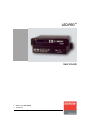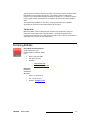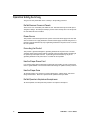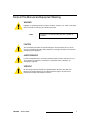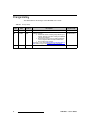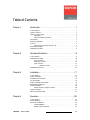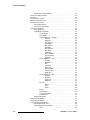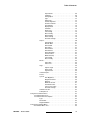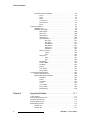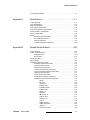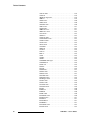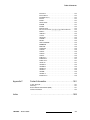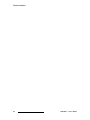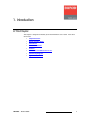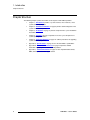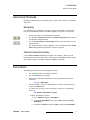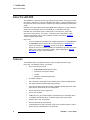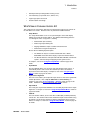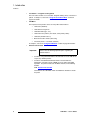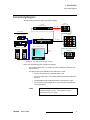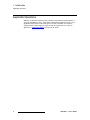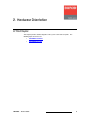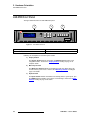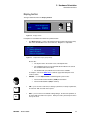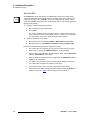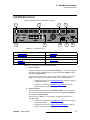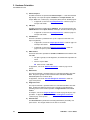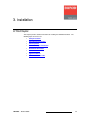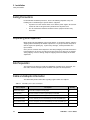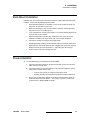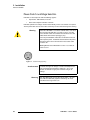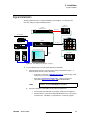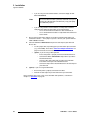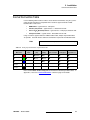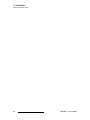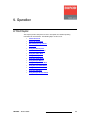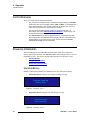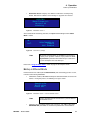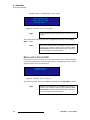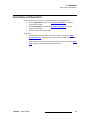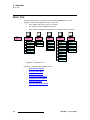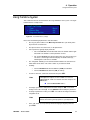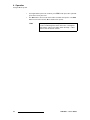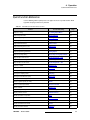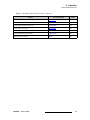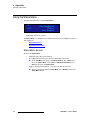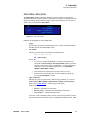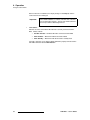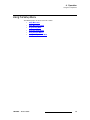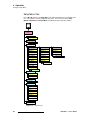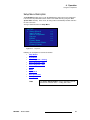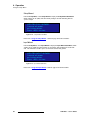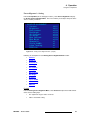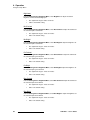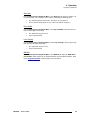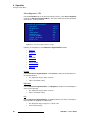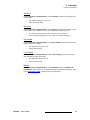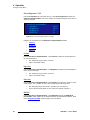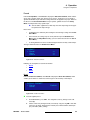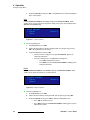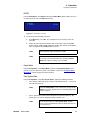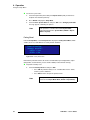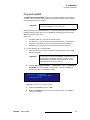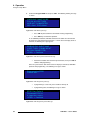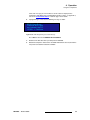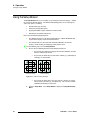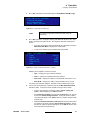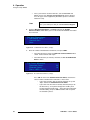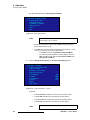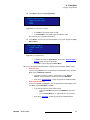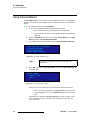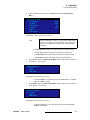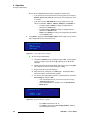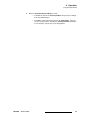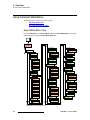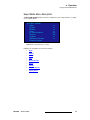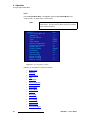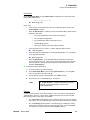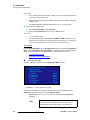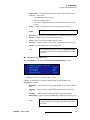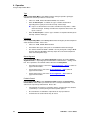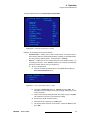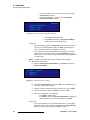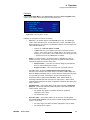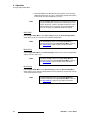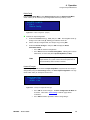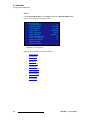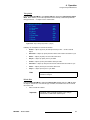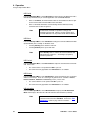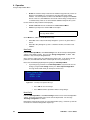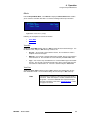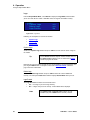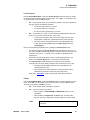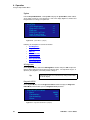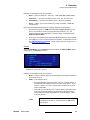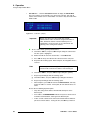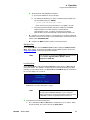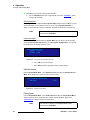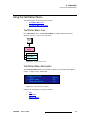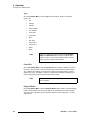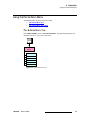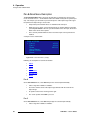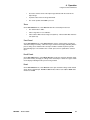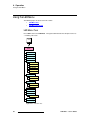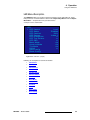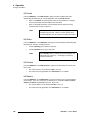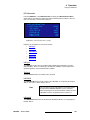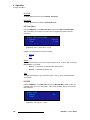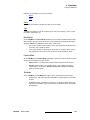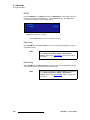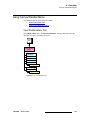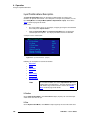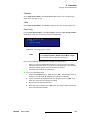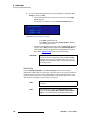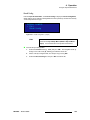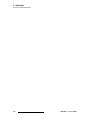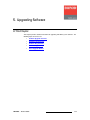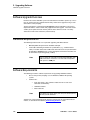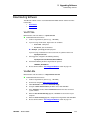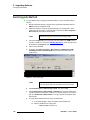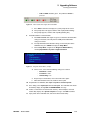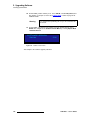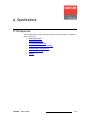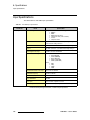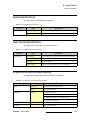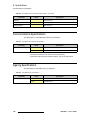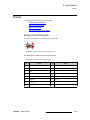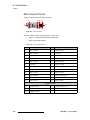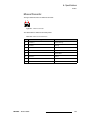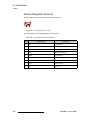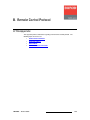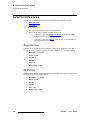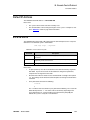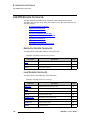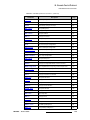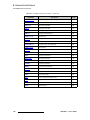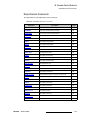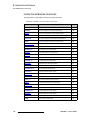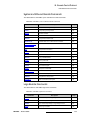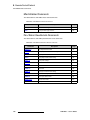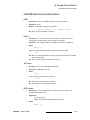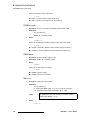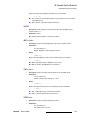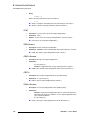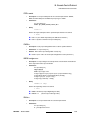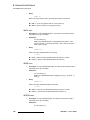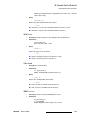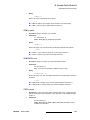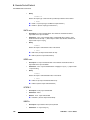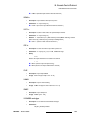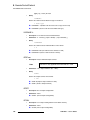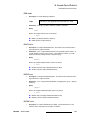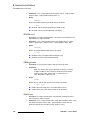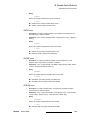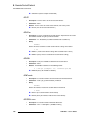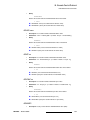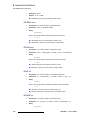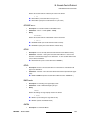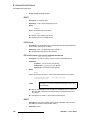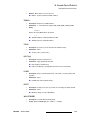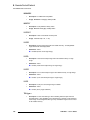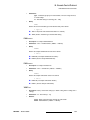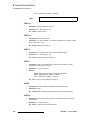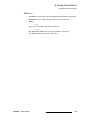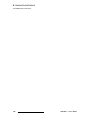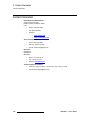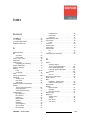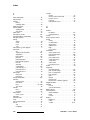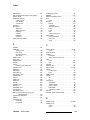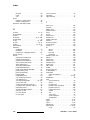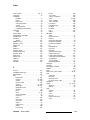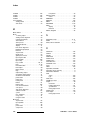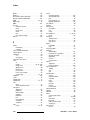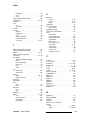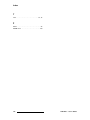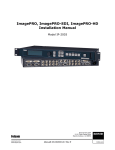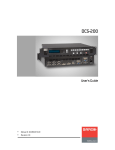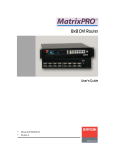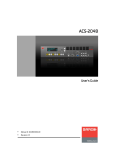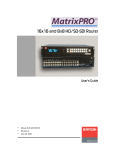Download Barco LED-PRO Instruction manual
Transcript
ibaJmol qj rëÉêÛë=dìáÇÉ • • Manual # 26-0501000-00 Revision B ibaJmol==rëÉêÛë=dìáÇÉ `çéóêáÖÜí © Barco, Inc. May 1, 2006 All rights reserved. No part of this document may be copied, reproduced or translated. It shall not otherwise be recorded, transmitted or stored in a retrieval system without the prior written consent of Barco. kçíáÅÉ Barco provides this manual “as is” without warranty of any kind, either expressed or implied, including but not limited to the implied warranties or merchantability and fitness for a particular purpose. Barco may make improvements and/or changes to the product(s) and/ or the program(s) described in this publication at any time without notice. This publication could contain technical inaccuracies or typographical errors. Changes are periodically made to the information in this publication; these changes are incorporated in new editions of this publication. cÉÇÉê~ä=`çããìåáÅ~íáçåë=`çããáëëáçå=Ec``F=pí~íÉãÉåí This equipment has been tested and found to comply with the limits for a class A digital device, pursuant to Part 15 of the FCC rules. These limits are designed to provide reasonable protection against harmful interference when the equipment is operated in a commercial environment. This equipment generates, uses, and can radiate radio frequency energy and, if not installed and used in accordance with the instruction manual, may cause harmful interference to radio communications. Operation of this equipment in a residential area may cause harmful interference, in which case the user will be responsible for correcting any interference. dì~ê~åíÉÉ=~åÇ=`çãéÉåë~íáçå Barco provides a guarantee relating to perfect manufacturing as part of the legally stipulated terms of guarantee. On receipt, the purchaser must immediately inspect all delivered goods for damage incurred during transport, as well as for material and manufacturing faults Barco must be informed immediately in writing of any complaints. The period of guarantee begins on the date of transfer of risks, in the case of special systems and software on the date of commissioning, at latest 30 days after the transfer of risks. In the event of justified notice of compliant, Barco can repair the fault or provide a replacement at its own discretion within an appropriate period. If this measure proves to be impossible or unsuccessful, the purchaser can demand a reduction in the purchase price or cancellation of the contract. All other claims, in particular those relating to compensation for direct or indirect damage, and also damage attributed to the operation of software as well as to other services provided by Barco, being a component of the system or independent service, will be deemed invalid provided the damage is not proven to be attributed to the absence of properties guaranteed in writing or due to the intent or gross negligence or part of Barco. If the purchaser or a third party carries out modifications or repairs on goods delivered by Barco, or if the goods are handled incorrectly, in particular if the systems are commissioned operated incorrectly or if, after the transfer of risks, the goods are subject to influences not ii LED-PRO • User’s Guide agreed upon in the contract, all guarantee claims of the purchaser will be rendered invalid. Not included in the guarantee coverage are system failures which are attributed to programs or special electronic circuitry provided by the purchaser, e.g. interfaces. Normal wear as well as normal maintenance are not subject to the guarantee provided by Barco either. The environmental conditions as well as the servicing and maintenance regulations specified in this manual must be complied with by the customer. qê~ÇÉã~êâë Brand and product names mentioned in this manual may be trademarks, registered trademarks or copyrights of their respective holders. All brand and product names mentioned in this manual serve as comments or examples and are not to be understood as advertising for the products or their manufactures. `çãé~åó=^ÇÇêÉëë Barco Media and Entertainment 11101 Trade Center Drive Rancho Cordova, California 95670 USA • • • Phone: (916) 859-2500 Fax: (916) 859-2515 Websites: ~ ~ www.folsom.com www.events.barco.com Barco N.V. Noordlaan 5 8520 Kuurne BELGIUM • • • Phone: +32 56.36.82.11 Fax: +32 56.35.16.51 Website: www.barco.com LED-PRO • User’s Guide iii léÉê~íçêë=p~ÑÉíó=pìãã~êó The general safety information in this summary is for operating personnel. aç=kçí=oÉãçîÉ=`çîÉêë=çê=m~åÉäë There are no user-serviceable parts within the unit. Removal of the top cover will expose dangerous voltages. To avoid personal injury, do not remove the top cover. Do not operate the unit without the cover installed. mçïÉê=pçìêÅÉ This product is intended to operate from a power source that will not apply more than 230 volts rms between the supply conductors or between both supply conductor and ground. A protective ground connection by way of grounding conductor in the power cord is essential for safe operation. dêçìåÇáåÖ=íÜÉ=mêçÇìÅí This product is grounded through the grounding conductor of the power cord. To avoid electrical shock, plug the power cord into a properly wired receptacle before connecting to the product input or output terminals. A protective-ground connection by way of the grounding conductor in the power cord is essential for safe operation. rëÉ=íÜÉ=mêçéÉê=mçïÉê=`çêÇ Use only the power cord and connector specified for your product. Use only a power cord that is in good condition. Refer cord and connector changes to qualified service personnel. rëÉ=íÜÉ=mêçéÉê=cìëÉ To avoid fire hazard, use only the fuse having identical type, voltage rating, and current rating characteristics. Refer fuse replacement to qualified service personnel. aç=kçí=léÉê~íÉ=áå=bñéäçëáîÉ=^íãçëéÜÉêÉë To avoid explosion, do not operate this product in an explosive atmosphere. iv LED-PRO • User’s Guide qÉêãë=få=qÜáë=j~åì~ä=~åÇ=bèìáéãÉåí=j~êâáåÖ= t^okfkd Highlights an operating procedure, practice, condition, statement, etc., which, if not strictly observed, could result in injury to or death of personnel. Note Highlights an essential operating procedure, condition or statement. `^rqflk The exclamation point within an equilateral triangle is intended to alert the user to the presence of important operating and maintenance (servicing) instructions in the literature accompanying the appliance. ^sboqfppbjbkq> Le point d´exclamation dans un triangle equilatéral signale à alerter l´utilisateur qu´il y a des instructions d´operation et d´entretien tres importantes dans la litérature qui accompagne l´appareil. slopf`eq Ein Ausrufungszeichen innerhalb eines gleichwinkeligen Dreiecks dient dazu, den Benutzer auf wichtige Bedienungs-und Wartungsanweisungen in der Dem Great beiliegenden Literatur aufmerksam zu machen. LED-PRO • User’s Guide v `Ü~åÖÉ=eáëíçêó The table below lists the changes to the LED-PRO User’s Guide. Table 0-1. Change History Rev Date ECO # Description Approved By A 8/1/05 1478 Release Jim Wickenhiser B 5/1/06 1620 Change summary: • Added new features including Setup Wizard, Input Wizard, diagonal test pattern scrolling and 50/60Hz refresh rate selection. • Restructured system menus by adding LED Menu, Source Alignment Menu and Expert Mode Menu. • Revised document template. In Chapter 1, refer to the “What’s New in Firmware Version 2.0” section on page 5 for full details on all new features. Jim Wickenhiser vi LED-PRO • User’s Guide q~ÄäÉ=çÑ=`çåíÉåíë `Ü~éíÉê=N fåíêçÇìÅíáçå =K=K=K=K=K=K=K=K=K=K=K=K=K=K=K=K=K=K=K=K=K=K=K=K=K=K=K=K=K=K=K=K=K=K=K=K=K=K=K=K=K=K= N In This Chapter . . . . . . . . . . . . . . . . . . . . . . . . . . . . . . . . . . . . . . . . . . . . . . . . . Chapter Structure . . . . . . . . . . . . . . . . . . . . . . . . . . . . . . . . . . . . . . . . . . . . . . . How to Use This Guide. . . . . . . . . . . . . . . . . . . . . . . . . . . . . . . . . . . . . . . . . . . Navigating . . . . . . . . . . . . . . . . . . . . . . . . . . . . . . . . . . . . . . . . . . . . . . . Table of Contents and Index . . . . . . . . . . . . . . . . . . . . . . . . . . . . . . . . . Conventions . . . . . . . . . . . . . . . . . . . . . . . . . . . . . . . . . . . . . . . . . . . . . . . . . . . About the LED-PRO . . . . . . . . . . . . . . . . . . . . . . . . . . . . . . . . . . . . . . . . . . . . . Features . . . . . . . . . . . . . . . . . . . . . . . . . . . . . . . . . . . . . . . . . . . . . . . . . . . . . . What’s New in Firmware Version 2.0. . . . . . . . . . . . . . . . . . . . . . . . . . . Connectivity Diagram . . . . . . . . . . . . . . . . . . . . . . . . . . . . . . . . . . . . . . . . . . . . Application Questions . . . . . . . . . . . . . . . . . . . . . . . . . . . . . . . . . . . . . . . . . . . . `Ü~éíÉê=O 1 2 3 3 3 3 4 4 5 7 8 e~êÇï~êÉ=lêáÉåí~íáçå =K=K=K=K=K=K=K=K=K=K=K=K=K=K=K=K=K=K=K=K=K=K=K=K=K=K=K=K=K=K=K=K=K= V In This Chapter . . . . . . . . . . . . . . . . . . . . . . . . . . . . . . . . . . . . . . . . . . . . . . . . . 9 LED-PRO Front Panel . . . . . . . . . . . . . . . . . . . . . . . . . . . . . . . . . . . . . . . . . . 10 Display Section . . . . . . . . . . . . . . . . . . . . . . . . . . . . . . . . . . . . . . . . . . 11 Menu Keys Section . . . . . . . . . . . . . . . . . . . . . . . . . . . . . . . . . . . . . . . 12 Inputs Section . . . . . . . . . . . . . . . . . . . . . . . . . . . . . . . . . . . . . . . . . . . 13 About the LOGO . . . . . . . . . . . . . . . . . . . . . . . . . . . . . . . . . . 14 LED-PRO Rear Panel. . . . . . . . . . . . . . . . . . . . . . . . . . . . . . . . . . . . . . . . . . . 15 `Ü~éíÉê=P fåëí~ää~íáçå =K=K=K=K=K=K=K=K=K=K=K=K=K=K=K=K=K=K=K=K=K=K=K=K=K=K=K=K=K=K=K=K=K=K=K=K=K=K=K=K=K=K=NT In This Chapter . . . . . . . . . . . . . . . . . . . . . . . . . . . . . . . . . . . . . . . . . . . . . . . . Safety Precautions . . . . . . . . . . . . . . . . . . . . . . . . . . . . . . . . . . . . . . . . . . . . . Unpacking and Inspection . . . . . . . . . . . . . . . . . . . . . . . . . . . . . . . . . . . . . . . Site Preparation . . . . . . . . . . . . . . . . . . . . . . . . . . . . . . . . . . . . . . . . . . . . . . . Cable and Adapter Information. . . . . . . . . . . . . . . . . . . . . . . . . . . . . . . . . . . . Rack-Mount Installation . . . . . . . . . . . . . . . . . . . . . . . . . . . . . . . . . . . . . . . . . Power Installation . . . . . . . . . . . . . . . . . . . . . . . . . . . . . . . . . . . . . . . . . . . . . . Power Cord/Line Voltage Selection . . . . . . . . . . . . . . . . . . . . . . . . . . . Signal Installation . . . . . . . . . . . . . . . . . . . . . . . . . . . . . . . . . . . . . . . . . . . . . . Format Connection Table . . . . . . . . . . . . . . . . . . . . . . . . . . . . . . . . . . . . . . . . `Ü~éíÉê=Q léÉê~íáçåK=K=K=K=K=K=K=K=K=K=K=K=K=K=K=K=K=K=K=K=K=K=K=K=K=K=K=K=K=K=K=K=K=K=K=K=K=K=K=K=K=K=K=K=OR In This Chapter . . . . . . . . . . . . . . . . . . . . . . . . . . . . . . . . . . . . . . . . . . . . . . . . Control Overview . . . . . . . . . . . . . . . . . . . . . . . . . . . . . . . . . . . . . . . . . . . . . . Power-Up Initialization . . . . . . . . . . . . . . . . . . . . . . . . . . . . . . . . . . . . . . . . . . Standard Bootup . . . . . . . . . . . . . . . . . . . . . . . . . . . . . . . . . . . . . . . . . Bootup in Ethernet Mode . . . . . . . . . . . . . . . . . . . . . . . . . . . . . . . . . . . LED-PRO • User’s Guide 17 18 18 18 18 19 19 20 21 23 25 26 26 26 27 vii Table of Contents Bootup with a Stored LOGO . . . . . . . . . . . . . . . . . . . . . . . . . . . . . . . . Quick Setup and Operations . . . . . . . . . . . . . . . . . . . . . . . . . . . . . . . . . . . . . Menu Tree . . . . . . . . . . . . . . . . . . . . . . . . . . . . . . . . . . . . . . . . . . . . . . . . . . . Using the Menu System . . . . . . . . . . . . . . . . . . . . . . . . . . . . . . . . . . . . . . . . . Quick Function Reference . . . . . . . . . . . . . . . . . . . . . . . . . . . . . . . . . . . . . . . Using the Status Menu . . . . . . . . . . . . . . . . . . . . . . . . . . . . . . . . . . . . . . . . . . Status Menu Access . . . . . . . . . . . . . . . . . . . . . . . . . . . . . . . . . . . . . . Status Menu Description . . . . . . . . . . . . . . . . . . . . . . . . . . . . . . . . . . . Using the Setup Menu . . . . . . . . . . . . . . . . . . . . . . . . . . . . . . . . . . . . . . . . . . Setup Menu Tree . . . . . . . . . . . . . . . . . . . . . . . . . . . . . . . . . . . . . . . . . Setup Menu Description . . . . . . . . . . . . . . . . . . . . . . . . . . . . . . . . . . . Setup Wizard. . . . . . . . . . . . . . . . . . . . . . . . . . . . . . . . . . . . . Input Wizard . . . . . . . . . . . . . . . . . . . . . . . . . . . . . . . . . . . . . Source Alignment — Analog . . . . . . . . . . . . . . . . . . . . . . . . . Contrast . . . . . . . . . . . . . . . . . . . . . . . . . . . . . . . . . Brightness . . . . . . . . . . . . . . . . . . . . . . . . . . . . . . . . Red Contrast. . . . . . . . . . . . . . . . . . . . . . . . . . . . . . Red Bright . . . . . . . . . . . . . . . . . . . . . . . . . . . . . . . . Grn Contrast . . . . . . . . . . . . . . . . . . . . . . . . . . . . . . Grn Bright . . . . . . . . . . . . . . . . . . . . . . . . . . . . . . . . Blue Contrast . . . . . . . . . . . . . . . . . . . . . . . . . . . . . Blue Bright . . . . . . . . . . . . . . . . . . . . . . . . . . . . . . . Sharpness. . . . . . . . . . . . . . . . . . . . . . . . . . . . . . . . Clip to SubBlk . . . . . . . . . . . . . . . . . . . . . . . . . . . . . Luma Tracking . . . . . . . . . . . . . . . . . . . . . . . . . . . . EDID DVI . . . . . . . . . . . . . . . . . . . . . . . . . . . . . . . . Source Alignment — SDI . . . . . . . . . . . . . . . . . . . . . . . . . . . Contrast . . . . . . . . . . . . . . . . . . . . . . . . . . . . . . . . . Brightness . . . . . . . . . . . . . . . . . . . . . . . . . . . . . . . . Hue . . . . . . . . . . . . . . . . . . . . . . . . . . . . . . . . . . . . . Saturation . . . . . . . . . . . . . . . . . . . . . . . . . . . . . . . . Sharpness. . . . . . . . . . . . . . . . . . . . . . . . . . . . . . . . Clip to SubBlk . . . . . . . . . . . . . . . . . . . . . . . . . . . . . Luma Tracking . . . . . . . . . . . . . . . . . . . . . . . . . . . . EDID DVI . . . . . . . . . . . . . . . . . . . . . . . . . . . . . . . . Source Alignment — DVI . . . . . . . . . . . . . . . . . . . . . . . . . . . Contrast . . . . . . . . . . . . . . . . . . . . . . . . . . . . . . . . . Brightness . . . . . . . . . . . . . . . . . . . . . . . . . . . . . . . . Sharpness. . . . . . . . . . . . . . . . . . . . . . . . . . . . . . . . EDID DVI . . . . . . . . . . . . . . . . . . . . . . . . . . . . . . . . Presets . . . . . . . . . . . . . . . . . . . . . . . . . . . . . . . . . . . . . . . . . Recall . . . . . . . . . . . . . . . . . . . . . . . . . . . . . . . . . . . Save . . . . . . . . . . . . . . . . . . . . . . . . . . . . . . . . . . . . Delete . . . . . . . . . . . . . . . . . . . . . . . . . . . . . . . . . . . RS232 . . . . . . . . . . . . . . . . . . . . . . . . . . . . . . . . . . . . . . . . . . Expert Mode . . . . . . . . . . . . . . . . . . . . . . . . . . . . . . . . . . . . . Save System State . . . . . . . . . . . . . . . . . . . . . . . . . . . . . . . . Factory Reset . . . . . . . . . . . . . . . . . . . . . . . . . . . . . . . . . . . . Programming EDID . . . . . . . . . . . . . . . . . . . . . . . . . . . . . . . . . . . . . . . Using the Setup Wizard . . . . . . . . . . . . . . . . . . . . . . . . . . . . . . . . . . . . . . . . . Using the Input Wizard . . . . . . . . . . . . . . . . . . . . . . . . . . . . . . . . . . . . . . . . . . Using the Expert Mode Menu . . . . . . . . . . . . . . . . . . . . . . . . . . . . . . . . . . . . . Expert Mode Menu Tree . . . . . . . . . . . . . . . . . . . . . . . . . . . . . . . . . . . Expert Mode Menu Description . . . . . . . . . . . . . . . . . . . . . . . . . . . . . . Input . . . . . . . . . . . . . . . . . . . . . . . . . . . . . . . . . . . . . . . . . . . viii 28 29 30 31 33 36 36 37 39 40 41 42 42 43 43 44 44 44 44 44 44 44 45 45 45 45 46 46 46 46 47 47 47 47 47 48 48 48 48 48 49 49 50 50 51 51 51 52 53 56 62 66 66 67 68 LED-PRO • User’s Guide Table of Contents Input Format . . . . . . . . . . . . . . . . . . . . . . . . . . . . . . Sampling . . . . . . . . . . . . . . . . . . . . . . . . . . . . . . . . . Timing Adjust . . . . . . . . . . . . . . . . . . . . . . . . . . . . . Type . . . . . . . . . . . . . . . . . . . . . . . . . . . . . . . . . . . . Colorspace . . . . . . . . . . . . . . . . . . . . . . . . . . . . . . . Source Alignment . . . . . . . . . . . . . . . . . . . . . . . . . . Custom In Format . . . . . . . . . . . . . . . . . . . . . . . . . . Aspect Ratio . . . . . . . . . . . . . . . . . . . . . . . . . . . . . . Display Mode . . . . . . . . . . . . . . . . . . . . . . . . . . . . . Letterbox . . . . . . . . . . . . . . . . . . . . . . . . . . . . . . . . . Processing . . . . . . . . . . . . . . . . . . . . . . . . . . . . . . . Save Config . . . . . . . . . . . . . . . . . . . . . . . . . . . . . . Reset Config . . . . . . . . . . . . . . . . . . . . . . . . . . . . . . Recall Config. . . . . . . . . . . . . . . . . . . . . . . . . . . . . . Delete Config . . . . . . . . . . . . . . . . . . . . . . . . . . . . . Unsaved Changes . . . . . . . . . . . . . . . . . . . . . . . . . Output . . . . . . . . . . . . . . . . . . . . . . . . . . . . . . . . . . . . . . . . . . Timing Adjust . . . . . . . . . . . . . . . . . . . . . . . . . . . . . Refresh Rate. . . . . . . . . . . . . . . . . . . . . . . . . . . . . . LED Control . . . . . . . . . . . . . . . . . . . . . . . . . . . . . . LED Status . . . . . . . . . . . . . . . . . . . . . . . . . . . . . . . LED Contrast . . . . . . . . . . . . . . . . . . . . . . . . . . . . . LED Gamma . . . . . . . . . . . . . . . . . . . . . . . . . . . . . . LED Information . . . . . . . . . . . . . . . . . . . . . . . . . . . Lock to Source . . . . . . . . . . . . . . . . . . . . . . . . . . . . Minimum Delay . . . . . . . . . . . . . . . . . . . . . . . . . . . . Save Config . . . . . . . . . . . . . . . . . . . . . . . . . . . . . . Reset Config . . . . . . . . . . . . . . . . . . . . . . . . . . . . . . Effects . . . . . . . . . . . . . . . . . . . . . . . . . . . . . . . . . . . . . . . . . . Trans With. . . . . . . . . . . . . . . . . . . . . . . . . . . . . . . . Trans Time . . . . . . . . . . . . . . . . . . . . . . . . . . . . . . . Logo . . . . . . . . . . . . . . . . . . . . . . . . . . . . . . . . . . . . . . . . . . . Capture Logo . . . . . . . . . . . . . . . . . . . . . . . . . . . . . Delete Logo. . . . . . . . . . . . . . . . . . . . . . . . . . . . . . . Logo Present. . . . . . . . . . . . . . . . . . . . . . . . . . . . . . In Auto Acquire . . . . . . . . . . . . . . . . . . . . . . . . . . . . . . . . . . . Freeze . . . . . . . . . . . . . . . . . . . . . . . . . . . . . . . . . . . . . . . . . . System . . . . . . . . . . . . . . . . . . . . . . . . . . . . . . . . . . . . . . . . . VFD Brightness. . . . . . . . . . . . . . . . . . . . . . . . . . . . Diagnostic RS232 . . . . . . . . . . . . . . . . . . . . . . . . . . Ethernet . . . . . . . . . . . . . . . . . . . . . . . . . . . . . . . . . EDID DVI In Frmt . . . . . . . . . . . . . . . . . . . . . . . . . . Lock Front Panel. . . . . . . . . . . . . . . . . . . . . . . . . . . Save System State . . . . . . . . . . . . . . . . . . . . . . . . . Unsaved Changes . . . . . . . . . . . . . . . . . . . . . . . . . Software Version . . . . . . . . . . . . . . . . . . . . . . . . . . . . . . . . . . Factory Reset . . . . . . . . . . . . . . . . . . . . . . . . . . . . . . . . . . . . Using the Test Pattern Menu . . . . . . . . . . . . . . . . . . . . . . . . . . . . . . . . . . . . . Test Pattern Menu Tree . . . . . . . . . . . . . . . . . . . . . . . . . . . . . . . . . . . . Test Pattern Menu Description . . . . . . . . . . . . . . . . . . . . . . . . . . . . . . Type . . . . . . . . . . . . . . . . . . . . . . . . . . . . . . . . . . . . . . . . . . . Raster Box. . . . . . . . . . . . . . . . . . . . . . . . . . . . . . . . . . . . . . . Diagonal Motion . . . . . . . . . . . . . . . . . . . . . . . . . . . . . . . . . . Using the Pan & Zoom Menu . . . . . . . . . . . . . . . . . . . . . . . . . . . . . . . . . . . . . Pan & Zoom Menu Tree . . . . . . . . . . . . . . . . . . . . . . . . . . . . . . . . . . . LED-PRO • User’s Guide 69 69 70 72 72 72 72 76 76 76 77 78 78 78 79 79 80 81 81 82 82 82 82 82 83 83 84 84 85 85 85 86 86 86 86 87 87 88 88 88 89 91 91 92 92 92 92 93 93 93 94 94 94 95 95 ix Table of Contents Pan & Zoom Menu Description . . . . . . . . . . . . . . . . . . . . . . . . . . . . . . 96 Pan H . . . . . . . . . . . . . . . . . . . . . . . . . . . . . . . . . . . . . . . . . . 96 Pan V. . . . . . . . . . . . . . . . . . . . . . . . . . . . . . . . . . . . . . . . . . . 96 Zoom . . . . . . . . . . . . . . . . . . . . . . . . . . . . . . . . . . . . . . . . . . . 97 Save Preset. . . . . . . . . . . . . . . . . . . . . . . . . . . . . . . . . . . . . . 97 Recall Preset . . . . . . . . . . . . . . . . . . . . . . . . . . . . . . . . . . . . . 97 Reset . . . . . . . . . . . . . . . . . . . . . . . . . . . . . . . . . . . . . . . . . . . 97 Using the LED Menu . . . . . . . . . . . . . . . . . . . . . . . . . . . . . . . . . . . . . . . . . . . 98 LED Menu Tree . . . . . . . . . . . . . . . . . . . . . . . . . . . . . . . . . . . . . . . . . . 98 LED Menu Description. . . . . . . . . . . . . . . . . . . . . . . . . . . . . . . . . . . . . 99 LED Control. . . . . . . . . . . . . . . . . . . . . . . . . . . . . . . . . . . . . 100 LED Status . . . . . . . . . . . . . . . . . . . . . . . . . . . . . . . . . . . . . 100 LED Contrast. . . . . . . . . . . . . . . . . . . . . . . . . . . . . . . . . . . . 100 LED Gamma . . . . . . . . . . . . . . . . . . . . . . . . . . . . . . . . . . . . 100 LED Information . . . . . . . . . . . . . . . . . . . . . . . . . . . . . . . . . 101 LED Type . . . . . . . . . . . . . . . . . . . . . . . . . . . . . . . 101 Tile Count . . . . . . . . . . . . . . . . . . . . . . . . . . . . . . . 101 LED-PRO ID . . . . . . . . . . . . . . . . . . . . . . . . . . . . . 101 LED Wall ID . . . . . . . . . . . . . . . . . . . . . . . . . . . . . 101 Fiber Tx ID . . . . . . . . . . . . . . . . . . . . . . . . . . . . . . 102 Fiber Rx ID . . . . . . . . . . . . . . . . . . . . . . . . . . . . . . 102 LED Test Pattern. . . . . . . . . . . . . . . . . . . . . . . . . . . . . . . . . 102 Source. . . . . . . . . . . . . . . . . . . . . . . . . . . . . . . . . . 102 Type . . . . . . . . . . . . . . . . . . . . . . . . . . . . . . . . . . . 102 LED OSD. . . . . . . . . . . . . . . . . . . . . . . . . . . . . . . . . . . . . . . 102 Status . . . . . . . . . . . . . . . . . . . . . . . . . . . . . . . . . . 103 Type . . . . . . . . . . . . . . . . . . . . . . . . . . . . . . . . . . . 103 Boost Mode . . . . . . . . . . . . . . . . . . . . . . . . . . . . . . . . . . . . . 103 Creative Mode . . . . . . . . . . . . . . . . . . . . . . . . . . . . . . . . . . . 103 Tile Mode. . . . . . . . . . . . . . . . . . . . . . . . . . . . . . . . . . . . . . . 103 RS232 . . . . . . . . . . . . . . . . . . . . . . . . . . . . . . . . . . . . . . . . . 104 Save Config. . . . . . . . . . . . . . . . . . . . . . . . . . . . . . . . . . . . . 104 Reset Config . . . . . . . . . . . . . . . . . . . . . . . . . . . . . . . . . . . . 104 Using the Input Position Menu . . . . . . . . . . . . . . . . . . . . . . . . . . . . . . . . . . . 105 Input Position Menu Tree. . . . . . . . . . . . . . . . . . . . . . . . . . . . . . . . . . 105 Input Position Menu Description . . . . . . . . . . . . . . . . . . . . . . . . . . . . 106 H Position . . . . . . . . . . . . . . . . . . . . . . . . . . . . . . . . . . . . . . 106 H Size . . . . . . . . . . . . . . . . . . . . . . . . . . . . . . . . . . . . . . . . . 106 V Position . . . . . . . . . . . . . . . . . . . . . . . . . . . . . . . . . . . . . . 107 V Size . . . . . . . . . . . . . . . . . . . . . . . . . . . . . . . . . . . . . . . . . 107 Save Config. . . . . . . . . . . . . . . . . . . . . . . . . . . . . . . . . . . . . 107 Reset Config . . . . . . . . . . . . . . . . . . . . . . . . . . . . . . . . . . . . 108 Recall Config . . . . . . . . . . . . . . . . . . . . . . . . . . . . . . . . . . . . 109 `Ü~éíÉê=R réÖê~ÇáåÖ=pçÑíï~êÉK=K=K=K=K=K=K=K=K=K=K=K=K=K=K=K=K=K=K=K=K=K=K=K=K=K=K=K=K=K=K=K=KNNN In This Chapter . . . . . . . . . . . . . . . . . . . . . . . . . . . . . . . . . . . . . . . . . . . . . . . Software Upgrade Overview. . . . . . . . . . . . . . . . . . . . . . . . . . . . . . . . . . . . . Hardware Requirements. . . . . . . . . . . . . . . . . . . . . . . . . . . . . . . . . . . . . . . . Software Requirements . . . . . . . . . . . . . . . . . . . . . . . . . . . . . . . . . . . . . . . . Downloading Software . . . . . . . . . . . . . . . . . . . . . . . . . . . . . . . . . . . . . . . . . Via FTP Site. . . . . . . . . . . . . . . . . . . . . . . . . . . . . . . . . . . . . . . . . . . . Via Web Site . . . . . . . . . . . . . . . . . . . . . . . . . . . . . . . . . . . . . . . . . . . x 111 112 112 112 113 113 113 LED-PRO • User’s Guide Table of Contents Serial Upgrade Method. . . . . . . . . . . . . . . . . . . . . . . . . . . . . . . . . . . . . . . . . 114 ^ééÉåÇáñ=^= péÉÅáÑáÅ~íáçåëK=K=K=K=K=K=K=K=K=K=K=K=K=K=K=K=K=K=K=K=K=K=K=K=K=K=K=K=K=K=K=K=K=K=K=K=K=K=KNNT In This Appendix. . . . . . . . . . . . . . . . . . . . . . . . . . . . . . . . . . . . . . . . . . . . . . Input Specifications . . . . . . . . . . . . . . . . . . . . . . . . . . . . . . . . . . . . . . . . . . . Output Specifications . . . . . . . . . . . . . . . . . . . . . . . . . . . . . . . . . . . . . . . . . . User Control Specifications . . . . . . . . . . . . . . . . . . . . . . . . . . . . . . . . . . . . . Physical and Electrical Specifications . . . . . . . . . . . . . . . . . . . . . . . . . . . . . Communications Specifications . . . . . . . . . . . . . . . . . . . . . . . . . . . . . . . . . . Agency Specifications . . . . . . . . . . . . . . . . . . . . . . . . . . . . . . . . . . . . . . . . . Pinouts . . . . . . . . . . . . . . . . . . . . . . . . . . . . . . . . . . . . . . . . . . . . . . . . . . . . . Analog 15-pin D Connector . . . . . . . . . . . . . . . . . . . . . . . . . . . . . . . . DVI-I Connector Pinouts . . . . . . . . . . . . . . . . . . . . . . . . . . . . . . . . . . Ethernet Connector . . . . . . . . . . . . . . . . . . . . . . . . . . . . . . . . . . . . . . Serial and Diagnostic Connector . . . . . . . . . . . . . . . . . . . . . . . . . . . . ^ééÉåÇáñ=_= oÉãçíÉ=`çåíêçä=mêçíçÅçäK=K=K=K=K=K=K=K=K=K=K=K=K=K=K=K=K=K=K=K=K=K=K=K=K=K=K=K=KNOR In This Appendix. . . . . . . . . . . . . . . . . . . . . . . . . . . . . . . . . . . . . . . . . . . . . . Default Serial Parameters . . . . . . . . . . . . . . . . . . . . . . . . . . . . . . . . . . . . . . Diagnostics Port. . . . . . . . . . . . . . . . . . . . . . . . . . . . . . . . . . . . . . . . . RS-232 Port . . . . . . . . . . . . . . . . . . . . . . . . . . . . . . . . . . . . . . . . . . . . Default IP Address . . . . . . . . . . . . . . . . . . . . . . . . . . . . . . . . . . . . . . . . . . . . RS-232 Mode . . . . . . . . . . . . . . . . . . . . . . . . . . . . . . . . . . . . . . . . . . . . . . . . LED-PRO Remote Commands. . . . . . . . . . . . . . . . . . . . . . . . . . . . . . . . . . . Resolution Remote Commands. . . . . . . . . . . . . . . . . . . . . . . . . . . . . Input Remote Commands . . . . . . . . . . . . . . . . . . . . . . . . . . . . . . . . . Output Remote Commands . . . . . . . . . . . . . . . . . . . . . . . . . . . . . . . . Custom Format Remote Commands . . . . . . . . . . . . . . . . . . . . . . . . . System and Ethernet Remote Commands . . . . . . . . . . . . . . . . . . . . Logo Remote Commands . . . . . . . . . . . . . . . . . . . . . . . . . . . . . . . . . Effects Related Commands . . . . . . . . . . . . . . . . . . . . . . . . . . . . . . . . Pan/Zoom/View Remote Commands . . . . . . . . . . . . . . . . . . . . . . . . LED-PRO Serial Command Descriptions . . . . . . . . . . . . . . . . . . . . . RESH . . . . . . . . . . . . . . . . . . . . . . . . . . . . . . . . . . . . . . . . . RESI nn . . . . . . . . . . . . . . . . . . . . . . . . . . . . . . . . . . . . . . . . ACQ mode. . . . . . . . . . . . . . . . . . . . . . . . . . . . . . . . . . . . . . DINT in mode . . . . . . . . . . . . . . . . . . . . . . . . . . . . . . . . . . . PCOMP in mode . . . . . . . . . . . . . . . . . . . . . . . . . . . . . . . . . FREEZ mode. . . . . . . . . . . . . . . . . . . . . . . . . . . . . . . . . . . . IAR in n cn. . . . . . . . . . . . . . . . . . . . . . . . . . . . . . . . . . . . . . IAUTOC. . . . . . . . . . . . . . . . . . . . . . . . . . . . . . . . . . . . . . . . IBRT in nnn.n . . . . . . . . . . . . . . . . . . . . . . . . . . . . . . . . . . . ICNT in nnn.n . . . . . . . . . . . . . . . . . . . . . . . . . . . . . . . . . . . ICPHO in nn . . . . . . . . . . . . . . . . . . . . . . . . . . . . . . . . . . . . ICLIST . . . . . . . . . . . . . . . . . . . . . . . . . . . . . . . . . . . . . . . . . ICDEL filename . . . . . . . . . . . . . . . . . . . . . . . . . . . . . . . . . . ICREC in filename. . . . . . . . . . . . . . . . . . . . . . . . . . . . . . . . ICRST in . . . . . . . . . . . . . . . . . . . . . . . . . . . . . . . . . . . . . . . ICSAV in filename . . . . . . . . . . . . . . . . . . . . . . . . . . . . . . . . LED-PRO • User’s Guide 117 118 119 119 119 120 120 121 121 122 123 124 125 126 126 126 127 127 128 128 128 131 132 133 133 134 134 135 135 135 135 135 136 136 136 137 137 137 137 138 138 138 138 138 xi Table of Contents ICSP in mode . . . . . . . . . . . . . . . . . . . . . . . . . . . . . . . . . . . ICUSE in . . . . . . . . . . . . . . . . . . . . . . . . . . . . . . . . . . . . . . . IEDGE in edge nnnn . . . . . . . . . . . . . . . . . . . . . . . . . . . . . . IGM in n. . . . . . . . . . . . . . . . . . . . . . . . . . . . . . . . . . . . . . . . IHATV nnnn. . . . . . . . . . . . . . . . . . . . . . . . . . . . . . . . . . . . . IHPOS nnnn . . . . . . . . . . . . . . . . . . . . . . . . . . . . . . . . . . . . IHTOTAL nnnn . . . . . . . . . . . . . . . . . . . . . . . . . . . . . . . . . . IHUE in nnn . . . . . . . . . . . . . . . . . . . . . . . . . . . . . . . . . . . . . ILB in mode . . . . . . . . . . . . . . . . . . . . . . . . . . . . . . . . . . . . . IRBRT in c nn.n . . . . . . . . . . . . . . . . . . . . . . . . . . . . . . . . . . IRCNT in c nnn.n. . . . . . . . . . . . . . . . . . . . . . . . . . . . . . . . . ISAT in nnn . . . . . . . . . . . . . . . . . . . . . . . . . . . . . . . . . . . . . ISMP in n. . . . . . . . . . . . . . . . . . . . . . . . . . . . . . . . . . . . . . . ISYNC in mode . . . . . . . . . . . . . . . . . . . . . . . . . . . . . . . . . . ISYNCSLICE in nnn . . . . . . . . . . . . . . . . . . . . . . . . . . . . . . ITYPE in mode . . . . . . . . . . . . . . . . . . . . . . . . . . . . . . . . . . IVATV nnnn . . . . . . . . . . . . . . . . . . . . . . . . . . . . . . . . . . . . . IVPOS nnnn . . . . . . . . . . . . . . . . . . . . . . . . . . . . . . . . . . . . IVTOTAL? . . . . . . . . . . . . . . . . . . . . . . . . . . . . . . . . . . . . . . IVREC in . . . . . . . . . . . . . . . . . . . . . . . . . . . . . . . . . . . . . . . IVSAV in . . . . . . . . . . . . . . . . . . . . . . . . . . . . . . . . . . . . . . . LCK? in . . . . . . . . . . . . . . . . . . . . . . . . . . . . . . . . . . . . . . . . RTE in . . . . . . . . . . . . . . . . . . . . . . . . . . . . . . . . . . . . . . . . . ICLIP . . . . . . . . . . . . . . . . . . . . . . . . . . . . . . . . . . . . . . . . . . ILUMA . . . . . . . . . . . . . . . . . . . . . . . . . . . . . . . . . . . . . . . . . ISHRP . . . . . . . . . . . . . . . . . . . . . . . . . . . . . . . . . . . . . . . . . LCKMODE mode type. . . . . . . . . . . . . . . . . . . . . . . . . . . . . LCKPHASE h . . . . . . . . . . . . . . . . . . . . . . . . . . . . . . . . . . . OCNT nnn . . . . . . . . . . . . . . . . . . . . . . . . . . . . . . . . . . . . . . OCRST . . . . . . . . . . . . . . . . . . . . . . . . . . . . . . . . . . . . . . . . OCSAV . . . . . . . . . . . . . . . . . . . . . . . . . . . . . . . . . . . . . . . . OGM mode . . . . . . . . . . . . . . . . . . . . . . . . . . . . . . . . . . . . . OHATV nnnn . . . . . . . . . . . . . . . . . . . . . . . . . . . . . . . . . . . . OHPOS nnnn . . . . . . . . . . . . . . . . . . . . . . . . . . . . . . . . . . . OHSYNC nnnn . . . . . . . . . . . . . . . . . . . . . . . . . . . . . . . . . . OHTOTAL nnnn . . . . . . . . . . . . . . . . . . . . . . . . . . . . . . . . . OTPM type raster . . . . . . . . . . . . . . . . . . . . . . . . . . . . . . . . OVATV nnnn . . . . . . . . . . . . . . . . . . . . . . . . . . . . . . . . . . . . OVPOS nnnn. . . . . . . . . . . . . . . . . . . . . . . . . . . . . . . . . . . . OVSYNC nnnn . . . . . . . . . . . . . . . . . . . . . . . . . . . . . . . . . . OVTOTAL nnnn. . . . . . . . . . . . . . . . . . . . . . . . . . . . . . . . . . EFLIST . . . . . . . . . . . . . . . . . . . . . . . . . . . . . . . . . . . . . . . . EFRES nn . . . . . . . . . . . . . . . . . . . . . . . . . . . . . . . . . . . . . . EFRESH . . . . . . . . . . . . . . . . . . . . . . . . . . . . . . . . . . . . . . . EFINT mode . . . . . . . . . . . . . . . . . . . . . . . . . . . . . . . . . . . . EFHTOTAL nnnn. . . . . . . . . . . . . . . . . . . . . . . . . . . . . . . . . EFHATV nnnn . . . . . . . . . . . . . . . . . . . . . . . . . . . . . . . . . . . EFHFP nn . . . . . . . . . . . . . . . . . . . . . . . . . . . . . . . . . . . . . . EFHSYNC nn . . . . . . . . . . . . . . . . . . . . . . . . . . . . . . . . . . . EFHRATE? . . . . . . . . . . . . . . . . . . . . . . . . . . . . . . . . . . . . . EFVTOTAL nnnn. . . . . . . . . . . . . . . . . . . . . . . . . . . . . . . . . EFVATV nnnn . . . . . . . . . . . . . . . . . . . . . . . . . . . . . . . . . . . xii 139 139 139 139 140 140 140 141 141 141 142 142 142 143 143 143 144 144 144 144 145 145 145 145 145 145 145 146 146 146 146 147 147 147 147 148 148 148 149 149 149 150 150 150 150 150 151 151 151 151 152 152 LED-PRO • User’s Guide Table of Contents EFVFP nn . . . . . . . . . . . . . . . . . . . . . . . . . . . . . . . . . . . . . . EFVSYNC nn . . . . . . . . . . . . . . . . . . . . . . . . . . . . . . . . . . . EFVRATE nnn.n . . . . . . . . . . . . . . . . . . . . . . . . . . . . . . . . . EFSAV. . . . . . . . . . . . . . . . . . . . . . . . . . . . . . . . . . . . . . . . . EFDEL. . . . . . . . . . . . . . . . . . . . . . . . . . . . . . . . . . . . . . . . . DMSG mode . . . . . . . . . . . . . . . . . . . . . . . . . . . . . . . . . . . . ENETM . . . . . . . . . . . . . . . . . . . . . . . . . . . . . . . . . . . . . . . . EDHCP . . . . . . . . . . . . . . . . . . . . . . . . . . . . . . . . . . . . . . . . EECHO mode . . . . . . . . . . . . . . . . . . . . . . . . . . . . . . . . . . . EIP xxx.xxx.xxx.xxx yyy.yyy.yyy.yyy zzz.zzz.zzz.zzz . . . . . EMAC? . . . . . . . . . . . . . . . . . . . . . . . . . . . . . . . . . . . . . . . . SBAUD n . . . . . . . . . . . . . . . . . . . . . . . . . . . . . . . . . . . . . . . SYSAV . . . . . . . . . . . . . . . . . . . . . . . . . . . . . . . . . . . . . . . . HELP [op] . . . . . . . . . . . . . . . . . . . . . . . . . . . . . . . . . . . . . . LOADR . . . . . . . . . . . . . . . . . . . . . . . . . . . . . . . . . . . . . . . . RESET . . . . . . . . . . . . . . . . . . . . . . . . . . . . . . . . . . . . . . . . WALLSTANDBY . . . . . . . . . . . . . . . . . . . . . . . . . . . . . . . . . MINMODE . . . . . . . . . . . . . . . . . . . . . . . . . . . . . . . . . . . . . . MINSTAT. . . . . . . . . . . . . . . . . . . . . . . . . . . . . . . . . . . . . . . LOCKOUT . . . . . . . . . . . . . . . . . . . . . . . . . . . . . . . . . . . . . . LOGOD . . . . . . . . . . . . . . . . . . . . . . . . . . . . . . . . . . . . . . . . LOGOL . . . . . . . . . . . . . . . . . . . . . . . . . . . . . . . . . . . . . . . . LOGOS . . . . . . . . . . . . . . . . . . . . . . . . . . . . . . . . . . . . . . . . LOGOI . . . . . . . . . . . . . . . . . . . . . . . . . . . . . . . . . . . . . . . . . TRN type n . . . . . . . . . . . . . . . . . . . . . . . . . . . . . . . . . . . . . PANH nnn.n . . . . . . . . . . . . . . . . . . . . . . . . . . . . . . . . . . . . PANV nnn.n. . . . . . . . . . . . . . . . . . . . . . . . . . . . . . . . . . . . . VIEW? nn . . . . . . . . . . . . . . . . . . . . . . . . . . . . . . . . . . . . . . VIEWD nn . . . . . . . . . . . . . . . . . . . . . . . . . . . . . . . . . . . . . . VIEWR nn . . . . . . . . . . . . . . . . . . . . . . . . . . . . . . . . . . . . . . VIEWS nn . . . . . . . . . . . . . . . . . . . . . . . . . . . . . . . . . . . . . . VIEWI? in . . . . . . . . . . . . . . . . . . . . . . . . . . . . . . . . . . . . . . VIEWIR . . . . . . . . . . . . . . . . . . . . . . . . . . . . . . . . . . . . . . . . VIEWIS in . . . . . . . . . . . . . . . . . . . . . . . . . . . . . . . . . . . . . . ZOOM nnn.n . . . . . . . . . . . . . . . . . . . . . . . . . . . . . . . . . . . . ^ééÉåÇáñ=`= `çåí~Åí=fåÑçêã~íáçå=K=K=K=K=K=K=K=K=K=K=K=K=K=K=K=K=K=K=K=K=K=K=K=K=K=K=K=K=K=K=K=K=KNSN In This Appendix. . . . . . . . . . . . . . . . . . . . . . . . . . . . . . . . . . . . . . . . . . . . . . Warranty . . . . . . . . . . . . . . . . . . . . . . . . . . . . . . . . . . . . . . . . . . . . . . . . . . . . Return Material Authorization (RMA) . . . . . . . . . . . . . . . . . . . . . . . . . . . . . . Contact Information . . . . . . . . . . . . . . . . . . . . . . . . . . . . . . . . . . . . . . . . . . . fåÇÉñ LED-PRO • User’s Guide 152 152 153 153 153 153 153 154 154 154 154 155 155 155 155 155 155 156 156 156 156 156 156 156 156 157 157 157 158 158 158 158 158 158 159 161 161 161 162 =K=K=K=K=K=K=K=K=K=K=K=K=K=K=K=K=K=K=K=K=K=K=K=K=K=K=K=K=K=K=K=K=K=K=K=K=K=K=K=K=K=K=K=K=K=K=K=K=K=K=K=KNSP xiii Table of Contents xiv LED-PRO • User’s Guide NK==fåíêçÇìÅíáçå få=qÜáë=`Ü~éíÉê This chapter is designed to introduce you to the LED-PRO™ User’s Guide. Areas to be covered are: • • • • • • • • Chapter Structure How to Use This Guide Conventions About the LED-PRO Features What’s New in Firmware Version 2.0 Connectivity Diagram Application Questions LED-PRO • User’s Guide 1 NK==fåíêçÇìÅíáçå Chapter Structure `Ü~éíÉê=píêìÅíìêÉ The following chapters provide instructions for all aspects of LED-PRO operations: • • • • • • • • 2 Chapter 1, “Introduction” provides a system overview, a list of features, and a system connectivity diagram. Chapter 2, “Hardware Orientation” on page 9 provides detailed diagrams of the system’s front and rear panels. Chapter 3, “Installation” on page 17 provides comprehensive system installation instructions. Chapter 4, “Operation” on page 25 provides menu tress, plus comprehensive system operating instructions. Chapter 5, “Upgrading Software” on page 111 outlines procedures for upgrading system software components. Appendix A, “Specifications” on page 117 lists the LED-PRO’s specifications. Appendix B, “Remote Control Protocol” on page 125 provides detailed information regarding external remote control protocol. Appendix C, “Contact Information” on page 161 lists important Barco contact, RMA, warranty and technical support details. LED-PRO • User’s Guide NK==fåíêçÇìÅíáçå How to Use This Guide eçï=íç=rëÉ=qÜáë=dìáÇÉ Following are important tips for streamlining your use of this User’s Guide in its electronic “PDF” form. k~îáÖ~íáåÖ Use Acrobat Reader’s “bookmarks” to navigate to the desired location. All chapter files have the same bookmark structure for instant navigation to any section. Please note: • • • • Extensive hyperlinks are provided within the chapters. Use Acrobat’s “Go to Previous View” and “Return to Next View” buttons to trace your complete navigational path. Use the “Previous Page” and “Next Page” buttons to go to the previous or next page within a file. Use Acrobat’s extensive search capabilities, such as the “Find” tool and “Search Index” tool to perform comprehensive searches as required. q~ÄäÉ=çÑ=`çåíÉåíë=~åÇ=fåÇÉñ Use the Table of Contents bookmarks to navigate a desired topic. Click any item to instantly jump to that section of the guide. You can also use the Index to jump to specific topics within a chapter. Each page number in the Index is a hyperlink. `çåîÉåíáçåë= The following conventions are used throughout this guide: • • • The symbol denotes an operations procedure. The symbol S denotes an example. Entries written in bold-face capital letters denote physical buttons or chassis connectors. S Press TEST PAT to ... • • The term “select” is used as an abbreviation for “scroll to a selected menu line and press the SEL button.” A sequence of menu steps is represented by the menu names, separated by arrows (>). S SETUP > Expert Mode > System ... indicates the following sequence: LED-PRO • User’s Guide a. Press SETUP to display the Setup Menu. b. Scroll to the Expert Mode line and press SEL to display the Expert Mode Menu. c. Scroll to the System line and press SEL to display the System Menu. 3 NK==fåíêçÇìÅíáçå About the LED-PRO ^Äçìí=íÜÉ=ibaJmol The LED-PRO is a powerful all-in-one signal processor that accepts a wide range of video input signals, and processes them to drive Barco LED displays. The LED-PRO allows you to scale visual sources and mix them in multiple ways while still maintaining superb picture quality. LED-PRO is the ideal solution for converting RGB, HDTV, component, S-video, composite (NTSC, PAL and SECAM), SDI, DVI, and HDSDI for use with Barco LED walls. LED-PRO has an advanced feature set that includes universal inputs, aspect ratio conversion, memory presets, test patterns, source lock, picture adjustments, motion adaptive de-interlacing, and 3:2 and 2:2 pulldown detection. Refer to the “Features” section on page 4 for full details. Please note: • • To ensure trouble-free operation, please follow all procedures in the Installation and Operation sections of this manual. Refer to Chapter 3, “Installation” on page 17 and Chapter 4, “Operation” on page 25 for details. Should you have any questions regarding the installation or operation of the LEDPRO system, please consult with the factory. Refer to Appendix C, “Contact Information” on page 161 for information. = cÉ~íìêÉë The LED-PRO utilizes the proprietary Athena scaler, for high performance image processing. The following features are provided: • Three universal inputs accept: ~ ~ ~ ~ • • • • • • • • • • • 4 RGBHV/RGBS/RGsB computer video Component video (STD or HDTV) S-Video Composite video with loop-through SD SDI/HD SDI input. DVI-I connectors support both universal analog and DVI input with loop-through. DVI output connector for Barco LED Display interface. Input video detection and auto-acquisition. LED-PRO will auto detect and match input video to stored formats or user configurations. Aspect ratio conversion and adjustments. Freeze, pan and zoom. 10-Bit processing, plus motion adaptive and field-to-frame de-interlacing modes. 3:2 pulldown detection for NTSC, 2:2 film detection for PAL video sources Decodes NTSC, PAL, and SECAM. Ethernet connector for remote control. Vertical lock (lock to source) eliminates image tears and other artifacts in scaled motion video by eliminating frame rate conversion. LED-PRO • User’s Guide NK==fåíêçÇìÅíáçå Features • • • • 60 independent input configuration memory presets. Low video delay (3 input fields max., 20 lines min.) Logo image capture and recall. Dissolve to/from stored logo. tÜ~íÛë=kÉï=áå=cáêãï~êÉ=sÉêëáçå=OKM This section lists the new features that have been implemented since the last revision of the LED-PRO User’s Guide. Reference links are provided for additional details. • Setup Wizard The Setup Wizard allows users to set up and configure a basic LED display without the need of the Director Toolset. The Wizard automatically guides the user through the entire setup process, including: ~ ~ ~ ~ Wall detection (tile resolution) Addressing and positioning tiles Aligning LED-PRO’s output resolution to match the wall Wall contrast and gamma adjustment Please note the following important points: ~ ~ The Wizard can only be used with standard LED Tiles. MiPIX, MiSPHERE and creative OLite displays require the Director Toolset. The Director Toolset is still required for wall color calibration, tile firmware updates, and for creating and applying custom gamma curves. In Chapter 4, refer to the “Using the Setup Wizard” section on page 56 for details. • Input Wizard The Input Wizard allows users to easily setup and configure input sources. It automatically detects and re-scales the selected input source to match the physical size of the LED display. In Chapter 4, refer to the “Using the Input Wizard” section on page 62 for details. • Input Source Alignment This new menu enables you to adjust the input sources as well as the typical LED related adjustments, such as Clip to Sub-black and Luma Tracking. In Chapter 4, refer to the “Source Alignment — Analog” section on page 43 for details. Additional sections are provided for SDI and DVI sources. • Expert Mode This mode gives experienced LED-PRO users the ability to perform more in-depth alignments. In Chapter 4, refer to the “Using the Expert Mode Menu” section on page 66 for details. • 50/60 Hz This new function enables you to select either a 50Hz (PAL) or 60Hz (NTSC/PC) refresh rate. The selection can be made in both the Expert mode and while using the Wizard. The tile timings will also be adapted automatically when using the Wizard. In Chapter 4, refer to the “Using the Setup Wizard” section on page 56 for details. LED-PRO • User’s Guide 5 NK==fåíêçÇìÅíáçå Features • Test Pattern — Diagonal Scrolling Mode This new feature enables users to enable “diagonal scrolling” of any selected test pattern. In Chapter 4, refer to the “Using the Test Pattern Menu” section on page 93 for details. • LED Menu This improved menu provides access to many LED-related features: ~ ~ ~ ~ ~ ~ ~ LED Status (ON/OFF) LED contrast and gamma LED information (type, size) LED internal test patterns (turn on/off, select primary colors) LED OSD (full OSD access) Boost and Creative modes (OLite only) Tile mode (virtual — real mode selection) In Chapter 4, refer to the “Using the LED Menu” section on page 98 for details. • Director Toolset Patch Important ~ ~ Please note the following important points regarding the Director Toolset: Customers using LED-PRO with the Director Toolset version 1.04 do not require any software patches. Customers that downloaded Director Toolset version 1.03 must download a new patch (version 1.03.01) to ensure proper LED-PRO operation. The patch is located on the Barco website, at the following location: Link: Director Toolset Patch Scroll down to the LED-PRO section and follow the directions to install the patch. 6 LED-PRO • User’s Guide NK==fåíêçÇìÅíáçå Connectivity Diagram `çååÉÅíáîáíó=aá~Öê~ã The figure below provides a sample connectivity diagram: (Optional) Fiberlink Receiver (Optional) Fiberlink Transmitter Fiber Optics Up to 4 Inputs Camera (Composite) LED Wall LED-PRO DVR (SDI) PC (RGB) DVI (Direct) Laptop PC (Director Toolset) PC (DVI) Ethernet or RS-232 (Optional) AEC Figure 1-1. LED-PRO System Diagram (sample) Please note the following points regarding the diagram: • • The maximum of four inputs are shown, one each in RGB, DVI, Composite and HD-SDI formats. Two different paths from LED-PRO to the LED wall are shown: ~ ~ ~ ~ Note LED-PRO • User’s Guide Via DVI, direct between the LED-PRO and the wall. Via DVI and fiber optics, via the optional Barco Fiberlink Transmitter and Receiver. An optional Barco AEC (Ambient Environment Controller) is shown. The (customer supplied) laptop PC is required for LED wall calibration, via Director Toolset. Contact your Barco sales representative for information on Fiberlink and AEC systems. These products are not discussed in this user’s guide. 7 NK==fåíêçÇìÅíáçå Application Questions ^ééäáÅ~íáçå=nìÉëíáçåë At Barco, we take pride in offering unique solutions to demanding technical problems. If you have application questions, require further information or would like to discuss your application requirements in more detail, please call (916) 859-2500. Our Customer Support Engineers will be happy to supply you with the support you need. Refer to Appendix C, “Contact Information” on page 161 for details. 8 LED-PRO • User’s Guide OK==e~êÇï~êÉ=lêáÉåí~íáçå få=qÜáë=`Ü~éíÉê This chapter provides detailed diagrams of the system’s front and rear panels. The following topics are discussed: • • LED-PRO Front Panel LED-PRO Rear Panel LED-PRO • User’s Guide 9 2. Hardware Orientation LED-PRO Front Panel ibaJmol=cêçåí=m~åÉä The figure below illustrates the LED-PRO front panel: 1 2 3 MENU KEYS Visibly yours IN: SEL [email protected] Freerun Wall: Enabled OUT: SETUP INPUTS TEST PAT INPUT POS ESC ADJUST PAN & ZOOM 1 2 3 SD/HD SDI LOGO LED LED-PRO TM Figure 2-1. LED-PRO Front Panel 1) Display Section 2) Menu Keys Section 3) Inputs Section Following are descriptions of each front panel section: 1) Display Section The Display Section includes the display, the ADJUST knob and two “menu navigation” buttons. Refer to the “Display Section” heading on page 11 for complete details. 2) Menu Keys Section The Menu Keys Section includes five buttons that take you directly to the top level of various system menus. Refer to the “Menu Keys Section” heading on page 12 for details. 3) Inputs Section The Inputs Section includes four buttons for selecting various system inputs, plus the LOGO button that enables you to access a stored image. Refer to the “Inputs Section” heading on page 13 for details. 10 LED-PRO • User’s Guide 2. Hardware Orientation LED-PRO Front Panel aáëéä~ó=pÉÅíáçå The figure below illustrates the Display Section: IN: SEL OUT: [email protected] Freerun Wall: Enabled ESC ADJUST Figure 2-2. Display Section Descriptions of each button and control are provided below: • The Menu Display is a 4 line x 20 character Vacuum Fluorescent Display (VFD) that shows all LED-PRO menus and sub-menus. Brightness is adjustable. SETUP > Setup Wizard Input Wizard Source Alignment >> >> >> Figure 2-3. Sample Menu Display (Setup Menu) Please note: ~ ~ ~ The top line names the current menu, in all capital letters. The navigation cursor (>) in the left-hand column indicates the current line on which action can be taken. The double arrow (>>) indicates that a sub-menu is available. In Chapter 4, refer to the “Menu Tree” section on page 30 for complete menu structure details. • ADJUST — use the Adjust Knob to scroll through all system menus. ~ ~ • SEL • ESC Turn the knob counter-clockwise (CCW) to scroll down. Turn the knob clockwise (CW) to scroll up. SEL — press to enter a sub-menu, to change a parameter, to accept a parameter, or to answer “Yes” to certain menu queries. ESC — press to exit a menu without making changes, to cancel an operation, or to answer “No” to certain menu queries. Each press takes you back up the menu tree by one level. LED-PRO • User’s Guide 11 2. Hardware Orientation LED-PRO Front Panel jÉåì=hÉóë=pÉÅíáçå The figure below illustrates the Menu Keys Section: MENU KEYS SETUP TEST PAT INPUT POS PAN & ZOOM LED Figure 2-4. Menu Keys Section Descriptions of each button and control are provided below: • SETUP • TEST PAT • PAN & ZOOM • LED • INPUT POS SETUP — press to access the top level of the Setup Menu, which enables you to perform complete system setup procedures. The button lights to indicated that the menu is active. Toggle the button off to access the Status Menu. In Chapter 4, refer to the “Using the Setup Menu” section on page 39 for menu details. TEST PAT — press to access the top level of the Test Pattern Menu, which enables you to select system test patterns and the raster box. The button lights to indicated that the menu is active, or that a test pattern is enabled. Toggle the button off to access the Status Menu. In Chapter 4, refer to the “Using the Test Pattern Menu” section on page 93 for menu details. PAN & ZOOM — press to access the top level of the Pan & Zoom Menu, which enables you to pan and zoom the selected source. The button lights to indicated that the menu is active. Toggle the button off to access the Status Menu. In Chapter 4, refer to the “Using the Pan & Zoom Menu” section on page 95 for menu details. LED — press to access the top level of the LED Menu, which enables you to perform various LED-specific functions. The button lights to indicated that the menu is active. Toggle the button off to access the Status Menu. In Chapter 4, refer to the “Using the LED Menu” section on page 98 for menu details. INPUT POS — press to access the top level of the Input Position Menu, which enables you to perform “simple” input setup functions within the LED wall window, such as H and V size and position. (For more comprehensive input setups, use the Setup Menu.) The button lights to indicated that the menu is active. Toggle the button off to access the Status Menu. In Chapter 4, refer to the “Using the Input Position Menu” section on page 105 for menu details. Please note: • • 12 If you are within a particular menu, but you have not made any changes, pressing one of the five buttons in the Menu Keys Section takes you directly to the selected menu. If you have made a change within a particular menu and you press one of the five buttons in the Menu Keys Section, you will be prompted to save your changes. LED-PRO • User’s Guide 2. Hardware Orientation LED-PRO Front Panel fåéìíë=pÉÅíáçå The figure below illustrates the Inputs Section: INPUTS 1 2 3 SD/HD SDI LOGO Figure 2-5. Inputs Section Descriptions of each button and control are provided below: • 1 • 2 • 3 • SD/HD SDI • LOGO 1 — selects universal input 1 (the rear panel DVI connector) as the LED wall’s source. When pressed, the input is routed to the output using the transition type specified in the Effects Menu. 2 — selects universal input 2 (the rear panel HD-15 connector) as the LED wall’s source. When pressed, the input is routed to the output using the transition type specified in the Effects Menu. 3 — selects universal input 3 (the rear panel BNC connectors) as the LED wall’s source. When pressed, the input is routed to the output using the transition type specified in the Effects Menu. SD/HD SDI — selects the SD/HD input (the rear panel SDI Input BNC connector) as the LED wall’s source. When pressed, the input is routed to the output using the transition type specified in the Effects Menu. LOGO — selects the LOGO (as stored in flash memory) as the LED wall’s source. When pressed, the LOGO is routed to the output using the transition type specified in the Effects Menu. Refer to the “About the LOGO” section on page 14 for additional details. LED-PRO • User’s Guide 13 2. Hardware Orientation LED-PRO Front Panel ^Äçìí=íÜÉ=ildl LOGO The LOGO button can be thought of as an additional input video source which can be selected and transitioned in the normal manner. The button allows you to capture a still frame from any input (1, 2, 3 or SD/HD), and store that image in flash memory. When selected, the LOGO button lights and the output displays either a stored image (typically a company logo) or black. To capture a LOGO (control panel method): 1. Press and hold the desired input button 2. Press LOGO. The system temporarily freezes the output, captures a frame from the selected input, and stores the frame in non-volatile memory. A “progress bar” and related messages will be shown on the display during the capture process. To capture a LOGO (menu method): 1. Manually freeze the desired image (SETUP > Expert Mode > Freeze > On). 2. Manually capture the logo (SETUP > Expert Mode > Logo > Capture Logo). Please note the following important points regarding the LOGO: • • • • • • • • 14 The LOGO can be de-selected by pressing one of the other four input sources. When LOGO is selected, the PAN & ZOOM button is not operational. When no logo is stored internally, the output displays black, and the Status Menu indicates "Internal Black" as the format. When the LOGO is selected and there is a logo stored, the Status Menu indicates "LOGO" as the input format. If a LOGO is stored in flash memory, the image remains through a power cycle. The LOGO can be overwritten by capturing a new image. If you perform a factory reset, the LOGO is cleared from flash memory. You can delete the LOGO manually from flash memory using the Logo Menu. In Chapter 4, refer to the “Logo” section on page 86 for menu details. LED-PRO • User’s Guide 2. Hardware Orientation LED-PRO Rear Panel ibaJmol=oÉ~ê=m~åÉä The figure below illustrates the LED-PRO rear panel: 1 3 R/R-Y/C G/Y/COMPOSITE IN B/B-Y IN H/C IN 100-240 V 50-60 Hz 2.3 A V IN IN LOOP IN 7 SDI INPUT UNIVERSAL INPUT 3 UNIVERSAL INPUT 1 IN 5 LED INTERFACE LOOP LOOP UNIVERSAL INPUT 2 R/R-Y/C LOOP G/Y/COMPOSITE LOOP B/B-Y LOOP H/C 2 RS-232 LOOP V ETHERNET 4 6 DIAGNOSTICS 8 9 Figure 2-1. LED-PRO Rear Panel 1) Universal Input 1 6) Ethernet Port 2) Universal Input 2 7) RS-232 Port 3) Universal Input 3 8) Diagnostics Port 4) SDI Input 9) AC Connector 5) LED Interface Following are descriptions of each rear panel connector: 1) Universal Input 1 Two DVI-I connectors are provided for Universal Input 1 — one for the input and the other for a buffered loop-through. The input corresponds to Button 1 in the front panel’s Inputs Section. This input accepts DVI signals, and via a DVI-I to HD-15 adaptor, also accepts RGB, YUV, S-Video (Y/C), or composite (NTSC, PAL or SECAM) signals. ~ ~ 2) In Appendix A, refer to the “Input Specifications” section on page 118 for input video details. In Appendix A, refer to the “DVI-I Connector Pinouts” section on page 122 for pinout specifications. Universal Input 2 Two HD-15 connectors are provided for Universal Input 2 — one for the input and the other for a buffered loop-through. The input corresponds to Button 2 in the front panel’s Inputs Section. This input accepts RGB, YUV, S-Video (Y/C), or composite (NTSC, PAL or SECAM) signals. ~ ~ LED-PRO • User’s Guide In Appendix A, refer to the “Input Specifications” section on page 118 for input video details. In Appendix A, refer to the “Analog 15-pin D Connector” section on page 121 for pinout specifications. 15 2. Hardware Orientation LED-PRO Rear Panel 3) Universal Input 3 Five BNC connectors are provided for Universal Input 3 — each with a buffered loop-through. The input corresponds to Button 3 in the Inputs Section, and accepts RGB, YUV, S-Video (Y/C), or composite (NTSC, PAL or SECAM) signals. ~ 4) In Appendix A, refer to the “Input Specifications” section on page 118 for input video details. SDI Input One BNC connector is provided for the SDI Input. The input corresponds to the SD/HD SDI button in the Inputs Section, and accepts SD-SDI or HD-SDI signals. ~ 5) In Appendix A, refer to the “Input Specifications” section on page 118 for input video details. LED Interface One DVI-I connector is provided for the system’s output to an LED wall. The output is digital only. ~ ~ 6) In Appendix A, refer to the “Output Specifications” section on page 119 for output video details. In Appendix A, refer to the “DVI-I Connector Pinouts” section on page 122 for pinout specifications. Ethernet Port One RJ-45 connector is provided for 10/100BaseT Ethernet communications with LED-PRO. ~ ~ The port is typically used for diagnostics, or command-line operations via Telnet. Telnet is via port 10001. S telnet 192.168.1.100 10001 In Appendix A, refer to the “Ethernet Connector” section on page 123 for pinouts. 7) RS-232 Port One 9-pin D connector is provided for RS-232 serial communications with LEDPRO. The port is typically used for communications with Barco’s Director Toolset Graphical User Interface (GUI). In Appendix A, refer to the “Serial and Diagnostic Connector” section on page 124 for pinouts. 8) Diagnostics Port One 9-pin D connector is provided for RS-232 serial communications with LEDPRO. Similar to the Ethernet port, this port is typically used for diagnostics, uploading code or command-line operations via HyperTerminal or the Flash Loader. In Chapter 4, refer to the “Diagnostic RS232” section on page 88 for port setup operations. In Appendix A, refer to the “Serial and Diagnostic Connector” section on page 124 for pinouts. 9) AC Connector One AC Connector is provided for connecting LED-PRO to your facility’s AC power source. The integral switch turns the chassis on and off. 16 LED-PRO • User’s Guide PK==fåëí~ää~íáçå få=qÜáë=`Ü~éíÉê This chapter provides detailed instructions for installing the LED-PRO hardware. The following topics are discussed: • • • • • • • • Safety Precautions Unpacking and Inspection Site Preparation Cable and Adapter Information Rack-Mount Installation Power Installation Signal Installation Format Connection Table LED-PRO • User’s Guide 17 3. Installation Safety Precautions p~ÑÉíó=mêÉÅ~ìíáçåë= For all LED-PRO installation procedures, observe the following important safety and handling rules to avoid damage to yourself and the equipment: • • To protect users from electric shock, ensure that the power supplies for each unit connect to earth via the ground wire provided in the AC power Cord. The AC Socket-outlet should be installed near the equipment and be easily accessible. råé~ÅâáåÖ=~åÇ=fåëéÉÅíáçå= Before opening the LED-PRO box, inspect it for damage. If you find any damage, notify the shipping carrier immediately for all claims adjustments. As you open the box, compare its contents against the packing slip. If you find any shortages, contact your Barco sales representative. Once you have removed all the components from their packaging and checked that all the listed components are present, visually inspect each unit to ensure there was no damage during shipping. If there is damage, notify the shipping carrier immediately for all claims adjustments. páíÉ=mêÉé~ê~íáçå= The environment in which you install your LED-PRO(s) should be clean, properly lit, free from static, and have adequate power, ventilation, and space for all components. `~ÄäÉ=~åÇ=^Ç~éíÉê=fåÑçêã~íáçå The table below provides information regarding supplied cables and adapters: Table 3-1. LED-PRO System Cables and Adapters Cable / Adapter Description Quantity VGA to DVI Adapter DVI to HD-15 adapter for analog inputs 1 RS-232 Cable 15 meter, connects customer supplied laptop to LED-PRO 1 DVI to DVI Cable 5 meter, connects LED-PRO output to LED wall (DVI input) 1 DVI to MDR26 Cable 5 meter, standard, connects LED-PRO output to LED wall (MDR input) 1 DVI to MDR26 Cable 5 meter, waterproof, connects LED-PRO output to LED wall (MDR input) 1 AC Power Cord 7 foot, 10A 1 18 LED-PRO • User’s Guide 3. Installation Rack-Mount Installation o~ÅâJjçìåí=fåëí~ää~íáçå LED-PRO units are designed to be rack mounted and are supplied with front rack-mount hardware. Please note the following important points: • • • • • • • • Rear rack-mount brackets are available as a kit, and are recommended for use when units are mounted in transit cases. When rack mounting the unit, remember that the maximum ambient operating temperature for the unit is 40 degrees C. Leave sufficient front and rear space to make sure that the airflow through the fan and vent holes is not restricted. When installing equipment into a rack, distribute the units evenly to prevent hazardous conditions that may be created by uneven weight distribution. Connect the unit only to a properly rated supply circuit. Reliable grounding (earthing) of rack-mounted equipment should be maintained. Rack mount the unit from the front rack ears using four rack screws (not supplied). Rack threads may be metric or otherwise — depending upon the rack type. Install the lower of the two mounting holes first. mçïÉê=fåëí~ää~íáçå Use the following steps to install power to the LED-PRO: 1. Connect an AC power cord to the AC Power Connector on the rear of the LEDPRO, and then to an AC outlet. 2. Connect AC Power cords (or AC adapters) to all peripheral equipment, such as video sources and PCs. Please note: ~ ~ 3. Connect each unit only to a properly rated supply circuit. Reliable grounding of rack-mounted equipment should be maintained. Ensure that your LED wall is properly assembled, and that all power cords are distributed and connected to all tiles — in the proper sequence. Refer to your specific LED tile’s “User’s Guide” for details. LED-PRO • User’s Guide 19 3. Installation Power Installation mçïÉê=`çêÇLiáåÉ=sçäí~ÖÉ=pÉäÉÅíáçå LED-PRO is rated to operate with the following supplies: • • Input Power: 100-240 VAC, 47-63 Hz Power Consumption: 150 watts maximum LED-PRO performs line voltage selection automatically, and no user controls are required. The AC power cords must be accessible so that they can be removed during field servicing. Warning When the LED-PRO is used in the 230-volt mode, a UL listed line cord rated for 250 volts at 15 amps must be used and must conform to IEC-227 and IEC-245 standards. This cord will be fitted with a tandem prong-type plug. The rear panel ON/OFF switch does not disconnect the unit from input AC power. To facilitate disconnection of AC power, the power cord must be connected to an accessible outlet near the unit. Building Branch Circuit Protection: For 115 V use 20 A, for 230 V use 8 A. Figure 3-1. Tandem Prong-type Plug 20 Avertissement La choix de la ligne de voltage se réalise automatiquement par le LED-PRO Transformateur Graphique. On n'a pas besoin du controller usager pour la choix de la ligne de voltage. Warnung Das LED-PRO gerät mu beim Anschlu an 240V ~ mit einer vom VDE auf 250V/10A geprüften Netzleitung mit einem Schukostecker ausgestattet sein. LED-PRO • User’s Guide 3. Installation Signal Installation páÖå~ä=fåëí~ää~íáçå The figure below illustrates a sample LED-PRO system diagram. Use this figure for reference during the signal installation process. (Optional) Fiberlink Receiver (Optional) Fiberlink Transmitter Fiber Optics Up to 4 Inputs Camera (Composite) LED Wall LED-PRO DVI (Direct) DVR (SDI) PC (RGB) Laptop PC (Director Toolset) PC (DVI) Ethernet or RS-232 (Optional) AEC Figure 3-2. LED-PRO System Diagram (sample) Use the following steps to install signals to/from the LED-PRO: 1. Connect outputs from your selected source devices to LED-PRO’s inputs. A maximum of four devices can be connected. ~ ~ Note 2. In Chapter 2, refer to the “LED-PRO Rear Panel” section on page 15 for details on all rear panel universal input connectors. Refer to the “Format Connection Table” section on page 23 for connection details using a customer supplied breakout cable. All inputs except the SDI Input can be looped. Connect a laptop PC to LED-PRO via either RS-232 or Ethernet. ~ ~ LED-PRO • User’s Guide Ensure that the Director Toolset is properly installed on the laptop PC. Director Toolset is required for LED wall calibration, but it is not required for initial setup. LED-PRO’s “Setup Wizard” is used for this purpose. 21 3. Installation Signal Installation ~ Note ~ If you are using RS-232 communications, connect the laptop to LEDPRO’s RS-232 Port. A 15 meter RS-232 cable is provided, which will assist you in viewing the LED wall while simultaneously using your laptop for calibration purposes. If you are using Ethernet communications, a totally “local” network is recommended, without IP connections to the outside world: • Use a crossover Ethernet cable for a direct connection, or • Use a standard Ethernet cables in conjunction with an Ethernet hub or switch. 3. Ensure that your LED wall is properly assembled, and that all data cables are connected to all tiles — in the proper sequence. Refer to your specific LED tile’s “User’s Guide” for details. 4. Connect LED-PRO’s LED Interface output to the data input of your LED wall. Please note: ~ ~ 5. Use the proper cable, depending upon your LED wall’s input connector (e.g., DVI or MDR). Refer to the “Cable and Adapter Information” on page 18 for details on all connection cables. (Option) If you are using a fiber optic link: • Ensure that power is properly connected to all Fiberlink units. • Connect LED-PRO’s LED Interface output to the input of the Fiberlink Transmitter. • Connect a fiber optic cable from the output of the Fiberlink Transmitter to the input of the Fiberlink Receiver. • Connect the output of the Fiberlink Receiver to the data input of your LED wall. (Option) If you are using the Barco AEC: ~ ~ Ensure that power is properly connected to the AEC. Connect the data output of your LED wall to the input of the AEC. Please continue with system setup, menu orientation and operations, as outlined in Chapter 4, “Operation” on page 25. 22 LED-PRO • User’s Guide 3. Installation Format Connection Table cçêã~í=`çååÉÅíáçå=q~ÄäÉ Use the following table to connect various source formats to LED-PRO, using the system’s universal input connectors in conjunction with a customer supplied VGA to 5 x BNC breakout cable. Please note: • • • • RGB format — typical devices: Computers S-Video (Y/C) format — typical devices: S-Video DVD or VCR YUV or YPbPr (Betacam) format — typical devices: DVD player, Betacam deck Composite format — typical devices: NTSC/PAL DVD or VCR Using a customer supplied VGA to 5 x BNC breakout cable, multiple input combinations are possible. Cells with checks denote the connections required for the indicated format. Note For RGB with H and V sync, use the VGA connector directly. Table 3-2. Analog Input Combinations using Breakout Cable Breakout Cable Wire Color Composite Video R G 3 B H Sync S-Video (Y/C) YUV (YPbPr) RGB Sync on Green RGB Comp Sync RGB Separate H V 3 (Chrom) 3 (Pr) 3 3 3 3 (Lum) 3 (Lum) 3 3 3 3 (Pb) 3 3 3 3 3 3 V Sync Please contact Barco Technical Support for information on obtaining breakout cables. In Appendix C, refer to the “Contact Information” section on page 162 for details. LED-PRO • User’s Guide 23 3. Installation Format Connection Table 24 LED-PRO • User’s Guide QK==léÉê~íáçå få=qÜáë=`Ü~éíÉê This chapter provides comprehensive menu descriptions and detailed operating instructions for the LED-PRO. The following topics are discussed: • • • • • • • • • • • • • • • Control Overview Power-Up Initialization Quick Setup and Operations Menu Tree Using the Menu System Quick Function Reference Using the Status Menu Using the Setup Menu Using the Setup Wizard Using the Input Wizard Using the Expert Mode Menu Using the Test Pattern Menu Using the Pan & Zoom Menu Using the LED Menu Using the Input Position Menu LED-PRO • User’s Guide 25 4. Operation Control Overview `çåíêçä=lîÉêîáÉï There are several ways to control the LED-PRO: • • • The front panel is available for status and control using the display, the ADJUST knob and the two menu “navigation” buttons (SEL and ESC). In conjunction with other dedicated buttons, these controls enable you to configure the system, to adjust all system parameters, and to utilize the “wizards.” The unit can be controlled remotely via RS-232 or Ethernet interface. In Appendix B, refer to the “LED-PRO Remote Commands” section on page 128 for remote control command details. The Director Toolset is a software application that is used to detect the LEDPRO and provide it with information concerning the LED tiles. Operations of the Director Toolset are not covered in this guide. Please refer to the “Director Toolset User’s Guide” for more information. mçïÉêJré=fåáíá~äáò~íáçå After connecting power to the LED-PRO, locate the power switch on the back of the chassis, and turn the power ON. The LED button lights, and the display shows a series of initialization screens. The screens vary depending upon the last state of the system: • • • Standard Bootup Bootup in Ethernet Mode Bootup with a Stored LOGO pí~åÇ~êÇ=_ççíìé While the main board is initializing, the following screens are shown on the display • Initialization Screen 1 displays the “Program Loading” message. Program Loading Please Wait Figure 4-1. Initialization Screen 1 • Initialization Screen 2 displays the “Transferring” message. Transferring to main program Figure 4-2. Initialization Screen 2 26 LED-PRO • User’s Guide 4. Operation Power-Up Initialization • Initialization Screen 3 displays the software version that is currently being loaded. Note that the software version changes as upgrades are released. LED-PRO Barco Folsom LLC Ve rsion 2. 00 Initializing ... Figure 4-3. Initialization Screen 3 At the conclusion of the boot-up procedure, the Input 1 button will light and the Status Menu is shown: IN: OUT: [email protected] Freerun Wall: Enabled Figure 4-4. Status Menu (sample) Note By default, LED-PRO boots up with Input 1 selected from a “factory reset” operation. However, if you perform the “Save System State” procedure with a different input selected, the system will acquire and select that input. Refer to the “Using the Status Menu” section on page 36 for complete details. _ççíìé=áå=bíÜÉêåÉí=jçÇÉ If Ethernet mode was enabled (on the Ethernet Menu) and saved during your last session, it will be restored during initialization. • If DHCP was enabled, LED-PRO will attempt to contact the DHCP server for an IP address. During this process, the following message is shown: S ea r c h in g f o r D H C P s e r ve r Please wait ... Figure 4-5. Initialization Screen — Connect to DHCP Server Note • It takes approximately 40 seconds for the system to connect to the DHCP server. If DHCP is off and a static IP address was saved (e.g., any address other than 000.000.000.000), LED-PRO sets the Ethernet port with the selected address. LED-PRO • User’s Guide 27 4. Operation Power-Up Initialization During this process, the following message is shown: Setting Ethernet with static IP addr Please wait ... Figure 4-6. Initialization Screen — Set IP Address Note It takes approximately 40 seconds for the system to set the IP address. At the conclusion of the boot-up procedure, the Input 1 button will light and the Status Menu is shown. Note By default, LED-PRO boots up with Input 1 selected from a “factory reset” operation. However, if you perform the “Save System State” procedure with a different input selected, the system will acquire and select that input. _ççíìé=ïáíÜ=~=píçêÉÇ=ildl During your last session, if a LOGO was stored in non-volatile memory, it will be loaded into memory during initialization. During the loading process, the following message is shown along with a progress bar (on the third line): Loa ding Log o Please wait ... Figure 4-7. Initialization Screen — Load Logo At the conclusion of the procedure, the Input 1 button light and the Status Menu is shown. Note 28 By default, LED-PRO boots up with Input 1 selected from a “factory reset” operation. However, if you perform the “Save System State” procedure with a different input selected, the system will acquire and select that input. LED-PRO • User’s Guide 4. Operation Quick Setup and Operations nìáÅâ=pÉíìé=~åÇ=léÉê~íáçåë For the optimum speed in system setup and operations, use the following steps. 1. Run the Setup Wizard. Refer to the “Using the Setup Wizard” section on page 56 for instructions. 2. Run the Input Wizard. Refer to the “Using the Input Wizard” section on page 62 for instructions. 3. Select your inputs and roll your video. Please note: • • For advanced system operations and specific “tweaks,” start with the “Quick Function Reference” section on page 33, and select the function that you wish to perform. For a complete overview of all system operating procedures, start with the “Menu Tree” section on page 30 and review the entire chapter. LED-PRO • User’s Guide 29 4. Operation Menu Tree jÉåì=qêÉÉ The figure below illustrates a simplified view of the LED-PRO Menu Tree. Use this diagram for reference throughout this chapter. Please note: • • • Status Menu In the diagram, only “top level” menus are shown. The symbol >> denotes additional sub-menus. In the sections describing each individual tree, expanded menus are provided. SETUP TEST PAT PAN & ZOOM LED INPUT POS Setup Menu Test Pattern Menu Pan & Zoom Menu LED Menu Input Position Menu Setup Wizard >> Type Pan H LED Control H Position Input Wizard >> Source Align >> Presets >> Raster Box Diagonal Pan V Zoom Save Preset LED Status LED Contrast LED Gamma H Size V Position V Size Recall Preset Reset LED Info >> LED Test Pat >> LED OSD >> Save Cfg >> Reset Config Recall Config >> RS-232 >> Expert Mode >> Save State Factory Rst Boost Mode Creative Tile Mode RS-232 >> Save Cfg Reset Cfg Figure 4-8. LED-PRO Menu Tree Each menu is explained in the following sections: • • • • • • • 30 Using the Menu System Using the Status Menu Using the Setup Menu Using the Test Pattern Menu Using the Pan & Zoom Menu Using the LED Menu Using the Input Position Menu LED-PRO • User’s Guide 4. Operation Using the Menu System rëáåÖ=íÜÉ=jÉåì=póëíÉã This section lists the rules and conventions for using LED-PRO’s menu system. The figure below illustrates a sample menu: TEST PATTERN T ype > Ra st er B ox Dia gonal Mot ion Bu rst Off Off Figure 4-9. Test Pattern Menu (sample) Please note the following important rules and conventions: • • • Pressing any of the buttons in the Menu Keys Section takes you directly to the top level of the selected menu. The top line names the current menu, in all capital letters. Subsequent lines typically display two fields: ~ ~ • • For a listed sub-menu, the left-hand field names the sub-menu that you can access, and the right-hand field displays the double arrow (>>), indicating that a sub-menu is available. The “navigation” cursor (>) in the left-hand column indicates the current line on which action can be taken. This arrow “scrolls” as you rotate the knob. Scrolling: ~ ~ • For a listed function, the left-hand field names the function and the righthand field is the function’s current parameter or value. Turn the ADJUST knob counter-clockwise (CCW) to scroll down. Turn the ADJUST knob clockwise (CW) to scroll up. To enter a sub-menu, scroll to the desired line and press SEL. Note Throughout this chapter, the term “select” is used as an abbreviation for “scroll to a selected menu line and press the SEL button.” S Select the Raster Box field to ... • To change a parameter, scroll to the desired line and press SEL. The cursor changes to the “edit” cursor (#). Use the ADJUST knob to modify the parameter. • To accept a parameter or value, press SEL. The edit cursor changes back to the navigation cursor. Note • You must press SEL to activate an LED wall function. Processor functions generally update as you adjust them. In the “edit” mode, to exit (or cancel) without changing the original parameter, press ESC. LED-PRO • User’s Guide 31 4. Operation Using the Menu System • • To navigate back up the menu structure, press ESC. Each press takes you back up the menu tree by one level. The SEL button is also used to answer “Yes” to certain menu queries. The ESC button is also used to answer “No” to certain menu queries. Note 32 The display itself is four lines high, and the ADJUST knob is used to scroll through the various menu lines. Throughout this chapter, entire menus will be shown for clarity — rather than a series of four-line sections. LED-PRO • User’s Guide 4. Operation Quick Function Reference nìáÅâ=cìåÅíáçå=oÉÑÉêÉåÅÉ Use the following table to quickly access the proper menu for a specific function. Both hyperlinks and page numbers are provided. Table 4-1. LED-PRO Quick Function Reference Table How to: Use the Following: Page Adjust 1:1 timing 1:1 Timing Adjust Menu 70 Adjust diagonal motion Diagonal Motion 94 Adjust display brightness VFD Brightness 88 Adjust input position (abbreviated procedure) Using the Input Position Menu 105 Adjust LED wall contrast LED Contrast 82 Adjust LED wall gamma curve LED Gamma 82 Adjust output refresh rate Refresh Rate 81 Adjust output timing parameters Timing Adjust 81 Adjust oversample timing OverSample Timing Adjust Menu 71 Align or adjust a DVI source Source Alignment — DVI 48 Align or adjust an analog source Source Alignment — Analog 43 Align or adjust an SDI source Source Alignment — SDI 46 Capture a LOGO Capture Logo 86 Change LED wall status from Standby to Enabled LED Status 82 Change the input format Input Format 69 Change the sampling mode Sampling 69 Change the transition time (rate) Trans Time 85 Change the transition type Trans With 85 Delete a “global” preset (or “View”) Delete 50 Delete a custom input format Custom In Format 72 Delete a LOGO Delete Logo 86 Delete an input configuration Delete Config 79 Display software version Software Version 92 Enable or disable a test pattern Type 94 Enable or disable an LED test pattern LED Test Pattern 102 Enable or disable auto-acquire In Auto Acquire 87 Enable or disable freeze mode Freeze 87 Enable or disable letterbox Letterbox 76 LED-PRO • User’s Guide 33 4. Operation Quick Function Reference Table 4-1. LED-PRO Quick Function Reference Table (Continued) How to: Use the Following: Page Enable or disable the LED boost mode Boost Mode 103 Enable or disable the LED creative mode Creative Mode 103 Enable or disable the LED OSD (on screen display) LED OSD 102 Enable or disable the LED tile mode Tile Mode 103 Enable or disable the raster box Raster Box 94 Get information (status) about the current input and output Using the Status Menu 36 Get information on LED wall and fiber communications LED Information 82 Lock or unlock the front panel Lock Front Panel 91 Pan (tilt) image vertically Pan V 96 Pan image horizontally Pan H 96 Program EDID Programming EDID 53 Recall a “global” preset (or "View") Recall 49 Recall a “local” preset from memory Recall Preset 97 Recall an input configuration Recall Config 78 Reset “local” preset settings to default values Reset 97 Reset an input configuration Reset Config 78 Reset output configuration Reset Config 84 Reset to factory default Factory Reset 51 Run the Input Wizard Using the Input Wizard 62 Run the Setup Wizard Using the Setup Wizard 56 Save “local” preset Save Preset 97 Save a “global” preset (or "View") Save 50 Save a custom input format Custom In Format 72 Save all system, input and output settings Save System State 51 Save an input configuration Save Config 107 Save output configuration Save Config 84 Select (configure) a custom input format Custom In Format 72 Select an input signal type Type 72 Select colorspace Colorspace 72 Select sync, de-interlace, pulldown comp and sync slice Processing 77 Set “lock to source” parameters Lock to Source 83 Set Diagnostic Port RS-232 parameters Diagnostic RS232 88 Set Ethernet parameters (mode, DHCP, IP address) Ethernet 89 34 LED-PRO • User’s Guide 4. Operation Quick Function Reference Table 4-1. LED-PRO Quick Function Reference Table (Continued) How to: Use the Following: Page Set LED wall control to local or remote LED Control 82 Set minimum delay Minimum Delay 83 Set the display mode to crop or scale Display Mode 76 Set the input’s aspect ratio Aspect Ratio 76 Set the RS-232 baud rate RS232 51 Verify if LOGO is present in memory Logo Present 86 Zoom the image in and out Zoom 97 LED-PRO • User’s Guide 35 4. Operation Using the Status Menu rëáåÖ=íÜÉ=pí~íìë=jÉåì The figure below illustrates a sample Status Menu: IN: OUT: [email protected] Freerun Wall: Enabled Figure 4-10. Status Menu (sample) The Status Menu is a “standalone” menu without any sub-menus. In addition, the “cursor” does not appear. • • Status Menu Access Status Menu Description pí~íìë=jÉåì=^ÅÅÉëë== To access the Status Menu: • • Automatic access after system boot-up. Press ESC once for each level that you are down within a menu tree. S On the LED Menu, the cursor is on LED Information. Press ESC once to access the Status Menu. From within the LED Information Menu, press ESC twice to access the Status Menu. • Toggle a selected menu button off — from any level down the menu tree. S You are several levels down the Setup Menu. Press SETUP to access the Status Menu directly. 36 LED-PRO • User’s Guide 4. Operation Using the Status Menu pí~íìë=jÉåì=aÉëÅêáéíáçå The Status Menu provides information about the currently selected system input (as determined by the input buttons) and the selected output. If the input is changed, the fields change accordingly. Other pertinent changes that you make within the menu system are shown, once you return to the Status Menu. IN: <t yp e> <in_format> <gen1_mode+src> <wall status> OUT Figure 4-11. Status Menu Fields Following are descriptions of each variable field: • <type> Specifies the type of input signal being processed. Choices include NTSC/PAL/ SECAM, SDI, HD-SDI, RGB, YPbPr, or DVI. • <in_format> Indicates the current input video format in the following form: Hact x Vact @ Vr Hz S 1280x1024@60 Please note: ~ ~ ~ • If a “saved” user input configuration is used for the current input (as saved with the Save Config or Save System State functions), the field shows the name of the user input configuration — instead of the format. In this case, to view the format’s parameters, use the Input Menu (SETUP > Expert Mode > Input). If the format itself is displayed, the input has not been saved. If the currently selected input does not have a valid input signal, the message "Invalid Signal" is shown. <genl_mode+src> Indicates the current “Lock to Source” mode and type (if locked), as set on the Lock to Source Menu (SETUP > Expert Mode > Output > Lock to Source). Refer to the “Lock to Source” section on page 83 for details. Choices include: ~ ~ ~ Freerun — Not locked, freerun timing HV Lock, Input — horizontal and vertical lock to input video V Lock, Input — vertical lock to input video If the unit is set for a particular “Lock to Source” mode and type, but that source is missing (or lock can not be achieved), the unit periodically attempts to lock. While LED-PRO • User’s Guide 37 4. Operation Using the Status Menu lock has not been reestablished, the display changes to "Lost Input," and the source field remains unchanged. Important • When Lock to Source is enabled, LED-PRO does not allow you to switch input channels. You can only switch to/from the current input and the Black/Logo channel. <wall status> Indicates the status of the Barco LED wall that is currently connected to LEDPRO. Choices include: ~ ~ ~ No Wall detected— no Barco LED wall is connected to LED-PRO Wall: Enabled — Barco LED wall detected and enabled Wall: Standby — Barco LED wall detected and in standby mode If no wall is detected, ensure that the Barco LED Wall is properly connected to the LED-PRO connector labeled "LED Interface." 38 LED-PRO • User’s Guide 4. Operation Using the Setup Menu rëáåÖ=íÜÉ=pÉíìé=jÉåì The following topics are discussed in this section: • • • • • • Setup Menu Tree Setup Menu Description Programming EDID Using the Setup Wizard Using the Input Wizard Using the Expert Mode Menu LED-PRO • User’s Guide 39 4. Operation Using the Setup Menu pÉíìé=jÉåì=qêÉÉ Press SET UP to access the Setup Menu. The figure below illustrates a simplified menu tree. The symbol >> denotes additional sub-menus. The menu trees for the Setup Wizard, Input Wizard and Expert Mode are provided in their respective sections. SETUP Setup Menu Setup Wizard Setup Wizard >> Input Wizard Input Wizard >> Source Alignment SDI DVI Contrast Brightness Analog Contrast Brightness Contrast Brightness Red Contrast Red Bright Hue Saturation Sharpness EDID DVI Grn Contrast Sharpness Grn Bright Blue Contrast Clip SubBlk Luma Track Blue Bright EDID DVI Sharpness Clip SubBlk EDID Format EDID Format Luma Track EDID DVI EDID Format Presets Recall Save Delete RS-232 RS-232 Expert Mode Input >> Output >> Effects >> Logo >> Auto Acquire Freeze System >> Software Version Factory Reset Save Sys State Factory Reset Figure 4-12. Setup Menu Tree 40 LED-PRO • User’s Guide 4. Operation Using the Setup Menu pÉíìé=jÉåì=aÉëÅêáéíáçå The Setup Menu enables you to set up all LED-PRO input, output and system parameters. If desired, all setup information can be stored in non-volatile memory (using the “Save System State” function). Once saved, all settings will be automatically recalled each time the unit is turned on. The figure below illustrates the Setup Menu: SETUP > Setup Wizard Input Wizard Source Alignment Presets R S 232 Expe rt Mode Save System State Factory Reset >> >> >> >> >> >> Figure 4-13. Setup Menu Following are descriptions of each menu function: • • • • • • • • • • Setup Wizard Input Wizard Source Alignment — Analog Source Alignment — SDI Source Alignment — DVI Presets RS232 Expert Mode Save System State Factory Reset Note LED-PRO • User’s Guide The Source Alignment Menu changes depending upon the format of the selected source — analog, SDI or DVI. 41 4. Operation Using the Setup Menu pÉíìé=táò~êÇ From the Setup Menu, select Setup Wizard to display the Setup Wizard Start Menu which enables you to quickly and conveniently configure an LED wall along with the system’s output. LED-PRO FULL WIZARD Co nnect all power and vid eo cables. Press <SEL> to start Figure 4-14. Setup Wizard Start Menu Refer to the “Using the Setup Wizard” section on page 56 for full instructions. fåéìí=táò~êÇ From the Setup Menu, select Input Wizard to display the Input Wizard Start Menu, which enables you to quickly and conveniently set up all inputs and position them on the LED wall. This wizard also enables you to set the wall’s contrast and gamma. LED-PRO INPUT WIZARD Co nnect all power and vid eo cables. Press <SEL> to start Figure 4-15. Input Wizard Start Menu Refer to the “Using the Input Wizard” section on page 62 for full instructions. 42 LED-PRO • User’s Guide 4. Operation Using the Setup Menu pçìêÅÉ=^äáÖåãÉåí=Ô=^å~äçÖ From the Setup Menu (for an analog input source), select Source Alignment to display the Analog Source Alignment Menu. This menu enables you to adjust all aspects of the source’s “visible” parameters. SOURCE ALIGNMENT > Co ntrast Brightness Re d Co ntrast Re d Bright Grn Contrast Grn Bright Blue Co ntrast Blue Bright Sha rpness Clip to SubBlk Luma Tracking EDID DVI 100. 0 100. 0 +0.0% +0.0% +0.0% +0.0% +0.0% +0.0% +0 +0 +0 >> Figure 4-16. Analog Source Alignment Menu (sample) Following are descriptions of each Analog Source Alignment Menu function: • • • • • • • • • • • • Contrast Brightness Red Contrast Red Bright Grn Contrast Grn Bright Blue Contrast Blue Bright Sharpness Clip to SubBlk Luma Tracking EDID DVI `çåíê~ëí From the Analog Source Alignment Menu, select Contrast to adjust the overall contrast of the selected analog input. • • The adjustment range is 75.0% to 125.0%. 100% is the default setting. LED-PRO • User’s Guide 43 4. Operation Using the Setup Menu _êáÖÜíåÉëë From the Analog Source Alignment Menu, select Brightness to adjust the overall brightness of the selected analog input. • • The adjustment range is 75.0% to 125.0%. 100% is the default setting. oÉÇ=`çåíê~ëí From the Analog Source Alignment Menu, select Red Contrast to adjust the contrast of the selected input’s red channel. • • The adjustment range is -25.0% to +25.0%. 0.0% is the default setting. oÉÇ=_êáÖÜí From the Analog Source Alignment Menu, select Red Bright to adjust the brightness of the selected input’s red channel. • • The adjustment range is -25.0% to +25.0%. 0.0% is the default setting. dêå=`çåíê~ëí From the Analog Source Alignment Menu, select Grn Contrast to adjust the contrast of the selected input’s green channel. • • The adjustment range is -25.0% to +25.0%. 0.0% is the default setting. dêå=_êáÖÜí From the Analog Source Alignment Menu, select Grn Bright to adjust the brightness of the selected input’s green channel. • • The adjustment range is -25.0% to +25.0%. 0.0% is the default setting. _äìÉ=`çåíê~ëí From the Analog Source Alignment Menu, select Blue Contrast to adjust the contrast of the selected input’s blue channel. • • The adjustment range is -25.0% to +25.0%. 0.0% is the default setting. _äìÉ=_êáÖÜí From the Analog Source Alignment Menu, select Blue Bright to adjust the brightness of the selected input’s blue channel. • • 44 The adjustment range is -25.0% to +25.0%. 0.0% is the default setting. LED-PRO • User’s Guide 4. Operation Using the Setup Menu pÜ~êéåÉëë From the Analog Source Alignment Menu, select Sharpness to adjust the sharpness of the selected input. This selection sets the scaler's sharpening (or softening) value. • • The sharpening range extends from -10 (softest) to +10 (sharpest). 0 is the default setting (which sets the scaler to its optimum sharpness). `äáé=íç=pìÄ_äâ From the Analog Source Alignment Menu, select Clip to SubBlk to eliminate low level noise in black regions of the image. • • The adjustment range is 0 to -15. 0 is the default setting. iìã~=qê~ÅâáåÖ From the Analog Source Alignment Menu, select Luma Tracking to prevent green haze from appearing in regions of low light. • • The adjustment range is 0 to -15. 0 is the default setting. bafa=asf From the Analog Source Alignment Menu, select EDID DVI to display the EDID DVI In Format Menu, which enables you to update LED-PRO's preferred EDID resolution. Refer to the “Programming EDID” section on page 53 for instructions. LED-PRO • User’s Guide 45 4. Operation Using the Setup Menu pçìêÅÉ=^äáÖåãÉåí=Ô=paf From the Setup Menu (for an SD-SDI or HD-SDI input source), select Source Alignment to display the SDI Source Alignment Menu. This menu enables you to adjust all aspects of the source’s “visible” parameters. SOURCE ALIGNMENT > Co ntrast Brightness Hu e Sat u r a t i o n Sha rpness Clip to SubBlk Luma Tracking EDID DVI 100. 0 100. 0 +0 100 +0 +0 +0 >> Figure 4-17. SDI Source Alignment Menu (sample) Following are descriptions of each SDI Source Alignment Menu function: • • • • • • • • Contrast Brightness Hue Saturation Sharpness Clip to SubBlk Luma Tracking EDID DVI `çåíê~ëí From the SDI Source Alignment Menu, select Contrast to adjust the overall contrast of the selected SDI input. • • The adjustment range is 75.0% to 125.0%. 100% is the default setting. _êáÖÜíåÉëë From the SDI Source Alignment Menu, select Brightness to adjust the overall brightness of the selected SDI input. • • The adjustment range is 75.0% to 125.0%. 100% is the default setting. eìÉ From the SDI Source Alignment Menu, select Hue to adjust the hue of the selected input. Note that Hue is not applicable for YPbPr inputs. • • 46 The adjustment range (in degrees) is -180 to +180. 0 is the default setting. LED-PRO • User’s Guide 4. Operation Using the Setup Menu p~íìê~íáçå From the SDI Source Alignment Menu, select Saturation to adjust the saturation of the selected input. • • The adjustment range is -75 to +125. 100 is the default setting. pÜ~êéåÉëë From the SDI Source Alignment Menu, select Sharpness to adjust the sharpness of the selected input. This selection sets the scaler's sharpening (or softening) value. • • The sharpening range extends from -10 (softest) to +10 (sharpest). 0 is the default setting (which sets the scaler to its optimum sharpness). `äáé=íç=pìÄ_äâ From the SDI Source Alignment Menu, select Clip to SubBlk to eliminate low level noise in black regions of the image. • • The adjustment range is 0 to -15. 0 is the default setting. iìã~=qê~ÅâáåÖ From the SDI Source Alignment Menu, select Luma Tracking to prevent green haze from appearing in regions of low light. • • The adjustment range is 0 to -15. 0 is the default setting. bafa=asf From the SDI Source Alignment Menu, select EDID DVI to display the EDID DVI In Format Menu, which enables you to update LED-PRO's preferred EDID resolution. Refer to the “Programming EDID” section on page 53 for instructions. LED-PRO • User’s Guide 47 4. Operation Using the Setup Menu pçìêÅÉ=^äáÖåãÉåí=Ô=asf From the Setup Menu (for a DVI input source), select Source Alignment to display the DVI Source Alignment Menu. This menu enables you to adjust all aspects of the source’s “visible” parameters. SOURCE ALIGNMENT > Co ntrast Brightness Sha rpness EDID DVI 100. 0 100. 0 +0 >> Figure 4-18. DVI Source Alignment Menu (sample) Following are descriptions of each DVI Source Alignment Menu function: • • • • Contrast Brightness Sharpness EDID DVI `çåíê~ëí From the DVI Source Alignment Menu, select Contrast to adjust the overall contrast of the selected DVI input. • • The adjustment range is 75.0% to 125.0%. 100% is the default setting. _êáÖÜíåÉëë From the DVI Source Alignment Menu, select Brightness to adjust the overall brightness of the selected SDI input. • • The adjustment range is 75.0% to 125.0%. 100% is the default setting. pÜ~êéåÉëë From the DVI Source Alignment Menu, select Sharpness to adjust the sharpness of the selected input. This selection sets the scaler's sharpening (or softening) value. • • The sharpening range extends from -10 (softest) to +10 (sharpest). 0 is the default setting (which sets the scaler to its optimum sharpness). bafa=asf From the DVI Source Alignment Menu, select EDID DVI to display the EDID DVI In Format Menu, which enables you to update LED-PRO's preferred EDID resolution. Refer to the “Programming EDID” section on page 53 for instructions. 48 LED-PRO • User’s Guide 4. Operation Using the Setup Menu mêÉëÉíë From the Setup Menu, select Presets to display the Global Preset Menu, which enables you to store, recall or delete up to 16 Presets (or "Views"). Each Preset is essentially a “global” combination of pan and zoom settings which can be applied to any input. Whereas the Presets in the Pan & Zoom Menu are input specific, “global” Presets in the Setup Menu are independent of any specific input. S You can define a global Preset that maps the entire input image to the upper left quarter of the output image. Please note: • A global Preset is defined by first creating the desired image settings in the Pan & Zoom Menu. • Once created, the settings may be saved (and named) in the Global Preset Menu under the Setup Menu heading. (Presets cannot be named in the Pan & Zoom Menu.) • A stored global Preset can be recalled and applied to the currently selected input. The figure below illustrates the Global Preset Menu: PRESET > Re ca ll S ave De lete >> >> >> Figure 4-19. Global Preset Menu Following are descriptions of each menu function: • • • Recall Save Delete oÉÅ~ää From the Global Preset Menu, select Recall to display the Recall Preset Menu, which enables you to choose a stored Preset and assign it to the currently selected input. RECALL PRESET > Preset Re ca ll Default Figure 4-20. Recall Preset Menu To recall a global preset: 1. On the Preset line, press SEL. The navigation cursor (>) changes to the edit cursor (#). 2. Choose a Preset by turning the knob, and “accept” it by pressing SEL. Note that 15 Presets are listed, along with the “Default” preset which contains default pan (0%) and zoom (100%) settings. LED-PRO • User’s Guide 49 4. Operation Using the Setup Menu 3. Scroll to the Recall line and press SEL. The global Preset is recalled and applied to the selected input. p~îÉ From the Global Preset Menu, select Save to display the Save Preset Menu, which enables you to save the current pan and zoom settings using one of 15 predefined names (Preset 1 through Preset 15). S A V E P R E SET > Preset S ave Preset 4 Figure 4-21. Save Preset Menu To save a global preset: 1. On the Preset line, press SEL. 2. Choose the desired Preset file by turning the knob, and “accept” it by pressing SEL. All 15 global Presets are listed. 3. Scroll to the Save line and press SEL. ~ ~ If the Preset file is empty, the message “Preset Saved” appears to confirm the procedure. If the file is already in use, a confirmation menu appears: • Press SEL to overwrite the Preset. • Press ESC to return to the Save Preset Menu, enabling you to change the filename. aÉäÉíÉ From the Global Preset Menu, select Delete to display the Delete Preset Menu, which enables you to delete the contents of a selected Preset. DE L E T E P RE S E T > Preset De lete Preset 4 Figure 4-22. Delete Preset Menu To delete a global preset: 1. On the Preset line, press SEL. 2. Choose the desired file by turning the knob, and “accept” it by pressing SEL. 3. Scroll to the Delete line and press SEL to display a confirmation menu. ~ ~ 50 Press SEL to delete the Preset. Press ESC to return to the Delete Preset Menu, enabling you to select a different file to delete. LED-PRO • User’s Guide 4. Operation Using the Setup Menu opOPO From the Setup Menu, select RS232 to display the RS232 Menu, which enables you to set the baud rate for the rear panel RS-232 connector. R S 232 > Bau d 1920 0 Figure 4-23. RS232 Menu (sample) To set the RS-232 connector’s baud rate: 1. On the Baud line, press SEL. The navigation cursor (>) changes to the edit cursor (#). 2. Choose the desired baud rate with the knob, and “accept” it by pressing SEL. Choices include 19200, 38400, 57600 and 115200. Note that the selected Baud rate is not updated until the SEL button is pressed. Note Most operations will be performed at 19200. Note If LED-PRO is placed in Remote mode and Director Toolset is connected, the Director Toolset may update the RS232 Menu with a different setting, such as 115200. bñéÉêí=jçÇÉ From the Setup Menu, select Expert Mode to display the Expert Mode Menu, which provides extensive “advanced” system setup functions. Refer to the “Using the Expert Mode Menu” section on page 66 for full instructions. p~îÉ=póëíÉã=pí~íÉ From the Setup Menu, select Save System State to perform the following functions: • Save all input, output and system settings in non-volatile memory — so they can be restored at power up. Note • When the Status Menu is next selected, the message “Last Saved [1, 2, 3 or 4]” appears on line 2, depending upon which input is selected. Save a specific input so that it will be acquired and selected at power up. By default, input 1 is selected at bootup and after a factory reset. Note LED-PRO • User’s Guide If you do not perform the “Save System State” function, some system information may not be restored upon the next system power up. 51 4. Operation Using the Setup Menu To save the system state: 1. Select the input button (in the front panel Inputs Section) that you want to be acquired and selected at power-up. 2. Press SETUP to display the Setup Menu. 3. Select the Save System State line and press SEL. The “Saving System State” message appears, confirming the process. Note This procedure is identical to the Save System State procedure located in the System Menu (SETUP > Expert Mode > System). c~Åíçêó=oÉëÉí From the Setup Menu, select Factory Reset to display the Factory Reset Menu, which enables you to reset LED-PRO to its "factory default" condition. Clear all configs, formats, presets? <SEL> = Yes <ESC> = No Figure 4-24. Factory Reset Menu Note that this procedure deletes all saved user information, input configurations, output configuration, custom formats, presets and the LOGO (if stored in flash memory). To perform a factory reset: 1. Select the Factory Reset line and press SEL. ~ ~ Note 52 Press SEL to perform a factory reset. A confirmation menu is shown, and the system is rebooted. Press ESC to return safely to the previous menu. This procedure is identical to the Factory Reset procedure located in the Expert Mode Menu (SETUP > Expert Mode). LED-PRO • User’s Guide 4. Operation Using the Setup Menu mêçÖê~ããáåÖ=bafa The EDID DVI Input Format Menu enables you to update LED-PRO's preferred EDID resolution. The menu can be accessed from several points within the menu tree, but all programming procedures are identical. Important This menu is designed for advanced users only. Do not reprogram the EDID unless it is necessary. EDID (Extended Display Identification Data) is a VESA standard data format that contains information about a display device and its capabilities, including the preferred (and the allowed) resolutions of the device. Please note: • • LED-PRO’s EDID file is stored in non-volatile memory. The EDID file is read by a computer's DVI graphic card when its DVI output is connected to LED-PRO's channel 1 DVI-I input connector during boot-up. • LED-PRO must be powered on first for the EDID information to be read. Use the following steps to program EDID: 1. Ensure that there are no cables connected to LED-PRO's DVI-I input and loop through connectors. Important 2. If a DVI input is connected to LED-PRO, it will interfere with the programming operation, and cause it to fail. If a Flat Panel monitor is connected on the loop through, it's own EDID information will also be changed. From the Source Alignment Menu, select EDID DVI to display the EDID DVI In Format Menu, a sample of which is shown below. Line 2 (the “Format” line) displays LED-PRO’s current EDID resolution: EDID DVI IN FORMAT > 12 80x1024 @60 P r ogr am EDI D Figure 4-25. EDID DVI In Format Menu (sample) 3. Scroll to the Format line and press SEL. 4. Rotate the ADJUST knob and select the preferred resolution. Press SEL to “accept” the selection. LED-PRO • User’s Guide 53 4. Operation Using the Setup Menu 5. Scroll to the Program EDID line and press SEL. The following warning message is shown: WARNING! MAKE SURE DVI IN & LOOP THRU A R E N O T CO NNECT ED SEL=Cont, ESC=Abort Figure 4-26. EDID Warning Message ~ ~ Press SEL to proceed with the non-volatile memory programming. Press ESC key to cancel the operation. As an additional precaution, LED-PRO verifies that no cables are connected to the DVI-I input and loop through connectors. If a DVI source or display device is detected, the following message appears: ERROR! DVI INPUT AND LOOP THRU CONNS MUST BE DISCONNECTED! < E S C > = C o n t in u e Figure 4-27. EDID DVI Input Detection Error Message ~ Disconnect all cables from the DVI input connectors, then press ESC to continue with programming. Once the system detects that no DVI source or display is connected, LED-PRO proceeds with programming. The following message is shown: Programming EDID Plea se wa it .. . Figure 4-28. EDID Programming Message ~ ~ If programming is successful, please continue with step 6. If programming fails, the following message is shown: EDID Prog Failed! Disconn ect DVI in & loop th ru conn s < E S C > = C o n t in u e Figure 4-29. EDID Programming Failed Message 54 LED-PRO • User’s Guide 4. Operation Using the Setup Menu If this error message persists and there is no DVI source or display device connected to LED-PRO, please contact Barco customer service. In Appendix C, refer to the “Contact Information” section on page 162 for details. 6. If programming is successful, the following message is shown: EDID Prog Done Co nnect DVI input and reboot the PC < E S C > = C o n t in u e Figure 4-30. EDID Programming Successful Message Press ESC to return to the EDID DVI In Format Menu. 7. Reconnect the DVI cable from your computer to LED-PRO. 8. Reboot the computer in order for the new EDID information to be read, and for the new preferred resolution to become available. LED-PRO • User’s Guide 55 4. Operation Using the Setup Wizard rëáåÖ=íÜÉ=pÉíìé=táò~êÇ The Setup Wizard allows users to quickly set up and align a basic LED display — without the need of the Director Toolset. The Wizard automatically guides the user through the entire setup process, including: • • • • Wall detection (type and size) Addressing and positioning tiles Aligning LED-PRO’s output resolution to match the wall Wall contrast and gamma adjustment Please note the following important points: • • The Wizard can only be used with standard LED Tiles. MiPIX, MiSPHERE and creative OLite displays require the Director Toolset. The Director Toolset is still required for wall color calibration, tile firmware updates, and for creating and applying custom gamma curves. Use the following steps to run the Setup Wizard: 1. Please note the following important Setup Wizard prerequisites: ~ ~ Ensure that your LED wall is properly connected to LED-PRO, and that power is enabled to all devices. Ensure that you know how your LED wall is cabled (e.g., horizontally or vertically), as shown below: Horizontal Cabling Vertical Cabling Figure 4-31. LED Tile Cabling Examples ~ 2. 56 Ensure that you know where your “first” LED tile is located, as viewed from the front of the wall (e.g., the bottom left). This is the tile to which LED-PRO (or Fiberlink) is connected. From the Setup Menu, select Setup Wizard to display the Setup Wizard Start Menu. LED-PRO • User’s Guide 4. Operation Using the Setup Wizard 3. Press SEL to launch the wizard and display the Setup Wizard Start Message. LED-PRO FULL WIZARD Co nnect all power and vid eo cables Press <SEL> to start Figure 4-32. Setup Wizard Start Message Note 4. An error message will be shown if the LED wall is not connected. Press SEL to continue. During this interval, LED-PRO will detect the tiles, query the tiles and count the number of tiles. The larger the LED wall, the longer the interval. ~ ~ If no errors are detected, at the conclusion of this “detection” interval, the Wall Information Menu is displayed as shown below. If errors were detected, please continue with step 5 below. WALL INFORMATION > Type: Co unt: F i ber T x I D Fiber Rx ID Ne xt ILite 3 20 0 002 0 003 Figure 4-33. Wizard - Wall Information Menu (sample) Following are descriptions of each menu field: ~ ~ ~ ~ Type — displays the type of LED tile detected. Count — displays the number of LED tiles detected. Fiber Tx ID — displays the address of the Fiberlink transmitter, if used. Fiber Rx ID — displays the address of the Fiberlink receiver, if used. If no errors were detected during the “detection” interval, continue with step 6. 5. If errors were found during the “detection” interval, the Wall Information Menu will not be shown. Instead, one of four possible messages will be shown: ~ ~ ~ LED-PRO • User’s Guide If no tiles were detected, you will be asked to “Check cabling and power.” When complete, press SEL to continue. If the Fiberlink Transmitter is detected but the Receiver is not, you will be asked to “Check cabling and power.” During this interval, a white test pattern will appear. Press SEL to continue, and then verify that wall is powered up. If both the Fiberlink Transmitter and Receiver are detected, but no tiles are detected, you will be asked to “Check cabling and power.” During this interval, a white test pattern will appear. Press SEL to continue, and then verify that wall is powered up. 57 4. Operation Using the Setup Wizard ~ Note 6. If the system detects “creative” LED tiles, such as MiSPHERE and MiPIX, the message “Tile type not supported” will appear. Because these tile types are not supported by the Wizard, please use Director Toolset for setup. If any of the errors listed above are detected more than once, the system will request that you contact Technical Support. From the Wall Information Menu, select Next to display the Set Wall Dimensions Menu, which allows you to set the number of horizontal and vertical tiles in the wall: Set Wall Dimensions: > Ho rizontal tiles: Ver tical t i le s: Ne xt 4 5 Figure 4-34. Set Wall Dimensions Menu (sample) 7. Enter the number of horizontal and vertical tiles, and press NEXT. ~ ~ If the LED tile count is correct, the Wall Data Connection Menu will be shown. Please continue with step 8. If the LED tile count (as entered) is incorrect, the Tile Count Mismatch Menu is shown. Tile Count Mismatch. De tected Coun t: Ent ered Cou nt: P r ess < S E L > t o f i x 20 16 Figure 4-35. Tile Count Mismatch Menu (sample) Press SEL to return to the Set Wall Dimensions Menu, and enter the correct number of horizontal and vertical tiles. Please note: • If you enter fewer tiles than are actually detected, the system “loops” back to the Set Wall Dimensions Menu. • If you enter more tiles than are actually detected (and you do this three times), a test pattern will appear to enable you to visually check the wall for errors. At this point, check all power and data cabling, and press SEL to continue with a repeat of the “detection” process. 58 LED-PRO • User’s Guide 4. Operation Using the Setup Wizard 8. From the Set Wall Dimensions Menu, the Wall Data Connection Menu appears. > Ho w do the wall data cabl es co n n e c t ? Ho rizontally Vertically Previous Figure 4-36. Wall Data Connection Menu ~ ~ ~ 9. Select Horizontally if cables are connected horizontally. Select Vertically if cables are connected vertically. Select Previous to return to the previous menu in the wizard. After selecting the correct data cable connection, the Tile Connection Menu appears. > Looking at the wall fro m the f ront , the f i r st t i l e c o n n e c t e d to the LED-PRO is the: Bottom Right Ne xt Previous Figure 4-37. Tile Connection Menu (sample) Highlight the correct connection point, and press SEL. Please note: ~ ~ ~ In a standard tile array, choices are Bottom Right, Bottom Left, Top Right, and Top Left. In a horizontal tile array that is one tile in height, choices are Left or Right. If a vertical tile array that is one tile wide, choices are Top or Bottom. 10. Select Next to display the Rolling Grid Test Menu. During this interval, the system configures the wall, and displays a test pattern with diagonal motion. LED-PRO • User’s Guide 59 4. Operation Using the Setup Wizard The figure below illustrates the Rolling Grid Test Menu. ROLLING GRID TEST > Is th e grid Test Pattern rolling smoothly through the picture? Yes No Figure 4-38. Rolling Grid Test Menu Note ~ ~ The raster box may flash on and off, on the left and top edges of the image. This is normal. Select Yes if the grid test pattern rolls smoothly through the picture. Please continue with step 11. Select No if the grid does not roll smoothly through the picture. In this case, the system asks you to check data cabling. • Press SEL to return to the Wall Data Connection Menu. • Re-enter the proper horizontal or vertical cabling, and press SEL to continue again with the Tile Connection Menu and Rolling Grid Test Menu. 11. From the Rolling Grid Test Menu, the Position Output Menu appears. Position Output: > Adju st the whit e box until the top, bot t om, a n d s id e s can all be seen. H Positio n H Size V Position V Size Ne xt Previous 38 288 28 270 Figure 4-39. Position Output Menu (sample) If required: ~ ~ ~ ~ Note 60 Select H Position and adjust the raster box for a perfect outline. Select H Size and adjust the raster box for a perfect outline. Select V Position and adjust the raster box for a perfect outline. Select V Size and adjust the raster box for a perfect outline. Typically, there should not be a need to adjust the sizes. LED-PRO • User’s Guide 4. Operation Using the Setup Wizard 12. Select Next to display the Input Type Menu: What is the primary i nput sour c e t y p e ? > PA L Ne xt Figure 4-40. Input Type Menu (sample) ~ ~ Select PAL if your primary inputs are PAL. Select NTSC/PC if your primary inputs are NTSC or a PC. This completes the Setup Wizard procedure. 13. Select Next to save the new output configuration. The system displays the Input Wizard Query. Would you like to setup Input (s)? > Yes No Figure 4-41. Input Wizard Query ~ ~ Select Yes to launch the Input Wizard. Refer to the “Using the Input Wizard” section on page 62 for details. Select No to exit and display the Status Menu. Please note the following important points regarding special “automatic” Wizard settings: • OLite LED Tiles If you are using OLite tiles, the Setup Wizard has automatically set the “Creative Mode” (on the LED Menu) to Normal. ~ ~ • To perform a complete “creative” setup instead, use the Director Toolset, and then enable the creative mode on the LED Menu. Refer to the “Creative Mode” section on page 103 for additional details. SLite and DLite LED Tiles If you are using SLite and DLite tiles, the Setup Wizard has automatically set the “Tile Mode” (on the LED Menu) to Virtual. ~ ~ LED-PRO • User’s Guide If you want to enable the “Real” mode instead: • Select the Tile Mode function on the LED Menu, and select Real. • Use the Expert Mode to set up H and V sizes on the output. Refer to the “Tile Mode” section on page 103 for additional details. 61 4. Operation Using the Input Wizard rëáåÖ=íÜÉ=fåéìí=táò~êÇ The Input Wizard allows users to easily setup and align input sources. It automatically detects and re-scales the selected input source to match the physical size of the LED display. Use the following steps to run the Input Wizard: 1. Please note the following important Input Wizard prerequisites: ~ ~ Ensure that your inputs are properly connected to LED-PRO. Ensure that you have run the Setup Wizard, to properly configure your LED wall. 2. From the Setup Menu (or from the last step in the Setup Wizard), select Input Wizard to display the Input Wizard Start Menu. 3. Press SEL to launch the wizard and display the Input Wizard Start Message. LED-PRO INPUT WIZARD Co nnect all power and vid eo cables. Press <SEL> to start Figure 4-42. Input Wizard Start Message Note 4. An error message will be shown if the LED wall is not connected. Press SEL to display the Select Input Menu. Note that the Raster Box appears on the LED wall. Sele ct Inp ut: > Inpu t 1: DVI Ne xt Figure 4-43. Select Input Menu (sample) On the menu, there are two ways to select the input that you want to adjust: ~ ~ Press the desired input button in the Inputs Section of the front panel. Select the Input line, and use the ADJUST knob to select the desired input. If selected input is invalid, the “No Input Detected” message is shown. In this case, select another input, or check the cable connections on the input that caused the error. 62 LED-PRO • User’s Guide 4. Operation Using the Input Wizard 5. After selecting the desired input, select Next to display the Position & Size Menu. Position & Size > H Positio n H Size V Position V Size Ne xt Previous 216 800 27 600 Figure 4-44. Position and Size Menu (sample) Tip ~ ~ ~ ~ 6. On the selected input source, use a full screen output signal such as a test pattern or a “freeze frame.” In this mode, you want to see all edges of the image clearly, with video other than black. Select H Position and adjust the input to fill the raster box precisely. Select H Size and adjust the input to fill the raster box precisely. Select V Position and adjust the input to fill the raster box precisely. Select V Size and adjust the input to fill the raster box precisely. Select Next to display the Wall Contrast Menu, which enables you to set the LED wall contrast — for all inputs. Wall Contrast > 100% Ne xt Previous Figure 4-45. Wall Contrast Menu (sample) ~ 7. Select the Value line, and adjust for the desired wall contrast — from 0 to 100. Press SEL to enable. Select Next to display the Wall Location Menu, which enables you to set the LED wall’s gamma — for all inputs. Wall Location > Inside Ne xt Previous Figure 4-46. Wall Location Menu (sample) ~ LED-PRO • User’s Guide Select the gamma curve line, and choose the desired mode: Inside, Outside, or Custom. 63 4. Operation Using the Input Wizard Please note the following important points regarding the gamma curve: ~ ~ 8. If you previously selected (and stored) a custom gamma curve with the Director Toolset, LED-PRO will query the tiles and recognize the curve as “custom.” If you have used the “Expert Mode” to set up a gamma curve, four values are available: Indoor 1, Indoor 2, Outdoor 1 and Outdoor 2. • The Expert Mode’s Indoor 2 setting is recognized by the Wizard as the Inside mode. • The Expert Mode’s Outdoor 2 setting is recognized by the Wizard as the Outside mode. • Indoor 1 and Outdoor 1 settings are recognized by the Wizard as the Custom mode. Select Next to display the Save Config As Menu, which enables you to save the input configuration for the selected input only. S ave C on f i g As > File1 Save Con fig Previous Figure 4-47. Save Config As Menu (sample) To save an input configuration: a. Scroll to the filename field (e.g., File1) and press SEL. The navigation cursor (>) changes to the edit cursor (#), allowing you to edit the first character. b. Choose a character by turning the knob, and “accept” it by pressing SEL. This action also selects the next character for editing. c. Repeat step b for all desired characters. d. When data entry is complete, press SEL again. The filename will be truncated up to the current character position. e. To save the input configuration under the selected filename, scroll to the Save Config line and press SEL. • If the selected filename has never been used, the message "Config Saved" appears. • If the selected filename is already in use, the Overwrite File Menu appears. Overwrite File1 ? <SEL> = Yes <ESC> = No Figure 4-48. Overwrite File Menu (sample) • • 64 Press SEL to overwrite the file, or ... Press ESC to return to the Save Config As Menu, enabling you to change the filename. LED-PRO • User’s Guide 4. Operation Using the Input Wizard 9. When the Setup Another Input Query is shown: ~ ~ LED-PRO • User’s Guide Select Yes to return to the Select Input Menu. Repeat steps 4 through 8 for each additional input. Select No to exit the wizard, and return to the Status Menu. After you exit, the system performs an automatic “Save System State” procedure to save all inputs, outputs and system configurations. 65 4. Operation Using the Expert Mode Menu rëáåÖ=íÜÉ=bñéÉêí=jçÇÉ=jÉåì The following topics are discussed in this section: • • Expert Mode Menu Tree Expert Mode Menu Description bñéÉêí=jçÇÉ=jÉåì=qêÉÉ From the Setup Menu, select Expert Mode to display the Expert Mode Menu. The figure below illustrates the complete Expert Mode Menu Tree. SETUP Setup Menu Expert Mode Input Input Format Sampling Timing Adjust Auto Config Sample Phase H Total H Position H Active V Total V Position V Active Type Colorspace Source Alignment Source Alignment >> Custom In Select Custom Save As Delete H Total H Active H Front Porch H Sync H Rate V Total V Active V Front Porch V Sync V Rate Interlaced Aspect Ratio Mode Ratio Display Mode Letterbox Processing Sync Sel Delntlc Pulldown Cmp Sync Slice Save Config Reset Config Recall Config Delete Config Output Timing Adjust H Total H Position H Size H Sync V Total V Position V Size V Sync Refresh Rate LED Control LED Status LED Contrast LED Gamma LED Info LED Type Tile Count LED-PRO ID LED Wall ID Fiber Tx ID Fiber Rx ID Lock to Src Mode Type H Phase Min Delay Mode Status Save Config Reset Config Effects Trans With Trans Time Logo Capture Logo Delete Logo Logo Present Auto Acquire Freeze System VFD Bright Diag RS-232 Baud Parameters Handshaking Reset Ethernet Mode DHCP Set Static IP IP Mac EDID DVI Program EDID Lock Panel Save State Software Vsn Factory Rst Figure 4-49. Expert Mode Menu Tree 66 LED-PRO • User’s Guide 4. Operation Using the Expert Mode Menu bñéÉêí=jçÇÉ=jÉåì=aÉëÅêáéíáçå The Expert Mode Menu provides extensive “advanced” system setup functions. A sample menu is shown below. EXPERT MODE > Inpu t Output Ef fects Logo In Auto Acquire Freeze System Software Version Factory Reset >> >> >> >> On Off >> >> Figure 4-50. Expert Mode Menu (sample) Following are descriptions of each menu function: • • • • • • • • • Input Output Effects Logo In Auto Acquire Freeze System Software Version Factory Reset LED-PRO • User’s Guide 67 4. Operation Using the Expert Mode Menu fåéìí From the Expert Mode Menu, select Input to display the Input Setup Menu for the selected source. A sample menu is shown below. Note The Input Setup Menu changes dynamically as you switch input sources. The top menu line always reflects the selected input number and format. INPUT 1: > 1024x76 8 @ 5 9 , 9 4 Samp lin g Timing Adjust T ype Co lorspace Source Alignment Cu st om In Format Aspe ct Ra tio Displa y Mode Lett erbox Processing Save Con fig Re se t Config Recall Config Delete Config DVI 1:1 >> R GB R GB >> >> >> Scale Off >> >> >> >> Figure 4-51. Input Setup Menu (sample) Following are descriptions of each menu function: • • • • • • • • • • • • • • • • 68 Input Format Sampling Timing Adjust Type Colorspace Source Alignment Custom In Format Aspect Ratio Display Mode Letterbox Processing Save Config Reset Config Recall Config Delete Config Unsaved Changes LED-PRO • User’s Guide 4. Operation Using the Expert Mode Menu fåéìí=cçêã~í On the Input Setup Menu, the top “Input Format” line indicates the current input video format in the following form: Hact x Vact @ Vr Hz S 1024x768 @75 Hz Please note: • • If the currently selected input does not have a valid input signal, the message "Invalid Signal" is shown. When “In Auto Acquire” is enabled, the input video format will be detected in the following search order: ~ ~ ~ ~ ~ • Last used configuration for the selected input channel Any saved input configuration Any custom library formats created by the user Standard library formats “Best guess” format, to the closest format in library If the video format is a “best guess,” it will be displayed within asterisks. S *1024x768 @60.11* • If the video format is recalled from a saved input configuration, a “c” is displayed as the right most character. S 1024x768 @59.94 • c When “In Auto Acquire” is off, LED-PRO attempts to lock to the input video format selected by the user. If the currently selected format does not match the input signal for the selected channel, the display remains black and the menu indicates "Invalid Signal." To change the input video format: 1. Select the input that you wish to change. 2. On the Input Setup Menu, select the top “Input Format” line. The navigation cursor (>) changes to the edit cursor (#). 3. Use the knob to select the desired format. Press SEL to accept. 4. Repeat from step 1 for additional inputs, as required. Note If “In Auto Acquire” is enabled, LED-PRO may change a manually selected format back to a format that it automatically detects. p~ãéäáåÖ In order to scale an image, it must first be digitized. This is the process of changing the analog graphics signals (e.g., Red, Green, and Blue) into pixels that are stored in LEDPRO’s image memory. Two modes are available: • • The “oversample” mode produces more samples than are present in the original input image. The oversampled image is then scaled to the final output resolution. The “1:1 Sampling” mode produces a superior image by sampling the analog video signal at exactly the same rate as the original source. This method allows the image to be re-constructed with reduced digitizing artifacts. LED-PRO • User’s Guide 69 4. Operation Using the Expert Mode Menu Please note: • The 1:1 mode requires very accurate settings, as even a small sampling error can cause noise on the output image. • Both the sample clock frequency and phase must be correct to obtain a properly sampled image. • LED-PRO incorporates automatic adjustments in the 1:1 sampling mode. To change the sampling mode: 1. On the Input Setup Menu, select Sampling. 2. Choose either OverSample or 1:1, and press SEL to accept. Please note: • • 1:1 is the default setting. The OverSample option is only available for RGB and YPbPr analog inputs. All other input types have defined sample clocks that are inherently 1:1. If the input is set to one of the other types, the value for this selection will be “n/a.” qáãáåÖ=^Çàìëí From the Input Setup Menu, select Timing Adjust to display either the 1:1 Timing Adjust Menu or the OverSample Timing Adjust Menu — depending on your selected sampling mode. Each menu allows for exact positioning of the input signal's active area. • • 1:1 Timing Adjust Menu OverSample Timing Adjust Menu NWN=qáãáåÖ=^Çàìëí=jÉåì When 1:1 sampling is selected, the 1:1 Timing Adjust Menu is shown: 1:1 TIMING ADJUST > Auto Config Samp le Pha se H Total H Positio n H Active V Total V Position V Active 0 2160 496 1600 1250 49 1200 Figure 4-52. 1:1 Timing Adjust Menu (sample) Following are descriptions of each menu function, which are only available when 1:1 Sampling is selected, and the input is analog RGB or YPbPr. • Auto Config — causes the system to run the “1:1 active area acquisition” procedure. Note 70 For the Auto Config procedure to function correctly, the input source for the selected channel must have 50% gray or brighter pixels around all four edges of the active area. LED-PRO • User’s Guide 4. Operation Using the Expert Mode Menu • Sample Phase — enables you to fine-tune the image by adjusting the sample clock phase. Please note: ~ ~ ~ • Zero is the default setting. The value is initially filled in by the Auto Config command, or set to the default. H Total — enables you to adjust (in pixels) the total pixel count per line. Note • • • • • The adjustment range is -16 to 15. H Total cannot be adjusted if the input type is DVI or SDI. H Position — adjusts (in pixels) the offset of the start of active area from H sync. H Active — adjusts (in pixels) the size of the active area. V Total — adjusts (in lines) the total line count per frame. V Position — adjusts (in lines) the offset of the start of active area from V sync. V Active — adjusts (in lines) the size of the active area. Tip When adjusting input timing, turn on the Output Raster Box, and adjust the input image to align with all four edges of the raster box. lîÉêp~ãéäÉ=qáãáåÖ=^Çàìëí=jÉåì When OverSample is selected, the Oversample Timing Adjust Menu is shown: OVRSMP TIMING ADJUST > Rig ht Edge Left Edg e Top Edge Bottom Edge 2096 496 49 1249 Figure 4-53. OverSample Timing Adjust Menu (sample) Following are descriptions of each menu function, which are only available when OverSample is selected. • • • • Right Edge — adjusts (in pixels) the right edge location, relative to the start of H Sync. Left Edge — adjusts (in pixels) the left edge location, relative to the start of H Sync. Top Edge — adjusts (in lines) the top edge, relative to the start of V Sync. Bottom Edge — adjusts (in lines) the bottom edge, relative to the start of V Sync. Tip LED-PRO • User’s Guide When adjusting input timing, turn on the Output Raster Box, and adjust the input image to align with all four edges of the raster box. 71 4. Operation Using the Expert Mode Menu qóéÉ From the Input Setup Menu, select Type to choose among the possible signal types available at the current input channel. Please note: • • Values are: RGB, YPbPr, NTSC/PAL/SECAM, SDI, and DVI. When “In Auto Acquire” is enabled, the “type” selections will be limited depending on the signal present on the currently selected input. S If input 1 is connected to a DVI source, DVI will be the only choice — which cannot be changed. Similarly, SDI will be the only choice whenever the SDI input is selected. • When “In Auto Acquire” is off, the “type” selections are expanded to allow you to manually select the Video type. `çäçêëé~ÅÉ From the Input Setup Menu, select Colorspace to choose among the possible component video standards for YPbPr. Please note: • • • Values are: RGB, SMPTE, BETA and M-II. For all other video types, color space is set to RGB and cannot be changed. The default selection for YPbPr is SMPTE. You may change this setting to BETA or M-II to allow the LED-PRO to correctly sample the Y, Pb and Pr components across their full dynamic range. pçìêÅÉ=^äáÖåãÉåí From the Input Setup Menu, select Source Alignment to display one of three Source Alignment menus — depending upon the format of the selected source — analog, SDI or DVI. These procedures are identical to those located on the Setup Menu. • • • For analog input sources, refer to the “Source Alignment — Analog” section on page 43 for instructions. For SDI input sources, refer to the “Source Alignment — SDI” section on page 46 for instructions. For DVI input sources, refer to the “Source Alignment — DVI” section on page 48 for instructions. `ìëíçã=få=cçêã~í From the Input Setup Menu, select Custom In Format to display the Custom Input Formats Menu, which enables you to define and save a new input video format — or to edit and save a previously-defined format. Please note: • • • 72 Saved formats are stored in a user library, which is searched (after the standard system library is searched) during the auto-acquisition process. All saved formats are available as input formats on any input channel. A maximum of 32 custom formats may be stored. LED-PRO • User’s Guide 4. Operation Using the Expert Mode Menu The figure below illustrates the Custom Input Formats Menu: CUST OM INPUT FORMATS > 720 x4 80p Save As De lete H Total H Active H Front Po rch H Sync H Rat e (KHz) V Total V Active V Front Por ch V Sync V Rat e (Hz) Interlaced >> >> 858 720 16 63 31. 47 525 483 6 6 59. 94 Off Figure 4-54. Custom Input Formats Menu (sample) Following are descriptions of each menu function: • • Custom Format — enables you to select a custom format. The choices consist of the formats within the standard formats library (excluding TV standard formats) plus any previously-defined formats. The initial value is 720x480p. Save As — enables you to save custom parameters in non-volatile memory — to an existing or new name. If the “Save As” function is not selected, the information will not be restored upon the next system power up. To save a custom format: a. From the Custom Input Formats Menu, select Save As to display the Save Custom Format As menu. SAVE FORMAT AS > Forma t1 S ave Figure 4-55. Save Custom Format As Menu (sample) LED-PRO • User’s Guide b. Scroll to the format name field (e.g., Format1) and press SEL. The navigation cursor (>) changes to the edit cursor (#), allowing you to edit the first character. c. Choose a character by turning the knob, and “accept” it by pressing SEL. This action also selects the next character for editing. d. Repeat step c for all desired characters. e. When data entry is complete, press SEL again. f. To save the format under the selected name, scroll to the Save line and press SEL. 73 4. Operation Using the Expert Mode Menu • • If the selected filename has never been used, the message "Format Saved" appears. If the selected filename is already in use, the Overwrite Custom Format Menu appears. Special1 Overwrite Format? <SEL> = Yes <ESC> = No Figure 4-56. Overwrite Custom Format Menu (sample) – – Press SEL to overwrite the file. Press ESC to return to the Save Format As Menu, enabling you to change the filename. Please note: ~ ~ • If the format library is full, the “Library Full” message will be shown. In this case, it is recommended that you press ESC, scroll through the names already in the library, and replace one of them. If you attempt to save a new format with a reserved name (one that is already used in the standard library), the “Reserved Name” message will be shown. In this case, it is recommended that you press ESC, and re-edit the name. Delete — enables you to delete any saved user formats from the library. To delete a custom format: a. From the Custom Input Formats Menu, select Delete to display the Delete Format Menu. DE L ET E F OR M AT > Special1 De lete Figure 4-57. Delete Format Menu (sample) b. Scroll to the format name field and press SEL. The navigation cursor (>) changes to the edit cursor (#). c. Choose a format by turning the knob, and “accept” it by pressing SEL. d. To delete the format, scroll to the Delete line and press SEL. e. When the “confirmation” screen appears, • Press SEL to delete the file. • Press ESC to return to the Delete Format Menu, enabling you select a different file, or cancel the procedure (via ESC). Please note: ~ 74 If the selected format is the current output format in use, or the output format currently saved in the output configuration, the “Output Format In Use” message will be shown. Press ESC to continue. LED-PRO • User’s Guide 4. Operation Using the Expert Mode Menu ~ • If the selected format is the current input format in use, or the input format currently saved in an input configuration, the “Input Format In Use” message will be shown. Press ESC to continue. H Total — enables you to adjust (in pixels) the total pixel count per line. Note For this function and the following H and V functions, the possible range for any one is determined in part by the values of the others. Changing one value will not change any other values, but it will limit the range available for other values. Total = Front Porch + Sync Width + Back Porch + Active • • • • • • • • • • H Active — adjusts (in pixels) the size of the active area. H Front Porch — adjusts (in pixels) the width of the horizontal front porch. H Sync — adjusts (in pixels) the width of the sync pulse. H Rate (KHz) — indicates the horizontal rate in KHz, as computed from the other parameters. V Total — adjusts (in lines) the total line count per frame. V Active — adjusts (in lines) the size of the active area. V Front Porch — adjusts (in lines) the number of lines that comprise the vertical front porch. V Sync — adjusts (in lines) the number of lines that comprise the vertical sync pulse. V Rate (Hz) — sets the vertical sync rate of the format in Hz. Interlaced — allows you enable or disable interlacing. When enabled, the V Total value will be forced to an odd number. Please note the following important point regarding custom formats: • If you change any parameter within the Custom Input Formats Menu, but you do not save the format (using the Save As function), the “Save Custom Format” message will be shown when you attempt to exit the menu: Save Custom Format? <SEL> = Yes <ESC> = No Figure 4-58. Save Custom Format Message ~ ~ LED-PRO • User’s Guide Press SEL to save the changes. The Save Format As Menu will be shown. Press ESC to continue operations without saving changes. 75 4. Operation Using the Expert Mode Menu ^ëéÉÅí=o~íáç From the Input Setup Menu, select Aspect Ratio to display the Input Aspect Ratio Menu. This menu enables you to set the input source’s aspect ratio to a predefined or custom ratio. LED-PRO selects and displays the source’s aspect ratio according to the input format detected. S Computer video at 1280x1024@60Hz defaults to 5:4. S NTSC video default to 4:3. S HDTV1080i video defaults to 16:9. The figure below illustrates the Input Aspect Ratio Menu: INPUT ASPECT RATIO > Mode Ra tio 4:3 n/a Figure 4-59. Input Aspect Ratio Menu Following are descriptions of each menu function: • • Mode — enables you to select an aspect ratio. Choices are 1:1, 3:2, 4:3, 5:4, 16:9 and Custom. Ratio — this function is only selectable when Custom is selected as the mode. The ratio is a decimal number ranging from 0.750 to 3.000. The default value depends on the last predefined ratio selected, prior to selecting Custom. aáëéä~ó=jçÇÉ From the Input Setup Menu, select Display Mode to select one of two display modes: • • Crop — select this option to map the input (or a portion of the input) to the output with no scaling (1:1). For proper results, the Input Horizontal and Vertical Actives (size) must match the Output Actives. Then, using the Vertical and Horizontal Position, locate the desired portion of the video to be displayed Scale — select this option to map an entire input video into the LED display. Typically, this means that image will be down-scaled: S 1600x1200 input video mapped into an 800x600 LED display. Note that Input Position adjustments may still be required. iÉííÉêÄçñ From the Input Setup Menu, select Letterbox to enable or disable the letterbox function: • • 76 Off — the image fills the entire output raster. On — the top and bottom edges of the raster are cropped to a 16:9 ratio. This feature is especially useful with widescreen DVDs, enabling you to process them without seeing the black bars at the top and bottom of the image. LED-PRO • User’s Guide 4. Operation Using the Expert Mode Menu mêçÅÉëëáåÖ From the Input Setup Menu, select Processing to display the Processing Menu which enables you to adjust a variety of image processing parameters. PROCESSING > Sync Sel De Intlc Pulld own Comp Sync Slice (mV) Au to n/a n/a n/a Figure 4-60. Processing Menu (sample) Following are descriptions of each menu function: • Sync Sel — this function applies to analog RGB inputs only. The digital input sources have embedded syncs, and the composite, S-video, and YPbPr inputs always will take the sync from the Y (or composite) channel. For these inputs, the value field will indicate n/a. ~ ~ • Choices are: Auto, H/V, CSync and SOG. In Auto mode, the system will find sync in any of the three possible sources. If one of the sources is explicitly chosen, the system uses only that input as a sync source, unless it finds there is no sync input present — in which case it acts as if Auto mode is enabled. DeIntlc — in order to process an interlaced source, LED-PRO must first deinterlace the image. De-interlacing is the process by which interlaced video is converted to progressive format. Please note: ~ ~ Interlaced video — even lines are scanned during one field and odd lines are scanned during the next field. Progressive video — lines in the frame are sequentially scanned. LED-PRO utilizes an advanced Motion Adaptive De-interlacing (MAD) techniques to de-interlace most video sources up to HDTV (1920 x 1080i) rates. When the MAD de-interlacing mode is selected, maximum video processing delay is 2 input fields (or 3 fields, if the output is not frame-locked to the input). An alternate mode, Field to Frame (Fld->Frm), avoids motion artifacts by converting individual input fields to progressive output frames. While vertical resolution will be reduced in this mode, a significant reduction in video processing delay is achieved. • Pulldown Comp — this function allows you to enable or disable 3:2 Pulldown Detection. The function should be enabled to process video derived from film source material. Please note: ~ ~ • The function only applies to standard video inputs (composite, component, and s-video). The default mode is off. Sync Slice (mV) — this function enables you to select the sync comparator threshold for RGsB (RGB with Sync on Green) or YPbPr analog component video sources. Please note: ~ ~ LED-PRO • User’s Guide The value ranges from 20mV to 280mV, adjustable in steps of 10mV. The default value is 160mV. 77 4. Operation Using the Expert Mode Menu ~ Note When LED-PRO detects Macrovision copy protection on the incoming YPbPr NTSC/PAL video, the value is automatically repositioned to 60mV to account for the reduced amplitude sync pulse. The default Sync Slice level has been optimized for virtually all sources that will be encountered and should rarely, if ever, require adjustment. However, the ability to adjust the level is provided to improve sync detection and synchronization in cases of extremely noisy RGsB or YPbPr video signals. p~îÉ=`çåÑáÖ From the Input Setup Menu, select Save Config to display the Save Config As Menu, which allows you to save and name up to 60 input configurations. Note The Save Config function (in the Input Setup Menu) is identical to that found in the Input Position Menu. Refer to the “Save Config” section on page 107 for instructions. oÉëÉí=`çåÑáÖ From the Input Setup Menu, select Reset Config to remove all user-entered configuration settings from the current input. Note The Reset Config function (in the Input Setup Menu) is identical to that found in the Input Position Menu. Refer to the “Reset Config” section on page 108 for instructions. oÉÅ~ää=`çåÑáÖ From the Input Setup Menu, select Recall Config to display the Recall Config Menu, which enables you to recall input configurations that were previously saved for the currently selected input format and type. Note 78 The Recall Config function (in the Input Setup Menu) is identical to that found in the Input Position Menu. Refer to the “Recall Config” section on page 109 for instructions. LED-PRO • User’s Guide 4. Operation Using the Expert Mode Menu aÉäÉíÉ=`çåÑáÖ From the Input Setup Menu, select Delete Config to display the Delete Config Menu, which enables you to delete any input configurations that were previously saved. DE LET E CONF IG > File 1 Delete Config Figure 4-61. Delete Config Menu (sample) To delete an input configuration: 1. Scroll to the filename field (e.g., File1) and press SEL. The navigation cursor (>) changes to the edit cursor (#), allowing you to browse the file list. 2. Choose a file by turning the knob, and “accept” it by pressing SEL. 3. Scroll to the Delete Config line and press SEL to display the Delete Confirmation Menu. ~ ~ Press SEL to delete the configuration. Press ESC to return to the Delete Config Menu, enabling you to select a different file, or return safely to the Input Setup Menu (via ESC). Note If the deleted input configuration is currently used by any input channel, the system restores the format parameters to the default library values for those channels. råë~îÉÇ=`Ü~åÖÉë If you change any parameter within the Input Setup Menu, but you do not save the input configuration (using the Save Config function), the “Save Input Configuration” message will be shown when you attempt to exit the menu: Save Input Cf g? <SEL> = Yes <ESC> = No Figure 4-62. Save Input Configuration Message ~ ~ LED-PRO • User’s Guide Press SEL to save the changes. The Save Configuration As Menu will be shown. Refer to the “Save Config” section on page 107 for instructions. Press ESC to continue operations without saving changes. 79 4. Operation Using the Expert Mode Menu lìíéìí From the Expert Mode Menu, select Output to display the LED Output Menu which enables you to configure the LED-PRO output. LED OUTPUT > Timing Adjust Re fresh Rate LED Control LED Status LED Contrast LED Gamma LED Information Lock To Source Minimum Delay Save Con fig Re se t Config >> 60 Hz Local Ena bled 1 00% Indoor 2 >> >> >> Figure 4-63. LED Output Menu Following are descriptions of each menu function: • • • • • • • • • • • 80 Timing Adjust Refresh Rate LED Control LED Status LED Contrast LED Gamma LED Information Lock to Source Minimum Delay Save Config Reset Config LED-PRO • User’s Guide 4. Operation Using the Expert Mode Menu qáãáåÖ=^Çàìëí From the LED Output Menu, select Timing Adjust to display the Output Timing Adjust Menu, which enables you to make adjustments to the currently selected output format’s timing parameters. A sample menu is shown below. TIMING ADJUST > H Total H Positio n H Size H Sync V Total V Position V Size V Sync 840 38 800 10 636 28 600 10 Figure 4-64. Output Timing Adjust Menu (sample) Following are descriptions of each menu function: • • • • • • • • H Total — adjusts (in pixels) the total pixel count per line — for the selected output. H Position — adjusts (in pixels) the offset of the start of active area from H sync. H Size — adjusts (in pixels) the size of the active area. H Sync — adjusts (in pixels) the H sync width. V Total — adjusts (in lines) the total line count per frame. V Position — adjusts (in lines) the offset of the start of active area from V sync. V Size — adjusts (in lines) the size of the active area. V Sync — adjusts (in lines) the V sync width. Note When the output format is NTSC or PAL, H Total and V Total cannot be changed. oÉÑêÉëÜ=o~íÉ From the LED Output Menu, scroll to the Refresh Rate function and press SEL to adjust the output’s refresh rate. If the LED tile type is known, this function also sets the refresh rate for the wall. • Values are 60 Hz or 50 Hz. Important LED-PRO • User’s Guide The 60 Hz setting is actually 59.94 Hz. This setting is intended for use with NTSC and PC inputs. 81 4. Operation Using the Expert Mode Menu iba=`çåíêçä From the LED Output Menu, select LED Control to choose whether the Barco LED wall is controlled by LED-PRO or by an external application such as Director Toolset. • • When set to Remote, the Director Toolset GUI has full control of the RS-232 port and can communicate with LED-PRO and the LED Wall. When set to Local, LED-PRO is communicating with the LED wall, and any commands from the GUI are ignored. Note In local mode, LED-PRO is capable of setting up and configuring an LED wall. However, custom gamma values and wall calibration must be performed with Director Toolset. iba=pí~íìë From the LED Output Menu, select LED Status to change the connected Barco LED Wall (and/or Fiberlink) from “Standby” to “Enabled” mode. • • Selecting Standby powers down the LED wall. Selecting Enabled powers up the LED wall. Note When Standby mode is enabled, the connected Barco LED wall will be non-responsive — and changes (or updates) cannot be performed. iba=`çåíê~ëí From the LED Output Menu, select LED Contrast to adjust the overall contrast of the LED wall. Please note: • • The selected value is not updated until SEL is pressed. This command is only applicable when LED Control is set to Local. iba=d~ãã~ From the LED Output Menu, select LED Gamma to specify the Gamma curve associated with the current output. There are several types of gamma curves selectable: Indoor1, Indoor2, Outdoor1, Outdoor2 and Custom (if present). Please note: • • The selected Gamma is not updated until SEL is pressed. This command is only applicable when LED Control is set to Local. iba=fåÑçêã~íáçå From the LED Output Menu, select LED Information to display the LED Information Menu which displays data about the LED wall and fiber communications (if utilized). Note 82 The LED Information Menu (in the LED Output Menu) is identical to that found in the LED Menu. Refer to the “LED Information” section on page 101 for instructions. LED-PRO • User’s Guide 4. Operation Using the Expert Mode Menu içÅâ=íç=pçìêÅÉ From the LED Output Menu, select Lock to Source to display the Lock To Source Menu, which enables you to set “lock to source” parameters: LOCK TO SOURCE > Mode T ype H Phase Disable n /a n /a Figure 4-65. Lock to Source Menu In order to eliminate video processing delay associated with frame rate conversion, it is recommended that you lock the LED-PRO to the input source frame rate, using this function. Following are descriptions of each menu function: • Mode — enables or disables the Lock to Source mode. Important • Type — selects the Lock to Source type. The choices depend on the selected mode. If the mode is disabled, the type is n/a. The available types are: ~ ~ • When Lock to Source is enabled, LED-PRO does not allow you to switch input channels. You can only switch to/from the current input channel and the Black/Logo channel. V Lock — vertical lock only. This mode is always available for all input and output resolutions. HV Lock — both horizontal and vertical lock. This mode is available only if the input and output V Totals are the same. H Phase — allows the output H timing to be adjusted relative to the Lock to Source mode. Please note: ~ ~ This selection is n/a when the type is set to V lock. The range is +/- one-half the H Total. jáåáãìã=aÉä~ó From the LED Output Menu, select Minimum Delay to display the Minimum Delay Menu, which enables you to minimize delay through the system if desired. MINIMUM DELAY > Mode St atus: On Active Figure 4-66. Minimum Delay Menu (sample) Please note the following important points: • Disable the “minimum delay” mode when LED-PRO is performing scaling and deinterlacing — in order to convert a video format. LED-PRO • User’s Guide 83 4. Operation Using the Expert Mode Menu • Enable the “minimum delay” mode when an another image processor (such as an Encore or ScreenPRO-II) is used to process the video and create multiple windows. The external processor then feeds LED-PRO in a progressive 800x600 format. In this case, LED-PRO does not need to scale the image, and operates in a “minimum delay” mode so as not to introduce additional delay into the system. For the “minimum delay” function to work properly: • • V Lock or HV Lock must be enabled on the Lock to Source Menu. V Size on your input must match V Size on the output. Note If either of the two prerequisites are not met, an error message will be shown. On the Mode line, enable or disable Minimum Delay. • • When Off, status is n/a, and the delay through the system is no greater that 1.5 frames. When On, delay through the system is a maximum 20 lines, and status reads “Active.” p~îÉ=`çåÑáÖ From the LED Output Menu, select Save Config to save all current output configuration settings in non-volatile memory. The message “Saving Configuration” is shown. Note that there is only one output configuration file. Once saved, the output values are retained across power cycles. If you do not save the parameters, the information will not be restored upon the next system power up. Please note the following important point regarding the LED Output Menu: • If you change any parameter in the LED Output Menu, but you do not save the changes (using the Save Config function), the “Save Output Configuration” message will be shown when you attempt to exit the menu: Save Output Cfg ? <SEL> = Yes <ESC> = No Figure 4-67. Save Output Configuration Message ~ ~ Press SEL to save the changes. Press ESC to continue operations without saving changes. oÉëÉí=`çåÑáÖ From the LED Output Menu, select Reset Config to remove all user-entered configuration settings, and restore the default values for the current output format. The message “Resetting Configuration” is shown. Note that this command also clears the saved configuration (if any), so that the system will not restore the unwanted configuration at power up. 84 LED-PRO • User’s Guide 4. Operation Using the Expert Mode Menu bÑÑÉÅíë From the Expert Mode Menu, select Effects to display the Effects Menu which enables you to select the transition effect that is used when switching between input channels. EF FECTS > Tra ns With Trans Time Blk F ade 1 .0 Figure 4-68. Effects Menu (sample) Following are descriptions of each menu function: • • Trans With Trans Time qê~åë=táíÜ Scroll to the Trans With function and press SEL to change the desired transition type. Use the knob to select, and press SEL to accept. Choices are: • • • Img Cut — the currently selected channel freezes, the new channel's video is acquired and cut to the output. Blk Fade — the currently selected channel fades to black, then the new channel's video transitions in. The transition rate is determined by the Trans Time value. Logo — this mode is only selectable if there is stored LOGO image in non-volatile memory. The currently selected channel dissolves to the stored LOGO, then the new channel's video dissolves in. The rate is determined by the Trans Time. qê~åë=qáãÉ Scroll to the Trans Time function and press SEL to change the transition time (or rate), from 1.0 to 5.0 seconds. Use the knob to change the rate, then press SEL to accept. Note LED-PRO • User’s Guide Transition times function best when the auto-acquire mode is turned off. When auto-acquire is enable, transition times will be greater — due to the additional time required to analyze the input video timing. Refer to the “In Auto Acquire” section on page 87 for details. 85 4. Operation Using the Expert Mode Menu içÖç From the Expert Mode Menu, select Effects to display the Logo Menu, which enables you to save and delete a LOGO. LED-PRO stores one logo in non-volatile memory. LOGO > Ca pture Logo De lete Lo go Logo Pre sent n/a n/a No Figure 4-69. Logo Menu Following are descriptions of each menu function: • • • Capture Logo Delete Logo Logo Present `~éíìêÉ=içÖç Scroll to the Capture Logo function and press SEL to save the current “active” image as the LOGO. Tip Use the Freeze function to capture a frame of video, then use the Capture Logo function to save it. Refer to the “Freeze” section on page 87 for details. Note that you can also capture a LOGO by pressing and hold the desired input button, then pressing the LOGO button. In Chapter 2, refer to the “About the LOGO” section on page 14 for more information. aÉäÉíÉ=içÖç Scroll to the Delete Logo function and press SEL to delete the current LOGO from memory. The front panel LOGO button will then display Internal Black when pressed. içÖç=mêÉëÉåí The Logo Present line indicates current LOGO status: • • Yes — an image is present in Logo memory. No — a logo is not present in memory. Internal black will be displayed. Note 86 The Capture Logo and Delete Logo functions are not available (n/a) if the LOGO button is currently selected. LED-PRO • User’s Guide 4. Operation Using the Expert Mode Menu få=^ìíç=^ÅèìáêÉ From the Expert Mode Menu, scroll to the In Auto Acquire function to enable or disable the automatic input acquisition (auto-acquire) function. Press SEL, use the knob to select the desired mode, then press SEL to accept. • On — in this (default) mode, the system always performs a full sync acquisition on the input signal in the following conditions: ~ ~ ~ • Any time the input channel is selected. Any time the input type is changed. Any time the input signal changes sync rates. Off — in this mode, the system uses the last known configuration for each input channel, to the greatest extent possible. Please note: ~ ~ At some point, the input signal may be too far away from the saved configuration, in which case a good input lock may not be possible. If the input signal is too different from the saved configuration to be usable, then the <in_format> field in the Status Display will read "Invalid Signal." Please note the following important points regarding the In Auto Acquire mode: • • • It is recommended that the In Auto Acquire mode remain on for most users. In this mode, LED-PRO automatically detects and acquires the input video type and resolution in most cases — and limits menu selections as applicable to the detected type. Advanced users that already know a source’s video timing parameters may choose to turn In Auto Acquire off — and select the timing manually. The In Auto Acquire mode should be turned off when using transitions, especially when you have already configured and saved the unit's input setup. ~ ~ Turning auto-acquire off provides the fastest transition times for switching between inputs. When auto-acquire is on, transition times will be greater due to the additional time required to analyze the input video timing. Refer to the “Trans With” section on page 85 for details about transitions. cêÉÉòÉ From the Expert Mode Menu, scroll to the Freeze function to enable or disable the freeze mode. Press SEL, use the knob to select the desired mode, then press SEL to accept. The mode is not updated until SEL is pressed. • • Off — in this (default) mode, the image is not frozen On — select to freeze the input source. ~ ~ Note LED-PRO • User’s Guide When enabled, the PAN & ZOOM and INPUT POS buttons are not operational. When enabled, the Input Setup and View menus are inaccessible, because since these adjustments cannot be applied to a frozen image. If another input is selected, the Freeze mode is automatically turned off. 87 4. Operation Using the Expert Mode Menu póëíÉã From the Expert Mode Menu, select System to display the System Menu, which enables you to adjust a variety of system parameters, such as the display brightness, Ethernet and Diagnostic RS-232 settings, and panel lock. SY STE M > VF D Bright ness D i a gnost i c RS2 3 2 Et hernet EDID DVI In Frmt Lock Front Panel Save System State +2 >> >> >> Figure 4-70. System Menu (sample) Following are descriptions of each menu function: • • • • • • • VFD Brightness Diagnostic RS232 Ethernet EDID DVI In Frmt Lock Front Panel Save System State Unsaved Changes sca=_êáÖÜíåÉëë On the System Menu, scroll to the VFD Brightness function and press SEL to adjust the intensity of the front panel vacuum fluorescent display (VFD). The adjustment range is -7 (dimmest) to 8 (brightest). The factory default setting is 2. Tip Whenever possible, use a low intensity setting to avoid "burnin" of the display. aá~ÖåçëíáÅ=opOPO On the System Menu, select the Diagnostic RS232 function to display the Diagnostic RS232 Menu, which enables you to set Diagnostic Port parameters. DIAGNOSTIC RS232 > Bau d Parameters Ha ndshaking Re se t 38 400 N81 On Figure 4-71. Diagnostic RS232 Menu (sample) 88 LED-PRO • User’s Guide 4. Operation Using the Expert Mode Menu Following are descriptions of all menu functions: • • • • Baud — selects the baud rate. Values are: 1200, 2400, 9600, 19200, 38400. Parameters — select from the following values: N81, E71, O71, E72, O72. Handshaking — select from the following values: Off or On (CTS/RTS). Reset — enables you to restore the RS-232 settings to defaults: 38400, N81, Handshake On. Please note the following important points regarding diagnostic communications: • • • After connecting your PC’s COM port to LED-PRO’s Diagnostic Port, you may open a serial terminal session (using HyperTerminal, Procomm, etc.), and configure the PC to match LED-PRO’s serial port settings as configured in the Diagnostic RS-232 Menu. At this point, the LED-PRO command prompt (#) will be displayed at the terminal. Type "Help" to see a list of remote commands supported. In Appendix B, refer to the “LED-PRO Remote Commands” section on page 128 for a complete list of commands and descriptions. bíÜÉêåÉí On the System Menu, select the Ethernet function to display the Ethernet Menu, which enables you to set Ethernet parameters. ET HE RN ET > Mode Off DH C P Off Set St atic IP >> IP 192.168.000.200 M 00:20:4A:84:9A:EE Figure 4-72. Ethernet Menu (sample) Following are descriptions of all menu functions: • • Mode — enables or disables Ethernet communications by turning the LED-PRO’s Ethernet port on or off. DHCP — turns DHCP on or off. ~ ~ Note LED-PRO • User’s Guide When on, LED-PRO queries the DHCP server for a valid IP address. If the LED-PRO finds a DHCP server and receives an IP address, the IP address is shown. If a server is not found, the unit does not get an IP address allotted to it. When off, you can manually enter a static IP address (with valid subnet mask and gateway) for Ethernet communication to properly function. Consult with your network administrator for a valid IP address, subnet mask and gateway. It takes several seconds for the unit to query the Ethernet port and obtain the IP address. During this time the SEL button will remain lit. 89 4. Operation Using the Expert Mode Menu • Set Static IP — select the Set Static IP function to display the SET IP Menu. This menu enables you to manually set a subnet mast, gateway, and static IP address when a DHCP server is not available. The menu is only accessible when DHCP is Off. SET IP > SU B GW IP 255.255.255.000 192.168.000.001 192.168.000.200 Figure 4-73. Set IP Menu (sample) Important Before using this menu, consult with your network administrator to make sure that the assigned IP address is valid, and that the Subnet mask and Gateway are set appropriately. Ensure that you set the subnet mask and gateway prior to setting the IP address. To set a subnet mask, gateway and IP address: a. Scroll to the Sub line, and press SEL to begin editing the subnet mask. The first “quad” is highlighted. b. Rotate the knob to select the desired value — from 000 to 255. c. Press SEL to accept, and advance the edit cursor to the next quad. d. Repeat for all remaining quads. When complete, the navigation cursor is restored. Note If desired, press ESC at any point before pressing SEL to cancel all edits and leave the address value unchanged. e. Scroll to the GW line, and press SEL to begin editing the gateway. f. Repeat steps b through d for all remaining quads. g. Scroll to the IP line, and press SEL to begin editing the IP address. h. Repeat steps b through d for all remaining quads. i. When complete, press ESC to return to the Ethernet Menu, and verify that the IP address is correct. At this point, all new static IP values are active. Please note the following important points: ~ ~ ~ 90 Only after setting the IP address will LED-PRO attempt to set the Ethernet port. An IP address of 000.000.000.000 indicates that you are not interested in Ethernet communication, and to ignore the Ethernet port. It takes several seconds for the unit to communicate with the Ethernet port and set the IP address. During this time, the SEL key remains lit. LED-PRO • User’s Guide 4. Operation Using the Expert Mode Menu To communicate with LED-PRO via Ethernet: a. Ensure that all Ethernet setup is complete b. On a Microsoft® Windows® PC, open a command prompt window and type the following and press ENTER: > telnet xxx.xxx.xxx.xxx 10001 ... where xxx.xxx.xxx.xxx is the IP address as set, 10001 is the port. c. • • Once Ethernet communications have been established, the Telnet window functions in a similar manner to a serial COM port communication session. If required, consult with your network administrator to ensure that LED-PRO can communicate with the PC. IP — indicates the current IP address. If an IP address has not been established, if no DHCP server has been found, or if the network cable is not connected, the IP address reads "000.000.000.000.” M — indicates the MAC (hardware) address of the Ethernet port. bafa=asf=få=cêãí On the System Menu, select the EDID In Frmat function to display the EDID In Format Menu, which enables you to update LED-PRO's preferred EDID resolution. Refer to the “Programming EDID” section on page 53 for instructions. Note This procedure is identical to the EDID DVI procedure located in the Source Alignment Menu (SETUP > Source Alignment > EDID DVI). içÅâ=cêçåí=m~åÉä On the System Menu, scroll to the Lock Front Panel function and press SEL to lock all front panel controls. This function is designed to prevent tampering with the panel while LED-PRO is under remote control. The Front Panel Lockout Menu appears, which alerts the user and display’s the system ID: Fro nt Panel Locked Out. LEDPRO ID: 0001 Figure 4-74. Front Panel Lockout Menu (sample) Note The system ID is preset at the factory to 1, and can only be changed with the Director Toolset. If you use Director Toolset to change the ID, and then perform a factory reset on LED-PRO or run the Setup Wizard, the ID returns to 1. To unlock the panel from the front panel: 1. Press and hold the SEL and ESC buttons simultaneously, for 3 seconds. When the panel unlocks, the system returns to the Status Menu. LED-PRO • User’s Guide 91 4. Operation Using the Expert Mode Menu To unlock the panel via the command line interface: 1. Use the LOCKOUT command. In Appendix B, refer to the “LOCKOUT” section on page 156 for details. p~îÉ=póëíÉã=pí~íÉ On the System Menu, scroll to the Save System State function and press SEL to save all system parameters in non-volatile memory. The message “Saving System State” is shown. If you do not save changes, information will not be restored at the next power up. Note This function is identical to the Save System State function located in the Setup Menu. råë~îÉÇ=`Ü~åÖÉë If you change any parameter within the System Menu, but you do not save the changes (using the Save System State function), the “Save System Configuration” message will be shown when you attempt to exit the menu: Save System Cfg? <SEL> = Yes <ESC> = No Figure 4-75. Save System Configuration Message ~ ~ Press SEL to save the changes. Press ESC to continue operations without saving changes. pçÑíï~êÉ=sÉêëáçå From the Expert Mode Menu, select Software Version to display the Software Version Menu, which displays the system’s installed version of code. SOFTWARE VERSION Version 2.0 0 Figure 4-76. Software Version Menu c~Åíçêó=oÉëÉí From the Expert Mode Menu, select Factory Reset to display the Factory Reset Menu, which enables you to reset LED-PRO to its "factory default" condition. Refer to the “Factory Reset” section on page 52 for instructions. Note 92 This function is identical to the Factory Reset function located in the Setup Menu. LED-PRO • User’s Guide 4. Operation Using the Test Pattern Menu rëáåÖ=íÜÉ=qÉëí=m~ííÉêå=jÉåì The following topics are discussed in this section • • Test Pattern Menu Tree Test Pattern Menu Description qÉëí=m~ííÉêå=jÉåì=qêÉÉ Press TEST PAT to access the Test Pattern Menu. The figure below illustrates the complete menu tree — there are no sub-menus. TEST PAT Test Pattern Menu Type Raster Box Diagonal Motion Figure 4-77. Test Pattern Menu Tree qÉëí=m~ííÉêå=jÉåì=aÉëÅêáéíáçå The Test Pattern Menu allows you to control test patterns, the raster box and diagonal motion. A sample menu is shown below. TEST PATTERN T ype > Ra st er B ox Dia gonal Mot ion Bu rst Off Off Figure 4-78. Test Pattern Menu (sample) Following are descriptions of each menu function: • • • Type Raster Box Diagonal Motion LED-PRO • User’s Guide 93 4. Operation Using the Test Pattern Menu qóéÉ On the Test Pattern Menu, select the Type field to enable or disable a test pattern. Choices are: • • • • • • • • • • • • • Off H Ramp V Ramp 100% Col Bars 75% Col bars 16x16 Grid 32x32 Grid Burst 50% Gray Gray Steps 1 Gray Steps 2 White Black Note Once you enable a test pattern and exit the Test Pattern Menu, the TEST PAT button remains lit to indicate that a pattern is active. In this mode, regardless of the selected input, only the test pattern will be visible. o~ëíÉê=_çñ On the Test Pattern Menu, select the Raster Box field to enable or disable the system’s raster box. The raster box is a one-pixel border that is placed around the active output area. With the box enabled, you can precisely align the input video to fill the selected output raster video. The border is shown as a dashed line intentionally, allowing you to view the input video behind it and easily align the input video. Note The raster box can be enabled or disabled, independent of the test pattern. aá~Öçå~ä=jçíáçå On the Test Pattern Menu, select the Diagonal Motion field to enable or disable diagonal motion. When enabled, the selected test pattern (or raster box) moves from the bottom right to the upper left, allowing you to check that video is live to the LED wall — and not simply frozen. 94 LED-PRO • User’s Guide 4. Operation Using the Pan & Zoom Menu rëáåÖ=íÜÉ=m~å=C=wççã=jÉåì The following topics are discussed in this section • • Pan & Zoom Menu Tree Pan & Zoom Menu Description m~å=C=wççã=jÉåì=qêÉÉ Press PAN & ZOOM to access the Pan & Zoom Menu. The figure below illustrates the complete menu tree — there are no sub-menus. PAN & ZOOM Pan & Zoom Menu Pan H Pan V Zoom Save Preset Recall Preset Reset Figure 4-79. Pan & Zoom Menu Tree LED-PRO • User’s Guide 95 4. Operation Using the Pan & Zoom Menu m~å=C=wççã=jÉåì=aÉëÅêáéíáçå The Pan & Zoom Menu allows you to pan, tilt and zoom a selected input, and save the results in a local “Preset” — an internal file held in non-volatile memory for the specific input only. For example, you can define a preset that maps the entire input image to the upper left quarter of the output image. Please note: • • Independent pan and zoom values are maintained for each input. While the menu is active, you can change inputs by selecting buttons in the front panel’s Inputs Section. After the system transitions to the new input, all Pan and Zoom values on the menu update. • This is the only location within the menu tree where inputs can be panned and zoomed. A sample menu is shown below. PAN & Z OOM > Pan H Pan V Zoom Save Preset Re ca ll Preset Re se t +0 .0% +0 .0% 100 .0% Figure 4-80. Pan & Zoom Menu (sample) Following are descriptions of each menu function: • • • • • • Pan H Pan V Zoom Save Preset Recall Preset Reset m~å=e On the Pan & Zoom menu, select Pan H to pan the selected input horizontally. • • • • Values range from -100.0% to +100.0%. 0% means that the center of the input image coincides with the center of the output image. An positive value moves the image to the right. The screen updates when SEL is pressed. m~å=s On the Pan & Zoom menu, select Pan V to pan (tilt) the selected input vertically. • 96 Values range from -100.0% to +100.0%. LED-PRO • User’s Guide 4. Operation Using the Pan & Zoom Menu • • • 0% means that the center of the input image coincides with the center of the output image. A positive value moves the image downward. The screen updates when SEL is pressed. wççã On the Pan & Zoom menu, select Zoom to zoom the selected input in and out. • • • The default value is 100%. Values range from 7.1% to 1024.0%. Values above 100% increase image size (zoom in). Values below 100% decrease size (zoom out). p~îÉ=mêÉëÉí On the Pan & Zoom menu, select Save Preset to save the selected input’s current pan and zoom settings in memory. A brief message is shown on the display, indicating that the preset is being saved. Note that the saved preset will be restored on power up for the corresponding input. The function saves a “local” preset, that is specific to the selected input. oÉÅ~ää=mêÉëÉí On the Pan & Zoom menu, select Recall Preset to restore the saved pan and zoom “local” preset from memory, and apply its settings to the selected input. A brief message is shown on the display, indicating that the preset is being recalled. oÉëÉí On the Pan & Zoom menu, select Reset to restore pan and zoom settings to their default values for the selected input. Pan H and Pan V values will be reset to 0; the Zoom value will be reset to 100. LED-PRO • User’s Guide 97 4. Operation Using the LED Menu rëáåÖ=íÜÉ=iba=jÉåì The following topics are discussed in this section • • LED Menu Tree LED Menu Description iba=jÉåì=qêÉÉ Press LED to access the LED Menu. The figure below illustrates the complete menu tree — including sub-menus. LED LED Menu LED Control LED Status LED Contrast LED Gamma LED Info LED Type Tile Count LED-PRO ID LED Wall ID Fiber Tx ID Fiber Rx ID LED Test Pat Source Type LED OSD Status Type Boost Mode Creative Mode Tile Mode RS-232 Baud Save Config Reset Config Figure 4-81. LED Menu Tree 98 LED-PRO • User’s Guide 4. Operation Using the LED Menu iba=jÉåì=aÉëÅêáéíáçå The LED Menu allows you to adjust variety of parameters for the LED wall itself. Many LED parameters are identical to those found in the Output Setup Menus within the Expert Mode Menu — and placed here for your convenience. A sample menu is shown below. LED > LED Control LED Status LED Contrast LED Gamma LED Information LED Test Pattern LED OSD Boo st Mode Creative Mo de Tile Mode R S 232 Save Con fig Re se t Config Local Ena bled 1 00% Indoor 2 >> >> >> n /a n /a n /a >> Figure 4-82. LED Menu (sample) Following are descriptions of each menu function: • • • • • • • • • • • • • LED Control LED Status LED Contrast LED Gamma LED Information LED Test Pattern LED OSD Boost Mode Creative Mode Tile Mode RS232 Save Config Reset Config LED-PRO • User’s Guide 99 4. Operation Using the LED Menu iba=`çåíêçä From the LED Menu, select LED Control to choose whether the Barco LED wall is controlled by LED-PRO or by an external application such as Director Toolset. • • When set to Remote, the Director Toolset GUI has full control of the serial port and can communicate with LED-PRO and the LED Wall. When set to Local, LED-PRO is communicating with the LED wall, and any commands from the GUI are ignored. Note LED-PRO, in local mode, is capable of setting up and configuring an LED wall. However, custom gamma values and wall calibration must be performed using Director Toolset. iba=pí~íìë From the LED Menu, select LED Status to change the connected Barco LED Wall (and/or Fiberlink) from “Standby” to “Enabled” mode. • • Selecting Standby powers down the LED wall. Selecting Enabled powers up the LED wall. Note When Standby mode is enabled, the connected Barco LED wall will be non-responsive — and changes (or updates) cannot be performed. iba=`çåíê~ëí From the LED Menu, select LED Contrast to adjust the overall contrast of the LED wall. Please note: • • The selected value is not updated until SEL is pressed. This command is only applicable when LED Control is set to Local. iba=d~ãã~ From the LED Menu, select LED Gamma to specify the Gamma curve associated with the current output. There are several types of gamma curves selectable: Indoor1, Indoor2, Outdoor1, Outdoor2 and Custom (if present). Please note: • • 100 The selected Gamma is not updated until SEL is pressed. This command is only applicable when LED Control is set to Local. LED-PRO • User’s Guide 4. Operation Using the LED Menu iba=fåÑçêã~íáçå From the LED Menu, select LED Information to display the LED Information Menu, which displays data about the LED wall and fiber communications (if utilized). All menu items are “read only,” and can not be adjusted. L E D I N F O R MA T I O N > LED Type ILite T i l e C oun t LED-PRO ID LEDWall ID F i ber T x I D Fiber Rx ID 10 MD 50 0 001 0 002 n /a n /a Figure 4-83. LED Information Menu (sample) Following are descriptions of each menu function. • • • • • • LED Type Tile Count LED-PRO ID LED Wall ID Fiber Tx ID Fiber Rx ID iba=qóéÉ The LED Type field lists the type of Barco LED wall with which LED-PRO is currently communicating. There are several types of LED walls available, and the product list is updated regularly as new products become available. qáäÉ=`çìåí The Tile Count field lists the number of tiles detected. ibaJmol=fa The LED-PRO ID field lists the ID number of the LED-PRO, as assigned by the Director Toolset. This value is almost always set to 1. Note The system ID is preset at the factory to 1, and can only be changed with the Director Toolset. If you use Director Toolset to change the ID, and then perform a factory reset on LED-PRO or run the Setup Wizard, the ID returns to 1. iba=t~ää=fa The LED Wall ID field lists the ID number of the first Barco LED tile, as assigned by the Director Toolset. LED-PRO • User’s Guide 101 4. Operation Using the LED Menu cáÄÉê=qñ=fa The Fiber Tx field lists the ID of the Fiberlink Transmitter. cáÄÉê=oñ=fa The Fiber Rx field lists the ID of the Fiberlink Receiver. iba=qÉëí=m~ííÉêå From the LED Menu, select LED Test Pattern to display the Wall Test Pattern Menu. This menu allows you to control test patterns that are programmed into the LED tiles themselves. WALL TEST PATTERN > Sou rce T ype Internal Cy c le Figure 4-84. Wall Test Pattern Menu (sample) Following are descriptions of each menu function. • • Source Type pçìêÅÉ The Source field enables you to set the LED test pattern mode. If status is n/a, ensure that LED Control is set to Local: • • Internal — test patterns are controlled from within the tiles. External — LED-PRO controls the tiles. qóéÉ The Type field controls the type of LED test pattern, such as “Cycle” and individual full screen colors. iba=lpa From the LED Menu, select LED OSD to display the Wall OSD Menu, which enables you to control various on-screen LED displays. Note that the available displays vary between Barco LED tiles. WALL OSD > St atus Loop On Figure 4-85. Wall OSD Menu (sample) 102 LED-PRO • User’s Guide 4. Operation Using the LED Menu Following are descriptions of each menu function. • • Status Type pí~íìë The Status field enables or disables the LED on-screen display. qóéÉ The Type field enables you to select various types of on-screen displays, such as mode, tile number, temperature, etc. _ççëí=jçÇÉ On the LED Menu, the Boost Mode field allows you to enable or disable the boost mode. When enabled, the upper end of the contrast range is boosted for a brighter LED display (normally 5000 NIT, but 7000 NIT in boost mode). Please note: • • This mode is specific to OLite 510 tiles, and is not supported by other Barco tiles. Future tiles may support this mode. In this mode, running the tiles brighter accelerates the “dimming” of the overall LED capacity over time. Refer to the specific tile documentation for details. `êÉ~íáîÉ=jçÇÉ On the LED Menu, the Creative Mode field enables certain tiles (such as the OLite 510) to switch between normal and creative modes. • • Normal mode is essentially LED operation within a standard rental structure. Creative mode describes non-standard setups, such as those created with Director Toolset. Refer to the “Director Toolset User’s Guide” for additional details on creative mode. qáäÉ=jçÇÉ On the LED Menu, the Tile Mode field enables you to select between two tile modes. • • In Real mode, each pixel output from LED-PRO is mapped directly to each LED tile pixel. In Virtual tile mode, the LED tile’s resolution is essentially doubled. Each pixel output from LED-PRO is mapped to four virtual 3xLED pixels within each 5xLED pixel grouping. LED-PRO • User’s Guide 103 4. Operation Using the LED Menu opOPO From the LED Menu, select RS232 to display the RS232 Menu, which enables you to set the RS-232 baud rate for the Serial port — not the Diagnostic port. The Serial port is used for communications with the Director Toolset. R S 232 > Bau d 1920 0 Figure 4-86. RS232 Menu (sample) • Select the Baud field to set the Serial port’s baud rate. p~îÉ=`çåÑáÖ On the LED Menu, select Save Config to save all current output configuration settings in non-volatile memory. Note This function is identical to the Save Config function located in the Output Setup Menu (SETUP > Expert Mode > Output). Refer to the “Save Config” section on page 84 for instructions. oÉëÉí=`çåÑáÖ On the LED Menu, select Reset Config to remove all user-entered configuration settings, and restore the default values for the current output format. Note 104 This function is identical to the Reset Config function located in the Output Setup Menu (SETUP > Expert Mode > Output). Refer to the “Reset Config” section on page 84 for instructions. LED-PRO • User’s Guide 4. Operation Using the Input Position Menu rëáåÖ=íÜÉ=fåéìí=mçëáíáçå=jÉåì The following topics are discussed in this section • • Input Position Menu Tree Input Position Menu Description fåéìí=mçëáíáçå=jÉåì=qêÉÉ Press INPUT POS to access the Input Position Menu. The figure below illustrates the complete menu tree — including sub-menus. INPUT POS Input Position Menu H Position H Size V Position V Size Save Cfg Save Config Reset Config Recall Config Recall Config Figure 4-87. Input Position Menu Tree LED-PRO • User’s Guide 105 4. Operation Using the Input Position Menu fåéìí=mçëáíáçå=jÉåì=aÉëÅêáéíáçå The Input Position Menu allows you to perform an abbreviated set of input setup functions, for operator convenience. For a complete set of input setup functions, use the Input Setup Menu in the Expert Mode (SETUP > Expert Mode > Input). Refer to the “Input” section on page 68 for details. Please note: • The menu enables you to set up all inputs, simply by pressing the desired button in the front panel’s Inputs Section. • Unlike the Input Setup Menu, the Input Position Menu does not display the selected input on the top line. Use the physical button itself as the identifier. A sample menu is shown below. INPUT POSITION > H Positio n H Size V Position V Size Save Con fig Re se t Config Recall Config 296 1024 35 768 >> >> Figure 4-88. Input Position Menu (sample) Following are descriptions of each menu function: • • • • • • • H Position H Size V Position V Size Save Config Reset Config Recall Config Note As a recommendation, turn on the Output Raster Box when making active area adjustments. The input should be aligned with all four edges of the raster box. Refer to the “Raster Box” section on page 94 for details. e=mçëáíáçå On the Input Position Menu, select H Position to adjust (in pixels) the start of the input video's active area from H sync. e=páòÉ On the Input Position Menu, select H Size to adjust (in pixels) the size of the active area. 106 LED-PRO • User’s Guide 4. Operation Using the Input Position Menu s=mçëáíáçå On the Input Position Menu, select V Position to adjust (in lines) the start of the input video's active area from V sync. s=páòÉ On the Input Position Menu, select V Size to adjust (in lines) the size of the active area. p~îÉ=`çåÑáÖ From the Input Position Menu, select Save Config to display the Save Config As Menu, which allows you to save and name up to 64 input configurations. SAVE CONFIG AS > File1 Save Con fig Figure 4-89. Save Config As Menu (sample) Note This function is the same as the Save Config function located in the Input Setup Menu (SETUP > Expert Mode > Input). It is also located here for operator convenience. Please note the following important points regarding input configurations: • • When you save input configuration parameters, they are stored in non-volatile memory for each input source. If you do not save the parameters, the information will not be restored upon the next system power up sequence. A filename may include up to 19 characters. To save an input configuration: 1. Scroll to the filename field (e.g., File1) and press SEL. The navigation cursor (>) changes to the edit cursor (#), allowing you to edit the first character. 2. Choose a character by turning the knob, and “accept” it by pressing SEL. This action also selects the next character for editing. 3. Repeat step 2 for all desired characters. 4. When data entry is complete, press SEL again. The filename will be truncated up to the current character position. LED-PRO • User’s Guide 107 4. Operation Using the Input Position Menu 5. To save the input configuration under the selected filename, scroll to the Save Config line and press SEL. ~ ~ If the selected filename has never been used, the message "Config Saved" appears. If the filename is already in use, the Overwrite File Menu appears. Overwrite File1 ? <SEL> = Yes <ESC> = No Figure 4-90. Overwrite File Menu (sample) • • ~ Press SEL to overwrite the file. Press ESC to return to the Save Config As Menu, enabling you to change the filename. If all 64 input configurations have been used, the “Library Full” message appears. Press ESC, and then navigate to the Delete Config Menu, which enables you to clear space for new configurations to be stored. Refer to the “Delete Config” section on page 79 for details. Important If you change a parameter on the Input Position Menu, but you do not save the configuration (using the Save Config function), the system does not prompt you to save. As an important recommendation, always save your changes prior to exiting the menu. oÉëÉí=`çåÑáÖ From the Input Position Menu, select Reset Config to remove all user-entered configuration settings from the current input. This action causes the system to restore the parameters from the system’s internal “format library” for the current input format. If the current format was derived as a best guess during the “auto-acquire” process (as shown with asterisks), then those best guess values are restored. 108 Note The Reset Config function can be performed prior to a “save” if desired. Note This function is the same as the Reset Config function located in the Input Setup Menu (SETUP > Expert Mode > Input). It is also located here for operator convenience. LED-PRO • User’s Guide 4. Operation Using the Input Position Menu oÉÅ~ää=`çåÑáÖ From the Input Position Menu, select Recall Config to display the Recall Config Menu, which enables you to recall input configurations that were previously saved for the currently selected input format and type. RE CA LL CONF IG > File1 Recall Config Figure 4-91. Recall Config Menu (sample) Note This function is the same as the Recall Config function located in the Input Setup Menu (SETUP > Expert Mode > Input). It is also located here for operator convenience. To recall an input configuration: 1. Scroll to the filename field (e.g., File1) and press SEL. The navigation cursor (>) changes to the edit cursor (#), allowing you to browse the file list. 2. Choose a file by turning the knob, and “accept” it by pressing SEL. 3. Scroll to the Recall Config line and press SEL to recall the file. LED-PRO • User’s Guide 109 4. Operation Using the Input Position Menu 110 LED-PRO • User’s Guide RK==réÖê~ÇáåÖ=pçÑíï~êÉ få=qÜáë=`Ü~éíÉê This chapter provides detailed instructions for upgrading LED-PRO system software. The following topics are discussed: • • • • • Software Upgrade Overview Hardware Requirements Software Requirements Downloading Software Serial Upgrade Method LED-PRO • User’s Guide 111 5. Upgrading Software Software Upgrade Overview pçÑíï~êÉ=réÖê~ÇÉ=lîÉêîáÉï Firmware files for the LED-PRO system are loaded into the hardware at power-up. These files are stored in the unit’s onboard flash memory, which can be upgraded using a serial connection to a PC (or laptop). The PC connection is made through the Diagnostics port on LED-PRO’s rear panel, in conjunction with the “Flash Loader” utility supplied with each upgrade. The Flash Loader enables you to update the Flash memory with the latest software revision. The utility should be run from a PC’s hard drive (recommended). e~êÇï~êÉ=oÉèìáêÉãÉåíë The following hardware items are required for upgrading LED-PRO software: • • IBM compatible computer with an available COM port. Serial cable conforming to EIA RS-232 specifications (e.g., standard modem cable). The cable should have a DB-9 male connector on one end (for connection to LED-PRO’s Diagnostic port), and the appropriate connector on the other end for connection to your PC (typically, a DB-9). Note One 15 meter RS-232 cable is provided with LED-PRO, with DB-9 connectors at each end. Use this cable if compatible with your PC’s COM port. pçÑíï~êÉ=oÉèìáêÉãÉåíë The following list outlines software requirements for upgrading LED-PRO software: • • Ensure that your PC (or laptop) uses the Windows® 2000 or XP operating systems. Software files: ~ ~ ~ Note Flash File Loader. (This software enables the PC to send serial commands to LED-PRO.) LED-PRO software What’s New File All software files listed above (and more) are contained in the file that you will download. Software files can be downloaded from either the Folsom FTP site or the Barco Folsom website, as described in the following “Downloading Software” section. 112 LED-PRO • User’s Guide 5. Upgrading Software Downloading Software açïåäç~ÇáåÖ=pçÑíï~êÉ Two different methods can be used to download LED-PRO software and the Flash File Loader utility: • • Via FTP Site Via Web Site sá~=cqm=páíÉ Barco Folsom's FTP site address is: ftp.folsom.com To download from the FTP site: 1. Create a target folder on your PC (e.g., LED-PRO). 2. If you are using an FTP client, logon to our site as follows: ~ ~ User name: anonymous Password: your email address S Example: [email protected] If you are using a web browser to access our FTP site, point the browser to: ftp://ftp.folsom.com 3. Once logged on, navigate to the following directory: ftp://ftp.folsom.com/Products/Video/LEDPro/ 4. Transfer the following file to the target folder on your PC: LED-PRO_Rev#.##.exe 5. Please continue with the “Serial Upgrade Method” section on page 114. sá~=tÉÄ=páíÉ Barco Folsom's web site address is: http://www.folsom.com To download from the web site: 1. Create a target folder on your PC (e.g., LED-PRO). 2. On the web, navigate to http://video.folsom.com. 3. Click “Downloads” to access the Downloads Page. 4. Using the “Select Video Product” pull-down menu, click LED-PRO. 5. In the “Software” section, click the Download button for the latest version of system software. 6. When the File Download Dialog appears, click Save to save the file to your computer. 7. When the Save As Dialog appears, navigate to the target folder and click Save. 8. Please continue with the “Serial Upgrade Method” section on page 114. LED-PRO • User’s Guide 113 5. Upgrading Software Serial Upgrade Method pÉêá~ä=réÖê~ÇÉ=jÉíÜçÇ Use the following steps to upgrade LED-PRO software using a serial connection to your PC: 1. With the download complete, navigate to the target folder and double-click the EXE to launch the installation shield. 2. Follow the prompts to install the upgrade package in the default folder. At the conclusion of the procedure, a new path will be created under Start > Programs > Barco Folsom, and shortcuts will be added. Note Do not move or copy any files out of the target folder. 3. Connect the Diagnostic port on the back of the LED-PRO to the COM 1 port on your PC. In Chapter 2, refer to the “LED-PRO Rear Panel” section on page 15 for the location of the Diagnostic port. 4. Power-up the LED-PRO. 5. On the PC, click Start > Programs > Barco Folsom > LED-PRO Rev #.## > LED-PRO Flash File Loader Rev #.## to launch the Flash Loader utility, as shown below. Figure 5-1. Flash Loader Utility Note 114 If you have not used the COM 1 port on your PC, an error message will be shown at the bottom of the Flash Loader. 6. Click Communication > RS232 Config > Baud, and select 38400. 7. Click Communication > RS232 Config > COM Port, and select the COM port on your PC to which the LED-PRO is connected. If no other programs are using the port, the “Established communications” message appears at the bottom of the Flash Loader. 8. To verify communications between the PC and LED-PRO: a. In the loader program, click in the black terminal window area. b. Note the condition of the status lights: • DCD and CTS should be red. LED-PRO • User’s Guide 5. Upgrading Software Serial Upgrade Method • TXD and RXD should be green. They will flash if Enter is pressed. Figure 5-2. Flash Loader Status Lights, Normal Condition 9. c. Press Enter a few times to display the system prompt “#” on screen. d. If the prompt does not appear, continue with step 9 (troubleshooting). e. If the prompt appears, continue with step 10 (uploading files). To troubleshoot the serial connection: a. If the DCD and CTS status lights are green, re-check the communication settings in the loader, and verify that the COM port and Baud Rate settings are correct. b. To verify LED-PRO communication settings, on the front panel of the LED-PRO unit, press SETUP to display the Setup Menu. c. On the Setup Menu, navigate to the Diagnostic RS232 Menu by selecting Expert Mode > System > Diagnostic RS232. DIAGNOSTIC RS232 > Bau d Parameters Ha ndshaking Re se t 38 400 N81 On Figure 5-3. Diagnostic RS232 Menu (sample) d. On the menu, ensure that the following settings are selected: • Baud Rate = 38400 • Parameters = N81 • Handshaking = On e. Repeat steps 7 and 8 above, then re-check the status lights. f. With communication status OK, continue with step 10. 10. To upload files to LED-PRO, click "Open script file to read and upload." 11. In the dialog, select "Upload_All.sld" and click Open. The LED-PRO unit should immediately display the "System in LOADER MODE" message. 12. It takes several minutes to load the flash memory. When complete, the Flash Loader utility displays the “Upload Complete” message. Click OK to continue. 13. Cycle power on the LED-PRO unit, and exit the Flash Loader utility. LED-PRO • User’s Guide 115 5. Upgrading Software Serial Upgrade Method 14. On LED-PRO, perform a factory reset. Press SETUP, select Factory Reset, and then confirm. In Chapter 4, refer to the “Factory Reset” section on page 52 for additional details. Warning Use caution when performing this step, as all saved files will be erased. 15. On LED-PRO, verify that the new software has been loaded correctly. Press SETUP, then navigate to the Software Version Menu by selecting Expert Mode > Software Version. SOFTWARE VERSION Version 2.0 0 Figure 5-4. Software Version Menu This completes the software upgrade procedure. 116 LED-PRO • User’s Guide ^K==péÉÅáÑáÅ~íáçåë få=qÜáë=^ééÉåÇáñ This appendix provides detailed technical specifications for the LED-PRO. The following topics are discussed: • • • • • • • Input Specifications Output Specifications User Control Specifications Physical and Electrical Specifications Communications Specifications Agency Specifications Pinouts LED-PRO • User’s Guide 117 ^K==péÉÅáÑáÅ~íáçåë Input Specifications fåéìí=péÉÅáÑáÅ~íáçåë= The table below lists LED-PRO input specifications. Table A-1. LED-PRO Input Specifications Parameter Video Input Detail Specification Universal Inputs (3) high bandwidth video channels support: • RGBHV • RGBS • RGsB computer video • Component video (STD or HDTV) • S-video • Composite video Input 1 (1) DVI-I connector, with buffered loop-through. Supports both universal analog and DVI * Input 2 (1) 15-pin HD connectors, with buffered loop-through * Input 3 (5) BNC connectors, each with buffered loop-through * Serial Digital Video Input (1) BNC connector, SDI/HDSDI Input Resolution Range Resolutions: • VGA (640x480) • SVGA (800x600) • XGA (1024x768) • SXGA (1280x1204) • UXGA (1600x1200) HDTV: • 480p • 720p • 1080p • 1080i Standard Resolution Video Input NTSC, PAL or SECAM Horizontal Frequency 15 kHz to 120 kHz Vertical Frequency 20 Hz to 120 Hz Input Termination 75 Ohm Input Sync Sync-on-Video, Separate C or H/V Genlock Input V lock / HV lock. System genlocks to selected input * All buffered loop-through connectors, 75 Ohm output impedance 118 LED-PRO • User’s Guide ^K==péÉÅáÑáÅ~íáçåë Output Specifications lìíéìí=péÉÅáÑáÅ~íáçåë The table below lists LED-PRO output specifications. Table A-2. LED-PRO Output Specifications Parameter Detail Video Output Specification Digital Video Output Proprietary Barco LED wall interface via DVI-I connector Output Resolution SVGA (800x600), 480,000 total pixels @ 32Mhz pixel clock rëÉê=`çåíêçä=péÉÅáÑáÅ~íáçåë The table below lists LED-PRO user control specifications. Table A-3. LED-PRO User Control Specifications Parameter Detail User Control Specification Local control User-friendly front panel interface, dedicated menus and buttons Setup Local (manual or via Setup Wizard), or via Director Toolset Calibration Via Director Toolset Remote control Computer or third party control via RS-232 or Ethernet mÜóëáÅ~ä=~åÇ=bäÉÅíêáÅ~ä=péÉÅáÑáÅ~íáçåë= The table below lists LED-PRO physical and electrical specifications. Table A-4. LED-PRO Physical and Electrical Specifications Parameter Power Mechanical Detail Specification Connector Standard IEC, integral on/off switch Power 47-63 Hz, 100-240 VAC Chassis H: 3.50 inches (8.89 cm) W: 17.00 inches (43.18 cm) W: 19.00 inches (48.26 cm) with rackmount wings D: 15.00 inches (38.10 cm) Temperature 0-40 degrees C Humidity 0-95% non-condensing LED-PRO • User’s Guide 119 ^K==péÉÅáÑáÅ~íáçåë Communications Specifications Table A-4. LED-PRO Physical and Electrical Specifications (Continued) Parameter Detail Specification Mounting 2 RU rack mount Weight 17.5 lbs (7.93 kg) Shipping Weight 20 lbs (9.07 kg) `çããìåáÅ~íáçåë=péÉÅáÑáÅ~íáçåë= The table below lists LED-PRO communications specifications. Table A-5. LED-PRO Communications Specifications Parameter Communications Detail Specification RS-232 DB-9 Female, DCE, 115k Baud * Ethernet RJ-45, 10/100 Mbps Autosense * 115k Baud recommended for LED tile firmware upload only. * 19.2k Baud recommended for normal operation, such as Director Toolset. ^ÖÉåÅó=péÉÅáÑáÅ~íáçåë= The table below lists LED-PRO agency specifications. Table A-6. LED-PRO Agency Specifications Parameter Agency Specifications 120 Detail Specification EMI/EMC EN55103-1 E4, EN55103-2, FCC Part 15 Subpart B Class A Safety EN 60950 Class 1 LED-PRO • User’s Guide ^K==péÉÅáÑáÅ~íáçåë Pinouts máåçìíë= The following topics are discussed in this section: • • • • Analog 15-pin D Connector DVI-I Connector Pinouts Ethernet Connector Serial and Diagnostic Connector ^å~äçÖ=NRJéáå=a=`çååÉÅíçê The figure below illustrates the analog 15-pin D connector: 5 1 10 6 15 11 Figure A-1. Analog 15-pin D Connector, chassis view The table below lists Analog 15-pin D connector pinouts. Table A-7. Analog 15-pin D Connector Pinouts Pin Signal Pin 1 Red 9 2 Green 10 3 Blue 11 Signal GND 4 12 5 13 H Sync or C Sync V Sync 6 Red return 14 7 Green return 15 8 Blue return LED-PRO • User’s Guide 121 ^K==péÉÅáÑáÅ~íáçåë Pinouts asfJf=`çååÉÅíçê=máåçìíë The figure below illustrates the DVI-I connector: 1 8 C1 C2 9 C5 17 24 C3 C4 Figure A-2. DVI-I Connector The table below lists DVI-I Connector pinouts. Please note: • • T.M.D.S = Transition Minimized Differential Signal DDC = Display Data Channel Table A-8. DVI-I Connector Pinouts Pin Signal Pin Signal 1 T.M.D.S. Data 2- 13 T.M.D.S. Data 3+ 2 T.M.D.S. Data 2+ 14 +5V Power 3 T.M.D.S. Data 2/4 Shield 15 ground (for +5V) 4 T.M.D.S. Data 4- 16 Hot Plug Detect 5 T.M.D.S. Data 4+ 17 T.M.D.S. Data 0- 6 DDC Clock 18 T.M.D.S. Data 0+ 7 DDC Data 19 T.M.D.S. Data 0/5 Shield 8 Analog Vertical Sync 20 T.M.D.S. Data 5- 9 T.M.D.S. Data 1- 21 T.M.D.S. Data 5+ 10 T.M.D.S. Data 1+ 22 T.M.D.S. Clock Shield 11 T.M.D.S. Data 1/3 Shield 23 T.M.D.S. Clock + 12 T.M.D.S. Data 3- 24 T.M.D.S. Clock - MicroCross Pins 122 C1 Analog Red Video C4 Analog Horizontal Sync C2 Analog Green Video C5 Analog Common Ground Return C3 Analog Blue Video LED-PRO • User’s Guide ^K==péÉÅáÑáÅ~íáçåë Pinouts bíÜÉêåÉí=`çååÉÅíçê The figure below illustrates the Ethernet connector: 1 8 Figure A-3. Ethernet Connector The table below lists Ethernet connector pinouts. Table A-9. Ethernet Connector Pinouts Pin Signal Wire Color 1 TX Data + White / Orange 2 TX Data - Orange 3 RX Data + White / Green 4 Blue 5 White / Blue 6 RX Data - Green 7 White / Brown 8 Brown LED-PRO • User’s Guide 123 ^K==péÉÅáÑáÅ~íáçåë Pinouts pÉêá~ä=~åÇ=aá~ÖåçëíáÅ=`çååÉÅíçê The figure below illustrates the Serial and Diagnostic connector: 5 1 9 6 Figure A-4. Serial and Diagnostic Connector The table below lists Serial and Diagnostic connector pinouts. Table A-10. Serial and Diagnostic Connector Pinouts Pin 124 RS-232 Signal Description 1 CD Carrier Detect 2 RXD Received Data 3 TXD Transmitted Data 4 DTR Data Terminal Ready 5 GND Signal Ground 6 DSR Data Set Ready 7 RTS Request To Send 8 CTS Clear To Send 9 RI Unused LED-PRO • User’s Guide _K==oÉãçíÉ=`çåíêçä=mêçíçÅçä få=qÜáë=^ééÉåÇáñ This appendix provides information regarding external remote control protocol. The following topics are discussed: • • • • Default Serial Parameters Default IP Address RS-232 Mode LED-PRO Remote Commands LED-PRO • User’s Guide 125 _K==oÉãçíÉ=`çåíêçä=mêçíçÅçä Default Serial Parameters aÉÑ~ìäí=pÉêá~ä=m~ê~ãÉíÉêë Default serial communications parameters are provided for the following two ports: • • Diagnostics Port RS-232 Port Please note: • • The system returns to these values after a factory reset. These settings can be changed using the menu system. ~ ~ In Chapter 4, refer to the “Diagnostic RS232” section on page 88 for instructions on changing Diagnostic Port settings. In Chapter 4, refer to the “RS232” section on page 51 for instructions on changing the RS-232 port settings. aá~ÖåçëíáÅë=mçêí Following are the default serial communications settings for the Diagnostics port, which is used for diagnostics, software upgrades and serial commands (e.g., via HyperTerminal). • • • • • • Baud Rate = 38.4K baud Parity = NONE Stop Bit = 1 Data Bit = 8 Echo = ON Flow Control = NONE opJOPO=mçêí Following are the default serial communications settings for the RS-232 port, which is used to communicate with the Director Toolset. • • • • • • 126 Baud Rate = 19.2K baud Parity = NONE Stop Bit = 1 Data Bit = 8 Echo = ON Flow Control = NONE LED-PRO • User’s Guide _K==oÉãçíÉ=`çåíêçä=mêçíçÅçä Default IP Address aÉÑ~ìäí=fm=^ÇÇêÉëë The LED-PRO default IP address is 192.168.000.200. Please note: • • The system returns to this value after a factory reset. This default address can be changed using the menu system. In Chapter 4, refer to the “Ethernet” section on page 89 for instructions. opJOPO=jçÇÉ The LED-PRO will respond with a “#” prompt when the command processor is ready for a command. The command syntax is shown below cmd arg1 arg2 … argn<CR> Table B-1. RS-232 Command Syntax Command Description cmd Any valid graphics board command, typically 2 to 6 alphabetic (non numeric) characters arg argument1, argument2, … argument"N" are required or optional parameters depending on the command used. <CR> carriage return (ASCII 13) terminates the command Please note: • • • A space (ASCII 32) must be inserted between the command and any arguments that follow. A space must also be inserted between all argument parameters, except for the last argument in the chain. All commands in RS-232 mode must be terminated with a carriage return (ASCII 13). The carriage return will tell the command processor to begin execution of the command. Query commands will return the following: =result # The “=” indicates that a result from a query command is following. The “result” will follow directly after the “=”. The value of the result will vary depending on the query command used. A new line will be generated and the prompt (#) will indicate the system is ready for a new command. LED-PRO • User’s Guide 127 _K==oÉãçíÉ=`çåíêçä=mêçíçÅçä LED-PRO Remote Commands ibaJmol=oÉãçíÉ=`çãã~åÇë The tables below list LED-PRO remote commands. Click the hyperlink for detailed descriptions and examples, or go directly to the page as listed. All remote commands are sorted by category. • • • • • • • • Resolution Remote Commands Input Remote Commands Output Remote Commands Custom Format Remote Commands System and Ethernet Remote Commands Logo Remote Commands Effects Related Commands LED-PRO Serial Command Descriptions oÉëçäìíáçå=oÉãçíÉ=`çãã~åÇë The table below lists LED-PRO resolution remote commands. Table B-2. LED-PRO Resolution Remote Commands Command Description Page RESH Query list of available Resolutions 135 RESI nn Set current Input Resolution 135 RESI? in Query Input Resolution 135 fåéìí=oÉãçíÉ=`çãã~åÇë The table below lists LED-PRO input remote commands. Table B-3. LED-PRO Input Remote Commands Command 128 Description Page ACQ mode Disable/Enable Auto acquisition mode 135 ACQ? Query Auto acquisition mode 135 DINT in mode Sets De-interlacer mode 135 DINT? in Query De-interlacer mode 135 PCOMP in mode Set Pulldown Compensation mode 136 PCOMP? in Query Pulldown Compensation mode 136 FREEZ mode Enables/disables freeze 136 FREEZ? Query freeze mode 136 LED-PRO • User’s Guide _K==oÉãçíÉ=`çåíêçä=mêçíçÅçä LED-PRO Remote Commands Table B-3. LED-PRO Input Remote Commands (Continued) Command Description Page IAR in n cn Adjust Input Aspect Ratio 136 IAR? in Query Input Aspect Ratio 136 IAUTOC Automatically Configure the Input 137 IBRT in nnn.n Set Input Brightness 137 IBRT? in Query Input Brightness 137 ICNT in nnn.n Set Input Contrast 137 ICNT? in Query Input Contrast 137 ICPHO in nn Set Input Sample Phase 137 ICPHO? in Query Input Sample Phase 138 ICLIST List all saved Input Configurations 138 ICDEL filename Delete saved Input Configuration 138 ICREC in filename Recall saved Input Configuration 138 ICRST in Reset Input Configuration 138 ICSAV in filename Saves Input Configuration 138 ICSP in mode Set Input Colorspace 139 ICSP? in Query Input Colorspace 139 ICUSE in Query Input Configuration Name used for a channel 139 IEDGE in edge nnnn Adjust top/bottom/left or right edge in Oversample mode 139 IEDGE? in edge Query Input Video edge adjustment 139 IGM in n Sets Input Gamma 139 IGM? in Query Input Gamma for a channel 140 IHATV nnnn Set Input Horiz Active 140 IHATV? in Query Input Horiz Active 140 IHPOS nnnn Set Input Horiz Position 140 IHPOS? in Query Input Horiz Position 140 IHTOTAL nnnn Set Input Horiz Total 140 IHTOTAL? in Query Input Horiz Total 141 IHUE in nnn Adjust Input Hue 141 IHUE? in Query Input Hue 141 ILB in mode Set LetterBox mode 141 ILB? in Query LetterBox mode 141 IRBRT in c nn.n Set RGB Input Brightness 141 IRBRT? in c Query RGB Input Brightness 142 LED-PRO • User’s Guide 129 _K==oÉãçíÉ=`çåíêçä=mêçíçÅçä LED-PRO Remote Commands Table B-3. LED-PRO Input Remote Commands (Continued) Command 130 Description Page IRCNT in c nnn.n Set RGB Input Contrast 142 IRCNT? in c Query RGB Input Contrast 142 ISAT in nnn Adjust Input Saturation 142 ISAT? in Query Input Saturation 142 ISMP in n Adjust Input Sample mode 142 ISMP? in Query Input Sample mode 143 ISYNC in mode Set Input Sync 143 ISYNC? in Query Input Sync 143 ISYNCSLICE in nnn Set Input Sync Slice Threshold 143 ISYNCSLICE? in Query Input Sync Slice Threshold 143 ITYPE in mode Set Input Type 143 ITYPE? in Query Input Type 144 IVATV nnnn Set Input Vert Active 144 IVATV? Query Input Vert Active 144 IVPOS nnnn Set Input Vert Position 144 IVPOS? Query Input Vert Position 144 IVTOTAL? Query Input Vert Total 144 IVREC in Input Channel View Recall 144 IVSAV in Input Channel View Save 145 LCK? in Query Lock status 145 RTE in Routes Input source 145 RTE? Query currently routed Input source 145 ICLIP Input clip to black 145 ILUMA Input Luma Tracking 145 ISHRP Input sharpness 145 LED-PRO • User’s Guide _K==oÉãçíÉ=`çåíêçä=mêçíçÅçä LED-PRO Remote Commands lìíéìí=oÉãçíÉ=`çãã~åÇë The table below lists LED-PRO output remote commands. Table B-4. LED-PRO Output Remote Commands Command Description Page LCKMODE mode type Set Lock To Source Mode and Type 145 LCKMODE? Query Lock To Source Mode and Type 146 LCKPHASE h Sets Lock To Source Horizontal Phase 146 OCNT nnn Adjust Output Contrast 146 OCNT? Query Output Contrast 146 OCRST Reset Output Configuration 146 OCSAV Save Output Configuration 146 OGM mode Set Output Gamma 147 OGM? Query Output Gamma 147 OHATV nnnn Set Output Horiz Active 147 OHATV? Query Output Horiz Active 147 OHPOS nnnn Set Output Horiz Position 147 OHPOS? Query Output Horiz Position 147 OHSYNC nnnn Set Output Horiz Sync 147 OHSYNC? Query Output Horiz Sync 148 OHTOTAL nnnn Set Output Horiz Total 148 OHTOTAL? Query Output Horiz Total 148 OTPM type raster Enables/disables Output test pattern and raster box 148 OTPM? Query Output test pattern and raster box mode 148 OVATV nnnn Set Output Vert Active 148 OVATV? Query Output Vert Active 149 OVPOS nnnn Set Output Vert Position 149 OVPOS? Query Output Vert Position 149 OVSYNC nnnn Set Output Vert Sync 149 OVSYNC? Query Output Vert Sync 149 OVTOTAL nnnn Set Output Vert Total 149 OVTOTAL? Query Output Vert Total 149 LED-PRO • User’s Guide 131 _K==oÉãçíÉ=`çåíêçä=mêçíçÅçä LED-PRO Remote Commands `ìëíçã=cçêã~í=oÉãçíÉ=`çãã~åÇë The table below lists LED-PRO custom format remote commands. Table B-5. LED-PRO Custom Format Remote Commands Command 132 Description Page EFLIST List all saved custom formats 150 EFRES nn Set base resolution for custom format settings 150 EFRES? Query base resolution for custom format settings 150 EFRESH Query list of available Resolutions for custom format 150 EFINT mode Set custom format to be non-interlaced or interlaced 150 EFINT? Query the interlace mode for the custom format 150 EFHTOTAL nnnn Set Horiz Total for custom format 150 EFHTOTAL? Query Horiz Total for custom format 151 EFHATV nnnn Set Horiz Active for custom format 151 EFHATV? Query Horiz Active for custom format 151 EFHFP nn Set Horiz Front Porch for custom format 151 EFHFP? Query Horiz Front Porch for custom format 151 EFHSYNC nn Set Horiz Sync for custom format 151 EFHSYNC? Query Horiz Sync for custom format 151 EFHRATE? Query Horiz Rate for custom format 151 EFVTOTAL nnnn Set Vert Total for custom format 152 EFVTOTAL? Query Vert Total for custom format 152 EFVATV nnnn Set Vert Active for custom format 152 EFVATV? Query Vert Active for custom format 152 EFVFP nn Set Vert Front Porch for custom format 152 EFVFP? Query Vert Front Porch for custom format 152 EFVSYNC nn Set Vert Sync for custom format 152 EFVSYNC? Query Vert Sync for custom format 152 EFVRATE nnn.n Query Vert Rate for custom format 153 EFVRATE? Query Vert Rate for custom format 153 EFSAV Save custom format 153 EFDEL Delete saved custom format 153 LED-PRO • User’s Guide _K==oÉãçíÉ=`çåíêçä=mêçíçÅçä LED-PRO Remote Commands póëíÉã=~åÇ=bíÜÉêåÉí=oÉãçíÉ=`çãã~åÇë The table below lists LED-PRO system and Ethernet remote commands. Table B-6. LED-PRO System and Ethernet Remote Commands Command Description Page DMSG mode Disable/Enable Debug messages 153 DMSG? Query Debug message mode 153 ENETM Set Ethernet Mode 153 EDHCP Set Ethernet DHCP mode 154 EDHCP? Query Ethernet DHCP mode 154 EECHO mode Disable/Enable echo on Ethernet telnet window 154 EIP xxx.xxx.xxx.xxx yyy.yyy.yyy.yyy zzz.zzz.zzz.zzz Sets Ethernet IP address, Subnet mask, default Gateway IP 154 EIP? Query Ethernet IP address 154 EMAC? Query Ethernet MAC address 154 SBAUD n Adjust Serial Baud Rate 155 SBAUD? Query Serial Baud Rate 155 SYSAV Save System State 155 HELP [op] Displays command list: op [A..Z] 155 LOADR Run Loader Program 155 RESET Factory Reset LED-PRO 155 WALLSTANDBY Set LED Wall to standby mode 155 MINMODE Set Minimum Delay Mode 156 MINSTAT Query Minimum Delay Status 156 LOCKOUT Locks or unlocks the front panel 156 içÖç=oÉãçíÉ=`çãã~åÇë The table below lists LED-PRO Logo remote commands. Table B-7. LED-PRO Logo Remote Commands Command Description Page LOGOD Delete currently saved Logo image from Flash 156 LOGOL Load currently saved Logo from Flash to Frame store buffer 156 LOGOS Save current output image as Logo image to Flash 156 LOGOI Query Logo resolution 156 LED-PRO • User’s Guide 133 _K==oÉãçíÉ=`çåíêçä=mêçíçÅçä LED-PRO Remote Commands bÑÑÉÅíë=oÉä~íÉÇ=`çãã~åÇë The table below lists LED-PRO effects related commands. Table B-8. LED-PRO Effects Related Commands Command Description Page TRN type n Selects transition type and time 156 TRN? Query transition type and time 157 m~åLwççãLsáÉï=oÉãçíÉ=`çãã~åÇë The table below lists LED-PRO pan/zoom/view remote commands. Table B-9. LED-PRO Pan/Zoom/View Remote Commands Command 134 Description Page PANH nnn.n Set Output Horizontal Pan 157 PANH? Query Output Horizontal Pan Setting 157 PANV nnn.n Set Output Vertical Pan 157 PANV? Query Output Vertical Pan Setting 157 VIEW? nn Query View settings 157 VIEWD nn Delete View 158 VIEWR nn Recall View 158 VIEWS nn Save View 158 VIEWI? in Query Input channel View settings 158 VIEWIR Recall current Input channel View 158 VIEWIS in Save Input channel View 158 ZOOM nnn.n Selects zoom factor 159 ZOOM? Query zoom factor 159 LED-PRO • User’s Guide _K==oÉãçíÉ=`çåíêçä=mêçíçÅçä LED-PRO Remote Commands ibaJmol=pÉêá~ä=`çãã~åÇ=aÉëÅêáéíáçåë obpe • • • Description: Query the available resolution list for the LED-PRO. Parameters: None Returns: All available resolutions in the format: n : HxV @F (example: 20 : 1024x768 @59.94) S RESH (Query all available resolutions) obpf=åå • Description: Set current channel's Input Resolution. If Auto Acquire is on, setting Input resolution with this command may be overridden. • • Parameters: nn - Input Resolution (use RESH command for resolution list) Query: RESI? in Returns the Input Resolution for the specified channel in the format = nn S RESI 1 (Set Input Resolution of currently selected input channel to resolution index 1 (NTSC(480i)) S RESI? 1 (Queries Input Resolution for channel 1) ^`n=ãçÇÉ • Description: • Parameters: • Query: Turns Auto acquisition mode off/on. mode [0 | 1] Off | On ACQ? Returns Auto acquisition mode in the format = mode S ACQ 0 (Turns auto acquisition mode off) S ACQ? (Queries for auto acquisition mode) afkq=áå=ãçÇÉ • Description: Sets De-interlacer mode. Motion de-interlacer mode is only available for Interlaced inputs • Parameters: in - Input chnl [1-4] mode - De-interlacer mode [0-1] Motion | Fld->Frm • Query: DINT? LED-PRO • User’s Guide in 135 _K==oÉãçíÉ=`çåíêçä=mêçíçÅçä LED-PRO Remote Commands Returns De-interlacer mode in the format = mode S DINT 1 1 (Set De-interlacer mode to Fld->Frm) S DINT? 1 (Queries De-interlacer mode for channel 1) m`ljm=áå=ãçÇÉ • Description: • Parameters: Sets the de-interlacer's Pulldown Compensation mode. in - Input chnl [1-4] mode - [0 | 1] Disable | Enable • Query: PCOMP? in Returns the de-interlacer's Pulldown Compensation mode in the format = mode S PCOMP 1 0 (Disables Pulldown Compensation mode for channel 1.) S PCOMP? 2 (Queries Pulldown Compensation mode of channel 2.) cobbw=ãçÇÉ • Description: • Parameters: • Query: Enables/disables output Freeze mode - [0 | 1] Disable | Enable FREEZ? Returns the Freeze mode in the format = mode S FREEZ 1 (Freezes Image) S FREEZ? (Queries Freeze mode) f^o=áå=å=Åå • Description: • Parameters: Adjust Input Aspect Ratio. in - Input chnl [1-4] n - Input Aspect Ratio: n[0-5], 1:1 | 3:2 | 4:3 | 5:4 | 16:9 | Custom cn - (Optional) Custom Input Aspect Ratio: (0.75 - 3.00) Note • cn parameter is not required unless user selects Custom Input Aspect Ratio (i.e. n = 5) Query: IAR? in 136 LED-PRO • User’s Guide _K==oÉãçíÉ=`çåíêçä=mêçíçÅçä LED-PRO Remote Commands Returns the Input Aspect Ratio of specified source in the format = n cn S AR 1 5 2.0 (Sets aspect ratio of channel 1 to Custom and sets the custom aspect ratio to 2.0) S AR? 1 (Queries Input aspect ratio of channel 1) f^rql` • Description: Auto Configure currently routed input. Only available if Input Sample mode is 1:1 • Parameters: None S IAUTOC (Auto Configures current input source) f_oq=áå=åååKå • Description: • Parameters: Adjusts the Input Brightness value of the specified source. in - Input chnl [1-3] nnn.n - Brightness value; Range 75 to 125% • Query: IBRT? in Returns the Input Brightness value of the specified source in the format = nnn.n S BRT 2 110 (Adjusts input 2 Brightness to be 110%.) S BRT? 2 (Queries Input Brightness of channel 2.) f`kq=áå=åååKå • Description: • Parameters: Adjusts the Input Contrast values of the specified source. in - Input chnl [1-3] nnn.n - Contrast value; Range 75 - 125% • Query: ICNT? in Returns the Input Contrast values of the specified source in the format = nnn.n S CNT 1 100 (Adjusts input 1 Contrast to be 100%.) S CNT? 1 (Queries Input Contrast of channel 1.) f`mel=áå=åå • Description: • Parameters: Adjusts the Input Clock Phase Offset. in - Input chnl [1-3] nn - Phase value; [-16..15] LED-PRO • User’s Guide 137 _K==oÉãçíÉ=`çåíêçä=mêçíçÅçä LED-PRO Remote Commands • Query: ICPHO? in Returns the Input Clock Phase Offset in the format = nn S CPHO 1 15 (Adjusts Input clock phase offset manually to 15 on input 1.) S CPHO? 1 (Queries the Input clock phase offset of channel 1.) f`ifpq • • • Description: Lists the names of all saved Input configurations. Parameters: None Returns: List the names of saved Input configurations, one name per line. S ICLIST (Lists all saved Input configurations.) f`abi=ÑáäÉå~ãÉ= • Description: • Parameters: Delete saved Input configuration. filename - name of configuration to be deleted (not case sensitive). S ICDEL file1 (Deletes Input configuration stored as FILE1.) f`ob`=áå=ÑáäÉå~ãÉ • Description: • Parameters: Recalls saved Input Configuration. in - Input chnl [1-4] filename - configuration that is being recalled (not case sensitive). S ICREC 3 file1 (Recalls Input configuration stored as file1 for channel 3.) f`opq=áå • Description: • Parameters: Reset Input Configuration for the specified channel. in - Input chnl [1-4] S ICRST 1 (Resets Input Configuration for channel 1) f`p^s=áå=ÑáäÉå~ãÉ • Description: • Parameters: Saves Input configuration to non-volatile memory. filename - name given to configuration when it is stored. This filename is translated to all upper case characters. If same input configuration name exist, it will be overwritten. in - Input chnl [1-4] S ICSAV 3 file1 (saves Input configuration as FILE1 for channel 3.) 138 LED-PRO • User’s Guide _K==oÉãçíÉ=`çåíêçä=mêçíçÅçä LED-PRO Remote Commands f`pm=áå=ãçÇÉ • Description: Sets Input Colorspace for the selected input channel. SMPTE, BETA, and M-II colorspace available only if input type is YPbPr • Parameters: in - Input chnl [1-4] mode - [0-3] RGB | SMPTE | BETA | M-II • Query: ICSP? in Returns the Input Colorspace for the specified input channel in the format = mode S ICSP 1 2 (Sets YPbPr input colorspace to Beta for channel 1) S ICSP? 2 (Queries channel 2 for Input Colorspace.) f`rpb=áå • Description: Query Input configuration name used for specified channel. • Parameters: in - Input chnl [1-4] • Returns: Name of the Input configuration used (if any) S ICUSE 1 (Lists names of saved input configurations used by channel 1.) fbadb=áå=ÉÇÖÉ=åååå • Description: Set Input Edge in oversample mode. The minimum and maximum limit is dependent on the input resolution. • Parameters: in - Input chnl [1-4] edge (L|R|T|B) nnnn - Input edge: nnnn if edge=L [Input H Sync-( Input H Sync + (Input H total X 0.25))] if edge=R [((H Total - H Front Porch))X0.9 -(H total)] if edge= T [ Vsync - (Vsync +128)] if edge= B [ (V total -64) - Vtotal)] • Query: IEDGE? in edge Returns the Input Edge value in the format = nnnn S IEDGE 1 R 1024 (Set Input Right Edge to 1024) S IEDGE? 1 L (Queries Input Left Edge value) fdj=áå=å • Description: • Parameters: Sets Input Gamma for the selected input channel in - Input chnl [1-4] n - [1.0-3.0] increment 0.1 LED-PRO • User’s Guide 139 _K==oÉãçíÉ=`çåíêçä=mêçíçÅçä LED-PRO Remote Commands • Query: IGM? in Returns the Input Gamma for the specified input channel in the format = n S IGM 1 2.2 (Set Input gamma value to 2.2 for channel 1) S IGM? 2 (Queries channel 2's Input gamma value.) fe^qs=åååå • Description: Set Input Horizontal Active. The minimum and maximum limit is dependent on the input resolution. • Parameters: in - Input chnl [1-4] nnnn - Input Horizontal Active: nnnn[(Actual Input H Active * 2/10, minimum of 150) - +(Actual Input H Active * 6/5, maximum of Input H Total - Input H Sync)] • Query: IHATV? in Returns the Input Horizontal Active in the format = nnnn S IHATV 1 1024 (Set Input Horizontal Active for channel 1 to 1024) S IHATV? 1 (Queries Input Horizontal Active for channel 1) femlp=åååå • Description: Set Input Horizontal Position. The minimum and maximum limit is dependent on the input resolution. • Parameters: in - Input chnl [1-4] nnnn - Input Horizontal Position: nnnn[(Input H Sync) - +(H Total - H Active)] • Query: IHPOS? in Returns the Input Horizontal Position in the format = nnnn S IHPOS 1 296 (Set Input Horizontal Position for channel 1 to 296) S IHPOS? 1 (Queries Input Horizontal Position for channel 1) feqlq^i=åååå • Description: Set Input Horizontal Total. The minimum and maximum limit is dependent on the input resolution. • Parameters: in - Input chnl [1-4] 140 LED-PRO • User’s Guide _K==oÉãçíÉ=`çåíêçä=mêçíçÅçä LED-PRO Remote Commands nnnn - Input Horizontal Total: nnnn[(Actual Input H Total * 2/5) - +(Actual Input H Total * 9/5)] • Query: IHTOTAL? in Returns the Input Horizontal Total in the format = nnnn S IHTOTAL 1 1344 (Set Input Horizontal Total for channel 1 to 1344) S IHTOTAL? 1 (Queries Input Horizontal Total for channel 1) ferb=áå=ååå • Description: • Parameters: Adjusts Input Hue. Only applicable for non RGB source. in - Input chnl [1-4] nnn - Input Hue (-180 - +180) • Query: IHUE? in Returns the Input Hue in the format = nnn S IHUE 1 170 (Adjusts input hue of channel 1 to 170) S IHUE? 1 (Queries Input Hue of channel 1) fi_=áå=ãçÇÉ • Description: • Parameters: LetterBox Mode in - Input chnl [1-4] mode - Disable/Enable letterbox mode (0 / 1) • Query: ILB? in Returns the LetterBox Mode in the format = mode S ILB 1 1 (Enables Letterbox mode of channel 1) S ILB? 1 (Queries LetterBox mode of channel 1) fo_oq=áå=Å=ååKå • Description: • Parameters: Adjusts the Input RGB Brightness value. in - Input chnl [1-3] c - Color [R|G|B] nnn.n - Brightness value; Range -25% to +25% LED-PRO • User’s Guide 141 _K==oÉãçíÉ=`çåíêçä=mêçíçÅçä LED-PRO Remote Commands • Query: IRBRT? in c Returns the Input RGB Brightness value of the specified source in the format = nnn.n S IRBRT 1 R 10 (Adjusts input 1 Red Brightness to be +10%.) S IRBRT? 1 R (Queries input Red Brightness of channel 1.) fo`kq=áå=Å=åååKå== • Description: • Parameters: Adjusts the Input RGB Contrast values. in - Input chnl [1-3] c - Color [R|G|B] nnn.n - Contrast value; Range -25% to +25% • Query: IRCNT? in c Returns the Input RGB Contrast values of the specified source in the format = nnn.n S IRCNT 1 B -15 (Adjusts input 1 Blue Contrast to be -15%.) S IRCNT? 1 B (Queries input Blue Contrast of Channel 1.) fp^q=áå=ååå • Description: • Parameters: Adjust Input Saturation. in - Input chnl [1-4] nnn - Input Saturation (75 - 125 if input is YPbPr, 0 - 150 otherwise) • Query: ISAT? in Returns the Input Saturation in the format = nnn S ISAT 1 100 (Adjusts Input Saturation of channel 1 to 100) S ISAT? 1 (Queries Input Saturation of channel 1) fpjm=áå=å • Description: • Parameters: Adjust Input Sample Mode. in - Input chnl (1-3) n - Input Sample Mode: n[0-1], Oversample | 1:1 Note 142 Some input's sample mode can only be set to oversample, some can only be set to 1:1. LED-PRO • User’s Guide _K==oÉãçíÉ=`çåíêçä=mêçíçÅçä LED-PRO Remote Commands • Query: ISMP? in Returns the Input Sample Mode in the format = n S ISMP 1 0 (Adjusts Input Sample mode of channel 1 to OverSample) S ISMP? 1 (Queries Input Sample Mode of channel 1) fpvk`=áå=ãçÇÉ • Description: • Parameters: Adjusts the Input Sync selection. in - Input chnl [1-3] mode - Mode [0|1|2|3], Auto|H/V|CSync|SOG • Query: ISYNC? in Returns the Input Sync selected for the specified input channel in the format = mode S ISYNC 1 1 (Sets Scaler to expect H/V sync on input channel 1.) S ISYNC? 1 (Queries Input Sync selected for channel 1) fpvk`pif`b=áå=ååå • Description: Adjusts the Input Sync Slice Threshold selection. • Parameters: in - Input chnl [1-3] nnn - Sync Slice Threshold [20 - 280mV (in steps of 10)] • Query: ISYNCSLICE? in Returns the Input Sync Slice Threshold selected for the specified input channel in the format = nnn S ISYNCSLICE 1 60 (Sets Sync Slicer threshold to 60mV for channel 1.) S ISYNCSLICE? 1 (Queries Input Sync Slicer threshold for channel 1) fqvmb=áå=ãçÇÉ • Description: Sets the Input Type. Note: If Auto Acquire is On, setting Input type with this command may be overridden. Input Type DVI is only available on input channel 1. • Parameters: in - Input chnl [1-3] mode - Mode [0|1|2|3], RGB | YPbPr | NTSC/PAL/SECAM | DVI (DVI available only on chnl 1) LED-PRO • User’s Guide 143 _K==oÉãçíÉ=`çåíêçä=mêçíçÅçä LED-PRO Remote Commands • Query: ITYPE? in Returns the Input Type selected for the specified input channel in the format = mode S ITYPE 1 2 (Sets Input type to YPbPr on input channel 1.) S ITYPE? 1 (Queries Input type for channel 1) fs^qs=åååå • Description: Set Input Vertical Active. The minimum and maximum limit is dependent on the input resolution. • • Parameters: nnnn - Input Vertical Active: nnnn[(Actual Input V Active * 2/10, absolute minimum of 150) - + (Actual Input V Active *6/5, absolute maximum of Input V Total - Input V Sync)] Query: IVATV? Returns the Input's Vertical Active value in the format = nnnn S IVATV 768 (Set Input Vertical Active to 768) S IVATV? (Queries Input Vertical Active) fsmlp=åååå • Description: Set Input Vertical Position. The minimum and maximum limit is dependent on the input resolution. • • Parameters: nnnn - Input Vertical Position: nnnn[(Input V Sync) - + (Input V Total - Input V Active)] Query: IVPOS? Returns the Input's Vertical Position value in the format = nnnn S IVPOS 35 (Set Input Vertical Position to 35) S IVPOS? (Queries Input Vertical Position) fsqlq^i\ • Description: Query Input Vertical Total. • Parameters: None • Returns: nnnn - Input Vertical Total S IVTOTAL? (Queries Input Vertical Total) fsob`=áå • Description: • Parameters: 144 Input Channel View (Preset) Recall in - Input chnl [1-4] LED-PRO • User’s Guide _K==oÉãçíÉ=`çåíêçä=mêçíçÅçä LED-PRO Remote Commands S IVREC 1 (Recalls Input Channel View of channel 1) fsp^s=áå • Description: • Parameters: Input Channel View (Preset) Save in - Input chnl [1-4] S IVSAV 1 (Saves the Input Channel View for channel 1) i`h\=áå • Description: Queries Lock Status for specified input channel. • Parameters: in - Input chnl [1-4] • Returns: n - Lock Status (0 - 3) Not Locked | Locked (Match Format) | Locked (Best Guessed) | Locked (using saved Input Configuration) S LCK? 1 (Queries Lock status for channel 1) oqb=áå • • • Description: Selects and routes input to be processed. Parameters: in - Input [1-5] 1,2,3, 4=SDI, 5=Black or Logo Query: RTE? Returns the input channel that is routed in the format = in S RTE 2 (Selects input 2 for processing.) S RTE? (Queries the input channel that is routed.) f`ifm • • Description: Input Clip to Black Usage: ICLIP nnn (Input Clip Level -15 - 0) firj^ • Description: Input Luma Tracking • Usage: ILUMA nnn (Input Luma Track Level -15 - 0) fpeom • • Description: Input Sharpness Usage: ISHRP n[-10 - +10] i`hjlab=ãçÇÉ=íóéÉ • Description: Sets Lock To Source Mode and Type • Parameters: src [0-1], Disable | Enable LED-PRO • User’s Guide 145 _K==oÉãçíÉ=`çåíêçä=mêçíçÅçä LED-PRO Remote Commands type [1-2], V Lock | HV Lock • Query: LCKMODE? Returns the Lock To Source Mode and Type in the format = mode type S LCKMODE 1 2 (Enable Lock To Source and set Type to HV Lock) S LCKMODE? (Queries Lock To Source Mode and Type) i`hme^pb==Ü= • Description: • Parameters: • Query: Sets Lock To Source Horizontal Phase h - H Phase [ (-Input H Total/2) - (+Input H Total/2) ] LCKPHASE? Returns the Lock To Source Horizontal Phase in the format = h S LCKPHASE 150 (Set Lock To Source H Phase to 150) S LCKPHASE? (Queries Lock To Source H Phase) l`kq=ååå • Description: Adjust LED Wall Output Contrast. Note • • Command is only applicable when LED Wall Ctrl = Local. Parameters: nnn - Output Contrast (0% - 100%) Query: OCNT? Returns the Output Contrast in the format = nnn S OCNT 50 (Adjusts Output Contrast to 50%) S OCNT? (Queries Output Contrast) l`opq • Description: • Parameters: Reset Output Configuration. None S OCRST (Reset Output Configuration) l`p^s • Description: • Parameters: Save Output Configuration to non-volatile memory. None S OCSAV (Save Output Configuration) 146 LED-PRO • User’s Guide _K==oÉãçíÉ=`çåíêçä=mêçíçÅçä LED-PRO Remote Commands ldj=ãçÇÉ • Description: Set LED Wall Output Gamma. Note • • Command is only applicable when LED Wall Ctrl = Local. Parameters: mode [0-3], Indoor1 | Indoor2 | Outdoor1 | Outdoor2 Query: OGM? Returns the Output Gamma value in the format = mode S OGM 1 (Set Output Gamma to Indoor1) S OGM? (Queries Output Gamma) le^qs=åååå • Description: Set Output Horizontal Active. The minimum and maximum limit is dependent on the output resolution. • • Parameters: nnnn - Output Horizontal Active: nnnn[ (Actual Output H Active * 2/ 10, with absolute minimum value of 150) - +(Actual Output H Active * 6/5, with absolute maximum of Output H Total - Output H Sync)] Query: OHATV? Returns the Output Horizontal Active value in the format = nnnn S OHATV 1024 (Set Output Horizontal Active to 1024) S OHATV? (Queries Output Horizontal Active) lemlp=åååå • Description: Set Output Horizontal Position. The minimum and maximum limit is dependent on the output resolution. • • Parameters: nnnn - Output Horizontal Position: nnnn[(Output H Sync) - +(Output H Active )] Query: OHPOS? Returns the Output Horizontal Position value in the format = nnnn S OHPOS 296 (Set Output Horizontal Position to 296) S OHPOS? (Queries Output Horizontal Position) lepvk`=åååå • Description: Set Output Horizontal Sync Width. The minimum limit is 4 and maximum limit is dependent on the output resolution. LED-PRO • User’s Guide 147 _K==oÉãçíÉ=`çåíêçä=mêçíçÅçä LED-PRO Remote Commands • • Parameters: nnnn - Output Horizontal Sync Width: nnnn [4 - (Output H Total Output H Active - Output Horizontal Front Porch -4)] Query: OHSYNC? Returns the Output Horizontal Sync Width value in the format = nnnn S OHSYNC 120 (Set Output Horizontal Sync Width to 120) S OHSYNC? (Queries Output Horizontal Sync Width) leqlq^i=åååå • Description: Set Output Horizontal Total. The minimum and maximum limit is dependent on the output resolution. • • Parameters: nnnn - Output Horizontal Total: nnnn [(Output Hsync + Output Hactive + (Output Hpos - Output Hsync)) - +(Actual Output H Total * 9/5)] Query: OHTOTAL? Returns the Output Horizontal Total value in the format = nnnn S OHTOTAL 1344 (Set Output Horizontal Total to 1344) S OHTOTAL? (Queries Output Horizontal Total) lqmj=íóéÉ=ê~ëíÉê • Description: • Parameters: Sets Internal Test pattern mode and raster box mode. type - Test Pattern type: type[0..10] 0=Off, 1=H Ramp, 2=V Ramp, 3=100% Col Bars, 4=75% Col bars,5=16x16 Grid, 6=32x32 Grid, 7=Burst, 8=50% Gray, 9=Gray Steps 1, 10=Gray Steps 2 rast - Raster Box: rast[0-1] On | Off • Query: OTPM? Returns the Test pattern mode and raster box mode in the format = type rast S OTPM 9 0 (Selects Gray Steps 1 test pattern with raster off) S OTPM? (Query test pattern mode and with raster box mode) ls^qs=åååå • Description: Set Output Vertical Active. The minimum and maximum limit is dependent on the output resolution. • 148 Parameters: nnnn - Output Vertical Active: nnnn[ (Actual Output V Active * 2/10, with absolute minimum value of 150) - +(Actual Output V Active *6/5, with absolute maximum value of Output V Total - Output V Sync)] LED-PRO • User’s Guide _K==oÉãçíÉ=`çåíêçä=mêçíçÅçä LED-PRO Remote Commands • Query: OVATV? Returns the Output Vertical Active value in the format = nnnn S OVATV 768 (Set Output Vertical Active to 768) S OVATV? (Queries Output Vertical Active) lsmlp=åååå • Description: Set Output Vertical Position. The minimum and maximum limit is dependent on the output resolution. • • Parameters: nnnn - Output Vertical Position: nnnn[ (Output V Sync) - +(Output V Active)] Query: OVPOS? Returns the Output Vertical Position value in the format = nnnn S OVPOS 35 (Set Output Vertical Position to 35) S OVPOS? (Queries Output Vertical Position) lspvk`=åååå • Description: Set Output Vertical Sync Width. The minimum limit is 2 and maximum limit is dependent on the output resolution. • • Parameters: nnnn - Output Vertical Sync Width: nnnn[2-(Output V Total -Output V Active - Output Vertical Front Porch -2)] Query: OVSYNC? Returns the Output Vertical Sync Width value in the format = nnnn S OVSYNC 6 (Set Output Vertical Sync Width to 6) S OVSYNC? (Queries Output Vertical Sync Width) lsqlq^i=åååå • Description: Set Output Vertical Active. The minimum and maximum limit is dependent on the output resolution. • • Parameters: nnnn - Output Vertical Total: nnnn[ (Output Vsync + Output Vactive + (Output Vpos - Output Vsync)) - +(Actual Output V Total * 9/5)] Query: OVTOTAL? Returns the Output Vertical Total value in the format = nnnn S OVTOTAL 806 (Set Output Vertical Total to 806) LED-PRO • User’s Guide 149 _K==oÉãçíÉ=`çåíêçä=mêçíçÅçä LED-PRO Remote Commands S OVTOTAL? (Queries Output Vertical Total) bcifpq • Description: Lists the names of all saved custom formats. • Parameters: None • Returns: List the names of saved custom formats, one name per line. S EFLIST (Lists all saved custom formats.) bcobp=åå • Description: Set base resolution for custom formats. All parameters for custom format will be loaded using the specified resolution. • • Parameters: nn - Resolution (use RESH command for resolution list) Query: EFRES? Returns the base resolution used for custom formats settings in the format = nn S EFRES 1 (Load custom format settings with resolution index 1 values) S EFRES? (Query the base resolution for custom format settings) bcobpe • Description: Query the available resolution list for custom format. • Parameters: None • Returns: All available resolutions in the following format: n : HxV @F (example: 18 : 1024x768 @59.94) S EFRESH (Query all available resolutions) bcfkq=ãçÇÉ • Description: • Parameters: • Query: Set custom format to be non-interlaced or interlaced format. mode - [0 | 1] Non-Interlaced | Interlaced EFINT? Returns the interlace mode of the custom format in the format = mode S EFINT 1 (Set custom format to be interlaced) S EFINT? (Query the interlace mode for the custom format) bceqlq^i=åååå • Description: • Parameters: 150 Set custom format's Horizontal Total value. nnnn - H Total [640 - +(162000 / H Rate)] LED-PRO • User’s Guide _K==oÉãçíÉ=`çåíêçä=mêçíçÅçä LED-PRO Remote Commands • Query: EFHTOTAL? Returns the custom format's Horizontal Total value in the format = nnnn S EFHTOTAL 1344 (Set custom format H Total as 1344) S EFHTOTAL? (Query the custom format's H Total value) bce^qs=åååå • Description: • Parameters: • Query: Set custom format's Horizontal Active value. nnnn - H Active [500 - +(H Total - H Sync - H Front Porch)] EFHATV? Returns the custom format's Horizontal Active value in the format = nnnn S EFHATV 1024 (Set custom format H Active as 1024) S EFHATV? (Query the custom format's H Active value) bcecm=åå • Description: • Parameters: • Query: Set custom format's Horizontal Front Porch value. nn - H Front Porch [4 - +( H Total - H Active - H Sync - 4)] EFHFP? Returns the custom format's Horizontal Front Porch value in the format = nn S EFHFP 5 (Set custom format H Front Porch as 5) S EFHFP? (Query the custom format's H Front Porch value) bcepvk`=åå • Description: • Parameters: • Query: Set custom format's Horizontal Sync value. nn - H Sync [4 - +( H Total - H Active - H Front Porch - 4)] EFHSYNC? Returns the custom format's Horizontal Sync value in the format = nn S EFHSYNC 5 (Set custom format H Sync as 5) S EFHSYNC? (Query the custom format's H Sync value) bceo^qb\ • Description: LED-PRO • User’s Guide Query custom format's Horizontal Rate value (kHz). 151 _K==oÉãçíÉ=`çåíêçä=mêçíçÅçä LED-PRO Remote Commands • • Parameters: None Returns: nn.nn - H Rate S EFHRATE? (Query custom format's H Rate value) bcsqlq^i=åååå • Description: • Parameters: • Query: Set custom format's Vertical Total value. nnnn - V Total [480 - 4096] EFVTOTAL? Returns the custom format's Vertical Total value in the format = nnnn S EFVTOTAL 512 (Set custom format V Total as 512) S EFVTOTAL? (Query the custom format's V Total value) bcs^qs=åååå • Description: • Parameters: • Query: Set custom format's Vertical Active value. nnnn - V Active [400 - +( V Total - V Sync - V Front Porch)] EFVATV? Returns the custom format's Vertical Active value in the format = nnnn S EFVATV 768 (Set custom format V Active as 768) S EFVATV? (Query the custom format's V Active value) bcscm=åå • Description: • Parameters: • Query: Set custom format's Vertical Front Porch value. nn - V Front Porch [1 - +( V Total - V Active - V Sync - 1)] EFVFP? Returns the custom format's Vertical Front Porch value in the format = nn S EFVFP 5 (Set custom format V Front Porch as 5) S EFVFP? (Query the custom format's V Front Porch value) bcspvk`=åå • Description: • Parameters: • Query: Set custom format's Vertical Sync value. nn - V Sync [1 - +( V Total - V Active - V Front Porch - 1)] EFVSYNC? 152 LED-PRO • User’s Guide _K==oÉãçíÉ=`çåíêçä=mêçíçÅçä LED-PRO Remote Commands Returns the custom format's Vertical Sync value in the format = nn S EFVSYNC 2 (Set custom format V Sync as 2) S EFVSYNC? (Query the custom format's V Sync value) bcso^qb=åååKå • Description: • Parameters: • Query: Set custom format's Vertical Rate value. nnn.nn - V Rate [20.00 - 120.00] EFVRATE? Returns the custom format's Vertical Rate value in the format = nnn.n S EFVRATE 59.94 (Set custom format V Rate as 59.94) S EFVRATE? (Query the custom format's V Rate value) bcp^s • Description: • Parameters: Saves currently defined custom format to non-volatile memory. filename - name given to custom format when it is stored. This filename is translated to all upper case characters. If same custom format name exist, it will be overwritten. S EFSAV format1 (saves custom format as FORMAT1.) bcabi • Description: Deletes saved custom format. This filename is translated to all upper case characters • Parameters: filename - name of custom format to be deleted (translated to upper case). S EFDEL FORMAT1 (Deletes custom format with the name "FORMAT1".) ajpd=ãçÇÉ • Description: • Parameters: • Query: Sets Debug message display mode. mode - DMSG mode [0-1] Off | On DMSG? Returns the Debug message display mode in the format = mode S DMSG 1 (Sets Debug message mode to On) S DMSG? (Queries the DMSG mode) bkbqj • Description: LED-PRO • User’s Guide Set Ethernet Mode 153 _K==oÉãçíÉ=`çåíêçä=mêçíçÅçä LED-PRO Remote Commands • Usage: ENETM mode [0|1] Off|On bae`m • Description: • Parameters: • Query: Sets DHCP mode. mode - DHCP mode [0-1] Off | On EDHCP? Returns the DHCP mode in the format = mode S EDHCP 1 (Sets DHCP mode to On) S EDHCP? (Queries the DHCP mode) bb`el=ãçÇÉ • Description: Disable/Enable echo on telnet window (for Microsoft Windows XP telnet window, echo must be disabled.) • Parameters: mode - Disable/Enable telnet echo (0 / 1) S EECHO 0 (Disable echo on telnet window) bfm=ñññKñññKñññKñññ==óóóKóóóKóóóKóóó=òòòKòòòKòòòKòòò • Description: Set static IP address, subnet mask and default Gateway IP • Parameters: IP address - xxx.xxx.xxx.xxx (xxx: [0-255]) Subnet mask - yyy.yyy.yyy.yyy (yyy: [0-255]) Gateway IP - zzz.zzz.zzz.zzz (zzz: [0-255]) • Query: EIP? Returns the Ethernet IP address, Subnet mask and Gateway IP in the format = xxx.xxx.xxx.xxx zzz.zzz.zzz.zzz Note yyy.yyy.yyy.yyy If DHCP is used, Subnet mask and Gateway IP is not used by the LED-PRO. S EIP 192.168.000.200 255.255.255.000 192.168.000.001 (Sets IP address to 192.168.0.200, subnet mask to 255.255.255.0, and default Gateway IP to 192.168.0.1) S EIP? (Returns IP address, subnet mask and Gateway IP) bj^`\ • Description: Query Ethernet MAC address for the LED-PRO. Note that each LED-PRO unit will have a different MAC address. • 154 Parameters: None LED-PRO • User’s Guide _K==oÉãçíÉ=`çåíêçä=mêçíçÅçä LED-PRO Remote Commands • Returns: MAC address. xx:xx:xx:xx:xx:xx S EMAC? (Queries for Ethernet MAC address) p_^ra=å • Description: • Parameters: • Query: Adjust the Serial Baud Rate. n - Serial baud rate: n[0-4] 1200 | 2400 | 9600 | 19200 | 38400 SBAUD? Returns the Serial Baud Rate in the format = n S SBAUD 0 (Adjusts Serial Baud Rate to 1200) S SBAUD? (Queries Serial Baud Rate.) pvp^s • Description: • Parameters: Saves the System State into non-volatile memory None S SYSAV (Saves System State.) ebim=xçéz • Description: • Parameters: Displays Command List op[A..Z] optional command S Help (Displays command list) S Help Freez (Displays syntax/parameters for the Freeze command) il^ao • Description: Places unit into loader mode. This mode is used to perform field upgrades • Parameters: None. S LOADR (Puts unit into loader mode.) obpbq • • Description: Factory resets the system and sets all settings to factory defaults. Parameters: None S RESET (Factory reset the LED-PRO™) t^iipq^ka_v • Description: Set LED Wall to standby mode • Usage: WALLSTANDBY [0|1] (0 = enable, 1 = standby) LED-PRO • User’s Guide 155 _K==oÉãçíÉ=`çåíêçä=mêçíçÅçä LED-PRO Remote Commands jfkjlab • Description: Set Minimum Delay Mode • Usage: MINMODE mode [0|1] disable|enable jfkpq^q • Description: Query Minimum Delay Status • Usage: MINSTAT mode [0|1] disable|enable il`hlrq • Description: Locks and unlocks the front panel • Usage: LOCKOUT (0 = off, 1 = on) ildla • Description: Delete Logo image from non-volatile memory. Selecting Black/ Logo channel will now display black. • Parameters: None S LOGOD (Delete saved Logo image.) ildli • Description: Load current output image from non-volatile memory as Logo image. • Parameters: None S LOGOL (Load current output image as Logo image.) ildlp • Description: • Parameters: Save current output image in non-volatile memory as Logo image. None S LOGOS (Save current output image as Logo image.) ildlf • • Description: Query the stored Logo image resolution. Parameters: None S LOGOI (Query Logo resolution.) qok=íóéÉ=å • Description: Selects transition type when switching between input channels. Transition delay is only applicable if the transition type selected is Fade to black / Fade to logo. Fade to logo transition type only selectable if Logo has been stored in non-volatile memory. 156 LED-PRO • User’s Guide _K==oÉãçíÉ=`çåíêçä=mêçíçÅçä LED-PRO Remote Commands • Parameters: type - Transition type [0-2] 0= Fade to black, 1=Freeze image and Cut, 2= Fade to logo in - Transition delay (in seconds) [1.0s - 5.0s] • Query: TRN? Returns the current transition type and transition delay in the format = type in S TRN 1 2.0 (Selects fade to black transition in 2 seconds.) S TRN? (Queries transition type and transition delay.) m^ke=åååKå • Description: • Parameters: • Query: Set Output Horizontal Pan. nnn.n - Horizontal Pan (-100.0% - +100.0%) PANH? Returns the Output Horizontal Pan value in the format = nnn.n S PANH 50 (Set Output Horizontal Pan to 50%) S PANH? (Queries Output Horizontal Pan) m^ks=åååKå • Description: • Parameters: • Query: Set Output Vertical Pan. nnn.n - Vertical Pan (-100.0% - +100.0%) PANV? Returns the Output Vertical Pan value in the format = nnn.n S PANV 50 (Set Output Vertical Pan to 50%) S PANV? (Queries Output Vertical Pan) sfbt\=åå • Description: Query saved View settings (i.e. Zoom setting, Pan H setting, Pan V setting) • • Parameters: nn - View Index [1 - 15] Returns: nnn.n - Zoom value [min-max] depends on scale factor hhh.h - Horizontal Pan (-100.0% - +100.0%) LED-PRO • User’s Guide 157 _K==oÉãçíÉ=`çåíêçä=mêçíçÅçä LED-PRO Remote Commands vvv.v - Vertical Pan (-100.0% - +100.0%) Note A “View” is synonymous with “Preset.” sfbta=åå • Description: • Parameters: Delete saved View (Preset) nn - View Index [1 - 15] S VIEWD 1 (Delete View 1.) sfbto=åå • Description: • Parameters: Recall View (Preset) nn - View Index [0 - 15]. Index 0 is default view (i.e. Zoom = 100%, Pan H = 0%, Pan V = 0%) S VIEWR 1 (Recall saved View 1.) sfbtp=åå • Description: • Parameters: Save current View (Preset) to non-volatile memory nn - View Index [1 - 15] S VIEWS 1 (Save current View to Index 1.) sfbtf\=áå • Description: Query saved Input channel View (Preset) settings (i.e. Zoom setting, Pan H setting, Pan V setting) • • Parameters: in - Input chnl [1-4] Returns: nnn.n - Zoom value [min-max] depends on scale factor hhh.h - Horizontal Pan (-100.0% - +100.0%) vvv.v - Vertical Pan (-100.0% - +100.0%) S VIEW? 1 (Query View settings for channel 1.) sfbtfo • Description: • Parameters: Recall currently routed Input channel's View (Preset) None S VIEWR (Recall saved Input channel View for currently routed channel.) sfbtfp=áå • Description: Save current View (Preset) to non-volatile memory for selected Input channel. • Parameters: in - Input chnl [1-4] S VIEWIS 1 (Save current View for channel 1.) 158 LED-PRO • User’s Guide _K==oÉãçíÉ=`çåíêçä=mêçíçÅçä LED-PRO Remote Commands wllj=åååKå • Description: • Parameters: • Query: Selects zoom scale factor (applied both horizontally and vertically. nnn.n - Zoom value [min-max] depends on scale factor ZOOM? Returns the current zoom scale factor in the format = nnn.n S ZOOM 200.0 (Zoom into the image using a 200.0% scale factor) S ZOOM? (Queries current zoom scale factor.) LED-PRO • User’s Guide 159 _K==oÉãçíÉ=`çåíêçä=mêçíçÅçä LED-PRO Remote Commands 160 LED-PRO • User’s Guide `K==`çåí~Åí=fåÑçêã~íáçå få=qÜáë=^ééÉåÇáñ The following topics are discussed in this Appendix: • • • Warranty Return Material Authorization (RMA) Contact Information t~êê~åíó All video products are designed and tested to the highest quality standards and are backed by a full 3-year parts and labor warranty. Warranties are effective upon delivery date to customer and are non-transferable. Barco warranties are only valid to the original purchaser/owner. Warranty related repairs include parts and labor, but do not include faults resulting from user negligence, special modifications, lightning strikes, abuse (drop/crush), and/or other unusual damages. The customer shall pay shipping charges when unit is returned for repair. Barco will cover shipping charges for return shipments to customers. oÉíìêå=j~íÉêá~ä=^ìíÜçêáò~íáçå=Eoj^F In the unlikely event that a product is required to return for repair, please call the following number and ask for a Sales Engineer to receive a Return Merchandise Authorization number (RMA). • (888) 414-7226 RMA Conditions are listed below: LED-PRO • User’s Guide a. Prior to returning any item, you must receive a Return Merchandise Authorization (RMA) number. b. All RMA numbers must appear on their return-shipping label. c. RMA numbers are valid for ten (10) days from issue date. d. All shipping and insurance charges on all RMAs must be prepaid by the customer 161 `K==`çåí~Åí=fåÑçêã~íáçå Contact Information `çåí~Åí=fåÑçêã~íáçå Barco Media and Entertainment 11101 Trade Center Drive Rancho Cordova, California 95670 USA • • • Phone: (916) 859-2500 Fax: (916) 859-2515 Websites: ~ ~ www.folsom.com www.events.barco.com Sales Contact Information • • • Direct: (916) 859-2505 Toll Free: (888) 414-7226 E-mail: [email protected] Barco N.V. Noordlaan 5 8520 Kuurne BELGIUM • • • Phone: +32 56.36.82.11 Fax: +32 56.35.16.51 Website: www.barco.com Technical Support Information • • 162 Tech Line: (866) 374-7878 — 24 hours per day, 7 days per week E-mail: [email protected] LED-PRO • User’s Guide fåÇÉñ kìãÉêáÅë 10/100BaseT . . . . . . . . . . . . . . . . . . . . . . . . . .16 1-1 sampling . . . . . . . . . . . . . . . . . . . . . . . . . .69 1-1 Timing Adjust Menu . . . . . . . . . . . . . . . . . .70 50/60 Hz refresh rate . . . . . . . . . . . . . . . . . . . . .5 ^ About LED-PRO . . . . . . . . . . . . . . . . . . . . . . . .4 AC connector . . . . . . . . . . . . . . . . . . . . . . . . .16 power cords . . . . . . . . . . . . . . . . . . . . . . .20 Access, status menu . . . . . . . . . . . . . . . . . . . .36 ACQ mode . . . . . . . . . . . . . . . . . . . . . . . . . . .135 Acrobat usage . . . . . . . . . . . . . . . . . . . . . . . . . .3 navigating and searching . . . . . . . . . . . . . .3 Adapter information . . . . . . . . . . . . . . . . . . . . .18 Address, company . . . . . . . . . . . . . . . . . . . . . . iii ADJUST knob . . . . . . . . . . . . . . . . . . . . . . . . . . 10, 11 using knob . . . . . . . . . . . . . . . . . . . . . . . .31 AEC . . . . . . . . . . . . . . . . . . . . . . . . . . . . . . . . . .7 Agency specifications . . . . . . . . . . . . . . . . . .120 Alignment analog source . . . . . . . . . . . . . . . . . . . . . .43 DVI source . . . . . . . . . . . . . . . . . . . . . . . .48 SDI source . . . . . . . . . . . . . . . . . . . . . . . .46 Ambient Environment Controller . . . . . . . . . . . .7 Analog 15-pin D connector pinouts . . . . . . . . . . .121 source alignment . . . . . . . . . . . . . . . . . . .43 source alignment menu . . . . . . . . . . . . . .43 Analog source blue brightness . . . . . . . . . . . . . . . . . . . . .44 blue contrast . . . . . . . . . . . . . . . . . . . . . . .44 brightness . . . . . . . . . . . . . . . . . . . . . . . . .44 clip to subblk . . . . . . . . . . . . . . . . . . . . . . .45 contrast . . . . . . . . . . . . . . . . . . . . . . . . . . .43 EDID DVI . . . . . . . . . . . . . . . . . . . . . . . . .45 green brightness . . . . . . . . . . . . . . . . . . . .44 green contrast . . . . . . . . . . . . . . . . . . . . .44 luma tracking . . . . . . . . . . . . . . . . . . . . . .45 LED-PRO • User’s Guide red brightness . . . . . . . . . . . . . . . . . . . . . .44 red contrast . . . . . . . . . . . . . . . . . . . . . . .44 sharpness . . . . . . . . . . . . . . . . . . . . . . . . .45 Application questions . . . . . . . . . . . . . . . . . . . . .8 Aspect ratio . . . . . . . . . . . . . . . . . . . . . . . . . . .76 mode . . . . . . . . . . . . . . . . . . . . . . . . . . . .76 Asterisks . . . . . . . . . . . . . . . . . . . . . . . . . . . . .69 Athena scaler . . . . . . . . . . . . . . . . . . . . . . . . . . .4 Auto Config . . . . . . . . . . . . . . . . . . . . . . . . . . .70 Auto-acquire off . . . . . . . . . . . . . . . . . . . . . . . . . . . . . . .87 on . . . . . . . . . . . . . . . . . . . . . . . . . . . . . . .87 Automatic input acquisition . . . . . . . . . . . . . . .87 _ Barco company address . . . . . . . . . . . . . . . . . . . iii events, contact information . . . . . . . . . . .162 sales contact information . . . . . . . . . . . .162 technical support information . . . . . . . . .162 warranty . . . . . . . . . . . . . . . . . . . . . . . . .161 Baud . . . . . . . . . . . . . . . . . . . . . . . . . . . . . . . .89 rate, set . . . . . . . . . . . . . . . . . . . . . . . . . .51 Best guess, auto-acquire . . . . . . . . . . . . . . . . .69 Black, internal . . . . . . . . . . . . . . . . . . . . . . . . .14 Blue brightness, analog source . . . . . . . . . . . .44 contrast, analog source . . . . . . . . . . . . . .44 Boost mode . . . . . . . . . . . . . . . . . . . . . . . . . .103 Bootup Ethernet mode . . . . . . . . . . . . . . . . . . . . .27 standard . . . . . . . . . . . . . . . . . . . . . . . . . .26 with stored LOGO . . . . . . . . . . . . . . . . . . .28 Bottom Edge . . . . . . . . . . . . . . . . . . . . . . . . . .71 Brightness analog source . . . . . . . . . . . . . . . . . . . . . .44 display . . . . . . . . . . . . . . . . . . . . . . . . . . .88 DVI source . . . . . . . . . . . . . . . . . . . . . . . .48 SDI source . . . . . . . . . . . . . . . . . . . . . . . .46 163 Index ` Cable information . . . . . . . . . . . . . . . . . . . . . .18 Capture logo . . . . . . . . . . . . . . . . . . . . . . . . . .86 Change history . . . . . . . . . . . . . . . . . . . . . . . . . . . . vi sampling mode . . . . . . . . . . . . . . . . . . . . .70 Chapter structure . . . . . . . . . . . . . . . . . . . . . . . .2 Clip to SubBlk analog source . . . . . . . . . . . . . . . . . . . . . .45 SDI source . . . . . . . . . . . . . . . . . . . . . . . .47 Colorspace . . . . . . . . . . . . . . . . . . . . . . . . . . . .72 Commands, remote . . . . . . . . . . . . . . . . . . . .128 Communications specifications . . . . . . . . . . .120 Company address . . . . . . . . . . . . . . . . . . . . . . iii Config delete . . . . . . . . . . . . . . . . . . . . . . . . . . . .79 recall . . . . . . . . . . . . . . . . . . . . . . . . . . . . .78 reset . . . . . . . . . . . . . . . . . . . . . . . . . . . . .78 save . . . . . . . . . . . . . . . . . . . . . . . . . . . . .78 Connectivity, system diagram . . . . . . . . . . . . . .7 Connector AC . . . . . . . . . . . . . . . . . . . . . . . . . . . . . .16 analog 15-pin D pinouts . . . . . . . . . . . . .121 diagnostics . . . . . . . . . . . . . . . . . . . . . . . .16 DVI-I pinouts . . . . . . . . . . . . . . . . . . . . . .122 Ethernet . . . . . . . . . . . . . . . . . . . . . . . . . .16 Ethernet pinouts . . . . . . . . . . . . . . . . . . .123 LED interface (output) . . . . . . . . . . . . . . .16 RS-232 . . . . . . . . . . . . . . . . . . . . . . . . . . .16 SDI input . . . . . . . . . . . . . . . . . . . . . . . . . .16 serial pinouts . . . . . . . . . . . . . . . . . . . . .124 universal input 1 . . . . . . . . . . . . . . . . . . . .15 universal input 2 . . . . . . . . . . . . . . . . . . . .15 universal input 3 . . . . . . . . . . . . . . . . . . . .16 Connectors front panel . . . . . . . . . . . . . . . . . . . . . . . . .10 rear panel . . . . . . . . . . . . . . . . . . . . . . . . .15 Contact information . . . . . . . . . . . . . . . . . . . .162 Contrast analog source . . . . . . . . . . . . . . . . . . . . . .43 DVI source . . . . . . . . . . . . . . . . . . . . . . . .48 LED . . . . . . . . . . . . . . . . . . . . . . . . .82, 100 SDI source . . . . . . . . . . . . . . . . . . . . . . . .46 Control LED . . . . . . . . . . . . . . . . . . . . . . . . . . . .100 overview . . . . . . . . . . . . . . . . . . . . . . . . . .26 Conventions . . . . . . . . . . . . . . . . . . . . . . . . . . . .3 menu system . . . . . . . . . . . . . . . . . . . . . .31 Copyright . . . . . . . . . . . . . . . . . . . . . . . . . . . . . . ii Creative mode . . . . . . . . . . . . . . . . . . . . . . . .103 Crop . . . . . . . . . . . . . . . . . . . . . . . . . . . . . . . . .76 Current input format . . . . . . . . . . . . . . . . . . . . .37 Cursor . . . . . . . . . . . . . . . . . . . . . . . . . . . . . . . 11 edit . . . . . . . . . . . . . . . . . . . . . . . . . . . . . .31 navigation . . . . . . . . . . . . . . . . . . . . . . . . .31 164 Custom format . . . . . . . . . . . . . . . . . . . . . . . . . . . .73 format, remote commands . . . . . . . . . . .132 format, save as . . . . . . . . . . . . . . . . . . . . .73 in format . . . . . . . . . . . . . . . . . . . . . . . . . .72 input formats menu . . . . . . . . . . . . . . . . . .73 a Default IP address . . . . . . . . . . . . . . . . . . . . . . .127 serial parameters . . . . . . . . . . . . . . . . . .126 DeIntlc . . . . . . . . . . . . . . . . . . . . . . . . . . . . . . .77 Delay, minimum values . . . . . . . . . . . . . . . . . .84 Delete config . . . . . . . . . . . . . . . . . . . . . . . . . . . .79 custom format . . . . . . . . . . . . . . . . . . . . . .74 format menu . . . . . . . . . . . . . . . . . . . . . . .74 global preset . . . . . . . . . . . . . . . . . . . . . . .50 logo . . . . . . . . . . . . . . . . . . . . . . . . . . . . . .86 preset menu . . . . . . . . . . . . . . . . . . . . . . .50 Description expert mode menu . . . . . . . . . . . . . . . . . .67 input position menu . . . . . . . . . . . . . . . .106 LED menu . . . . . . . . . . . . . . . . . . . . . . . .99 pan & zoom menu . . . . . . . . . . . . . . . . . .96 serial commands . . . . . . . . . . . . . . . . . .135 setup menu . . . . . . . . . . . . . . . . . . . . . . . .41 status menu . . . . . . . . . . . . . . . . . . . . . . .37 test pattern menu . . . . . . . . . . . . . . . . . . .93 DHCP . . . . . . . . . . . . . . . . . . . . . . . . . . . . . . .89 Diagnostic connector pinouts . . . . . . . . . . . . . . . . . .124 port, default settings . . . . . . . . . . . . . . . .126 port, set parameters . . . . . . . . . . . . . . . . .88 port, upgrade . . . . . . . . . . . . . . . . . . . . . 112 ports . . . . . . . . . . . . . . . . . . . . . . . . . . . . .16 RS232 . . . . . . . . . . . . . . . . . . . . . . . . . . .88 RS232 menu . . . . . . . . . . . . . . . . . . . . . .88 RS232 menu, software upgrade . . . . . . . 115 Diagonal motion . . . . . . . . . . . . . . . . . . . . . . . .94 Diagram system . . . . . . . . . . . . . . . . . . . . . . . . . . .21 system connectivity . . . . . . . . . . . . . . . . . .7 DINT in mode . . . . . . . . . . . . . . . . . . . . . . . .135 Director Toolset . . . . . . . . . . . . . . . . . . . . . .5, 56 communications . . . . . . . . . . . . . . . . . . . .16 patch . . . . . . . . . . . . . . . . . . . . . . . . . . . . . .6 version . . . . . . . . . . . . . . . . . . . . . . . . . . . .6 Display . . . . . . . . . . . . . . . . . . . . . . . . . . . . . . . 11 brightness . . . . . . . . . . . . . . . . . . . . . . . . .88 mode . . . . . . . . . . . . . . . . . . . . . . . . . . . .76 section . . . . . . . . . . . . . . . . . . . . . . . . 10, 11 LED-PRO • User’s Guide Index DMSG mode . . . . . . . . . . . . . . . . . . . . . . . . .153 Documentation conventions and symbols . . . . .3 Double arrow . . . . . . . . . . . . . . . . . . . . . . . . . . 11 Download software . . . . . . . . . . . . . . . . . . . . 113 serial upgrade . . . . . . . . . . . . . . . . . . . . . 114 via FTP site . . . . . . . . . . . . . . . . . . . . . . 113 via web site . . . . . . . . . . . . . . . . . . . . . . . 113 DVI input . . . . . . . . . . . . . . . . . . . . . . . . . . . . .15 DVI source alignment . . . . . . . . . . . . . . . . . . . . . . . . .48 alignment menu . . . . . . . . . . . . . . . . . . . .48 brightness . . . . . . . . . . . . . . . . . . . . . . . . .48 contrast . . . . . . . . . . . . . . . . . . . . . . . . . . .48 EDID DVI . . . . . . . . . . . . . . . . . . . . . . . . .48 sharpness . . . . . . . . . . . . . . . . . . . . . . . . .48 DVI-I connector pinouts . . . . . . . . . . . . . . . . .122 b EDHCP . . . . . . . . . . . . . . . . . . . . . . . . . . . . .154 EDID DVI analog source . . . . . . . . . . . . . . . . . . . . . .45 DVI source . . . . . . . . . . . . . . . . . . . . . . . .48 input format menu . . . . . . . . . . . . . . . . . .53 SDI source . . . . . . . . . . . . . . . . . . . . . . . .47 EDID In Frmt . . . . . . . . . . . . . . . . . . . . . . . . . .91 Edit cursor . . . . . . . . . . . . . . . . . . . . . . . . . . . .31 EECHO mode . . . . . . . . . . . . . . . . . . . . . . . .154 EFDEL . . . . . . . . . . . . . . . . . . . . . . . . . . . . . .153 Effects . . . . . . . . . . . . . . . . . . . . . . . . . . . . . . .85 related remote commands . . . . . . . . . . .134 EFHATV nnnn . . . . . . . . . . . . . . . . . . . . . . . .151 EFHFP nn . . . . . . . . . . . . . . . . . . . . . . . . . . .151 EFHRATE? . . . . . . . . . . . . . . . . . . . . . . . . . .151 EFHSYNC nn . . . . . . . . . . . . . . . . . . . . . . . .151 EFHTOTAL nnnn . . . . . . . . . . . . . . . . . . . . . .150 EFINT mode . . . . . . . . . . . . . . . . . . . . . . . . .150 EFLIST . . . . . . . . . . . . . . . . . . . . . . . . . . . . .150 EFRES nn . . . . . . . . . . . . . . . . . . . . . . . . . . .150 EFRESH . . . . . . . . . . . . . . . . . . . . . . . . . . . .150 EFSAV . . . . . . . . . . . . . . . . . . . . . . . . . . . . . .153 EFVATV nnnn . . . . . . . . . . . . . . . . . . . . . . . .152 EFVFP nn . . . . . . . . . . . . . . . . . . . . . . . . . . .152 EFVRATE nnn.n . . . . . . . . . . . . . . . . . . . . . .153 EFVSYNC nn . . . . . . . . . . . . . . . . . . . . . . . . .152 EFVTOTAL nnnn . . . . . . . . . . . . . . . . . . . . . .152 EIP xxx.xxx.xxx.xxx yyy.yyy.yyy.yyy zzz.zzz.zzz.zzz . . . . . . . . . . . . . . . .154 Electrical specifications . . . . . . . . . . . . . . . . . 119 EMAC? . . . . . . . . . . . . . . . . . . . . . . . . . . . . .154 Enable/disable raster box . . . . . . . . . . . . . . . . . . . . . . . . .94 test pattern . . . . . . . . . . . . . . . . . . . . . . . .94 LED-PRO • User’s Guide Enabled, LED wall . . . . . . . . . . . . . . . . . . . . . .82 ENETM . . . . . . . . . . . . . . . . . . . . . . . . . . . . .153 Equipment marking terms . . . . . . . . . . . . . . . . . v ESC . . . . . . . . . . . . . . . . . . . . . . . . . . . . . . . . . 11 using . . . . . . . . . . . . . . . . . . . . . . . . . . . . .31 Ethernet . . . . . . . . . . . . . . . . . . . . . . . . . . . . . .89 bootup . . . . . . . . . . . . . . . . . . . . . . . . . . .27 connector . . . . . . . . . . . . . . . . . . . . . . . . .16 connector pinouts . . . . . . . . . . . . . . . . . .123 menu . . . . . . . . . . . . . . . . . . . . . . . . . . . .89 mode . . . . . . . . . . . . . . . . . . . . . . . . . . . .89 port . . . . . . . . . . . . . . . . . . . . . . . . . . . . . .16 remote commands . . . . . . . . . . . . . . . . .133 Expert Mode . . . . . . . . . . . . . . . . . . . . . . . .5, 51 menu description . . . . . . . . . . . . . . . . . . .67 menu tree . . . . . . . . . . . . . . . . . . . . . . . . .66 using . . . . . . . . . . . . . . . . . . . . . . . . . . . . .66 c Factory Reset . . . . . . . . . . . . . . . . . . . . . .52, 92 menu . . . . . . . . . . . . . . . . . . . . . . . . . . . .52 FCC statement . . . . . . . . . . . . . . . . . . . . . . . . . ii Features LED-PRO . . . . . . . . . . . . . . . . . . . . . . . . . .4 what’s new in version 2.0 . . . . . . . . . . . . . .5 Fiber rx ID . . . . . . . . . . . . . . . . . . . . . . . . . . . .102 tx ID . . . . . . . . . . . . . . . . . . . . . . . . . . . .102 Fiberlink . . . . . . . . . . . . . . . . . . . . . . . . . . . . . . .7 Firmware files . . . . . . . . . . . . . . . . . . . . . . . . 112 Flash Loader . . . . . . . . . . . . . . . . . . . . . . 16, 114 Format custom input . . . . . . . . . . . . . . . . . . . . . . .72 input . . . . . . . . . . . . . . . . . . . . . . . . . . . . .69 FREEZ mode . . . . . . . . . . . . . . . . . . . . . . . . .136 Freeze . . . . . . . . . . . . . . . . . . . . . . . . . . . . . . .87 off . . . . . . . . . . . . . . . . . . . . . . . . . . . . . . .87 on . . . . . . . . . . . . . . . . . . . . . . . . . . . . . . .87 Front panel connectors . . . . . . . . . . . . . . . . . . . . . . . .10 display section . . . . . . . . . . . . . . . . . . . . .10 inputs section . . . . . . . . . . . . . . . . . . . . . .10 lock/unlock . . . . . . . . . . . . . . . . . . . . . . . .91 menu keys section . . . . . . . . . . . . . . . . . .10 FTP site . . . . . . . . . . . . . . . . . . . . . . . . . . . . . 113 Function, quick reference table . . . . . . . . . . . .33 d Gamma, LED . . . . . . . . . . . . . . . . . . . . . .82, 100 Global preset delete . . . . . . . . . . . . . . . . . . . . . . . . . . . .50 menu . . . . . . . . . . . . . . . . . . . . . . . . . . . .49 165 Index overview . . . . . . . . . . . . . . . . . . . . . . . . . .49 recall . . . . . . . . . . . . . . . . . . . . . . . . . . . . .49 save . . . . . . . . . . . . . . . . . . . . . . . . . . . . .50 Green brightness, analog source . . . . . . . . . . . .44 contrast, analog source . . . . . . . . . . . . . .44 Guarantee and compensation . . . . . . . . . . . . . . ii e H Active . . . . . . . . . . . . . . . . . . . . . . . . . . .71, 75 H Front Porch . . . . . . . . . . . . . . . . . . . . . . . . .75 H Phase . . . . . . . . . . . . . . . . . . . . . . . . . . . . . .83 H Position . . . . . . . . . . . . . . . . . . . . .71, 81, 106 H Rate (KHz) . . . . . . . . . . . . . . . . . . . . . . . . . .75 H Size . . . . . . . . . . . . . . . . . . . . . . . . . . .81, 106 H Sync . . . . . . . . . . . . . . . . . . . . . . . . . . . .75, 81 H Total . . . . . . . . . . . . . . . . . . . . . . . . .71, 75, 81 Handshaking . . . . . . . . . . . . . . . . . . . . . . . . . .89 Hardware installation . . . . . . . . . . . . . . . . . . . . . . . . .17 orientation . . . . . . . . . . . . . . . . . . . . . . . . . .9 requirements, upgrading software . . . . . 112 History, change . . . . . . . . . . . . . . . . . . . . . . . . vi How to change input video format . . . . . . . . . . . .69 change sampling mode . . . . . . . . . . . . . .70 communicate via Ethernet . . . . . . . . . . . .91 delete custom input format . . . . . . . . . . . .74 delete global preset . . . . . . . . . . . . . . . . .50 delete input configuration . . . . . . . . . . . . .79 install LED-PRO power . . . . . . . . . . . . . . .19 install signals to/from LED-PRO . . . . . . . .21 perform factory reset . . . . . . . . . . . . . . . .52 power up LED-PRO . . . . . . . . . . . . . . . . .26 program EDID . . . . . . . . . . . . . . . . . . . . .53 recall global preset . . . . . . . . . . . . . . . . . .49 save custom input format . . . . . . . . . . . . .73 save global preset . . . . . . . . . . . . . . . . . .50 save input configuration . . . . . . . . . .64, 107 save system state . . . . . . . . . . . . . . . . . . .52 set RS-232 connector baud rate . . . . . . .51 set subnet mask, gateway, static IP . . . . .90 unlock front panel . . . . . . . . . . . . . . . . . . .91 upgrade LED-PRO software . . . . . . . . . . 114 use menu system . . . . . . . . . . . . . . . . . . .31 use setup wizard . . . . . . . . . . . . . . . . . . .56 use this guide . . . . . . . . . . . . . . . . . . . . . . .3 166 Hue, SDI source . . . . . . . . . . . . . . . . . . . . . . .46 Hyperlinks . . . . . . . . . . . . . . . . . . . . . . . . . . . . .3 HyperTerminal . . . . . . . . . . . . . . . . . . . . . . . . .16 f IAR in n cn . . . . . . . . . . . . . . . . . . . . . . . . . . .136 IAUTOC . . . . . . . . . . . . . . . . . . . . . . . . . . . . .137 IBRT in nnn.n . . . . . . . . . . . . . . . . . . . . . . . . .137 ICDEL filename . . . . . . . . . . . . . . . . . . . . . . .138 ICLIP . . . . . . . . . . . . . . . . . . . . . . . . . . . . . . .145 ICLIST . . . . . . . . . . . . . . . . . . . . . . . . . . . . . .138 ICNT in nnn.n . . . . . . . . . . . . . . . . . . . . . . . .137 ICPHO in nn . . . . . . . . . . . . . . . . . . . . . . . . .137 ICREC in filename . . . . . . . . . . . . . . . . . . . . .138 ICRST in . . . . . . . . . . . . . . . . . . . . . . . . . . . .138 ICSAV in filename . . . . . . . . . . . . . . . . . . . . .138 ICSP in mode . . . . . . . . . . . . . . . . . . . . . . . .139 ICUSE in . . . . . . . . . . . . . . . . . . . . . . . . . . . .139 ID fiber rx . . . . . . . . . . . . . . . . . . . . . . . . . .102 fiber tx . . . . . . . . . . . . . . . . . . . . . . . . . . .102 LED wall . . . . . . . . . . . . . . . . . . . . . . . . .101 LED-PRO . . . . . . . . . . . . . . . . . . . . . . . .101 IEDGE in edge nnnn . . . . . . . . . . . . . . . . . . .139 IGM in n . . . . . . . . . . . . . . . . . . . . . . . . . . . . .139 IHATV nnnn . . . . . . . . . . . . . . . . . . . . . . . . . .140 IHPOS nnnn . . . . . . . . . . . . . . . . . . . . . . . . .140 IHTOTAL nnnn . . . . . . . . . . . . . . . . . . . . . . . .140 IHUE in nnn . . . . . . . . . . . . . . . . . . . . . . . . . .141 ILB in mode . . . . . . . . . . . . . . . . . . . . . . . . . .141 ILUMA . . . . . . . . . . . . . . . . . . . . . . . . . . . . . .145 Image processing . . . . . . . . . . . . . . . . . . . . . .77 In Auto Acquire . . . . . . . . . . . . . . . . . . . . . . . .87 Information cables and adapters . . . . . . . . . . . . . . . . .18 LED . . . . . . . . . . . . . . . . . . . . . . . . .82, 101 Initialization . . . . . . . . . . . . . . . . . . . . . . . . . . .26 Input aspect ratio menu . . . . . . . . . . . . . . . . . . .76 format . . . . . . . . . . . . . . . . . . . . . . . . . . . .69 position menu . . . . . . . . . . . . . . . . . . . . .105 position menu description . . . . . . . . . . . .106 position menu tree . . . . . . . . . . . . . . . . .105 remote commands . . . . . . . . . . . . . . . . .128 SD/HD . . . . . . . . . . . . . . . . . . . . . . . . . . .13 SDI . . . . . . . . . . . . . . . . . . . . . . . . . . . . . .16 setup menu . . . . . . . . . . . . . . . . . . . . . . . .68 source alignment . . . . . . . . . . . . . . . . . . . .5 specifications . . . . . . . . . . . . . . . . . . . . . 118 Input 1 . . . . . . . . . . . . . . . . . . . . . . . . . . . .13, 15 Input 2 . . . . . . . . . . . . . . . . . . . . . . . . . . . .13, 15 Input 3 . . . . . . . . . . . . . . . . . . . . . . . . . . . .13, 16 INPUT POS . . . . . . . . . . . . . . . . . . . . . . .12, 105 Input Wizard . . . . . . . . . . . . . . . . . . . . .5, 42, 62 using . . . . . . . . . . . . . . . . . . . . . . . . . . . . .62 LED-PRO • User’s Guide Index Inputs section . . . . . . . . . . . . . . . . . . . . . . .10, 13 Inspection . . . . . . . . . . . . . . . . . . . . . . . . . . . .18 Installation hardware . . . . . . . . . . . . . . . . . . . . . . . . .17 power . . . . . . . . . . . . . . . . . . . . . . . . . . . .19 rack mount . . . . . . . . . . . . . . . . . . . . . . . .19 safety precautions . . . . . . . . . . . . . . . . . .18 signals . . . . . . . . . . . . . . . . . . . . . . . . . . .21 site preparation . . . . . . . . . . . . . . . . . . . . .18 unpacking and inspection . . . . . . . . . . . . .18 Interlaced . . . . . . . . . . . . . . . . . . . . . . . . . . . . .75 video . . . . . . . . . . . . . . . . . . . . . . . . . . . . .77 Internal black . . . . . . . . . . . . . . . . . . . . . . . . . .14 Introduction to LED-PRO . . . . . . . . . . . . . . . . . .1 Invalid Signal . . . . . . . . . . . . . . . . . . . . . . . . . .69 IP address . . . . . . . . . . . . . . . . . . . . . . . . . . . .91 default . . . . . . . . . . . . . . . . . . . . . . . . . . .127 IRBRT in c nn.n . . . . . . . . . . . . . . . . . . . . . . .141 IRCNT in c nnn.n . . . . . . . . . . . . . . . . . . . . . .142 ISAT in nnn . . . . . . . . . . . . . . . . . . . . . . . . . .142 ISHRP . . . . . . . . . . . . . . . . . . . . . . . . . . . . . .145 ISMP in n . . . . . . . . . . . . . . . . . . . . . . . . . . . .142 ISYNC in mode . . . . . . . . . . . . . . . . . . . . . . .143 ISYNCSLICE in nnn . . . . . . . . . . . . . . . . . . .143 ITYPE in mode . . . . . . . . . . . . . . . . . . . . . . .143 IVATV nnnn . . . . . . . . . . . . . . . . . . . . . . . . . .144 IVPOS nnnn . . . . . . . . . . . . . . . . . . . . . . . . . .144 IVREC in . . . . . . . . . . . . . . . . . . . . . . . . . . . .144 IVSAV in . . . . . . . . . . . . . . . . . . . . . . . . . . . . .145 IVTOTAL? . . . . . . . . . . . . . . . . . . . . . . . . . . .144 i LCK? in . . . . . . . . . . . . . . . . . . . . . . . . . . . . .145 LCKMODE mode type . . . . . . . . . . . . . . . . . .145 LCKPHASE h . . . . . . . . . . . . . . . . . . . . . . . .146 LED . . . . . . . . . . . . . . . . . . . . . . . . . . . . . . . . .12 boost mode . . . . . . . . . . . . . . . . . . . . . . .103 contrast . . . . . . . . . . . . . . . . . . . . . . .82, 100 control . . . . . . . . . . . . . . . . . . . . . . . .82, 100 creative mode . . . . . . . . . . . . . . . . . . . . .103 gamma . . . . . . . . . . . . . . . . . . . . . . .82, 100 information . . . . . . . . . . . . . . . . . . . .82, 101 information menu . . . . . . . . . . . . . . . . . . .82 interface . . . . . . . . . . . . . . . . . . . . . . . . . .16 local . . . . . . . . . . . . . . . . . . . . . . . . . . . .100 menu . . . . . . . . . . . . . . . . . . . . . . . . . .6, 98 menu description . . . . . . . . . . . . . . . . . . .99 menu tree . . . . . . . . . . . . . . . . . . . . . . . . .98 OSD . . . . . . . . . . . . . . . . . . . . . . . . . . . .102 OSD status . . . . . . . . . . . . . . . . . . . . . . .103 OSD type . . . . . . . . . . . . . . . . . . . . . . . .103 output . . . . . . . . . . . . . . . . . . . . . . . . . . . .16 output menu . . . . . . . . . . . . . . . . . . . . . . .80 remote . . . . . . . . . . . . . . . . . . . . . . . . . .100 reset config . . . . . . . . . . . . . . . . . . . . . . .104 LED-PRO • User’s Guide RS232 . . . . . . . . . . . . . . . . . . . . . . . . . .104 save config . . . . . . . . . . . . . . . . . . . . . . .104 source, test pattern . . . . . . . . . . . . . . . . .102 status . . . . . . . . . . . . . . . . . . . . . . . .82, 100 status, enabled . . . . . . . . . . . . . . . . . . . .100 status, standby . . . . . . . . . . . . . . . . . . . .100 test pattern . . . . . . . . . . . . . . . . . . . . . . .102 test pattern type . . . . . . . . . . . . . . . . . . .102 tile count . . . . . . . . . . . . . . . . . . . . . . . . .101 tile mode . . . . . . . . . . . . . . . . . . . . . . . . .103 type . . . . . . . . . . . . . . . . . . . . . . . . . . . . .101 wall ID . . . . . . . . . . . . . . . . . . . . . . . . . . .101 LED-PRO about . . . . . . . . . . . . . . . . . . . . . . . . . . . . .4 control overview . . . . . . . . . . . . . . . . . . . .26 features . . . . . . . . . . . . . . . . . . . . . . . . . . .4 front panel connectors . . . . . . . . . . . . . . .10 hardware installation . . . . . . . . . . . . . . . .17 hardware orientation . . . . . . . . . . . . . . . . . .9 ID . . . . . . . . . . . . . . . . . . . . . . . . . . . . . .101 introduction to . . . . . . . . . . . . . . . . . . . . . . .1 menu tree . . . . . . . . . . . . . . . . . . . . . . . . .30 operation . . . . . . . . . . . . . . . . . . . . . . . . .25 rear panel connectors . . . . . . . . . . . . . . . .15 remote commands . . . . . . . . . . . . . . . . .128 remote control protocol . . . . . . . . . . . . . .125 serial command descriptions . . . . . . . . .135 specifications . . . . . . . . . . . . . . . . . . . . . 117 system diagram . . . . . . . . . . . . . . . . . . . .21 upgrading software . . . . . . . . . . . . . . . . . 111 Left Edge . . . . . . . . . . . . . . . . . . . . . . . . . . . . .71 Letterbox . . . . . . . . . . . . . . . . . . . . . . . . . . . . .76 Line voltage selection . . . . . . . . . . . . . . . . . . .20 LOADR . . . . . . . . . . . . . . . . . . . . . . . . . . . . .155 Local . . . . . . . . . . . . . . . . . . . . . . . . . . . . . . . .82 Local preset, input specific . . . . . . . . . . . .96, 97 Lock front panel . . . . . . . . . . . . . . . . . . . . . . . .91 to Source . . . . . . . . . . . . . . . . . . . . . . . . .83 to source menu . . . . . . . . . . . . . . . . . . . . .83 to source mode, status . . . . . . . . . . . . . . .37 LOCKOUT . . . . . . . . . . . . . . . . . . . . . . . . . . .156 LOGO . . . . . . . . . . . . . . . . . . . . . . . . .10, 13, 86 about the . . . . . . . . . . . . . . . . . . . . . . . . .14 bootup . . . . . . . . . . . . . . . . . . . . . . . . . . .28 Logo capture . . . . . . . . . . . . . . . . . . . . . . . . . . .86 delete . . . . . . . . . . . . . . . . . . . . . . . . . . . .86 menu . . . . . . . . . . . . . . . . . . . . . . . . . . . .86 present . . . . . . . . . . . . . . . . . . . . . . . . . . .86 remote commands . . . . . . . . . . . . . . . . .133 status . . . . . . . . . . . . . . . . . . . . . . . . . . . .86 167 Index LOGOD . . . . . . . . . . . . . . . . . . . . . . . . . . . . .156 LOGOI . . . . . . . . . . . . . . . . . . . . . . . . . . . . . .156 LOGOL . . . . . . . . . . . . . . . . . . . . . . . . . . . . .156 LOGOS . . . . . . . . . . . . . . . . . . . . . . . . . . . . .156 Luma Tracking analog source . . . . . . . . . . . . . . . . . . . . . .45 SDI source . . . . . . . . . . . . . . . . . . . . . . . .47 j MAC address . . . . . . . . . . . . . . . . . . . . . . . . . .91 Menu 1-1 timing adjust . . . . . . . . . . . . . . . . . . . .70 analog source alignment . . . . . . . . . . . . .43 custom input format . . . . . . . . . . . . . . . . .73 delete format . . . . . . . . . . . . . . . . . . . . . .74 delete preset . . . . . . . . . . . . . . . . . . . . . . .50 diagnostic RS232 . . . . . . . . . . . . . . . 88, 115 display . . . . . . . . . . . . . . . . . . . . . . . . . . . 11 DVI source alignment . . . . . . . . . . . . . . . .48 EDID DVI input format . . . . . . . . . . . . . . .53 Ethernet . . . . . . . . . . . . . . . . . . . . . . . . . .89 expert mode . . . . . . . . . . . . . . . . . . . . . . .67 factory reset . . . . . . . . . . . . . . . . . . . . . . .52 global preset menu . . . . . . . . . . . . . . . . . .49 input aspect ratio . . . . . . . . . . . . . . . . . . .76 input position . . . . . . . . . . . . . . . . . . . . .105 input setup . . . . . . . . . . . . . . . . . . . . . . . .68 keys section . . . . . . . . . . . . . . . . . . . .10, 12 LED . . . . . . . . . . . . . . . . . . . . . . . . . . .6, 98 LED information . . . . . . . . . . . . . . . . . . . .82 LED output . . . . . . . . . . . . . . . . . . . . . . . .80 lock to source . . . . . . . . . . . . . . . . . . . . . .83 logo . . . . . . . . . . . . . . . . . . . . . . . . . . . . . .86 output timing adjust . . . . . . . . . . . . . . . . .81 oversample timing adjust . . . . . . . . . . . . .71 overwrite custom format . . . . . . . . . . . . . .74 pan & zoom . . . . . . . . . . . . . . . . . . . . . . .95 processing . . . . . . . . . . . . . . . . . . . . . . . .77 recall preset . . . . . . . . . . . . . . . . . . . . . . .49 RS232 . . . . . . . . . . . . . . . . . . . . . . . . . . .51 RS232, LED . . . . . . . . . . . . . . . . . . . . . .104 rules and conventions . . . . . . . . . . . . . . .31 save preset . . . . . . . . . . . . . . . . . . . . . . . .50 SDI source alignment . . . . . . . . . . . . . . . .46 software version . . . . . . . . . . . . . . . . . . . 116 system . . . . . . . . . . . . . . . . . . . . . . . . . . .88 tree, simplified . . . . . . . . . . . . . . . . . . . . .30 usage, rules . . . . . . . . . . . . . . . . . . . . . . .31 using the status . . . . . . . . . . . . . . . . . . . .36 Menu tree expert mode . . . . . . . . . . . . . . . . . . . . . . .66 input position . . . . . . . . . . . . . . . . . . . . .105 LED . . . . . . . . . . . . . . . . . . . . . . . . . . . . .98 pan & zoom . . . . . . . . . . . . . . . . . . . . . . .95 setup menu . . . . . . . . . . . . . . . . . . . . . . . .40 168 test pattern . . . . . . . . . . . . . . . . . . . . . . . .93 Minimum delay . . . . . . . . . . . . . . . . . . . . . . . .83 values . . . . . . . . . . . . . . . . . . . . . . . . . . . .84 MINMODE . . . . . . . . . . . . . . . . . . . . . . . . . . .156 MINSTAT . . . . . . . . . . . . . . . . . . . . . . . . . . . .156 MiPIX . . . . . . . . . . . . . . . . . . . . . . . . . . . . . .5, 56 MiSPHERE . . . . . . . . . . . . . . . . . . . . . . . . .5, 56 Mode . . . . . . . . . . . . . . . . . . . . . . . . . . . . . . . .83 display . . . . . . . . . . . . . . . . . . . . . . . . . . .76 Ethernet . . . . . . . . . . . . . . . . . . . . . . . . . .89 Motion, diagonal . . . . . . . . . . . . . . . . . . . . . . .94 k Navigation cursor . . . . . . . . . . . . . . . . . . . . 11, 31 Notice . . . . . . . . . . . . . . . . . . . . . . . . . . . . . . . . ii NTSC, PAL or SECAM . . . . . . . . . . . . . . .15, 16 l OCNT nnn . . . . . . . . . . . . . . . . . . . . . . . . . . .146 OCRST . . . . . . . . . . . . . . . . . . . . . . . . . . . . .146 OCSAV . . . . . . . . . . . . . . . . . . . . . . . . . . . . .146 OGM mode . . . . . . . . . . . . . . . . . . . . . . . . . .147 OHATV nnnn . . . . . . . . . . . . . . . . . . . . . . . . .147 OHPOS nnnn . . . . . . . . . . . . . . . . . . . . . . . . .147 OHSYNC nnnn . . . . . . . . . . . . . . . . . . . . . . .147 OHTOTAL nnnn . . . . . . . . . . . . . . . . . . . . . . .148 OLite . . . . . . . . . . . . . . . . . . . . . . . . . . . . . .5, 56 HELP . . . . . . . . . . . . . . . . . . . . . . . . . . . . . . .155 Operation, LED-PRO . . . . . . . . . . . . . . . . . . . .25 Operators safety summary . . . . . . . . . . . . . . . iv Orientation, hardware . . . . . . . . . . . . . . . . . . . .9 OSD status . . . . . . . . . . . . . . . . . . . . . . . . . . .103 type . . . . . . . . . . . . . . . . . . . . . . . . . . . . .103 OSD, LED . . . . . . . . . . . . . . . . . . . . . . . . . . .102 OTPM type raster . . . . . . . . . . . . . . . . . . . . .148 Output . . . . . . . . . . . . . . . . . . . . . . . . . . . . . . .80 raster box . . . . . . . . . . . . . . . . . . . . . . . . .71 remote commands . . . . . . . . . . . . . . . . .131 specifications . . . . . . . . . . . . . . . . . . . . . 119 timing adjust menu . . . . . . . . . . . . . . . . . .81 OVATV nnnn . . . . . . . . . . . . . . . . . . . . . . . . .148 Oversample . . . . . . . . . . . . . . . . . . . . . . . . . . .69 timing adjust menu . . . . . . . . . . . . . . . . . .71 LED-PRO • User’s Guide Index Overview, control . . . . . . . . . . . . . . . . . . . . . . .26 Overwrite Custom Format Menu . . . . . . . . . . .74 OVPOS nnnn . . . . . . . . . . . . . . . . . . . . . . . . .149 OVSYNC nnnn . . . . . . . . . . . . . . . . . . . . . . .149 OVTOTAL nnnn . . . . . . . . . . . . . . . . . . . . . . .149 Progressive video . . . . . . . . . . . . . . . . . . . . . .77 Protocol, remote control . . . . . . . . . . . . . . . .125 Pulldown Comp . . . . . . . . . . . . . . . . . . . . . . . .77 n m PAN & ZOOM . . . . . . . . . . . . . . . . . . . . . . . . .12 Pan & Zoom menu . . . . . . . . . . . . . . . . . . . . . . . . . . . .95 menu description . . . . . . . . . . . . . . . . . . .96 menu tree . . . . . . . . . . . . . . . . . . . . . . . . .95 Pan H . . . . . . . . . . . . . . . . . . . . . . . . . . . . . . . .96 Pan V . . . . . . . . . . . . . . . . . . . . . . . . . . . . . . . .96 Pan/zoom/view remote commands . . . . . . . .134 PANH nnn.n . . . . . . . . . . . . . . . . . . . . . . . . . .157 PANV nnn.n . . . . . . . . . . . . . . . . . . . . . . . . . .157 Parameters . . . . . . . . . . . . . . . . . . . . . . . . . . .89 PCOMP in mode . . . . . . . . . . . . . . . . . . . . . .136 PDF file usage . . . . . . . . . . . . . . . . . . . . . . . . . .3 navigating and searching . . . . . . . . . . . . . .3 Physical specifications . . . . . . . . . . . . . . . . . . 119 Pinouts . . . . . . . . . . . . . . . . . . . . . . . . . . . . . .121 analog 15-pin D connector . . . . . . . . . . .121 DVI-I connector . . . . . . . . . . . . . . . . . . .122 Ethernet connector . . . . . . . . . . . . . . . . .123 serial and diagnostci connector . . . . . . .124 Power cord, line voltage selection . . . . . . . . . . . .20 installation . . . . . . . . . . . . . . . . . . . . . . . . .19 precautions . . . . . . . . . . . . . . . . . . . . . . . .20 up and initialization . . . . . . . . . . . . . . . . . .26 Preset global . . . . . . . . . . . . . . . . . . . . . . . . . . . .49 local, input specific . . . . . . . . . . . . . . . . . .96 recall local . . . . . . . . . . . . . . . . . . . . . . . .97 recall, pan & zoom . . . . . . . . . . . . . . . . . .97 reset local . . . . . . . . . . . . . . . . . . . . . . . . .97 reset, pan & zoom . . . . . . . . . . . . . . . . . .97 save local . . . . . . . . . . . . . . . . . . . . . . . . .97 save, pan & zoom . . . . . . . . . . . . . . . . . . .97 Processing . . . . . . . . . . . . . . . . . . . . . . . . . . . .77 menu . . . . . . . . . . . . . . . . . . . . . . . . . . . .77 LED-PRO • User’s Guide Quick function reference . . . . . . . . . . . . . . . . .33 o Rack mount installation . . . . . . . . . . . . . . . . . .19 Raster box . . . . . . . . . . . . . . . . . . . . . . . . . . . .94 Ratio . . . . . . . . . . . . . . . . . . . . . . . . . . . . . . . .76 Rear panel connectors . . . . . . . . . . . . . . . . . .15 Recall config . . . . . . . . . . . . . . . . . . . . . . . .78, 109 global preset . . . . . . . . . . . . . . . . . . . . . . .49 local preset . . . . . . . . . . . . . . . . . . . . . . . .97 preset menu . . . . . . . . . . . . . . . . . . . . . . .49 preset, pan & zoom . . . . . . . . . . . . . . . . .97 Red brightness, analog source . . . . . . . . . . . .44 contrast, analog source . . . . . . . . . . . . . .44 Reference, quick function table . . . . . . . . . . . .33 Refresh rate . . . . . . . . . . . . . . . . . . . . . . . . .5, 81 Remote . . . . . . . . . . . . . . . . . . . . . . . . . . . . . .82 commands, LED-PRO . . . . . . . . . . . . . .128 control protocol . . . . . . . . . . . . . . . . . . . .125 Remote commands custom format . . . . . . . . . . . . . . . . . . . . .132 effects related . . . . . . . . . . . . . . . . . . . . .134 input . . . . . . . . . . . . . . . . . . . . . . . . . . . .128 LED-PRO . . . . . . . . . . . . . . . . . . . . . . . .128 logo . . . . . . . . . . . . . . . . . . . . . . . . . . . . .133 output . . . . . . . . . . . . . . . . . . . . . . . . . . .131 pan/zoom/view . . . . . . . . . . . . . . . . . . . .134 resolution . . . . . . . . . . . . . . . . . . . . . . . .128 system and Etherent . . . . . . . . . . . . . . .133 RESET . . . . . . . . . . . . . . . . . . . . . . . . . . . . . .155 Reset config . . . . . . . . . . . . . . . . . . . . .78, 84, 108 config, LED . . . . . . . . . . . . . . . . . . . . . . .104 factory . . . . . . . . . . . . . . . . . . . . . . . . . . . .92 local preset . . . . . . . . . . . . . . . . . . . . . . . .97 preset, pan & zoom . . . . . . . . . . . . . . . . .97 RS-232 settings . . . . . . . . . . . . . . . . . . . .89 169 Index RESH . . . . . . . . . . . . . . . . . . . . . . . . . . . . . . .135 RESI nn . . . . . . . . . . . . . . . . . . . . . . . . . . . . .135 Resolution remote commands . . . . . . . . . . . .128 Return material authorization . . . . . . . . . . . . .161 RGB . . . . . . . . . . . . . . . . . . . . . . . . . . . . . .15, 16 Right Edge . . . . . . . . . . . . . . . . . . . . . . . . . . . .71 RMA . . . . . . . . . . . . . . . . . . . . . . . . . . . . . . . .161 RS-232 command Syntax . . . . . . . . . . . . . . . . . .127 menu . . . . . . . . . . . . . . . . . . . . . . . . . . . .51 menu, LED . . . . . . . . . . . . . . . . . . . . . . .104 mode . . . . . . . . . . . . . . . . . . . . . . . . . . .127 port . . . . . . . . . . . . . . . . . . . . . . . . . . . . . .16 port, default settings . . . . . . . . . . . . . . . .126 RTE in . . . . . . . . . . . . . . . . . . . . . . . . . . . . . .145 p Safety precautions . . . . . . . . . . . . . . . . . . . . . . . .18 summary . . . . . . . . . . . . . . . . . . . . . . . . . . iv Sales contact information . . . . . . . . . . . . . . .162 Sample Phase . . . . . . . . . . . . . . . . . . . . . . . . .71 Sampling . . . . . . . . . . . . . . . . . . . . . . . . . . . . .69 1-1 . . . . . . . . . . . . . . . . . . . . . . . . . . . . . .69 oversample . . . . . . . . . . . . . . . . . . . . . . . .69 Saturation, SDI source . . . . . . . . . . . . . . . . . .47 Save as . . . . . . . . . . . . . . . . . . . . . . . . . . . . . . .73 config . . . . . . . . . . . . . . . . . . . . .78, 84, 107 config, LED . . . . . . . . . . . . . . . . . . . . . . .104 global preset . . . . . . . . . . . . . . . . . . . . . . .50 local preset . . . . . . . . . . . . . . . . . . . . . . . .97 preset menu . . . . . . . . . . . . . . . . . . . . . . .50 preset, pan & zoom . . . . . . . . . . . . . . . . .97 system state . . . . . . . . . . . . . . . . . . . .51, 92 SBAUD n . . . . . . . . . . . . . . . . . . . . . . . . . . . .155 Scale . . . . . . . . . . . . . . . . . . . . . . . . . . . . . . . .76 SD/HD input . . . . . . . . . . . . . . . . . . . . . . . . . . .13 SD/HD SDI . . . . . . . . . . . . . . . . . . . . . . . .13, 16 SDI input . . . . . . . . . . . . . . . . . . . . . . . . . . . . .16 source alignment menu . . . . . . . . . . . . . .46 SDI source alignment . . . . . . . . . . . . . . . . . . . . . . . . .46 brightness . . . . . . . . . . . . . . . . . . . . . . . . .46 clip to subblk . . . . . . . . . . . . . . . . . . . . . . .47 contrast . . . . . . . . . . . . . . . . . . . . . . . . . . .46 EDID DVI . . . . . . . . . . . . . . . . . . . . . . . . .47 hue . . . . . . . . . . . . . . . . . . . . . . . . . . . . . .46 luma tracking . . . . . . . . . . . . . . . . . . . . . .47 saturation . . . . . . . . . . . . . . . . . . . . . . . . .47 sharpness . . . . . . . . . . . . . . . . . . . . . . . . .47 SEL . . . . . . . . . . . . . . . . . . . . . . . . . . . . . . . . . 11 using . . . . . . . . . . . . . . . . . . . . . . . . . .31, 32 170 Serial connector pinouts . . . . . . . . . . . . . . . . . .124 default parameters . . . . . . . . . . . . . . . . .126 port . . . . . . . . . . . . . . . . . . . . . . . . . . . . . .16 port baud rate, set . . . . . . . . . . . . . . . . .104 upgrade procedure . . . . . . . . . . . . . . . . . 114 Set Static IP . . . . . . . . . . . . . . . . . . . . . . . . . . .90 SETUP . . . . . . . . . . . . . . . . . . . . . . . . . . . . . . .12 Setup menu description . . . . . . . . . . . . . . . . . . . . . . . .41 tree . . . . . . . . . . . . . . . . . . . . . . . . . . . . . .40 using . . . . . . . . . . . . . . . . . . . . . . . . . . . . .39 Setup Wizard . . . . . . . . . . . . . . . . . . . . .5, 42, 56 using . . . . . . . . . . . . . . . . . . . . . . . . . . . . .56 Sharpness analog source . . . . . . . . . . . . . . . . . . . . . .45 DVI source . . . . . . . . . . . . . . . . . . . . . . . .48 SDI source . . . . . . . . . . . . . . . . . . . . . . . .47 Signal installation . . . . . . . . . . . . . . . . . . . . . . . .21 type . . . . . . . . . . . . . . . . . . . . . . . . . . . . . .37 Site preparation . . . . . . . . . . . . . . . . . . . . . . . .18 Software downloading . . . . . . . . . . . . . . . . . . . . . . 113 requirements, upgrading . . . . . . . . . . . . 112 upgrade overview . . . . . . . . . . . . . . . . . . 112 upgrading . . . . . . . . . . . . . . . . . . . . . . . . 111 version . . . . . . . . . . . . . . . . . . . . . . . . . . .92 version menu . . . . . . . . . . . . . . . . . . . . . 116 Source alignment . . . . . . . . . . . . . . . . . . . . . . . . .72 LED test pattern . . . . . . . . . . . . . . . . . . .102 Source alignment . . . . . . . . . . . . . . . . . . . . . . . .5 analog . . . . . . . . . . . . . . . . . . . . . . . . . . . .43 DVI . . . . . . . . . . . . . . . . . . . . . . . . . . . . . .48 SDI . . . . . . . . . . . . . . . . . . . . . . . . . . . . . .46 Specifications . . . . . . . . . . . . . . . . . . . . . . . . . 117 agency . . . . . . . . . . . . . . . . . . . . . . . . . .120 communications . . . . . . . . . . . . . . . . . . .120 electrical . . . . . . . . . . . . . . . . . . . . . . . . . 119 input . . . . . . . . . . . . . . . . . . . . . . . . . . . . 118 output . . . . . . . . . . . . . . . . . . . . . . . . . . . 119 physical . . . . . . . . . . . . . . . . . . . . . . . . . 119 pinouts . . . . . . . . . . . . . . . . . . . . . . . . . .121 user control . . . . . . . . . . . . . . . . . . . . . . . 119 Standard bootup . . . . . . . . . . . . . . . . . . . . . . .26 Standby . . . . . . . . . . . . . . . . . . . . . . . . . . . . . .82 Static IP . . . . . . . . . . . . . . . . . . . . . . . . . . . . . .90 Status current input format . . . . . . . . . . . . . . . . .37 LED . . . . . . . . . . . . . . . . . . . . . . . . .82, 100 LED OSD . . . . . . . . . . . . . . . . . . . . . . . .103 LED wall . . . . . . . . . . . . . . . . . . . . . . . . . .38 lock to source mode . . . . . . . . . . . . . . . . .37 signal type . . . . . . . . . . . . . . . . . . . . . . . .37 Status menu access . . . . . . . . . . . . . . . . . . . . . . . . . . .36 LED-PRO • User’s Guide Index description . . . . . . . . . . . . . . . . . . . . . . . .37 fields . . . . . . . . . . . . . . . . . . . . . . . . . . . . .37 using . . . . . . . . . . . . . . . . . . . . . . . . . . . . .36 Support, technical information . . . . . . . . . . . .162 S-Video (Y/C) . . . . . . . . . . . . . . . . . . . . . . .15, 16 Symbols . . . . . . . . . . . . . . . . . . . . . . . . . . . . . . .3 Sync sel . . . . . . . . . . . . . . . . . . . . . . . . . . . . . . .77 slice (mV) . . . . . . . . . . . . . . . . . . . . . . . . .77 SYSAV . . . . . . . . . . . . . . . . . . . . . . . . . . . . . .155 System . . . . . . . . . . . . . . . . . . . . . . . . . . . . . . .88 diagram . . . . . . . . . . . . . . . . . . . . . . . . . .21 initialization . . . . . . . . . . . . . . . . . . . . . . . .26 menu . . . . . . . . . . . . . . . . . . . . . . . . . . . .88 output, LED wall . . . . . . . . . . . . . . . . . . . .16 remote commands . . . . . . . . . . . . . . . . .133 save state . . . . . . . . . . . . . . . . . . . . . .51, 92 q Table, quick function reference . . . . . . . . . . . .33 Technical support information . . . . . . . . . . . .162 Telnet . . . . . . . . . . . . . . . . . . . . . . . . . . . . .16, 91 Terms, equipment marking . . . . . . . . . . . . . . . . v TEST PAT . . . . . . . . . . . . . . . . . . . . . . . . .12, 93 Test pattern generator, diagonal scrolling . . . . . . . . . . .6 LED . . . . . . . . . . . . . . . . . . . . . . . . . . . .102 menu description . . . . . . . . . . . . . . . . . . .93 menu tree . . . . . . . . . . . . . . . . . . . . . . . . .93 type . . . . . . . . . . . . . . . . . . . . . . . . . . . . . .94 using . . . . . . . . . . . . . . . . . . . . . . . . . . . . .93 Tile count, LED . . . . . . . . . . . . . . . . . . . . . . .101 mode, LED . . . . . . . . . . . . . . . . . . . . . . .103 Timing adjust . . . . . . . . . . . . . . . . . . . . . . . . .70, 81 output raster box . . . . . . . . . . . . . . . . . . .71 Top Edge . . . . . . . . . . . . . . . . . . . . . . . . . . . . .71 Trademarks . . . . . . . . . . . . . . . . . . . . . . . . . . . iii Trans time . . . . . . . . . . . . . . . . . . . . . . . . . . . . . .85 with . . . . . . . . . . . . . . . . . . . . . . . . . . . . . .85 Transition rate . . . . . . . . . . . . . . . . . . . . . . . . . . . . . .85 type . . . . . . . . . . . . . . . . . . . . . . . . . . . . . .85 TRN type n . . . . . . . . . . . . . . . . . . . . . . . . . .156 Type . . . . . . . . . . . . . . . . . . . . . . . . . . . . . .72, 83 LED . . . . . . . . . . . . . . . . . . . . . . . . . . . .101 LED test pattern . . . . . . . . . . . . . . . . . . .102 OSD display . . . . . . . . . . . . . . . . . . . . . .103 test pattern . . . . . . . . . . . . . . . . . . . . . . . .94 LED-PRO • User’s Guide r Universal input 1 . . . . . . . . . . . . . . . . . . . . . . . . .13, 15 input 2 . . . . . . . . . . . . . . . . . . . . . . . . .13, 15 input 3 . . . . . . . . . . . . . . . . . . . . . . . . .13, 16 Unpacking . . . . . . . . . . . . . . . . . . . . . . . . . . . .18 Unsaved changes . . . . . . . . . . . . . . . . . . . . . .79 system menu . . . . . . . . . . . . . . . . . . . . . .92 Upgrading software . . . . . . . . . . . . . . . . . . . . 111 User control specifications . . . . . . . . . . . . . . . 119 Using ESC button . . . . . . . . . . . . . . . . . . . . . . . .31 expert mode menu . . . . . . . . . . . . . . . . . .66 input position menu . . . . . . . . . . . . . . . .105 input wizard . . . . . . . . . . . . . . . . . . . . . . .62 LED menu . . . . . . . . . . . . . . . . . . . . . . . .98 pan & zoom menu . . . . . . . . . . . . . . . . . .95 SEL button . . . . . . . . . . . . . . . . . . . . .31, 32 setup menu . . . . . . . . . . . . . . . . . . . . . . . .39 setup wizard . . . . . . . . . . . . . . . . . . . . . . .56 status menu . . . . . . . . . . . . . . . . . . . . . . .36 test pattern menu . . . . . . . . . . . . . . . . . . .93 s V Active . . . . . . . . . . . . . . . . . . . . . . . . . . .71, 75 V Front Porch . . . . . . . . . . . . . . . . . . . . . . . . .75 V Position . . . . . . . . . . . . . . . . . . . . .71, 81, 107 V Rate (Hz) . . . . . . . . . . . . . . . . . . . . . . . . . . .75 V Size . . . . . . . . . . . . . . . . . . . . . . . . . . .81, 107 V Sync . . . . . . . . . . . . . . . . . . . . . . . . . . . .75, 81 V Total . . . . . . . . . . . . . . . . . . . . . . . . .71, 75, 81 Version, software . . . . . . . . . . . . . . . . . . . . . . .92 VFD Brightness . . . . . . . . . . . . . . . . . . . . . . . .88 VIEW? nn . . . . . . . . . . . . . . . . . . . . . . . . . . .157 VIEWD nn . . . . . . . . . . . . . . . . . . . . . . . . . . .158 VIEWI? in . . . . . . . . . . . . . . . . . . . . . . . . . . . .158 VIEWIR . . . . . . . . . . . . . . . . . . . . . . . . . . . . .158 VIEWIS in . . . . . . . . . . . . . . . . . . . . . . . . . . .158 VIEWR nn . . . . . . . . . . . . . . . . . . . . . . . . . . .158 Views (presets) . . . . . . . . . . . . . . . . . . . . . . . .49 VIEWS nn . . . . . . . . . . . . . . . . . . . . . . . . . . .158 t Wall status . . . . . . . . . . . . . . . . . . . . . . . . . . . .38 WALLSTANDBY . . . . . . . . . . . . . . . . . . . . . .155 Warranty . . . . . . . . . . . . . . . . . . . . . . . . . . . .161 Web site . . . . . . . . . . . . . . . . . . . . . . . . . . . . . 113 What’s new in version 2.0 . . . . . . . . . . . . . . . . .5 Wizard input . . . . . . . . . . . . . . . . . . . . . . . .5, 42, 62 setup . . . . . . . . . . . . . . . . . . . . . . . .5, 42, 56 171 Index v YUV . . . . . . . . . . . . . . . . . . . . . . . . . . . . . .15, 16 w Zoom . . . . . . . . . . . . . . . . . . . . . . . . . . . . . . . .97 ZOOM nnn.n . . . . . . . . . . . . . . . . . . . . . . . . .159 172 LED-PRO • User’s Guide