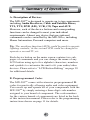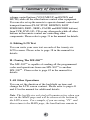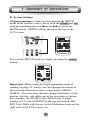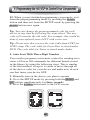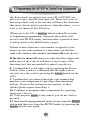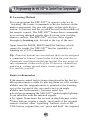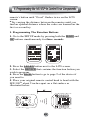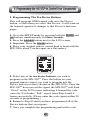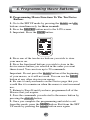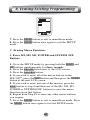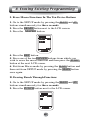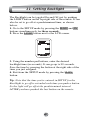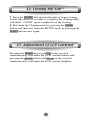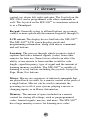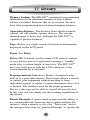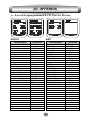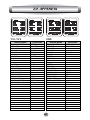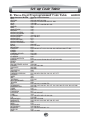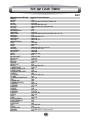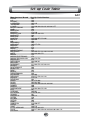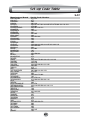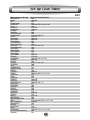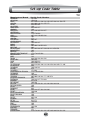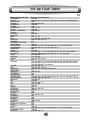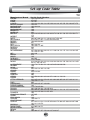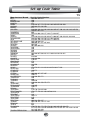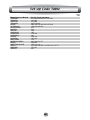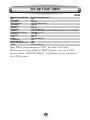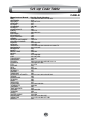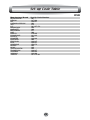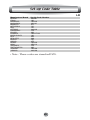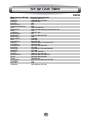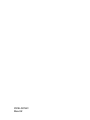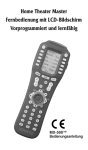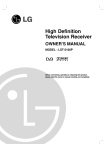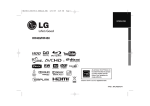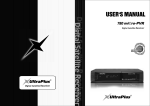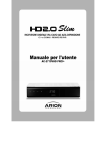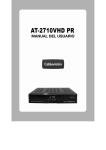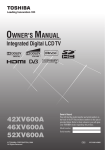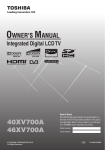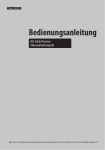Download Magnadyne M3-LCD Specifications
Transcript
Home Theater Master LCD Screen Preprogrammed and Learning Remote Control R MX-500™ Operating Manual Table of Contents 1. Introduction 3 2. Batteries 4 A. Battery Installation B. Battery Life 3. Summary of Operations 5 A. Description of Devices B. Preprogrammed Codes C. Learning From Other Remote Controls D. Macro Operations E. Favorite Channel Buttons F. Punch Through Operations G. Editing LCD Text H. Cloning The MX-500TM I. All Other Operations J. LCD Screen And Button Layout K. System Settings 4. Programming the MX-500TM to Control Your Components 11 A. Using Preprogrammed Codes 1. Three-Digit Code Number 2. Auto Scan With Three-Digit Number B. Learning Method 1. Programming The Function Buttons 2. Programming The Ten Device Buttons 5. Programming Favorite Channels 23 6. Programming Macro Buttons 25 A. Programming Macro Functions To M1, M2, M3, POWER and SYSTEM OFF Buttons B. Programming Macro Functions To The Ten Device Buttons 7. Programming Punch Through Functions 31 8. Erasing Existing Programming 33 A. Erasing Learned Buttons B. Erasing Favorite Channel Buttons 1 Table of Contents C. Erasing Macro Functions 1. Erase M1, M2, M3, POWER and SYSTEM OFF Buttons 2. Erase Macro Functions In The Ten Device Buttons D. Erasing Punch Through Functions 9. LCD Button Editing 38 A. To Create or Edit Text on Function and Device Buttons B. To Create or Edit Text for Favorite Channel Buttons 10. Recalling the Preprogrammed 40 Three-Digit Number 41 11. Setting Backlight TM 42 12. Cloning MX-500 43 13. Adjustment of LCD contrast 44 14. Caution On Handling LCD Screen 44 15. Low Battery Message 45 16. Memory Lock 45 17. Glossary 51 18. Warranty 19. Specifications 51 20. Appendix 52 A. List of Preprogrammed LCD Text by Device B. Three-Digit Preprogrammed Code Tables 2 1. Introduction Congratulations! You have purchased one of the most sophisticated remote controls on the market. The MX-500TM has been designed to provide a new standard in remote control technology offering a very powerful and flexible preprogrammed and learning product. Setting up your MX-500TM to operate your components is easy. Please follow the instructions in the manual and retain the manual for future reference. If any words used are unfamiliar to you, please refer to page 45 for a Glossary of terms used in this manual. Your MX-500TM can operate up to ten home entertainment and home automation components by using the preprogrammed code library in the remote control, by teaching up to 530 commands into the MX-500TM from your original remote controls, or a combination of both. The MX-500TM has many additional operating features to add convenience and enjoyment to the operation of your home entertainment system. You can create your own labels of the buttons on the LCD screen; program 50 favorite channel buttons; operate the volume, channel and transport buttons from one device when you are in another device; and have multiple things done with one press of a button! 3 2. Batteries A. Battery Installation Before the remote control can be used, the batteries need to be installed. First, remove the battery cover on the back of the unit and install the four AAA batteries inside the battery compartment as shown. Make sure the batteries line up with the (+) and (-) markings. Improper installation could damage the remote control. When you're done, slide the battery cover back on. The remote control starts up automatically and the default devices will appear on the LCD screen. B. Battery Life Under normal operating conditions, the batteries will last approximately six months. If the batteries are running low, you will notice reduced range from the remote, commands that are not sent properly, or are not sent at all. You may also notice the backlighting of the LCD screen and the buttons is diminished. Should any of these occur, replace the batteries immediately. To ensure proper performance of the unit, use 4 new AAA alkaline batteries. The remote control will retain the commands and settings in memory even after the batteries are low or become discharged. See Memory Lock on page 45. However, you should replace the worn batteries with a fresh set as soon as possible. Do not mix new and used batteries. 4 3. Summary of Operations A. Description of Devices The MX-500TM is designed to operate up to ten components including Audio Receivers, Cable and Satellite Boxes, TV1, TV2, DVD (LD), VCR, CD, Tape and AUX. However, each of the device buttons and corresponding functions can be changed to meet your individual requirements. Almost any device that uses infrared commands can be controlled by the MX-500TM, including Home Automation, Personal computers and more. Tip: The auxiliary function (AUX) could be used to operate lighting controls; or the second VCR could be changed to operate a second TV, etc. Each device button on the main screen contains two subpages of commands and you can change the name of any LCD button using up to five alphabet characters, numbers and symbols to customize the unit to fit your audio/video devices. Please refer to “LCD Button Editing” on page 38 for additional details. B. Preprogrammed Codes The MX-500TM comes with extensive preprogrammed IR codes for practically all major audio and video equipment. You can set up and operate all of your components with the MX-500TM by simply entering a three-digit code number assigned to your brand of component. The code numbers for the various brands of components are listed in the back of this instruction manual. Please refer to the programming instructions shown on page 11 for details. 5 3. Summary of Operations C. Learning From Other Remote Controls The MX-500TM can learn codes from your original remote controls. There are 26 LCD screens in the MX-500TM. Each screen (page) has ten function buttons, including the ten device buttons on the main menu screen that can be taught. In addition, there are 31 buttons and a joystick (thumbpad) that can be taught for each of the ten devices. You can teach up to 530 new functions into the remote control. Please refer to page 18 in this instruction manual for details. D. Macro Operations A “macro” is a series of commands that you choose to be sent out with the push of one button. Any function available on your original remote control or in the preprogrammed database can be added to a macro to completely automate what you would normally do by pushing buttons one at a time. It can be as simple as turning on your TV and Cable Box, turning the TV to the appropriate channel for operation with the Cable Box, and changing the Cable Box channel to your favorite morning news. A macro can be configured to Power On your TV, DVD player and receiver, change to the appropriate inputs and outputs, dim your lights and start a movie. It can be as simple or as comprehensive as you want. There are two types of macro buttons you can use for macro operations: M1, M2, M3, POWER and SYSTEM OFF Buttons The M1, M2, and M3 are called “system-wide” buttons because they send out the same signal no matter what device you are currently controlling. The POWER and 6 3. Summary of Operations SYSTEM OFF buttons can be made “system-wide” if they are programmed with macros. (Note: Programming the POWER or SYSTEM OFF buttons with a macro overrides the preprogrammed or learned code on the button.) See page 25 of this manual for further information. Each of these five buttons is designed to be able to send out a series of up to 20 commands you program into the buttons. One common use is to turn on and turn off all of your A/V components with one button press, but the buttons can be programmed with whatever macro you desire. Ten Device Buttons There are ten device buttons and each of these device buttons can send out a series of up to 20 programmed commands when pressed for more than one second. These buttons are commonly used in sending audio input codes when you press the button to go to a device. The audio receiver would make an automatic input switch according to the device button you pressed. However, these buttons can be programmed with whatever macro you desire. E. Favorite Channel Buttons You can create up to 50 favorite channel buttons in the MX-500TM by programming the most frequently watched channel numbers into these buttons. Each of these buttons can send out up to 10 commands. Please refer to page 23 of the manual for Favorite Channel Programming. F. Punch Through Operations The MX-500TM can be set up to operate your audio component 7 3. Summary of Operations volume control buttons (VOLUME UP and DOWN and MUTE) while all the other buttons control other equipment. You can also set up the remote to operate channel control and transport functions (PLAY, STOP, REWIND, FAST FORWARD, SKIP-, SKIP+, PAUSE and RECORD buttons) from VCR, DVD, LD, CD or any other mode while all other buttons in the remote control are controlling other components. Please refer to page 31 in the manual for details. G. Editing LCD Text You can write your own text on each of the twenty-six LCD screens. Please refer to page 38 in the manual for details. H. Cloning The MX-500TM The MX-500TM is capable of sending all the programmed codes and operations from one MX-500TM to another MX-500TM. Please refer to page 42 in the manual for details. I. All Other Operations You can set the duration of the backlight on time and change the LCD screen contrast. Please refer to pages 41 and 43 in the manual for additional details. Note: The last Device selected will remain active when you are on the MAIN page and will be shown at the bottom of the LCD screen. For example, if you are using “TV” and then return to the MAIN page, the hard buttons remain in 8 3. Summary of Operations J. LCD Screen And Button Layout 1 SYSTEM 2 9 4 4 5 3 8 + 11 PREV CH - 10 7 + 12 - 13 MENU EXIT 14 GUIDE 15 EXIT 17 -- INFO 16 AV 6 HOME THEATER MASTER LEARNING REMOTE CONTROL Displays the name of the device selected. System off (Power off) Displays page number. Displays the device and function names. LIGHT button. MACRO buttons. MAIN DEVICE menu button. LCD Page change button. POWER MUTE VOLUME CHANNEL Previous channel button. TRANSPORT functions(PLAY, STOP, REWIND and FF) for VCR, CD and DVD etc. JOYSTICK button(UP, DOWN, LEFT, RIGHT and ENTER) to move the cursor and enter the selection by pushing down the joystick in the center. Also called THUMBPAD. AV -9 3. Summary of Operations K. System Settings All programming is done by first entering the SETUP mode in the remote control. Press both the MAIN and AV buttons simultaneously for three seconds to enter the SETUP mode. SETUP will be shown at the top of the LCD screen. + PREV CH + - - -- AV You exit the SETUP mode by simply pressing the MAIN button. Important: When using the Preprogramming method starting on page 12, always use the appropriate button as shown in the illustration above when asked “FROM TABLE”. You may have already changed the labels of the buttons, but the code tables are in the positions as shown. For example, the AUDIO Code Table (refer to pages starting at 57) will ALWAYS be the top-left button. The SAT Code Table will always be the 4th button down on the right side of the LCD screen, etc. 10 4. Programming the MX-500TMto Control Your Components WHERE DO I START? First of all, get all of your original remote controls together. Find out what brands of components you have. You may have one or more components that do not have original remote controls, but can still be controlled by the MX-500TM. You must use the preprogrammed method for those devices. For the rest, you can program the MX-500TM to make it compatible with your components by following the preprogrammed method instructions, by using your original remote controls to teach the MX-500TM, or both methods. Next, it is a good idea to decide whether you want a “Device-based” configuration, or if you want an “Activity-based” configuration. A “ Device-based” configuration centers on each Device with its two LCD pages controlling one component. All of the functions that your original remote control has on it would be put on to one device. The MX-500TM comes with the labels and preprogrammed codes in a “Device-based” setup. If you go to the “List of Preprogrammed LCD Text by Device” on page 52, you will see diagrams of how the MX-500TM is set up at the factory. When you choose a preprogrammed code for a component from the “Setup Code Tables” in the Appendix of this manual, that code will be applied to one device only. An “Activity-based” configuration centers on what you are doing at the time. If you are watching a DVD on your TV, and are using your Home Theater receiver to control the 11 4. Programming the MX-500TMto Control Your Components sound, you may want to start by setting up the DVD Device using the preprogrammed method described below, and then add functions from the other devices you will be using while watching your DVD video to the DVD device. For example, while playing a DVD, you will want to adjust the volume of your receiver. So, you would use the “Punch Through” method described on page 31 to put the Receiver's Volume control into your DVD Device. You may then want to adjust other functions of your Receiver while staying in the DVD device, so you would use the learning method described on page 19 to add those functions to your DVD device, such as surround sound controls, the receiver's DVD input code, the TV's power code, etc. Everything that you need for watching a DVD on your TV without having to jump back and forth from Device to Device. You can decide where on the MX-500TM you want your functions to reside, relabeling the LCD screen buttons (explained on page 38) for those functions, and choosing preprogramming, learning, or a combination of both to fully customize your MX-500TM will give you a remote totally customized to your needs. So, let's start with learning how to Preprogram the MX-500TM. A. Using Preprogrammed Codes 1. Three-Digit Code Number You can program the MX-500TM to make it compatible with your components by using the preprogrammed method: 12 4. Programming the MX-500TMto Control Your Components 1. Manually turn on the device you wish to operate. 2. Go to the SETUP mode by pressing both the MAIN and AV buttons simultaneously for three seconds until SETUP appears at the top of the LCD screen. 3. Press the P-PRO button next to the LCD screen. 4. The remote will be flashing “SELECT BUTTON”. Press the button for the device you wish to program. (For example, to program TV, press the TV button.) 5. The remote will be flashing “FROM TABLE”. Select the device from which you want to access the code table. Important: If you have already relabeled your device keys, your LCD screen will not look like the illustration above. Select the appropriate LCD button for the “FROM TABLE” using the labels as shown in the illustration on page 11 of this manual. For example, if you have relabeled AUX as LIGHTS, you would still push the bottom-left button to access the AUX Code Table. Note: Use TV1, not TV2, to access the TV code library. 6. The remote will be flashing “ENTER NUMBER”. Refer to the tables starting on page 57in the back of this manual and find the manufacturer of your device. (If you are programming the remote for the TV device, find the TV device code table.) 7. Point the remote control toward the device and enter the first three-digit code number you selected for your device. 13 4. Programming the MX-500TMto Control Your Components There is no way of knowing which code is the one that will have the functions that more closely match your device than the others, so it is wise to try them all. See step #9 below. (Please enter the code number within 20 seconds of beginning programming, otherwise the remote will revert to the SETUP menu, and then after a period of time, it will go back to the MAIN device page.) If there is more than one code number assigned to your brand, try one code number at a time until you find the right code number (the number that turns off your device.) If the device turns off when you enter the three-digit code, make note of the code. It will have at least some of the functions in it that are needed to control your device. 8. Confirm that it is the right code by pressing the Power button. The device should turn on. After you have confirmed that the right code is entered, save the code by pressing the SAVE button on the LCD. 9. At this point try ALL of the buttons on the remote, and see which ones work with your device. The majority of the buttons should work with your device. Make note of the code if it seems to be the right one, and try the next one. You are trying to find the one that has the most functions to operate your equipment. If there are any functions missing, you will learn them from your original remote in the “Learning Method” section on page 19. 10. Continue to program other components by repeating from Step 1 above. 11. You can press EXIT at any time if you do not wish to proceed. 14 4. Programming the MX-500TMto Control Your Components 12. When you are finished programming your remote, exit from the preprogramming mode by pressing the MAIN button and then exit from the SETUP mode by pressing the MAIN button once again. Tip: You can change the preprogrammed code for each device at any time by following the steps above. The new code will override the old code. For example, this would be done if you replaced your old TV with a new one. Tip: Please note that you use the code table from VCR1 for VCR2 setup. The code table for Laser Disc is stored under DVD. The code table for Tuner is stored under Audio. 2. Auto Scan With Three-Digit Number You can also program your remote control by sending out a series of Power Off commands for different brands stored in the library by using the following steps. This is similar to the first method, except it is easier to move through all of the device codes for your device and make note of each one that turns your device OFF. 1. Manually turn on the device you plan to operate. 2. Go to the SETUP mode by pressing both the MAIN and AV buttons simultaneously for three seconds. 3. Press the P-PRO button next to the LCD screen. 15 4. Programming the MX-500TMto Control Your Components 4. The remote will be flashing “SELECT BUTTON”. Press the device you wish to program. (For example, to program TV, press the TV button.) 5. The remote will be flashing “FROM TABLE”. Select the device from which the scanned code will be selected. (Important: If you have already relabeled your device keys, your LCD screen will not look like the illustration above. Select the appropriate LCD button for the “FROM TABLE” using the labels as shown in the illustration on page 10 of this manual. For example, if you have relabeled AUX as LIGHTS, you would still push the bottom-left button to access the AUX Code Table. Note: Use VCR1, not VCR2, to access the VCR code library.) 6. Point the remote control toward the component and press either the UP or DOWN button on the LCD. (It will send out a series of Power Off codes when the button is kept pressed and the code numbers that are being sent are shown on the LCD.) If the right code number is sent, the component will turn off right after the code number is transmitted. 7. Release the UP or DOWN button you were pressing as soon as the device is turned off. If you should happen to go past the one that turned off you device, just manually turn 16 4. Programming the MX-500TMto Control Your Components the device back on, and reverse your UP or DOWN one press at a time, until the unit turns off. There is no way of knowing which code is the one that will have the functions that more closely match your device than the others, so it is wise to try them all. See #9 below. (Please press the UP or DOWN button within 20 seconds of beginning programming, otherwise the remote will revert to the SETUP menu, and then after a period of time, it will go back to the MAIN device page.) If there is more than one code number assigned to your brand, try one code number at a time until you find the right code number (the number that turns off your device.) If the device turns off when you enter the three-digit code, make note of the code. It will have at least some of the functions in it that are needed to control your device. 8. Confirm that it is the right code by pressing the Power button. After you have confirmed that the right code is entered, save the code by pressing the SAVE button on the LCD. 9. Confirm that you entered the right code number that matches your component by pressing other functional buttons. If any of the buttons do not operate, as they should, please repeat from Step 1. 10. Continue to program other components by repeating from step 1 above. 11. You can press EXIT at any time if you do not wish to proceed. 12. Exit from Preprogrammed mode by pressing the MAIN button and then exit from the SETUP mode by pressing the MAIN button once again. 17 4. Programming the MX-500TMto Control Your Components B. Learning Method You can program the MX-500TM to operate a device by “teaching” the correct commands to device buttons on the main screen menu, the two sub-pages within each device button, 31 buttons and the joystick located in the middle of the remote control. The MX-500TM learns these commands by receiving infrared signals directly from your existing remote controls. The MX-500TM receives these signals through its learning eye, located at the top of the unit. Apart from the PAGE, MAIN and FAV buttons, which cannot be taught, the MX-500TM has the capability of learning up to 530 commands. Tip: Function buttons are any buttons that can be assigned a command to control a particular action for your device. Commonly used function buttons include the two pages of sub-commands within each of the 10 devices, channel up and down, volume up and down, menu, guide, exit, info, 0-9, and the joystick. Points to Remember If the remote control fails to learn a function after the first try: ● Keep the remotes stable by placing them on a flat surface. ● Make sure the original remote is pointed at the learning eye at the top end of the case and is not at an angle. ● Make sure both remotes’ batteries aren't low. ● Avoid programming the MX-500TM under bright lighting. It can interfere with the infrared signals. ● Try again. Sometimes the second or third attempt works. ● Some buttons require a single, short push of the original remote's button, other “repeating” buttons, such as the VOL button, require that you “press and hold” the original 18 4. Programming the MX-500TMto Control Your Components remote’s button until “Good” flashes twice on the LCD screen. ● Try varying the distance between the remotes until you find an optimal distance where the codes are learned on the first or second try. 1. Programming The Function Buttons 1. Go to the SETUP mode by pressing both the MAIN and AV buttons simultaneously for three seconds. 2. Press the LEARN button next to the LCD screen. 3. Select the DEVICE that contains the function button you wish to program. 4. Press the PAGE button to go to page 2 of the device if you need to. 5. Place your original remote control head to head with the MX-500TM about 2 inches apart on a flat surface as illustrated below. 19 4. Programming the MX-500TMto Control Your Components 6. Press the button on the MX-500TM you wish to program. Only the three MAIN, PAGE and FAV buttons cannot be programmed. 7. Press the button on your original remote control that you wish to program onto the MX-500TM. Once the MX-500TM has received the signal, the MX-500TM will flash “Good” on the LCD screen, indicating it learned the code correctly. (Please do Step #6 within 20 seconds of Step #5, otherwise the remote will revert to the SETUP menu, and then after a period of time, it will go back to the MAIN device page.) If it flashes “Fail”, repeat from Step 4 until it learns successfully. 8. Return to Step #3 until you have programmed all of the buttons that you require. 9. Once you complete the programming and wish to exit the LEARNING mode, press the MAIN button. Exit from the SET UP mode by pressing the MAIN button once again. Tip: Learning to VOL, CH and Transport buttons: If you are having problems learning to the Volume, Channel and Transport buttons, it may be that you have previously assigned a “Punch Through” from another device to that device. To remove a Punch Through, just punch through the device to itself. For example, to erase a punch through from a TV to an Audio Device, just punch through the TV to the TV. (See “Programming Punch Through” functions on Page 31.) 20 4. Programming the MX-500TMto Control Your Components 2. Programming The Ten Device Buttons This will program ONE learned code onto the Device button, so that when you select that Device, it will send out the learned signal as it changes to that Device's function pages. 1. Go to the SETUP mode by pressing both the MAIN and AV buttons simultaneously for three seconds. 2. Press the LEARN button next to the LCD screen. 3. Important: Press the PAGE button. 4. Place your original remote control head to head with the MX-500TM about 2 inches apart on a flat surface. 5. Select any of the ten device buttons you wish to program on the MX-500TM. Press the button on your original remote control you wish to program into the Device button you have chosen on the MX-500TM. Once the MX-500TM has received the signal, the MX-500TM will flash “Good” on the LCD screen, indicating it learned the code correctly. If it flashes “Fail”, repeat from Step 4 until it learns successfully. (Please enter the code signal within 20 seconds of programming.) 6. Return to Step #5 until you have programmed all of the Device buttons that you require. 7. Once you complete the programming and wish to exit 21 4. Programming the MX-500TMto Control Your Components the Learning mode, press the MAIN button. Exit from the SETUP mode by pressing the MAIN button once again. Tip: Only follow these instructions if you actually want a code sent when changing devices. Some users do not want a Device to send out a code when changing to that device. For example: You program the AMP's TV input code on the TV device, and are in the DVD device pages because you are controlling the DVD player. The AMP's input is set to DVD. Now you want to quickly adjust the picture on the TV. If you push the TV Device button, it will change the input on your AMP to TV and you will not be able to adjust the picture for your DVD. In this case, it would be better not to program a code to the TV device. However, your circumstances may be different. 22 5. Programming Favorite Channels You can create and program up to 50 Favorite Channel buttons. Each favorite channel button can send out up to 10 commands with one button press. 1. Go to the SETUP mode by pressing both the MAIN and AV buttons simultaneously for three seconds. 2. Press the FAV button next to the LCD screen. 3. Press the device button that corresponds to the component that your FAV channel will control. For example, pressing the TV device will only send out the type of code that the TV responds to. Pressing the Cable device will only control the cable box. 4. Press the LCD button you will be assigning to the favorite channel and enter the channel number you wish to store in the FAVORITE channel button. You can store up to 10 digits. 5. Press the favorite channel button you selected in step 4 again to store the channel you programmed. 23 5. Programming Favorite Channels Tip: If you press a wrong channel number, move the cursor by using the left or right button of the joystick and then reassign the correct channel number. 6. Return to Step #3 until you have programmed all of the FAV channel buttons that you require. 7. Once you have completed the programming and wish to exit from the Favorite Channel mode, press the MAIN button. Exit from the SETUP mode by pressing the MAIN button once again. Tip: There are five pages of LCD screens for favorite channel programming. You move to other pages by pressing the PAGE or FAV button. Tip: You can use the following buttons: 0-9, AV, --, POWER, SYSTEM OFF, and INFO/PAUSE in your FAV macro. Tip: (For Advanced Users) To make even more powerful FAV macros, you can learn codes from your original remote(s) to the 0-9, AV, --, POWER, SYSTEM OFF, and INFO/PAUSE buttons in any device, and use them in your FAV macros. (This will not work if you have already applied a preprogrammed device code to those buttons.) For example: Some televisions require you to send out a code after the digits other than the AV code in order to change channels. For this, you could LEARN the proper code to the AV button from your original television remote, and use that in your FAV macro. If you are creative, you can learn any codes to these buttons and make your FAV macros do almost anything! 24 6. Programming Macro Buttons A “macro” is a series of commands that you choose to be sent out with the push of one button. There are two types of macro functions you can program with the MX-500TM: The M1, M2, M3, POWER and SYSTEM OFF buttons are designed to send out up to twenty commands from each of the five hard buttons. The ten device buttons can each send a macro of up to 20 commands when the device button is pressed for more than 1 second while on the MAIN page of the remote control. Important: If you program the POWER or SYSTEM OFF buttons with a macro, they will no longer function as ON and OFF buttons for your components. Just erase any macros you have programmed on to these buttons if you want to restore the original ON and OFF function. See the “Tips” at the end of this section for help on programming macros. A. Programming Macro Functions To M1, M2, M3, POWER And SYSTEM OFF Buttons 1. Go to the SETUP mode by pressing the MAIN and AV button simultaneously for three seconds. 2. Press the MACRO button next to the LCD screen. 25 6. Programming Macro Buttons 3. Press one of the macro buttons, M1-M3, Power or System Off you wish to store your macro on. 4. Press the functional buttons you wish to store in the device macro button you selected, in the order you want them stored. You can store up to 20 commands. Important: Do not press the MAIN button at the beginning of your macro, or it will not work. You can use the MAIN button at any other step in your macro. 5. Be sure to end your macro on the Device page that you would like it to remain on when the macro is sent in normal use. 6. Store the commands you programmed into the macro button by pressing the Channel Up button. 7. Return to Step #3 until you have programmed all of the Macros that you require. 8. Once you have completed the programming and wish to exit from this mode, press the MAIN button. Exit from the SETUP mode by pressing MAIN button once again. Tip: The M1, M2, M3, POWER and SYSTEM OFF macros are “system-wide”, meaning they will function the same no matter what device you are in when you use them. 26 6. Programming Macro Buttons B. Programming Macro Functions To The Ten Device Buttons 1. Go to the SETUP mode by pressing the MAIN and AV buttons simultaneously for three seconds. 2. Press the MACRO button next to the LCD screen. 3. Important: Press the PAGE button. 4. Press one of the ten device buttons you wish to store your macro on. 5. Press the functional buttons you wish to store in the device macro button you selected in the order you want them stored. You can store up to 20 commands. Important: Do not press the MAIN button at the beginning of your macro, or it will not work. You can use the MAIN button at any other step in your macro. 6. Be sure to end your macro on the Device page that you would like it to remain on when the macro is sent in normal use. 7. Return to Step #4 until you have programmed all of the Macros that you require. 8. Save the commands you selected to the macro button by pressing the CH UP button. 9. Once you complete the programming and wish to exit from this mode, press the MAIN button. Exit from the SET UP mode by pressing the MAIN button once again. 27 6. Programming Macro Buttons Tip: Remember that a single push of a Device Button that has a macro connected to it will take you to that device's function pages. You will need to hold the Device Button down for 1 second in order to send out the macro that you have created for that Device Button. Tip: Pressing the PAUSE button (the key to the bottom right of the cursor pad) during the macro programming will add a time delay of 0.2 seconds between the commands. For example, pressing the PAUSE button three times will create a pause of 0.6 seconds between the commands where the delay was inserted. Pressing the PAUSE button does not count as a macro step. Tip: When using a macro, remember to keep the remote pointed toward your components until the macro is finished being transmitted. You will notice the “Sending” icon flash in the upper right corner of the LCD screen as the macro is sending out each command. It will not show when a series of PAUSE commands are being executed. Wait until the icon finishes flashing before using other functions or putting the remote down. Sample Macro: The following is a sample macro, to give you a quick idea of what a macro can do, in an easy stepby-step form. Please refer to “Programming Macro Buttons” above if you need to refresh your memory on programming macros. This example assumes you have not changed the names of the devices and that you have used “punch through” to assign the VOL to your receiver. If you have changed the labels, just insert your changed names in the example below. 28 6. Programming Macro Buttons In this case we are going to use the M1 button to turn on the TV, the receiver, the Cable box, choose the appropriate inputs, and tune in the channel where we normally watch the morning news. 1. Press MAIN and AV simultaneously for three seconds. 2. Press MACRO. 3. Press M1. 4. Press AUDIO. (Takes you to the Audio device page.) 5. Press POWER. (The button on the top right of the remote.) 6. Press TV. (This takes you to the TV device page.) 7. Press POWER. 8. Press MAIN. 9. Press CABLE. (This takes you to the Cable device page.) 10. Press POWER. 11. Press MAIN. 12. Press AUDIO. (We are returning to this page because most receivers and amps take time to “cycle up” and can't receive any commands, such as input, until the device is ready. So we have had the other steps of the macro running while the Audio device is “cycling up”.) 13. Press PAUSE three times. (The button on the bottom right of the joystick. We've done this since our particular receiver takes longer than normal to “cycle up”, so we have pressed the PAUSE button to insert more time for the receiver to get to the point where it will receive another command. Pressing the PAUSE button three times allows for an extra. 6 seconds of wait time. 3 x .2 seconds per push=.6 seconds) 14. Press CATV. (Since you are in the Audio device, this selects the “CAbleTV” input on that device.) 15. Press MAIN. 29 6. Programming Macro Buttons 16. Press CABLE. (Back to the this device to enter the appropriate channel.) 17. Press 1, then 3, then 5. (Then press the ENT(AV) button if your cable device requires it.) 18. Press CH UP to save the macro. 19. Press MAIN twice. Press M1 to test your macro. It should turn on your Audio device (receiver for example), then your TV, then your Cable box, then change the input to Cable on your receiver, then change the Channel on your Cable box to 135. Note: You can end your macro on any page you like, including the MAIN page. We deliberately ended our macro on the Cable page before we saved it, since that is where we wanted to be at the end of our macro. 30 7. Programming Punch Through Functions You can use the audio receiver volume control in a different mode (for example, Audio receiver Volume Up and Volume Down and Mute in Satellite mode) using the volume punch through feature. You can also have channel punch through (Channel Up, Channel Down) as well as eight VCR (or DVD) transport buttons (Play, Stop, Fast Forward and Rewind, Skip-, Skip+, Pause, Record) operate in another mode such as in Satellite, Cable and Audio modes. 1. Go to the SETUP mode by pressing the MAIN and AV buttons simultaneously for three seconds. 2. Press the PUNCH button next to the LCD screen. 3. Press the VOL button on the LCD for Volume Punch Through, the PLAY button for Transport Punch Through and the CH button for Channel Punch Through. 4. Select the device you wish to punch through to (1st device example - Television or Cable box.) 5. Select the device you wish to punch through from (2nd device example - Audio receiver.) You are punching through the controls of the second device to the device that is currently being controlled by any other buttons. 31 7. Programming Punch Through Functions For example, for VOL you are punching through the controls of the Audio receiver's VOL to the TV or Cable box, enabling you to control the Audio receiver's VOL when in the TV or Cable box screen. 6. Punch Through is saved when the second device is pressed. 7. Repeat from Step #2 to program Punch Through for other devices. 8. Once you complete the programming and wish to exit from this mode, press the MAIN button. Exit from the SET UP mode by pressing the MAIN button once again. Tip: When using Punch Through, think of the first Device you select as the Device that now controls the functions, and think of the second Device as the device that you want to control those functions. You are taking the controls of the second device and “punching them through” to the first device. 32 8. Erasing Existing Programming A. Erasing Learned Buttons 1. Go to the SETUP mode by pressing both the MAIN and AV buttons simultaneously for three seconds. 2. Press the ERASE button next to the LCD screen. 3. Press the LEARN button. 4. If you wish to erase all the learned functions in the MX-500TM, press the ALL button and then press the SURE? button at the next LCD screen. 5. If you wish to erase all the buttons in a single device or an individual button in the device, press the DEVICE button. 6. Press the device button (TV, VCR, Audio, etc.) to erase the button(s) from the device. Tip: Press the PAGE button and then press the DEVICE button (TV, VCR, Audio, etc.) to erase the learned function in the device button itself. Programming this learned function to the Device button was explained in “Programming the Ten Device Buttons” earlier. 7. Press the ALL button if you wish to erase all the learned buttons in the device and press the SURE? button at the next LCD screen. 33 8. Erasing Existing Programming 8. Press a single button if you wish to erase individual buttons one at a time. This will show all the functions in the device. Press the button you wish to erase. 9. Repeat from Step #5 to erase any other devices or learned buttons you require. 10. Press the MAIN button to exit to main Erase mode. Press the MAIN button once again to exit the SETUP mode. B. Erasing Favorite Channel Buttons 1. Go to the SETUP mode by pressing both the MAIN and AV buttons simultaneously for three seconds. 2. Press the ERASE button next to the LCD screen. 3. Press the FAV button. 4. If you wish to erase all the favorite channel buttons in the MX-500TM, press the ALL button and then press the SURE? button at the next LCD screen. 5. If you wish to erase one button, press the KEY button. Press the individual button you want to erase and continue with any other individual buttons you want to erase. 6. Repeat from Step #5 to erase any favorite channel buttons you require. 34 8. Erasing Existing Programming 7. Press the MAIN button to exit to main Erase mode. 8. Press the MAIN button once again to exit the SETUP mode. C. Erasing Macro Functions 1. Erase M1, M2, M3, POWER and SYSTEM OFF Buttons 1. Go to the SETUP mode by pressing both the MAIN and AV buttons simultaneously for three seconds. 2. Press the ERASE button next to the LCD screen. 3. Press the MACRO button. 4. If you wish to erase all of the macro buttons in the MX-500TM, press the ALL button and then press the SURE? button at the next LCD screen. 5. If you wish to erase just one of the macros, press the KEY button at step 4 and then one of the M1, M2, M3, POWER or SYSTEM OFF buttons to erase the macro functions from that button. 6. Repeat from Step #5 to erase any other macro buttons you require. 7. Press the MAIN button to exit to main Erase mode. Press the MAIN button once again to exit the SETUP mode. 35 8. Erasing Existing Programming 2. Erase Macro Functions In The Ten Device Buttons 1. Go to the SETUP mode by pressing the MAIN and AV buttons simultaneously for three seconds. 2. Press the ERASE button next to the LCD screen. 3. Press the MACRO button. 4. Press the KEY button. 5. Press one of the ten DEVICE buttons from which you wish to erase the macro function and then press the SURE? button at the next LCD screen. 6. Exit from Macro mode by pressing the MAIN button and then exit from SETUP mode by pressing the MAIN button once again. D. Erasing Punch Through Functions 1. Go to the SETUP mode by pressing the MAIN and AV buttons simultaneously for three seconds. 2. Press the PUNCH button next to the LCD screen. 36 8. Erasing Existing Programming 3. Press the VOL button on the LCD for Volume Punch Through, the PLAY for Transport Punch Through or the CH for Channel Punch Through depending upon which Punch Through you want to erase. 4. Press the DEVICE button from which you wish to erase punch through. 5. Press the same DEVICE button once again. 6. Punch through is erased when the same device button is pressed the second time. 7. Repeat from Step 2 to erase the Punch Through for other devices. 8. Exit from Punch Through mode by pressing the MAIN button and then exit from the SETUP mode by pressing the MAIN button once again. 37 9. LCD Button Editing A. To Create or Edit Text on Function and Device Buttons 1. Enter the SETUP mode by pressing the MAIN and AV buttons simultaneously for three seconds. 2. Press the EDIT button next to the LCD screen. 3. Press the DEVICE button to display the function buttons for that device. 4. Press the function button on which you wish to write or edit text. You can also go to the second page of the device by pressing the PAGE button. 5. To edit DEVICE button text, skip Steps 3 & 4 and press the PAGE button before selecting the Device button. 6. The character to be changed will blink and you can change the character using the number pad buttons on the remote control. The characters assigned to each number pad button are shown below. It will be rotated to a different character each time the same number pad button is pressed. Tip: You move the cursor left or right using the joystick. You can also delete a current character by using the cursor down of the joystick. Using the “cursor down” technique is a quick way to delete all of the text on a label. 38 9. LCD Button Editing 1. A B C 5. M N O 9. Y Z Blank 2. D E F 3. G H I 6. P Q R 7. S T U 0. + - < > etc 4. J K L 8. V W X 7. Save the text you completed by pressing the button you were writing on (the same function button you selected in step 3 or device button in step 4.) 8. Exit from Edit mode by pressing the MAIN button and then exit from the SETUP mode by pressing the MAIN button once again. B. To Create Or Edit Text for Favorite Channel Buttons 1. Go to the SETUP mode by pressing the MAIN and AV buttons simultaneously for three seconds. 2. Press the EDIT button next to the LCD screen. 3. Press the FAV button and then the favorite channel button on which you wish to write text. There are five LCD pages of favorite channels. Select the page you wish to write on by pressing the PAGE button. 4. The character to be changed on the button you selected will blink and you can change the character using the number pad buttons on the remote control. The characters assigned to each number pad button are shown below. It will be rotated to different character each time the same number pad button is pressed. Tip: You move the cursor left or right using the joystick. You can also delete a current character by using the cursor down of the joystick. Using the “cursor down” technique is a quick way to delete all of the text on a label. 39 9. LCD Button Editing 1. A 4. J 7. S 0. + B K T - C 2. D E F L 5. M N O U 8. V W X < > etc 3. G H I 6. P Q R 9. Y Z Blank 5. Save the text you completed by pressing the same function button you selected in step 4. 6. Exit from Edit mode by pressing the MAIN button and then exit from the SETUP mode by pressing the MAIN button once again. 10. Recalling the Preprogrammed Three-Digit Number 1. Go to the SETUP mode by pressing the MAIN and AV buttons simultaneously for three seconds. 2. Press the RECAL button next to the LCD screen. 3. The LCD display will alternately flash device names and the three-digit code number assigned to the device for 10 seconds and then exit to the SETUP mode. 4. Before the 10 seconds are up, pressing the MAIN button on the remote will stop the flashing and exit to the SETUP mode. 5. Exit from SETUP mode by pressing the MAIN button once again. 40 11. Setting Backlight The Backlight can be toggled On and Off just by pushing the LIGHT button on the top right side of the remote. It can also be set to go off at a predetermined time, as shown below. 1. Go to the SETUP mode by pressing the MAIN and AV buttons simultaneously for three seconds. 2. Press the LIGHT button next to the LCD screen. 3. Using the number pad buttons, enter the desired backlight time (in seconds). It can go up to 99 seconds. Save the time by pressing the button at the right side of the time you just assigned. 4. Exit from the SETUP mode by pressing the MAIN button. Tip: Note that the time you've entered in SETUP for the Backlight to go off is extended each time you push a button. So the light will go off at the predetermined interval AFTER you have pushed the last button on the remote. 41 12. Cloning MX-500™ 1. Go to the SETUP mode by pressing the MAIN and AV buttons simultaneously for three seconds. 2. Press the CLONE button next to the LCD screen. 3. Press either the SEND or RECV button depending upon the role of the remote control. If the MX-500TM is to be copied from, press the SEND button. If it is to be copied to, press the RECV button. 4. If you wish to clone the entire device, press the ALL button. If you wish to clone only one device at a time, press the DEVIC button. 5. If you press the DEVIC button, it will show all the devices. Press the device button you wish to clone. 6. Set the MX-500TM head to head with another MX-500TM to be cloned from as shown below. Each unit should be in either cloning from or cloning to mode based on the above steps. 42 12. Cloning MX-500™ 7. Press the START button on both units to begin cloning. It will take about 40 seconds to complete the cloning and it will flash “ GOOD” upon completion of the cloning. 8. Exit from the Cloning mode by pressing the MAIN button and then exit from the SETUP mode by pressing the MAIN button once again. 13. Adjustment of LCD Contrast Pressing the MAIN button and Up on the joystick simultaneously will make the LCD contrast darker and pressing the MAIN button and Down on the joystick simultaneously will make the LCD contrast brighter. 43 14. Caution On Handling LCD Screen Please note the LCD screen is breakable glass. Please exercise the following precautions when using the MX-500TM: Do not tap the LCD screen to active devices. Use the rubber buttons beside the labels on the screen. ● Keep the LCD screen dry. Wipe off any spill immediately. The MX-500TM is not waterproof. Never immerse it in water. ● Don't expose the MX-500TM to extreme temperatures. Keep it away from any heat sources. ● ● Avoid dropping the remote control. Clean the LCD screen with a soft cloth. Never use abrasives or cleaning solutions on the soft cloth. ● 15. Low Battery Message If the batteries are running low, the LCD displays “ LOW BATTERY” whenever you press the POWER button or you press the MAIN and AV button simultaneously. 44 16. Memory Lock The MX-500TM has an internal memory lock system that retains all of the programs and learned functions for an extended period in the event of battery loss. 17. Glossary Backlight: A feature that illuminates the LCD screen or keypad for use in low light or dark conditions. Battery type: The MX-500TM uses 4 standard disposable alkaline AAA batteries, or the new rechargeable alkaline batteries. Codes: Can refer to either the numeric codes needed to program a preprogrammed remote control, or the actual infrared signals transmitted by remote controls to devices. Component: See device. Contrast: Either an arbitrary description of how "clear" an LCD screen is for viewing, or a specific adjustment that allows you to customize the screen's visible characteristics. Delay: Usually a pause placed between two steps in a macro. Delays may be required in order for some devices to properly sense two separate commands, or may be used to wait for a device to finish powering up. The MX-500TM allows you to change that delay. 45 17. Glossary Discrete codes: Versions of toggle codes that only perform one function. Some examples would be "POWER ON" and "POWER OFF" or "VCR," "TUNER" and "DVD" receiver inputs. These types of signals are most often used to ensure your home theater components stay completely in sync for powering on and off and changing device inputs. Some of the preprogrammed codes in the MX-500TM contain discrete codes. If your original remote contains discrete codes, these can be taught to the MX-500TM as well. Device: The MX-500TM remote control is capable of controlling a certain number of devices, or pieces of equipment. Examples of devices would be televisions, DVD players, receivers or VCRs. Some devices, such as receivers or dual-cassette decks, may be treated by some remotes as more than one device. Also known as components. Firmware: Indicates the programming software stored on the remote control. The MX-500TM remote can have its firmware flashed (upgraded) to a newer version. Frequencies: The range of infrared carrier frequencies that a remote control is capable of learning or controlling. Most remotes operate between 30 and 60kHz, however some use higher and are thus known as high frequency. The MX-500TM operates and can learn frequencies between 10 kHz and 100kHz. Hard buttons: Refers to all physical (mechanical) buttons on a remote control. High frequency: Indicates an infrared system that employs 46 17. Glossary frequencies higher than the industry standard. Some examples would be Bang & Olufsen, Kenwood (455KHz) and older Pioneer Elite (1.125MHz). Such devices are never preprogrammed into off-the-shelf remote controls and can generally only be used with very specific learning remote controls. Infrared: "IR" A portion of the light spectrum below our visible range, used by many modern remote controls to transmit signals. The MX-500TM uses IR signals. Infrared emitter: A light emitting diode used to transmit infrared signals from a remote control. Generally, the more and better the emitters, the stronger and wider the resulting signal. A remote with strong emitters can generally be used without pointing at the desired device. Emitters are also partially responsible for any limits on the range of frequencies that can be controlled. Emitters are always placed at the "top" of a remote control and are typically shielded by a red plastic window. The MX-500TM has 2 very strong IR emitters. Infrared receiver: The portion of a device that receives infrared commands from a remote control. Since infrared is actually light, it requires line-of-sight visibility for best operation, but can still be reflected by items such as walls and glass. Poorly placed IR receivers can also result in what is called "tunnel vision," where they are set so far back into the chassis of a device that the operational range of any remote control is severely reduced. Joystick: A feature on some remote controls, the joystick is a single pointer which replicates five functions for menu 47 17. Glossary control: up, down, left, right and enter. The Joystick on the MX-500TM can be programmed with other commands as well. The Joystick on the MX-500TM is sometimes referred to as a Thumbpad. Keypad: Generally refers to all hard buttons on a remote control, or more specifically the numeric keypad (0 through 9). LCD screen: The display device built into the MX-500TM. The MX-500TM LCD screen displays mode and programming information, along with macro commands and soft buttons. Learning: The process through which a remote control captures and stores infrared signals (codes) from other remotes for later use. Some factors which can affect the ability of one remote to learn another would be code length, signal frequency, type of signal and the amount of learning memory available. The MX-500TM is capable of learning to every button, including the joystick, except the Page, Main, Fav buttons. Macro: Macros are sequences of infrared commands that are played back, in order, by a remote control at the push of a single button. Macros can be used to automate the powering on or off of your system, playing a movie or changing inputs, or in Home Automation. Memory: The amount of space included on a remote control for storing all settings, such as preprogrammed codes, learned signals, macros, and more. The MX-500TM has a large memory reserve for learning new codes. 48 17. Glossary Memory backup: The MX-500TM can retain its programming information for an indefinite amount of time without batteries installed. Remotes that do not feature this may have their programming erased when changing batteries. Operating distance: The distance from which a remote control can still reliably operate devices. The average infrared range is thirty feet, although the MX-500TM is capable of greater distances. Page: Refers to a single screen of buttons or information displayed on the LCD panel. Pause: See Delay. Power off: A feature used by many LCD remote controls to save battery power, it represents entering a "standby" mode after a certain length of inactivity. The MX-500TM uses very little power with the LCD screen on, so the screen remains on at all times. Preprogrammed: Indicates a library of infrared codes built in to a particular remote. This feature allows a remote to control your equipment without needing to learn individual signals, or replace a particular remote that is lost or broken. The database used for the preprogrammed Device codes may not be able to control all your devices. In this case you can simply use the learning capabilities of the remote. Punch Through: A term coined to represent the ability to use certain functions from one device under another. For instance, when a remote is set to the "Television" device, the transport keys may be "punched through" to operate the 49 17. Glossary VCR, while the volume keys may be "punched through" to operate the audio receiver. Signals: See “ codes” or “ infrared.” Thumbpad: A feature on certain remote controls, the thumbpad is a single disc-shaped pointer which replicates five functions for menu control: up, down, left, right and enter. Also referred to as a “ joystick.” Transport control: A common term for the group of VCR/LD/DVD media operation controls, such as fastforward, rewind, play, stop, pause, etc. Two-way: Some devices actually send information back to a remote control during use. This is known as 2-way communications. Most 2-way components can still be controlled via a 1-way remote, although certain workarounds must be used when learning signals. The MX-500TM is capable of controlling most 2-way components. Glossary based, by permission, on the the General Glossary on Remote Central.com c Daniel Tonks 50 18. Warranty The MX-500TM is covered against any manufacturer's defects or workmanship for a period of one year from the date of purchase. The warranty does not cover the following items: Batteries or damage to the remote from faulty batteries. ● Damage from misuse, neglect, or acts of nature. ● Products that have been modified or incorporated into other products. ● Products purchased more than 12 months from the current date. ● Units purchased in “AS IS” condition or units purchased as “ Distressed Merchandise.” ● 19. Specifications - Range: 40 to 60 feet, depending upon components - Weight: 8 oz. (with batteries) - Size: 9.0 x 3.0 x 1.3 - Batteries: Four AAA Alkaline batteries - LCD Size: 1.4 x 2.1 51 20. APPENDIX A. List of Preprogrammed LCD Text by Device AUDIO Button Name System-OFF POWER VOL UP VOL DN CH UP CH DN MUTE PRE-CH UP DN LEFT RIGHT SELECT PLAY/ MENU STOP/ INFO REW/ EXIT FF/ GUIDE SKIP-/ RED SKIP+/ GREEN REC/ YELLOW PAUSE/ BLUE 1 2 3 4 5 6 7 8 9 0 -AV SAT Functions OFF ON/OFF VOL UP VOL DN PRESET+ PRESETMUTE SCAN UP DN LEFT RIGHT SLELCT REAR UP REAR DN CENTER DN CENTER UP GUDIE/Center MENU/Surr EXIT/Delay INFO 1 2 3 4 5 6 7 8 9 0 DISPLAY SHIFT Button Name System-OFF POWER VOL UP VOL DN CH UP CH DN MUTE PRE-CH UP DN LEFT RIGHT SELECT PLAY/ MENU STOP/ INFO REW/ EXIT FF/ GUIDE SKIP-/ RED SKIP+/ GREEN REC/ YELLOW PAUSE/ BLUE 1 2 3 4 5 6 7 8 9 0 -AV 52 Functions OFF ON/OFF VOL UP VOL DN CH UP CH DN MUTE N INDEX/PLAY HOLD/STOP CANCEL/REW SUB PAGE/FF OK INFO RED GREEN YELLOW BLUE 1 2 3 4 5 6 7 8 9 0 -AV 20. APPENDIX TV1/TV2 Button Name System-OFF POWER VOL UP VOL DN CH UP CH DN MUTE PRE-CH UP DN LEFT RIGHT SELECT PLAY/ MENU STOP/ INFO REW/ EXIT FF/ GUIDE SKIP-/ RED SKIP+/ GREEN REC/ YELLOW PAUSE/ BLUE 1 2 3 4 5 6 7 8 9 0 -AV VCR Functions OFF ON/OFF VOL UP VOL DN CH UP CH DN MUTE N UP DN TINTTINT+ OK INSTALL(MENU) I MENO RED GREEN YELLOW BLUE 1 2 3 4 5 6 7 8 9 0 -AV Button Name System-OFF POWER VOL UP VOL DN CH UP CH DN MUTE PRE-CH UP DN LEFT RIGHT SELECT PLAY/ MENU STOP/ INFO REW/ EXIT FF/ GUIDE SKIP-/ RED SKIP+/ GREEN REC/ YELLOW PAUSE/ BLUE 1 2 3 4 5 6 7 8 9 0 -AV 53 Functions OFF ON/OFF CH UP CH DN PLAY STOP REW FF REC PAUSE 1 2 3 4 5 6 7 8 9 0 -AV 20. APPENDIX CABLE Button Name System-OFF POWER VOL UP VOL DN CH UP CH DN MUTE PRE-CH UP DN LEFT RIGHT SELECT PLAY/ MENU STOP/ INFO REW/ EXIT FF/ GUIDE SKIP-/ RED SKIP+/ GREEN REC/ YELLOW PAUSE/ BLUE 1 2 3 4 5 6 7 8 9 0 -AV DVD/LD Functions OFF ON/OFF VOL UP VOL DN CH UP CH DN MUTE PREV-CH UP DN LEFT RIGHT SLELCT PLAY STOP REW FF GUIDE MENU EXIT INFO 1 2 3 4 5 6 7 8 9 0 DISPLAY ENTER Button Name System-OFF POWER VOL UP VOL DN CH UP CH DN MUTE PRE-CH UP DN LEFT RIGHT SELECT PLAY/ MENU STOP/ INFO REW/ EXIT FF/ GUIDE SKIP-/ RED SKIP+/ GREEN REC/ YELLOW PAUSE/ BLUE 1 2 3 4 5 6 7 8 9 0 -AV 54 Functions OFF ON/OFF SKIP+ SKIPSEARCH UP DN LEFT RIGHT SLELCT PLAY STOP REW FF I<< >>I EJECT PAUSE 1 2 3 4 5 6 7 8 9 0 DISPLAY ENTER 20. APPENDIX CD TAPE Button Name System-OFF POWER VOL UP VOL DN CH UP CH DN MUTE PRE-CH UP DN LEFT RIGHT SELECT PLAY/ MENU STOP/ INFO REW/ EXIT FF/ GUIDE SKIP-/ RED SKIP+/ GREEN REC/ YELLOW PAUSE/ BLUE 1 2 3 4 5 6 7 8 9 0 -AV Functions OFF ON/OFF TRACK+ TRACKRANDOM SKIPSKIP+ PLAY STOP REW FF I<< >>I EJECT PAUSE 1 2 3 4 5 6 7 8 9 0 DISC Button Name System-OFF POWER VOL UP VOL DN CH UP CH DN MUTE PRE-CH UP DN LEFT RIGHT SELECT PLAY/ MENU STOP/ INFO REW/ EXIT FF/ GUIDE SKIP-/ RED SKIP+/ GREEN REC/ YELLOW PAUSE/ BLUE 1 2 3 4 5 6 7 8 9 0 -AV 55 Functions OFF ON/OFF PLAY(A) STOP(A) REW(A) FF(A) R-PLAY(A) Rec-MUTE(A) RECORD(A) PAUSE(A) 20. APPENDIX AUX Button Name System-OFF POWER VOL UP VOL DN CH UP CH DN MUTE PRE-CH UP DN LEFT RIGHT SELECT PLAY/ MENU STOP/ INFO REW/ EXIT FF/ GUIDE SKIP-/ RED SKIP+/ GREEN REC/ YELLOW PAUSE/ BLUE 1 2 3 4 5 6 7 8 9 0 -AV Functions OFF ON/OFF VOL UP VOL DN CH UP CH DN MUTE PREV UP DN LEFT RIGHT SELECT ● Note : Because of the variety of function names for different components in this mode, we list them in A, B, C, D......on the LCD. Please write the appropriate names that apply to your components. GUIDE MENU EXIT INFO 1 2 3 4 5 6 7 8 9 0 DISPLAY ENTER 56 Set-up Code Table B. Three-Digit Preprogrammed Code Table Manufacturer/Brand ADC ADCOM AIWA AKAI AMC AMEND AMX ANGSTROM ARCAM AUDIO ACCESS AUDIO ALCHEMY AUDIO DESIGN AUDIO EASE AUDIO FILE AUDIO MATRIX AUDIO SOURCE AUDIO TECHNICA B&K BOSE BRYSTON CARVER CASIO CHIRO CINEMA SOUND CITATION CLARION CURTIS MATHES DENON EIGER ELAN ENLIGHTENED AUDIO FISHER FOSGATE GE GOLDSTAR HAFLER HARMAN KARDON HITACHI INKEL JBL JCPENNY JEFF ROWLAND JENSEN JVC KENWOOD KINERGETICS KOSS KRELL KYOCERA LEXICON LINN LUXMAN LXI MAGNAVOX MARANTZ MCINTOSH MCS MERIDIAN MITSUBISHI MONDIAL MYRYAD NAD AUDIO Set-Up Code Number 007 082 092 225 161 269 018 104 170 202 203 213 211 188 138 189 125 126 127 128 258 281 282 054 196 142 141 147 135 194 221 011 021 196 207 071 167 273 134 096 097 070 170 224 023 006 028 061 071 201 214 226 180 185 022 029 077 284 076 140 034 134 148 272 026 076 002 034 109 215 229 230 027 037 234 259 149 057 099 098 047 214 180 182 062 231 056 260 008 174 231 233 254 153 154 118 121 227 277 020 197 263 076 216 206 058 240 163 191 114 266 279 026 066 145 146 181 190 197 192 182 199 151 222 180 005 280 220 140 216 150 072 007 120 235 236 237 124 137 139 052 165 115 004 009 076 056 086 164 152 208 006 028 031 040 063 185 186 251 265 238 076 100 012 013 242 243 204 157 158 042 043 081 112 276 186 113 283 57 Set-up Code Table AUDIO Manufacturer/Brand NAKAMICHI NEC ONKYO OPTIMUS PANASONIC PARASOUND PHAST PHILIPS PIONEER PROCEED RCA REALISTIC REVOX ROTEL SAMSUNG SANSUI SANYO SCOTT SEARS SHARP SHERWOOD SONY SOUNDESIGN SOUNDSTREAM SSI SUMO TAEKWANG TEAC TECHNICS THETA DIGITAL TOSHIBA WARDS YAMAHA ZENITH Set-Up Code Number 111 244 245 172 183 176 017 046 064 107 108 187 079 080 090 179 209 270 275 026 041 138 032 195 219 177 129 130 132 261 196 249 250 251 063 014 033 039 044 045 050 069 159 168 116 035 078 198 144 268 048 067 010 117 156 019 056 073 075 095 162 074 083 085 016 040 048 110 119 065 228 047 059 019 091 076 026 094 131 175 181 024 038 055 102 103 105 106 051 030 018 093 223 247 248 160 166 015 101 184 218 271 036 084 088 068 171 138 005 019 049 111 212 217 122 176 193 219 178 177 200 257 262 136 060 087 198 278 180 026 253 169 067 173 205 232 089 264 274 285 143 210 58 Set-up Code Table SAT Manufacturer/Brand ABSAT AEGIR AKAI ALBA ALDES ALLSAT ALPHA ALTECH AMITRONICA AMPERE AMSTRAD ANGLO ANKARO ANTTRON ARCON ARMSTRONG ASA ASAT ASLF ASTRA ASTRO AUDIOTON AUSTAR AXIS BEST BLAUPUNKT BLUE SKY BOCA BROCO BSYSB BUBU SAT BUSH CAMBRIDGE CANAL SATELLITE CARAT.SOM CHANNEL MASTER CHESS CITYCOM CLARK CLEMENS KAMPHUS CNT COMMLINK COMMUNICADO COMTEC CONRAD CONTEC COSAT CROWN DAEWOO DANSAT D-BOX DDC DEW DISCOVERER DISK EXPRESS DISTRATEL DISTRISAT DNT DUAL ECHOSTAR EINHELL ELEKTA Set-Up Code Number 111 123 013 031 064 055 069 072 099 100 013 016 054 055 069 099 123 043 044 064 081 082 099 109 064 072 072 105 107 003 006 008 009 062 072 084 105 113 116 072 042 054 055 072 082 100 042 073 107 064 024 060 064 073 072 028 020 073 079 114 121 077 100 101 123 100 109 066 083 078 079 102 042 020 021 022 072 116 105 121 072 079 045 072 039 069 081 082 013 077 065 078 034 069 056 014 070 103 104 100 091 102 123 054 078 054 078 077 103 078 109 011 114 072 073 043 081 082 061 124 069 073 078 056 042 116 064 010 032 064 073 010 065 072 011 054 072 077 105 114 121 123 59 Set-up Code Table SAT Manufacturer/Brand ELTA EMANON EMME ESSE ENGEL EURIEULT EUROPA EUROSKY EXATOR EXTRA SAT FAGOR FERGUSON FIDELITY FINLANDIA FINLUX FLAIR MATE FOXTEL FRACARRO FREECOM FTE FUBA GALAXIS GARDINER GOLDBOX GOLDSTAR GRANADA GRANDIN GRUNDIG G-SAT HANSEATIC HANTOR HANURI HARTING UND HELLING HEIRU HELIOCOM HINARI HIRSCHMANN HITACHI HNE HUMAX HUTH HYPSON IMEX INTERNATIONAL INTERVISION ITT ITT NOKIA JOHANSSON KAMM KATHREIN KENNEX KITON KOSCOM KR KREISELMEYER K-SAT KYOSTAR LASAT LATEST LEMON LENCO LENSON Set-Up Code Number 064 109 016 091 072 108 116 064 077 092 103 105 013 100 055 109 039 043 044 076 081 082 008 077 107 024 024 059 072 066 093 099 122 072 085 086 089 090 095 107 110 010 013 016 020 027 032 042 059 054 065 078 079 083 102 109 110 117 070 065 122 024 031 108 066 113 116 019 020 022 023 039 044 082 056 016 123 091 020 107 034 069 082 020 057 060 077 087 091 092 093 018 031 038 062 083 011 054 078 091 105 106 109 108 108 004 105 109 032 060 061 109 072 005 014 020 027 064 070 072 075 085 087 088 094 096 097 100 101 118 120 093 062 102 087 091 122 100 020 072 100 078 103 105 121 123 017 063 016 068 072 073 079 103 122 077 60 Set-up Code Table SAT Manufacturer/Brand LEXUS LG LIFESAT LORENZEN LORRAINE LUXOR M ELECTRONIC M&B1 MAESTRO MANATA MANHATTAN MARANTZ MASCOM MASPRO MATSUI MB MEDIABOX MEDIASAT MEDION MEDISON MEGA MELECTRONIC METRONIC METZ MICRO MICRO ELECTRONIC MICRO TECHNOLOGY MICROTEC MITSUBISHI MITSUMI MORGAN'S MOSER MULTICHOICE MURATTO MWC MYSAT NECKERMANN NETWORK NEUHAUS NEUSAT NEVELING NIKKO NLKIA NOKIA NOMEX NORCO NORDMENDE NTC OCEANIC OCTAGON OKANO ONDIGITAL OPTEX OPTIMA OPTUS ORBIT ORBITECH ORIGO OSAT OTTO-VERSAND PACE PALCOM Set-Up Code Number 064 122 056 062 105 122 024 028 029 030 031 032 061 077 025 056 074 072 108 068 102 109 123 064 087 005 039 057 072 082 036 069 056 065 065 077 079 072 072 064 070 054 055 070 100 108 116 123 020 022 023 072 100 072 004 072 079 072 022 038 041 121 011 064 072 105 109 121 020 066 122 020 072 023 044 082 072 077 079 102 110 072 102 034 061 072 099 060 061 065 024 025 028 030 031 032 061 068 068 016 034 069 076 123 091 025 031 073 078 100 091 098 112 109 091 066 073 012 058 077 068 009 113 009 015 022 023 009 017 033 039 040 043 044 081 082 112 069 61 Set-up Code Table SAT Manufacturer/Brand PALLADIUM PALSAT PANASAT PANDA PHILIPS PHOENIX PHONOTREND PIONEER PREISNER PREMIER PREMIERE PRO VISAT PROSAT PROSONIC PROVISION PYXIS QUADRAL QUELLE QUSDRAL RADIOLA RADIX RAINBOW REDPOINT RFT RITAR ROADSTAR ROVER SABA SAGEM SAKURA SALORA SAMSUNG SANYO SAT SAT PARTNER SAT TEAM SATCOM SATEC SCHACKE SCHNEIDER SCHWAIGER SCS SEDEA ELECTRONIQUE SEEMANN SEG SEI-SINDUDYNE SELECO SERVI SAT SIEMENS SILVA SINGER SKANTIN SKARDIN SKINSAT SKR SKYMASTER SKYMAX SKYSAT SKYTWIN SKYVISION SL SMART Set-Up Code Number 077 114 077 066 081 102 023 027 047 061 064 065 070 075 082 100 119 124 078 082 054 091 109 110 065 105 121 091 061 065 099 034 054 069 062 123 102 034 008 009 022 023 024 025 031 062 103 054 055 069 064 010 084 100 079 054 058 064 030 072 072 039 044 076 082 099 103 116 123 115 124 033 078 024 025 028 030 031 032 065 092 013 069 077 091 099 100 122 123 072 107 056 039 044 072 082 100 007 075 119 014 039 044 056 082 116 103 093 010 079 004 016 055 056 062 106 114 007 109 108 021 022 023 122 007 072 079 077 072 054 055 056 072 064 056 055 109 062 105 105 62 Set-up Code Table SAT Manufacturer/Brand SONOLOR SONY SR STARLAND STRONG STVL SUNSAT SUNSTAR TAGRA TANTEC TECHNILAND TECHNISAT TECO TELASAT TELECIEL TELECOM TELEDIREKT TELEFUNKEN TELEKA TELEMASTER TELESAT TELESTAR TELETECH TELEVES TELEWIRE TENSAI THOMSON THORN TOKAI TONNA TOSHIBA TPS TRENDLINE TRENDPLAIN TRIAD TRIASAT TRIAX TRISTAR UEC UNIDEN UNISAT UNITOR UNIVERSUM VECTOR VENTANA VESTEL VIPER VISIONIC VISIOSAT VORTEC VTECH WELA WETEKOM WINTERGARTEN WISI WITTENBERG WOORISAT XCOM XRYPTON XSAT ZEHNDER ZETA TECHNOLOGY ZODIAC Set-Up Code Number 031 065 080 121 072 065 066 073 093 100 123 108 072 079 105 121 109 082 109 012 015 058 077 073 121 056 103 099 100 072 082 039 077 087 100 102 123 056 077 062 077 109 100 073 106 065 072 076 103 115 022 039 064 072 077 102 109 098 115 121 121 122 059 077 059 064 065 072 077 103 073 066 112 064 078 042 106 060 062 103 110 114 064 062 078 093 072 016 092 070 072 105 056 054 010 020 035 039 071 077 102 006 044 123 111 114 072 111 035 062 070 103 114 123 064 100 63 Set-up Code Table TV Manufacturer/Brand ADMIRAL ADYSON AKAI AKURA ALBA ALLSTAR AMSTRAD AMWAY ANITECH ANTECNO ARC EN CIEL ASA ASBERG ASORA ATLANTIC AUDIOSONIC AUTOVOX BANK BEKO BESTAR BLAUPUNKT BONDSTEC BOSCH BRANDT ELECTRONIQUE BRIONVEGA BSR BUSH CENTURY CGE CIE CLATRONIC CLARIVOX CONDOR CONIC CONTEC CONTINENTAL EDISON COSMOS CROSLEY CROWN CS-ELECTRONICS DAEWOO DANSAI DE GRAAF DECCA DECCAVIDEO DUAL DUMONT ELBE ELBIT ELECTROVENDA ELEKTRONIKA ELIN ELITE ELMAN ELTA EMERSON ESC ETRON EUROPHON EXPERT FENNER FERGUSON Set-Up Code Number 137 204 159 219 001 009 010 108 132 133 135 139 140 156 275 064 086 108 110 155 171 009 060 064 108 006 025 157 108 010 108 185 219 267 064 173 179 239 087 102 108 235 236 185 171 089 197 085 159 163 197 232 085 086 108 250 263 086 091 092 096 097 098 099 210 253 256 163 210 173 179 225 239 204 144 009 136 139 144 232 165 204 139 165 210 025 108 170 009 010 064 108 144 149 159 164 165 171 185 258 108 149 191 219 171 222 173 179 225 239 108 165 204 085 086 108 144 171 185 274 064 108 120 127 170 269 010 219 108 134 070 108 159 161 162 184 189 190 206 108 233 204 058 144 157 160 192 246 108 248 108 108 108 064 149 144 010 171 108 204 108 133 144 159 089 171 078 079 080 160 182 195 198 199 200 201 202 64 Set-up Code Table TV Manufacturer/Brand FINLANDIA FINLUX FIRST-LINE FISHER FORMENTI FRABA FRONTECH FUBA FUJITSU GENERAL FUNAI GALAXIS GALERIA GBC GEC GELOSO GENERAL GENERAL TECHNIC GOLDHAND GOLDSTAR GOODMANS GORENJE GPM GRANADA GRUNDIG HCM HIFIVOX HINARI HIT HITACHI HYPER ICE IMPERIAL INGERSOLL INNO HIT INTERBUY INTERCORD INTERFUNK INTERVISION IRRADIO ITC ITS ITT JVC KAIDO KAPSCH KARCHER KATHREIN KAWA KENDO KENNEDY KNEISSEL KONKA KORTING KUBA KUBA ELECTRONIC KURA LENCO LG LIESENKOTTER LIFETEC Set-Up Code Number 194 195 008 087 102 104 105 107 108 140 144 159 161 189 235 236 275 144 086 208 222 233 108 149 108 136 171 220 073 109 088 159 197 010 108 185 171 137 144 171 011 108 129 147 159 189 064 137 144 164 171 171 171 159 171 038 108 110 136 144 159 163 166 171 191 219 237 268 009 064 108 109 110 120 159 170 171 086 010 064 027 105 108 111 121 134 140 159 162 167 187 194 195 238 091 092 093 094 095 097 098 100 101 172 232 238 010 108 159 171 173 179 239 010 064 108 133 171 204 011 013 015 017 021 022 023 024 028 029 030 035 039 040 041 053 054 055 056 057 120 127 128 129 134 135 140 143 145 147 151 156 159 266 173 193 219 009 159 163 171 009 010 064 108 171 108 139 144 154 165 255 260 267 171 159 189 237 010 233 108 109 113 130 133 134 135 137 141 146 147 148 165 179 210 010 086 108 132 144 166 163 235 237 144 159 009 010 064 171 141 151 186 009 169 136 089 147 148 197 108 274 109 009 060 108 137 157 197 108 009 086 204 209 233 233 134 108 170 038 108 110 136 144 159 163 166 171 191 219 237 268 108 210 010 064 108 170 65 Set-up Code Table TV Manufacturer/Brand LOEWE LOGIK LUMA LUXOR M ELECTRONIC MAGNADYNE MAGNAFON MAGNASONIC MARANTZ MARSHAL MATSUI MERRIT METZ MITSUBISHI MIVAR MNARTT MTC MULTITECH MURPHY NAONIS NECKERMANN NEI NIKKAI NIKKO NOBLIKO NOGAMATIC NOKIA NORDMENDE NORMN NOVA OCEANIC OKANO ONWA ORAVA ORBITER ORION OSAKE OTTO-VERSAND PAEL PANASONIC PATHE CINEMA PATHE MARCONI PHILCO PHILIPS PIONEER PRANDONI-PRINCE PRIMA PRO VISION PROFEX PROFITRONIC QUELLE RADIOLA RADIOTONE REDIFUSSION REVOX REX Set-Up Code Number 109 113 204 205 070 227 137 197 102 104 132 133 134 135 138 140 143 145 153 156 186 237 275 103 104 163 164 204 199 108 108 064 009 016 025 060 061 062 063 070 108 131 136 152 154 159 171 172 132 092 097 098 100 101 108 204 207 254 265 075 076 077 097 113 204 222 224 240 159 235 259 262 007 086 109 134 136 159 171 185 232 137 037 059 060 092 098 100 101 108 109 113 115 118 119 134 135 137 143 157 159 064 108 219 108 232 235 173 179 239 014 019 032 102 103 104 108 132 133 134 135 138 140 141 145 1 46 147 148 156 275 129 173 179 180 181 193 195 225 226 228 239 108 087 032 103 104 135 140 156 108 009 010 064 108 086 025 059 060 061 062 064 070 108 110 118 219 106 002 005 009 014 059 060 081 082 083 085 092 097 098 100 101 108 109 111 113 235 002 003 005 167 168 229 144 173 179 225 239 090 108 139 144 148 165 204 065 066 067 068 069 092 108 109 111 112 114 115 116 119 122 123 124 125 193 212 251 252 193 137 235 219 108 108 136 171 108 001 002 010 014 019 025 059 060 072 086 087 088 092 097 098 100 101 102 274 108 010 085 108 171 187 109 088 089 137 157 158 164 197 246 247 66 Set-up Code Table TV Manufacturer/Brand RFT RITAR ROADSTAR ROSITA SABA SAISHO SAKIO SALORA SAMBERS SAMSUNG SANY SANYO SCHNEIDER SEG SEI-SINUDYNE SELECO SENTRA SHARP SHINTOM SHINTOSHI SHIVAKI SIAREM SIEMENS SIESTA SILVER SINGER SINUDYNE SMARAGO SOLAVOX SONOLOR SONTEC SONY SPECTRA STARLITE STARLUX STERN SUNSTAR SUPERTECH TADISTAR TASHIKO TASHIKO TEC TECHLINE TECHNISAT TECNISON TEKON TELEAVIA TELEFUNKEN TELEOPTA TELERNT TELETECH TELETEXT TELETON TELETON TENSAI TENSON TESLA THOMSON THORN THORN-FERGUSON Set-Up Code Number 064 085 135 204 138 108 171 079 146 147 173 179 181 193 195 225 226 239 025 060 070 136 159 171 019 032 103 104 132 133 134 135 137 138 140 142 143 145 150 156 237 241 275 235 004 010 086 108 117 126 171 220 237 193 014 018 019 020 032 034 071 086 087 189 218 221 222 223 009 064 088 108 133 141 159 163 233 010 064 108 144 159 165 171 185 219 025 108 204 212 088 089 137 157 197 222 064 133 081 082 083 222 108 108 108 204 092 096 097 098 100 101 108 210 218 219 221 085 010 064 108 164 204 118 131 172 133 140 156 108 072 074 211 212 213 214 215 216 217 222 170 108 171 171 088 089 137 157 197 108 171 108 139 152 171 108 108 159 218 108 139 144 159 170 171 185 108 165 108 171 171 173 178 179 225 239 079 177 179 181 193 195 200 210 171 109 165 171 115 088 089 134 159 197 064 108 144 149 171 191 171 204 078 079 134 173 178 179 181 193 195 225 239 270 011 014 016 018 026 028 066 072 075 087 097 102 108 116 135 141 145 146 160 160 188 200 227 67 Set-up Code Table TV Manufacturer/Brand TOSHIBA TOWADA TRISTAR TRIUMPH UHER ULTRAVOX UNIVERSUM UNIVOX VESTEL VIDEOSAT VIDEOTON VIDEOWAY VISION VOXSON WALTHAM WATSON WEGA WHITE WESTINGHOUSE YOKO ZANUSSI ZENITH Set-Up Code Number 012 016 026 036 037 222 232 144 185 010 064 025 219 236 089 108 109 149 185 197 233 108 164 185 204 275 204 108 165 178 193 230 108 149 137 204 178 064 108 149 171 208 222 108 110 149 010 064 108 136 144 159 164 170 171 137 197 231 68 Set-up Code Table VCR Manufacturer/Brand ADYSON AKAI ALBA ALLSTAR AMWAY ANITECH ASA AUDIOSONIC AUDIOTON BAIRD BANG & OLUFSEN BESTAR BLACK PANTHER BLAUPUNKT BONDSTEC BRANDT ELECTRONIQUE CIE CLATRONIC CONDOR CONTINENTAL EDISON CROWN DAEWOO DAYTRON DE GRAAF DECCA DECCAVIDEO DUAL ECONOMIC EDISON ELBE ELTA ESC FERGUSON FIDELITY FINLUX FISHER FUNAI GBC GEC GELOSO GOLDHAND GOLDSTAR GOODMANS GRANADA GRUNDIG HCM HINARI HITACHI IMPERIAL INNO HIT INTERBUY INTERFUNK INTERVIDEO INTERVISION ITT ITV JVC KAPSCH KENDO KENWOOD KUBA LG Set-Up Code Number 017 012 013 015 019 033 029 051 051 017 030 051 055 050 064 029 039 038 029 064 064 046 047 048 085 017 029 037 039 017 029 029 064 037 039 017 030 064 029 064 065 029 051 050 050 037 039 010 017 064 017 064 010 029 064 001 039 073 074 017 019 050 016 017 029 050 061 029 017 030 022 023 024 017 029 064 065 019 050 053 062 044 045 046 047 048 049 084 085 017 029 030 009 017 028 015 019 025 038 061 010 050 064 017 050 053 058 059 061 029 017 059 029 037 039 061 032 033 039 010 016 037 039 022 023 024 69 Set-up Code Table VCR Manufacturer/Brand LIESENKOTTER LOEWE LOGIK LUXOR M ELECTRONIC MAGNAFON MARANTZ MARQUANT MATSUI METZ MITSUBISHI MULTITECH NATIONAL NEC NECKERMANN NESCO NIKKAI NOBLIKO NOKIA NORDMENDE OCEANIC OKANO OLYMPIC ONNO HIT ORION OTTO-VERSAND PANASONIC PATHE MARCONI PHILIPS PROFEX QUELLE QUESTAR RADIOLA REX RFT ROADSTAR ROYAL SABA SAISHO SALORA SAMSUNG SANSUI SANYO SCHNEIDER SEG SEI-SINUDYNE SELECO SENTRA SETRON SHARP SHINTOM SIEMENS SINGER SOLAVOX SONITRON SONOLOR SONY TASHIKO Set-Up Code Number 053 050 085 009 015 019 020 042 073 050 053 085 017 030 009 028 032 046 047 048 049 085 040 041 047 048 050 017 029 006 037 039 009 010 014 015 031 039 046 047 049 050 053 054 055 064 079 080 081 082 083 085 017 029 084 010 015 018 019 020 037 039 042 059 061 037 039 069 015 019 020 042 017 029 010 009 028 031 005 015 042 046 047 048 049 050 053 055 056 062 064 079 080 081 082 083 004 005 006 008 062 037 039 049 050 051 053 054 055 056 085 017 030 051 005 006 009 010 012 015 017 018 019 031 036 037 038 039 042 046 047 048 049 050 051 053 054 055 056 059 064 079 080 081 082 083 084 085 029 055 037 039 017 029 030 017 065 017 029 001 037 039 061 069 009 032 015 018 019 020 042 007 010 011 017 039 015 018 010 017 051 059 010 017 030 050 037 039 029 017 029 042 017 015 046 047 048 049 085 064 029 016 015 019 020 036 079 080 081 082 083 050 051 70 Set-up Code Table VCR Manufacturer/Brand TEC TECHLINE TELEAVIA TELEFUNKEN TELERENT TELETECH TENSAI THOMSON THORN THORN-FERGUSON TOSHIBA TOWADA TVA UHER ULTRAVOX VIDEOMASTER WHITE WESTINGHOUSE YOKO Set-Up Code Number 029 017 037 039 001 037 039 069 074 006 039 017 017 030 001 037 039 069 014 015 036 038 039 040 047 048 050 053 059 070 074 079 084 037 039 070 074 014 039 017 030 029 010 029 038 039 064 029 053 010 017 029 030 Tip: When programming VCR2, use this code table. When you are in P-PRO in SETUP mode, use the VCR1 button when “FROM TABLE” is flashing at the bottom of the LCD screen. 71 Set-up Code Table CABLE Manufacturer/Brand ABC ANTRONIX ARCHER CENTURY CITIZEN COMBANO COMSAT COMTRONICS D-BOX EAGLE EASTERN ECHOSTAR ELECTRICORD GEMINI GENERAL INSTRUMENT GOLDEN CHANNEL HAMLIN HITACHI JERROLD MAGNAVOX MEMOREX M-NET MOVIE TIME NOKIA NSC OAK PANASONIC PARAGON PHILIPS PIONEER PTS PULSAR RCA REGAL REGENCY SAGEM SAMSUNG SCIENTIFIC ATLANTA SIGNAL SIGNATURE SL MARX SONY SPRUCER STARCOM STARGATE TADIRAN TIME WARNER TOCOM TOSHIBA UNIKA UNITED CABLE UNIVERSAL VIEWSTAR ZENITH Set-Up Code Number 103 003 004 039 042 046 053 014 005 007 014 007 007 080 081 074 030 109 110 020 030 040 057 106 032 008 103 074 030 049 050 055 103 055 103 002 003 004 008 009 010 069 074 010 012 095 052 037 028 032 109 015 028 038 031 037 053 044 047 052 006 012 013 020 085 095 109 110 103 034 051 063 011 074 052 047 049 050 057 110 030 003 011 041 042 043 045 046 030 103 030 096 047 002 004 008 009 008 030 030 043 039 040 056 052 007 014 004 053 005 007 014 032 035 012 015 018 086 087 088 052 72 Set-up Code Table DVD Manufacturer/Brand APEX DIGITAL DENON GE HARMAN KARDON JVC LG MAGNAVOX MARANTZ MITSUBISHI NAD ONKYO PANASONIC PHILIPS PIONEER PROCEED PROSCAN RCA SAMSUNG SHARP SONY THETA DIGITAL THOMPSON TOSHIBA YAMAHA ZENITH Set-Up Code Number 087 007 080 026 027 084 012 091 057 074 066 083 017 088 076 035 021 042 066 023 092 086 026 027 026 027 056 070 094 033 032 026 027 035 034 042 089 057 074 091 73 Set-up Code Table CD Manufacturer/Brand ADCOM AIWA AKAI AMC AMEND ARCAM AUDIO ACCESS AUDIO EASE AUDIO TECHNICA BSR CALIFORNIA AUDIO CAPETRONIC CARRERA CARVER CASIO CLARINETTE CREEK CROWN DENON EMERSON FISHER FRABA GENEXXA GOLDSTAR HAITAI HARMAN KARDON HITACHI INKEL JC PENNY JENSEN JVC KENWOOD KOSS KRELL KYOCERA LOTTE LUXMAN LXI MAGNAVOX MARANTZ MCINTOSH MCS MEMOREX MISSION MITSUBISHI MITSUMI MODULAIRE MONDIAL MYRYAD NAD NAKAMICHI NEC NIKKO NSM ONKYO OPTIMUS PANASONIC PARASOUND PHILIPS PIONEER PROCEED PROTON Set-Up Code Number 062 042 059 065 088 089 105 122 170 187 085 195 202 231 232 118 238 119 147 165 046 037 057 103 008 063 057 080 185 041 044 050 086 107 130 134 135 138 139 203 204 167 111 182 182 159 035 002 123 042 069 102 050 185 134 008 111 010 069 102 080 093 018 033 047 208 042 175 130 143 144 014 061 092 141 158 004 022 136 163 213 214 242 243 185 007 023 055 071 072 142 137 061 241 005 102 011 028 070 076 059 044 107 027 041 044 051 077 107 209 212 014 073 092 010 044 107 179 153 182 147 244 006 005 067 178 217 218 219 095 014 062 046 044 107 030 038 039 168 169 010 050 057 058 081 082 083 085 093 195 103 201 172 008 068 233 041 044 010 020 025 056 174 175 176 239 044 107 228 74 Set-up Code Table CD Manufacturer/Brand QUASAR RADIO SHACK RCA REALISTIC ROTEL SAE SANSUI SANYO SCOTT SHARP SHERWOOD SIGNATURE SONY SOUNDESIGN SUMO SYLVANIA SYMPHONIC TAEKWANG TANDY TEAC TECHNICS TECHWOOD THETA DIGITAL TOSHIBA VECTOR RESEARCH VICTOR WARDS YAMAHA YORX Set-Up Code Number 103 008 182 017 042 150 042 050 051 102 181 182 187 044 107 161 178 250 044 107 044 069 107 128 171 190 125 050 069 102 026 031 051 066 003 019 051 096 112 115 119 166 033 048 081 097 126 133 177 225 226 164 251 155 044 107 052 181 195 085 010 015 034 036 051 052 101 131 140 079 060 103 200 172 184 008 068 076 234 235 006 067 091 160 148 080 004 022 114 124 185 033 024 046 054 186 183 245 182 75 Set-up Code Table LD Manufacturer/Brand DENON FUNAI KENWOOD MAGNAVOX MARANTZ MITSUBISHI NAD OPTIMUS PANASONIC PHILIPS PIONEER RADIO SHACK RCA REALISTIC RUNCO SANYO SHARP SONY TECHNICS THETA DIGITAL TOSHIBA YAMAHA Set-Up Code Number 206 207 120 152 013 032 121 211 121 121 049 013 113 032 106 117 121 120 002 049 127 075 152 013 053 110 113 032 152 106 043 129 • Note : These codes are stored in DVD. 76 Set-up Code Table TAPE Manufacturer/Brand AIWA CARVER DENON FISHER GOLDSTAR HARMAN KARDON JVC KENWOOD LINN LUXMAN MAGNAVOX MARANTZ MCINTOSH MITSUBISHI NAD NAKAMICHI ONKYO OPTIMUS PANASONIC PHILIPS PIONEER QUASAR SANSUI SHARP SHERWOOD SONY TEAC TECHNICS TOSHIBA VICTOR YAMAHA Set-Up Code Number 015 071 100 114 006 008 027 024 036 105 227 229 064 011 233 106 116 239 240 005 013 023 026 064 145 146 181 190 124 035 137 139 027 014 027 056 065 087 238 242 243 029 048 244 245 025 002 012 016 017 018 019 115 026 054 055 007 010 032 088 195 027 087 003 039 047 050 066 098 222 007 088 027 113 119 224 026 057 131 175 181 038 004 028 030 033 034 020 022 052 084 089 009 059 212 007 010 076 088 109 122 193 112 106 021 026 031 067 040 77 Set-up Code Table •AUX - Light, Switch, Tivo, etc. Manufacturer/Brand 3M AIWA ARCHER AUTON DMX DRAPER SCREEN EVERQUEST EXTRON FAROUDJA FUJI JERROLD JVC KENWOOD LITE-TOUCH LUTRON MAKITA MINDPATH NILES NSM SCIENTIFIC ATLANTA SONY SOLO ELECTRONICS STARCOM TURBOSCAN VELODYNE X-10 XANTECH Set-Up Code Number 152 164 155 191 156 204 206 151 184 209 153 185 185 208 077 158 159 186 201 205 160 187 161 163 165 166 207 153 167 203 093 183 168 169 170 171 172 188 189 78 AUX OCE-0016C Rev 02