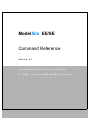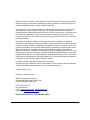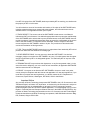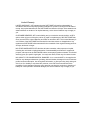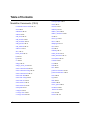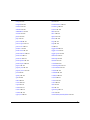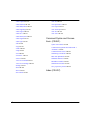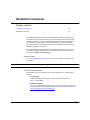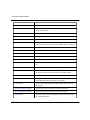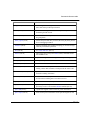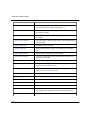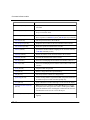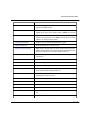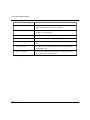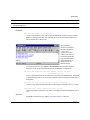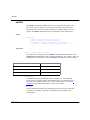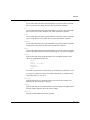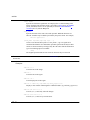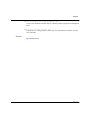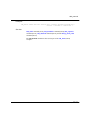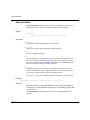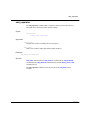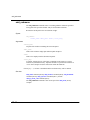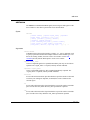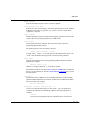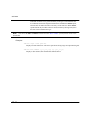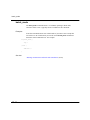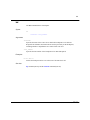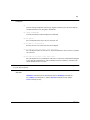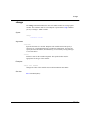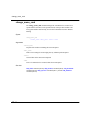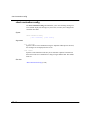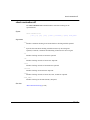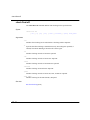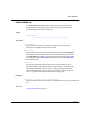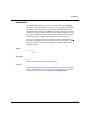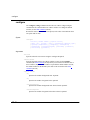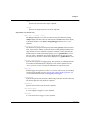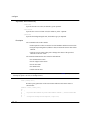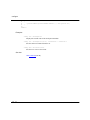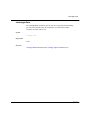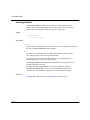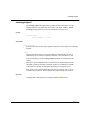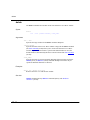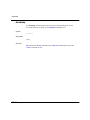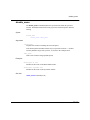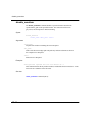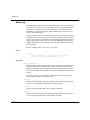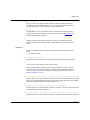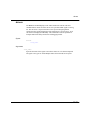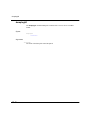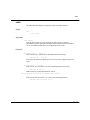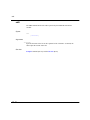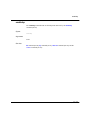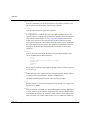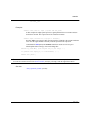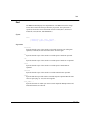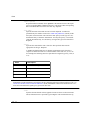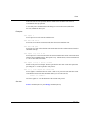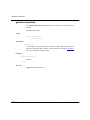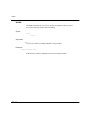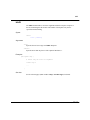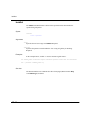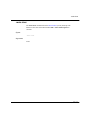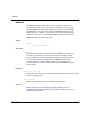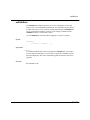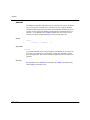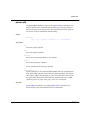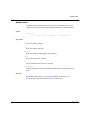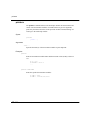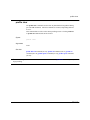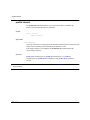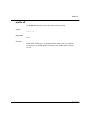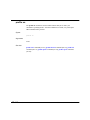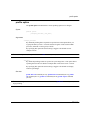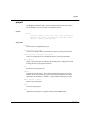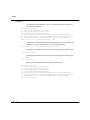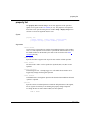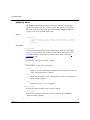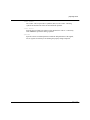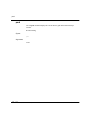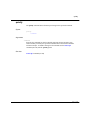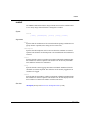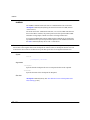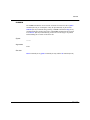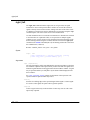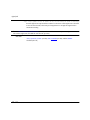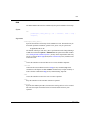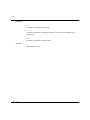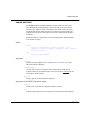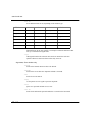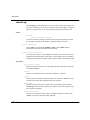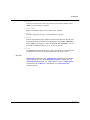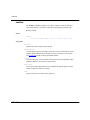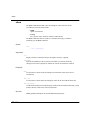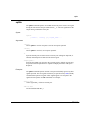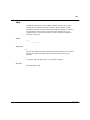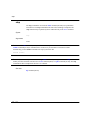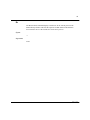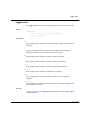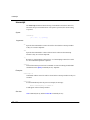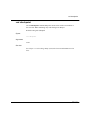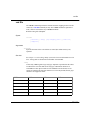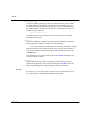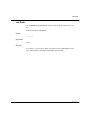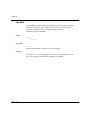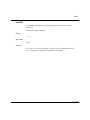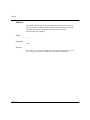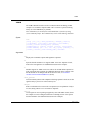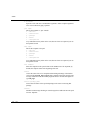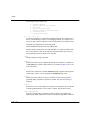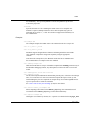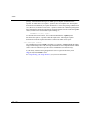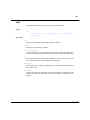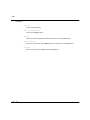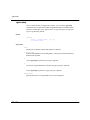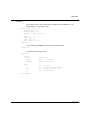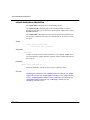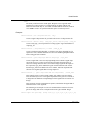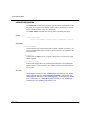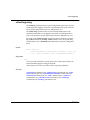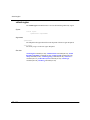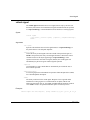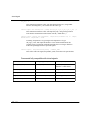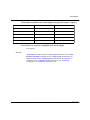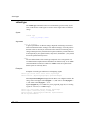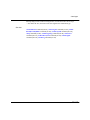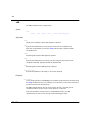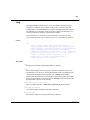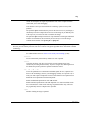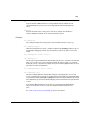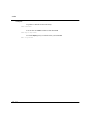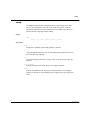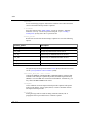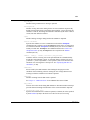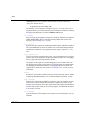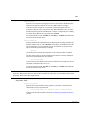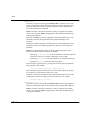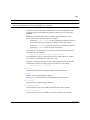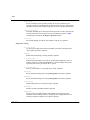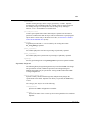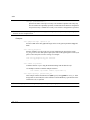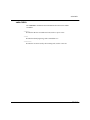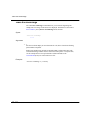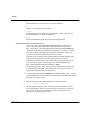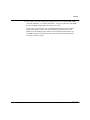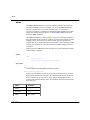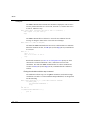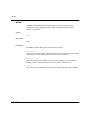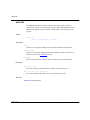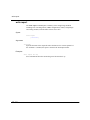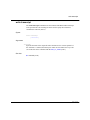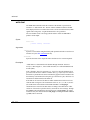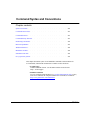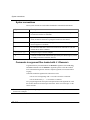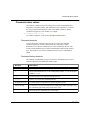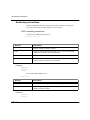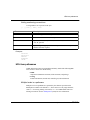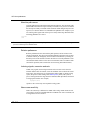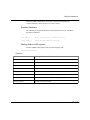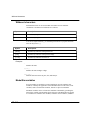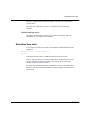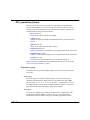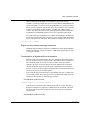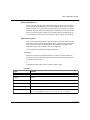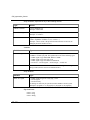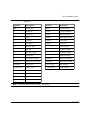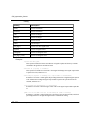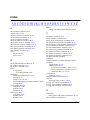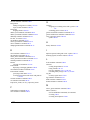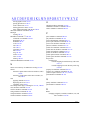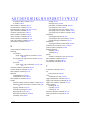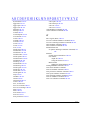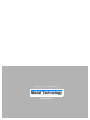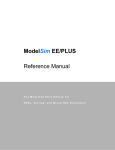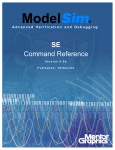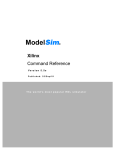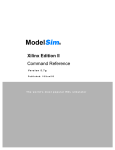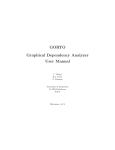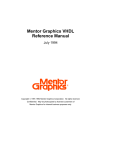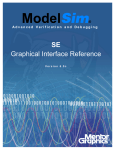Download Model Technology Model Sim EE Technical data
Transcript
ModelSim EE/SE Command Reference Version 5.3 The ModelSim Elite and Special Editions for VHDL, Verilog, and Mixed-HDL Simulation ModelSim /VHDL, ModelSim /VLOG, ModelSim /LNL, and ModelSim /PLUS are produced by Model Technology Incorporated. Unauthorized copying, duplication, or other reproduction is prohibited without the written consent of Model Technology. The information in this manual is subject to change without notice and does not represent a commitment on the part of Model Technology. The program described in this manual is furnished under a license agreement and may not be used or copied except in accordance with the terms of the agreement. The online documentation provided with this product may be printed by the end-user. The number or copies that may be printed is limited to the number of licenses purchased. ModelSim is a trademark of Model Technology Incorporated. PostScript is a registered trademark of Adobe Systems Incorporated. UNIX is a registered trademark of AT&T in the USA and other countries. FLEXlm is a trademark of Globetrotter Software, Inc. IBM, AT, and PC are registered trademarks, AIX and RISC System/6000 are trademarks of International Business Machines Corporation. Windows, Microsoft, and MS-DOS are registered trademarks of Microsoft Corporation. OSF/Motif is a trademark of the Open Software Foundation, Inc. in the USA and other countries. SPARC is a registered trademark and SPARCstation is a trademark of SPARC International, Inc. Sun Microsystems is a registered trademark, and Sun, SunOS and OpenWindows are trademarks of Sun Microsystems, Inc. All other trademarks and registered trademarks are the properties of their respective holders. Copyright (c) 1990 -1999, Model Technology Incorporated. All rights reserved. Confidential. Online documentation may be printed by licensed customers of Model Technology Incorporated for internal business purposes only. Software Version: 5.3a Published: September 1999 Model Technology Incorporated 10450 SW Nimbus Avenue / Bldg. R-B Portland OR 97223-4347 USA phone: 503-641-1340 fax: 503-526-5410 e-mail: [email protected], [email protected] home page: http://www.model.com EE Command Reference - Part # M16545 US$50 2 Software License Agreement This is a legal agreement between you, the end user, and Model Technology Incorporated (MTI). By opening the sealed package you are agreeing to be bound by the terms of this agreement. If you do not agree to the terms of this agreement, promptly return the unopened package and all accompanying items to the place you obtained them for a full refund. Model Technology Software License 1. LICENSE. MTI grants to you the nontransferable, nonexclusive right to use one copy of the enclosed software program (the "SOFTWARE") for each license you have purchased. The SOFTWARE must be used on the computer hardware server equipment that you identified in writing by make, model, and workstation or host identification number and the equipment served, in machine-readable form only, as allowed by the authorization code provided to you by MTI or its agents. All authorized systems must be used within the country for which the systems were sold. ModelSim licenses must be located at a single site, i.e. within a onekilometer radius identified in writing to MTI. This restriction does not apply to single ModelSim PE licenses locked by a hardware security key, and such ModelSim PE products may be relocated within the country for which sold. 2. COPYRIGHT. The SOFTWARE is owned by MTI (or its licensors) and is protected by United States copyright laws and international treaty provisions. Therefore you must treat the SOFTWARE like any other copyrighted material, except that you may either (a) make one copy of the SOFTWARE solely for backup or archival purposes, or (b) transfer the SOFTWARE to a single hard disk provided you keep the original solely for backup or archival purposes. You may not copy the written materials accompanying the SOFTWARE. 3. USE OF SOFTWARE. The SOFTWARE is licensed to you for internal use only. You shall not conduct benchmarks or other evaluations of the SOFTWARE without the advance written consent of an authorized representative of MTI. You shall not sub-license, assign or otherwise transfer the license granted or the rights under it without the prior written consent of MTI or its applicable licensor. You shall keep the SOFTWARE in a restricted and secured area and shall grant access only to authorized persons. You shall not make software available in any form to any person other than your employees whose job performance requires access and who are specified in writing to MTI. MTI may enter your business premises during normal business hours to inspect the SOFTWARE, subject to your normal security. 4. PERMISSION TO COPY LICENSED SOFTWARE. You may copy the SOFTWARE only as reasonably necessary to support an authorized use. Except as permitted by Section 2, youmay not make copies, in whole or in part, of the SOFTWARE or other material provided by MTI without the prior written consent of MTI. For such permitted copies, you will include all notices and legends embedded in the SOFTWARE and affixed to its medium and container as received 3 from MTI. All copies of the SOFTWARE, whether provided by MTI or made by you, shall remain the property of MTI or its licensors. You will maintain a record of the number and location of all copies of the SOFTWARE made, including copes that have been merged with other software, and will make those records available to MTI or its applicable licensor upon request. 5. TRADE SECRET. The source code of the SOFTWARE is trade secret or confidential information of MTI or its licensors. You shall take appropriate action to protect the confidentiality of the SOFTWARE and to ensure that any user permitted access to the SOFTWARE does not provide it to others. You shall take appropriate action to protect the confidentiality of the source code of the SOFTWARE. You shall not reverse-assemble, reverse-compile or otherwise reverse-engineer the SOFTWARE in whole or in part. The provisions of this section shall survive the termination of this Agreement. 6. TITLE. Title to the SOFTWARE licensed to you or copies thereof are retained by MTI or third parties from whom MTI has obtained a licensing right. 7. OTHER RESTRICTIONS. You may not rent or lease the SOFTWARE. You shall not mortgage, pledge or encumber the SOFTWARE in any way. You shall ensure that all support service is performed by MTI or its designated agents. You shall notify MTI of any loss of the SOFTWARE. 8. TERMINATION. MTI may terminate this Agreement, or any license granted under it, in the event of breach or default by you. In the event of such termination, all applicable SOFTWARE shall be returned to MTI or destroyed. 9. EXPORT. You agree not to allow the MTI SOFTWARE to be sent or used in any other country except in compliance with this license and applicable U.S. laws and regulations. If you need advice on export laws and regulations, you should contact the U.S. Department of Commerce, Export Division, Washington, DC 20230, USA for clarification. Important Notice Any provision of Model Technology Incorporated SOFTWARE to the U.S. Government is with "Restricted Rights" as follows: Use, duplication, or disclosure by the Government is subject to restrictions as set forth in subparagraphs (a) through (d) of the Commercial ComputerRestricted Rights clause at FAR 2.227-19 when applicable, or in subparagraph (c)(1)(ii) of the Rights in Technical Data and Computer Software clauses in the NASA FAR Supplement. Any provision of Model Technology documentation to the U.S. Government is with Limited Rights. Contractor/manufacturer is Model Technology Incorporated, 10450 SW Nimbus Avenue / Bldg. R-B, Portland, Oregon 97223 USA. 4 Limited Warranty LIMITED WARRANTY. MTI warrants that the SOFTWARE will perform substantially in accordance with the accompanying written materials for a period of 30 days from the date of receipt. Any implied warranties on the SOFTWARE are limited to 30 days. Some states do not allow limitations on duration of an implied warranty, so the above limitation may not apply to you. CUSTOMER REMEDIES. MTI’s entire liability and your exclusive remedy shall be, at MTI’s option, either (a) return of the price paid or (b) repair or replacement of the SOFTWARE that does not meet MTI’s Limited Warranty and which is returned to MTI. This Limited Warranty is void if failure of the SOFTWARE has resulted from accident, abuse or misapplication. Any replacement SOFTWARE will be warranted for the remainder of the original warranty period or 30 days, whichever is longer. NO OTHER WARRANTIES. MTI disclaims all other warranties, either express or implied, including but not limited to implied warranties of merchantability and fitness for a particular purpose, with respect to the SOFTWARE and the accompanying written materials. This limited warranty gives you specific legal rights. You may have others, which vary from state to state. NO LIABILITY FOR CONSEQUENTIAL DAMAGES. In no event shall MTI or its suppliers be liable for any damages whatsoever (including, without limitation, damages for loss of business profits, business interruption, loss of business information, or other pecuniary loss) arising out of the use of or inability to use these MTI products, even if MTI has been advised of the possibility of such damages. Because some states do not allow the exclusion or limitation of liability for consequential or incidental damages, the above limitation may not apply to you. 5 Table of Contents ModelSim Commands (CR-9) coverage report CR-61 delete CR-62 Command reference table CR-10 describe CR-63 abort CR-19 disablebp CR-64 add button CR-20 disable_menu CR-65 add list CR-22 disable_menuitem CR-66 add_menu CR-26 do CR-67 add_menucb CR-28 down | up CR-70 add_menuitem CR-30 drivers CR-73 add_separator CR-31 dumplog64 CR-74 add_submenu CR-32 echo CR-75 add wave CR-33 edit CR-76 alias CR-37 enablebp CR-77 batch_mode CR-38 enable_menu CR-78 bd CR-39 enable_menuitem CR-79 bp CR-40 environment CR-80 cd CR-42 examine CR-81 change CR-43 exit CR-84 change_menu_cmd CR-44 find CR-85 check contention add CR-45 force CR-87 check contention config CR-46 getactivecursortime CR-90 check contention off CR-47 getactivemarkertime CR-91 check float add CR-48 lecho CR-92 check float config CR-49 log CR-93 check float off CR-50 lshift CR-95 check stable on CR-51 lsublist CR-96 check stable off CR-52 macro_option CR-97 checkpoint CR-53 modelsim CR-98 configure CR-54 .main clear CR-99 coverage clear CR-59 next CR-100 coverage reload CR-60 noforce CR-101 6 - Table of Contents ModelSim EE/SE Command Reference nolog CR-102 run CR-139 notepad CR-104 search and next CR-141 nowhen CR-105 searchLog CR-144 onbreak CR-106 seetime CR-146 onElabError CR-107 shift CR-147 onerror CR-108 show CR-148 pause CR-109 splitio CR-149 play CR-110 status CR-150 power add CR-111 step CR-151 power report CR-112 stop CR-152 power reset CR-113 tb CR-153 printenv CR-114 toggle add CR-154 profile clear CR-115 toggle reset CR-155 profile interval CR-116 toggle report CR-156 profile off CR-117 transcribe CR-157 profile on CR-118 transcript CR-158 profile option CR-119 tssi2mti CR-159 profile report CR-120 vcd add CR-160 project CR-121 vcd checkpoint CR-161 property list CR-123 vcd comment CR-162 property wave CR-124 vcd file CR-163 pwd CR-126 vcd flush CR-165 quietly CR-127 vcd limit CR-166 quit CR-128 vcd off CR-167 radix CR-129 vcd on CR-168 record CR-130 vcom CR-169 report CR-131 vdel CR-175 restart CR-133 vdir CR-177 restore CR-134 vgencomp CR-178 resume CR-135 view CR-180 right | left CR-136 virtual delete|describe|define CR-182 ModelSim EE/SE Command Reference Table of Contents - 7 virtual expand CR-183 write list CR-232 virtual function CR-184 write preferences CR-233 virtual hide|nohide CR-188 write report CR-234 virtual log|nolog CR-189 write transcript CR-235 virtual region CR-190 write tssi CR-236 virtual save CR-191 write wave CR-238 virtual show|count CR-192 virtual signal CR-193 virtual type CR-196 vlib CR-198 vlog CR-199 Command Syntax and Conventions (CR-241) Syntax conventions CR-242 vmake CR-205 Comments in argument files loaded with -f <filename> CR-242 vmap CR-207 Command return values CR-243 vsim CR-208 Numbering conventions CR-244 vsim<info> CR-219 HDL item pathnames CR-245 vsource CR-220 Wildcard characters CR-248 .wave.tree zoomfull CR-221 ModelSim variables CR-248 .wave.tree zoomrange CR-222 Simulation time units CR-249 wlf2log CR-223 GUI_expression_format CR-250 when CR-226 where CR-230 Index (CR-257) write format CR-231 8 - Table of Contents ModelSim EE/SE Command Reference C R ModelSim Commands Chapter contents Command reference table . . . . . . . . . . . . . . . . . 10 ModelSim Commands . . . . . . . . . . . . . . . . . . 19 The simulator commands used to control the ModelSim simulator are described in this chapter. These commands are only valid after loading a design with the vsim command (CR-208) or via the ModelSim graphical interface. The commands here are entered either in macro files or on the command line of the Main window. Some commands are automatically entered on the command line when you use the ModelSim graphical user interface. Note that in addition to the simulation commands documented in this section, you can add the Tcl commands described in the Tcl man pages (use the Main window menu selection: Help > Tcl Man Pages). Command syntax See "Command Syntax and Conventions" (CR-241) for complete command syntax information. Note: All commands entered within ModelSim must be entered in lower case. Tcl and FLEXlm commands Documentation for Tcl commands, and FlexLM commands are available in these locations: • Tcl man pages available in HTML format - use this Main window menu selection: Help > Tcl man pages • FLEXlm commands for tools available within ModelSim see "License administration tools" (D-434) in the User’s Manual; the complete FLEXlm user’s manuals is available at: http://www.globetrotter.com/manual.htm ModelSim EE/SE Command Reference ModelSim Commands CR-9 Command reference table Command reference table The following table provides a brief description of each ModelSim command. Command details, arguments and examples can be found at the page numbers given in the Command name column. Command name Action .main clear (CR-99) clears the Main window (10-158) transcript .wave.tree zoomfull (CR-221) redraws the display to show the entire simulation from time 0 to the current simulation time .wave.tree zoomrange (CR-222) enter the beginning and ending times for a range of time units to be displayed abort (CR-19) halts the execution of a macro file interrupted by a breakpoint or error add button (CR-20) adds a user-defined button to the Main window button bar add list (CR-22) lists VHDL variables, and Verilog nets and registers, and their values in the List window add log also known as the log command. See log (CR-93) add wave (CR-33) adds VHDL signals, and Verilog nets and registers to the Wave window add_menu (CR-26) adds a menu to the menu bar of the specified window, using the specified menu name add_menucb (CR-28) creates a checkbox within the specified menu of the specified window add_menuitem (CR-30) creates a menu item within the specified menu of the specified window add_separator (CR-31) adds a separator as the next item in the specified menu path in the specified window add_submenu (CR-32) creates a cascading submenu within the specified menu_path of the specified window alias (CR-37) creates a new Tcl procedure that evaluates the specified commands CR-10 ModelSim Commands ModelSim EE/SE Command Reference Command reference table Command name Action batch_mode (CR-38) returns a 1 if VSIM is operating in batch mode, otherwise returns a 0 bd (CR-39) deletes a breakpoint bp (CR-40) sets a breakpoint cd (CR-42) changes the VSIM local directory to the specified directory change (CR-43) modifies the value of a VHDL variable or Verilog register variable change_menu_cmd (CR-44) changes the command to be executed for a specified menu item label, in the specified menu, in the specified window check contention add (CR-45) enables contention checking for the specified nodes check contention config (CR-46) write checking messages to a file check contention off (CR-47) disables contention checking for the specified nodes check float add (CR-48) enables float checking for the specified nodes check float config (CR-49) write checking messages to a file check float off (CR-50) disables float checking for the specified nodes check stable off (CR-52) disables stability checking check stable on (CR-51) enables stability checking on the entire design checkpoint (CR-53) saves the state of your simulation configure (CR-54) invokes the List or Wave widget configure command for the current default List or Wave window coverage clear (CR-59) clears all coverage data obtained during previous run commands coverage reload (CR-60) seeds the coverage statistics with the output of a previous coverage report command coverage report (CR-61) produces a textual output of the coverage statistics that have been gathered up to this point delete (CR-62) removes HDL items from either the List or Wave window describe (CR-63) displays information about the specified HDL item ModelSim EE/SE Command Reference ModelSim Commands CR-11 Command reference table Command name Action disable_menu (CR-65) disables the specified menu within the specified window disable_menuitem (CR-66) disables a specified menu item within the specified menu_path of the specified window disablebp (CR-64) temporarily turns off all existing breakpoints do (CR-67) executes commands contained in a macro file down | up (CR-70) searches for signal transitions or values in the specified List window drivers (CR-73) displays in the Main window the current value and scheduled future values for all the drivers of a specified VHDL signal or Verilog net dumplog64 (CR-74) dumps the contents of the vsim.wav file in a readable format echo (CR-75) displays a specified message in the Main window edit (CR-76) invokes the editor specified by the EDITOR environment variable enable_menu (CR-78) enables a previously-disabled menu enable_menuitem (CR-79) enables a previously-disabled menu item enablebp (CR-77) turns on all breakpoints turned off by the disablebp command (CR64) environment (CR-80) display or change the current region/signal environmen examine (CR-81) examines one or more HDL items, and displays current values (or the values at a specified previous time) in the Main window exit (CR-84) exits the simulator and the ModelSim application find (CR-85) displays the full pathnames of all HDL items in the design whose names match the name specification you provide force (CR-87) allows you to apply stimulus to VHDL signals and Verilog nets interactively getactivecursortime (CR-90) gets the time of the active cursor in the Wave window getactivemarkertime (CR-91) gets the time of the active marker in the List window lecho (CR-92) takes one or more Tcl lists as arguments and pretty-prints them to the Transcript window CR-12 ModelSim Commands ModelSim EE/SE Command Reference Command reference table Command name Action log (CR-93) creates a logfile containing simulation data for all HDL items whose names match the provided specifications lshift (CR-95) takes a Tcl list as argument and shifts it in-place one place to the left, eliminating the 0th element lsublist (CR-96) returns a sublist of the specified Tcl list that matches the specified Tcl glob pattern macro_option (CR-97) controls the speed and delay of macro (DO file) playback, plus the level of debugging feedback modelsim (CR-98) starts the ModelSim GUI without prompting you to load a design; valid only for Windows platforms next (CR-100) see "search and next" (CR-141) noforce (CR-101) removes the effect of any active force (CR-87) commands on the selected HDL items nolog (CR-102) suspends writing of data to the logfile for the specified signals notepad (CR-104) calls up a simple text editor nowhen (CR-105) deactivates selected when (CR-226) commands onbreak (CR-106) used within a macro; it specifies a command to be executed when running a macro that encounters a breakpoint in the source code onElabError (CR-107) specifies one or more commands to be executed when an error is encountered during elaboration onerror (CR-108) used within a macro; it specifies one or more commands to be executed when a running macro encounters an error pause (CR-109) placed within a macro; interrupts the execution of that macro play (CR-110) plays a sequence of keyboard and mouse actions, which were previously saved to a file with the record command (CR-130) power add (CR-111) specifies the signals or nets to track for power information power report (CR-112) writes out the power information for the specified signals or nets ModelSim EE/SE Command Reference ModelSim Commands CR-13 Command reference table Command name Action power reset (CR-113) selectively resets power information to zero for the signals or nets specified with the power add command (CR-111) printenv (CR-114) echoes to the Transcript window the current names and values of all environment variables profile clear (CR-115) clear any data that has been gathered during previous run commands profile interval (CR-116) select the frequency with which the profiler collects samples during a run command profile off (CR-117) discontinue runtime profiling profile on (CR-118) enable runtime analysis of where your simulation is spending its time profile option (CR-119) allows various profiling options to be changed profile report (CR-120) produce a textual output of the profiling statistics that have been gathered up to this point project (CR-121) performs common operations on new projects property list (CR-123) changes one or more properties of the specified signal, net or register in the List window (10-174) property wave (CR-124) changes one or more properties of the specified signal, net or register in the Wave window (10-212) pwd (CR-126) displays the current directory path in the Main transcript window quietly (CR-127) turns off transcript echoing for the specified command quit (CR-128) exits the simulator radix (CR-129) specifies the default radix to be used record (CR-130) starts recording a replayable trace of all keyboard and mouse actions report (CR-131) displays the value of all simulator control variables, or the value of any simulator state variables relevant to the current simulation restart (CR-133) reloads the design elements and resets the simulation time to zero CR-14 ModelSim Commands ModelSim EE/SE Command Reference Command reference table Command name Action restore (CR-134) restores the state of a simulation that was saved with a checkpoint command (CR-53) during the current invocation of VSIM resume (CR-135) resume execution of a macro file after a pause command (CR-109), or a breakpoint right | left (CR-136) searches right (next) or left (previous) for signal transitions or values in the specified Wave window run (CR-139) advances the simulation by the specified number of timesteps search and next (CR-141) search the specified window for one or more items matching the specified pattern(s) searchLog (CR-144) searches one or more of the currently open logfiles for a specified condition seetime (CR-146) scrolls the List or Wave window to make the specified time visible shift (CR-147) shifts macro parameter values down one place show (CR-148) lists HDL items and subregions visible from the current environment splitio (CR-149) operates on a VHDL inout or out port to create a new signal having the same name as the port suffixed with "__o" status (CR-150) lists all current interrupted macros step (CR-151) steps to the next HDL statement stop (CR-152) used with the when command (CR-226) to stop simulation in batch files tb (CR-153) displays a stack trace for the current process in the Main transcript window toggle add (CR-154) enables collection of toggle statistics for the specified nodes toggle report (CR-156) displays to the screen a list of all nodes that have not transitioned to both 0 and 1 at least once toggle reset (CR-155) resets the toggle counts to zero for the specified nodes ModelSim EE/SE Command Reference ModelSim Commands CR-15 Command reference table Command name Action transcribe (CR-157) displays a command in the Main window, then executes the command transcript (CR-158) controls echoing of commands executed in a macro file; also works at top level in batch mode tssi2mti (CR-159) converts a vector file in Summit Design Standard Events Format into a sequence of VSIM force (CR-87) and run (CR-139) commands vcd add (CR-160) adds the specified items to the VCD file vcd checkpoint (CR-161) dumps the current values of all VCD variables to the VCD file vcd comment (CR-162) inserts the specified comment in the VCD file vcd file (CR-163) specifies the filename and state mapping for the VCD file created by a vcd add command (CR-160) vcd flush (CR-165) flushes the contents of the VCD file buffer to the VCD file vcd limit (CR-166) specifies the maximum size of the VCD file vcd off (CR-167) turns off VCD dumping and records all VCD variable values as x vcd on (CR-168) turns on VCD dumping and records the current values of all VCD variables vcom (CR-169) compiles VHDL design units vdel (CR-175) deletes a design unit from a specified library vdir (CR-177) selectively lists the contents of a design library. vgencomp (CR-178) writes a Verilog module’s equivalent VHDL component declaration to standard output; invoked from DOS prompt only view (CR-180) opens a ModelSim window and brings it to the front of the display virtual delete|describe|define delete removes the matching virtuals; describe prints a complete description of the data type of one or more virtual signals; define prints the definition of the virtual signal or function in the form of a command that can be used to re-create the object (CR-182) virtual expand (CR-183) CR-16 ModelSim Commands produces a list of all the non-virtual objects contained in the virtual signal(s) ModelSim EE/SE Command Reference Command reference table Command name Action virtual function (CR-184) creates a new signal that consists of logical operations on existing signals and simulation time virtual hide|nohide (CR-188) hide sets a flag in the specified real or virtual signals so that the signals do not appear in the Signals window; nohide resets the flag virtual log|nolog (CR-189) log causes the sim-mode dependent signals of the specified virtual signals to be logged by the kernel; nolog causes the specified virtual signals to be un-logged by the kernel virtual region (CR-190) creates a new user-defined design hierarchy region virtual save (CR-191) saves the definitions of virtuals to a file virtual show|count (CR-192) show lists the full path names of all the virtuals explicitly defined; count counts the number of explicitly declared virtuals that have not been saved and that were not read in using a macro file virtual signal (CR-193) creates a new signal that consists of concatenations of signals and subelements vlib (CR-198) selectively lists the contents of a design library vlib (CR-198) creates a design library vlog (CR-199) compiles Verilog design units vmake (CR-205) use a UNIX or Windows MAKE program to maintain libraries; invoked from UNIX or DOS prompt only vmap (CR-207) defines a mapping between a logical library name and a directory by modifying the modelsim.ini file vsim (CR-208) loads a new design into the simulator vsim<info> (CR-219) returns information about the current VSIM executable vsource (CR-220) displays an HDL source file in the VSIM Source window wlf2log (CR-223) translates a ModelSim logfile (vsim.wav) to a QuickSim II logfile when (CR-226) instruct VSIM to perform actions when the specified conditions are met where (CR-230) displays information about the system environment ModelSim EE/SE Command Reference ModelSim Commands CR-17 Command reference table Command name Action write format (CR-231) records the names and display options of the HDL items currently being displayed in the List or Wave window write list (CR-232) records the contents of the most recently opened, or specified List window in a list output file write preferences (CR-233) saves the current GUI preference settings to a Tcl preference file write report (CR-234) prints a summary of the design being simulated write transcript (CR-235) writes the contents of the Main window transcript to the specified file write tssi (CR-236) ecords the contents of the default or specified List window in a “TSSI format” file write wave (CR-238) records the contents of the most currently opened, or specified Wave window in PostScript format CR-18 ModelSim Commands ModelSim EE/SE Command Reference abort ModelSim Commands abort The abort command halts the execution of a macro file interrupted by a breakpoint or error. When macros are nested, you may choose to abort the last macro only, abort a specified number of nesting levels, or abort all macros. The abort command may be used within a macro to return early. Syntax abort [<n> | all] Arguments None. <n> | all An integer giving the number of nested macro levels to abort; all aborts all levels. Optional. Default is 1. See also onbreak command (CR-106), restore command (CR-134), and the run command (CR-139) ModelSim EE/SE Command Reference ModelSim Commands CR-19 add button add button The add button command adds a user-defined button to the Main window button bar. New buttons are added to the right end of the bar. You can also add buttons with a ModelSim tool: "The Button Adder" (10-265). Returns the path name of the button widget created. Syntax add button <Text> <Cmd> [Disable | NoDisable] [{option value ...}] Arguments <Text> The label to appear on the face of the button. Required. <Cmd> The command to be executed when the button is clicked with the left mouse button. To echo the command and display the return value in the Main window, prefix the command with the transcribe command (CR-157). Transcribe will also echo the results to the transcript window. Required. Disable | NoDisable If Disable, the button will be grayed-out during a run and not active. If NoDisable, the button will continue to be active during a run. Optional. The default is Disable. Note: The transcribe command (CR-157) will not work when the simulator is running, therefore don’t use transcribe with NoDisable. {option value ...} A list of option-value pairs that will be applied to the button widget. Optional. Any properties belonging to Tk button widgets may be set. Useful options are foreground color (-fg), background color (-bg), width (-width) and relief (-relief). For a complete list of available options, use the configure command addressed to the newly-created widget. For example: .controls.button_7 config CR-20 ModelSim Commands ModelSim EE/SE Command Reference add button Note: Because the arguments are positional, a Disable | NoDisable option must be specified in order to use the options argument. Examples add button pwd {transcribe pwd} NoDisable Creates a button labeled "pwd" that invokes the transcribe command (CR-157) with the pwd Tcl command, and echoes the command and its results to the Main window. The button remains active during a run. The pwd button example is available in the following DO file: <install_dir>/ modeltech/examples/ addbutton.do. You can run the DO file to add the pwd button shown in the illustration, or modify the file for different results. To execute the DO file, select Macro > Execute Macro from the Main window menu bar, or use the do command (CR-67) from the ModelSim command line. add button date {transcribe exec date} Disable {-fg blue -bg yellow -activebackground red} Creates a button labeled "date" that echoes the system date to the Main window. The button is disabled during a run; its colors are: blue foreground, yellow background, and red active background. add button doit {run 1000 ns; echo did it} Disable {-underline 1} Creates a "doit" button and underlines the second character of the label, the "o" of "doit". .controls.button_7 config -command {run 10000} -bg red Changes the button command to "run 10000" and changes the button background color to red. See also transcribe command (CR-157), and the "The Button Adder" (10-265) tool ModelSim EE/SE Command Reference ModelSim Commands CR-21 add list add list The add list command lists VHDL variables, and Verilog nets and registers, and their values in the List window. If no port mode is specified, all interface items and internal items are listed. Without arguments, the command displays the List window. The add list command also allows specification of user-defined buses. Syntax add list-out [-window <wname>] [-recursive] [-in] [-out] [-inout] [-internal] [-ports] [-<radix>] [-notrigger | -trigger] [-width <n>] [-label <name>] [<item_name> | {<item_name> <options>{sig1 sig2 sig3 ...}}] ...] ...] Arguments -strobe, -collapse, -delta, -nodelta These options are no longer part of the add list (formerly the list command). Use the configure list command instead. The command equivalents for the -collapse, -delta, and nodelta options are shown below; see the configure command (CR-54) for more detail. 5.0 or newer 4.6x configure list -delta collapse list -collapse configure list -delta all list -delta configure list -delta none list -nodelta -window <wname> Adds HDL items to the specified List window <wname> (i.e., list2). Optional. Used to specify a particular window when multiple instances of that window type exist. Selects an existing window; does not create a new window. Use the view command (CR-180) with the -new option to create a new window. -recursive For use with wild card searches. Specifies that the scope of the search is to descend recursively into subregions. Optional; if omitted, the search is limited to the selected region. CR-22 ModelSim Commands ModelSim EE/SE Command Reference add list -in For use with wild card searches. Specifies that the scope of the search is to include ports of mode IN if they match the item_name specification. Optional. -out For use with wild card searches. Specifies that the scope of the search is to include ports of mode OUT if they match the item_name specification. Optional. -inout For use with wild card searches. Specifies that the scope of the search is to include ports of mode INOUT if they match the item_name specification. Optional. -internal For use with wild card searches. Specifies that the scope of the search is to include internal items if they match the item_name specification. Optional. -ports For use with wild card searches. Specifies that the scope of the search is to include all ports. Optional. Has the same effect as specifying -in, -out, and -inout together. -<radix> Specifies the radix for the items that follow in the command. Optional. Valid entries (or unique abbreviations) are: binary octal decimal (or signed) unsigned hexadecimal ascii If no radix is specified for an enumerated type, the default representation is used. If you specify a radix for an array of a VHDL enumerated type, VSIM converts each signal value to 1, 0, Z, or X. -notrigger Specifies that items are to be listed, but does not cause the List window to be updated when the item changes. Optional. -trigger Specifies that items are to be listed and causes the List window to be updated when the item changes. Optional. This switch is the default. -width <n> Specifies column width in characters. Optional. ModelSim EE/SE Command Reference ModelSim Commands CR-23 add list -label <name> Specifies an alternative signal name to be displayed as a column heading in the listing. Optional. This alternative name is not valid in a force (CR-87) or examine (CR-81) command, however. It can optionally be used in a search and next command (CR-141) with the list option. <item_name> Specifies the name of the item to be listed. Optional. Wildcard characters are allowed. Variables may be added if preceded by the process name. For example, add list myproc/int1 {<item_name> <options>{sig1 sig2 sig3 ...}} Creates a user-defined bus in place of <item_name>; ‘sigi’ are signals to be concatenated within the user-defined bus. Optional. Specified items may be either scalars or various sized arrays as long as they have the same element enumeration type. The following option is available: -keep The original specified items are not removed; otherwise they are removed. Note: You can use the Edit > Combine selection from the "List window" (10-174) menu to create a userdefined bus. Examples add list -r /* Lists all items in the design. add list * Lists all items in the region. add list -in * Lists all input ports in the region. add list a -label sig /top/lower/sig array_sig(9 to 23) Displays a List window containing three columns headed a, sig, and array_sig(9 to 23). add list clk -not a b c d Lists clk, a, b, c, and d only when clk changes. add list -not clk a b c d Lists clk, a, b, c, and d every 100 time units. CR-24 ModelSim Commands ModelSim EE/SE Command Reference add list add list -hex {mybus {msb opcode(8 downto 1) data}} Creates a user-defined bus named "mybus" consisting of three signals; the bus is displayed in hex. add list vec1 -hex vec2 -dec vec3 vec4 Lists the item vec1 using symbolic values, lists vec2 in hexadecimal, and lists vec3 and vec4 in decimal. See also log command (CR-93) ModelSim EE/SE Command Reference ModelSim Commands CR-25 add_menu add_menu The add_menu command adds a menu to the menu bar of the specified window, using the specified menu name. The menu may be justified to the left or right side of the menu bar. Use the add_menuitem (CR-30), add_separator (CR-31), add_menucb (CR-28), and add_submenu (CR-32) commands to complete the menu. Returns the full Tk pathname of the new menu. Color and other Tk properties of the menu may be changed, after creating the menu, using the Tk menu widget configure command. Syntax add_menu <window_name> <menu_name> [<shortcut>] [<side>] Arguments <window_name> Tk path of the window to contain the menu. Required. <menu_name> Name to be given to the Tk menu widget. Required. <shortcut> Number of the letter in the menu name that is to be used as the shortcut. Numbering starts with 0 (i.e., first letter = 0, second letter = 1, third letter = 2, etc.). Optional. Default is "-1", which indicates no shortcut is to be used. <side> Justify the menu "left" or "right". Optional. Default is "left". Examples The following Tcl code is an example of creating user-customized menus. It adds a menu containing a top-level item labeled "Do My Own Thing...", which prints "my_own_thing.signals"; adds a cascading submenu labeled "changeCase" with two entries, "To Upper" and "To Lower", which echo "my_to_upper" and "my_to_lower" respectively. A # checkbox that controls the value of myglobalvar (.signals:one) is also added. view signals set myglobalvar(.signals:one) 0 set myglobalvar(.signals:two) 1 proc AddMyMenus {wname} { CR-26 ModelSim Commands ModelSim EE/SE Command Reference add_menu global myglobalvar set cmd1 "echo my_own_thing $wname" set cmd2 "echo my_to_upper $wname" set cmd3 "echo my_to_lower $wname" # # add_menu add_menuitem add_separator add_submenu add_menuitem add_menuitem add_submenu add_menucb WindowName ---------$wname $wname $wname $wname $wname $wname $wname $wname Menu MenuItem label Command ----------------------- ------mine 0;# 0th letter (M) is underlined mine "Do My Own Thing..." $cmd1 mine ;#---------------------------mine changeCase mine.changeCase "To Upper" $cmd2 mine.changeCase "To Lower" $cmd3 mine vars mine.vars "Feature One" -variable myglobalvar($wname:one) -onvalue 1 -offvalue 0 -indicatoron 1 } AddMyMenus .signals This example is available in the following DO file: <install_dir>/ modeltech/examples/addmenu.do. You can run the DO file to add the "Mine" menu shown in the illustration, or modify the file for different results. To execute the DO file, select Macro > Execute Macro from the Main window menu bar, or use the do command (CR67) from the ModelSim command line. See also add_menucb command (CR-28), add_menuitem command (CR-30), add_separator command (CR-31), add_submenu command (CR-32), and the change_menu_cmd command (CR-44) ModelSim EE/SE Command Reference ModelSim Commands CR-27 add_menucb add_menucb The add_menucb command creates a checkbox within the specified menu of the specified window. A checkbox is a small box with a label. Clicking on the box will toggle the state, from on to off or the reverse. When the box is "on", the Tcl global variable <var> is set to <onval>. When the box is "off", the global variable is set to <offval>. Also, if something else changes the global variable, its current state is reflected in the state of the checkbox. Returns nothing. Syntax add_menucb <window_name> <menu_name> <Text> -variable <var> -onvalue <onval> -offvalue <offval> [-indicatoron <val>] Arguments <window_name> Tk path of the window containing the menu. Required. <menu_name> Name of the Tk menu widget. Required. <Text> Text to be displayed next to the checkbox. Required. -variable <var> Global Tcl variable to be reflected and changed. Required. -onvalue <onval> Value to set the global Tcl variable to when the box is "on". Required. -offvalue <offval> Value to set the global Tcl variable to when the box is "off". Required. -indicatoron <val> 0 or 1. If 1, the status indicator is displayed. Otherwise not displayed. Optional. The default is 1. CR-28 ModelSim Commands ModelSim EE/SE Command Reference add_menucb Examples add_menucb $wname mine.vars "Feature One" -variable myglobalvar($wname:one) \ -onvalue 1 -offvalue 0 -indicatoron 1 See also add_menu command (CR-26), add_menuitem command (CR-30), add_separator command (CR-31), add_submenu command (CR-32), and the change_menu_cmd command (CR-44) The add_menucb command is also used as part of the add_menu (CR-26) example. ModelSim EE/SE Command Reference ModelSim Commands CR-29 add_menuitem add_menuitem The add_menuitem command creates a menu item within the specified menu of the specified window. May be used within a submenu. Returns nothing. Syntax add_menuitem <window_name> <menu_path> <Text> <Cmd> [<accel_key>] Arguments <window_name> Tk path of the window containing the menu. Required. <menu_path> Name of the Tk menu widget plus submenu path. Required. <Text> Text to be displayed. Required. <Cmd> The command to be executed when the menu item is selected with the left mouse button. To echo the command and display the return value in the Main window, prefix the command with the transcribe command (CR-157). Transcribe will also echo the results to the transcript window. Required. <accel_key> A number, starting from 0, of the letter to underline in the menu text. Used to indicate a keyboard shortcut key. Optional. Default is to pick the first character in <Text> that is unique across the menu items within the menu. If accel_key = 1, no letter is underlined and no acceleration key will be defined. Examples add_menuitem $wname user "Save Results As..." $my_save_cmd See also add_menu command (CR-26), add_menucb command (CR-28), add_separator command (CR-31), add_submenu command (CR-32), and the change_menu_cmd command (CR-44) The add_menuitem command is also used as part of the add_menu (CR-26) example. CR-30 ModelSim Commands ModelSim EE/SE Command Reference add_separator add_separator The add_separator command adds a separator as the next item in the specified menu path in the specified window. Returns nothing. Syntax add_separator <window_name> <menu_path> Arguments <window_name> Tk path of the window containing the menu. Required. <menu_path> Name of the Tk menu widget plus submenu path. Required. Examples add_separator $wname user See also add_menu command (CR-26), add_menucb command (CR-28), add_menuitem command (CR-30), add_submenu command (CR-32), and the change_menu_cmd command (CR-44) The add_separator command is also used as part of the add_menu (CR-26) example. ModelSim EE/SE Command Reference ModelSim Commands CR-31 add_submenu add_submenu The add_submenu command creates a cascading submenu within the specified menu_path of the specified window. May be used within a submenu. Returns the full Tk path to the new submenu widget. Syntax add_submenu <window_name> <menu_path> <name> [<accel_key>] Arguments <window_name> Tk path of the window containing the menu. Required. <menu_path> Name of the Tk menu widget plus submenu path. Required. <name> Name to be displayed on the submenu. Required. <accel_key> A number, starting from 0, of the letter to underline in the menu text. Used to indicate a keyboard shortcut key. Optional. Default is to pick the first character in <Text> that is unique across the menu items within the submenu. If accel_key = -1, no letter is underlined and no acceleration key will be defined. See also add_menu command (CR-26), add_menucb command (CR-28), add_menuitem command (CR-30), add_separator command (CR-31), and the change_menu_cmd command (CR-44) The add_submenu command is also used as part of the add_menu (CR-26) example. CR-32 ModelSim Commands ModelSim EE/SE Command Reference add wave add wave The add wave command adds VHDL signals, and Verilog nets and registers to the Wave window. It also allows specification of user defined buses. Syntax add wave [-window <wname>] [-expand <signal_name>] [-expandall <signal_name>] [-recursive] [-in] [-out] [-inout] [-internal] [-ports] [-<radix>] [-<format>] [-height <pixels>] [-color <standard_color_name>] [-offset <offset>] [-scale <scale>] [-label <name>] [<item_name> | {<item_name> [-flatten] {sig1 sig2 sig3 ...}}] ...] ... Arguments -window <wname> Adds HDL items to the specified window <wname> (i.e., wave2). Optional. Used to specify a particular window when multiple instances of that window type exist. Selects an existing window; does not create a new window. Use the view command (CR-180) with the -new option to create a new window. -expand <signal_name> Causes a compound signal to be expanded immediately, but only one level down. Optional. The <signal_name> is required, and may include wildcards. -expandall <signal_name> Causes a compound signal to be fully expanded immediately. Optional. The <signal_name> is required, and may include wildcards. -recursive For use with wild card searches. Specifies that the scope of the search is to descend recursively into subregions. Optional; if omitted, the search is limited to the selected region. -in For use with wild card searches. Specifies that the scope of the search is to include ports of mode IN if they match the item_name specification. Optional. -out For use with wild card searches. Specifies that the scope of the search is to include ports of mode OUT if they match the item_name specification. Optional. ModelSim EE/SE Command Reference ModelSim Commands CR-33 add wave -inout For use with wild card searches. Specifies that the scope of the search is to include ports of mode INOUT if they match the item_name specification. Optional. -internal For use with wild card searches. Specifies that the scope of the search is to include internal items if they match the item_name specification. Optional. -ports For use with wild card searches. Specifies that the scope of the listing is to include ports of modes IN, OUT, or INOUT. Optional. -<radix> Specifies the radix for the items that follow in the command. Optional. Valid entries (or any unique abbreviation) are: binary octal decimal (or signed) unsigned hexadecimal symbolic ascii If no radix is specified for an enumerated type, the default representation is used. If you specify a radix for an array of a VHDL enumerated type, ModelSim converts each signal value to 1, 0, Z, or X. See also, "Preference variables located in TCL files" (B-406). -<format> Specifies type of items: literal logic analog-step analog-interpolated analog-backstep Optional. Literal waveforms are displayed as a box containing the item value. Logic signals may be U, X, 0, 1, Z, W, L, H, or ‘-’. The way each state is displayed is specified by the logic type display preferences, see "Preference variables located in INI and MPF files" (B-394). Analog signals are sized by -scale and by -offset. Analog-step changes to the new time before plotting the new Y. Analog-interpolated draws a diagonal line. Analog-backstep plots the new Y before moving to the new time. See "Editing and formatting HDL items in the Wave window" (10-226). CR-34 ModelSim Commands ModelSim EE/SE Command Reference add wave -height <pixels> Specifies the height (in pixels) of the waveform. Optional. -color <standard_color_name> Specifies the color used to display a waveform. Optional. These are the standard X Window color names, or rgb value (e.g., #357f77); enclose 2-word names (“light blue”) in quotes. -offset <offset> Modifies an analog waveform’s position on the display. Optional. The offset value is part of the wave positioning equation (see -scale below). -scale <scale> Scales analog waveforms. Optional. The scale value is part of the wave positioning equation shown below. The position and size of the waveform is given by: (signal_value + <offset>) * <scale> If signal_value + <offset> = 0, the waveform will be aligned with its name. The <scale> value determines the height of the waveform, 0 being a flat line. -label <name> Specifies an alternative name for the signal being added to the Wave window. Optional. For example, add wave -label c clock adds the clock signal, labeled as "c", to the Wave window. This alternative name is not valid in a force (CR-87) or examine (CR-81) command, however. It can optionally be used in a search and next command (CR-141) with the wave option. <item_name> Specifies the names of HDL items to be included in the Wave window display. Optional. Wildcard characters are allowed. Variables may be added if preceded by the process name. For example, add list myproc/int1 {<item_name> [-flatten] {sig1 sig2 sig3 ...}} Creates a user-defined bus in place of <item_name>; ‘sigi’ are signals to be concatenated within the user-defined bus. Optional. The following option is available: -flatten Creates an array signal that cannot be expanded to show waveforms of ModelSim EE/SE Command Reference ModelSim Commands CR-35 add wave individual elements. Gives greater flexibility in the types of elements that can be combined, but loses the original element names. Without the -flatten option, all items must be either all scalars or all arrays of the same size. With -flatten, specified items may be either scalars or various sized arrays as long as they have the same element enumeration type. Note: You can use the Edit > Combine selection from the "Wave window" (10-212) menu to create a userdefined bus. Examples add wave -logic -color gold out2 Displays an item named out2. The item is specified as being a logic item presented in gold. add wave -hex {address {a_7 a_6 a_5 a_4 a_3 a_2 a_1 a_0}} Displays a user-defined, hex formatted bus named address. CR-36 ModelSim Commands ModelSim EE/SE Command Reference alias alias The alias command creates a new Tcl procedure that evaluates the specified commands. Used to create a user-defined alias. Any arguments passed on invocation of the alias will be passed through to the specified commands. Returns nothing. Syntax alias <aka> "<cmds>" Arguments <aka> Specifies the new procedure name to be used when invoking the commands. Required. "<cmds>" Specifies the command or commands to be evaluated when the alias is invoked. Required. Examples alias myquit "write list ./mylist.save; quit -f" Creates a Tcl procedure, "myquit", that when executed, writes the contents of the List window to the file mylist.save by invoking write list (CR-232), and quits ModelSim by invoking quit (CR-128). ModelSim EE/SE Command Reference ModelSim Commands CR-37 batch_mode batch_mode The batch_mode command returns a 1 if VSIM is operating in batch mode, otherwise returns a 0. It is typically used as a condition in an if statement. Examples Some GUI commands do not exist in batch mode. If you want to write a script that will work in or out of batch mode you can also use the batch_mode command to determine which command to use. For example: if [batch_mode] { log /* } else { add wave /* } See also "Running command-line and batch-mode simulations" (E-440) CR-38 ModelSim Commands ModelSim EE/SE Command Reference bd bd The bd command deletes a breakpoint. Syntax bd <filename> <line_number> Arguments <filename> Specifies the name of the source file in which the breakpoint is to be deleted. Required. The filename must match the one used to previously set the breakpoint, including whether a full pathname or a relative name was used. <line_number> Specifies the line number of the breakpoint to be deleted. Required. Examples bd alu.vhd 127 Deletes the breakpoint at line 127 in the source file named alu.vhd. See also bp command (CR-40), and the onbreak command (CR-106) ModelSim EE/SE Command Reference ModelSim Commands CR-39 bp bp The bp or breakpoint command sets a breakpoint. If the source file name and line number are omitted, or the -query option is used, this command lists all the breakpoints that are currently set. Otherwise, the command sets a breakpoint in the specified file at the specified line. Once set, the breakpoint affects every instance in the design. Syntax bp [-query <filename>] [<filename>] [<line_number> [{<command>...}]] Arguments -query<filename> Returns a list of the currently set breakpoints. Optional. <filename> Specifies the name of the source file in which the breakpoint is to be set. Required when -query is used; otherwise, it is optional. If omitted, all current breakpoints are listed. <line_number> Specifies the line number at which the breakpoint is to be set. Optional; if omitted, all current breakpoints are listed. {<command>...} Specifies one or more commands that are to be executed at the breakpoint. Optional. Multiple commands must be separated by semicolons (;) or placed on multiple lines. The entire command must be placed in curly braces. Any commands that follow a run (CR-139), or step (CR-151) command will be ignored. The run, or step command terminates the breakpoint sequence. This applies if macros are used with the bp command string as well. A restore (CR-134) command should not be used. If many commands are needed after the breakpoint, they can be placed in a macro file. CR-40 ModelSim Commands ModelSim EE/SE Command Reference bp Examples bp Lists all existing breakpoints in the design, together with the source file names and any commands that have been assigned to breakpoints. bp -query testadd.vhd Lists the line number of all breakpoints in testadd.vhd. bp alu.vhd 147 Sets a breakpoint in the source file alu.vhd at line 147. bp alu.vhd 147 {do macro.do} Executes the macro.do macro file after the breakpoint. bp test.vhd 22 {echo [exa var1]; echo [exa var2]} Sets a breakpoint at line 22 of the file test.vhd and examines the values of the two variables var1 and var2. bp test.vhd 14 {if {$now /= 100} then {cont}} Sets a breakpoint in every instantiation of the file test.vhd at line 14. When that breakpoint is executed, the command is run. This command causes the simulator to continue if the current simulation time is not 100. Note: Any breakpoints set in VHDL code and called by either resolution functions or functions that appear in a port map are ignored. See also add button command (CR-20), bd command (CR-39), disablebp command (CR64), enablebp command (CR-77), and the onbreak command (CR-106), and the when command (CR-226) ModelSim EE/SE Command Reference ModelSim Commands CR-41 cd cd The Tcl cd command changes the VSIM local directory to the specified directory. See the Tcl man pages (Main window: Help > Tcl Man Pages) for any cd command options. Returns nothing. Syntax cd <dir> Description After you change the directory with cd, VSIM continues to write the vsim.wav file in the directory where the first add wave (CR-33), add list (CR-22) or log (CR-93) command was executed. After completing simulation of one design, you can use the cd command to change to a new design, then use the vsim command (CR-208) to load a new design. Use the where command (CR-230) or the Tcl pwd command (see the Tcl man pages, Main window: Help > Tcl Man Pages) to confirm the current directory. See also where command (CR-230), vsim command (CR-208), and the Tcl man page for the cd, pwd and exec commands CR-42 ModelSim Commands ModelSim EE/SE Command Reference change change The change command modifies the value of a VHDL variable or Verilog register variable. The simulator must be at a breakpoint or paused after a step command (CR-151) to change a VHDL variable. Syntax change <variable> <value> Arguments <variable> Specifies the name of a variable. Required. The variable name must specify a scalar type or a one-dimensional array of character enumeration. You may also specify a record sub-element, an indexed array, or a sliced array as long as the type is one of the above. <value> Defines a value for the variable. Required. The specified value must be appropriate for the type of the variable. Examples change count 16#FFFF Changes the value of the variable count to the hexadecimal value FFFF. See also force command (CR-87) ModelSim EE/SE Command Reference ModelSim Commands CR-43 change_menu_cmd change_menu_cmd The change_menu_cmd command changes the command to be executed for a specified menu item label, in the specified menu, in the specified window. The menu_path and label must already exist for this command to function. Returns nothing. Syntax change_menu_cmd <window_name> <menu_path> <label> <Cmd> Arguments <window_name> Tk path of the window containing the menu. Required. <menu_path> Name of an existing Tk menu widget plus any submenu path. Required. <label> Current label on the menu item. Required. <Cmd> New Tcl command to be executed when selected. Required. See also add_menu command (CR-26), add_menucb command (CR-28), add_menuitem command (CR-30), add_separator command (CR-31), and the add_submenu command (CR-32) CR-44 ModelSim Commands ModelSim EE/SE Command Reference check contention add check contention add The check contention add command enables contention checking for the specified nodes. The allowed nodes are Verilog nets and VHDL signals of std_logic and std_logic_vector. Any other node types and nodes that don’t have multiple drivers are silently ignored by the command. Syntax check contention add [-r] [-in] [-out] [-inout] [-internal] [-ports] <node_name> Arguments -r Specifies that contention checking is enabled recursively into subregions. Optional; if omitted, contention check enabling is limited to the current region. -in Enables checking on nodes of mode IN. Optional. -out Enables checking on nodes of mode OUT. Optional. -inout Enables checking on nodes of mode INOUT. Optional. -internal Enables checking on internal items. Optional. -ports Enables checking on nodes of modes IN, OUT, or INOUT. Optional. <node_name> Enables checking for the named node(s). Required. See also "Bus contention checking" (E-446) ModelSim EE/SE Command Reference ModelSim Commands CR-45 check contention config check contention config The check contention config command allow you to write checking messages to a file (default displays the message on your screen). You may also configure the contention time limit. Syntax check contention config [-file <filename>] [-time <limit>] Arguments -file <filename> Specifies a file to write contention messages to. Optional. If this option is selected, the messages are not displayed to the screen. -time <limit> Specifies a time limit that a node may be in contention. Optional. Contention is detected if a node is in contention for as long or longer than the limit. The default limit is 0. See also "Bus contention checking" (E-446) CR-46 ModelSim Commands ModelSim EE/SE Command Reference check contention off check contention off The check contention off command disables contention checking for the specified nodes. Syntax check contention off [-all] [-r] [-in] [-out] [-inout] [-internal] [-ports] <node_name> Arguments -all Disables contention checking for all nodes that have checking enabled. Optional. -r Specifies that contention checking is disabled recursively into subregions. Optional; if omitted, contention check disabling is limited to the current region. -in Disables checking on nodes of mode IN. Optional. -out Disables checking on nodes of mode OUT. Optional. -inout Disables checking on nodes of mode INOUT. Optional. -internal Disables checking on internal items. Optional. -ports Disables checking on nodes of modes IN, OUT, or INOUT. Optional. <node_name> Disables checking for the named node(s). Required. See also "Bus contention checking" (E-446) ModelSim EE/SE Command Reference ModelSim Commands CR-47 check float add check float add The check float add command enables float checking for the specified nodes. The allowed nodes are Verilog nets and VHDL signals of type std_logic and std_logic_vector (other types are silently ignored). Syntax check float add [-r] [-in] [-out] [-inout] [-internal] [-ports] <node_name> Arguments -r Specifies that float checking is enabled recursively into subregions. Optional; if omitted, float check enabling is limited to the current region. -in Enables checking on nodes of mode IN. Optional. -out Enables checking on nodes of mode OUT. Optional. -inout Enables checking on nodes of mode INOUT. Optional. -internal Enables checking on internal items. Optional. -ports Enables checking on nodes of modes IN, OUT, or INOUT. Optional. <node_name> Enables checking for the named node(s). Required. See also "Bus float checking" (E-447) CR-48 ModelSim Commands ModelSim EE/SE Command Reference check float config check float config The check float config command allows you to write checking messages to a file (default displays the message on your screen). You may also configure the float time limit. Syntax check float config [-file <filename>] [-time <limit>] Arguments -file <filename> Specifies a file to write float messages to. Optional. If this option is selected, the messages are not displayed to the screen. -time <limit> Specifies a time limit that a node may be floating. Optional. An error is detected if a node is floating for as long or longer than the limit. The default limit is 0. See also "Bus float checking" (E-447) ModelSim EE/SE Command Reference ModelSim Commands CR-49 check float off check float off The check float off command disables float checking for the specified nodes. Syntax check float off [-all] [-r] [-in] [-out] [-inout] [-internal] [-ports] <node_name> Arguments -all Disables float checking for all nodes that have checking enabled. Optional. -r Specifies that float checking is disabled recursively into subregions. Optional; if omitted, float check disabling is limited to the current region. -in Disables checking on nodes of mode IN. Optional. -out Disables checking on nodes of mode OUT. Optional. -inout Disables checking on nodes of mode INOUT. Optional. -internal Disables checking on internal items. Optional. -ports Disables checking on nodes of modes IN, OUT, or INOUT. Optional. <node_name> Disables checking for the named node(s). Required. See also Bus float checking (E-447) CR-50 ModelSim Commands ModelSim EE/SE Command Reference check stable on check stable on The check stable on command enables stability checking on the entire design. Design stability checking detects when circuit activity has not settled within a user-defined period for synchronous designs. Syntax check stable on [-file <filename>] [-period <time>] [-strobe <time>] Arguments -file <filename> Specifies a file to write the error messages to. If this option is selected, the messages are not displayed to the screen. Optional. -period <time> Specifies the clock period (which is assumed to begin at the time the check stable on command is issued). Optional. This option is required the first time you invoke the check stable on command. It is not required if you later enable checking after it was disabled with the check stable off command (CR-52). See the check stable off command (CR-52). -strobe <time> Specifies the elapsed time within each clock cycle that the stability check is performed. Optional. The default strobe time is the period time. If the strobe time falls on a period boundary, then the check is actually performed one timestep earlier. Normally the strobe time is specified as less than or equal to the period, but if it is greater than the period, then the check will skip cycles. Examples check stable on -period "100 ps" -strobe "199 ps" Performs a stability check 99 ps into each even numbered clock cycle (cycle numbers start at 1). See also "Design stability checking" (E-447) ModelSim EE/SE Command Reference ModelSim Commands CR-51 check stable off check stable off The check stable off command disables stability checking. You may later enable it with check stable on (CR-51), and meanwhile, the clock cycle numbers and boundaries are still tracked. See the check stable on command (CR-51). Syntax check stable off Arguments None. See also "Design stability checking" (E-447) CR-52 ModelSim Commands ModelSim EE/SE Command Reference checkpoint checkpoint The checkpoint command saves the state of your simulation. The checkpoint command saves the simulation kernel state, the vsim.wav file, the list of the HDL items shown in the List and Wave windows, the file pointer positions for files opened under VHDL and the Verilog $fopen system task, and the states of foreign architectures. Changes you made interactively while running VSIM are not saved; for example, VSIM macros, command-line interface additions like user-defined commands, and states of graphical user interface windows are not saved. Once saved, a checkpoint file may be used with the restore command (CR-134) during the same simulation to restore the simulation to a previous state. A VSIM session may also be started with a checkpoint file by using the vsim -restore command (CR-208). Syntax checkpoint <filename> Arguments <filename> Specifies the name of the checkpoint file. Required. See also restore command (CR-134), restart command (CR-133), vsim command (CR-208), and see "The difference between checkpoint/restore and restarting" (E-439) for a discussion of the difference between restart and checkpoint/restore. ModelSim EE/SE Command Reference ModelSim Commands CR-53 configure configure The configure (config) command invokes the List or Wave widget configure command for the current default List or Wave window. To change the default window, use the view command (CR-180). Returns the values of all attributes if no options, or the value of one attribute when one option and no value. Syntax configure list|wave [-window <wname>] [<option> <value>] [-delta [all | collapse | none]] [-gateduration <duration_open>] [-gateexpr {<expression>]] [-usegating] [-strobeperiod] [-strobestart] [-usesignaltriggers] [-usestrobe] [-timecolor] [-vectorcolor] [-gridcolor] Arguments list|wave Specifies either the List or Wave widget to configure. Required. -window <wname> Specifies the name of the List or Wave window to target for the configure command (the view command (CR-180) allows you to create more than one List or Wave window). Optional. If no window is specified the default window is used; the default window is determined by the most recent invocation of the view command (CR-180). <option> <value> -bg Specifies the window background color. Optional. -fg Specifies the window foreground color. Optional. -selectbackground Specifies the window background color when selected. Optional. -selectforeground Specifies the window foreground color when selected. Optional. CR-54 ModelSim Commands ModelSim EE/SE Command Reference configure -font Specifies the font used in the widget. Optional. -height Specifies the height in pixels of each row. Optional. Arguments, List window only -delta [all | collapse | none] The all option displays a new line for each time step on which items change, collapse displays the final value for each time unit, and none turns off the display of the delta column. To use -delta, -usesignaltriggers must be set to 1 (on). Optional. -gateduration <duration_open> The duration for gating to remain open beyond when -gateexpr (below) becomes false, expressed in x number of timescale units. Extends gating beyond the back edge (the last list row in which the expression evaluates to true). Optional. The default value for normal synchronous gating is zero. If -gateduration is set to a non-zero value, a simulation value will be displayed after the gate expression becomes false (if you don’t want the values displayed, set -gateduration to zero). -gateexpr {<expression>] Specifies the expression for trigger gating. The expression is evaluated when the List window would normally have displayed a row of data. Optional. See the "GUI_expression_format" (CR-250) for information on expression syntax. -usegating Enables triggers to be gated on (a value of 1) or off (a value of 0) by an overriding expression. The default is off. See "Setting List window display properties" (10177) for additional information on using gating with triggers. -strobeperiod Specifies the period of the list strobe. (When using a time unit, the time value and unit must be placed in curly brackets.) Optional. -strobestart Specifies the start time of the list strobe. Optional. -usesignaltriggers If 1, uses signals as triggers; if 0, not. Optional. -usestrobe If 1, uses the strobe to trigger; if 0, not. Optional. ModelSim EE/SE Command Reference ModelSim Commands CR-55 configure Arguments, Wave window only -timecolor Specifies the time axis color; the default is green. Optional. -vectorcolor Specifies the vector waveform color; the default is yellow. Optional. -gridcolor Specifies the background grid color; the default is grey50. Optional. Description The command works in three modes: • without options or values it returns a list of all attributes and their current values • with just an option argument (without a value) it returns the current value of that attribute • with one or more option-value pairs it changes the values of the specified attributes to the new values The returned information has five fields for each attribute: • the command-line switch • the Tk widget resource name • the Tk class name • the default value • and the current value Note: To get a more readable listing of all attributes and current values, use the lecho (CR-92) command, which pretty-prints a Tcl list (see example below). lecho [config list] Returns a pretty-printed list of the List window attributes and current values as shown below: VSIM # { # # # # # 46> lecho [config list] { -adjustdividercommand adjustdividercommand Command {} VListPlaceDivider } { -background background Background {light blue} CR-56 ModelSim Commands ModelSim EE/SE Command Reference configure # # # # # # # # # # # # # # # # # # # # # # # # # # # # # # # # # # # # # # # # # # # # # # # # # #d9dfff } {-bd borderWidth} {-bg background} {-borderwidth borderWidth BorderWidth 2 2} { -cursor cursor Cursor {} {} } {-busycursor busycursor BusyCursor watch watch} {-delta delta Delta all all} { -timeunits timeunits TimeUnits {} ns } {-fastload fastload FastLoad 0 0} {-fastscroll fastscroll FastScroll 0 0} {-foreground foreground Foreground black Black} {-fg foreground} {-fixwidth fixwidth Width 52 130} {-fixoffset fixoffset Offset 0 0} {-font font Font *courier-medium-r-normal-*-12-* -adobe-courier-medium-rnormal--12-*-*-*-*-*} {-h height} {-height height Height 15 187} {-highlightcolor highlightColor HighlightColor white white} {-highlightthickness highlightThickness HighlightThickness 2 2} { -logfile logfile Filename {} vsim.wav } {-namelimit namelimit NameLimit 5 5} {-relief relief Relief ridge ridge} {-selectbackground selectBackground Background grey20 Blue} {-selectforeground selectForeground Foreground grey20 White} {-selectwidth selectWidth BorderWidth 2 2} {-shortnames shortnames ShortNames 0 0} {-signalnamewidth signalnamewidth SignalNameWidth 0 0} { -strobeperiod strobePeriod StrobeTime {0 ns} {0 ns} } { -strobestart strobeStart StrobeTime {0 ns} {0 ns} } {-usesignaltriggers usesignaltriggers UseSignalTriggers 1 1} {-usestrobe usestrobe UseStrobe 0 0} {-w width} {-width width Width 200 363} { -xscrollcommand xscrollcommand Command {} {.list.xscroll set} } ModelSim EE/SE Command Reference ModelSim Commands CR-57 configure # { # -yscrollcommand yscrollcommand Command {} {.list.yscroll set} # } # } VSIM 47> Examples config list -strobeperiod Displays the current value of the strobeperiod attribute. config list -strobeperiod {50 ns} -strobestart 0 -usestrobe 1 Sets the strobe waveform and turns it on. config wave -vectorcolor blue Sets the wave vector color to blue. See also view command (CR-180) CR-58 ModelSim Commands ModelSim EE/SE Command Reference coverage clear coverage clear The coverage clear command is used to clear all coverage data obtained during previous run commands. After this command is executed all line number execution count data will be reset. Syntax coverage clear Arguments None. See also coverage reload command (CR-60), coverage report command (CR-61) ModelSim EE/SE Command Reference ModelSim Commands CR-59 coverage reload coverage reload The coverage reload command is used to seed the coverage statistics with the output of a previous coverage report command. This allows you (for example) to gather statistics from multiple simulation runs into a single report. Syntax coverage reload <filename> [ -keep ] Arguments <filename> Specifies the file containing data to reload. Required. This file should be the output of a previous COVERAGE REPORT -lines command. -keep By default, source files listed in the file being reloaded that do NOT exist in the current design will have their coverage data discarded. By specifying the -keep option, the data will be kept, even though it does not correspond to any file or line in the current design. The coverage reload command allows the accumulation of coverage statistics for multiple simulation invocations. By doing a coverage report -lines at the end of each simulation, and then a coverage reload -keep right at the start of each subsequent invocation of the simulator, one can accumulate coverage data for a suite of different designs. See also coverage clear command (CR-59), coverage report command (CR-61) CR-60 ModelSim Commands ModelSim EE/SE Command Reference coverage report coverage report The coverage report command is used to produce a textual output of the coverage statistics that have been gathered up to this point. (The View > Other > Source Coverage menu pick allows you to view this data more interactively.) Syntax coverage report [ -file <filename> ] [ -lines ] Arguments -file <filename> Specifies a file name for the report. Optional. Default is to write report to the Transcript Window. -lines Specifies whether to report coverage information for individual lines as well as summarizing on a per file basis. Optional. Default is to only summarize by files. If you are intending to use the coverage reload command, you should specify this switch. The report is given in tabular format. For each source file that had design elements simulated, a summary consisting of file name, number of executable lines, number of lines that were actually executed and a percentage of coverage are given. If the -lines switch is specified then following each file summary line is a list of executable lines in that file, along with how many times that line was executed. See also coverage clear command (CR-59), coverage reload command (CR-60) ModelSim EE/SE Command Reference ModelSim Commands CR-61 delete delete The delete command removes HDL items from either the List or Wave window. Syntax delete list | wave [-window <wname>] <item_name> Arguments list | wave Specifies the target window for the delete command. Required. -window <wname> Specifies the name of the List or Wave window to target for the delete command (the view command (CR-180) allows you to create more than one List or Wave window). Optional. If no window is specified the default window is used; the default window is determined by the most recent invocation of the view command (CR-180). <item_name> Specifies the name of an item. Required. Must match the item name used in the add list (CR-22) or add wave (CR-33) command. Multiple item names may be specified. Wildcard characters are allowed. Examples delete list -window list2 vec2 Removes the item vec2 from the list2 window. See also add list command (CR-22), add wave command (CR-33), and "Wildcard characters" (CR-248) CR-62 ModelSim Commands ModelSim EE/SE Command Reference describe describe The describe command displays information about the specified HDL item. The description is displayed in the Main window (10-158). The following kinds of items can be described: • VHDL signals, variables, and constants • Verilog nets and registers All but VHDL variables and constants may be specified as hierarchical names. VHDL variables and constants can be described only when visible from the current process that is either selected in the Process window or is the currently executing process (at a breakpoint for example). Syntax describe <name> Arguments <name> Specifies the name of an HDL item. Multiple names and wildcards are accepted. Required. ModelSim EE/SE Command Reference ModelSim Commands CR-63 disablebp disablebp The disablebp command temporarily turns off all existing breakpoints. To turn the breakpoints back on again, use the enablebp command (CR-77). Syntax disablebp Arguments None. See also bd command (CR-39), bp command (CR-40), onbreak command (CR-106), and the restore command (CR-134) CR-64 ModelSim Commands ModelSim EE/SE Command Reference disable_menu disable_menu The disable_menu command disables the specified menu within the specified window. The disabled menu will become grayed-out, and nonresponsive. Returns nothing. Syntax disable_menu <window_name> <menu_path> Arguments <window_name> Tk path of the window containing the menu. Required. Note that the path for the Main window may be expressed as main or "". All other window pathnames begin with a period (.) as shown in the example below. <menu_path> Name of the Tk menu-widget path. Required. Examples disable_menu "" file Disables the file menu of the Main VSIM window. disable_menu .mywindow file Disables the file menu of the mywindow window. See also enable_menu command (CR-78) ModelSim EE/SE Command Reference ModelSim Commands CR-65 disable_menuitem disable_menuitem The disable_menuitem command disables a specified menu item within the specified menu_path of the specified window. The menu item will become grayed-out, and nonresponsive. Returns nothing. Syntax disable_menuitem <window_name> <menu_path> <label> Arguments <window_name> Tk path of the window containing the menu. Required. <menu_path> Name of the Tk menu-widget path. The path may include a submenu as shown in the example below. Required. <label> Menu item text. Required. Examples disable_menuitem .mywindow file.save "Save Results As..." This command locates the mywindow window, and disables the Save Results As... menu item in the save submenu of the file menu. See also enable_menuitem command (CR-79) CR-66 ModelSim Commands ModelSim EE/SE Command Reference do do The do command executes commands contained in a macro file. A macro file can have any name and extension. An error encountered during the execution of a macro file causes its execution to be interrupted, unless an onerror command (CR108), or onbreak command (CR-106) has specified the resume command (CR-135). Syntax do <filename> [<parameter_value>] Arguments <filename> Specifies the name of the macro file to be executed. Required. The name can be a pathname or a relative file name. Pathnames are relative to the current working directory if the do command is executed from the command line. If the do command is executed from another macro file, pathnames are relative to the directory of the calling macro file. This allows groups of macro files to be moved to another directory and still work. <parameter_value> Specifies values that are to be passed to the corresponding parameters $1 through $9 in the macro file. Optional. Multiple parameter values must be separated by spaces. If you specify fewer parameter values than the number of parameters used in the macro, the unspecified values are treated as empty strings in the macro. Note that there is no limit on the number of parameters that can be passed to macros, but only nine values are visible at one time. You can use the shift command (CR-147) to see the other parameters. The argc (B-420) returns the number of parameters passed. Examples do macros/stimulus 100 This command executes the file macros/stimulus, passing the parameter value 100 to $1 in the macro file. do testfile design.vhd 127 If the macro file testfile contains the line bp $1 $2, this command would place a breakpoint in the source file named design.vhd at line 127. ModelSim EE/SE Command Reference ModelSim Commands CR-67 do Using other VSIM commands with macros If you are executing a macro (DO file) when your simulation hits a breakpoint or causes a run-time error, VSIM interrupts the macro and returns control to the command line, where the following commands may be useful. (Any other legal command may be executed as well.) command result run (CR-139) -continue continue as if the breakpoint had not been executed, completes the run command (CR-139) that was interrupted restore (CR-134) continue running the macro onbreak (CR-106) specify a command to run when you hit a breakpoint within a macro onElabError (CR-107) specify a command to run when an error is encountered during elaboration onerror (CR-108) specify a command to run when an error is encountered within a macro status (CR-150) get a traceback of nested macro calls when a macro is interrupted abort (CR-19) terminate a macro once the macro has been interrupted or paused pause (CR-109) cause the macro to be interrupted, the macro can be resumed by entering a resume command (CR-135) via the command line toggle add (CR-154) control echoing of macro commands to the Transcript window Using the Tcl source command with DO files Either the do command or Tcl source command can execute a DO file, but they behave differently. With the source command, the DO file is executed exactly as if the commands in it were typed in by hand at the prompt. Each time a breakpoint is hit the Source window is updated to show the breakpoint. This behavior could be inconvenient with a large DO file containing many breakpoints. When a do commmand is interrupted by an error or breakpoint, it does not update any windows, and keeps the DO file "locked". This keeps the Source window from flashing, scrolling, and moving the arrow when a complex DO file is executed. Typically an onbreak resume command is used to keep the macro running as it hits breakpoints. Add an onbreak abort, command to the DO file if you want to exit the macro and update the Source window. CR-68 ModelSim Commands ModelSim EE/SE Command Reference do See also VSIM can search for DO files based on the path list specified by the DOPATH (B391). A DO file can also be called by modelsim.ini at startup, see "Using a startup file" (B-404). The Main transcript can be saved as a macro, see the write transcript command (CR-235). ModelSim EE/SE Command Reference ModelSim Commands CR-69 down | up down | up The down | up command searches for signal transitions or values in the specified List window. It executes the search on signals currently selected in the window, starting at the time of the active cursor. A condition to search for may also be identified by an expression using the -expr command option. The active cursor moves to the found location. Use this command to move to consecutive transitions or to find the time at which a signal takes on a particular value, or an expression of multiple signals evaluates to true. Use the mouse to select the desired signal and click on the desired starting location using the left mouse button. Then issue the down | up command. (The seetime command (CR-146) can initially position the cursor from the command line, if desired.) Returns: <number_found> <new_time> <new_delta> Syntax down/up [-expr {<expression>}] [-falling] [-noglitch] [-rising] [-value <sig_value>] [-window <wname>] [<n>] Arguments -expr {<expression>} The List window will be searched until the expression evaluates to a boolean true condition. Optional. The expression may involve more than one signal, but is limited to signals that have been logged in the referenced List window. A signal may be specified either by its full path or by the shortcut label displayed in the List window. See "GUI_expression_format" (CR-250) for the format of the expression. The expression must be placed within curly braces. -falling Searches for a falling edge on the specified signal if that signal is a scalar signal. If it is not a scalar signal, the option will be ignored. Optional. -noglitch Specifies that delta-width glitches are to be ignored. Optional. -rising Searches for a rising edge on the specified signal if that signal is a scalar signal. If it is not a scalar signal, the option will be ignored. Optional. CR-70 ModelSim Commands ModelSim EE/SE Command Reference down | up -value <sig_value> Specify a value of the signal to match. Optional. Must be specified in the same radix that the selected signal is displayed. Case is ignored, but otherwise must be an exact string match -- don’t-care bits are not yet implemented. -window <wname> Use this option to specify an instance of the List window that is not the default. Optional. Otherwise, the default List window is used. Use the view command (CR180) to change the default window. <n> Specifies to find the nth match. Optional. If less than n are found, the number found is returned with a warning message, and the marker is positioned at the last match. Examples Returns 1 if a match is found, 0 if not. If the nth match is requested and only m are found, m < n, then it returns m. down -noglitch -value FF23 Finds the next time which the selected vector transitions to FF23, ignoring glitches. up Goes to the previous transition on the selected signal. The following examples illustrate search expressions that use a variety of signal attributes, paths, array constants, and time variables. Such expressions follow the "GUI_expression_format" (CR-250) and can be built with the aid of the "The GUI Expression Builder" (10-272). down -expr {clk’rising && (mystate == reading) && (/top/u3/addr == 32’habcd1234)} Searches down for an expression that evaluates to a boolean 1 when signal clk just changed from low to high and signal mystate is the enumeration reading and signal /top/u3/addr is equal to the specified 32-bit hex constant; otherwise is 0. down -expr {(/top/u3/addr and 32’hff000000) == 32’hac000000} Searches down for an expression that evaluates to a boolean 1 when the upper 8 bits of the 32-bit signal /top/u3/adder equals hex ac. down -expr {((NOW > 23 us) && (NOW < 54 us)) && clk’rising && (mode == writing)} Searches down for an expression that evaluates to a boolean 1 when logfile time is between ModelSim EE/SE Command Reference ModelSim Commands CR-71 down | up 23 and 54 microseconds, and clock just changed from low to high and signal mode is enumeration writing. See also "GUI_expression_format" (CR-250), view command (CR-180), and the seetime command (CR-146) CR-72 ModelSim Commands ModelSim EE/SE Command Reference drivers drivers The drivers command displays in the Main window the current value and scheduled future values for all the drivers of a specified VHDL signal or Verilog net. The driver list is expressed relative to the top most design signal/net connected to the specified signal/net. If the signal/net is a record or array, each sub-element is displayed individually. This command reveals the operation of transport and inertial delays and assists in debugging models. Syntax drivers <item_name> Arguments <item_name> Specifies the name of the signal or net whose values are to be shown. Required. All signal or net types are valid. Multiple names and wild cards are accepted. ModelSim EE/SE Command Reference ModelSim Commands CR-73 dumplog64 dumplog64 The dumplog64 command dumps the contents of the vsim.wav file in a readable format. Syntax dumplog64 <filename> Arguments <filename> The name of the dump file created. Required. CR-74 ModelSim Commands ModelSim EE/SE Command Reference echo echo The echo command displays a specified message in the Main window. Syntax echo <text_string> Arguments <text_string> Specifies the message text to be displayed. Required. If the text string is surrounded by quotes, blank spaces are displayed as entered. If quotes are omitted, two or more adjacent blank spaces are compressed into one space. Examples echo “The time is $now ns.” If the current time is 1000 ns, this command produces the message: The time is 1000 ns. If the quotes are omitted, all blank spaces of two or more are compressed into one space. echo The time is $now ns. If the current value of counter is 21, this command produces the message: The time is 1000 ns. echo can also use command substitution, such as: echo The hex value of counter is [examine -hex counter]. If the current value of counter is 21 (15 hex), this command produces: The hex value of counter is 15. ModelSim EE/SE Command Reference ModelSim Commands CR-75 edit edit The edit command invokes the editor specified by the EDITOR environment variable. Syntax edit [<filename>] Arguments <filename> Specifies the name of the file to edit. Optional. If the <filename> is omitted, the editor opens the current source file. See also notepad command (CR-104), and the EDITOR (B-391) CR-76 ModelSim Commands ModelSim EE/SE Command Reference enablebp enablebp The enablebp command turns on all breakpoints turned off by the disablebp command (CR-64). Syntax enablebp Arguments None. See also bd command (CR-39), bp command (CR-40), onbreak command (CR-106), and the restore command (CR-134) ModelSim EE/SE Command Reference ModelSim Commands CR-77 enable_menu enable_menu The enable_menu command enables a previously-disabled menu. The menu will be changed from grayed-out to normal, and will become responsive. Returns nothing. Syntax enable_menu <window_name> <menu_path> Arguments <window_name> Tk path of the window containing the menu. Required. Note that the path for the Main window may be expressed as main or "". All other window pathnames begin with a period (.) as shown in the example below. <menu_path> Name of the Tk menu-widget path. Required. Examples enable_menu "" file Enables the previously-disabled file menu of the Main VSIM window. enable_menu .mywindow file Enables the previously-disabled file menu of the mywindow window. See also disable_menu command (CR-65) CR-78 ModelSim Commands ModelSim EE/SE Command Reference enable_menuitem enable_menuitem The enable_menuitem command enables a previously-disabled menu item. The menu item will be changed from grayed-out to normal, and will become responsive. Returns nothing. Syntax enable_menuitem <window_name> <menu_path> <label> Arguments <window_name> Tk path of the window containing the menu. Required. Note that the path for the Main window may be expressed as main or "". All other window pathnames begin with a period (.) as shown in the example below. <menu_path> Name of the Tk menu-widget path. The path may include a submenu as shown in the example below. Required. <label> Menu item text. Required. Examples enable_menuitem .mywindow file.save "Save Results As..." This command locates the mywindow window, and enables the previously-disabled Save Results As... menu item in the save submenu of the file menu. See also disable_menuitem command (CR-66) ModelSim EE/SE Command Reference ModelSim Commands CR-79 environment The environment, or env command, allows you to display or change the current region/signal environment. Syntax environment [-dataset] [-nodataset] [<pathname>] Arguments -dataset Displays the specified environment pathname with a dataset prefix. Optional. Dataset prefixes are displayed by default if more than one dataset is open during a simulation session. -nodataset Displays the specified environment pathname without a dataset prefix. Optional. <pathname> Specifies the pathname to which the current region/signal environment is to be changed. Optional; if omitted, the command causes the pathname of the current region/signal environment to be displayed. Multiple levels of a pathname must be separated by the character specified in the PathSeparator (B-400). A single path separator character can be entered to indicate the top level. Two dots (..) can be entered to move up one level. Examples env Displays the pathname of the current region/signal environment. env .. Moves up one level in the design hierarchy. env blk1/u2 Moves down two levels in the design hierarchy. env / Moves to the top level of the design hierarchy. CR-80 ModelSim Commands ModelSim EE/SE Command Reference examine examine The examine, or exa command, examines one or more HDL items, and displays current values (or the values at a specified previous time) in the Main window (10158). It optionally can compute the value of an expression of one or more items. The following items can be examined at any time: • VHDL signals and process variables • Verilog nets and register variables To examine a VHDL variable, the simulator must be paused after a step command a breakpoint, or you can specify a process label with the name. To display a previous value, specify the desired time using the -time option. To compute an expression, use the -expr option. The -expr and the -time options may be used together. (CR-151), Virtual signals and functions may also be examined within the GUI (actual signals are examined in the kernel). Syntax examine [-time <time>] [-context] [-delta <delta>] [-env <path>] [-expr <expression>] [-<radix>] [-value] [-name] <name>... Arguments -time <time> Specifies the time value between 0 and $now for which to examine the items. If an expression is specified it will be evaluated at that time. Optional. The item to be examined must have been logged using the add list command (CR22); the log command (CR-93) is not sufficient. If the <time> field uses a unit, the value and unit must be placed in curly brackets. For example, the following are equivalent for ps resolution: exa -time {3.6 ns} signal_a exa -time 3600 signal_a If used, -time must be the first option. -context Passes the region to look for signal name. Optional. ModelSim EE/SE Command Reference ModelSim Commands CR-81 examine -delta<delta> Specifies a simulation cycle at the specified time from which to fetch the value. The default is to use the last delta of the time step. Optional. -env <path> Specifies a path to look for signal name. Optional. -expr <expression> An expression to be evaluated. Optional. If the -time argument is present, the expression will be evaluated at the specified time, otherwise it will be evaluated at the current simulation time. See "GUI_expression_format" (CR-250) for the format of the expression. The expression must be placed within curly braces. The expression argument to the examine statement can only involve signals that have been logged in the List window. The signal may be specified by either the full path, or its shortcut name displayed in the List window (if one has been specified). -<radix> Specifies the radix for the items that follow in the command. Optional. Valid entries (including unique abbreviations) are: binary octal decimal (default for integers) or signed hexadecimal unsigned ascii Entries may be truncated to any length, for example, -binary could be expressed as -b or -bin, etc. -name Add display of the name. Optional. Useful for wildcard patterns. Returns name(s) as a curly-bracket separated Tcl list. Default is -value behavior. The lecho command (CR-92) will return a list in pretty-print format. -value Returns value(s) as a curly-bracket separated Tcl list. Default. Use to toggle off a previous use of -name. <name>... Specifies the name of any HDL item. Required(though not used if the -expr option is used). All item types are allowed, except those of the type file. Multiple names and wildcards are accepted. To examine a VHDL variable you can add a process label to the name. For example (make certain to use two underscore characters): CR-82 ModelSim Commands ModelSim EE/SE Command Reference examine exa line__36/i Examples examine -time {3450 us} -expr {/top/bus and $bit_mask} In this example the -expr option specifies a signal path from the List window and userdefined Tcl variable. The expression will be evaluated at 3450us. examine -expr {clk’event && (/top/xyz == 16’hffae)} Because -time is not specified, this expression will be evaluated at the current simulation time. Note the signal attribute and array constant specified in the expression. Commands like find (CR-85) and examine return their results as a Tcl list (just a blank-separated list of strings). You can do things like: foreach sig [find ABC*] {echo "Signal $sig is [exa $sig]" ...} if {[examine -bin signal_12] == “11101111XXXZ”} {...} examine -hex [find *] Note: The Tcl variable array, $examine (), can also be used to return values. For example, $examine (/clk). You can also examine an item in the Source window (10-200) by selecting it with the right mouse button. See also "GUI_expression_format" (CR-250) ModelSim EE/SE Command Reference ModelSim Commands CR-83 exit exit The exit command exits the simulator and the ModelSim application. Syntax exit [-force] Argument -force Quits without asking for confirmation. Optional; if this argument is omitted, ModelSim asks you for confirmation before exiting. Note: If you want to stop the simulation using a when command (CR-226), you must use a stop command within your when statement. DO NOT use an exit commad or a quit command (CR-128). The stop command acts like a breakpoint at the time it is evaluated. (CR-152) CR-84 ModelSim Commands ModelSim EE/SE Command Reference find find The find command displays the full pathnames of all HDL items in the design whose names match the name specification you provide. If no port mode is specified, all interface items and internal items are found (that is, all items of modes IN, OUT, INOUT, and INTERNAL). Syntax find [-recursive] [-in] [-out] [-inout] [-internal] [-ports] <item_name> ... Arguments -recursive Specifies that the scope of the search is to descend recursively into subregions. Optional; if omitted, the search is limited to the selected region. -in Specifies that the scope of the search is to include ports of mode IN. Optional. -out Specifies that the scope of the search is to include ports of mode OUT. Optional. -inout Specifies that the scope of the search is to include ports of mode INOUT. Optional. -internal Specifies that the scope of the search is to include internal items. Optional. -ports Specifies that the scope of the search is to include all ports. Optional. Has the same effect as specifying -in, -out, and -inout together. <item_name> ... Specifies the name for which you want to search. Required. Multiple names and wildcard characters are allowed. ModelSim EE/SE Command Reference ModelSim Commands CR-85 find Examples find -r /* Finds all items in the entire design. find * Displays the names of all items in the current region. Additional search options To search for HDL items within a specific display window, use the search and next (CR-141) or the menu sequence: Edit > Find .... See also "Wildcard characters" (CR-248) CR-86 ModelSim Commands ModelSim EE/SE Command Reference force force The force command allows you to apply stimulus to VHDL signals and Verilog nets interactively. Since force commands (like all VSIM commands) can be included in a macro file, it is possible to create complex sequences of stimuli. Forcing of Virtual signals (9-145) is supported if the number of bits correspond to the signal value; forcing of virtual functions is not supported. Syntax force [-freeze | -drive | -deposit] [-cancel <period>] [-repeat <period>] <item_name> <value> [<time>] [, <value> <time> ...] Arguments -freeze Freezes the item at the specified value until it is forced again or until it is unforced with a noforce command (CR-101). Optional. -drive Attaches a driver to the item and drives the specified value until the item is forced again or until it is unforced with a noforce command (CR-101). Optional. This option is illegal for unresolved signals. -deposit Sets the item to the specified value. The value remains until there is a subsequent driver transaction, or until the item is forced again, or until it is unforced with a noforce command (CR-101). Optional. If one of the -freeze, -drive, or -deposit options is not used, then -freeze is the default for unresolved items and -drive is the default for resolved items. If you prefer -freeze as the default for resolved and unresolved VHDL signals, you can change the default force kind in the imodelsim.tcl file (see "Preference variables located in INI and MPF files" (B-394)), or by using the DefaultForceKind (B-398). -cancel <period> Cancels the force command after the specified <period> of current time units. Cancellation occurs at the last simulation delta cycle of a time unit. A value of zero cancels the force at the end of the current time period. Optional. ModelSim EE/SE Command Reference ModelSim Commands CR-87 force -repeat <period> Repeats the force command, where <period> is the amount of time of the repeat period. A repeating force command will force a value before other non-repeating force commands that occur in the same time step. Optional. <item_name> Specifies the name of the HDL item to be forced. Required. A wildcard is permitted only if it matches one item. See "HDL item pathnames" (CR-245) for the full syntax of an item name. The item name must specify a scalar type or a onedimensional array of character enumeration. You may also specify a record subelement, an indexed array, or a sliced array, as long as the type is one of the above. Required. <value> Specifies the value that the item is forced to. The specified value must be appropriate for the type. Required. A VHDL one-dimensional array of character enumeration can be forced as a sequence of character literals or as a based number with a radix of 2, 8, 10 or 16. For example, the following values are equivalent for a signal of type bit_vector (0 to 3): Value Description 1111 character literal sequence 2#1111 binary radix 10#15 decimal radix 16#F hexadecimal radix Note: For based numbers in VHDL, ModelSim converts each 1 or 0 in the value to one of the values in the enumerated type.This translation is specified by the force mapping preferences in the imodelsim.tcl file , see "Preference variables located in INI and MPF files" (B-394). If ModelSim cannot find a translation for 0 or 1, it uses the left bound of the signal type (type’left) for that value. <time> Specifies the time that the value is applied. The time is relative to the current time unless an absolute time is specified by preceding the value with the character @. CR-88 ModelSim Commands ModelSim EE/SE Command Reference force If the time units are not specified, then the default is the resolution units selected at simulation start-up. Optional. A zero-delay force command causes the change to occur in the current (rather than the next) simulation delta cycle. Examples force input1 0 Forces input1 to 0 at the current simulator time. force bus1 01XZ 100 ns Forces bus1 to 01XZ at 100 nanoseconds after the current simulator time. force bus1 16#f @200 Forces bus1 to 16#F at the absolute time 200 measured in the resolution units selected at simulation start-up. force input1 1 10, 0 20 -r 100 Forces input1 to 1 at 10 time units after the current simulator time and to 0 at 20 time units after the current simulation time. This repeats every 100 time units, so the next transition is to 1 at 110 time units afterwards. force input1 1 10 ns, 0 {20 ns} -r 100ns Similar to the previous example, but also specifies the time units. Time unit expressions preceding the "-r" must be placed in curly braces. force s 1 0, 0 100 -repeat 200 -cancel 1000 Forces signal s to alternate between values 1 and 0 every 100 time units until time 1000. Cancellation occurs at the last simulation delta cycle of a time unit. So, force s 1 0 -cancel 0 will force signal s to 1 for the duration of the current time period. See also noforce command (CR-101), and change command (CR-43) ModelSim EE/SE Command Reference ModelSim Commands CR-89 getactivecursortime getactivecursortime The getactivecursortime command gets the time of the active cursor in the Wave window. Returns the time value. Syntax getactivecursortime [-window <wname>] Arguments -window <wname> Use this option to specify an instance of the Wave window that is not the default. Otherwise, the default Wave window is used. Optional. Use the view command (CR-180) to change the default window. Examples getactivecursortime Returns: 980 ns See also right | left command (CR-136) CR-90 ModelSim Commands ModelSim EE/SE Command Reference getactivemarkertime getactivemarkertime The getactivemarkertime command gets the time of the active marker in the List window. Returns the time value. If -delta is specified, returns time and delta. Syntax getactivemarkertime [-window <wname>] [-delta] Arguments -window <wname> Use this option to specify an instance of the List window that is not the default. Otherwise, the default List window is used. Optional. Use the view command (CR180) to change the default window. -delta Also return the delta value. Valid for the List window only. Optional. Default is to return only the time. Examples getactivemarkertime -delta Returns: 980 ns, delta 0 See also right | left command (CR-136), and the disable_menuitem command (CR-66) ModelSim EE/SE Command Reference ModelSim Commands CR-91 lecho lecho The lecho command takes one or more Tcl lists as arguments and pretty-prints them to the Transcript window. Returns nothing. Syntax lecho <args> ... Arguments <args> ... Any Tcl list created by a VSIM command or user procedure. Examples lecho [configure wave] Prints the Wave window configuration list to the Transcript window. CR-92 ModelSim Commands ModelSim EE/SE Command Reference log log The log command creates a logfile containing simulation data for all HDL items whose names match the provided specifications. Items (VHDL variables, and Verilog nets and registers) that are displayed using the add list (CR-22) and add wave (CR-33) commands are automatically recorded in the logfile. If no port mode is specified, the logfile contains data for all items in the selected region whose names match the item name specification. The logfile is the source of data for the List and Wave output windows. An item that has been logged and is subsequently added to the List or Wave window will have its complete history back to the start of logging available for listing and waving. Syntax log [-recursive] [-in] [-out] [-inout] [-ports] [-internal] [-howmany] <item_name> Arguments -recursive Specifies that the scope of the search is to descend recursively into subregions. Optional; if omitted, the search is limited to the selected region. -in Specifies that the logfile is to include data for ports of mode IN whose names match the specification. Optional. -out Specifies that the logfile is to include data for ports of mode OUT whose names match the specification. Optional. -inout Specifies that the logfile is to include data for ports of mode INOUT whose names match the specification. Optional. -ports Specifies that the scope of the search is to include all port. Optional. -internal Specifies that the logfile is to include data for internal items whose names match the specification. Optional. ModelSim EE/SE Command Reference ModelSim Commands CR-93 log -howmany Returns an integer indicating the number of signals found. Optional. <item_name> Specifies the item name which you want to log. Required. Multiple item names may be specified. Wildcard characters are allowed. Examples log -r /* Logs all items in the design. log -out * Logs all output ports in the current design unit. See also add list command (CR-22), add wave command (CR-33), nolog command (CRand "Wildcard characters" (CR-248) 102), CR-94 ModelSim Commands ModelSim EE/SE Command Reference lshift lshift The lshift command takes a Tcl list as argument and shifts it in-place one place to the left, eliminating the 0th element. The number of shift places may also be specified. Returns nothing. Syntax lshift <list> [<amount>] Arguments <list> Specifies the Tcl list to target with lshift. Required. <amount> Specifies more than one place to shift. Optional. Default is 1. Examples proc myfunc args { # throws away the first two arguments lshift args 2 ... } See also See the Tcl man pages (Main window: Help > Tcl Man Pages) for details. ModelSim EE/SE Command Reference ModelSim Commands CR-95 lsublist lsublist The lsublist command returns a sublist of the specified Tcl list that matches the specified Tcl glob pattern. Syntax lsublist <list> <pattern> Arguments <list> Specifies the Tcl list to target with lsublist. Required. <pattern> Specifies the pattern to match within the <list> using Tcl glob-style matching. Required. Examples In the example below, variable ‘t’ returns "structure signals source". set window_names "structure signals variables process source wave list dataflow" set t [lsublist $window_names s*] See also The set command is a Tcl command. See the Tcl man pages (Main window: Help > Tcl Man Pages) for details. CR-96 ModelSim Commands ModelSim EE/SE Command Reference macro_option macro_option This command is available for UNIX only. The macro_option command controls the speed and delay of macro (DO file) playback, plus the level of debugging feedback. If invoked without any options macro_option returns all current settings; returns a specific setting if invoked with an option and no argument. Syntax macro_option [speed fast | demo] | [delay <delay_time>] | [debug <level>] Arguments speed fast | demo Set the macro playback speed to fast or demo. Optional. delay <delay_time> Set the delay time in milliseconds; delay is the time between events in demo mode. Optional. debug <level> Set debug level from 1 to 9; 9 giving the most feedback. Optional. See also play command (CR-110), and the run command (CR-139) ModelSim EE/SE Command Reference ModelSim Commands CR-97 modelsim modelsim The modelsim command starts the ModelSim GUI without prompting you to load a design. This command is valid only for Windows platforms, and may be invoked in one of three ways: from the DOS prompt from a ModelSim shortcut from the Windows Start > Run menu To use modelsim arguments with a shortcut, add them to the target line of the shortcut’s properties. (Arguments work on the DOS command line too, of course.) The simulator may be invoked from either the MODELSIM prompt after the GUI starts or from a DO file called by modelsim. Syntax modelsim [-do <macrofile>] [-project <project file>] Arguments -do <macrofile> Specifies the DO file to execute when modelsim is invoked. Optional. Note: In addition to the macro called by this argument, if a DO file is specified by the STARTUP variable in modelsim.ini, it will be called when the vsim command (CR-208) is invoked. -project <project file> Specifies the modelsim.ini file to load for this session. Optional. See also vsim command (CR-208), do command (CR-67), and "Using a startup file" (B-404) CR-98 ModelSim Commands ModelSim EE/SE Command Reference .main clear .main clear The .main clear command clears the Main window (10-158) transcript. The behavior is the same as the Main window File > Clear Transcript menu selection. Syntax .main clear Arguments None. ModelSim EE/SE Command Reference ModelSim Commands CR-99 next next See "search and next" (CR-141) for information on the next command. CR-100 ModelSim Commands ModelSim EE/SE Command Reference noforce noforce The noforce command removes the effect of any active force (CR-87) commands on the selected HDL items. The noforce command also causes the item’s value to be re-evaluated. Syntax noforce <item_name> ... Arguments <item_name> Specifies the name of a item. Required. Must match the item name used in the force command (CR-87). Multiple item names may be specified. Wildcard characters are allowed. See also force command (CR-87), and "Wildcard characters" (CR-248) ModelSim EE/SE Command Reference ModelSim Commands CR-101 nolog nolog The nolog command suspends writing of data to the logfile for the specified signals. A flag is written into the logfile for each signal turned off, and the gui displays question marks for the signal until logging (for the signal) is turned back on. Logging can be turned back on by issuing another log command (CR-93) or by doing a nolog -reset. Because use of the nolog command adds new information to the logfile, logfiles created when using the nolog command cannot be read by older versions of the simulator. If you are using dumplog64.c, you will need to get an updated version. Syntax nolog [-all] [-reset] [-recursive] [-in] [-out] [-inout] [-ports] [-internal] [-howmany] <item_name> ... Arguments -all Turns off logging for all signals currently logged.Optional. -reset Turns logging back on for all signals unlogged. Optional. -recursive Specifies that the scope of the search is to descend recursively into subregions. Optional; if omitted, the search is limited to the selected region. -in Specifies that the logfile is to exclude data for ports of mode IN whose names match the specification. Optional. -out Specifies that the logfile is to exclude data for ports of mode OUT whose names match the specification. Optional. -inout Specifies that the logfile is to exclude data for ports of mode INOUT whose names match the specification. Optional. -ports Specifies that the scope of the search is to exclude all port. Optional. CR-102 ModelSim Commands ModelSim EE/SE Command Reference nolog -internal Specifies that the logfile is to exclude data for internal items whose names match the specification. Optional. -howmany Returns an integer indicating the number of signals found. Optional. <item_name> Specifies the item name which you want to unlog. Required. Multiple item names may be specified. Wildcard characters are allowed. Examples nolog -r /* Unlogs all items in the design. nolog -out * Unlogs all output ports in the current design unit. See also log command (CR-93) ModelSim EE/SE Command Reference ModelSim Commands CR-103 notepad notepad The notepad command is a simple text editor. It may be used to view and edit ascii files or create new files. When a file is specified on the command line, the editor will initially come up in read-only mode. This mode can be changed from the Notepad Edit menu. See "Editing the command line, the current source file, and notepads" (10-167) for a list of editing shortcuts. Returns nothing. Syntax notepad <filename> [-r | -edit] Arguments <filename> Name of the file to be displayed. -r | -edit Selects the notepad editing mode: -r for read-only, and -edit for edit mode. Optional. Read-only is default. CR-104 ModelSim Commands ModelSim EE/SE Command Reference nowhen nowhen The nowhen command deactivates selected when (CR-226) commands. Syntax nowhen [<label>] Arguments <label> Used to identify individual when commands. Optional. Examples when -label 99 b {echo “b changed”} … nowhen 99 This nowhen command deactivates the when (CR-226) command labeled 99. nowhen * This nowhen command deactivates all when (CR-226) commands. ModelSim EE/SE Command Reference ModelSim Commands CR-105 onbreak onbreak The onbreak command is used within a macro; it specifies a command to be executed when running a macro that encounters a breakpoint in the source code. Using the onbreak command without arguments will return the current onbreak command string. Use an empty string to change the onbreak command back to its default behavior (i.e., onbreak ""). In that case, the macro will be interrupted after a breakpoint occurs (after any associated bp command (CR-40) string is executed). onbreak commands can contain macro calls. Syntax onbreak {[<command> [; <command>] ...]} Arguments <command> Any VSIM command can be used as an argument to onbreak. If you want to use more than one command, use a semicolon to separate the commands, or place them on multiple lines. The entire command string must be placed in curly braces. It is an error to execute any commands within an onbreak command string following a run (CR-139), run -continue, or step (CR-151) command. This restriction applies to any macros or Tcl procedures used in the onbreak command string. Optional. Examples onbreak {exa data ; cont} Examine the value of the HDL item data when a breakpoint is encountered. Then continue the run command (CR-139). onbreak {resume} Resume execution of the macro file on encountering a breakpoint. See also abort command (CR-19), bd command (CR-39), bp command (CR-40), do command (CR-67), onerror command (CR-108), resume command (CR-135), and the status command (CR-150) CR-106 ModelSim Commands ModelSim EE/SE Command Reference onElabError onElabError The onElabError command specifies one or more commands to be executed when an error is encountered during elaboration. The command is used by placing it within the modelsim.tcl file or a macro. During initial design load onElabError may be invoked from within the modelsim.tcl file; during a simulation restart onElabError may be invoked from a macro. Use the onElabError command without arguments to return to a prompt. Syntax onElabError {[<command> [; <command>] ...]} Arguments <command> Any VSIM command can be used as an argument to onElabError. If you want to use more than one command, use a semicolon to separate the commands, or place them on multiple lines. The entire command string must be placed in curly braces. Optional. See also do command (CR-67) ModelSim EE/SE Command Reference ModelSim Commands CR-107 onerror onerror The onerror command is used within a macro; it specifies one or more commands to be executed when a running macro encounters an error. Using the onerror command without arguments will return the current onerror command string. Use an empty string to change the onerror command back to its default behavior (i.e., onbreak ""). Use onerror with a resume command (CR-135) to allow an error message to be printed without halting the execution of the macro file. Syntax onerror {[<command> [; <command>] ...]} Arguments <command> Any VSIM command can be used as an argument to onerror. If you want to use more than one command, use a semicolon to separate the commands, or place them on multiple lines. The entire command string must be placed in curly braces. Optional. See also do command (CR-67), onbreak command (CR-106), resume command (CR-135), and the status command (CR-150) CR-108 ModelSim Commands ModelSim EE/SE Command Reference pause pause The pause command placed within a macro interrupts the execution of that macro. Syntax pause Arguments None. Description When you execute a macro and that macro gets interrupted, the prompt will change to: VSIM (pause)7> This “pause” prompt reminds you that a macro has been interrupted. When a macro is paused, you may invoke another macro, and if that one gets interrupted, you may even invoke another — up to a nesting level of 50 macros. If the status of nested macros gets confusing, use the status command (CR-150). It will show you which macros are interrupted, at what line number, and show you the interrupted command. To resume the execution of the macro, use the resume command (CR-135). To abort the execution of a macro use the abort command (CR-19). See also abort command (CR-19), resume command (CR-135), and the run command (CR139) ModelSim EE/SE Command Reference ModelSim Commands CR-109 play play This command is available for UNIX only. The play command replays a sequence of keyboard and mouse actions, which were previously saved to a file with the record command (CR-130). Returns nothing. Note: Play returns immediately; the playback proceeds in the background. Caution must be used when putting play commands in do (macro) files. Syntax play <filename> Arguments <filename> Specifies the recorded file to replay. Required. Playback controls The following Tcl set commands control the playback type and speed by setting the play_macro() global variables. The commands are invoked from the ModelSim command line. set play_macro(speed) Specify the playback speed: either demo (with the delay specified below), or fast (no delays). set play_macro(delay) Specifies the delay time in milliseconds. Controls the speed of playback in demo mode. See also macro_option command (CR-97), and the record command (CR-130) CR-110 ModelSim Commands ModelSim EE/SE Command Reference power add power add The power add command is used prior to the power report command (CR-112). Data produced by these commands can be translated (by a Synopsys utility) to drive the Synopsys power analysis tools. This command specifies the signals or nets to track for power information. Returns nothing. Syntax power add [-in] [-out] [-internal] [-internal] [-r] <signalsOrNets> ... Arguments -in Select only inputs. Optional. -out Select only outputs. Optional. -internal Select only design internal signals or nets. Optional. -ports Select only design ports. Optional. -r Do the wildcard search recursively. Optional. <signalsOrNets> ... Specifies the signal or net to track. Required. Multiple names or wildcards may be used. When using wildcards, switches filter the qualifying signals. The switches select inputs, outputs, internal signals, or ports. If more than one switch is used, the logical OR of the option is performed. This argument must refer to VHDL signals of type bit, std_logic, or std_logic_vector, or to Verilog nets. See also power report command (CR-112), and the power reset command (CR-113) See the Synopsys Power documentation for more information. ModelSim EE/SE Command Reference ModelSim Commands CR-111 power report power report The power report command is used subsequent to the power add command (CR111). Data produced by these commands can be translated (by a Synopsys utility) to drive the Synopsys power analysis tools. This command writes out the power information for the specified signals or nets. The report can be written to a file or to the Transcript window. Returns nothing. Syntax power report [-all] [-noheader] [-file <filename>] Arguments -all Writes information on all items logged. Optional. -noheader Suppresses the header to aid in post processing. Optional. -file <filename> Specifies a filename for the power report. Optional. Default is to write the report to the Transcript window. Description The report format for each line is: signal path, toggle count, hazard count, time at a 1, time at a 0, time at an X • toggle count is the number of 0->1 and 1->0 transitions • hazard count is the number of 0/1->X, and X->0/1 transitions • times are the times spent at each of the three respective states You will also need to know the total simulation time. See also power add command (CR-111), and the power reset command (CR-113) See the Synopsys Power documentation for more information. CR-112 ModelSim Commands ModelSim EE/SE Command Reference power reset power reset The power reset command selectively resets power information to zero for the signals or nets specified with the power add command (CR-111). Returns nothing. Syntax power reset [-in] [-out] [-internal] [-internal] [-r] <signalsOrNets> ... Arguments -in Reset only inputs. Optional. -out Reset only outputs. Optional. -internal Reset only design internal signals or nets. Optional. -ports Reset only design ports. Optional. -r Do the wildcard search recursively. Optional. <signalsOrNets> ... Specifies the signal or net to reset. Required. Multiple names or wildcards may be used. See also power add command (CR-111), and the power report command (CR-112) See the Synopsys Power documentation for more information. ModelSim EE/SE Command Reference ModelSim Commands CR-113 printenv printenv The printenv command echoes to the Transcript window the current names and values of all environment variables. If variable names are given as arguments, prints only the names and values of the specified variables. Returns nothing. All results go to the Transcript window. Syntax printenv [<var>...] Arguments <var>... Specifies the name(s) of the environment variable to print. Optional. Examples printenv Prints all environment variable names and their current values (usually a dozen or so): # CC = gcc # DISPLAY = srl:0.0 ... printenv USER HOME Prints the specified environment variables: # USER = vince # HOME = /scratch/srl/vince CR-114 ModelSim Commands ModelSim EE/SE Command Reference profile clear profile clear The profile clear command is used to clear any data that has been gathered during previous run commands. After this command is executed, all profiling data will be reset. This command has no effect on the current profiling session. The last profile on or profile off command will still be in effect. Syntax profile clear Arguments None See also profile interval command (CR-116), profile off command (CR-117), profile on command (CR-118), profile option command (CR-119), profile report command (CR-120) Note: Profiling must be active when this command is invoked. Use the profile on command (CR-118) to begin profiling. ModelSim EE/SE Command Reference ModelSim Commands CR-115 profile interval profile interval The profile interval command allows you to select the frequency with which the profiler collects samples during a run command. Syntax profile interval [sample-frequency] Arguments sample-frequency An integer value from 1 to 999 that represents how many milliseconds to wait between each sample collected during a profiled simulation run. Default is 10 ms. If the sample-frequency is not supplied, the profile interval command returns the current sample frequency. See also profile clear command (CR-115), profile off command (CR-117), profile on command (CR-118), profile option command (CR-119), profile report command (CR-120) Note: Profiling must be active when this command is invoked. Use the profile on command (CR-118) to begin profiling. CR-116 ModelSim Commands ModelSim EE/SE Command Reference profile off profile off The profile off command is used to discontinue runtime profiling. Syntax profile off Arguments None See also profile clear command (CR-115), profile interval command (CR-116), profile on command (CR-118), profile option command (CR-119), profile report command (CR-120) ModelSim EE/SE Command Reference ModelSim Commands CR-117 profile on The profile on command is used to enable runtime analysis of where your simulation is spending its time. After this command is executed, every subsequent run command will be profiled. Syntax profile on Arguments None See also profile clear command (CR-115), profile interval command (CR-116), profile off command (CR-117), profile option command (CR-119), profile report command (CR-120) CR-118 ModelSim Commands ModelSim EE/SE Command Reference profile option profile option The profile option command allows various profiling options to be changed. Syntax profile option [collapse_sections] [raw_data] Arguments collapse_sections By default all profiling data is reported on a per line basis. This option allows you to group the data by section. A section consists of regions of code such as VHDL processes, functions or Verilog always blocks. By specifying this option the current setting is toggled. The default is to not collapse sections. Note: This option must be specified before the run command (CR-139) is executed. raw_data By default all profiling results are reported on a percentage basis. This option allows reporting based on the raw number of samples that occurred in a line or a section. By specifying this option the current setting is toggled. The default is to display results as percentages. See also profile interval command (CR-116), profile interval command (CR-116), profile off command (CR-117), profile on command (CR-118), profile report command (CR-120) Note: Profiling must be active when this command is invoked. Use the profile on command (CR-118) to begin profiling. ModelSim EE/SE Command Reference ModelSim Commands CR-119 profile report profile report The profile report command is used to produce a textual output of the profiling statistics that have been gathered up to this point. (The View > Other > Hierarchical Profile and View > Other > Ranked Profile menu picks allow you to view this data more interactively.) Syntax profile report [ -hierarchical | -ranked ] [ -file <filename> ] [ -cutoff <percentage> ] Arguments -hierarchical Report a hierarchical listing (Default). Optional. -ranked Report a ranked listing. Optional. -file <filename> Specifies a file name for the report. Optional. Default is to write report to the Transcript Window. -cutoff <percentage> Filter entries in the report that had less than <percentage> of time spent in them. Optional. Default is report all entries (i.e. 0%). See also profile interval command (CR-116), profile interval command (CR-116), profile off command (CR-117), profile on command (CR-118), profile option command (CR-119) Note: Profiling must be active when this command is invoked. Use the profile on command (CR-118) to begin profiling. CR-120 ModelSim Commands ModelSim EE/SE Command Reference project project The project command is used to perform common operations on new projects. The command is to be used outside of a simulation session. Syntax project [history] [compile] [close] [env] [save] [copy <src_project> <dest_dir> <proj_name>] [new <home_dir> <proj_name>] [delete <project> [-force]] [open <project>] Arguments history Lists a history of manipulated projects. new <home_dir> <proj_name> Creates a new project under a specified home directory with a specified name. copy <src_project> <dest_dir> <proj_name> Copies an existing project to a destination directory with a specified name. open <project> Opens a specified project file making it the current project. Changes the current working directory to the project’s directory. env Returns the current project file. compile Compile the current project. This is done by taking the project’s list of work libraries (Work_Libs variable in project section) and executing the associated build script for each library (<libname>_script variable in the project section). delete <project> [-force] Deletes a specified project. close Close the current project. save Update the current project’s .mpf file with the current vsim settings. ModelSim EE/SE Command Reference ModelSim Commands CR-121 project Examples The following commands make a copy of /user/georges/design/test3 project at / user/georges/design/test4. vsim> project history # 0 /user/george/design/test3/test3.mpf # 1 /user/george/design/test2/test2.mpf # 2 /user/george/design/test1/test1.mpf # 3 /home/prod/release/5.3/modeltech/examples/projects/mixed/mixed.mpf # 4 /home/prod/release/5.3/modeltech/examples/projects/verilog/verilog.mpf # 5 /home/prod/release/5.3/modeltech/examples/projects/vhdl/vhdl.mpf vsim> project copy !0 /user/georges/design test4 The following command makes /user/george/design/test3 the current project and changes the current working directory to /user/george/design/test3. vsim> project open /user/george/design/test3/test3.mpf The folowing command causes execution of current project library build scripts. vsim> project compile The following command writes the current vsim tool settings to the current project file. vsim> project save The following commands delete /user/georges/test2/test2.mpf vsim> project history # 0 /user/george/design/test4/test4.mpf # 1 /user/george/design/test3/test3.mpf # 2 /user/george/design/test2/test2.mpf # 3 /user/george/design/test1/test1.mpf # 4 /home/prod/release/5.3/modeltech/examples/projects/mixed/mixed.mpf # 5 /home/prod/release/5.3/modeltech/examples/projects/verilog/verilog.mpf # 6 /home/prod/release/5.3/modeltech/examples/projects/vhdl/vhdl.mpf vsim> project delete !2 CR-122 ModelSim Commands ModelSim EE/SE Command Reference property list property list The property list command changes one or more properties of the specified signal, net or register in the List window (10-174). The properties correspond to those than can be specified using the List window Prop > Display Props menu selection. At least one argument must be used. Syntax property list [-window <wname>>] [-label <label>] [-radix <radix>] [-trigger <setting>] [-width <number>] <pattern> Arguments -window <wname> Used to specify a particular List window when multiple instances of the window exist (i.e., list2). Optional. If no window is specified the default window is used; the default window is determined by the most recent invocation of the view command (CR-180). -label <label> Specifies the label to appear at the top of the List window column. Optional. -radix <radix> The listed value <radix> can be specified as: Symbolic, Bin, Oct, Dec or Hex. Optional. -trigger <setting> Valid settings are 0 or 1. Setting trigger to 1 will enable the list window to be triggered by changes on this signal. Optional. -width <number> Valid numbers are 1 through 256. Specifies the desired column width for the listed <pattern>. Optional. <pattern> Specifies a name or wildcard pattern to match the full path names of the signals, nets or registers for which you are defining the property change. Required. To change the time or delta column widths, use these patterns: TIME or DELTA ModelSim EE/SE Command Reference ModelSim Commands CR-123 property wave property wave The property wave command changes one or more properties of the specified signal, net or register in the Wave window (10-212). The properties correspond to those than can be specified using the Wave window Prop > Display Props menu selection. At least one argument must be used. Syntax property wave [-window <wname>] [-color <color>] [-format <format>] [-height <number>] [-offset <number>] [-radix <radix>] [-scale <float>] <pattern> Arguments -window <wname> Used to specify a particular Wave window when multiple instances of the window exist (i.e., wave2). Optional. If no window is specified the default window is used; the default window is determined by the most recent invocation of the view command (CR-180). -color <color> Specifies any valid system color name. Optional. -format <format> The waveform <format> can be expressed as: analog Displays a waveform whose height and position is determined by the -scale and -offset values (shown below). Optional. literal Displays the waveform as a box containing the item value (if the value fits the space available). Optional. logic Displays values as 0, 1, X, or Z. Optional. -height <number> Specifies the height (in pixels) of the waveform. Optional. -offset <number> Specifies the waveform position offset in pixels. Valid only when -format is specified as analog. Optional. CR-124 ModelSim Commands ModelSim EE/SE Command Reference property wave -radix <radix> The <radix> can be expressed as: Symbolic, Bin, Oct, Dec or Hex. Choosing symbolic means that item values are not translated. Optional. -scale <float> Specifies the waveform scale relative to the unscaled size value of 1. Valid only when -format is specified as analog. Optional. <pattern> Specifies a name or wildcard pattern to match the full path names of the signals, nets or registers for which you are defining the property change. Required. ModelSim EE/SE Command Reference ModelSim Commands CR-125 pwd pwd The Tcl pwd command displays the current directory path in the Main transcript window. Returns nothing. Syntax pwd Arguments None. CR-126 ModelSim Commands ModelSim EE/SE Command Reference quietly quietly The quietly command turns off transcript echoing for the specified command. Syntax quietly <command> Arguments <command> Specifies the command for which to disable transcript echoing. Required. Any results normally echoed by the specified command will not be written to the Main window transcript. To disable echoing for all commands use the transcript command (CR-158) with the -quietly option. See also transcript command (CR-158) ModelSim EE/SE Command Reference ModelSim Commands CR-127 quit quit The quit command exits the simulator. Syntax quit [-f or -force] [-sim] Arguments -f or -force Quits without asking for confirmation. Optional; if this argument is omitted, VSIM asks you for confirmation before exiting. (The -f and -force arguments are equivalent.) -sim Unloads the current design in the simulator without exiting ModelSim. All files opened by the simulation will be closed including the logfile (vsim.wav). Note: If you want to stop the simulation using a when command (CR-226), you must use a stop command within your when statement. DO NOT use an exit command (CR-84) or a quit command. The stop command acts like a breakpoint at the time it is evaluated. (CR-152) CR-128 ModelSim Commands ModelSim EE/SE Command Reference radix radix The radix command specifies the default radix to be used. The command can be used at any time. The specified radix is used for all commands (force (CR-87), examine (CR-81), change (CR-43), etc.) as well as for displayed values in the Signals, Variables, Dataflow, List, and Wave windows. Syntax radix [-symbolic | -binary | -octal | -decimal | -hexadecimal | -unsigned | -ascii] Arguments Entries may be truncated to any length, for example, -symbolic could be expressed as -s or -sy, etc. Optional. Also, -signed may be used as an alias for -decimal. The -unsigned radix will display as unsigned decimal. The -ascii radix will display a Verilog item as a string equivalent using 8 bit character encoding. If no arguments are used, the command returns the current default radix. ModelSim EE/SE Command Reference ModelSim Commands CR-129 record record This command is available for UNIX only. The record command starts recording a replayable trace of all keyboard and mouse actions. Record and play operations may also be run from the macro-helper menu item of the macro menu. Returns nothing. Syntax record [<filename>] Arguments <filename> Specifies the file for the saved recording. If <filename> is not specified, the recording terminates. See also macro_option command (CR-97), and the play command (CR-110) CR-130 ModelSim Commands ModelSim EE/SE Command Reference report report The report command displays the value of all simulator control variables, or the value of any simulator state variables relevant to the current simulation. Syntax report simulator control | simulator state Arguments simulator control Displays the current values for all simulator control variables. simulator state Displays the simulator state variables relevant to the current simulation. Examples report simulator control Displays all simulator control variables. # UserTimeUnit = ns # RunLength = 100 # IterationLimit = 5000 # BreakOnAssertion = 3 # DefaultForceKind = default # IgnoreNote = 0 # IgnoreWarning = 0 # IgnoreError = 0 # IgnoreFailure = 0 # CheckpointCompressMode = 1 # NumericStdNoWarnings = 0 # StdArithNoWarnings = 0 # PathSeparator = / # DefaultRadix = symbolic # DelayFileOpen = 0 # WaveSignalNameWidth = 0 # ListDefaultShortName = 1 # ListDefaultIsTrigger = 1 ModelSim EE/SE Command Reference ModelSim Commands CR-131 report report simulator state Displays all simulator state variables. Only the variables that relate to the design being simulated are displayed: # now = 0.0 # delta = 0 # library = work # entity = type_clocks # architecture = full # resolution = 1ns Viewing preference variables Preference variables have more to do with the way things look (but not entirely) rather then controlling the simulator. You can view preference variables from the Preferences dialog box. Select the Main menu: Options > Edit Preferences, or see "Setting variables with the GUI" (B-413). See also "Preference variables located in INI and MPF files" (B-394), and "Preference variables located in TCL files" (B-406) CR-132 ModelSim Commands ModelSim EE/SE Command Reference restart restart The restart command reloads the design elements and resets the simulation time to zero. Only design elements that have changed are reloaded. Syntax restart [-force] [-nobreakpoint] [-nolist] [-nolog] [-nowave] Arguments -force Specifies that the simulation will be restarted without requiring confirmation in a popup window. Optional (unless being used in a macro file). -nobreakpoint Specifies that all breakpoints will be removed when the simulation is restarted. Optional. The default is for all breakpoints to be reinstalled after the simulation is restarted. -nolist Specifies that the current List window environment will not be maintained after the simulation is restarted. Optional. The default is for all currently listed HDL items and their formats to be maintained. -nolog Specifies that the current logging environment will not be maintained after the simulation is restarted. Optional. The default is for all currently logged items to continue to be logged. -nowave Specifies that the current Wave window environment will not be maintained after the simulation is restarted. Optional. The default is for all items displayed in the Wave window to remain in the window with the same format. See also checkpoint (CR-53), and "How to use checkpoint/restore" (E-438). ModelSim EE/SE Command Reference ModelSim Commands CR-133 restore restore The restore command restores the state of a simulation that was saved with a checkpoint command (CR-53) during the current invocation of VSIM (called a "warm restore"). The items restored are: simulation kernel state, vsim.wav file, HDL items listed in the List and Wave windows, file pointer positions for files opened under VHDL and under Verilog $fopen, and the saved state of foreign architectures. If you want to restore while running VSIM, use this command. If you want to start up VSIM and restore a previously-saved checkpoint, use the -restore switch with the vsim command (CR-208), this we call a "cold restore". Note: Checkpoint/restore allows a cold restore, followed by simulation activity, followed by a warm restore back to the original cold-restore checkpoint file. Warm restores to checkpoint files that were not created in the current run are not allowed except for this special case of an original cold restore file. Syntax restore [-nocompress] <filename> Arguments -nocompress Specifies that the checkpoint file was not compressed when saved. Optional. <filename> Specifies the name of the checkpoint file. Required. See also checkpoint command (CR-53), and "The difference between checkpoint/restore and restarting" (E-439). CR-134 ModelSim Commands ModelSim EE/SE Command Reference resume resume The resume command is used to resume execution of a macro file after a pause command (CR-109), or a breakpoint. It may be input manually or placed in an onbreak (CR-106) command string. (Placing a resume command in a bp (CR-40) command string does not have this effect.) The resume command can also be used in an onerror (CR-108) command string to allow an error message to be printed without halting the execution of the macro file. Syntax resume Arguments None. See also abort command (CR-19), pause command (CR-109), and the do command (CR-67) ModelSim EE/SE Command Reference ModelSim Commands CR-135 right | left right | left The right | left command searches right (next) or left (previous) for signal transitions or values in the specified Wave window. It executes the search on signals currently selected in the window, starting at the time of the active cursor. A condition to search for may also be identified by an expression using the -expr command option. The active cursor moves to the found location. Use this command to move to consecutive transitions or to find the time at which a waveform takes on a particular value, or an expression of multiple signals evaluates to true. Use the mouse to select the desired waveform and click on the desired starting location using the left mouse button. Then issue the right | left command. (The seetime command (CR-146) can initially position the cursor from the command line, if desired.) Returns: <number_found> <new_time> <new_delta> Syntax right | left [-expr {<expression>}] [-falling] [-noglitch] [-rising] [-value <sig_value>] [-window <wname>] [<n>] Arguments -expr {<expression>} The waveform display will be searched until the expression evaluates to a boolean true condition. Optional. The expression may involve more than one signal, but is limited to signals that have been logged in the referenced Wave window. A signal may be specified either by its full path or by the shortcut label displayed in the Wave window. See "GUI_expression_format" (CR-250) for the format of the expression. The expression must be placed within curly braces. -falling Searches for a falling edge on the specified signal if that signal is a scalar signal. If it is not a scalar signal, the option will be ignored. Optional. -noglitch Looks at signal values only on the last delta of a time step. For use with -value option only. Optional. CR-136 ModelSim Commands ModelSim EE/SE Command Reference right | left -rising Searches for a rising edge on the specified signal if that signal is a scalar signal. If it is not a scalar signal, the option will be ignored. Optional. -value <sig_value> Specify a value of the signal to match. Must be specified in the same radix that the selected waveform is displayed. Case is ignored, but otherwise must be an exact string match -- don’t-care bits are not yet implemented. Only one signal may be selected, but that signal may be an array. Optional. -window <wname> Use this option to specify an instance of the Wave window that is not the default. Optional. Otherwise, the default Wave window is used. Use the view command (CR-180) to change the default window. <n> Specifies to find the nth match. If less than n are found, the number found is returned with a warning message, and the cursor is positioned at the last match. Optional. The default is 1. Examples right -noglitch -value FF23 2 Finds the second time to the right at which the selected vector transitions to FF23, ignoring glitches. left Goes to the previous transition on the selected signal. The following examples illustrate search expressions that use a variety of signal attributes, paths, array constants, and time variables. Such expressions follow the "GUI_expression_format" (CR-250) and can be built with the aid of the "The GUI Expression Builder" (10-272). right -expr {clk’rising && (mystate == reading) && (/top/u3/addr == 32’habcd1234)} Searches right for an expression that evaluates to a boolean 1 when signal clk just changed from low to high and signal mystate is the enumeration reading and signal /top/u3/addr is equal to the specified 32-bit hex constant; otherwise is 0. right -expr {(/top/u3/addr and 32’hff000000) == 32’hac000000} Searches right for an expression that evaluates to a boolean 1 when the upper 8 bits of the 32-bit signal /top/u3/adder equals hex ac. ModelSim EE/SE Command Reference ModelSim Commands CR-137 right | left right -expr {((NOW > 23 us) && (NOW < 54 us)) && clk’rising && (mode == writing)} Searches right for an expression that evaluates to a boolean 1 when logfile time is between 23 and 54 microseconds, and clock just changed from low to high and signal mode is enumeration writing. Note: Wave window keyboard shortcuts (10-237) are also available for next and previous edge searches. Tab searches right (next) and shift-tab searches left (previous). See also "GUI_expression_format" (CR-250), view command (CR-180), and the seetime command (CR-146) CR-138 ModelSim Commands ModelSim EE/SE Command Reference run run The run command advances the simulation by the specified number of timesteps. Syntax run [<timesteps> [<time_units>]]| -all | -continue | -next | -step | -stepover] Arguments <timesteps>[<time_units>] Specifies the number of timesteps for the simulation to run. The number may be fractional. Optional. In addition, optional <time_units> may be specified as: fs, ps, ns, us, ms, or sec The default <timesteps> and <time_units> specifications can be changed during a VSIM session from the Options > Simulation menu option in the Main window (see "Setting default simulation options" (10-260)). Time steps and time units may also be set with the RunLength (B-400) and UserTimeUnit (B-401) variables in the modelsim.ini file. -all Causes the simulator to run until there are no events scheduled. Optional. -continue Continues the last simulation run after a step (CR-151) command, step -over command or a breakpoint. A run -continue command may be input manually or used as the last command in a bp (CR-40) command string. Optional. -next Causes the simulator to run to the next event time. Optional. -step Steps the simulator to the next HDL statement. Optional. -stepover Specifies that VHDL procedures, functions and Verilog tasks are to be executed but treated as simple statements instead of entered and traced line by line. Optional. ModelSim EE/SE Command Reference ModelSim Commands CR-139 run Examples run 1000 Advances the simulator 1000 timesteps. run 10.4 ms Advances the simulator the appropriate number of timesteps corresponding to 10.4 milliseconds. run @8000 Advances the simulator to timestep 8000. See also step command (CR-151) CR-140 ModelSim Commands ModelSim EE/SE Command Reference search and next search and next The search and next commands search the specified window for one or more items matching the specified pattern(s). The search starts at the item currently selected, if any; otherwise starts at the window top. Default action is to search downward until the first match, then move the selection to the item found, and return the index of the item found. The search can be continued using the next command. Returns the index of a single match, or list of matching indices. Returns nothing if no matches are found. Syntax search <win_type> [-window <wname>] <pattern> [-reverse] [-all] [-field <n>] [-toggle] [-forwards] [-backwards] [-exact] [-regexp] [-nocase] [-count <n>] next <win_type> [-window <wname>] Arguments <win_type> Specifies structure, signals, process, variables, wave, list, source, or a unique abbreviation thereof. Required. -window <wname> Use this option to specify an instance of the window that is not the default. Optional. Otherwise, the default window is used. Use the view command (CR-180) to change the default window. <pattern> String or glob-style wild-card pattern. Required. Arguments, for all EXCEPT the Source window -reverse Search in the reverse direction. Optional. Default is forward. -all Find all matches and return a list of the indices of all items that match. Optional. ModelSim EE/SE Command Reference ModelSim Commands CR-141 search and next -field <n> Selects different fields to test, depending on the window type: Window n=1 n=2 n=3 default structure instance ent/mod [arch] instance signals name - cur. value name process status label fullpath fullpath variables name - cur. value name wave name - cur. value name list label fullname - label Default behavior for the List window is to attempt to match the label and if that fails, try to match the full signal name. -toggle Adds signals found to the selection. Does not do an initial clear selection. Optional. Otherwise deselects all and selects only one item. Arguments, Source window only -forwards Search in the forward direction. This is the default. -backwards Search in the reverse direction. Optional. Default is forwards. -exact Search for an exact match. -regexp Use the pattern as a Tcl regular expression. Optional. -nocase Ignore case. Optional. Default is to use case. -count <n> Search for the nth match. Optional. Default is to search for the first match. CR-142 ModelSim Commands ModelSim EE/SE Command Reference search and next Description With the -all option, the entire window is searched, the last item matching the pattern is selected, and a Tcl list of all corresponding indices is returned. With the -toggle option, items found are selected in addition to the current selection. For the List window, the search is done on the names of the items listed, that is, across the header. To search for values of signals in the List window, use the down | up command (CR-70). Likewise, in the Wave window, the search is done on signal names. To search for signal values in the Wave window, use the right | left command (CR-136). The Edit > Search menu selection may also be used in both windows. See also view command (CR-180) ModelSim EE/SE Command Reference ModelSim Commands CR-143 searchLog searchLog The searchLog command searches one or more of the currently open logfiles for a specified condition. It can be used to search for rising or falling edges, for signals equal to a specified value, or for when a generalized expression becomes true. Syntax searchLog <options> <startTime> <pattern> If at least one match is found, it returns the time (and optionally delta) at which the last match occurred and the number of matches found, in a Tcl list: {{<time>} <matchCount>} where <time> is in the format <number> <unit>. If the -deltas option is specified, the delta of the last match is also returned: {{<time>} <delta> <matchCount>} If no matches are found, a TCL_ERROR is returned. If one or more matches are found, but less than the number requested, it is not considered an error condition, and the time of the farthest match is returned, with the count of the matches found. Arguments -rising|falling|anyedge Specifies an edge to look for on a scalar signal. Optional. This option is ignored for compound signals. -reverse Specifies to search backwards in time from <startTime>. Optional. -deltas Indicates to test for match on simulation delta cycles. Otherwise, matches are only tested for at the end of each simulation time step. Optional. -expr{<expr>} Specifies a general expression of signal values and simulation time. Optional. searchLog will search until the expression evaluates to true. The expression must have a boolean result type. -value<string><radix> Specifies to search until a single scalar or compound signal takes on this value. <radix> is the radix of the value string. Optional. CR-144 ModelSim Commands ModelSim EE/SE Command Reference searchLog -count<num> Specifies to search for the <num>-th occurrence of the match condition, where <num> is a positive integer. Optional. -startDelta<num> Indicates a simulation delta cycle on which to start. Optional. -env<path> Provides a design region to look for the signal names. Optional. <startTime> Specifies the simulation time at which to start the search. Required. The time may be specified as an integer number of simulation units, or as {<num> <timeUnit>}, where <num> can be integer or with a decimal point, and <timeUnit> is one of the standard VHDL time units (fs, ps, ns, us, ms, sec, min, hr). <pattern> The <pattern> argument specifies one or more signal names or wildcard patterns of signal names to search on. Required (unless the -expr option is used). See also virtual signal command (CR-193), virtual function command (CR-184), virtual region command (CR-190), virtual delete|describe|define command (CR-182), virtual expand command (CR-183), vmap command (CR-207), virtual log|nolog command (CR-189), virtual save command (CR-191), virtual show|count command (CR-192) ModelSim EE/SE Command Reference ModelSim Commands CR-145 seetime seetime The seetime command scrolls the List or Wave window to make the specified time visible. For the List window, a delta can be optionally specified as well. Returns: nothing Syntax seetime list|wave [-window <wname>] [-select] [-delta <num>] <time> Arguments list|wave Specifies the target window type. Required. -window <wname> Use this option to specify an instance of the Wave or List window that is not the default. Optional. Otherwise, the default wave or List window is used. Use the view command (CR-180) to change the default window. -select Also move the active cursor or marker to the specified time (and optionally, delta). Optional. Otherwise, the window is only scrolled. -delta <num> For the List window when deltas are not collapsed, this option specifies a delta. Optional. Otherwise, delta 0 is selected. <time> Specifies the time to be made visible. Required. CR-146 ModelSim Commands ModelSim EE/SE Command Reference shift shift The shift command shifts macro parameter values down one place, so that the value of parameter $2 is assigned to parameter $1, the value of parameter $3 is assigned to $2, etc. The previous value of $1 is discarded. The shift command and macro parameters are used in macro files. If a macro file requires more than nine parameters, they can accessed using the shift command. To determine the current number of macro parameters, use the argc (B-420). Syntax shift Arguments None. Description For a macro file containing nine macro parameters defined as $1 to $9, one shift command shifts all parameter values one place to the left. If more than nine parameters are named, the value of the tenth parameter becomes the value of $9 and can be accessed from within the macro file. See also do command (CR-67) ModelSim EE/SE Command Reference ModelSim Commands CR-147 show show The show command lists HDL items and subregions visible from the current environment. The items listed include: • VHDL signals, and instances • Verilog nets, registers, tasks, functions, instances and memories The show command returns its results as a formatted Tcl string; to eliminate formatting, use the Show command. Syntax show [-all] [<pathname>] Arguments -all Display all names at and below the specified path recursively. Optional. <pathname> Specifies the pathname of the environment for which you want the items and subregions to be listed. Optional; if omitted, the current environment is assumed. Examples show List the names of all the items and subregion environments visible in the current environment. show /uut List the names of all the items and subregions visible in the environment named /uut. show sub_region List the names of all the items and subregions visible in the environment named sub_region which is directly visible in the current environment. See also enable_menu command (CR-78), and the find command (CR-85) CR-148 ModelSim Commands ModelSim EE/SE Command Reference splitio splitio The splitio command operates on a VHDL inout or out port to create a new signal having the same name as the port suffixed with "__o". The new signal mirrors the output driving contribution of the port. Syntax splitio [-outalso | -outonly] [-r] <signal_name> ... Arguments -outalso Allows splitio to work on out ports as well as inout ports. Optional. -outonly Allows splitio to work only on out ports. Optional. -r Specifies that the port selection occurs recursively into subregions. Optional; if omitted, included ports are limited to the current region. <signal_name>... Specifies the VHDL port. Operates only on inout ports by default; out ports may be specified with the options above. Separate multiple port names with spaces. Required. Examples The splitio command operates on inout or out ports and silently ignores any other signals specified. The new signals created may be specified in any vsim (CR-208) commands that operate on signals. These signals appear to be out ports to the signal selection options on vsim commands. For example, splitio /data creates signal data_o if data is an inout port. add list data will list both data and data_o. ModelSim EE/SE Command Reference ModelSim Commands CR-149 status status The status command lists all current interrupted macros. The listing shows the name of the interrupted macro, the line number at which it was interrupted, and prints the command itself. It also displays any onbreak (CR-106) or onerror (CR108) commands that have been defined for each interrupted macro. Syntax status Arguments None. Examples The transcript below contains examples of resume (CR-135), and status commands. VSIM (pause) 4> status # Macro resume_test.do at line 3 (Current macro) # command executing: “pause” # is Interrupted # ONBREAK commands: “resume” # Macro startup.do at line 34 # command executing: “run 1000" # processing BREAKPOINT # is Interrupted # ONBREAK commands: “resume” VSIM (pause) 5> resume # Resuming execution of macro resume_test.do at line 4 See also abort command (CR-19), do command (CR-67), pause command (CR-109), and the resume command (CR-135) CR-150 ModelSim Commands ModelSim EE/SE Command Reference step step The step command steps to the next HDL statement. Current values of local variables may be observed at this time using the variables window. VHDL procedures, functions and Verilog tasks can optionally be skipped over. When a wait statement or end of process is encountered, time advances to the next scheduled activity. The Process and Source windows will then be updated to reflect the next activity. Syntax step [-over] [<n>] Arguments -over Specifies that VHDL procedures, functions and Verilog tasks are to be executed but treated as simple statements instead of entered and traced line by line. Optional. <n> Any integer. Optional. Will execute ‘n’ steps before returning. See also run command (CR-139) ModelSim EE/SE Command Reference ModelSim Commands CR-151 stop stop The stop command is used with the when command (CR-226) to stop simulation in batch files. The stop command has the same effect as hitting a breakpoint. The stop command may be placed anywhere within the body of the when command. Syntax stop Arguments None. Note: Use the run command (CR-139) with the -continue option to continue the simulation run, or the resume command (CR-135) to continue macro execution. If you want macro execution to resume automatically, put the resume command at the top of your macro file: onbreak {resume} Note: If you want to stop the simulation using a when command (CR-226), you must use a stop command within your when statement. DO NOT use an exit command (CR-84) or a quit command (CR-128). The stop command acts like a breakpoint at the time it is evaluated. See also bp command (CR-40) CR-152 ModelSim Commands ModelSim EE/SE Command Reference tb tb The tb (traceback) command displays a stack trace for the current process in the Main transcript window. This lists the sequence of HDL function calls that have been entered to arrive at the current state for the active process. Syntax tb Arguments None. ModelSim EE/SE Command Reference ModelSim Commands CR-153 toggle add toggle add The toggle add command enables collection of toggle statistics for the specified nodes. The allowed nodes are Verilog nets and VHDL signals of type bit, bit_vector, std_logic, and std_logic_vector (other types are silently ignored). Syntax toggle add [-r] [-in] [-out] [-inout] [-internal] [-ports] <node_name> Arguments -r Specifies that toggle statistic collection is enabled recursively into subregions. Optional; if omitted, toggle statistic collection is limited to the current region. -in Enables toggle statistic collection on nodes of mode IN. Optional. -out Enables toggle statistic collection on nodes of mode OUT. Optional. -inout Enables toggle statistic collection on nodes of mode INOUT. Optional. -internal Enables toggle statistic collection on internal items. Optional. -ports Enables toggle statistic collection on nodes of modes IN, OUT, or INOUT. Optional. <node_name> Enables toggle statistic collection for the named node(s). Required. Multiple names and wildcards are accepted. See also "Toggle checking" (E-447), toggle reset command (CR-155), and the toggle report command (CR-156) CR-154 ModelSim Commands ModelSim EE/SE Command Reference toggle reset toggle reset The toggle reset command resets the toggle counts to zero for the specified nodes. Syntax toggle reset [-all] [-r] [-in] [-out] [-inout] [-internal] [-ports] <node_name> Arguments -all Resets toggle statistic collection for all nodes that have toggle checking enabled. Optional. -r Specifies that toggle statistic collection is reset recursively into subregions. Optional; if omitted, the reset is limited to the current region. -in Resets toggle statistic collection on nodes of mode IN. Optional. -out Resets toggle statistic collection on nodes of mode OUT. Optional. -inout Resets toggle statistic collection on nodes of mode INOUT. Optional. -internal Resets toggle statistic collection on internal items. Optional. -ports Resets toggle statistic collection on nodes of modes IN, OUT, or INOUT. Optional. <node_name> Resets toggle statistic collection for the named node(s). Required. Multiple names and wildcards are accepted. See also "Toggle checking" (E-447), toggle add command (CR-154), and the toggle report command (CR-156) ModelSim EE/SE Command Reference ModelSim Commands CR-155 toggle report toggle report By default the toggle report command displays to the screen a list of all nodes that have not transitioned to both 0 and 1 at least once. Also displayed is a summary of the number of nodes checked, the number that toggled, the number that didn’t toggle, and a percentage that toggled. Syntax toggle report [-file <filename>] [-summary] [-all] Arguments -file <filename> Specifies a file to write the report to. If this option is selected, the report is not displayed to the screen. Optional. -summary Selects only the summary portion of the report. Optional. -all Lists all nodes checked along with their individual transition to 0 and 1 counts. Optional. See also "Toggle checking" (E-447), toggle add command (CR-154), and the toggle reset command (CR-155) CR-156 ModelSim Commands ModelSim EE/SE Command Reference transcribe transcribe The transcribe command displays a command in the Main window, then executes the command. Transcribe directs commands to the Main window transcript from an external event such as a menu pick or button selection, it may not be used from the command line or a macro. The add button (CR-20) and add_menuitem (CR30) commands can utilize transcribe. Returns nothing. Syntax transcribe <command> Arguments <command> Specifies the command to execute. Required. Examples add button pwd {transcribe pwd} NoDisable Creates a button labeled "pwd" that invokes transcribe with the pwd Tcl command, and echoes the command and its results to the Main window. The button remains active during a run. See also add button command (CR-20), and add_menu command (CR-26) ModelSim EE/SE Command Reference ModelSim Commands CR-157 transcript transcript The transcript command controls echoing of commands executed in a macro file; also works at top level in batch mode. If no option is specified, the current setting is reported. Syntax transcript [on | off | -q | quietly] Arguments on Specifies that commands in a macro file will be echoed to the Transcript window as they are executed. Optional. off Specifies that commands in a macro file will not be echoed to the Transcript window as they are executed. Optional. -q Returns "0" if transcripting is turned off or "1" if transcripting is turned on. Useful in a Tcl conditional expression. Optional. quietly Turns off the transcript echo for all commands. To turn off echoing for individual commands see the quietly command (CR-127). Optional. Examples transcript on Commands within a macro file will be echoed to the Transcript window as they are executed. transcript If issued immediately after the previous example, the message: Macro transcripting is turned on. would appear in the Transcript window. See also echo command (CR-75), and the transcribe command (CR-157) CR-158 ModelSim Commands ModelSim EE/SE Command Reference tssi2mti tssi2mti The tssi2mti command is used to convert a vector file in Summit Design Standard Events Format into a sequence of VSIM force (CR-87) and run (CR-139) commands. The stimulus is written to the standard output. The source code for tssi2mti is provided in the file tssi2mti.c in the examples directory. Syntax tssi2mti <signal_definition_file> [<sef_vector_file>] Arguments <signal_definition_file> Specifies the name of the Summit Design signal definition file describing the format and content of the vectors. Required. <sef_vector_file> Specifies the name of the file containing vectors to be converted. If none is specified, standard input is used. Optional. Examples tssi2mti trigger.def trigger.sef > trigger.do The command will produce a do file named trigger.do from the signal definition file trigger.def and the vector file trigger.sef. tssi2mti trigger.def < trigger.sef > trigger.do This example is exactly the same as the previous one, but uses the standard input instead. See also force command (CR-87), run command (CR-139), and the write tssi command (CR236) ModelSim EE/SE Command Reference ModelSim Commands CR-159 vcd add vcd add The vcd add command adds the specified items to the VCD file. The allowed items are Verilog nets and variables and VHDL signals of type bit, bit_vector, std_logic, and std_logic_vector (other types are silently ignored). All vcd add commands must be executed at the same simulation time. The specified items are added to the VCD header and their subsequent value changes are recorded in the VCD file. Related Verilog task: $dumpvars Syntax vcd add [-r] [-in] [-out] [-inout] [-internal] [-ports] <item_name>... Arguments -r Specifies that signal and port selection occurs recursively into subregions. Optional; if omitted, included signals and ports are limited to the current region. -in Includes ports of mode IN. Optional. -out Includes ports of mode OUT. Optional. -inout Includes ports of mode INOUT. Optional. -internal Includes internal items. Optional. -ports Includes all ports of modes IN, OUT, or INOUT. Optional. <item_name> Specifies the Verilog or VHDL item to add to the VCD file. Required. Multiple items may be specified by separating names with spaces. Wildcards are accepted. See also See User’s Manual Chapter 13 - Value Change Dump (VCD) Files for more information on VCD files. Verilog tasks are documented in the IEEE 1364 standard. CR-160 ModelSim Commands ModelSim EE/SE Command Reference vcd checkpoint vcd checkpoint The vcd checkpoint command dumps the current values of all VCD variables to the VCD file. While simulating, only value changes are dumped. Related Verilog task: $dumpall Syntax vcd checkpoint Arguments None. See also See Chapter 13 - Value Change Dump (VCD) Files for more information on VCD files. ModelSim EE/SE Command Reference ModelSim Commands CR-161 vcd comment vcd comment The vcd comment command inserts the specified comment in the VCD file. Syntax vcd comment <comment string> Arguments <comment string> Comment to be included in the VCD file. Required. Must be quoted by double quotation marks or curly brackets. See also See Chapter 13 - Value Change Dump (VCD) Files for more information on VCD files. CR-162 ModelSim Commands ModelSim EE/SE Command Reference vcd file vcd file The vcd file command specifies the filename and state mapping for the VCD file created by a vcd add command (CR-160). The vcd file command is optional. If used, it must be issued before any vcd add commands. Related Verilog task: $dumpfile Syntax vcd file [<filename>] [-nomap] [-map <mapping pairs>] [-direction] [-dumpports] Arguments <filename> Specifies the name of the VCD file that is created (the default is dump.vcd). Optional. See also See Chapter 13 - Value Change Dump (VCD) Files for more information on VCD files. Verilog tasks are documented in the IEEE 1364 standard. -nomap Affects only VHDL signals of type std_logic. Optional. It specifies that the values recorded in the VCD file shall use the std_logic enumeration characters of UX01ZWLH-. This option results in a non-standard VCD file because VCD values are limited to the four state character set of x01z. By default, the std_logic characters are mapped as follow VHDL VCD VHDL VCD U x W x X x L 0 0 0 H 1 1 1 - x Z z ModelSim EE/SE Command Reference ModelSim Commands CR-163 vcd file -map <mapping pairs> Affects only VHDL signals of type std_logic. Optional. It allows you to override the default mappings. The mapping is specified as a list of character pairs. The first character in a pair must be one of the std_logic characters UX01ZWLH- and the second character is the character you wish to be recorded in the VCD file. For example, to map L and H to z: vcd file -map "L z H z" Note that the quotes in the example above are a Tcl convention for command strings that include spaces. -direction Affects only VHDL ports. Optional. It specifies that the variable type recorded in the VCD header for VHDL ports shall be one of the following: in, out, inout, internal, ports (includes in, out, and inout); the default is all ports This option results in a non-standard VCD file, but is necessary if the VCD file is to be used to stimulate a VHDL design with the vsim command (CR-208) with the -vcdread option. Note that the port type is specified with options to the vcd add command (CR-160) when the VCD file is created. -dumpports Capture detailed port driver data for Verilog ports and VHDL std_logic ports. Optional. This option only works on ports, and subsequent vcd add (CR-160) will only accept qualifying ports (silently ignoring all other specified items). See also See Chapter 13 - Value Change Dump (VCD) Files for more information on VCD files. Verilog tasks are documented in the IEEE 1364 standard. CR-164 ModelSim Commands ModelSim EE/SE Command Reference vcd flush vcd flush The vcd flush command flushes the contents of the VCD file buffer to the VCD file. Related Verilog task: $dumpflush Syntax vcd flush Arguments None. See also See Chapter 13 - Value Change Dump (VCD) Files for more information on VCD files. Verilog tasks are documented in the IEEE 1364 standard. ModelSim EE/SE Command Reference ModelSim Commands CR-165 vcd limit vcd limit The vcd limit command specifies the maximum size of the VCD file (by default, limited to available disk space). When the size of the file exceeds the limit, a comment is appended to the file and VCD dumping is disabled. Related Verilog task: $dumplimit Syntax vcd limit <filesize> Arguments <filesize> Specifies the maximum VCD file size in bytes. Required. See also See Chapter 13 - Value Change Dump (VCD) Files for more information on VCD files. Verilog tasks are documented in the IEEE 1364 standard. CR-166 ModelSim Commands ModelSim EE/SE Command Reference vcd off vcd off The vcd off command turns off VCD dumping and records all VCD variable values as x. Related Verilog task: $dumpoff Syntax vcd off Arguments None. See also See Chapter 13 - Value Change Dump (VCD) Files for more information on VCD files. Verilog tasks are documented in the IEEE 1364 standard. ModelSim EE/SE Command Reference ModelSim Commands CR-167 vcd on vcd on The vcd on command turns on VCD dumping and records the current values of all VCD variables. By default, vcd on is automatically performed at the end of the simulation time that the vcd add (CR-160) commands are performed. Related Verilog task: $dumpon Syntax vcd on Arguments None. See also See Chapter 13 - Value Change Dump (VCD) Files for more information on VCD files. Verilog system tasks are documented in the IEEE 1364 standard. CR-168 ModelSim Commands ModelSim EE/SE Command Reference vcom vcom The vcom command is used to invoke VCOM, the Model Technology VHDL compiler. Use VCOM to compile VHDL source code into a specified working library (or to the work library by default). This command may be invoked from within ModelSim or from the operating system command prompt. This command may also be invoked during simulation. Syntax vcom [-help] [-93] [-87] [-check_synthesiss] [-debugVA] [-explicit] [-f <filename>] [-just eapbc] [-skip eapbc] [-line <number>] [-no1164] [-noaccel <package_name>] [-nocheck] [-nodebug[=ports]] [-nolock] [-nologo] [-novital] [-novitalcheck] [-nowarn <number>] [-O0 | -O1 | -O4 | -O5] [-quiet] [-refresh] [-s] [-source] [-version] [-work <library_name>] <filename> Arguments -help Displays the command’s options and arguments. Optional. -93 Specifies that the simulator is to support VHDL 1076-1993. Optional. If used, must be the first argument. See additional discussion in the examples. -87 Disables support for VHDL 1076-1993. This is the VCOM default. Optional. If used, must be the first argument. See additional discussion in the examples. Note that the default can be changed with the modelsim.ini file, see "Preference variables located in INI and MPF files" (B-394). -check_synthesis Turns on limited synthesis rule compliance checking. Optional. Checks to see that signals read by a process are in the sensitivity list. -debugVA Prints a confirmation if a VITAL cell was optimized, or an explanation of why it was not, during VITAL level-1 acceleration. Optional. -explicit Used to ignore an error in packages supplied by some other EDA vendors; directs the compiler to resolve ambiguous function overloading in favor of the explicit function definition. See additional discussion in the examples. ModelSim EE/SE Command Reference ModelSim Commands CR-169 vcom -f <filename> Specifies a file with more command line arguments. Allows complex arguments to be reused without retyping. Optional. -just eapbc Directs the compiler to “just” include: e - entities a - architectures p - packages b - bodies c - configurations Any combination in any order can be used, but one choice is required if you use this optional switch. -skip eapbc Directs the compiler to skip all: e - entities a - architectures p - packages b - bodies c - configurations Any combination in any order can be used, but one choice is required if you use this optional switch. -line <number> Starts the compiler on the specified line in the VHDL source file. Optional; by default, the compiler starts at the beginning of the file. -no1164 Causes the source files to be compiled without taking advantage of the built-in version of the IEEE std_logic_1164 package. Optional. This will typically result in longer simulation times for VHDL programs that use variables and signals of type std_logic. -noaccel <package_name> Turns off acceleration of the specified package in the source code using that package. -nocheck Disables run time range checking. In some designs, this could result in a 2X speed increase. Optional. CR-170 ModelSim Commands ModelSim EE/SE Command Reference vcom -nodebug[=ports] Hides the internal data of the compiled design unit. Optional. The design unit’s source code, internal structure, signals, processes, and variables will not display in ModelSim’s windows. In addition, none of the hidden objects may be accessed through the Dataflow window or with VSIM commands. This also means that you cannot set breakpoints or single step within this code. Don’t compile with this switch until you’re done debugging. Note that this is not a speed switch like the “nodebug” option on many other products. The optional =ports switch hides the ports for the lower levels of your design; it should only be used to compile the lower levels of the design. If you hide the ports of the top level you will not be able to simulate the design. Note: -nodebug provides protection for proprietary model information. The Verilog ’protect compiler directive provides similar protection, but uses a Cadence encryption algorithm that is unavailable to Model Technology. Design units or modules compiled with -nodebug can only instantiate design units or modules that are also compiled -nodebug. See additional discussion in "Source code security and -nodebug" (E-443). -nolock Overrides the library lock file. The lock file prevents mulitple users from concurrently accessing the same library. If you are a single user, disabling the lock file should not present a problem. Optional. Default is locked. -nologo Disables startup banner. Optional. -novital Causes VCOM to use VHDL code for VITAL procedures rather than the accelerated and optimized timing and primitive packages built into the simulator kernel. Optional. -novitalcheck Disables VITAL95 compliance checking if you are using VITAL 2.2b. Optional. -nowarn <number> Selectively disables an individual warning message. Optional. Multiple -nowarn switches are allowed. Warnings may be disabled for all compiles via the modelsim.ini file, see the "[vcom] VHDL compiler control variables" (B-395). ModelSim EE/SE Command Reference ModelSim Commands CR-171 vcom The warning message numbers are: 1 2 3 4 5 6 7 = = = = = = = unbound component process without a wait statement null range no space in time literal multiple drivers on unresolved signal compliance checks optimization messages -O0 | -O1 | -O4 | -O5 Lower the optimization to a minimum with -O0 (capital oh zero). Optional. Use this to work around bugs, increase your debugging visibility on a specific cell, or when you want to place breakpoints on source lines that have been optimized out. Enable PE-level optimization with -O1. Optional. Enable standard EE optimizations with -O4. Default. Enable maximum optimization with -O5. Optional. Use caution with this switch. We recommend use of this switch with large sequential blocks only, other uses may signifcantly increase compile times. Optional. -quiet Disable ’loading’ messages. Optional. -refresh Regenerates a library image. Optional. By default, the work library is updated; use -work <library> to update a different library. See vcom "Examples" (CR-173) for more information. -s Instructs the compiler not to load the standard package. Optional. This argument should only be used if you are compiling the standard package itself. -source Displays the associated line of source code before each error message that is generated during compilation. Optional; by default, only the error message is displayed. -version Returns the version of the compiler as used by the licensing tools, such as "Model Technology ModelSim EE vcom 5.3 DEV Compiler 1999.06 Jun 29 1999". -work <library_name> Specifies a logical name or pathname of a library that is to be mapped to the logical library work. Optional; by default, the compiled design units are added to CR-172 ModelSim Commands ModelSim EE/SE Command Reference vcom the work library. The specified pathname overrides the pathname specified for work in the project file. <filename> Specifies the name of a file containing the VHDL source to be compiled. One filename is required; multiple filenames can be entered separated by spaces or wildcards may be used, i.e., “*.vhd”. No switches can appear after filename(s) on the command line. Examples vcom example.vhd The example compiles the VHDL source code contained in the file example.vhd. vcom -87 o_units1 o_units2 vcom -93 n_unit91 n_unit92 ModelSim supports designs that use elements conforming to both the 1993 and the 1987 standards. Compile the design units separately using the appropriate switches. Note that in the example above, the -87 switch on the first line is redundant since the VCOM default is to compile to the 1987 standard. vcom -nodebug example.vhd Hides the internal data of example.vhd. Models compiled with -nodebug cannot use any of the ModelSim debugging features; any subsequent user will not be able to see into the model. vcom -nodebug=ports level3.vhd levle2.vhd vcom -nodebug top.vhd The first line compiles and hides the internal data, plus the ports, of the lower-level design units, level3.vhd and level2.vhd. The second line compiles the top-level unit, top.vhd, without hiding the ports. It is important to compile the top level without =ports because top-level ports must be visible for simulation. See "Source code security and -nodebug" (E-443) for more details. vcom -noaccel numeric_std example.vhd When compiling source that uses the numeric_std package, this command turns off acceleration of the numeric_std package, located in the ieee library. vcom -explicit example.vhd Although it is not intuitively obvious, the = operator is overloaded in the std_logic_1164 ModelSim EE/SE Command Reference ModelSim Commands CR-173 vcom package. All enumeration data types in VHDL get an “implicit” definition for the = operator. So while there is no explicit = operator, there is an implicit one. This implicit declaration can be hidden by an explicit declaration of = in the same package (LRM Section 10.3). However, if another version of the = operator is declared in a different package than that containing the enumeration declaration, and both operators become visible through use clauses, neither can be used without explicit naming, i.e., ARITHMETIC.”=”(left, right) To eliminate that inconvenience, the VCOM command has the -explicit option that allows the explicit = operator to hide the implicit one. Allowing the explicit declaration to hide the implicit declaration is what most VHDL users expect. vcom -work mylib -refresh The -work option specifies mylib as the library to regenerate. -refresh rebuilds the library image without using source code, allowing models delivered as compiled libraries without source code to be rebuilt for a specific release of ModelSim (4.6 and later only). If your library contains Verilog design units be sure to regenerate the library with vlog (CR-199) and -refresh as well. See "Regenerating your design libraries" (2-41) for more information. CR-174 ModelSim Commands ModelSim EE/SE Command Reference vdel vdel The vdel command deletes a design unit from a specified library. Syntax vdel [-help] [-verbose] [-lib <library_name>] [-all | <design_unit> [<arch_name>] Arguments -help Displays the command’s options and arguments. Optional. -verbose Displays progress message. Optional. -lib <library_name> Specifies the logical name or pathname of the library that holds the design unit to be deleted. Optional; by default, the design unit is deleted from the work library. -all Deletes an entire library. Optional. BE CAREFUL! Libraries cannot be recovered once deleted, and you are not prompted for confirmation. <design_unit> Specifies the entity, a package, configuration, or module to be deleted. Required unless -all is used. <arch_name> Specifies the name of an architecture to be deleted. Optional; if omitted, all of the architectures for the specified entity are deleted. Invalid for a configuration or a package. ModelSim EE/SE Command Reference ModelSim Commands CR-175 vdel Examples vdel -all Deletes the work library. vdel -lib synopsys -all Deletes the synopsys library. vdel xor Deletes the entity named xor and all its architectures from the work library. vdel xor behavior Deletes the architecture named behavior of the entity xor from the work library. vdel base Deletes the package named base from the work library. CR-176 ModelSim Commands ModelSim EE/SE Command Reference vdir vdir The vdir command selectively lists the contents of a design library. Syntax vdir [-help] [-l] [-lib <library_name>] [<design_unit>] Arguments -help Displays the command’s options and arguments. Optional. -l Prints the version of vcom or vlog that each design unit was compiled under. Also prints the object-code version number that indicates which versions of vcom/vlog and ModelSim are compatible. This example was printed by vdir -l for the counter entity in the work library: # ENTITY counter # Source modified time: 930595550 # Source file: counter.vhd # Version number: `0aC^@H>0f:X]@NeVdEN13 # Opcode format: 5.3 DEV; VCOM EE Object version 14 -lib <library_name> Specifies the logical name or the pathname of the library to be listed. Optional; by default, the contents of the work library are listed. <design_unit> Indicates the design unit to search for within the specified library. If the design unit is a VHDL entity, its architectures are listed. Optional; by default, all entities, configurations, modules, and packages in the specified library are listed. Example vdir -lib design my_asic Lists the architectures associated with the entity named my_asic that resides in the HDL design library called design. ModelSim EE/SE Command Reference ModelSim Commands CR-177 vgencomp vgencomp Once a Verilog module is compiled into a library, you can use the vgencomp command to write its equivalent VHDL component declaration to standard output. Optional switches allow you to generate bit or vl_logic port types; std_logic port types are generated by default. Syntax vgencomp [-help] [-<library_name>] [-b] [-s] [-v] <module_name> Arguments -help Displays the command’s options and arguments. Optional. -<library_name> Specifies the pathname of the working library. If not specified, the default library work is used. Optional. -b Causes vgencomp to generate bit port types. Optional. -s Used for the explicit declaration of default std_logic port types. Optional. -v Causes vgencomp to generate vl_logic port types. Optional. <module_name> Specifies the name of Verilog module to be accessed. Required. CR-178 ModelSim Commands ModelSim EE/SE Command Reference vgencomp Examples This example uses a Verilog module that is compiled into the work library. The module begins as Verilog source code: module top(i1, o1, o2, io1); parameter width = 8; parameter delay = 4.5; parameter filename = "file.in"; input i1; output [7:0] o1; output [4:7] o2; inout [width-1:0] io1; endmodule After compiling, vgencomp is invoked on the compiled module: vgencomp top and writes the following to stdout: component top generic( width delay filename ); port( i1 o1 o2 io1 ); end component; ModelSim EE/SE Command Reference : integer := 8; : real := 4.500000; : string := "file.in" : : : : in out out inout std_logic; std_logic_vector(7 downto 0); std_logic_vector(4 to 7); std_logic_vector ModelSim Commands CR-179 view view The view command will open a ModelSim window and bring that window to the front of the display. If multiple instances of a window exist, view will change the default window of that type to the specified window. Using the -new option, view will create an additional instance of the specified window type and set it to be the default window for that type. Names for windows are generated as follows: • The first window name (automatically created without using -new) has the same name as the window type. • Additional window names created by -new append an integer to the window type, starting with 1. Syntax view [*] [-x <n>] [-y <n>] [-height <n>] [-width <n>] [-icon] [-new] <window_name> ... Arguments * Wildcards can be used, for example: l* (List window), s* (Signal, Source, and Structure windows), even * alone (all windows). Optional. -x <n> Specify the window upper-left-hand x-coordinate in pixels. Optional -y <n> Specify the window upper-left-hand y-coordinate in pixels. Optional -height <n> Specify the window height in pixels. Optional -width <n> Specify the window width in pixels. Optional -icon Toggles the view between window and icon. Optional CR-180 ModelSim Commands ModelSim EE/SE Command Reference view -new Creates a new instance of the window type specified with the <window_name> option. New window names are created by appending an integer to the window type, starting with 1, then incrementing the integer. <window_name> ... Specifies the ModelSim window type to view. Multiple window types may be used; at least one type (or wildcard) is required. Available window types are: dataflow, list, process, signals, source, structure, variables, and wave Also creates a new instance of the specified window type when used with the -new option. You may also specify the window(s) to view when multiple instances of that window type exist, i.e., wave2 structure1. Examples view wave Creates a window named ‘wave’. Its full Tk path is ‘.wave’. view -new wave Creates a window named ‘wave1’. Its full Tk path is ‘.wave1’. Wave1 is now the default Wave window. Any add wave command (CR-33) would add items to wave1. view wave Changes the default window back to ‘wave’. add wave -win .wave1 mysig Will override the default window and add mysig to wave1. See also add wave command (CR-33) ModelSim EE/SE Command Reference ModelSim Commands CR-181 virtual delete|describe|define virtual delete|describe|define The virtual delete command removes the matching virtuals. The virtual describe command prints to the transcript window a complete description of the data type of one or more virtual signals. Similar to the existing describe command. The virtual define command prints to the transcript window the definition of the virtual signal or function in the form of a command that can be used to re-create the object. Syntax virtual delete|describe|define [-kind <kind>] <path>|<wildcard> Arguments -kind<kind> A subset of virtuals to look at when wildcards are used. Optional. <kind> can be any of the following: signals, functions, implicits, explicits (unique abbreviations are accepted). Examples virtual define -kind explicits * Shows the definitions of all the virtuals you have explicitly created. See also virtual signal command (CR-193), virtual function command (CR-184), virtual region command (CR-190), virtual expand command (CR-183), vmap command (CR-207), virtual log|nolog command (CR-189), virtual save command (CR-191), virtual show|count command (CR-192), virtual type command (CR-196), searchLog command (CR-144) CR-182 ModelSim Commands ModelSim EE/SE Command Reference virtual expand virtual expand The virtual expand command produces a list of all the non-virtual objects contained in the virtual signal(s). This can be used to create a list of arguments for a command that does not accept or understand virtual signals. Syntax virtual expand [-base] [<path>|<wildcard>]+ Arguments -base Causes the root signal parent to be output in place of a subelement. Optional. So for: power add [virtual expand -base myVirtualSignal] the resulting command after substitution would be: power add signala signalb signalc Examples power add [virtual expand myVirtualSignal] Adds the elements of a virtual signal to the power reporting tool. In the Tcl language, the square brackets specify that the enclosed command should be executed first ("virtual expand ..."), then the result substituted into the surrounding command. So if myVirtualSignal is a contatenation of signala, signalb.rec1 and signalc(5 downto 3), the resulting command after substitution would be: power add signala signalb.rec1 {signalc(5 downto 3)} The slice of signalc is quoted in curly braces automatically because it contains spaces. See also virtual signal command (CR-193), virtual function command (CR-184), virtual region command (CR-190), virtual delete|describe|define command (CR-182), vmap command (CR-207), virtual log|nolog command (CR-189), virtual save command (CR-191), virtual show|count command (CR-192), virtual type command (CR-196), searchLog command (CR-144) ModelSim EE/SE Command Reference ModelSim Commands CR-183 virtual function virtual function The virtual function command creates a new signal, known only by the GUI (not the kernel), that consists of logical operations on existing signals and simulation time, as described in <expressionString>. It can handle bit selects and slices of Verilog registers. The virtual function will show up in the wave and signals window as an expandible object if it references more than a single scalar signal. The children correspond to the inputs of the virtual function. This allows the virtual function to be "expanded" in the wave window to see the values of each of the input waveforms, which could be useful when using virtual functions to compare two signal values. Virtual functions can be used to gate the list window display. Syntax virtual function [-env <path>] [-install <path>] [-implicit] {<expressionString>} <name> Arguments (Arguments for virtual function are the same as those for virtual signal except for the contents of the expression string.) -env <path> Specifies a hierarchical context for the signal names in <expressionString> so they don’t all have to be full paths. Optional. -install <path> Causes the newly-created signal to become a child of the specified region. If install is not specified, the newly-created signal becomes a child of the nearest common ancestor of all objects appearing in <expressionString>. If the expression references more than one logfile (dataset), the virtual signal will automatically be placed in region virtuals:/Signals. Optional. -implicit Used internally to create virtuals that are automatically saved with the List or Wave format. Optional. <expressionString> A text string expression in the MTI GUI expression format. Required. See (TBD) for a full and updated description. CR-184 ModelSim Commands ModelSim EE/SE Command Reference virtual function <name> The name you define for the virtual signal. Required. Case is ignored unless installed in a Verilog region. It is recommended to use alpha, numeric and underscore characters only. Or, use VHDL extended identifier notation, in which case <name> needs to be quoted with double quotes or with curly braces. Examples virtual function { not /chip/section1/clk } clk_n Creates a signal /chip/section1/clk_n which is the inverse of /chip/section1/clk. virtual function -install /chip { (std_logic_vector) chip.vlog.rega } rega_slv Creates a std_logic_vector equivalent of a verilog register "rega" and installs it as /chip/rega_slv. virtual function { /chip/addr[11:0] == 0xfab } addr_eq_fab Creates a boolean signal /chip/addr_eq_fab that is true when /chip/addr[11:0] is equal to hex "fab", and false otherwise. It is ok to mix VHDL signal path notation with Verilog part-select notation. virtual function { gate:/chip/siga XOR rtl:/chip/siga) } siga_diff Creates a signal that is non-zero only high during times at which a signal /chip/ siga of the gate-level version of a design does not match /chip/siga of the rtl version of a design. Because there is no common design region for the inputs to the expression, siga_diff is installed in region virtuals:/Functions. The virtual function siga_diff can be added to the wave window, and when expanded will show the two original signals that are being compared. virtual function { | (gate:/chip/outbus XOR rtl:/chip/outbus) } outbus_diff This example creates a one-bit signal "outbus_diff" which is non-zero during times at which any bit of a vector signal /chip/outbus of the gate-level version of a design does not match the corresponding bit of the signal in the rtl version of a design. This expression uses the "OR-reduction" operator, which takes the logical OR of all the bits of the vector argument. The following is an example of a series of commands that reconstruct a bus in a gate level design, and creates a comparison between a gate and RTL design: virtual signal -env gate:chip { (range 7:0)&{a_07, a_06, a_05, a_04, a_03, a_02, ModelSim EE/SE Command Reference ModelSim Commands CR-185 virtual function a_01, a_00} } a virtual function { | (gate:/chip/a XOR rtl:/chip/a) } a_err virtual function { | (gate:/chip/b XOR rtl:/chip/b) } b_err ... virtual function { a_err OR b_err OR c_err .... } any_error To find the differences, you can do any of the following: a) Add "any_error" to the wave window and tab to the transitions b) Use the "searchLog" command to print out the time/delta of the first error: searchLog {0 ns} any_error (See the "searchLog" command description below.) c) Trigger the list window from the "any_error" signal. This will enable you to see in the list window ONLY the times at which errors occur. For example: configure list -usegating 1 configure list -gateexpr { any_error == ’1’ } (A future release will make signal comparison more automatic to set up and will allow comparisons at specified sampling points in time.) Commands fully compatible with virtual functions add list (CR-22) add log /log (CR-93) add wave (CR-33) checkpoint (CR-53) delete (CR-62) describe (CR-63) ("virtual describe" is a little faster) down | up (CR-70) examine (CR-81) find (CR-85) restart (CR-133) restore (CR-134) right | left (CR-136) search and next (CR-141) searchLog (CR-144) show (CR-148) CR-186 ModelSim Commands ModelSim EE/SE Command Reference virtual function Commands not currently compatible with virtual functions force (CR-87) check contention add (CR-45) check contention config (CR-46) check contention off (CR-47) check float add (CR-48) check float config (CR-49) check float off (CR-50) check stable on (CR-51) check stable off (CR-52) drivers (CR-73) noforce (CR-101) power add (CR-111) power report (CR-112) power reset (CR-113) toggle add (CR-154) toggle reset (CR-155) toggle report (CR-156) vcd add (CR-160) when (CR-226) See also virtual signal command (CR-193), virtual region command (CR-190), virtual delete|describe|define command (CR-182), virtual expand command (CR-183), vmap command (CR-207), virtual log|nolog command (CR-189), virtual save command (CR-191), virtual show|count command (CR-192), virtual type command (CR-196), searchLog command (CR-144) ModelSim EE/SE Command Reference ModelSim Commands CR-187 virtual hide|nohide virtual hide|nohide The virtual hide command sets a flag in the specified real or virtual signals so that the signals do not appear in the Signals window. This is used when you want to replace a bit-blasted buss with a user-defined bus. The virtual nohide command resets the flag in the specified signal objects. Syntax virtual hide|nohide [-kind <virtualKind>]|[-region <path>] <signalName>|<pattern> Arguments -kind<virtualKind> Used to limit the scope to a particular kind of virtuals. Optional. For instance, you can use it to hide all the explicit virtuals, no matter where they are installed in the design hierarchy. -region<path> Used in place of -kind to specify a region of design space to look for the signal names. Optional <signalName>|<pattern> Indicates which signal names or wildcard pattern should be used in finding the signals to hide or expose. Required. Any number of names or wildcard patterns may be used. See also virtual signal command (CR-193), virtual function command (CR-184), virtual region command (CR-190), virtual delete|describe|define command (CR-182), virtual expand command (CR-183), virtual log|nolog command (CR-189), virtual save command (CR-191), virtual show|count command (CR-192), virtual type command (CR-196), searchLog command (CR-144) CR-188 ModelSim Commands ModelSim EE/SE Command Reference virtual log|nolog virtual log|nolog The virtual log command causes the sim-mode dependent signals of the specified virtual signals to be logged by the kernel. If wildcard patterns are used, it will also log any normal signals found, unless the -only option is used. The virtual nolog command causes the sim-mode dependent signals of the specified virtual signals to be un-logged by the kernel. If wildcard patterns are used, it will also log any normal signals found, unless the -only option is used. The action of the virtual log|nolog command can also be obtained by using the log -virtual command or the nolog -virtual command. Also, the log and nolog commands have a new -virtualOnly option that does the same as the -only option below. Syntax virtual log|nolog [-kind <virtualKind>]|[-region <path>] [-recursive] [-only] [-in] [-out] [-inout] [-internal] [-ports] [<signalName>|<pattern>]+ Arguments -only Can be used with a wildcard to specify that only the virtual signals found by the wildcard should be logged or unlogged. Optional. (Other options are the same as in other virtual or log/nolog commands) See also virtual signal command (CR-193), virtual function command (CR-184), virtual region command (CR-190), virtual delete|describe|define command (CR-182), virtual expand command (CR-183), vmap command (CR-207), virtual save command (CR-191), virtual show|count command (CR-192), virtual type command (CR-196), searchLog command (CR-144) ModelSim EE/SE Command Reference ModelSim Commands CR-189 virtual region virtual region The virtual region command creates a new user-defined design hierarchy region. Syntax virtual region <parentPath> <regionName> Arguments <parentPath> The full path to the region that will become the parent of the new region. Required. <regionName> The name you give to the new region. Required See also virtual signal command (CR-193), virtual function command (CR-184), virtual delete|describe|define command (CR-182), virtual expand command (CR-183), vmap command (CR-207), virtual log|nolog command (CR-189), virtual save command (CR-191), virtual show|count command (CR-192), virtual type command (CR-196), searchLog command (CR-144) CR-190 ModelSim Commands ModelSim EE/SE Command Reference virtual save virtual save The virtual save command saves the definitions of virtuals to a file. Syntax virtual save [-kind <kind>] [-append] [<filename>] Arguments -kind<kind> Specifies a subset of virtuals to save. Optional. -append Specifies to save ONLY THOSE VIRTUALS that are neither already saved nor those that were read in from a macro file. These unsaved virtuals are then appended to the specified or default file. Optional. <filename> Used for writing the virtual definitions. Optional. If <filename> is not specified, the default virtual filename will be used, which can be specified in the pref.tcl file, and defaults to virtuals.do. See also virtual signal command (CR-193), virtual function command (CR-184), virtual region command (CR-190), virtual delete|describe|define command (CR-182), virtual expand command (CR-183), vmap command (CR-207), virtual log|nolog command (CR-189), virtual show|count command (CR-192), virtual type command (CR-196), searchLog command (CR-144) ModelSim EE/SE Command Reference ModelSim Commands CR-191 virtual show|count virtual show|count The virtual show command lists the full path names of all the virtuals explicitly defined. The virtual count command counts the number of explicitly declared virtuals that have not been saved and that were not read in using a macro file. These are virtuals that probably need to be saved before ModelSim quits. Syntax virtual show|count [-kind <kind>] Arguments -kind<kind> Specifies a subset of virtuals to look at. Optional. See also virtual signal command (CR-193), virtual function command (CR-184), virtual region command (CR-190), virtual delete|describe|define command (CR-182), virtual expand command (CR-183), vmap command (CR-207), virtual log|nolog command (CR-189), virtual save command (CR-191), virtual type command (CR196), searchLog command (CR-144) CR-192 ModelSim Commands ModelSim EE/SE Command Reference virtual signal virtual signal The virtual signal command creates a new signal, known only by the GUI (not the kernel), that consists of concatenations of signals and subelements as specified in <expressionString>. It cannot handle bit selects and slices of Verilog registers. Syntax virtual signal [-env <path>] [-install <path>] [-implicit] {<expressionString>} <name> Arguments -env <path> Specifies a hierarchical context for the signal names in <expressionString> so they don’t all have to be full paths. Optional. -install <path> Causes the newly-created signal to become a child of the specified region. If install is not specified, the newly-created signal becomes a child of the nearest common ancestor of all objects appearing in <expressionString>. If the expression references more than one logfile (dataset), the virtual signal will automatically be placed in region virtuals:/Signals. Optional. -implicit Used internally to create virtuals that are automatically saved with the List or Wave format. Optional. <expressionString> A text string expression in the MTI GUI expression format. Required. See (TBD) for a full and updated description. <name> The name you define for the virtual signal. Required. Case is ignored unless installed in a Verilog region. It is recommended to use alpha, numeric and underscore characters only. Or, use VHDL extended identifier notation, in which case <name> needs to be quoted with double quotes or with curly braces. Examples virtual signal -env sim:/chip/alu { (range 4 downto 0)(a_04 & a_03 & a_02 & a_01 ModelSim EE/SE Command Reference ModelSim Commands CR-193 virtual signal & a_00) } a This command reconstructs a bus "sim:/chip/alu/a(4 downto 0)", using VHDL notation, assuming that a_ii are scalars all of the same type. virtual signal -env sim:chip.alu { (range 4:0)&{a_04, a_03, a_02, a_01, a_00} } a This command reconstructs a bus "sim:chip.alu.a[4:0]", using Verilog notation. Note that the concatenation notation starts with "&{" rather than "{". virtual signal -install sim:/testbench { /chipa/alu/a(19 downto 13) & \ /chipa/ decode/inst & /chipa/mode } stuff Assuming /chipa/mode is of type integer and /chipa/alu/a is of type std_logic_vector, and /chipa/decode/inst is a user-defined enumeration, this example creates a signal sim:/testbench/stuff which is a record type with three fields corresponding to the three specified signals. virtual signal { chip.instruction[23:21] } address_mode This creates a three-bit signal, chip.address_mode, as an alias to the specified bits. Commands fully compatible with virtual signals add list (CR-22) add log / log (CR-93) add wave (CR-33) checkpoint (CR-53) delete (CR-62) describe (CR-63) ("virtual describe" is a little faster) down | up (CR-70) examine (CR-81) find (CR-85) force (CR-87)/noforce (CR-101) restart (CR-133) restore (CR-134) right | left (CR-136) search and next (CR-141) searchLog (CR-144) show (CR-148) CR-194 ModelSim Commands ModelSim EE/SE Command Reference virtual signal Commands compatible with virtual signals using [virtual expand <signal>] check contention add (CR-45) check contention config (CR-46) check contention off (CR-47) check float add (CR-48) check float config (CR-49) check float off (CR-50) check stable on (CR-51) check stable off (CR-52) drivers (CR-73) power add (CR-111) power report (CR-112) power reset (CR-113) toggle add (CR-154) toggle reset (CR-155) toggle report (CR-156) vcd add (CR-160) Commands not currently compatible with virtual signals when (CR-226) See also virtual function command (CR-184), virtual region command (CR-190), virtual delete|describe|define command (CR-182), virtual expand command (CR-183), vmap command (CR-207), virtual log|nolog command (CR-189), virtual save command (CR-191), virtual show|count command (CR-192), virtual type command (CR-196), searchLog command (CR-144) ModelSim EE/SE Command Reference ModelSim Commands CR-195 virtual type virtual type The virtual type command creates a new enumerated type, known only by the GUI, not the kernel. Virtual types are used to convert signal values to character strings. Syntax virtual type {<list_of_strings>} <name> Arguments {<list_of_strings>} A space-separated list of character strings. Required. Each string is associated with an enumeration index, starting at zero and increasing by one in the positive direction. There is currently no restriction on the contents of each string, but if strings contain spaces they would need to be quoted, and if they contain characters treated specially by Tcl (square brackets, curly braces, backslashes...), they would need to be quoted with curly braces. <name> The user-defined name of the virtual type. Required. Case is not ignored. It is recommended to use alpha, numeric and underscore characters only, or use VHDL extended identifier notation, in which case <name> needs to be quoted with double quotes or with curly braces. Examples Examples of virtual types and their use in displaying signals: virtual type {state0 state1 state2 state3} mystateType virtual function {(mystateType)mysignal} myConvertedSignal When myConvertedSignal is displayed in the Wave, List or Signals window, the string "state0" will appear when mysignal == 0, and "state1" when mysignal == 1, and "state2" when mysignal == 2, etc. Signal mysignal may be a VHDL array of std_logic/std_ulogic/bit, or a Verilog register or vector net, or a VHDL integer. virtual type {idle reading writing waiting} mystateType virtual signal {instruction[19:18]} stateDecode virtual function {(mystateType)stateDecode} myConvertedState add wave myConvertedState CR-196 ModelSim Commands ModelSim EE/SE Command Reference virtual type When picking out a slice and converting the slice, it works best to do it in two steps -- first define the slice, then convert the slice signal to the enumerated type. See also virtual function command (CR-184), virtual region command (CR-190), virtual delete|describe|define command (CR-182), virtual expand command (CR-183), vmap command (CR-207), virtual log|nolog command (CR-189), virtual save command (CR-191), virtual show|count command (CR-192), virtual signal command (CR-193), searchLog command (CR-144) ModelSim EE/SE Command Reference ModelSim Commands CR-197 vlib vlib The vlib command creates a design library. Syntax vlib [-help] [-dos| -short] [-unix | -long] <directory_name> Arguments -help Displays the command’s options and arguments. Optional. -dos Specifies that subdirectories in a library have names that are compatible with DOS. Not recommended if you use the vmake (CR-205) utility. Optional. Default for ModelSim PE. -short Interchangeable with the -dos argument. Optional. -unix Specifies that subdirectories in a library may have long file names that are NOT compatible with DOS. Optional. Default for ModelSim EE. -long Interchangeable with the -unix argument. Optional. <directory_name> Specifies the pathname of the library to be created. Required. Examples vlib design Creates the design library called design. You can define a logical name for the library using the vmap command (CR-207) or by adding a line to the library section of the modelsim.ini file that is located in the same directory. The vlib command must be used to create a library directory. Operating system commands cannot be used to create a library directory or index file. If the specified library already exists as a valid ModelSim library, the vlib command will exit with an error message without touching the library. CR-198 ModelSim Commands ModelSim EE/SE Command Reference vlog vlog The vlog command is used to invoke VLOG, the Model Technology Verilog compiler. Use vdel (CR-175) to compile Verilog source code into a specified working library (or to the work library by default). The vlog command is used just like vdel (CR-175), except that you do not need to compile a module before it is referenced (unless the module is referenced from VHDL). This command may be invoked from within ModelSim or from the operating system command prompt. This command may also be invoked during simulation. Syntax vlog [-help] [-compat] [+define+<macro_name>[=<macro_text>]] [+delay_mode_distributed] [+delay_mode_path] [+delay_mode_unit] [+delay_mode_zero] [-f <filename>][-hazards] [+incdir+<directory>] [-incr] [+libext+<suffix>] [+librescan] [-line <number>] [+mindelays] [+maxdelays] [-nodebug[=ports | =pli]] [+nolibcell] [-noincr] [-nolock] [-nologo] [-O0 | -O1 | -O4 | -O5] [-quiet] [-R <simargs>] [-refresh] [-source] [+typdelays] [-u] [-v <library_file>] [-version] [-work <library_name>] [-y <library_directory>] [-93] <filename> Arguments -help Displays the command’s options and arguments. Optional. -compat The Verilog language does not specify the order that a simulator must execute simultaneous events; however, some models depend on the event ordering of the simulator that the model was developed on. The -compat switch disables optimizations that result in an event order that is different from some other widely used Verilog simulators. You can also use the -hazards switch to help find code that depends on a specific event ordering. +define+<macro_name>[=<macro_text>] Same as compiler directive: ‘define macro_name macro_text. Optional. +delay_mode_distributed Use structural delays and ignore path delays. Optional. +delay_mode_path Set structural delays to zero and use path delays. Optional. ModelSim EE/SE Command Reference ModelSim Commands CR-199 vlog +delay_mode_unit Set non-zero structural delays to one. Optional. +delay_mode_zero Set structural delays to zero. Optional. -f <filename> Specifies a file with more command line arguments. Allows complex arguments to be reused without retyping. Optional. -hazards Enables the run-time hazard checking code. Optional. +incdir+<directory> Search directory for files included with the ‘include filename compiler directive. Optional. -incr Performs incremental compile. Optional. Compiles only code that has changed, or if compile options change. +libext+<suffix> Specifies the suffix of files in library directory. Multiple suffixes may be used, for example: +libext+.v+.u. Optional. +librescan Scan libraries in command-line order for all unresolved modules. Optional. -line <number> Specify the starting line number. Optional. +mindelays Selects minimum timing from Verilog min:typ:max expressions. Optional. +maxdelays Selects maximum timing from Verilog min:typ:max expressions. Optional. -noincr Disables incremental compile previously turned on with -incr. Optional. -nodebug[=ports | =pli] Hides the internal data of the compiled design unit. Optional. The design unit’s source code, internal structure, signals, processes, and variables will not display in ModelSim’s windows. In addition, none of the hidden objects may be accessed through the Dataflow window or with VSIM commands. This also means that you CR-200 ModelSim Commands ModelSim EE/SE Command Reference vlog cannot set breakpoints or single step within this code. Don’t compile with this switch until you’re done debugging. Note that this is not a speed switch like the “nodebug” option on many other products. The optional =ports switch hides the ports for the lower levels of your design; it should only be used to compile the lower levels of the design. If you hide the ports of the top level you will not be able to simulate the design. The optional =pli switch prevents the use of pli functions to interrogate individual modules for information; this switch may be used at any level of the design. Combine both switches with =ports+pli or =pli+ports. Note: -nodebug provides protection for proprietary model information. The Verilog ’protect compiler directive provides similar protection, but uses a Cadence encryption algorithm that is unavailable to Model Technology. See additional discussion in "Source code security and -nodebug" (E-443). +nolibcell Do not automatically define library modules as cells. Optional. -nolock Overrides the library lock file. The lock file prevents mulitple users from concurrently accessing the same library. If you are a single user, disabling the lock file should not present a problem. Optional. Default is locked. -O0 | -O1 | -O4 | -O5 Lower the optimization to a minimum with -O0 (capital oh zero). Optional. Use this to work around bugs, increase your debugging visibility on a specific cell, or when you want to place breakpoints on source lines that have been optimized out. Enable PE-level optimization with -O1. Optional. Enable standard EE optimizations with -O4. Default. Enable maximum optimization with -O5. Optional. Use caution with this switch. We recommend use of this switch with large sequential blocks only, other uses may signifcantly increase compile times. Optional. -quiet Disables 'loading' messages. Optional. ModelSim EE/SE Command Reference ModelSim Commands CR-201 vlog -R <simargs> Causes VSIM to be invoked on the top-level Verilog modules immediately following compilation. VSIM is invoked with the arguments specified by <simargs> (any arguments available for vsim (CR-208)). -refresh Regenerates a library image. Optional. By default, the work library is updated; use -work <library> to update a different library. See vlog examples for more information. -source Displays the associated line of source code before each error message that is generated during compilation. Optional; by default, only the error message is displayed. +typdelays Selects typical timing from Verilog min:typ:max expressions. Optional. Default. -u Converts regular Verilog identifiers to uppercase. Allows case insensitivity for module names. Optional. -v <library_file> Specifies the Verilog source library file to search for undefined modules. Optional. After all explicit filenames on the vlog command line have been processed, the compiler uses the -v option to find and compile any modules that were referenced but not yet defined. See additional discussion in the examples. -version Returns the version of the compiler as used by the licensing tools, such as "Model Technology ModelSim EE vlog 5.3 Compiler 1999.06 Jul 2 1999". -work <library_name> Specifies a logical name or pathname of a library that is to be mapped to the logical library work. Optional; by default, the compiled design units are added to the work library. The specified pathname overrides the pathname specified for work in the project file. -y <library_directory> Specifies the Verilog source library directory to search for undefined modules. Optional. After all explicit filenames on the vlog command line have been processed, the compiler uses the -y option to find and compile any modules that were referenced but not yet defined. You will need to specify a file suffix by using -y in conjunction with the +libext+<suffix> option if your filenames differ from your module names. See additional discussion in the examples. CR-202 ModelSim Commands ModelSim EE/SE Command Reference vlog -93 Specifies that the VHDL interface to Verilog modules shall use VHDL 1076-93 extended identifiers to preserve case in Verilog identifiers that contain uppercase letters. <filename> Specifies the name of the Verilog source code file to compile. One filename is required. Multiple filenames can be entered separated by spaces. Examples vlog example.vlg The example compiles the Verilog source code contained in the file example.vlg. vlog -nodebug example.v Hides the internal data of example.v. Models compiled with -nodebug cannot use any of the ModelSim debugging features; any subsequent user will not be able to see into the model. vlog -nodebug=ports level3.v levle2.v vcom -nodebug top.v The first line compiles and hides the internal data, plus the ports, of the lower-level design units, level3.v and level2.v. The second line compiles the top-level unit, top.v, without hiding the ports. It is important to compile the top level without =ports because top-level ports must be visible for simulation. vlog -nodebug=ports+pli level3.v level2.v vlog -nodebug=pli top.v The first command hides the internal data, and ports of the design units, level3.v and level2.v. In addition it prevents the use of pli functions to interrogate the compiled modules for information (either =ports+pli or =pli+ports works fine for this command). The second line compiles the top-level unit without hiding the ports but restricts the use of pli functions as well. Note that the =pli switch may be used at any level of the design but =ports should only be used on lower levels since you can’t simulate without visible top-level ports. See "Source code security and -nodebug" (E-443) for more details. ModelSim EE/SE Command Reference ModelSim Commands CR-203 vlog vlog top.v -v und1 After compiling top.v, vlog will scan the file und1 for modules or primitives referenced but undefined in top.v. Only referenced definitions will be compiled. vlog top.v +libext+.v+.u -y vlog_lib After compiling top.v, vlog will scan the vlog_lib library for files with modules with the same name as primitives referenced, but undefined in top.v. The use of +libext+.v+.u implies filenames with a .v or .u suffix (any combination of suffixes may be used). Only referenced definitions will be compiled. vlog -work mylib -refresh The -work option specifies mylib as the library to regenerate. -refresh rebuilds the library image without using source code, allowing models delivered as compiled libraries without source code to be rebuilt for a specific release of ModelSim (4.6 and later only). If your library contains VHDL design units be sure to regenerate the library with vdel (CR-175) using the -refresh option as well. See "Regenerating your design libraries" (2-41) for more information. vlog module1.v -u -O0 -incr The -incr option determines whether or not the module source or compile options have changed as module1 is parsed. If no change is found, the code generation phase is skipped. Differences in compile options are determined by comparing the compiler options stored in the _info file with the compiler options given. They must match exactly. CR-204 ModelSim Commands ModelSim EE/SE Command Reference vmake vmake The vmake utility allows you to use a UNIX or Windows MAKE program to maintain libraries. The vmake utility is run on a compiled design library, and outputs a makefile that can be used to reconstruct the library. The resulting makefile can then be run with a version of MAKE (not supplied with ModelSim); a MAKE program is included with Microsoft’s Visual C/C++, as well as many other program development environments. After running the vmake utility, MAKE will recompile only the design units (and their dependencies) that have changed. Vmake only needs to be run once, then you can simply run MAKE to rebuild your design. If you add new design units or delete old ones, you should re-run vmake to generate a new makefile. This command must be invoked from either the UNIX or the Windows/DOS prompt. Syntax vmake [-help] [<library_name>] [><makefile>] Arguments -help Displays the command’s options and arguments. Optional. <library_name> Specifies the library name; if none is specified, then work is assumed. Optional. ><makefile> Specifies the makefile name. Optional. ModelSim EE/SE Command Reference ModelSim Commands CR-205 vmake Examples To produce a makefile for the work library: vmake >makefile You can also run vmake on libraries other than work: vmake mylib >mylib.mak To rebuild mylib, specify its makefile when you run MAKE: make -f mylib.mak CR-206 ModelSim Commands ModelSim EE/SE Command Reference vmap vmap The vmap command defines a mapping between a logical library name and a directory by modifying the modelsim.ini file. With no arguments, reads the appropriate modelsim.ini file(s) and prints the current VHDL logical library to physical directory mappings. Returns nothing. Syntax vmap [-help] [-c] [-del] [<logical_name>] [<path>] Arguments -help Displays the command’s options and arguments. Optional. -c Copies the default modelsim.ini file from the ModelSim installation directory to the current directory. Optional. -del Deletes the mapping specified by <logical_name> from the current project file. Optional. <logical_name> Specifies the logical name of the library to be mapped. Optional. <path> Specifies the pathname of the directory to which the library is to be mapped. Optional. If omitted, the command displays the mapping of the specified logical name. ModelSim EE/SE Command Reference ModelSim Commands CR-207 vsim vsim The vsim command is used to invoke the VSIM simulator, or to view the results of a previous simulation run (when invoked with the -view switch). You can specify a configuration, an entity/architecture pair, or a module for simulation. If a configuration is specified, it is invalid to specify an architecture. With no options, vsim brings up the Load Design dialog box, allowing you to specify the design and options; the Load Design dialog box will not be presented if you specify any options. During elaboration vsim determines if the source has been modified since the last compile. To manually interrupt design elaboration use the Break key or <control-c> (while the mouse cursor is located in the window that invoked vsim if you are running UNIX). The vsim command may also be invoked from the command line within ModelSim with most of the options shown below (all except the vsim -c and restore options). Syntax vsim [-c] [-coverage] [-do “<command_string>” | <macro_file_name>] [-f <filename>] [-gui] [-help] [-i] [-installcolormap] [keepstdout] [-l <filename>] [<license_option>] [-multisource_delay min | max | latest] [-nocompress] [+no_notifier] [+no_tchk_msg] [+notimingchecks] [-quiet] [-restore <filename>] [-sdfmin | -sdftyp | -sdfmax [<instance>=]<sdf_filename>] [-sdfnoerror] [-sdfnowarn] [-t [<multiplier>]<time_unit>] [-tag <string>] [-title <title>] [-trace_foreign <int>] [-version] [-view <filename>] [-wav <filename>] [-wavslim <size>] [-wavtlim <duration>] [-foreign <attribute>] [-g<Name=Value> ...] [-G<Name=Value> ...] [-nocollapse] [-noglitch] [+no_glitch_msg] [-std_input <filename>] [-std_output <filename>] [-strictvital] [-vcdread <filename>] [-vital2.2b] [+alt_path_delays] [-hazards] [-L <library_name> ...] [-Lf <library_name> ...] [+mindelays] [+maxdelays][+no_pulse_msg] [+nosdfwarn] [+nosdferror] [+nowarn<CODE>] [-pli "<object list>"] [+<plusarg>] [+pulse_e/<percent>] [+pulse_r/<percent>] [+typdelays] [<library_name>.<design_unit>] CR-208 ModelSim Commands ModelSim EE/SE Command Reference vsim VSIM arguments are grouped alphabetically by language: • Arguments, VHDL and Verilog (CR-209) • Arguments, VHDL (CR-213) • Arguments, Verilog (CR-216) • Arguments, design-unit (CR-217) Arguments, VHDL and Verilog -c Specifies that the simulator is to be run in command line mode. Optional. If used, must be the first argument. Also see "Running command-line and batch-mode simulations" (E-440) for more information. -coverage Allows line number execution statistics to be kept by the simulator. By default no statistics are kept. This switch must be specified during command-line invocation of the simulator in order to use the various coverage commands: coverage clear (CR-59), coverage reload (CR-60), and coverage report (CR-61). Also see Chapter 8 - ModelSim SE Code Coverage for more information. Optional. -do “<command_string>” | <macro_file_name> Instructs VSIM to use the command(s) specified by <command_string> or the macro file named by <macro_file_name> rather than the startup file specified in the .ini file, if any. Optional. -f <filename> Specifies a file with more command line arguments. Allows complex arguments to be reused without retyping. Optional. -gui Starts the ModelSim GUI without loading a design. Optional. -help Displays the command’s options and arguments. Optional. -i Specifies that the simulator is to be run in interactive mode. Optional. If used, must be the first argument. -installcolormap For UNIX only. Causes vsim to use its own colormap so as not to hog all the colors on the display. This is similar to the -install switch on Netscape. Optional. ModelSim EE/SE Command Reference ModelSim Commands CR-209 vsim -keepstdout For use with foreign programs. Instructs the simulator to not redirect the stdout stream to the Main transcript window. Optional. -l <filename> Saves the contents of the "Main window" (10-158) to <filename>. Optional. Default is transcript. Can also be specified using the .ini (see "Creating a transcript file" (B-404)) file or the .tcl preference file. <license_option> Restricts the search of the license manager. Optional. Use one of the following options. <license_option> Description -lic_nomgc excludes any MGC licenses from the search -lic_nomti excludes any MTI licenses from the search -lic_vlog searches only for ModelSim EE/VLOG licenses -lic_vhdl searches only for ModelSim EE/VHDL licenses -lic_plus searches only for ModelSim EE/PLUS licenses -lic_noqueue do not wait in queue when license is unavailable The options may also be specified with the License (B-399) in the modelsim.ini file; see the "[vsim] simulator control variables" (B-398) -multisource_delay min | max | latest Controls the handling of multiple PORT or INTERCONNECT constructs that terminate at the same port. Optional. By default, the Module Input Port Delay (MIPD) is set to the max value encountered in the SDF file. Alternatively, you may choose the min or latest of the values. -nocompress Causes VSIM to create uncompressed checkpoint files. Optional. This option must be used with the -restore option (below) to restore a simulation from an uncompressed checkpoint file. +no_notifier Timing messages will be issued for timing constraint violations, but X propagation will be prevented for these violations. Optional. CR-210 ModelSim Commands ModelSim EE/SE Command Reference vsim +no_tchk_msg Disables timing constraint error messages. Optional. +notimingchecks Disables Verilog and VITAL timing checks for faster simulation. Optional. By default, Verilog timing check system tasks ($setup, $hold,...) in specify blocks are enabled. For VITAL, the timing check default is controlled by the ASIC or FPGA vendor, but most default to enabled. -quiet Disable ’loading’ messages during batch-mode simulation. Optional. -restore <filename> Specifies that VSIM is to restore a simulation saved with the checkpoint command (CR-53). Optional. Use the -nocompress switch (above) if compression was turned off when the checkpoint command (CR-53) was used or if VSIM was initially invoked with -nocompress. See additional discussion in "How to use checkpoint/restore" (E-438); -nocompress is also an option of the restore command (CR-134). -sdfmin | -sdftyp | -sdfmax [<instance>=]<sdf_filename> Annotates VITAL or Verilog cells in the specified SDF file (a Standard Delay Format file) with minimum, typical, or maximum timing. Optional. The use of [<instance>=] with <sdf_filename> is also optional.; this is used when the back annotation it is not being done at the top level. See "Specifying SDF files for simulation" (11-282). -sdfnoerror Errors issued by the SDF annotator while loading the design prevent the simulation from continuing, whereas warnings do not. Changes SDF errors to warnings so that the simulation can continue. Optional. -sdfnowarn Disables warnings from the SDF reader. Optional. See Chapter 4 - VHDL Simulation for an additional discussion of SDF. +sdf_verbose Turns on the verbose mode during SDF annotation. The Main window transcript provides detailed warnings and summaries of the current annotation. Optional. -t [<multiplier>]<time_unit> Specifies the simulation time resolution. Optional; if omitted, the value specified by the Resolution (B-400) in the modelsim.ini file will be used. If Verilog ModelSim EE/SE Command Reference ModelSim Commands CR-211 vsim ‘timescale directives are found, the minimum time precision will be used; <time_unit> must be one of: fs, ps, ns, us, ms, or sec, min, or hr The default is 1ns; the optional <multiplier> may be 1, 10 or 100. Once you’ve begun simulation, you can determine the current simulator resolution by invoking the report command (CR-131) with the simulator state option. -tag <string> Specify a string tag to append to foreign trace filenames. Optional; used with the -trace_foreign <int> option. Used when running multiple traces in the same directory. See "Invoking a trace" (12-334). -title <title> Specifies the title to appear for the ModelSim Main window. Optional. If omitted the current ModelSim version is the window title. Useful when running multiple simultaneous simulations. Text strings with spaces must be in quotes, i.e., "my title". -trace_foreign <int> Creates two kinds of foreign interface traces: a log of what functions were called, with the value of the arguments, and the results returned; and a set of C-language files to replay what the foreign interface side did. The purpose of the logfile is to aid the debugging of your FLI and/or PLI code. The primary purpose of the replay facility is to send the replay file to MTI support for debugging co-simulation problems, or debugging problems for which it is impractical to send the FLI/ PLI code. See "Invoking a trace" (12-334) for more information. -version Returns the version of the simulator as used by the licensing tools, such as "Model Technology ModelSim EE/Plus vsim 5.3 DEV Simulator 1999.06 Jul 2 1999". -view <filename> Specifies the event logfile for vsim to read. Allows you to use VSIM to view the results from an earlier simulation. The Structure, Signals, Waveform, and List windows can be opened to look at the results stored in the logfile (other ModelSim windows will not open when you are viewing a logfile). See additional discussion in "Examples" (CR-218). -wav <filename> Specifies the name of the simulator event logfile to create. The default is vsim.wlf. Optional. CR-212 ModelSim Commands ModelSim EE/SE Command Reference vsim -wavslim <size> Specifies a size restriction in megabytes for the event portion of the WLF logfile. Optional. The default is infinite size (0). The <size> must be an integer. Note that a logfile contains an event, header, and symbol portion. The size restriction is placed on the event portion only. When ModelSim exits, the entire header and symbol portion of the WLF file is written. Consequently, the resulting file will be larger than the size specified with -wavslim. If used in conjunction with -wavtlim, the -wavslim or -wavtlim value that limits the file the most will take effect. -wavtlim <duration> Specifies the duration of simulation time for WLF logfile recording. Optional. The default is infinite time (0). The <duration> is an integer of simulation time at the current resolution; you can optionally specify the resolution if you place curly braces around the specification. For example, {5000 ns} sets the duration at nanoseconds regardless of the current simulator resolution. The time range begins at current simulation time and moves back in simulation time for the specified duration. For exmaple, vsim -wavtlim 5000 writes at least the last 5000ns of the current simulation to the logfile (the current simulation resolution in this case is ns). If used in conjunction with -wavslim, the -wavslim or -wavtlim value that limits the file the most will take effect. Note: The -wavslim and -wavtlim switches were designed to help users limit simulation runs for very large files. When small values are used for these switches, the values may be overridden by the internal granularity limits of the WLF logfile format. Arguments, VHDL -foreign <attribute> Specifies the foreign module to load. Optional. A particular C function from a shared library may be specified with: vsim -foreign <name of C function> <path to shared library> Syntax for the attribute is further described in "Declaring the FOREIGN attribute" (12-298). ModelSim EE/SE Command Reference ModelSim Commands CR-213 vsim -g<Name=Value> ... Note there is no space between -g and <Name=Value>. Specifies a value for all generics in the design with the given name that have not received explicit values in generic maps (such as top-level generics and generics that would otherwise receive their default value). Optional. Name is the name of the generic parameter, exactly as it appears in the VHDL source (case is ignored). Value is an appropriate value for the declared data type of the generic parameter. Make sure the Value you specify is appropriate for the declared data type. Type mismatches will cause the specification to be ignored (including no error messages). No spaces are allowed anywhere in the specification, except within quotes when specifying a string value. Multiple -g options are allowed, one for each generic parameter. Name may be prefixed with a relative or absolute hierarchical path to select generics in an instance-specific manner. For example, Specifying -g/top/u1/tpd=20ns on the command line would only affect the tpd generic on the /top/u1 instance, assigning it a value of 20ns. Specifying -gu1/tpd=20ns affects the tpd generic on all instances named u1. Specifying -gtpd=20ns affects all generics named tpd. If more than one -g option selects a given generic the most explicit specification takes precedence. For example, vsim -g/top/ram/u1/tpd_hl=10ns -gtpd_hl=15ns top This command sets tpd_hl to 10ns for the /top/ram/u1 instance. However, all other tpd_hl generics on other instances will be set to 15ns. Limitation: Composite typed generics (arrays and records) may not be set from the command line. Generics of string type may be set, however. For example, -gstrgen=’"This is a string"’ -G<Name=Value> ... Note there is no space between -G and <Name=Value>. Same as -g except that it will also override generics that received explicit values in generic maps. Optional. Name is the name of the generic parameter, exactly as it appears in the VHDL source (case is ignored). Value is an appropriate value for the declared data type of the generic parameter. CR-214 ModelSim Commands ModelSim EE/SE Command Reference vsim Note: Make sure the Value you specify is appropriate for the declared data type. Type mismatches will cause the specification to be ignored (including no error messages). No spaces are allowed anywhere in the specification, except within quotes when specifying a string value. Multiple -G options are allowed, one for each generic parameter. Name may be prefixed with a relative or absolute hierarchical path to select generics in an instance-specific manner. For example, Specifying -G/top/u1/tpd=20ns on the command line would only affect the tpd generic on the /top/u1 instance, overriding it with a value of 20ns. Specifying -Gu1/tpd=20ns affects the tpd generic on all instances named u1. Specifying -Gtpd=20ns affects all generics named tpd. If more than one -G option selects a given generic the most explicit specification takes precedence. For example, vsim -G/top/ram/u1/tpd_hl=10ns -Gtpd_hl=15ns top This command sets tpd_hl to 10ns for the /top/ram/u1 instance. However, all other tpd_hl generics on other instances will be set to 15ns. Limitation: Composite typed generics (arrays and records) may not be set from the command line. Generics of string type may be set, however. For example, -Gstrgen=’"This is a string"’ -nocollapse Disables the optimization of internal port map connections. Optional. -noglitch Disables VITAL glitch generation. Optional. See Chapter 4 - VHDL Simulation for additional discussion of VITAL. +no_glitch_msg Suppresses VITAL glitch messages. Optional. -std_input <filename> Specifies the file to use for the VHDL TextIO STD_INPUT file. Optional -std_output <filename> Specifies the file to use for the VHDL TextIO STD_OUTPUT file. Optional ModelSim EE/SE Command Reference ModelSim Commands CR-215 vsim -strictvital Exactly match the VITAL package ordering for messages and delta cycles. Optional. Useful for eliminating delta cycle differences caused by optimizations not addressed in the VITAL LRM. Using this will reduce simulator performance. -vcdread <filename> Simulates theVHDL top-level design from the specified VCD file. Optional. The VCD file must have been created in a previous simulation using the vcd file command (CR-163) with the -nomap and -direction options. -vital2.2b Select SDF mapping for VITAL 2.2b (default is VITAL 95). Optional. Arguments, Verilog +alt_path_delays Use the current output value instead of pending value when selecting inertial specify path output delay. Optional. -hazards Enables hazard checking in Verilog modules. Optional. -L <library_name> ... Specifies the design library to search for the specified configuration, entity or module. Optional, if omitted the work library is used. If multiple libraries are specified, each must be preceded by the -L option. -Lf <library_name> ... Same as -L but libraries are searched before ‘uselib. Optional. +mindelays Selects minimum timing from Verilog min:typ:max expressions. Optional. +maxdelays Selects maximum timing from Verilog min:typ:max expressions. Optional. +no_pulse_msg Disables path pulse error warning messages. Optional. +nosdfwarn Disables warning from SDF annotator. Optional. +nosdferror Errors issued by the SDF annotator while loading the design prevent the simulation from continuing, whereas warnings do not. Changes SDF errors to warnings so that the simulation can continue. Optional. CR-216 ModelSim Commands ModelSim EE/SE Command Reference vsim +nowarn<CODE> Disables warning messages in the category specified by <CODE>. Optional. Warnings that can be disabled include the <CODE> name in square brackets in the warning message. For example the code for charge decay warnings is DECAY, so use +nowarnDECAY to disable them. -pli "<object list>" Loads a space-separated list of PLI shared objects. Optional. The list must be quoted if it contains more than one object. This is an alternative to specifying PLI objects in the Veriuser entry in the modelsim.ini file, see "Preference variables located in INI and MPF files" (B-394). +<plusarg> Arguments preceded with "+" are accessible by the Verilog PLI routine mc_scan_plusargs. Optional. +pulse_e/<percent> Sets module path pulse error limit as percentage of path delay. Optional. +pulse_r/<percent> Sets module path pulse rejection limit as percentage of path delay. Optional. +typdelays Selects typical timing from Verilog min:typ:max expressions. Optional. Default. Arguments, design-unit The following library/design-unit arguments may be used with vsim. If no designunit specification is made, VSIM will open the Load a Design dialog box. Multiple design units may be specified for Verilog modules and mixed VHDL/ Verilog configurations. <library_name>.<design_unit> Specifies a library and associated design unit; multiple library/design unit specifications can be made. Optional. If no library is specified, the work library is used. The <design_unit> may be one of the following: <configuration> Specifies the VHDL configuration to simulate. <module> ... Specifies the name of one or more top-level Verilog modules to be simulated. Optional. ModelSim EE/SE Command Reference ModelSim Commands CR-217 vsim <entity> [(<architecture>)] Specifies the name of the top-level entity to be simulated. Optional. The entity may have an architecture optionally specified; if omitted the last architecture compiled for the specified entity is simulated. An entity is not valid if a configuration is specified. Note: Most UNIX shells require arguments containing () to be single-quoted to prevent special parsing by the shell. See the examples below. Examples vsim -gedge=”low high” -gVCC=4.75 cpu Invokes VSIM on the entity cpu and assigns values to the generic parameters edge and VCC. vsim -view my_design.i03 Instructs VSIM to view the results of a previous simulation run stored in the logfile, my_design.i03. Use the -wav option to specify the name of the signal logfile to create if you plan to create many files for later viewing. For example: vsim -wav my_design.i01 my_asic structure vsim -wav my_design.i02 my_asic structure ... vsim -sdfmin /top/u1=sdf1 Annotates instance /top/u1 using the minimum timing from the SDF file sdf1. Use multiple switches to annotate multiple instances: vsim -sdfmin /top/u1=sdf1 -sdfmin /top/u2=sdf2 top vsim ’mylib.top(only)’ gatelib.cache_set This example searches the libraries for mylib top(only) and gatelib for cache_set. If the design units are not found, the search continues to the work library. Specification of the architecture (only) is optional. Note: The single quotes surrounding the (); this prevents special parsing by the UNIX shell. CR-218 ModelSim Commands ModelSim EE/SE Command Reference vsim<info> vsim<info> The vsim<info> commands return information about the current VSIM executable. vsimDate Returns the date the executable was built, such as "Apr 10 1997". vsimId Returns the identifying string, such as "ModelSim 5.1". vsimVersion Returns the version as used by the licensing tools, such as "1997.04". ModelSim EE/SE Command Reference ModelSim Commands CR-219 vsource vsource The vsource command displays an HDL source file in the VSIM Source window. This command is used in order to set a breakpoint in a file other than the one currently displayed in the Source window (10-200). Syntax vsource [<filename>] Arguments <filename> Specifies a relative or full pathname. Optional. If filename is omitted the source file for the current design context is displayed. Examples vsource design.vhd vsource /old/design.vhd CR-220 ModelSim Commands ModelSim EE/SE Command Reference .wave.tree zoomfull .wave.tree zoomfull The .wave.tree zoomfull command redraws the display to show the entire simulation from time 0 to the current simulation time. The behavior is the same as Wave window (10-212) Zoom > Zoom Full menu selection. Syntax .wave.tree zoomfull Arguments None. ModelSim EE/SE Command Reference ModelSim Commands CR-221 .wave.tree zoomrange .wave.tree zoomrange The .wave.tree zoomrange command allows you to enter the beginning and ending times for a range of time units to be displayed. The behavior is the same as Wave window (10-212) Zoom > Zoom Range menu selection. Syntax .wave.tree zoomrange f1 f2 Arguments f1 f2 Sets the waveform display to zoom from time f1 to f2, where f1 and f2 are floating point numbers. Required. Either range number may include an optional VHDL resolution time-unit. The resolution and range number must be enclosed in either quotes or curly brackets, see the example below. If not specified the resolution defaults to the UserTimeUnit (B-401) set in the modelsim.ini file. Examples .wave.tree zoomrange .5 {1.750 ms} CR-222 ModelSim Commands ModelSim EE/SE Command Reference wlf2log wlf2log The wlf2log command translates a ModelSim logfile (vsim.wlf) to a QuickSim II logfile. The command reads the vsim.wlf logfile generated by the add list, add wave, or log commands in the simulator and converts it to the QuickSim II logfile format. You must exit ModelSim before running wlf2log because vsim.wlf (or other userspecified wave files) are updated dynamically. Syntax wlf2log -inout [-help] [-input] [-output] [-inout] [-internal] [-l <instance_path>] [-4.1] [-4.3] [-quiet] [-o <outfile>] <wavfile> Arguments -help Displays a list of command options with a brief description for each. Optional. -input Lists only the input ports. Optional. This may be combined with the -output, inout, or -internal switches. -output Lists only the output ports. Optional. This may be combined with the -input, inout, or -internal switches. -inout Lists only the inout ports. Optional. This may be combined with the -input, output, or -internal switches. -internal Lists only the internal signals. Optional. This may be combined with the -input, output, or -inout switches. -l <instance_path> Lists the signals at or below the specified HDL instance path within the design hierarchy. Optional. -4.1 Reads older version (pre-4.2) .wav files. Optional. ModelSim EE/SE Command Reference ModelSim Commands CR-223 wlf2log -4.3 Reads intermediate version (4.2 and 4.3) .wav files. Optional. -quiet Disables error message reporting. Optional. -o <outfile> Directs the output to be written to the file specified by <outfile>. Optional. The default destination for the logfile is standard out. <wavfile> Specifies the ModelSim logfile that you are converting. Required. Additional information for QuickSim II users In some cases your original QuickHDL/ModelSim simulation results (in your vsim.wav file) may contain signal values that do not directly correspond to qsim_12state values. The resulting QuickSim II logfile generated by wlf2log may contain state values that are surrounded by single quotes, e.g. ’0’ and ’1’. To make this logfile compatible with QuickSim models (that expect qsim_12state) you need to use a QuickSim II function named $convert_wdb(). This function was created to convert logfiles resulting from VHDL simulation that used std_logic and std_ulogic since these data types do not correlate to QuickSim’s 12 simulation states. Other VHDL data types such as qsim_state or bit (2 state) do not require conversion as they are directly compatible with qsim_12state QuickSim II Waveform Databases (WDB). The following procedure can be used to convert a wlf2log-generated logfile into a compatible QuickSim WDB. The procedure below shows how to convert the logfile while loaded into memory in QuickSim II. 1 Load the logfile (the output from wlf2log) into a WDB other than "forces". "Forces" is the default WDB, so you need to choose a unique name for the WDB when loading the logfile (for example, "fred"). 2 Enter the following at the command prompt from within QuickSim: $convert_wdb("fred",0) The first argument, which is "fred", is the name of the new WDB to be created. The second argument, which is 0, specifies the type of conversion. At this time only one type of conversion is supported. The value 0 specifies to convert std_logic or std_ulogic into qsim_12state. CR-224 ModelSim Commands ModelSim EE/SE Command Reference wlf2log 3 Do a connect_wdb (either through the pulldown menus, the "Connect WDB" pallette icon under "Stimulus", or a function invocation). You specify the name of the WDB that you originally loaded logfile into (in this case, "fred"). At this point you can issue the "run" command and the stimulus in the converted logfile will be applied. Before exiting the simulation you should save the new WDB ("fred") as a WDB or logfile so that it can be loaded again in the future. The new WDB or logfile will contain the correct qsim_12state values eliminating the need to re-use convert_wdb(). ModelSim EE/SE Command Reference ModelSim Commands CR-225 when when The when command allows you to instruct VSIM to perform actions when the specified conditions are met. For example, you can use the when command to break on a signal value or at a specific simulator time (see "Time-based breakpoints" (CR-229)) . Conditions can include the following HDL items: VHDL signals, and Verilog nets and registers. Use the nowhen command (CR-105) to deactivate when commands. The when command uses a when_condition_expression to determine whether or not to perform the action. The when_condition_expression uses a simple restricted language (that is not related to Tcl), which permits only four operators and operands that may be either HDL item names, signame’event, or constants. VSIM evaluates the condition every time any item in the condition changes, hence the restrictions. With no arguments, when will list the currently active when statements and their labels (explicit or implicit). Syntax when [[-label <label>] {<when_condition_expression>} {<command>}] Arguments -label <label> Used to identify individual when commands. Optional. {<when_condition_expression>} Specifies the conditions to be met for the specified <command> to be executed. Required. The condition is evaluated in the simulator kernal and can be an item name, in which case the curly braces can be omitted. The command will be executed when the item changes value. The condition can be an expression with these operators: Name Operator equals ==, = not equal !=, /= AND &&, AND CR-226 ModelSim Commands ModelSim EE/SE Command Reference when Name Operator OR ||, OR The operands may be item names, signame’event, or constants. Subexpressions in parentheses are permitted. The command will be executed when the expression is evaluated as TRUE or 1. The formal BNF syntax is: condition ::= Name | { expression } expression ::= expression AND relation | expression OR relation | relation relation ::= | | | Name = Literal Name /= Literal Name ’ EVENT ( expression ) Literal ::= '<char>' | “<bitstring>” | <bitstring> Note: The "=" operator can occur only between a Name and a Literal. This means that you cannot compare the value of two signals, i.e., Name = Name is not possible. {<command>} The command(s) for this argument are evaluated by the Tcl interpreter within the ModelSim GUI. Any VSIM or Tcl command or series of commands are valid with one exception, the run command (CR-139) may not be used with the when command. Required. The command sequence usually contains the stop command (CR-152) that sets a flag to break the simulation run after the command sequence is completed. Multiple-line commands can be used. Note: If you want to stop the simulation using a when command, you must use a stop command (CR-152) within your when statement. DO NOT use an exit command (CR-84) or a quit command. The stop command acts like a breakpoint at the time it is evaluated. See "Ending the simulation with the stop command" (CR-228) for an example. ModelSim EE/SE Command Reference ModelSim Commands CR-227 when Examples The when command below instructs the simulator to display the value of item c in binary format when there is a clock event, the clock is 1, and the value of b is 01100111, and then to stop. when -label when1 {clk’event and clk=’1’ and b = “01100111”} { echo “Signal c is [exa -bin c]" stop} The when command below is labeled “a” and will cause VSIM to echo the message “b changed” whenever the value of the item b changes. when -label a b {echo “b changed”} The multi-line when command below does not use a label and has two conditions. When the conditions are met, an echo (CR-75) and a stop (CR-152) command will be executed. when {b = 1 and c /= 0 } { echo “b is 1 and c is not 0” stop } Batch mode simulations (see How to use checkpoint/restore (E-438)) are often structured as "run until condition X is true," rather than "run for X time" simulations. The multi-line when command below sets a done condition and executes an echo (CR-75) and a stop (CR-152) command when the condition is reached. Ending the simulation with the stop command The simulation will not stop (even if a quit -f command is used) unless a stop command is executed. To exit the simulation and quit ModelSim, use an approach like the following: when {/done_condition == ’1’} {echo "End condition reached" if [bathc_mode] { set DoneConditionReached 1 stop } } run 1000 us if {$DoneConditionReached == 1} { quit -f } CR-228 ModelSim Commands ModelSim EE/SE Command Reference when Time-based breakpoints You can build time-based breakpoints into a when statement with the following syntax. For absolute time (indicated by @) use: when {$now = @1750ns} {stop} You can also use: when {errorFlag = ’1’ OR $now = 2ms} {stop} This example adds 2ms to simulation time at which the when statement is first evaluated, then stops. ModelSim EE/SE Command Reference ModelSim Commands CR-229 where where The where command displays information about the system environment. This command is useful for debugging problems where VSIM cannot find the required libraries or support files. Syntax where Arguments None. Description The where command displays three important system settings: current directory This is the current directory that VSIM was invoked from, or was specified on the VSIM command line. Once in VSIM the current directory cannot be changed. current project file This is the initialization file VSIM is using. All library mappings, are taken from here. Window positions, and other parameters are taken from the modelsim.tcl file. work library This is the library that VSIM used to find the current design unit that is being simulated. CR-230 ModelSim Commands ModelSim EE/SE Command Reference write format write format The write format command records the names and display options of the HDL items currently being displayed in the List or Wave window. The file created is comprised of a file of add list (CR-22), add wave (CR-33), and configure (CR-54) commands. This file may be invoked with the do command (CR-67) to recreate the List or Wave window format on a subsequent simulation run. Syntax write format list | wave <filename> Arguments list | wave Specifies that the contents of either the List or the Wave window are to be recorded. Required. <filename> Specifies the name of the output file where the data is to be written. Required. Examples write format list alu_list.do Saves the current data in the List window in a file named alu_list.do. write format wave alu_wave.do Saves the current data in the Wave window in a file named alu_wave.do. See also add list command (CR-22), and the add wave command (CR-33) ModelSim EE/SE Command Reference ModelSim Commands CR-231 write list write list The write list command records the contents of the most recently opened, or specified List window in a list output file. This file contains simulation data for all HDL items displayed in the List window: VHDL signals - and Verilog nets and registers. Syntax write list [-events] [-window <wname>] <filename> Arguments -events Specifies to write print-on-change format. Optional. Default is tabular format. -window <wname> Specifies a List window using the full Tk path. Optional. Default is to use the List window set by the view command (CR-180). <filename> Specifies the name of the output file where the data is to be written. Required. Examples write list alu.lst Saves the current data in the default List window in a file named alu.lst. write list -win .list1 group1.list Saves the current data in window ‘list1’ in a file named group1.list. See also write tssi command (CR-236) CR-232 ModelSim Commands ModelSim EE/SE Command Reference write preferences write preferences The write preferences command saves the current GUI preference settings to a Tcl preference file. Settings saved include the current window location and size. Syntax write preferences <preference file name> Arguments <preference file name> Specify the name for the preference file. Optional. If the file is named modelsim.tcl, ModelSim will read the file each time VSIM is invoked. To use a preference file other than modelsim.tcl you must specify the alternative file name with the MODELSIM_TCL (B-392) environment variable. See also You can modify variables by editing the preference file with the ModelSim notepad (CR-104): notepad <preference file name> ModelSim EE/SE Command Reference ModelSim Commands CR-233 write report write report The write report command prints a summary of the design being simulated including a list of all design units (VHDL configurations, entities, and packages and Verilog modules) with the names of their source files. Syntax write report [<filename>] Arguments <filename> Specifies the name of the output file where the data is to be written. Optional. If the <filename> is omitted, the report is written to the Transcript window. Examples write report alu.rep Saves information about the current design in a file named alu.rep. CR-234 ModelSim Commands ModelSim EE/SE Command Reference write transcript write transcript The write transcript command writes the contents of the Main window transcript to the specified file. The resulting file can be used to replay the transcribed commands as a DO file (macro). Syntax write transcript [<filename>] Arguments <filename> Specifies the name of the output file where the data is to be written. Optional. If the <filename> is omitted, the transcript is written to a file named transcript. The size of this file can be controlled with the MTI_TF_LIMIT (B-391). See also do command (CR-67) ModelSim EE/SE Command Reference ModelSim Commands CR-235 write tssi write tssi The write tssi command records the contents of the default or specified List window in a “TSSI format” file. The file contains simulation data for all HDL items displayed in the List window that can be converted to TSSI format (VHDL signals and Verilog nets). A signal definition file is also generated. The List window needs to be using symbolic radix in order for write tssi to produce useful output. Syntax write tssi [-window <wname>] <filename> Arguments -window <wname> Specifies a List window using the full Tk path. Optional. Default is to use the List window set by the view command (CR-180). <filename> Specifies the name of the output file where the data is to be written. Required. Description “TSSI format” is documented in the Summit Design document ASCII I/O Interface, dated August 31, 1992. In that document, it is called Standard Events Format (SEF). If the <filename> has a file extension (e.g., listfile.lst), then the definition file is given the same file name with the extension .def (e.g., listfile.def). The values in the listfile are produced in the same order that they appear in the list window. The directionality is determined from the port type if the item is a port, otherwise it is assumed to be bidirectional (mode INOUT). Items that can be converted to SEF are VHDL enumerations with 255 or fewer elements and Verilog nets. The enumeration values U, X, 0, 1, Z, W, L, H and (the enumeration values defined in the IEEE Standard 1164 std_ulogic enumeration) are converted to SEF values according to the table below. Other values are converted to a question mark (?) and cause an error message. Though the WRITE TSSI command was developed for use with std_ulogic, any signal which uses only the values defined for std_ulogic (including the VHDL standard type bit) will be converted. CR-236 ModelSim Commands ModelSim EE/SE Command Reference write tssi std_ulogic State Characters SEF State Characters Input Output Bidirectional U N X ? X N X ? 0 D L 0 1 U H 1 Z Z T F W N X ? L D L 0 H U H 1 - N X ? Bidirectional logic values are not converted because only the resolved value is available. The TSSI ASCII In Converter and ASCII Out Converter can be used to resolve the directionality of the signal and to determine the proper forcing or expected value on the port. Lowercase values x, z, w, l and h are converted to the same values as the corresponding capitalized values. Any other values will cause an error message to be generated the first time an invalid value is detected on a signal, and the value will be converted to a question mark (?). Note: The TSSI ASCII In Converter and ASCII Out Converter are part of the TSSI software from Summit Design. ModelSim outputs a vector file, and Summit’s tools determine whether the bidirectional signals are driving or not. See also tssi2mti command (CR-159) ModelSim EE/SE Command Reference ModelSim Commands CR-237 write wave write wave The write wave command records the contents of the most currently opened, or specified Wave window in PostScript format. The output file can then be printed on a PostScript printer. Syntax write wave [-window <wname>] [-width <real_num>] [-height <real_num>] [-margin <real_num>] [-start <time>] [-end <time>] [-perpage <time>] [-pagecount <n>] [-landscape] [-portrait] <filename> Arguments -window <wname> Specifies a Wave window using the full Tcl path. Optional. Default is to use the Wave window set by the view command (CR-180). -width <real_num> Specifies the paper width in inches. Optional. Default is 8.5. -height <real_num> Specifies the paper height in inches. Optional. Default is 11.0. -margin <real_num> Specifies the margin in inches. Optional. Default is 0.5. -start <time> Specifies the start time (on the waveform time scale) to be written. Optional. -end <time> Specifies the end time (on the waveform time scale) to be written. Optional. -perpage <time> Specifies the time width per page of output. Optional. -pagecount <n> Specifies the number of pages to use horizontally along the time axis. Optional. -landscape Use landscape (horizontal) orientation. Optional. This is the default orientation. -portrait Use portrait (vertical) orientation. Optional. The default is landscape (horizontal). CR-238 ModelSim Commands ModelSim EE/SE Command Reference write wave <filename> Specifies the name of the PostScript output file. Required. Examples write wave alu.ps Saves the current data in the Wave window in a file named alu.ps. write wave -win .wave2 group2.ps Saves the current data in window ‘wave2’ in a file named group2.ps. write wave -start 600ns -end 800ns -perpage 100ns top.ps Writes two separate pages to top.ps as indicated in the illustration (the actual PostScript print out will show all items listed in the Wave window, not just the portion in view): – page 1 starts at 600 ns – page 2 ends at 800 ns 100 ns per page start finish To make the job of creating a PostScript waveform output file easier, use the File > Write Postscript menu selection in the Wave window. See "Printing and saving waveforms" (10-238) for more information. ModelSim EE/SE Command Reference ModelSim Commands CR-239 CR-240 ModelSim Commands ModelSim EE/SE Command Reference C R Command Syntax and Conventions Chapter contents Syntax conventions . . . . . . . . . . . . . . . . . . 242 Command return values . . . . . . . . . . . . . . . . . 243 Command shortcuts . . . . . . . . . . . . . . . . . 243 Command history shortcuts . . . . . . . . . . . . . . . . 243 Numbering conventions . . . . . . . . . . . . . . . . . 244 HDL item pathnames . . . . . . . . . . . . . . . . . 245 Wildcard characters . . . . . . . . . . . . . . . . . . 248 ModelSim variables . . . . . . . . . . . . . . . . . . 248 Simulation time units . . . . . . . . . . . . . . . . . 249 GUI_expression_format . . . . . . . . . . . . . . . . . 250 . This chapter documents syntax for all ModelSim commands. Documentation for Tcl commands, and FlexLM commands are available in these locations: • Tcl man pages available in HTML format - use this Main window menu selection: Help > Tcl man pages • FLEXlm commands for tools available within ModelSim see "License administration tools" (D-434) in the User’s Manual; the complete FLEXlm user’s manuals is available at: http://www.globetrotter.com/manual.htm ModelSim EE/SE Command Reference Command Syntax and Conventions CR-241 Syntax conventions Syntax conventions These syntax elements are used within all ModelSim command documentation: Syntax notation Description < > angled brackets surrounding a syntax item indicate a user-defined argument; do not enter the brackets in commands [ ] square brackets indicate an optional item; if the brackets surround several words, all must be entered as a group; the brackets are not entered ... an ellipsis indicates items that may appear more than once; the ellipsis itself does not appear in commands | the vertical bar indicates a choice between items on either side of it; do not include the bar in the command monospaced type monospaced type is used in examples # comments included with commands are preceded by the number sign (#); useful for adding comments to DO files (macros) Comments in argument files loaded with -f <filename> Argument files may be loaded with the -f <filename> argument of the vcom, vlog, and vsim commands. The -f <filename> argument specifies a file that contains more command line arguments. It allows complex arguments to be reused without retyping. Comments within the argument files follow these rules: • All text in a line beginning with // to its end is treated as a comment. • All text bracketed by /* ... */ is treated as a comment. Also, program arguments can be placed on separate lines in the argument file, with the newline characters treated as space characters. There is no need to put '\' at the end of each line. Note: Neither the prompt at the beginning of a line nor the <Enter> or <Return> key that ends a line is shown in the examples. CR-242 Command Syntax and Conventions ModelSim EE/SE Command Reference Command return values Command return values All simulator commands are invoked using Tcl. For most commands that write information to the Main window, that information is also available as a Tcl result. By using command substitution the results can be made available to another command or assigned to a Tcl variable. For example: set aluinputs [find -in alu/*] sets variable "aluinputs" to the result of the find command (CR-85). Command shortcuts You may abbreviate command syntax, but there’s a catch. The minimum characters required to execute a command are those that make it unique. Remember, as we add new commands some of the old shortcuts may not work. For this reason ModelSim does not allow command name abbreviations in macro files. This minimizes your need to maintain macro files as new commands are added. Command history shortcuts The simulator command history may be reviewed, or commands may be reused, with these shortcuts at the ModelSim/VSIM prompt: Shortcut Description !! repeats the last command !n repeats command number n; n is the VSIM prompt number, i.e., for this prompt: VSIM 12>, n =12 !abc repeats the most recent command starting with "abc" ^xyz^ab^ replaces "xyz" in the last command with "ab" up and down arrows scroll through the command history with the keyboard arrows click on prompt left-click once on a previous ModelSim or VSIM prompt in the transcript to copy the command typed at that prompt to the active cursor his or history shows the last few commands (up to 50 are kept) ModelSim EE/SE Command Reference Command Syntax and Conventions CR-243 Numbering conventions Numbering conventions Numbers in ModelSim /PLUS can be expressed in either VHDL or Verilog style. Two styles can be used for VHDL numbers, one for Verilog. VHDL numbering conventions The first of two VHDL number styles is: [ - ] [ radix # ] value [ # ] Element Description - indicates a negative number; optional radix can be any base in the range 2 through 16 (2, 8, 10, or 16); by default, numbers are assumed to be decimal; optional value specifies the numeric value, expressed in the specified radix; required # is a delimiter between the radix and the value; the first # sign is required if a radix is used, the second is always optional Examples 16#FFca23# 2#11111110 -23749 The second VHDL number style is: base "value" Element Description base specifies the base; binary: B, octal: O, hex: X; required value specifies digits in appropriate base with optional underscore separators; default is decimal; required Examples B"11111110" X"FFca23" CR-244 Command Syntax and Conventions ModelSim EE/SE Command Reference HDL item pathnames Verilog numbering conventions Verilog numbers are expressed in the style: [ - ] [ size ] [ base ] value Element Description - indicates a negative number; optional size the number of bits in the number; optional base specifies the base; binary: ‘b or ‘B, octal: ‘o or ‘O, decimal: ‘d or ‘D, hex: ‘h or ‘H; optional value specifies digits in appropriate base with optional underscore separators; default is decimal, required Examples ‘b11111110 8‘b11111110 ‘Hffca23 21‘H1fca23 -23749 HDL item pathnames VHDL and Verilog items are organized hierarchically. Each of the following HDL items creates a new level in the hierarchy: • VHDL component instantiation statement, block statement, and package • Verilog module instantiation, named fork, named begin, task and function Multiple levels in a pathname Multiple levels in a pathname are separated by the character specified in the PathSeparator variable. The default is "/", but it can be set to any single character, such as "." for Verilog naming conventions, or ":" for VHDL IEEE 1076-1993 naming conventions. See the PathSeparator (B-400) for more information. ModelSim EE/SE Command Reference Command Syntax and Conventions CR-245 HDL item pathnames Absolute path names Absolute path names begin with the path separator character. The first name in the path should be the name of a top-level entity or module, but if you leave it off then the first top-level entity or module will be assumed. VHDL designs only have one top-level, so it doesn’t matter if it is included in the pathname. For example, if you are referring to the signal CLK in the top-level entity named top, then both of the following pathnames are correct: /top/clk /clk Note: Since Verilog designs may contain multiple top-level modules, a path name may be ambiguous if you leave off the top-level module name. Relative pathnames Relative pathnames do not start with the path separator, and are relative to the current environment. The current environment defaults to the first top-level entity or module and may be changed by the environment command or by clicking on hierarchy levels in the structure window. Each new level in the pathname is first searched downwards relative to the current environment, but if not found is then searched for upwards (same search rules used in Verilog hierarchical names). Indexing signals, memories and nets VHDL array signals, and Verilog memories and vector nets can be sliced or indexed. Indexes must be numeric, since the simulator does not know the actual index types. Slice ranges may be represented in either VHDL or partial Verilog syntax, irrespective of the setting of the PathSeparator (B-400). The syntax is partial Verilog because the range must be contained within parentheses and not in Verilog square brackets. For example, mysignal(31:0) specifies a slice of an array item in partial Verilog syntax. Name case sensitivity Name case sensitivity is different for VHDL and Verilog. VHDL names are not case sensitive except for extended identifiers in VHDL 1076-1993. In contrast, all Verilog names are case sensitive. CR-246 Command Syntax and Conventions ModelSim EE/SE Command Reference HDL item pathnames Names in VSIM commands are case sensitive when matched against case sensitive identifiers, otherwise they are not case sensitive. Extended identifiers The following are supported formats for extended identifiers for any command that takes an identifier. {\ext ident!\ } # Note trailing space. Compatible with 5.2 \\ext\ ident\!\\ # All non-alpha characters escaped Naming fields in VHDL signals Fields in VHDL record signals can be specified using the form: signal_name.field_name Examples: Syntax Description clk specifies the item clk in the current environment /top/clk specifies the item clk in the top-level design unit. /top/block1/u2/clk specifies the item clk, two levels down from the top-level design unit block1/u2/clk specifies the item clk, two levels down from the current environment array_sig(4) specifies an index of an array item array_sig(1 to 10) specifies a slice of an array item in VHDL syntax mysignal(31:0) specifies a slice of an array item in partial Verilog syntax record_sig.field specifies a field of a record ModelSim EE/SE Command Reference Command Syntax and Conventions CR-247 Wildcard characters Wildcard characters Wildcard characters can be used in HDL item names in some simulator commands. Conventions for wildcards are as follows: Syntax Description * matches any sequence of characters ? matches any single character You can use square brackets [ ] in wildcard specifications if you place the entire name in curly braces { }: Syntax Description {[abcd]} matches any character in the specified set {[a-d]} matches any character in the specified range {[^a-d]} matches any character not in the set Examples * Matches all items. {*[0-9]} Matches all items ending in a digit. {?in*[0-9]} Matches such item names as pin1, fin9, and binary2. ModelSim variables Several variables are available to control simulation, provide simulator state feedback, or modify the appearance of the ModelSim GUI. To take effect, some variables, such as environment variables, must be set prior to simulation. ModelSim variables can be referenced in simulator commands by preceding the name of the variable with the dollar sign ($) character. The ModelSim uses global Tcl variables for simulator state variables, simulator control variables, simulator CR-248 Command Syntax and Conventions ModelSim EE/SE Command Reference Simulation time units preference variables and user-defined variables. Note that case is significant in variable names. See Chapter B - ModelSim Variables for a complete listing of ModelSim variables. Variable settings report The report command (CR-131) returns a list of current settings for either the simulator state, or simulator control variables. Simulation time units You can specify the time unit for delays in all simulator commands that have time arguments: force clk 1 50 ns, 1 100 ns -repeat 1 us run 2 ms Note that all the time units in a VSIM command need not be the same. Unless you specify otherwise as in the examples above, simulation time is always expressed using the resolution units that are specified by the UserTimeUnit variable. See the UserTimeUnit (B-401). By default, the specified time units are assumed to be relative to the current time unless the value is preceded by the character @, which signifies an absolute time specification. ModelSim EE/SE Command Reference Command Syntax and Conventions CR-249 GUI_expression_format The GUI_expression_format is an option of several simulator commands that operate within ModelSim’s GUI environment. The expressions allow the use of criteria to locate and examine HDL items within the List and Wave windows. The commands that use the expression format are: • down | up (CR-70) search for the expression in the List window • examine (CR-81) examine the value and compute mathematical functions of items in the List window • right | left (CR-136) search for the expression in the Wave window • virtual signal (CR-193)) define a virtual signal (a combination of real signals defined by the expression) • virtual function (CR-184)) to define a virtual function (displays as a new signal defined by the expression) • searchLog (CR-144) search the current log files (WLF files) for the defined expression Expressions may be typed directly on the VSIM command line, or you can use the "The GUI Expression Builder" (10-272). Expression typing GUI expressions are typed. The supported types consist of six scalar types and two array types. Scalar types The scalar types are as follows: boolean, integer, real, time (64-bit integer), enumeration and signal state. Signal states are represented by the nine VHDL std_logic states: ’U’ ’X’ ’0’ ’1’ ’Z’ ’H’ ’L’ ’W’ and ’-’. Verilog states 0 1 x and z are mapped into these states and the verilog strengths are ignored. Conversion is done automatically when referencing Verilog nets or registers. Array types The array types supported are signed and unsigned arrays of signal states. This would correspond to the VHDL std_logic_array type. Verilog registers are automatically converted to these array types. The array type can be treated as CR-250 Command Syntax and Conventions ModelSim EE/SE Command Reference GUI_expression_format either UNSIGNED or SIGNED, as in the IEEE std_logic_arith package. Normally, referencing a signal array causes it to be treated as UNSIGNED by the expression evaluator; to cause it to be treated as SIGNED, use casting as described below. Numeric operations supported on arrays are performed by the expression evaluator via ModelSim’s built-in numeric_standard (and similar) package routines. The expression evaluator selects the appropriate numeric routine based on SIGNED or UNSIGNED properties of the array arguments and the result. The enumeration types supported are any VHDL enumerated type. Enumeration literals may be used in the expression as long as some variable of that enumeration type is referenced in the expression. This is useful for subexpressions of the form: (/memory/state == reading) Signal and sub-element naming conventions ModelSim supports naming conventions for VHDL and Verilog signal pathnames, VHDL array indexing, Verilog bit selection, VHDL subrange specification, and Verilog part selection. Concatenation of signals and/or sub-elements Elements in the concatenation that are arrays are expanded so that each element in the array becomes a top-level element of the concatenation. But for elements in the concatenation that are records, the entire record becomes one top-level element in the result. To specify that the records be broken down so that their subelements become top-level elements in the concatenation, use the "flatten" directive. Currently we do not support leaving full arrays as elements in the result. (Please let us know if you need that option.) If the elements being concatenated are of incompatible base type, a VHDL-style record will be created. The record object can be expanded in the signals and wave window just like an array of compatible type elements. Concatenation syntax for VHDL <signalOrSliceName1> & <signalOrSliceName2> & ... Note that the concatenation syntax (below) begins with "&{" rather than just "{". Repetition multipliers are supported, as illustrated in the second line. The third line shows that the repetition element itself may be an arbitrary concatenation subexpression. Concatenation syntax for Verilog ModelSim EE/SE Command Reference Command Syntax and Conventions CR-251 GUI_expression_format &{<signalOrSliceName1>, <signalOrSliceName2>, ... } &{<count>{<signalOrSliceName1>}, <signalOrSliceName2>, ... } &{<count>{<signalOrSliceName1>}, <signalOrSliceName2>, ...}, ... } The concatenation directive (as illustrated below) can be used to constrain the resulting array range of a concatenation or influence how compound objects are treated. By default, the concatenation will be created with descending index range from (n-1) to 0, where n is the number of elements in the array. The "range" directive completely specifies the index range. The "ascending" directive specifies that the index start at zero and increment upwards, and the "descending" directive specifies (n-1) downto 0. Concatenation directives (range [31:0])<concatenationExpr> # Verilog syntax (range (31 downto 0))<concatenationExpr> # VHDL syntax (ascending) <concatenationExpr> (descending)<concatenationExpr> (flatten)<concatenationExpr> # no hierarchy Examples in Verilog and VHDL syntax: top.chip.vlogsig /top/chip/vhdlsig vlogsig[3] vhdlsig(9) vlogsig[5:2] vhdlsig(5 downto 2) VHDL record field support Arbitrarily-nested arrays and records are supported, but operators will only operate on one field at a time. That is, the expression {a == b} where a and b are records with multiple fields, is not supported. This would have to be expressed as: {(a.f1 == b.f1) && (a.f2 == b.f2)...} Examples: vhdlsig.field1 vhdlsig.field1.subfield1 vhdlsig.(5).field3 vhdlsig.field4(3 downto 0) Grouping and precedence Operator precedence generally follows that of the C language, but we recommend liberal use of parentheses. CR-252 Command Syntax and Conventions ModelSim EE/SE Command Reference GUI_expression_format Saving expressions Expressions created in the expression builder dialog box can be saved for future use by pressing the SAVE button. You will be prompted for the name of a globallevel Tcl variable, to be assigned the expression string. After entering the variable name, the expression will be saved. Regardless of whether you enter a Tcl variable name or not, the expression will also be saved in the entry box drop-down cache. A previous entry in the cache can be selected by simply clicking with the mouse. Expression syntax GUI expressions generally follow C-language syntax, with both VHDL-specific and Verilog-specific conventions supported. These expressions are not parsed by the Tcl parser, and so do not support general Tcl; parentheses should be used rather than curly braces. Procedure calls are not supported. A GUI expression can include the following elements: Tcl macros Macros are useful for pre-defined constants or for entire expressions that have been previously saved. The substitution is done only once, when the expression is first parsed. Macro syntax is: $<name> Substitutes the string value of the Tcl global variable <name>. Constants Type Values boolean value 0 1 true false TRUE FALSE integer [0-9]+ real number <int>|([<int>].<int>[exp] where the optional [exp] is: (e|E)[+|-][0-9]+ time integer or real optionally followed by time unit enumeration VHDL user-defined enumeration literal single bit constants expressed as any of the following: 0 1 x X z Z U H L W ’U’ ’X’ ’0’ ’1’ ’Z’ ’H’ ’L’ ’W’ ’-’ 1’b0 1’b1 ModelSim EE/SE Command Reference Command Syntax and Conventions CR-253 GUI_expression_format Array constants, expressed in any of the following formats Type Values VHDL # notation <int>#<alphanum>[#] Example: 16#abc123# VHDL bitstring "(U|X|0|1|Z|L|H|W|-)*" Example: "11010X11" VLOG notation [-][<int>]’(b|B|o|O|d|D|h|H) <alphanum> (where <alphanum> includes 0-9, a-f, A-F and ’-’) Example: 12’hc91 (This is the preferred notation because it removes the ambiguity about the number of bits.) Variables Variable Type Name of a signal The name may be a simple name, a VHDL or VLOG style extended identifier, or a VHDL or VLOG style path. The signal must be one of the following types: -- VHDL signal of type INTEGER, REAL or TIME -- VHDL signal of type std_logic or bit -- VHDL signal of type user-defined enumeration -- VLOG net -- VLOG register -- VLOG integer -- VLOG real. NOW Returns the value of time at the current location in the logfile as the logfile is being scanned (not the most recent simulation time). Array variables Variable Type Name of a signal -- VHDL signals of type bit or std_logic_vector -- VLOG register -- VLOG net array A subrange or index may be specified in either VHDL or VLOG syntax. Examples: mysignal(1 to 5), mysignal[1:5], mysignal (4), mysignal [4] Signal attributes <name>’event <name>’rising <name>’falling CR-254 Command Syntax and Conventions ModelSim EE/SE Command Reference GUI_expression_format Operators Operator Description Operator Description && boolean and sll/SLL shift left logical || boolean or sla/SLA shift left arithmetic ! boolean not srl/SRL shift right logical == equal sra/SRA shift right arithmetic != not equal ror/ROR rotate right === exact equal rol/ROL rotate left !== exact not equal + arithmetic add < less than - arithmetic subtract <= less than or equal * arithmetic multiply > greater than / arithmetic divide >= greater than or equal mod/MOD arithmetic modulus not/NOT or ~ unary bitwise inversion rem/REM arithmetic remainder and/AND bitwise and |<vector_expr> OR reduction nand/NAND bitwise nand ^<vector_expr> XOR reduction or/OR bitwise or nor/NOR bitwise nor xor/XOR bitwise xor xnor/XNOR bitwise xnor Note: Arithmetic operators use the std_logic_arith package. ModelSim EE/SE Command Reference Command Syntax and Conventions CR-255 GUI_expression_format Casting Casting Description (bool) convert to boolean (boolean) convert to boolean (int) convert to integer (integer) convert to integer (real) convert to real (time) 64 bit integer (std_logic) convert to a-state signal value (signed) convert to signed vector (unsigned) convert to unsigned vector (std_logic_vector) convert to unsigned vector Examples /top/bus and $bit_mask This expression takes the bitwise and function of signal /top/bus and the array constant contained in the global Tcl variable bit-mask. clk’event && (/top/xyz == 16’hffae) This expression evaluates to a boolean 1 when signal clk changes and signal /top/u3/addr is equal to hex ffae; otherwise is 0. clk’rising && (mystate == reading) && (/top/u3/addr == 32’habcd1234) Evaluates to a boolean 1 when signal clk just changed from low to high and signal mystate is the enumeration reading and signal /top/u3/addr is equal to the specified 32-bit hex constant; otherwise is 0. (/top/u3/addr and 32’hff000000) == 32’hac000000 Evaluates to a boolean 1 when the upper 8 bits of the 32-bit signal /top/u3/adder equals hex ac. ((NOW > 23 us) && (NOW < 54 us)) && clk’rising && (mode == writing) Evaluates to a boolean 1 when logfile time is between 23 and 54 microseconds, and clock just changed from low to high and signal mode is enumeration writing. CR-256 Command Syntax and Conventions ModelSim EE/SE Command Reference Index A abort simulator command CR-19 Absolute time, see time add button simulator command CR-20 add list simulator command CR-22 add wave simulator command add_menu simulator command CR-26 add_menucb simulator command CR-28 add_menuitem simulator command CR-30 add_separator simulator command CR-31 add_submenu simulator command CR-32 alias simulator command CR-37 Arrays indexes CR-246 slices CR-246 B batch_mode simulator command CR-38 bd simulator command CR-39 bp simulator command CR-40 Break on signal value see VSIM commands, when Breakpoints continuing simulation after CR-139 deleting CR-39 setting CR-40, CR-220 Time-based breakpoints in when statements CR-229 viewing CR-40 Bus contention checking configuring CR-46 disabling CR-47 enabling CR-45 Bus float checking configuring CR-49 disabling CR-50 enabling CR-48 ModelSim EE/SE Command Reference Buttons adding to the Main window button bar CR-20 C cd simulator command CR-42 change simulator command CR-43 change_menu_cmd simulator command CR-44 check contention add simulator command CR-45 check contention config simulator command CR-46 check contention off simulator command CR-47 check float add simulator command CR-48 check float config simulator command CR-49 check float off simulator command CR-50 check stable off simulator command CR-52 check stable on simulator command CR-51 checkpoint simulator command Commands Comment characters in VSIM commands CR-242 Compiling Verilog designs CR-199 VHDL designs CR-169 at a specified line number (-line ) CR-170 selected design units (-just eapbc) CR-170 standard package (-s) CR-172 Configurations simulating CR-208 configure simulator command CR-54 Constants displaying values of CR-63, CR-81 coverage clear simulator command CR-59 coverage reload simulator command CR-60 coverage report simulator command CR-61 D Declarations hiding implicit with explicit declarations CR-174 delete simulator command CR-62 Index - 257 describe simulator command CR-63 Design units adding Verilog units to a library CR-199 report of units simulated CR-234 Directories mapping libraries CR-207 disable_menu simulator command CR-65 disable_menuitem simulator command CR-66 disablebp simulator command CR-64 Do files, see macros CR-67 do simulator command CR-67 down | up simulator command CR-70 drivers simulator command CR-73 dumplog64 ModelSim command CR-74 G Generics assigning or overriding values with -g and -G CR214 examining generic values CR-81 getactivecursortime simulator command CR-90 getactivemarkertime simulator command CR-91 GUI_expression_format CR-250 syntax CR-253 H history shortcuts CR-243 E I echo simulator command CR-75 edit simulator command CR-76 enable_menu simulator command CR-78 enable_menuitem simulator command CR-79 enablebp simulator command CR-77 Entities selecting for simulation CR-218 Environment displaying or changing pathname CR-80 environment simulator command CR-80 Environment variables specifying UNIX editor CR-76 viewing current names and values with printenv CR-114 examine simulator command CR-81 exit simulator command CR-84 Expression_format, see GU_expression_format Implicit operator, hiding with vcom -explicit CR-174 Indexing signals, memories and nets CR-246 L lecho simulator command CR-92 Libraries creating design libraries CR-198 listing contents CR-177 lock file, unlocking CR-171, CR-201 refreshing library images CR-172, CR-202 Log file of binary signal values CR-93 log simulator command CR-93 lshift simulator command CR-95 lsublist simulator command CR-96 M F find simulator command CR-85 force simulator command CR-87 258 - Index macro_option simulator command CR-97 Macros (do files) See also ModelSim commands, do command executing CR-67 executing at breakpoints CR-40 ModelSim EE/SE Command Reference forcing signals or nets CR-87 passing parameters to CR-67 relative directories CR-67 shifting parameter values CR-147 using VSIM commands with macros CR-68 main clear simulator command CR-99 Messages echoing CR-75 ModelSim commands ??–CR-224 comments in commands CR-242 dumplog64 CR-74 modelsim CR-98 vcom CR-169 vdel CR-175 vdir CR-177 vgencomp CR-178 vlib CR-198 vlog CR-199 vmake CR-205 vsim CR-208 wlf2log CR-223 modelsim ModelSim command CR-98 N Name case sensitivity for VHDL and Verilog CR-246 Names alternative signal names in the List window (-label) CR-24 alternative signal names in the Wave window (-label) CR-35 Nets applying stimulus to CR-87 displaying drivers of CR-73 examining values CR-81 Next and previous edges, searching for CR-138, CR-250 next simulator command CR-141 noforce simulator command CR-101 nolog simulator command CR-102 notepad simulator command CR-104 nowhen simulator command CR-105 ModelSim EE/SE Command Reference O onbreak simulator command CR-106 onElabError simulator command CR-107 onerror simulator command CR-108 P pause simulator command CR-109 play simulator command CR-110 power add simulator command CR-111 power report simulator command CR-112 power reset simulator command CR-113 printenv simulator command CR-114 profile clear simulator command CR-115 profile interval simulator command CR-116 profile off simulator command CR-117 profile on simulator command CR-118 profile option simultor command CR-119 profile report simulator command CR-120 Project files modelsim.ini override mapping for work directory with vcom CR-173 override mapping for work directory with vlog CR-202 property list simulator command CR-123 property wave simulator command CR-124 ’protect compiler directive CR-171, CR-201 pwd simulator command CR-126 Q quietly simulator command CR-127 quit simulator command CR-128 R Radix changing in Signals, Variables, Dataflow, List, and Wave windows CR-129 Index - 259 of signals in Wave window CR-34 to examine CR-82 radix simulator command CR-129 record simulator command CR-130 Refreshing library images CR-172, CR-202 report simulator command CR-131 resolution, simulator time CR-211 restart simulator command CR-133 restore simulator command CR-134 resume simulator command CR-135 right | left simulator command CR-136 run simulator command CR-139 S search simulator command CR-141 Searching List window signal values, transitions, and names CR-70, CR-250 next and previous edge in Wave window CR-136, CR-250 waveform signal values, edges and names CR-136, CR250 searchLog simulator command CR-144 seetime simulator command CR-146 shift simulator command CR-147 Shortcuts command history CR-243 command line caveat CR-243 show simulator command CR-148 Signals alternative names in the List window (-label) CR-24 alternative names in the Wave window (-label) CR35 applying stimulus to CR-87 creating a signal log file CR-93 displaying drivers of CR-73 displaying environment of CR-80 examining values CR-81 260 - Index finding CR-85 indexing arrays CR-246 pathnames in VSIM commands CR-245 specifying force time CR-88 specifying radix of in List window CR-23 specifying radix of in Wave window CR-34 specifying radix of signal to examine CR-82 Simulating specifying design unit CR-208 specifying the time unit for delays CR-249 stepping through a simulation CR-151 Simulation stopping simulation in batch mode CR-228 simulator time resolution (vsim -t) CR-211 splitio simulator command CR-149 Stability checking disabling CR-52 enabling CR-51 Startup alternate to startup.do (vsim -do) CR-209 status simulator command CR-150 step simulator command CR-151 stop simulator command CR-152 T tb simulator command CR-153 Tcl history shortcuts CR-243 Time simulation time units CR-249 toggle add simulator command CR-154 toggle report simulator command CR-156 toggle reset simulator command CR-155 Toggle statistics enabling CR-154 reporting CR-156 resetting CR-155 transcribe simulator command CR-157 transcript simulator command CR-158 TSSI ModelSim EE/SE Command Reference see write tssi command CR-236 V Values describe HDL items CR-63 examine HDL item values CR-81 Variable settings report CR-249 Variables, HDL changing value of on command line CR-43 describing CR-63 examining values CR-81 Variables, Tcl CR-248 vcd add simulator command CR-160 vcd checkpoint simulator command CR-161 vcd comment simulator command CR-162 vcd file simulator command CR-163 VCD files adding items to the file CR-160 dumping variable values CR-161 flushing the buffer contents CR-165 inserting comments CR-162 specifying maximum file size CR-166 specifying the file name CR-163 state mapping CR-163 turn off VCD dumping CR-167 turn on VCD dumping CR-168 vcd flush simulator command CR-165 vcd limit simulator command CR-166 vcd off simulator command CR-167 vcd on simulator command CR-168 vcom ModelSim command CR-169 vdel ModelSim command CR-175 vdir ModelSim command CR-177 Verilog capturing port driver data with -dumpports CR-164 vgencomp ModelSim command CR-178 VHDL field naming syntax CR-247 view simulator command CR-180 virtual count simulator commands CR-192 ModelSim EE/SE Command Reference virtual define simulator commands CR-182 virtual delete simulator command CR-182 virtual describe simulator commands CR-182 virtual expand simulator commands CR-183 virtual function simulator command CR-184 virtual hide simulator command CR-188 virtual log simulator command CR-189 virtual nohide simulator commands CR-188 virtual nolog simultor commands CR-189 virtual region simulator command CR-190 virtual save simulator command CR-191 virtual show simulator command CR-192 virtual signal simulator command CR-193 virtual type command CR-196 vlib ModelSim command CR-198 vlog ModelSim command CR-199 vmake ModelSim command CR-205 vmap simulator command CR-207 VSIM build date and version CR-219 VSIM commands notation conventions CR-242 variables referenced in CR-248 abort CR-19 add button CR-20 add list CR-22 add wave CR-33 add_menu CR-26 add_menucb CR-28 add_menuitem CR-30 add_separator CR-31 add_submenu CR-32 alias CR-37 batch_mode CR-38 bd (breakpoint delete) CR-39 bp (breakpoint) CR-40 cd CR-42 change CR-43 change_menu_cmd CR-44 check contention add CR-45 check contention config CR-46 check contention off CR-47 check float add CR-48 Index - 261 check float config CR-49 check float off CR-50 check stable off CR-52 check stable on CR-51 checkpoint see also checkpoint/restore configure CR-54 coverage clear CR-59 coverage reload CR-60 coverage report CR-61 delete CR-62 describe CR-63 disable_menu CR-65 disable_menuitem CR-66 disablebp CR-64 do CR-67 down | up CR-70 drivers CR-73 echo CR-75 edit CR-76 enable_menu CR-78 enable_menuitem CR-79 enablebp CR-77 environment CR-80 examine CR-81 exit CR-84 find CR-85 force CR-87 format list, see write format format wave, see write format getactivecursortime CR-90 getactivemarkertime CR-91 lecho CR-92 list, see add list log CR-93 lshift CR-95 lsublist CR-96 macro_option CR-97 main clear CR-99 next CR-141 noforce CR-101 nolist, see delete list 262 - Index nolog CR-102 notepad CR-104 nowave, see delete wave nowhen CR-105 onbreak CR-106 onElabError CR-107 onerror CR-108 pause CR-109 play CR-110 power add CR-111 power report CR-112 power reset CR-113 printenv CR-114 profile clear CR-115 profile interval CR-116 profile off CR-117 profile on CR-118 profile option CR-119 profile report CR-120 property list CR-123 property wave CR-124 pwd CR-126 quietly CR-127 quit CR-128 radix CR-129 record CR-130 report CR-131 restart CR-133 restore CR-134 see also checkpoint/restore resume CR-135 right | left CR-136 run CR-139 search CR-141 searchLog CR-144 seetime CR-146 shift CR-147 show CR-148 splitio CR-149 status CR-150 step CR-151 stop CR-152 ModelSim EE/SE Command Reference tb (traceback) CR-153 toggle add CR-154 toggle report CR-156 toggle reset CR-155 transcribe CR-157 transcript CR-158 vcd add CR-160 vcd checkpoint CR-161 vcd comment CR-162 vcd file CR-163 vcd flush CR-165 vcd limit CR-166 vcd off CR-167 vcd on CR-168 view CR-180 virtual count CR-192 virtual define CR-182 virtual delete CR-182 virtual describe CR-182 virtual expand CR-183 virtual function CR-184 virtual hide CR-188 virtual log CR-189 virtual nohide CR-188 virtual nolog CR-189 virtual region CR-190 virtual save CR-191 virtual show CR-192 virtual signal CR-193 vmap CR-207 vsimDate CR-219 vsimId CR-219 vsimVersion CR-219 vsource CR-220 wave, see add wave wave.tree zoomfull CR-221 wave.tree zoomrange CR-222 when CR-226 where CR-230 write format CR-231 write list CR-232 write preferences CR-233 ModelSim EE/SE Command Reference write report CR-234 write transcript CR-235 write tssi CR-236 write wave CR-238 vsim ModelSim command CR-208 vsource simulator command CR-220 W Wave log file (WLF) CR-212 wave.tree.zoomfull simulator command CR-221 wave.tree.zoomrange simulator command CR-222 when simulator command CR-226 where simulator command CR-230 Wildcard characters for pattern matching in simulator commands CR248 Windows opening from command line CR-180 List window output file CR-232 saving the format of CR-231 Main window adding user-defined buttons CR-20 wlf2log ModelSim command CR-223 write format simulator command write list simulator command CR-232 write preferences simulator command CR-233 write report simulator command CR-234 write transcript simulator command CR-235 write tssi simulator command CR-236 write wave simulator command CR-238 Index - 263 Thank you for purchasing ModelSim! Model Technology A M E N T O R G R A P H I C S C O M P A N Y www.model.com