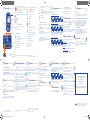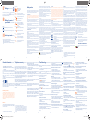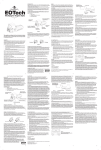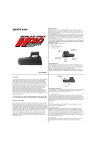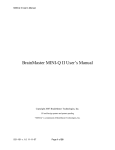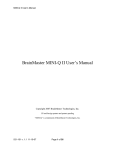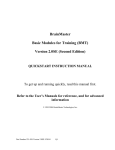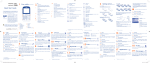Download Alcatel OT-606 Specifications
Transcript
1 Confirm an option (press the middle of the key) Press navigation key from the main screen to view application lists from widget bar, and then press navigation key to access sub-menus accordingly. Your mobile ................... Access your voicemail (long keypress) Navigation key: Status bar / Widget bar to access / favorite applications Right softkey Pick up/Send call/ Switch on/Switch off/ Call log End call/Return to Voicemail Lock/Unlock Vibration alert Level of network reception. (Flickering) Message list is full: your terminal cannot accept any new messages. You must access the message list and delete at least one message on your SIM card. Flight mode. Left softkey 1.2 WAP alerts (1). You may customize your mainscreen by selecting the main screen. Roaming. 1.2.1 Memory card scanning completed. SIM card missing. through key from GPRS connection status (Activated). Change wallpaper Simple menu GPRS connecting. 1.3 Music player active. Bluetooth status (Activated). Message receipt in progress. 4 frequently-used applications will be displayed when you slide out your phone from the main screen: Messages, Email, Directory, Wap. You may have a quick access to the above. Bluetooth status (Connected to an audio device). Sending a SMS. Place the SIM card with the chip facing downwards and slide it into its housing. Make sure that it is correctly inserted. To remove the card, press the bottom and slide it out. Please power off your phone before you remove the SIM card. (1) 1 The icons and illustrations in this guide are provided for informational purposes only. (1) (2) 2 Insert and click the battery into place, then close the telephone cover. Unclip the cover, then remove the battery. Depending on your network operator. Contact your network operator to check service availability. 7 Directory ................. 9 Media applications ......... 10 Internet 7.1 9.1 Consulting your directory You may have access to this function from the main menu by selecting “Directory”, or your may access from the simple menu “Directory”. Adding birthday reminder You can set a birthday reminder when editting a contact information. This could enable you to be reminded at regular intervals 1 day before the date you set. 8 Calls........................... 9.2 Image ............................................................ A library links to the pictures in “My creations” and “My images” in phone to be shown in list, slide, or thumbnail, set as Wallpaper, Power on/ off display, and Contact ID, or sent by MMS, Email, Bluetooth. 9.4 key from the main (1) (1) 3 ..................... 10.1 Wap .............................................................. Video ............................................................. Contains all video clips both in phone and memory card and enables you to Play, Send (by MMS, Email, or Bluetooth), Delete, Rename, Sort (by name, type, time or size), etc. You can access different items with this option: Last call cost, Total cost, Max cost, Reset cost, Price per unit, Duration, GPRS counter, Beep duration. Call settings Music ............................................................. Access this feature from the main menu by selecting “Music”. You will have full flexibility of managing music both on your mobile and memory card. 9.3 Call log You can access your call log by pressing the screen. 8.3 Create message You can select “Messages\Write msg” from the main menu, or access to create text/multimedia message. from widget An SMS will be converted to MMS automatically when images, videos, audios, slides, attachments inserted, Subject, CC/BCC/email address added, or the message contains more than 8 pages of text. Show/Hide Access “Menu arrange”, press Your phone has an email client with the settings pre-defined for a few popular email services like – GoogleMail, Windows live, Yahoo, AOL, etc. Besides this, you can set up other POP3 or IMAP4 email accounts that you may be using. to show/hide the main menu items. Restore factory settings Access “Menu arrange”, select “Options”, choose “Restore factory settings” to return to the default menu display. English - CJB31C0RGAAA PCN-D1422 Billing Conversational mode and conventional mode In conversational view mode, you can view chat history in chronological order. In conventional view mode, you may have access to following folders: Inbox, Outbox, Sent, Drafts, Voicemail, Broadcast SMS, Empty folder, Templates, Settings, etc. Conversational view mode is set as default. You may switch to conventional mode by selecting “Options\Settings\Conversational mode\On(Off)”. 4 Menu arrange ........... 6 E-mail ...................... Change the order Press left softkey from the main menu screen and select “Move” or long keypress key till tick “√” is shown, then move the cursor to your favorite destination and confirm with key. Fn key 8.2 5.2 5.3 If your phone has network coverage, dial emergency number and press the key to make an emergency call. This works even without a SIM card and without typing the PIN code or unlocking the keypad. Access You may access this function from the main menu or the simple menu, or you can select from widget bar, and then enter the sub-menu as you want. Main Menu is designed to vary according to your preference. Left softkey 8.1 key. Making an emergency call Installing or removing the battery Sending a MMS. 5.1 key from the main screen. To hang up the call, press the Keypad locked. 7.2 Power off your phone Dial the desired number then press the key to place the call. If you make a mistake, you may short press key to delete the incorrect digits one by one, or you may long press key to delete all. You must insert your SIM card to make phone calls. Widget bar Vibrate alert: Your phone vibrates, but does not ring or beep with the exception of the alarm. Headset connected. key until the telephone powers on. 3 Making a call................... Inserting or removing the SIM card It will directly go to “My images” with this option. You may choose one image as your wallpaper to your desire. (1) Battery charge level Del key Enter key Removing or installing the back cover 5 Messages .................. Power on your phone Hold down the Hold down the You may add, remove, reorder widgets on the main screen as a convenient shortcut to your desire. 1.2.2 Status bar icons Personalise mainscreen 2.2 2.3 Set-up Radio is on. Line switching (2): indicates the selected line. Right softkey 2.1 A2DP connected. Stopwatch is active. Simple menu 1.1 2 Getting started .............. Right softkey Switch on/Switch off the telephone (long keypress) End call Return to the main screen main screen SMS unread. Missed calls. Pick up Send a call Access call log (Redial) (short keypress) Left softkey Alarm or appointments programmed. Voicemail message arrived. Input top-half character (press once), press twice to lock in this mode confirm an option Silence mode: your phone neither rings, beeps nor vibrates except for the alarms. Call forwarding activated: your calls are forwarded. Radio ............................................................. Your phone is equipped with a Radio (1) with RDS functionality. You can use the application as a traditional Radio with saved channels or with parallel visual information related to the radio program on the display, if you tune to stations that offer Visual Radio service. You can listen to it while running other applications. Access Wap options: Homepage, Bookmarks, Recent pages, Offline pages, Go to URL, Service inbox, Settings. 10.2 Weather ...................................................... Your phone is equipped with a weather function for consulting up to 3-day forecast of favorite cities. 4 6 7 12 Camera ................. 14 File manager ........ 16 Others.......................... Your mobile phone is fitted with a camera for taking photos and shooting videos that you can use in different ways: - store them in your “File manager\My creations”. - send them in a multimedia message (MMS) to a mobile phone or an email address. - send them directly by Email or Bluetooth. - customise your main screen. - select them as incoming call image to a contact in your directory. - transfer them by data cable or microSD card to your computer. 11 Entertainment ............ 13 Profiles .................. You will have an access to all audio and visual files stored in phone or memory card in File manager. You can access a number of items with this option: My audios, My images, My videos, My creations, Other files, Phone and Memory card. Inserting or removing the memory card: With this menu, you may personalise ringtones for different events and environments. 11.2 Java ............................................................... Your Alcatel phone may include (2) some Java™ applications and games. You can also download new applications and games to your phone. 16.1 Calendar ....................................................... Once you enter this menu from main menu, there is a monthly-view calendar for you to keep track of important meetings, appointments, etc. Days with events entered will be marked in color. 16.2 Calculator ..................................................... Access this feature by selecting “Calculator” from the main menu. Enter a number, select the type of operation to be performed using the key or navigation keys, and enter the second number, then press to display the result. Unclip the cover and insert the MicroSD card into the slot. Unclip the cover and gently push the memory card until unlocked. Take out your MicroSD card and clip the back cover. 11.1 Stopwatch .................................................... The stopwatch is a simple application for measuring time with the possibility to register several results and suspend/resume measurement. 5 15 Bluetooth™ ........... 16.3 Notes ............................................................. You can create a note in text or voice format by accessing “Notes” from main menu. 16.4 Clock ............................................................. All rights reserved © Copyright 2010 TCT Mobile Limited. TCT Mobile Limited reserves the right to alter material or technical specification without prior notice. 16.4.1 Alarm Your mobile phone has a built-in alarm clock with a snooze feature. Access this feature by pressing through key from the main screen to enter the main menu, then selecting “Bluetooth”. ALCATEL is a trademark of Alcatel-Lucent and is used under license by TCT Mobile Limited. 16.4.2 Clock Allows you to have settings of date and time, including 12/24h format. 16.4.3 World clock The World clock shows current local time and the time zone in different cities. (2) You can access a number of items with this option: Call waiting, Call forwarding, Call barring, Caller ID, Line switching, Auto redial. Prolonged exposure to music at full volume on the music player may damage the listener's hearing. Set your phone volume safely. Use only headphones recommended by TCT Mobile Limited and its affiliates. (1) (1) (2) Depending on your network operator. Contact your network operator to check service availability. IP3182_606_QG_MiniQ_Orange_Eng_06_100819.indd 1 (1) 8 The quality of the radio depends on the coverage of the radio station in that particular area. 9 (2) Depending on your network operator. May cause additional network charges for data flow to provide this service. Extra fees might also be charged in roaming states. Depending on your country or your operator. 10 11 12 13 14 2010-8-19 10:31:06 17 Safety and use Navigation key: Settings ................. : Validate the word : Previous/next word : Page up/down From the main menu, select the menu icon and select the function of your choice in order to customise your telephone: Phone settings, Call settings, Security, Network, Connectivity. Key : the most of 18 Making your mobile ................. Key : Press once: input a top-half character. Press twice: top-half characters inputting mode. Short keypress: access the Symbols table Del key Enter key Webcam You can use your phone as a webcam for instant messaging on your PC. Shift key To write messages, there are two writing methods: - Normal: this mode allows you to type a text by choosing a letter or a sequence of characters associated with a key. - Predictive with the eZi mode: This mode speeds up the writing of your text. : Short keypress: delete one by one. Long keypress: delete all. : Short keypress: space between words Long keypress: access the language list + key: switch mode of input method Space key PC suite You can download software upgrade for free from the website. 19 Latin input mode........ : Confirm an option. Switch to a new line (in SMS/ Email/IM). : Short keypress: switch capital mode Key : Short keypress: insert a smart punctuation Long keypress: insert 1 Key : Short keypress: change input methods Long keypress: access the language list Key We recommend that you read this chapter carefully before using your phone. The manufacturer disclaims any liability for damage, which may result as a consequence of improper use or use contrary to the instructions contained herein. • TRAFFIC SAFETY: Given that studies show that using a mobile phone while driving a vehicle constitutes a real risk, even when the hands-free kit is used (car kit, headset...), drivers are requested to refrain from using their mobile when the vehicle is not parked. When driving, do not use your phone and headphone to listen to music or to the radio. Using a headphone can be dangerous and forbidden in some areas. When switched on, your phone emits electromagnetic waves that can interfere with the vehicle’s electronic systems such as ABS anti-lock brakes or airbags. To ensure that there is no problem: - do not place your phone on top of the dashboard or within an airbag deployment area, - check with your car dealer or the car manufacturer to make sure that the dashboard is adequately shielded from mobile phone RF energy. • CONDITIONS OF USE: You are advised to switch off the telephone from time to time to optimise its performance. Switch the phone off before boarding an aircraft. Switch the phone off when you are in health care facilities, except in designated areas. As with many other types of equipment now in regular use, mobile telephones can interfere with other electrical or electronic devices, or equipment using radio frequency. Switch the phone off when you are near gas or flammable liquids. Strictly obey all signs and instructions posted in a fuel depot, petrol station, or chemical plant, or in any potentially explosive atmosphere. When the phone is switched on, it should be kept at least 15 cm from any medical device such as a pacemaker, a hearing aid or insulin pump, etc. In particular when using the phone, you should hold it against the ear on the opposite side to the device, if any. To avoid hearing impairment, pick up the call before holding your phone to your ear. Also move the handset away from your ear while using the “hands-free” mode because the amplified volume might cause hearing damage. Do not let children use the phone and/or play with the telephone and accessories without supervision. When replacing the cover please note that your phone may contain substances that could create an allergic reaction. : Short keypress: access the symbols table Long keypress: enter zero Always handle your phone with care and keep it in a clean and dust-free place. Do not allow your phone to be exposed to adverse weather or environmental conditions (moisture, humidity, rain, infiltration of liquids, dust, sea air, etc). The manufacturer’s recommended operating temperature range is -10°C to +55°C. At over 55°C the legibility of the phone’s display may be impaired, though this is temporary and not serious. Emergency call numbers may not be reachable on all cellular networks. You should never rely only on your phone for emergency calls. Do not open, dismantle or attempt to repair your mobile phone yourself. Do not drop, throw or bend your mobile phone. Do not paint it. Use only batteries, battery chargers, and accessories which are recommended by TCT Mobile Limited and its affiliates and are compatible with your phone model. TCT Mobile Limited and its affiliates disclaim any liability for damage caused by the use of other chargers or batteries. Remember to make back-up copies or keep a written record of all important information stored in your phone. Some people may suffer epileptic seizures or blackouts when exposed to flashing lights, or when playing video games. These seizures or blackouts may occur even if a person never had a previous seizure or blackout. If you have experienced seizures or blackouts, or if you have a family history of such occurrences, please consult your doctor before playing video games on your phone or enabling a flashing-lights feature on your phone. Parents should monitor their children’s use of video games or other features that incorporate flashing lights on the phones. All persons should discontinue use and consult a doctor if any of the following symptoms occur: convulsion, eye or muscle twitching, loss of awareness, involuntary movements, or disorientation. To limit the likelihood of such symptoms, please take the following safety precautions: - Do not play or use a flashing-lights feature if you are tired or need sleep. - Take a minimum of a 15-minute break hourly. - Play in a room in which all lights are on. - Play at the farthest distance possible from the screen. - If your hands, wrists, or arms become tired or sore while playing, stop and rest for several hours before playing again. - If you continue to have sore hands, wrists, or arms during or after playing, stop the game and see a doctor. When you play games on your phone, you may experience occasional discomfort in your hands, arms, shoulders, neck, or other parts of your body. Follow the instructions to avoid problems such as tendinitis, carpal tunnel syndrome, or other musculoskeletal disorders. Prolonged exposure to music at full volume may damage the listener's hearing. Set your phone volume safely. Use only headphones recommended by TCT Mobile Limited and its affiliates. • PRIVACY: Please note that you must respect the laws and regulations in force in your jurisdiction or other jurisdiction(s) where you will use your mobile phone regarding taking photographs and recording sounds with your mobile telephone. Pursuant to such laws and regulations, it may be strictly forbidden to take photographs and/or to record the voices of other people or any of their personal attributes, and duplicate or distribute them, as this may be considered to be an invasion of privacy. It is the user's sole responsibility to ensure that prior authorisation be obtained, if necessary, in order to record private or confidential conversations or take a photograph of another person; the manufacturer, the seller or vendor of your mobile phone (including the operator) disclaim any liability which may result from the improper use of the mobile phone. • BATTERY: Before removing the battery from your phone, please make sure that the phone is switched off. Observe the following precautions for battery use: - Do not attempt to open the battery (due to the risk of toxic fumes and burns). - Do not puncture, disassemble or cause a short-circuit in a battery, - Do not burn or dispose of a used battery in household rubbish or store it at temperatures above 60 °C. Batteries must be disposed of in accordance with locally applicable environmental regulations. Only use the battery for the purpose for which it was designed. Never use damaged batteries or those not recommended by TCT Mobile Limited and/or its affiliates. This symbol on your telephone, the battery and the accessories means that these products must be taken to collection points at the end of their life: - Municipal waste disposal centres with specific bins for these items of equipment - Collection bins at points of sale. They will then be recycled, preventing substances being disposed of in the environment, so that their components can be reused. In European Union countries: These collection points are accessible free of charge. All products with this sign must be brought to these collection points. In non European Union jurisdictions: Items of equipment with this symbol are not to be thrown into ordinary bins if your jurisdiction or your region has suitable recycling and collection facilities; instead they are to be taken to collection points for them to be recycled. CAUTION: RISK OF EXPLOSION IF BATTERY IS REPLACED BY AN INCORRECT TYPE. DISPOSE OF USED BATTERIES ACCORDING TO THE INSTRUCTIONS • CHARGERS Mains powered chargers will operate within the temperature range of: 0 °C to 40 °C. The chargers designed for your mobile phone meet with the standard for safety of information technology equipment and office equipment use. Due to different applicable electrical specifications, a charger you purchased in one jurisdiction may not work in another jurisdiction. They should be used for this purpose only. • RADIO WAVES: Proof of compliance with international standards (ICNIRP) or with European Directive 1999/5/EC (R&TTE) is required of all mobile phone models before they can be put on the market. The protection of the health and safety for the user and any other person is an essential requirement of these standards or this directive. THIS MOBILE PHONE COMPLIES WITH INTERNATIONAL AND EUROPEAN REQUIREMENTS REGARDING EXPOSURE TO RADIO WAVES. Your mobile phone is a radio transmitter/receiver. It was designed and manufactured to comply with the radiofrequency (RF) exposure thresholds recommended by international requirements (ICNIRP) (1) and by the Council of the European Union (Recommendation 1999/519/EC) (2). These limits are part of a set of requirements and establish authorised radiofrequency levels for the public. These limits were established by independent groups of experts on the basis of regular and detailed scientific assessments. They include a significant safety margin intended to ensure the safety of all, regardless of age or state of health. The exposure standard for mobile phones is determined by a measurement unit known as the Specific Absorption Rate or “SAR”. The SAR limit is set by international requirements or by the Council of the European Union at 2 watts/ kilogram (W/kg) averaged over 10 grams of body tissue. The tests used to determine SAR levels were carried out on the basis of standard usage modes with the phones transmitting at their maximum power level over the entire range of frequency bands. Although the SAR was established at the highest certified level, the actual SAR level for the mobile phone during use is generally much lower than the maximum values. In fact, since mobile phones are designed to operate at many different power levels, they only use the minimum level of power required to provide a connection to the network. In theory, the closer you are to a base station antenna, the lower the power level required by the mobile phone. (1) (2) 15 16 17 18 General information ............ Telephone warranty ............ This warranty shall not apply to defects to your phone and/or accessory due to (without any limitation): 1) Non-compliance with the instructions for use or installation, or with technical and safety standards applicable in the geographical area where your phone is used, 2) Connection to any equipment not supplied or not recommended by TCT Mobile Limited, 3) Modification or repair performed by individuals not authorised by TCT Mobile Limited or its affiliates or your vendor, 4) Inclement weather, lightning, fire, humidity, infiltration of liquids or foods, chemical products, download of files, crash, high voltage, corrosion, oxidation… Troubleshooting ................... • Internet address: www.alcatel-mobilephones.com Your phone is warranted against any defect which may occur in of normal use during the warranty period of twelve (12) • Hot Line Number: see “TCT Mobile Services” leaflet or go to conditions months (1) from the date of purchase as shown on your original our Internet site. invoice. On our Internet site, you will find our FAQ (Frequently Asked Questions) (2) section. You can also contact us by e-mail to ask any questions you may Batteries and accessories sold with your phone are also warranted against any defect which may occur during the first six (6) months (1) have. An electronic version of this user guide is available in English and other from the date of purchase as shown on your original invoice. languages according to availability on our server: www.alcatel- In case of any defect of your phone which prevents you from normal mobilephones.com use thereof, you must immediately inform your vendor and present Your telephone is a transceiver that operates on GSM networks with 900 your phone with your proof of purchase. and 1800 MHz bands. If the defect is confirmed, your phone or part thereof will be either replaced or repaired, as appropriate. Repaired Phone and accessories are entitled to a one (1) month warranty for the same defect. Repair This equipment is in compliance with the essential requirements and other or replacement may be carried out using reconditioned components relevant provisions of Directive 1999/5/EC. The entire copy of the offering equivalent functionality. Declaration of Conformity for your telephone can be obtained through our This warranty covers the cost of parts and labor but excludes any website: www.alcatel-mobilephones.com. other costs. Protection against theft Your telephone is identified by an IMEI (phone serial number) shown on the packaging label and in the product’s memory. We recommend that you note the number the first time you use your telephone by entering * # 0 6 # and keep it in a safe place. It may be requested by the police or your operator if your telephone is stolen. This number allows your mobile telephone to be blocked preventing a third person from using it, even with a different SIM card. Disclaimer (1) Contact your network operator for service availability. IP3182_606_QG_MiniQ_Orange_Eng_06_100819.indd 2 22 There are no express warranties, whether written, oral or implied, other than this printed limited warranty or the mandatory warranty provided by your jurisdiction. • Make sure your battery is inserted. It must be inserted before plugging in the charger • Make sure you are using an Alcatel battery and charger in the box Before contacting the aftersales department, you are advised to follow the • When abroad, check that the electrical current is compatible instructions below: My mobile phone will not connect to a network • You are advised to switch off the telephone from time to time to • Try connecting in another location optimise its performance. • Verify the network coverage with your operator • You are advised to fully charge ( ) the battery for optimal • Check with your operator that your SIM card is valid operation. • Try selecting the available network(s) manually • Avoid storing large amounts of data in your telephone as this may • Try connecting at a later time if the network is overloaded affect the performance of your telephone. SIM card error and carry out the following checks: • Make sure the SIM card has been correctly inserted My mobile phone will not switch on • Verify with your operator that your SIM card is 3V or 1.8V until the screen comes on • Press compatible; the old 5V SIM cards cannot be used • Check the battery charge level • Make sure the chip on your SIM card is not damaged or scratched • Check the battery contacts, remove and reinstall your battery, then Unable to make outgoing calls turn your telephone back on • Make sure you have dialled a valid number and press the key My phone has not responded for several minutes • For international calls, check the country and area codes • Press the key • Make sure your mobile phone is connected to a network, and that • Remove the battery and re-insert it, then switch the phone back the network is not overloaded or unavailable on • Check your subscription status with your operator (credit, SIM card valid, etc.) My screen is difficult to read • Make sure you have not barred outgoing calls • Clean your screen In no event shall TCT Mobile Limited or any of its affiliates be liable for incidental or consequential damages of any nature whatsoever, including but not limited commercial loss, to the full extent those damages can be disclaimed by law. Some countries/states do not allow the exclusion or limitation of incidental or consequential • Use your mobile phone in accordance with the recommended damages, or limitation of the duration of implied warranties, so the conditions of use preceding limitations or exclusions may not apply to you. My mobile phone turns off by itself • Check that your keypad is locked when you are not using your mobile phone • Check the battery charge level (1) There may be certain differences between the user manual description and the phone’s operation, depending on the software release of your telephone or specific operator services. Your phone will not be repaired in case labels or serial numbers (IMEI) have been removed or altered. (1) (2) The warranty period may vary depending on your country. The life of a rechargeable mobile phone battery in terms of conversation time standby time, and total service life, will depend on the conditions of use and network configuration. Batteries being considered expendable supplies, the specifications state that you should obtain optimal performance for your phone during the first six months after purchase and for approximately 200 more recharges. 23 19 Unable to receive incoming calls • Make sure your mobile phone is switched on and connected to a network (check for overloaded or unavailable network) • Check your subscription status with your operator (credit, SIM card valid, etc.) • Make sure you have not forwarded incoming calls • Make sure that you have not barred certain calls The ICNIRP requirements are applicable in the following regions: Central America (except Mexico), South America, North and South Africa, Pacific Asia (except Korea), Australia. The European recommendation (1999/519/EC) is applicable in the following regions: Europe, Israel. 20 The sound quality of the calls is not optimal • You can adjust the volume during a call by means of the • Check the network strength The highest tested SAR value for this mobile phone for use at the ear and compliance against the standard is 0.8 W/kg. While there may be differences between the SAR levels on various phones and at various positions, they all meet the relevant International guidelines and EU requirements for RF (radio-waves) exposure. The World Health Organisation (WHO) considers that present scientific information does not indicate the need for any special precautions for use of mobile phones. If individuals are concerned, they might choose to limit their own or their children’s RF exposure by limiting the length of calls, or using “hands-free” devices to keep mobile phones away from the head and body (fact sheet n° 193). Additional information about electromagnetic fields and public health are available on the following site: http://www.who.int/peh-emf. Although no danger relating to the use of telephone was ever proved, the World Health Organisation advises as a precautionary measure to use your telephone with a good level of network reception as indicated on the telephone display (4 to 5 bars). It is also advised to keep the telephone, during communications, away from the belly of pregnant women and from the lower abdomen for teenagers. Your telephone is equipped with a built-in antenna. For optimal operation, you should avoid touching it or degrading it. As mobile devices offer a range of functions, they can be used in positions other than against your ear. In such circumstances the device will be compliant with the guidelines when used with headset or usb data cable. If you are using another accessory ensure that whatever product is used is free of any metal and that it positions the phone at least 2cm away from the body. • LICENCES Obigo® is a registered trademark of Obigo AB. microSD Logo is a trademark. The Bluetooth word mark and logos are owned by the Bluetooth SIG, Inc. and any use of such marks by TCT Mobile Limited and its affiliates is under license. Other trademarks and trade names are those of their respective owners. OT-606 Bluetooth QD ID B016876 eZiText™ and Zi™ are trademarks of Zi Corporation and/or its Affiliates. 21 I have already entered 3 incorrect PIN codes • Contact your network operator to obtain the PUK code (Personal Unblocking Key) key I am unable to connect my telephone to my computer • Install first of all Alcatel’s PC suite • Use “Install the connection” and perform the installation • Check that your computer meets the requirements for Alcatel’s PC Suite installation When I select a number from my directory, the number is I am unable to download new files not dialled • Make sure that you have correctly recorded the number in your • Check for free space • Delete some files file • Make sure that you have selected the country prefix when calling a • Select the MicroSD Card to store the files you downloaded • Check your subscription status with your operator foreign country I am unable to use the features described in the manual • Check with your operator to make sure that your subscription includes this service • Make sure this feature does not require an Alcatel accessory The phone can’t be detected by others via Bluetooth I am unable add a contact in my directory • Make sure that your SIM card directory is not full; delete some files • Make sure that Bluetooth is turned on and your mobile phone is visible to other users or save the files in the product directory (i.e. your professional or personal directories) My mobile phone is frozen, can’t power on • Make sure your battery is not completely used up or damaged. My callers are unable to leave messages on my voicemail • Remove your battery, remove your SIM card then reinstall them • Contact your network operator to check service availability to power on again. I cannot access my voicemail • Make sure your operator’s voicemail number is correctly entered in • Hold down # and press power on/off key at same time to reset it. ALL User phone data: contacts, photos, messages and files, downloaded applications like Java games will be lost permanently. “My numbers” • Try later if the network is busy How to make your battery last longer • Make sure you follow the complete charge time (minimum 3 hours) • After a partial charge, the battery level indicator may not be exact. Wait for at least 20 minutes after removing the charger to obtain an exact indication. • Switch on the backlight upon request. My mobile phone will not charge properly • Extend email auto-check interval to as long as possible. • Make sure that your battery is not completely discharged; the The caller’s name does not appear when a call is received The flickering icon is displayed on my standby screen • Update news, weather info. upon demand manually or set its autobattery charge indicator can take several minutes and may be • Check that you have subscribed to this service with your operator • You have saved too many short messages on your SIM card; delete check interval longer. • Your caller has concealed his/her number accompanied by a quiet whistling sound some of them or archive them in the product memory • Exit Java background-running applications if unused for a long time. • Make sure charging is carried out under normal conditions (0°C – • Deactivate Bluethooth when not in use. “No service” is displayed +40°C) • You are outside of the network coverage area 24 25 26 I am unable to send and receive MMS • Check your phone memory available as it might be full • Contact your network operator to check service availability and check MMS parameters • Verify the server centre number or your MMS profile with your operator • The server centre may be saturated; try again later 27 28 2010-8-19 10:31:08