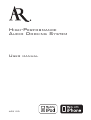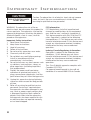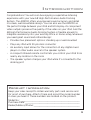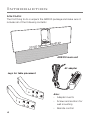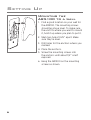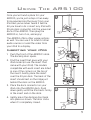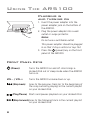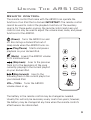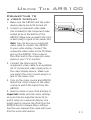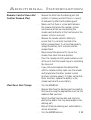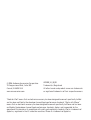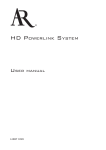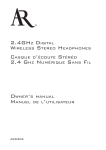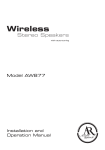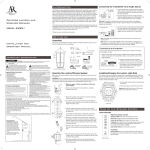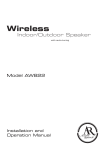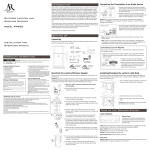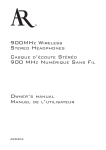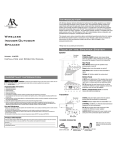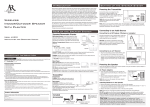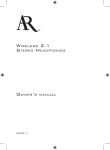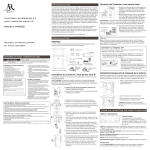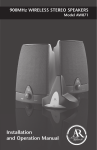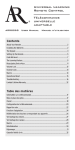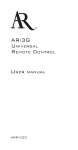Download Audiovox AR5100 User manual
Transcript
HIGH-PERFORMANCE AUDIO DOCKING SYSTEM USER AR5100 MANUAL Important Information CAUTION RISK OF ELECTRIC SHOCK. DO NOT OPEN. Caution: To reduce the risk of electric shock, do not remove cover (or back). No user serviceable parts inside. Refer servicing to qualified service personnel. WARNING: To reduce the risk of fire or electric shock, do not expose this product to rain or moisture. The apparatus shall not be exposed to dripping or splashing. No objects filled with liquids, such as vases, shall be placed on the apparatus. Important Safety Instructions 1. Read these instructions. 2. Keep these instructions. 3. Heed all warnings. 4. Follow all instructions. 5. Do not use this apparatus near water. 6. Clean only with dry cloth. 7. Do not block any ventilation openings. Install in accordance with the manufacturer’s instructions. 8. Do not install near any heat sources such as radiators, heat registers, stoves, or other apparatus (including amplifiers) that produce heat. 9. Protect the power cord from being walked on or pinched particularly at plugs, convenience receptacles, and the point where they exit from the apparatus. 10. Unplug this apparatus during lightning storms or when unused for long periods of time. 11. Refer all servicing to qualified service personnel. Servicing is required when the apparatus has been damaged in any way, such as power-supply cord or plug is damaged, liquid has been spilled or objects have fallen into the apparatus, the apparatus has been exposed to rain or moisture, does not operate normally, or has been dropped. 2 FCC Information FCC Regulations state that unauthorized changes or modifications to this equipment may void the user’s authority to operate it. This device complies with Part 15 of the FCC rules. Operation is subject to the following two conditions: (1) This device may not cause harmful interference and (2) this device must accept any interference received, including interference that may cause undesired operation. Industry Canada Regulatory Information Operation is subject to the following two conditions: (1) this device may not cause harmful interference and (2) this device must accept any interference received, including interference that may cause undesired operation. This Class B digital apparatus complies with Canadian ICES-003. Cet appareil numérique de la classe B est conforme à la norme NMB-003 du Canada. Introduction Congratulations! You will soon be enjoying a superlative listening experience with your new AR High-Performance Audio Docking System. The AR5100 offers unsurpassed sound accuracy and detail in a sleek, wall-mountable design. You can also use the AR5100 as the perfect bridge between your iPod and HD display—its component video outputs preserve the quality of the video on your iPod. And the AR High-Performance Audio Docking System is flexible enough to integrate seamlessly into your existing office or home setup, wherever you need great sound and refined design: • Provides two placement options: standing up or wall-mounted • Plays any iPod with 30-pin dock connector • An auxiliary input allows for the connection of any digital music player or other audio source to the speaker system • A compact infrared remote control lets you control your iPod from nearly any location in the room • The speaker system charges your iPod while it’s connected to the docking port Product Information Keep your sales receipt to obtain warranty parts and service and for proof of purchase. Attach it here and record the model number in case you need it. These numbers are located on the product. Model No.:__________________________________________________ Purchase Date:______________________________________________ Dealer/Address/Phone:_______________________________________ 3 Introduction Unpack The first thing to do is unpack the AR5100 package and make sure it includes all of the following contents: AR5100 main unit AC adapter Legs for table placement Also: • Adapter inserts • Screws and anchors for wall mounting • Remote control 4 Setting Up Once you’ve found where you’d like to put the AR5100, you have two placement options: Stand it up: The AR5100 comes with removable legs for upright placement on a flat surface. Simply attach the legs to the back of the AR5100 to leave the unit in this position (see below for details). Hang it on the wall: The AR5100 package comes with screws and anchors for mounting the unit on drywall. The back of the AR5100 has two mounting holes that fit over these screws (see below for details). Attaching the legs for table placement 1. Position one of the legs over one of the recessed areas on the back of the AR5100 as shown. 2. Insert the leg into the recessed area and press upward to lock it in place. 3. Repeat with the other leg. The AR5100 is ready to place upright on a flat surface. 5 Setting Up Mounting the AR5100 to a wall 1. Find a good location on your wall for the AR5100. The mounting screws should be at eye level. To make sure the unit fits where you want to mount it, hold it up where you plan to put it. 2. Mark two holes 10.25” apart. Make sure they’re level. 3. Drill holes for the anchors where you marked. 4. Place the anchors. 5. Screw the mounting screws into the anchors until about 1/2” is left exposed. 6. Hang the AR5100 on the mounting screws as shown. 6 Using The AR5100 Once you’ve found a place for your AR5100, you’re just a step or two away from experiencing the music from your iPod like you’ve never heard it before. All you have to do is insert any iPod with 30-pin dock connector into the universal dock of the AR5100. Then plug the AR5100 in, turn it on, and enjoy! The AR5100 offers other usage options as well. You can use it to listen to other audio sources or send the video from your iPod to a display. 1 2 Inserting your iPod 1. Push the front of the AR5100’s dock. The docking door opens. 2. Find the insert that goes with your iPod model (or use the insert that came with your iPod). The models compatible with each insert are listed in one of the corners on the top of the insert. Gently place the insert over the 30-pin dock. The back of the insert should rest on the ridge just behind the dock on the AR5100. 3. Place the dock connector on your iPod onto the AR5100 dock. Push down gently until the iPod rests firmly in the insert and on the dock. 4. Gently press the docking door back into place as shown. The door clicks when it’s completely closed. 3 4 7 Using The AR5100 Plugging in and turning on 1. Insert the power adapter into the power adapter jack on the bottom of the AR5100. 2. Plug the power adapter into a wall outlet or surge protector. Notes: Do not use a switchable outlet. This power adapter should be plugged in so that it stays vertical or lays flat. 3. Press the (power) key on the front panel of the AR5100. Front Panel Keys (Power) VOL - / VOL + (Skip back) Turns the AR5100 on and off. Also brings a docked iPod out of sleep mode when the AR5100 turns on. Turns the AR5100 volume down or up. Goes to the previous track (or to the beginning of the song currently playing) in the current playlist on your docked iPod. (Play/Pause) Starts and pauses playback on your docked iPod. (Skip forward)Goes to the following track in the current playlist on your docked iPod. 8 Using The AR5100 Remote control The remote control that came with the AR5100 can operate the functions of an iPod that is docked. IMPORTANT: The remote control cannot be used to control the playback functions of the auxiliary source. For these audio sources, the remote control and main unit controls can only be used to adjust the volume level, mute, and power functions for the AR5100. (Power) Turns the AR5100 on and off. Also brings a docked iPod out of sleep mode when the AR5100 turns on. (Play/Pause) Starts and pauses playback on your docked iPod. (Mute) Lowers the AR5100 volume to its minimum level. (Skip back) Goes to the previous track (or to the beginning of the song currently playing) in the current playlist on your docked iPod. (Skip forward) Goes to the following track in the current playlist on your docked iPod. VOL— / VOL+ Turns the AR5100 volume down or up. The battery in the remote control may be changed as needed. Usually this will only be necessary every one to two years; however, the battery may be changed at any time when the remote control’s effectiveness has diminished. 9 Using The AR5100 Connecting to an auxiliary audio source 1. Make sure the AR5100 and the auxiliary audio source are both turned off. 2. Connect an audio cable (not included) to the output of the audio source. This end of the cable should match the output of the source (for example, 3.5mm stereo mini-jack, 1/4” stereo jack, or RCA stereo jacks). 3. Connect the other end of the audio cable to the auxiliary input jack on the bottom of the AR5100. This end of the cable must be a 3.5mm stereo minijack. 4. Turn on the audio source and the AR5100. Make sure your iPod is off (it will continue to charge while it’s connected). Start playing the auxiliary audio source. To switch back to your docked iPod: Turn off the auxiliary source and turn on your iPod. 10 Using The AR5100 Connecting to a video display 1. Make sure the AR5100 and the video display device are both turned off. 2. Connect a component video cable (not included) to the component video output jacks on the bottom of the AR5100. Make sure you match the color of each plug to a jack of the same color. Note: You can also use a composite video cable to connect the AR5100 to your video display. Connect the composite video cable to the Pb (blue) jack on the AR5100. Then connect the other end to the composite video input on your TV or monitor. 3. Connect the other end of the component video cable to an available set of component video input jacks on the video display device. Make sure you match the color of each plug to a jack of the same color. 4. Turn on the video source and AR5100. Select the correct input on the video source to watch the signal from the AR5100. 5. Select a video on your iPod and play it. Important: Make sure the video settings on your iPod are adjusted correctly to watch video on a separate display. You might need to remove the iPod from the AR5100 dock to change these settings. See the user manual that came with your iPod for more information. 11 Additional Information Troubleshooting The following troubleshooting guide takes you through some of the more common problems associated with the installation and/or operation of a docking system for iPod. If the problem persists, please call toll-free at 1-800-732-6866 or visit www.araccessories.com. iPod Does Not Connect to • Remove iPod from the dock and confirm that Speaker System you are using the appropriate insert for the model of iPod you have. • Detach the iPod from the AR5100 and check for any obstructing debris. • Reinsert iPod into docking port and establish a secure connection. No Sound Is Produced 12 • Inspect wall outlet and ensure that the power cord is firmly plugged into the outlet. • If you’re trying to listen to an auxiliary audio source, make sure the audio cables are securely connected to the source and to the AR5100. • Make sure the AR5100 is turned on. Press the power button on the AR5100 front panel if the front panel is not illuminated. • Select and play the desired music you wish to play. • Make sure that the volume is turned up. • If there still is no sound, remove the iPod from the docking port, turn the AR5100 off, unplug the unit from the wall outlet, wait one to two minutes, and then plug the power cord back into the wall outlet, turn the AR5100 back on, put your iPod into the dock, and try the above steps again. Additional Information Remote Control Does Not • Remove the iPod from the docking port and Control Docked iPod reattach it, making sure that there is a secure fit between the iPod and the docking port. • Make sure that there is a clear path between the remote control and the speaker system, and make sure that you are pointing the remote control directly at the front panel of the speaker system’s main unit. • Remove the remote control’s battery to ensure that it is correctly inserted in the battery compartment. If not inserted properly, realign the battery to fit securely into the compartment. • Move around the room and try to use the remote from more than one location. • Press the remote control’s power button on and off to verify that the remote signal is controlling the main unit. • If you still cannot operate the docked iPod with the remote control, make sure the remote control operates the other speaker system functions (volume, power). If it does not control these functions, replace the battery in the remote control with a new battery. iPod Does Not Charge • Turn the AR5100 off. • Remove iPod from the docking port and confirm that you are using the appropriate insert for the model of iPod you have. • Detach the iPod from the dock and check for obstructing debris that may have lodged in the docking port. • Reinsert iPod into docking port and establish a secure connection. 13 • Turn the AR5100 back on. Additional Information Video Does Not Display On My TV • Make sure the component video cable is securely connected to both the AR5100 video output jacks and the video display’s input jacks. • Make sure you’ve selected the correct input on your video display. See your display’s user guide for more information. • Make sure you’ve made the proper adjustments to the video settings on your iPod. See the user guide that came with your iPod for more information. Routine maintenance Before you clean the AR5100, make sure that the main unit has been unplugged from the wall outlet. Use a soft and dry lint-free cloth to wipe away dust from the outside surfaces of the main unit and speakers. IMPORTANT! When cleaning the speaker system: • DO NOT Use water or solvents. • DO NOT Spray the unit with any cleaning chemicals. • DO NOT Clean any interior areas of the unit. Product specifications Model: AR5100 15W RMS/channel, 2-way system 13mm horn-loaded tweeters 76mm Neodymium mid-bass drivers with ported enclosure Proximity sensor touch panel Component video output Auxiliary audio input 14 Additional Information 12 Month Limited Warranty Audiovox Electronics Corporation (the “Company”) warrants to the original retail purchaser of this product that should this product or any part thereof, under normal use and conditions, be proven defective in material or workmanship within 12 months from the date of original purchase, such defect(s) will be repaired or replaced (at the Company’s option) without charge for parts and repair labor. To obtain repair or replacement within the terms of this Warranty, the product along with any accessories included in the original packaging is to be delivered with proof of warranty coverage (e.g. dated bill of sale), specification of defect(s), transportation prepaid, to the Company at the address shown below. Do not return this product to the Retailer. This Warranty is not transferable and does not cover product purchased, serviced or used outside the United States or Canada. The warranty does not extend to the elimination of externally generated static or noise, to costs incurred for the installation, removal or reinstallation of the product. The warranty does not apply to any product or part thereof which, in the opinion of the company, has suffered or been damaged through alteration, improper installation, mishandling, misuse, neglect, accident or exposure to moisture. This warranty does not apply to damage caused by an AC adapter not provided with the product, or by leaving non-rechargeable batteries in the product while plugged into an AC outlet. THE EXTENT OF THE COMPANY’S LIABILITY UNDER THIS WARRANTY IS LIMITED TO THE REPAIR OR REPLACEMENT PROVIDED ABOVE AND, IN NO EVENT, SHALL THE COMPANY’S LIABILITY EXCEED THE PURCHASE PRICE PAID BY PURCHASER FOR THE PRODUCT. This Warranty is in lieu of all other express warranties or liabilities. ANY IMPLIED WARRANTIES, INCLUDING ANY IMPLIED WARRANTY OF MERCHANTABILITY OR FITNESS FOR A PARTICULAR PURPOSE, SHALL BE LIMITED TO DURATION OF THIS WARRANTY. ANY ACTION FOR BREACH OF ANY WARRANTY HEREUNDER, INCLUDING ANY IMPLIED WARRANTY, MUST BE BROUGHT WITHIN A PERIOD OF 24 MONTHS FROM THE DATE OF ORIGINAL PURCHASE. IN NO CASE SHALL THE COMPANY BE LIABLE FOR ANY CONSEQUENTIAL OR INCIDENTAL DAMAGES WHATSOEVER. No person or representative is authorized to assume for the Company any liability other than expressed herein in connection with the sale of this product. Some states/provinces do not allow limitations on how long an implied warranty lasts or the exclusion or limitation of incidental or consequential damage so the above limitations or exclusions may not apply to you. This Warranty gives you specific legal rights and you may also have other rights which vary from state/province to state/province. USA: Audiovox Electronics Corporation, 150 Marcus Blvd., Hauppauge, NY 11788 CANADA: Audiovox Return Center, c/o Genco, 6685 Kennedy Road, Unit 3, Door 16, Mississauga, Ontario L5T 3A5 15 © 2008 Audiovox Accessories Corporation 111 Congressional Blvd., Suite 350 Carmel, IN 46032 USA www.araccessories.com AR5100_US_IB_00 Trademark(s) Registered All other brands and product names are trademarks or registered trademarks of their respective owners. “Made for iPod” means that an electronic accessory has been designed to connect specifically to iPod and has been certified by the developer to meet Apple performance standards. “Works with iPhone” means that an electronic accessory has been designed to connect specifically to iPhone and has been certified by the developer to meet Apple performance standards. Apple is not responsible for the operation of this device or its compliance with safety and regulatory standards. iPod is a trademark of Apple Inc., registered in the U.S. and other countries. iPhone is a trademark of Apple Inc.