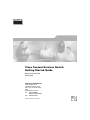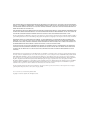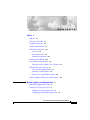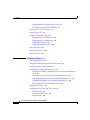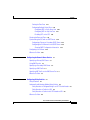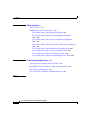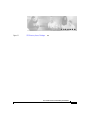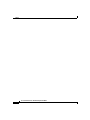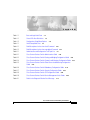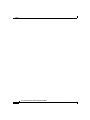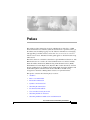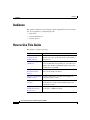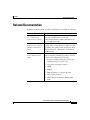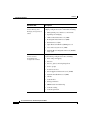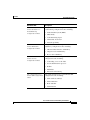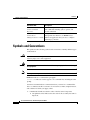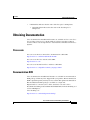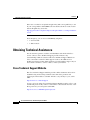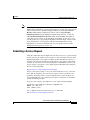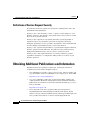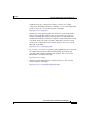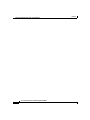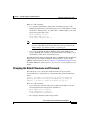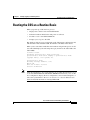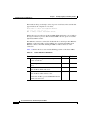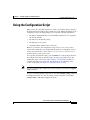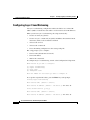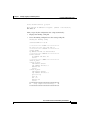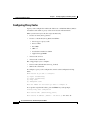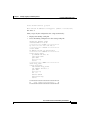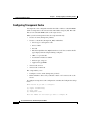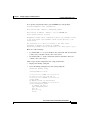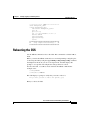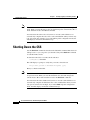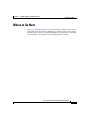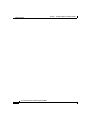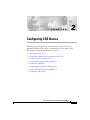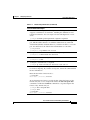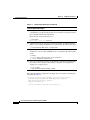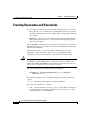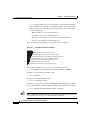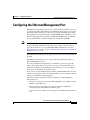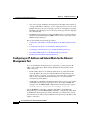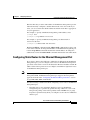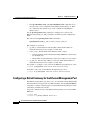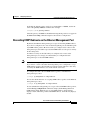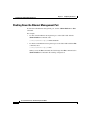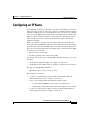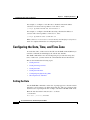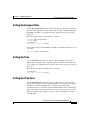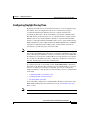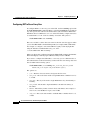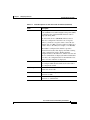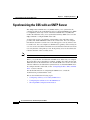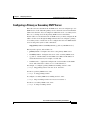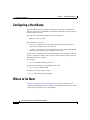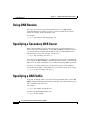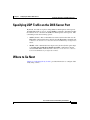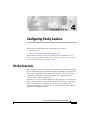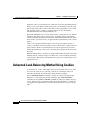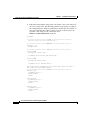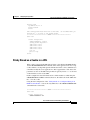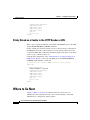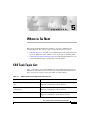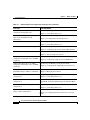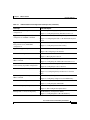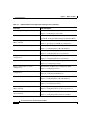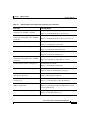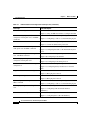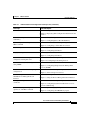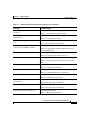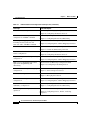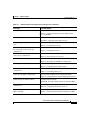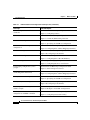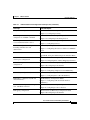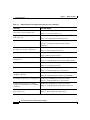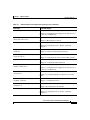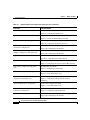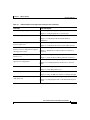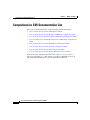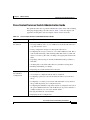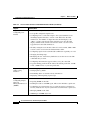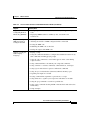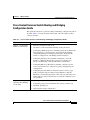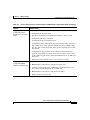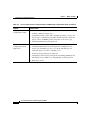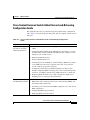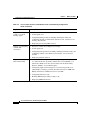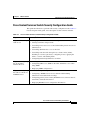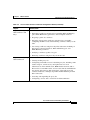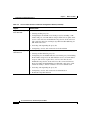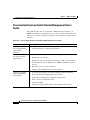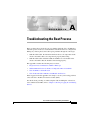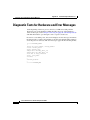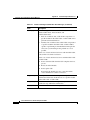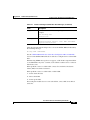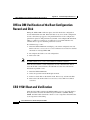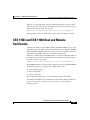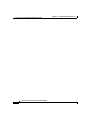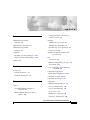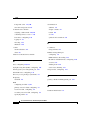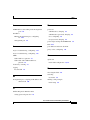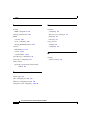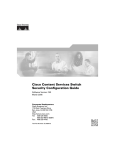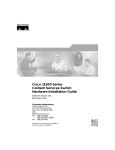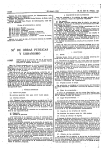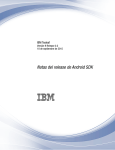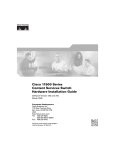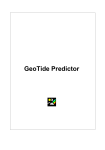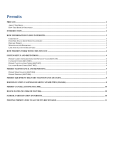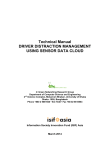Download Cisco CSS 11501 - Content Services Switch Specifications
Transcript
Cisco Content Services Switch Getting Started Guide Software Version 7.50 March 2005 Corporate Headquarters Cisco Systems, Inc. 170 West Tasman Drive San Jose, CA 95134-1706 USA http://www.cisco.com Tel: 408 526-4000 800 553-NETS (6387) Fax: 408 526-4100 Text Part Number: OL-6711-01 THE SPECIFICATIONS AND INFORMATION REGARDING THE PRODUCTS IN THIS MANUAL ARE SUBJECT TO CHANGE WITHOUT NOTICE. ALL STATEMENTS, INFORMATION, AND RECOMMENDATIONS IN THIS MANUAL ARE BELIEVED TO BE ACCURATE BUT ARE PRESENTED WITHOUT WARRANTY OF ANY KIND, EXPRESS OR IMPLIED. USERS MUST TAKE FULL RESPONSIBILITY FOR THEIR APPLICATION OF ANY PRODUCTS. THE SOFTWARE LICENSE AND LIMITED WARRANTY FOR THE ACCOMPANYING PRODUCT ARE SET FORTH IN THE INFORMATION PACKET THAT SHIPPED WITH THE PRODUCT AND ARE INCORPORATED HEREIN BY THIS REFERENCE. IF YOU ARE UNABLE TO LOCATE THE SOFTWARE LICENSE OR LIMITED WARRANTY, CONTACT YOUR CISCO REPRESENTATIVE FOR A COPY. The Cisco implementation of TCP header compression is an adaptation of a program developed by the University of California, Berkeley (UCB) as part of UCB’s public domain version of the UNIX operating system. All rights reserved. Copyright © 1981, Regents of the University of California. NOTWITHSTANDING ANY OTHER WARRANTY HEREIN, ALL DOCUMENT FILES AND SOFTWARE OF THESE SUPPLIERS ARE PROVIDED “AS IS” WITH ALL FAULTS. CISCO AND THE ABOVE-NAMED SUPPLIERS DISCLAIM ALL WARRANTIES, EXPRESSED OR IMPLIED, INCLUDING, WITHOUT LIMITATION, THOSE OF MERCHANTABILITY, FITNESS FOR A PARTICULAR PURPOSE AND NONINFRINGEMENT OR ARISING FROM A COURSE OF DEALING, USAGE, OR TRADE PRACTICE. IN NO EVENT SHALL CISCO OR ITS SUPPLIERS BE LIABLE FOR ANY INDIRECT, SPECIAL, CONSEQUENTIAL, OR INCIDENTAL DAMAGES, INCLUDING, WITHOUT LIMITATION, LOST PROFITS OR LOSS OR DAMAGE TO DATA ARISING OUT OF THE USE OR INABILITY TO USE THIS MANUAL, EVEN IF CISCO OR ITS SUPPLIERS HAVE BEEN ADVISED OF THE POSSIBILITY OF SUCH DAMAGES. CCSP, CCVP, the Cisco Square Bridge logo, Follow Me Browsing, and StackWise are trademarks of Cisco Systems, Inc.; Changing the Way We Work, Live, Play, and Learn, and iQuick Study are service marks of Cisco Systems, Inc.; and Access Registrar, Aironet, ASIST, BPX, Catalyst, CCDA, CCDP, CCIE, CCIP, CCNA, CCNP, Cisco, the Cisco Certified Internetwork Expert logo, Cisco IOS, Cisco Press, Cisco Systems, Cisco Systems Capital, the Cisco Systems logo, Cisco Unity, Empowering the Internet Generation, Enterprise/Solver, EtherChannel, EtherFast, EtherSwitch, Fast Step, FormShare, GigaDrive, GigaStack, HomeLink, Internet Quotient, IOS, IP/TV, iQ Expertise, the iQ logo, iQ Net Readiness Scorecard, LightStream, Linksys, MeetingPlace, MGX, the Networkers logo, Networking Academy, Network Registrar, Packet, PIX, Post-Routing, Pre-Routing, ProConnect, RateMUX, ScriptShare, SlideCast, SMARTnet, StrataView Plus, TeleRouter, The Fastest Way to Increase Your Internet Quotient, and TransPath are registered trademarks of Cisco Systems, Inc. and/or its affiliates in the United States and certain other countries. All other trademarks mentioned in this document or Website are the property of their respective owners. The use of the word partner does not imply a partnership relationship between Cisco and any other company. (0502R) Cisco Content Services Switch Getting Started Guide Copyright © 2005 Cisco Systems, Inc. All rights reserved. CONTENTS Preface xi Audience xii How to Use This Guide xii Related Documentation xiii Symbols and Conventions xvi Obtaining Documentation xvii Cisco.com xvii Documentation DVD xvii Ordering Documentation xviii Documentation Feedback xviii Cisco Product Security Overview xix Reporting Security Problems in Cisco Products xix Obtaining Technical Assistance xx Cisco Technical Support Website xx Submitting a Service Request xxi Definitions of Service Request Severity xxii Obtaining Additional Publications and Information xxii CHAPTER 1 Booting, Logging In, and Getting Started 1-1 Booting and Logging In Quick Start 1-2 Booting the CSS for the First Time 1-3 Entering Your Software License Key 1-3 Configuring the Ethernet Management Port 1-4 Cisco Content Services Switch Getting Started Guide OL-6711-01 iii Contents Changing the Default Username and Password 1-5 Password Protecting the Offline DM Menu 1-6 Booting the CSS on a Routine Basis 1-7 Logging in to the CSS 1-9 Using the Configuration Script 1-11 Configuring Layer 3 Load Balancing 1-14 Configuring Layer 5 Load Balancing 1-16 Configuring Proxy Cache 1-18 Configuring Transparent Cache 1-20 Rebooting the CSS 1-23 Shutting Down the CSS 1-24 Where to Go Next 1-25 CHAPTER 2 Configuring CSS Basics 2-1 Initial Setup Quick Start 2-2 Changing the Administrative Username and Password 2-5 Creating Usernames and Passwords 2-6 Configuring the Ethernet Management Port 2-9 Configuring an IP Address and Subnet Mask for the Ethernet Management Port 2-10 Configuring Static Routes for the Ethernet Management Port 2-11 Configuring a Default Gateway for the Ethernet Management Port 2-12 Discarding ICMP Redirects on the Ethernet Management Port 2-13 Shutting Down the Ethernet Management Port 2-14 Configuring an IP Route 2-15 Configuring the Date, Time, and Time Zone 2-16 Setting the Date 2-16 Setting the European Date 2-17 Setting the Time 2-17 Cisco Content Services Switch Getting Started Guide iv OL-6711-01 Contents Setting the Time Zone 2-17 Configuring Daylight Saving Time 2-19 Configuring DST to Occur Every Year 2-20 Configuring DST for Only One Year 2-21 Disabling DST on the CSS 2-22 Showing the Date and Time 2-22 Synchronizing the CSS with an SNTP Server 2-24 Configuring a Primary or Secondary SNTP Server 2-25 Configuring the Poll Interval for the SNTP Server 2-26 Showing SNTP Configuration Information 2-27 Configuring a Host Name 2-28 Where to Go Next 2-28 CHAPTER 3 Configuring the Domain Name Service 3-1 Specifying a Primary DNS Server 3-1 Using DNS Resolve 3-2 Specifying a Secondary DNS Server 3-2 Specifying a DNS Suffix 3-2 Specifying UDP Traffic on the DNS Server Port 3-3 Where to Go Next 3-3 CHAPTER 4 Configuring Sticky Cookies 4-1 Sticky Overview 4-1 Advanced Load-Balancing Method Using Cookies 4-2 Sticky Based on a Configured String in an HTTP Cookie Header 4-3 Sticky Based on a Cookie in a URL 4-5 Sticky Based on a Cookie in the HTTP Header or URL 4-6 Where to Go Next 4-6 Cisco Content Services Switch Getting Started Guide OL-6711-01 v Contents CHAPTER Where to Go Next 4-1 5 CSS Task Topic List 4-1 Comprehensive CSS Documentation List 4-24 Cisco Content Services Switch Administration Guide 4-25 Cisco Content Services Switch Routing and Bridging Configuration Guide 4-29 Cisco Content Services Switch Content Load-Balancing Configuration Guide 4-33 Cisco Content Services Switch Global Server Load-Balancing Configuration Guide 4-39 Cisco Content Services Switch Redundancy Configuration Guide 4-41 Cisco Content Services Switch Security Configuration Guide 4-43 Cisco Content Services Switch SSL Configuration Guide 4-44 Cisco Content Services Switch Device Management User’s Guide 4-48 APPENDIX A Troubleshooting the Boot Process A-1 Diagnostic Tests for Hardware and Error Messages A-2 Offline DM Verification of the Boot Configuration Record and Disk A-6 CSS 11501 Boot and Verification A-6 CSS 11503 and CSS 11506 Boot and Module Verification A-7 INDEX Cisco Content Services Switch Getting Started Guide vi OL-6711-01 F I G U R E S Figure 2-1 CSS Directory Access Privileges 2-8 Cisco Content Services Switch Getting Started Guide OL-6711-01 vii Figures Cisco Content Services Switch Getting Started Guide viii OL-6711-01 T A B L E S Table 1-1 Boot and Login Quick Start Table 1-2 Status LEDs Boot Definitions Table 1-3 Configuration Script Menu Options Table 2-1 Initial Setup Quick Start Table 2-2 Field Descriptions for the show clock Command Table 2-3 Field Descriptions for the show sntp global Command Table 5-1 Administration and Configuration Task Topic List Table 5-2 Cisco Content Services Switch Administration Guide Table 5-3 Cisco Content Services Switch Routing and Bridging Configuration Guide Table 5-4 Cisco Content Services Switch Content Load-Balancing Configuration Guide Table 5-5 Cisco Content Services Switch Global Server Load-Balancing Configuration Guide 4-39 Table 5-6 Cisco Content Services Switch Redundancy Configuration Guide Table 5-7 Cisco Content Services Switch Security Configuration Guide Table 5-8 Cisco Content Services Switch SSL Configuration Guide Table 5-9 Cisco Content Services Switch Device Management User’s Guide Table A-1 Fields in the Diagnostic Monitor Error Message 1-2 1-8 1-13 2-2 2-22 2-27 4-1 4-25 4-29 4-33 4-41 4-43 4-44 4-48 A-3 Cisco Content Services Switch Getting Started Guide OL-6711-01 ix Tables Cisco Content Services Switch Getting Started Guide x OL-6711-01 Preface This guide provides instructions for basic administration of the Cisco 11500 Series Content Services Switches (CSS). It describes how to perform tasks to get the CSS started, including logging in to the CSS. For information on managing and upgrading your CSS software, refer to the Cisco Content Services Switch Administration Guide. Information in this guide applies to all CSS models except where noted. The CSS software is available in a Standard or optional Enhanced feature set. The Enhanced feature set contains all of the Standard feature set and also includes Network Address Translation (NAT) Peering, Domain Name Service (DNS), Demand-Based Content Replication (Dynamic Hot Content Overflow), Content Staging and Replication, and Network Proximity DNS. Proximity Database and Secure Management, which includes Secure Shell Host and SSL strong encryption for the Device Management software, are optional features. This preface contains the following major sections: • Audience • How to Use This Guide • Related Documentation • Symbols and Conventions • Obtaining Documentation • Documentation Feedback • Cisco Product Security Overview • Obtaining Technical Assistance • Obtaining Additional Publications and Information Cisco Content Services Switch Getting Started Guide OL-6711-01 xi Preface Audience Audience This guide is intended for the following trained and qualified service personnel who are responsible for configuring the CSS: • Web master • System administrator • System operator How to Use This Guide This guide is organized as follows: Chapter Description Chapter 1, Booting, Logging In, and Getting Started Provides information to power on and boot the CSS for the first time, log in to the CSS, and boot the CSS on a routine basis. Chapter 2, Configuring Provides information to configure the username and CSS Basics password, Ethernet management port, static IP routes, and the date and time including daylight savings time (summer time) and SNTP. Chapter 3, Configuring Provides information to configure the Domain Name the Domain Name Server for hostname resolution. Service Chapter 4, Configuring Provides a CSS sticky overview and examples of Sticky Cookies configuring sticky cookies. Chapter 5, Where to Go Next Provides content information for the CSS documentation to help you find administration and configuration tasks. Appendix A, Troubleshooting the Boot Process Provides information to troubleshoot the boot process for the Cisco 11500 series CSS. Cisco Content Services Switch Getting Started Guide xii OL-6711-01 Preface Related Documentation Related Documentation In addition to this document, the CSS documentation set includes the following: Document Title Description Release Note for the Cisco 11500 Series Content Services Switch This release note provides information on operating considerations, caveats, and command-line interface (CLI) commands for the Cisco 11500 series CSS. Cisco 11500 Series Content Services Switch Hardware Installation Guide This guide provides information for installing, cabling, and powering the Cisco 11500 series CSS. In addition, this guide provides information about CSS specifications, cable pinouts, and hardware troubleshooting. Cisco Content Services Switch Administration Guide This guide describes how to perform administrative tasks on the CSS, including upgrading your CSS software and configuring the following: • Logging, including displaying log messages and interpreting sys.log messages • User profile and CSS parameters • SNMP • RMON • XML documents to configure the CSS • CSS scripting language • Offline Diagnostic Monitor (Offline DM) menu Cisco Content Services Switch Getting Started Guide OL-6711-01 xiii Preface Related Documentation Document Title Description Cisco Content Services Switch Routing and Bridging Configuration Guide This guide describes how to perform routing and bridging configuration tasks on the CSS, including: Cisco Content Services Switch Content Load-Balancing Configuration Guide • Management ports, interfaces, and circuits • Spanning-tree bridging • Address Resolution Protocol (ARP) • Routing Information Protocol (RIP) • Internet Protocol (IP) • Open Shortest Path First (OSPF) protocol • Cisco Discovery Protocol (CDP) • Dynamic Host Configuration Protocol (DHCP) relay agent This guide describes how to perform CSS content load-balancing configuration tasks, including: • Flow and port mapping • Services • Service, global, and script keepalives • Source groups • Loads for services • Server/Application State Protocol (SASP) • Dynamic Feedback Protocol (DFP) • Owners • Content rules • Sticky parameters • HTTP header load balancing • Content caching • Content replication Cisco Content Services Switch Getting Started Guide xiv OL-6711-01 Preface Related Documentation Document Title Description Cisco Content Services Switch Global Server Load-Balancing Configuration Guide This guide describes how to perform CSS global load-balancing configuration tasks, including: Cisco Content Services Switch Redundancy Configuration Guide Cisco Content Services Switch Security Configuration Guide Cisco Content Services Switch SSL Configuration Guide • Domain Name System (DNS) • DNS Sticky • Content Routing Agent • Client-Side Accelerator • Network proximity This guide describes how to perform CSS redundancy configuration tasks, including: • VIP and virtual interface redundancy • Adaptive session redundancy • Box-to-box redundancy This guide describes how to perform CSS security configuration tasks, including: • Controlling access to the CSS • Secure Shell Daemon protocol • Radius • TACACS+ • Firewall load balancing This guide describes how to perform CSS SSL configuration tasks, including: • SSL certificate and keys • SSL termination • Back-end SSL • SSL initiation Cisco Content Services Switch Getting Started Guide OL-6711-01 xv Preface Symbols and Conventions Document Title Description Cisco Content Services Switch Command Reference This reference provides an alphabetical list of all CLI commands including syntax, options, and related commands. Cisco Content Services This guide describes how to use the Device Switch Device Management user interface, an HTML-based Management User’s Guide Web-based application that you use to configure and manage your CSS. Symbols and Conventions This guide uses the following symbols and conventions to identify different types of information. Caution Warning Note A caution means that a specific action you take could cause a loss of data or adversely impact use of the equipment. A warning describes an action that could cause you physical harm or damage the equipment. A note provides important related information, reminders, and recommendations. Bold text indicates a command in a paragraph. Courier text indicates text that appears on a command line, including the CLI prompt. Courier bold text indicates commands and text you enter in a command line. Italic text indicates the first occurrence of a new term, book title, emphasized text, and variables for which you supply values. 1. A numbered list indicates that the order of the list items is important. a. An alphabetical list indicates that the order of the secondary list items is important. Cisco Content Services Switch Getting Started Guide xvi OL-6711-01 Preface Obtaining Documentation • A bulleted list indicates that the order of the list topics is unimportant. – An indented list indicates that the order of the list subtopics is unimportant. Obtaining Documentation Cisco documentation and additional literature are available on Cisco.com. Cisco also provides several ways to obtain technical assistance and other technical resources. These sections explain how to obtain technical information from Cisco Systems. Cisco.com You can access the most current Cisco documentation at this URL: http://www.cisco.com/univercd/home/home.htm You can access the Cisco website at this URL: http://www.cisco.com You can access international Cisco websites at this URL: http://www.cisco.com/public/countries_languages.shtml Documentation DVD Cisco documentation and additional literature are available in a Documentation DVD package, which may have shipped with your product. The Documentation DVD is updated regularly and may be more current than printed documentation. The Documentation DVD package is available as a single unit. Registered Cisco.com users (Cisco direct customers) can order a Cisco Documentation DVD (product number DOC-DOCDVD=) from the Ordering tool or Cisco Marketplace. Cisco Ordering tool: http://www.cisco.com/en/US/partner/ordering/ Cisco Content Services Switch Getting Started Guide OL-6711-01 xvii Preface Documentation Feedback Cisco Marketplace: http://www.cisco.com/go/marketplace/ Ordering Documentation You can find instructions for ordering documentation at this URL: http://www.cisco.com/univercd/cc/td/doc/es_inpck/pdi.htm You can order Cisco documentation in these ways: • Registered Cisco.com users (Cisco direct customers) can order Cisco product documentation from the Ordering tool: http://www.cisco.com/en/US/partner/ordering/ • Nonregistered Cisco.com users can order documentation through a local account representative by calling Cisco Systems Corporate Headquarters (California, USA) at 408 526-7208 or, elsewhere in North America, by calling 1 800 553-NETS (6387). Documentation Feedback You can send comments about technical documentation to [email protected]. You can submit comments by using the response card (if present) behind the front cover of your document or by writing to the following address: Cisco Systems Attn: Customer Document Ordering 170 West Tasman Drive San Jose, CA 95134-9883 We appreciate your comments. Cisco Content Services Switch Getting Started Guide xviii OL-6711-01 Preface Cisco Product Security Overview Cisco Product Security Overview Cisco provides a free online Security Vulnerability Policy portal at this URL: http://www.cisco.com/en/US/products/products_security_vulnerability_policy.ht ml From this site, you can perform these tasks: • Report security vulnerabilities in Cisco products. • Obtain assistance with security incidents that involve Cisco products. • Register to receive security information from Cisco. A current list of security advisories and notices for Cisco products is available at this URL: http://www.cisco.com/go/psirt If you prefer to see advisories and notices as they are updated in real time, you can access a Product Security Incident Response Team Really Simple Syndication (PSIRT RSS) feed from this URL: http://www.cisco.com/en/US/products/products_psirt_rss_feed.html Reporting Security Problems in Cisco Products Cisco is committed to delivering secure products. We test our products internally before we release them, and we strive to correct all vulnerabilities quickly. If you think that you might have identified a vulnerability in a Cisco product, contact PSIRT: Tip • Emergencies — [email protected] • Nonemergencies — [email protected] We encourage you to use Pretty Good Privacy (PGP) or a compatible product to encrypt any sensitive information that you send to Cisco. PSIRT can work from encrypted information that is compatible with PGP versions 2.x through 8.x. Cisco Content Services Switch Getting Started Guide OL-6711-01 xix Preface Obtaining Technical Assistance Never use a revoked or an expired encryption key. The correct public key to use in your correspondence with PSIRT is the one that has the most recent creation date in this public key server list: http://pgp.mit.edu:11371/pks/lookup?search=psirt%40cisco.com&op=index&ex act=on In an emergency, you can also reach PSIRT by telephone: • 1 877 228-7302 • 1 408 525-6532 Obtaining Technical Assistance For all customers, partners, resellers, and distributors who hold valid Cisco service contracts, Cisco Technical Support provides 24-hour-a-day, award-winning technical assistance. The Cisco Technical Support Website on Cisco.com features extensive online support resources. In addition, Cisco Technical Assistance Center (TAC) engineers provide telephone support. If you do not hold a valid Cisco service contract, contact your reseller. Cisco Technical Support Website The Cisco Technical Support Website provides online documents and tools for troubleshooting and resolving technical issues with Cisco products and technologies. The website is available 24 hours a day, 365 days a year, at this URL: http://www.cisco.com/techsupport Access to all tools on the Cisco Technical Support Website requires a Cisco.com user ID and password. If you have a valid service contract but do not have a user ID or password, you can register at this URL: http://tools.cisco.com/RPF/register/register.do Cisco Content Services Switch Getting Started Guide xx OL-6711-01 Preface Obtaining Technical Assistance Note Use the Cisco Product Identification (CPI) tool to locate your product serial number before submitting a web or phone request for service. You can access the CPI tool from the Cisco Technical Support Website by clicking the Tools & Resources link under Documentation & Tools. Choose Cisco Product Identification Tool from the Alphabetical Index drop-down list, or click the Cisco Product Identification Tool link under Alerts & RMAs. The CPI tool offers three search options: by product ID or model name; by tree view; or for certain products, by copying and pasting show command output. Search results show an illustration of your product with the serial number label location highlighted. Locate the serial number label on your product and record the information before placing a service call. Submitting a Service Request Using the online TAC Service Request Tool is the fastest way to open S3 and S4 service requests. (S3 and S4 service requests are those in which your network is minimally impaired or for which you require product information.) After you describe your situation, the TAC Service Request Tool provides recommended solutions. If your issue is not resolved using the recommended resources, your service request is assigned to a Cisco TAC engineer. The TAC Service Request Tool is located at this URL: http://www.cisco.com/techsupport/servicerequest For S1 or S2 service requests or if you do not have Internet access, contact the Cisco TAC by telephone. (S1 or S2 service requests are those in which your production network is down or severely degraded.) Cisco TAC engineers are assigned immediately to S1 and S2 service requests to help keep your business operations running smoothly. To open a service request by telephone, use one of the following numbers: Asia-Pacific: +61 2 8446 7411 (Australia: 1 800 805 227) EMEA: +32 2 704 55 55 USA: 1 800 553-2447 For a complete list of Cisco TAC contacts, go to this URL: http://www.cisco.com/techsupport/contacts Cisco Content Services Switch Getting Started Guide OL-6711-01 xxi Preface Obtaining Additional Publications and Information Definitions of Service Request Severity To ensure that all service requests are reported in a standard format, Cisco has established severity definitions. Severity 1 (S1)—Your network is “down,” or there is a critical impact to your business operations. You and Cisco will commit all necessary resources around the clock to resolve the situation. Severity 2 (S2)—Operation of an existing network is severely degraded, or significant aspects of your business operation are negatively affected by inadequate performance of Cisco products. You and Cisco will commit full-time resources during normal business hours to resolve the situation. Severity 3 (S3)—Operational performance of your network is impaired, but most business operations remain functional. You and Cisco will commit resources during normal business hours to restore service to satisfactory levels. Severity 4 (S4)—You require information or assistance with Cisco product capabilities, installation, or configuration. There is little or no effect on your business operations. Obtaining Additional Publications and Information Information about Cisco products, technologies, and network solutions is available from various online and printed sources. • Cisco Marketplace provides a variety of Cisco books, reference guides, and logo merchandise. Visit Cisco Marketplace, the company store, at this URL: http://www.cisco.com/go/marketplace/ • Cisco Press publishes a wide range of general networking, training and certification titles. Both new and experienced users will benefit from these publications. For current Cisco Press titles and other information, go to Cisco Press at this URL: http://www.ciscopress.com • Packet magazine is the Cisco Systems technical user magazine for maximizing Internet and networking investments. Each quarter, Packet delivers coverage of the latest industry trends, technology breakthroughs, and Cisco products and solutions, as well as network deployment and Cisco Content Services Switch Getting Started Guide xxii OL-6711-01 Preface Obtaining Additional Publications and Information troubleshooting tips, configuration examples, customer case studies, certification and training information, and links to scores of in-depth online resources. You can access Packet magazine at this URL: http://www.cisco.com/packet • iQ Magazine is the quarterly publication from Cisco Systems designed to help growing companies learn how they can use technology to increase revenue, streamline their business, and expand services. The publication identifies the challenges facing these companies and the technologies to help solve them, using real-world case studies and business strategies to help readers make sound technology investment decisions. You can access iQ Magazine at this URL: http://www.cisco.com/go/iqmagazine • Internet Protocol Journal is a quarterly journal published by Cisco Systems for engineering professionals involved in designing, developing, and operating public and private internets and intranets. You can access the Internet Protocol Journal at this URL: http://www.cisco.com/ipj • World-class networking training is available from Cisco. You can view current offerings at this URL: http://www.cisco.com/en/US/learning/index.html Cisco Content Services Switch Getting Started Guide OL-6711-01 xxiii Preface Obtaining Additional Publications and Information Cisco Content Services Switch Getting Started Guide xxiv OL-6711-01 C H A P T E R 1 Booting, Logging In, and Getting Started This chapter describes how to boot the CSS for the first time and on a routine basis, and how to log in. It also covers using the configuration script, which initiates automatically when you log in and the CSS does not detect an existing startup-config file. Information in this chapter applies to all CSS models, except where noted. This chapter contains the following major sections: • Booting and Logging In Quick Start • Booting the CSS on a Routine Basis • Logging in to the CSS • Using the Configuration Script • Rebooting the CSS • Shutting Down the CSS Cisco Content Services Switch Getting Started Guide OL-6711-01 1-1 Chapter 1 Booting, Logging In, and Getting Started Booting and Logging In Quick Start Booting and Logging In Quick Start Table 1-1 is a quick start configuration table designed to simplify the CSS boot and login process. For a complete description of each process, see the sections following Table 1-1. Table 1-1 Boot and Login Quick Start Task and Command Example 1. When booting the CSS for the first time, the CSS performs hardware initialization and power-on diagnostics, and then prompts you to: – Configure the IP address, subnet mask, and default gateway for the Ethernet management port – Change the default administrative login name (admin) and password (system) – Password-protect the Offline Diagnostic Monitor (Offline DM) menu 2. When you power up the CSS on a routine basis, the boot process: – Displays the software version and build number – Performs hardware initialization and power-on self tests – Provides access to the Offline DM menu – Prompts you to log in to the CSS 3. Log in to the CSS using the default administrative username (admin) and password (system), or the username and password assigned to you. 4. When you log in to the CSS and it does not detect an existing startup-config file, the CSS automatically initiates the configuration script. During the running of the configuration script, the CSS prompts you to enter the following information: – IP address and subnet mask for circuit VLAN1 (all interfaces are assigned to VLAN1 by default) – IP address for the default gateway – IP addresses for the servers – Virtual IP address (VIP) for the content rule See the “Using the Configuration Script” section for details. Cisco Content Services Switch Getting Started Guide 1-2 OL-6711-01 Chapter 1 Booting, Logging In, and Getting Started Booting the CSS for the First Time Booting the CSS for the First Time Upon bootup, the CSS initially: • Performs hardware initialization and power-on diagnostics (as described in the “Booting the CSS on a Routine Basis” section) • Prompts you to: – Configure the IP address, subnet mask, and default gateway for the Ethernet management port, used for CSS configuration and Ethernet management only; this port does not route traffic – Change the default administrative login name (admin) and password (system) – Password-protect the Offline Diagnostic Monitor (Offline DM) menu This sections includes the following procedures: • Entering Your Software License Key • Configuring the Ethernet Management Port • Changing the Default Username and Password • Password Protecting the Offline DM Menu Entering Your Software License Key When the CSS completes hardware initialization and power-on diagnostics, the CSS prompts you to accept the license agreement. You must accept the license agreement or you cannot log in to the CSS. If, during the initial CSS order placement, you purchased the Enhanced feature set, the Secure Management option (which includes Secure Shell Host and SSL strong encryption for the Device Management software), or the Proximity Database software option, locate the software Claim Certificate in the accessory kit. Follow the instructions on the Claim Certificate to obtain a license key from Cisco Systems for the additional software feature. Cisco Content Services Switch Getting Started Guide OL-6711-01 1-3 Chapter 1 Booting, Logging In, and Getting Started Booting the CSS for the First Time After you receive the software license key, use the license command to enter the license key. At the prompt, enter the license key. To install the Enhanced feature set license key: 1. Log in to the CSS and enter the license command. # license 2. Enter the 12-digit Enhanced feature set software license key. For example: Enter the Software License Key (q to quit): nnnnnnnnnnnn The Enhanced feature set license key is now properly installed and the feature set is activated. Note After you enter the software license key for the Proximity Database software option, you must reboot the CSS for the license key to take effect. Configuring the Ethernet Management Port Once you enter a valid license key at the boot prompt, the CSS displays the following message and prompt: Use the Ethernet management port IP address to access the Content Services Switch for configuration and management only. This port does not route traffic and is not associated with VLAN circuits. The current address setting (0.0.0.0) disables the Ethernet Management port. Do you wish to configure a valid address for the Ethernet management port [y/n]? Cisco Content Services Switch Getting Started Guide 1-4 OL-6711-01 Chapter 1 Booting, Logging In, and Getting Started Booting the CSS for the First Time Enter one of the following: • y to configure an IP address, subnet mask, and default gateway for the Ethernet management port. The CSS prompts you for an IP address, a subnet mask, then a default gateway. You must enter a valid IP address or the CSS repeats the prompt until you do. Enter IP Address [0.0.0.0]: Enter Subnet Mask [0.0.0.0]: Enter Default Gateway [0.0.0.0]: Note • The Ethernet management port IP address must be on a different subnet from any other CSS VLAN circuit subnet. If you do not make this IP address unique, you will not be able to access the port. n to accept the default IP address (0.0.0.0), subnet mask (0.0.0.0), and gateway (0.0.0.0) and to disable the port. The CSS does not prompt you for an IP address, subnet mask, and default gateway. The Ethernet management port default IP address of 0.0.0.0 disables the Ethernet management port. To enable the Ethernet management port, specify the ip address command in boot mode (see Chapter 2, Configuring CSS Basics) or use the Offline DM menu (refer to the Cisco Content Services Switch Administration Guide). Changing the Default Username and Password The CSS allows you to change the default username and password. We recommend that you change them to safeguard the CSS against unauthorized logins. Access to this device is allowed using the default username and password. For enhanced security we recommend that you change the defaults. Do you want to change the defaults now (yes,no): Enter one of the following: • yes to change the username and password. The CSS prompts you for the following information and password confirmation. Enter <administrator> username: Enter <administrator> password: Confirm <administrator> password: • no to keep the default username and password. Cisco Content Services Switch Getting Started Guide OL-6711-01 1-5 Chapter 1 Booting, Logging In, and Getting Started Booting the CSS for the First Time To change the default username and password from the CLI, see Chapter 2, Configuring CSS Basics, for details. Password Protecting the Offline DM Menu The CSS prompts you to password-protect the Offline DM menu. Set Password Protection for Offline Diagnostic Monitor menu (yes,no) Caution Use care when password protecting the Offline DM menu and ensure that you write down the new password. If you lose the new password, it cannot be recovered and you will be unable to access the Offline DM Main menu. The only solution, at that point, is to contact the Cisco Technical Assistance Center (TAC) at 1-800-553-2447 or 1-408-526-7209. You can also e-mail TAC at [email protected]. Enter one of the following: • yes to password protect the Offline DM menu. When you password protect the Offline DM menu, you need to enter the administrative username and password each time you access the menu. The administrative username and password are required to access the Offline Diagnostic Monitor menu. Initializing the disk...........OK Refer to the Cisco Content Services Switch Administration Guide for information on the Offline DM menu options. • no to disable password protection on the Offline DM menu. The CSS prompts you to access the Offline DM menu. Would you like to access the Offline Diagnostic Monitor? (Y <cr>) Enter y to access the Offline DM menu. If you do not wish to access the Offline DM menu after seeing this message, wait for the CSS to boot. Cisco Content Services Switch Getting Started Guide 1-6 OL-6711-01 Chapter 1 Booting, Logging In, and Getting Started Booting the CSS on a Routine Basis Booting the CSS on a Routine Basis When you power up a CSS, the boot process: • Displays the software version and build number • Performs hardware initialization and power-on self tests • Provides access to the Offline DM menu • Prompts you to log in to the CSS The duration of the boot process depends on the CSS startup configuration and, with the CSS 11503 and CSS 11506, the number of modules in the chassis. When you boot the CSS, it initializes the hardware and performs power-on self tests. The CSS displays the following messages (shown for the CSS 11503 and CSS 11506): Locked boot flash. Validating operational boot flash, please wait... Operational boot flash valid. Jumping to operational boot flash. Copyright 2002(c), Cisco Systems, Inc. Operational boot flash. Attaching interrupt handlers...Done. Master SCM. Built Jun 22 2002 @ 15:14:20 Version x.xx Build xx Note After the CSS begins to boot (approximately 15 seconds) the CSS allows you to access the Offline DM menu. The Offline DM Main menu allows you to set the boot configuration, display the boot configuration, select Advanced Options, or reboot the system. Refer to the Cisco Content Services Switch Administration Guide for detailed information on using Offline DM. Cisco Content Services Switch Getting Started Guide OL-6711-01 1-7 Chapter 1 Booting, Logging In, and Getting Started Booting the CSS on a Routine Basis The hardware then goes through a series of power-on self tests. The asterisks that appear indicate the completion of each test. Press <ESC> to enter the Diagnostic Monitor * * * * * * * * * * * * * *... Ran 1 times, x tests. Detected 0 errors. During the power-on self tests, the Status LEDs blink and change color to indicate the stages of the boot process. The left Status LED is bicolor, green or red. The right Status LED is amber. The Ethernet connectors on the CSS 11501 and the 8- and 16-port Fast Ethernet Modules on the CSS 11503 or CSS 11506 do not contain Status LEDs. Each Ethernet connector has Link and Duplex LEDs to indicate the state of the connection. Table 1-2 defines the boot states and the blinking patterns of the Status LEDs. Table 1-2 Status LEDs Boot Definitions State Sequence 1. LED Color LED State The CSS powers up, scans flash, and performs a Amber power-on self test. Fast blink The CSS powers on and a self test detects an error. Solid Red 2. The CSS 11501 or a module in the CSS 11503 or Amber CSS 11506 is offline and active. Slow blink 3. The CSS 11501 or a module in the CSS 11503 or Amber CSS 11506 is online and not active. Solid In the CSS 11506, a passive SCM LED remains in this state and color. Cisco Content Services Switch Getting Started Guide 1-8 OL-6711-01 Chapter 1 Booting, Logging In, and Getting Started Logging in to the CSS Table 1-2 Status LEDs Boot Definitions (continued) State Sequence 4. The CSS 11501, or a module in the CSS 11503 or CSS 11506, is on line and active. LED Color LED State Green Solid The CSS 11501 or a module in the CSS 11503 or Red CSS 11506 (except a Fast Ethernet Module) failed. Blinking In the CSS 11503 or 11506, if: 5. • A Fast Ethernet Module fails, all of the Link and Duplex LEDs blink simultaneously. • The master SCM in slot 1 detects a module failure, its Status LED is green and blinks slowly. • The master SCM in slot 1 fails, the CSS does not boot unless there is a passive SCM in slot 2. Disk activity Green Variable blinking If an error occurs during a power-on self-test, the console displays an error message, increments the detected error counter, and continues to the next test until the CSS completes all of the power-on self tests. See Appendix A, Troubleshooting the Boot Process, for more information on boot errors and messages. Logging in to the CSS After the CSS completes the boot process, it displays the login banner, copyright, and login prompt. When a startup-config file is present, the CSS displays the message: Press CTRL-C to abort running the startup-config Cisco Content Services Switch Getting Started Guide OL-6711-01 1-9 Chapter 1 Booting, Logging In, and Getting Started Logging in to the CSS Note If the CSS does not detect an existing startup-config file, the CSS automatically initiates the configuration script (see the “Using the Configuration Script” section). The configuration script prompts you to enter configuration information. Subsequent logins to the CSS do not start the configuration script. If you abort running the startup-config file, the CSS does not use the existing startup-config file. Aborting the use of the startup-config file enables you to log in and reconfigure the CSS to create a new running-config file. Use this feature if you misconfigure your startup-config file and the CSS becomes unusable. When you log in from: • A console, the CSS displays the message: Press any key to log in. • A Telnet session, the message is not displayed. The CSS prompts you to enter a username and password, as follows: User Access Verification Username: Password If you connect a console to the CSS after the CSS boots, your screen will be blank. Press Enter to display the username and password prompts. To initially log in to the CSS, enter the default user name admin and the default password system as lowercase text, or enter the administrative username and password you configured during the boot process. For security, the CSS does not display the password. The default username admin enables you to log in with SuperUser status. If you have not changed the default administrative username and password, we recommend that you change them to safeguard the CSS against unauthorized logins. To change the default username and password from the CLI, see Chapter 2, Configuring CSS Basics. Cisco Content Services Switch Getting Started Guide 1-10 OL-6711-01 Chapter 1 Booting, Logging In, and Getting Started Using the Configuration Script Using the Configuration Script When you log in to the CSS and it does not detect an existing startup-config file, the CSS automatically initiates the configuration script. During the running of the configuration script, the CSS prompts you to enter the following information: • IP address and subnet mask for circuit VLAN1 (all interfaces are assigned to VLAN1 by default) • IP address for the default gateway • IP addresses for the servers • Virtual IP address (VIP) for the content rule Based on your entries, the configuration script allows you to create services, owners, and content rules. For background information on configuring services, owners, and content rules, refer to the Cisco Content Services Switch Content Load-Balancing Configuration Guide. To accept the script default values, press the Enter key at the prompts shown in the configuration script. To quit the script, enter q at any prompt. If you quit running the script, you may proceed to Chapter 2, Configuring CSS Basics, to continue the initial setup of the CSS. For information on configuring sticky cookies on the CSS, see Chapter 4, Configuring Sticky Cookies. Note You may also initiate the configuration script manually by entering the script play setup command. To clear an existing running-config file, use the clear running-config command from SuperUser mode. To clear an existing startup-config file, use the clear startup-config command from SuperUser mode. Cisco Content Services Switch Getting Started Guide OL-6711-01 1-11 Chapter 1 Booting, Logging In, and Getting Started Using the Configuration Script The following example illustrates the configuration script including: • Bold text to indicate user entry examples • Explanations to help you use the script ############################################## #Setup Script for the Content Services Switch# ############################################## Checking for Existing Config... No startup-config was found, continue with the setup script [y/n]? y Note: Pressing “q” after any prompt quits setup. Pressing <CR> after any [y/n] defaults to “y”. Warning: All circuit VLAN IP addresses must be on a different subnet than the Ethernet Mgt port IP address. The existing Ethernet Mgt port IP address is: 10.0.4.251 Add an IP address to VLAN1: [default = 192.168.10.1] 192.168.3.6 Add an IP subnet mask to VLAN1: [default = 255.255.255.0] Warning: The default gateway IP address must be on the same subnet as VLAN1. VLAN1 IP address is: 192.168.3.6 Add IP address for default gateway: [default = 192.168.3.2] 192.168.3.3 Pinging the default gateway: 100% Success. Which feature do you want to configure? [1] [2] [3] [4] [5] Layer3 load balancing Layer5 load balancing Proxy cache Transparent cache Exit script Cisco Content Services Switch Getting Started Guide 1-12 OL-6711-01 Chapter 1 Booting, Logging In, and Getting Started Using the Configuration Script Table 1-3 describes each Configuration Script menu item. Table 1-3 Configuration Script Menu Options Menu Option Function Layer3 Load Balancing Configure Layer 3 load balancing to enable the CSS to use a Virtual IP address (VIP) to load balance web traffic to web servers based on IP addresses. Layer5 Load Balancing Configure Layer 5 load balancing to enable the CSS to use a VIP address to load balance web traffic to web servers based on URLs. Proxy Cache Configure proxy cache to enable the CSS to use a Virtual IP address (VIP) to load balance web traffic to proxy cache servers based on domain name. Transparent Cache Configure transparent cache to enable the CSS to redirect cacheable HTTP traffic to transparent cache servers based on IP address and port (80). Exit Script Exit from the script and save the information you entered to the CSS running-config file. The CSS displays the running-config file. Refer to the following sections for details about each item in the Configuration Script menu: • Configuring Layer 3 Load Balancing • Configuring Layer 5 Load Balancing • Configuring Proxy Cache • Configuring Transparent Cache Cisco Content Services Switch Getting Started Guide OL-6711-01 1-13 Chapter 1 Booting, Logging In, and Getting Started Using the Configuration Script Configuring Layer 3 Load Balancing A Layer 3 load-balancing configuration enables the CSS to use a Virtual IP address (VIP) to load balance web traffic to web servers based on IP addresses. When you select Layer 3 load balancing, the script automatically: • Creates an owner (L3_Owner) • Creates a Layer 3 content rule (L3_Rule) and defines ArrowPoint Content Awareness (ACA) as the load balance method • Activates the services • Activates the content rule • Saves the running configuration to the startup-config file The script prompts you to configure: • Service name (default name is Server1) • Service IP address • VIP for the content rule To configure Layer 3 load balancing, enter 1 at the Configuration Script menu. Which feature do you want to configure? [1] [2] [3] [4] Layer3 load balancing Layer5 load balancing Proxy cache Transparent cache Enter the number for the feature you want to configure: 1 To accept the script default values, press the Enter key at the prompts. Creating Layer3 load balancing Enter service name: [default = Server1] Enter service IP address: [default = 192.168.10.3] 192.168.3.58 Create another service? [y/n]? y Enter service name: [default = Server2] Enter service IP address: [default = 192.168.10.3] 192.168.3.59 Cisco Content Services Switch Getting Started Guide 1-14 OL-6711-01 Chapter 1 Booting, Logging In, and Getting Started Using the Configuration Script Create another service? [y/n]? n Enter Virtual IP address for L3_Rule: [default = 192.168.10.4] 192.168.3.6 After you specify the configuration, the script automatically: • Displays the running-config file • Saves the running configuration to the startup-config file Showing the Running Config !Generated MAR 6 17:53:49 !**************** GLOBAL ***************** ip route 0.0.0.0 0.0.0.0 192.168.3.3 !**************** CIRCUIT **************** circuit VLAN1 ip address 192.168.3.6 255.255.255.0 !**************** SERVICE **************** service Server1 ip address 192.168.3.58 active service Server2 ip address 192.168.3.59 active !**************** OWNER ****************** owner L3_Owner content L3_Rule add service Server1 add service Server2 vip address 192.168.3.6 balance aca active ########################################## ## Setup Completed Successfully!!! ## ########################################## Cisco Content Services Switch Getting Started Guide OL-6711-01 1-15 Chapter 1 Booting, Logging In, and Getting Started Using the Configuration Script Configuring Layer 5 Load Balancing A Layer 5 load-balancing configuration enables the CSS to use a VIP address to load balance web traffic to web servers based on URLs. When you select Layer 5 load balancing, the script automatically: • Creates an owner (L5_Owner) • Creates a Layer 3 content rule (L3_Rule) • Creates a Layer 5 content rule (L5_Rule) and defines: – Protocol TCP – Port 80 – URL "/*" – Load balance method as ACA • Activates the services • Activates the content rule • Saves the running configuration to the startup-config file The script prompts you to configure: • Service name (default name is Server1) • VIP for the content rule To configure Layer 5 load balancing, enter 2 at the Configuration Script menu.. Which feature do you want to configure? [1] [2] [3] [4] Layer3 load balancing Layer5 load balancing Proxy cache Transparent cache Enter the number for the feature you want to configure: 2 To accept the script default values, press the Enter key at the prompts. Creating Layer5 load balancing Enter service name: [default= Server1] Enter service IP address: [default = 192.168.10.3] 192.168.3.58 Cisco Content Services Switch Getting Started Guide 1-16 OL-6711-01 Chapter 1 Booting, Logging In, and Getting Started Using the Configuration Script Create another service? [y/n]? n Enter Virtual IP address for L5_Rule: [default = 192.168.10.4] 192.168.3.8 After you specify the configuration, the script automatically: • Displays the running-config file • Saves the running configuration to the startup-config file Showing the Running Config !Generated MAR 6 17:53:49 !**************** GLOBAL ***************** ip route 0.0.0.0 0.0.0.0 192.168.3.3 !**************** CIRCUIT **************** circuit VLAN1 ip address 192.168.3.6 255.255.255.0 !**************** SERVICE **************** service Server1 ip address 192.168.3.58 active !**************** OWNER ****************** owner L5_Owner content L3_Rule add service Server1 vip address 192.168.3.8 balance aca active content L5_Rule add service Server1 vip address 192.168.3.8 protocol tcp port 80 url "/*" balance aca active ########################################## ## Setup Completed Successfully!!! ## ########################################## Cisco Content Services Switch Getting Started Guide OL-6711-01 1-17 Chapter 1 Booting, Logging In, and Getting Started Using the Configuration Script Configuring Proxy Cache A proxy cache configuration enables the CSS to use a Virtual IP address (VIP) to load balance web traffic to proxy cache servers based on domain name. When you select Proxy Cache, the script automatically: • Creates an owner (Proxy_Owner) • Creates a content rule (Proxy_Rule) and defines: – Service type as proxy-cache – Protocol TCP – Port 8080 – URL "/*" – Load balance method as domain – Application type HTTP • Activates the services • Activates the content rule The script prompts you to configure: • Service name (default name is Proxy_Cache1) • VIP for the content rule To configure a proxy cache configuration, enter 3 at the Configuration Script menu. Which feature do you want to configure? [1] [2] [3] [4] Layer3 load balancing Layer5 load balancing Proxy cache Transparent cache Enter the number for the feature you want to configure: 3 To accept the script default values, press the Enter key at the prompts. Creating Proxy Cache Configuration Enter service name: [default=Proxy_Cache1] Enter service IP address: [default = 192.168.10.3] 192.168.3.60 Cisco Content Services Switch Getting Started Guide 1-18 OL-6711-01 Chapter 1 Booting, Logging In, and Getting Started Using the Configuration Script Create another service? [y/n]? n Enter Virtual IP address for Proxy_Rule: [default = 192.168.10.4] 192.168.3.9 After you specify the configuration, the script automatically: • Displays the running-config file • Saves the running configuration to the startup-config file Showing the Running Config !Generated MAR 6 17:53:49 !**************** GLOBAL ***************** ip route 0.0.0.0 0.0.0.0 192.168.3.3 !**************** CIRCUIT **************** circuit VLAN1 ip address 192.168.3.6 255.255.255.0 !**************** SERVICE **************** service Proxy_Cache1 ip address 192.168.3.60 type proxy-cache port 8080 protocol tcp active !**************** OWNER ****************** owner Proxy_Owner content Proxy_Rule add service Proxy_Cache1 vip address 192.168.3.9 port 8080 protocol tcp url "/*" balance domain application http active ########################################## ## Setup Completed Successfully!!! ## ########################################## Cisco Content Services Switch Getting Started Guide OL-6711-01 1-19 Chapter 1 Booting, Logging In, and Getting Started Using the Configuration Script Configuring Transparent Cache A transparent cache configuration enables the CSS to redirect cacheable HTTP traffic to transparent cache servers based on IP address and port (80). The CSS directs non-cacheable HTTP traffic to the origin servers. When you select Transparent Cache, the script automatically: • Creates an owner (Transparent_Owner) • Creates a content rule (Transparent_Rule) and defines: – Service type as transparent-cache – Protocol TCP – Port 80 – Extension Qualifier List (EQL) named Cacheable that contains the file types displayed in the sample running-config file – URL "/*" eql cacheable – Load balance method as domain – Failover type as bypass – Application type HTTP • Activates the services • Activates the content rule The script enables you to: • Configure a service name (Transparent_Cache1) • Define whether to direct only cacheable content or all content to the cache servers To configure a transparent cache configuration, enter 4 at the Configuration Script menu. Which feature do you want to configure? [1] [2] [3] [4] Layer3 load balancing Layer5 load balancing Proxy cache Transparent cache Enter the number for the feature you want to configure: 4 Cisco Content Services Switch Getting Started Guide 1-20 OL-6711-01 Chapter 1 Booting, Logging In, and Getting Started Using the Configuration Script To accept the script default values, press the Enter key at the prompts. Creating Transparent Cache Configuration Enter service name: [default = Transparent_Cache1] Enter service IP address: [default = 0.0.0.0] 192.168.3.7 Create another service? [y/n]? n Transparent caching can be configured to direct only cacheable content to the cache server. Non-cacheable content is sent directly to the origin server. The alternative is to direct all traffic to the cache server regardless of whether the content is cacheable. Should only cacheable content be directed to the cache server? [y/n]? Enter one of the following: • y to define URL “/*” as eql-cacheable in the content rule and allow the CSS to direct only cacheable content to the cache servers. • n to define URL “/*” in the content rule and allow the CSS to direct all content to the cache servers. After you specify the configuration, the script automatically: • Displays the running-config file • Saves the running configuration to the startup-config file Showing the Running Config !Generated MAR 6 17:53:49 !**************** GLOBAL ***************** ip route 0.0.0.0 0.0.0.0 192.168.3.3 !**************** CIRCUIT **************** circuit VLAN1 ip address 192.168.3.6 255.255.255.0 !**************** SERVICE **************** service Transparent_Cache1 ip address 192.168.3.7 type transparent-cache port 80 protocol tcp active Cisco Content Services Switch Getting Started Guide OL-6711-01 1-21 Chapter 1 Booting, Logging In, and Getting Started Using the Configuration Script !****************** EQL ****************** eql Cacheable description "This EQL contains extensions of cacheable content" extension pdf "Acrobat" extension fdf "Acrobat Forms Document" extension au "Sound audio/basic" extension bmp "Bitmap Image" extension z "Compressed data application/x-compress" extension gif "GIF Image image/gif" extension html "Hypertext Markup Language text/html" extension htm extension js "Java script application/x-javascript" extension mocha extension jpeg "JPEG image image/jpeg" extension jpg extension jpe extension jfif extension pjpeg extension pjp extension mp2 "MPEG Audio audio/x-mpeg" extension mpa extension abs extension mpeg "MPEG Video video/mpeg" extension mpg extension mpe extension mpv extension vbs extension m1v extension pcx "PCX Image" extension txt "Plain text text/plain" extension text extension mov "QuickTime video/quicktime" extension tiff "TIFF Image image/tiff" extension tar "Unix Tape Archive application/x-tar" extension avi "Video for Windows video/x-msvideo" extension wav "Wave File audio/x-wav" extension gz "application/x-gzip" extension zip "ZIP file application/x-zip-compressed" Cisco Content Services Switch Getting Started Guide 1-22 OL-6711-01 Chapter 1 Booting, Logging In, and Getting Started Rebooting the CSS !***************** OWNER ***************** owner Transparent_Owner content Transparent_Rule add service Transparent_Cache1 port 80 protocol tcp url "/*" eql Cacheable or url "/*" balance domain failover bypass application http active ########################################## ## Setup Completed Successfully!!! ## ########################################## Rebooting the CSS Use the reboot command to reboot the CSS. This command is available in Boot mode. Before you enter the reboot command, save an existing running-config file prior to rebooting the CSS by using the copy running-config startup-config command from SuperUser mode. If you are not in expert mode, the CSS displays the prompts to save profile and configuration changes before it reboots. To reboot the CSS, access Boot mode and enter the reboot command. For example, enter: (config)# boot (config-boot)# reboot The CSS displays a prompt to verify that you want to reboot it: Are you sure you want to reboot the system, [y/n] Enter y to reboot the CSS. Cisco Content Services Switch Getting Started Guide OL-6711-01 1-23 Chapter 1 Booting, Logging In, and Getting Started Shutting Down the CSS Note The CSS has a reboot alias that allows you to reboot it from any mode except User mode. When you enter the reboot alias, the CSS changes the current mode to Boot mode and then executes the reboot command. You must enter the entire reboot alias name to execute it. The CSS does not automatically complete the reboot alias at the command line when you enter only part of its name. For example, if you enter reb in global configuration mode, the CSS displays an invalid command message. Shutting Down the CSS Use the shutdown command to shut down the CSS. This command shuts down all CSS processes so you can power cycle the unit safely. The shutdown command is available in Boot mode. To shut down the CSS, access Boot mode and enter: (config-boot)# shutdown The CSS displays a prompt to verify that you want to shut it down: Are you sure you want to shutdown the system, [y/n]: Enter y to shut down the CSS. Note The CSS has a shutdown alias that allows you to shut it down from any mode except User mode. When you enter the shutdown alias, the CSS changes the current mode to Boot mode and then executes the shutdown command. You must enter the entire shutdown alias name to execute it. The CSS does not automatically complete the shutdown alias at the command line when you enter only part of its name. For example, if you enter shutd in global configuration mode, the CSS displays an invalid command message. Cisco Content Services Switch Getting Started Guide 1-24 OL-6711-01 Chapter 1 Booting, Logging In, and Getting Started Where to Go Next Where to Go Next Chapter 2, Configuring CSS Basics, describes the initial configuration procedures for the CSS, such as changing the administrative username and password, creating usernames and passwords, configuring the Ethernet management port, specifying a static IP address and subnet mask, and changing the date and time. Cisco Content Services Switch Getting Started Guide OL-6711-01 1-25 Chapter 1 Booting, Logging In, and Getting Started Where to Go Next Cisco Content Services Switch Getting Started Guide 1-26 OL-6711-01 C H A P T E R 2 Configuring CSS Basics This chapter describes the initial configuration procedures for the CSS. Information in this chapter applies to all CSS models, except where noted. This chapter contains the following major sections: • Initial Setup Quick Start • Changing the Administrative Username and Password • Creating Usernames and Passwords • Configuring the Ethernet Management Port • Configuring an IP Route • Configuring the Date, Time, and Time Zone • Synchronizing the CSS with an SNTP Server • Configuring a Host Name Cisco Content Services Switch Getting Started Guide OL-6711-01 2-1 Chapter 2 Configuring CSS Basics Initial Setup Quick Start Initial Setup Quick Start Table 2-1 is a quick start configuration table designed to help you configure the CSS quickly and easily. This table provides the following basic steps: • Log in and access config mode • Change the default administrative username and password • Create additional usernames and passwords to log in to the CSS (optional) • Access boot mode to configure an IP address and subnet mask for the Ethernet management port • Configure a static route for destination networks that are outside the local subnet of the CSS and the Ethernet management port (optional) • Configure a default IP route • Enter the date, time, and time zone (optional) • Specify a Simple Network Time Protocol (SNTP) server (optional) Once you configure the Ethernet management port IP address, you can continue to use the console port or you can use the Ethernet management port to Telnet in to the CSS and configure it remotely. Table 2-1 Initial Setup Quick Start Task and Command Example 1. Log in to the CSS using the default administrative username admin and password system, or the username and password assigned to you during the boot process. Refer to Chapter 1, Booting, Logging In, and Getting Started, for details on logging in to the CSS. 2. Access config mode. # config (config)# 3. Change the default administrative username and password. (config)# username-offdm bobo password secret Cisco Content Services Switch Getting Started Guide 2-2 OL-6711-01 Chapter 2 Configuring CSS Basics Initial Setup Quick Start Table 2-1 Initial Setup Quick Start (continued) Task and Command Example 4. Create usernames and passwords to log in to the CSS (optional). The CSS supports a maximum of 32 usernames, including the administrator and technician usernames. You can assign each user with SuperUser or User status. (config)# username picard password “captain” superuser 5. Access boot mode to configure an IP address for the Ethernet management port. This IP address must be on a different subnet than any other CSS virtual LAN (VLAN) circuit IP subnet or you will not be able to access the port. You must reboot the CSS for the new IP address to take effect. (config)# boot (config-boot)# ip address 172.16.6.58 6. Configure a subnet mask for the Ethernet management port in boot mode. (config-boot)# subnet mask 255.255.255.0 7. Exit from boot mode to config mode. (config-boot)# exit 8. Configure a static IP route, as required. (config)# ip route 192.168.0.0 255.255.0.0 192.168.1.1 9. Exit from config mode to configure a date. The clock date command does not allow backspacing. If you enter a wrong date, reenter the command with the new information. Enter the date in the format mm-dd-yy. # clock date Enter date: [12-31-03] 12-31-03 To use the European format to specify the date (using the format of day, month, and year), access config mode and use the date european-date command to enable the clock date command to accept date input in the format of day, month, and year. (config)# date european-date (config)# exit # clock date Enter date: [31-12-03] 31/12/03 Cisco Content Services Switch Getting Started Guide OL-6711-01 2-3 Chapter 2 Configuring CSS Basics Initial Setup Quick Start Table 2-1 Initial Setup Quick Start (continued) Task and Command Example 10. Configure the time using the clock time command. The clock time command does not allow backspacing. If you enter the wrong time, reenter the command with the new information. Enter the time in the format hh:mm:ss. # clock time Enter time: [15:17:33] 16:17:33 11. (Optional) Specify the time zone and Universal Time Coordinated (UTC) offset if you are using an SNTP server to synchronize the CSS system clock. # clock timezone EST hours 3 before-UTC 12. (Optional) Access config mode and specify the SNTP server and the polling frequency if you are using an SNTP server to synchronize the CSS system clock. # config (config)# sntp server 192.168.19.21 version 2 (config)# sntp poll-interval 90 13. Save your configuration changes to the running-config file (recommended). If you do not save changes to the running-config file, all configuration changes are lost upon reboot. (config)# exit # copy running-config startup-config The following running-configuration example shows the results of entering the commands in Table 2-1. !*************************** GLOBAL *************************** username picard des-password 1hbfoeqbyecclcac superuser sntp server 192.168.19.21 version 2 sntp poll-interval 90 ip route 192.168.0.0 255.255.0.0 192.168.1.1 1 Cisco Content Services Switch Getting Started Guide 2-4 OL-6711-01 Chapter 2 Configuring CSS Basics Changing the Administrative Username and Password Changing the Administrative Username and Password During the initial log in to the CSS you enter the default user name admin and the default password system in lowercase text. For security reasons, you should change the administrative username and password. Security on your CSS can be compromised because the administrative username and password are configured to be the same for every CSS shipped from Cisco Systems. The administrative username and password are stored in nonvolatile random access memory (NVRAM). Each time you reboot the CSS, it reads the username and password from NVRAM and reinserts them in to the user database. SuperUser status is assigned to the administrative username by default. You can change the administrative username and password, but because the information is stored in NVRAM, you cannot permanently delete them. If you delete the administrative username using the no username command, the CSS deletes the username from the running-config file, but restores the username from NVRAM when you reboot the CSS. Use the username-offdm name password text command to change the administrative username or password. Note You can also use the Security Options menu from the Offline DM menu (accessed during the boot process) to change the administrative username and password. Refer to the Cisco Content Services Switch Administration Guide for information on the Offline DM menu. For example, to change the default administrative username and password to a different username and password, enter. (config)# username-offdm bobo password secret Cisco Content Services Switch Getting Started Guide OL-6711-01 2-5 Chapter 2 Configuring CSS Basics Creating Usernames and Passwords Creating Usernames and Passwords You can assign each user that logs into the CSS with SuperUser or User status. • User - Allows access to a limited set of commands that enable you to monitor and display CSS parameters, but not change them. A User prompt ends with the > symbol. • SuperUser - Allows access to the full set of CLI commands, including those in User mode, that enable you to configure the CSS. A SuperUser prompt ends with the # symbol. Use the username command to create usernames and passwords to log in to the CSS. The CSS supports a maximum of 32 usernames, including the administrator and technician usernames. From SuperUser mode, you can enter global configuration mode and its subordinate configuration modes. If you do not specify superuser when configuring a new user, the new user has only user-level status by default. Caution Creating or modifying a username and password is restricted to CSS users who are identified as either administrators or technicians, and it is contingent on whether the restrict user-database command has been entered (refer to the Cisco Content Services Switch Security Configuration Guide). The syntax for this global configuration mode command is: username name [des-password|password] password {superuser} {dir-access access} The following example creates a SuperUser named picard with a password of captain. (config)# username picard password “captain” superuser The options and variables are as follows: • name - Sets the username you want to assign or change. Enter an unquoted text string with no spaces and a maximum of 16 characters. To see a list of existing usernames, enter username ?. Cisco Content Services Switch Getting Started Guide 2-6 OL-6711-01 Chapter 2 Configuring CSS Basics Creating Usernames and Passwords • des-password - Specifies that the password you enter is the Data Encryption Standard (DES) form of the password. Use this option only when you are creating a script or a startup configuration file. Enter a DES-encrypted, case-sensitive, unquoted text string with no spaces from 6 to 64 characters. Note If you specify the des-password option, you must know the encrypted form of the password to successfully log in to the CSS. You can find the CSS encrypted password in the Global section of the running-config. To display the running-config, use the show running-config command. • password - Specifies that the password is not encrypted on your display as you enter it. However, the CSS DES-encrypts the password in the running-config for extra security. Use this option when you use the CLI to create users. Enter a case-sensitive, unquoted text string with no spaces from 6 to 16 characters. • password - The text string that you enter. The CSS allows all special characters in a password except for the percent sign (%). • superuser - Specifies SuperUser privileges to allow a user to access SuperUser mode. If you do not enter this option, the user can access only User mode. • dir-access - (Optional) Defines the CSS directory access privileges for the username. There are access privileges assigned to the seven CSS directories, in the following order: Script, Log, Root (installed CSS software), Archive, Release Root (configuration files), Core, and MIBs. By default, users have both read- and write-access privileges (B) to all seven directories. Administrators or technicians can use the dir-access option to selectively implement a set of directory access privileges for each user. Changing the access level also affects the use of the CLI commands associated with directories. To use the dir-access option, you must first specify the restrict user-database command to implement security restrictions for the CSS user database (refer to the Cisco Content Services Switch Administration Guide). Cisco Content Services Switch Getting Started Guide OL-6711-01 2-7 Chapter 2 Configuring CSS Basics Creating Usernames and Passwords • access - Specifies directory access privileges for the username. By default, users have both read- and write-access privileges (B) to all seven directories. Enter, in order, one of the following access privilege codes for each of the seven CSS directories: – R - Read-only access to the CSS directory – W - Write-only access to the CSS directory – B - Both read- and write-access privileges to the CSS directory – N - No access privileges to the CSS directory Figure 2-1 illustrates the directory access privileges for a username. Figure 2-1 CSS Directory Access Privileges NWBNNNR MIBs directory, set to read-only access Core directory, set to None (no directory access) Log directory, set to write-only access Script directory, set to None (no directory access) 59110 Release Root directory, set to None (no directory access) Archive directory, set to None (no directory access) Root directory, set to both read and write-access For example, to define directory access for username picard, enter: (config)# username picard password “captain” superuser NWBNNNR To display a list of existing usernames, enter: (config)# username ? To remove an existing username, enter: (config)# no username picard To change a user password, reenter the username command and specify the new password. Remember to include SuperUser privileges if required. For example: (config)# username picard password “flute” superuser Caution The no username command removes a user permanently. Make sure you want to perform this action because you cannot undo this command. Cisco Content Services Switch Getting Started Guide 2-8 OL-6711-01 Chapter 2 Configuring CSS Basics Configuring the Ethernet Management Port Configuring the Ethernet Management Port The Ethernet management port provides a connection to the CSS that allows you to perform CSS management functions. The Ethernet management port supports management functions such as secure remote login through SSH, remote login through Telnet, file transfer through active FTP, SNMP queries, HTTPS access to the Device Management user interface, SNTP, DNS, ICMP redirects, RADIUS, syslog, CDP, TACACs, and CSS configuration changes through XML. Note When using static routes for managing the CSS from subnets beyond the management LAN, the Ethernet management port supports the management applications listed above, except CDP, DNS, SNTP, and TACACs. For more information on static routes, see the “Configuring Static Routes for the Ethernet Management Port” section. The Ethernet management port also supports ping and traceroutes initiated from the CSS. The Ethernet management port is located on the CSS 11501, CSS 11503, or CSS 11506 SCM front panels. To access the Ethernet management port on the CSS, you must assign an IP address and a subnet mask to the port. If you want to manage the CSS from a subnet that is different from the Ethernet management port, you can configure static routes for the Ethernet management port. If you want to use the Offline Diagnostic Monitor (Offline DM) menu to boot the CSS from an image that resides on a different subnet, you can configure a default gateway for the Ethernet management port. Note the following considerations when configuring or using the Ethernet management port: • Dynamic routing protocols (such as RIP and OSPF) are not supported on the Ethernet management port. • Packet routing or forwarding is not supported between the Ethernet management port and the Ethernet interface ports. • Access control lists (ACLs) are not supported on the Ethernet management port. Cisco Content Services Switch Getting Started Guide OL-6711-01 2-9 Chapter 2 Configuring CSS Basics Configuring the Ethernet Management Port • You cannot specify an Ethernet management port IP address that matches or overlaps an IP address, VIP range, or static route previously set for one of the Ethernet interface ports. If you attempt to specify an overlapping or matching IP address, the CSS displays an error message and stops you from completing the command entry. • The Ethernet management port supports SNMP requests to retrieve CSS port information. The CSS Enterprise MIBs, however, do not return data for the Ethernet management port. This section includes the following procedures: • Configuring an IP Address and Subnet Mask for the Ethernet Management Port • Configuring Static Routes for the Ethernet Management Port • Configuring a Default Gateway for the Ethernet Management Port • Discarding ICMP Redirects on the Ethernet Management Port • Shutting Down the Ethernet Management Port Configuring an IP Address and Subnet Mask for the Ethernet Management Port To access the Ethernet management port on the CSS, you must assign an IP address and a subnet mask. When setting the Ethernet management port IP address, note that: • The IP address must be on a different subnet than any other CSS VLAN circuit IP subnets. If you do not make the Ethernet management port IP address unique, you cannot access the port. Any traffic that is transmitted from or sent to the CSS circuit will fail if there is an overlap with the management port IP address. • An IP address of 0.0.0.0 for the Ethernet management port is a legal setting and disables the management port upon reboot. If you enter 0.0.0.0, and attempt to use the subnet mask command, the following message appears: The mask cannot be set because the IP address is 0.0.0.0. Use the ip address command to configure an IP address for the Ethernet management port. Use the subnet mask command to configure the subnet mask for the Ethernet management port. Both commands are available in boot mode. You must reboot the CSS for the new Ethernet management port IP address and subnet to take effect. Cisco Content Services Switch Getting Started Guide 2-10 OL-6711-01 Chapter 2 Configuring CSS Basics Configuring the Ethernet Management Port The first time that you enter an IP address for the Ethernet management port, the CSS automatically configures a default subnet mask of 255.255.255.0. If you want, you can overwrite the default subnet mask with a mask that is appropriate for your application. For example, to specify an Ethernet management port IP address, enter: (config)# boot (config-boot)# ip address 172.16.6.58 For example, to specify an Ethernet management port subnet mask of 255.255.255.0, enter: (config-boot)# subnet mask 255.255.254.0 Both the ip address command and the subnet mask command do not have a no form of the command. To change the IP address of the Ethernet management port, reenter the ip address command and enter the new IP address. To change the subnet mask, reenter the subnet mask command and enter the new subnet mask. Configuring Static Routes for the Ethernet Management Port If you want to manage the CSS from a subnet that is different from the Ethernet management port, you can configure static routes for the Ethernet management port. Static route entries consist of the destination IP network address and the IP address of the next hop router. You can configure a maximum of eight static routes for the Ethernet management port. Note When using static routes for managing the CSS from subnets beyond the management LAN, the Ethernet management port supports the management applications listed in the “Configuring the Ethernet Management Port” section except CDP, DNS, SNTP, and TACACs. Note the following considerations when configuring a static route for the Ethernet management port: • The CSS does not use an internal (implicit) service for the Ethernet management port to periodically poll the next hop address in a static route. The periodic polling of the next hop address with an ICMP echo (or ping) keepalive is performed only when you configure a static route for an Ethernet interface port. Cisco Content Services Switch Getting Started Guide OL-6711-01 2-11 Chapter 2 Configuring CSS Basics Configuring the Ethernet Management Port • The rip redistribute static and ospf redistribute static commands do not advertise static routes configured on the Ethernet management port. These two commands only advertise static routes configured on the Ethernet interface ports. Use the ip management route command to configure static routes for the Ethernet management port. This command is available in global configuration mode. The syntax for the ip management route command is: ip management route ip_address subnet_mask ip_address2 The variables are as follows: • ip_address - The destination network address. Enter the IP address in dotted-decimal notation (for example, 192.168.11.0). • subnet_mask - The IP subnet mask. Enter the mask as either: – A prefix length in classless interdomain routing (CIDR) bit-count notation (for example, /24). – An IP address in dotted-decimal notation (for example, 255.255.255.0). • ip_address2 - The next hop address for the route. Enter the IP address in dotted-decimal notation (for example, 192.168.11.0). For example, to configure a static route for the Ethernet management port, enter: (config)# ip management route 172.27.59.0 /24 172.27.56.86 To disable a static route for the Ethernet management port, enter: (config)# no ip management route 172.27.59.0 /24 172.27.56.86 Configuring a Default Gateway for the Ethernet Management Port The Ethernet management port allows you to boot the CSS from the Offline DM menu when the boot image resides on a different subnet. Use the gateway address command to configure a default gateway for the Ethernet management port. This command is available in boot mode. To specify a default gateway for the Ethernet management port for use in Offline DM, enter: (config)# boot (config-boot)# gateway address 172.16.57.2 Cisco Content Services Switch Getting Started Guide 2-12 OL-6711-01 Chapter 2 Configuring CSS Basics Configuring the Ethernet Management Port To disable the default gateway and set it to an IP address of 0.0.0.0, use the no form of the gateway address command. For example: config-boot)# no gateway address A default gateway of 0.0.0.0 for the Ethernet management port does not appear in the show boot-config command output for the CSS boot configuration. Discarding ICMP Redirects on the Ethernet Management Port By default, the Ethernet management port accepts all incoming ICMP redirects. If you do not configure static routes for the management port, the CSS disregards any ICMP redirect packets. However, when you configure static routes for the management port, the CSS incorporates the ICMP redirects to the port as an entry in the routing table. To enhance security on the CSS when you configure static routes on the management port, we strongly recommend that you configure the CSS management port to discard ICMP redirects. Note The Ethernet management port never transmits an ICMP redirect. If you remove a static route when the management port is configured to accept ICMP redirect packets, the CSS removes from the routing table the router entry created by the ICMP redirects associated with the static route. To configure the CSS to discard ICMP redirect packets on the Ethernet management port, enter: (config)# ip management no-icmp-redirect To reset the default behavior of accepting ICMP redirect packets on the Ethernet management port, enter: (config)# no ip management no-icmp-redirect To view whether the management port accepts or discards ICMP redirect packets, use the show ip configuration command to display the IP Management Port ICMP redirect field. When the port accepts ICMP redirects, the field entry displays enable. When the port discards ICMP redirects, the field entry displays disable. Cisco Content Services Switch Getting Started Guide OL-6711-01 2-13 Chapter 2 Configuring CSS Basics Configuring the Ethernet Management Port Shutting Down the Ethernet Management Port To shut down the Ethernet management port, use the admin-shutdown or shut command. For example: • To shut down the Ethernet management port on the CSS 11501 with the admin-shutdown command, enter: (config-if[Ethernet-Mgt])# admin-shutdown • To shut down the Ethernet management port on the CSS 11501 with the shut command, enter: (config-if[Ethernet-Mgt])# shut When you use the shut command, the CSS changes the shut command to the admin-shutdown command in the running configuration. Cisco Content Services Switch Getting Started Guide 2-14 OL-6711-01 Chapter 2 Configuring CSS Basics Configuring an IP Route Configuring an IP Route To establish IP connectivity to the CSS, a static IP route is required to connect the CSS to the next hop router. A static route consists of a destination network address and mask and the next hop to reach the destination. You can also specify a default static route (using 0.0.0.0 as the destination network address and a valid next hop address) to direct frames for which no other destination is listed in the routing table. Default static routes are useful for forwarding otherwise unrouteable packets by the CSS. When you configure a static IP route, the CSS periodically polls the next hop router with an internal ICMP keepalive service to ensure the router is functioning properly. If the router fails, the CSS removes any entries from the routing table that point to the failed router and stops sending traffic to the failed router. When the router recovers, the CSS: • Becomes aware of the router • Reenters applicable routes in the routing table To configure a static IP route, use the ip route command and specify one of the following: • An IP address and prefix length; for example, 192.168.1.0 /24 • An IP address and a subnet mask; for example, 192.168.1.0 255.255.255.0 The syntax for the ip route command is: ip route ip_address subnet mask ip_address2 The variables are as follows: • ip_address - The destination network address. Enter the IP address in dotted-decimal notation (for example, 192.168.11.1). • subnet_mask - The IP subnet mask. Enter the mask as either: – A prefix length in CIDR bit-count notation (for example, /24) – An IP address in dotted-decimal notation (for example, 255.255.255.0) • ip_address2 - The next hop address for the route. Enter the IP address in dotted-decimal notation (for example, 192.168.11.1). Cisco Content Services Switch Getting Started Guide OL-6711-01 2-15 Chapter 2 Configuring CSS Basics Configuring the Date, Time, and Time Zone For example, to configure a static IP route to destination network address 192.168.0.0 /16 and a next hop address of 192.168.1.1, enter: (config)# ip route 192.168.0.0 /16 192.168.1.1 For example, to configure a default IP route using a destination address of 0.0.0.0/0 and a next hop address of 192.167.1.1, enter: (config)# ip route 0.0.0.0 /0 192.167.1.1 Refer to the Cisco Content Services Switch Routing and Bridging Configuration Guide for complete information on configuring IP routes. Configuring the Date, Time, and Time Zone To set the date, time, or time zone for the CSS, use the clock command. When you enter this command, the CSS displays the current date and time. The clock command does not allow backspacing. If you enter the wrong date, time, or time zone, you must reenter the command with the new information. This section includes the following topics: • Setting the Date • Setting the European Date • Setting the Time • Setting the Time Zone • Configuring Daylight Saving Time • Showing the Date and Time Setting the Date Use the clock date command to set the date. A prompt appears to show the current date in the correct format to use. Enter the month, day, and year as integers with dash characters separating them. For example, enter June 15th 2003 as 06-15-03. Enter the new date in the format mm-dd-yy as shown: # clock date Enter date: [12-31-03] 12-31-03 Cisco Content Services Switch Getting Started Guide 2-16 OL-6711-01 Chapter 2 Configuring CSS Basics Configuring the Date, Time, and Time Zone Setting the European Date Use the date european-date global configuration mode command to specify the date in the European format of day, month, and year. This command enables the clock date command to accept the date in day, month, and year, separated by slashes (/). Enter the new date in the format dd/mm/yy as shown: (config)# date european-date (config)# exit # clock date Enter date: [31-12-03] 31/12/03 To reset the format for the clock date command to the default of month, day, and year, enter: (config)# no date european-date Setting the Time Use the clock time command to set the time. This command sets the time in military-time (24-hour) format. A prompt appears to show the current time in the correct format to use. Enter the hour, minutes, and seconds as integers, separated by colons. Enter the new time in the format hh:mm:ss as shown: # clock time Enter time: [15:12:38] 16:12:38 Setting the Time Zone Use the clock timezone command to specify a time zone for the CSS, which synchronizes the CSS system clock with an SNTP server. The time stored in the CSS is the local time. The SNTP server calculates the Universal Time Coordinated (UTC, also known as Greenwich Mean Time) time by offsetting the time zone from the local time. If required, you can apply a negative offset to the UTC (for example, –05:-23:+00) or a positive offset to the UTC (for example, +12:+00:+00). Cisco Content Services Switch Getting Started Guide OL-6711-01 2-17 Chapter 2 Configuring CSS Basics Configuring the Date, Time, and Time Zone Use the no form of the clock timezone command to reset the time zone information to 00:00:00, and also to set the clock to the new time without the time zone offset. Note The use of the clock timezone command assumes you are using the CSS with an SNTP server to synchronize the CSS system UTC time to that of a designated SNTP server. Without a configured SNTP server, the time zone information is not used. See the “Synchronizing the CSS with an SNTP Server” section for details. The syntax for the clock timezone command is: clock timezone name hours hours {before-UTC|after-UTC} {minute minutes {before-UTC|after-UTC} The options and variables are as follows: • timezone name - The name of the time zone. Enter a name with a maximum of 32 characters and no spaces. • hours hours - The hours of offset for the time zone. Enter a number from 0 to 12. Use with the before-UTC option or after-UTC option to set the offset to either a negative or positive number. • before-UTC - The offset for UTC as a negative number. For example, if the hour offset is 12, before-UTC sets the offset to –12. • after-UTC - The offset for UTC as a positive number (the default offset). • minute minutes - The minutes of offset for the time zone. Enter a number from 0 to 59. Use with the before-UTC option or after-UTC option to set the offset to either a positive or negative number. For example, to enter the new time zone for Eastern Standard Time (EST) with a –3 hour offset: # clock timezone EST hours 3 before-UTC To set the time zone offset back to 00:00:00 (and also set the clock to the new time without the time zone offset): # no clock timezone Cisco Content Services Switch Getting Started Guide 2-18 OL-6711-01 Chapter 2 Configuring CSS Basics Configuring the Date, Time, and Time Zone Configuring Daylight Saving Time By default, the CSS does not automatically change its clock for daylight saving time (DST). You can configure the CSS clock to automatically change to accommodate DST and its different policies in countries and territories worldwide. In many places in the world, DST is also known as Summer Time. The DST feature on the CSS allows you to configure the date to begin and end DST, the time of day, and the number of minutes to offset the time. The DST feature is compatible with the CSS SNTP feature, but also works without having SNTP configured. A CSS configured with both SNTP and DST relies on SNTP to obtain the Coordinated Universal Time (UTC), and the CSS clock timezone information to provide the proper offset from UTC. Note Commands that are scheduled in the command scheduler may be affected by the time change when DST begins and ends. If a command is scheduled for execution at the same time period when the clock moves forward on the start of DST, then the CSS does not execute this command. However, when the time reverts back at the conclusion of the DST period and a command is scheduled for execution at this time, then the CSS executes the command twice. To configure the CSS clock for DST, use the clock summer-time command in SuperUser mode. Through this command, you can configure DST to occur every year or for a single year occurrence on the CSS. You can also configure the number of minutes to offset the time. See the following sections to configure DST on the CSS: • Configuring DST to Occur Every Year • Configuring DST for Only One Year • Disabling DST on the CSS To view the DST configuration or whether DST is disabled on the CSS, use the show clock command. For more information, see the “Showing the Date and Time” section. Note The CSS stores DST configuration information in NVRAM. Cisco Content Services Switch Getting Started Guide OL-6711-01 2-19 Chapter 2 Configuring CSS Basics Configuring the Date, Time, and Time Zone Configuring DST to Occur Every Year To configure DST to occur every year on the CSS, use the recurring option with the clock summer-time command. When you use the recurring keyword without any other options, the CSS uses the United States (US) standard for DST with a 60 minute offset. US DST starts at 2 a.m. on the first Sunday of April and reverts to standard time at 2 a.m. on the last Sunday of October. The syntax is: clock summer-time name recurring The name variable is a three-character name for the time zone that appears when you use the show clock command during DST (for example, EDT, CDT, PDT). For example to configure a zone named EDT to signify eastern daylight time using the default US standard DST every year, enter: # clock summer-time EDT recurring When you display this configuration using the show clock command, the Summer Time field displays 1 Sunday April 2:00 last Sunday October 2:00 60. If you want to configure the CSS DST to occur every year on a different date or time other than that of the US standard, you must enter the start and stop dates and time for DST in the following syntax: clock summer-time zone recurring start_week start_day start_month hh:mm end_week end_day end_month hh:mm {offset} The options are: • zone - The three-character name to designate the time zone. • start_week - The week of the month to begin DST. Enter a number from 1 to 4, or last. • start_day - The day of the week to begin DST. Enter a day from Sunday to Saturday. • start_month - The month to begin DST. Enter a month from January to December. • hh:mm - The military format of time in hours and minutes. For example, to enter 2 a.m., enter 02:00. For 2 p.m., enter 14:00. • end_week - The week of the month to end DST. Enter a number from 1 to 4, or last. Cisco Content Services Switch Getting Started Guide 2-20 OL-6711-01 Chapter 2 Configuring CSS Basics Configuring the Date, Time, and Time Zone • end_day - The day of the week to end DST. Enter a day from Sunday to Saturday. • end_month - The month to end DST. Enter a month from January to December. • (Optional) offset - The number of minutes added to the time for DST. By default, the offset is 60. Enter a number from 1 to 240. For example, to configure DST in time zone EDT to start on the first Sunday in June at 2 a.m. and end on the last Sunday in October at 2 a.m., enter: # clock summer-time EDT recurring 1 Sunday June 02:00 last Sunday October 02:00 Configuring DST for Only One Year To configure DST to occur for only one year on the CSS, use the date keyword with the clock summer-time command in the following syntax: clock summer-time zone date dateStart monthStart yearStart hh:mm dateEnd monthEnd yearEnd hh:mm {offset} • zone - The three-character name to designate the time zone. • dateStart - The day of the month to begin DST. Enter a number from 1 to 31. • monthStart - The month to begin DST. Enter a month from January to December. • yearStart - The year to begin DST. Enter a value from 2000 to 2079. • hh:mm - The military format of time in hours and minutes. For 2 a.m., enter 02:00. For 2 p.m., enter 14:00. • dateEnd - The day of the month to end DST. Enter a number from 1 to 31. • monthEnd - The month to end DST. Enter a month from January to December. • yearEnd- The year to end DST. Enter a value from 2000 to 2079. • (Optional) offset - The number of minutes added to the time for DST. By default, the offset is 60. Enter a number from 1 to 240. For example, to configure DST in zone PDT to start on October 2, 2005 at 2 a.m. and end on May 2, 2006 at 2 a.m., enter: # clock summer-time PDT date 2 October 2005 02:00 2 May 2006 02:00 Cisco Content Services Switch Getting Started Guide OL-6711-01 2-21 Chapter 2 Configuring CSS Basics Showing the Date and Time Disabling DST on the CSS To disable DST on the CSS, the default behavior, use the no clock summer-time command. For example, enter: # no clock summer-time Showing the Date and Time Use the show clock command to display the current date and time. For example: # show clock Table 2-2 describes the fields in the show clock command output. Table 2-2 Field Descriptions for the show clock Command Field Description Date Configured date in the format of month, day, and year (mm-dd-yyyy); for example, the date June 15th 2005 appears as 06-15-2005. If you use the date european-date command, the format is day, month, and year (dd-mm-yyyy). For example, the date June 15th 2005 appears as 15-06-2005. Time Configured time in the format of hour, minute, and second (hh:mm:ss); for example, 16:23:45. If you configure an SNTP server, the show clock command displays the time adjusted with the time zone offset. The show clock command displays the UTC time from the SNTP server. If you configure a time zone, the show clock command displays the time adjusted with the time zone offset. For example, if the UTC time from the server is 16:30:43 and you configure a time zone negative offset of 5 hours and 30 minutes (–05:-30:+00), the displayed time becomes 11:00:43. Cisco Content Services Switch Getting Started Guide 2-22 OL-6711-01 Chapter 2 Configuring CSS Basics Showing the Date and Time Table 2-2 Field Descriptions for the show clock Command (continued) Field Description TimeZone The configured name of the time zone and the time offset from an SNTP server. When daylight savings time (DST) is configured, the configured DST timezone name is displayed during DST. An offset with all zeros (00:00:00) indicates that no offset was configured for the time zone. A negative symbol (–) indicates a negative offset to the UTC (for example, -05:-23:+00). A positive symbol (+) indicates a positive offset to the UTC (for example, +12:+00:+00). When DST is configured, this field also provides information in brackets that displays the DST recurring or date configuration settings. During DST, the configured name for the time zone, and the start date and time for standard time are displayed. When standard time is in effect, the configured name for the DST time zone, and its start date and time are displayed. Summer Time The three-letter configured name of the time zone when you configure DST. Disabled indicates that the CSS is not configured for DST. Change The number of minutes added to the time for DST. By default, the offset is 60. Added The current DST configuration when the clock transitions to DST. Removed The current DST configuration when the clock transitions to standard time. Cisco Content Services Switch Getting Started Guide OL-6711-01 2-23 Chapter 2 Configuring CSS Basics Synchronizing the CSS with an SNTP Server Synchronizing the CSS with an SNTP Server The Simple Network Time Protocol (SNTP) enables you to synchronize the computer system clocks on the Internet to that of a designated SNTP server. SNTP is a simplified, client-only version of the Network Time Protocol (NTP) that enables the CSS time-of-day to be synchronized with any SNTP server. Use the sntp command to configure SNTP on the CSS. Accurate time-of-day is provided by synchronizing to the UTC time, which provides time within 100 milliseconds of the accurate time. You can configure information about the local time zone so the time appears correctly relative to the local time zone. You can configure two SNTP servers (primary and secondary) in case one server is unavailable. The CSS can receive the time from both servers but uses only the time of the primary server. If the primary server is unavailable, the CSS uses the time of the secondary server. Note The CSS cannot be used to provide time services to other devices. Before you synchronize the CSS with an SNTP server, make sure you configure the proper time zone for the CSS (for example, to EST). Also make sure the time difference between the CSS internal clock and the SNTP server clock is less than 24 hours. Otherwise, the CSS will not synchronize its clock with the SNTP server. To configure the time on the CSS, see the “Configuring the Date, Time, and Time Zone” section for details. For detailed information on configuring the SNTP server, consult the documentation provided with the server. This section includes the following topics: • Configuring a Primary or Secondary SNTP Server • Configuring the Poll Interval for the SNTP Server • Showing SNTP Configuration Information Cisco Content Services Switch Getting Started Guide 2-24 OL-6711-01 Chapter 2 Configuring CSS Basics Synchronizing the CSS with an SNTP Server Configuring a Primary or Secondary SNTP Server The CSS can receive the time from an SNTP server. You can configure up to two SNTP servers on the CSS. The primary server is the main server from which the CSS receives the time. You can configure an additional server, a secondary server, that acts as a backup server if the primary SNTP server is unavailable. For the CSS to receive the time from an SNTP server, you must configure the IP address for the server through the sntp command. You can configure a primary, or secondary server, or both. You can also configure the version of SNTP that the server is using. The syntax for this command is: sntp primary-server | secondary-server ip_address {version number} The keywords, options, and variables are: • primary-server - Configures the server as the primary SNTP server. • secondary-server - Configures the server as the secondary SNTP server. • ip_address - The IP address for the SNTP server. Enter an IP address in dotted-decimal notation (for example, 192.168.1.0). • version number - (Optional) Configures the version number of the SNTP server. The valid number entries are 1 to 4. The default is 1. For example., to configure a primary SNTP server running version 3, enter: (config)# sntp primary-server 192.168.19.21 version 3 To remove a primary SNTP server, enter: (config)# no sntp primary-server To configure a secondary SNTP server running version 3, enter: (config)# sntp secondary-server 192.168.19.22 version 3 To remove a secondary SNTP server, enter: (config)# no sntp secondary-server Cisco Content Services Switch Getting Started Guide OL-6711-01 2-25 Chapter 2 Configuring CSS Basics Synchronizing the CSS with an SNTP Server Configuring the Poll Interval for the SNTP Server Continuous polling is critical for the CSS to obtain time from the SNTP server and ensure the local time matches the “real time” of the server. The poll interval is the time in seconds between successive SNTP request messages to the server. By default, this interval is 64 seconds. To configure the poll interval for SNTP request message, use the following command: sntp [primary-server-poll-interval | secondary-server-poll-interval] seconds The keywords and variable are: • primary-server-poll-interval - Configures the poll interval for the primary SNTP server. • secondary-server-poll-interval - Configures the poll interval for the secondary SNTP server. • seconds - The poll interval in seconds between successive SNTP request messages to the server. Enter a value from 16 to 16284 seconds. The default is 64 seconds For example, to specify a poll-interval of 90 seconds for the primary SNTP server, enter: (config)# sntp primary-server-poll-interval 90 To reset the poll-interval for the primary SNTP server to the default setting of 64 seconds, enter: (config)# no sntp primary-server-poll-interval Cisco Content Services Switch Getting Started Guide 2-26 OL-6711-01 Chapter 2 Configuring CSS Basics Synchronizing the CSS with an SNTP Server Showing SNTP Configuration Information To display the SNTP configuration information on the CSS, enter the show sntp global command. For example: (config)# show sntp global Table 2-3 describes the fields in the show sntp global command output. Table 2-3 Field Descriptions for the show sntp global Command Field Description Server Whether the server is configured as a primary or secondary server. Server Address The IP address for the SNTP server. This field also indicate whether the server is configured as a primary or secondary server. Version The version number of the server. The default is 1. Poll Interval The time in seconds between SNTP request messages. The range is 16 to 16284. The default is 64. TimeSinceLastUpdate The time in seconds since the last server reply. Server Status The operating status of the SNTP server, UP or DOWN. After the CSS fails to connect to the SNTP server three consecutive times, the CSS marks the SNTP state as DOWN. Cisco Content Services Switch Getting Started Guide OL-6711-01 2-27 Chapter 2 Configuring CSS Basics Configuring a Host Name Configuring a Host Name The Host table is the static mapping of mnemonic host names to IP addresses, which is analogous to the ARP table. Use the host command to manage entries in the Host table of the CSS. The syntax for this global configuration mode command is: host host_name ip_address The variables are as follows: • host_name - The name of the host. Enter an unquoted text string with no spaces and a length from 1 to 16 characters. • ip_address - The address associated with the host name. Enter the IP address in dotted-decimal notation (for example, 192.168.11.1). To add a host to the Host table, the host name must not exist in the Host table. To change a current host address, remove the host name and then add it again to the Host table with the new address. For example: (config)# host CSS11501-LML 192.168.3.6 To remove the existing host from the Host table, enter: (config)# no host CSS11501-LML To display a list of host names, enter: (config)# show running-config global Where to Go Next Chapter 3, Configuring the Domain Name Service, provides information to configure the Domain Name Service (DNS), the facility that translates host names such as myhost.mydomain.com to IP addresses. Cisco Content Services Switch Getting Started Guide 2-28 OL-6711-01 C H A P T E R 3 Configuring the Domain Name Service This chapter provides information to configure the Domain Name Service (DNS), the facility that translates host names such as myhost.mydomain.com to IP addresses such as 192.168.11.1. This chapter contains the following major sections: • Specifying a Primary DNS Server • Using DNS Resolve • Specifying a Secondary DNS Server • Specifying a DNS Suffix • Specifying UDP Traffic on the DNS Server Port Use the show running-config global command to display DNS configurations (refer to the Cisco Content Services Switch Administration Guide). Specifying a Primary DNS Server To specify the primary DNS server, use the dns primary command. Enter the IP address in dotted-decimal notation (for example, 192.168.11.1) of the DNS server you want to specify as the primary DNS server. For example: (config)# dns primary 192.168.11.1 To remove the primary DNS server, enter: (config)# no dns primary Cisco Content Services Switch Getting Started Guide OL-6711-01 3-1 Chapter 3 Configuring the Domain Name Service Using DNS Resolve Using DNS Resolve To resolve a host name by querying the DNS server, use the dns resolve command. Enter the host name you want to resolve in mnemonic host-name format (for example, myhost.mydomain.com). For example: (config)# dns resolve fred.arrowpoint.com Specifying a Secondary DNS Server When a primary DNS server fails, the CSS uses the secondary DNS server to resolve host names to IP addresses. Use the dns secondary command to specify a secondary DNS server. Enter the IP address of the secondary DNS server in dotted-decimal notation (for example, 192.168.11.1). (config)# dns secondary 192.168.3.6 You can specify a maximum of two secondary servers. To specify each additional server, repeat the dns secondary command. The order in which you enter the IP addresses is the order in which they are used when the primary DNS server fails. To remove a secondary DNS server, specify the no version of the command followed by the IP address of the DNS server you wish to remove. For example: (config)# no dns secondary 192.168.3.6 Specifying a DNS Suffix To specify the default suffix to use when querying the DNS facility, use the dns suffix command. Enter the default suffix as an unquoted text string with no spaces and a maximum of 64 characters. For example: (config)# dns suffix arrowpoint.com To remove the default DNS suffix, enter: (config)# no dns suffix Cisco Content Services Switch Getting Started Guide 3-2 OL-6711-01 Chapter 3 Configuring the Domain Name Service Specifying UDP Traffic on the DNS Server Port Specifying UDP Traffic on the DNS Server Port By default, the CSS sets up flows using FCBs for DNS requests and responses. For DNS UDP traffic on port 53, use the dnsflow command to determine whether the CSS uses flow control blocks (FCBs) for DNS requests and responses. This command provides the following options: • enable (default) - This command has been removed from the CLI. Use the flow-state command instead. For details about the flow-state command, refer to the Cisco Content Services Switch Content Load-Balancing Configuration Guide. • disable - This command has been deprecated (obsoleted). This option maps to the flow-state 53 udp flow-disable nat-enable command. For details about the flow-state command, refer to the Cisco Content Services Switch Content Load-Balancing Configuration Guide. Where to Go Next Chapter 4, Configuring Sticky Cookies, provides information to configure CSS sticky using cookies. Cisco Content Services Switch Getting Started Guide OL-6711-01 3-3 Chapter 3 Configuring the Domain Name Service Where to Go Next Cisco Content Services Switch Getting Started Guide 3-4 OL-6711-01 C H A P T E R 4 Configuring Sticky Cookies This chapter provides information on CSS sticky using cookies. • Sticky Overview • Advanced Load-Balancing Method Using Cookies For detailed information on services, sticky parameters and their uses, and Layer 3, Layer 4, and Layer 5 sticky, refer to the Cisco Content Services Switch Content Load-Balancing Configuration Guide. Sticky Overview When customers visit an e-commerce site, they usually start out by browsing the site, the Internet equivalent of window shopping. Depending on the application, the site may require that the customer become “stuck” to one server once the connection is established, or the application may not require this until the customer starts to build a shopping cart. In either case, once the customer adds items to the shopping cart, it is important that all of the customer’s requests get directed to the same server so that all the items are contained in one shopping cart on one server. An instance of a customer's shopping cart is typically local to a particular Web server and is not duplicated across multiple servers. Cisco Content Services Switch Getting Started Guide OL-6711-01 4-1 Chapter 4 Configuring Sticky Cookies Advanced Load-Balancing Method Using Cookies Stickiness is the association between a client and a server that the CSS maintains during a session. Stickiness enables transactions over the Web because the client must remain on the same server for the entire session. Depending on the content rule, the CSS “sticks” a client to an appropriate server after the CSS has determined which load-balancing method to use. If the CSS determines that a client is already stuck to a particular service, then the CSS places the client request on that service, regardless of the load balancing criteria specified by the matched content rule. If the CSS determines that the client is not stuck to a particular service, it applies normal load balancing to the content request. Client cookies uniquely identify clients to the services providing content. A cookie is a small data structure used by a server to deliver data to a Web client and request that the client store the information. In certain applications, the client returns the information to the server to maintain the state between the client and the server. When the CSS examines a request for content and determines through content rule matching that the content is sticky, it examines any cookie or URL present in the content request. The CSS uses this information to place the content request on the appropriate server. Advanced Load-Balancing Method Using Cookies A content rule is “sticky” when additional sessions from the same user or client are sent to the same service as the first connection, overriding normal load balancing. By default, the advanced balancing method is disabled. Use the advanced-balance command to specify an advanced load-balancing method for a content rule that includes stickiness. The advanced-balance command options (cookies, cookieurl, and url) use strings for sticking clients to servers. These options are beneficial when the sticky table limit is too small for your application requirements because the string methods do not use the sticky table. Cisco Content Services Switch Getting Started Guide 4-2 OL-6711-01 Chapter 4 Configuring Sticky Cookies Advanced Load-Balancing Method Using Cookies The following sections provide configuration information for: • Sticky Based on a Configured String in an HTTP Cookie Header, using the advance-balanced cookies command • Sticky Based on a Cookie in a URL, using the advance-balanced url command • Sticky Based on a Cookie in the HTTP Header or URL, using the advance-balanced cookieurl command For information on additional advanced load-balancing methods including arrowpoint cookies, refer to the Cisco Content Services Switch Content Load-Balancing Configuration Guide. Sticky Based on a Configured String in an HTTP Cookie Header If the server returns a cookie that is static and uniquely identifies itself, use the advanced-balance cookies command. This command enables the content rule to stick a client to a server based on the configured string found in the HTTP cookie header. A content rule with a sticky configuration set to advanced-balance cookies requires all clients to enable cookies on their browser. In the following configuration, the CSS looks for the cookie in the Cookie: field of the HTTP header: 1. The CSS looks for the configured string prefix, which is the cookie name. In this example, the string prefix in the content rule is MyCookie=. 2. If the CSS finds the prefix, then it looks for the value that matches one of the string values configured in one of the services. For example, the string value for service test 1 is server1. The CSS begins searching for the prefix and value at the beginning of the cookie field in the header and searches the entire field until the end of the field. If the HTTP header spans multiple packets, the CSS searches up to 5 packets by default; however, you can configure the CSS to search up to 20 packets (refer to the global spanning-packets command for more details). Cisco Content Services Switch Getting Started Guide OL-6711-01 4-3 Chapter 4 Configuring Sticky Cookies Advanced Load-Balancing Method Using Cookies 3. If the CSS cannot find the string prefix or match the cookie value with one of the service string values, then the CSS load balances the request according to the configured balance method (roundrobin by default). For more details on what action the CSS takes when it cannot locate the cookie header or the specified cookie string, see the content rule mode sticky-no-cookie-found-action command. configure !*************************** GLOBAL *************************** ip route 0.0.0.0 0.0.0.0 10.86.191.174 1 !************************* INTERFACE ************************* interface 3/2 bridge vlan 2 !************************** CIRCUIT ************************** circuit VLAN1 description "client vlan" ip address 10.86.191.161 255.255.255.240 circuit VLAN2 description "server vlan" ip address 10.1.1.254 255.255.0.0 !The string value configured in the service must match the value of the cookie for a particular server. !************************** SERVICE ************************** service test1 ip address 10.1.1.1 string server1 active service test2 ip address 10.1.1.2 string server2 active service test3 ip address 10.1.1.3 string server3 active Cisco Content Services Switch Getting Started Guide 4-4 OL-6711-01 Chapter 4 Configuring Sticky Cookies Advanced Load-Balancing Method Using Cookies service test4 ip address 10.1.1.4 string server4 active !The string prefix must match the cookie name. We recommend that you include the ‘=’ as part of the string prefix. !*************************** OWNER *************************** owner test content stickyCookie advanced-balance cookies string prefix "MyCookie=" add service test1 add service test2 add service test3 add service test4 port 80 protocol tcp active Sticky Based on a Cookie in a URL If the cookie is present in the URL instead of the cookie field of the HTTP header, use the advanced-balance url command. Some client applications do not accept cookies. When a site depends upon the information in the cookie, administrators sometimes modify the server application so that it appends the cookie data to the parameters section of the URL. The parameters typically follow a “?” at the end of the main data section of the URL. In this configuration, the CSS functions in a similar manner as when using the advanced-balance cookies command; however, the CSS looks in the URL after the ‘?’ for the cookie. Using the full configuration of the “Sticky Based on a Configured String in an HTTP Cookie Header” section, the only difference is the advanced-balance url command in the content rule. !*************************** OWNER *************************** owner test content stickyCookie advanced-balance url Cisco Content Services Switch Getting Started Guide OL-6711-01 4-5 Chapter 4 Configuring Sticky Cookies Where to Go Next string prefix "MyCookie=" add service test1 add service test2 add service test3 add service test4 port 80 protocol tcp active Sticky Based on a Cookie in the HTTP Header or URL If the cookie could be in either the cookie field of the HTTP header or the URL, use the advanced-balance cookieurl command. In this configuration, the CSS searches for the cookie first in the cookie field of the HTTP header. If the cookie field does not exist, then the CSS looks for the cookie in the URL. This command is intended for applications where some clients cannot accept cookies but others can. Using the full configuration of the “Sticky Based on a Configured String in an HTTP Cookie Header” section, the only difference is the advanced-balance cookieurl command in the content rule. !*************************** OWNER *************************** owner test content stickyCookie advanced-balance cookieurl string prefix "MyCookie=" add service test1 add service test2 add service test3 add service test4 port 80 protocol tcp active Where to Go Next Chapter 5, Where to Go Next, provides information on the location of administrative and configuration tasks, and a contents summary of the CSS administration, configuration, and user guides. Cisco Content Services Switch Getting Started Guide 4-6 OL-6711-01 C H A P T E R 5 Where to Go Next This chapter provides information on where to go next to administer and configure the CSS. The chapter consists of the following major sections: • CSS Task Topic List - Provides a list of administrative and configuration task topics in alphabetical order and the location of the topic in the CSS guides. • Comprehensive CSS Documentation List - Provides detailed outlines for each of the CSS administration, configuration, and user guides. CSS Task Topic List Table 5-1 provides a list of CSS administrative and configuration task topics in alphabetical order and the location of the topics in the CSS documentation. For more concise lists of topics, refer to the index of each document. Table 5-1 Administration and Configuration Task Topic List Task Topic Guide and Chapter Absolute load configuration with quick start CSS Content Load-Balancing Configuration Guide ACA load-balancing algorithm configuration CSS Content Load-Balancing Configuration Guide Accelerated domains configuration CSS Global Server Load-Balancing Configuration Guide Chapter 6, Configuring Loads for Services Chapter 6, Configuring Loads for Services Chapter 4, Configuring a Client-Side Accelerator Cisco Content Services Switch Getting Started Guide OL-6711-01 5-1 Chapter 5 Where to Go Next CSS Task Topic List Table 5-1 Administration and Configuration Task Topic List (continued) Task Topic Guide and Chapter Access Control Lists (ACLs) configuration with quick start CSS Security Configuration Guide Access FTP, demand-based content replication and publishing and subscribing CSS Content Load-Balancing Configuration Guide Access to the CSS configuration CSS Security Configuration Guide Chapter 1, Controlling CSS Access Chapter 14, Configuring Content Replication Chapter 1, Controlling CSS Access Access to the user interface configuration CSS Device Management User’s Guide Chapter 2, Configuring the CSS for Device Management ACLs with source groups configuration CSS Content Load-Balancing Configuration Guide Chapter 5, Source Groups for Services Adaptive Session Redundancy (ASR) configuration with quick start, and show command CSS Redundancy Configuration Guide Address Resolution Protocol (ARP) configuration with quick start, and show command CSS Routing and Bridging Configuration Guide ADI, unpack and remove an ArrowPoint Distribution Image (ADI) to a CSS disk. CSS Administration Guide Administrative access to the CSS configuration CSS Security Configuration Guide Administrative username and password configuration CSS Administration Guide Administrative username and password configuration CSS Security Configuration Guide Advanced load-balancing method for sticky content configuration CSS Content Load-Balancing Configuration Guide Chapter 2, Configuring Adaptive Session Redundancy Chapter 4, Configuring the Address Resolution Protocol Chapter 1, Managing the Software Chapter 1, Controlling CSS Access Appendix B, Using the Offline Diagnostic Monitor Menu Chapter 1, Controlling CSS Access Chapter 11, Configuring Sticky Parameters for Content Rules Cisco Content Services Switch Getting Started Guide 5-2 OL-6711-01 Chapter 5 Where to Go Next CSS Task Topic List Table 5-1 Administration and Configuration Task Topic List (continued) Task Topic Guide and Chapter Advertise a route through RIP on the CSS CSS Routing and Bridging Configuration Guide configuration Chapter 5, Configuring Routing Information Protocol Application Peering Protocol (APP) configuration, and show command CSS Global Server Load-Balancing Configuration Guide Application Peering Protocol-User Datagram Protocol (APP-UDP) configuration CSS Global Server Load-Balancing Configuration Guide Application type configuration CSS Content Load-Balancing Configuration Guide Chapter 1, Configuring the CSS as a Domain Name System Server Chapter 5, Configuring Network Proximity Chapter 10, Configuring Content Rules Archive file configuration CSS Administration Guide Chapter 1, Managing the Software ARP configuration with quick start, and show command CSS Routing and Bridging Configuration Guide ArrowPoint Content Awareness (ACA) load-balancing algorithm configuration CSS Content Load-Balancing Configuration Guide ArrowPoint cookies configuration CSS Content Load-Balancing Configuration Guide Chapter 4, Configuring the Address Resolution Protocol Chapter 6, Configuring Loads for Services Chapter 11, Configuring Sticky Parameters for Content Rules ASR configuration with quick start, and show command CSS Redundancy Configuration Guide Back-end SSL configuration CSS SSL Configuration Guide Chapter 2, Configuring Adaptive Session Redundancy Chapter 5, Configuring Back-End SSL Back-end SSL proxy list quick start CSS SSL Configuration Guide Chapter 2, SSL Configuration Quick Starts Backup CSS as a master temporarily CSS Redundancy Configuration Guide Chapter 3, Configuring Box-to-Box Redundancy Cisco Content Services Switch Getting Started Guide OL-6711-01 5-3 Chapter 5 Where to Go Next CSS Task Topic List Table 5-1 Administration and Configuration Task Topic List (continued) Task Topic Guide and Chapter Banner (login) configuration CSS Administration Guide Chapter 3, Configuring User Profiles Boot configuration CSS Administration Guide Appendix B, Using the Offline Diagnostic Monitor Menu Boot configuration with quick start and show command CSS Administration Guide Box-to-box redundancy configuration CSS Redundancy Configuration Guide Chapter 2, Specifying the CSS Boot Configuration Chapter 3, Configuring Box-to-Box Redundancy BPDU guard configuration CSS Routing and Bridging Configuration Guide Chapter 1, Configuring Interfaces and Circuits Bridge interface to a VLAN circuit configuration CSS Routing and Bridging Configuration Guide Bypass cache configuration CSS Content Load-Balancing Configuration Guide Chapter 1, Configuring Interfaces and Circuits Chapter 13, Configuring Caching Bypass content rules on caches configuration CSS Content Load-Balancing Configuration Guide CA certificates for server authentication configuration CSS SSL Configuration Guide Cable redundant CSS configuration CSS Redundancy Configuration Guide Chapter 3, Configuring Services Chapter 6, Configuring SSL Initiation Chapter 3, Configuring Box-to-Box Redundancy Caching configuration with quick start CSS Content Load-Balancing Configuration Guide Chapter 13, Configuring Caching CDP configuration with quick start, and show command CSS Routing and Bridging Configuration Guide Chapter 7, Configuring the Cisco Discovery Protocol Certificates and keys (SSL) configuration CSS SSL Configuration Guide and verification Chapter 3, Configuring SSL Certificates and Keys Cisco Content Services Switch Getting Started Guide 5-4 OL-6711-01 Chapter 5 Where to Go Next CSS Task Topic List Table 5-1 Administration and Configuration Task Topic List (continued) Task Topic Guide and Chapter Circuits Virtual LAN (VLAN) configuration, and show command CSS Routing and Bridging Configuration Guide Cisco Discovery Protocol (CDP) configuration with quick start, and show command CSS Routing and Bridging Configuration Guide CLI prompt configuration CSS Administration Guide Chapter 1, Configuring Interfaces and Circuits Chapter 7, Configuring the Cisco Discovery Protocol Chapter 3, Configuring User Profiles Client authentication configuration CSS SSL Configuration Guide Chapter 4, Configuring SSL Termination Client certificate and keys configuration CSS SSL Configuration Guide Chapter 6, Configuring SSL Initiation Client-Side Accelerator (CSA) configuration with quick start, and show command CSS Global Server Load-Balancing Configuration Guide Command history buffer configuration CSS Administration Guide Chapter 4, Configuring a Client-Side Accelerator Chapter 3, Configuring User Profiles Command scheduler configuration CSS Administration Guide Chapter 8, Using the CSS Scripting Language. Configuration changes, saved for subsequent CSS reboots. CSS Administration Guide Configuration synchronization configuration CSS Redundancy Configuration Guide Consistent weight range among services (DFP) configuration CSS Content Load-Balancing Configuration Guide Console authentication configuration CSS Security Configuration Guide Chapter 1, Managing the Software Chapter 3, Configuring Box-to-Box Redundancy Chapter 8, Configuring Dynamic Feedback Protocol for Server Load Balancing Chapter 1, Controlling CSS Access Cisco Content Services Switch Getting Started Guide OL-6711-01 5-5 Chapter 5 Where to Go Next CSS Task Topic List Table 5-1 Administration and Configuration Task Topic List (continued) Task Topic Guide and Chapter Content API configuration CSS Administration Guide Chapter 7, Using an XML Document to Configure the CSS Content Routing Agent (CRA) configuration with quick start, and show command CSS Global Server Load-Balancing Configuration Guide Content rule overview CSS Content Load-Balancing Configuration Guide Chapter 3, Configuring a CSS as a Content Routing Agent Chapter 1, Content Load-Balancing Overview Content rule-based DNS configuration with quick start and show command CSS Global Server Load-Balancing Configuration Guide Content rules configuration with quick start, and show command CSS Content Load-Balancing Configuration Guide Content staging and replication configuration with quick start CSS Content Load-Balancing Configuration Guide Cookies for advanced load-balancing configuration CSS Content Load-Balancing Configuration Guide Chapter 1, Configuring the CSS as a Domain Name System Server Chapter 10, Configuring Content Rules Chapter 14, Configuring Content Replication Chapter 11, Configuring Sticky Parameters for Content Rules Copy files from FTP server configuration CSS Administration Guide Chapter 1, Managing the Software Core dumps configuration CSS Administration Guide Chapter 1, Managing the Software CRA configuration with quick start, and show command CSS Global Server Load-Balancing Configuration Guide Critical phy configuration with quick start CSS Redundancy Configuration Guide Critical services configuration CSS Redundancy Configuration Guide Chapter 3, Configuring a CSS as a Content Routing Agent Chapter 1, Configuring VIP and Virtual Interface Redundancy Chapter 3, Configuring Box-to-Box Redundancy Cisco Content Services Switch Getting Started Guide 5-6 OL-6711-01 Chapter 5 Where to Go Next CSS Task Topic List Table 5-1 Administration and Configuration Task Topic List (continued) Task Topic Guide and Chapter CRL record show command CSS SSL Configuration Guide Chapter 7, Displaying SSL Configuration Information and Statistics Crossover cable pinouts for box-to-box redundancy CSS Redundancy Configuration Guide CSA configuration with quick start, and show command CSS Global Server Load-Balancing Configuration Guide Clock configuration CSS Getting Started Guide Chapter 3, Configuring Box-to-Box Redundancy Chapter 4, Configuring a Client-Side Accelerator Chapter 2, Configuring CSS Basics Daylight savings time CSS Getting Started Guide Chapter 2, Configuring CSS Basics Demand-based content replication configuration with quick start CSS Content Load-Balancing Configuration Guide Denial of Service (DoS) configuration using SNMP CSS Administration Guide Destination service for source group configuration CSS Content Load-Balancing Configuration Guide Device Management user interface, see WebNS Device Management user interface CSS Device Management User’s Guide DFP agent configuration, and show command CSS Content Load-Balancing Configuration Guide DHCP Relay Agent configuration with quick start, and show command CSS Routing and Bridging Configuration Guide Chapter 14, Configuring Content Replication Chapter 5, Configuring Simple Network Management Protocol (SNMP) Chapter 5, Source Groups for Services Chapter 3, Using the Device Management User Interface Chapter 8, Configuring Dynamic Feedback Protocol for Server Load Balancing Chapter 8, Configuring the DHCP Relay Agent Cisco Content Services Switch Getting Started Guide OL-6711-01 5-7 Chapter 5 Where to Go Next CSS Task Topic List Table 5-1 Administration and Configuration Task Topic List (continued) Task Topic Guide and Chapter Disk configuration CSS Administration Guide Chapter 1, Managing the Software CSS Administration Guide Appendix B, Using the Offline Diagnostic Monitor Menu DNS configuration to a zone-based DNS CSS Global Server Load-Balancing Configuration Guide content rule based configuration, Chapter 2, Configuring the DNS Sticky Feature conversion DNS peering and DNS server configuration including DNS record CSS Global Server Load-Balancing Configuration Guide DNS server forwarder CSS Global Server Load-Balancing Configuration Guide Chapter 1, Configuring the CSS as a Domain Name System Server Chapter 4, Configuring a Client-Side Accelerator DNS Sticky configuration with quick start, and show command CSS Global Server Load-Balancing Configuration Guide DNS-based content rule configuration CSS Global Server Load-Balancing Configuration Guide Chapter 2, Configuring the DNS Sticky Feature Chapter 1, Configuring the CSS as a Domain Name System Server Domain cache configuration CSS Global Server Load-Balancing Configuration Guide Chapter 4, Configuring a Client-Side Accelerator Domain name content rule CSS Content Load-Balancing Configuration Guide Chapter 10, Configuring Content Rules Domain Name System (DNS) Sticky feature, see DNS sticky CSS Global Server Load-Balancing Configuration Guide Chapter 2, Configuring the DNS Sticky Feature Domain qualifier list (DQL) and virtual web hosting including a quick start CSS Content Load-Balancing Configuration Guide Domain record configuration, DNS server CSS Global Server Load-Balancing Configuration Guide Chapter 10, Configuring Content Rules Chapter 1, Configuring the CSS as a Domain Name System Server Cisco Content Services Switch Getting Started Guide 5-8 OL-6711-01 Chapter 5 Where to Go Next CSS Task Topic List Table 5-1 Administration and Configuration Task Topic List (continued) Task Topic Guide and Chapter Domain records configuration, network proximity CSS Global Server Load-Balancing Configuration Guide Double-wildcard caching rule configuration CSS Content Load-Balancing Configuration Guide DQL configuration including a quick start CSS Content Load-Balancing Configuration Guide Chapter 5, Configuring Network Proximity Chapter 13, Configuring Caching Chapter 10, Configuring Content Rules Dynamic Feedback Protocol (DFP) agent CSS Content Load-Balancing Configuration Guide configuration, and show command Chapter 8, Configuring Dynamic Feedback Protocol for Server Load Balancing ECMP configuration CSS Routing and Bridging Configuration Guide Chapter 6, Configuring the Internet Protocol E-commerce sticky configuration CSS Content Load-Balancing Configuration Guide Chapter 11, Configuring Sticky Parameters for Content Rules Ethernet management port configuration CSS Getting Started Guide Chapter 2, Configuring CSS Basics Ethernet interface configuration CSS Routing and Bridging Configuration Guide Chapter 1, Configuring Interfaces and Circuits Expert mode configuration CSS Administration Guide Chapter 3, Configuring User Profiles Extension qualifier lists (EQL) configuration CSS Content Load-Balancing Configuration Guide Failover handling configuration CSS Content Load-Balancing Configuration Guide Chapter 10, Configuring Content Rules Chapter 10, Configuring Content Rules File storage locations configuration CSS Administration Guide Chapter 1, Managing the Software Cisco Content Services Switch Getting Started Guide OL-6711-01 5-9 Chapter 5 Where to Go Next CSS Task Topic List Table 5-1 Administration and Configuration Task Topic List (continued) Task Topic Guide and Chapter Firewall IP route configuration CSS Routing and Bridging Configuration Guide Chapter 6, Configuring the Internet Protocol Firewall Load Balancing (FWLB) configuration, and show command CSS Security Configuration Guide Flow and port mapping configuration including inactivity timeouts and flow-state table, and show command CSS Content Load-Balancing Configuration Guide Flow on the CSS overview CSS Content Load-Balancing Configuration Guide Chapter 5, Configuring Firewall Load Balancing Chapter 2, Configuring Flow and Port Mapping Parameters Chapter 1, Content Load-Balancing Overview Forward IP subnet broadcast addressed frames configuration CSS Routing and Bridging Configuration Guide Fragmented IP packets flow processing configuration CSS Content Load-Balancing Configuration Guide FTP access for demand-based content replication and publishing and subscribing CSS Content Load-Balancing Configuration Guide FTP connections through source groups configuration CSS Content Load-Balancing Configuration Guide FTP record configuration CSS Administration Guide Chapter 6, Configuring the Internet Protocol Chapter 2, Configuring Flow and Port Mapping Parameters Chapter 14, Configuring Content Replication Chapter 5, Source Groups for Services Chapter 1, Managing the Software FTP reserved control port reclamation configuration CSS Content Load-Balancing Configuration Guide FWLB with VIP and virtual interface redundancy configuration CSS Security Configuration Guide Global keepalives configuration with quick start CSS Content Load-Balancing Configuration Guide Chapter 2, Configuring Flow and Port Mapping Parameters Chapter 5, Configuring Firewall Load Balancing Chapter 4, Configuring Service, Global, and Script Keepalives Cisco Content Services Switch Getting Started Guide 5-10 OL-6711-01 Chapter 5 Where to Go Next CSS Task Topic List Table 5-1 Administration and Configuration Task Topic List (continued) Task Topic Guide and Chapter Global service loads show command CSS Content Load-Balancing Configuration Guide Chapter 6, Configuring Loads for Services Global sticky database configuration with CSS Global Server Load-Balancing Configuration Guide quick start, and show command Chapter 2, Configuring the DNS Sticky Feature Graceful shutdown of an overloaded service configuration CSS Content Load-Balancing Configuration Guide Hash algorithms for content rules configuration CSS Content Load-Balancing Configuration Guide Header field group configuration with quick start, and show command CSS Content Load-Balancing Configuration Guide Hot list configuration CSS Content Load-Balancing Configuration Guide Chapter 3, Configuring Services Chapter 10, Configuring Content Rules Chapter 12, Configuring HTTP Header Load Balancing Chapter 10, Configuring Content Rules HTTP encrypted keepalives CSS Content Load-Balancing Configuration Guide Chapter 4, Configuring Service, Global, and Script Keepalives CSS SSL Configuration Guide Chapter 5, Configuring Back-End SSL HTTP method parsing CSS Content Load-Balancing Configuration Guide Chapter 10, Configuring Content Rules Hot list configuration CSS Content Load-Balancing Configuration Guide Chapter 10, Configuring Content Rules HTTP redirection configuration CSS Content Load-Balancing Configuration Guide Chapter 10, Configuring Content Rules Implicit service for the static route next hop configuration CSS Routing and Bridging Configuration Guide Interface configuration, and show command CSS Routing and Bridging Configuration Guide Chapter 6, Configuring the Internet Protocol Chapter 1, Configuring Interfaces and Circuits Cisco Content Services Switch Getting Started Guide OL-6711-01 5-11 Chapter 5 Where to Go Next CSS Task Topic List Table 5-1 Administration and Configuration Task Topic List (continued) Task Topic Guide and Chapter Internet Protocol configuration with quick start, and show command CSS Routing and Bridging Configuration Guide Inter-Switch Communications (ISC) redundant services configuration CSS Redundancy Configuration Guide Chapter 6, Configuring the Internet Protocol Chapter 2, Configuring Adaptive Session Redundancy IP equal-cost multipath (ECMP) selection CSS Routing and Bridging Configuration Guide algorithm and the preferred reverse egress Chapter 6, Configuring the Internet Protocol path configuration IP fragmentation configuration CSS Content Load-Balancing Configuration Guide Chapter 2, Configuring Flow and Port Mapping Parameters IP source, static, and record route configuration CSS Routing and Bridging Configuration Guide Chapter 6, Configuring the Internet Protocol Kal-ap-vip client and agent configuration CSS Global Server Load-Balancing Configuration Guide Chapter 1, Configuring the CSS as a Domain Name System Server Keepalives configuration, and show command CSS Content Load-Balancing Configuration Guide Load configuration (absolute and relative) CSS Content Load-Balancing Configuration Guide Load-balancing algorithm for content rule configuration CSS Content Load-Balancing Configuration Guide Location cookie configuration CSS Content Load-Balancing Configuration Guide Chapter 4, Configuring Service, Global, and Script Keepalives Chapter 6, Configuring Loads for Services Chapter 10, Configuring Content Rules Chapter 11, Configuring Sticky Parameters for Content Rules Logging configuration, and show command CSS Administration Guide Maximum segment size (MSS) for TCP data configuration CSS Content Load-Balancing Configuration Guide Chapter 4, Using the CSS Logging Features Chapter 2, Configuring Flow and Port Mapping Parameters Cisco Content Services Switch Getting Started Guide 5-12 OL-6711-01 Chapter 5 Where to Go Next CSS Task Topic List Table 5-1 Administration and Configuration Task Topic List (continued) Task Topic Guide and Chapter MIBs, overview CSS Administration Guide Chapter 5, Configuring Simple Network Management Protocol (SNMP) MIBs, update CSS Administration Guide Appendix A, Upgrading Your CSS Software NAT peering configuration with quick start CSS Content Load-Balancing Configuration Guide Network Address Translation (NAT) for the transparent cache service type configuration CSS Content Load-Balancing Configuration Guide Network Address Translation (NAT) source group configuration CSS Content Load-Balancing Configuration Guide Network boot drive configuration CSS Administration Guide Chapter 13, Configuring Caching Chapter 3, Configuring Services Chapter 5, Source Groups for Services Chapter 2, Specifying the CSS Boot Configuration Network proximity configuration CSS Global Server Load-Balancing Configuration Guide Chapter 5, Configuring Network Proximity Network Qualifier Lists (NQL) for ACLs CSS Security Configuration Guide configuration Chapter 1, Controlling CSS Access noflow port mapping configuration CSS Content Load-Balancing Configuration Guide Chapter 2, Configuring Flow and Port Mapping Parameters Offline Diagnostic Monitor Menu CSS Administration Guide Appendix B, Using the Offline Diagnostic Monitor Menu Opportunistic Layer 3 forwarding configuration CSS Routing and Bridging Configuration Guide Chapter 6, Configuring the Internet Protocol OSPF configuration with quick start, and CSS Routing and Bridging Configuration Guide show command Chapter 3, Configuring Open Shortest Path First (OSPF) Cisco Content Services Switch Getting Started Guide OL-6711-01 5-13 Chapter 5 Where to Go Next CSS Task Topic List Table 5-1 Administration and Configuration Task Topic List (continued) Task Topic Guide and Chapter Owner configuration, and show command CSS Content Load-Balancing Configuration Guide Owner overview CSS Content Load-Balancing Configuration Guide Chapter 9, Configuring Owners Chapter 1, Content Load-Balancing Overview Passive SCM configuration CSS Administration Guide Chapter 2, Specifying the CSS Boot Configuration Permanent TCP and UDP port connection CSS Content Load-Balancing Configuration Guide configuration Chapter 2, Configuring Flow and Port Mapping Parameters Persistence configuration CSS Content Load-Balancing Configuration Guide Chapter 10, Configuring Content Rules Physical link configuration list CSS Redundancy Configuration Guide Chapter 3, Configuring Box-to-Box Redundancy Port Fast configuration CSS Routing and Bridging Configuration Guide Chapter 1, Configuring Interfaces and Circuits Port mapping configuration (source groups) CSS Content Load-Balancing Configuration Guide Port mapping configuration, and show command (global and noflow) CSS Content Load-Balancing Configuration Guide Primary boot record configuration CSS Administration Guide Chapter 5, Source Groups for Services Chapter 2, Configuring Flow and Port Mapping Parameters Chapter 2, Specifying the CSS Boot Configuration Primary sorry server configuration CSS Content Load-Balancing Configuration Guide Chapter 10, Configuring Content Rules Processing of SSL flows by the SSL module example CSS SSL Configuration Guide Proximity domain name server (PDNS) configuration, and show command CSS Global Server Load-Balancing Configuration Guide Chapter 8, Examples of CSS SSL Configurations Chapter 5, Configuring Network Proximity Cisco Content Services Switch Getting Started Guide 5-14 OL-6711-01 Chapter 5 Where to Go Next CSS Task Topic List Table 5-1 Administration and Configuration Task Topic List (continued) Task Topic Guide and Chapter Proxy cache configuration CSS Content Load-Balancing Configuration Guide Chapter 13, Configuring Caching Publishing and subscribing services configuration, and show command CSS Content Load-Balancing Configuration Guide Publishing service, associate an FTP access mechanism with a service CSS Content Load-Balancing Configuration Guide RADIUS configuration with quick start including authentication and authorization CSS Security Configuration Guide Reboot the CSS CSS Administration Guide Chapter 14, Configuring Content Replication Chapter 3, Configuring Services Chapter 3, Configuring the CSS as a Client of a RADIUS Server Appendix B, Using the Offline Diagnostic Monitor Menu Reclaim of reserved Telnet and FTP control ports configuration CSS Content Load-Balancing Configuration Guide Redirection requests for content configuration CSS Content Load-Balancing Configuration Guide Redundancy configuration (ASR) CSS Redundancy Configuration Guide Chapter 2, Configuring Flow and Port Mapping Parameters Chapter 10, Configuring Content Rules Chapter 2, Configuring Adaptive Session Redundancy Redundancy configuration (box-to-box) CSS Redundancy Configuration Guide Chapter 3, Configuring Box-to-Box Redundancy Redundancy configuration (VIP and virtual interface) CSS Redundancy Configuration Guide Relative load configuration with quick start, and show command CSS Content Load-Balancing Configuration Guide Remapping configuration CSS Content Load-Balancing Configuration Guide Chapter 1, Configuring VIP and Virtual Interface Redundancy Chapter 6, Configuring Loads for Services Chapter 10, Configuring Content Rules Cisco Content Services Switch Getting Started Guide OL-6711-01 5-15 Chapter 5 Where to Go Next CSS Task Topic List Table 5-1 Administration and Configuration Task Topic List (continued) Task Topic Guide and Chapter Remote user access to the CSS including CSS Security Configuration Guide virtual and console authentication Chapter 1, Controlling CSS Access Replication and staging configuration with quick start CSS Content Load-Balancing Configuration Guide Reporter mode configuration CSS Redundancy Configuration Guide Chapter 14, Configuring Content Replication Chapter 1, Configuring VIP and Virtual Interface Redundancy Resolve domain names using the Internet CSS Content Load-Balancing Configuration Guide through source groups configuration Chapter 5, Source Groups for Services Restore archived files CSS Administration Guide Chapter 1, Managing the Software Restrict access to the user interface configuration CSS Device Management User’s Guide Reverse proxy caching configuration CSS Content Load-Balancing Configuration Guide Chapter 2, Configuring the CSS for Device Management Chapter 13, Configuring Caching RIP for an IP interface configuration CSS Routing and Bridging Configuration Guide Chapter 1, Configuring Interfaces and Circuits RMON configuration with quick start, and show command CSS Administration Guide Chapter 6, Configuring Remote Monitoring (RMON) Router-Discovery Protocol configuration CSS Routing and Bridging Configuration Guide Chapter 1, Configuring Interfaces and Circuits Routing Information Protocol (RIP) configuration with quick start, and show command CSS Routing and Bridging Configuration Guide RSA certificate and key generation and import quick start CSS SSL Configuration Guide Chapter 5, Configuring Routing Information Protocol Chapter 2, SSL Configuration Quick Starts Cisco Content Services Switch Getting Started Guide 5-16 OL-6711-01 Chapter 5 Where to Go Next CSS Task Topic List Table 5-1 Administration and Configuration Task Topic List (continued) Task Topic Guide and Chapter SASP configuration CSS Content Load-Balancing Configuration Guide Chapter 7, Configuring Server/Application State Protocol for Server Load Balancing Save configuration changes for subsequent CSS reboots CSS Administration Guide Script keepalives configuration CSS Content Load-Balancing Configuration Guide Chapter 1, Managing the Software Chapter 4, Configuring Service, Global, and Script Keepalives Scripts configuration, and show command CSS Administration Guide Secure management license key for SSL strong encryption CSS Device Management User’s Guide Secure URL rewrite configuration CSS SSL Configuration Guide Chapter 8, Using the CSS Scripting Language. Chapter 2, Configuring the CSS for Device Management Chapter 4, Configuring SSL Termination Server/Application State Protocol (SASP) configuration CSS Content Load-Balancing Configuration Guide Serverdown failover for sticky configuration CSS Content Load-Balancing Configuration Guide Service configuration with quick start, and show command CSS Content Load-Balancing Configuration Guide Service in CSS ping response decision configuration CSS Content Load-Balancing Configuration Guide Service keepalive configuration CSS Content Load-Balancing Configuration Guide Chapter 7, Configuring Server/Application State Protocol for Server Load Balancing Chapter 11, Configuring Sticky Parameters for Content Rules Chapter 3, Configuring Services Chapter 10, Configuring Content Rules Chapter 4, Configuring Service, Global, and Script Keepalives Cisco Content Services Switch Getting Started Guide OL-6711-01 5-17 Chapter 5 Where to Go Next CSS Task Topic List Table 5-1 Administration and Configuration Task Topic List (continued) Task Topic Guide and Chapter Service loads configuration CSS Content Load-Balancing Configuration Guide Chapter 6, Configuring Loads for Services Service overview CSS Content Load-Balancing Configuration Guide Chapter 1, Content Load-Balancing Overview Service redirection configuration CSS Content Load-Balancing Configuration Guide Chapter 10, Configuring Content Rules Service source group configuration CSS Content Load-Balancing Configuration Guide Chapter 5, Source Groups for Services Service weight configuration through content rule CSS Content Load-Balancing Configuration Guide Session configuration (global) CSS Administration Guide Chapter 10, Configuring Content Rules Chapter 3, Configuring User Profiles Session Initiation Protocol load balancing CSS Content Load-Balancing Configuration Guide configuration Chapter 11, Configuring Sticky Parameters for Content Rules Shutdown the interfaces CSS Routing and Bridging Configuration Guide Chapter 1, Configuring Interfaces and Circuits SIP configuration with quick start CSS Content Load-Balancing Configuration Guide Chapter 11, Configuring Sticky Parameters for Content Rules Site certificate configuration CSS SSL Configuration Guide Chapter 3, Configuring SSL Certificates and Keys SNMP configuration CSS Administration Guide Chapter 5, Configuring Simple Network Management Protocol (SNMP) SNTP configuration CSS Getting Started Guide Chapter 2, Configuring CSS Basics Cisco Content Services Switch Getting Started Guide 5-18 OL-6711-01 Chapter 5 Where to Go Next CSS Task Topic List Table 5-1 Administration and Configuration Task Topic List (continued) Task Topic Guide and Chapter Sorry server, primary and secondary configuration CSS Content Load-Balancing Configuration Guide Source group configuration with quick start, and show command CSS Content Load-Balancing Configuration Guide Spanned packets for content rule configuration CSS Content Load-Balancing Configuration Guide Spanning-tree bridging configuration CSS Routing and Bridging Configuration Guide Chapter 10, Configuring Content Rules Chapter 5, Source Groups for Services Chapter 10, Configuring Content Rules Chapter 1, Configuring Interfaces and Circuits Spanning-tree bridging for the CSS configuration with quick start, and show command CSS Routing and Bridging Configuration Guide SSH configuration, and show command CSS Security Configuration Guide Chapter 2, Configuring Spanning-Tree Bridging for the CSS Chapter 2, Configuring the Secure Shell Daemon Protocol SSL certificates and keys configuration CSS SSL Configuration Guide Chapter 3, Configuring SSL Certificates and Keys SSL client authentication configuration CSS SSL Configuration Guide Chapter 4, Configuring SSL Termination SSL flows show command CSS SSL Configuration Guide Chapter 7, Displaying SSL Configuration Information and Statistics SSL full proxy configuration example CSS SSL Configuration Guide Chapter 8, Examples of CSS SSL Configurations SSL HTTP header insertion configuration CSS SSL Configuration Guide Chapter 4, Configuring SSL Termination SSL initiation configuration CSS SSL Configuration Guide Chapter 6, Configuring SSL Initiation Cisco Content Services Switch Getting Started Guide OL-6711-01 5-19 Chapter 5 Where to Go Next CSS Task Topic List Table 5-1 Administration and Configuration Task Topic List (continued) Task Topic Guide and Chapter SSL initiation configuration example CSS SSL Configuration Guide Chapter 8, Examples of CSS SSL Configurations SSL initiation proxy list quick start CSS SSL Configuration Guide Chapter 2, SSL Configuration Quick Starts SSL proxy configuration show command CSS SSL Configuration Guide Chapter 7, Displaying SSL Configuration Information and Statistics SSL security certificate show command CSS Device Management User’s Guide Chapter 2, Configuring the CSS for Device Management SSL termination configuration CSS SSL Configuration Guide Chapter 4, Configuring SSL Termination SSL termination quick start CSS SSL Configuration Guide Chapter 2, SSL Configuration Quick Starts SSL transparent proxy configuration with CSS SSL Configuration Guide one SSL module, two SSL module, or Chapter 8, Examples of CSS SSL Configurations HTTP and back-end SSL servers example SSL unclean shutdown (disable Close Notify alert) CSS SSL Configuration Guide SSL URL rewrite and SSL module statistics show command CSS SSL Configuration Guide SSL, overview CSS SSL Configuration Guide Chapter 4, Configuring SSL Termination Chapter 7, Displaying SSL Configuration Information and Statistics Chapter 1, Overview of CSS SSL SSL-Layer 4 fallback configuration CSS Content Load-Balancing Configuration Guide Chapter 11, Configuring Sticky Parameters for Content Rules Stateless redundancy failover configuration CSS Redundancy Configuration Guide Chapter 3, Configuring Box-to-Box Redundancy Cisco Content Services Switch Getting Started Guide 5-20 OL-6711-01 Chapter 5 Where to Go Next CSS Task Topic List Table 5-1 Administration and Configuration Task Topic List (continued) Task Topic Guide and Chapter Sticky configuration, and show command CSS Content Load-Balancing Configuration Guide Chapter 11, Configuring Sticky Parameters for Content Rules Subscriber service configuration and show command CSS Content Load-Balancing Configuration Guide Switched Port Analyzer feature CSS Routing and Bridging Configuration Guide Chapter 14, Configuring Content Replication Chapter 1, Configuring Interfaces and Circuits Synchronize redundant configuration CSS Redundancy Configuration Guide Chapter 3, Configuring Box-to-Box Redundancy TACACS+ configuration including authentication and authorization, quick start, and show command CSS Security Configuration Guide Chapter 4, Configuring the CSS as a Client of a TACACS+ Server TCP and UDP traffic handled by the CSS CSS Content Load-Balancing Configuration Guide overview (3-way handshake) Chapter 1, Content Load-Balancing Overview TCP flow reset reject configuration CSS Content Load-Balancing Configuration Guide Chapter 10, Configuring Content Rules TCP reset if a VIP is unavailable configuration CSS Content Load-Balancing Configuration Guide Telnet access configuration CSS Security Configuration Guide Chapter 2, Configuring Flow and Port Mapping Parameters Chapter 1, Controlling CSS Access Terminal configuration CSS Administration Guide Chapter 3, Configuring User Profiles Trap configuration and logs CSS Administration Guide Chapter 5, Configuring Simple Network Management Protocol (SNMP) Troubleshoot problems during a Device Management session CSS Device Management User’s Guide Chapter 3, Using the Device Management User Interface Cisco Content Services Switch Getting Started Guide OL-6711-01 5-21 Chapter 5 Where to Go Next CSS Task Topic List Table 5-1 Administration and Configuration Task Topic List (continued) Task Topic Guide and Chapter Troubleshoot SSL initiation CSS SSL Configuration Guide Chapter 6, Configuring SSL Initiation UDP traffic handled by the CSS overview CSS Content Load-Balancing Configuration Guide Chapter 1, Content Load-Balancing Overview Unconditional bridging configuration CSS Routing and Bridging Configuration Guide Chapter 6, Configuring the Internet Protocol Uniform Resource Locator (URL) for content rule configuration CSS Content Load-Balancing Configuration Guide Uniform Resource Locator qualifier list (URQL) configuration with quick start CSS Content Load-Balancing Configuration Guide Upgrade the CSS software CSS Administration Guide Chapter 10, Configuring Content Rules Chapter 10, Configuring Content Rules Appendix A, Upgrading Your CSS Software User interface configuration CSS Device Management User’s Guide Chapter 2, Configuring the CSS for Device Management User profile configuration with quick start CSS Administration Guide Usernames and password configuration CSS Security Configuration Guide Chapter 3, Configuring User Profiles Chapter 1, Controlling CSS Access VIP and virtual interface redundancy configuration with quick start CSS Redundancy Configuration Guide Virtual authentication configuration CSS Security Configuration Guide Chapter 1, Configuring VIP and Virtual Interface Redundancy Chapter 1, Controlling CSS Access Virtual SSL servers for the SSL termination configuration CSS SSL Configuration Guide Virtual web hosting configuration CSS Content Load-Balancing Configuration Guide Chapter 4, Configuring SSL Termination Chapter 10, Configuring Content Rules Cisco Content Services Switch Getting Started Guide 5-22 OL-6711-01 Chapter 5 Where to Go Next CSS Task Topic List Table 5-1 Administration and Configuration Task Topic List (continued) Task Topic Guide and Chapter VLAN trunking configuration CSS Routing and Bridging Configuration Guide Chapter 1, Configuring Interfaces and Circuits VRID peering configuration CSS Redundancy Configuration Guide Chapter 1, Configuring VIP and Virtual Interface Redundancy WebNS Device Management user interface quick start CSS Device Management User’s Guide WebNS Device Management user interface, browser and platform support, and supported features CSS Device Management User’s Guide WebNS Device Management user interface, use CSS Device Management User’s Guide Wireless users for E-commerce applications configuration CSS Content Load-Balancing Configuration Guide XML access to the CSS CSS Security Configuration Guide Chapter 2, Configuring the CSS for Device Management Chapter 1, WebNS Device Management User Interface Overview, Chapter 3, Using the Device Management User Interface Chapter 11, Configuring Sticky Parameters for Content Rules Chapter 1, Controlling CSS Access XML configuration CSS Administration Guide Chapter 7, Using an XML Document to Configure the CSS Zone-based DNS on a CSS configuration CSS Global Server Load-Balancing Configuration Guide with quick start Chapter 1, Configuring the CSS as a Domain Name System Server Cisco Content Services Switch Getting Started Guide OL-6711-01 5-23 Chapter 5 Where to Go Next Comprehensive CSS Documentation List Comprehensive CSS Documentation List This section contains information for the following CSS documentation: • Cisco Content Services Switch Administration Guide • Cisco Content Services Switch Routing and Bridging Configuration Guide • Cisco Content Services Switch Content Load-Balancing Configuration Guide • Cisco Content Services Switch Global Server Load-Balancing Configuration Guide • Cisco Content Services Switch Redundancy Configuration Guide • Cisco Content Services Switch Security Configuration Guide • Cisco Content Services Switch SSL Configuration Guide • Cisco Content Services Switch Device Management User’s Guide For information on CSS CLI commands, refer to the Cisco Content Services Switch Command Reference. This reference provides an alphabetical list of all CLI commands including syntax, options, and related commands. Cisco Content Services Switch Getting Started Guide 5-24 OL-6711-01 Chapter 5 Where to Go Next Comprehensive CSS Documentation List Cisco Content Services Switch Administration Guide This guide describes how to perform administrative tasks on the CSS, including managing and upgrading your CSS software. Table 5-2 lists the chapters and appendices in this guide, and a description of their contents and tasks. Table 5-2 Cisco Content Services Switch Administration Guide Chapter Chapter 1, Managing the Software Chapter 2, Specifying the CSS Boot Configuration Contents/Tasks • Overview of CSS system software • Creating an FTP record to access an FTP server from the CSS and how to copy files from the server • Saving configuration changes for subsequent CSS reboots. • Configuring file storage locations for a two-disk 11500 series CSS. These tasks include formatting a disk, defining which disk is the boot disk and where to save the log files and core dumps, and copying files between the disks. • Unpacking and removing an ArrowPoint Distribution Image (ADI) to a CSS disk. • Archiving files to the CSS archive directory and then restoring them. • Enabling and handling core dumps. • Displaying the system information for the CSS. • Boot setup quick start. • Accessing boot configuration mode and its commands. • Configuring a primary location from which the CSS accesses the boot image • Configuring a secondary location from which the CSS accesses the boot image when the primary boot configuration fails. • Configuring the individual components of the boot configuration record on the passive SCM installed in a CSS 11506 chassis. A passive module is a standby module in case of an active module failure. • Booting the CSS from a network drive. • Displaying the boot configuration. Cisco Content Services Switch Getting Started Guide OL-6711-01 5-25 Chapter 5 Where to Go Next Comprehensive CSS Documentation List Table 5-2 Cisco Content Services Switch Administration Guide (continued) Chapter Contents/Tasks Chapter 3, Configuring User Profiles Chapter 4, Using the CSS Logging Features Chapter 5, Configuring Simple Network Management Protocol (SNMP) • Overview of user-profiles • User profile configuration quick start. • Configuring how to control the output to the system terminal screen including length of time that a session can be idle before the CSS terminates it, the number of output lines that the CLI displays, the --More-- prompt at the bottom of the terminal screen, how the CSS displays subnet masks, and the total amount of time a session can be logged in before the CSS terminates it. • Globally setting the total amount of time all console, Telnet, SSH or FTP sessions can be active before the CSS terminates them. • Configuring expert mode to turn the CSS confirmation capability on or off. • Changing the CLI prompt. • Modifying the size of the history buffer that stores the most recent CLI commands that you enter. • Configuring the banner that appears when you log in to the CSS. • Copy the running profile from the CSS to the default-profile file, an FTP server, a TFTP server, or your user-profile file. • Enable logging • Setting up the log buffer • Determining where to send the activity information • Displaying and interpreting log messages • Overview of SNMP and the MIB. • Preparing SNMP on the CSS. • Defining the CSS as an SNMP agent. This section includes a quick start. • Configuring special enterprise traps to notify the trap host of Denial of Service (DoS) attacks on your system. This section includes a quick start. • Managing SNMP on the CSS. • SNMP traps and MIB object lists. Cisco Content Services Switch Getting Started Guide 5-26 OL-6711-01 Chapter 5 Where to Go Next Comprehensive CSS Documentation List Table 5-2 Cisco Content Services Switch Administration Guide (continued) Chapter Contents/Tasks Chapter 6, Configuring Remote Monitoring (RMON) • Configuring an RMOM event, alarm, and history with applicable quick starts • Displaying RMON statistics and history data, and alarm event notifications Chapter 7, Using an XML Document to Configure the CSS • Creating XML code • Allowing the transfer of XML configuration files on the CSS • Parsing the XML code • Publishing the XML code to the CSS • Testing the output of the XML code • Playing a script • Using the command scheduler to configure the scheduled execution of any CLI commands, including playing scripts • Using the echo command to control what appears on the screen during script execution • Using commented lines to document your script with comments. • Using variables to construct commands, command aliases, and scripts • Using logical and relational operators and branch commands • Using arrays to hold subvalues (elements) within its memory space • Capturing user input in a variable • Passing command line arguments as quoted text to a script • Using functions to organize your scripts into subroutines or modules • Using the grep command to search for specified data • Using socket command allowing ASCII or hexadecimal send and receive functionality • Script examples Chapter 8, Using the CSS Scripting Language. Cisco Content Services Switch Getting Started Guide OL-6711-01 5-27 Chapter 5 Where to Go Next Comprehensive CSS Documentation List Table 5-2 Cisco Content Services Switch Administration Guide (continued) Chapter Contents/Tasks Appendix A, Upgrading Your CSS Software Appendix B, Using the Offline Diagnostic Monitor Menu • Downloading the new CSS software and creating an FTP server record • Using the upgrade script to automatically or interactive upgrade the CSS software • Manually upgrading the CSS software through CLI commands • Updating MIBs • Setting the boot configuration: – Configure a primary and secondary location from which the CSS accesses the boot image. – Configure an IP address for the CSS – Configure a subnet mask – Configure a default gateway • Showing the boot configuration. • Selecting Advanced Options to: – Delete a software version from the disk – Set a password for the Offline DM Main menu – Set an administrative username and password – Reformat the disk and perform a check disk – Configure disks • Rebooting the CSS. Cisco Content Services Switch Getting Started Guide 5-28 OL-6711-01 Chapter 5 Where to Go Next Comprehensive CSS Documentation List Cisco Content Services Switch Routing and Bridging Configuration Guide This guide describes how to perform routing and bridging configuration tasks on the CSS. Table 5-3 lists the chapters in this guide, and a description of their contents and tasks. Table 5-3 Cisco Content Services Switch Routing and Bridging Configuration Guide Chapter Chapter 1, Configuring Interfaces and Circuits Chapter 2, Configuring Spanning-Tree Bridging for the CSS Contents/Tasks • Overview of interfaces and circuit. • An interfaces and Virtual LAN (VLAN) circuits quick start. • Configuring a Ethernet interfaces including setting the maximum idle time, bridging it to a VLAN circuit, specifying VLAN trunking, configuring spanning-tree bridging and Port Fast, displaying the interfaces configuration, and shutting down the interfaces. • Configuring VLAN circuits including configuring a circuit IP interface, configuring Router-Discovery Protocol Settings for a Circuit, and displaying circuit and IP interface information. • Configuring RIP for an IP interface including a default route, the receive and send versions, and packet logging, and displaying the configurations. • Configuring the Switched Port Analyzer feature to mirror (copy) traffic passing through one CSS port (Fast Ethernet or Gigabit Ethernet) to another designated port of the same type and on the same CSS module for analysis. Instructions to verify the configuration are also provided. • Spanning-tree protocol (STP) quick start • Configuring aging, forward and hello time, priority and max-age • Disabling spanning-tree • Displaying the bridge configuration Cisco Content Services Switch Getting Started Guide OL-6711-01 5-29 Chapter 5 Where to Go Next Comprehensive CSS Documentation List Table 5-3 Cisco Content Services Switch Routing and Bridging Configuration Guide (continued) Chapter Contents/Tasks Chapter 3, Configuring Open Shortest Path First (OSPF) Chapter 4, Configuring the Address Resolution Protocol Chapter 5, Configuring Routing Information Protocol • Overview of OSPF • An OSPF configuration quick start • Configuring OSPF on the CSS • Configuring OSPF on a CSS IP interface • Displaying OSPF information • Address Resolution Protocol (ARP) configuration quick start • Configuring ARP timeout and wait period • Updating and clearing ARP parameters • Displaying ARP information • Routing Information Protocol (RIP) configuration quick start • Advertising a route through RIP on the CSS. • Advertising routes from other protocols through RIP • Setting the maximum number of routes that RIP can insert into the routing table • Displaying RIP configurations Cisco Content Services Switch Getting Started Guide 5-30 OL-6711-01 Chapter 5 Where to Go Next Comprehensive CSS Documentation List Table 5-3 Cisco Content Services Switch Routing and Bridging Configuration Guide (continued) Chapter Chapter 6, Configuring the Internet Protocol Contents/Tasks • Internet Protocol (IP) configuration quick start. • Configuring an IP route. You can configure a static route, a default static IP route, a blackhole route (where the CSS drops any packets addressed to the route), or a firewall IP route. • Disabling an implicit service for the static route next hop, to forward traffic to the next hop even when the next hop is unavailable. • Configuring an IP source route to enable the CSS to process frames with information that overrides the default routing. • Configuring the IP record route to enable the CSS to process frames with the IP address of each router along a path. • Configuring box-to-box redundancy between two identically configured CSSs. • Configuring IP equal-cost multipath (ECMP) selection algorithm and the preferred reverse egress path. • Forwarding IP subnet broadcast addressed frames. • Configuring IP unconditional bridging to always make a bridging decision on the received packets. • Configuring IP opportunistic Layer 3 forwarding to enable opportunistic Layer 3 forwarding and allow the CSS to make Layer 3 forwarding decisions even if the Layer 2 packet destination MAC address does not belong to the CSS. • Displaying IP configuration information. Cisco Content Services Switch Getting Started Guide OL-6711-01 5-31 Chapter 5 Where to Go Next Comprehensive CSS Documentation List Table 5-3 Cisco Content Services Switch Routing and Bridging Configuration Guide (continued) Chapter Contents/Tasks Chapter 7, Configuring the Cisco Discovery Protocol Chapter 8, Configuring the DHCP Relay Agent • Cisco Discovery Protocol (CDP) configuration quick start • Enabling CDP • Setting the hold time that a receiving device retains the CDP information sent by the CSS (time-to-live information) before discarding this information • Setting the transmission rate to specify the frequency at which the CSS transmits CDP packets to all receiving CDP-compatible devices • Displaying CDP information • Dynamic Host Configuration Protocol (DHCP) configuration quick start • Adding a DHCP destination on a circuit so that the initial DHCP broadcast request from the CSS is sent to all of the configured destinations • Enabling and disabling DHCP on the circuit • Defining the hops field value for forwarding DHCP messages • Displaying the DHCP relay configuration Cisco Content Services Switch Getting Started Guide 5-32 OL-6711-01 Chapter 5 Where to Go Next Comprehensive CSS Documentation List Cisco Content Services Switch Content Load-Balancing Configuration Guide This guide provides instructions to configure content load balancing on the CSS including the configuration of keepalives, source groups, loads, DFP, content rules, and content replication. Table 5-4 lists the chapters in this guide, and a description of their contents and tasks. Table 5-4 Cisco Content Services Switch Content Load-Balancing Configuration Guide Chapter Contents/Tasks Chapter 1, Content Load-Balancing Overview • Provides information to assist you in understanding what happens when load balancing occurs on the CSS by providing information about the relationship of service, owner, and content rules, and describes how the CSS handles TCP and UDP traffic Chapter 2, Configuring Flow and Port Mapping Parameters • Configuring flow parameters to create permanent TCP and UDP ports, configuring how often the CSS scans flows from reserved Telnet and FTP control ports to reclaim them, changing the maximum segment size (MSS), and displaying the statistics on currently allocated flows • Configuring flow inactivity timeouts on content rules and source groups and displaying the timeout statistics • Configuring flow processing for fragmented IP packets allowing the CSS to process the IP fragments in the flow path, defining the maximum and minimum fragment size, and displaying and resetting the IP fragment statistics • Configuring a CSS to send a TCP reset if a VIP is unavailable • Configuring the flow-state table to alter the flow characteristics and NAT state of TCP and UDP ports and displaying the table • Configuring CSS port mapping to globally control the range of port numbers a CSS uses to perform port address translation (PAT) on TCP and UDP source ports, and display port mapping statistics Cisco Content Services Switch Getting Started Guide OL-6711-01 5-33 Chapter 5 Where to Go Next Comprehensive CSS Documentation List Table 5-4 Cisco Content Services Switch Content Load-Balancing Configuration Guide (continued) Chapter Contents/Tasks Chapter 3, Configuring Services Chapter 4, Configuring Service, Global, and Script Keepalives • A service configuration quick start • Configuring an IP Address, port, protocol, domain name, HTTP redirect string and cookie, weight service type, access, and maximum TCP connections • Associating an FTP access mechanism with a service when a service offers publishing services • Bypassing content rules on caches to prevent the CSS from applying content rules to requests originating from a proxy or transparent-cache service type • Enabling destination Network Address Translation (NAT) for the transparent-cache service type • Bypassing a cache farm and establishing a connection with the origin server to retrieve noncacheable content • Activating and suspending services • Showing service information and clearing statistics • Overview of keepalives • Configuring service keepalives • Configuring global keepalives and a quick start • Configuring keepalive attributes for service and global keepalives including frequency, retry period, maximum failures, type, TCP keepalive with graceful socket close, port number, method, HTTP response code, URI, and hash value • Displaying keepalive information • Using script keepalives with services Cisco Content Services Switch Getting Started Guide 5-34 OL-6711-01 Chapter 5 Where to Go Next Comprehensive CSS Documentation List Table 5-4 Cisco Content Services Switch Content Load-Balancing Configuration Guide (continued) Chapter Chapter 5, Source Groups for Services Chapter 6, Configuring Loads for Services Chapter 7, Configuring Server/Application State Protocol for Server Load Balancing Contents/Tasks • Overview of source groups and port mapping • A source group configuration quick start • Configuring a VIP address, service, and destination service • Activating and suspending a source group • Configuring port mapping including a starting port, number of ports in a port-map range, and a VIP address range, and disabling port mapping • Configuring source groups with ACLs, for FTP connections, and to allow servers to resolve domain names using the Internet • Displaying source group information and clearing counters • Overview of service loads • A relative load configuration quick start • Configuring relative loads including global load reporting, load step, load threshold, and teardown and ageout timers. • Displaying global service loads • An absolute load configuration quick start • Configuring the absolute load calculation method including modifying and optimizing the absolute load scale, and setting the load variance • Displaying relative load statistics and absolute load calculation ranges • Using ArrowPoint Content Awareness (ACA) load-balancing algorithm to balance traffic between a group of servers based on load and weight • Overview of Server/Application State Protocol (SASP) • Configuring an SASP agent, and enabling SASP on the CSS • Displaying SASP information, including configured SASP agents and supported services Cisco Content Services Switch Getting Started Guide OL-6711-01 5-35 Chapter 5 Where to Go Next Comprehensive CSS Documentation List Table 5-4 Cisco Content Services Switch Content Load-Balancing Configuration Guide (continued) Chapter Contents/Tasks Chapter 8, Configuring Dynamic Feedback Protocol for Server Load Balancing Chapter 9, Configuring Owners Chapter 10, Configuring Content Rules • Overview of Dynamic Feedback Protocol (DFP) • Configuring a DFP agent to listen for DFP connections on a particular IP address and TCP port combination on a server, and to enable the DFP manager on the CSS • Maintaining a consistent weight range among services • Displaying DFP information, including configured DFP agents and supported services • Configuring owner attributes such as a DNS balance type, address, billing information, case sensitivity, DNS type • Removing an owner • Displaying owner information • Overview of content rules. • Content rule configuration quick start. • Assigning a content rule to an owner. • Configuring the virtual IP (VIP) address. • Configuring a domain name content rule. • Configuring a domain qualifier list (DQL) and virtual web hosting (VWH) including a quick start. • Adding a service to a content rule. This section includes specifying a service weight, adding a primary and secondary sorry server, and adding a DNS name to a content rule. • Activating, suspending, and removing a content rule. • Configuring a port, load-balancing algorithm, DNS balance type, hot lists, extension qualifier lists (EQL), Uniform Resource Locator qualifier list (URQL) and quick start, Uniform Resource Locator (URL), spanned packets, load threshold, services in CSS ping response decision, TCP flow reset reject, persistence, remapping and redirection, failover handling, and application type. • Displaying content rule information and clearing counters. Cisco Content Services Switch Getting Started Guide 5-36 OL-6711-01 Chapter 5 Where to Go Next Comprehensive CSS Documentation List Table 5-4 Cisco Content Services Switch Content Load-Balancing Configuration Guide (continued) Chapter Chapter 11, Configuring Sticky Parameters for Content Rules Chapter 12, Configuring HTTP Header Load Balancing Contents/Tasks • Overview of sticky • Configuring sticky on the CSS • Specifying an advanced load-balancing method for sticky content • Configuring SSL-Layer 4 fallback • Configuring sticky serverdown failover • Configuring a sticky subnet mask, inactivity timeout, sticky contents for SSL, string range, string operation, ASCII conversion, multiple string matches, end of string characters, string prefix, and string process and skip length • Configuring sticky parameters for E-commerce and other Internet applications including arrowpoint and location cookies, wireless users for E-commerce applications, and Session Initiation Protocol (SIP) load balancing • Displaying sticky attributes, tables, and connection statistics • Overview of HTTP header load balancing • HTTP header load-balancing configuration quick start • Creating a header-field group, configuring a header-field entry, and associating a header-field group to a content rule • HTTP header load-balancing configuration examples • Displaying header-field groups Cisco Content Services Switch Getting Started Guide OL-6711-01 5-37 Chapter 5 Where to Go Next Comprehensive CSS Documentation List Table 5-4 Cisco Content Services Switch Content Load-Balancing Configuration Guide (continued) Chapter Contents/Tasks Chapter 13, Configuring Caching Chapter 14, Configuring Content Replication • Overview of caching • Caching configuration quick start • Configuring caching content rules, including specifying a service and failover type, load-balancing algorithm, double-wildcard caching rule, bypass caches, and NATing for the transparent cache service type • Configuring NAT peering and quick start • Demand-based content replication quick start • Configuring demand-based content replication including hot lists, service type, maximum age, pieces of content, and disk space for replicated objects on services, and FTP access • Content staging and replication quick start • Configuring content staging and replication including publishing and subscribing services, FTP access, and publisher content replication • Displaying content Cisco Content Services Switch Getting Started Guide 5-38 OL-6711-01 Chapter 5 Where to Go Next Comprehensive CSS Documentation List Cisco Content Services Switch Global Server Load-Balancing Configuration Guide This guide describes how to perform CSS global load-balancing configuration tasks. Table 5-5 lists the chapters in this guide, and a description of their contents and tasks. Table 5-5 Cisco Content Services Switch Global Server Load-Balancing Configuration Guide Chapter Chapter 1, Configuring the CSS as a Domain Name System Server Chapter 2, Configuring the DNS Sticky Feature Contents/Tasks • Overviews of CSS DNS feature and Application Peering Protocol (APP). • Configuring APP including the maximum frame size, TCP port, session, and the issuing of CLI commands (including playing scripts) to remote CSS peers over an APP session. • Displaying APP information. • Zone-based DNS quick start. • Configuring zone-based DNS on a CSS including a DNS server, buffer count, DNS forwarder server, responder task count, zones, domain records, and kal-ap-vip client and agent. • Configuring content rule-based DNS and quick start. This section includes configuring DNS exchange policy for the owner, DNS peering and server, and adding and removing a DNS name from a content rule. • Displaying DNS information for a CSS configured as a DNS server including zone, record and peering information. • Overview of CSS Domain Name System (DNS) Sticky feature • DNS sticky with or without global server load balancing (GSLB), and network proximity quick starts • Converting your content rule-based DNS configuration to a zone-based DNS configuration • Configuring DNS sticky parameters • Displaying DNS sticky information Cisco Content Services Switch Getting Started Guide OL-6711-01 5-39 Chapter 5 Where to Go Next Comprehensive CSS Documentation List Table 5-5 Cisco Content Services Switch Global Server Load-Balancing Configuration Guide (continued) Chapter Contents/Tasks Chapter 3, Configuring a CSS as a Content Routing Agent Chapter 4, Configuring a Client-Side Accelerator Chapter 5, Configuring Network Proximity • Overview of CRA • A CRA quick start • Configuring CRA parameters including enabling the CRA, and configuring the CPU load threshold, domain records, and alias for an existing client domain • Displaying and clearing CRA statistics • Overview of CSA and configuration examples • A CSA quick start • Configuring CSA parameters including enabling CSA functionality and configuring domain cache, DNS server forwarder, and accelerated domains • Displaying CSA information • Overviews on network proximity and configuring a proximity database on a CSS 11150 and a proximity domain name server (PDNS) as an authoritative DNS server that uses information from the Proximity Database (PDB) to resolve DNS requests • Configuring Application Peering Protocol-User Datagram Protocol (APP-UDP) to exchange proximity information between a PDB and a PDNS, and between a PDNS and services and APP • Configuring domain records • Enabling PDNS and proximity lookup cache • Displaying PDNS information Cisco Content Services Switch Getting Started Guide 5-40 OL-6711-01 Chapter 5 Where to Go Next Comprehensive CSS Documentation List Cisco Content Services Switch Redundancy Configuration Guide This guide describes how to perform CSS redundancy configuration tasks. Table 5-6 lists the chapters in this guide, and a description of their contents and tasks. Table 5-6 Cisco Content Services Switch Redundancy Configuration Guide Chapter Chapter 1, Configuring VIP and Virtual Interface Redundancy Chapter 2, Configuring Adaptive Session Redundancy Contents/Tasks • Overviews of CSS redundancy and VIP and virtual interface redundancy • A VIP and virtual interface redundancy quick start • Configuring VIP and virtual interface redundancy including the circuit IP interface, virtual router, redundant VIP and virtual interface, VRID peering and quick start, critical service, critical physical interface and quick start, and synchronizing a VIP redundancy configuration • Displaying VIP and virtual interface redundancy information • Overview of CSS redundancy • ASR quick start • Configuring ASR, including Inter-Switch Communications (ISC); redundant services, content rules, and source groups; and synchronizing ASR configurations • Displaying ASR information Cisco Content Services Switch Getting Started Guide OL-6711-01 5-41 Chapter 5 Where to Go Next Comprehensive CSS Documentation List Table 5-6 Cisco Content Services Switch Redundancy Configuration Guide (continued) Chapter Contents/Tasks Chapter 3, Configuring Box-to-Box Redundancy • Overview of CSS redundancy and redundancy protocol • Redundancy configuration quick start • Cabling redundant CSSs • Configuring redundancy including IP redundancy, redundant circuits, redundancy protocol, and VRRP backup timer • Synchronizing a redundant configuration • Configuring a backup CSS as a master temporarily • Configuring multiple redundant uplink services • Adding an interface to the physical link configuration list • Configuring stateless redundancy failover • Displaying redundant configurations Cisco Content Services Switch Getting Started Guide 5-42 OL-6711-01 Chapter 5 Where to Go Next Comprehensive CSS Documentation List Cisco Content Services Switch Security Configuration Guide This guide describes how to perform CSS security configuration tasks. Table 5-7 lists the chapters in this guide, and a description of their contents and tasks. Table 5-7 Cisco Content Services Switch Security Configuration Guide Chapter Chapter 1, Controlling CSS Access Chapter 2, Configuring the Secure Shell Daemon Protocol Chapter 3, Configuring the CSS as a Client of a RADIUS Server Contents/Tasks • Changing the administrative username and password • Creating usernames and passwords • Controlling remote user access to the CSS including virtual and console authentication • Controlling administrative access to the CSS • Controlling network traffic through Access Control Lists (ACLs), including an overview, quick start, configuring clauses, applying the ACL to a circuit, and enabling ACLs • Configuring Network Qualifier Lists for ACLs • Enabling SSH • Configuring SSH access, SSHD on the CSS, and Telnet access when using SSHD • Displaying SSHD configurations • RADIUS configuration quick start • Configuring a RADIUS server for use with the CSS including authentication and authorization settings • Configuring primary and secondary RADIUS servers, timeout interval, retransmits, and dead-time interval • Displaying RADIUS server configuration information Cisco Content Services Switch Getting Started Guide OL-6711-01 5-43 Chapter 5 Where to Go Next Comprehensive CSS Documentation List Table 5-7 Cisco Content Services Switch Security Configuration Guide (continued) Chapter Contents/Tasks Chapter 4, Configuring the CSS as a Client of a TACACS+ Server Chapter 5, Configuring Firewall Load Balancing • TACACS+ configuration quick start • Configuring TACACS+ server user accounts for use with the CSS, including authentication and authorization settings • Configuring global TACACS+ attributes, including timeout period, encryption key, and keepalive frequency • Defining a TACACS+ server • Setting TACACS+ authorization and accounting to control specific CSS commands • Displaying TACACS+ server information • Configuring Firewall Load Balancing (FWLB) including keepalive timeout, IP static route, OSPF and RIP to advertise firewall routes • Configuring FWLB with VIP and virtual interface redundancy • Displaying firewall information including flow summaries and routes Cisco Content Services Switch SSL Configuration Guide This guide provides instructions for configuring the SSL features on the CSS. Table 5-8 lists the chapters in this guide, and a description of their contents and tasks. Table 5-8 Cisco Content Services Switch SSL Configuration Guide Chapter Contents/Tasks Chapter 1, Overview of CSS SSL • Overviews of SSL cryptography and the CSS SSL features including SSL termination, client authentication, back-end SSL, and SSL initiation Chapter 2, SSL Configuration Quick Starts • Generating RSA certificates and keys and importing quick starts • SSL termination, back-end SSL, and SSL initiation proxy lists quick starts • Configuring services and content rules for SSL termination, back-end SSL server, and SSL initiation quick starts Cisco Content Services Switch Getting Started Guide 5-44 OL-6711-01 Chapter 5 Where to Go Next Comprehensive CSS Documentation List Table 5-8 Cisco Content Services Switch SSL Configuration Guide (continued) Chapter Chapter 3, Configuring SSL Certificates and Keys Chapter 4, Configuring SSL Termination Contents/Tasks • Overview of SSL certificates and keys • Generating certificates and private keys including RSA and DSA key pairs, Diffie-Hellman key parameters, and self-signed certificate • Preparing a global site certificate • Importing and exporting certificates and private keys, including configuring the FTP record, and transferring certificate and keys to the CSS • Associating certificates and private key files with names including an imported or generated certificate, RSA and DSA key pair, and Diffie-Hellman parameters • Verifying a certificate against a key pair • Removing certificates and private keys from the CSS • Overview of SSL termination • Creating an SSL proxy list • Configuring virtual SSL servers for the SSL proxy list, including a VIP address and port; certificate, key and cipher suites for server authentication; client authentication; HTTP header insertion; SSL or TLS version; secure URL rewrite; session cache timeout and handshake negotiation; delay time for SSL queued data; client and server side connection timeouts; and Nagle algorithm and TCP buffering for SSL TCP connections • Activating and suspending the proxy list • Configuring a service and a content rule for SSL termination Cisco Content Services Switch Getting Started Guide OL-6711-01 5-45 Chapter 5 Where to Go Next Comprehensive CSS Documentation List Table 5-8 Cisco Content Services Switch SSL Configuration Guide (continued) Chapter Contents/Tasks Chapter 5, Configuring Back-End SSL Chapter 6, Configuring SSL Initiation • Overview of back-end SSL • Creating an SSL proxy list • Configuring back-end SSL server in the proxy list, including a VIP address and port, server IP address and port, SSL version, cipher suites, session cache timeouts and handshake renegotiation, client and server side connection timeouts, and Nagle algorithm and TCP buffering for SSL TCP connections • Activating and suspending the proxy list • Configuring a service and content rule for back-end SSL • Overview of SSL initiation • Creating an SSL initiation proxy list • Configuring a back-end SSL initiation server in the proxy list including the IP address and port for the SSL initiation server, server IP address and port, SSL version, cipher suites, session cache timeouts and handshake renegotiation, client and server side connection timeouts, Nagle algorithm and TCP buffering for SSL TCP connections, client certificate and keys, and CA certificates for server authentication • Activating and suspending the proxy list • Configuring a service and content rule for SSL initiation • Troubleshooting SSL initiation Cisco Content Services Switch Getting Started Guide 5-46 OL-6711-01 Chapter 5 Where to Go Next Comprehensive CSS Documentation List Table 5-8 Cisco Content Services Switch SSL Configuration Guide (continued) Chapter Chapter 7, Displaying SSL Configuration Information and Statistics Chapter 8, Examples of CSS SSL Configurations Contents/Tasks • Displaying certificates and key pairs • Displaying SSL proxy configurations • Displaying CRL record configurations • Displaying SSL URL rewrite and SSL module statistics • Displaying SSL flows • Processing of SSL flows by the SSL module • SSL transparent proxy configuration with one SSL module, two SSL module, or HTTP and back-end SSL servers • SSL full proxy configuration • SSL initiation configuration Cisco Content Services Switch Getting Started Guide OL-6711-01 5-47 Chapter 5 Where to Go Next Comprehensive CSS Documentation List Cisco Content Services Switch Device Management User’s Guide This guide describes how to use the Device Management user interface, an HTML-based Web-based application that you use to configure and manage your CSS. Table 5-9 lists the chapters in this guide, and a description of their contents and tasks. Table 5-9 Cisco Content Services Switch Device Management User’s Guide Chapter Contents/Tasks Chapter 1, WebNS Device Management User Interface Overview • Overview of the WebNS Device Management user interface, browser and platform support, and supported features Chapter 2, Configuring the CSS for Device Management • WebNS Device Management user interface quick start • Enabling the user interface • Entering the secure management license key for SSL strong encryption • Configuring idle timeout, Ethernet port, SNMP community, and your browser • Restricting access to the user interface • Viewing and installing the SSL security certificate • Accessing and logging in to the Device Management user interface • Navigating the Device Management user interface • Adding and modifying CSS configuration information • Using a monitor and summary form • Using online Help • Troubleshooting problems during a Device Management session Chapter 3, Using the Device Management User Interface Cisco Content Services Switch Getting Started Guide 5-48 OL-6711-01 A P P E N D I X A Troubleshooting the Boot Process There are three phases in the boot process during which the Cisco 11500 series CSS runs power-on self tests on the hardware and checks the boot configuration. During any of these phases, the CSS reports problems through error messages. • With the CSS 11501, the internal motherboard boots all components in the chassis and verifies that each component is properly functioning. • With the CSS 11503 and CSS 11506, the SCM boots each module in the chassis and verifies that the module is functioning properly. This appendix contains the following major sections: • Diagnostic Tests for Hardware and Error Messages • Offline DM Verification of the Boot Configuration Record and Disk • CSS 11501 Boot and Verification • CSS 11503 and CSS 11506 Boot and Module Verification If the suggestions in this appendix do not help to resolve your booting problem, contact the Cisco Technical Assistance Center (TAC). For details about powering on and booting the CSS, including the various boot states and the Status LEDs, refer to Chapter 1, Booting, Logging In, and Getting Started. Cisco Content Services Switch Getting Started Guide OL-6711-01 A-1 Appendix A Troubleshooting the Boot Process Diagnostic Tests for Hardware and Error Messages Diagnostic Tests for Hardware and Error Messages At the beginning of the boot process, the Cisco 11500 series CSS performs diagnostic tests on the hardware. When the CSS powers up, it first displays a series of messages (see the Chapter 1, Booting, Logging In, and Getting Started) and then the hardware goes through a series of power-on self tests. If an error occurs during a test, the console displays an error message, increments the detected error counter, and continues to the next test until the CSS completes all of the power-on self tests. The error messages appear in the following format: >>>>>>>>FAILURE_START > >From: Slot Slot_number, CPU Cpu_number >Level: Failure_level >Type: Failure_type >Major Error ID: Maj_Error_id >Minor Error ID: Min_Error_id >Test Ref #: Test_reference >Test: 'Test_name' >Details: > >Failure_details > >>>>>>>>>FAILURE_END Cisco Content Services Switch Getting Started Guide A-2 OL-6711-01 Appendix A Troubleshooting the Boot Process Diagnostic Tests for Hardware and Error Messages Table A-1 lists the fields in the error message and describes their meanings. This information may be useful when in contact with TAC about a specific error message. Table A-1 Fields in the Diagnostic Monitor Error Message Field Description Slot_number The slot number reporting the error. Cpu_number The CPU number reporting the error. This field is 1 for boards with a single MIPS CPU. Failure_level There are three types of failure levels: • Board - The CSS 11501 motherboard or a specific module in the CSS 11503 or CSS 11506. If the CSS completes the boot process, but a component or module has failed, the CSS also generates a boot log message. • Backplane - An EEPROM failure is a catastrophic failure. Contact TAC for technical assistance. • Chassis - A fan failure has occurred. After the boot process has completed, a log message appears with information on which fan has failed. For information on troubleshooting a fan failure, see the Cisco 11500 Series Content Services Switch Hardware Installation Guide. Cisco Content Services Switch Getting Started Guide OL-6711-01 A-3 Appendix A Troubleshooting the Boot Process Diagnostic Tests for Hardware and Error Messages Table A-1 Fields in the Diagnostic Monitor Error Message (continued) Field Description Failure_type One of four types of failure, Hardware/Fatal, Hardware/Non-Fatal, Software/Fatal, and Software/Non-Fatal. • Fatal errors indicate that a CSS 11501 component or a specific module in the CSS 11503 or CSS 11506 cannot perform its intended function. • Non-Fatal errors indicate that a CSS 11501 component or a specific module in the CSS 11503 or CSS 11506 is capable of performing its intended function despite the errors, but you should repair the problem as soon as possible. In the case of fatal and non-fatal errors with the CSS 11501, contact TAC for technical assistance. In the case of fatal and non-fatal errors with the CSS 11503 or CSS 11506: 1. Power down the CSS when the CSS completes the boot process. 2. Reseat the failed module. 3. Power up the CSS. If reseating the module does not correct the failure, contact the TAC for technical assistance. Maj_Error_id The single reference number that points to a particular sub-function in the CSS 11501 chassis or a specific module in the CSS 11503 or CSS 11506. Min_Error_id The sub-reference number that points to a particular verification step within the sub-function. Test_reference The test number associated with a particular test. Cisco Content Services Switch Getting Started Guide A-4 OL-6711-01 Appendix A Troubleshooting the Boot Process Diagnostic Tests for Hardware and Error Messages Table A-1 Fields in the Diagnostic Monitor Error Message (continued) Field Description Test_name Provides the name of the test reporting the error. For example: Uart Interrupt Test PHY Reset Test Failure_details Provides information about the error. For example: PHY Reset Register failed to clear. Addr: 0x12345678 Expected: 0x0 Actual:0xf After the CSS performs the diagnostics, it boots the Offline DM as indicated by the following message: Booting OffDm @ 0xbfd70000 See the “Offline DM Verification of the Boot Configuration Record and Disk” section for the Offline DM verification of the boot configuration record and disk drive. If the Booting OffDm message does not appear, a CSS 11501 component failure or an SCM failure may have occurred; such a failure would not allow a software download to start. If this problem occurs for a CSS 11501, contact Cisco Technical Assistance Center (TAC) for technical assistance. If this problem occurs for a CSS 11503 or CSS 11506: 1. Power down the CSS. 2. Reseat the SCM. 3. Power up the CSS. If reseating the module does not correct the failure, contact TAC for technical assistance. Cisco Content Services Switch Getting Started Guide OL-6711-01 A-5 Appendix A Troubleshooting the Boot Process Offline DM Verification of the Boot Configuration Record and Disk Offline DM Verification of the Boot Configuration Record and Disk During the Offline DM verification phase, the CSS checks the configuration record and initializes the disk. If the CSS detects any errors in the configuration record, a failed message appears along with information on the configuration parameter in question. The problems may include a misconfigured IP and subnet address, or there is no primary or secondary boot record. The CSS does not continue the boot process until the problem is resolved. If a failed message occurs: Note 1. Enter the Offline DM menu and display your current configuration record. Refer to the Cisco Content Services Switch Administration Guide for detailed information on using Offline DM. 2. Reconfigure the CSS boot record configuration. 3. Reboot the CSS. If a MAC address error occurs, contact TAC for technical assistance. After the CSS confirms a valid configuration record, it initializes the disk in slot 0. If the disk cannot initialize, the CSS indicates that it has failed. If an initialization problem occurs: 1. Enter the Offline DM menu. 2. Select the option 3 from the Disk Options menu. 3. Perform a check disk on the disk in slot 0. If necessary, reformat the disk. 4. Reboot the CSS. If the failure is not resolved, contact TAC for technical assistance. CSS 11501 Boot and Verification After the CSS 11501 completes the Offline DM boot process, the CSS displays the login banner and starts the Online Diagnostic Monitor (OnDM). During OnDM, the CSS 11501 downloads software to each component and verifies that each component is functioning. Cisco Content Services Switch Getting Started Guide A-6 OL-6711-01 Appendix A Troubleshooting the Boot Process CSS 11503 and CSS 11506 Boot and Module Verification If there is a component failure, the CSS 11501 attempts the boot process three times. If the boot is unsuccessful, the CSS generates the following log message and saves the message in the boot.log file: CHMGR: Slot slot/subslot had diagnostic failures - NOT STARTING UP If this problem occurs for a CSS 11501, contact TAC for technical assistance. CSS 11503 and CSS 11506 Boot and Module Verification After the CSS 11503 or CSS 11506 completes the Offline DM boot process, the CSS displays the main banner and starts the Online Diagnostic Monitor (OnDM). During OnDM, the SCM downloads software to each of the modules and boots the modules. The SCM verifies that each module is functioning. If there is a module failure, the SCM attempts to boot the module three times. If the SCM is unsuccessful, the CSS generates the following log message and saves the message in the boot.log file: CHMGR: Slot slot/subslot had diagnostic failures - NOT STARTING UP The SCM disables the slot and no longer recognizes it. If you use the show chassis command, the slot does not appear. If a module failure occurs: 1. Power down the CSS. 2. Reseat the module. 3. Power on the CSS. If reseating the module does not correct the failure, replace the module. For additional information on troubleshooting the modules during normal CSS operation, see the Cisco 11500 Series Content Services Switch Hardware Installation Guide. Cisco Content Services Switch Getting Started Guide OL-6711-01 A-7 Appendix A Troubleshooting the Boot Process CSS 11503 and CSS 11506 Boot and Module Verification Cisco Content Services Switch Getting Started Guide A-8 OL-6711-01 INDEX A existing username, removing 2-8 symbol overview xvi administrative password changing 2-5 changing administrative password 2-5 administrative task topics 4-1 administrative username 2-5 administrative username user directory access privileges 2-7 changing 2-5 assigning user password 2-8 IP address for management port 2-10 changing the default username and password 1-5 subnet mask for management port 2-9 CLI audience xii conventions xvi Ethernet management port usage 2-9 expert mode 2-16 B User commands versus SuperUser commands 2-6 boot process entering license key 1-3 hardware initialization 1-7 configuration quick start initial CSS configuration 1-2, 2-2 configuration scripts 1-2, 1-11 configuration task topics 4-1 C configuring Ethernet management port 1-4 caution creating/modifying username or password 2-6 Ethernet Management port subnet address 2-10 Layer 3 load balancing 1-14 Layer 5 load balancing 1-16 proxy cache 1-18 SNTP server operation 2-24 time, date, and timezone 2-16 Cisco Content Services Switch Getting Started Guide OL-6711-01 IN-1 Index transparent cache 1-13, 1-20 documentation audience xii user name and password 2-6 Content Services Switch chapter contents xii assigning a subnet mask 2-9, 2-10 related xiii controlling remote access to 2-16 set xiii host name, configuring 2-28 symbols and conventions xvi logging in 1-9 rebooting 1-23 shutdown 1-24 cookies E e-commerce advanced-balance 4-2 client 4-2 using stickiness 4-1 Ethernet management port CSS. See Content Services Switch configuring 1-4 ICMP redirects, discarding 2-13 IP address and subnet mask, configuring 2-10 D overview 2-9 date, configuring 2-16, 2-17 shutting down 2-14 daylight saving time (DST), configuring 2-19 static routes, defining 2-11 default gateway for management port 2-12 european date, configuring 2-17 default IP route, configuring 2-15 directory access privileges (username) 2-7 displaying username 2-8 G gateway, default for Management port 2-12 DNS configuring for CSS 3-1, 4-1 primary server for CSS, configuring 3-1 resolve for CSS, configuring 3-2 H hardware initialization 1-7 secondary server for CSS, configuring 3-2 specifying suffix 3-2 Cisco Content Services Switch Getting Started Guide IN-2 OL-6711-01 Index I P ICMP redirects, discarding on the management port 2-13 password administrative, changing 2-5 IP address administrative password, changing 2-5 Ethernet management port, configuring for 2-10 user, configuring 2-6 user password, changing 2-8 management port 2-9 password-protecting the OffDM menu 1-6 PAT 4-33 L port address translation. See PAT Layer 3 load balancing, configuring 1-14 proxy cache, configuring 1-18 Layer 5 load balancing, configuring 1-16 LEDs Q CSS 11501 boot patterns 1-8 CSS 11503 and 11506 module boot patterns 1-8 quick start initial CSS configuration 1-2, 2-2 license key, entering 1-3 logging into the CSS 1-9 R rebooting the CSS 1-23 M management port, assigning an IP address and subnet mask 2-10 removing user name 2-8 running-config example initial setup 2-4 O Offline Diagnostic Monitor menu setting password protection 1-6 Cisco Content Services Switch Getting Started Guide OL-6711-01 IN-3 Index S U showing username SNTP configuration 2-27 configuring 2-6 shutting down the CSS 1-24 directory access privileges 2-7 SNTP displaying 2-8 overview 2-24 server, configuring 2-25 showing SNTP information 2-27 software removing 2-8 user password changing 2-8 configuring 2-6 build number 1-2, 1-7 version 1-2, 1-7 version number 1-2, 1-7 static IP route, configuring 2-15 static routes, configuring 2-11 W warning symbol overview xvi sticky content specifying an advanced load balancing method 4-2 T tasklist topics 4-1 time, configuring for CSS 2-16 timezone, configuring for CSS 2-16 transparent cache, configuring 1-13, 1-20 Cisco Content Services Switch Getting Started Guide IN-4 OL-6711-01