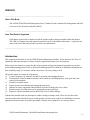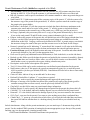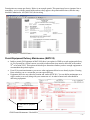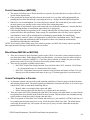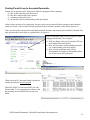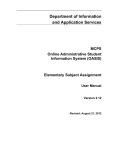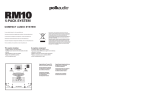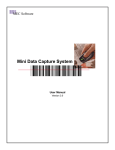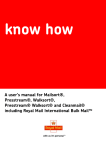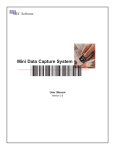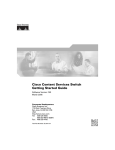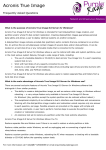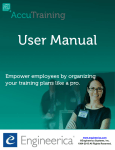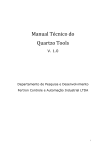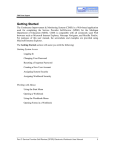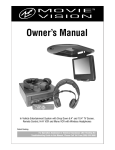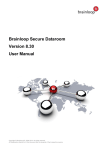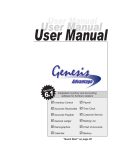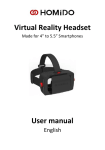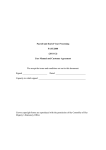Download Permits - Take Two
Transcript
Permits PREFACE.............................................................................................................................................................................................. 2 ABOUT THIS BOOK .............................................................................................................................................................................. 2 HOW THIS BOOK IS ORGANIZED .......................................................................................................................................................... 2 INTRODUCTION................................................................................................................................................................................. 2 HOW INFORMATION FLOWS IN PERMITS ................................................................................................................................ 3 CODE SETUP: ....................................................................................................................................................................................... 3 FIND FREE SPACE, SHOW ROOM CALENDARS: ..................................................................................................................................... 3 PREPARE PERMIT: ................................................................................................................................................................................ 3 MAINTENANCE & REPORTING:............................................................................................................................................................. 3 LINK WITH ACCOUNTS RECEIVABLE: ................................................................................................................................................... 3 HOW PERMITS WORK WITH CIMS FINANCE .......................................................................................................................... 4 SYSTEM SETUP AND DEFINITIONS.............................................................................................................................................. 4 PERMIT CARRY-FORWARD FROM THE PREVIOUS YEAR (MAT.105) .................................................................................................... 4 CATEGORY CODES (MAT.003) ............................................................................................................................................................ 4 PERMIT CANCELLATION CODES (MAT.007) ........................................................................................................................................ 4 LOCATION/ROOM CODES (MAT.005) .................................................................................................................................................. 4 PERMIT MAINTENANCE AND REPORTING............................................................................................................................... 5 PERMIT MAINTENANCE (MAT.004) .................................................................................................................................................... 5 PERMIT PRINTING (MAT.004) ............................................................................................................................................................. 7 PERMIT EQUIPMENT DELIVERY MAINTENANCE (MAT.015) .............................................................................................. 8 ROOM/LOCATION CALENDAR SEARCH CAPABILITIES (MAI.404) .................................................................................... 8 PERMIT CANCELLATIONS (MAT.008) ....................................................................................................................................... 10 BLOCK DATES (MAT.006 OR MAT.906)...................................................................................................................................... 10 SCHOOL PARTICIPATION IN PERMITS .................................................................................................................................... 10 POSTING PERMIT LINES TO ACCOUNTS RECEIVABLE ...................................................................................................... 11 PREFACE __________________________________________________________________ About This Book The AS/400 CIMS III Permit Management User's Canadian Guide is intended for management and stafflevel users of the Warehouse Module (WHS). __________________________________________________________________ How This Book Is Organized Each chapter in this book is numbered with the chapter number and page number within the chapter. The Table of Contents lists each chapter by number as well as the chapter subsections. A glossary and index at the end of the book provides you with extra information. ___________________________________________________________________ Introduction This chapter describes how to use the CIMS III Permit Maintenance Module. It also discusses the "flow" of operations, and some alternatives of how it may be implemented within your environment. Refer to previous chapters to assure that the all pre-requisite and general options & procedures are in place before implementing permits. Refer to the Financial Management User Manual for additional information on how to initially setup G/L accounts, which is necessary if you are posting to A/R. The permit system is a simple set of programs: a) Create Category(s): eg: internal, external for reporting and charging purposes b) Pre-Requisite: create location/rooms that can be rented out including capacity, room type and usual rental cost information c) Search for available rooms d) Prepare permits/cancellations and manage the paperwork e) Indicate necessary equipment rental and delivery notes for things like risers, chairs f) Build accounts receivable invoices for appropriate permit/rental lines g) Report to schools/custodians activity that is/will occur in their buildings Schools and custodial staff can participate in either a lookup or change mode. There are two block date functions (rather than schools having to do fake permits to block rooms in their own buildings) to assist in appropriate location/rooms to become unavailable. Schools can see/print their own activity rosters. CIMS Permit Maintenance \\blackdell\cims\finance\cimspermits.doc -2- How Information Flows in Permits Code Setup: 1) Category Definition (MAT.003) 2) Location & Room Definitions (MAT.005) 3) Notification Definition (PUR.206) Schools/departments have the appropriate access to locations according to FMS restrictions GLB.002 and accounts GNL.110 Optional: Utilize A/R customers instead of keeping permitee information for each permit. Find Free Space, Show Room Calendars: View Activity/Free Space (MAT.404) o View calendar by location and date to see activity for a location. o View calendar by room and date to see availability. o Analyze a room by month. Prepare Permit: Permit Maintenance MAT.004 - Input Header Information for Permit Indicate individual dates, rooms Indicate charge amounts/accounts Indicate additional Text if necessary Auto-Fax/email to Permit Holder Auto-Fax/email to Location and others as per notification codes Printed copy for Records Cancel Permit lines MAT.008 - Better policy than 'D'elete AutoFax cancel to customer & Location Maintenance & Reporting: Permit Printing (MAT.508): by location activity Customer/Permit Inquiries: o Damage Deposit Listing (MAT.510) o Letters/Labels Based on Permits (MAT.580) o Permit Activity (MAT.508) Link with Accounts Receivable: Optional – Post to A/R (MAT.910): providing the permit has an account and amount(s): o Use MAT.910 first to report on expected postings o Run again Report Only ‘N’ to create A/R invoices Items are marked as posted, so it will never post again Note: once the items have been posted, the lines cannot be changed CIMS Permit Maintenance \\blackdell\cims\finance\cimspermits.doc -3- How Permits Work with CIMS Finance The permit system (based on general setup options) may have relationships with the following other parts of CIMS Finance: - G/L accounts for confirmation of valid account revenue - Account restrictions for users - Location restrictions for users - A/R for customer/permit holders - A/R to post permit charges System Setup and Definitions Permits are annual. The yearend and yearstart processes happen automatically with A/R. In the following year, all codes are brought forward and permits are blank. Permit Carry-forward from the Previous Year (MAT.105) It is our expectation that permits follow the school year (ie. a single permit will not span from June to November of the following year). If this does happen to be the case, there is an option to copy forward certain permits. Once the selected permits are brought forward, last year dates may be removed from the permit. Category Codes (MAT.003) Categories are used to qualify the type of permit (for reporting purposes) and also to dictate default charges on permit calendar lines. In combination with room definition, the system will look at the category and then room charge line to default. Permit Cancellation Codes (MAT.007) Cancellation codes help categorize permit cancellations for reporting reasons when cancellations occur, and to update A/R with potential credits and/or refunds of permit charges. Location/Room Codes (MAT.005) Location refers to your school buildings and/or other buildings that may be used for renting out. The codes you use should match the location numbers already used in FMS and EMS. Rooms are individual entities within a location (eg. School A might have rooms GYM, LIBRARY, CANTEEN, RM101, RM102, etc). It is important to name your room codes consistently between all locations. For example if you want to rent a GYM, you want to look for room GYM and the system will identify what GYM is available. If a location has more than one GYM then the system has the capability of searching for both gyms at once as long as the names are in a consistent format. Note: Locations must also be setup in REQ.210. If you will have additional charges on permits like Admin Fee, Custodial Overtime, etc. our recommendation is to use a single location and create rooms in that location for ADM, CUST, etc with CIMS Permit Maintenance \\blackdell\cims\finance\cimspermits.doc -4- standard charges. This location/room can then be used in any permit to easily add the additional charges to permits. Capacity: indicate how many the location can hold. Rate: indicate a standard room hourly rate amount per category type (defined in MAT.003). For example, if you have different rates for public use vs. charity use vs. school-related events. Title: use to define the location/room; this title prints on reports and is used for defaulting in permit lines. Type: enter a type code; listings can be produced by this type code. This is used strictly for reporting purposes (instead of viewing space by room name you can view by room type). The default ‘N’ tells the system to allow cancellation of permit calendar lines for this room. The default ‘N’ tells the system that when blocking *ALL rooms for this location, this room is to be included in the block. ‘Y’ tells the system to include this room on the public web calendar. Permit Maintenance and Reporting Permit maintenance is annual meaning that, by default, permits are not carried into following years. There is no close procedure to a permit. Permits may be altered or appended as required. Additional lines/dates/changes to hours/charges can be made until items have been posted to the G/L. All lines work independently meaning permit lines may be posted, but the permit and all other non-posted lines are still available for edit. Permits should never be 'D'eleted. This will make things like calendar views seem unreliable; instead there is a permit cancellation procedure that frees up the space but users can at least identify that there was initially a permit intact. Permits show the charges applied to a customer, but do not indicate amount owing. The accounts receivable system is responsible for reporting on receivables. Permit Maintenance (MAT.004) This maintenance screen is used to maintain permit/rental information. Requesters' can initiate, confirm/book, print and edit requests. The only restrictions to editing will occur for posted A/R lines. Permits are assigned a unique number according to doc ID. Doc ID’s are setup by administration once every year. You can authorize people to Doc ID’s to ensure that access is granted to only those that should have it. All fills in automatically when you F4 on the A/R customers. CIMS Permit Maintenance \\blackdell\cims\finance\cimspermits.doc -5- Permit Maintenance Fields (bolded are required to be filled): A/R Customer: used to specify this permit to an A/R customer; the A/R customer must have been defined in ARS.310. If you F4 on the customer, it will automatically fill in the rest of their info. Bill A/R Customer: used to specific an alternate A/R customer number to where any permit charges are to be billed. Send Permit F/E/ ?: blank means print all the customer copies of the permit; ‘F’ tells the system to fax the customer copy of the permit to the permit hold; ‘E’ tells the system to email the customer copy of the permit to the permit holder. Incl DisDoc?: the default ‘N’ tells the system not to include the district disclosure attachment to the customer print, email and/or fax copies of the permit; ‘Y’ tells the system to include the district disclosure document to the customer copy of the permit (save a PDF copy just like an invoice). In Charge: (Optional); this person may also receive a copy of the permit automatically by fax or email if you use the send permit F/E and fill in the correct contact information (ph, fax, email). Purpose: indicate the purpose of the permit; this will default into each of the charge/calendar date lines. Category: use this field to categorize the permit/rental; permit listings are available based on the information in this field. Category codes must be defined in MAT.003. A permit category can default the amount to charge for rental of the space and the account to receive the funds for the charges. Renewal: optional but useful. Indicating ‘Y’ means that if this is annual, it will assist in the following year to know which letters/merges need to be done and automate the renewal/application process. Location & Room: specify the default location and room of the permit. Locations and rooms should be previously defined so you can F4 on the appropriate lines. Extra: used to specify any additional location information (ie. Park in the back, or use the side door). Booked: use this field to specify the date the permit was booked by the customer (in mm/dd/yy format). Dates & Time: there are screens to follow where you will be able to itemize exact dates/times. This initial header screen is to generalize the request, making calendar entry easier. Description: used to define a description of the permit. Tot #1/#2: these fields can be used to maintain any user-defined count information for the permit Notifications: when you 'P' this permit, the system can automatically print, fax, or email the permit ALSO to notifiers you have pre-defined (PUR.206). Cancellations will also look to here to auto-notify of cancellations. Chairs & Tables: indicate if any are needed and if so how many. Kitchen/PA/Outlet/Misc1: indicate ‘Y’ to any that are required Approved By: used to specify the person/department who approved the permit request. Messages: a message code is defined text that will be printed on all copies of the permit (good for common messages that are often re-used); must be previously defined in PUR.202 Chrg Info/$: use this field to enter any permit/rental charge information. Damage Deposit $: used to specify any damage deposit required for the permit; they do not hit A/R. Collected?: ‘N’ is the default; indicated a damage deposit was not collected for this permit/rental. Returned?: ‘N’ is the default; indicates the damage deposit (if any) was not returned to the customer. GoTo Text?: extra text for the permit if you want to write anything more; there is unlimited lines. Calndr/Chrg?: ‘Y’ opens up a second screen which allows you to book the individual dates and times; the system will indicate whether there is a booking already, but will allow you to double book any date(s). Include Attachments: Along with the permit maintenance, you can attach up to 5 documents along with the permit. Use the standard CIMS operation of naming the document appropriate (as per the top of the permit) and then copy it to the appropriate /cimsfms/permits folder. CIMS Permit Maintenance \\blackdell\cims\finance\cimspermits.doc -6- Second Screen (If answered ‘Y’ to Calndr/Chrg): Create the first entry … then use F20 or F21 to copy the entry for daily range or weekly permits. Then if additional editing is required to cancel for individual dates - use 'D' to delete the auto-creating lines. Fields: Quantity/Amount/Account/Taxes: These fields are necessary if you will be posting lines to A/R or if you want charge/dollar information to appear on the permit print. Time: 24Hour Clock Note: Double bookings will appear when you exit/enter lines on the permit. If you add lines to the permit manually or edit a date value, you will see if the room is already booked along with the permit number. NOTE: Cancelled dates for the same location and room do not indicate as double bookings. SPECIAL NOTE: If you have additional charges like Admin Fee, Custodial Time - enter these lines first AND if you use F4 to access the appropriate ADM room - then the description will update with the Room Title rather than the purpose of the event which is there by default. Permit Printing (MAT.004) P Add Change Delete Lookup Print Permit Number: 20060003 PR Include Fax, Email and Notification Copies? Y Email from [email protected] Use ‘P’ (on the main screen) to print the permit. If you are just testing – make sure to say ‘N’ regarding sending (email or fax). With the ‘Y’ selected – in addition to printing the copy of a permit the appropriate additional copies will be emailed/faxed to the customer, extra contacts, and notification codes as described in the permit. CIMS Permit Maintenance \\blackdell\cims\finance\cimspermits.doc -7- Permit prints are custom per district. Below is an example permit. This permit may have a signature line or something - review with the permit holder and once they approve the permit and the times, then the entry should be submitted to A/R (MAT.910) for invoicing. Permit Equipment Delivery Maintenance (MAT.015) Inside a permit (F6-Equipment in MAT.004) there is an option in CIMS to record equipment delivery (ie. For a permit for a school concert you need to indicate that risers must be delivered on December 23rd to location XYZ). This option can also help to determine whether you have enough equipment to accommodate the permit request. From F6 in permit maintenance you can see what equipment deliveries are already in place. Pressing Enter advances you to a screen that you can request delivery. Equipment deliveries are related to location and vendor (PUR.301). You can define maintenance as a single vendor (or several) along with your contractors etc. in order to know/track who should be delivering equipment. ‘A’ adds a line for equipment delivery. CIMS Permit Maintenance \\blackdell\cims\finance\cimspermits.doc -8- Room/Location Calendar Search Capabilities (MAI.404) The system is not capable of finding a free-room based on the criteria you enter. You can however use CIMS to search for availability. In most cases the permit inquirer has an idea of what facility they want. CIMS will allow you to review location monthly calendars or room calendars to make bookings more efficient. ‘I’ and: #2 to preview activities for a location for a selected date #3 to preview calendar/bookings for a room across all locations that have it for that date Use 'L' and a location/room to preview a monthly calendar for that room and be able to drill down right to the permit holders 'X's indicate when the room is booked 'U' means the room is blocked (unavailable) Use 'F7' and ‘F8’ to flip from day to evening hours Use 'F10' 'F11' to advance through the months of the year Use 'F6' to view permits associated with this room during this month CIMS Permit Maintenance \\blackdell\cims\finance\cimspermits.doc -9- Permit Cancellations (MAT.008) The system will allow you to 'D'elete date lines in a permit. If you do this however, there will be no record of that original entry. If the permit has not begun and it has been in the system for a very short while and potentially no printing has been done and nobody is expecting the activity - then go ahead and delete the permit. Otherwise, our recommendation is to cancel the line(s) instead. This means that if you need to cancel an entire permit, you actually need to cancel all the lines within that permit. Input the date of cancellation, reason, and reason code (user defined) at minimum. Currently the Misc field is holding the date of cancellation; input whatever is appropriate. If this line has already been posted to A/R a warning indicates that A/R has already occurred, but the system still allows the cancellation. Proper usage of a cancellation code will allow you to report on cancellations to assist A/R in crediting and/or refunding the permit holder for cancellations. Once you have <entered>, there is an opportunity to print/fax the cancellation notice. The 'P' option listens to the flags and notification codes in the permit to know who should be automatically emailed/faxed regarding the cancellation. NOTE: If you need to cancel a date range for a permit or permits, use MAT.908 to mass cancel a specified date range instead of having to individually cancel each date. Block Dates (MAT.006 or MAT.906) There are occasions to block location(s) and/or rooms. There is no need to create permits in order to save these times/dates. Either district office may block dates - or you may choose to allow schools to also block their own dates (CAREFUL - if you leave this to schools, it is harder for you to see that permits may need to be moved if the block occurs after permits already exist). There are two programs available to block dates: o MAT.006 - Single Date, Single function. You can block either *ALL locations *ALL Rooms … or a location and room, or a location and *ALL rooms o MAT.906 - Single date but more total control of what locations and rooms to block. User can input up to twenty locations and rooms at once (eg.15 location gyms due to an election call). School Participation in Permits At minimum schools can have lookup and reporting capabilities of what is going on at their locations and what has been booked. The permit options pay attention to location restrictions, so it is safe to give schools MAT.404L to assist them with being able to: o Identify what is occurring in their rooms and when. o Know when to request for date blocks, etc. to house their own activities. There are reports MAT.506 (calendar print) and MAT.508 (activity who/what/where) to assist schools in reporting on activity that has been booked for their location. This should prevent constantly having to pull permits or hunt down who is doing what and when. There is an option to 'block date' for a location and room(s) (ie: you can block a GYM for the day or if for example parent/teacher interviews are on - block the entire school for a date). The block feature works only for an entire day. The system will warn you if you try to block a date that already has permits booked on it. CIMS Permit Maintenance \\blackdell\cims\finance\cimspermits.doc - 10 - Posting Permit Lines to Accounts Receivable Permits can be posted to A/R. This process looks for appropriate lines, meaning: a) they fit the date range criteria selected b) they have not been previously posted c) customer number must exist d) the line has valid account number(s) and unit charges It then creates an invoice for each permit. An error report can be produced before posting to ensure that the entries are in place. This will also identify problems with no customer number, items already posted, etc. Note: once line(s) have been posted, only the description, location, and room may be modified or deleted. The only operation that can be done on a posted line is to cancel it. Select a valid date range. Work on a policy of how charging will be done. For example: a) Will you charge at the end of a month. Will you post strictly based on Permit #? b) How will you ensure no backdating of permits etc. so that posting won't miss entries? c) How will you coordinate with A/R for development of customer #? Should they allow you to also create A/R customers? When you post 'live' the same listing is produced, but the top indicates invoices posted. SPECIAL NOTE: Use the same MAT.910 with 'Report Only' 'Y' as a reporting tool to know what has currently not been billed out or needs to be billed. CIMS Permit Maintenance \\blackdell\cims\finance\cimspermits.doc - 11 -