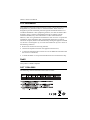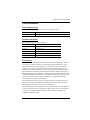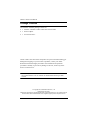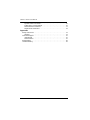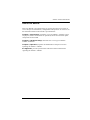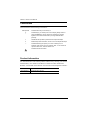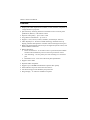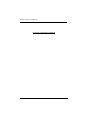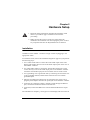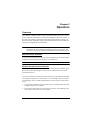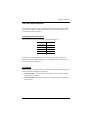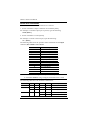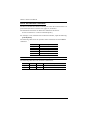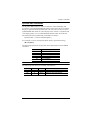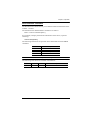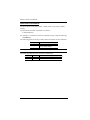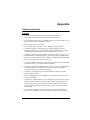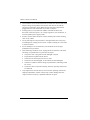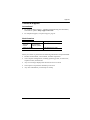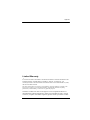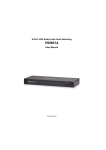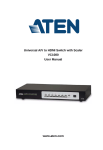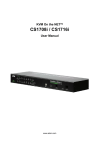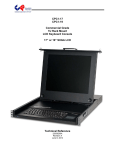Download ATEN VS0401 User manual
Transcript
2/4-Port VGA Switch with Audio VS0201 / VS0401 User Manual www.aten.com VS0201 / VS0401 User Manual FCC Information This equipment has been tested and found to comply with the limits for a Class B digital device, pursuant to Part 15 of the FCC Rules. These limits are designed to provide reasonable protection against harmful interference in a residential installation. This equipment generates, uses and can radiate radio frequency energy, and if not installed and used in accordance with the instruction manual, may cause interference to radio communications. However, there is no guarantee that interference will not occur in a particular installation. If this equipment does cause harmful interference to radio or television reception, which can be determined by turning the equipment off and on, the user is encouraged to try to correct the interference by one or more of the following measures: Reorient or relocate the receiving antenna; Increase the separation between the equipment and receiver; Connect the equipment into an outlet on a circuit different from that which the receiver is connected; Consult the dealer or an experienced radio/television technician for help. RoHS This product is RoHS compliant. SJ/T 11364-2006 The following contains information that relates to China. ii VS0201 / VS0401 User Manual User Information Online Registration Be sure to register your product at our online support center: International http://support.aten.com North America http://www.aten-usa.com/product_registration Telephone Support For telephone support, call this number: International 886-2-8692-6959 China 86-10-5255-0110 Japan 81-3-5615-5811 Korea 82-2-467-6789 North America 1-888-999-ATEN ext 4988 United Kingdom 44-8-4481-58923 User Notice All information, documentation, and specifications contained in this manual are subject to change without prior notification by the manufacturer. The manufacturer makes no representations or warranties, either expressed or implied, with respect to the contents hereof and specifically disclaims any warranties as to merchantability or fitness for any particular purpose. Any of the manufacturer's software described in this manual is sold or licensed as is. Should the programs prove defective following their purchase, the buyer (and not the manufacturer, its distributor, or its dealer), assumes the entire cost of all necessary servicing, repair and any incidental or consequential damages resulting from any defect in the software. The manufacturer of this system is not responsible for any radio and/or TV interference caused by unauthorized modifications to this device. It is the responsibility of the user to correct such interference. The manufacturer is not responsible for any damage incurred in the operation of this system if the correct operational voltage setting was not selected prior to operation. PLEASE VERIFY THAT THE VOLTAGE SETTING IS CORRECT BEFORE USE. iii VS0201 / VS0401 User Manual Package Contents The VS0201 / VS0401 package consists of: 1 VS0201 / VS0401 2/4-Port VGA Switch with Audio 1 Power Adapter 1 User Instructions* Check to make sure that all the components are present and that nothing got damaged in shipping. If you encounter a problem, contact your dealer. Read this manual thoroughly and follow the installation and operation procedures carefully to prevent any damage to the unit, and/or any of the devices connected to it. * Features may have been added to the VS0201 / VS0401 since this manual was printed. Please visit our website to download the most up-to-date version. © Copyright 2012 ATEN® International Co., Ltd. Manual Date: 2012-09-27 ATEN and the ATEN logo are registered trademarks of ATEN International Co., Ltd. All rights reserved. All other brand names and trademarks are the registered property of their respective owners. iv VS0201 / VS0401 User Manual Contents FCC Information . . . . . . . . . . . . . . . . . . . . . . . . . . . . . . . . . . . . . . . . . . . . . ii RoHS. . . . . . . . . . . . . . . . . . . . . . . . . . . . . . . . . . . . . . . . . . . . . . . . . . . . . . ii SJ/T 11364-2006. . . . . . . . . . . . . . . . . . . . . . . . . . . . . . . . . . . . . . . . . . . . . ii User Information . . . . . . . . . . . . . . . . . . . . . . . . . . . . . . . . . . . . . . . . . . . . .iii Online Registration . . . . . . . . . . . . . . . . . . . . . . . . . . . . . . . . . . . . . . . .iii Telephone Support . . . . . . . . . . . . . . . . . . . . . . . . . . . . . . . . . . . . . . . .iii User Notice . . . . . . . . . . . . . . . . . . . . . . . . . . . . . . . . . . . . . . . . . . . . . .iii Package Contents. . . . . . . . . . . . . . . . . . . . . . . . . . . . . . . . . . . . . . . . . . . iv About this Manual . . . . . . . . . . . . . . . . . . . . . . . . . . . . . . . . . . . . . . . . . . . vii Conventions . . . . . . . . . . . . . . . . . . . . . . . . . . . . . . . . . . . . . . . . . . . . . . .viii Product Information. . . . . . . . . . . . . . . . . . . . . . . . . . . . . . . . . . . . . . . . . .viii 1. Introduction Overview . . . . . . . . . . . . . . . . . . . . . . . . . . . . . . . . . . . . . . . . . . . . . . . . . . . 1 Features . . . . . . . . . . . . . . . . . . . . . . . . . . . . . . . . . . . . . . . . . . . . . . . . . . . 2 Requirements . . . . . . . . . . . . . . . . . . . . . . . . . . . . . . . . . . . . . . . . . . . . . . . 3 Source Device . . . . . . . . . . . . . . . . . . . . . . . . . . . . . . . . . . . . . . . . . . . . 3 Display Device. . . . . . . . . . . . . . . . . . . . . . . . . . . . . . . . . . . . . . . . . . . . 3 Cables . . . . . . . . . . . . . . . . . . . . . . . . . . . . . . . . . . . . . . . . . . . . . . . . . . 3 Components . . . . . . . . . . . . . . . . . . . . . . . . . . . . . . . . . . . . . . . . . . . . . . . . 4 VS0201 Front View . . . . . . . . . . . . . . . . . . . . . . . . . . . . . . . . . . . . . . . . 4 VS0401 Front View . . . . . . . . . . . . . . . . . . . . . . . . . . . . . . . . . . . . . . . . 4 VS0201 Rear View . . . . . . . . . . . . . . . . . . . . . . . . . . . . . . . . . . . . . . . . 5 VS0401 Rear View . . . . . . . . . . . . . . . . . . . . . . . . . . . . . . . . . . . . . . . . 5 2. Hardware Setup Installation . . . . . . . . . . . . . . . . . . . . . . . . . . . . . . . . . . . . . . . . . . . . . . . . . . 7 Installation Diagram. . . . . . . . . . . . . . . . . . . . . . . . . . . . . . . . . . . . . . . . 8 Installing the RS-232 Controller . . . . . . . . . . . . . . . . . . . . . . . . . . . . . . 8 3. Operation Overview . . . . . . . . . . . . . . . . . . . . . . . . . . . . . . . . . . . . . . . . . . . . . . . . . . . 9 Manual Source Selection . . . . . . . . . . . . . . . . . . . . . . . . . . . . . . . . . . . 9 Remote Control Source Selection . . . . . . . . . . . . . . . . . . . . . . . . . . . . . 9 Power On Detection . . . . . . . . . . . . . . . . . . . . . . . . . . . . . . . . . . . . . . 10 Pushbutton Lock . . . . . . . . . . . . . . . . . . . . . . . . . . . . . . . . . . . . . . . . . 10 VS0201 . . . . . . . . . . . . . . . . . . . . . . . . . . . . . . . . . . . . . . . . . . . . . 10 VS0401 . . . . . . . . . . . . . . . . . . . . . . . . . . . . . . . . . . . . . . . . . . . . . 10 Powering Off and Restarting . . . . . . . . . . . . . . . . . . . . . . . . . . . . . . . . 10 RS-232 Serial Interface. . . . . . . . . . . . . . . . . . . . . . . . . . . . . . . . . . . . . . . 11 Configuring the Serial Port . . . . . . . . . . . . . . . . . . . . . . . . . . . . . . . . . 11 Verification. . . . . . . . . . . . . . . . . . . . . . . . . . . . . . . . . . . . . . . . . . . . . . 11 Switch Port Commands . . . . . . . . . . . . . . . . . . . . . . . . . . . . . . . . . . . . 12 Auto Switch Commands . . . . . . . . . . . . . . . . . . . . . . . . . . . . . . . . . . . 13 Power On Detection Commands . . . . . . . . . . . . . . . . . . . . . . . . . . . . . 14 v VS0201 / VS0401 User Manual Dynamic DDC Commands . . . . . . . . . . . . . . . . . . . . . . . . . . . . . . . . . 15 Pushbutton Lock Commands . . . . . . . . . . . . . . . . . . . . . . . . . . . . . . . 16 Read Firmware Command . . . . . . . . . . . . . . . . . . . . . . . . . . . . . . . . . 17 Reset Device Command . . . . . . . . . . . . . . . . . . . . . . . . . . . . . . . . . . . 18 Appendix Safety Instructions . . . . . . . . . . . . . . . . . . . . . . . . . . . . . . . . . . . . . . . . . . 19 General . . . . . . . . . . . . . . . . . . . . . . . . . . . . . . . . . . . . . . . . . . . . . . . . 19 Technical Support. . . . . . . . . . . . . . . . . . . . . . . . . . . . . . . . . . . . . . . . . . . 21 International . . . . . . . . . . . . . . . . . . . . . . . . . . . . . . . . . . . . . . . . . . . . 21 North America . . . . . . . . . . . . . . . . . . . . . . . . . . . . . . . . . . . . . . . . . . . 21 Specifications . . . . . . . . . . . . . . . . . . . . . . . . . . . . . . . . . . . . . . . . . . . . . . 22 Limited Warranty. . . . . . . . . . . . . . . . . . . . . . . . . . . . . . . . . . . . . . . . . . . . 23 vi VS0201 / VS0401 User Manual About this Manual This User Manual is provided to help you get the most from your system. It covers all aspects of installation, configuration and operation. An overview of the information found in the manual is provided below. Chapter 1, Introduction, introduces you to the VS0201 / VS0401 system. Its purpose, features and benefits are presented, and its front and back panel components are described. Chapter 2, Hardware Setup, describes how to set up your VS0201 / VS0401 installation. Chapter 3, Operation, explains the fundamental concepts involved in operating the VS0201 / VS0401. An Appendix, provides specifications and other technical information regarding the VS0201 / VS0401. vii VS0201 / VS0401 User Manual Conventions This manual uses the following conventions: Monospaced Indicates text that you should key in. [] Indicates keys you should press. For example, [Enter] means to press the Enter key. If keys need to be chorded, they appear together in the same bracket with a plus sign between them: [Ctrl+Alt]. 1. Numbered lists represent procedures with sequential steps. ♦ Bullet lists provide information, but do not involve sequential steps. → Indicates selecting the option (on a menu or dialog box, for example), that comes next. For example, Start → Run means to open the Start menu, and then select Run. Indicates critical information. Product Information For information about all ATEN products and how they can help you connect without limits, visit ATEN on the Web or contact an ATEN Authorized Reseller. Visit ATEN on the Web for a list of locations and telephone numbers: International http://www.aten.com North America http://www.aten-usa.com viii Chapter 1 Introduction Overview The VS0201 / VS0401 2/4-Port VGA Switch with Audio allows you to connect two/four source computers to a single monitor or projector with full audio and quickly switch between the devices for use. The convenient front panel pushbuttons and IR remote control allow you to easily toggle between VGA/Audio sources, while front panel LEDs indicate the connected source device at a glance. In addition, with support for up to 300 MHz bandwidth, the VS0201 / VS0401 allows for the transmission of large amounts of display information at very high speeds for a clear professional appearance. Furthermore, for complete systems integration, serial control is standard through the VS0201 / VS0401’s built-in RS-232 ports, which allow the switch to be controlled through a high-end controller or PC. The ability to use high-end serial control devices to initiate RS-232 commands allows the VS0201 / VS0401 to be controlled by a secondary system to utilize advanced switch functions such as port switching, auto switching, front panel pushbutton lock, and Power on Detection. The VS0201 / VS0401 is perfect for the meeting room, media centers, class rooms, or any presentation environment requiring multiple audio/video sources to be accessed on a single display. 1 VS0201 / VS0401 User Manual Features Displays the video output of two (VS0201) or four (VS0401) computers on a single monitor or projector Quick and easy switching between VGA/Audio sources via front panel pushbuttons, RS-232, or IR remote control Superior video quality – up to 1920 x 1440 Long-distance transmission – up to 65 m Supports– VGA, SVGA, UXGA, WUXGA, and multisync monitors Video DynaSync™ - Exclusive ATEN technology eliminates boot-up display problems and optimizes resolution when switching between ports Built-in bi-directional RS-232 serial port for high-end system control, and advanced RS-232 functions RS-232 Functions: Power On Detection – if one VGA source is powered off, the VS0201 / VS0401 will automatically switch to the next powered-on source Auto Switching – sets the priority for auto switching to a connected port Pushbutton Lock – locks use of the front panel pushbuttons Supports stereo audio Dynamic DDC compatible Supports up to 300 MHz bandwidth for optimal video quality LED indication of power status and source device All-metal casing provides durability and protection Plug-and-play – no software installation required 2 Chapter 1. Introduction Requirements Source Device The following equipment must be installed on the source device or computer that acts as a source of VGA/Audio content: VGA video card with HDB-15 connector Audio source with stereo output Display Device A VGA, SVGA, UXGA, WUXGA or multisync monitor or multimedia projector with an HDB-15 connector Stereo audio speakers Cables 1 VGA/Audio cable for each source device you will be connecting 1 VGA/Audio cable for your display device 3 VS0201 / VS0401 User Manual Components VS0201 Front View 1 3 4 2 VS0401 Front View 1 3 4 2 No. Component Function 1 Port Selection Pushbuttons Pressing a port selection pushbutton routes the VGA/Audio source from the corresponding input port to the output port for display. 2 Port LEDs There is one port LED next to each port selection pushbutton. This lights green to indicate that the corresponding port has been selected. The connected port LED will flash when the front panel pushbuttons are manually locked. 3 Power Pushbutton Push this button to turn on / off the switch. 4 Power LED The LED (green) lights up when the switch is powered on. The LED (orange) lights up to indicate that the switch is in standby mode. 4 Chapter 1. Introduction VS0201 Rear View 2 3 4 1 5 6 VS0401 Rear View 3 2 4 1 5 No. 6 Component Function 1 Grounding Terminal The grounding wire used to ground the unit attaches here. 2 RS-232 Serial Port This is the serial remote port for input source selection and high-end system control. 3 External IR Receiver Port Connect the IR Receiver to this port. 4 Video / Audio Input Each input section is comprised of a VGA connector and a mini stereo audio jack. The cables that connect to the video and audio output ports on the computers/source devices plug in here. 5 Power Jack The power adapter cable plugs in here. 6 Video / Audio Output The cables that connect to the video and audio ports for the video display and audio output plug in here. 5 VS0201 / VS0401 User Manual This Page Intentionally Left Blank 6 Chapter 2 Hardware Setup 1. Important safety information regarding the placement of this device is provided on page 19. Please review it before proceeding. 2. Make sure that the power to all devices connected to the installation are turned off. You must unplug the power cords of any computers that have the Keyboard Power On function. Installation Installation of the VS0201 / VS0401 is simply a matter of plugging in the appropriate cables. To install the switch, refer to the installation diagram on page 8 as you perform the following steps: 1. Use a VGA/Audio cable to connect the VGA/Audio input of the video display and speaker devices to the VGA/Audio output ports on the rear of the VS0201 / VS0401. 2. Use VGA/Audio cables to connect the VGA/Audio output ports on the source device(s) to the VGA/Audio input ports on the VS0201 / VS0401. Two/Four VGA/Audio input ports are located on the rear of the switch. 3. Use a grounding wire to ground the unit by connecting one end of the wire to the grounding terminal, and the other end of the wire to a suitable grounded object. 4. Plug the provided power adapter into an appropriate AC power source; plug the power adapter cable into the power jack on the VS0201 / VS0401. 5. (Optional) To control the VS0201 / VS0401 system through the RS-232 port, connect the hardware/software controller here. 6. (Optional) Connect the IR Receiver into the External IR Receiver Input Port. The installation is complete, you may power on the display and source devices. 7 VS0201 / VS0401 User Manual Note: The VS0201 and VS0401 installations are the same, with the only difference being that the VS0401 has two additional source ports. Installation Diagram 2 5 6 3 4 1 OR Installing the RS-232 Controller In order to use the RS-232 serial interface to attach a high-end controller (such as a PC) to the VS0201 / VS0401, use a RS-232 serial cable. The end connecting to the VS0201 / VS0401 should have a 9-pin male connector. Refer to step 5 on the diagram above. Note: To configure the RS-232 serial port see page 11. 8 Chapter 3 Operation Overview The VS0201 / VS0401 2/4-Port VGA Switch with Audio offers easy source device selection with either the front panel pushbuttons, IR remote control, or RS-232 serial interface. This chapter describes Source Selection, Power on Detection mode, Pushbutton Lock, Powering Off/Restarting, and the RS-232 serial port configuration and commands. Note: Whenever the VS0201 / VS0401 is powered on, it automatically remembers the last connected port being used and connects to it.You may choose one of the methods outlined below to select a different port. Manual Source Selection To select the source device to view on your VGA display, press the front panel pushbutton that corresponds to the port it is connected to. Note: The Port LED (green) light indicates which port is currently selected. Remote Control Source Selection First plug the External IR Receiver into the rear of the VS0201 / VS0401, place the receiver where the IR signal can be reached, and aim the remote at the External IR receiver. To select a source device with the remote control, press the number button that corresponds to the port it is connected to, or cycle through the source devices by pushing the Port Up and Port Down buttons on the remote control unit, as such: Use the Port Up button to select the next port in ascending order (from left to right on the front view panel). Use the Port Down button to select the previous port in descending order (from right to left on the front view panel). 9 VS0201 / VS0401 User Manual Power On Detection The Power On Detection feature enables the VS0201 / VS0401 to do the following: Automatically switches to the next port with a powered on source device connected, when the current active port device is powered off. When the VS0201 / VS0401 is turned on, the port last connected when the device was turned off will be selected. Note: Some video sources/devices may use a different Hot Plug Detect (HDP) implementation that prevents the Power On Detection feature from working properly. Pushbutton Lock Pushbutton Lock allows you to secure your device by locking use of the front panel pushbuttons. To lock/unlock the front panel pushbuttons, do the following: VS0201 Press and hold both 1 and 2 port selection pushbuttons for 3 seconds, then release. VS0401 Press and hold both 1 and 4 port selection pushbuttons for 3 seconds, then release. Note: 1. The front panel port LED will flash at one second intervals to indicate the pushbutton lock feature is enabled. 2. Repeat the steps above to unlock the front panel pushbuttons. Powering Off and Restarting If you power off the VS0201 / VS0401, follow these steps before powering it on again: 1. Power off the attached devices. 2. Unplug the power adapter cable from the VS0201 / VS0401. 3. Wait 10 seconds, and then plug the power adapter cable back in. 4. After the VS0201 / VS0401 is powered on, power on the attached devices. 10 Chapter 3. Operation RS-232 Serial Interface The VS0201 / VS0401’s built-in bi-directional RS-232 serial interface allows system control through a high-end controller, PC, and/or home automation / home theater software package. Configuring the Serial Port The controller’s serial port should be configured as follows: Baud Rate 19200 Data Bits 8 Parity None Stop Bits 1 Flow Control None The RS-232 control commands for Switch Port, Auto Switch, Power on Detection, Dynamic DDC, Pushbutton Lock, Read Firmware and Reset are found on the pages that follow. Verification In the steps below, after entering a command, a verification message appears at the end of the command line as follows: Command OK - indicates that the command is correct and successfully performed by the switch Command incorrect - indicates that the command has the wrong format and/or values. 11 VS0201 / VS0401 User Manual Switch Port Commands The formulas for Switch Port commands are as follows: 1. Switch Command + Input Command + Port Number [Enter] For example, to switch the input port to port 02, type the following: sw i02 [Enter] 2. Switch Command + Control [Enter] For example, to switch to the next port, input the following: sw + [Enter] The following tables show the possible values and formats for the Input command, Port Number and Control: Command sw Description Switch command Input Command i Description Input command Port number xx Description 01-04 port (default is 01) Control on Description Turn on the display off Turn off the display + Next Port - Previous Port Note: 1. Each command string can be separated with a space. 2. If the Port Number string is skipped, the default value is used. The following table shows the available command list: Command Input Port sw i xx sw sw 12 Control Enter Description [Enter] Switch to Input Port xx on [Enter] Turn on Display off [Enter] Turn off Display + [Enter] Switch to the next input - [Enter] Switch to the previous input Chapter 3. Operation Auto Switch Commands The Auto Switch command places priority on a port so that when a source is connected to that port the VS0201 / VS0401 automatically switches to it, and the port can not be changed until the source is unplugged or auto switching is disabled. The formulas for Auto Switch commands are as follows: 1. Switch Command + Input Command + Port Number + Control [Enter] For example, to enable auto switching on port 02, type the following: sw i02 auto [Enter] 2. Switch Command + Control [Enter] For example, to disable auto switching, input the following: sw auto off [Enter] The following tables show the possible values and formats for the Input command, Port Number and Control: Command sw Description Switch command Input Command i Description Input command Port Number xx Description 01-04 port (default is 01) Control Description auto Turn auto switch on auto off Turn auto switch off Note: 1. Each command string can be separated with a space. 2. If the Port Number string is skipped, the default value is used. The following table shows the available command list: Command Input Port Control Enter sw i xx auto [Enter] Enable Auto Switching for port xx auto off [Enter] Disable Auto Switching sw Description 13 VS0201 / VS0401 User Manual Power On Detection Commands The Power On Detection feature switches ports when the connected device is powered off (See Power On Detection, page 10, for details). The formula for the Power On Detection command is as follows: Power On Detection + Control Command [Enter] For example, to turn off the Power On Detection feature, input the following: pod off [Enter] The following tables show the possible values and formats for the Control command: Command pod Description Power On Detection command Control Description on Turn on off Turn off (default) Note: Each command can be separated with a space. The following table shows the available command list: 14 Command Control Enter Description pod on [Enter] Enable Power on detection pod off [Enter] Disable Power on detection (default) Chapter 3. Operation Dynamic DDC Commands The Dynamic DDC feature is used to monitor the connected display and provide the correct updated EDID information to the source device so that the display is optimized. With Dynamic DDC off, source devices do not receive updated EDID data which can cause display issues. If there is a problem with your display quality, it is recommended that Dynamic DDC be turned off. The formula for the Dynamic DDC command is as follows: Dynamic DDC + Control Command [Enter] For example, to turn on the Dynamic DDC feature, input the following: ddc on [Enter] The following tables show the possible values and formats for the Control command: Command ddc Description Dynamic DDC Command Control Description on Turn on off Turn off (default) Note: Each command can be separated with a space. The following table shows the available command list: Command Control Enter ddc on [Enter] Enable Dynamic DDS Description ddc off [Enter] Disable Dynamic DDS (default) 15 VS0201 / VS0401 User Manual Pushbutton Lock Commands The Pushbutton Lock feature allows you to secure your device by locking use of the front panel push-buttons. The formula for the Pushbutton Lock command is as follows: Button + Control Command [Enter] For example, to disable use of the front panel pushbuttons, input the following: button off [Enter] The following tables show the possible values and formats for the Control command: Command button Description Front Panel pushbutton enable/ disable control Control on off Description Enable front panel pushbuttons (default) Disable front panel pushbuttons (Source port LED flashes every 1 second to indicate pushbuttons are disabled) Note: Each command can be separated with a space. The following table shows the available command list: 16 Command Control Enter Description button on [Enter] Enable Front panel pushbuttons (default) button off [Enter] Disable Front panel pushbuttons Chapter 3. Operation Read Firmware Command The Read Firmware feature allows you to read the firmware information of the VS0201 / VS0401. The formula for the Read Firmware command is as follows: Read + Control Command [Enter] For example, to display the firmware information of the device, input the following: read version [Enter] The following tables show the possible values and formats for the Control command: Command read Description Read information from device Control version Description Read device firmware version Note: Each command can be separated with a space. The following table shows the available command list: Command Control Enter read version [Enter] Description Read device firmware version 17 VS0201 / VS0401 User Manual Reset Device Command The Reset feature resets the VS0201 / VS0401 back to the factory default settings. The formula for the Rest commands is as follows: Command [Enter] For example, to reset back to the factory default settings, input the following: reset [Enter] The following tables show the possible values and formats for the command: Command reset Description Resets the device back to the factory default settings Note: Each command can be separated with a space. The following table shows the available command list: 18 Command Enter reset [Enter] Description Reset device to factory default settings Appendix Safety Instructions General Read all of these instructions. Save them for future reference. Follow all warnings and instructions marked on the device. Do not place the device on any unstable surface (cart, stand, table, etc.). If the device falls, serious damage will result. Do not use the device near water. Do not place the device near, or over, radiators or heat registers. The device cabinet is provided with slots and openings to allow for adequate ventilation. To ensure reliable operation, and to protect against overheating, these openings must never be blocked or covered. The device should never be placed on a soft surface (bed, sofa, rug, etc.) as this will block its ventilation openings. Likewise, the device should not be placed in a built in enclosure unless adequate ventilation has been provided. Never spill liquid of any kind on the device. Unplug the device from the wall outlet before cleaning. Do not use liquid or aerosol cleaners. Use a damp cloth for cleaning. The device should be operated from the type of power source indicated on the marking label. If you are not sure of the type of power available, consult your dealer or local power company. The device is designed for IT power distribution systems with 230V phase-to-phase voltage. To prevent damage to your installation it is important that all devices are properly grounded. The device is equipped with a 3-wire grounding type plug. This is a safety feature. If you are unable to insert the plug into the outlet, contact your electrician to replace your obsolete outlet. Do not attempt to defeat the purpose of the grounding-type plug. Always follow your local/national wiring codes. Do not allow anything to rest on the power cord or cables. Route the power cord and cables so that they cannot be stepped on or tripped over. 19 VS0201 / VS0401 User Manual If an extension cord is used with this device make sure that the total of the ampere ratings of all products used on this cord does not exceed the extension cord ampere rating. Make sure that the total of all products plugged into the wall outlet does not exceed 15 amperes. To help protect your system from sudden, transient increases and decreases in electrical power, use a surge suppressor, line conditioner, or un-interruptible power supply (UPS). Position system cables and power cables carefully; Be sure that nothing rests on any cables. Never push objects of any kind into or through cabinet slots. They may touch dangerous voltage points or short out parts resulting in a risk of fire or electrical shock. Do not attempt to service the device yourself. Refer all servicing to qualified service personnel. If the following conditions occur, unplug the device from the wall outlet and bring it to qualified service personnel for repair. The power cord or plug has become damaged or frayed. Liquid has been spilled into the device. The device has been exposed to rain or water. The device has been dropped, or the cabinet has been damaged. The device exhibits a distinct change in performance, indicating a need for service. The device does not operate normally when the operating instructions are followed. Only adjust those controls that are covered in the operating instructions. Improper adjustment of other controls may result in damage that will require extensive work by a qualified technician to repair. 20 Appendix Technical Support International For online technical support – including troubleshooting, documentation, and software updates: http://support.aten.com For telephone support, Telephone Support, page iii North America Email Support Online Technical Support [email protected] Troubleshooting Documentation Software Updates Telephone Support http://www.aten-usa.com/support 1-888-999-ATEN ext 4988 When you contact us, please have the following information ready beforehand: Product model number, serial number, and date of purchase. Your computer configuration, including operating system, revision level, expansion cards, and software. Any error messages displayed at the time the error occurred. The sequence of operations that led up to the error. Any other information you feel may be of help. 21 VS0201 / VS0401 User Manual Specifications Function VS0201 VS0401 2 4 Video 2 x HDB-15 Male (Blue) 4 x HDB-15 Male (Blue) Audio 2 x Mini Stereo Jack Female (Green) 4 x Mini Stereo Jack Female (Green) Video 1 x HDB-15 Female (Blue) 1 x HDB-15 Female (Blue) Audio 1 x Mini Stereo Jack Female (Green) 1 x Mini Stereo Jack Female (Green) Display Connections Connectors Input Output RS-232 Port 1 x DB-9 Female (Black) IR Input port 1 x Mini Stereo Jack Female (Black) Power Switches Port Selection LEDs Selected 1 x DC Jack 2 x Pushbuttons Power 1 x Pushbutton 2 x (Green) Power 1920x1440 @ 30 m 1280x1024 @ 65 m Power Consumption DC5.3V, 0.6W Operating Temp. 0–50ºC Storage Temp Humidity Physical Properties -20–60ºC 0–80% RH, Non-condensing Housing Weight Dimensions (L x W x H) 22 4 x (Green) 1 x (Green / Orange) Video Environment 4 x Pushbuttons Metal 0.45kg 0.66kg 13 x 7.61 x 4.40 cm 20 x 7.61 x 4.40 cm Appendix Limited Warranty IN NO EVENT SHALL THE DIRECT VENDOR'S LIABILITY EXCEED THE PRICE PAID FOR THE PRODUCT FROM DIRECT, INDIRECT, SPECIAL, INCIDENTAL, OR CONSEQUENTIAL DAMAGES RESULTING FROM THE USE OF THE PRODUCT, DISK, OR ITS DOCUMENTATION. The direct vendor makes no warranty or representation, expressed, implied, or statutory with respect to the contents or use of this documentation, and especially disclaims its quality, performance, merchantability, or fitness for any particular purpose. The direct vendor also reserves the right to revise or update the device or documentation without obligation to notify any individual or entity of such revisions, or update. For further inquiries, please contact your direct vendor. 23