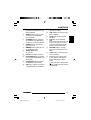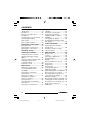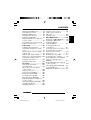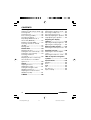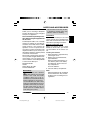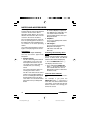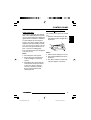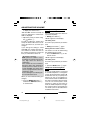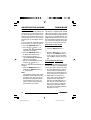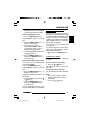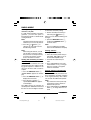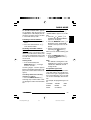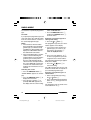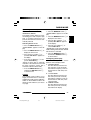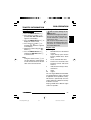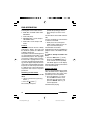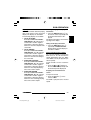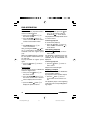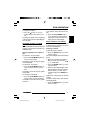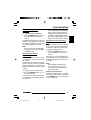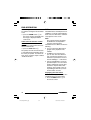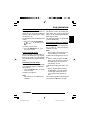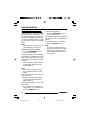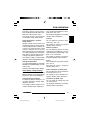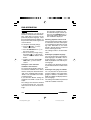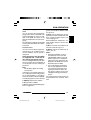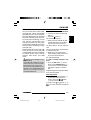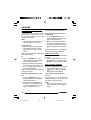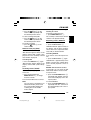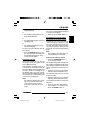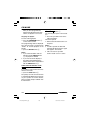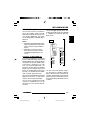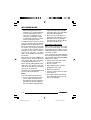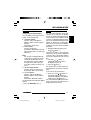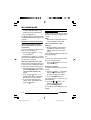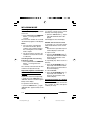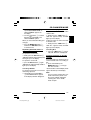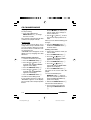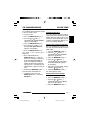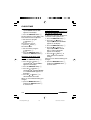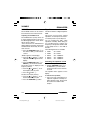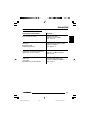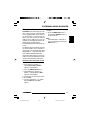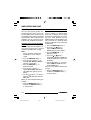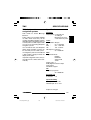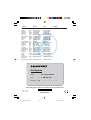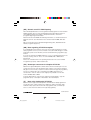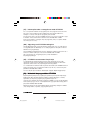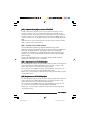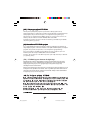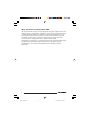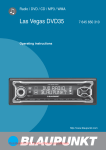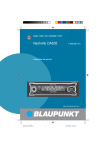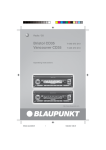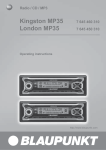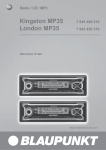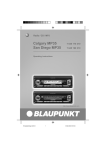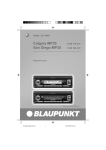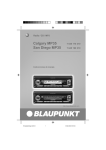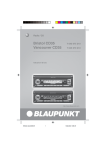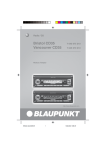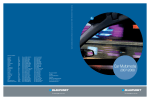Download Blaupunkt DVD-ME R Operating instructions
Transcript
Radio / DVD / CD / MP3 / WMA
Las Vegas DVD35
7 645 650 310
Operating instructions
http://www.blaupunkt.com
01LasVegasDVD35_d®
1
03.06.2005, 14:35 Uhr
2
1
3
4
11
5
9
10
8
7
6
12
11
1
35
34
13
14
6
15
33
32
16
31
18
17
30
19
28
21
29
20
27
22
26
25
10
24
3
23
RC 14 H
2
01LasVegasDVD35_d®
2
03.06.2005, 14:35 Uhr
CONTROLS
1
2
3
4
5
6
7
8
Button to switch the device on/
off and operate the volume
mute feature.
OFF button on the remote control for switching the device off.
button to open the flip-release control panel.
Volume control.
BND•TS button.
Short press: Selects the FM
memory banks and the MW
and LW wavebands.
Long press: Starts the FM Travelstore function.
DIS•ESC button to change the
display contents, to close the
menus without saving changes.
Arrow buttons on the remote
control and the device with
identical function.
MENU•OK button
Short press: Calls up the menus for basic settings and confirms menu entries. Confirms
menu entries in DVD menus.
Long press: Starts the scan
function.
TRAF button to switch traffic information standby on/off.
9
:
;
<
=
>
?
@
A
B
Buttons 1 - 6.
AUD•DEQ button (Audio).
Short press: Sets bass, treble,
balance, fader and X-bass.
Long press: Calls up the equalizer menu.
SRC button to switch sources
between CD/DVD, Tuner, CD
changer (if connected) and
AUX.
SETUP button to call up the
setup menu of the DVD player.
MENU button to call up the
main menu (root menu) of a
DVD.
ENTER button to confirm menu
entries on DVDs and in the setup menu.
MUTE button to mute the device.
buttons to start the fast
forward/reverse search, to control slow-motion in DVD mode.
button to start and interrupt
(freeze frame) the DVD playback.
GOTO button for direct selection of playing time or title on a
CD/DVD, selecting playing time,
chapter or title on a DVD.
68
02LasVegasDVD35_gb
68
08.07.2005, 14:16 Uhr
G
H
I
J
K
Q
R
S
button for up and down
track selection in CD mode and
to select the previous or next
chapter in DVD mode, singleframe search in DVD mode.
RETURN button to change
back one level in the menu of a
DVD.
TITLE button to call up the title
menu of a DVD.
Numeric keys for direct selection of chapters and playing
time in DVD mode or MP3
mode.
button to eject a CD from the
device (visible only with opened
control panel).
ENGLISH
P
DANSK
PORTUGUÊS
ESPAÑOL
L
O
FRANÇAIS
F
N
AUDIO button to select the audio track of a DVD.
SUB-T button to select the subtitles of a DVD.
STOP button to interrupt the
playback.
ITALIANO
E
M
NEDERLANDS
D
DISPLAY button to display
playing time information on the
external display.
ANGLE button to select a camera perspective (dependent
upon the DVD).
TV MODE button to switch the
TV standard of the DVD player
to adjust to the external display.
ZOOM button to zoom the image area in/out.
DIMMER button to directly call
up the display menu.
AUDIO ONLY button
No function
PBC button, playback control.
PLAY MODE button for setting
the repeat mode (REPEAT) of a
CD or DVD.
PROGRAM button to program
the playlist of a CD or DVD.
A-B button to define and repeat
a self-defined title of a DVD/CD.
SVENSKA
C
DEUTSCH
CONTROLS
69
02LasVegasDVD35_gb
69
08.07.2005, 14:16 Uhr
CONTENTS
Road safety ................................. 73
Installation .................................... 73
Remote control RC 14 H ............. 73
Installations
(not part of the scope of delivery) ... 74
Activating/deactivating
demo mode .................................. 74
Time-out (time window) ................ 74
Scanning receivable stations
(SCAN) ........................................ 83
Setting the scanning time ............. 83
Programme type (PTY) ................ 83
Optimising radio reception ........... 85
SHARX ........................................ 85
Configuring the display ................ 85
Activating/deactivating the radio
text display ................................... 86
Detachable control panel ..... 75
Traffic information ................ 86
Theft protection ............................ 75
Detaching the control panel ......... 75
Attaching the control panel .......... 76
Switching traffic information
priority on/off ............................... 86
Setting the volume for traffic
announcements ............................ 87
Notes and accessories ......... 73
Switching on/off ................... 76
Adjusting the volume ............ 77
Setting the power-on volume ........ 77
Quickly reducing the volume
(Mute) .......................................... 78
Telephone audio/navigation audio .. 78
Setting the volume of the
confirmation beep ........................ 79
Automatic sound .......................... 80
Radio mode ........................... 80
Switching to radio mode .............. 80
Convenient RDS functions
(AF, REG) .................................... 80
Selecting the waveband /
memory bank ............................... 81
Tuning into a station ..................... 81
Setting the sensitivity of
station seek tuning ....................... 82
Storing stations ............................ 82
Storing stations automatically
(Travelstore) ................................. 82
Listening to stored stations .......... 83
DVD operation ...................... 87
Region code ................................ 87
License ........................................ 88
Switching to DVD mode ............... 88
Starting playback ......................... 88
Display ......................................... 89
Fast forward/reverse search ........ 89
Slow motion ................................. 90
Single frame ................................. 90
Freeze frame ................................ 90
Interrupting playback ................... 90
Skipping a chapter ....................... 90
Repeated playback of a DVD title . 91
Direct selection of a chapter ........ 91
Resuming playback at the start
of the first title of a DVD ............... 92
Displaying subtitles ...................... 92
Selecting the playback language .. 93
Changing the camera perspective .. 93
Zooming in/out of an image area .. 93
Traffic announcements in
DVD mode ................................... 94
70
02LasVegasDVD35_gb
70
08.07.2005, 14:16 Uhr
CD mode ............................. 103
ENGLISH
FRANÇAIS
ITALIANO
DANSK
Switching to CD mode ............... 103
Selecting tracks ......................... 103
Direct track selection with the
remote control ............................ 104
Fast track selection .................... 104
Fast searching (audible) ............. 104
Random track play (MIX) ............ 105
Scanning tracks (SCAN) ........... 105
Repeating tracks (REPEAT) ....... 105
Repeated playback of a defined
section of a title .......................... 106
Interrupting playback (PAUSE) ... 106
Changing the display ................. 106
Displaying CD text ..................... 107
Preparing an MP3/WMA CD ..... 109
Switching to MP3 mode ............. 110
Setting the display
(internal display) ......................... 111
Selecting the directory
on the device ............................. 111
Selecting a track on the device .. 112
Selecting a directory/track
with the remote control .............. 112
Fast search ................................ 113
Random track play – MIX ........... 113
Scanning tracks – SCAN ........... 114
Repeated playback of individual
tracks or entire directories –
REPEAT ..................................... 114
Repeated playback of a defined
section of a title .......................... 114
Interrupting playback (PAUSE) ... 115
Selecting MP3 info .................... 115
Displaying scrolling texts (scroll) ... 115
NEDERLANDS
Calling up the setup menu ........... 97
Performing settings in the setup
menu ............................................ 97
General Setup - general settings . 97
Audio Setup ................................. 98
Video Setup - image settings ....... 99
Preferences - preferred settings 100
Setting password protection Assigning a password ................ 102
Exiting the setup menu ............... 102
MP3/WMA mode ................. 109
SVENSKA
DVD setup ............................. 97
Programming your favourite track
with the remote control .............. 107
Traffic announcements in
CD mode ................................... 108
Ejecting a CD ............................ 108
ESPAÑOL
Displaying the DVD menu ............ 94
Selecting menu entries ................ 95
Exiting the DVD menu .................. 95
Displaying the title menu .............. 95
Playback of DVD audio ................ 95
Repeated playback of a defined
section of a title ............................ 95
Programming your favourite track
with the remote control ................ 96
PORTUGUÊS
DVD menu ............................. 94
DEUTSCH
CONTENTS
71
02LasVegasDVD35_gb
71
08.07.2005, 14:16 Uhr
CONTENTS
CD-changer mode .............. 116
Equalizer ............................. 122
Switching to CD-changer mode . 116
Selecting CDs ........................... 116
Selecting tracks ......................... 116
Fast searching (audible) ............. 116
Changing the display ................. 116
Repeating individual tracks or
whole CDs (REPEAT) ................ 117
Random track play (MIX) ............ 117
Scanning all tracks on all CDs
(SCAN) ...................................... 117
Naming CDs .............................. 118
Switching the equalizer on/off .... 122
Selecting sound presets ............ 123
Selecting vehicle presets ........... 123
Manually adjusting the equalizer . 124
Help adjusting the equalizer ....... 125
CLOCK time ........................ 119
Switching the AUX input on/off .. 127
Displaying the time ..................... 119
Setting the clock automatically ... 119
Setting the clock manually ......... 119
Selecting 12/24-hour
clock mode ................................ 120
Displaying the time continuously
when the device is off and the
ignition is on ............................... 120
Amplifier/sub-out ............... 128
Sound .................................. 121
Adjusting the bass ..................... 121
Adjusting the treble .................... 121
Setting the left/right volume
distribution (balance) .................. 121
Adjusting the front/rear volume
distribution (fader) ...................... 121
Adjusting the display
settings ............................... 126
Adjusting the display brightness . 126
Adjusting the viewing angle ........ 126
External audio sources ....... 127
Switching the internal amplifier
on/off ......................................... 128
Switching the dual zone on/off ... 128
TMC for dynamic navigation
systems ............................... 129
Specifications ..................... 129
Amplifier .................................... 129
Tuner .......................................... 129
DVD ........................................... 129
CD ............................................. 129
Pre-amp out ............................... 129
Input sensitivity .......................... 129
X-BASS ............................... 122
72
02LasVegasDVD35_gb
72
08.07.2005, 14:16 Uhr
Road safety has absolute
priority. Only operate your car sound
system if the road and traffic
conditions allow you to do so.
Familiarise yourself with the device
before setting off on your journey.
You should always be able to hear
police, fire and ambulance sirens in
good time from inside your vehicle.
For this reason, listen to your car
sound system at a suitable volume
level during your journey.
Inserting the batteries
1. Open the battery compartment by
removing the cover.
2. Battery size: Two AAA batteries,
type LR03 Micro.
Before inserting the batteries, ensure that the poles of the battery
are aligned as shown in the battery compartment.
Insert the batteries.
3. Close the battery compartment.
Note:
Exhausted batteries do not belong
in household waste; they should
be disposed of according to local
regulations.
73
02LasVegasDVD35_gb
73
ENGLISH
FRANÇAIS
ITALIANO
When you operate the Las Vegas
DVD35 for the first time, you must insert the batteries in the remote control.
NEDERLANDS
Remote control RC 14 H
SVENSKA
If you want to install your car sound
system yourself, please read the installation and connection instructions that
follow these operating instructions.
ESPAÑOL
Road safety
Installation
PORTUGUÊS
Thank you for choosing a Blaupunkt
product. We hope you enjoy using this
new piece of equipment.
Please read these operating instructions before using the equipment for
the first time.
The Blaupunkt editors are constantly
working on making the operating instructions clearer and easier to understand. However, if you still have any
questions on how to operate the device, please contact your dealer or the
telephone hotline for your country. You
will find the telephone number printed
at the back of this booklet.
We provide a manufacturer guarantee
for our products bought within the European Union. You can view the guarantee conditions at www.blaupunkt.de
or ask for them directly at:
Blaupunkt GmbH
Hotline
Robert Bosch Str. 200
D-31139 Hildesheim
Note that due to road safety, the driver should be viewing videos only
while the vehicle is standing.
DANSK
Notes and accessories
DEUTSCH
NOTES AND ACCESSORIES
08.07.2005, 14:16 Uhr
NOTES AND ACCESSORIES
Activating the remote control
Point the remote control at the infrared
receiver in the front of the device.
Operating angle: Approx. 30° in each
direction from the front side of the IR
receiver in the front of the device.
The accompanying remote control allows for operating all the functions of
the DVD mode and controlling the basic functions of the other operating
modes.
You cannot switch the device on/off using the accompanying remote control.
Installations
(not part of the scope of delivery)
Use only accessories approved by
Blaupunkt.
● Remote controls
The RC 10 steering wheel remote
control allows you to access the
most important functions of your
car sound system safely and conveniently from your steering
wheel.
You cannot switch the device on/
off using the remote control.
The RC 13 H cable remote control
and the corresponding adapter allows for controlling the RSA (Rear
Seat Entertainment) in the dual
zone mode. You can obtain further
information from your Blaupunkt
dealer.
●
●
●
External display
An external display is required to
view DVD movies and VCDs. You
can obtain further information
about suitable monitors from your
Blaupunkt dealer.
Amplifiers
You can use all Blaupunkt and Velocity amplifiers.
CD changers
You can connect the following
Blaupunkt CD changers:
CDC A 03, CDC A 08 and
IDC A 09.
Activating/deactivating demo
mode
You can activate the demo mode at the
device. In demo mode, the different
functions of the device are displayed.
➮ Press the MENU•OK button 7.
The display shows the menu.
➮ Press and hold the MENU•OK
button 7 pressed for more than
four seconds while the menu is
displayed to activate or deactivate
the demo mode.
Time-out (time window)
The device features a time-out function.
For example, if you press the
MENU•OK button 7 and select a
menu item, the device switches back
after approx. 16 seconds after the last
button activation. The settings performed are saved.
74
02LasVegasDVD35_gb
74
08.07.2005, 14:16 Uhr
ENGLISH
FRANÇAIS
Notes:
● All the current settings are saved.
● Any inserted DVD/CD remains in
the device.
● The device switches off automatically after approx. one minute.
DANSK
PORTUGUÊS
ESPAÑOL
Notes:
● Never drop the control panel.
● Never expose the control panel
to direct sunlight or other heat
sources.
● Avoid direct skin contact with the
control panel’s electrical contacts.
If necessary, please clean the
contacts of the KeyCard with a
lint-free cloth moistened with
cleaning alcohol.
The control panel opens out towards
you.
➮ Hold the control panel by its right
side and then pull it straight out of
the bracket.
ITALIANO
The device is equipped with a detachable control panel (flip-release panel)
as a way of protecting your equipment
against theft. The device is worthless
to a thief without this control panel.
Protect your device against theft by
taking the control panel with you whenever you leave your vehicle. Do not
leave the control panel inside your vehicle - not even in a hiding place.
The control panel has been designed
to be easy to use.
NEDERLANDS
Theft protection
Detaching the control panel
➮ Press the button 2.
SVENSKA
Detachable control panel
DEUTSCH
CONTROL PANEL
75
02LasVegasDVD35_gb
75
08.07.2005, 14:16 Uhr
CONTROL PANEL
SWITCHING ON/OFF
Attaching the control panel
➮ Hold the control panel at approximately right angles to the device.
➮ Slide the control panel into the device’s guides that are positioned
on the left and right at the lower
edge of the housing. Push the
control panel carefully into the
bracket until it clicks into place.
➮ Flip up the control panel and carefully press it into the device until it
clicks into place.
2.
1.
Note:
When attaching the control panel,
make sure you do not press the
display.
If the device was still switched on when
you detached the control panel, it will
automatically switch on with the last
setting activated (radio, DVD/CD, CD
changer or AUX) when the panel is
replaced.
Switching on/off
There are various ways of switching the
device on/off:
Switching on/off using the vehicle
ignition
The device will switch on/off simultaneously with the ignition if the device
is correctly connected to the vehicle’s
ignition and you did not switch the device off by pressing button 1.
Switching the device on/off using
the detachable control panel
➮ Detach the control panel.
The device switches off automatically
after approx. one minute.
➮ Attach the control panel again.
The device switches on. The last setting (radio, DVD/CD, CD changer or
AUX) will be reactivated.
Switching on/off using button 1
➮ To switch on the device, press button 1.
➮ To switch off the device, press and
hold down button 1 for longer
than two seconds.
The device switches off.
Note:
To protect the vehicle battery, the
device will switch off automatically
after one hour if the ignition is off.
76
02LasVegasDVD35_gb
76
08.07.2005, 14:16 Uhr
Setting the power-on volume
You can set the default volume level at
which the device plays when it is
switched on.
➮ Press the MENU•OK button 7.
➮ Press the or button 6 repeatedly until “VOLUME MENU”
appears on the display.
77
02LasVegasDVD35_gb
77
08.07.2005, 14:16 Uhr
DEUTSCH
ENGLISH
FRANÇAIS
ITALIANO
NEDERLANDS
Adjusting the volume with the
remote control
The volume can also be adjusted using the supplied remote control.
➮ To increase the volume, press the
VOL+ button 3 on the remote
control.
➮ To decrease the volume, press the
VOL- button 3 on the remote
control.
SVENSKA
Note:
The internal amplifier can be
switched off. If the loudspeakers
do not emit any sound, please
read the section entitled “Switching the internal amplifier on/off”
in the “Amplifier” chapter.
You can adjust the volume in steps from
0 (off) to 50 (maximum).
To increase the volume,
➮ turn the volume control 3 clockwise.
To decrease the volume,
➮ turn the volume control 3 counterclockwise.
ESPAÑOL
The device can also be switched off
using the supplied RC 14 H remote
control.
➮ Press the OFF button 1 on the
remote control.
The device switches off.
Adjusting the volume
PORTUGUÊS
Switching the device off with the
remote control
ADJUSTING THE VOLUME
DANSK
SWITCHING ON/OFF
ADJUSTING THE VOLUME
➮ Press the MENU•OK button 7
to display the volume menu.
“ON VOLUME” and the currently set
value are displayed or “LAST VOLUME” is displayed.
➮ Adjust the power-on volume using
the
buttons 6.
To help you adjust the setting more
easily, the device will increase or decrease the volume as you make your
changes.
If you change the setting to “LAST
VOLUME”, the volume when the device switches on will be the same as
the volume level that was set the last
time you switched the device off.
Danger to hearing!
If the power-on volume is set to
maximum, the volume level can be
very high when the device is
switched on.
If the volume was set to maximum
before the device was switched off
and the power-on volume is set to
“LAST VOLUME”, the volume level
can be very high when the device is
switched on again.
Severe damage to your hearing can
be caused in both cases!
When you have finished making your
changes,
➮ press the MENU•OK button 7
and then the DIS•ESC button 5
to exit the menu.
Quickly reducing the volume
(Mute)
You can quickly reduce the volume to
a preset level (Mute).
➮ Briefly press button 1.
“MUTE” appears on the display.
Cancelling mute
To return to your previously set volume
level,
➮ briefly press button 1 again.
Muting with the remote control
The volume can also be muted using
the supplied remote control.
➮ Press the MUTE button ? on the
remote control.
“MUTE” appears on the display.
Cancelling mute
To return to your previously set volume
level,
➮ press the MUTE button ? again.
Telephone audio/navigation
audio
If your car sound system is connected
to a mobile telephone or a navigation
system, the sound system’s volume will
be muted as soon as you “pick up” the
phone or as soon as a navigation announcement is made. You will then hear
the caller or navigation announcement
over the car sound system’s loudspeakers. In order for this feature to
work, the mobile telephone or navigation system must be connected to the
car sound system as described in the
installation instructions.
78
02LasVegasDVD35_gb
78
08.07.2005, 14:16 Uhr
ADJUSTING THE VOLUME
ITALIANO
NEDERLANDS
SVENSKA
ESPAÑOL
The system will output a confirmation
beep for some functions if you keep a
button pressed down for longer than
approx. two seconds, for instance,
when assigning a radio station to a station preset button. You can adjust the
volume of this beep.
➮ Press the MENU•OK button 7.
➮ Press the or button 6
repeatedly until “VOLUME MENU”
appears on the display.
➮ Press the MENU•OK button 7
to display the volume menu.
➮ Press the or button 6
repeatedly until “BEEP VOL”
appears on the display.
➮ Adjust the volume using the
buttons 6. “0” means that the
beep is deactivated, “6” means that
the maximum beep volume is set.
When you have finished making your
changes,
➮ press the MENU•OK button 7
and then the DIS•ESC button 5
to exit the menu.
PORTUGUÊS
Setting the volume of the
confirmation beep
FRANÇAIS
ENGLISH
DEUTSCH
Note:
You can use the volume control
3 to adjust the volume of telephone calls and navigation announcements whilst you are listening to them.
DANSK
You will need a cable for this with the
following Blaupunkt number:
7 607 001 503.
You can find out from your Blaupunkt
dealer which navigation systems can
be used with your car sound system.
If the sound system receives a traffic
announcement during a telephone call
or whilst a navigation announcement is
being made, you will only be able to hear
the traffic announcement after the call
or navigation announcement is finished
(in so far as the traffic announcement is
still being broadcast). The traffic announcement is not recorded!
The volume with which telephone calls
or navigation announcements are
broadcast can be adjusted.
➮ Press the MENU•OK button 7.
➮ Press the or button 6 repeatedly until “VOLUME MENU”
appears on the display.
➮ Press the MENU•OK button 7
to display the volume menu.
➮ Press the or button 6
repeatedly until “TEL/NAVI” appears
on the display.
➮ Set your preferred volume level
using the
buttons 6.
When you have finished making your
changes,
➮ press the MENU•OK button 7
and then the DIS•ESC button 5
to exit the menu.
79
02LasVegasDVD35_gb
79
08.07.2005, 14:16 Uhr
ADJUSTING THE VOLUME
RADIO MODE
Automatic sound
Radio mode
This feature automatically adjusts the
volume of the car sound system to suit
the speed at which the vehicle is travelling. In order for this to work, your car
sound system must be connected as
described in the installation instructions.
You can adjust the automatic volume
boost feature in six steps from (0 to 5).
➮ Press the MENU•OK button 7.
➮ Press the or button 6 repeatedly until “VOLUME MENU”
appears on the display.
➮ Press the MENU•OK button 7
to display the volume menu.
➮ Press the or button 6
repeatedly until “AUTO SOUND”
appears on the display.
➮ Set the volume adjustment level
using the
buttons 6.
When you have finished making your
changes,
➮ press the MENU•OK button 7
and then the DIS•ESC button 5
to exit the menu.
This device is equipped with an RDS
radio receiver. Many of the receivable
FM stations broadcast a signal that not
only carries the programme but also
additional information such as the station name and programme type (PTY).
The station name appears on the display as soon as the tuner receives it.
Note:
The optimum setting for the speeddependent volume adjustment feature depends on how noise levels
develop in your particular vehicle.
You will need to test various settings in order to find out which is
best suited to your vehicle.
Switching to radio mode
To start the radio mode,
➮ press the BND•TS button 4
or
➮ press the SRC button ; on the
device or the SOURCE button ;
on the remote control repeatedly
until “TUNER” appears on the display.
Convenient RDS functions
(AF, REG)
The convenient RDS functions AF (Alternative Frequency) and REGIONAL
extend your radio’s range of functions.
● AF: If the RDS function is activated, the radio automatically tunes
into the best receivable frequency
for the station that is currently set.
● REGIONAL: At certain times,
some radio stations divide their
programme into regional programmes providing different content. You can use the REG function to prevent the car radio from
switching to alternative frequencies that are transmitting different
programme content.
80
02LasVegasDVD35_gb
80
08.07.2005, 14:16 Uhr
Automatic station seek tuning
➮ Press the
or button 6.
The radio tunes into the next receivable station.
81
ENGLISH
FRANÇAIS
ITALIANO
Tuning into stations manually
You can also tune into stations manually.
Note:
You can only tune into stations
manually if the RDS function is
deactivated.
➮ Press the or button 6.
81
02LasVegasDVD35_gb
NEDERLANDS
There are various ways of tuning into
a station.
SVENSKA
If you want to use the RDS functions
(AF and REGIONAL),
➮ press the MENU•OK button 7.
“TUNER MENU” appears on the display.
➮ Press the MENU•OK button 7 to
display the tuner menu.
“RDS ON” or “RDS OFF” appears on
the display.
➮ To switch RDS on/off, press the
or button 6.
➮ Press the MENU•OK button 7
and then the DIS•ESC button 5
to exit the menu.
The convenient RDS functions are active if the RDS appears on the display.
Tuning into a station
ESPAÑOL
Switching the RDS function on/off
This device can receive programmes
broadcast over the FM frequency range
as well as the MW and LW (AM) wavebands. There are three memory banks
available for the FM waveband (FM1,
FM2 and FMT) and one for each of the
MW and LW wavebands.
Five stations can be stored in each
memory bank.
To switch between the FM memory
banks (FM1, FM2 and FMT) and the
MW and LW wavebands,
➮ briefly press the BND•TS button
4.
PORTUGUÊS
Switching REGIONAL on/off
➮ Press the MENU•OK button 7.
“TUNER MENU” appears on the display.
➮ Press the MENU•OK button 7 to
display the tuner menu.
➮ Press the or button 6
repeatedly until “REG” appears
on the display. “OFF” or “ON” is
displayed alongside “REG”.
➮ To switch REGIONAL on/off, press
the or button 6.
➮ Press the MENU•OK button 7
and then the DIS•ESC button 5
to exit the menu.
Selecting the waveband /
memory bank
DANSK
Note:
REGIONAL must be activated/deactivated separately in the menu.
DEUTSCH
RADIO MODE
08.07.2005, 14:16 Uhr
RADIO MODE
Browsing through broadcasting
networks (only FM)
If a radio station provides several programmes, you have the option of
browsing through its so-called “broadcasting network”.
Note:
The RDS function must be activated before you can use this feature.
➮ Press the or button 6 to
switch to the next station on the
broadcasting network.
Note:
When using this feature, you will
only be able to switch to stations
that you have received previously.
To receive the stations, use the
Scan or Travelstore function.
Setting the sensitivity of station
seek tuning
You can choose whether the radio
should only tune into stations providing good reception or whether it can
also tune into those with a weak reception.
➮ Press the MENU•OK button 7.
“TUNER MENU” appears on the display.
➮ Press the MENU•OK button 7 to
display the tuner menu.
➮ Press the or button 6
repeatedly until “SENS” appears
on the display.
The display shows the currently set
sensitivity level. “SENS HI3” means that
the tuner is set to the highest sensitiv-
ity setting. “SENS LO1” means it is set
to the lowest sensitivity setting.
➮ Set the sensitivity level that you
want using the
buttons 6.
When you have finished making your
changes,
➮ press the MENU•OK button 7
and then the DIS•ESC button 5
to exit the menu.
Note:
You can set different sensitivity
levels for FM and MW or LW (AM).
Storing stations
Storing stations manually
➮ Select the memory bank that you
want (FM1, FM2, FMT) or one of
the wavebands (MW or LW).
➮ Tune into the station that you
want.
➮ Press and hold down one of the
station buttons 1 - 6 9 for longer
than two seconds to assign the
station to that button.
Storing stations automatically
(Travelstore)
You can automatically store the six stations offering the strongest reception
in the region (FM only). The stations
are stored in the FMT memory bank.
Note:
Any stations that were previously
stored in this memory bank are
deleted in the process.
➮ Press and hold down the BND•TS
button 4 for longer than two seconds.
82
02LasVegasDVD35_gb
82
08.07.2005, 14:16 Uhr
Starting SCAN
➮ Press and hold down the
MENU•OK button 7 for longer
than two seconds.
Scanning begins. “SCAN” appears
briefly on the display followed by a display of the current station name or frequency.
Cancelling SCAN and continuing
listening to a station
➮ Press the MENU•OK button 7.
Scanning stops and the radio continues playing the station that it tuned into
last.
Note:
The defined scanning time is also
applied by the system to scanning
carried out in DVD/CD and CDchanger mode.
Programme type (PTY)
Besides transmitting the station name,
some FM stations also provide information on the type of programme that
they are broadcasting. Your car radio
can receive and display this information.
For example, the programme types can
be:
CULTURE
TRAVEL
JAZZ
SPORT
NEWS
POP
ROCK
CLASSICS
83
02LasVegasDVD35_gb
83
08.07.2005, 14:16 Uhr
ENGLISH
FRANÇAIS
ITALIANO
NEDERLANDS
You can use the scan function to play
all the receivable stations briefly. You
can set the scanning time from 5 to 30
seconds in the menu in increments of
five seconds.
SVENSKA
Scanning receivable stations
(SCAN)
ESPAÑOL
band.
➮ Press the station button 1 - 6 9
of the desired station.
“TUNER MENU” appears on the display.
➮ Press the or button 6 repeatedly until “VARIOUS MENU”
appears on the display.
➮ Press the MENU•OK button 7 to
display the menu. „SCAN TIME“
and the currently set time are displayed.
➮ Set the scanning time that you
want using the
buttons 6.
When you have finished making your
changes,
➮ press the MENU•OK button 7
and then the DIS•ESC button 5
to exit the menu.
PORTUGUÊS
Listening to stored stations
➮ Select the memory bank or wave-
Setting the scanning time
➮ Press the MENU•OK button 7.
DANSK
The storing procedure begins. “TRAVEL STORE PLEASE WAIT” appears
on the display. After the process has
completed, the radio will play the station that is stored in memory location
1 of the FMT memory bank.
DEUTSCH
RADIO MODE
RADIO MODE
You can use the PTY function to select stations of a particular programme
type.
PTY-EON
If you specify the programme type and
start seek tuning, the radio will switch
from the current station to a station of
the selected programme type.
Notes:
● If the tuner does not find a station
that corresponds to the selected programme type, you will hear a beep
and “NO PTY” appears briefly on the
display. The radio will then retune to
the station that it received last.
● If the tuned radio station or another
station on the broadcasting network broadcasts your selected programme type at a later point in
time, the radio will automatically
switch from the currently tuned station or from DVD/CD or CD-changer mode to the station whose programme type matches the one you
selected.
Switching PTY on/off
➮ Press the MENU•OK button 7.
“TUNER MENU” appears on the display.
➮ Press the MENU•OK button 7 to
display the tuner menu.
➮ Press the or button 6 repeatedly until “PTY” appears on
the display with the current setting.
➮ Press the or button 6 to
switch PTY ON or OFF.
➮ Press the MENU•OK button 7
and then the DIS•ESC button 5
to exit the menu.
Selecting a programme type and
starting seek tuning
➮ Press the or button 6.
The programme type that you selected last appears on the display.
➮ If you want to select another programme type, you can do so by
pressing the or button 6
whilst this display is visible.
Or
➮ Press one of the buttons 1 - 6 9
to select a programme type that is
assigned to one of these buttons.
The selected programme type appears
briefly in the display.
➮ Press the or button 6 to
start seek tuning.
The radio will then tune into the next
station that it finds that corresponds to
your selected programme type.
Assigning a programme type to a
station button
➮ Select a programme type using
the or button 6.
➮ Press and hold the desired station
button 1 - 6 9 for longer than two
seconds.
The programme type is stored on the
selected button 1 - 6 9.
84
02LasVegasDVD35_gb
84
08.07.2005, 14:16 Uhr
SHARX
The SHARX function allows you to
largely avoid interference caused by
neighbouring radio stations (FM only).
Switch on the SHARX function if the
density of radio stations in your area is
very high.
In radio mode, you can choose
between various display modes.
1. “NORMAL MODE”
First line: Memory bank and station name (if it can be received)
Second line: Frequency of the selected station or radio text (if activated).
2. “CLOCK MODE”
First line: Memory bank and station name (if it can be received)
Second line: Frequency of the selected station or radio text (if activated) and time.
3. “MINIMAL MODE”
First line: Memory bank and station name (if it can be received)
Second line: No display.
85
02LasVegasDVD35_gb
85
08.07.2005, 14:16 Uhr
ENGLISH
FRANÇAIS
ITALIANO
NEDERLANDS
Configuring the display
SVENSKA
➮ Press the MENU•OK button 7.
“TUNER MENU” appears on the display.
➮ Press the MENU•OK button 7 to
display the tuner menu.
➮ Press the or button 6 repeatedly until “HICUT” appears on
the display.
➮ Press the or button 6 to adjust the HICUT setting.
“HICUT 0” means that no automatic
reduction of the interference level will
be made; “HICUT 2” means that a
maximum reduction will be made.
➮ Press the MENU•OK button 7
and then the DIS•ESC button 5
to exit the menu.
ESPAÑOL
Switching HICUT on/off
PORTUGUÊS
Treble reduction feature during
interference (HICUT)
The HICUT function improves reception during poor radio reception (only
FM). If reception interferences are
present, the interference level is automatically reduced.
Switching SHARX on/off
➮ Press the MENU•OK button 7.
“TUNER MENU” appears on the display.
➮ Press the MENU•OK button 7 to
display the tuner menu.
➮ Press the or button 6 repeatedly until “SHARX” appears
on the display.
➮ Press the or button 6 to
switch SHARX on/off.
„SHARX OFF“ means automatic bandwidth switching is deactivated, “SHARX
ON” means it is activated.
➮ Press the MENU•OK button 7
and then the DIS•ESC button 5
to exit the menu.
DANSK
Optimising radio reception
DEUTSCH
RADIO MODE
RADIO MODE
TRAFFIC INFORMATION
➮ Briefly press the DIS•ESC button
5 to switch between the options.
Activating/deactivating the
radio text display
Some stations use the RDS signal to
broadcast scrolling texts known as radio texts. You can allow radio texts to
be displayed or you can block them.
Since displaying radio texts can distract
you from the current road and traffic
situation, we ask you kindly to deactivate the “radio text” function or to use it
only whilst the vehicle is stationary.
➮ Press the MENU•OK button 7.
“TUNER MENU” appears on the display.
➮ Press the MENU•OK button 7 to
display the tuner menu.
➮ Press the or button 6 repeatedly until “R-TEXT” appears
on the display.
➮ Press the or button 6 to
switch RADIOTEXT on/off.
“R-TEXT OFF” means that no radio
texts will be displayed and “R-TEXT
ON” means they will be displayed.
➮ Press the MENU•OK button 7
and then the DIS•ESC button 5
to exit the menu.
Traffic information
Your device is equipped with an RDSEON receiver. EON stands for Enhanced Other Network.
Whenever a traffic announcement (TA)
is broadcast, the system switches automatically from a station that does not
provide traffic reports to the appropriate traffic information station within the
broadcasting network that does.
Once the traffic report has been played,
the system will switch back to the programme that you were listening to before.
Switching traffic information
priority on/off
➮ Press the TRAF button 8.
The priority for traffic announcements
is activated if the display shows the traffic jam symbol.
Notes:
You will hear a warning beep:
● If you leave the reception area of
a traffic information station that
you are currently listening to.
● If you leave the reception area of
a traffic information station that the
system is tuned into while listening
to a DVD/CD or a CD in the
changer, and the subsequent automatic search cannot find a new
traffic information station.
● If you retune the radio from a traffic
information station to a station that
does not broadcast traffic information.
If you hear the warning beep, you can
either switch off traffic information priority or tune into a station that broadcasts traffic information.
86
02LasVegasDVD35_gb
86
08.07.2005, 14:16 Uhr
Note:
Using the volume control 3, you
can also adjust the volume during
a traffic announcement for the duration of that announcement.
Code Region
1
North America, incl. the US and
Canada.
2
Japan, Europe (excl. Eastern
Europe), Middle East, South
Africa.
3
Korea and South-East Asia.
4
Oceania incl. Australia, New
Zealand, Central and South
America.
5
India, Eastern Europe, Africa,
and Russia.
6
China.
All
regions.
The Las Vegas DVD35 and the DVDs
are labelled with the region code that
is applicable for the pertinent country.
This device is permanently set to the
region code that is valid for the country
in which it was sold.
Playing a DVD with a different region
code is not possible.
87
02LasVegasDVD35_gb
87
08.07.2005, 14:16 Uhr
DEUTSCH
ENGLISH
FRANÇAIS
ITALIANO
➮
Region code
NEDERLANDS
➮
SVENSKA
➮
Risk of severe damage to the
DVD/CD drive!
Mini DVDs/CD singles with a diameter of 8 cm and non-circular contoured DVDs/CDs (shape CDs)
must not be used.
We accept no responsibility for any
damage to the DVD/CD drive that
may occur as a result of the use of
unsuitable DVDs/CDs.
ESPAÑOL
➮
peatedly until “VOLUME MENU”
appears on the display.
Press the MENU•OK button 7 to
display the volume menu.
Press the or button 6 repeatedly until “TRAFFIC” appears
on the display.
Adjust the volume using the
buttons 6.
Press the MENU•OK button 7
and then the DIS•ESC button 5
to exit the menu.
DVD operation
PORTUGUÊS
Setting the volume for traffic
announcements
➮ Press the MENU•OK button 7.
➮ Press the or button 6 re-
DVD OPERATION
DANSK
TRAFFIC INFORMATION
DVD OPERATION
This device can be used to play the
following data carriers/data formats:
● DVD video and DVD audio. DVDMP3/WMA
● Video CD (VCD).
● MP3/WMA CDs, see the chapter
“MP3/WMA mode”.
● Audio CDs, see the chapter “CD
mode”.
License
Manufactured under license of Dolby
Laboratories. “Dolby”, “Pro Logic” and
the double-D symbol are trademarks
of Dolby Laboratories.
This product contains technologies that
are copyright-protected under certain
US-American patents. The copyrights
are property of Macrovision Corporation and other copyright owners. The
use of this copyright-protected technology must be approved by Macrovision
Corporation and is intended exclusively
for private use and other presentations
in a limited scope, unless Macrovision
Corporation first issued a respective
permission.
Switching to DVD mode
If there is no DVD inserted in the
drive,
➮ switch on the device by pressing
button 1.
➮ Press the button 2.
The control panel opens.
➮ Gently insert the DVD with its
printed side pointing up into the
drive until you feel some resistance.
The drive draws in the DVD automatically.
You must not hinder or assist the drive
as it draws in the DVD.
➮ Gently close the control panel
whilst exerting a little pressure until you feel it click into place.
The DVD data are loaded.
Dependent upon the inserted DVD, the
playback starts or the DVD menu displays.
If a DVD is already inserted in the
drive,
➮ press the SRC button ; on the
device or the SOURCE button ;
on the remote control repeatedly
until “DVD” appears on the display.
Playback begins from the point at which
it was last interrupted.
Starting playback
After the desired DVD/VCD is loaded,
either the DVD menu is displayed or
the playback starts. This action is dependent upon the inserted DVD.
➮ Press the button A or move
the selection mark to the menu
item that starts the movie, and
press the ENTER button > to
start the playback.
The DVD starts playing.
88
02LasVegasDVD35_gb
88
08.07.2005, 14:16 Uhr
You can fast forward or reverse the
DVD at 2x, 4x, 8x, 16x and 32x the
speed (dependent upon the DVD;
some DVDs can only be played up to
16x the speed).
To fast forward or reverse search the
DVD,
➮ press the
or
@ button on
the remote control repeatedly until
the desired speed is displayed.
Stopping fast forward/reverse
search
To stop fast forward,
button A on the
remote control.
The DVD is played back at normal
speed.
➮ press the
ENGLISH
FRANÇAIS
ITALIANO
Fast forward/reverse search
NEDERLANDS
Hiding the display information
➮ Press the DISPLAY button C
repeatedly until DISPLAY OFF
displays briefly and the display information is hidden.
SVENSKA
the remote control repeatedly until
the desired information is displayed.
The display information is shown at the
top edge of the display.
ESPAÑOL
➮ Press the DISPLAY button C on
DANSK
Different information about the playing
time can be shown on the connected
display. The display can be hidden.
The following displays are available:
● TITLE ELAPSED
Example: TITLE 01/12 CHAPTER 08/26 01 : 26 : 14: The first
of twelve titles and the eighth of
26 chapters of this title is playing.
Next to it is the time elapsed of the
current title.
● TITLE REMAIN
Example: TITLE 01/12 CHAPTER 08/26 00 : 31 : 58: The first
of twelve titles and the eighth of
26 chapters of this title is playing.
Next to it is the time remaining of
the current title.
● CHAPTER ELAPSED
Example: TITLE 01/12 CHAPTER 08/26 00 : 01 : 34: The first
of twelve titles and the eighth of
26 chapters of this title is playing.
Next to it is the elapsed playing
time of the current chapter.
● CHAPTER REMAIN
Example: TITLE 01/12 CHAPTER 08/26 00 : 05 : 22: The first
of twelve titles and the eighth of
26 chapters of this title is playing.
Next to it is the remaining playing
time of the current chapter.
Showing/changing the display
information
PORTUGUÊS
Display
DEUTSCH
DVD OPERATION
89
02LasVegasDVD35_gb
89
08.07.2005, 14:16 Uhr
DVD OPERATION
Slow motion
The DVD can be played forward or
reverse at reduced speed.
➮ First, press the button A on
the remote control.
➮ Press the SLOW button @
once or several times on the remote
control for forward slow motion
or
➮ the SLOW button @ for
reverse slow motion.
After pressing the SLOW / button @ several times, the playback is
switched to half the regular speed
(1/2).
With every additional press of the button, the speed is reduced further (1/4,
1/8 and 1/16).
To play the DVD at regular speed
again,
➮ press the button A on the remote control.
Single frame
You can stop the movie of a DVD and
watch it in single frames.
➮ First, press the button A on
the remote control.
➮ Press the STEP button P on
the remote control once or several
times to display the next frames
or
➮ press the STEP button P to
display the previous frames.
Freeze frame
➮ During playback, press the
button A on the remote control or
the button 6 9 on the device.
The playback is interrupted and shown
as a freeze frame.
Continuing playback
To continue the playback
➮ press the button A on the remote control or the button 6 9
on the device.
Interrupting playback
➮ Press the button O on the remote control.
The playback is interrupted, the start
screen of the device and the text
“PRESS PLAY TO CONTINUE” are
displayed.
Continuing playback
➮ press the button A on the remote control.
Playback is continued again.
Skipping a chapter
A title of the DVD can be divided into
several smaller chapters.
To jump to the next or another chapter,
➮ press the button P once or
several times on the remote control.
The playback jumps to the beginning
of the next or the corresponding following chapter.
90
02LasVegasDVD35_gb
90
08.07.2005, 14:16 Uhr
Cancelling repeat
If you want to cancel the repeat function,
➮ press the PLAY MODE button
J on the remote control repeatedly until the repeat symbol is no
longer shown on the display.
Repeated playback of a DVD
title
The remote control can also be used
to directly select a chapter or a specific position (playing time).
FRANÇAIS
ITALIANO
NEDERLANDS
SVENSKA
To directly select a chapter,
➮ press the GOTO button B on the
remote control.
The external display shows the GOTO
menu.
➮ Move the selection mark with the
buttons of the remote control
6 to “CHAPTER”.
➮ Press the ENTER button > on the
remote control.
➮ Enter the three-digit number of the
desired chapter using the numeric
buttons 0 to 9 S on the remote
control and press the ENTER button >.
Playback is continued at the desired
position.
To exit the GOTO menu and continue
with full playback,
➮ press the GOTO button B on the
remote control.
ESPAÑOL
Selecting a chapter
DANSK
Repeated playback of a chapter or
title
To repeat the current chapter,
➮ press the PLAY MODE button J
on the remote control.
The display shows the repeat symbol
and “CHAPTER”.
To repeat the current title,
➮ press the PLAY MODE button J
on the remote control a second
time.
The display shows the repeat symbol
and “TITLE”.
To repeat the entire DVD,
➮ press the PLAY MODE button J
on the remote control a third time.
The display shows the repeat symbol
and “ALL”.
Direct selection of a chapter
PORTUGUÊS
A DVD is divided into different titles and
chapters, which can be selected on an
individual basis.
ENGLISH
To jump to the beginning of the current
or a previous chapter,
➮ press the button P once or
several times on the remote control.
The playback jumps to the beginning
of the current or the corresponding previous chapter.
DEUTSCH
DVD OPERATION
91
02LasVegasDVD35_gb
91
08.07.2005, 14:16 Uhr
DVD OPERATION
Selecting the playing time
You can directly select a specific position on the DVD by specifying the playing time of this position either in the
chapter or in the title.
To jump to a specific position,
➮ press the GOTO button B on the
remote control.
The external display shows the GOTO
menu.
➮ Move the selection mark with the
buttons of the remote control
6 to “TT TIME” to set the absolute playing time in the title, or to
“CH TIME” to set the playing time
of the current chapter.
➮ Press the ENTER button > on the
remote control.
➮ Enter the desired position in
hours, minutes and seconds using
the numeric buttons 0 to 9 S on
the remote control.
Playback is continued at the desired
position.
To exit the GOTO menu and continue
with full playback,
➮ press the GOTO button B on the
remote control.
Resuming playback at the start
of the first title of a DVD
➮ Press the button A on the remote control.
Playback resumes at the start of the
title.
Note:
For most DVDs, this is the main
menu (root) of the DVD.
Displaying subtitles
To display subtitles,
➮ press the SUB-T button N on
the remote control.
The display information appears. The
number of languages available for subtitles and the current language are displayed next to “SUBTITLE”.
To change the language of the subtitles,
➮ press the SUB-T button N once
or several times until the subtitles
are displayed in the desired language.
Note:
You can also determine in the
menu of the DVD whether and in
which language subtitles are displayed (see DVD menu).
92
02LasVegasDVD35_gb
92
08.07.2005, 14:16 Uhr
Note:
After setting the desired zoom,
you can freely move the image
area with the arrow buttons 6 of
the remote control.
Reducing the image area
After the maximum zoom is reached,
the image is reduced with each press
of the ZOOM button F in increments
of 1/2, 1/3 and 1/4.
ENGLISH
FRANÇAIS
ITALIANO
DANSK
There are DVDs that offer two or
more different camera perspectives
for a scene.
The number of the current camera perspective and the number of possible
camera perspectives is shown in the
display information next to the camera
symbol.
To change the camera perspective,
➮ press the ANGLE button D on
the remote control.
The scene is shown from the next camera perspective. The display information is shown.
NEDERLANDS
Changing the camera
perspective
You can enlarge a freely selectable
section of the movie being played up
to 4 times or reduce it to one-fourth.
To enlarge the image area,
➮ press the ZOOM button F once
or several times on the remote
control.
Every time you press the button, the
central image area is enlarged incrementally. Available zoom levels are 2x,
3x and 4x.
SVENSKA
Note:
You can also select the playback
language in the menu of the DVD
(see DVD menu).
Zooming in/out of an image
area
ESPAÑOL
To select the playback language,
➮ press the AUDIO button M once
or several times on the remote
control.
The display information is shown. The
number of the language, the number
of available playback languages and
the current language are shown.
Note:
You can specify in the setup menu
that a camera symbol is shown if
additional camera perspectives are
available. For further details, read
the section “Displaying the camera
perspective” in the “Setup” chapter.
PORTUGUÊS
Selecting the playback
language
DEUTSCH
DVD OPERATION
93
02LasVegasDVD35_gb
93
08.07.2005, 14:16 Uhr
DVD OPERATION
Deactivating zoom in/out
To continue viewing the movie without
zoom,
➮ press the ZOOM button F on
the remote control repeatedly until
the image is displayed without
zoom in/out.
Traffic announcements in DVD
mode
If you wish to receive traffic announcements in DVD mode,
➮ press the TRAF button 8.
The priority for traffic announcements
is activated if the device display shows
the traffic jam symbol. For further details, please read the chapter entitled
“Traffic information”.
DVD menu
The DVD menu is offered by the inserted DVD. If you insert a DVD and playback starts, the DVD menu automatically appears on the screen.
Note:
The selection options offered by
the DVD menu are dependent
upon the respective DVD.
The DVD menu of a DVD can offer the
following:
● You can select from different languages for the playback or the
subtitles.
● In addition to the actual movie,
you can also view the trailer that
was used in movie theatres or on
television to promote the movie or
view the “Making of ...” of the movie.
● A movie is divided into several sequential chapters. You can select a
chapter and directly start the playback in the chapter without first
having to “fast forward” to the corresponding position like you have
to with a video cassette.
Displaying the DVD menu
You can end the playback at any time
and display the menu of the DVD.
➮ Press the MENU button = on
the remote control.
94
02LasVegasDVD35_gb
94
08.07.2005, 14:16 Uhr
When you make a corresponding selection in the DVD menu, e.g. the playback of the movie, you automatically
leave the DVD menu and the playback
starts.
Displaying the title menu
You can also call the title menu directly
to conveniently select the individual titles/chapters:
➮ Press the TITLE button R on the
remote control.
The title menu appears.
ENGLISH
FRANÇAIS
DANSK
Note:
This function is not supported by
all DVDs.
You can use the remote control to define a section of a title and repeat it
endlessly in a loop.
Note:
This function is operable only if an
external display is connected.
To define the starting point of the section,
➮ listen to a title and press the A-B
button L on the remote control at
the point where you want the repeat function to start.
To define the ending point of the section,
➮ listen to the title again and press
the A-B button L on the remote
control again at the point where
you want the repeat function to
end.
The section of the title is repeated until
you press the A-B button L again.
ITALIANO
Exiting the DVD menu
Repeated playback of a defined
section of a title
NEDERLANDS
This device can also be used to play
DVD audio. The functions described
above can be used provided that the
DVD supports them.
The following functions are particularly
useful for DVD audio.
SVENSKA
DVDs generally provide menus in
which you can select among different
options, such as “Start movie”, “Chapter selection”, etc.
To switch between the individual menu
entries,
➮ press one of the arrow buttons
/
6 on the remote control.
To confirm a menu entry,
➮ press the ENTER button > on
the remote control.
ESPAÑOL
Playback of DVD audio
PORTUGUÊS
Selecting menu entries
DEUTSCH
DVD OPERATION
95
02LasVegasDVD35_gb
95
08.07.2005, 14:16 Uhr
DVD OPERATION
Programming your favourite
track with the remote control
In DVD mode, you can use the remote
control to program a playlist of up to
20 of your favourite tracks of the current DVD. The playlist is deleted when
you remove the DVD or when you stop
the playlist and exit the programming
mode.
Note:
This function is operable only if an
external display is connected.
Defining and starting a playlist
➮ Press the PROGRAM button K
on the remote control.
The programming mode is displayed.
The number of available titles on the
DVD is displayed and the selection
mark (green) is positioned at memory
location 1.
➮ Enter the first title and the chapter
of your playlist with the numeric
buttons 0 to 9 S.
Stopping the playlist
To end a running playlist,
➮ press the PROGRAM button K
on the remote control.
The programming mode is displayed.
The selection mark is positioned on
“STOP”.
To end the playback of the playlist,
➮ press the ENTER button >.
Note:
You can also edit the playlist by
moving the selection mark to individual memory locations and entering a different title with the numeric buttons.
Note:
After entering the title, the chapters available for this title are displayed.
The selection mark moves to the next
memory location.
➮ Enter the next titles and chapters
of your playlist with the numeric
buttons 0 to 9 S.
If your playlist should have fewer than
twenty titles,
➮ move the selection mark with the
arrow buttons 6 to “START” and
press the ENTER button >.
96
02LasVegasDVD35_gb
96
08.07.2005, 14:16 Uhr
General Setup - general
settings
In the general settings, you can define
the type of connected display, display
a symbol if more than one camera perspective is available, switching captions
on and off, and set the priority for audio or video DVDs.
Selecting the monitor setting
The setting of the monitor is performed
under the “TV Display” menu item.
The following monitor settings are available:
● Normal/LB: The DVD player is
connected to a 4:3 monitor. The
wide image is displayed on the
screen at full width with black bars
at the top and bottom edge of the
screen.
● Normal/PS: The DVD player is
connected to a 4:3 monitor. The
wide image is displayed using the
full height of the screen. The left
and right edge of the wide image
is automatically cut off.
97
02LasVegasDVD35_gb
97
08.07.2005, 14:16 Uhr
ENGLISH
FRANÇAIS
ITALIANO
The setup menu is divided into five
sections: General Setup, Audio Setup,
Video Setup, Preference Page and
Password Setup.
➮ Select one of the five sections in
the setup menu using the buttons
6 of the remote control or
the arrow buttons on the device.
➮ Confirm your entry with the ENTER button > on the remote
control.
The selection mark (yellow) is displayed and positioned on the first entry of the selected menu.
➮ Select the desired menu item using the buttons
6 of the remote control or the arrow buttons
on the device.
➮ Confirm your entries with the ENTER button > on the remote
control.
➮ Perform your settings using the
buttons
6 of the remote
control or the arrow buttons on the
device.
NEDERLANDS
Performing settings in the
setup menu
SVENSKA
To call up the setup menu,
➮ press the SETUP button < on
the remote control.
ESPAÑOL
Calling up the setup menu
TER button > on the remote
control.
If you want to perform additional settings in other sections of the menu:
➮ Press the button 6 of the remote control or the button 6 on
the device to return to the selection of the menu sections.
To exit the setup menu,
➮ press the SETUP button < on
the remote control.
PORTUGUÊS
The setup of the device offers a variety of options to customise the device.
DANSK
➮ Confirm your entries with the EN-
DVD setup
DEUTSCH
DVD OPERATION
DVD OPERATION
●
WIDE: The DVD player is connected to a 16:9 monitor. The
wide image is displayed on the
screen at full size.
Displaying the camera perspective
You can specify that a camera symbol
is shown if more than one camera perspective is available on the DVD. For
this purpose, select the setting “ON”.
The setting of the camera perspective
is performed under the “Angle Mark”
menu item.
Displaying captions
Captions are special subtitles that cannot be switched on/off using the subtitle
function of a DVD. You can use this menu
to switch these subtitles on or off. Select the setting “Off” to switch it off.
DVD/DVD audio priority
DVD audio generally contains audio
data in two versions:
One high-resolution uncompressed
variant and one compressed variant
(e.g. in DTS or Dolby Digital).
Here you can define whether you want
to listen to high-resolution audio data
or to compressed audio data.
Select the “DVD Audio” setting for higher quality or “DVD Video” for the compressed version.
The setting of the priority is performed
under the “Priority” menu item.
Audio Setup
The Audio Setup allows you to control
the SPDIF output of the device, set the
PCM channel and set the sampling rate
of the LPCM output. In addition, you
can control the Dynamic Range Control (DRC) and the HDCD filter.
SPDIF setting
For the SPDIF output of the device, you
can select whether an SPDIF-RAW
signal, an SPDIF-PCM signal a manually controlled signal should be output
or that the SPDIF output should be
switched off.
Select the desired setting under
“SPDIF Output”.
Notes:
● The SPDIF output is not muted for
traffic announcements, incoming
telephone calls and navigation
voice output.
● The audio data of the DVD drive
are output via the SPDIF output.
PCM channel
The SPDIF output can be used to output the PCM data in the “L/R”, “LS/RS”
or “C/LFE” mode.
The respective setting can be performed under “PCM Channel” in the
“SPDIF Output”.
98
02LasVegasDVD35_gb
98
08.07.2005, 14:16 Uhr
Video Setup - image settings
You can adjust the colour in increments
from -9 to +9.
The setting for colour is located in
“Quality” under “Hue”.
In the Video Setup, you can perform
different settings for an optimal image
playback on the connected display.
You can adjust the colour saturation in
increments from -9 to +9.
The setting for colour saturation is located in “Quality” under “Saturation”.
Adjusting picture sharpness
To adjust the picture sharpness, you
can select among the settings “High”,
“Medium” and “Low”.
The setting for picture sharpness is located in “Quality” under “Sharpness”.
Luminance (for NTSC only)
You can select the settings “0T” and
“1T” for luminance.
The setting for luminance is located in
“Quality” under “Luma Delay”.
99
02LasVegasDVD35_gb
99
ENGLISH
Colour saturation (for NTSC only)
08.07.2005, 14:16 Uhr
ESPAÑOL
If you play HDCD-DVDs or CDs (High
Definition Compatible Digital), you can
select a filter.
Select the desired filter under “HDCD”.
Colour
PORTUGUÊS
Setting the HDCD filter
Gamma correction
You can adjust the gamma correction
for playback on TFT displays. You can
select among the settings “High”, “Medium”, “Low”, and “None”.
The setting for gamma correction is
located in “Quality” under “Gamma”.
DANSK
Dynamic Range Control means that
the difference between “loud” and “soft”
sounds is adjusted. The volume of soft
sounds is increased and that of loud
sounds is lowered. You can use the
DRC of the device to set the dynamics
of a Dolby programme in increments
from “OFF” to “Full”. Select the “FULL”
setting for full dynamic adjustment.
The setting of DRC is located under
“Dynamic” in the “Dolby Digital Setup”.
FRANÇAIS
You can adjust the contrast in increments from -16 to +16.
The setting for contrast is located in
“Quality” under “Contrast”.
Contrast
ITALIANO
Dolby Digital Setup - Dynamic
Range Control
NEDERLANDS
Brightness
You can adjust the brightness in increments from -20 to +20.
The setting for brightness is located in
“Quality” under “Brightness”.
SVENSKA
Setting the LPCM
This device can be used to output a
linear PCM signal (LPCM) with a sampling rate of 48 K, 96 K or 192 K.
The LPCM setting is located under
“LPCM OUT” in the “SPDIF Setup”.
DEUTSCH
DVD OPERATION
DVD OPERATION
Preferences - preferred
settings
Under “Preferences”, you can set the
television standard of the external display, switch PBC on and off, set the
preferred playback language, select
the preferred language for subtitles, set
the parental control, set the region, and
reset the device.
To call up the preferred settings,
➮ press the button O on the
remote control twice.
➮ Press the SETUP button < on
the remote control.
➮ Select "Preferences Page" using
the buttons
6 of the remote
control or the arrow buttons on the
device.
➮ Confirm your entry with the ENTER button > on the remote
control.
Setting the colour television
standard of the TV device
For a perfect image quality, set the colour television standard on the device
which is used by the attached monitor.
“PAL” is the standard used in Europe,
“NTSC” is the standard for the American/Asiatic region.
If you select the “MULTI” setting, the
standard of the DVD is used for the
output.
The setting of the television standard
is performed under the “TV TYPE”
menu item in the menu “Preferences
Page”.
Note:
The television standard can also
be switched using the remote control. Press the TV-Mode button E
repeatedly until the desired television standard is displayed.
Switching playback control on/off
If the Playback Control (PBC) function
is switched off, the titles and chapters
of a VCD/SVCD are played in ascending order. With PBC on, the VCD/
SVCD is played with the predefined
menus and in logical order.
The setting for PBC is located under
“PBC”.
Selecting the playback language
You can preselect the preferred playback language of the DVD. If the selected language is available on the
DVD, the playback starts with the preset language.
The setting of the playback language
is performed under the “Audio” menu
item.
Selecting the language of subtitles
You can preselect the preferred language for subtitles. If the selected language for subtitles is available on the
DVD, the subtitles are displayed in the
preset language.
The setting of the subtitles is performed
under the “Subtitle” menu item.
100
02LasVegasDVD35_gb®
100
22.11.2005, 9:34 Uhr
101
02LasVegasDVD35_gb
101
ENGLISH
FRANÇAIS
ITALIANO
NEDERLANDS
Notes:
Some blocked DVDs can be released directly at the start with
YES (ENTER) and the password.
Others require you to change the
rating level in the setup before the
playback of the DVD. This action is
dependent upon the DVD.
● If you activated password protection, the age-appropriate release
can only be changed after entering the password. For further details, please read the section “Activating/deactivating password protection”.
The setting for the parental control can
be performed in the “Parental” menu
item.
●
SVENSKA
You can secure the device against unauthorised use by assigning a password. In addition, you can specify a
rating level.
Rating level means that some DVDs
are equipped with a code that defines the age-appropriate release.
If you set a rating level that is lower than
the one found on the inserted DVD, it
can be played only after entering the
password.
Note:
Not all DVDs support the Rating
Level function.
In the menu you can define which movies can be played. These ratings follow
the recommendations of the Motion
Picture Association of America (MPAA).
The following options can be selected:
1 KID SAF: Approved for children
2 G: Approved for children
3 PG: Accompanying adult during playback is suggested.
ESPAÑOL
Parental control
PORTUGUÊS
You can preselect the preferred language for the menus of the DVD. If the
selected language for menus is available on the DVD, the menus of the
DVD are displayed in the preset language.
The setting of the language for the DVD
menu is performed in the “Disc Menu”
menu item.
4 PG 13: Accompanying adult is suggested, not suitable for children under
the age of 13.
5 PG-R: Only for adolescents accompanied by an adult. Prohibited for children, contents includes violence, obscene language, etc.
6 R: Prohibited for adolescents, contents includes violence, obscene language, etc.
7 NC 17: Contents not suitable for adolescents under the age of 17.
8 ADULT: Contents for adults only: Violence, sex, etc.
DANSK
Selecting the language for the DVD
menu
DEUTSCH
DVD OPERATION
08.07.2005, 14:16 Uhr
DVD OPERATION
Resetting the device
You can reset the device, thereby deleting all, personal setting (including the
self-defined password) and re-establish the basic factory settings.
Resetting the device is performed in
the “Default” menu item.
Setting password protection Assigning a password
You can activate the password protection for the device. With activated password protection, you can change the
age-appropriate release/parental control only after entering the password.
Activating/deactivating password
protection
The password protection can be activated (ON) or deactivated (OFF) in the
“Password Mode” menu. To change the
setting, you must enter the current
password using the numeric buttons
S.
If you have not yet entered a password,
use the preset password 000000.
After you have entered the correct
password, the entry marking automatically switches to “OK”.
The password is changed in the “Password” menu. To change the password,
you must first enter the current password with the numeric buttons S and
then enter the new password twice.
After you have entered the correct
password and entered the new password twice, the entry marking automatically switches to “OK”.
Note:
If you forgot your password, you
can use the master code 136900
and assign a new password.
Exiting the setup menu
To exit the setup menu,
➮ press the SETUP button < on
the remote control.
Or
➮ Select “Exit Setup Menu” using
the buttons
6 of the remote
control or the arrow buttons on the
device.
➮ Confirm your entry with the ENTER button > on the remote
control.
Changing the password
You can change the preset password
and define your own. The password
must have six digits. To change the
password, you must first enter the old
password. If you have not yet assigned
a password, use the preset password
000000.
102
02LasVegasDVD35_gb
102
08.07.2005, 14:16 Uhr
Risk of severe damage to the
DVD/CD drive!
CD singles with a diameter of 8 cm
and non-circular contoured CDs
(shape CDs) must not be used.
We accept no responsibility for any
damage to the DVD/CD drive that
may occur as a result of the use of
unsuitable DVDs/CDs.
Selecting tracks
➮ Press one of the arrow buttons 6
to select the next or previous
track, or press the or button
P on the remote control.
If you press the or button 6 or
P once, the current track is played
again.
103
02LasVegasDVD35_gb
103
08.07.2005, 14:16 Uhr
ENGLISH
FRANÇAIS
ITALIANO
NEDERLANDS
Besides being able to play audio CDs
on this device, you can also play CDs
containing MP3 music files and DVDs.
For further details, please read the
chapters “MP3 mode” and “DVD
mode”.
SVENSKA
If there is no CD inserted in the drive,
➮ switch on the device by pressing
button 1.
➮ Press the button 2.
The control panel opens.
➮ Gently insert the CD with its printed side uppermost into the drive
until you feel some resistance.
The drive draws in the CD automatically.
You must not hinder or assist the drive
as it draws in the CD.
➮ Gently close the control panel
whilst exerting a little pressure until you feel it click into place.
The CD starts playing.
If a CD is already inserted in the
drive,
➮ press the SRC button ; on the
device or the SOURCE button ;
on the remote control repeatedly
until “DISC” appears on the display.
Playback begins from the point at which
it was last interrupted.
ESPAÑOL
You can use this device to play standard audio CDs, CD-Rs and CD-RWs
with a diameter of 12 cm. To avoid problems when playing CDs, you should not
burn CDs at speeds greater than 16x.
To ensure proper functioning, use only
CDs with the Compact-Disc logo.
Copy-protected CDs can cause playback problems. Blaupunkt cannot guarantee the proper functioning of copyprotected CDs!
PORTUGUÊS
Switching to CD mode
DANSK
CD mode
DEUTSCH
CD MODE
CD MODE
Direct track selection with the
remote control
After entering the time, the playback is
continued at the desired position.
In CD mode, you can directly select
tracks with the remote control or select a specific playing time on the CD
or in the current track.
Note:
This function is operable only if an
external display is connected.
Selecting the playing time in the
current track
➮ Press the GOTO button B repeatedly until the external display
shows “TRACK GO TO”.
➮ Enter the desired playing time in
the minute-second format where
you want the playback in the track
to start using the numeric buttons
S.
After entering the time, the playback is
continued at the desired position.
Track selection
➮ Enter the number of the desired
track directly using the numeric
buttons 0 to 9 S of the remote
control.
After entering the number, the desired
track begins to play.
Or
➮ Press the GOTO button B repeatedly until the external display
shows “SELECT TRACK”.
➮ Enter the number of the desired
track using the numeric buttons 0
to 9 S, e.g. 0 2 for the second or
1 2 for the twelfth track.
After entering the number, the desired
track begins to play.
Fast track selection
To quickly select tracks backwards or
forwards,
➮ press and hold down one of the
/ buttons 6 until fast-reverse/
fast-forward track selection begins.
Fast searching (audible)
To fast search backwards or forwards,
➮ press and hold down one of the
buttons 6 until fast searching
backwards/forwards begins.
Selecting the playing time on the
CD
Fast searching with the remote
control
➮ Press the GOTO button B re-
You can perform a fast searching with
different speeds (2x, 4x, 8x, 16x, and
32x) with the remote control.
Note:
The search speed is shown on an
external display (optional equipment).
peatedly until the external display
shows “DISC GO TO”.
➮ Enter the desired playing time in
the minute-second format where
you want the playback to start using the numeric buttons S.
104
02LasVegasDVD35_gb
104
08.07.2005, 14:16 Uhr
“MIX CD OFF” appears briefly on the
display and the MIX symbol disappears.
Scanning tracks (SCAN)
You can scan (briefly play) all the tracks
on the CD.
➮ Press and hold down the
MENU•OK button 7 for longer
than two seconds.
The next track will then be scanned.
Note:
You can set the scanning time. For
further information, please read
the section entitled “Setting the
scanning time” in the “Radio
mode” chapter.
If you want to cancel the repeat function,
➮ press the RPT 4 button 9 again.
“REPEAT ALL” appears briefly on the
display, and the RPT symbol disappears. Normal playback is then resumed.
REPEAT with the remote control
In CD mode, you can select the REPEAT mode with the remote control.
To repeat a track,
➮ press the PLAY MODE button J
repeatedly until “TRACK” is shown
on the external display next to the
repeat symbol.
To cancel REPEAT,
➮ press the PLAY MODE button J
repeatedly until “ALL” is shown on
the external display next to the repeat symbol.
105
02LasVegasDVD35_gb
105
08.07.2005, 14:16 Uhr
ENGLISH
FRANÇAIS
ITALIANO
Cancelling REPEAT
NEDERLANDS
If you want to repeat a track,
➮ press the RPT 4 button 9.
“REPEAT TRACK” appears briefly on
the display, and the RPT symbol is
shown. The track is repeated continuously until you deactivate RPT.
SVENSKA
Cancelling MIX
➮ Press the 1 MIX button 9 again.
Repeating tracks (REPEAT)
ESPAÑOL
“MIX CD ON” appears briefly on the
display and the MIX symbol is displayed. The next randomly selected
track will then be played.
To end the scanning process,
➮ press MENU•OK button 7.
The currently scanned track will then
continue to be played normally.
PORTUGUÊS
Random track play (MIX)
➮ Press the 1 MIX button 9.
Cancelling SCAN and continuing
listening to a track
DANSK
For fast searching forwards
➮ press the
button @ on the
remote control repeatedly until
the desired speed is shown.
For fast searching backwards
➮ press the
button @ on the
remote control repeatedly until
the desired speed is shown.
To end the searching,
➮ press the button A on the
remote control.
DEUTSCH
CD MODE
CD MODE
Repeated playback of a defined
section of a title
You can use the remote control to define a section of a title and repeat it
endlessly in a loop.
Note:
This function is operable only if an
external display is connected.
To define the starting point of the section,
➮ listen to a title and press the A-B
button L on the remote control at
the point where you want the repeat function to start.
To define the ending point of the section,
➮ listen to a title and press the A-B
button L on the remote control at
the point where you want the
repeat function to end.
The section of the title is repeated until
you press the A-B button L again.
Changing the display
You can select different displays for CD
mode:
● “NORMAL MODE”:
First line: Track number
Second line: Playing time
● “INFO MODE”:
First line: Track number and playing time.
Second line: CD text (if available)
● “CLOCK MODE”:
First line: Track number and playing time.
Second line: CD text (if available)
and time
● “MINIMAL MODE”:
The title number is displayed on
the top line.
“PAUSE” appears on the display.
Note:
CD text can only be displayed if
the appropriate information is contained on the CD.
To switch between the display options,
➮ press the DIS•ESC button 5
once or several times until the desired display is shown.
Cancelling pause
Display on an external display
Interrupting playback (PAUSE)
➮ Press the button 6 9.
➮ During the pause, press the but-
ton 6 9.
Playback is continued.
You can also interrupt and continue
playback using the button A on the
remote control.
In CD mode, the following information
is always shown on an external display,
independent of the selected display of
the device display:
● the number of the current track,
● the number of tracks on the CD,
● the track information from the CD
text (if available)
and
106
02LasVegasDVD35_gb
106
08.07.2005, 14:16 Uhr
or
the remaining playing time of the
CD (Total Remain)
To select one of the different time display options,
➮ press the DISPLAY button C on
the remote control repeatedly until
the desired information is shown
on the external display.
●
Displaying CD text
Some CDs include CD text. The CD
text might contain the names of the
artist, album and tracks.
If the CD text is available on the CD, it
is shown on the second line of the display in Info Mode and Clock Mode. The
CD text is shown as scrolling text on
the display with every track change.
After the CD text is displayed once, the
first 13 characters of the CD text of the
current track are displayed.
Note:
The CD text is displayed as scrolling text if it contains more than
13 characters in Info mode or
more than 8 characters in Clock
mode.
In CD mode, you can use the remote
control to program a playlist of up to
20 of your favourite tracks of the current CD. The playlist is deleted when
you remove the CD or when you stop
the playlist and exit the programming
mode.
Note:
This function is operable only if an
external display is connected.
Defining and starting a playlist
➮ Press the PROGRAM button K
on the remote control.
The programming mode is displayed.
The number of available tracks on the
CD is displayed and the selection mark
(green) is positioned at memory location 1.
➮ Enter the first track of your playlist
with the numeric buttons 0 to 9 S.
The selection mark moves to the next
memory location.
➮ Enter the next track of your playlist
with the numeric buttons 0 to 9 S.
If your playlist should have fewer than
20 tracks,
➮ move the selection mark with the
arrow buttons 6 to “START” and
press the ENTER button >.
107
02LasVegasDVD35_gb
107
08.07.2005, 14:16 Uhr
ENGLISH
the elapsed playing time of the CD
(Total Elapsed)
FRANÇAIS
●
Programming your favourite
track with the remote control
ITALIANO
or
NEDERLANDS
the remaining playing time of the
track (Single Remain)
SVENSKA
●
ESPAÑOL
or
Scrolling CD text again
You can re-scroll the displayed CD text
at any time in Info Mode.
➮ Briefly press the 5 SCL button 9.
PORTUGUÊS
the playing time of the track
(Single Elapsed)
DANSK
●
DEUTSCH
CD MODE
CD MODE
Note:
After you have programmed a
playlist and exited the menu with
“EXIT”, the playlist is not saved.
Stopping the playlist
To end a running playlist,
➮ Press the PROGRAM button K
on the remote control.
The programming mode is displayed.
The selection mark is positioned on
“STOP”. To end the playback of the
playlist,
➮ press the ENTER button >.
Notes:
● If you selected “STOP” and confirmed it with the ENTER button
>, the playlist is deleted.
● If you want to exit the display of
the playlist without deleting the
playlist, mark “EXIT” and confirm it
with the ENTER button >.
Ejecting a CD
➮ Press the button 2.
The control panel opens out towards
you.
➮ Press the eject button next to the
CD compartment.
The CD is ejected.
➮ Remove the CD and close the control panel.
Notes:
● If a CD is ejected, the drive will
automatically draw it back in again
after approx. 10 seconds.
● CDs can also be ejected if
another audio source is active.
Traffic announcements in CD
mode
If you wish to receive traffic announcements in CD mode,
➮ press the TRAF button 8.
The priority for traffic announcements
is activated if the display shows the traffic jam symbol. For further details,
please read the chapter entitled “Traffic information”.
108
02LasVegasDVD35_gb
108
08.07.2005, 14:16 Uhr
D04
T001
T002
T003
T004
T005
T001
T002
T003
T004
T005
T006
T001
T002
T003
T004
T005
T006
T007
T008
T009
T010
T011
ENGLISH
FRANÇAIS
ITALIANO
D03
T
r
a
c
k
s
•
F
i
l
e
s
You can name each directory using a
PC. The device is capable of displaying the directory name. Name the directories and tracks/files using your CD
burner software. The software’s instruction manual will provide details on how
to do this.
DANSK
The various combinations of DVD/CD
burners, DVD/CD burning software and
DVD/CD blanks may lead to problems
arising with the device’s ability to play
certain CDs. If problems occur with
your own burned DVDs/CDs, you
should try another brand of DVD/CD
blanks or choose another colour of CD
blanks. To avoid problems when playing CDs, you should not burn DVDs/
CDs at speeds greater than 16x.
The format of the DVD/CD must be ISO
9660 Level 1/Level 2 or Joliet. Other
formats cannot be played reliably.
You can create a maximum of 254 directories on a DVD/CD. You can use
this device to access each of these directories.
D02
D
i
r
e
c
t
o
r
i
e
s
NEDERLANDS
Preparing an MP3/WMA CD
D01
SVENSKA
Notes:
● WMA files with Digital Rights Management (DRM) from online music
shops cannot be played with this
device.
● WMA files can only be played
back safely if they were created
with Windows Media-Player version 8.
ESPAÑOL
You can also use this car sound system to play DVDs, CD-Rs and CDRWs that contain MP3 music files. You
can also play WMA files. The operation for playing MP3 and WMA files is
identical.
Up to 599 MP3 files in one directory
can be managed with this device. The
maximum number of files per CD/DVD
is 150,000, the maximum directory
depth is five.
PORTUGUÊS
MP3/WMA mode
DEUTSCH
MP3/WMA MODE
109
02LasVegasDVD35_gb
109
08.07.2005, 14:16 Uhr
MP3/WMA MODE
Note:
When naming directories and
tracks/files you should avoid using
accents and special characters.
You can use a maximum of 32
characters (including the “.MP3”
or “.WMA” file extension) for track
names and directory names.
If you like your files to be in the correct
order, you should use burner software
that places files in alphanumerical order. If your software does not provide
this feature you also have the option
of sorting the files manually. For this
purpose, you must enter a number in
front of each file name, e.g. “001”,
“002”, etc. The leading zeros must also
be entered.
MP3 tracks can contain additional information such as the artist, album and
track names (ID3 tags). This device
can display ID3 tags (version 1).
When creating (coding) MP3 files from
audio files, you should use bit rates
from 80 to 320 kbit/s and sampling
rates of 32, 44 and 48 kHz.
This device can only play MP3 files that
have the “.MP3” file extension.
Notes:
To ensure uninterrupted playback,
● do not try changing the file extension to “.MP3” of any files other
than MP3 files and then attempt to
play them! The device will ignore
these invalid files during playback.
●
●
Do not use “mixed” CDs containing both non-MP3 data and MP3
tracks (the device only reads MP3
files during MP3 playback).
Do not use mix-mode CDs containing both CD-audio tracks and
MP3 tracks. If you try playing a
mix-mode CD, the device will only
play the CD-audio tracks.
Switching to MP3 mode
MP3 mode is activated in the same
way as normal CD mode. For further
information, please read the section
entitled “Switching to CD mode” in the
“CD mode” chapter.
If you connected an external display,
the following information is displayed
after the CD is read and the MP3/WMA
playback has started:
● Number of the track and number
of tracks in the directory.
● Bit rate of the file.
● Elapsed playing time and total
playing time of the track.
● Name of the directory.
● In the left column, the list of tracks
in the directory.
● In the right column, MP3 information from the ID tags (only if available on the DVD/CD).
110
02LasVegasDVD35_gb
110
08.07.2005, 14:16 Uhr
ENGLISH
FRANÇAIS
DANSK
Note:
The system can display MP3-ID
tags (version 1) if they have been
saved with the MP3 files (for further information, please read the
instructions that came with your
PC’s MP3 software or burner software).
3. “MP3 BROWSE MODE”:
First line: Name of current track
Second line: Name of next track.
4. “CLOCK MODE”:
First line: Type of file (MP3 or
WMA), number of track and playing time.
Second line: MP3 info and time.
To switch between the different display
options,
➮ press the DIS•ESC button 5.
ITALIANO
You can display various types of information on the current track:
1. “NORMAL MODE”:
First line: Type of file (MP3 or
WMA), number of track and playing time.
Second line: Track name
2. “INFO MODE”:
First line: Track name.
Second line: MP3-ID-TAG (if available and activated, see “Selecting
MP3 info”)
NEDERLANDS
For convenient navigation in the data
structure of the CD, you can display
the current and the following directory
on the two lines of the display. The directories are displayed with the names
that you created when burning the CD.
Whilst the directories are being displayed, you can use the arrow buttons
to display and select all the available
directories.
➮ During the MP3 playback, press
the or button 6.
The browse mode is automatically
started, the current track is displayed
on the first line of the display and the
next track is displayed on the second
line.
➮ Press the or button 6
repeatedly until the first line of
the display shows a D.
➮ Press the button 6.
The names of the current and the following directory are shown on the display.
If you want to select a directory,
➮ press one of the / buttons 6
repeatedly until the directory is
shown in the top line of the display
and then press the button 6.
The selected directory is opened. The
tracks contained in the directory are
displayed in browse mode.
SVENSKA
Configuring the default display
ESPAÑOL
Selecting the directory on the
device
PORTUGUÊS
Setting the display (internal
display)
DEUTSCH
MP3/WMA MODE
111
02LasVegasDVD35_gb
111
08.07.2005, 14:16 Uhr
MP3/WMA MODE
➮ Press the
or button 6 repeatedly until the first line of the
display shows the desired track.
➮ Press the button 6.
The playback starts, the browse mode
is automatically ended after approx. 10
seconds.
Selecting a track on the device
Selecting tracks/files using the
arrow buttons (Normal, info and
clock mode)
To move up or down to another track/
file in the current directory,
➮ press the or button 6 once
or several times.
A single press of button 6 restarts
the current track, if it previously played
for more than 3 seconds.
Selecting tracks in browse mode
Browse mode conveniently allows you
to view the tracks contained in a directory and then select a particular track.
➮ During MP3 playback, repeatedly
press the DIS•ESC button 5 until
“MP3 BROWSE MODE” is displayed.
➮ Press the or button 6 to
display all the tracks contained in
the directory one after another.
➮ If you want to select the track
shown on the upper display line,
press the button 6.
Selecting a directory/track with
the remote control
In MP3 mode, you can directly select
directories and tracks using the remote
control.
Note:
This function is operable only if an
external display is connected.
Track selection in the same
directory
➮ Enter the number of the desired
track directly using the numeric
buttons 0 to 9 S of the remote
control.
After entering the number, the desired
track begins to play.
Or
To move up or down to another track/
file in the current directory,
➮ press the or button P once or
several times.
Selecting a directory
To select a directory with the remote
control,
➮ press the button 6 repeatedly
until the selection mark is positioned on the directory symbol.
➮ Press the ENTER button >.
The directory list is shown on the
external display.
➮ Press the or button 6 to
mark the desired directory.
➮ Press the ENTER button.
The track list of the directory is displayed.
112
02LasVegasDVD35_gb
112
08.07.2005, 14:16 Uhr
Fast search
To fast search backwards or forwards,
➮ press and hold down the or
button 6 until fast searching
backwards/forwards begins.
To play the tracks in the current directory in random order,
➮ briefly press the 1 MIX button 9.
“MIX ON” and the MIX symbol appear
on the display.
Cancelling MIX
To cancel MIX,
➮ press the 1 MIX button 9 repeatedly until “MIX OFF” is displayed.
The MIX symbol disappears.
The Repeat function is automatically
activated, and the display shows the
RPT symbol.
113
02LasVegasDVD35_gb
113
08.07.2005, 14:16 Uhr
ENGLISH
FRANÇAIS
ITALIANO
NEDERLANDS
Random track play – MIX
SVENSKA
You can perform a fast searching with
different speeds (2x, 4x, 8x, 16x, and
32x) with the remote control.
Note:
The search speed is shown on an
external display.
For fast searching forwards
➮ press the
button @ on the
remote control repeatedly until
the desired speed is shown.
For fast searching backwards
➮ press the
button @ on the
remote control repeatedly until
the desired speed is shown.
To end the searching,
➮ press the button A on the
remote control.
ESPAÑOL
Selecting a track from the track list
You can display a list of all tracks of a
DVD/CD on the external display and
select a track from the list.
➮ Press the PROGRAM button K.
The track list is displayed.
➮ Enter the number of the desired
track directly using the numeric
buttons 0 to 9 S of the remote
control.
After entering the number, the desired
track begins to play.
Or
To move up or down to another track/
file in the current directory,
➮ press the or button 6 once
or several times to move the selection mark to the desired track.
➮ Press the ENTER button.
The desired track is started.
Fast searching with the remote
control
PORTUGUÊS
or button 6 to
mark a track in the directory.
➮ Press the ENTER button.
The desired track is started.
DANSK
➮ Press the
DEUTSCH
MP3/WMA MODE
MP3/WMA MODE
Scanning tracks – SCAN
You can scan (briefly play) all the tracks
on the CD.
➮ Press and hold down the MENU•OK
button 7 for longer than two
seconds.
The next track will then be scanned.
“SCAN” briefly appears on the display.
Notes:
● You can set the scanning time.
For further information, please
read the section entitled “Setting
the scanning time” in the “Radio
mode” chapter.
● The Scan function cannot be activated if it is started at the last title
of a directory.
Cancelling SCAN and continuing
listening to a track
➮ Press and hold down the MENU•OK
button 7 for longer than two
seconds.
The currently scanned track will then
continue to be played normally.
Repeated playback of individual
tracks or entire directories –
REPEAT
To play the current track repeatedly,
➮ briefly press the 4 RPT button 9.
“REPEAT TRACK” and RPT appear
briefly on the display.
To repeat the whole directory,
➮ press the 4 RPT button 9 again.
“REPEAT DIR” appears briefly on the
display.
Cancelling REPEAT
To stop the current track or current
directory from being repeated,
➮ press the 4 RPT button 9 repeatedly until “REPEAT OFF” is displayed.
RPT disappears from the display.
REPEAT with the remote control
In CD mode, you can select the REPEAT mode with the remote control.
Note:
This function is operable only if an
external display is connected.
To repeat a track,
➮ press the PLAY MODE button J
repeatedly until “REPEAT ONE” is
shown on the lowest line of the
external display.
To repeatedly play all the tracks of a
directory,
➮ press the PLAY MODE button J
repeatedly until “REPEAT FOLDER” is shown on the lowest line of
the external display.
To cancel REPEAT,
➮ press the PLAY MODE button J
repeatedly until “FOLDER” is
shown on the lowest line of the
external display.
Repeated playback of a defined
section of a title
You can use the remote control to define a section of a title and repeat it
endlessly in a loop.
114
02LasVegasDVD35_gb
114
08.07.2005, 14:16 Uhr
Selecting MP3 info
If you want to select the “MP3 INFO”
display mode, you first have to activate
this function in the menu. In order for
the system to be able to display MP3
information, the information must be
stored on the CD in the form of ID tags
together with the MP3 files.
Note:
The information is displayed as
scrolling text if it contains more
than 13 characters in Normal/Info
mode, more than 11 characters in
Browse mode or more than 8
characters in Clock mode.
115
02LasVegasDVD35_gb
115
ENGLISH
FRANÇAIS
ITALIANO
NEDERLANDS
The selected information title, track
names or file name and directory name
are shown once as scrolling text when
the title changes.
To display the information again as
scrolling text,
➮ briefly press the 5 SCL button 9.
SVENSKA
Cancelling pause
➮ During the pause, press the
button 6 9.
Playback is continued.
You can also interrupt and continue
playback using the button A on the
remote control.
Displaying scrolling texts
(scroll)
ESPAÑOL
“PAUSE” appears on the display.
repeatedly until “VARIOUS MENU”
appears on the display.
➮ Press the MENU•OK button 7.
➮ Press the or button 6
repeatedly until “MP3 INFO”
appears on the display.
➮ Use the
buttons 6 to switch
between the “ON” and “OFF”
options.
When you have finished making your
changes,
➮ press the MENU•OK button 7
and then the DIS•ESC button 5
to exit the menu.
PORTUGUÊS
Interrupting playback (PAUSE)
➮ Press the button 6 9.
➮ Press the MENU•OK button 7.
➮ Press the or button 6
DANSK
Note:
This function is operable only if an
external display is connected.
To define the starting point of the section,
➮ listen to a title and press the A-B
button L on the remote control at
the point where you want the
repeat function to start.
To define the ending point of the section,
➮ continue listening to the title and
press the A-B button L on the
remote control at the point where
you want the repeat function to
end.
The section of the title is repeated until
you press the A-B button L again.
DEUTSCH
MP3/WMA MODE
08.07.2005, 14:16 Uhr
CD CHANGER MODE
CD-changer mode
Fast searching (audible)
Note:
Information on handling CDs, inserting CDs and operating the CD
changer can be found in the operating instructions supplied with
your CD changer.
To fast search backwards or forwards,
➮ hold one of the
buttons 6
pressed on the device or the or
button 6 of the remote control
until the fast searching backwards
or forwards starts.
Switching to CD-changer mode
➮ Press SRC ; on the device or
Changing the display
the SOURCE button ; on the remote control repeatedly until
“CDC” appears on the display.
The device starts playing the first CD
that the CD changer detects.
Selecting CDs
To move up or down to another CD,
➮ press the or button 6 on the
device or the or button 6 of
the remote control once or several
times.
Note:
The device will ignore empty CD
slots in the changer and slots containing invalid CDs.
Selecting tracks
To move up or down to another track
on the current CD,
➮ press the or button 6 on the
device or the or button 6 of
the remote control once or several
times.
You can choose from various display
options in CD mode:
● “NORMAL MODE”:
First line: Track number
Second line: CD number/CD
name and playing time
● “CLOCK MODE”:
First line: Track number.
Second line: CD number/CD
name and clock time
● “MINIMAL MODE”:
First line: Track number.
To switch between the display options,
➮ press the DIS•ESC button 5.
In the menu you can choose to display
the CD name (if available) instead of
the CD number. (For further information, please read the “Naming CDs”
section):
➮ Press the MENU•OK button 7.
➮ Press the or button 6 repeatedly until “VARIOUS MENU”
appears on the display.
➮ Press the MENU•OK button 7.
116
02LasVegasDVD35_gb
116
08.07.2005, 14:16 Uhr
Cancelling REPEAT
Scanning all tracks on all CDs
(SCAN)
To scan (briefly play) all the tracks on
all the inserted CDs in ascending order,
➮ press and hold down the
MENU•OK button 7 for longer
than two seconds.
“SCAN” and the selected display mode
appear alternately on the display.
Note:
You can set the scanning time. For
further information, please read
the section entitled “Setting the
scanning time” in the “Radio
mode” chapter.
ENGLISH
FRANÇAIS
ITALIANO
edly until “MIX OFF” is displayed.
DANSK
To stop the current track or current CD
from being repeated,
➮ repeatedly press button RPT 4
9 until “REPEAT OFF” appears
in the display and RPT disappears.
Cancelling MIX
➮ Press the 1 MIX button 9 repeat-
NEDERLANDS
To repeat the current track,
➮ briefly press the RPT 4 button 9.
“REPEAT TRACK” appears briefly and
RPT lights up on the display.
To repeat the current CD,
➮ press the RPT 4 button 9 again.
“REPEAT CD” appears briefly and RPT
lights up on the display.
To play the tracks on the current CD in
random order,
➮ briefly press the 1 MIX button 9.
“MIX CD” appears briefly and MIX
lights up on the display.
To play the tracks on all inserted CDs
in random order,
➮ briefly press the 1 MIX button 9.
“MIX ALL” appears briefly and MIX
lights up on the display.
SVENSKA
Repeating individual tracks or
whole CDs (REPEAT)
Random track play (MIX)
ESPAÑOL
or button 6
repeatedly until “CD NAME” or
“DISC NUMBER” appears on
the display.
➮ Use the
buttons 6 to switch
between the “CD NAME” and
“DISC NUMBER” options.
When you have finished making your
changes,
➮ press the MENU•OK button 7
and then the DIS•ESC button 5
to exit the menu.
PORTUGUÊS
➮ Press the
DEUTSCH
CD CHANGER MODE
117
02LasVegasDVD35_gb
117
08.07.2005, 14:16 Uhr
CD CHANGER MODE
Stopping SCAN
To stop scanning,
➮ press and hold down the
MENU•OK button 7 for longer
than two seconds.
The currently scanned track will then
continue to be played normally.
Naming CDs
The car sound system allows you to
assign names for up to 30 CDs so that
you can recognise them more easily.
The names can be a maximum of seven characters long.
“CD NAME FULL” will appear on the
display if you try assigning more than
30 names.
Entering/editing CD names
➮ Listen to the CD that you want.
➮ Press the MENU•OK button 7.
➮ Press the or button 6 repeatedly until “VARIOUS MENU”
appears on the display.
➮ Press the MENU•OK button 7.
➮ Press the or button 6 repeatedly until “CD NAME EDIT”
appears on the display.
➮ Press the MENU•OK button 7.
You will now enter editing mode.
If your CD does not have a name yet,
“ABCDEFG” appears on the display.
The currently active text input position
flashes.
➮ Use the
/ buttons 6 to select
the character that you want. If you
want an empty space, simply select the underscore.
➮ Use the or button 6 to move
from one text input position to another.
When you have finished making your
changes,
➮ press the MENU•OK button 7
and then the DIS•ESC button 5
to exit the menu.
Deleting a CD name
➮ Listen to the CD whose name you
want to delete.
➮ Press the MENU•OK button 7.
➮ Press the or button 6 repeatedly until "VARIOUS MENU"
appears on the display.
➮ Press the MENU•OK button 7.
➮ Press the or button 6
repeatedly until “CD NAME EDIT”
appears on the display.
➮ Press the MENU•OK button 7.
The name of the current CD is displayed.
➮ Press and hold down the
MENU•OK button 7. After approx. four seconds you will hear a
beep and “DELETE NAME” appears on the display.
➮ Release the MENU•OK button 7.
The CD name will be deleted.
➮ You can return to the menu by
pressing the MENU•OK button
7.
118
02LasVegasDVD35_gb
118
08.07.2005, 14:16 Uhr
Setting the clock manually
To set the clock time manually,
➮ Press the MENU•OK button 7.
➮ Press the or button 6
repeatedly until “CLOCK MENU”
appears on the display.
➮ Press the MENU•OK button 7.
119
02LasVegasDVD35_gb
119
08.07.2005, 14:16 Uhr
DEUTSCH
ENGLISH
FRANÇAIS
You can configure the system to set
the clock time automatically using the
RDS signal.
➮ Press the MENU•OK button 7.
➮ Press the or button 6
repeatedly until “CLOCK MENU”
appears on the display.
➮ Press the MENU•OK button 7.
➮ Press the or button 6
repeatedly until “CLOCK AUTO”
or “CLOCK MANUAL” appears
on the display.
➮ Select the “CLOCK AUTO” setting
using the or button 6.
➮ Press the MENU•OK button 7.
The menu appears again.
ITALIANO
Setting the clock automatically
NEDERLANDS
You can make the clock time appear
continuously in the bottom part of the
display while any audio source is activated. For further information, please
read the “Configuring the display” sections in the relevant chapters.
SVENSKA
Displaying the time
ESPAÑOL
CLOCK time
PORTUGUÊS
Deleting all CD names
You can delete all the CD names stored
in the car sound system.
➮ Listen to a CD.
➮ Press the MENU•OK button 7.
➮ Press the or button 6
repeatedly until “VARIOUS MENU”
appears on the display.
➮ Press the MENU•OK button 7.
➮ Press the or button 6 repeatedly until “CD NAME EDIT”
appears on the display.
➮ Press the MENU•OK button 7.
The name of the current CD is
displayed.
➮ Press and hold down the
MENU•OK button 7. After approx. four seconds you will hear a
beep and “DELETE NAME” appears on the display. Continue
holding the button pressed down
until you hear a second beep and
“DELETE ALL” appears on the display.
➮ Release the MENU•OK button 7.
The CD names will be deleted.
➮ To exit the menu, press the
MENU•OK button 7 and twice
DIS•ESC 5.
CLOCK TIME
DANSK
CD CHANGER MODE
CLOCK TIME
➮ Press the
or button 6
repeatedly until “CLOCK SET”
appears on the display.
➮ Press the MENU•OK button 7.
The time appears on the display. The
hours flash and can be adjusted.
➮ Set the hours using the
/ buttons 6.
Once the hours are set,
➮ press the button 6.
The minutes flash.
➮ Set the minutes using the
/ buttons 6.
➮ Press the MENU•OK button 7
and then the DIS•ESC button 5.
Selecting 12/24-hour clock
mode
➮ Press the MENU•OK button 7.
➮ Press the or button 6
repeatedly until “CLOCK MENU”
appears on the display.
➮ Press the MENU•OK button 7.
➮ Press the or button 6
repeatedly until “24 HOUR MODE”
or “12 HOUR MODE” appears on
the display.
➮ Press the or button 6 to
switch between the modes.
When you have finished making your
changes,
➮ press the MENU•OK button 7
and then the DIS•ESC button 5
to exit the menu.
Displaying the time
continuously when the device is
off and the ignition is on
To display the time when the device is
off and the vehicle ignition is on,
➮ Press the MENU•OK button 7.
➮ Press the or button 6
repeatedly until “CLOCK MENU”
appears on the display.
➮ Press the MENU•OK button 7.
➮ Press the or button 6
repeatedly until “OFF CLOCK
OFF” or “OFF CLOCK ON”
appears on the display.
➮ Press the or button 6 to
switch between the ON/OFF
settings.
When you have finished making your
changes,
➮ press the MENU•OK button 7
and then the DIS•ESC button 5
to exit the menu.
120
02LasVegasDVD35_gb
120
08.07.2005, 14:16 Uhr
Adjusting the treble
➮ Press the AUD•DEQ : button.
➮ Press the or button 6
To adjust the front/rear volume distribution (fader),
➮ press the AUD•DEQ : button.
➮ Press the or button 6
repeatedly until “FADER” appears
on the display.
➮ Press the or button 6 to
adjust the fader (front/rear).
➮ Press the AUD•DEQ : button, to
close the menu or press the or
button 6 to make further
changes to the settings.
ENGLISH
FRANÇAIS
ITALIANO
DANSK
repeatedly until “TREBLE”
appears on the display.
➮ Press the or button 6 to
adjust the treble.
➮ Press the AUD•DEQ : button, to
close the menu or press the or
button 6 to make further
changes to the settings.
Adjusting the front/rear volume
distribution (fader)
NEDERLANDS
adjust the bass.
➮ Press the AUD•DEQ : button, to
close the menu or press the or
button 6 to make further
changes to the settings.
SVENSKA
Adjusting the bass
➮ Press the AUD•DEQ : button.
➮ Press the or button 6 to
To adjust the left/right volume distribution (balance),
➮ press the AUD•DEQ : button.
➮ Press the or button 6
repeatedly until “BALANCE”
appears on the display.
➮ Press the or button 6 to
adjust the balance (right/left).
➮ Press the AUD•DEQ : button, to
close the menu or press the or
button 6 to make further
changes to the settings.
ESPAÑOL
You can adjust the sound settings (bass
and treble) separately for each source
(radio, DVD/CD, CD changer, AUX).
The volume distribution settings (balance and fader) apply to all the audio
sources.
Note:
Instead of the AUD•DEQ button
: on the device, you can also
use the 3D button : on the
remote control.
Setting the left/right volume
distribution (balance)
PORTUGUÊS
Sound
DEUTSCH
SOUND
121
02LasVegasDVD35_gb
121
08.07.2005, 14:16 Uhr
X-BASS
EQUALIZER
X-BASS
Equalizer
The X-BASS feature can be used to
boost the bass at low volume levels.
The device features a digital equalizer
DEQ.
This means you have three 5-band
equalizers, six sound presets and seven vehicle presets at your disposal.
You can configure the EQ1 - EQ3
equalizers manually. When doing so
you can adjust (boost or reduce) one
frequency of an equalizer band as well
as the quality factor, i.e. the width of
the filter.
The following bands are available:
● LOW 1
20 - 250 Hz
● LOW 2
20 - 250 Hz
● HIGH 1
315 - 20,000 Hz
● HIGH 2
315 - 20,000 Hz
● HIGH 3
315 - 20,000 Hz
Adjusting the X-BASS boost
The X-BASS boost (Level) can be set
in steps ranging from 0 to 6 for one of
the following frequencies: 32 Hz, 40 Hz,
50 Hz, 63 Hz or 80 Hz.
“LVL 0” means that no X-BASS boost
will be applied, and “LVL 6” means that
X-BASS will be boosted by the maximum amount.
➮ Press the AUD•DEQ button : on
the device or 3D : on the remote
control.
“BASS” appears on the display.
➮ Press the or button 6 repeatedly until “X-BASS” appears on the
display.
➮ Press the MENU•OK button 7 or
ENTER > on the remote control.
The X-Bass menu is displayed. The
frequency flashes.
➮ Press the or button 6 to set
the frequency that you want.
➮ Press the button 6.
The boost level (LVL) flashes.
➮ Press the or button 6 to set
the boost level that you want.
➮ Press the AUD•DEQ : button.
Switching the equalizer on/off
To switch the equalizer on/off,
➮ hold the AUD•DEQ button : or
the 3D button : on the remote
control pressed for more than two
seconds.
The equalizer menu appears on the
display.
To activate the equalizer,
➮ select one of the sound presets or
adjust the equalizer manually. For
further details on this, please read
the sections that follow in this
chapter.
122
02LasVegasDVD35_gb
122
08.07.2005, 14:16 Uhr
ENGLISH
FRANÇAIS
ITALIANO
NEDERLANDS
SVENSKA
DANSK
You can select sound presets for the
following music types.
● POP
● ROCK
● TECHNO
● JAZZ
● CLASSIC
● SPEECH
The settings for these music styles
have already been programmed.
➮ Hold the AUD•DEQ button : or
the 3D button : on the remote
control pressed for more than two
seconds.
➮ Press the or button 6 repeatedly until “SOUND PRESETS”
appears on the display.
➮ Press the MENU•OK button 7 or
ENTER > on the remote control.
➮ Press the or button 6
repeatedly until the sound preset
that you want is displayed.
➮ Press the MENU•OK button 7
and then the DIS•ESC 5.
The settings are saved.
You can select optimised equalizer
settings for the following vehicle types:
● COMPACT
● 4DOOR
● CONVERT
● VAN
● ROADSTER
● MINI
● TRUCK
The settings for these vehicle types
have already been programmed.
➮ Hold the AUD•DEQ button : or
the 3D button : on the remote
control pressed for more than two
seconds.
➮ Press the or button 6 repeatedly until “CAR PRESETS” appears
on the display.
➮ Press the MENU•OK button 7 or
ENTER > on the remote control.
➮ Press the or button 6 repeatedly until the vehicle type that
you want is displayed.
➮ Press the MENU•OK button 7 and
then the DIS•ESC 5.
The settings are saved.
ESPAÑOL
Selecting sound presets
Selecting vehicle presets
PORTUGUÊS
To deactivate the equalizer,
➮ press the or button 6 repeatedly until “EQ OFF” appears on the
display.
➮ Press the MENU•OK button 7
and then the DIS•ESC 5.
DEUTSCH
EQUALIZER
123
02LasVegasDVD35_gb
123
08.07.2005, 14:16 Uhr
EQUALIZER
➮ Press the
Manually adjusting the
equalizer
Notes on adjusting the settings
We recommend you use a CD that you
are familiar with for making changes
to the settings.
Before adjusting the equalizer, set the
sound and volume distribution settings
to zero and deactivate X-BASS. For
further information, please read the
“Sound” chapter.
➮ Listen to the CD.
➮ What kind of impression does the
sound make?
➮ Now read the “Sound impression”
column in the table entitled “Help
adjusting the equalizer”.
➮ Set the equalizer values as described in the “Measures” column.
Making adjustments
➮ Hold the AUD•DEQ button : or
the 3D button : on the remote
control pressed for more than two
seconds.
➮ Press the or button 6
repeatedly until “MANUAL EQ”
appears on the display.
➮ Press the MENU•OK button 7 or
ENTER > on the remote control.
➮ Press the
or button 6 repeatedly until the equalizer that
you want to configure (“USER
EQ1”, “USER EQ2” or “USER
EQ3”) appears on the display.
➮ Press the MENU•OK button 7.
or button 6 repeatedly until the equalizer band that you
want to configure (“LOW1”, “LOW2”,
“HIGH1”, “HIGH2” or “HIGH3”)
appears on the display.
➮ Press the MENU•OK button 7.
➮ Press the or button 6 repeatedly until the frequency that you
want is displayed.
➮ Press the MENU•OK button 7.
The top line displays the GAIN and the
quality factor “Q”. The gain setting
flashes. You can use the quality factor
to adjust the width of the filter. The higher you set the value for the quality factor the more directly the filter will be
applied to the selected frequency.
To adjust the gain,
➮ press the or button 6.
To adjust the quality factor,
➮ press the button 6.
The quality factor setting flashes.
➮ Press the or button 6
repeatedly until the setting that
you want is displayed.
Note:
Please note that you can boost or
reduce one frequency in each
equalizer band. Proceed in the
way described above with all the
equalizer bands that you want to
adjust.
➮ Press the MENU•OK button 7
and then repeatedly the DIS•ESC
button 5 or the AUD•DEQ button
; for longer than two seconds.
The settings are saved.
124
02LasVegasDVD35_gb
124
08.07.2005, 14:16 Uhr
EQUALIZER
Dirty bass
Booming sound
Unpleasant pressure
Reduce the lower mid level with
Frequency: 400 Hz
Gain: approx. -4
Sound very much in the foreground,
aggressive, no stereo effect.
Reduce the mid level with
Frequency: 1,000 to 2,500 Hz
Gain: -4 to -6
Dull sound
Little clarity
No brilliance to the instruments
Boost the treble range with
Frequency: 6,300 to 10,000 Hz
Gain: +2 to +4
FRANÇAIS
Increase bass with
Frequency: 32 to 160 Hz
Gain: +4 to +6
ITALIANO
Bass sound is too weak
NEDERLANDS
Measures
DANSK
PORTUGUÊS
ESPAÑOL
SVENSKA
Sound Impression/problem
ENGLISH
DEUTSCH
Help adjusting the equalizer
125
02LasVegasDVD35_gb
125
08.07.2005, 14:16 Uhr
DISPLAY
Adjusting the display
settings
Adjusting the display
brightness
If your car sound system is connected
as described in the installation instructions, the display brightness of the internal display switches with the headlights. You can adjust the display brightness separately for night and day in
steps ranging from 1 - 16.
Note:
The brightness of a connected
display can be set in the DVD
setup. For further details, read the
section “DVD setup” in the “DVD
mode” chapter.
➮ Press the MENU•OK button 7.
➮ Press the or button 6
repeatedly until “DISPLAY MENU”
appears on the display.
➮ Press the MENU•OK button 7.
OR
➮ Press the DIMMER button on the
remote control.
➮ Press the or button 6
repeatedly until “DAY” or “NIGHT”
appears on the display with the
current setting.
➮ Press the or button 6 to
switch between the brightness
levels.
When you have finished making your
changes,
➮ press the MENU•OK button 7
and then the DIS•ESC button 5
to exit the menu or the DIMMER
button G on the remote control.
Adjusting the viewing angle
You can adjust the display’s viewing
angle to suit the installation position of
the device in your vehicle.
➮ Press the MENU•OK button 7.
➮ Press the or button 6
repeatedly until “DISPLAY MENU”
appears on the display.
➮ Press the MENU•OK button 7 or
the DIMMER button G on the
remote control
➮ Press the or button 6
repeatedly until “ANGLE” appears
on the display with the current
setting.
➮ Press the or button 6 to
adjust the viewing angle.
When you have finished making your
changes,
➮ press the MENU•OK button 7
and then the DIS•ESC button 5
or the DIMMER button G on the
remote control to exit the menu.
126
02LasVegasDVD35_gb
126
08.07.2005, 14:16 Uhr
ENGLISH
FRANÇAIS
Note:
If the AUX input is switched on,
you can select it by pressing the
SRC button ;.
ITALIANO
In addition to the CD changer, you can
also connect another external audio
source equipped with a line output. If
no CD changer is connected to the
device, you can connect two external
audio sources. Audio sources can, for
example, be portable CD players, MiniDisc players or MP3 players.
The AUX input must be activated in the
menu.
An adapter cable is needed to connect
an external audio source instead of a
CD changer. You can obtain this cable
(Blaupunkt no.: 7 607 897 093) from
your authorised Blaupunkt dealer.
Information about where to connect an
audio source to the AUX2 input can be
found in the installation instructions.
When you have finished making your
changes,
➮ press the MENU•OK button 7
and then the DIS•ESC button 5
to exit the menu.
NEDERLANDS
External audio sources
DEUTSCH
EXTERNAL AUDIO SOURCES
SVENSKA
Switching the AUX input on/off
➮ Press the MENU•OK button 7.
➮ Press the or button 6
DANSK
PORTUGUÊS
ESPAÑOL
repeatedly until “AUX MENU”
appears on the display.
➮ Press the MENU•OK button 7.
➮ Repeatedly press the or
button 6 until “AUX2” or “AUX1”
appears on the display.
If a CD changer is connected, „AUX1“
is not available.
➮ Use the
buttons 6 to switch
between the “ON” and “OFF”
options.
127
02LasVegasDVD35_gb
127
08.07.2005, 14:16 Uhr
AMPLIFIER/SUB-OUT
Amplifier/sub-out
Switching the dual zone on/off
The car sound system provides connections that allow you to connect external amplifiers. You can also connect
an amplifier to the device's integrated
low-pass filter to drive a subwoofer. The
amplifiers must be connected as described in the installation instructions.
If you connected the RC 13 H remote
control (available as optional equipment) via an adapter, the rear loudspeakers are switched off. You can listen to the audio playback from the
DVD/CD mode via the headphone outputs of the RC 13 H while the driver
listens to a different source via the front
loudspeakers.
➮ Press the MENU•OK button 7.
➮ Press the or button 6
repeatedly until “VARIOUS
MENU” appears on the display.
➮ Press the MENU•OK 7, to
display the menu.
➮ Press the or button 6
repeatedly until “DUAL ZONE ON”
or “DUAL ZONE OFF” appears on
the display.
➮ Use the
buttons 6 to choose
between “DUAL ZONE ON” and
“DUAL ZONE OFF”.
When you have finished making your
changes,
➮ press the MENU•OK button 7
and then the DIS•ESC button 5
to exit the menu.
Switching the internal amplifier
on/off
If you are using external amplifiers, you
can switch off the device’s internal
amplifier (“INT AMP OFF” setting).
Note:
Please check this setting if the
loudspeakers do not emit any
sound.
➮ Press the MENU•OK button 7.
➮ Press the or button 6 repeatedly until "VARIOUS MENU"
appears on the display.
➮ Press the MENU•OK 7, to
display the menu.
➮ Press the or button 6
repeatedly until “INT AMP ON” or
“INT AMP OFF” appears on the
display.
➮ Use the
buttons 6 to choose
between “INT AMP ON” and “INT
AMP OFF”.
When you have finished making your
changes,
➮ press the MENU•OK button 7
and then the DIS•ESC button 5
to exit the menu.
128
02LasVegasDVD35_gb
128
08.07.2005, 14:16 Uhr
TMC for dynamic
navigation systems
Specifications
Amplifier
Output power: 4 x 26 watt sine
according to
DIN 45 324 at 14.4 V
4 x 50 watt max. power
Tuner
ITALIANO
FRANÇAIS
Wavebands in Europe:
FM
:
87.5 - 108 MHz
MW :
531 - 1 602 kHz
LW
:
153 - 279 kHz
FM frequency response:
35 - 16,000 Hz
DVD
NEDERLANDS
Supported formats:
DVD±R,
DVD±RW,
SVCD, VCD,
JPEG.
Region code 2
Dolby Digital Coaxial™ output
Video output
PAL/NTSC support
SVENSKA
TMC stands for “Traffic Message
Channel”.
Traffic reports are broadcast digitally
via TMC, which means they can be
used by compatible navigation systems
during dynamic route planning. Your car
sound system has a TMC output, which
you can use for connecting Blaupunkt
navigation systems.
You can find out from your Blaupunkt
dealer which navigation systems can
be used with your car sound system.
If a navigation system is connected and
a TMC sender is being received, the
display shows TMC.
If dynamic navigation is active, the system will tune into a TMC station automatically.
CD
ESPAÑOL
Frequency response:
20 - 20,000 Hz
Pre-amp out
2V
PORTUGUÊS
4 channels:
DEUTSCH
SPECIFICATIONS
ENGLISH
TMC
Input sensitivity
DANSK
AUX input:
2 V / 6 kΩ
Tel./Navi input: 10 V / 1 kΩ
Subject to changes!
129
02LasVegasDVD35_gb
129
08.07.2005, 14:16 Uhr
DEUTSCH
ENGLISH
FRANÇAIS
ITALIANO
NEDERLANDS
Bitte den ausgefüllten Gerätepass sicher aufbewahren!
Please keep the filled-in radio pass in a safe place!
Prière de conserver soigneusement la carte d’autoradio
remplie !
Tenete per favore il libretto di apparecchio, debitamente
riempito, in un posto sicuro!
Bewaar de ingevulde apparaatpas op een veilige plaats!
329
EA LasVegasDVD35_5spr
329
14.07.2005, 9:46 Uhr
Country:
Germany
Austria
Belgium
Denmark
Finland
France
Great Britain
Greece
Ireland
Italy
Luxembourg
Netherlands
Norway
Portugal
Spain
Sweden
Switzerland
Czech. Rep.
Hungary
Poland
Turkey
USA
Brasil
(Mercosur)
Malaysia
(Asia Pacific)
Phone:
Fax:
WWW:
(D)
(A)
(B)
(DK)
(FIN)
(F)
(GB)
(GR)
(IRL)
(I)
(L)
(NL)
(N)
(P)
(E)
(S)
(CH)
(CZ)
(H)
(PL)
(TR)
(USA)
0180-5000225
01-610 39 0
02-525 5444
44-898 360
09-435 991
01-4010 7007
01-89583 8880
210 94 27 337
01-46 66 700
02-369 62331
40 4078
0800 400 1010
66-817 000
2185 00144
902 52 77 70
08-7501850
01-8471644
02-6130 0446
76 511 803
0800-118922
0212-335 06 71
800-2662528
05121-49 4002
01-610 39 391
02-525 5263
44-898 644
09-435 99236
01-4010 7320
01-89583 8394
210 94 12 711
01-46 66 706
02-369 62464
40 2085
0800 400 1040
66-817 157
2185 00165
91 410 4078
08-7501810
01-8471650
02-6130 0514
76 511 809
022-8771260
0212-346 00 40
708-6817188
http://www.blaupunkt.com
(BR)
0800 7045446
+55-19 3745 2773
(MAL) +604-6382 474
+604-6413 640
Gerätepass
Name:
Las Vegas DVD35
....................................................
Typ:
7 645 650 310
....................................................
Serien-Nr:
BP ...............................................
Blaupunkt GmbH, Robert-Bosch-Straße 200, D-31139 Hildesheim
07/05 - CM/ASA
8622404323
(dt, gb, fr, it, nl)
EA LasVegasDVD35_5spr
330
14.07.2005, 9:46 Uhr
(DE) Hinweis zum PTY-EON-Empfang
Wenn Ihr Blaupunkt-Gerät von einem gehörten Radioprogramm zu einem anderen
Radioprogramm oder von einer gewählten Quelle (CD oder CD-Wechsler) zu
einem Radioprogramm umschaltet, so überprüfen Sie bitte, ob Sie PTY
(Programm-Typ) eingeschaltet haben.
Möchten Sie diese PTY-EON-Umschaltung nicht haben, so schalten Sie diese im
Menü mit „PTY off” aus. Drücken Sie zuvor eine der Tasten AUDIO, SRC oder
BND.
Bitte lesen Sie dazu auch in der Bedienungsanleitung unter „Radiobetrieb” den
Absatz „Programm-Typ (PTY)”.
(GB) Note regarding PTY-EON reception
If your Blaupunkt system switches from your chosen radio programme to another
radio programme or from your chosen audio source (CD or CD changer) to a radio
programme, please check whether you have activated the PTY (programme type)
function.
If you do not want this PTY-EON switching to occur, you should deactivate it in the
menu by selecting “PTY off”. Press one of the AUDIO, SRC or BND buttons
beforehand.
Please also read about this in the operating instructions in the section entitled
“Programme type (PTY)” under “Radio mode”.
(FR) Remarque concernant la réception PTY EON
Quand votre appareil Blaupunkt commute d’une émission de radio que vous êtes
en train d’écouter à un autre programme radio ou d’une source (CD ou changeur
CD) que vous avez choisie, assurez-vous d’avoir activé PTY (type de programme).
Si vous ne souhaitez pas cette commutation PTY EON, désactivez-la en
sélectionnant « PTY off » dans le menu. Appuyez au préalable sur l’une des
touches AUDIO, SRC ou BND.
Pour plus d’informations, reportez-vous également au paragraphe « Type de
programme (PTY) » du chapitre « Mode radio » du mode d’emploi.
(IT)
Nota sulla ricezione del PTY-EON
Quando il vostro apparecchio Blaupunkt si sintonizza da un radioprogramma in
ascolto ad un altro, oppure si disinserisce dalla fonte audio selezionata (CD o
multilettore CD) e passa alla ricezione di un programma radio, controllate per
favore se avete inserito la funzione PTY (tipo di programma).
8 622 404 794
1
_PTY_20spr.pmd
1
17.11.2005, 11:15 Uhr
Se volete evitare queste commutazioni PTY-EON, selezionate nel menu la funzione
"PTY off". Prima di fare ciò premete uno dei tasti AUDIO, SRC o BND.
Leggete per favore a tale proposito quanto riportato nelle istruzioni d’uso nella
sezione "Esercizio Radio" al punto "Tipo di programma (PTY)".
(NL) Aanwijzing bij de PTY-EON-ontvangst
Wanneer uw Blaupunkt-apparaat van één beluisterde radiozender overschakelt op
een andere, of van een gekozen geluidsbron (cd of cd-wisselaar) op een
radiozender, kunt u controleren of u PTY (programmatype) hebt ingeschakeld.
Wanneer u geen prijs stelt op deze PTY-EON-omschakeling, schakelt u deze in het
menu uit met "PTY off". Druk van tevoren op een van de toetsen AUDIO, SRC of
BND.
Lees hiervoor ook in de gebruiksaanwijzing onder "Radioweergave" de alinea
"Programmatype (PTY)".
(SW) Information om mottagning med PTY-EON
Byter din Blaupunkt bilstereo självmant från inställt radioprogram eller spelad cd/cdväxlare till annat radioprogram? Då är möjligen funktionen Programtyp (PTY-EON)
tillkopplad.
Om Du vill undvika detta, frånkopplar Du funktionen Programtyp (PTY-EON) i
menyn. Tryck först på någon av knapparna AUDIO, SRC eller BND och välj sedan
"PTY off".
För mer information, se avsnittet "Programtyp (PTY)" i bruksanvisningens kapitel
"Radio".
(ES) Observaciones sobre la recepción PTY-EON
Si su equipo Blaupunkt cambia de la emisora de radio que está escuchando a otra,
o de la fuente de sonido seleccionada (CD o cambiadiscos) a una emisora de
radio, verifique si tiene activada la función PTY (tipo de programa).
Si no desea que el equipo cambie automáticamente a emisoras PTY-EON,
desactive dicha función seleccionando la opción “PTY off” en el menú. Pulse
previamente una de las teclas AUDIO, SRC o BND.
Para más detalles, consulte el punto “Tipo de programa (PTY)” en el capítulo
“Modo de radio” de las instrucciones de manejo.
2
_PTY_20spr.pmd
2
17.11.2005, 11:15 Uhr
(PT) Informação sobre a recepção no modo PTY-EON
Se o seu aparelho mudar de um programa para outro programa ou de uma fonte
que está a ouvir actualmente (CD ou CDC) para um programa radiofónico,
verifique se a função PTY (tipo de programa) está activada.
Se não desejar usar a função PTY-EON, desactive-a no menu escolhendo a opção
“PTY OFF”. Prima anteriormente uma das teclas AUDIO, SRC ou BND.
Para tal, leia também o parágrafo “Tipo de programas (PTY)” no capítulo “Rádio”
nas instruções de serviço.
(DK) Oplysning om PTY-EON-modtagelse
Hvis din Blaupunkt radio slår fra det aktuelle radioprogram over i et andet eller fra
en valgt kilde (CD eller Multi CD) over i et radioprogram, bør du tjekke om du har
tændt for PTY (programtype).
Hvis PTY-EON-omskiftningen ikke ønskes, deaktiveres funktionen med "PTY off" i
menuen. Forinden trykkes på en af tasterne AUDIO, SRC eller BND.
Læs også afsnittet om "Programtype (PTY)" under "Radiodrift" i
betjeningsvejledningen.
(SF) PTY-EON-vastaanottoon liittyvä ohje
Jos Blaupunkt-laite vaihtaa kuuntelemastasi radio-ohjelmasta toiseen radioohjelmaan tai valitsemastasi äänilähteestä (CD tai CD-vaihtaja) johonkin radioohjelmaan, tarkista onko PTY (ohjelmatyypin tunnistus) päällä.
Jos et halua laitteen vaihtavan radio-ohjelmaa automaattisesti PTY-EON-toiminnon
avulla, voit kytkeä sen pois toiminnasta valikossa ("PTY off"). Paina ensin jotain
painikkeista AUDIO, SRC tai BND.
Lue myös käyttöohjeen kohdasta "Radiokäyttö" kappale "Ohjelmatyyppi (PTY)".
(PL) Wskazówki dotyczàce odbioru PTY-EON
Gdy urzàdzenie prze∏àcza si´ z jednej stacji radiowej na innà lub z wybranego
êród∏a audio (CD / zmieniacz CD) na odbiór programu radiowego, to nale˝y
sprawdziç, czy w∏àczony program jest programem typu PTY.
Je˝eli nie chcà Paƒstwo korzystaç z funkcji PTY EON, to prosz´ w odpowiednim
menu wybraç opcj´ „PTY off”. Przed wybraniem tej opcji trzeba wcisnàç jeden z
przycisków AUDIO, SRC lub BND.
Dalsze informacje na ten temat znajdà Paƒstwo w instrukcji obs∏ugi w rozdziale
„Tryb obs∏ugi radia”, w punkcie „Typ programu (PTY)”.
3
_PTY_20spr.pmd
3
17.11.2005, 11:15 Uhr
(CZ) Upozornûní k pfiíjmu s funkcí PTY-EON
Pokud se vበpfiístroj pfiepne ze stanice, kterou právû posloucháte, na jinou
rozhlasovou stanici, nebo ze zvoleného zdroje (CD nebo mûniã CD) na jiné
rozhlasové vysílání, zkontrolujte, jestli není zapnutá funkce PTY (typ programu).
Pokud si nepfiejete, aby do‰lo k pfiepínání pfiístroje funkcí PTY-EON, vypnûte ji
v nabídce bodem „PTY off”. Stisknûte nejprve jedno z tlaãítek AUDIO, SRC nebo
BND.
Bliωí informace k tomuto bodu naleznete v návodu k obsluze v kapitole „ReÏim
rádia” v odstavci „Typ programu (PTY)”.
(HU) Utasítás a PTY-EON vételhez
Ha az Ön Blaupunkt készüléke egy hallgatott rádiómæsorról egy másik
rádiómæsorra vagy egy kiválasztott forrásról (CD vagy CD-váltó) egy rádiómæsorra
kapcsol át, úgy kérjük ellenœrizze, hogy bekapcsolta-e a PTY-t (mæsortípus).
Ha Önnek nem megfelelœ ez a PTY-EON átkapcsolás, kérjük, kapcsolja azt ki a
menüben a „PTY off”-fal. Elœtte azonban nyomja le az AUDIO, SRC vagy BND
gombok egyikét.
Kérjük, ezzel kapcsolatban olvassa el a kezelési útmutató „Rádió üzemmód”
fejezetében a „Mæsortípus (PTY)” c. bekezdést.
(KR) Napomena uz PTY-EON-prijem
Ako Va‰ Blaupunkt ure∂aj prebacuje sa jednog radio-programa na neki drugi ili sa
jednog izabranog izvora (CD ili CD-izmjenjivaã) na neki radio-program, onda
molimo da provjerite, da li ste ukljuãili PTY (tip programa).
Ako ne Ïelite ovo PTY-EON-prebacivanje, onda ga iskljuãite u meniju sa „PTY
off”. Prethodno pritisnite jednu od tipki AUDIO, SRC ili BND.
Molimo Vas, o tome proãitajte i u uputama za upotrebu pod „Rad radija” poglavlje
„Tip programa (PTY)”.
(SE) Napomena uz PTY-EON-prijem
Ako Va‰ Blaupunkt ure∂aj prebacuje sa jednog radio-programa na neki drugi ili sa
jednog izabranog izvora (CD ili CD-izmenjivaã) na neki radio-program, onda
molimo da proverite, da li ste ukljuãili PTY (tip programa).
Ako ne Ïelite ovo PTY-EON-prebacivanje, onda ga iskljuãite u meniju sa “PTY
off”. Prethodno pritisnite jedan od tastera AUDIO, SRC ili BND.
Molimo Vas, o tome proãitajte i u uputstvu za upotrebu pod “Rad radija” pasus
“Tip programa (PTY)”.
4
_PTY_20spr.pmd
4
17.11.2005, 11:15 Uhr
(SK) Pokyny pre príjem PTY-EON
Ak Vበprístroj Blaupunkt prepína z poãúvaného rádioprogramu na in˘
rádioprogram alebo z niektorého zvoleného zdroja (CD alebo meniãa CD) na in˘
rádioprogram, tak prosím skontrolujte, ãi ste zapnuli PTY (Program Type).
Ak nechcete toto prepínanie PTY-EON, vypnite ho v menu pomocou “PTY off”.
Stlaãte pred t˘m niektoré z tlaãidiel AUDIO, SRC alebo BND.
Preãítajte si prosím k tomu tieÏ v návode na obsluhu, pod “Rádiová prevádzka”
odsek “Program Type (PTY)”.
(SL) Navodilo za PTY-EON sprejem
Ko se Va‰a Blaupunkt naprava preklopi iz slu‰nega radijskega programma na
drugi radijski program, oziroma iz izbrane zveze (CD ali CD-menjalca) na radijski
program, Vas prosimo, da preverite, ãe ste vklopili PTY (programni-tip).
âe noãete preklop PTY-EON, potem priklopite le-tega v meniju na „PTY off”.
Pritisnite pred tem na tipko AUDIO, SRC oziroma na BND.
Prosimo, da si preberete v navodilih za uporabo pod “radijo delovanje” odstavek
“program-tip (PTY)”.
(TR) PTY-EON yay∂n∂ al∂nmas∂ ile ilgili bilgi
Eπer Blaupunkt cihaz∂n∂z dinlediπiniz bir radyo program∂ndan baµka bir radyo
program∂na veya seçmiµ olduπunuz bir kaynaktan (CD veya CD deπiµtirici) bir
radyo program∂na geçerse, PTY (program tipi) fonksiyonunu açm∂µ olup
olmad∂π∂n∂z∂ lütfen kontrol ediniz.
Eπer bu PTY-EON geçiµini istemiyorsan∂z, bu fonksiyonu menü üzerinden "PTY off"
ile kapat∂n∂z. Bu iµlemden önce AUDIO, SRC veya BND tuµlar∂ndan birine bas∂n∂z.
Lütfen bu konu ile ilgili olarak, kullanma k∂lavuzunda "Radyo modu" bölümündeki
"Program tipi (PTY)" k∂sm∂n∂ okuyunuz.
(GR) Àfi‰ÂÈÍË ÁÈ· ÙË Ï‹„Ë PTY-EON
ŸÙ·Ó Ë Û˘Û΢‹ Û·˜ Blaupunkt ·ÏÏ¿˙ÂÈ ·fi ¤Ó· Ú·‰ÈÔʈÓÈÎfi ÚfiÁÚ·ÌÌ· Ô˘
·ÎÔ‡Ù Û ¤Ó· ¿ÏÏÔ Ú·‰ÈÔʈÓÈÎfi ÚfiÁÚ·ÌÌ· ‹ ·fi ÌÈ· ÂÈÏÂÁ̤ÓË ËÁ‹ (CD
‹ ÙÚÔÊÔ‰fiÙ˘ CD) Û ¤Ó· Ú·‰ÈÔʈÓÈÎfi ÚfiÁÚ·ÌÌ·, ÙfiÙ ÂϤÁÍÙ ·Ú·Î·ÏÒ,
Â¿Ó ¤¯ÂÙ ÂÓÂÚÁÔÔÈ‹ÛÂÈ ÙÔ PTY (Ù‡Ô˜ ÚÔÁÚ¿ÌÌ·ÙÔ˜).
ŸÙ·Ó ‰ÂÓ ÂÈı˘Ì›Ù ӷ ¤¯ÂÙ ·˘Ù‹ ÙËÓ ·ÏÏ·Á‹ ÏÂÈÙÔ˘ÚÁ›·˜ PTY-EON, ÙfiÙÂ
·ÂÓÂÚÁÔÔÈ‹ÛÙ ÙËÓ ÛÙÔ ÌÂÓÔ‡ Ì “PTY OFF”. ¶·Ù‹ÛÙ ÚÔËÁÔ˘Ì¤Óˆ˜ ¤Ó·
·fi Ù· Ï‹ÎÙÚ· AUDIO, SRC ‹ BND.
¢È·‚¿ÛÙ ·Ú·Î·ÏÒ ÁÈ’ ·˘Ùfi ›Û˘ ÛÙȘ Ô‰ËÁ›Â˜ ¯ÂÈÚÈÛÌÔ‡ οو ·fi
“§ÂÈÙÔ˘ÚÁ›· Ú·‰ÈÔÊÒÓÔ˘” ÙËÓ ÂÓfiÙËÙ· “∆‡Ô˜ ÚÔÁÚ¿ÌÌ·ÙÔ˜ (PTY)”.
5
_PTY_20spr.pmd
5
17.11.2005, 11:15 Uhr
(RU) Указание по приему PTY-EON
При переключении тюнера аппарата Blaupunkt на другую радиостанцию или
переключении с радиоприема на другой источник звука (проигрыватель CD
или CD-чейнджер) проверьте, пожалуйста, включена ли функция PTY (тип
программы). Eсли Вы хотите отключить автоматический выбор программ
PTY-EON, то выключите эту функцию опцией меню "PTY off". Для этого
нажмите одну из следующих клавиш – AUDIO, SRC или BND.
Ознакомьтесь, пожалуйста, с соответствующими инструкциями о включении
автоматического режима выбора программ (PTY) в разделе "Прием
радиопередач" пользовательской документации к Вашему аппарату
Blaupunkt.
6
_PTY_20spr.pmd
6
17.11.2005, 11:15 Uhr