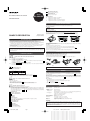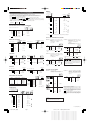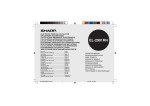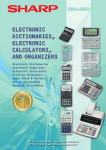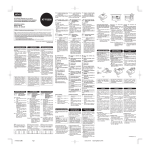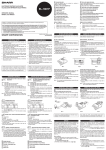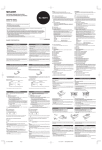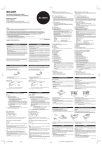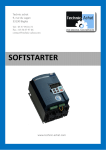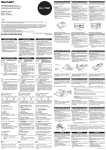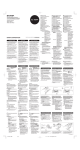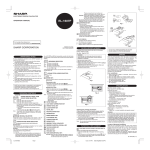Download Sharp EL-2901C Specifications
Transcript
SELLING PRICE ENTRY KEY: Press this key to enter the selling price. ® ELECTRONIC PRINTING CALCULATOR MODEL EL-2901RH OPERATION MANUAL MARGIN ENTRY KEY: Press this key to enter the margin. DISPLAY SYMBOLS: M : Appears when a number is in the memory. – : Appears when a number is negative. • : Appears when a number is in the grand total memory. E : Appears when an overflow or other error is detected. INK ROLLER REPLACEMENT If printing is blurry even when the ink roller is in the proper position, replace the roller. Ink roller: Type EA-772R WARNING APPLYING INK TO WORN INK ROLLER OR USE OF UNAPPROVED INK ROLLER MAY CAUSE SERIOUS DAMAGE TO PRINTER. 1) 2) 3) 4) 5) Set the power switch to OFF. Remove the printer cover. (Fig. 1) Hold the top of the ink roller and remove the roller by pulling it toward you and then upward. (Fig. 2) Install the new ink roller in the correct position. Make sure that the roller is securely in place. (Fig. 3) Put back the printer cover. PRINTED IN CHINA SHARP CORPORATION 03ET(TINSE0626EHZZ) OPERATIONAL NOTES To insure trouble-free operation of your SHARP calculator, we recommend the following: 1. The calculator should be kept in areas free from extreme temperature changes, moisture, and dust. 2. A soft, dry cloth should be used to clean the calculator. Do not use solvents or a wet cloth. 3. Since this product is not waterproof, do not use it or store it where fluids, for example water, can splash onto it. Raindrops, water spray, juice, coffee, steam, perspiration, etc. will also cause malfunction. 4. If service should be required, use only a SHARP servicing dealer, a SHARP approved service facility or SHARP repair service. 5. If you pull out the power cord to cut electricity completely, the presently stored tax rate will be cleared. 6. Do not wind the AC cord around the body or otherwise forcibly bend or twist it. SHARP will not be liable nor responsible for any incidental or consequential economic or property damage caused by misuse and/or malfunctions of this product and its peripherals, unless such liability is acknowledged by law. Fig. 1 Fig. 2 Fig. 3 Cleaning the printing mechanism If the print becomes dull after long time usage, clean the printing wheel according to the following procedures: 1) 2) 3) 4) Remove the printer cover and the ink roller. Install the paper roll and feed it until it comes out of the front of the printing mechanism. Put a small brush (like a tooth brush) lightly to the printing wheel and clean it by pressing Put back the ink roller and the printer cover. . Note: • Do not rotate the printing mechanism manually, this may damage the printer. PAPER ROLL REPLACEMENT OPERATING CONTROLS OFF • P P•IC Never insert paper roll if torn. Doing so will cause paper to jam. Always cut leading edge with scissors first. 1) Insert the leading edge of the paper roll into the opening. (Fig. 1) . (Fig. 2) 2) Turn the power on and feed the paper by pressing 3) Lift the attached metal paper holder up and insert the paper roll to the paper holder. (Fig. 3) ON POWER SWITCH; PRINT / ITEM COUNT MODE SELECTOR: “OFF”: “•”: “P”: “P•IC”: Power OFF Power ON. Set to the non print mode. Power ON. Set to the print mode. Power ON. Set to the print and item count mode. is pressed, 1 is added to the item counter, and each time For addition or subtraction, each time is pressed, 1 is subtracted. • The count is printed when the calculated result is obtained. , clears the counter. • Pressing of Note: The counter has a maximum capacity of 3 digits (up to ±999). If the count exceeds the maximum, the counter will recount from zero. 4 9 5 0.45 0.44 0.44 Fig. 3 DO NOT PULL PAPER BACKWARDS AS THIS MAY CAUSE DAMAGE TO PRINTING MECHANISM. ROUNDING SELECTOR: Example: Set Decimal Selector to 2. 4 ÷ 9 = 0.444 ... , 5 ÷ 9 = 0.555 ... 5/4 Fig. 2 Fig. 1 ERRORS 9 0.56 0.56 0.55 or Note: The decimal point floats during successive calculation by the use of If the decimal selector is set to “F” then the answer is always rounded down ( ). . RATE GT • SET GRAND TOTAL / RATE SETTING MODE SELECTOR: “GT”: Grand Total “•”: Neutral “RATE SET”: Rate setting . • Enter the adding tax rate, then press • A maximum of 4 digits can be stored (decimal point is not counted as a digit). • Only one rate can be stored. If you enter a new rate, the previous rate will be cleared. There are several situations which will cause an overflow or an error condition. When this occurs, “E” will be displayed. The contents of the memory at the time of the error are retained. must be used to If an “0䡠E” is displayed at the time of the error, “– – – – – – –” will be printed in red and clear the calculator. Also, in rare cases, printing may stop midway and the indication “E” appear on the display. This is not a malfunction but is caused when the calculator is exposed to strong electromagnetic noise or static electricity key and then repeat the calculation from the from an external source. Should this occur, press the beginning. Error conditions: 1. When the integer portion of an answer exceeds 12 digits. 2. When the integer portion of the contents of the memory exceeds 12 digits. 999999999999 1 ) (Ex. 0 ) 3. When any number is divided by zero. (Ex. 5 F63210A SPECIFICATIONS DECIMAL / ADD MODE SELECTOR: “6 3 2 1 0”: Presets the number of decimal places in the answer. “F”: The answer is displayed in the floating decimal system. “A”: The decimal point in addition and subtraction entries is automatically positioned to the 2nd digit from the lowest digit of entry number. Use of the add mode permits addition and subtraction of numbers without , and will automatically override the add mode and decimally entry of the decimal point. Use of correct answers will be printed. Operating capacity: Power source: AC: 12 digits 230V–240V, 50Hz PRINTING SECTION Printer: Printing speed: Mechanical printer Approx. 2.1 lines/sec. (At temperature 25°C (77°F), when “741.9 + ” is printed. The printing speed will vary with the number of rows and the figure types to be printed.) PAPER FEED KEY NON-ADD / SUBTOTAL KEY Printing paper: 57 mm(2-1/4") - 58 mm(2-9/32") wide 80 mm(3-5/32") in diameter (max.) 0°C – 40°C (32°F – 104°F) 41 mA 193 mm (W) × 256 mm (D) × 62.5 mm (H) (7-19/32" (W) × 10-3/32" (D) × 2-15/32" (H)) Approx. 1.0 kg (2.20 Ib.) 1 paper roll, 1 ink roller (installed), and operation manual CLEAR / CLEAR ENTRY KEY Operating temperature: Power consumption: Dimensions: TOTAL KEY EQUAL KEY CHANGE SIGN KEY: Changes the algebraic sign of a number (i.e., positive to negative or negative to positive). Weight: Accessories: RECALL AND CLEAR MEMORY KEY WARNING RECALL MEMORY KEY THE VOLTAGE USED MUST BE THE SAME AS SPECIFIED ON THIS CALCULATOR. USING THIS CALCULATOR WITH A HIGHER VOLTAGE THAN THAT WHICH IS SPECIFIED IS DANGEROUS AND MAY RESULT IN A FIRE OR OTHER TYPE OF ACCIDENT CAUSING DAMAGE. WE ARE NOT RESPONSIBLE FOR ANY DAMAGE RESULTING FROM USE OF THIS CALCULATOR WITH A VOLTAGE OTHER THAN THAT WHICH IS SPECIFIED. TAX-INCLUDING KEY PRE-TAX KEY GRAND TOTAL KEY COST PRICE ENTRY KEY: Press this key to enter the cost price. EL-2901RH(AB1)(表面) EL-2901RH(AB1)-1 ➀ Page 1 Adobe PageMaker 6.5J/PPC 03.5.6, 0:55 PM 0 0 0 0 0 0 0 0 1 1 1 1 1 1 1 1 2 2 2 2 2 2 2 2 3 3 3 3 3 3 3 3 4 4 4 4 4 4 4 4 5 5 5 5 5 5 5 5 6 6 6 6 6 6 6 6 7 7 7 7 7 7 7 7 8 8 8 8 8 8 8 8 9 9 9 9 9 9 9 9 0 0 0 0 0 0 0 0 . . . . . . . . , , , , , , , , 1 1 1 1 1 1 1 1 2 2 2 2 2 2 2 2 3 3 3 3 3 3 3 3 4 4 4 4 4 4 4 4 5 5 5 5 5 5 5 5 6 6 6 6 6 6 6 6 7 7 7 7 7 7 7 7 8 8 8 8 8 8 8 8 9 9 9 9 9 9 9 9 0 0 0 0 0 0 0 0 . . . . . . . . , , , , , , , , 1 1 1 1 1 1 1 1 2 2 2 2 2 2 2 2 3 3 3 3 3 3 3 3 4 4 4 4 4 4 4 4 5 5 5 5 5 5 5 5 6 6 6 6 6 6 6 6 7 7 7 7 7 7 7 7 8 8 8 8 8 8 8 8 9 9 9 9 9 9 9 9 MEMORY CALCULATION EXAMPLES 1. Set the decimal selector as specified in each example. The rounding selector should be in the “5/4” position unless otherwise specified. 2. The grand total/rate set mode selector should be in the “•” position (off) unless otherwise specified. 3. The print / item count mode selector should be in the “P” position unless otherwise specified. prior to beginning any calculation. 4. Press or and enter the correct number. 5. If an error is made while entering a number, press , or to activate the Cost/Sell/Margin Calculation mode. In case of 6. After entering a value, press performing different calculation tasks, key must be pressed first to cancel the Cost/Sell/Margin mode. 7. Example procedures are listed in following manner unless otherwise specified. Operation Display 46 × 78 = +) 125 ÷ 5 = –) 72 × 8 = Total *2 46 46. × 46. 78. = 3,588. +M 78 3,588.M Print 125.M 125 125. ÷ 5. = 25. +M 5 25.M ADDITION AND SUBTRACTION WITH ADD MODE OFF • P P•IC 12.45 + 16.24 + 19.35 – 5.21 = ON 72.M 72 F63210A 72. × 8. = 576. –M 8 576.M *1 RATE GT • SET F63210A 12.45 + 16.24 + 19.35 + 1245 12.45 1624 28.69 1935 48.04 521 42.83 5 .21 – 42.83 002 . . . . . . . . . . . . . 42.83 ✱ 3,037. ◊M 3,037.M *2 : Press to clear the memory before starting a memory calculation. was not used in the entries. *1 : COST / SELL / MARGIN CALCULATION MIXED CALCULATIONS OFF • P P•IC A. 5 × 2 + 12 = 5 ON F63210A 5. × 2. = 10. ✱ 5. 2 10. OFF • P P•IC B. (10 + 2) × 5 = ON 12. 10. + 2. + 12. × 60. 5. = 60. ✱ 10 10. 2 12. 5 22. 10. + 12. + 002 . . . . . . . . . . . . . 22. 22. ✱ 10. 12 F63210A EXAMPLE 3: Determine the margin when the cost price is set at $350, and the selling price at $500. ➀ Cost Price ➁ Selling Price ➂ Margin Also, obtain the margin when the cost price is set to $250. EXAMPLE 1: Determine the cost price for 30% margin when the selling price is set at $500. ➀ Selling Price ➁ Margin ➂ Cost Price F63210A F63210A 500 500. 30 30. 500. ✱∆ 30. ✱% 350. ✱C 350. • Entries in the order of “30 valid. 500 350 350. 500 500. A. 62.35 × 11.11 = 62.35 × 22.22 = F63210A 692.7085 62.35 × 11.11 = 692.7085 ✱ 1,385.417 22.22 = 1,385.417 ✱ 62.35 62.35 11.11 22.22 B. 11.11 ÷ 77.77 = 22.22 ÷ 77.77 = F63210A 11.11 ” are also EXAMPLE 2: Determine the selling price for 30% margin when the cost price is set at $350. ➀ Cost Price ➁ Margin ➂ Selling Price F63210A 77.77 0.14285714285 0.14285714285 ✱ 350 350. 30 30. • Entries in the order of “500 valid. 500. ✱∆ 500. • Entries in the order of “30 valid. 350 350 ” are also • The entered value (enter value, then press , , or ) will be kept in the buffer; the re-entry will not be necessary when recalculating. • The buffer contents will be cleared upon new entry, or when the power switch is turned off/on, or when “E” is displayed. 350. ✱C 30. ✱% 22.22 = 0.28571428571 0.28571428571 ✱ 22.22 250. ✱C 500. ✱∆ 50. ✱% 250. 50. 11.11 ÷ 77.77 = 11.11 500. ✱∆ 30. ✱% 30. 250 CONSTANT 350. ✱C ” are also PERCENT A. F63210A 100 × 25% = B. F63210A 123 ÷ 1368 = (%) TAX RATE CALCULATIONS 100 100. × 25. % 25.00 ✱ 100. 25 25.00 123 123. ÷ 1 ,368. % 8.99 ✱ 123. 1368 8.99 EXAMPLE 1: Set a 5% tax rate. Calculate the tax on $800 and calculate the total including tax. EXAMPLE 2: Perform two calculations using $840 and $525, both of which already include tax. Calculate the tax on the total and the total without tax. (tax rate: 5%) F63210A F63210A ITEM COUNT CALCULATION Bill No. Number of bills 1 2 3 4 5 Total 1 1 1 1 1 OFF • P P•IC F63210A RATE GT • SET Amount $100.55 $200.00 $200.00 $400.55 $500.65 (a) ON (b) RATE GT • SET 100.55 100.55 200 300.55 500.55 400.55 901.10 500.65 1,401.75 1,401.75 GRAND TOTAL 100 + 200 + 300 = +) 300 + 400 + 500 = 100.55 + 200.00 + 200.00 + 400.55 + 500.65 + 005 . . . . . . . . . . . . . (a) 1,401.75 ✱ (b) OFF • P P•IC 100 100. 200 300. 300 600. 600. 300 300. 400 700. 500 1,200. 1,200. ON F63210A 840. 840. + 525 1,365. 525. + 1 ,365. 1,300. 1 ,300. . . . 65. – 5 5. . . . 5.000 % 5.000 RATE GT • SET In case of abnormal conditions When this unit is exposed to strong RF noise and/or extreme physical shock during the operation, or when the power cord is plugged into the AC outlet, the unit may start functioning abnormally which, in some rare occasion all keys - including the power key and the key - cease to respond. If such abnormal conditions are observed, unplug the AC cord from the socket. Keep the unit unplugged for about 5 seconds, reconnect the AC plug, then turn on the power. RATE GT • SET 800. . . . 40. 800 Grand total 840 RATE GT • SET 840. 840. 100. + 200. + 300. + 600. ✱ + • • • • • Caution! The socket outlet shall be installed near the equipment and shall be easily accessible. 300. + 400. + 500. + 1,200. ✱ + 1,800. ✱ ✱ 1,800. EL-2901RH(AB1)(裏面) EL-2901RH(AB1)-2 ➀ Page 2 Adobe PageMaker 6.5J/PPC 03.4.25, 5:16 PM 0 0 0 0 0 0 0 0 1 1 1 1 1 1 1 1 2 2 2 2 2 2 2 2 3 3 3 3 3 3 3 3 4 4 4 4 4 4 4 4 5 5 5 5 5 5 5 5 6 6 6 6 6 6 6 6 7 7 7 7 7 7 7 7 8 8 8 8 8 8 8 8 9 9 9 9 9 9 9 9 0 0 0 0 0 0 0 0 . . . . . . . . , , , , , , , , 1 1 1 1 1 1 1 1 2 2 2 2 2 2 2 2 3 3 3 3 3 3 3 3 4 4 4 4 4 4 4 4 5 5 5 5 5 5 5 5 6 6 6 6 6 6 6 6 7 7 7 7 7 7 7 7 8 8 8 8 8 8 8 8 9 9 9 9 9 9 9 9 0 0 0 0 0 0 0 0 . . . . . . . . , , , , , , , , 1 1 1 1 1 1 1 1 2 2 2 2 2 2 2 2 3 3 3 3 3 3 3 3 4 4 4 4 4 4 4 4 5 5 5 5 5 5 5 5 6 6 6 6 6 6 6 6 7 7 7 7 7 7 7 7 8 8 8 8 8 8 8 8 9 9 9 9 9 9 9 9