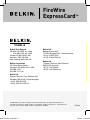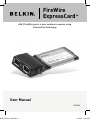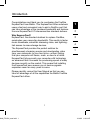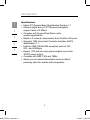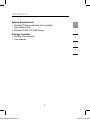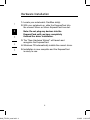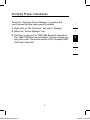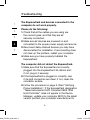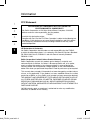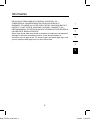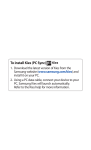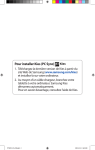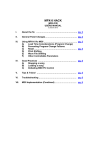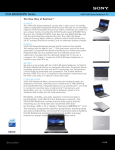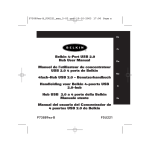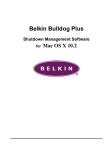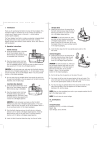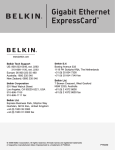Download Belkin FireWire ExpressCard F5U505 User manual
Transcript
FireWire ExpressCard™ Belkin Tech Support US: 800-223-5546, ext. 2263 310-898-1100, ext. 2263 Europe: 00 800 223 55 460 Australia: 1800 235 546 New Zealand: 0800 235 546 Belkin Corporation 501 West Walnut Street Compton, CA 90220-5221, USA 310-898-1100 310-898-1111 fax Belkin B.V. Boeing Avenue 333 1119 PH Schiphol-Rijk, The Netherlands +31 (0) 20 654 7300 +31 (0) 20 654 7349 fax Belkin Ltd. 7 Bowen Crescent, West Gosford NSW 2250, Australia +61 (0) 2 4372 8600 +61 (0) 2 4372 8603 fax Belkin Ltd. Express Business Park, Shipton Way Rushden, NN10 6GL, United Kingdom +44 (0) 1933 35 2000 +44 (0) 1933 31 2000 fax © 2005 Belkin Corporation. All rights reserved. All trade names are registered trademarks of respective manufacturers listed. FireWire is a trademark of Apple Computer, Inc., registered in the U.S. and other countries. ExpressCard is a trademark of PCMCIA. 5028_F5U505_man.indd 1 P75028 11/4/05 1:10:52 PM FireWire ExpressCard™ Add 2 FireWire® ports to your notebook computer using ExpressCard technology User Manual 5028_F5U505_man.indd 2 F5U505 11/4/05 1:10:53 PM Table of Contents 1. Introduction ...................................................................... 1 Specifications ................................................................ 2 System Requirements ................................................... 3 Package Contents ......................................................... 3 2. Hardware Installation ...................................................... 4 3. Verifying Proper Installation ........................................... 5 4. Troubleshooting ............................................................... 6 5. Information ...................................................................... 8 5028_F5U505_man.indd 3 11/4/05 1:10:53 PM Introduction Congratulations and thank you for purchasing the FireWire ExpressCard from Belkin. This ExpressCard offers notebook users a fast and convenient way to add a FireWire port that can take advantage of the increased bandwidth and features the new ExpressCard I/O interconnection standard delivers. Why ExpressCard? ExpressCard, the standard destined to replace CardBus, quadruples your computing bandwidth. This results in faster music downloads, smoother streaming video, and lightningfast access to mass-storage devices. The ExpressCard provides the perfect solution for simultaneously streaming movies and downloading video from your camcorder to your hard drive—without risking that your computer will freeze, crash, or slow to a trickle. ExpressCard future-proofs your computer with technology so advanced that it exceeds the processing-speed of many devices currently on the market. This means that installing the ExpressCard now assures you of device-upgrade expansion room for many years to come. 1 2 3 4 5 Please carefully review this User Manual so that you can take full advantage of all the capabilities the Belkin FireWire ExpressCard offers. 5028_F5U505_man.indd 1 1 11/4/05 1:10:54 PM Introduction 1 2 3 4 5 5028_F5U505_man.indd 2 Specifications • Meets PCI Express Base Specification Revision 1.1 • Delivers single-lane (x1) PCI Express throughput support rates of 2.5Gbps • Complies with ExpressCard 34mm-wide module specification • Builds in 2 external, independent 6-pin FireWire 400 ports • Supports 1394 Open Host Controller Interface (OHCI) Specification 1.1 • Features IEEE 1394a-2000-compliant ports at 100-, 200-, and 400Mbps • Equips 1 DC jack for using power adapter to provide 12VDC power output • Complies with IEEE 1394 and 1394a • Allows you to connect/disconnect devices without powering down the system (hot-swappable) 2 11/4/05 1:10:54 PM Introduction System Requirements • Windows® based notebook with available ExpressCard slot • Windows 2000, XP, 2003 Server Package Contents • FireWire ExpressCard • User Manual 5028_F5U505_man.indd 3 1 2 3 4 5 3 11/4/05 1:10:54 PM Hardware Installation 1 2 3 4 5 5028_F5U505_man.indd 4 1. Locate your notebook’s CardBus slot(s). 2. With your notebook on, slide the ExpressCard into the unused 34mm or 54mm ExpressCard bus slot. Note: Do not plug any devices into the ExpressCard until you have completely finished the driver installation. 3. The “New Hardware Wizard” will launch and recognize the ExpressCard. 4. Windows OS automatically installs the correct driver. 5. Installation is now complete and the ExpressCard is ready to use. 4 11/4/05 1:10:54 PM Verifying Proper Installation Check the “Windows Device Manager” to confirm that your ExpressCard has been properly installed. 1. Right-click on “My Computer” and select “Manage”. 2. Select the “Device Manager” tab. 3. Click the (+) sign next to “IEEE1394 Bus host controllers”. The “IEEE 1394 Bus host controllers” will now include one entry that reads “Texas Instruments OHCI Compliant IEEE 1394 Host Controller”. 5028_F5U505_man.indd 5 1 2 3 4 5 5 11/4/05 1:10:54 PM Troubleshooting 1 2 The ExpressCard and devices connected to the computer do not work properly. Please do the following: 3 1. Check that all the cables you are using are the correct types, and that they are all securely connected. 4 2. Make sure all devices are powered on and connected to the proper power supply and source. 5 5028_F5U505_man.indd 6 3. Reconnect daisy-chained devices you may have disconnected for installation. If reconnecting does not clear up the problem, restart your computer. 4. Make sure you have properly installed the ExpressCard. The computer did not detect the ExpressCard. 1. Make sure that the ExpressCard is correctly plugged into the ExpressCard 34-/54mm slot; if not, plug in it securely. 2. If the ExpressCard is plugged in correctly, see if its gold connectors are clean; if not, clean the connector surface. 3. Follow the procedure on page 5, titled “Verifying Proper Installation”. If the ExpressCard designation “Texas Instruments OHCI Compliant IEEE 1394 Host Controller” does not appear in the Device Manager, update your computer BIOS to the latest version (contact your computer manufacturer for 6 11/4/05 1:10:54 PM Troubleshooting details). If after updating your BIOS, your computer still does not detect the ExpressCard, contact your computer manufacturer for advanced support for BIOS. I cannot install the ExpressCard driver. Ensure that your Microsoft Windows operating system is upgraded to the latest “Service Pack” (please check the Microsoft website). It is highly recommended that you update your system to Windows 2000 service pack 4, Windows XP service pack 2, or Windows Server 2003 service pack 1 (or later). 5028_F5U505_man.indd 7 1 2 3 4 5 7 11/4/05 1:10:54 PM Information 1 2 3 4 5 5028_F5U505_man.indd 8 FCC Statement DECLARATION OF CONFORMITY WITH FCC RULES FOR ELECTROMAGNETIC COMPATIBILITY We, Belkin Corporation, of 501 West Walnut Street, Compton, CA 90220, declare under our sole responsibility that the product, F5U505 to which this declaration relates, Complies with Part 15 of the FCC Rules. Operation is subject to the following two conditions: (1) this device may not cause harmful interference, and (2) this device must accept any interference received, including interference that may cause undesired operation. CE Declaration of Conformity We, Belkin Corporation, declare under our sole responsibility that the F5U505, to which this declaration relates, is in conformity with Generic Emissions Standard EN 55022:1998 Class B, EN50081-1 and with Generic Immunity Standard EN50082-1 1992. Belkin Corporation Limited Lifetime Product Warranty Belkin Corporation warrants this product against defects in materials and workmanship for its lifetime. If a defect is discovered, Belkin will, at its option, repair or replace the product at no charge provided it is returned during the warranty period, with transportation charges prepaid, to the authorized Belkin dealer from whom you purchased the product. Proof of purchase may be required. This warranty does not apply if the product has been damaged by accident, abuse, misuse, or misapplication; if the product has been modified without the written permission of Belkin; or if any Belkin serial number has been removed or defaced. THE WARRANTY AND REMEDIES SET FORTH ABOVE ARE EXCLUSIVE IN LIEU OF ALL OTHERS, WHETHER ORAL OR WRITTEN, EXPRESSED OR IMPLIED. BELKIN SPECIFICALLY DISCLAIMS ANY AND ALL IMPLIED WARRANTIES, INCLUDING, WITHOUT LIMITATION, WARRANTIES OF MERCHANTABILITY AND FITNESS FOR A PARTICULAR PURPOSE. No Belkin dealer, agent, or employee is authorized to make any modification, extension, or addition to this warranty. 8 11/4/05 1:10:54 PM Information BELKIN IS NOT RESPONSIBLE FOR SPECIAL, INCIDENTAL, OR CONSEQUENTIAL DAMAGES RESULTING FROM ANY BREACH OF WARRANTY, OR UNDER ANY OTHER LEGAL THEORY, INCLUDING BUT NOT LIMITED TO, LOST PROFITS, DOWNTIME, GOODWILL, DAMAGE TO OR REPROGRAMMING, OR REPRODUCING ANY PROGRAM OR DATA STORED IN, OR USED WITH, BELKIN PRODUCTS. Some states do not allow the exclusion or limitation of incidental or consequential damages or exclusions of implied warranties, so the above limitations or exclusions may not apply to you. This warranty gives you specific legal rights, and you may also have other rights that vary from state to state. 5028_F5U505_man.indd 9 1 2 3 4 5 9 11/4/05 1:10:55 PM