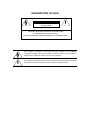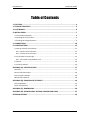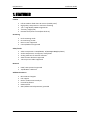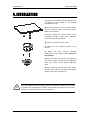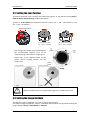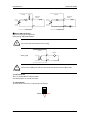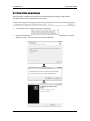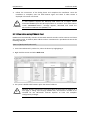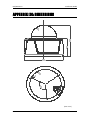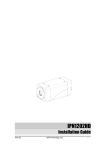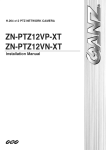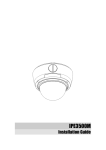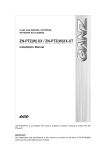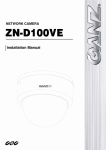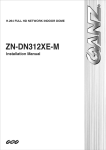Download Samsung UM 14A1(B1)E2 Installation guide
Transcript
IPX3702HD-5314
Installation Guide
INFORMATION TO USER
CAUTION
RISK OF ELECTRIC SHOCK,
DO NOT OPEN
!
CAUTION: TO REDUCE THE RISK OF ELECTRIC SHOCK,
DO NOT REMOVE COVER (OR BACK).
CONTACT QUALIFIED SERVICE PERSONNEL FOR INTERNAL PARTS.
This symbol is intended to alert the user the presence of un-insulated
“dangerous voltage” within the product’s enclosure, which may be sufficient
magnitude to constitute a electric shock risk to persons.
!
This symbol is intended to alert the user the presence of important operating
and maintenance (servicing) instructions within the guide manual.
IPX/IPN Series
Installation Guide
Table of Contents
1. FEATURES ............................................................................................................. 4
2. PACKAGE CONTENTS............................................................................................. 5
3. PART NAMES ........................................................................................................ 6
4. INSTALLATION ...................................................................................................... 7
4.1. Installation Template ......................................................................................................... 8
4.2. Setting the Lens Position .................................................................................................... 9
4.3. Setting the Image Attribute ............................................................................................... 9
5. CONNECTIONS .................................................................................................... 10
6. CONFIGURATION ................................................................................................ 12
6.1.Set up network environment ............................................................................................ 12
6.1.1. Generic IP Environment ............................................................................................ 12
6.1.2. Custom IP Environment............................................................................................. 13
6.2. View video on web page .................................................................................................. 14
6.2.1. View video using IPAdmin Tool ................................................................................. 15
6.3. Reset ................................................................................................................................. 16
6.4. Factory Default ................................................................................................................. 16
APPENDIX (A): SPECIFICATIONS .............................................................................. 17
Summary ................................................................................................................................. 17
Electrical Characteristics ......................................................................................................... 18
Environment Condition ........................................................................................................... 18
Mechanical Condition ............................................................................................................. 18
APPENDIX (B): POWER OVER ETHERNET ................................................................. 19
PoE compatibility .................................................................................................................... 19
Power classification ................................................................................................................. 19
APPENDIX (C): DIMENSIONS ................................................................................... 20
APPENDIX (D): HEXADECIMAL-DECIMAL CONVERSION TABLE ................................. 21
REVISION HISTORY ................................................................................................. 22
01A.01
3
IPX/IPN Series
Installation Guide
1. FEATURES
Camera
•
•
•
•
•
Full HD outdoor fixed dome IP camera (Vandal proof)
High quality compression in real time streaming
1/2.7” High Quality CMOS Image Sensor
True Day / Night (ICR)
Remote Zoom/Focus Control(One Click AF)
Streaming
•
•
•
•
Dual streaming mode
De-interlacing on DSP
Burnt-in text supported
Unicast/Multicast supported
Video/Audio
•
•
•
•
•
Video compression: H.264/MJPEG, 25/30FPS@1080p(PAL/NTSC)
Audio compression: G.711(µLaw, aLaw)/PCM
Analog video out for external monitors
Video motion detection supported
Two-way mono audio supported
Network
•
•
RTSP/ HTTP protocol supported
10/100 Base-T Ethernet
Additional Features
•
•
•
•
•
•
01A.01
Micro SD card support
PoE support
Built-in Video Content Analysis
Internal fan/heater
IP66 certified
SDK (Software Development Kit) provided
4
IPX/IPN Series
Installation Guide
2. PACKAGE CONTENTS
Unpack carefully and handle the equipment with care. The packaging contains:
Camera
DC power adaptor
DC jack cable
8-pin and 2-pin terminal block
S-Video jack to 3.5mm plug
Screws and anchors
Side plug
Hex wrench driver
Side cover
RJ45 coupler
Quick installation guide
Installation template
i
The package contents are subject to change without prior notice.
Note
01A.01
5
IPX/IPN Series
Installation Guide
3. PART NAMES
Top View
⑦
⑧
⑥
⑤
①
②
④
③
* Models and their appearance are subject to change without any prior notice.
① Rest button
The reset button can be used for restarting the device or resetting it to Factory Default.
② Focus buttons
Use the buttons to manually/automatically determine correct focus.
③ Zoom In/Out buttons
Use the buttons for camera to cover the wide field of view or to concentrate narrow field of view.
④ PAL/NTSC button
Pressing the button cycles through PAL, NTSC, and no video output mode: No video output -> PAL->NTSC
⑤ Video stereo jack connector
Connector for 3.5mm video jack plug.
⑥ MicroSD
SD card supports up to 32GB
⑦ Tilt buttons
Use the buttons to control rotation of the lens in a vertical plane.
⑧ Pan buttons
Use the buttons to control rotation of the lens in a horizontal plane.
01A.01
6
IPX/IPN Series
Installation Guide
4. INSTALLATION
1) Place the installation template (paper) that
is included in the package on the desired
installation surface.
2) Drill three holes in correct positions based
on the template paper, and insert anchor
blocks into the holes.
3) When placing the camera body to the
installation surface, match three alignment
holes with three anchor blocks.
4) Tighten the surface anchor studs.
5) Connect all the required cables to the
camera.
6) Adjust the lens position. Detailed
information can be found in 4.2. Setting the
Lens Position.
7) Place the dome cover on the main body of
the camera. Dome cover has three alignment
holes that match camera body’s alignment
holes.
8) Once properly placed, insert hex screws
into the three holes of the body and tighten
them up with hex wrench driver.
To prevent products from damaging, place the camera on stable and non-vibrat
ing surfaces. If the stability is in doubt, consult with safety personnel for reinfor
cements,
and then proceed with the installation.
Caution
!
01A.01
7
IPX/IPN Series
Installation Guide
4.1. Installation Template
!
Caution
01A.01
Installation template image’s size scale in this installation guide is not 1:1.
The correct-size template design paper can be found inside the package separ
ately.
8
IPX/IPN Series
Installation Guide
4.2. Setting the Lens Position
1) Remove the dome cover to control the positioning buttons, or use web site setup (Setup >
Video & Audio >Repositioning) to adjust the camera.
2) Refer to 3. Part Names for the button locations; to pan, use ‘+’ and ‘–‘pan buttons. To tilt,
use ‘+’ and ‘-‘tilt buttons.
PAN & TILT buttons
A. Tilt the lens with
tilt ‘+’ and ‘-‘ buttons
B. Pan the lens with
pan ‘+’ and ‘-‘ buttons
Even though the camera can pan 360 degrees,
the recommended “default” front of the
camera housing is described on a right figure.
Please refer to the diagram below for the
proper camera housing position and the
camera lens:
!
Lifespan of PAN and TILT are approximately good up to 5,000 counts each.
Caution
4.3. Setting the Image Attribute
Through the camera’s webpage, users can configure image settings.
The camera image’s brightness, contrast, saturation and sharpness are adjustable through the
image settings. (Setup > Video & Audio > Camera).
01A.01
9
IPX/IPN Series
Installation Guide
5. CONNECTIONS
VIDEO DO
Out
DI
AUDIO
C 1 C 1 Out
In
ETHERNET
① Audio input/output
The camera has a mono audio input and a mono audio output. Due to low audio output power,
an amplified speaker is recommended for enhanced sound (Do not connect a headphone or
earphone directly to the camera).
AUDIO
Out
In
Amp Speaker
Mic
② Sensor (DI) connection
The camera provides 1 channel D/I. It can be connected to either a voltage type sensor or a
relay type sensor as the following figures. Settings can be done through the camera’s webpage
Input voltage range: 0VDC minimum to 5VDC maximum, Max 50mA
Input voltage threshold: 1.5V
!
Do not exceed the maximum input voltage or relay rate.
Caution
01A.01
10
IPX/IPN Series
Internal
Installation Guide
+3.3V
Internal
DI
Output of
Sensor
+
DI
-
COM
COM
Relay Type
Output of
Sensor
+
-
-
+
Voltage Type
③ Alarm (DO) connection
Only the relay type is supported.
Relay Rating: Max 24VDC 50mA
!
Do not exceed the maximum relay rating.
Caution
Internal
Device
DO
Relay Type
COM
!
Must connect GND port which is located end of the DO terminal block side.
Caution
④ LAN connector
This is a 10/100 Base-T Ethernet cable.
Use RJ45 coupler to extend the cable.
⑤ 12V DC Power
A 12 DC power connector is required for this device.
12V
Black
01A.01
Red
11
IPX/IPN Series
Installation Guide
6. CONFIGURATION
6.1.Set up network environment
The default IP address of the device is 192.168.XXX.XXX. Users can identify the IP address of the
device from converting the MAC address’s hexadecimal numbers, which is attached to the
device. Be sure that the device and PC are on a same area network before running the
installation.
IP address : 192.168.xxx.xxx
Subnet mask: 255.255.0.0
6.1.1. Generic IP Environment
In case of generic private network environment where IP address 192.168.XXX.XXX are used,
users may view the live streaming images on a web page using the device’s default IP address:
1. Convert the device’s MAC address to the IP address. Refer to the Hexadecimal-Decimal
Conversion Chart at the end of the manual.
(The MAC address of the device is attached on the side or bottom of the device.)
MAC address = 00-13-23-01-14-B1 → IP address = 192.168.20.177
Convert the last two set of hexadecimal numbers to decimal numbers.
2. Start the Microsoft® Internet Explorer web browser and enter the address of the device.
3. Web streaming and device configurations are supported through ActiveX program. When the
ActiveX installation window appears, authorize and install the ActiveX.
01A.01
12
IPX/IPN Series
Installation Guide
6.1.2. Custom IP Environment
IPAdminTool is provided with SDK at the following SDK path.
{SDK root}\BIN\TOOLS\AdminTool\
IPAdminTool is a management tool, which automatically scans all of the network products for
users to perform administrative tasks, which includes network configurations, firmware update,
device reboot, and device organizations.
To modify the device’s default IP address for customized network area;
1. Find the device from the IPAdminTool’s list and highlight the device’s name.
2. Right-click the mouse and select “IP Address”; IP Setup window appears.
Give new unique IP
address in last two sets
PC environment Info
3. In the IP Setup’s window, information under ‘Local Network information’ displays the
user/PC’s network area information. Those information need to be incorporated to the IP
Address, Subnet Mask, Gateway, and DNS boxes, except the last 2 sets of IP Address, which
are to be the unique numbers for the device. Refer to the image above for the setting
4. Click ‘Setup’ to complete the modification.
01A.01
13
IPX/IPN Series
Installation Guide
6.2. View video on web page
Type the proper IP address to view the live streaming images through a web browser.
The default username and password is root / pass.
1.
The browser asks to install the ActiveX. Click Allow.
2.
Setup.exe installation link or pop-up window appears, depends on Microsoft® Internet
Explorer version. Proceed with rest of setup installation.
01A.01
14
IPX/IPN Series
3.
Installation Guide
Follow the instructions of the dialog boxes and complete the installation. Once the
installation is complete, start the web browser again and check if video stream is
displayed in the main view frame.
!
Caution
If “This software requires the Microsoft XML Parser V6 or higher. Please
download MSXML6 from the Microsoft website to continue. Error code: Cannot
create XMLDOMDocument.” message appears, download and install the
Microsoft Core XML Services (MSXML) 6.0.
6.2.1. View video using IPAdmin Tool
IPAdminTool automatically searches all activated network encoders and IP cameras and shows
the product name, IP address, MAC address and etc. IPAdminTool is provided with SDK at the
following SDK path.
{SDK root}\BIN\TOOLS\AdminTool\
1. From the IPAdminTool’s product list, select the device by highlighting it.
2. Right-click the mouse and select Web view
3. The system’s default web browser opens the device’s address.
!
Caution
01A.01
Whether directly accessing the streaming video through typing IP address on a
web page or taking steps through IPAdminTool, the ActiveX is needed to be
installed for the Microsoft® Internet Explorer to have the complete
configuration privileges.
15
IPX/IPN Series
Installation Guide
6.3. Reset
Refer to 3. Part Names for the reset button location.
Perform the following procedures to reset your device:
1.
2.
Push the Reset button and hold for 1~2 seconds. The red led lights up.
Wait for the system to reboot.
6.4. Factory Default
Refer to 3. Part Names for the reset button location.
Resetting the device back to the factory default will initialize all parameters including the IP
address back to the factory defaults. To reset back to the factory default;
1. Push reset button and hold for 5 seconds.
2. Release the Reset button when green LED blinks. The red led lights up few seconds later.
3. Wait for the system to reboot.
The factory default settings can be inferred as follows:
IP address:
Network mask:
Gateway:
User ID:
Password:
01A.01
192.168.xx.yy
255.255.0.0
192.168.0.1
root
pass
16
IPX/IPN Series
Installation Guide
APPENDIX (A): SPECIFICATIONS
Summary
Camera Module
CMOS
ELECTRICAL
Lens
Image Sensor
Effective Pixels
Scanning system
Resolution
Min.
Illumination
AGC Control
Focal Length
Aperture Length
Zoom Ratio
1/2.7” 1080p CMOS
1920x1080
Progressive scanning
1920 x 1080
Color: 0.5 lux, F1.2
BW: 0.001 Lux (B/W, Sens-up 32X)
Auto
3.0 ~ 9.0mm
Fw1.2 ~ Ft/2.1
3X
Day & Night
Removal IR Cut Filter
Compression Format
H.264, MJPEG Selectable per Stream
Number of Streams
Dual Stream, Configurable
Resolution
1920x1080, 1280x720, 800x450, 480x270, 320x180
Compression FPS
Full-frame@1080p
Motion Detection
Built-in
Burnt-in Text (Digital)
Video stream overlay text
Output
Digital video output
Input/output
1/1 channel
Compression Format
G.711
Video
Audio
Function
Digital Input/output
1/1 channel
RS-485
Not supported
Network
10/100 Base-T
Power over Ethernet
Supported
Protocol
TCP/IP, UDP/IP, HTTP, RTSP, RTCP, RTP/UDP, RTP/TCP,
SNTP, mDNS, UPnP, SMTP, IGMP, DHCP,
DDNS, SSL v2/v3, IEEE 802.1X, SNMP v2/v3
SD Slot
Supported (MicroSD)
※ Micro SD Card not included
(Recommend Class 4 and higher for HD recordings)
01A.01
17
IPX/IPN Series
Installation Guide
Electrical Characteristics
Power Source
Power Consumption
DC 12V, AC24V / PoE IEEE802.3af (Class 0)
DC12V and AC24V : 1.5A
PoE : 800mA
1 Vp-p, 75Ω, Composite
MICin, 0.178Vp-p, 10K Ω
Lineout, 2.26Vp-p, 10K Ω
Max 50mA@5VDC, TTL level 1.5V threshold
Max 50mA@24VDC
On-state resistance: 50 Ω (max continuous)
Video Output
Audio Input
Audio Output
D/I
D/O
Environment Condition
Operating Temperature
Operating Humidity
DC12V and AC24V : -20˚C ~ 50˚C (-4˚F ~ 122˚F)
PoE : 0˚C ~ 45˚C (32˚F ~ 113˚F)
Motor Spin: 10˚C ~ 40˚C (50˚F ~ 104˚F)
Up to 85% RH
Mechanical Condition
Material
Color
Dimension
Weight (Approx.)
PAN/Tilt Lifespan
01A.01
Aluminum Die Casting
Ivory
Housing : 154.4(Ø) x 130 (H) mm
Dome: 100(Ф) mm
1.2kg
Approx. 5,000 counts each
18
IPX/IPN Series
Installation Guide
APPENDIX (B): POWER OVER ETHERNET
The Power over Ethernet (PoE) is designed to extract power from a conventional twisted pair
Category 5 Ethernet cable, conforming to the IEEE 802.3af Power-over-Ethernet (PoE) standard.
IEEE 802.3af allows for two power options for Category 5 cables.
The IEEE 802.3af-2003 standard allows up to 15.4 W power to device. However, 12.95W is the
maximum available power, as some power gets lost in the cable.
PoE has advantages over conventional power in such places where AC powers cannot be
reached or expensive to wire.
Note: For proper activation of 12V PoE, the Category 5 cable must be shorter than 140m and
conform the PoE standard.
PoE compatibility
With non-Power Sourcing Equipment (PSE)
When it is connected with non PSE, the power adaptor should be connected.
With power adaptor
Connecting both PSE and power adaptor does not do any harm to the product, but power
adaptor will be the only power source for the device as it has priority over PSE. In this case,
disconnecting power adaptor while it is operating will cause the device to reboot. And PoE will
be the power source for the device after the reboot.
Power classification
The PoE Power Class supported by the IP device is Class 0.
Class
Usage
Minimum Power Levels
Output at the PSE
Maximum Power Levels at
the Powered Device
0
Default
15.4W
0.44 to 12.95W
i
Note
01A.01
Unlike the other way, disconnecting PSE or PoE doesn’t reboot the device as
long as a power adaptor is connected.
19
IPX/IPN Series
Installation Guide
APPENDIX (C): DIMENSIONS
(Unit: mm)
01A.01
20
IPX/IPN Series
Installation Guide
APPENDIX (D): HEXADECIMAL-DECIMAL
CONVERSION TABLE
Refer to the following table when you convert the MAC address of your device to IP address.
Hex
Dec
Hex
Dec
Hex
Dec
Hex
Dec
Hex
Dec
Hex
Dec
Hex
Dec
0
1
2
3
4
5
6
7
8
9
0A
0B
0C
0D
0E
0F
10
11
12
13
14
15
16
17
18
19
1A
1B
1C
1D
1E
1F
20
21
22
23
24
0
1
2
3
4
5
6
7
8
9
10
11
12
13
14
15
16
17
18
19
20
21
22
23
24
25
26
27
28
29
30
31
32
33
34
35
36
25
26
27
28
29
2A
2B
2C
2D
2E
2F
30
31
32
33
34
35
36
37
38
39
3A
3B
3C
3D
3E
3F
40
41
42
43
44
45
46
47
48
49
37
38
39
40
41
42
43
44
45
46
47
48
49
50
51
52
53
54
55
56
57
58
59
60
61
62
63
64
65
66
67
68
69
70
71
72
73
4A
4B
4C
4D
4E
4F
50
51
52
53
54
55
56
57
58
59
5A
5B
5C
5D
5E
5F
60
61
62
63
64
65
66
67
68
69
6A
6B
6C
6D
6E
74
75
76
77
78
79
80
81
82
83
84
85
86
87
88
89
90
91
92
93
94
95
96
97
98
99
100
101
102
103
104
105
106
107
108
109
110
6F
70
71
72
73
74
75
76
77
78
79
7A
7B
7C
7D
7E
7F
80
81
82
83
84
85
86
87
88
89
8A
8B
8C
8D
8E
8F
90
91
92
93
111
112
113
114
115
116
117
118
119
120
121
122
123
124
125
126
127
128
129
130
131
132
133
134
135
136
137
138
139
140
141
142
143
144
145
146
147
94
95
96
97
98
99
9A
9B
9C
9D
9E
9F
A0
A1
A2
A3
A4
A5
A6
A7
A8
A9
AA
AB
AC
AD
AE
AF
B0
B1
B2
B3
B4
B5
B6
B7
B8
148
149
150
151
152
153
154
155
156
157
158
159
160
161
162
163
164
165
166
167
168
169
170
171
172
173
174
175
176
177
178
179
180
181
182
183
184
B9
BA
BB
BC
BD
BE
BF
C0
C1
C2
C3
C4
C5
C6
C7
C8
C9
CA
CB
CC
CD
CE
CF
D0
D1
D2
D3
D4
D5
D6
D7
D8
D9
DA
DB
DC
DD
185
186
187
188
189
190
191
192
193
194
195
196
197
198
199
200
201
202
203
204
205
206
207
208
209
210
211
212
213
214
215
216
217
218
219
220
221
DE
DF
E0
E1
E2
E3
E4
E5
E6
E7
E8
E9
EA
EB
EC
ED
EE
EF
F0
F1
F2
F3
F4
F5
F6
F7
F8
F9
FA
FB
FC
FD
FE
FF
222
223
224
225
226
227
228
229
230
231
232
233
234
235
236
237
238
239
240
241
242
243
244
245
246
247
248
249
250
251
252
253
254
255
01A.01
21
IPX/IPN Series
Installation Guide
REVISION HISTORY
MAN#
DATE(M/D/Y)
01A.00
09/25/2012
First release version
01A.01
10/05/2012
Operation Temp. confirmed
01A.01
Comments
22